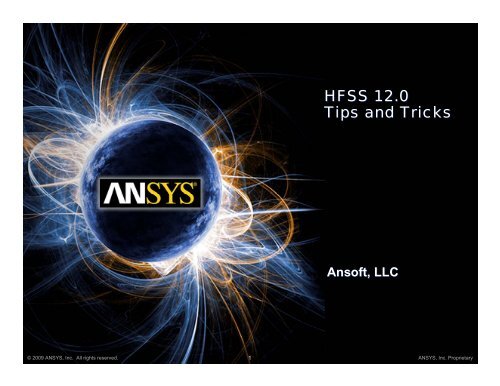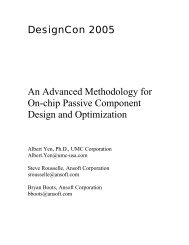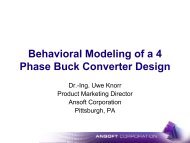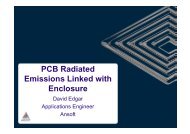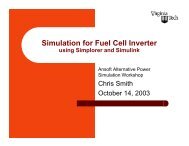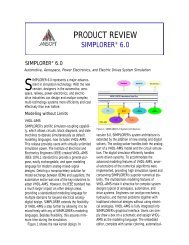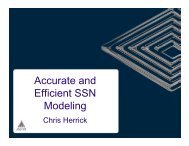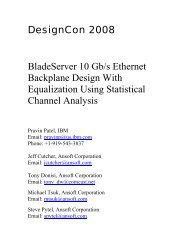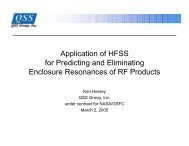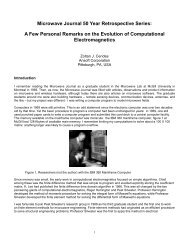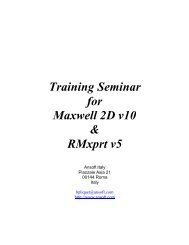Imprint Projection - Ansys
Imprint Projection - Ansys
Imprint Projection - Ansys
Create successful ePaper yourself
Turn your PDF publications into a flip-book with our unique Google optimized e-Paper software.
HFSS 12.0<br />
Tips and Tricks<br />
Ansoft, LLC<br />
© 2009 ANSYS, Inc. All rights reserved. 1 ANSYS, Inc. Proprietary
Enhanced Usability<br />
• Project Preview<br />
– Image and notes available in File Open<br />
– Image available in Windows Explorer (thumbnail view)<br />
© 2009 ANSYS, Inc. All rights reserved. 2 ANSYS, Inc. Proprietary
Enhanced Usability<br />
• Clip plane<br />
– Interactively slice through arbitrary plane<br />
– Can view model geometry, mesh plots, field plots, etc.<br />
© 2009 ANSYS, Inc. All rights reserved. 3 ANSYS, Inc. Proprietary
Enhanced Usability<br />
• Clip plane<br />
– Access this feature from the View menu<br />
Original Geometry<br />
© 2009 ANSYS, Inc. All rights reserved. 4 ANSYS, Inc. Proprietary
Enhanced Usability<br />
• Material Override<br />
– Conductors override dielectrics<br />
– Smaller objects override larger objects with same material<br />
– Avoids need for explicit subtractions<br />
© 2009 ANSYS, Inc. All rights reserved. 5 ANSYS, Inc. Proprietary
Enhanced Usability<br />
• Select By Area<br />
– Click and drag to rubber-band select<br />
© 2009 ANSYS, Inc. All rights reserved. 6 ANSYS, Inc. Proprietary
Enhanced Usability<br />
• Select By Area<br />
– By default, only items with external surfaces<br />
are selected<br />
• Material filters<br />
– Enable the Include and Exclude radio<br />
buttons<br />
• Object name filters<br />
– Enable the Exclude and Include check<br />
boxes<br />
• Object type filters<br />
– Enable the check boxes for including<br />
Solids, Sheets, and/or Lines<br />
• Hide unfiltered objects<br />
– Makes unfiltered objects transparent<br />
after selection<br />
– Save As Default<br />
© 2009 ANSYS, Inc. All rights reserved. 7 ANSYS, Inc. Proprietary
Enhanced Usability<br />
• Select By Variable<br />
– Helps find objects tied to variables<br />
• Select Variable and Click OK to highlight geometry<br />
© 2009 ANSYS, Inc. All rights reserved. 8 ANSYS, Inc. Proprietary
Wrap Sheet Command<br />
• Wrap<br />
– Wrap sheets around surfaces<br />
• Step 1 – select sheet and surface<br />
• Step 2 – select the menu item Modeler > Surface > Wrap Sheet<br />
© 2009 ANSYS, Inc. All rights reserved. 9 ANSYS, Inc. Proprietary
<strong>Imprint</strong><br />
• <strong>Imprint</strong><br />
– <strong>Imprint</strong> the geometry of one object upon another<br />
• Step 1 – select objects of interest<br />
• Step 2 – select the menu item Modeler > Boolean > <strong>Imprint</strong><br />
© 2009 ANSYS, Inc. All rights reserved. 10 ANSYS, Inc. Proprietary
<strong>Imprint</strong><br />
• <strong>Imprint</strong><br />
– <strong>Imprint</strong> the geometry of one object upon another<br />
• Step 3 – choose blank and tool parts and whether or not to clone tool<br />
objects<br />
Face created from<br />
imprint<br />
© 2009 ANSYS, Inc. All rights reserved. 11 ANSYS, Inc. Proprietary
<strong>Imprint</strong> <strong>Projection</strong><br />
• <strong>Imprint</strong> <strong>Projection</strong><br />
– Patch Antenna Array <strong>Imprint</strong>ed on a Nosecone<br />
• Step 1 – Both models in the same design<br />
© 2009 ANSYS, Inc. All rights reserved. 12 ANSYS, Inc. Proprietary
<strong>Imprint</strong> <strong>Projection</strong><br />
• <strong>Imprint</strong> <strong>Projection</strong><br />
– Patch Antenna Array <strong>Imprint</strong>ed on a Nosecone<br />
• Step 2 – Select target object (2D or 3D) and objects to imprint<br />
(2D)<br />
© 2009 ANSYS, Inc. All rights reserved. 13 ANSYS, Inc. Proprietary
<strong>Imprint</strong> <strong>Projection</strong><br />
• <strong>Imprint</strong> <strong>Projection</strong><br />
– Patch Antenna Array <strong>Imprint</strong>ed on a Nosecone<br />
• Step 3 – Select the menu item Modeler > Boolean > <strong>Imprint</strong><br />
<strong>Projection</strong> > Along Direction<br />
© 2009 ANSYS, Inc. All rights reserved. 14 ANSYS, Inc. Proprietary
<strong>Imprint</strong> <strong>Projection</strong><br />
• <strong>Imprint</strong> <strong>Projection</strong><br />
– Patch Antenna Array <strong>Imprint</strong>ed on a Nosecone<br />
• Step 3 – Select the menu item Modeler > Boolean > <strong>Imprint</strong><br />
<strong>Projection</strong> > Along Direction<br />
• Press the F4 key for coordinate entry<br />
• Make sure that the distance selected is greater than the distance<br />
between the antenna and nosecone<br />
© 2009 ANSYS, Inc. All rights reserved. 15 ANSYS, Inc. Proprietary
<strong>Imprint</strong> <strong>Projection</strong><br />
• <strong>Imprint</strong> <strong>Projection</strong><br />
– Patch Antenna Array <strong>Imprint</strong>ed on a Nosecone<br />
• Results in Faces of original object imprinted<br />
© 2009 ANSYS, Inc. All rights reserved. 16 ANSYS, Inc. Proprietary
<strong>Imprint</strong> <strong>Projection</strong><br />
• <strong>Imprint</strong> <strong>Projection</strong><br />
– Patch Antenna Array <strong>Imprint</strong>ed on a Nosecone<br />
• Results in Faces of original object imprinted<br />
• A separate object can be created from the Create Object From Face<br />
Command<br />
© 2009 ANSYS, Inc. All rights reserved. 17 ANSYS, Inc. Proprietary
<strong>Imprint</strong> <strong>Projection</strong><br />
• Clone Objects before imprinting and projecting<br />
– Select these options to keep original objects<br />
© 2009 ANSYS, Inc. All rights reserved. 18 ANSYS, Inc. Proprietary
History Editing<br />
• Flexible History Editing<br />
– Enable and Disable Commands<br />
– Toggle the Suppress Command Box<br />
© 2009 ANSYS, Inc. All rights reserved. 19 ANSYS, Inc. Proprietary
Generate History<br />
• Generate History<br />
– Recreates the history for polylines, circles, or ellipses<br />
• Step 1 – select the object<br />
• Step 2 – select the menu item Modeler > Generate History<br />
© 2009 ANSYS, Inc. All rights reserved. 20 ANSYS, Inc. Proprietary
Initial Mesh Settings<br />
• Right-click on Mesh Operations<br />
– Curvilinear Elements on by Default – Pull points onto the true<br />
surface box controls this<br />
HFSS 12 can use<br />
either mesh element<br />
Curvilinear mesh element<br />
© 2009 ANSYS, Inc. All rights reserved. 21 ANSYS, Inc. Proprietary
Initial Mesh Settings<br />
• Right-click on Mesh Operations<br />
– Auto is the default setting<br />
– Ansoft TAU Mesh<br />
– Ansoft Classic Mesh<br />
© 2009 ANSYS, Inc. All rights reserved. 22 ANSYS, Inc. Proprietary
Setting Order Element<br />
• Mixed Element Order<br />
– Change Order of Basis functions<br />
to Mixed Order<br />
– HFSS auto assigns element order<br />
to maximize solution efficiency<br />
© 2009 ANSYS, Inc. All rights reserved. 23 ANSYS, Inc. Proprietary
2D Chamfers and Fillets<br />
• Create Chamfers and Fillets on 2D Objects<br />
– Step 1 – Select the menu item Edit > Select > Vertices<br />
– Step 2 – Select a vertex graphically<br />
– Step 3 – Select the menu item Modeler > Fillet or Chamfer<br />
© 2009 ANSYS, Inc. All rights reserved. 24 ANSYS, Inc. Proprietary
2D Fillet<br />
• Fillet<br />
– Creates a rounded edge<br />
© 2009 ANSYS, Inc. All rights reserved. 25 ANSYS, Inc. Proprietary
2D Chamfer<br />
• Chamfer<br />
– 45 degree cut<br />
© 2009 ANSYS, Inc. All rights reserved. 26 ANSYS, Inc. Proprietary
Region Command<br />
• Create the air box object by using the Region command<br />
– Step 1 – Select the menu item Draw > Region<br />
© 2009 ANSYS, Inc. All rights reserved. 27 ANSYS, Inc. Proprietary
Region Command<br />
• Pad all directions or individual directions<br />
© 2009 ANSYS, Inc. All rights reserved. 28 ANSYS, Inc. Proprietary
Region Command<br />
• 3 Choices for Region Size<br />
– Percentage Offset<br />
– Absolute Offset<br />
– Absolute Position<br />
© 2009 ANSYS, Inc. All rights reserved. 29 ANSYS, Inc. Proprietary
User Defined Shortcuts<br />
• User Definable Keyboard Shortcuts<br />
– Define, load or save shortcut keys to common commands<br />
© 2009 ANSYS, Inc. All rights reserved. 30 ANSYS, Inc. Proprietary
Overlay Near and Far Field Plots<br />
on Geometry<br />
• Visualize far-field and near-field radiation patterns on model<br />
geometry<br />
– Step 1 – Select the menu item HFSS > Fields > Plot Fields ><br />
Radiation Field<br />
– Step 2 – Select Transparency and Scale<br />
© 2009 ANSYS, Inc. All rights reserved. 31 ANSYS, Inc. Proprietary
Overlay Near and Far Field Plots<br />
on Geometry<br />
• Visualize far-field and near-field radiation patterns on model<br />
geometry<br />
© 2009 ANSYS, Inc. All rights reserved. 32 ANSYS, Inc. Proprietary
Edit Sources with Port Post-<br />
Processing<br />
• Fields correspond with deembedding<br />
Original geometry for<br />
ring hybrid model<br />
Modified geometry with<br />
new port location disrupts<br />
field behavior Operation restored<br />
by de-embedding<br />
© 2009 ANSYS, Inc. All rights reserved. 33 ANSYS, Inc. Proprietary
Edit Sources with Port Post-<br />
Processing<br />
• Option for port post-processing to affect sources for field<br />
plots<br />
© 2009 ANSYS, Inc. All rights reserved. 34 ANSYS, Inc. Proprietary
Parametric From File<br />
• Create an Optimetrics Parametric Setup From a File<br />
– File Format – comma separated variable, .csv or tab<br />
delimited .txt file<br />
Example File Format<br />
© 2009 ANSYS, Inc. All rights reserved. 35 ANSYS, Inc. Proprietary
Parametric From File<br />
• Create a Parametric Setup From a File<br />
© 2009 ANSYS, Inc. All rights reserved. 36 ANSYS, Inc. Proprietary
New Plot Types<br />
• Rectangular Stacked Plot<br />
– Plot all variations in stacked format<br />
Curve Info<br />
dB(St(coax_pin_T1,coax_pin_T1))<br />
Setup1 : Sweep1<br />
feed_xpos='-0.5cm' feed_ypos='-0.5cm'<br />
dB(St(coax_pin_T1,coax_pin_T1))<br />
Setup1 : Sweep1<br />
feed_xpos='0cm' feed_ypos='-0.5cm'<br />
dB(St(coax_pin_T1,coax_pin_T1))<br />
Setup1 : Sweep1<br />
feed_xpos='0.5cm' feed_ypos='-0.5cm'<br />
dB(St(coax_pin_T1,coax_pin_T1))<br />
Setup1 : Sweep1<br />
feed_xpos='-0.5cm' feed_ypos='0cm'<br />
dB(St(coax_pin_T1,coax_pin_T1))<br />
Setup1 : Sweep1<br />
feed_xpos='0cm' feed_ypos='0cm'<br />
dB(St(coax_pin_T1,coax_pin_T1))<br />
Setup1 : Sweep1<br />
feed_xpos='0.5cm' feed_ypos='0cm'<br />
Ansoft LLC XY Stacked Plot 1<br />
HFSSDesign1<br />
1.00 1.50 2.00 2.50 3.00 3.50<br />
Freq [GHz]<br />
© 2009 ANSYS, Inc. All rights reserved. 37 ANSYS, Inc. Proprietary<br />
-5.00<br />
-15.00<br />
-25.00<br />
-2.00<br />
-7.00<br />
-12.00<br />
-2.50<br />
-12.50<br />
-22.50<br />
0.00<br />
-10.00<br />
-20.00<br />
-30.00<br />
-0.10<br />
-0.30<br />
-0.50<br />
-5.00<br />
-15.00<br />
-25.00
Plot Types Worth Mentioning<br />
• Quick Reports<br />
– New in v11 but worth mentioning<br />
© 2009 ANSYS, Inc. All rights reserved. 38 ANSYS, Inc. Proprietary
-10.00<br />
-20.00<br />
-30.00<br />
-40.00<br />
-50.00<br />
-60.00<br />
Plot Types Worth Mentioning<br />
• Quick Report Example<br />
– Choose S-Parameters<br />
• Two Reports are created<br />
– S-parameters vs. Frequency<br />
0.00<br />
– S-parameters vs. Pass<br />
Ansoft LLC HFSSModel1<br />
0.00<br />
Y1<br />
Terminal S Parameter<br />
Curve Info<br />
dB(St(p1_T1,p1_T1))<br />
Setup1 : Sweep1<br />
dB(St(p1_T1,p2_T1))<br />
Setup1 : Sweep1<br />
dB(St(p2_T1,p1_T1))<br />
Setup1 : Sweep1<br />
dB(St(p2_T1,p2_T1))<br />
Setup1 : Sweep1<br />
0.00 2.00 4.00 6.00 8.00 10.00<br />
Freq [GHz]<br />
Ansoft LLC Terminal S Parameter1<br />
HFSSModel1<br />
1.00 1.50 2.00 2.50 3.00 3.50 4.00 4.50 5.00<br />
Pass<br />
© 2009 ANSYS, Inc. All rights reserved. 39 ANSYS, Inc. Proprietary<br />
Y1<br />
-1.00<br />
-2.00<br />
-3.00<br />
-4.00<br />
-5.00<br />
-6.00<br />
-7.00<br />
-8.00<br />
Curve Info<br />
dB(St(p1_T1,p1_T1))<br />
Setup1 : AdaptivePass<br />
Freq='10GHz'<br />
dB(St(p1_T1,p2_T1))<br />
Setup1 : AdaptivePass<br />
Freq='10GHz'<br />
dB(St(p2_T1,p1_T1))<br />
Setup1 : AdaptivePass<br />
Freq='10GHz'<br />
dB(St(p2_T1,p2_T1))<br />
Setup1 : AdaptivePass<br />
Freq='10GHz'
Streamline Plot<br />
• New plot type for field quantities<br />
– Pick source face, choose Poynting Vector, tick Streamline option<br />
© 2009 ANSYS, Inc. All rights reserved. 40 ANSYS, Inc. Proprietary
Post-Processing Variables<br />
• Can be modified without resimulating<br />
the model<br />
• Can optimize complex weights<br />
of antenna elements in phased<br />
array<br />
Specify Desired Scan Angle and<br />
Maximum Sidelobe Level<br />
Optimization of Phased Array Excitations<br />
Synthesized Far-field Pattern<br />
© 2009 ANSYS, Inc. All rights reserved. 41 ANSYS, Inc. Proprietary
Analytical Derivatives<br />
• Derivatives of S-Parameters with respect to Design Variables<br />
– Identify which parameters influence output most<br />
– Focus on sensitive design parameters<br />
– Enhanced optimization<br />
• New Tab in Solve Setup<br />
• Choose Derivative Variable in Report Setup<br />
© 2009 ANSYS, Inc. All rights reserved. 42 ANSYS, Inc. Proprietary
Plotting with Derivative Offsets<br />
• Choose Tune Reports<br />
• Tune offsets for variables included in derivative setup<br />
“Tune” the delta<br />
for a given<br />
variable…<br />
Dipole Model<br />
Length<br />
Radius<br />
© 2009 ANSYS, Inc. All rights reserved. 43 ANSYS, Inc. Proprietary
Definable Polyline Cross Section<br />
• Create 2D or 3D objects from polylines<br />
– Choose Cross Section Type and Size<br />
– Section is automatically swept along the polyline<br />
© 2009 ANSYS, Inc. All rights reserved. 44 ANSYS, Inc. Proprietary
Expression Cache<br />
• New tab in Solve setup<br />
– Enables multiple convergence criteria<br />
– Use Quick Report to generate Convergence Plot<br />
Ansoft LLC HFSSModel1<br />
1000.00<br />
Curve Info<br />
ExprPctDelta(L1)<br />
Setup1 : AdaptivePass<br />
Freq='12GHz'<br />
ExprPctDelta(Q1)<br />
Setup1 : AdaptivePass<br />
Freq='12GHz'<br />
ExprPctGoal(L1)<br />
Setup1 : AdaptivePass<br />
Freq='12GHz'<br />
ExprPctGoal(Q1)<br />
100.00<br />
Setup1 : AdaptivePass<br />
Freq='12GHz'<br />
Y1<br />
1.00<br />
0.00 2.00 4.00 6.00 8.00 10.00<br />
Pass<br />
12.00 14.00 16.00 18.00 20.00<br />
© 2009 ANSYS, Inc. All rights reserved. 45 ANSYS, Inc. Proprietary<br />
10.00<br />
Expression Converge