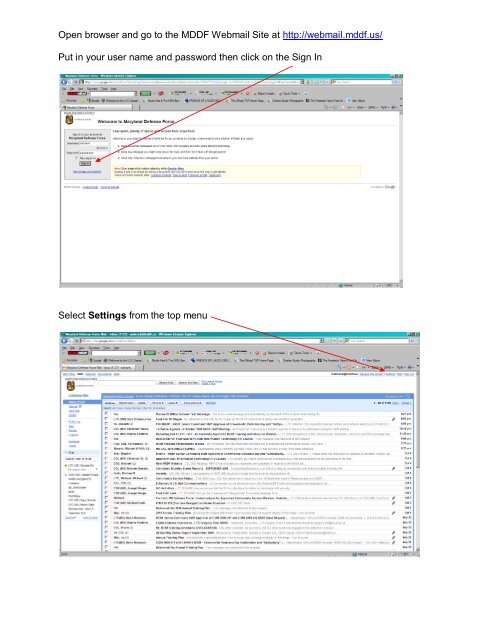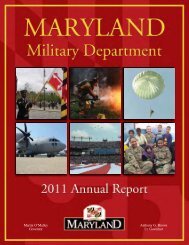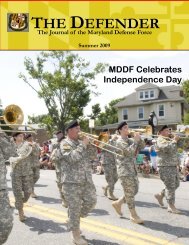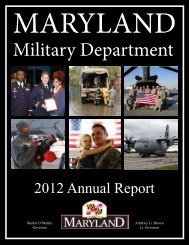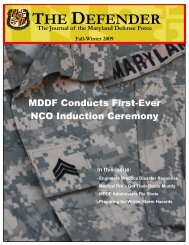Open browser and go to the MDDF Webmail Site at http://webmail ...
Open browser and go to the MDDF Webmail Site at http://webmail ...
Open browser and go to the MDDF Webmail Site at http://webmail ...
You also want an ePaper? Increase the reach of your titles
YUMPU automatically turns print PDFs into web optimized ePapers that Google loves.
<strong>Open</strong> <strong>browser</strong> <strong>and</strong> <strong>go</strong> <strong>to</strong> <strong>the</strong> <strong>MDDF</strong> <strong>Webmail</strong> <strong>Site</strong> <strong>at</strong> <strong>http</strong>://<strong>webmail</strong>.mddf.us/<br />
Put in your user name <strong>and</strong> password <strong>the</strong>n click on <strong>the</strong> Sign In<br />
Select Settings from <strong>the</strong> <strong>to</strong>p menu
From <strong>the</strong> settings menu select <strong>the</strong> Forwarding <strong>and</strong> POP/IMAP tab<br />
Select “Forward a copy of incoming mail <strong>to</strong>”
In <strong>the</strong> box where it says “email address”, enter <strong>the</strong> email address you want <strong>the</strong><br />
<strong>MDDF</strong>.US email account <strong>to</strong> forward <strong>the</strong> email <strong>to</strong>o, i.e., joe.soldier@comcast.net.<br />
Select Save Changes<br />
You will see “Your preferences have been saved.”<br />
Your <strong>MDDF</strong>.US email account should now forward all emails <strong>to</strong> your selected account.