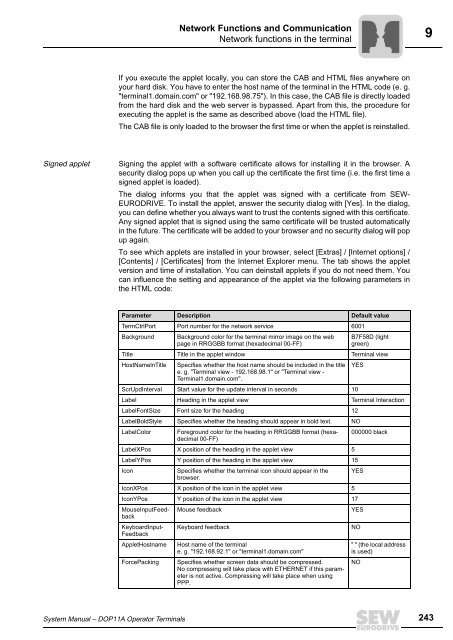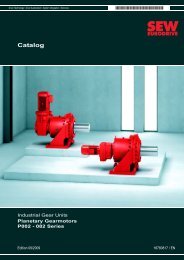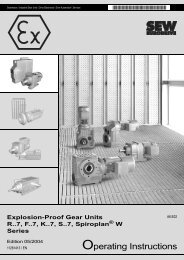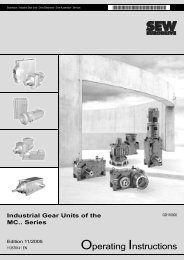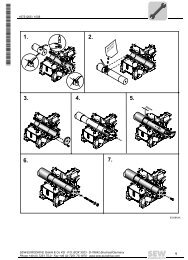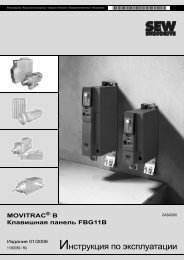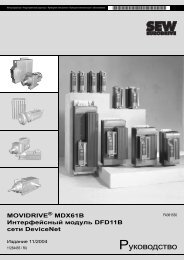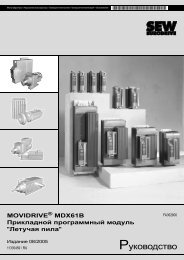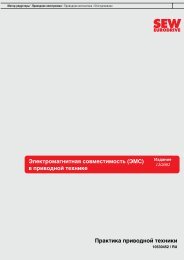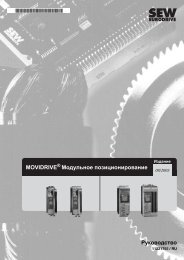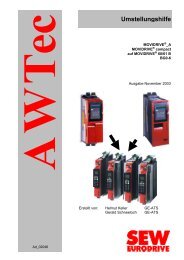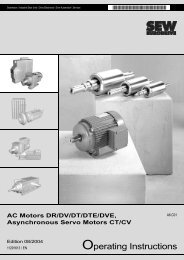Operator Terminal System Manual - 11276916.pdf
Operator Terminal System Manual - 11276916.pdf
Operator Terminal System Manual - 11276916.pdf
You also want an ePaper? Increase the reach of your titles
YUMPU automatically turns print PDFs into web optimized ePapers that Google loves.
<strong>System</strong> <strong>Manual</strong> – DOP11A <strong>Operator</strong> <strong>Terminal</strong>s<br />
Network Functions and Communication<br />
Network functions in the terminal<br />
If you execute the applet locally, you can store the CAB and HTML files anywhere on<br />
your hard disk. You have to enter the host name of the terminal in the HTML code (e. g.<br />
"terminal1.domain.com" or "192.168.98.75"). In this case, the CAB file is directly loaded<br />
from the hard disk and the web server is bypassed. Apart from this, the procedure for<br />
executing the applet is the same as described above (load the HTML file).<br />
The CAB file is only loaded to the browser the first time or when the applet is reinstalled.<br />
Signed applet Signing the applet with a software certificate allows for installing it in the browser. A<br />
security dialog pops up when you call up the certificate the first time (i.e. the first time a<br />
signed applet is loaded).<br />
The dialog informs you that the applet was signed with a certificate from SEW-<br />
EURODRIVE. To install the applet, answer the security dialog with [Yes]. In the dialog,<br />
you can define whether you always want to trust the contents signed with this certificate.<br />
Any signed applet that is signed using the same certificate will be trusted automatically<br />
in the future. The certificate will be added to your browser and no security dialog will pop<br />
up again.<br />
To see which applets are installed in your browser, select [Extras] / [Internet options] /<br />
[Contents] / [Certificates] from the Internet Explorer menu. The tab shows the applet<br />
version and time of installation. You can deinstall applets if you do not need them. You<br />
can influence the setting and appearance of the applet via the following parameters in<br />
the HTML code:<br />
Parameter Description Default value<br />
TermCtrlPort Port number for the network service 6001<br />
Background Background color for the terminal mirror image on the web B7F58D (light<br />
page in RRGGBB format (hexadecimal 00-FF)<br />
green)<br />
Title Title in the applet window <strong>Terminal</strong> view<br />
HostNamelnTitle Specifies whether the host name should be included in the title<br />
e. g. "<strong>Terminal</strong> view - 192.168.98.1" or "<strong>Terminal</strong> view -<br />
<strong>Terminal</strong>1.domain.com".<br />
YES<br />
ScrUpdInterval Start value for the update interval in seconds 10<br />
Label Heading in the applet view <strong>Terminal</strong> Interaction<br />
LabelFontSize Font size for the heading 12<br />
LabelBoldStyle Specifies whether the heading should appear in bold text. NO<br />
LabelColor Foreground color for the heading in RRGGBB format (hexadecimal<br />
00-FF)<br />
000000 black<br />
LabelXPos X position of the heading in the applet view 5<br />
LabelYPos Y position of the heading in the applet view 15<br />
Icon Specifies whether the terminal icon should appear in the<br />
browser.<br />
YES<br />
IconXPos X position of the icon in the applet view 5<br />
IconYPos Y position of the icon in the applet view 17<br />
MouseInputFeedback<br />
Mouse feedback YES<br />
KeyboardInput-<br />
Feedback<br />
Keyboard feedback NO<br />
AppletHostname Host name of the terminal<br />
" " (the local address<br />
e. g. "192.168.92.1" or "terminal1.domain.com"<br />
is used)<br />
ForcePacking Specifies whether screen data should be compressed.<br />
No compressing will take place with ETHERNET if this parameter<br />
is not active. Compressing will take place when using<br />
PPP.<br />
NO<br />
9<br />
243