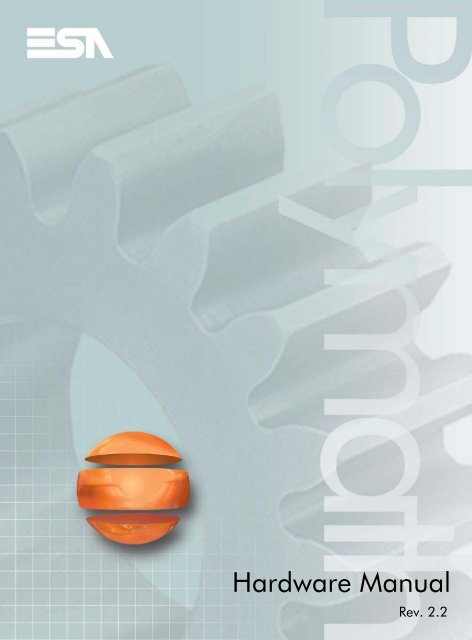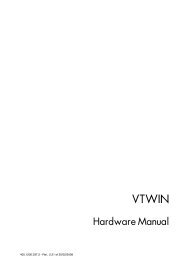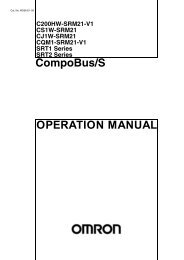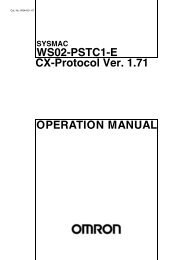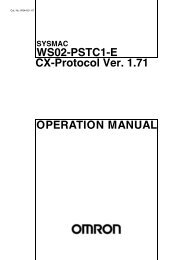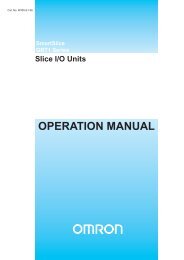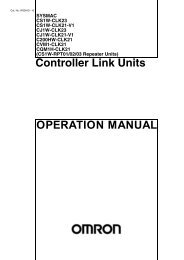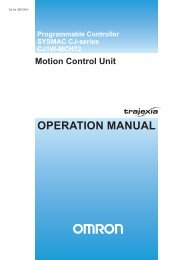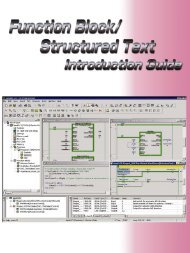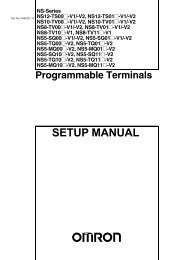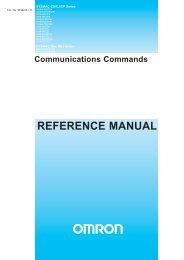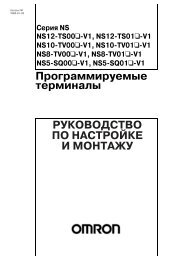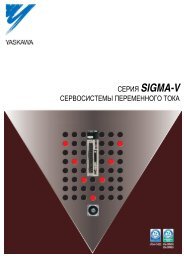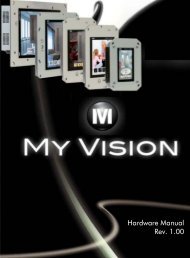IT112 Video Terminal
IT112 Video Terminal
IT112 Video Terminal
Create successful ePaper yourself
Turn your PDF publications into a flip-book with our unique Google optimized e-Paper software.
Hardware Manual<br />
Rev. 2.2
CHAPTER’S INDEX<br />
Premise ......................................................................................................... 1<br />
Essential information ................................................................................. 3<br />
General information regarding electromagnetic compatibility.............. 9<br />
Power supply ............................................................................................ 13<br />
IT104 <strong>Video</strong> terminal ................................................................................ 17<br />
Technical characteristics ....................................................................... 17<br />
Front ...................................................................................................... 18<br />
Rear ....................................................................................................... 19<br />
Dimensions and cutout .......................................................................... 20<br />
Service page .......................................................................................... 22<br />
Control panel ......................................................................................... 23<br />
IT105 <strong>Video</strong> <strong>Terminal</strong> .............................................................................. 35<br />
Technical characteristics ....................................................................... 35<br />
Front ...................................................................................................... 37<br />
Rear ....................................................................................................... 38<br />
Dimensions and cutout .......................................................................... 39<br />
Service page .......................................................................................... 41<br />
Control panel ......................................................................................... 42<br />
IT105K <strong>Video</strong> <strong>Terminal</strong> ........................................................................... 53<br />
Technical characteristics ....................................................................... 53<br />
Front ...................................................................................................... 55<br />
Customizing label .................................................................................. 57<br />
Rear ....................................................................................................... 58<br />
Dimensions and cutout .......................................................................... 59<br />
Service page .......................................................................................... 61<br />
Control panel ......................................................................................... 62<br />
1<br />
1
1<br />
2<br />
IT107 <strong>Video</strong> <strong>Terminal</strong> .............................................................................. 69<br />
Technical characteristics ....................................................................... 69<br />
Front ...................................................................................................... 71<br />
Rear ....................................................................................................... 72<br />
Dimensions and cutout .......................................................................... 73<br />
Service page .......................................................................................... 75<br />
Control panel ......................................................................................... 76<br />
IT107 Wide <strong>Video</strong> <strong>Terminal</strong> .................................................................... 85<br />
Technical characteristics ....................................................................... 85<br />
Front ...................................................................................................... 86<br />
Rear ....................................................................................................... 87<br />
Dimensions and cutout .......................................................................... 88<br />
Service page .......................................................................................... 90<br />
Control panel ......................................................................................... 91<br />
SC107A <strong>Video</strong> <strong>Terminal</strong>......................................................................... 101<br />
Technical characteristics ..................................................................... 101<br />
Front .................................................................................................... 102<br />
Rear ..................................................................................................... 103<br />
Dimensions and cutout ........................................................................ 104<br />
Service page ........................................................................................ 105<br />
Control panel ....................................................................................... 106<br />
SC207A <strong>Video</strong> <strong>Terminal</strong> ......................................................................... 115<br />
Technical characteristics ..................................................................... 115<br />
Front .................................................................................................... 116<br />
Rear ..................................................................................................... 117<br />
Dimensions and cutout ........................................................................ 118<br />
Service page ........................................................................................ 119<br />
Control panel ....................................................................................... 120<br />
IT110 <strong>Video</strong> <strong>Terminal</strong> ............................................................................ 129<br />
Technical characteristics ..................................................................... 129<br />
Front .................................................................................................... 131<br />
Rear ..................................................................................................... 132<br />
Dimensions and cutout ........................................................................ 133
Service page ........................................................................................ 135<br />
Control panel ....................................................................................... 136<br />
<strong>IT112</strong> <strong>Video</strong> <strong>Terminal</strong> ............................................................................ 147<br />
Technical characteristics ..................................................................... 147<br />
Front .................................................................................................... 149<br />
Rear ..................................................................................................... 150<br />
Dimensions and cutout ........................................................................ 151<br />
Control panel ....................................................................................... 154<br />
IT115 <strong>Video</strong> <strong>Terminal</strong> ............................................................................ 165<br />
Technical characteristics ..................................................................... 165<br />
Front .................................................................................................... 167<br />
Rear ..................................................................................................... 168<br />
Dimensions and cutout ........................................................................ 169<br />
Service page ........................................................................................ 171<br />
Control panel ....................................................................................... 172<br />
PC Adapter ............................................................................................. 183<br />
Technical specifications ...................................................................... 183<br />
Front .................................................................................................... 184<br />
Dimensions .......................................................................................... 186<br />
Attachment .......................................................................................... 187<br />
Installing the ESA Downloader Software ........................................... 188<br />
Connecting the PC Adapter ................................................................. 192<br />
Mapping the drivers with the PC-USB card ........................................ 196<br />
Insertion of customisation labels ........................................................... 201<br />
Fixing the terminal to the container...................................................... 205<br />
Communication ports ............................................................................ 211<br />
Accessories for terminal ........................................................................ 219<br />
Connection cables ................................................................................... 223<br />
1<br />
3
1<br />
4<br />
Resistance to chemical substances ........................................................ 273<br />
After-sales assistance ............................................................................. 281
1.<br />
Premise<br />
Chapter 1<br />
Premise<br />
The hardware installation manual is unique for all types of<br />
<strong>Video</strong> <strong>Terminal</strong>s.<br />
The manual The installation manual is the instrument that allows the user<br />
to obtain information regarding the type of fixing, connections,<br />
as well as optional accessories, functions available in the<br />
terminals and connection cables to the device.<br />
What is it used<br />
for?<br />
The manual contains all notions, concepts and examples<br />
necessary for an easy and quick installation.<br />
Conventions Below is a list of ways of representation and meaning found in<br />
the manual:<br />
PLC Controller with programmable logic or other<br />
intelligent devices with the possibility of serial<br />
connection.<br />
Intelligent Device equipment or PLC with the possibility of<br />
serial connection.<br />
[ ] The content is shown on the display.<br />
terminal.<br />
Identifies a key or a button.<br />
Indicates there is no key for the specified<br />
Calls attention to essential points.<br />
Danger of damaging the equipment.<br />
1<br />
ESAPOLYMATH -HardwareManual- rev. 2.2
2.<br />
Graphical<br />
<strong>Terminal</strong>s<br />
Essential information<br />
Chapter 2<br />
Essential information<br />
The terminal is an appliance made up from a series of<br />
components, which due to their construction features MUST be<br />
used in a suitable way; mmoreover, due to their construction<br />
peculiarities, the terminal may behave in a way that could be<br />
interpreted as malfunctioning of the product and/or<br />
construction defects.<br />
The terminal in these cases is NOT considered<br />
faulty, thereforerepairs and/or replacement are<br />
not envisioned.<br />
The component that generally induces into this<br />
misunderstanding is the display. Two different types of display<br />
are used on the terminals, one is a passive matrix defined as<br />
STN (Super Twist Nematic) and the other is an active matrix<br />
defined as TFT (Thin Film Transistor). Some functioning<br />
characteristics are common, others depend on the type of<br />
construction technology.<br />
One component that envisions certain attention when used is<br />
the Touch Screen.<br />
Below is a series of information regarding possible behaviour<br />
and correct use of the terminal.<br />
If some of these notions are not put into practice,<br />
they may damage the terminal.<br />
The graphical terms category includes the touch screen<br />
terminals and those with keyboard and they include those with<br />
STN and TFT.<br />
• In the displays with CCFL back-lighting, the brightness may<br />
be slightly uneven; it may be lighter in the area where the<br />
bulb is located.<br />
3<br />
ESAPOLYMATH -HardwareManual- rev. 2.2
4<br />
Chapter 2<br />
Essential information<br />
ESAPOLYMATH -HardwareManual- rev. 2.2<br />
CCFL bulb<br />
CCFL bulb<br />
• All displays have a certain visual angle within which to be<br />
positioned in order to have a correct view of the images. If<br />
the user is outside of the specified angle, he could see the<br />
images with colours inverted or with different tones to the<br />
original ones or not see any colour, etc. The visual angle<br />
can be slightly adjusted by acting on the display contrast.<br />
12<br />
6 hours<br />
α<br />
β<br />
9<br />
γ<br />
The figure shown above shows the direction of the angles<br />
depending on the observation point. The table states the<br />
value of the display angles depending on the type of<br />
δ<br />
Observer<br />
3
Graphical<br />
<strong>Terminal</strong>s -<br />
STN<br />
display.<br />
Chapter 2<br />
Essential information<br />
Display type<br />
12 - α<br />
Direction (Hours)<br />
6 - β 9 - γ 3 - δ<br />
STN 30 Degrees 60 Degrees 60 Degrees 60 Degrees<br />
TFT 80 Degrees 80 Degrees 70 Degrees 70 Degrees<br />
This prerogative leads to a difference in display ( while<br />
maintaining the same contrast and temperature) when:<br />
• The observer has a different height to whom has<br />
adjusted the contrast.<br />
• The observers are at different distances with respect to<br />
the terminal.<br />
• Two displays that are the same can have different<br />
brightness and tones to each other.<br />
• The temperature affects the contrast of the display. At<br />
higher temperatures the display is lighter, while at lower<br />
temperatures it is darker, therefore after switch on it takes<br />
a few minutes before the display becomes normal. The<br />
effect can be more or less noticeable depending on the<br />
environmental temperature. In terminals with temperature<br />
probe, adjustment of the contrast is automatically adapted,<br />
therefore the effect can hardly be noticed.<br />
• It is possible that images with strong colour contrast with<br />
respect to the background create streaks of colour. The<br />
effect can be corrected slightly by acting on the display<br />
contrast.<br />
Streaks<br />
5<br />
ESAPOLYMATH -HardwareManual- rev. 2.2
6<br />
Chapter 2<br />
Essential information<br />
Graphical<br />
<strong>Terminal</strong>s -<br />
TFT<br />
Touch Screen<br />
Graphical<br />
<strong>Terminal</strong>s<br />
ESAPOLYMATH -HardwareManual- rev. 2.2<br />
• The brightness may flicker slightly and be irregular giving<br />
way to light shadows extending over the entire display.<br />
• Note that in some cases the displays can have some white<br />
pixels (always on) or black (always off) This phenomenon<br />
can be visible or invisible to the user depending on the<br />
colour displayed. This phenomenon is considered normal.<br />
White Pixel<br />
Black Pixel<br />
• The touch screen is activated by applying a force equal to<br />
200g indifferently to the use of a pen or finger.<br />
• A Peripheral Area of the touch screen exists that must<br />
never be stressed, especially with pointed objects (pens<br />
etc.). The glass in this area is very sensitive to pressing<br />
and is subject o breakage.
2mm<br />
2mm<br />
Chapter 2<br />
Essential information<br />
Useful area<br />
Peripheral area<br />
The peripheral area is about 2 mm per side and is outside<br />
of the sensitive area.<br />
By stressing this area the terminal may be<br />
damaged.<br />
7<br />
ESAPOLYMATH -HardwareManual- rev. 2.2
3.<br />
Laying the<br />
cables<br />
Cable<br />
shielding<br />
Earthing of<br />
shields and<br />
electronic<br />
circuits.<br />
Switch-over of<br />
the capacitive<br />
loads<br />
Chapter 3<br />
General information regarding<br />
electromagnetic compatibility<br />
General information regarding<br />
electromagnetic compatibility<br />
Electronic appliances are more frequently used in the<br />
command and control systems. The programmable controllers<br />
(e.g. the PLC s), the man/machine interface systems (e.g.<br />
terminals), control systems (e.g. diagnostic terminals),<br />
interfacing elements (e.g. interfacing boards) and drives (e.g.<br />
the inverters) all belong the this category. Classic<br />
electro-mechanical appliances such as contactors, solenoid<br />
valves and motors etc. are also mounted with these types of<br />
electronic appliances.<br />
Electric interference caused by the functioning of these<br />
appliances can jeopardise the correct functioning and the life<br />
span of the electronic appliances present in the control board<br />
or in the plant. To allow the correct functioning of the electric<br />
and electronic appliances the presence of interference must be<br />
reduced.<br />
Remember to separate the measurement, control and<br />
communication cables from the power cables. Power cables<br />
laid near to and parallel to the communication cables cause<br />
coupling voltages that interfere with or destroy the electronic<br />
components.<br />
For connection of the communication signals, it is necessary to<br />
use suitable shielded cables (total shielding is recommended).<br />
The shielding must be connected to the earth potential.<br />
In many appliances the "0V" is connected to bulk. The bulk<br />
must be connected to earth, but it is a good idea to separate<br />
the bulk of the shields and electronic circuits from that of the<br />
power. Remember that the earth can only perform its function<br />
if the "Resistance of the earth circuit" is within the maximum<br />
limits set by the provisions.<br />
The current peaks that occur on insertion of the capacitive loads<br />
can damage or destroy the control elements. Moreover, the high<br />
frequency component of the current peak can lead to serious<br />
interference of the electronic appliances, caused by inductive<br />
coupling of the connection cables.<br />
9<br />
ESAPOLYMATH -HardwareManual- rev. 2.2
10<br />
Chapter 3<br />
General information regarding<br />
electromagnetic compatibility<br />
Disconnection<br />
of the<br />
inductive<br />
loads<br />
ESAPOLYMATH -HardwareManual- rev. 2.2<br />
On disconnection of an inductive load, the stored magnetic<br />
energy, tends to object by discharging a voltage peak in the<br />
line, which could damage or destroy the command element.<br />
Moreover, the high frequency component of the voltage peak<br />
can lead to interference caused by the capacitive coupling<br />
between connection cables.<br />
The physical structure and the features of an inductive load<br />
make switch-over impossible without electric interference, if<br />
adequate arrangements are not made. The necessity to reduce<br />
the amount of interference to a possible minimum derives<br />
from this. The suppression, at least partial, of the interference<br />
is obtained by applying an adequate anti-interference module<br />
parallel to the inductive load. The anti-interference module<br />
must not constitute an additional load during the work phase.<br />
The electrical interference propagates through the connection<br />
cables and by electromagnetism.<br />
If the interference propagates through the cable or by<br />
electro-magnetic transmission, its suppression at the entry to<br />
the appliances in the area of danger is much more harder with<br />
respect to the anti-interference device necessary to suppress<br />
it at the source.<br />
It is recommended to suppress any interference at<br />
its source.
Anti-interferen<br />
ce circuit with<br />
RC and with<br />
DIODE<br />
Chapter 3<br />
General information regarding<br />
electromagnetic compatibility<br />
Below find the tables with the features of the circuits in<br />
question.<br />
Table 0.1: Anti-interference circuit with RC<br />
Ub<br />
Circuit Advantages Disadvantages<br />
The best results are<br />
The residual component has<br />
obtained by appropriately<br />
a component of harmonics<br />
dimensioning the R/C<br />
that is very low.<br />
circuit.<br />
By optimising the Volume directly proportional<br />
dimensioning it is possible to to the value of the<br />
limit the residual over-voltage inductance and the power<br />
to very low values.<br />
of the load.<br />
Delay time at disconnection<br />
very low.<br />
The optimal suppression as<br />
a noteworthy delay in<br />
drop-out as a direct<br />
consequence.<br />
The presence of the<br />
Effectiveness of the<br />
condenser leads to a high<br />
anti-interference device<br />
load current peak on<br />
independent from the voltage<br />
insertion (in the case of<br />
value. No delay on insertion.<br />
unsuitable dimensioning<br />
Suitable both in AC and in If used in AC, the RC circuit<br />
DC; no polarity reversal constitutes an additional<br />
problem.<br />
load.<br />
No arc (at low energy) on the<br />
switch-over contact.<br />
Table 0.2: Anti-interference circuit with DIODE<br />
Ub<br />
C R<br />
S<br />
S<br />
Circuit Advantages Disadvantages<br />
D<br />
L<br />
C<br />
R<br />
L D<br />
Very small dimensions.<br />
--<br />
Long delay time on<br />
disconnection.<br />
No residual voltage (total<br />
Only for applications with<br />
dampening of the<br />
direct current (DC).<br />
interference impulse).<br />
Easy to dimension. Polarity to be respected.<br />
--<br />
--<br />
The delay on disconnection<br />
can cause the formation of a<br />
strong electric arc.<br />
Sensitive to the presence of<br />
interference voltage<br />
impulses on the power<br />
supply circuit.<br />
11<br />
ESAPOLYMATH -HardwareManual- rev. 2.2
4.<br />
Connection<br />
pins<br />
Power supply<br />
Chapter 4<br />
Power supply<br />
Use a 24VCC (18..32Vdc) feeder to power the terminal<br />
Table 0.1: 4-pole power supply connector<br />
Connector Pin Meaning<br />
4 3 2 1<br />
- +<br />
N.C. 24VCC<br />
1 +24Vdc input power supply<br />
2 0Vdc input power supply<br />
3 Not connected<br />
4 Protection earth<br />
Check the connections before applying voltage.<br />
Wiring The power supply connector accepts wires with sections<br />
between 0.05 and 2.5mm² (30-12AWG) for rigid wires or<br />
sections from 0.05 to 1.5mm² (30-12AWG) for flexible wires.<br />
The flaying length must be between 6 and 7.5 mm<br />
(0.24-0.30in). The recommended coupling torque for the<br />
screws is 0.79Nm (7 lb in).<br />
The data given refer to maximum values among<br />
those certified. The coupling torque is linked to the<br />
regulations applicable to the product and type of<br />
use.<br />
13<br />
ESAPOLYMATH -HardwareManual- rev. 2.2
14<br />
Chapter 4<br />
Power supply<br />
Connection<br />
not to be made<br />
ESAPOLYMATH -HardwareManual- rev. 2.2<br />
To prevent any damage to the terminal do not carry out the<br />
connections represented in the figure shown below.<br />
Table 0.2: Connections that must not be made<br />
L1<br />
N<br />
PE<br />
-<br />
~<br />
24V<br />
+<br />
The configurations stated above seriously damage<br />
some components of the terminal.<br />
Attention to the applications that use the POSITIVE<br />
connected to an EP.<br />
The mass of the devices connected to the serial<br />
and/or parallel communication ports must be<br />
absolutely at the same potential of the 0V power<br />
supply of the terminal. The circulation of a current<br />
between 0V power supply and the mass of the<br />
communication ports could damage some components<br />
of the terminal and the devices connected to it.<br />
L1<br />
N<br />
PE<br />
-<br />
~<br />
24V<br />
+
Recommende<br />
d connection<br />
Chapter 4<br />
Power supply<br />
To prevent any damage to the terminal, carry out the<br />
connection as shown in the figure below.<br />
Table 0.3: Power supply with 0Vcc connected to EP<br />
L1<br />
N<br />
PE<br />
-<br />
Correct earthing is indispensable.<br />
~<br />
24V<br />
+<br />
PE<br />
+24V<br />
0V<br />
1<br />
2<br />
3<br />
4<br />
PLC<br />
IT<br />
15<br />
ESAPOLYMATH -HardwareManual- rev. 2.2
5.<br />
Technical<br />
characteristics<br />
IT104 <strong>Video</strong> terminal<br />
Chapter 5<br />
IT104 <strong>Video</strong> terminal<br />
The table below lists the main technical features of the product<br />
in question.<br />
<strong>Terminal</strong> code <strong>Terminal</strong> features<br />
IT104 X 0 X X X<br />
Display<br />
Type LCD 32 Shades of grey TFT G<br />
LCD 65k Colori TFT T<br />
Format Graphical ● ● ● ● ●<br />
Resolution [pixels] 480 x 272 (4,3”) ● ● ● ● ●<br />
Visual area dimensions [mm] 95 x 54 ● ● ● ● ●<br />
Adjusting contrast<br />
Software ● ● ● ● ●<br />
Automatic compensation ● ● ● ● ●<br />
Set characters TTF Windows ® ● ● ● ● ●<br />
Backlighting<br />
Type<br />
System memory<br />
White Led ● ● ● ● ●<br />
Ram [Byte] 64M ● ● ● ● ●<br />
Resident Flash Array [Byte] 32M ● ● ● ● ●<br />
17
18<br />
Chapter 5<br />
IT104 <strong>Video</strong> terminal<br />
<strong>Terminal</strong> code <strong>Terminal</strong> features<br />
IT104<br />
Interfaces<br />
X 0 X X X<br />
Serial Port SP1 RS232/RS485 ● ● 1 ● ●<br />
Serial Port SP2 RS232/RS485 ● ● ● 1 ●<br />
USB Host Port<br />
Orologio<br />
v. 1.1 ● ● ● ● ●<br />
Orologio<br />
Networks<br />
Hardware (Supercapacitor - Min.72h) ● ● ● ● ●<br />
Integrated<br />
Front<br />
Profibus-DP ● ● ● 3 ●<br />
CAN ● ● ● 2 ●<br />
Ethernet 10/100Mbit - RJ45 ● ● ● ● 1<br />
Technical data<br />
Power supply 24Vcc (18..32Vcc)<br />
Power consumption at 24Vcc 7 W<br />
Protective fuse Ripristinabile Polyswitch<br />
Level of protection IP65 (Front)<br />
Working temperature 0..+50°C<br />
Storage and transport temperature -20..+60°C<br />
Humidity (without condensation)
Rear<br />
Posizione Funzione<br />
A Power supply connector<br />
B<br />
Chapter 5<br />
IT104 <strong>Video</strong> terminal<br />
IT104x x1xx<br />
SP1 serial port for communication with PLC/PC<br />
C USB-A Host Port<br />
D<br />
E<br />
Ethernet 10/100 Base-T Port for connection to any network<br />
with standard TCP/IP protocol<br />
IT104x xx1x<br />
SP2 serial port for communication with PLC/PC<br />
IT104x xx2x<br />
CAN Port<br />
IT104x xx3x<br />
Profibus-DP Port<br />
19
20<br />
Chapter 5<br />
IT104 <strong>Video</strong> terminal<br />
Dimensions<br />
and cutout
Chapter 5<br />
IT104 <strong>Video</strong> terminal<br />
21
22<br />
Chapter 5<br />
IT104 <strong>Video</strong> terminal<br />
Service page<br />
Service page which is accessed by pressing a button in the<br />
project (exit runtime).<br />
- Start ESA Application executes the runtime of the project<br />
- Download configuration opens the download configuration<br />
- Control Panel opens the control panel<br />
Clicking on downloader configurator, it is possible to configure<br />
the connection settings<br />
- Disable disables the connection with the terminal<br />
- Http enables ethernet connection with the terminal through<br />
an http protocol<br />
- Eth TCP enable the ethernet connection with the terminal<br />
and allows to configure the port (slower but more precise).<br />
- Eth UDP enable the ethernet connection with the terminal<br />
and allows to configure the port (faster but less precise).
Control panel<br />
Chapter 5<br />
IT104 <strong>Video</strong> terminal<br />
By clicking on each of these icons access is gained to the terminal<br />
configuration.<br />
Stylus<br />
The terminal uses a resistant type sensitive glass, for this type<br />
of glass to function correctly requires a calibration procedure<br />
(the terminal is supplied already calibrated), meaning the resistant<br />
area of the glass must be suitable to the visual area of<br />
the display.<br />
If it is necessary to repeat the calibration procedure, it is possible<br />
to do so by following the instructions below.<br />
The procedure requires great attention because the precision<br />
of the keys' area depends from the calibration.<br />
From the control panel click on the stylus icon and, subsequently,<br />
the following screens are displayed on the recalibrate<br />
key. Touch the screen near the crosses that appear on the<br />
screen.<br />
23
24<br />
Chapter 5<br />
IT104 <strong>Video</strong> terminal<br />
Step 1: touch the screen near the cross<br />
Step 2: touch the screen near the cross<br />
Step 3: touch the screen near the cross
Step 4: touch the screen near the cross<br />
Step 5: touch the screen near the cross<br />
Chapter 5<br />
IT104 <strong>Video</strong> terminal<br />
Step 6: Touch any part of the screen to end calibration.<br />
The terminal returns to the initial page. Clicking on ok confirms<br />
the calibration.<br />
25
26<br />
Chapter 5<br />
IT104 <strong>Video</strong> terminal<br />
Date/Time<br />
From here it is possible to amend: date, time and time zone.<br />
By enabling the “automatically adjust clock for daylight saving”<br />
check, the time is automatically updated at BST or GMT.<br />
Owner<br />
This information is used by Windows CE to access the network<br />
resources.<br />
Username: enter the user name to access the network<br />
Password: enter the password to access the network<br />
Domain: enter the domain to access the network<br />
In case the above data is unknown, contact the network administrator.
Network<br />
IP address<br />
Chapter 5<br />
IT104 <strong>Video</strong> terminal<br />
Obtain an IP address via DHCP: by selecting this option, an IP<br />
address is automatically obtained (ensure that the DHCP server<br />
is enabled on the network)<br />
Specify an IP address: by selecting this option the parameters<br />
must be entered manually (IP Address, Subnet Mask, Default<br />
Gateway)<br />
In case the above data is unknown, contact the network administrator.<br />
Name servers<br />
If necessary, the parameters relating to the relative DNS or AL<br />
WINS must be entered<br />
In case the above data is unknown, contact the network administrator.<br />
27
28<br />
Chapter 5<br />
IT104 <strong>Video</strong> terminal<br />
Lamp Saver<br />
By enabling the Lamp Saver, the lamp switches off after a time<br />
set in the Wait box.<br />
Brightness<br />
The Brightness allows regulating the brightness of the display<br />
lamp.
Backup<br />
Chapter 5<br />
IT104 <strong>Video</strong> terminal<br />
A backup copy of the components chosen through ticking can<br />
be made from here: Runtime, Project, History.<br />
It is essential to tick at least one of the components to be<br />
exported and choose a path where to save the file.<br />
The restore can be done for all exported components or through<br />
ticking, choose the component or components for which restore<br />
is to be carried out.<br />
Password<br />
The Password option allows assigning a password to the terminal.<br />
The password is requested (not compulsorily) during the use<br />
of the "Remote Desktop" application.<br />
29
30<br />
Chapter 5<br />
IT104 <strong>Video</strong> terminal<br />
FTP<br />
The “FTP” acronym means “Files Transfer Protocol”. It gives<br />
the user the possibility to enable and disable the “FTP Server”<br />
service of the panel from any other device (PC,XS,IT,YT) connected<br />
to the network.<br />
This function is very useful when it is necessary to write, cancel<br />
or modify data on the terminal easily from a remote access.<br />
Selecting the “Enable” option, the “FTP” folder sharing service<br />
in the “Hard Disk” directory is enabled :<br />
Reset<br />
“Reset” is an application of the terminal control panel which<br />
allows to cancel all that been transferred onto the Hard Disk.<br />
Selecting the “Enable” option, the “FTP” folder sharing service<br />
in the “Hard Disk” directory is enabled.<br />
The user can choose from 2 options :
Chapter 5<br />
IT104 <strong>Video</strong> terminal<br />
-“Remove project and runtime” -> choosing this option, both<br />
the project and the runtime that have been transferred from<br />
Polymath onto the terminal will be cancelled.<br />
-“Complete terminal disk reset” -> choosing this option, the<br />
whole content of the “Hard Disk” folder will be cancelled, with<br />
the exception of the files that are essential for operating the<br />
terminal.<br />
Information<br />
The information shown regards the panel, e.g.: terminal model,<br />
revision of the Windows CE image and image data.<br />
IP Config<br />
By clicking on the "IP Config" icon, the mask displaying the IP<br />
Address of the terminal and IP Address (or IP Addresses) of<br />
the devices connected via Ethernet will appear.<br />
The function “IP Config” is useful in that it is possible to change<br />
the addresses of the devices without having to use the<br />
31
32<br />
Chapter 5<br />
IT104 <strong>Video</strong> terminal<br />
POLYMATH configuration software (very useful operation during<br />
the system's start-up).<br />
By using the appropriate key "Input Panel", the user can carry<br />
out any variations to the IP addresses of the devices directly<br />
from the ESA terminal.
33<br />
Chapter 5<br />
IT104 <strong>Video</strong> terminal
34<br />
Chapter 5<br />
IT104 <strong>Video</strong> terminal
Technical<br />
characteristics<br />
IT105 <strong>Video</strong> <strong>Terminal</strong><br />
.<br />
Chapter 6<br />
IT105 <strong>Video</strong> <strong>Terminal</strong><br />
The table below lists the main technical features of the product<br />
in question.<br />
<strong>Terminal</strong> code <strong>Terminal</strong> features<br />
IT105 X 0 X X X<br />
Display<br />
6.<br />
LCD 16 Shades of blue STN B<br />
Type<br />
LCD 65k Colour STN S<br />
LCD 65k Colour TFT T<br />
Format Graphical ● ● ● ● ●<br />
Resolution [pixels] 320 x 240 (5.7”) ● ● ● ● ●<br />
Visual area dimensions [mm] 115.2 x 86.4 ● ● ● ● ●<br />
Adjusting contrast<br />
Software ● ● ● ● ●<br />
Automatic compensation ● ● ● ● ●<br />
Set characters TTF Windows ® ● ● ● ● ●<br />
Backlighting<br />
Type CCFL Bulb ● ● ● ● ●<br />
Minimum duration at 25°C [hours] 40000 T ● ● ● ●<br />
Minimum duration at 25°C [hours] 45000 B ● ● ● ●<br />
Minimum duration at 25°C [hours] 50000 S ● ● ● ●<br />
35<br />
ESAPOLYMATH -HardwareManual- rev. 2.2
36<br />
Chapter 6<br />
IT105 <strong>Video</strong> <strong>Terminal</strong><br />
<strong>Terminal</strong> code <strong>Terminal</strong> features<br />
IT105<br />
System memory<br />
X 0 X X X<br />
Ram [Byte] 64M ● ● ● ● ●<br />
Resident Flash Array [Byte]<br />
Interfaces<br />
32M ● ● ● ● ●<br />
Serial Port SP1 RS232/RS485 ● ● 1 ● ●<br />
Serial Port SP2 RS232/RS485 ● ● ● 1 ●<br />
Serial Port COM0 RS232 ● ● 5 ● ●<br />
USB Host Port v. 1.1 ● ● ● ● ●<br />
USB Device Port v. 1.1 ● ● ● ● ●<br />
Cardbus Slot Secure Digital ● ● ● ● ●<br />
Clock<br />
Clock<br />
Networks<br />
Hardware (Supercapacitor - Min.72h) ● ● ● ● ●<br />
Profibus-DP ● ● ● 3 ●<br />
Integrated<br />
CAN ● ● ● 2 ●<br />
Ethernet 10/100Mbit RJ45 ● ● ● ● ●<br />
Technical data<br />
Power supply 24Vcc (18..32Vcc)<br />
Power consumption at 24Vcc 10W<br />
Protective fuse Ø5x20mm - 800mA Rapido F<br />
Level of protection IP65 (Frontale)<br />
Working temperature 0..50°C<br />
Storage and transport temperature -20..+60°C<br />
Humidity (without condensation)
Front .<br />
Chapter 6<br />
IT105 <strong>Video</strong> <strong>Terminal</strong><br />
37<br />
ESAPOLYMATH -HardwareManual- rev. 2.2
38<br />
Chapter 6<br />
IT105 <strong>Video</strong> <strong>Terminal</strong><br />
Rear<br />
ESAPOLYMATH -HardwareManual- rev. 2.2<br />
Position Function<br />
A Power supply connector<br />
B<br />
IT105x x1xx<br />
SP1 serial port for communication with PLC/PC<br />
IT105x x5xx<br />
COM0 serial port for communication with PLC/PC<br />
C USB-A Host Port<br />
D USB-B Device Port<br />
E<br />
Ethernet 10/100 Base-T Port for connection to any network<br />
with standard TCP/IP protocol<br />
F Slot for additional secure digital memory card.<br />
G<br />
IT105x xx1x<br />
SP2 serial port for communication with PLC/PC<br />
IT105x xx2x<br />
CAN Port<br />
IT105x xx3x<br />
Profibus-DP Port
Dimensions<br />
and cutout<br />
Chapter 6<br />
IT105 <strong>Video</strong> <strong>Terminal</strong><br />
39<br />
ESAPOLYMATH -HardwareManual- rev. 2.2
40<br />
Chapter 6<br />
IT105 <strong>Video</strong> <strong>Terminal</strong><br />
ESAPOLYMATH -HardwareManual- rev. 2.2
Service page<br />
Chapter 6<br />
IT105 <strong>Video</strong> <strong>Terminal</strong><br />
Service page to which access is gained by inserting a button<br />
in the project (exit runtime).<br />
- Start ESA Application performs the project runtime<br />
- Download configuration opens the download configuration<br />
- Control Panel opens the control panel<br />
By clicking on downloader configurator the connection settings<br />
can be configured<br />
- Disable disables the connection with the terminal<br />
- USB enables the USB connection with the terminal<br />
- Http enables the ethernet connection with the terminal<br />
through an http protocol<br />
- Eth TCP enable the ethernet connection with the terminal<br />
and allows to configure the port (slower but more precise).<br />
- Eth UDP enable the ethernet connection with the terminal<br />
and allows to configure the port (faster but less precise).<br />
41<br />
ESAPOLYMATH -HardwareManual- rev. 2.2
42<br />
Chapter 6<br />
IT105 <strong>Video</strong> <strong>Terminal</strong><br />
Control panel<br />
ESAPOLYMATH -HardwareManual- rev. 2.2<br />
By clicking on each of these icons access is gained to the terminal<br />
configuration.<br />
Stylus<br />
The terminal uses a resistant type sensitive glass, for this type<br />
of glass to function correctly requires a calibration procedure<br />
(the terminal is supplied already calibrated), meaning the resistant<br />
area of the glass must be suitable to the visual area of<br />
the display.<br />
If it is necessary to repeat the calibration procedure, it is possible<br />
to do so by following the instructions below.<br />
The procedure requires great attention because the precision<br />
of the keys' area depends from the calibration.
Chapter 6<br />
IT105 <strong>Video</strong> <strong>Terminal</strong><br />
From the control panel click on the stylus icon and, subsequently,<br />
the following screens are displayed on the recalibrate<br />
key. Touch the screen near the crosses that appear on the<br />
screen.<br />
Step 1: touch the screen near the crosses<br />
Step 2: touch the screen near the crosses<br />
43<br />
ESAPOLYMATH -HardwareManual- rev. 2.2
44<br />
Chapter 6<br />
IT105 <strong>Video</strong> <strong>Terminal</strong><br />
ESAPOLYMATH -HardwareManual- rev. 2.2<br />
Step 3: touch the screen near the crosses<br />
Step 4: touch the screen near the crosses<br />
Step 5: touch the screen near the crosses
Chapter 6<br />
IT105 <strong>Video</strong> <strong>Terminal</strong><br />
Step 6<br />
Touch any part of the screen to end calibration.<br />
The terminal returns to the initial page. Clicking on ok confirms<br />
the calibration.<br />
Date/Time<br />
From here it is possible to amend: date, time and time zone.<br />
By enabling the “automatically adjust clock for daylight saving”<br />
check, the time is automatically updated at BST or GMT.<br />
45<br />
ESAPOLYMATH -HardwareManual- rev. 2.2
46<br />
Chapter 6<br />
IT105 <strong>Video</strong> <strong>Terminal</strong><br />
Owner<br />
ESAPOLYMATH -HardwareManual- rev. 2.2<br />
This information is used by Windows CE to access the network<br />
resources.<br />
Username: enter the user name to access the network<br />
Password: enter the password to access the network<br />
Domain: enter the domain to access the network<br />
In case the above data is unknown, contact the network administrator.<br />
Network<br />
IIP address<br />
Obtain an IP address via DHCP: by selecting this option, an IP<br />
address is automatically obtained (ensure that the DHCP server<br />
is enabled on the network)
Chapter 6<br />
IT105 <strong>Video</strong> <strong>Terminal</strong><br />
Specify an IP address: by selecting this option the parameters<br />
must be entered manually (IP Address, Subnet Mask, Default<br />
Gateway)<br />
In case the above data is unknown, contact the network administrator.<br />
Name servers<br />
If necessary, the parameters relating to the relative DNS or AL<br />
WINS must be entered<br />
In case the above data is unknown, contact the network administrator.<br />
Lamp Saver<br />
By enabling the Lamp Saver, the lamp switches off after a time<br />
set in the Wait box.<br />
47<br />
ESAPOLYMATH -HardwareManual- rev. 2.2
48<br />
Chapter 6<br />
IT105 <strong>Video</strong> <strong>Terminal</strong><br />
Backup<br />
ESAPOLYMATH -HardwareManual- rev. 2.2<br />
A backup copy of the components chosen through ticking can<br />
be made from here: Runtime, Project, History.<br />
It is essential to tick at least one of the components to be<br />
exported and choose a path where to save the file.<br />
The restore can be done for all exported components or through<br />
ticking, choose the component or components for which restore<br />
is to be carried out.<br />
Password<br />
The Password option allows assigning a password to the terminal.<br />
The password is requested (not compulsorily) during the use<br />
of the "Remote Desktop" application.
FTP<br />
Chapter 6<br />
IT105 <strong>Video</strong> <strong>Terminal</strong><br />
The “FTP” acronym means “Files Transfer Protocol”. It gives<br />
the user the possibility to enable and disable the “FTP Server”<br />
service of the panel from any other device (PC,XS,IT,YT) connected<br />
to the network.<br />
This function is very useful when it is necessary to write, cancel<br />
or modify data on the terminal easily from a remote access.<br />
Selecting the “Enable” option, the “FTP” folder sharing service<br />
in the “Hard Disk” directory is enabled :<br />
Reset<br />
“Reset” is an application of the terminal control panel which<br />
allows to cancel all that been transferred onto the Hard Disk.<br />
Selecting the “Enable” option, the “FTP” folder sharing service<br />
in the “Hard Disk” directory is enabled.<br />
The user can choose from 2 options :<br />
-“Remove project and runtime” -> choosing this option, both<br />
the project and the runtime that have been transferred from<br />
Polymath onto the terminal will be cancelled.<br />
-“Complete terminal disk reset” -> choosing this option, the<br />
whole content of the “Hard Disk” folder will be cancelled, with<br />
the exception of the files that are essential for operating the<br />
terminal.<br />
49<br />
ESAPOLYMATH -HardwareManual- rev. 2.2
50<br />
Chapter 6<br />
IT105 <strong>Video</strong> <strong>Terminal</strong><br />
ESAPOLYMATH -HardwareManual- rev. 2.2<br />
Information<br />
Information regarding the panel is displayed, which: terminal<br />
model, revision of the Windows CE image and the image date.<br />
IP Config<br />
By clicking on the "IP Config" icon, the mask displaying the IP<br />
Address of the terminal and IP Address (or IP Addresses) of<br />
the devices connected via Ethernet will appear.<br />
The function “IP Config” is useful in that it is possible to<br />
change the addresses of the devices without having to use the<br />
POLYMATH configuration software (very useful operation<br />
during the system's start-up).<br />
By using the appropriate key "Input Panel", the user can carry<br />
out any variations to the IP addresses of the devices directly<br />
from the ESA terminal.<br />
Contrast (only for IT105S and IT105B terminals)<br />
This allows the user to adjust the contrast.
Chapter 6<br />
IT105 <strong>Video</strong> <strong>Terminal</strong><br />
51<br />
ESAPOLYMATH -HardwareManual- rev. 2.2
52<br />
Chapter 6<br />
IT105 <strong>Video</strong> <strong>Terminal</strong><br />
ESAPOLYMATH -HardwareManual- rev. 2.2
7.<br />
Technical<br />
characteristics<br />
IT105K <strong>Video</strong> <strong>Terminal</strong><br />
.<br />
Chapter 7<br />
IT105K <strong>Video</strong> <strong>Terminal</strong><br />
The table below lists the main technical features of the product<br />
in question.<br />
<strong>Terminal</strong> code <strong>Terminal</strong> features<br />
IT105K X 0 X X X<br />
Display<br />
Type LCD 16 Shades of blue STN B<br />
LCD 65k Colour TFT T<br />
Format Graphical ● ● ● ● ●<br />
Resolution [pixels] 320 x 240 (5.7”) ● ● ● ● ●<br />
Visual area dimensions [mm] 115.2 x 86.4 ● ● ● ● ●<br />
Adjusting contrast<br />
Software ● ● ● ● ●<br />
Automatic compensation ● ● ● ● ●<br />
Set characters TTF Windows ® ● ● ● ● ●<br />
Backlighting<br />
Type CCFL Bulb ● ● ● ● ●<br />
Minimum duration at 25°C [hours] 50000 T ● ● ● ●<br />
Minimum duration at 25°C [hours]<br />
System memory<br />
35000 B ● ● ● ●<br />
Ram [Byte] 64M ● ● ● ● ●<br />
Resident Flash Array [Byte] 32M ● ● ● ● ●<br />
Enter<br />
53<br />
ESAPOLYMATH -HardwareManual- rev. 2.2
54<br />
Chapter 7<br />
IT105K <strong>Video</strong> <strong>Terminal</strong><br />
<strong>Terminal</strong> code <strong>Terminal</strong> features<br />
IT105K<br />
Interfaces<br />
X 0 X X X<br />
Serial Port SP1 RS232/RS485 ● ● 1 ● ●<br />
Serial Port SP2 RS232/RS485 ● ● ● 1 ●<br />
Serial Port COM0 RS232 ● ● 5 ● ●<br />
USB Host Port v. 1.1 ● ● ● ● ●<br />
USB Device Port v. 1.1 ● ● ● ● ●<br />
Cardbus Slot Secure Digital ● ● ● ● ●<br />
Clock<br />
Clock<br />
Networks<br />
Hardware (Supercapacitor - Min.72h) ● ● ● ● ●<br />
Profibus-DP ● ● ● 3 ●<br />
Integrated<br />
CAN ● ● ● 2 ●<br />
Ethernet 10/100Mbit RJ45 ● ● ● ● ●<br />
Technical data<br />
Power supply 24Vcc (18..32Vcc)<br />
Power consumption at 24Vcc 10W<br />
Protective fuse Ø5x20mm - 800mA Rapido F<br />
Level of protection IP65 (Frontale)<br />
Working temperature 0..50°C<br />
Storage and transport temperature -20..+60°C<br />
Humidity (without condensation)
Front<br />
2 1<br />
Tasto Funzione<br />
1 Display<br />
2 F-keys<br />
3 Alphanumeric + operative keys<br />
Enter<br />
Starts input and confirms setting of data<br />
+ Enter<br />
Exit runtime<br />
Page up<br />
Page down<br />
+ Select the open popup windows<br />
+ Select the open popup windows<br />
Moves the cursor between settable fields<br />
2<br />
Chapter 7<br />
IT105K <strong>Video</strong> <strong>Terminal</strong><br />
Enter<br />
3<br />
55<br />
ESAPOLYMATH -HardwareManual- rev. 2.2
56<br />
Chapter 7<br />
IT105K <strong>Video</strong> <strong>Terminal</strong><br />
ESAPOLYMATH -HardwareManual- rev. 2.2<br />
Tasto Funzione<br />
+<br />
Moves the cursor between settable fields<br />
Moves the cursor between settable fields<br />
When in setting phase, moves cursor to the left of the field<br />
Moves the cursor between settable fields<br />
When in setting phase, moves cursor to the right of the field<br />
Moves the cursor between settable fields following the tab order<br />
Moves the cursor between settable fields following the inverse<br />
tab order<br />
No predefined function<br />
Displays alarm page<br />
Displays help page<br />
Acknowledgment of the select alarm on display<br />
Erase the first character at letf of the cursor<br />
Erase the first character at right of the cursor<br />
Quits setting of data<br />
+ Close the active popup windows<br />
When the Num Lock in not activated write the caps letters<br />
When activated write numbers when is not activated write letters.<br />
No predefined function<br />
Insert letters and nubers keys<br />
+ When the Num Lock is not activated write the caps letters
Customizing<br />
label<br />
1<br />
Position Function - Dimensions L x H (mm)<br />
1 F-key customization F - 160 x 15<br />
2 F-key customization F - 170 x 15<br />
Chapter 7<br />
IT105K <strong>Video</strong> <strong>Terminal</strong><br />
The total thickness of the label must not exceed 125µm<br />
(microme-ters). Do not use either stiff materials or<br />
glues.<br />
Before starting to insert the customized label, see<br />
“Chapter 28 -> Inserting customized labels“.<br />
2<br />
57<br />
ESAPOLYMATH -HardwareManual- rev. 2.2
58<br />
Chapter 7<br />
IT105K <strong>Video</strong> <strong>Terminal</strong><br />
Rear<br />
ESAPOLYMATH -HardwareManual- rev. 2.2<br />
Position Function<br />
A Power supply connector<br />
B<br />
IT105xK x1xx<br />
SP1 serial port for communication with PLC/PC<br />
C USB-A Host Port<br />
D USB-B Device Port<br />
E<br />
Ethernet 10/100 Base-T Port for connection to any network<br />
with standard TCP/IP protocol<br />
F Slot for additional secure digital memory card.<br />
G<br />
IT105xK xx1x<br />
SP2 serial port for communication with PLC/PC<br />
IT105xK xx2x<br />
CAN Port<br />
IT105xK xx3x<br />
Profibus-DP Port
Dimensions<br />
and cutout<br />
Chapter 7<br />
IT105K <strong>Video</strong> <strong>Terminal</strong><br />
59<br />
ESAPOLYMATH -HardwareManual- rev. 2.2
60<br />
Chapter 7<br />
IT105K <strong>Video</strong> <strong>Terminal</strong><br />
ESAPOLYMATH -HardwareManual- rev. 2.2
Service page<br />
Chapter 7<br />
IT105K <strong>Video</strong> <strong>Terminal</strong><br />
Service page which is accessed by pressing a button in the<br />
project (exit runtime).<br />
- Start ESA Application executes the runtime of the project<br />
- Download configuration opens the download configuration<br />
- Control Panel opens the control panel<br />
By clicking on downloader configurator the connection settings<br />
can be configured<br />
- Disable disables the connection with the terminal<br />
- USB enables the USB connection with the terminal<br />
- Http enables the ethernet connection with the terminal<br />
through an http protocol<br />
- Eth TCP enable the ethernet connection with the terminal<br />
and allows to configure the port (slower but more precise).<br />
- Eth UDP enable the ethernet connection with the terminal<br />
and allows to configure the port (faster but less precise).<br />
61<br />
ESAPOLYMATH -HardwareManual- rev. 2.2
62<br />
Chapter 7<br />
IT105K <strong>Video</strong> <strong>Terminal</strong><br />
Control panel<br />
ESAPOLYMATH -HardwareManual- rev. 2.2<br />
By clicking on each of these icons access is gained to the terminal<br />
configuration..<br />
Date/Time<br />
From here it is possible to amend: date, time and time zone.<br />
By enabling the “automatically adjust clock for daylight saving”<br />
check, the time is automatically updated at BST or GMT.
Owner<br />
Chapter 7<br />
IT105K <strong>Video</strong> <strong>Terminal</strong><br />
This information is used by Windows CE to access the network<br />
resources.<br />
Username: enter the user name to access the network<br />
Password: enter the password to access the network<br />
Domain: enter the domain to access the network<br />
In case the above data is unknown, contact the network administrator.<br />
Network<br />
IIP address<br />
Obtain an IP address via DHCP: by selecting this option, an IP<br />
address is automatically obtained (ensure that the DHCP server<br />
is enabled on the network)<br />
63<br />
ESAPOLYMATH -HardwareManual- rev. 2.2
64<br />
Chapter 7<br />
IT105K <strong>Video</strong> <strong>Terminal</strong><br />
ESAPOLYMATH -HardwareManual- rev. 2.2<br />
Specify an IP address: by selecting this option the parameters<br />
must be entered manually (IP Address, Subnet Mask, Default<br />
Gateway)<br />
In case the above data is unknown, contact the network administrator.<br />
Name servers<br />
If necessary, the parameters relating to the relative DNS or AL<br />
WINS must be entered<br />
In case the above data is unknown, contact the network administrator.<br />
Lamp Saver<br />
By enabling the Lamp Saver, the lamp switches off after a time<br />
set in the Wait box.
Brightness<br />
Chapter 7<br />
IT105K <strong>Video</strong> <strong>Terminal</strong><br />
The Brightness allows regulating the brightness of the display<br />
lamp.<br />
Backup<br />
A backup copy of the components chosen through ticking can<br />
be made from here: Runtime, Project, History.<br />
It is essential to tick at least one of the components to be<br />
exported and choose a path where to save the file.<br />
The restore can be done for all exported components or through<br />
ticking, choose the component or components for which restore<br />
is to be carried out.<br />
65<br />
ESAPOLYMATH -HardwareManual- rev. 2.2
66<br />
Chapter 7<br />
IT105K <strong>Video</strong> <strong>Terminal</strong><br />
ESAPOLYMATH -HardwareManual- rev. 2.2<br />
Password<br />
The Password option allows assigning a password to the terminal.<br />
The password is requested (not compulsorily) during the use<br />
of the "Remote Desktop" application.<br />
FTP<br />
The “FTP” acronym means “Files Transfer Protocol”. It gives<br />
the user the possibility to enable and disable the “FTP Server”<br />
service of the panel from any other device (PC,XS,IT,YT) connected<br />
to the network.<br />
This function is very useful when it is necessary to write, cancel<br />
or modify data on the terminal easily from a remote access.<br />
Selecting the “Enable” option, the “FTP” folder sharing service<br />
in the “Hard Disk” directory is enabled :
Reset<br />
Chapter 7<br />
IT105K <strong>Video</strong> <strong>Terminal</strong><br />
“Reset” is an application of the terminal control panel which<br />
allows to cancel all that been transferred onto the Hard Disk.<br />
Selecting the “Enable” option, the “FTP” folder sharing service<br />
in the “Hard Disk” directory is enabled.<br />
The user can choose from 2 options :<br />
-“Remove project and runtime” -> choosing this option, both<br />
the project and the runtime that have been transferred from<br />
Polymath onto the terminal will be cancelled.<br />
-“Complete terminal disk reset” -> choosing this option, the<br />
whole content of the “Hard Disk” folder will be cancelled, with<br />
the exception of the files that are essential for operating the<br />
terminal.<br />
Information<br />
Information regarding the panel is displayed, which: terminal<br />
model, revision of the Windows CE image and the image date.<br />
67<br />
ESAPOLYMATH -HardwareManual- rev. 2.2
68<br />
Chapter 7<br />
IT105K <strong>Video</strong> <strong>Terminal</strong><br />
ESAPOLYMATH -HardwareManual- rev. 2.2<br />
IP Config<br />
By clicking on the "IP Config" icon, the mask displaying the IP<br />
Address of the terminal and IP Address (or IP Addresses) of the<br />
devices connected via Ethernet will appear.<br />
The function “IP Config” is useful in that it is possible to change<br />
the addresses of the devices without having to use the POLY-<br />
MATH configuration software (very useful operation during the<br />
system's start-up).<br />
By using the appropriate key "Input Panel", the user can carry<br />
out any variations to the IP addresses of the devices directly<br />
from the ESA terminal.<br />
Contrast (only for IT105BK terminals)<br />
This allows the user to adjust the contrast.
8.<br />
Technical<br />
characteristics<br />
IT107 <strong>Video</strong> <strong>Terminal</strong><br />
.<br />
Chapter 8<br />
IT107 <strong>Video</strong> <strong>Terminal</strong><br />
The table below lists the main technical features of the product<br />
in question.<br />
<strong>Terminal</strong> code <strong>Terminal</strong> features<br />
IT107 X 0 X X X<br />
Display<br />
Type LCD 65k Colour TFT T<br />
Format Graphical ● ● ● ● ●<br />
Resolution [pixels] 640 x 480 (7,5”) ● ● ● ● ●<br />
Visual area dimensions [mm] 158 x 118 ● ● ● ● ●<br />
Adjusting contrast<br />
Software ● ● ● ● ●<br />
Automatic compensation ● ● ● ● ●<br />
Set characters TTF Windows ® ● ● ● ● ●<br />
Backlighting<br />
Type CCFL Bulb ● ● ● ● ●<br />
Minimum duration at 25°C [hours]<br />
System memory<br />
40000 T ● ● ● ●<br />
Ram [Byte] 64M ● ● ● ● ●<br />
Resident Flash Array [Byte] 32M ● ● ● ● ●<br />
69<br />
ESAPOLYMATH -HardwareManual- rev. 2.2
70<br />
Chapter 8<br />
IT107 <strong>Video</strong> <strong>Terminal</strong><br />
<strong>Terminal</strong> code <strong>Terminal</strong> features<br />
IT107<br />
Interfaces<br />
X 0 X X X<br />
Serial Port SP1 RS232/RS485 ● ● 1 ● ●<br />
Serial Port SP2 RS232/RS485 ● ● ● 1 ●<br />
Serial Port COM0 RS232 ● ● 5 ● ●<br />
USB Host Port v. 1.1 ● ● ● ● ●<br />
USB Device Port v. 1.1 ● ● ● ● ●<br />
Cardbus Slot Secure Digital ● ● ● ● ●<br />
Clock<br />
Clock<br />
Networks<br />
Hardware (Supercapacitor - Min.72h) ● ● ● ● ●<br />
Profibus-DP ● ● ● 3 ●<br />
Integrated<br />
CAN ● ● ● 2 ●<br />
Ethernet 10/100Mbit RJ45 ● ● ● ● ●<br />
Technical data<br />
Power supply 24Vcc (18..32Vcc)<br />
Power consumption at 24Vcc 10W<br />
Protective fuse Resetable Polyswitch<br />
Level of protection IP65 (Frontal)<br />
Working temperature 0..50°C<br />
Storage and transport temperature -20..+60°C<br />
Humidity (without condensation)
Front<br />
Chapter 8<br />
IT107 <strong>Video</strong> <strong>Terminal</strong><br />
71<br />
ESAPOLYMATH -HardwareManual- rev. 2.2
72<br />
Chapter 8<br />
IT107 <strong>Video</strong> <strong>Terminal</strong><br />
Rear<br />
ESAPOLYMATH -HardwareManual- rev. 2.2<br />
Position Function<br />
A Power supply connector<br />
B<br />
IT107x x1xx<br />
SP1 serial port for communication with PLC/PC<br />
IT107x x5xx<br />
COM0 serial port for communication with PLC/PC<br />
C USB-A Host Port<br />
D USB-B Device Port<br />
E<br />
Ethernet 10/100 Base-T Port for connection to any network<br />
with standard TCP/IP protocol<br />
F Slot for additional secure digital memory card.<br />
G<br />
IT107x xx1x<br />
SP2 serial port for communication with PLC/PC<br />
IT107x xx2x<br />
CAN Port<br />
IT107x xx3x<br />
Profibus-DP Port
Dimensions<br />
and cutout<br />
Chapter 8<br />
IT107 <strong>Video</strong> <strong>Terminal</strong><br />
73<br />
ESAPOLYMATH -HardwareManual- rev. 2.2
74<br />
Chapter 8<br />
IT107 <strong>Video</strong> <strong>Terminal</strong><br />
ESAPOLYMATH -HardwareManual- rev. 2.2
Service page<br />
Chapter 8<br />
IT107 <strong>Video</strong> <strong>Terminal</strong><br />
Service page to which access is gained by inserting a button<br />
in the project (exit runtime).<br />
- Start ESA Application performs the project runtime<br />
- Download configuration opens the download configuration<br />
- Control Panel opens the control panel<br />
By clicking on downloader configurator the connection settings<br />
can be configured<br />
- Disable disables the connection with the terminal<br />
- USB enables the USB connection with the terminal<br />
- Http enables the ethernet connection with the terminal<br />
through an http protocol<br />
- Eth TCP enable the ethernet connection with the terminal<br />
and allows to configure the port (slower but more precise).<br />
75<br />
ESAPOLYMATH -HardwareManual- rev. 2.2
76<br />
Chapter 8<br />
IT107 <strong>Video</strong> <strong>Terminal</strong><br />
Control panel<br />
ESAPOLYMATH -HardwareManual- rev. 2.2<br />
- Eth UDP enable the ethernet connection with the terminal<br />
and allows to configure the port (faster but less precise).<br />
By clicking on each of these icons access is gained to the terminal<br />
configuration.<br />
Stylus<br />
The terminal uses a resistant type sensitive glass, for this type<br />
of glass to function correctly requires a calibration procedure<br />
(the terminal is supplied already calibrated), meaning the resistant<br />
area of the glass must be suitable to the visual area of<br />
the display.<br />
If it is necessary to repeat the calibration procedure, it is possible<br />
to do so by following the instructions below.<br />
The procedure requires great attention because the precision<br />
of the keys' area depends from the calibration.
Chapter 8<br />
IT107 <strong>Video</strong> <strong>Terminal</strong><br />
From the control panel click on the stylus icon and, subsequently,<br />
the following screens are displayed on the recalibrate<br />
key. Touch the screen near the crosses that appear on the<br />
screen..<br />
Step 1: touch the screen near the crosses<br />
Step 2: touch the screen near the crosses<br />
77<br />
ESAPOLYMATH -HardwareManual- rev. 2.2
78<br />
Chapter 8<br />
IT107 <strong>Video</strong> <strong>Terminal</strong><br />
ESAPOLYMATH -HardwareManual- rev. 2.2<br />
Step 3: touch the screen near the crosses<br />
Step 4: touch the screen near the crosses<br />
Step 5: touch the screen near the crosses
Chapter 8<br />
IT107 <strong>Video</strong> <strong>Terminal</strong><br />
Step 6: Touch any part of the screen to end calibration.<br />
The terminal returns to the initial page, by clicking on ok calibration<br />
is confirmed.<br />
Date/Time<br />
From here it is possible to amend: date, time and time zone.<br />
By enabling the “automatically adjust clock for daylight saving”<br />
check, the time is automatically updated at BST or GMT.<br />
79<br />
ESAPOLYMATH -HardwareManual- rev. 2.2
80<br />
Chapter 8<br />
IT107 <strong>Video</strong> <strong>Terminal</strong><br />
Owner<br />
ESAPOLYMATH -HardwareManual- rev. 2.2<br />
This information is used by Windows CE to access the network<br />
resources.<br />
Username: enter the user name to access the network<br />
Password: enter the password to access the network<br />
Domain: enter the domain to access the network<br />
In case the above data is unknown, contact the network administrator.<br />
Network<br />
IP address<br />
Obtain an IP address via DHCP: by selecting this option, an IP<br />
address is automatically obtained (ensure that the DHCP server<br />
is enabled on the network)
Chapter 8<br />
IT107 <strong>Video</strong> <strong>Terminal</strong><br />
Specify an IP address: by selecting this option the parameters<br />
must be entered manually (IP Address, Subnet Mask, Default<br />
Gateway)<br />
In case the above data is unknown, contact the network administrator.<br />
Name servers<br />
If necessary, the parameters relating to the relative DNS or AL<br />
WINS must be entered<br />
In case the above data is unknown, contact the network administrator.<br />
Lamp Saver<br />
By enabling the Lamp Saver, the lamp switches off after a time<br />
set in the Wait box.<br />
81<br />
ESAPOLYMATH -HardwareManual- rev. 2.2
82<br />
Chapter 8<br />
IT107 <strong>Video</strong> <strong>Terminal</strong><br />
Backup<br />
ESAPOLYMATH -HardwareManual- rev. 2.2<br />
A backup copy of the components chosen through ticking can<br />
be made from here: Runtime, Project, History.<br />
It is essential to tick at least one of the components to be<br />
exported and choose a path where to save the file.<br />
The restore can be done for all exported components or through<br />
ticking, choose the component or components for which restore<br />
is to be carried out.<br />
Password<br />
The Password option allows assigning a password to the terminal.<br />
The password is requested (not compulsorily) during the use<br />
of the "Remote Desktop" application.
FTP<br />
Chapter 8<br />
IT107 <strong>Video</strong> <strong>Terminal</strong><br />
The “FTP” acronym means “Files Transfer Protocol”. It gives<br />
the user the possibility to enable and disable the “FTP Server”<br />
service of the panel from any other device (PC,XS,IT,YT) connected<br />
to the network.<br />
This function is very useful when it is necessary to write, cancel<br />
or modify data on the terminal easily from a remote access.<br />
Selecting the “Enable” option, the “FTP” folder sharing service<br />
in the “Hard Disk” directory is enabled :<br />
Reset<br />
“Reset” is an application of the terminal control panel which<br />
allows to cancel all that been transferred onto the Hard Disk.<br />
Selecting the “Enable” option, the “FTP” folder sharing service<br />
in the “Hard Disk” directory is enabled.<br />
The user can choose from 2 options :<br />
-“Remove project and runtime” -> choosing this option, both<br />
the project and the runtime that have been transferred from<br />
Polymath onto the terminal will be cancelled.<br />
-“Complete terminal disk reset” -> choosing this option, the<br />
whole content of the “Hard Disk” folder will be cancelled, with<br />
the exception of the files that are essential for operating the<br />
terminal.<br />
83<br />
ESAPOLYMATH -HardwareManual- rev. 2.2
84<br />
Chapter 8<br />
IT107 <strong>Video</strong> <strong>Terminal</strong><br />
ESAPOLYMATH -HardwareManual- rev. 2.2<br />
Information<br />
Information regarding the panel is displayed, which: terminal<br />
model, revision of the Windows CE image and the image date.<br />
IP Config<br />
By clicking on the "IP Config" icon, the mask displaying the IP<br />
Address of the terminal and IP Address (or IP Addresses) of<br />
the devices connected via Ethernet will appear.<br />
The function “IP Config” is useful in that it is possible to change<br />
the addresses of the devices without having to use the<br />
POLYMATH configuration software (very useful operation during<br />
the system's start-up).<br />
By using the appropriate key "Input Panel", the user can carry<br />
out any variations to the IP addresses of the devices directly<br />
from the ESA terminal.
9.<br />
Technical<br />
characteristics<br />
Chapter 9<br />
IT107 Wide <strong>Video</strong> <strong>Terminal</strong><br />
IT107 Wide <strong>Video</strong> <strong>Terminal</strong><br />
The table below lists the main technical features of the product<br />
in question.<br />
<strong>Terminal</strong> code <strong>Terminal</strong> features<br />
IT107W X 0 X X X<br />
Display<br />
Type Graphic LCD 65k Colors TFT T<br />
Format Graphical ● ● ● ● ●<br />
Resolution [pixels] 800 x 480 (7") ● ● ● ● ●<br />
Visual area dimensions [mm] 152 x 91 ● ● ● ● ●<br />
Adjusting contrast<br />
Software ● ● ● ● ●<br />
From Display ● ● ● ● ●<br />
Set characters TTF Windows ® ● ● ● ● ●<br />
Backlighting<br />
Type White LED backlight ● ● ● ● ●<br />
Minimum duration at 25°C [hours]<br />
System memory<br />
50.000 T ● ● ● ●<br />
Ram [Byte] 64M ● ● ● ● ●<br />
Resident Flash Array [Byte]<br />
Interfaces<br />
32M ● ● ● ● ●<br />
Serial Port SP1 RS232/RS485 ● ● 1 ● ●<br />
85<br />
ESAPOLYMATH -HardwareManual- rev. 2.2
86<br />
Chapter 9<br />
IT107 Wide <strong>Video</strong> <strong>Terminal</strong><br />
<strong>Terminal</strong> code <strong>Terminal</strong> features<br />
IT107W X 0 X X X<br />
Serial Port SP2 RS232/RS485 ● ● ● 1 ●<br />
USB Host Port 1 x v 1.1 ● ● ● ● ●<br />
USB Device Port 1 x v 1.1 ● ● ● ● ●<br />
Cardbus Slot Secure Digital ● ● ● ● ●<br />
Clock<br />
Clock<br />
Networks<br />
Hardware (Supercapacitor - Min.72h) ● ● ● ● ●<br />
Profibus-DP ● ● ● 3 ●<br />
Integrated<br />
CAN ● ● ● 2 ●<br />
Ethernet 10/100Mbit RJ45 ● ● ● ● ●<br />
Technical data<br />
Power supply 24Vcc (18..32Vcc)<br />
Power consumption at 24Vcc ~ 8 W<br />
Protective fuse Resetable Polyswitch<br />
Level of protection IP65 (Frontal)<br />
Working temperature 0..50°C<br />
Storage and transport temperature -20..+60°C<br />
Humidity (without condensation)
Rear<br />
G<br />
Position Function<br />
A Power supply connector<br />
B<br />
Chapter 9<br />
IT107 Wide <strong>Video</strong> <strong>Terminal</strong><br />
IT107x x1xx<br />
SP1 serial port for communication with PLC/PC<br />
C USB-A Host Port<br />
D USB-B Device Port<br />
E<br />
A<br />
B C D E<br />
Ethernet 10/100 Base-T Port for connection to any network<br />
with standard TCP/IP protocol<br />
F Slot for additional secure digital memory card.<br />
87<br />
ESAPOLYMATH -HardwareManual- rev. 2.2<br />
F
88<br />
Chapter 9<br />
IT107 Wide <strong>Video</strong> <strong>Terminal</strong><br />
Dimensions<br />
and cutout<br />
ESAPOLYMATH -HardwareManual- rev. 2.2<br />
Position Function<br />
G<br />
IT107x xx1x<br />
SP2 serial port for communication with PLC/PC<br />
IT107x xx2x<br />
CAN Port<br />
IT107x xx3x<br />
Profibus-DP Port
Chapter 9<br />
IT107 Wide <strong>Video</strong> <strong>Terminal</strong><br />
89<br />
ESAPOLYMATH -HardwareManual- rev. 2.2
90<br />
Chapter 9<br />
IT107 Wide <strong>Video</strong> <strong>Terminal</strong><br />
Service page<br />
ESAPOLYMATH -HardwareManual- rev. 2.2<br />
Service page to which access is gained by inserting a button<br />
in the project (exit runtime).<br />
- Start ESA Application performs the project runtime<br />
- Download configuration opens the download configuration<br />
- Control Panel opens the control panel<br />
By clicking on downloader configurator the connection settings<br />
can be configured<br />
- Disable disables the connection with the terminal<br />
- USB enables the USB connection with the terminal<br />
- Http enables the ethernet connection with the terminal<br />
through an http protocol<br />
- Eth TCP enable the ethernet connection with the terminal<br />
and allows to configure the port (slower but more precise).
Control panel<br />
Chapter 9<br />
IT107 Wide <strong>Video</strong> <strong>Terminal</strong><br />
- Eth UDP enable the ethernet connection with the terminal<br />
and allows to configure the port (faster but less precise).<br />
By clicking on each of these icons access is gained to the terminal<br />
configuration.<br />
Stylus<br />
The terminal uses a resistant type sensitive glass, for this type<br />
of glass to function correctly requires a calibration procedure<br />
(the terminal is supplied already calibrated), meaning the resistant<br />
area of the glass must be suitable to the visual area of<br />
the display.<br />
If it is necessary to repeat the calibration procedure, it is possible<br />
to do so by following the instructions below.<br />
The procedure requires great attention because the precision<br />
of the keys' area depends from the calibration.<br />
91<br />
ESAPOLYMATH -HardwareManual- rev. 2.2
92<br />
Chapter 9<br />
IT107 Wide <strong>Video</strong> <strong>Terminal</strong><br />
ESAPOLYMATH -HardwareManual- rev. 2.2<br />
From the control panel click on the stylus icon and, subsequently,<br />
the following screens are displayed on the recalibrate<br />
key. Touch the screen near the crosses that appear on the<br />
screen..<br />
Step 1: touch the screen near the crosses<br />
Step 2: touch the screen near the crosses
Step 3: touch the screen near the crosses<br />
Step 4: touch the screen near the crosses<br />
Step 5: touch the screen near the crosses<br />
Chapter 9<br />
IT107 Wide <strong>Video</strong> <strong>Terminal</strong><br />
93<br />
ESAPOLYMATH -HardwareManual- rev. 2.2
94<br />
Chapter 9<br />
IT107 Wide <strong>Video</strong> <strong>Terminal</strong><br />
ESAPOLYMATH -HardwareManual- rev. 2.2<br />
Step 6: Touch any part of the screen to end calibration.<br />
The terminal returns to the initial page, by clicking on ok calibration<br />
is confirmed.<br />
Date/Time<br />
From here it is possible to amend: date, time and time zone.<br />
By enabling the “automatically adjust clock for daylight saving”<br />
check, the time is automatically updated at BST or GMT.<br />
.
Owner<br />
Chapter 9<br />
IT107 Wide <strong>Video</strong> <strong>Terminal</strong><br />
This information is used by Windows CE to access the network<br />
resources.<br />
Username: enter the user name to access the network<br />
Password: enter the password to access the network<br />
Domain: enter the domain to access the network<br />
In case the above data is unknown, contact the network administrator.<br />
Network<br />
IP address<br />
Obtain an IP address via DHCP: by selecting this option, an IP<br />
address is automatically obtained (ensure that the DHCP server<br />
is enabled on the network)<br />
95<br />
ESAPOLYMATH -HardwareManual- rev. 2.2
96<br />
Chapter 9<br />
IT107 Wide <strong>Video</strong> <strong>Terminal</strong><br />
ESAPOLYMATH -HardwareManual- rev. 2.2<br />
Specify an IP address: by selecting this option the parameters<br />
must be entered manually (IP Address, Subnet Mask, Default<br />
Gateway)<br />
In case the above data is unknown, contact the network administrator.<br />
Name servers<br />
If necessary, the parameters relating to the relative DNS or AL<br />
WINS must be entered<br />
In case the above data is unknown, contact the network administrator.<br />
Lamp Saver<br />
By enabling the Lamp Saver, the lamp switches off after a time<br />
set in the Wait box.
Brightness<br />
Chapter 9<br />
IT107 Wide <strong>Video</strong> <strong>Terminal</strong><br />
The Brightness allows regulating the brightness of the display<br />
lamp.<br />
Backup<br />
A backup copy of the components chosen through ticking can<br />
be made from here: Runtime, Project, History.<br />
It is essential to tick at least one of the components to be<br />
exported and choose a path where to save the file.<br />
The restore can be done for all exported components or through<br />
ticking, choose the component or components for which restore<br />
is to be carried out.<br />
97<br />
ESAPOLYMATH -HardwareManual- rev. 2.2
98<br />
Chapter 9<br />
IT107 Wide <strong>Video</strong> <strong>Terminal</strong><br />
ESAPOLYMATH -HardwareManual- rev. 2.2<br />
Password<br />
The Password option allows assigning a password to the terminal.<br />
The password is requested (not compulsorily) during the use<br />
of the "Remote Desktop" application.<br />
FTP<br />
The “FTP” acronym means “Files Transfer Protocol”. It gives<br />
the user the possibility to enable and disable the “FTP Server”<br />
service of the panel from any other device (PC,XS,IT,YT) connected<br />
to the network.<br />
This function is very useful when it is necessary to write, cancel<br />
or modify data on the terminal easily from a remote access.<br />
Selecting the “Enable” option, the “FTP” folder sharing service<br />
in the “Hard Disk” directory is enabled :
Reset<br />
Chapter 9<br />
IT107 Wide <strong>Video</strong> <strong>Terminal</strong><br />
“Reset” is an application of the terminal control panel which<br />
allows to cancel all that been transferred onto the Hard Disk.<br />
Selecting the “Enable” option, the “FTP” folder sharing service<br />
in the “Hard Disk” directory is enabled.<br />
The user can choose from 2 options :<br />
-“Remove project and runtime” -> choosing this option, both<br />
the project and the runtime that have been transferred from<br />
Polymath onto the terminal will be cancelled.<br />
-“Complete terminal disk reset” -> choosing this option, the<br />
whole content of the “Hard Disk” folder will be cancelled, with<br />
the exception of the files that are essential for operating the<br />
terminal.<br />
Information<br />
Information regarding the panel is displayed, which: terminal<br />
model, revision of the Windows CE image and the image date.<br />
IP Config<br />
99<br />
ESAPOLYMATH -HardwareManual- rev. 2.2
100<br />
Chapter 9<br />
IT107 Wide <strong>Video</strong> <strong>Terminal</strong><br />
ESAPOLYMATH -HardwareManual- rev. 2.2<br />
By clicking on the "IP Config" icon, the mask displaying the IP<br />
Address of the terminal and IP Address (or IP Addresses) of<br />
the devices connected via Ethernet will appear.<br />
The function “IP Config” is useful in that it is possible to change<br />
the addresses of the devices without having to use the<br />
POLYMATH configuration software (very useful operation during<br />
the system's start-up).<br />
By using the appropriate key "Input Panel", the user can carry<br />
out any variations to the IP addresses of the devices directly<br />
from the ESA terminal.
10.<br />
Technical<br />
characteristics<br />
SC107A <strong>Video</strong> <strong>Terminal</strong><br />
Chapter 10<br />
SC107A <strong>Video</strong> <strong>Terminal</strong><br />
The table below lists the main technical features of the product<br />
in question.<br />
<strong>Terminal</strong> code <strong>Terminal</strong> features<br />
ST207 X 0 X X X<br />
Display<br />
Type Graphic LCD 65k Colors TFT A<br />
Format Graphical ● ● ● ● ●<br />
Resolution [pixels] 800 x 480 (7" Widescreen) ● ● ● ● ●<br />
Visual area dimensions [mm] 152 x 91 ● ● ● ● ●<br />
Adjusting contrast<br />
Software ● ● ● ● ●<br />
From Display ● ● ● ● ●<br />
Set characters TTF Windows ® ● ● ● ● ●<br />
Backlighting<br />
Type White LED backlight ● ● ● ● ●<br />
Minimum duration at 25°C [hours]<br />
System memory<br />
30.000 T ● ● ● ●<br />
Ram [Byte] 64M ● ● ● ● ●<br />
Resident Flash Array [Byte]<br />
Interfaces<br />
64M ● ● ● ● ●<br />
First Serial Port RS232/RS485 ● ● 1 ● ●<br />
101<br />
ESAPOLYMATH -HardwareManual- rev. 2.2
102<br />
Chapter 10<br />
SC107A <strong>Video</strong> <strong>Terminal</strong><br />
<strong>Terminal</strong> code <strong>Terminal</strong> features<br />
ST207 X 0 X X X<br />
Second Serial Port RS232/RS485 ● ● 1 1 ●<br />
USB Host Port 1 x v 1.1 ● ● ● ● ●<br />
USB Device Port 1 x v 1.1 ● ● ● ● ●<br />
Cardbus Slot Secure Digital / MMC ● ● ● ● ●<br />
Clock<br />
Clock<br />
Networks<br />
Hardware (CR1220 Lithium Battery) ● ● ● ● ●<br />
Integratad<br />
Technical data<br />
Ethernet1 10/100Mbit RJ45 ● ● ● ● ●<br />
Power supply 24Vcc (20..28Vcc)<br />
Power consumption at 24Vcc ~ 5 W<br />
Protective fuse 5x20 750mA 250V<br />
Level of protection IP65 (Frontal)<br />
Working temperature 0..50°C<br />
Storage and transport temperature -20..+60°C<br />
Humidity (without condensation)
Rear<br />
Position Function<br />
A<br />
SD Card (Push-Push System)<br />
Push-in / Push-out<br />
B Dip-Switch (Reserved for ESA)<br />
C Protection Fuse 5x20 750mA 250V<br />
D Power supply connector<br />
E<br />
F<br />
G<br />
H<br />
I<br />
USB-A<br />
(USB Port)<br />
Reset<br />
(Restart the terminal)<br />
USB-B<br />
(Serial port to transfer the project)<br />
ETH 10/100<br />
(10/100 Mbit - RJ45 Ethernet Port)<br />
Chapter 10<br />
SC107A <strong>Video</strong> <strong>Terminal</strong><br />
PORT1 - RS232/485<br />
(Serial port for communicating with other devices)<br />
103<br />
ESAPOLYMATH -HardwareManual- rev. 2.2
104<br />
Chapter 10<br />
SC107A <strong>Video</strong> <strong>Terminal</strong><br />
Dimensions<br />
and cutout<br />
ESAPOLYMATH -HardwareManual- rev. 2.2<br />
Position Function<br />
L<br />
PORT2 - RS232/485<br />
(Serial port for communicating with other devices)
Service page<br />
Chapter 10<br />
SC107A <strong>Video</strong> <strong>Terminal</strong><br />
Service page to which access is gained by inserting a button<br />
in the project (exit runtime).<br />
- Start ESA Application performs the project runtime<br />
- Download configuration opens the download configuration<br />
- Control Panel opens the control panel<br />
105<br />
ESAPOLYMATH -HardwareManual- rev. 2.2
106<br />
Chapter 10<br />
SC107A <strong>Video</strong> <strong>Terminal</strong><br />
Control panel<br />
ESAPOLYMATH -HardwareManual- rev. 2.2<br />
By clicking on downloader configurator the connection settings<br />
can be configured<br />
- Disable disables the connection with the terminal<br />
- USB enables the USB connection with the terminal<br />
- Http enables the ethernet connection with the terminal<br />
through an http protocol<br />
- Eth TCP enable the ethernet connection with the terminal<br />
and allows to configure the port (slower but more precise).<br />
- Eth UDP enable the ethernet connection with the terminal<br />
and allows to configure the port (faster but less precise).<br />
By clicking on each of these icons access is gained to the terminal<br />
configuration.
Chapter 10<br />
SC107A <strong>Video</strong> <strong>Terminal</strong><br />
Stylus<br />
The terminal uses a resistant type sensitive glass, for this type<br />
of glass to function correctly requires a calibration procedure<br />
(the terminal is supplied already calibrated), meaning the resistant<br />
area of the glass must be suitable to the visual area of<br />
the display.<br />
If it is necessary to repeat the calibration procedure, it is possible<br />
to do so by following the instructions below.<br />
The procedure requires great attention because the precision<br />
of the keys' area depends from the calibration.<br />
From the control panel click on the stylus icon and, subsequently,<br />
the following screens are displayed on the recalibrate<br />
key. Touch the screen near the crosses that appear on the<br />
screen..<br />
Step 1: touch the screen near the crosses<br />
Step 2: touch the screen near the crosses<br />
107<br />
ESAPOLYMATH -HardwareManual- rev. 2.2
108<br />
Chapter 10<br />
SC107A <strong>Video</strong> <strong>Terminal</strong><br />
ESAPOLYMATH -HardwareManual- rev. 2.2<br />
Step 3: touch the screen near the crosses<br />
Step 4: touch the screen near the crosses
Step 5: touch the screen near the crosses<br />
Chapter 10<br />
SC107A <strong>Video</strong> <strong>Terminal</strong><br />
Step 6: Touch any part of the screen to end calibration.<br />
The terminal returns to the initial page, by clicking on ok calibration<br />
is confirmed.<br />
Date/Time<br />
From here it is possible to amend: date, time and time zone.<br />
By enabling the “automatically adjust clock for daylight saving”<br />
check, the time is automatically updated at BST or GMT.<br />
109<br />
ESAPOLYMATH -HardwareManual- rev. 2.2
110<br />
Chapter 10<br />
SC107A <strong>Video</strong> <strong>Terminal</strong><br />
ESAPOLYMATH -HardwareManual- rev. 2.2<br />
.<br />
Owner<br />
This information is used by Windows CE to access the network<br />
resources.<br />
Username: enter the user name to access the network<br />
Password: enter the password to access the network<br />
Domain: enter the domain to access the network<br />
In case the above data is unknown, contact the network administrator.
Network<br />
IP address<br />
Chapter 10<br />
SC107A <strong>Video</strong> <strong>Terminal</strong><br />
Obtain an IP address via DHCP: by selecting this option, an IP<br />
address is automatically obtained (ensure that the DHCP server<br />
is enabled on the network)<br />
Specify an IP address: by selecting this option the parameters<br />
must be entered manually (IP Address, Subnet Mask, Default<br />
Gateway)<br />
In case the above data is unknown, contact the network administrator.<br />
Name servers<br />
If necessary, the parameters relating to the relative DNS or AL<br />
WINS must be entered<br />
In case the above data is unknown, contact the network administrator.<br />
111<br />
ESAPOLYMATH -HardwareManual- rev. 2.2
112<br />
Chapter 10<br />
SC107A <strong>Video</strong> <strong>Terminal</strong><br />
ESAPOLYMATH -HardwareManual- rev. 2.2<br />
Lamp Saver<br />
By enabling the Lamp Saver, the lamp switches off after a time<br />
set in the Wait box.<br />
Brightness<br />
The Brightness allows regulating the brightness of the display<br />
lamp.<br />
Backup<br />
A backup copy of the components chosen through ticking can<br />
be made from here: Runtime, Project, History.<br />
It is essential to tick at least one of the components to be<br />
exported and choose a path where to save the file.
Chapter 10<br />
SC107A <strong>Video</strong> <strong>Terminal</strong><br />
The restore can be done for all exported components or through<br />
ticking, choose the component or components for which restore<br />
is to be carried out.<br />
Password<br />
The Password option allows assigning a password to the terminal.<br />
The password is requested (not compulsorily) during the use<br />
of the "Remote Desktop" application.<br />
Reset<br />
“Reset” is an application of the terminal control panel which<br />
allows to cancel all that been transferred onto the Hard Disk.<br />
Selecting the “Enable” option, the “FTP” folder sharing service<br />
in the “Hard Disk” directory is enabled.<br />
The user can choose from 2 options :<br />
-“Remove project and runtime” -> choosing this option, both<br />
the project and the runtime that have been transferred from<br />
Polymath onto the terminal will be cancelled.<br />
113<br />
ESAPOLYMATH -HardwareManual- rev. 2.2
114<br />
Chapter 10<br />
SC107A <strong>Video</strong> <strong>Terminal</strong><br />
ESAPOLYMATH -HardwareManual- rev. 2.2<br />
-“Complete terminal disk reset” -> choosing this option, the<br />
whole content of the “Hard Disk” folder will be cancelled, with<br />
the exception of the files that are essential for operating the<br />
terminal.<br />
Information<br />
Information regarding the panel is displayed, which: terminal<br />
model, revision of the Windows CE image and the image date.
11.<br />
Technical<br />
characteristics<br />
SC207A <strong>Video</strong> <strong>Terminal</strong><br />
Chapter 11<br />
SC207A <strong>Video</strong> <strong>Terminal</strong><br />
The table below lists the main technical features of the product<br />
in question.<br />
<strong>Terminal</strong> code <strong>Terminal</strong> features<br />
ST207 X 0 X X X<br />
Display<br />
Type Graphic LCD 65k Colors TFT A<br />
Format Graphical ● ● ● ● ●<br />
Resolution [pixels] 800 x 480 (7" Widescreen) ● ● ● ● ●<br />
Visual area dimensions [mm] 152 x 91 ● ● ● ● ●<br />
Adjusting contrast<br />
Software ● ● ● ● ●<br />
From Display ● ● ● ● ●<br />
Set characters TTF Windows ® ● ● ● ● ●<br />
Backlighting<br />
Type White LED backlight ● ● ● ● ●<br />
Minimum duration at 25°C [hours]<br />
System memory<br />
50.000 T ● ● ● ●<br />
Ram [Byte] 64M ● ● ● ● ●<br />
Resident Flash Array [Byte]<br />
Interfaces<br />
32M ● ● ● ● ●<br />
Serial Port SP1 RS232/RS485 ● ● 1 ● ●<br />
115<br />
ESAPOLYMATH -HardwareManual- rev. 2.2
116<br />
Chapter 11<br />
SC207A <strong>Video</strong> <strong>Terminal</strong><br />
<strong>Terminal</strong> code <strong>Terminal</strong> features<br />
ST207 X 0 X X X<br />
USB Host Port 1 x v 1.1 ● ● ● ● ●<br />
USB Device Port 1 x v 1.1 ● ● ● ● ●<br />
Cardbus Slot Secure Digital / MMC ● ● ● ● ●<br />
Clock<br />
Clock<br />
Networks<br />
Hardware (Supercapacitor - Min.72h) ● ● ● ● ●<br />
Integratad<br />
Technical data<br />
Ethernet1 10/100Mbit RJ45 ● ● ● ● ●<br />
Power supply 24Vcc (18..32Vcc)<br />
Power consumption at 24Vcc ~ 8 W<br />
Protective fuse Resetable Polyswitch<br />
Level of protection IP65 (Frontal)<br />
Working temperature 0..50°C<br />
Storage and transport temperature -20..+60°C<br />
Humidity (without condensation)
Rear<br />
Position Function<br />
A Power supply connector<br />
Chapter 11<br />
SC207A <strong>Video</strong> <strong>Terminal</strong><br />
B SP1 serial port for communicating with other devices<br />
C USB-A port<br />
D USB-B Port to transfer the project<br />
E Ethernet 10/100 Mbit - RJ45<br />
F SD / MMC (Push-Push System)<br />
117<br />
ESAPOLYMATH -HardwareManual- rev. 2.2
118<br />
Chapter 11<br />
SC207A <strong>Video</strong> <strong>Terminal</strong><br />
Dimensions<br />
and cutout<br />
ESAPOLYMATH -HardwareManual- rev. 2.2
Service page<br />
Chapter 11<br />
SC207A <strong>Video</strong> <strong>Terminal</strong><br />
Service page to which access is gained by inserting a button<br />
in the project (exit runtime).<br />
- Start ESA Application performs the project runtime<br />
- Download configuration opens the download configuration<br />
- Control Panel opens the control panel<br />
119<br />
ESAPOLYMATH -HardwareManual- rev. 2.2
120<br />
Chapter 11<br />
SC207A <strong>Video</strong> <strong>Terminal</strong><br />
Control panel<br />
ESAPOLYMATH -HardwareManual- rev. 2.2<br />
By clicking on downloader configurator the connection settings<br />
can be configured<br />
- Disable disables the connection with the terminal<br />
- USB enables the USB connection with the terminal<br />
- Http enables the ethernet connection with the terminal<br />
through an http protocol<br />
- Eth TCP enable the ethernet connection with the terminal<br />
and allows to configure the port (slower but more precise).<br />
- Eth UDP enable the ethernet connection with the terminal<br />
and allows to configure the port (faster but less precise).<br />
By clicking on each of these icons access is gained to the terminal<br />
configuration.
Chapter 11<br />
SC207A <strong>Video</strong> <strong>Terminal</strong><br />
Stylus<br />
The terminal uses a resistant type sensitive glass, for this type<br />
of glass to function correctly requires a calibration procedure<br />
(the terminal is supplied already calibrated), meaning the resistant<br />
area of the glass must be suitable to the visual area of<br />
the display.<br />
If it is necessary to repeat the calibration procedure, it is possible<br />
to do so by following the instructions below.<br />
The procedure requires great attention because the precision<br />
of the keys' area depends from the calibration.<br />
From the control panel click on the stylus icon and, subsequently,<br />
the following screens are displayed on the recalibrate<br />
key. Touch the screen near the crosses that appear on the<br />
screen..<br />
Step 1: touch the screen near the crosses<br />
Step 2: touch the screen near the crosses<br />
121<br />
ESAPOLYMATH -HardwareManual- rev. 2.2
122<br />
Chapter 11<br />
SC207A <strong>Video</strong> <strong>Terminal</strong><br />
ESAPOLYMATH -HardwareManual- rev. 2.2<br />
Step 3: touch the screen near the crosses<br />
Step 4: touch the screen near the crosses
Step 5: touch the screen near the crosses<br />
Chapter 11<br />
SC207A <strong>Video</strong> <strong>Terminal</strong><br />
Step 6: Touch any part of the screen to end calibration.<br />
The terminal returns to the initial page, by clicking on ok calibration<br />
is confirmed.<br />
Date/Time<br />
From here it is possible to amend: date, time and time zone.<br />
By enabling the “automatically adjust clock for daylight saving”<br />
check, the time is automatically updated at BST or GMT.<br />
123<br />
ESAPOLYMATH -HardwareManual- rev. 2.2
124<br />
Chapter 11<br />
SC207A <strong>Video</strong> <strong>Terminal</strong><br />
ESAPOLYMATH -HardwareManual- rev. 2.2<br />
.<br />
Owner<br />
This information is used by Windows CE to access the network<br />
resources.<br />
Username: enter the user name to access the network<br />
Password: enter the password to access the network<br />
Domain: enter the domain to access the network<br />
In case the above data is unknown, contact the network administrator.
Network<br />
IP address<br />
Chapter 11<br />
SC207A <strong>Video</strong> <strong>Terminal</strong><br />
Obtain an IP address via DHCP: by selecting this option, an IP<br />
address is automatically obtained (ensure that the DHCP server<br />
is enabled on the network)<br />
Specify an IP address: by selecting this option the parameters<br />
must be entered manually (IP Address, Subnet Mask, Default<br />
Gateway)<br />
In case the above data is unknown, contact the network administrator.<br />
Name servers<br />
If necessary, the parameters relating to the relative DNS or AL<br />
WINS must be entered<br />
In case the above data is unknown, contact the network administrator.<br />
125<br />
ESAPOLYMATH -HardwareManual- rev. 2.2
126<br />
Chapter 11<br />
SC207A <strong>Video</strong> <strong>Terminal</strong><br />
ESAPOLYMATH -HardwareManual- rev. 2.2<br />
Lamp Saver<br />
By enabling the Lamp Saver, the lamp switches off after a time<br />
set in the Wait box.<br />
Brightness<br />
The Brightness allows regulating the brightness of the display<br />
lamp.<br />
Backup<br />
A backup copy of the components chosen through ticking can<br />
be made from here: Runtime, Project, History.<br />
It is essential to tick at least one of the components to be<br />
exported and choose a path where to save the file.<br />
The restore can be done for all exported components or through<br />
ticking, choose the component or components for which restore<br />
is to be carried out.
Password<br />
Chapter 11<br />
SC207A <strong>Video</strong> <strong>Terminal</strong><br />
The Password option allows assigning a password to the terminal.<br />
The password is requested (not compulsorily) during the use<br />
of the "Remote Desktop" application.<br />
Reset<br />
“Reset” is an application of the terminal control panel which<br />
allows to cancel all that been transferred onto the Hard Disk.<br />
Selecting the “Enable” option, the “FTP” folder sharing service<br />
in the “Hard Disk” directory is enabled.<br />
The user can choose from 2 options :<br />
-“Remove project and runtime” -> choosing this option, both<br />
the project and the runtime that have been transferred from<br />
Polymath onto the terminal will be cancelled.<br />
-“Complete terminal disk reset” -> choosing this option, the<br />
whole content of the “Hard Disk” folder will be cancelled, with<br />
the exception of the files that are essential for operating the<br />
terminal.<br />
127<br />
ESAPOLYMATH -HardwareManual- rev. 2.2
128<br />
Chapter 11<br />
SC207A <strong>Video</strong> <strong>Terminal</strong><br />
ESAPOLYMATH -HardwareManual- rev. 2.2<br />
Information<br />
Information regarding the panel is displayed, which: terminal<br />
model, revision of the Windows CE image and the image date.
12.<br />
Technical<br />
characteristics<br />
IT110 <strong>Video</strong> <strong>Terminal</strong><br />
.<br />
Chapter 12<br />
IT110 <strong>Video</strong> <strong>Terminal</strong><br />
The table below lists the main technical features of the product<br />
in question.<br />
<strong>Terminal</strong> code <strong>Terminal</strong> features<br />
IT110 X 0 X X X<br />
Display<br />
Type LCD 65k Colour TFT T<br />
Format Graphical ● ● ● ● ●<br />
Resolution [pixels] 640 x 480 (10.4”) ● ● ● ● ●<br />
Visual area dimensions [mm] 212.2 x 158 ● ● ● ● ●<br />
Adjusting contrast<br />
Software ● ● ● ● ●<br />
Automatic compensation ● ● ● ● ●<br />
Set characters TTF Windows ® ● ● ● ● ●<br />
Backlighting<br />
Type CCFL Bulb ● ● ● ● ●<br />
Minimum duration at 25°C [hours]<br />
System memory<br />
30000 T ● ● ● ●<br />
Ram [Byte] 128M ● ● ● ● ●<br />
Resident Flash Array [Byte]<br />
Interfaces<br />
64M ● ● ● ● ●<br />
129<br />
ESAPOLYMATH -HardwareManual- rev. 2.2
130<br />
Chapter 12<br />
IT110 <strong>Video</strong> <strong>Terminal</strong><br />
<strong>Terminal</strong> code <strong>Terminal</strong> features<br />
IT110 X 0 X X X<br />
Serial Port SP1 RS232/RS485 ● ● 1 ● ●<br />
Serial Port SP2 RS232/RS485 ● ● ● 1 ●<br />
Serial Port COM0 RS232 ● ● 5 ● ●<br />
USB Host Port v. 1.1 ● ● ● ● ●<br />
USB Device Port v. 1.1 ● ● ● ● ●<br />
Cardbus Slot Secure Digital ● ● ● ● ●<br />
Audio Port Mic-in/Line-out ● ● ● ● ●<br />
Clock<br />
Clock<br />
Networks<br />
Hardware (Supercapacitor - Min.72h) ● ● ● ● ●<br />
Profibus-DP ● ● ● 3 ●<br />
Integrated<br />
CAN<br />
Ethernet1 10/100Mbit RJ45<br />
●<br />
●<br />
●<br />
●<br />
● 2 ●<br />
● ● ●<br />
ESAPOLYMATH -HardwareManual- rev. 2.2<br />
Ethernet2 10/100Mbit RJ45 ● ● ● ● ●<br />
Technical data<br />
Power supply 24Vcc (18..32Vcc)<br />
Power consumption at 24Vcc 15W<br />
Protective fuse Resetable Polyswitch<br />
Level of protection IP65 (Frontal)<br />
Working temperature 0..50°C<br />
Storage and transport temperature -20..+60°C<br />
Humidity (without condensation)
Front .<br />
Chapter 12<br />
IT110 <strong>Video</strong> <strong>Terminal</strong><br />
131<br />
ESAPOLYMATH -HardwareManual- rev. 2.2
132<br />
Chapter 12<br />
IT110 <strong>Video</strong> <strong>Terminal</strong><br />
Rear<br />
ESAPOLYMATH -HardwareManual- rev. 2.2<br />
Position Function<br />
A Power supply connector<br />
B Slot for additional secure digital memory card.<br />
C<br />
Ethernet 10/100 Base-T Port for connection to any network<br />
with standard TCP/IP protocol<br />
D USB-B Device Port<br />
E USB-A Host Port<br />
F SP1 serial port for communication with PLC/PC<br />
G Audio Line-out<br />
H Audio Line-in<br />
I<br />
IT110x xx1x<br />
SP2 serial port for communication with PLC/PC<br />
IT110x xx2x<br />
CAN Port<br />
IT110x xx3x<br />
Profibus-DP Port
Dimensions<br />
and cutout<br />
Chapter 12<br />
IT110 <strong>Video</strong> <strong>Terminal</strong><br />
133<br />
ESAPOLYMATH -HardwareManual- rev. 2.2
134<br />
Chapter 12<br />
IT110 <strong>Video</strong> <strong>Terminal</strong><br />
ESAPOLYMATH -HardwareManual- rev. 2.2
Service page<br />
Chapter 12<br />
IT110 <strong>Video</strong> <strong>Terminal</strong><br />
Service page to which access is gained by inserting a button<br />
in the project (exit runtime).<br />
- Start ESA Application performs the project runtime<br />
- Download configuration opens the download configuration<br />
- Control Panel opens the control panel<br />
By clicking on downloader configurator the connection settings<br />
can be configured<br />
- Disable disables the connection with the terminal<br />
- USB enables the USB connection with the terminal<br />
- Http enables the ethernet connection with the terminal<br />
through an http protocol<br />
- Eth TCP enable the ethernet connection with the terminal<br />
and allows to configure the port (slower but more precise).<br />
135<br />
ESAPOLYMATH -HardwareManual- rev. 2.2
136<br />
Chapter 12<br />
IT110 <strong>Video</strong> <strong>Terminal</strong><br />
Control panel<br />
ESAPOLYMATH -HardwareManual- rev. 2.2<br />
- Eth UDP enable the ethernet connection with the terminal<br />
and allows to configure the port (faster but less precise).<br />
By clicking on each of these icons access is gained to the terminal<br />
configuration.<br />
Stylus<br />
The terminal uses a resistant type sensitive glass, for this type<br />
of glass to function correctly requires a calibration procedure<br />
(the terminal is supplied already calibrated), meaning the resistant<br />
area of the glass must be suitable to the visual area of<br />
the display.<br />
If it is necessary to repeat the calibration procedure, it is possible<br />
to do so by following the instructions below.<br />
The procedure requires great attention because the precision<br />
of the keys' area depends from the calibration.
Chapter 12<br />
IT110 <strong>Video</strong> <strong>Terminal</strong><br />
From the control panel click on the stylus icon and, subsequently,<br />
the following screens are displayed on the recalibrate<br />
key. Touch the screen near the crosses that appear on the<br />
screen.<br />
Step 1: touch the screen near the crosses<br />
Step 2: touch the screen near the crosses<br />
137<br />
ESAPOLYMATH -HardwareManual- rev. 2.2
138<br />
Chapter 12<br />
IT110 <strong>Video</strong> <strong>Terminal</strong><br />
ESAPOLYMATH -HardwareManual- rev. 2.2<br />
Step 3: touch the screen near the crosses<br />
Step 4: touch the screen near the crosses<br />
Step 5: touch the screen near the crosses
Chapter 12<br />
IT110 <strong>Video</strong> <strong>Terminal</strong><br />
Step 6<br />
Touch anywhere on the screen to end calibration.<br />
The terminal returns to the initial page, by clicking on ok calibration<br />
is confirmed.<br />
Date/Time<br />
From here it is possible to amend: date, time and time zone.<br />
By enabling the “automatically adjust clock for daylight saving”<br />
check, the time is automatically updated at BST or GMT.<br />
139<br />
ESAPOLYMATH -HardwareManual- rev. 2.2
140<br />
Chapter 12<br />
IT110 <strong>Video</strong> <strong>Terminal</strong><br />
Owner<br />
ESAPOLYMATH -HardwareManual- rev. 2.2<br />
This information is used by Windows CE to access the network<br />
resources.<br />
Username: enter the user name to access the network<br />
Password: enter the password to access the network<br />
Domain: enter the domain to access the network<br />
In case the above data is unknown, contact the network administrator.<br />
Network and Network2<br />
IP address
Chapter 12<br />
IT110 <strong>Video</strong> <strong>Terminal</strong><br />
Obtain an IP address via DHCP: by selecting this option, an IP<br />
address is automatically obtained (ensure that the DHCP server<br />
is enabled on the network)<br />
Specify an IP address: by selecting this option the parameters<br />
must be entered manually (IP Address, Subnet Mask, Default<br />
Gateway)<br />
In case the above data is unknown, contact the network administrator.<br />
Name servers<br />
If necessary, the parameters relating to the relative DNS or AL<br />
WINS must be entered<br />
In case the above data is unknown, contact the network administrator.<br />
Lamp Saver<br />
By enabling the Lamp Saver, the lamp switches off after a time<br />
set in the Wait box.<br />
141<br />
ESAPOLYMATH -HardwareManual- rev. 2.2
142<br />
Chapter 12<br />
IT110 <strong>Video</strong> <strong>Terminal</strong><br />
Backup<br />
ESAPOLYMATH -HardwareManual- rev. 2.2<br />
A backup copy of the components chosen through ticking can<br />
be made from here: Runtime, Project, History.<br />
It is essential to tick at least one of the components to be<br />
exported and choose a path where to save the file.<br />
The restore can be done for all exported components or through<br />
ticking, choose the component or components for which restore<br />
is to be carried out<br />
Password<br />
The Password option allows assigning a password to the terminal.<br />
The password is requested (not compulsorily) during the use<br />
of the "Remote Desktop" application.
FTP<br />
Chapter 12<br />
IT110 <strong>Video</strong> <strong>Terminal</strong><br />
The “FTP” acronym means “Files Transfer Protocol”. It gives<br />
the user the possibility to enable and disable the “FTP Server”<br />
service of the panel from any other device (PC,XS,IT,YT) connected<br />
to the network.<br />
This function is very useful when it is necessary to write, cancel<br />
or modify data on the terminal easily from a remote access.<br />
Selecting the “Enable” option, the “FTP” folder sharing service<br />
in the “Hard Disk” directory is enabled :<br />
Reset<br />
“Reset” is an application of the terminal control panel which<br />
allows to cancel all that been transferred onto the Hard Disk.<br />
Selecting the “Enable” option, the “FTP” folder sharing service<br />
in the “Hard Disk” directory is enabled.<br />
The user can choose from 2 options :<br />
-“Remove project and runtime” -> choosing this option, both<br />
the project and the runtime that have been transferred from<br />
Polymath onto the terminal will be cancelled.<br />
-“Complete terminal disk reset” -> choosing this option, the<br />
whole content of the “Hard Disk” folder will be cancelled, with<br />
the exception of the files that are essential for operating the<br />
terminal.<br />
143<br />
ESAPOLYMATH -HardwareManual- rev. 2.2
144<br />
Chapter 12<br />
IT110 <strong>Video</strong> <strong>Terminal</strong><br />
ESAPOLYMATH -HardwareManual- rev. 2.2<br />
Information<br />
Information regarding the panel is displayed, which: terminal<br />
model, revision of the Windows CE image and the image date.<br />
IP Config<br />
By clicking on the "IP Config" icon, the mask displaying the IP<br />
Address of the terminal and IP Address (or IP Addresses) of<br />
the devices connected via Ethernet will appear.<br />
The function “IP Config” is useful in that it is possible to change<br />
the addresses of the devices without having to use the<br />
POLYMATH configuration software (very useful operation during<br />
the system's start-up).<br />
By using the appropriate key "Input Panel", the user can carry<br />
out any variations to the IP addresses of the devices directly<br />
from the ESA terminal.
Audio Volume<br />
Chapter 12<br />
IT110 <strong>Video</strong> <strong>Terminal</strong><br />
By clicking on the icon "Audio -Volume" the above window will<br />
appear, allowing to set the volume of the MP3/WAV files.<br />
From Polymath 2.1 is possible to associate an audio-file to an<br />
alarm of the project.<br />
By clicking the button “Play” the user is able to test the utility<br />
running a Bitonal - Buzzer<br />
145<br />
ESAPOLYMATH -HardwareManual- rev. 2.2
146<br />
Chapter 12<br />
IT110 <strong>Video</strong> <strong>Terminal</strong><br />
ESAPOLYMATH -HardwareManual- rev. 2.2
13.<br />
Technical<br />
characteristics<br />
<strong>IT112</strong> <strong>Video</strong> <strong>Terminal</strong><br />
.<br />
Chapter 13<br />
<strong>IT112</strong> <strong>Video</strong> <strong>Terminal</strong><br />
The table below lists the main technical features of the product<br />
in question.<br />
<strong>Terminal</strong> code <strong>Terminal</strong> features<br />
<strong>IT112</strong> X 0 X X X<br />
Display<br />
Type LCD 65k Colour TFT T<br />
Format Graphical ● ● ● ● ●<br />
Resolution [pixels] 800 x 600 (12,1”) ● ● ● ● ●<br />
Visual area dimensions [mm] 211,2 x 158 ● ● ● ● ●<br />
Adjusting contrast<br />
Software ● ● ● ● ●<br />
Automatic compensation ● ● ● ● ●<br />
Set characters TTF Windows ® ● ● ● ● ●<br />
Backlighting<br />
Type CCFL Bulb ● ● ● ● ●<br />
Minimum duration at 25°C [hours]<br />
System memory<br />
50000 T ● ● ● ●<br />
Ram [Byte] 128M ● ● ● ● ●<br />
Resident Flash Array [Byte]<br />
Interfaces<br />
64M ● ● ● ● ●<br />
147<br />
ESAPOLYMATH -HardwareManual- rev. 2.2
148<br />
Chapter 13<br />
<strong>IT112</strong> <strong>Video</strong> <strong>Terminal</strong><br />
<strong>Terminal</strong> code <strong>Terminal</strong> features<br />
<strong>IT112</strong> X 0 X X X<br />
Serial Port SP1 RS232/RS485 ● ● 1 ● ●<br />
Serial Port SP2 RS232/RS485 ● ● ● 1 ●<br />
Serial Port COM0 RS232 ● ● 5 ● ●<br />
USB Host Port v. 1.1 ● ● ● ● ●<br />
USB Device Port v. 1.1 ● ● ● ● ●<br />
Cardbus Slot Secure Digital ● ● ● ● ●<br />
Audio Port Mic-in/Line-out ● ● ● ● ●<br />
Clock<br />
Clock<br />
Networks<br />
Hardware (Supercapacitor - Min.72h) ● ● ● ● ●<br />
Profibus-DP ● ● ● 3 ●<br />
Integrated<br />
CAN<br />
Ethernet1 10/100Mbit RJ45<br />
●<br />
●<br />
●<br />
●<br />
● 2 ●<br />
● ● ●<br />
ESAPOLYMATH -HardwareManual- rev. 2.2<br />
Ethernet2 10/100Mbit RJ45 ● ● ● ● ●<br />
Technical data<br />
Power supply 24Vcc (18..32Vcc)<br />
Power consumption at 24Vcc 15W<br />
Protective fuse Resetable Polyswitch<br />
Level of protection IP65 (Frontal)<br />
Working temperature 0..50°C<br />
Storage and transport temperature -20..+60°C<br />
Humidity (without condensation)
Front ..<br />
Chapter 13<br />
<strong>IT112</strong> <strong>Video</strong> <strong>Terminal</strong><br />
149<br />
ESAPOLYMATH -HardwareManual- rev. 2.2
150<br />
Chapter 13<br />
<strong>IT112</strong> <strong>Video</strong> <strong>Terminal</strong><br />
Rear<br />
ESAPOLYMATH -HardwareManual- rev. 2.2<br />
Position Function<br />
A Power supply connector<br />
B Slot for additional secure digital memory card.<br />
C<br />
Ethernet 10/100 Base-T Port for connection to any network<br />
with standard TCP/IP protocol<br />
D USB-B Device Port<br />
E USB-A Host Port<br />
F SP1 serial port for communication with PLC/PC<br />
G Audio Line-out<br />
H Audio Line-in<br />
I<br />
<strong>IT112</strong>x xx1x<br />
SP2 serial port for communication with PLC/PC<br />
<strong>IT112</strong>x xx2x<br />
CAN Port<br />
<strong>IT112</strong>x xx3x<br />
Profibus-DP Port
Dimensions<br />
and cutout<br />
Chapter 13<br />
<strong>IT112</strong> <strong>Video</strong> <strong>Terminal</strong><br />
151<br />
ESAPOLYMATH -HardwareManual- rev. 2.2
152<br />
Chapter 13<br />
<strong>IT112</strong> <strong>Video</strong> <strong>Terminal</strong><br />
ESAPOLYMATH -HardwareManual- rev. 2.2
Service page<br />
Chapter 13<br />
<strong>IT112</strong> <strong>Video</strong> <strong>Terminal</strong><br />
Service page which is accessed by pressing a button in the<br />
project (exit runtime).<br />
- Start ESA Application executes the runtime of the project<br />
- Download configuration opens the download configuration<br />
- Control Panel opens the control panel<br />
By clicking on downloader configurator the connection settings<br />
can be configured<br />
- Disable disables the connection with the terminal<br />
- USB enables the USB connection with the terminal<br />
- Http enables the ethernet connection with the terminal<br />
through an http protocol<br />
- Eth TCP enable the ethernet connection with the terminal<br />
and allows to configure the port (slower but more precise).<br />
153<br />
ESAPOLYMATH -HardwareManual- rev. 2.2
154<br />
Chapter 13<br />
<strong>IT112</strong> <strong>Video</strong> <strong>Terminal</strong><br />
Control panel<br />
ESAPOLYMATH -HardwareManual- rev. 2.2<br />
- Eth UDP enable the ethernet connection with the terminal<br />
and allows to configure the port (faster but less precise).<br />
By clicking on each of these icons access is gained to the terminal<br />
configuration.<br />
Stylus<br />
The terminal uses a resistant type sensitive glass, for this type<br />
of glass to function correctly requires a calibration procedure<br />
(the terminal is supplied already calibrated), meaning the resistant<br />
area of the glass must be suitable to the visual area of<br />
the display.<br />
If it is necessary to repeat the calibration procedure, it is possible<br />
to do so by following the instructions below.<br />
The procedure requires great attention because the precision<br />
of the keys' area depends from the calibration.
Chapter 13<br />
<strong>IT112</strong> <strong>Video</strong> <strong>Terminal</strong><br />
From the control panel click on the stylus icon and, subsequently,<br />
the following screens are displayed on the recalibrate<br />
key. Touch the screen near the crosses that appear on the<br />
screen.<br />
Step 1: touch the screen near the crosses<br />
Step 2: touch the screen near the crosses<br />
155<br />
ESAPOLYMATH -HardwareManual- rev. 2.2
156<br />
Chapter 13<br />
<strong>IT112</strong> <strong>Video</strong> <strong>Terminal</strong><br />
ESAPOLYMATH -HardwareManual- rev. 2.2<br />
Step 3: touch the screen near the crosses<br />
Step 4: touch the screen near the crosses
Step 5: touch the screen near the crosses<br />
Chapter 13<br />
<strong>IT112</strong> <strong>Video</strong> <strong>Terminal</strong><br />
Step 6<br />
Touch anywhere on the screen to end calibration.<br />
The terminal returns to the initial page, by clicking on ok calibration<br />
is confirmed.<br />
157<br />
ESAPOLYMATH -HardwareManual- rev. 2.2
158<br />
Chapter 13<br />
<strong>IT112</strong> <strong>Video</strong> <strong>Terminal</strong><br />
ESAPOLYMATH -HardwareManual- rev. 2.2<br />
Date/Time<br />
From here it is possible to amend: date, time and time zone.<br />
By enabling the “automatically adjust clock for daylight saving”<br />
check, the time is automatically updated at BST or GMT.<br />
Owner<br />
This information is used by Windows CE to access the network<br />
resources.<br />
Username: enter the user name to access the network<br />
Password: enter the password to access the network<br />
Domain: enter the domain to access the network<br />
In case the above data is unknown, contact the network administrator.
Network and Network2<br />
IP address<br />
Chapter 13<br />
<strong>IT112</strong> <strong>Video</strong> <strong>Terminal</strong><br />
Obtain an IP address via DHCP: by selecting this option, an IP<br />
address is automatically obtained (ensure that the DHCP server<br />
is enabled on the network)<br />
Specify an IP address: by selecting this option the parameters<br />
must be entered manually (IP Address, Subnet Mask, Default<br />
Gateway)<br />
In case the above data is unknown, contact the network administrator.<br />
Name servers<br />
f necessary, the parameters relating to the relative DNS or AL<br />
WINS must be entered<br />
159<br />
ESAPOLYMATH -HardwareManual- rev. 2.2
160<br />
Chapter 13<br />
<strong>IT112</strong> <strong>Video</strong> <strong>Terminal</strong><br />
ESAPOLYMATH -HardwareManual- rev. 2.2<br />
In case the above data is unknown, contact the network administrator.<br />
Lamp Saver<br />
By enabling the Lamp Saver, the lamp switches off after a time<br />
set in the Wait box.<br />
Backup<br />
A backup copy of the components chosen through ticking can<br />
be made from here: Runtime, Project, History.<br />
It is essential to tick at least one of the components to be<br />
exported and choose a path where to save the file.<br />
The restore can be done for all exported components or through<br />
ticking, choose the component or components for which restore<br />
is to be carried out.
Password<br />
Chapter 13<br />
<strong>IT112</strong> <strong>Video</strong> <strong>Terminal</strong><br />
The Password option allows assigning a password to the terminal.<br />
The password is requested (not compulsorily) during the use<br />
of the "Remote Desktop" application.<br />
FTP<br />
The “FTP” acronym means “Files Transfer Protocol”. It gives<br />
the user the possibility to enable and disable the “FTP Server”<br />
service of the panel from any other device (PC,XS,IT,YT) connected<br />
to the network.<br />
This function is very useful when it is necessary to write, cancel<br />
or modify data on the terminal easily from a remote access.<br />
Selecting the “Enable” option, the “FTP” folder sharing service<br />
in the “Hard Disk” directory is enabled :<br />
161<br />
ESAPOLYMATH -HardwareManual- rev. 2.2
162<br />
Chapter 13<br />
<strong>IT112</strong> <strong>Video</strong> <strong>Terminal</strong><br />
Reset<br />
ESAPOLYMATH -HardwareManual- rev. 2.2<br />
“Reset” is an application of the terminal control panel which<br />
allows to cancel all that been transferred onto the Hard Disk.<br />
Selecting the “Enable” option, the “FTP” folder sharing service<br />
in the “Hard Disk” directory is enabled.<br />
The user can choose from 2 options :<br />
-“Remove project and runtime” -> choosing this option, both<br />
the project and the runtime that have been transferred from<br />
Polymath onto the terminal will be cancelled.<br />
-“Complete terminal disk reset” -> choosing this option, the<br />
whole content of the “Hard Disk” folder will be cancelled, with<br />
the exception of the files that are essential for operating the<br />
terminal.<br />
Information<br />
Information regarding the panel is displayed, which: terminal<br />
model, revision of the Windows CE image and the image date.
IP Config<br />
Chapter 13<br />
<strong>IT112</strong> <strong>Video</strong> <strong>Terminal</strong><br />
By clicking on the "IP Config" icon, the mask displaying the IP<br />
Address of the terminal and IP Address (or IP Addresses) of<br />
the devices connected via Ethernet will appear.<br />
The function “IP Config” is useful in that it is possible to change<br />
the addresses of the devices without having to use the<br />
POLYMATH configuration software (very useful operation during<br />
the system's start-up).<br />
By using the appropriate key "Input Panel", the user can carry<br />
out any variations to the IP addresses of the devices directly<br />
from the ESA terminal.<br />
Audio Volume<br />
By clicking on the icon "Audio -Volume" the above window will<br />
appear, allowing to set the volume of the MP3/WAV files.<br />
From Polymath 2.1 is possible to associate an audio-file to an<br />
alarm of the project.<br />
By clicking the button “Play” the user is able to test the utility<br />
running a Bitonal - Buzzer<br />
163<br />
ESAPOLYMATH -HardwareManual- rev. 2.2
164<br />
Chapter 13<br />
<strong>IT112</strong> <strong>Video</strong> <strong>Terminal</strong><br />
ESAPOLYMATH -HardwareManual- rev. 2.2
14.<br />
Technical<br />
characteristics<br />
IT115 <strong>Video</strong> <strong>Terminal</strong><br />
.<br />
Chapter 14<br />
IT115 <strong>Video</strong> <strong>Terminal</strong><br />
The table below lists the main technical features of the product<br />
in question.<br />
<strong>Terminal</strong> code <strong>Terminal</strong> features<br />
IT115 X 0 X X X<br />
Display<br />
Type LCD 65k Colour TFT T<br />
Format Graphical ● ● ● ● ●<br />
Resolution [pixels] 1024x768 (15”) ● ● ● ● ●<br />
Visual area dimensions [mm] ● ● ● ● ●<br />
Adjusting contrast<br />
Software ● ● ● ● ●<br />
Automatic compensation ● ● ● ● ●<br />
Set characters TTF Windows ® ● ● ● ● ●<br />
Backlighting<br />
Type CCFL Bulb ● ● ● ● ●<br />
Minimum duration at 25°C [hours]<br />
System memory<br />
50000 T ● ● ● ●<br />
Ram [Byte] 128M ● ● ● ● ●<br />
Resident Flash Array [Byte]<br />
Interfaces<br />
64M ● ● ● ● ●<br />
165<br />
ESAPOLYMATH -HardwareManual- rev. 2.2
166<br />
Chapter 14<br />
IT115 <strong>Video</strong> <strong>Terminal</strong><br />
<strong>Terminal</strong> code <strong>Terminal</strong> features<br />
IT115 X 0 X X X<br />
Serial Port SP1 RS232/RS485 ● ● 1 ● ●<br />
Serial Port SP2 RS232/RS485 ● ● ● 1 ●<br />
Serial Port COM0 RS232 ● ● 5 ● ●<br />
USB Host Port v. 1.1 + 1 fornt ● ● ● ● ●<br />
USB Device Port v. 1.1 ● ● ● ● ●<br />
Cardbus Slot Secure Digital ● ● ● ● ●<br />
Audio Port Mic-in/Line-out ● ● ● ● ●<br />
Clock<br />
Clock<br />
Networks<br />
Hardware (Supercapacitor - Min.72h) ● ● ● ● ●<br />
Profibus-DP ● ● ● 3 ●<br />
Integrated<br />
CAN<br />
Ethernet1 10/100Mbit RJ45<br />
●<br />
●<br />
●<br />
●<br />
● 2 ●<br />
● ● ●<br />
ESAPOLYMATH -HardwareManual- rev. 2.2<br />
Ethernet2 10/100Mbit RJ45 ● ● ● ● ●<br />
Technical data<br />
Power supply 24Vcc (18..32Vcc)<br />
Power consumption at 24Vcc 20W<br />
Protective fuse Resetable Polyswitch<br />
Level of protection IP65 (Frontal)<br />
Working temperature 0..50°C<br />
Storage and transport temperature -20..+65°C<br />
Humidity (without condensation)
Front .<br />
Position Function<br />
A USB Host Port<br />
Chapter 14<br />
IT115 <strong>Video</strong> <strong>Terminal</strong><br />
167<br />
ESAPOLYMATH -HardwareManual- rev. 2.2
168<br />
Chapter 14<br />
IT115 <strong>Video</strong> <strong>Terminal</strong><br />
Rear<br />
ESAPOLYMATH -HardwareManual- rev. 2.2<br />
Position Function<br />
A Power supply connector<br />
B Slot for additional secure digital memory card.<br />
C<br />
Ethernet 10/100 Base-T Port for connection to any network<br />
with standard TCP/IP protocol<br />
D USB-B Device Port<br />
E USB-A Host Port<br />
F SP1 serial port for communication with PLC/PC<br />
G Audio Line-out<br />
H Audio Line-in<br />
I<br />
IT115x xx1x<br />
SP2 serial port for communication with PLC/PC<br />
IT115x xx2x<br />
CAN Port<br />
IT115x xx3x<br />
Profibus-DP Port
Dimensions<br />
and cutout<br />
Chapter 14<br />
IT115 <strong>Video</strong> <strong>Terminal</strong><br />
169<br />
ESAPOLYMATH -HardwareManual- rev. 2.2
170<br />
Chapter 14<br />
IT115 <strong>Video</strong> <strong>Terminal</strong><br />
ESAPOLYMATH -HardwareManual- rev. 2.2
Service page<br />
Chapter 14<br />
IT115 <strong>Video</strong> <strong>Terminal</strong><br />
Service page which is accessed by pressing a button in the<br />
project (exit runtime).<br />
- Start ESA Application executes the runtime of the project<br />
- Download configuration opens the download configuration<br />
- Control Panel opens the control panel<br />
By clicking on downloader configurator the connection settings<br />
can be configured<br />
- Disable disables the connection with the terminal<br />
- USB enables the USB connection with the terminal<br />
- Http enables the ethernet connection with the terminal<br />
through an http protocol<br />
- Eth TCP enable the ethernet connection with the terminal<br />
and allows to configure the port (slower but more precise).<br />
171<br />
ESAPOLYMATH -HardwareManual- rev. 2.2
172<br />
Chapter 14<br />
IT115 <strong>Video</strong> <strong>Terminal</strong><br />
Control panel<br />
ESAPOLYMATH -HardwareManual- rev. 2.2<br />
- Eth UDP enable the ethernet connection with the terminal<br />
and allows to configure the port (faster but less precise).<br />
By clicking on each of these icons access is gained to the terminal<br />
configuration.<br />
Stylus<br />
The terminal uses a resistant type sensitive glass, for this type<br />
of glass to function correctly requires a calibration procedure<br />
(the terminal is supplied already calibrated), meaning the resistant<br />
area of the glass must be suitable to the visual area of<br />
the display.<br />
If it is necessary to repeat the calibration procedure, it is possible<br />
to do so by following the instructions below.<br />
The procedure requires great attention because the precision<br />
of the keys' area depends from the calibration.
Chapter 14<br />
IT115 <strong>Video</strong> <strong>Terminal</strong><br />
From the control panel click on the stylus icon and, subsequently,<br />
the following screens are displayed on the recalibrate<br />
key. Touch the screen near the crosses that appear on the<br />
screen.<br />
Step 1: touch the screen near the crosses<br />
173<br />
ESAPOLYMATH -HardwareManual- rev. 2.2
174<br />
Chapter 14<br />
IT115 <strong>Video</strong> <strong>Terminal</strong><br />
ESAPOLYMATH -HardwareManual- rev. 2.2<br />
Step 2: touch the screen near the crosses<br />
Step 3: touch the screen near the crosses
Step 4: touch the screen near the crosses<br />
Step 5: touch the screen near the crosses.<br />
Chapter 14<br />
IT115 <strong>Video</strong> <strong>Terminal</strong><br />
175<br />
ESAPOLYMATH -HardwareManual- rev. 2.2
176<br />
Chapter 14<br />
IT115 <strong>Video</strong> <strong>Terminal</strong><br />
ESAPOLYMATH -HardwareManual- rev. 2.2<br />
Step 6: Touch anywhere on the screen to end calibration.<br />
The terminal returns to the initial page, by clicking on ok calibration<br />
is confirmed.<br />
Date/Time<br />
From here it is possible to amend: date, time and time zone.<br />
By enabling the “automatically adjust clock for daylight saving”<br />
check, the time is automatically updated at BST or GMT.
Owner<br />
Chapter 14<br />
IT115 <strong>Video</strong> <strong>Terminal</strong><br />
This information is used by Windows CE to access the network<br />
resources.<br />
Username: enter the user name to access the network<br />
Password: enter the password to access the network<br />
Domain: enter the domain to access the network<br />
In case the above data is unknown, contact the network administrator.<br />
Network and Network2<br />
IP address<br />
Obtain an IP address via DHCP: by selecting this option, an IP<br />
address is automatically obtained (ensure that the DHCP server<br />
is enabled on the network)<br />
177<br />
ESAPOLYMATH -HardwareManual- rev. 2.2
178<br />
Chapter 14<br />
IT115 <strong>Video</strong> <strong>Terminal</strong><br />
ESAPOLYMATH -HardwareManual- rev. 2.2<br />
Specify an IP address: by selecting this option the parameters<br />
must be entered manually (IP Address, Subnet Mask, Default<br />
Gateway)<br />
In case the above data is unknown, contact the network administrator.<br />
Name servers<br />
If necessary, the parameters relating to the relative DNS or AL<br />
WINS must be entered<br />
In case the above data is unknown, contact the network administrator.<br />
Lamp Saver<br />
By enabling the Lamp Saver, the lamp switches off after a time<br />
set in the Wait box.
Backup<br />
Chapter 14<br />
IT115 <strong>Video</strong> <strong>Terminal</strong><br />
A backup copy of the components chosen through ticking can<br />
be made from here: Runtime, Project, History.<br />
It is essential to tick at least one of the components to be<br />
exported and choose a path where to save the file.<br />
The restore can be done for all exported components or through<br />
ticking, choose the component or components for which restore<br />
is to be carried out.<br />
Password<br />
The Password option allows assigning a password to the terminal.<br />
The password is requested (not compulsorily) during the use<br />
of the "Remote Desktop" application.<br />
179<br />
ESAPOLYMATH -HardwareManual- rev. 2.2
180<br />
Chapter 14<br />
IT115 <strong>Video</strong> <strong>Terminal</strong><br />
FTP<br />
ESAPOLYMATH -HardwareManual- rev. 2.2<br />
The “FTP” acronym means “Files Transfer Protocol”. It gives<br />
the user the possibility to enable and disable the “FTP Server”<br />
service of the panel from any other device (PC,XS,IT,YT) connected<br />
to the network.<br />
This function is very useful when it is necessary to write, cancel<br />
or modify data on the terminal easily from a remote access.<br />
Selecting the “Enable” option, the “FTP” folder sharing service<br />
in the “Hard Disk” directory is enabled :<br />
Reset<br />
“Reset” is an application of the terminal control panel which<br />
allows to cancel all that been transferred onto the Hard Disk.<br />
Selecting the “Enable” option, the “FTP” folder sharing service<br />
in the “Hard Disk” directory is enabled.<br />
The user can choose from 2 options :<br />
-“Remove project and runtime” -> choosing this option, both<br />
the project and the runtime that have been transferred from<br />
Polymath onto the terminal will be cancelled.<br />
-“Complete terminal disk reset” -> choosing this option, the<br />
whole content of the “Hard Disk” folder will be cancelled, with<br />
the exception of the files that are essential for operating the<br />
terminal.
Information<br />
Chapter 14<br />
IT115 <strong>Video</strong> <strong>Terminal</strong><br />
Information regarding the panel is displayed, which: terminal<br />
model, revision of the Windows CE image and the image date.<br />
IP Config<br />
By clicking on the "IP Config" icon, the mask displaying the IP<br />
Address of the terminal and IP Address (or IP Addresses) of<br />
the devices connected via Ethernet will appear.<br />
The function “IP Config” is useful in that it is possible to change<br />
the addresses of the devices without having to use the<br />
POLYMATH configuration software (very useful operation during<br />
the system's start-up).<br />
By using the appropriate key "Input Panel", the user can carry<br />
out any variations to the IP addresses of the devices directly<br />
from the ESA terminal.<br />
181<br />
ESAPOLYMATH -HardwareManual- rev. 2.2
182<br />
Chapter 14<br />
IT115 <strong>Video</strong> <strong>Terminal</strong><br />
ESAPOLYMATH -HardwareManual- rev. 2.2<br />
Audio Volume<br />
By clicking on the icon "Audio -Volume" the above window will<br />
appear, allowing to set the volume of the MP3/WAV files.<br />
From Polymath 2.1 is possible to associate an audio-file to an<br />
alarm of the project.<br />
By clicking the button “Play” the user is able to test the utility<br />
running a Bitonal - Buzzer .
15.<br />
Technical<br />
specifications<br />
PC Adapter<br />
The table below lists the product's main technical specifications.<br />
<strong>Terminal</strong> code <strong>Terminal</strong> characteristics<br />
PC-USB ADP 0 X X X<br />
Interfaces<br />
USB Host port<br />
SP Serial Port<br />
Profibus DP Port<br />
CAN port<br />
Technical data<br />
v. 1.1<br />
RS232/RS485<br />
•<br />
•<br />
•<br />
•<br />
• • • •<br />
• S P 2<br />
• D P<br />
• C A N<br />
Power supply 24Vcc (18 to 32Vcc)<br />
Power input at 24Vcc 1 W<br />
Fuse Polyswitch reset fuse<br />
Temperature range 0 to +50°C<br />
Storage and transport temperature -20 to +60°C<br />
Humidity (without condensation)
Front<br />
INPUT<br />
18-32 VDC<br />
1W<br />
24VDC<br />
Position Function<br />
A SP Serial Port / Profibus - DP port<br />
B Power connector<br />
C USB-B port<br />
N.C.<br />
SP/DP<br />
USB-B<br />
B C<br />
A
INPUT<br />
18-32 VDC<br />
1W<br />
Position Function<br />
A CAN port<br />
24VDC<br />
B Power connector<br />
C USB-B port<br />
CAN A<br />
N.C.<br />
NC<br />
CAN +<br />
Shield<br />
CAN -<br />
V-<br />
USB-B<br />
B C
Dimensions Dimensions at front:<br />
90.8<br />
Dimensions at side:<br />
INPUT<br />
18-32 VDC<br />
1W<br />
43.9<br />
24VDC N.C.<br />
+ -<br />
90.0<br />
9.0<br />
USB-B<br />
24.1
Attachment Assembly of plinth for attachment to DIN guide:<br />
The device comes with a special plinth for assembly on DIN<br />
guide.The picture below shows you how to attach the plinth to<br />
the device.<br />
• Locate the two holes.<br />
• Position the device with the holes decentralized towards<br />
the top.<br />
• Attach the plinth with the screws provided, holding the<br />
release spring downwards.<br />
Attaching the device to the DIN guide:<br />
A<br />
B<br />
• Attach the plinth beforehand.<br />
• Connect the top of the plinth to the DIN guide.<br />
• Press the device in the direction indicated (Arrow A).
Installing the<br />
ESA<br />
Downloader<br />
Software<br />
• To facilitate connection, pull the release spring in the direction<br />
indicated (Arrow B).<br />
You need to install the ESA Downloader Software on the PC<br />
the PC-USB card is connected to. The software is on the Polymath<br />
PCMachineEdition CD.<br />
When you put in the PolymathMachineEdition CD, this window<br />
appears:<br />
Select the option "Install ESAPolymath Downloader".
When the ESA Downloader program starts up, this window appears:<br />
Select the required language.<br />
Select "Next>" to continue.
Select the required installation.<br />
Select "Install" to continue.
Select the required option.<br />
Select "Finish" to end the procedure.
Connecting the<br />
PC Adapter<br />
Connect the PC-USB card to a USB port on the PC with a USB-<br />
A - USB-B (host/device) cable.<br />
Power the PC-USB card.<br />
The PC requires you to install the driver.<br />
Select "No,not this time" and "Next".
Select "Install from a list or specific location (advanced)" and<br />
"Next".<br />
Select "Include this location in the search" and "Browse".<br />
Select the installation directory for the ESA Downloader program<br />
and then that for the "Driver" (C:\Program Files\ESA
elettronica S.p.A\ESAPOLYMATH Downloader\Driver<br />
RCS_Adapter); select "OK".<br />
Select "Next".<br />
Select "Continue Anyway".
Select "Finish".
Mapping the<br />
drivers with the<br />
PC-USB card<br />
When you create the Polymath project you need to define the<br />
USB port, the type of PC-USB adapter and the driver to be<br />
used.<br />
The RCS_Adapter utility in the Windows Control Panel allows<br />
you to define the relation between the adapter and driver defined<br />
in the project.<br />
Select and run the RCS_Adapter program.
This window appears when the program starts up:<br />
Select this button:<br />
To the left of the window you will now see the COM communication<br />
port followed by the number assigned to it by the system<br />
and, in brackets, the model of the PC-USB card; on the<br />
right, instead, the two ports are listed.
Select the port to be used on the right-hand side:<br />
Press this button:<br />
This window appears:<br />
Select "Apply".
The next window confirms the port has been assigned to the<br />
PC-USB card.<br />
This button cancels the allocation between the door of the<br />
project and PC-USB adapter.
16.<br />
Chapter 16<br />
Insertion of customisation labels<br />
Insertion of customisation<br />
labels<br />
The IT terminals are supplied with the labels already housed in<br />
the appropriate spaces.<br />
If keys, logo or model must be customised, this can be<br />
performed by replacing the labels with the neutral ones<br />
supplied with the terminal (only for F keys) or by inserting the<br />
label of another material, as long as it is in compliance with<br />
that exposed in the points listed below.<br />
The failure to comply with the following indications<br />
can cause damage to the terminal.<br />
Label The label must be flexible material and total thickness must<br />
not exceed 125µm (micrometers).<br />
Do not use stiff materials or adhesives.<br />
Warnings Before inserting the labels, the following points MUST BE<br />
complied with:<br />
• Remove the label already inserted.<br />
• Respect the characteristics set in the Label paragraph.<br />
• Do not use compressed air to make insertion easier.<br />
• Do not use rigid tools or other to make insertion easier.<br />
• Do not fold the label between the terminal and the<br />
container. The correct and incorrect position of the label is<br />
shoen in the figure below.<br />
201<br />
ESAPOLYMATH -HardwareManual- rev. 2.2
202<br />
Chapter 16<br />
Insertion of customisation labels<br />
ESAPOLYMATH -HardwareManual- rev. 2.2<br />
Correct insertion:<br />
Adhesive thickness Serigraphed<br />
Container Label<br />
Metal support<br />
The label in the figure is free and does not cause tension on the<br />
keyboard.<br />
INCORRECT insertion that can cause detachment:<br />
Detachment<br />
Detachment
Chapter 16<br />
Insertion of customisation labels<br />
The labels in the figure generate forces, which through time, may<br />
cause detachment of the keyboard.<br />
• Excess label must e housed under the rear cover or in the<br />
relevant fixings (the choice depends on the type of IT<br />
used).<br />
Rear cover<br />
Adhesive fixings<br />
Notes: Some suggestions are given to make insertion of the labels<br />
easier:<br />
• Remove or round off the corners.<br />
• Slide out and then re-insert if there is resistance on<br />
insertion.<br />
• If several labels are used, insert tem at the same time.<br />
203<br />
ESAPOLYMATH -HardwareManual- rev. 2.2
204<br />
Chapter 16<br />
Insertion of customisation labels<br />
ESAPOLYMATH -HardwareManual- rev. 2.2<br />
Label 1 Label 2<br />
Pay attention not to exceed the total thickness<br />
allowed (see Pag. -201 -> Label).<br />
• Do not fold the label at a right angle and/or do not make<br />
too evident folds that may damage the label.<br />
• Make a slight longitudinal bend to strengthen the label.<br />
Index finger Thumb<br />
Middle finger<br />
Index finger Thumb<br />
Middle finger
17.<br />
Fixing using<br />
nuts<br />
Section of a container<br />
<strong>Video</strong> <strong>Terminal</strong><br />
Fixing the terminal to the<br />
container<br />
Chapter 17<br />
Fixing the terminal to the<br />
container<br />
The terminal is equipped with the elements necessary for<br />
fixing to the container and seals to guarantee the declared IP<br />
protection level.<br />
There are three groups of terminal, those with the seals<br />
already applied and fixing to the container using nuts, those<br />
with the seal to be applied in the installation phase and fixing<br />
using relative hooks and those with the seal already applied<br />
and fixing to the container by an external support.<br />
The figure below shows a front and rear view of a generic<br />
terminal inserted into a container. The figure below shows the<br />
operations to be performed for correct fixing in sequence.<br />
Stud<br />
Washer<br />
Pre-glued<br />
seal<br />
After having prepared the container that will house the terminal:<br />
Insert the terminal into the slot<br />
Keep the terminal against the wall<br />
Insert the washer follwed by the nut into the studs<br />
Nut<br />
205<br />
ESAPOLYMATH -HardwareManual- rev. 2.2
206<br />
Chapter 17<br />
Fixing the terminal to the<br />
container<br />
Fixing using<br />
hooks<br />
ESAPOLYMATH -HardwareManual- rev. 2.2<br />
Tighten the nuts until the seals exert a good hold.<br />
The figures below show a front and rear view of the sequence<br />
to mount a generic terminal in a container.<br />
<strong>Video</strong> <strong>Terminal</strong><br />
entring<br />
oss and<br />
Section of a containe<br />
Seal to insert<br />
After having prepared the container that will house the terminal:<br />
Insert the seal in the terminal respecting the direction of insertion<br />
indicated by the centring bosses
Fixing hook<br />
Screw for hook<br />
Chapter 17<br />
Fixing the terminal to the<br />
container<br />
Prepare the fixing hooks<br />
Tighten the screw for about 10mm into the hook<br />
207<br />
ESAPOLYMATH -HardwareManual- rev. 2.2
208<br />
Chapter 17<br />
Fixing the terminal to the<br />
container<br />
ESAPOLYMATH -HardwareManual- rev. 2.2<br />
Insert the terminal and keep it pressed against the container<br />
Insert the hooks into the seats following the movement<br />
indicated by the arrow and tighten the screws fully home (see<br />
also Pag. -209)<br />
.<br />
View of the terminal fixed correctly.<br />
The number and position of the hooks is not relevant in<br />
the fixing operation. The figures are used to understand<br />
the functioning concept of the ficing hooks.
Chapter 17<br />
Fixing the terminal to the<br />
container<br />
Fixing torques For improved adherence of the seals to the container:<br />
• Respect the screwing sequence shown in the figures<br />
1<br />
3<br />
10<br />
6<br />
7 5 9<br />
1 6 4<br />
3<br />
5<br />
Fixing using nuts<br />
Fixing using hooks<br />
2<br />
• Perform the initial tightening of the fixings with a moderate<br />
force in a way to allow uniform adhesion in all points, once<br />
all fixings have been tightened repeat the definitive<br />
tightening sequence.<br />
1<br />
3<br />
10<br />
8<br />
4<br />
2<br />
6<br />
7 5 9<br />
8<br />
209<br />
ESAPOLYMATH -HardwareManual- rev. 2.2<br />
4<br />
2
18.<br />
Communication ports<br />
Chapter 18<br />
Communication ports<br />
All terminals communicate with other applainces using serial<br />
and/or parallel communication. The individual ports are stated<br />
below with the type of communication and the meaning of the<br />
connection pins.<br />
General notes The serial communications are greatly affected by<br />
interference. Top-quality shielded cables must be used to limit<br />
the effects of interferece to a maximum.<br />
The table below shows the features of the cable that is<br />
recommended for use for the serial connection.<br />
SP1/SP2 serial<br />
port<br />
Features of the serial connection cable<br />
Resistance in direct current Max. 151 Ohm/Km<br />
Capacitive coupling Max. 29pF/m<br />
Shielding > 80% or Total<br />
Great attention must be paid in the choice and<br />
laying of the cables, especially regarding the<br />
connection cable between the terminal and Device.<br />
In all cases:<br />
• Look for the shortest route<br />
• Lay disturbed cables separately<br />
Disconnect the power supplies before connecting or<br />
disconnecting the communication cables to prevent any<br />
damage to the terminal and/or he device connected.<br />
The SP1(Serial Port) SP2 (present in the base of the model) is<br />
the port used for the connection with other devices. It is formed<br />
from a 9-female pole D-Sub connector and can communicate in<br />
RS232 and RS485.<br />
SP1/SP2<br />
Serial Port<br />
9 female poles<br />
211<br />
ESAPOLYMATH -HardwareManual- rev. 2.2
212<br />
Chapter 18<br />
Communication ports<br />
COM0 serial<br />
port<br />
ESAPOLYMATH -HardwareManual- rev. 2.2<br />
Pin Signal Notes:<br />
1 TxRx 485 + IN/OUT RS485<br />
2 Rx IN RS232<br />
3 Tx OUT RS232<br />
4 N.C. Not connected<br />
5 Signal GND Internal reference of 0Volt<br />
6 TxRx 485 - IN/OUT RS485<br />
7 RTS OUT<br />
8 CTS IN<br />
9 + 3.3 VDC (reserved) Reserved Esa<br />
Before connection in RS485 check the polarity. Some<br />
devices request that the Tx+/Rx+ and Tx-/Rx- signals<br />
or the polarities are inverted.<br />
The COM0 serial port (Standard Serial Port) is made up of a 9<br />
male pole D-Sub connector and can communicate in RS232.<br />
COM0<br />
Serial Port<br />
9 male poles<br />
Pin Signal Notes:<br />
1 DCD IN --<br />
2 RX IN --<br />
3 TX OUT --<br />
4 DTR OUT --<br />
5 Signal GND Internal reference of 0Volt<br />
6 DSR IN --<br />
7 RTS OUT --<br />
8 CTS IN --<br />
9 RX IN --
Ethernet<br />
network port<br />
Chapter 18<br />
Communication ports<br />
The Ethernet network port is constituted of an 8 female pole<br />
RJ45 connector and is dedicated to the connection to other<br />
terminals, with PC and any device that supports this standard.<br />
Pin Signal Notes:<br />
1 TX+ --<br />
2 TX- --<br />
3 RX+ --<br />
4 -- Re-closure with pin 5 and 75 ohm terminator<br />
5 -- Re-closure with pin 4 and 75 ohm terminator<br />
6 RX- --<br />
7 -- Re-closure with pin 8 and 75 ohm terminator<br />
8 -- Re-closure with pin 7 and 75 ohm terminator<br />
The Ethernet connector envisions two LEDs for the diagnostics<br />
on the communication and on the network connection. The<br />
meanings are given in the table below.<br />
ACT - green/yellow LED<br />
to indicate activity in the<br />
network<br />
LED<br />
ACT LINK<br />
Off Off<br />
Ethernet<br />
RJ45<br />
8 female poles<br />
LINK - Green LED to<br />
indicate the connection to<br />
the network<br />
Meaning<br />
Cable disconnected,<br />
interrupted or participants off<br />
213<br />
ESAPOLYMATH -HardwareManual- rev. 2.2
214<br />
Chapter 18<br />
Communication ports<br />
USB-A port The USB-A (Universal Serial Bus) serial port also called USB<br />
Host can communicate in RS232.<br />
USB-B port The USB-A (Universal Serial Bus) serial port also called USB<br />
Host can communicate in RS232.<br />
ESAPOLYMATH -HardwareManual- rev. 2.2<br />
Not significant On Connection to network<br />
Yellow On Data exchange at 10Mbit<br />
Green On Data exchange at 100Mbit<br />
USB-A<br />
Universal Serial Bus<br />
4 male poles<br />
Pin Signal Notes:<br />
1 USB VDC (OUT) --<br />
2 USBD- --<br />
3 USBD+ --<br />
4 Signal GND --<br />
USB-B<br />
Universal Serial Bus<br />
4 male poles<br />
Pin Signal Notes:<br />
1 USB VDC (IN) --<br />
2 USBD- --<br />
3 USBD+ --<br />
4 Signal GND --
Profibus-DP<br />
network port<br />
Chapter 18<br />
Communication ports<br />
The communication port is made up from a 9 female pole<br />
D-Sub connector.<br />
9 female poles<br />
Pin Signal Notes:<br />
1 Shield --<br />
2 N.C. Not connected<br />
3 TxRx485+ Data B --<br />
4 Repetear-Control-signal RTS --<br />
5 Signal GND Internal reference of 0Volt<br />
6 P5V Reserved ESA<br />
7 N.C. Not connected<br />
8 TxRx485- Data A --<br />
9 N.C. Not connected<br />
The Pin 6 is not envisioned for the switch-over of<br />
loads of any type (coils etc.); interference on entry<br />
to Pin 6 can cause malfunctioning in the terminal<br />
and consequently in the industrial process.<br />
Strong interference at Pin 6 could damage the board.<br />
CAN port The communication port is made up of a free clamp with 5<br />
female poles (optoisolated interface).<br />
CAN<br />
5 female poles<br />
Pin Signal Notes:<br />
1 V- --<br />
2 CAN - --<br />
3 Shield --<br />
4 CAN + --<br />
5 N.C. Not connected<br />
215<br />
ESAPOLYMATH -HardwareManual- rev. 2.2
216<br />
Chapter 18<br />
Communication ports<br />
MIC IN Audio<br />
Port<br />
LINE OUT<br />
Audio Port<br />
ESAPOLYMATH -HardwareManual- rev. 2.2<br />
The communication port is made up from a 9 male pole D-Sub<br />
connector.<br />
3 female poles<br />
Pin Signal Notes:<br />
1 Signal GND --<br />
2 N.C. Not connected<br />
3 MIC IN --<br />
The communication port is made up from a 9 male pole D-Sub<br />
connector.<br />
Pin Signal Notes:<br />
1 Signal GND --<br />
2 Right (OUT) --<br />
3 Left (OUT) --<br />
2<br />
3<br />
1<br />
3 female poles<br />
2<br />
3<br />
1
PC <br />
terminal<br />
connection<br />
Chapter 18<br />
Communication ports<br />
The connection of the terminal with the PC is indispensable for<br />
the transfer of the communication firmware, of the<br />
communication driver and of the project (see Software<br />
Manual) and can take place by means of the USB Port or<br />
Ethernet.<br />
The connection cables are shown below.<br />
PC side<br />
USB A<br />
If a connection is to be made using the RJ45 Ethernet port<br />
there are two methods and two cables to use.<br />
If the PC is directly connected to the terminal, use a crossed<br />
Ethernet cable<br />
PC side<br />
ETHERNET<br />
RJ45<br />
USB<br />
ETHERNET<br />
If the terminal is connected to a hub, a switch or directly to a<br />
network, use a normal Ethernet cable.<br />
HUB/SWITCH<br />
ETHERNET<br />
RJ45<br />
CVUSB11102<br />
Max. 5 m.<br />
Crossed<br />
Ethernet cable<br />
Max. 100 m.<br />
Standard<br />
Ethernet cable<br />
Max. 100 m.<br />
<strong>Terminal</strong> side<br />
USB B<br />
<strong>Terminal</strong> side<br />
ETHERNET<br />
RJ45<br />
<strong>Terminal</strong> side<br />
ETHERNET<br />
RJ45<br />
217<br />
ESAPOLYMATH -HardwareManual- rev. 2.2
19.<br />
206.0<br />
149.0<br />
Chapter 19<br />
Accessories for terminal<br />
Accessories for terminal<br />
Protfilm 6/10/12<br />
201.0<br />
PROTFILM6<br />
279.0<br />
PROTFILM12<br />
187.0<br />
250.0<br />
PROTFILM10<br />
It is a transparent protection film to apply onto the front of the<br />
touch screen terminal to protect it from wear by external<br />
agents (see chap. 21, “Resistance to chemical substances”<br />
page 273).<br />
219<br />
ESAPOLYMATH -HardwareManual- rev. 2.2
220<br />
Chapter 19<br />
Accessories for terminal<br />
ESAPOLYMATH -HardwareManual- rev. 2.2<br />
Application of the film:<br />
Operations to carry out in order to apply the adhesive film:<br />
• Remove any impurities from the terminal using Denatured<br />
Ethyl Alcohol<br />
• Dry the part well<br />
• Uncover the adhesive part of the transparent film<br />
• Position the protection on the upper edge and lay it<br />
IT105x IT107x<br />
IT110x<br />
<strong>IT112</strong>x<br />
• Run a cloth along the edges to allow correct adhesion
Chapter 19<br />
Accessories for terminal<br />
IT105x IT107x<br />
IT110x <strong>IT112</strong>x<br />
Operations to perform for removal:<br />
• Exert an upward force using the relevant tear-tape<br />
IT105x IT107x<br />
IT110x <strong>IT112</strong>x<br />
221<br />
ESAPOLYMATH -HardwareManual- rev. 2.2
20.<br />
Connection cables<br />
Chapter 20<br />
Connection cables<br />
Subjects Page<br />
General notes 20-224<br />
Connection of the cable shield 20-225<br />
MOTOR DRIVE CONTROL TECHNIQUES 20-227<br />
MOTOR DRIVE ELAU PACDRIVE C-400 20-227<br />
MOTOR DRIVE KEB 20-228<br />
RTU Modbus Master 20-229<br />
ABB PLC 20-233<br />
AEG PLC 20-233<br />
ALLEN-BRADLEY PLC 20-234<br />
CROUZET PLC 20-245<br />
GE FANUC PLC 20-245<br />
HITACHI PLC 20-246<br />
KERNEL system PLC 20-247<br />
KLÖCKNER MOELLER PLC 20-248<br />
KUHNKE PLC 20-250<br />
MATSUSHITA-NAIS PLC 20-250<br />
MITSUBISHI PLC 20-251<br />
OMRON PLC 20-252<br />
SAIA PLC 20-259<br />
SCHNEIDER TELEMECANIQUE PLC 20-261<br />
SIEMENS PLC 20-263<br />
223<br />
ESAPOLYMATH -HardwareManual- rev. 2.2
224<br />
Chapter 20<br />
Connection cables<br />
ESAPOLYMATH -HardwareManual- rev. 2.2<br />
VIGOR PLC 20-271<br />
All of the ITs communicate with the other appliances by serial<br />
communication. This chapter contains all cables and notions<br />
necessary for the connection to the various devices and order<br />
codes.<br />
The cables that have NOT CODED as order code are<br />
not supplied by ESA elettronica, but are stated to<br />
ease construction of the cable by the user.<br />
General notes As serial communications are greatly affected by interference,<br />
top-quality shielded cables must be used in order to limit the<br />
influence of interference to a maximum.<br />
The table below shows the features of the cable that is<br />
recommended for use for the serial connection.<br />
Features of the serial connection cable<br />
Resistance in direct current Max. 151 Ohm/Km<br />
Capacitive coupling Max. 29pF/m<br />
Shielding > 80% or Total<br />
Great attention must be paid in the choice and<br />
laying of the cables, especially regarding the<br />
connection cable between IT and Device.<br />
In all cases:<br />
• Look for the shortest route<br />
• Lay disturbed cables separately<br />
Disconnect the power supplies before connecting<br />
or disconnecting the communication cables to<br />
prevent any damage to the IT and/or he device<br />
connected.
Connection of<br />
the cable<br />
shield<br />
Braiding<br />
Body of the connector<br />
Chapter 20<br />
Connection cables<br />
The correct shielding of the interface cables between IT and<br />
Device is indispensable in order to guarantee a serial<br />
communication without any type of external interference,<br />
therefore, all cables stated in this manual must be the shielded<br />
type and tank containers on the IT and Device side must have<br />
a metal conductive plastic case.<br />
The correct method of connecting the shielding is shown in the<br />
lay-out below.<br />
Conductive cover<br />
Screw fasteners<br />
Conductive cover<br />
NB: The braiding must<br />
be electrically<br />
connected to the body<br />
of the connector and<br />
to the cover.<br />
The interface cable shield must be electrically connected to the<br />
case and to the body of the connector itself from both sides of<br />
the cable.<br />
225<br />
ESAPOLYMATH -HardwareManual- rev. 2.2
226<br />
Chapter 20<br />
Connection cables<br />
ESAPOLYMATH -HardwareManual- rev. 2.2<br />
If it is not possible to connect the Device side shield due to the<br />
type of particular serial connector, the shielding itself must be<br />
taken externally to the connector and connected to the earth<br />
clamp.<br />
The same operation must also be performed if the body of the<br />
Device serial connector, even if standard, is not electrically<br />
connected to the earth clamp of the PLC itself.<br />
It is, however, intended that also in this condition the shield<br />
must be connected to the case and the body of the connector.<br />
Some cable shields have the pin configuration of the Device<br />
side shielding signals: in these cases, considering the above,<br />
the shield must also be connected.<br />
In all cases the connection of the IT side shield (pin 1) must<br />
never be carried out.<br />
Earth potentials obtained from DIN guides,<br />
machine framework, doors of the electric control<br />
boards etc. are not allowed and it is a good ides to<br />
avoid equipotential earth bars where earths converge<br />
coming from inverter, drive, step-by-step motor type<br />
loads and all those loads that generally can be a source<br />
of great interference..<br />
The failure to comply with these indications can<br />
jeopardise the compatibility of the IT-PLC system with<br />
EMC regulations in force.
MOTOR DRIVE CONTROL TECHNIQUES<br />
IT side<br />
D-Sub 9 Male<br />
Motor Drive<br />
side RJ45<br />
8 Poles<br />
MOTOR DRIVE ELAU PACDRIVE C-400<br />
IT side<br />
D-Sub<br />
9 Poles Male<br />
470 Ohm<br />
1/4 W<br />
220 Ohm<br />
1/4 W<br />
470 Ohm<br />
1/4 W<br />
Max. 1200 m.<br />
Max. 1200 m.<br />
Front<br />
View<br />
Motor Drive side<br />
D-Sub<br />
9 Poles Male<br />
3<br />
2<br />
Tx +<br />
4 Rx +<br />
120 Ohm<br />
1/4 W<br />
5 Rx -<br />
Tx -<br />
SE - CTNET Commander<br />
(RS485)<br />
Chapter 20<br />
Connection cables<br />
Order code:<br />
CVIT33102<br />
Set the parameter 41 = ANSI<br />
Set the parameter 42 = (Communication speed)<br />
Set the parameter 43 = (Address)<br />
(See “Chapter -> Connection of the cable shield“)<br />
NOTE:<br />
Register addressed with Menu 0 Parameter 0 cannot be<br />
accessed by the panel both in read and write mode.<br />
ELAU Packcrive C-400<br />
(RS485)<br />
Order code:<br />
CVIT37102<br />
(See “Chapter -> Connection of the cable shield“)<br />
227<br />
ESAPOLYMATH -HardwareManual- rev. 2.2
228<br />
Chapter 20<br />
Connection cables<br />
MOTOR DRIVE KEB<br />
IT side<br />
D-Sub<br />
9 Poles Male<br />
RxD 2<br />
TxD 3<br />
GND 5<br />
IT side<br />
D-Sub<br />
9 Poles Male<br />
9<br />
470 Ohm<br />
1/4W<br />
1<br />
220 Ohm<br />
1/4W<br />
6<br />
470 Ohm<br />
1/4W<br />
5<br />
Max. 15 m.<br />
Max. 1000 m.<br />
ESAPOLYMATH -HardwareManual- rev. 2.2<br />
Motor Drive side<br />
D-Sub<br />
9 Poles Male 40°<br />
2 TxD<br />
3 RxD<br />
7 GND<br />
Motor Drive side<br />
D-Sub<br />
9 Poles Male 40°<br />
4<br />
8<br />
9<br />
5<br />
Combivert F4C - F4S - F5<br />
(RS232)<br />
Order code:<br />
CVIT34112<br />
(See “Chapter -> Connection of the cable shield“)<br />
Combivert F4C - F4S - F5<br />
(RS485)<br />
Order code:<br />
CVIT34212<br />
(See “Chapter -> Connection of the cable shield“)
GENERIC RTU MODBUS<br />
Devices supported by the IT:<br />
Chapter 20<br />
Connection cables<br />
• All devices that communicate in STANDARD RTU MODBUS<br />
This type of protocol is recommended when devices<br />
for which ESA does not have a dedicated protocol<br />
must be connected to the ITs.<br />
RTU Modbus<br />
Master Protocol RTU Master (fast peripherals)<br />
Controllers/CPU All devices that support them<br />
IT Port SP1, SP2<br />
Type Network<br />
IT mode Master<br />
Network type Master-Slave<br />
Communication<br />
Baud rate 1200 - 57600 bit/s<br />
Parity None<br />
Date 8<br />
Stop 1<br />
Protocol timeout (ms) 500 - 5000<br />
IT Parameters Character nil before TX 0 - 100<br />
Further attempt time (sec) 1 - 60<br />
PLC Parameters Device address 1 - 255<br />
Notes:<br />
All values are expressed in Decimal format.<br />
The FAST protocol Peripherals must be used<br />
with devices that dedicate an amount of<br />
resources to the serial communication such to<br />
consent high-priority management with respect<br />
to other functions; typically the PLCs.<br />
Protocol RTU Master (slow peripherals)<br />
Controllers/CPU All devices that support them<br />
IT Port SP1, SP2<br />
Type Network<br />
All values are expressed in Decimal format.<br />
229<br />
ESAPOLYMATH -HardwareManual- rev. 2.2
230<br />
Chapter 20<br />
Connection cables<br />
Cable The type of cable to use depends on the type of device<br />
connected, therefore refer to the manufacturer's manual.<br />
Areas<br />
accessible to<br />
the IT<br />
ESAPOLYMATH -HardwareManual- rev. 2.2<br />
IT mode Master<br />
Network type Master-Slave<br />
Communication<br />
Baud rate 1200 - 57600 bit/s<br />
Parity None<br />
Date 8<br />
Stop 1<br />
Protocol timeout (ms) 500 - 5000<br />
IT Parameters Character nil before TX 0 - 100<br />
Further attempt time (sec) 1 - 60<br />
PLC Parameters Device address 1 - 255<br />
Notes:<br />
All values are expressed in Decimal format.<br />
Table 0.1: RTU Master Protocols<br />
The SLOW protocol Peripherals must be used<br />
with devices that do not manage the serial<br />
communication at high-priority with respect to<br />
other functions; typically the Heat adjusters,<br />
Drives, Inverters, Dedicated electronics.<br />
Name Type Mode Fields Interval Format<br />
FC 01-05:<br />
read/write coil<br />
FC 03-16:<br />
read/write<br />
registers<br />
FC 04: read input<br />
registers<br />
FC 03-06:<br />
read/write<br />
registers<br />
FC 02: read input<br />
status<br />
Bit RW Address<br />
Word<br />
Dword<br />
String<br />
Word<br />
Dword<br />
String<br />
Word<br />
String<br />
RW: reading/writing, R: reading only<br />
RW Address<br />
R Address<br />
RW Address<br />
Bit R Address<br />
0-65535<br />
(FFFF)<br />
0-65535<br />
(FFFF)<br />
0-65535<br />
(FFFF)<br />
0-65535<br />
(FFFF)<br />
0-65535<br />
(FFFF)<br />
Hex<br />
Hex<br />
Hex<br />
Hex<br />
Hex
Chapter 20<br />
Connection cables<br />
Warnings • The Baud rate defined in the device must coincide with that<br />
assigned in the POLYMATH.<br />
• For the devices with two ports ensure that the baud rate is<br />
assigned to the door where the IT will be connected.<br />
• The address of the device and the address of the IT must<br />
be different<br />
• The address defined in the device must coincide with the<br />
address assigned in the POLYMATH.<br />
• For the devices with two ports ensure that the address is<br />
assigned to the door where the IT will be connected.<br />
IT-Device<br />
Connection<br />
Troubleshootin<br />
g<br />
• Feed the IT and load the user program.<br />
• Switch the IT off.<br />
• Feed the device and load the user program paying attention<br />
to respect that mentioned in Pag. -231 -> Warnings.<br />
• Connect the IT to the device using the relevant cable.<br />
• Feed the IT.<br />
The IT is in communication with the device when the question<br />
marks [???] are NOT shown on the display inside the data<br />
fields.<br />
If the display inside the data field show question marks [???] it<br />
means that the IT and the device are not communicating<br />
directly, therefore check the following points again:<br />
• Incorrect or incorrectly connected connection cable.<br />
• The addresses declared in the IT program are not correct or<br />
do not exist.<br />
• A communication protocol is being used that is not suitable<br />
for the device used.<br />
RTU Modbus<br />
Slave Protocol RTU Slave<br />
Controllers/CPU All devices that support them<br />
IT Port SP1, SP2<br />
Type Network<br />
IT mode Slave<br />
Network type Master-Slave<br />
All values are expressed in Decimal format.<br />
231<br />
ESAPOLYMATH -HardwareManual- rev. 2.2
232<br />
Chapter 20<br />
Connection cables<br />
Cable The type of cable to use depends on the type of device<br />
connected, therefore refer to the manufacturer's manual.<br />
Areas<br />
accessible to<br />
theIT<br />
Notes: Regarding the notes, see Pag. -229 -> RTU Modbus Master<br />
ESAPOLYMATH -HardwareManual- rev. 2.2<br />
Communication<br />
Baud rate 1200 - 57600 bit/s<br />
Parity None<br />
Date 8<br />
Stop 1<br />
IT Parameters<br />
Protocol timeout (ms)<br />
Character nil before<br />
0 - 100<br />
0 - 15<br />
PLC Parameters Device address 1 - 255<br />
All values are expressed in Decimal format.<br />
Table 0.2: RTU Slave Protocol<br />
Name Type Mode Fields Interval Format<br />
Bit Bit RW B 0-2047 (7FF) Hex<br />
Word Word RW W 0-2047 (7FF) Hex<br />
RW: reading/writing, R: reading only
ABB PLC<br />
IT side<br />
D-Sub<br />
9 Poles Male<br />
3v3 9<br />
470 Ohm<br />
1/ 4 W<br />
TxRx+ 1<br />
220 Ohm<br />
1/ 4 W<br />
TxRx- 6<br />
470 Ohm<br />
1/ 4 W<br />
GND 5<br />
IT side<br />
D-Sub<br />
9 Poles Male<br />
Max. 1200 m.<br />
PLC side<br />
<strong>Terminal</strong>s<br />
2<br />
3<br />
PLC side<br />
D-Sub<br />
9 Poles Male<br />
RxD/TxD-P<br />
RxD/TxD-N<br />
7 SGND<br />
ac500-PM5xx<br />
(RS485)<br />
Chapter 20<br />
Connection cables<br />
Order code:<br />
CVIT14102<br />
(See “Chapter -> Connection of the cable shield“)<br />
3v3 9<br />
470 Ohm<br />
1/ 4 W<br />
TxRx+ 1<br />
3 RxD/TxD-P<br />
(RS485)<br />
220 Ohm<br />
1/ 4 W<br />
(See “Chapter -> Connection of the cable shield“)<br />
TxRx- 6<br />
470 Ohm<br />
1/ 4 W<br />
8 RxD/TxD-N<br />
GND 5 5 SGND<br />
Max. 1200 m.<br />
ac500-PM5xx<br />
Order code:<br />
CVIT14202<br />
233<br />
ESAPOLYMATH -HardwareManual- rev. 2.2
234<br />
Chapter 20<br />
Connection cables<br />
AEG PLC<br />
IT side<br />
D-Sub<br />
9 Poles Male<br />
3<br />
2<br />
5<br />
Max. 15 m.<br />
ALLEN-BRADLEY PLC<br />
ESAPOLYMATH -HardwareManual- rev. 2.2<br />
Front<br />
View<br />
PLC side<br />
8 Poles<br />
RJ45<br />
Devices supported by the IT:<br />
5<br />
6<br />
4<br />
2<br />
3<br />
MICRO<br />
(RS232)<br />
Order code:<br />
CVIT36102<br />
(See “Chapter -> Connection of the cable shield“)<br />
Series Central controller/Unit CPU<br />
ControlLogix<br />
Logix 5550 --<br />
Logix 5555 --<br />
MicroLogix 1000 --<br />
MicroLogix MicroLogix 1200 --<br />
MicroLogix 1500 --<br />
PLC 5 ControlLogix --<br />
Series 5 SLC 500 5/00, /01, /02, /03, /04, /05
ControlLogix<br />
Cable<br />
(RS232)<br />
Areas<br />
accessible to<br />
the IT<br />
Order code:<br />
CVIT07102<br />
Protocol ControlLogix 5 series<br />
Controllers/CPU 5550, 5555<br />
IT Port SP1, SP2<br />
Type Point-to-point<br />
IT mode --<br />
Network type --<br />
Communication<br />
SET "CH0" System SERIAL PORT<br />
DF1 mode full duplex (Point to point)<br />
Baud rate : 19200<br />
ACK timeout : 50<br />
Stop Bits : 1<br />
Parity : NONE<br />
Control Line : NO HANDSHAKING<br />
Error detect : BCC<br />
NAK retries : 3<br />
ENQ retries : 3<br />
Embedded responses : ENABLED<br />
Duplicate Detect : DISABLED<br />
N.B. Allen-Bradley V7.00 programming SW<br />
onwards is necessary<br />
(See “Chapter -> Connection of the cable shield“)<br />
All values are expressed in Decimal format.<br />
Baud rate 19200 bit/s<br />
Parity None<br />
Date 8<br />
Stop 1<br />
RxD 2<br />
TxD 3<br />
GND 5<br />
IT side<br />
D-Sub<br />
9 Male Poles<br />
Max. 15 m.<br />
Chapter 20<br />
Connection cables<br />
PLC side<br />
D-Sub<br />
9 Female Poles<br />
3<br />
2<br />
5<br />
7<br />
8<br />
1<br />
4<br />
6<br />
TxD<br />
RxD<br />
GND<br />
RTS<br />
CTS<br />
DSR<br />
DTR<br />
DCD<br />
Table 0.3: PLC5 Protocol/ControlLogix 5 series (Parte 1 di 2)<br />
Name Type Mode Fields Interval Format<br />
Bit Bit RW<br />
RW: reading/writing, R: reading only<br />
File<br />
Element<br />
3, 10-255<br />
0-999<br />
Dec<br />
235<br />
ESAPOLYMATH -HardwareManual- rev. 2.2
236<br />
Chapter 20<br />
Connection cables<br />
Warnings • Load (using the RSLogix programming pack) the correct<br />
communication driver into the device.<br />
• File N7 must be open in the device for at least one element<br />
(E.g. N7:0), otherwise the IT does not communicate. The<br />
file must be opened independently from the type of area to<br />
be used.<br />
• Set the parameters as stated in the connection cable figure<br />
(Pag. -235 -> CVIT07102).<br />
• When configuring the device port (using the RSLogix<br />
programming pack) confirm using “YES” when the<br />
configuration change warning is displayed during<br />
parameter transfer.<br />
Notes: • The device does not have to be in RUN in order to<br />
communicate with the IT.<br />
IT-Device<br />
Connection<br />
ESAPOLYMATH -HardwareManual- rev. 2.2<br />
Table 0.3: PLC5 Protocol/ControlLogix 5 series (Parte 2 di 2)<br />
Name Type Mode Fields Interval Format<br />
Counter Acc Counter Acc R<br />
Counter Pre Counter Pre R<br />
Input Input R<br />
Integer<br />
Word<br />
Dword<br />
String<br />
RW<br />
Output Output RW<br />
Timer Acc Timer Acc R<br />
Timer Pre Timer Pre R<br />
RW: reading/writing, R: reading only<br />
File<br />
Element<br />
File<br />
Element<br />
File<br />
Element<br />
File<br />
Element<br />
File<br />
Element<br />
File<br />
Element<br />
File<br />
Element<br />
5, 10-255<br />
0-999<br />
5, 10-255<br />
0-999<br />
1, 10-255<br />
0-999<br />
7, 10-255<br />
0-999<br />
0, 10-255<br />
0-999<br />
4, 10-255<br />
0-999<br />
4, 10-255<br />
0-999<br />
Dec<br />
Dec<br />
Dec<br />
Dec<br />
Dec<br />
Dec<br />
Dec<br />
• Feed the IT and load the user program.<br />
• Switch the IT off.<br />
• Feed the device and load the user program paying attention<br />
to respect that mentioned in Pag. -231 -> Warnings.<br />
• Connect the IT to the device using the relevant cable.<br />
• Feed the IT.
Chapter 20<br />
Connection cables<br />
The IT is in communication with the device when the question<br />
marks [???] are NOT shown on the display inside the data<br />
fields.<br />
Troubleshooting If the display inside the data field show question marks [???] it<br />
means that the IT and the device are not communicating<br />
directly, therefore check the following points again:<br />
MicroLogix<br />
• Incorrect or incorrectly connected connection cable.<br />
• The device does not contain the V7 file open for at least one<br />
element.<br />
• The addresses declared in the IT program are not correct or<br />
do not exist.<br />
• The parameters or the communication driver have not been<br />
set correctly or have not been transferred into the device.<br />
• A communication protocol is being used in the IT that is not<br />
suitable for the device used (see Pag. -234).<br />
Protocol MicroLogix 1000<br />
Controllers/CPU 1000,1200<br />
IT Port SP1, SP2<br />
Type Point-to-point<br />
IT mode --<br />
Network type --<br />
Baud rate 9600 bit/s<br />
Communication<br />
Parity<br />
Date<br />
None<br />
8<br />
Stop 1<br />
PLC Parameters Device address 1 - 31<br />
All values are expressed in Decimal format.<br />
Protocol MicroLogix 1500<br />
Controllers/CPU 1500<br />
IT Port SP1, SP2<br />
All values are expressed in Decimal format.<br />
237<br />
ESAPOLYMATH -HardwareManual- rev. 2.2
238<br />
Chapter 20<br />
Connection cables<br />
Cable<br />
MicoLogix - All devices<br />
(RS232)<br />
ESAPOLYMATH -HardwareManual- rev. 2.2<br />
Type Point-to-point<br />
IT mode --<br />
Network type --<br />
Baud rate 9600-38400 bit/s<br />
Communication<br />
Parity<br />
Date<br />
None<br />
8<br />
Stop 1<br />
PLC Parameters Device address 1 - 31<br />
All values are expressed in Decimal format.<br />
Order code:<br />
CVIT07202<br />
SET MICROLOGIX SERIAL DOOR<br />
DF1 mode full duplex (MICRO)<br />
Baud rate : 9600 - 38400*<br />
ACK timeout : 50<br />
Parity : NONE<br />
Error detect : CRC<br />
NAK retries : 3<br />
ENQ retries : 3<br />
Embedded responses : ENABLED<br />
Duplicate packed detect : NO<br />
(*only for CPU1500)<br />
The Db 9 male poles connector must be<br />
connected to the A-B 1761-CBL-PM02, SER<br />
cable, A of the MICROLOGIX PLC.<br />
(See “Chapter -> Connection of the cable shield“)<br />
RxD 2<br />
TxD 3<br />
GND 5<br />
IT side (Active)<br />
D-Sub<br />
9 Male Poles<br />
Max. 15 m.<br />
PLC side<br />
D-Sub<br />
9 Male Poles<br />
2<br />
3<br />
5<br />
TxD<br />
RxD<br />
GND
MicoLogix - All devices<br />
(RS232)<br />
Areas<br />
accessible to<br />
theIT<br />
Order code:<br />
CVIT07302<br />
SET MICROLOGIX SERIAL DOOR<br />
DF1 mode full duplex (MICRO)<br />
Baud rate : 9600 - 38400*<br />
ACK timeout : 50<br />
Parity : NONE<br />
Error detect : CRC<br />
NAK retries : 3<br />
ENQ retries : 3<br />
Embedded responses : ENABLED<br />
Duplicate packed detect : NO<br />
(*only for CPU1500)<br />
(See “Chapter -> Connection of the cable shield“)<br />
RxD<br />
TxD<br />
GND<br />
2<br />
3<br />
5<br />
IT side<br />
D-Sub<br />
9 Male Poles<br />
Table 0.4: Protocollo MicroLogix 1000<br />
Max. 15 m.<br />
Chapter 20<br />
Connection cables<br />
Side<br />
Welding<br />
PLC side<br />
Microdin<br />
8 Male Poles<br />
1<br />
4<br />
2 5<br />
7<br />
8<br />
3<br />
6<br />
5<br />
2<br />
8<br />
TxD<br />
RxD<br />
GND<br />
Name Type Mode Fields Interval Format<br />
Bit Bit RW Element 0-254 Dec<br />
Counter Acc Counter Acc R Element 0-254 Dec<br />
Counter Pre Counter Pre RW Element 0-254 Dec<br />
Input Input R Element 0-254 Dec<br />
Integer<br />
Word<br />
Dword<br />
String<br />
RW Element 0-254 Dec<br />
Output Output RW Element 0-254 Dec<br />
Timer Acc Timer Acc R Element 0-254 Dec<br />
Timer Pre Timer Pre RW Element 0-254 Dec<br />
RW: reading/writing, R: reading only<br />
239<br />
ESAPOLYMATH -HardwareManual- rev. 2.2
240<br />
Chapter 20<br />
Connection cables<br />
Warnings • File N7 must be open in the device for at least one element<br />
(E.g. N7:0), otherwise the IT does not communicate. The<br />
file must be opened independently from the type of area to<br />
be used.<br />
• Set the parameters as stated in the connection cable figure<br />
(Pag. -238 -> CVIT07202).<br />
• When configuring the device port (using the RSLogix<br />
programming pack) confirm using “YES” when the<br />
configuration change warning is displayed during<br />
parameter transfer.<br />
Notes: • The device does not have to be in RUN in order to<br />
communicate with the IT.<br />
IT-Device<br />
Connection<br />
ESAPOLYMATH -HardwareManual- rev. 2.2<br />
Table 0.5: MicroLogix 1500 protocol<br />
Name Type Mode Fields Interval Format<br />
Bit Bit RW<br />
Counter Acc Counter Acc RW<br />
Counter Pre Counter Pre RW<br />
Floating<br />
Floating<br />
point<br />
RW<br />
Input Input R<br />
Integer<br />
Long<br />
Word<br />
Dword<br />
String<br />
Dword<br />
String<br />
RW<br />
RW<br />
Output Output RW<br />
Timer Acc Timer Acc RW<br />
Timer Pre Timer Pre RW<br />
RW: reading/writing, R: reading only<br />
File<br />
Element<br />
File<br />
Element<br />
File<br />
Element<br />
File<br />
Element<br />
File<br />
Element<br />
File<br />
Element<br />
File<br />
Element<br />
File<br />
Element<br />
File<br />
Element<br />
File<br />
Element<br />
3, 8-254<br />
0-254<br />
5, 8-254<br />
0-254<br />
5, 8-254<br />
0-254<br />
8-254<br />
0-254<br />
1, 8-254<br />
0-254<br />
7, 8-254<br />
0-254<br />
9-254<br />
0-254<br />
0, 8-254<br />
0-254<br />
4, 8-254<br />
0-254<br />
4, 8-254<br />
0-254<br />
Dec<br />
Dec<br />
Dec<br />
Dec<br />
Dec<br />
Dec<br />
Dec<br />
Dec<br />
Dec<br />
Dec<br />
• Feed the IT and load the user program.<br />
• Switch the IT off.<br />
• Feed the device and load the user program paying attention<br />
to respect that mentioned in Pag. -231 -> Warnings.<br />
• Connect the IT to the device using the relevant cable.
• Feed the IT.<br />
Chapter 20<br />
Connection cables<br />
The IT is in communication with the device when the question<br />
marks [???] are NOT shown on the display inside the data<br />
fields.<br />
Troubleshooting If the display inside the data field show question marks [???] it<br />
means that the IT and the device are not communicating directly,<br />
therefore check the following points again:<br />
• Incorrect or incorrectly connected connection cable.<br />
• The device does not contain the V7 file open for at least one<br />
element.<br />
• The addresses declared in the IT program are not correct or do<br />
not exist.<br />
• The parameters or the communication driver have not been<br />
set correctly or have not been transferred into the device.<br />
• A communication protocol is being used in the IT that is not<br />
suitable for the device used (see Pag. -234).<br />
PL5<br />
ControlLogix PLC 5<br />
(RS232)<br />
Order code:<br />
CVIT07402<br />
"CH0" SERIAL PORT SETChannel 0: SYSTEM<br />
DF1 full duplex Mode (Point to point)<br />
Baud rate : 19200<br />
ACK timeout : 50<br />
Stop Bits : 1<br />
Parity : NONE<br />
Control Line : NO HANDSHAKING<br />
Error detect : BCC<br />
NAK retries : 3<br />
ENQ retries : 3<br />
Embedded responses : ENABLED<br />
Duplicate Detect : DISABLED<br />
N.B. : Allen-Bradley V7.00 or higher programming<br />
software needed<br />
(See “Chapter -> Connection of the cable shield“)<br />
RxD 2<br />
TxD 3<br />
GND 5<br />
IT side<br />
D-Sub<br />
9 Poles Male<br />
Max. 12 m.<br />
PLC side<br />
D-Sub<br />
25 Poles Male<br />
2<br />
3<br />
7<br />
6<br />
20<br />
8<br />
4<br />
5<br />
TxD<br />
RxD<br />
GND<br />
Dsr<br />
Dtr<br />
Dcd<br />
Rts<br />
Cts<br />
241<br />
ESAPOLYMATH -HardwareManual- rev. 2.2
242<br />
Chapter 20<br />
Connection cables<br />
Slc 500<br />
Cable Use CVIT07102 cable (see Pag. -235) or<br />
Areas<br />
accessible to<br />
theIT<br />
ESAPOLYMATH -HardwareManual- rev. 2.2<br />
Protocol SLC500 5/03-5/04 DF1<br />
Controllers/CPU 5/03, 5/04, 5/05<br />
IT Port SP1, SP2<br />
Type Point-to-point<br />
IT mode --<br />
Network type --<br />
Communication<br />
All values are expressed in Decimal format.<br />
Baud rate 9600-19200 bit/s<br />
Parity None<br />
Date 8<br />
Stop 1<br />
Protocol DH485<br />
Controllers/CPU 500, 5/01, 5/02, 5/03<br />
IT Port MSP<br />
Type Network<br />
IT mode Master<br />
Network type Master/Slave<br />
Baud rate 9600-19200 bit/s<br />
Communication<br />
Parity<br />
Date<br />
None<br />
8<br />
Stop 1<br />
IT Parameters <strong>Terminal</strong> address 1 - 31<br />
PLC Parameters Device address 0 - 31<br />
All values are expressed in Decimal format.<br />
Table 0.6: SLC500 5/03-5/04 DF1 Protocol(Parte 1 di 2)<br />
Name Type Mode Fields Interval Format<br />
Ascii String RW<br />
RW: reading/writing, R: reading only<br />
File<br />
Element<br />
10-254<br />
0-254<br />
Dec
Table 0.6: SLC500 5/03-5/04 DF1 Protocol(Parte 2 di 2)<br />
Bit Bit RW<br />
Counter Acc Counter Acc R<br />
Counter Pre Counter Pre RW<br />
Floating<br />
Dword<br />
Floating point RW<br />
Input Input R<br />
Integer<br />
Word<br />
Dword<br />
String<br />
RW<br />
Output Output RW<br />
Timer Acc Timer Acc R<br />
Timer Pre Timer Pre RW<br />
File<br />
Element<br />
File<br />
Element<br />
File<br />
Element<br />
File<br />
Element<br />
File<br />
Element<br />
File<br />
Element<br />
File<br />
Element<br />
File<br />
Element<br />
File<br />
Element<br />
Chapter 20<br />
Connection cables<br />
Name Type Mode Fields Interval Format<br />
RW: reading/writing, R: reading only<br />
Table 0.7: Protocol DH485<br />
3, 10-254<br />
0-254<br />
5, 10-254<br />
0-254<br />
5, 10-254<br />
0-254<br />
8, 10-254<br />
0-254<br />
1, 10-254<br />
0-254<br />
7, 10-254<br />
0-254<br />
0, 10-254<br />
0-254<br />
4, 10-254<br />
0-254<br />
4, 10-254<br />
0-254<br />
Dec<br />
Dec<br />
Dec<br />
Dec<br />
Dec<br />
Dec<br />
Dec<br />
Dec<br />
Dec<br />
Name Type Mode Fields Interval Format<br />
Ascii String RW<br />
Bit Bit RW<br />
Counter Acc Counter Acc R<br />
Counter Pre Counter Pre RW<br />
Floating<br />
Dword<br />
Floating point RW<br />
Input Input R<br />
Integer<br />
Word<br />
Dword<br />
String<br />
RW<br />
Output Output RW<br />
RW: reading/writing, R: reading only<br />
File<br />
Element<br />
File<br />
Element<br />
File<br />
Element<br />
File<br />
Element<br />
File<br />
Element<br />
File<br />
Element<br />
File<br />
Element<br />
File<br />
Element<br />
10-254<br />
0-254<br />
3, 10-254<br />
0-254<br />
5, 10-254<br />
0-254<br />
5, 10-254<br />
0-254<br />
8, 10-254<br />
0-254<br />
1, 10-254<br />
0-254<br />
7, 10-254<br />
0-254<br />
0, 10-254<br />
0-254<br />
Dec<br />
Dec<br />
Dec<br />
Dec<br />
Dec<br />
Dec<br />
Dec<br />
Dec<br />
243<br />
ESAPOLYMATH -HardwareManual- rev. 2.2
244<br />
Chapter 20<br />
Connection cables<br />
Warnings • Load (using the RSLogix programming pack) the correct<br />
communication driver into the device.<br />
• File N7 must be open in the device for at least one element<br />
(E.g. N7:0), otherwise the IT does not communicate. The<br />
file must be opened independently from the type of area to<br />
be used.<br />
• Set the parameters as stated in the connection cable figure<br />
(Pag. -231).<br />
• When configuring the device port (using the RSLogix<br />
programming pack) confirm using “APPLY” when the<br />
configuration change warning is displayed during parameter<br />
transfer (Pay attention, the pre-setting is “DO NOT APPLY”<br />
do not confirm using the “Enter” key of the PC).Notes:<br />
• The device does not have to be in RUN in order to<br />
communicate with the IT.IT-Device Connection<br />
• Feed the IT and load the user program.<br />
• Switch the IT off.<br />
• Feed the device and load the user program paying attention<br />
to respect that mentioned in Pag. -231 -> Warnings.<br />
• Connect the IT to the device using the relevant cable.<br />
• Feed the IT.<br />
ESAPOLYMATH -HardwareManual- rev. 2.2<br />
Table 0.7: Protocol DH485<br />
Name Type Mode Fields Interval Format<br />
Timer Acc Timer Acc R<br />
Timer Pre Timer Pre RW<br />
RW: reading/writing, R: reading only<br />
File<br />
Element<br />
File<br />
Element<br />
4, 10-254<br />
0-254<br />
4, 10-254<br />
0-254<br />
The IT is in communication with the device when the question<br />
marks [???] are NOT shown on the display inside the data<br />
fields.<br />
Troubleshooting If the display inside the data field show question marks [???] it<br />
means that the IT and the device are not communicating<br />
directly, therefore check the following points again:<br />
• Incorrect or incorrectly connected connection cable.<br />
• The device does not contain the V7 file open for at least one<br />
element.<br />
• The addresses declared in the IT program are not correct or<br />
do not exist.<br />
• The parameters or the communication driver have not been<br />
set correctly or have not been transferred into the device.<br />
• A communication protocol is being used in the IT that is not<br />
suitable for the device used (see Pag. -234)<br />
Dec<br />
Dec
CROUZET PLC<br />
RTS<br />
IT side<br />
D-Sub<br />
9 Poles Male<br />
7 4 DTR<br />
GE FANUC PLC<br />
IT side<br />
D-Sub<br />
9 Poles Male<br />
Max. 15 m.<br />
Max. 15 m.<br />
PLC side<br />
D-Sub<br />
9 Poles Male<br />
PLC side<br />
RJ45<br />
8 Poles<br />
Front<br />
View<br />
Chapter 20<br />
Connection cables<br />
Order code:<br />
CVIT20102<br />
MILLENIUM 3<br />
With Adapter Telemecanique SR2 CBL01<br />
(RS232)<br />
(See “Chapter -> Connection of the cable shield“)<br />
VERSAMAX<br />
Use port 1<br />
(RS232)<br />
Order code:<br />
CVIT09102<br />
(See “Chapter -> Connection of the cable shield“)<br />
245<br />
ESAPOLYMATH -HardwareManual- rev. 2.2
246<br />
Chapter 20<br />
Connection cables<br />
HITACHI PLC<br />
RxD 2<br />
TxD 3<br />
CTS 8<br />
RTS 7<br />
GND 5<br />
IT side<br />
D-Sub<br />
9 Male Poles<br />
IT side<br />
D-Sub<br />
9 Male Poles<br />
Max. 15 m.<br />
ESAPOLYMATH -HardwareManual- rev. 2.2<br />
LUMP:<br />
Parameter Default Values Notes:<br />
TM:<br />
Side<br />
Welding<br />
PLC side<br />
Minidin<br />
8 Male Poles<br />
4<br />
8<br />
2<br />
3<br />
6<br />
1<br />
2<br />
3<br />
4<br />
5<br />
7<br />
8<br />
6<br />
SD<br />
RD<br />
RS<br />
CS<br />
SG<br />
SHD<br />
RxD 2<br />
5 TxD<br />
TxD 3<br />
6 RxD<br />
RTS 7<br />
7 CTS<br />
CTS 8<br />
8 RTS<br />
GND 5 1 GND<br />
Max. 15 m.<br />
Front<br />
View<br />
L FF<br />
U FF<br />
PLC side<br />
Minidin<br />
8 Male Poles<br />
8<br />
7<br />
6<br />
5<br />
4<br />
3<br />
2<br />
1<br />
01,02 or<br />
FF<br />
00-63 or<br />
FF<br />
M 00 00-63<br />
P 00 00-63<br />
EC Series<br />
(RS232)<br />
Order code:<br />
CVIT03102<br />
ATTENTION!!<br />
Ext. switch on COM2<br />
Areas T, C (time, counters) reading only mode<br />
(See “Chapter -> Connection of the cable shield“)<br />
EH150 Series<br />
(RS232)<br />
Order code:<br />
CVIT03202<br />
NOTES:<br />
127 PLC connectable to Hitachi network with 2 Link (0-63<br />
stations for Link).<br />
Link number address.<br />
Network node address (as<br />
per selectors on the<br />
network board).<br />
Address of the node in the<br />
network with connection<br />
from additional serial.<br />
Address of the node in the<br />
network with connection<br />
from additional serial.<br />
Parameter Default Values Notes:<br />
TM 4 4-F<br />
Timeout for the response<br />
to an interrogation.
KERNEL system PLC<br />
IT side<br />
D-Sub<br />
9 Poles Male<br />
Max. 15 m.<br />
PLC side<br />
D-Sub<br />
9 Poles Male<br />
Chapter 20<br />
Connection cables<br />
Order code:<br />
CVIT39102<br />
RxD 2<br />
3 TxD<br />
DMX 16/19/20/30/32<br />
(RS232) --Port COM 1<br />
TxD 3<br />
GND 5<br />
2<br />
5<br />
RxD<br />
GND<br />
(See “Chapter -> Connection of the cable shield“)<br />
IT side<br />
D-Sub<br />
9 Poles Male<br />
3v3 9<br />
470 Ohm<br />
1/ 4 W<br />
TxRx+ 1<br />
220 Ohm<br />
1/ 4 W<br />
TxRx- 6<br />
470 Ohm<br />
1/ 4 W<br />
GND 5<br />
Max. 1200 m.<br />
PLC side<br />
<strong>Terminal</strong>s<br />
DMX 16/19/20/30/32<br />
Order code:<br />
CVIT39202<br />
5 Trx+<br />
(RS485) - - Port COM 0<br />
(See “Chapter -> Connection of the cable shield“)<br />
4 Trx-<br />
247<br />
ESAPOLYMATH -HardwareManual- rev. 2.2
248<br />
Chapter 20<br />
Connection cables<br />
KLÖCKNER MOELLER PLC<br />
IT side<br />
D-Sub<br />
9 Male Poles<br />
IT side<br />
D-Sub<br />
9 Male Poles<br />
Max. 1000 m.<br />
Max. 1200 m.<br />
ESAPOLYMATH -HardwareManual- rev. 2.2<br />
PLC side<br />
DIN<br />
5 Male Poles<br />
Side<br />
Welding<br />
PLC side<br />
D-Sub<br />
9 Male Poles<br />
PS306<br />
(RS485)<br />
Order code:<br />
CVIT12102<br />
N.B. Ensure that the two insertion jumpers of the interface<br />
termination resistances positipned in window RS485 (visible on<br />
the front of the PLC) are attached (see PLC manual).<br />
(See “Chapter -> Connection of the cable shield“)<br />
PS316/PS416-CPU400<br />
(RS485)<br />
Order code:<br />
CVIT12202<br />
N.B. Ensure that the two insertion jumpers of the interface<br />
termination resistances positioned in window RS485 (visible<br />
on the front of the PLC) are attached (see PLC manual).<br />
(See “Chapter -> Connection of the cable shield“)
IT side<br />
D-Sub<br />
9 Male Poles<br />
Rx 2<br />
Tx 3<br />
SHD<br />
Tx<br />
Rx<br />
GND 5<br />
3 GND<br />
IT side<br />
D-Sub<br />
9 Male Poles<br />
Rx 2<br />
Tx 3<br />
Max. 15 m.<br />
PLC side<br />
DIN/B<br />
8 Male Poles<br />
5<br />
2<br />
1<br />
6 4<br />
8 2<br />
7<br />
3<br />
5<br />
Side<br />
Welding<br />
GND 5 5 GND<br />
Max. 15 m.<br />
PLC side<br />
D-Sub<br />
9 Male Poles<br />
3<br />
2<br />
Tx<br />
Rx<br />
PS4-141-MM1<br />
PS4-201-MM1<br />
PS4-341-MM1<br />
(RS232)<br />
Chapter 20<br />
Connection cables<br />
Order code:<br />
CVIT12302<br />
(See “Chapter -> Connection of the cable shield“)<br />
PS416-CPU400<br />
(RS232)<br />
Order code:<br />
CVIT12402<br />
(See “Chapter -> Connection of the cable shield“)<br />
249<br />
ESAPOLYMATH -HardwareManual- rev. 2.2
250<br />
Chapter 20<br />
Connection cables<br />
KUHNKE PLC<br />
IT side<br />
D-Sub<br />
9 Poles Male<br />
Max. 15 m.<br />
MATSUSHITA-NAIS PLC<br />
ESAPOLYMATH -HardwareManual- rev. 2.2<br />
PLC side<br />
D-Sub<br />
9 Poles Male<br />
Order code:<br />
CVIT38102<br />
RxD 2<br />
2 TxD<br />
Kubes<br />
(RS232)<br />
TxD 3<br />
GND 5<br />
3<br />
5<br />
RxD<br />
GND<br />
(See “Chapter -> Connection of the cable shield“)<br />
RxD 2<br />
TxD 3<br />
GND 5<br />
IT side (Active)<br />
D-Sub<br />
9 Male Poles<br />
Max. 15 m.<br />
PLC side<br />
D-Sub<br />
9 Male Poles<br />
2<br />
3<br />
7<br />
TxD<br />
RxD<br />
GND<br />
Order code:<br />
CVIT16102<br />
FP-1 / FP-M Series<br />
By means of the PLC optional serial interface<br />
(RS232)<br />
SET RS232C SERIAL DOOR: RS232C<br />
Port Selection : COMPTR LNK<br />
RS232C Send Form<br />
Data Length : 8 BIT<br />
Parity CHK : WITH, ODD<br />
Stop Bit : 1 BIT<br />
Terminator : CR<br />
Header : NO STX<br />
RS232C Baud rate : 1(9600 bps )<br />
RS232C Modem<br />
Connection : DISABLED<br />
Computer Link Station<br />
number (1-32) : 1<br />
(See “Chapter -> Connection of the cable shield“)
RxD 2<br />
TxD 3<br />
GND 5<br />
IT side (Active)<br />
D-Sub<br />
9 Male Poles<br />
MITSUBISHI PLC<br />
IT side<br />
D-Sub<br />
9 Male Poles<br />
3<br />
5<br />
Max. 15 m.<br />
Max. 1000 m.<br />
PLC side<br />
Minidin<br />
5 Male Poles<br />
4 2<br />
5<br />
3<br />
2<br />
3<br />
1<br />
1<br />
Side<br />
Welding<br />
PLC side<br />
D-Sub<br />
25 Male Poles<br />
Tx<br />
Rx<br />
GND<br />
Chapter 20<br />
Connection cables<br />
Order code:<br />
CVIT16202<br />
FP-M/FP-0/FP-2 Series<br />
In the CPU programming connector (Programmer's Port).<br />
(RS-232)<br />
(See “Chapter -> Connection of the cable shield“)<br />
Fx Series<br />
Order code:<br />
CVIT05102<br />
(See “Chapter -> Connection of the cable shield“)<br />
251<br />
ESAPOLYMATH -HardwareManual- rev. 2.2
252<br />
Chapter 20<br />
Connection cables<br />
IT side<br />
D-Sub<br />
9 Male Poles<br />
220 Ohm<br />
1/4 W<br />
IT side<br />
D-Sub<br />
9 Male Poles<br />
OMRON PLC<br />
Max. 15 m.<br />
Max. 15 m.<br />
ESAPOLYMATH -HardwareManual- rev. 2.2<br />
PLC side<br />
D-Sub<br />
25 Male Poles<br />
2K2 Ohm 1/4 W<br />
2K2 Ohm 1/4 W<br />
PLC side<br />
Minidin<br />
8 Male Poles<br />
Side<br />
Welding<br />
A Series<br />
Devices supported by the IT:<br />
Order code:<br />
CVIT05202<br />
(RS232)<br />
Directly in the CPU programming connector<br />
Bridge theLG and GF clamps on the PLC terminal board.<br />
(See “Chapter -> Connection of the cable shield“)<br />
Order code:<br />
CVIT05302<br />
Fx0 - Fx0 N - Fx2 N Series<br />
In the CPU programming connector (Programmer's Port).<br />
(RS-232/422 Inbrido)<br />
(See “Chapter -> Connection of the cable shield“)
H, C200H,<br />
CPM, CQM,<br />
CVM Series<br />
Chapter 20<br />
Connection cables<br />
Series Central controller/Unit CPU<br />
C200H xx xx<br />
CJ1 xx xx<br />
CPM xx xx<br />
CQM xx xx<br />
CS1 xx xx<br />
CVM xx xx<br />
H xx xx<br />
Protocol H series / HOST LINK<br />
Controllers/CPU All<br />
IT Port SP1, SP2<br />
Type Network<br />
IT mode Master<br />
Network type Master-Slave<br />
Baud rate 1200 - 19200 bit/s<br />
Communication<br />
Parity<br />
Date<br />
Even<br />
7<br />
Stop 2<br />
PLC Parameters Device address 0 - 31<br />
All values are expressed in Decimal format.<br />
253<br />
ESAPOLYMATH -HardwareManual- rev. 2.2
254<br />
Chapter 20<br />
Connection cables<br />
Cable<br />
Interfaces<br />
Order code:<br />
CVIT02102<br />
H series, CS1<br />
CQM1 CPU 21-E and above<br />
CVM1 and C200HS/HE/HG/HX/H (integrated<br />
serial)<br />
CPM1 through CPM1-CIF01 interface<br />
CPM2A/2C<br />
(RS232)<br />
Bridge theGR and LG clamps on the PLC terminal<br />
board.<br />
(See “Chapter -> Connection of the cable shield“)<br />
SETTING JUMPERS CPM1-CIF01<br />
HOST<br />
NT<br />
ESAPOLYMATH -HardwareManual- rev. 2.2<br />
RxD 2<br />
TxD 3<br />
GND 5<br />
IT side<br />
D-Sub<br />
9 Male Poles<br />
Max. 15 m.<br />
PLC side<br />
D-Sub<br />
9 Male Poles<br />
Table 0.8: OMRON 3G2A6-LK201-EV1 interface parameterisation<br />
Interface 3G2A6-LK201-EV1<br />
Machine N. 0 - 31<br />
Syn INT<br />
Baud Rate 300 - 19200 bit/s<br />
Procedure N<br />
Command Level 1, 2 and 3 Valid<br />
CTS 0V<br />
Parameterisation to carry out using Dip-Switch on the interface<br />
Table 0.9: OMRON C200H-LK201 interface parameterisation<br />
Interface C200H-LK201<br />
Machine N. 0 - 31<br />
Baud Rate 300 - 19200 bit/s<br />
Procedure N<br />
Command Level 1, 2 and 3 Valid<br />
5V Not supplied<br />
CTS 0V<br />
Parameterisation to carry out using Dip-Switch on the interface<br />
2<br />
3<br />
9<br />
4<br />
5<br />
7<br />
8<br />
TxD<br />
RxD<br />
GND<br />
RTS<br />
CTS<br />
DSR<br />
DTR
Areas<br />
accessible to<br />
theIT<br />
Table 0.10: OMRON C200H-LK202 interface parameterisation<br />
Interface C200H-LK202<br />
Machine N. 0 - 31<br />
Baud Rate 300 - 19200 bit/s<br />
Procedure N<br />
Command Level<br />
Termination<br />
1, 2 and 3 Valid<br />
Resistor<br />
Connection<br />
ON<br />
Parameterisation to carry out using Dip-Switch on the interface<br />
Chapter 20<br />
Connection cables<br />
Switch the PLC off and back on again every time<br />
parameters are changed<br />
Table 0.11: Protocol H series / HOST LINK<br />
Name Type<br />
Word<br />
Mode Fields Interval Format<br />
DM<br />
Dword<br />
String<br />
Timer<br />
Timer Preset<br />
RW DM 0-9999 Dec<br />
Timer<br />
Timer TMS Preset<br />
Timer TIMW Preset<br />
Timer TMHW Preset<br />
Speed Timer Preset<br />
RW T 0-4095 Dec<br />
Counter<br />
Counter<br />
Counter Preset<br />
Rev. Counter Preset<br />
Counter CNTW Preset<br />
RW C 0-4095 Dec<br />
Relay Word RW R 0-511 Dec<br />
Holding relay Word RW HR 0-511 Dec<br />
Auxiliary Word RW AR 0-959 Dec<br />
Link relay Word RW LR 0-63 Dec<br />
RW: reading/writing, R: reading only<br />
Warnings • Load (using the programming pack) the correct<br />
communication driver into the device.<br />
• Set the parameters (if requested) as stated in the figure of<br />
the connection cable to be used.<br />
255<br />
ESAPOLYMATH -HardwareManual- rev. 2.2
256<br />
Chapter 20<br />
Connection cables<br />
Notes: • The device does not have to be in RUN in order to<br />
communicate with the IT.<br />
IT-Device<br />
Connection<br />
ESAPOLYMATH -HardwareManual- rev. 2.2<br />
• Feed the IT and load the user program.<br />
• Switch the IT off.<br />
• Feed the device and load the user program paying attention<br />
to respect that mentioned in Pag. -231 -> Warnings.<br />
• Connect the IT to the device using the relevant cable.<br />
• Feed the IT.<br />
The IT is in communication with the device when the question<br />
marks [???] are NOT shown on the display inside the data fields.<br />
Troubleshooting If the display inside the data field show question marks [???] it<br />
means that the IT and the device are not communicating<br />
directly, therefore check the following points again:<br />
• Incorrect or incorrectly connected connection cable.<br />
• The addresses declared in the IT program are not correct or<br />
do not exist.<br />
• The parameters or the communication driver have not been<br />
set correctly or have not been transferred into the device.<br />
• A communication protocol is being used in the IT that is not<br />
suitable for the device used (see Pag. -252).<br />
CS1, CJ1<br />
Series Protocol CS1, CJ1 series<br />
Controllers/CPU All<br />
IT Port SP1, SP2<br />
Type Network<br />
IT mode Master<br />
Network type Master-Slave<br />
Communication<br />
All values are expressed in Decimal format.<br />
Baud rate 9600 / 115000 bit/s<br />
Parity Even<br />
Date 7<br />
Stop 2
Cable Use CVIT02102 cable (see Pag. -254) or<br />
Areas<br />
accessible to<br />
theIT<br />
PLC Parameters<br />
All values are expressed in Decimal format.<br />
Device address 0 - 31<br />
Network address 0 - 127<br />
Node number 0 - 31<br />
Chapter 20<br />
Connection cables<br />
Table 0.12: CS1, CJ1 series protocol<br />
Name Type Mode Fields Interval Format<br />
Work area<br />
word (W)<br />
Holding area<br />
bit (H)<br />
Holding area<br />
word<br />
Auxiliary area<br />
bit read only<br />
(A)<br />
Core<br />
Input/Output<br />
bit (CIO)<br />
Auxiliary area<br />
word read only<br />
(A)<br />
Core<br />
Input/Output<br />
word (CIO)<br />
Auxiliary area<br />
bit (A)<br />
Work area bit<br />
(W)<br />
Auxiliary area<br />
word (A)<br />
Word<br />
Dword<br />
String<br />
Floating point<br />
Bit RW<br />
Word<br />
Dword<br />
String<br />
Floating point<br />
Bit R<br />
Bit RW<br />
RW W 0-511 Dec<br />
H<br />
Bit<br />
0-511<br />
0-15<br />
Dec<br />
RW H 0-511 Dec<br />
A<br />
Bit<br />
CIO<br />
Bit<br />
0-447<br />
0-15<br />
0-1899,<br />
2000-2961,<br />
3200-6143<br />
0-15<br />
Dec<br />
Dec<br />
Word R A 0-447 Dec<br />
Word<br />
Dword<br />
String<br />
Bit RW<br />
Bit RW<br />
Word<br />
Dword<br />
String<br />
Floating point<br />
RW: reading/writing, R: reading only<br />
RW CIO<br />
A<br />
Bit<br />
W<br />
Bit<br />
0-1899,<br />
2000-2961,<br />
3200-6143<br />
448-959<br />
0-15<br />
0-511<br />
0-15<br />
Dec<br />
Dec<br />
Dec<br />
RW A 448-959 Dec<br />
257<br />
ESAPOLYMATH -HardwareManual- rev. 2.2
258<br />
Chapter 20<br />
Connection cables<br />
Warnings • Load (using the programming pack) the correct<br />
communication driver into the device.<br />
• Set the parameters (if requested) as stated in the figure of<br />
the connection cable to be used.<br />
Notes: • The device does not have to be in RUN in order to<br />
communicate with the IT.<br />
IT-Device<br />
Connection<br />
ESAPOLYMATH -HardwareManual- rev. 2.2<br />
Table 0.12: CS1, CJ1 series protocol<br />
Name Type Mode Fields Interval Format<br />
Data memory<br />
area (D)<br />
Timer<br />
completion<br />
flag (T)<br />
Timer current<br />
value (T)<br />
Counter<br />
completion<br />
flag (C)<br />
Counter<br />
current value<br />
Task flag area<br />
(TK)<br />
Index register<br />
(IR)<br />
Data register<br />
(DR)<br />
Word<br />
Dword<br />
String<br />
Floating point<br />
RW: reading/writing, R: reading only<br />
RW D 0-32767 Dec<br />
Bit R T 0-4095 Dec<br />
Word RW T 0-4095 Dec<br />
Bit R C 0-4095 Dec<br />
Word RW T 0-4095 Dec<br />
Bit R TK 0-31 Dec<br />
Dword R IR 0-15 Dec<br />
Word RW DR 0-15 Dec<br />
• Feed the IT and load the user program.<br />
• Switch the IT off.<br />
• Feed the device and load the user program paying attention to<br />
respect that mentioned in Pag. -231 -> Warnings.<br />
• Connect the IT to the device using the relevant cable.<br />
• Feed the IT.<br />
The IT is in communication with the device when the question<br />
marks [???] are NOT shown on the display inside the data<br />
fields.
Chapter 20<br />
Connection cables<br />
Troubleshooting If the display inside the data field show question marks [???] it<br />
means that the IT and the device are not communicating<br />
directly, therefore check the following points again:<br />
• Incorrect or incorrectly connected connection cable.<br />
• The addresses in the program are not correct or do not<br />
exist.<br />
• The parameters or the communication driver have not been<br />
set correctly or have not been transferred into the device.<br />
• A communication protocol is being used in the IT that is not<br />
suitable for the device used (see Pag. -252).<br />
SAIA PLC<br />
SAIA PCD1, PCD2, PCD4 (S-BUS RS485)<br />
Order code:<br />
CVIT04102<br />
S-BUS series PCD1 / 2 / 4<br />
Connection to terminal block<br />
(RS-485)<br />
IPLC Address: 0..255<br />
(See “Chapter -> Connection of the cable shield“)<br />
Note: configure the number of the S-BUS station<br />
inside the PLC using the SAIA programming Software<br />
9<br />
470 Ohm<br />
1/4 W<br />
1<br />
220 Ohm<br />
1/4 W<br />
6<br />
470 Ohm<br />
1/4 W<br />
5<br />
IT side<br />
D-Sub<br />
9 Poles Male<br />
Max. 1200 m.<br />
PLC side<br />
<strong>Terminal</strong>s<br />
259<br />
ESAPOLYMATH -HardwareManual- rev. 2.2
260<br />
Chapter 20<br />
Connection cables<br />
SAIA S-BUS RS232 (PGU port)<br />
Order code:<br />
CVIT04202<br />
S-BUS series PCD1 / 2 / 4<br />
In the programming connector of the CPU (<br />
PGU port)<br />
(RS-232)<br />
IPLC Address: 0..255<br />
(See “Chapter -> Connection of the cable shield“)<br />
Note: configure the number of the S-BUS station<br />
inside the PLC using the SAIA programming Software<br />
SAIA PCD2 with PCD7/F120 module<br />
Order code:<br />
CVIT04302<br />
PCD 2 Serial Interface 1 module PCD7/F120<br />
Connection to terminal block<br />
(RS-232)<br />
NB: To make the terminal fuction with the additional<br />
interface of the PLC SAIA<br />
PCD, the following setting must be observered.<br />
SASI 1 (1=first interf., 2=second interf., ecc.)<br />
999<br />
;TEXT 999<br />
"UART:9600,7,E,1;MODE:SD0;DIAG:F260,R500;<br />
RBUF:255;TBUF:255"<br />
ESAPOLYMATH -HardwareManual- rev. 2.2<br />
RTS 7<br />
CTS 8<br />
TxD<br />
RxD<br />
IT side<br />
D-Sub<br />
9 Poles Male<br />
3<br />
2<br />
5<br />
IT side<br />
D-Sub<br />
9 Poles Male<br />
Max. 15 m.<br />
Max. 12 m.<br />
PLC side<br />
D-Sub<br />
9 Poles Male<br />
SHIELD<br />
PLC side<br />
<strong>Terminal</strong>s<br />
12<br />
11<br />
10<br />
8<br />
CTS
261<br />
Chapter 20<br />
Connection cables<br />
SCHNEIDER TELEMECANIQUE PLC<br />
Zelio<br />
RTS<br />
IT side<br />
D-Sub<br />
9 Poles Male<br />
7 4 DTR<br />
Unitelway<br />
IT side<br />
D-Sub<br />
9 Poles Male<br />
9<br />
470 Ohm<br />
1/4 W<br />
1<br />
220 Ohm<br />
1/4 W<br />
6<br />
470 Ohm<br />
1/4 W<br />
5<br />
Max. 15 m.<br />
Max. 1200 m.<br />
ESAPOLYMATH -HardwareManual- rev. 2.2<br />
PLC side<br />
D-Sub<br />
9 Poles Male<br />
PLC side<br />
<strong>Terminal</strong>s<br />
Order code:<br />
CVIT11302<br />
ZELIO<br />
With Telemecanique SR2 CBL01 adapter<br />
(RS232)<br />
(See “Chapter -> Connection of the cable shield“)<br />
UNITELWAY TSX 07-87<br />
(RS485)<br />
Order code:<br />
CV<strong>IT112</strong>02<br />
(See “Chapter -> Connection of the cable shield“)<br />
Note :<br />
If the connection with the IT you are using the built-in port<br />
PLC should be used as the number of Form 254.<br />
If you use other communication cards, the number<br />
Module is given by the position in the slot (see the manufacturer's<br />
documentation).<br />
Connecting terminals
262<br />
Chapter 20<br />
Connection cables<br />
MODICON<br />
IT side<br />
D-Sub<br />
9 Poles Male<br />
9<br />
470 Ohm<br />
1/4 W<br />
1<br />
6<br />
220 Ohm<br />
1/4 W<br />
470 Ohm<br />
1/4 W<br />
5<br />
Twido<br />
3V3 9<br />
TxRx+ 1<br />
IT side<br />
D-Sub<br />
9 Poles Male<br />
TxRx- 6<br />
470 Ohm<br />
1/ 4 W<br />
220 Ohm<br />
1/ 4 W<br />
470 Ohm<br />
1/ 4 W<br />
Max. 1200 m.<br />
ESAPOLYMATH -HardwareManual- rev. 2.2<br />
Front<br />
View<br />
PLC side<br />
RJ45<br />
8 Poles<br />
4<br />
SHD<br />
8<br />
7<br />
6<br />
5<br />
4<br />
3<br />
2<br />
1<br />
D1<br />
5 D0<br />
SHD<br />
GND 5 2 GND<br />
Soldering<br />
Side<br />
Max. 1200 m.<br />
PLC side<br />
8 Poles Microdin<br />
1<br />
2<br />
3<br />
4<br />
5<br />
6<br />
7<br />
8<br />
7<br />
8<br />
Tx<br />
Rx<br />
Order code:<br />
CVIT17102<br />
MODICON M340<br />
(RS485)<br />
(See “Chapter -> Connection of the cable shield“)<br />
Order code:<br />
CVIT11102<br />
TELEMECANIQUE<br />
UNITELWAY SERIE TSX 07, 17, 37, 47 TWIDO.<br />
(RS485)<br />
(See “Chapter -> Connection of the cable shield“)<br />
Note<br />
If the connection with the IT you are using the built-in port<br />
PLC should be used as the number of Form 254.<br />
If you use other communication cards, the number<br />
Module is given by the position in the slot (see the manufacturer's<br />
documentation).
263<br />
Chapter 20<br />
Connection cables<br />
SIEMENS PLC<br />
Simatic S7-200<br />
ESAPOLYMATH -HardwareManual- rev. 2.2<br />
Devices supported by the IT:<br />
Series Central controller/Unit CPU<br />
Simatic S7<br />
210, 212, 214, 215, 216,<br />
S7-200<br />
221, 222, 224, 226,<br />
226XM<br />
312, 313, 314, 315, 316,<br />
S7-300<br />
318, 388, 614<br />
S7-400 412, 413, 416, 417, 488<br />
Protocol S7 200 CPU 214, 215, 216<br />
Controllers/CPU 214, 215, 216<br />
IT Port MSP<br />
Type Network<br />
IT mode Master<br />
Network type Master/Slave<br />
Baud rate 9600 / 19200 bit/s<br />
Communication<br />
Parity<br />
Date<br />
Even<br />
8<br />
Stop 1<br />
IT Parameters <strong>Terminal</strong> address 1 - 31<br />
PLC Parameters Device address 0 - 126<br />
Notes:<br />
All values are expressed in Decimal format.<br />
The protocol is network, but does not support all<br />
typical functions of a network communication,<br />
therefore it is only recommended for point-to-point<br />
connections, (just one IT connected to one<br />
device).<br />
Protocol S7 200 PPI Network<br />
Controllers/CPU 210,212,214,215,216,221,222,224,226,226XM<br />
IT Port MSP<br />
Type Network<br />
All values are expressed in Decimal format.
264<br />
Chapter 20<br />
Connection cables<br />
ESAPOLYMATH -HardwareManual- rev. 2.2<br />
IT mode Master<br />
Network type Master/Slave<br />
Communication<br />
IT Parameters<br />
PLC Parameters<br />
All values are expressed in Decimal format.<br />
Baud rate 9600 / 19200 bit/s<br />
Parity Even<br />
Date 8<br />
Stop 1<br />
<strong>Terminal</strong> address 0 - 126<br />
Max search address 1 - 126<br />
Protocol timeout 500 - 10000<br />
Device address 0 - 126<br />
Max number of attempts 3 - 30<br />
Protocol S7 200 PPI Network 187500<br />
Controllers/CPU<br />
210,212,214,215,216,221,<br />
222,224,226,226XM<br />
IT Port MSP<br />
Type Network<br />
IT mode Master<br />
Network type Token pass<br />
Communication<br />
IT Parameters<br />
PLC Parameters<br />
Notes:<br />
All values are expressed in Decimal format.<br />
Baud rate 187500 bit/s<br />
Parity Even<br />
Date 8<br />
Stop 1<br />
<strong>Terminal</strong> address 0 - 126<br />
Max search address 0 - 126<br />
Protocol timeout 500 - 10000<br />
Device address 0 - 126<br />
Max number of attempts 3 - 30<br />
Check that the port of the device used to<br />
connect the It supports the communication<br />
speed (typically Port 1).
265<br />
Chapter 20<br />
Connection cables<br />
Cable<br />
SIMATIC S7<br />
(RS485)<br />
Areas<br />
accessible to<br />
theIT<br />
Order code:<br />
CVIT01102<br />
For contemporary communications between<br />
programming suitcase PLC S7 and IT, it is<br />
recommended to use the SIEMENS<br />
6ES7972-OBB20-OXAO passing connector.<br />
N.B.: Max. length 50m without repeater<br />
(See “Chapter -> Connection of the cable shield“)<br />
Warnings • The Baud rate defined in the device must coincide with that<br />
assigned in the POLYMATH.<br />
• For the devices with two ports ensure that the baud rate is<br />
ESAPOLYMATH -HardwareManual- rev. 2.2<br />
IT side<br />
D-Sub<br />
9 Male Poles<br />
Max. 50 m.<br />
PLC side<br />
D-Sub<br />
9 Male Poles<br />
Table 0.13: All Siemens S7-200 protocols<br />
Name Type Mode Fields Interval Format<br />
Counter Word RW C 0-255 Dec<br />
High speed counter Word RW HC 0-5 Dec<br />
Input Bit R<br />
Merker Bit RW<br />
Output Bit RW<br />
Register<br />
Byte (VB)<br />
Word (VW)<br />
Dword (VD)<br />
String (VB)<br />
Floating<br />
point (VD)<br />
Special Merker Bit RW<br />
Bit<br />
Byte<br />
Bit<br />
Byte<br />
Bit<br />
Byte<br />
0-16<br />
0-16<br />
0-7<br />
0-31<br />
0-16<br />
0-16<br />
Dec<br />
Dec<br />
Dec<br />
RW VB 0-10238 Dec<br />
Bit<br />
Byte<br />
0-7<br />
0-194<br />
Dec<br />
Timer Word R T 0-255 Dec<br />
RW: reading/writing, R: reading only
266<br />
Chapter 20<br />
Connection cables<br />
ESAPOLYMATH -HardwareManual- rev. 2.2<br />
assigned to the door where the IT will be connected.<br />
• The address of the device and the address of the IT must be<br />
different<br />
• The address defined in the device must coincide with the<br />
address assigned in the POLYMATH.<br />
• For the devices with two ports ensure that the address is<br />
assigned to the door where the IT will be connected.<br />
Notes: • The IT can be connected indifferently onto the serial Port 0<br />
or Port 1 of the device (as long as they support the<br />
set/desired communication speed - See device manual).<br />
• The device does not have to be in RUN in order to<br />
communicate with the IT.<br />
IT-Device<br />
Connection<br />
Troubleshootin<br />
g<br />
• Feed the IT and load the user program.<br />
• Switch the IT off.<br />
• Feed the device and load the user program paying attention to<br />
respect that mentioned in Pag. -231 -> Warnings.<br />
• Connect the IT to the device using he arelevant cable,<br />
paying attention to the port used (it must be that set with<br />
the correct speed parameters ans address).<br />
• Feed the IT.<br />
The IT is in communication with the device when the question<br />
marks [???] are NOT shown on the display inside the data<br />
fields.<br />
If the display inside the data field show question marks [???] it<br />
means that the IT and the device are not communicating directly,<br />
therefore check the following points again:<br />
• Incorrect or incorrectly connected connection cable.<br />
• The network addresses and/or the communication speed is<br />
not set correctly.<br />
• The addresses declared in the IT program, regarding the<br />
fields on the display, are not correct or do not exist.<br />
• A communication protocol is being used that is not suitable<br />
for the device used (see Pag. -263).<br />
• The maximum number of addresses to search for in the<br />
network is less than the address declared (see IT<br />
parameters of the relative driver).
267<br />
Chapter 20<br />
Connection cables<br />
Simatic<br />
S7-300, S7-400<br />
Cable Use CVIT01402 cable (see Pag. -265) or<br />
Areas<br />
accessible to<br />
theIT<br />
ESAPOLYMATH -HardwareManual- rev. 2.2<br />
Protocol S7 300, 400<br />
Controllers/CPU<br />
312, 313, 314, 315, 316, 318, 388, 614, 412,<br />
413, 416, 417, 488<br />
IT Port MSP<br />
Type Network<br />
IT mode Master<br />
Network type Token pass<br />
Baud rate 187500 bit/s<br />
Communication<br />
Parity<br />
Date<br />
Even<br />
8<br />
Stop 1<br />
IT Parameters <strong>Terminal</strong> address 0 - 31<br />
PLC Parameters Device address 0 - 31<br />
All values are expressed in Decimal format.<br />
Table 0.14: All Siemens S7-300/400 protocols(Parte 1 di 2)<br />
Name Type Mode Fields Interval Format<br />
Counter Counter RW Z 0-511 Dec<br />
DBW<br />
Input<br />
Merker<br />
Byte<br />
Word<br />
Dword<br />
String<br />
Floating point<br />
Timer 1/100 Sec.<br />
Timer 1/10 Sec.<br />
Timer 1 Sec.<br />
Timer 10 Sec.<br />
Byte<br />
Word<br />
Dword<br />
Byte<br />
Word<br />
Dword<br />
RW: reading/writing, R: reading only<br />
RW<br />
DB<br />
DW<br />
1-65535<br />
0-65533<br />
Dec<br />
R E 0-16383 Dec<br />
RW M 0-2047 Dec
268<br />
Chapter 20<br />
Connection cables<br />
Warnings • The address of the device and the address of the IT must<br />
be different.<br />
• The address defined in the device must coincide with the<br />
address assigned in the POLYMATH.<br />
Notes: • The device does not have to be in RUN in order to<br />
communicate with the IT.<br />
IT-Device<br />
Connection<br />
ESAPOLYMATH -HardwareManual- rev. 2.2<br />
Table 0.14: All Siemens S7-300/400 protocols(Parte 2 di 2)<br />
Name Type Mode Fields Interval Format<br />
Output<br />
Byte<br />
Word<br />
Dword<br />
RW A 0-16383 Dec<br />
Timer Timer R T 0-511 Dec<br />
RW: reading/writing, R: reading only<br />
• Feed the IT and load the user program.<br />
• Switch the IT off.<br />
• Feed the device and load the user program.<br />
• Connect the IT to the device using the relevant cable,<br />
paying attention to the port used (it must be that set with<br />
the correct speed parameters and address).<br />
• Feed the IT.<br />
The IT is in communication with the device when the question<br />
marks [???] are NOT shown on the display inside the data<br />
fields.<br />
Troubleshooting If the display inside the data field show question marks [???] it<br />
means that the IT and the device are not communicating<br />
directly, therefore check the following points again:<br />
• Incorrect or incorrectly connected connection cable.<br />
• The network addresses and/or the communication speed is<br />
not set correctly.<br />
• The addresses declared in the IT program, regarding the<br />
fields on the display, are not correct or do not exist.<br />
• A communication protocol is being used that is not suitable<br />
for the device used (see Pag. -263).<br />
• The accepted number of MPI connections has been<br />
exceeded (see device manual).
269<br />
Chapter 20<br />
Connection cables<br />
Cable for<br />
multiple<br />
connection<br />
with MPI<br />
SIMATIC S7<br />
(RS485)<br />
ESAPOLYMATH -HardwareManual- rev. 2.2<br />
Order code:<br />
NOT CODED<br />
In replacement of the 9 pin connector and<br />
resistances to integrate it is possible to use<br />
the following Siemens connectors with<br />
integrated resistances that can be inserted<br />
with a running switch:<br />
SIEMENS 6ES7972-0BA10-0XA0<br />
SIEMENS 6ES7972-0BA40-0XA0<br />
SIEMENS 6GK1500-0EA00<br />
For contemporary communications between<br />
the programming suitcase, PLC S7 and IT, it<br />
is recommended to use the following<br />
Siemens passing connectors, with<br />
integrated resistances that can be inserted<br />
with a running switch:<br />
SIEMENS 6ES7972-0BB10-0XA0<br />
SIEMENS 6ES7972-0BB40-0XA0<br />
N.B.: Maximum length without repeater<br />
50m<br />
IT side<br />
D-Sub<br />
9 Male Poles<br />
Max. 50 m.<br />
PLC side<br />
D-Sub<br />
9 Male Poles
270<br />
Chapter 20<br />
Connection cables<br />
Siemens S5<br />
TxD 3<br />
RxD 2<br />
GND<br />
IT side<br />
D-Sub<br />
9 Poles Male<br />
5<br />
Max. 15 m.<br />
ESAPOLYMATH -HardwareManual- rev. 2.2<br />
PLC side<br />
D-Sub<br />
25 Poles Female<br />
SIMATIC S5<br />
Order code:<br />
CVIT01202<br />
2 Tx SIEMENS PLC ADAPTER S5 6ES5 734-1BD20.<br />
3 Rx MAX. CABLE LENGHT : 15 mt.<br />
7 GND<br />
(RS232)<br />
(See “Chapter -> Connection of the cable shield“)
271<br />
Chapter 20<br />
Connection cables<br />
VIGOR PLC<br />
M/VB 232<br />
IT side<br />
D-Sub<br />
9 Poles Male<br />
RxD 3<br />
TxD 2<br />
GND 5<br />
M/VB 485<br />
IT side<br />
D-Sub<br />
9 Poles Male<br />
9<br />
470 Ohm<br />
1/4 W<br />
1<br />
220 Ohm<br />
1/4 W<br />
6<br />
470 Ohm<br />
1/4 W<br />
5<br />
Max. 15 m.<br />
Max. 1200 m.<br />
ESAPOLYMATH -HardwareManual- rev. 2.2<br />
SHD<br />
JST 4 POLES<br />
FRONT WIEW<br />
PLC side<br />
JST 4 Poles<br />
2<br />
3<br />
4<br />
PLC side<br />
D-Sub<br />
9 Poles Male<br />
Rx<br />
Tx<br />
GND<br />
D+<br />
D-<br />
M/VB 232<br />
(RS232)<br />
Order code:<br />
CVIT35102<br />
(See “Chapter -> Connection of the cable shield“)<br />
M/VB 485<br />
(RS485)<br />
Order code:<br />
CVIT35202<br />
(See “Chapter -> Connection of the cable shield“)<br />
Connecting terminals
272<br />
Chapter 20<br />
Connection cables<br />
ESAPOLYMATH -HardwareManual- rev. 2.2
21.<br />
Chemical<br />
substances<br />
Chapter 21<br />
Resistance to chemical<br />
substances<br />
Resistance to chemical substances<br />
All terminals are built to resist the most common chemical<br />
substances that may be found in industrial and environments<br />
and elsewhere. Each element of the terminal that can be<br />
exposed to these substances (epoxy paint, keyboard<br />
membrane display glass, touch screen and seals), undergoes<br />
tests to determine the duration of resistance.<br />
The type of test is not the same for all components, but varies<br />
on the basis of the body that tests the product. An example of<br />
a test is given below (that carried out by Alcatel Bell).<br />
The test takes place as follows:<br />
A cotton wool ball is used with a diameter of 2cm. It is put into the<br />
substance to test and placed on the keyboard. or each keyboard<br />
there are two cotton wool balls with different substances positioned<br />
separately. This takes place at a temperature of 25°C in a Petri dish<br />
for one hour; the keyboard is then washed with water ad then dried.<br />
The keyboard is observed and the result is determined into the<br />
following classes:<br />
• A - No visible deterioration<br />
• B - Very slight deterioration<br />
• C - Slight deterioration<br />
• D - Great visible damage<br />
The substances that do not appear in the table have<br />
not been tested, therefore there is no information<br />
regarding behaviour of the terminals.<br />
The table below shows a summary of all substances used for<br />
the test with the various results.<br />
The table must however be considered an<br />
approximate guide regarding resistance to chemical<br />
substances. Tests have never been performed on an<br />
entirely assembled terminal.<br />
273<br />
ESAPOLYMATH -HardwareManual- rev. 2.2
274<br />
Chapter 21<br />
Resistance to chemical<br />
substances<br />
Table 0.1: Resistance to chemical substances (Parte 1 di 6)<br />
Substance<br />
ESAPOLYMATH -HardwareManual- rev. 2.2<br />
Epoxy 3<br />
paint<br />
Film 2<br />
matt<br />
Parts of the terminal Accessor<br />
Film 1<br />
transparent<br />
Touch 2<br />
screen<br />
Glass Seals Film 2<br />
protective<br />
1,1,1-Trichloroethane NS -- >24h -- >24h -- -- >24h ☺<br />
Acetaldehyde NS -- >24h -- >24h -- -- >24h ☺<br />
Ethyl acetate NS -- >24h -- >24h -- -- >24h ☺<br />
Acetyl NS -- -- -- -- -- E -- <br />
Vinegar NS -- -- D -- -- -- -- <br />
Acetone NS O >24h -- >24h >8h F >24h <br />
Mineral acids CO -- O -- O -- -- O <br />
Acetic acid<br />
Resist<br />
ance<br />
10% 3Y -- -- -- -- -- -- ☺<br />
20% 3Y -- -- -- -- -- -- ☺<br />
24h -- >24h -- -- >24h ☺<br />
Glacial acetic acid NS -- -- -- 24h ☺<br />
10% 3Y -- -- -- -- -- -- ☺<br />
20% 3Y -- -- -- -- -- -- ☺<br />
50% 3Y -- -- -- -- -- -- ☺<br />
24h -- >24h -- -- >24h ☺<br />
24h -- >24h -- G >24h <br />
10% 3Y -- -- -- -- G -- <br />
20% 3Y -- -- -- -- G -- <br />
Lactic acid 5% 3Y -- -- -- -- -- -- ☺<br />
Key:<br />
A - No visible deterioration, B - Very slight deterioration, C - Slight deterioration, D - Great visible damage, E - Unlimited use, F - Limited<br />
use, G - Use not recommended, S - The film loosens, X - The film has bubbles, O - The film is destroyed, CO - Concentrated, HC - High<br />
Concentration, LC - Low concentration SA - Saturo/a, NS - Not specified, h - Hour/s, M - Month/s, Y- Year/s, ☺ - All elements tested resist<br />
the substances, - At least one of the elements tested can be deteriorated by the substance in question, - All of the elements tested are<br />
damaged by the substance in question, -- Not tested.<br />
Notes:<br />
1 - According to Alcatel Bell, 2 - According to DIN42115 Part 2, 3 - According to the producer of raw materials, 4 - Tested at 50°C
Table 0.1: Resistance to chemical substances (Parte 2 di 6)<br />
Nitric acid<br />
Chapter 21<br />
Resistance to chemical<br />
substances<br />
24h D >24h -- G >24h <br />
10% 3Y -- -- -- -- -- -- ☺<br />
20% 3Y -- -- -- -- -- -- ☺<br />
50% 1M -- -- -- -- -- -- <br />
Oleic acid NS 3Y -- -- -- -- -- -- ☺<br />
Sebacic acid SA 3Y -- -- -- -- -- -- ☺<br />
Sulphuric acid<br />
24h ☺<br />
10% 3Y -- -- >24h >24h -- -- ☺<br />
28% 3Y -- A -- -- -- -- ☺<br />
50% 6M -- -- -- -- -- -- <br />
CO -- -- -- -- -- G -- <br />
Tartaric acid SA 3Y -- -- -- -- -- -- ☺<br />
Water NS -- >24h -- -- -- E -- ☺<br />
Salt water NS -- -- -- -- -- E -- ☺<br />
White spirit NS 3Y -- A -- -- -- -- ☺<br />
Ajax NS -- >24h 4 -- >24h 4 -- -- -- ☺<br />
Benzylalcohol NS -- O -- O -- -- O <br />
Liquid alum NS -- -- -- -- -- E -- ☺<br />
Ammonia<br />
Substance<br />
Epoxy 3<br />
paint<br />
Film 2<br />
matt<br />
Parts of the terminal Accessor<br />
Film 1<br />
transparent<br />
Touch 2<br />
screen<br />
Glass Seals Film 2<br />
protective<br />
NS -- -- -- -- -- E -- ☺<br />
24h -- >24h -- -- >24h ☺<br />
5% -- -- -- -- >24h -- -- ☺<br />
10% 3Y -- -- -- -- -- -- ☺<br />
35% 3Y -- -- -- -- -- -- ☺<br />
Fabric softener NS -- >24h -- >24h -- -- -- ☺<br />
Carbon Dioxide NS -- -- -- -- -- E -- ☺<br />
Ariel NS -- >24h 4 -- >24h 4 -- -- -- ☺<br />
Benzene NS S -- A >24h -- -- >24h <br />
Key:<br />
A - No visible deterioration, B - Very slight deterioration, C - Slight deterioration, D - Great visible damage, E - Unlimited use, F - Limited<br />
use, G - Use not recommended, S - The film loosens, X - The film has bubbles, O - The film is destroyed, CO - Concentrated, HC - High<br />
Concentration, LC - Low concentration SA - Saturo/a, NS - Not specified, h - Hour/s, M - Month/s, Y- Year/s, ☺ - All elements tested resist<br />
the substances, - At least one of the elements tested can be deteriorated by the substance in question, - All of the elements tested are<br />
damaged by the substance in question, -- Not tested.<br />
Notes:<br />
1 - According to Alcatel Bell, 2 - According to DIN42115 Part 2, 3 - According to the producer of raw materials, 4 - Tested at 50°C<br />
Resist<br />
ance<br />
275<br />
ESAPOLYMATH -HardwareManual- rev. 2.2
276<br />
Chapter 21<br />
Resistance to chemical<br />
substances<br />
Table 0.1: Resistance to chemical substances (Parte 3 di 6)<br />
Petrol NS 3Y -- A >24h >24h F >24h <br />
Dichromate NS -- -- -- >24h -- -- >24h ☺<br />
Potassium Carbonate NS -- >24h -- >24h -- -- >24h ☺<br />
Sodium Carbonate SA -- >24h -- -- -- -- -- ☺<br />
Cyclohexanol NS -- >24h -- >24h -- -- >24h ☺<br />
Chlorine NS -- -- -- -- -- G -- <br />
Methylene chloride NS 1M O -- O -- G O <br />
Sodium Chloride 3% 3Y -- -- -- -- -- -- ☺<br />
Coca Cola NS -- -- A -- -- -- -- ☺<br />
Detergent NS -- -- A -- -- -- -- ☺<br />
Detersive NS -- >24h -- >24h -- E >24h ☺<br />
Nitrate thinner NS -- -- -- -- -- G -- <br />
Dioxan NS -- >24h -- >24h -- -- >24h ☺<br />
Domestos NS -- >24h 4 -- >24h 4 -- -- -- ☺<br />
Downey NS -- >24h 4 -- >24h 4 -- -- -- ☺<br />
Artificial oil of turpentine NS 3Y -- -- -- -- -- -- ☺<br />
Ethanol<br />
ESAPOLYMATH -HardwareManual- rev. 2.2<br />
NS -- -- A >24h >24h E >24h ☺<br />
96% 3Y -- -- -- -- -- -- ☺<br />
Denatured ethanol NS 1M -- -- -- -- -- -- <br />
Ethyl ether NS -- >24h -- >24h -- -- >24h ☺<br />
Fantastic NS -- >24h 4 -- >24h 4 -- -- -- ☺<br />
Potassium Ferrocyanide NS -- >24h -- >24h -- -- >24h ☺<br />
Formaldehyde<br />
Substance<br />
Epoxy 3<br />
paint<br />
Film 2<br />
matt<br />
Parts of the terminal Accessor<br />
Film 1<br />
transparent<br />
Touch 2<br />
screen<br />
Glass Seals Film 2<br />
protective<br />
NS -- -- A -- -- -- -- ☺<br />
35Vol. 3Y -- -- -- -- -- -- ☺<br />
37% -- >24h -- -- -- -- -- ☺<br />
42% -- >24h -- -- -- -- -- ☺<br />
Formula 409 NS -- >24h 4 -- >24h 4 -- -- -- ☺<br />
Key:<br />
A - No visible deterioration, B - Very slight deterioration, C - Slight deterioration, D - Great visible damage, E - Unlimited use, F - Limited<br />
use, G - Use not recommended, S - The film loosens, X - The film has bubbles, O - The film is destroyed, CO - Concentrated, HC - High<br />
Concentration, LC - Low concentration SA - Saturo/a, NS - Not specified, h - Hour/s, M - Month/s, Y- Year/s, ☺ - All elements tested resist<br />
the substances, - At least one of the elements tested can be deteriorated by the substance in question, - All of the elements tested are<br />
damaged by the substance in question, -- Not tested.<br />
Notes:<br />
1 - According to Alcatel Bell, 2 - According to DIN42115 Part 2, 3 - According to the producer of raw materials, 4 - Tested at 50°C<br />
Resist<br />
ance
Table 0.1: Resistance to chemical substances (Parte 4 di 6)<br />
Substance<br />
Epoxy 3<br />
paint<br />
Film 2<br />
matt<br />
Chapter 21<br />
Resistance to chemical<br />
substances<br />
Parts of the terminal Accessor<br />
Film 1<br />
transparent<br />
Touch 2<br />
screen<br />
Glass Seals Film 2<br />
protective<br />
Diesel NS -- >24h A >24h -- -- >24h ☺<br />
Glycerine NS -- >24h -- >24h -- E >24h ☺<br />
Glycol NS -- -- -- -- -- E >24h ☺<br />
Ethylene glycol NS O -- A -- -- -- -- <br />
Silicone grease NS -- -- -- -- -- E -- ☺<br />
Gumption NS -- >24h 4 -- >24h 4 -- -- -- ☺<br />
Aliphatic hydrocarbons NS -- >24h -- >24h -- -- >24h ☺<br />
Potassium Hydroxide<br />
10%<br />
20%<br />
3Y<br />
3Y<br />
--<br />
--<br />
--<br />
--<br />
--<br />
--<br />
--<br />
--<br />
--<br />
--<br />
--<br />
--<br />
☺<br />
☺<br />
Sodium Hydroxide 20% 3Y -- -- -- -- -- -- ☺<br />
NS -- >24h -- -- -- -- -- ☺<br />
Sodium Hypochlorite<br />
10% 6M >24h -- -- -- -- -- <br />
24h -- -- >24h ☺<br />
Isopropanol NS S >24h A >24h -- -- >24h <br />
Jet Dry NS -- >24h 4 -- >24h 4 -- -- -- ☺<br />
Milk NS -- >24h 4 -- >24h 4 -- -- -- ☺<br />
Lenor NS -- >24h 4 -- >24h 4 -- -- >24h ☺<br />
Hydraulic liquids NS -- -- -- -- -- F -- <br />
Natural gas NS -- -- -- -- -- F >24h <br />
Methanol NS -- >24h A >24h -- F -- <br />
Methylethyl ketone NS -- >24h -- >24h -- -- >24h ☺<br />
n-Butanol NS S -- -- -- -- -- -- <br />
Ammonium nitrate SA 3Y -- -- -- -- -- -- ☺<br />
Edible oil NS 3Y -- -- -- -- -- -- ☺<br />
Cutting oil NS -- >24h -- >24h -- -- >24h ☺<br />
Wood oil NS -- -- -- -- -- F -- <br />
Linseed oil NS 3Y >24h -- >24h -- -- >24h ☺<br />
Key:<br />
A - No visible deterioration, B - Very slight deterioration, C - Slight deterioration, D - Great visible damage, E - Unlimited use, F - Limited<br />
use, G - Use not recommended, S - The film loosens, X - The film has bubbles, O - The film is destroyed, CO - Concentrated, HC - High<br />
Concentration, LC - Low concentration SA - Saturo/a, NS - Not specified, h - Hour/s, M - Month/s, Y- Year/s, ☺ - All elements tested resist<br />
the substances, - At least one of the elements tested can be deteriorated by the substance in question, - All of the elements tested are<br />
damaged by the substance in question, -- Not tested.<br />
Notes:<br />
1 - According to Alcatel Bell, 2 - According to DIN42115 Part 2, 3 - According to the producer of raw materials, 4 - Tested at 50°C<br />
Resist<br />
ance<br />
277<br />
ESAPOLYMATH -HardwareManual- rev. 2.2
278<br />
Chapter 21<br />
Resistance to chemical<br />
substances<br />
Table 0.1: Resistance to chemical substances (Parte 5 di 6)<br />
Castor oil NS -- >24h -- >24h -- -- >24h ☺<br />
Oxidised castor oil NS -- -- -- >24h -- -- -- ☺<br />
Oil of turpentine NS -- >24h -- -- -- -- -- ☺<br />
Mineral oil 0-180 NS -- -- A -- -- E -- ☺<br />
Silicone oil NS -- -- -- >24h -- E >24h ☺<br />
Paraffin NS 3Y >24h -- >24h -- -- >24h ☺<br />
Perchloroethylene NS -- -- -- >24h -- G >24h <br />
Hydrogen peroxide<br />
ESAPOLYMATH -HardwareManual- rev. 2.2<br />
24h -- -- >24h ☺<br />
30% -- -- A -- -- -- -- ☺<br />
40Vol 6M -- -- -- -- -- -- <br />
Persil NS -- >24h 4 -- >24h 4 -- -- -- ☺<br />
Oil NS -- -- -- -- -- E -- ☺<br />
Crude oil NS 3Y -- -- -- -- -- -- ☺<br />
Chemical products used for NS -- -- -- -- -- E -- ☺<br />
Tomato sauce NS -- B 4 -- B 4 -- -- -- <br />
Senape NS -- >24h 4 -- >24h 4 -- -- -- ☺<br />
Skydrol NS 6M -- -- -- -- -- -- <br />
Caustic soda<br />
24h -- >24h -- -- >24h ☺<br />
10% -- -- -- -- >24h -- -- ☺<br />
50% -- -- B -- -- -- -- <br />
Copper sulphate 10% 3Y -- -- -- -- -- -- ☺<br />
Caustic solution CO -- O -- O -- -- O <br />
Solution with cooking salt NS -- -- -- -- -- E -- ☺<br />
Acid solutions<br />
Alkaline solutions<br />
Substance<br />
Epoxy 3<br />
paint<br />
Film 2<br />
matt<br />
Parts of the terminal Accessor<br />
Film 1<br />
transparent<br />
Touch 2<br />
screen<br />
Glass Seals Film 2<br />
protective<br />
Resist<br />
ance<br />
LC -- -- -- -- -- E -- ☺<br />
HC -- -- -- -- -- F -- <br />
LC -- -- -- -- -- E -- ☺<br />
HC -- -- -- -- -- F -- <br />
Key:<br />
A - No visible deterioration, B - Very slight deterioration, C - Slight deterioration, D - Great visible damage, E - Unlimited use, F - Limited<br />
use, G - Use not recommended, S - The film loosens, X - The film has bubbles, O - The film is destroyed, CO - Concentrated, HC - High<br />
Concentration, LC - Low concentration SA - Saturo/a, NS - Not specified, h - Hour/s, M - Month/s, Y- Year/s, ☺ - All elements tested resist<br />
the substances, - At least one of the elements tested can be deteriorated by the substance in question, - All of the elements tested are<br />
damaged by the substance in question, -- Not tested.<br />
Notes:<br />
1 - According to Alcatel Bell, 2 - According to DIN42115 Part 2, 3 - According to the producer of raw materials, 4 - Tested at 50°C
Table 0.1: Resistance to chemical substances (Parte 6 di 6)<br />
Cleaning the<br />
terminal<br />
Substance<br />
Epoxy 3<br />
paint<br />
Film 2<br />
matt<br />
Chapter 21<br />
Resistance to chemical<br />
substances<br />
Parts of the terminal Accessor<br />
Film 1<br />
transparent<br />
Touch 2<br />
screen<br />
Glass Seals Film 2<br />
protective<br />
Lemon juice NS -- B 4 -- B 4 -- -- -- <br />
Tomato juice NS -- B 4 -- B 4 -- -- -- <br />
Grape juice NS -- >24h 4 -- >24h 4 -- -- -- ☺<br />
Teepol NS 3Y -- -- -- -- -- -- ☺<br />
Toluene NS 3Y >24h A >24h -- G >24h <br />
Top Job NS -- >24h 4 -- >24h 4 -- -- -- ☺<br />
Artificial turpentine NS -- -- -- >24h -- -- >24h ☺<br />
Trichloroethylene NS S -- -- >24h -- G >24h <br />
Steam (High pressure and NS -- O -- O -- G O <br />
Vaseline NS -- -- -- -- -- F -- <br />
Vim NS -- >24h 4 -- >24h 4 -- -- -- ☺<br />
Vortex NS -- >24h 4 -- >24h 4 -- -- -- ☺<br />
Windex NS -- >24h 4 -- >24h 4 -- -- -- ☺<br />
Wisk NS -- >24h 4 -- >24h 4 -- -- -- ☺<br />
Xylene NS 1Y >24h -- >24h -- -- >24h ☺<br />
Key:<br />
A - No visible deterioration, B - Very slight deterioration, C - Slight deterioration, D - Great visible damage, E - Unlimited use, F - Limited<br />
use, G - Use not recommended, S - The film loosens, X - The film has bubbles, O - The film is destroyed, CO - Concentrated, HC - High<br />
Concentration, LC - Low concentration SA - Saturo/a, NS - Not specified, h - Hour/s, M - Month/s, Y- Year/s, ☺ - All elements tested resist<br />
the substances, - At least one of the elements tested can be deteriorated by the substance in question, - All of the elements tested are<br />
damaged by the substance in question, -- Not tested.<br />
Notes:<br />
1 - According to Alcatel Bell, 2 - According to DIN42115 Part 2, 3 - According to the producer of raw materials, 4 - Tested at 50°C<br />
Resist<br />
ance<br />
The use of Denatured Ethyl Alcohol is recommended to clean<br />
the terminal. If this should not be sufficient to remove deposits<br />
and other products must be used, consult the table given<br />
above.<br />
Prevent the plastic shell from coming into contact<br />
with oils containing paraffin chlorurates or active<br />
sulphur. These substances could alter the<br />
mechanical qualities of the product.<br />
279<br />
ESAPOLYMATH -HardwareManual- rev. 2.2
22.<br />
Customer<br />
Care<br />
After-sales assistance<br />
Chapter 22<br />
After-sales assistance<br />
In the case of problems linked to use of the terminal, please<br />
contact out Customer Care service. The service is available on<br />
working days during office hours.<br />
Customer Care can be contacted by:<br />
Telephone:++39-031757400<br />
Fax: ++39-031751777<br />
E-Mail: customer.care@esahmi.com<br />
Web site: http://www.esahmi.com<br />
Product return If the terminal must be sent back for repairs:<br />
• Contact the Customer Care service for authorisation regarding<br />
return.<br />
• Fill in the file accompanying the product completely.<br />
Customer Care will supply all explanations necessary for<br />
returning the piece.<br />
!!! IMPORTANT !!!<br />
ESA elettronica will accept:<br />
• carriage paid goods (transport expenses paid by the customer).<br />
• carriage forward goods (transport expenses paid by ESA) with<br />
previous authorisation.<br />
ESA elettronica will not accept:<br />
• no unauthorised carriage forward goods.<br />
It is not necessary to send connectors, cables and accessories<br />
(unless connected to the problem indicated).<br />
Thank you for your collaboration.<br />
281<br />
ESAPOLYMATH -HardwareManual- rev. 2.2
282<br />
Chapter 22<br />
After-sales assistance<br />
ESAPOLYMATH -HardwareManual- rev. 2.2