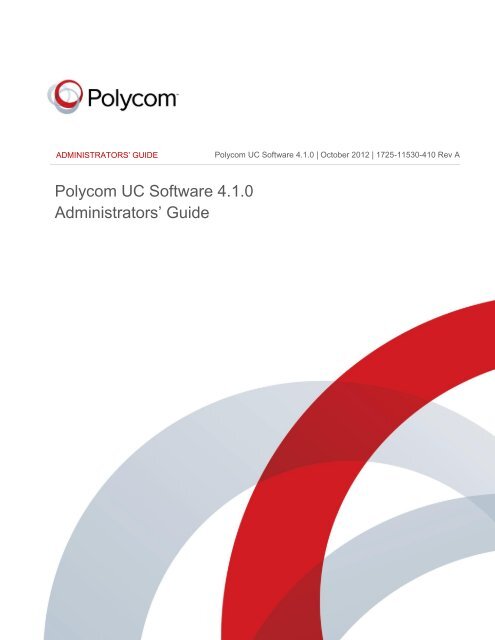Polycom UC Software Administrators' Guide - 4.1.0
Polycom UC Software Administrators' Guide - 4.1.0
Polycom UC Software Administrators' Guide - 4.1.0
Create successful ePaper yourself
Turn your PDF publications into a flip-book with our unique Google optimized e-Paper software.
ADMINISTRATORS’ GUIDE<br />
<strong>Polycom</strong> <strong>UC</strong> <strong>Software</strong> <strong>4.1.0</strong><br />
Administrators’ <strong>Guide</strong><br />
<strong>Polycom</strong> <strong>UC</strong> <strong>Software</strong> <strong>4.1.0</strong> | October 2012 | 1725-11530-410 Rev A<br />
0
<strong>Polycom</strong> <strong>UC</strong> <strong>Software</strong> <strong>4.1.0</strong> Administrators’ <strong>Guide</strong><br />
Copyright ©2013, <strong>Polycom</strong>, Inc. All rights reserved.<br />
<strong>Polycom</strong>, Inc.<br />
6001 America Center Drive<br />
San Jose, CA 95002<br />
USA<br />
No part of this document may be reproduced or transmitted in any form or by any means, electronic or mechanical,<br />
for any purpose, without the express written permission of <strong>Polycom</strong>, Inc. Under the law, reproducing includes<br />
translating into another language or format.<br />
As between the parties, <strong>Polycom</strong>, Inc., retains title to and ownership of all proprietary rights with respect to the<br />
software contained within its products. The software is protected by United States copyright laws and international<br />
treaty provision. Therefore, you must treat the software like any other copyrighted material (e.g., a book or sound<br />
recording).<br />
Every effort has been made to ensure that the information in this manual is accurate. <strong>Polycom</strong>, Inc., is not<br />
responsible for printing or clerical errors. Information in this document is subject to change without notice.<br />
Trademarks<br />
POLYCOM®, the <strong>Polycom</strong> logo and the names and marks associated with <strong>Polycom</strong> products are trademarks and/or<br />
service marks of <strong>Polycom</strong>, Inc. and are registered and/or common law marks in the United States and various other<br />
countries. All other trademarks are property of their respective owners. No portion hereof may be reproduced or<br />
transmitted in any form or by any means, for any purpose other than the recipient's personal use, without the express<br />
written permission of <strong>Polycom</strong>.<br />
Disclaimer<br />
While <strong>Polycom</strong> uses reasonable efforts to include accurate and up-to-date information in this document, <strong>Polycom</strong><br />
makes no warranties or representations as to its accuracy. <strong>Polycom</strong> assumes no liability or responsibility for any<br />
typographical or other errors or omissions in the content of this document.<br />
Limitation of Liability<br />
<strong>Polycom</strong> and/or its respective suppliers make no representations about the suitability of the information contained in<br />
this document for any purpose. Information is provided "as is" without warranty of any kind and is subject to change<br />
without notice. The entire risk arising out of its use remains with the recipient. In no event shall <strong>Polycom</strong> and/or its<br />
respective suppliers be liable for any direct, consequential, incidental, special, punitive or other damages whatsoever<br />
(including without limitation, damages for loss of business profits, business interruption, or loss of business<br />
information), even if <strong>Polycom</strong> has been advised of the possibility of such damages.<br />
Customer Feedback<br />
We are striving to improve our documentation quality and we appreciate your feedback. Email your opinions and<br />
comments to VoiceDocumentationFeedback@polycom.com.<br />
Visit the <strong>Polycom</strong> Voice Support Center for software downloads, product documents, product licenses,<br />
troubleshooting tips, service requests, and more.<br />
ii
Contents<br />
About This <strong>Guide</strong> ......................................................................................... 1<br />
Who Should Read This <strong>Guide</strong>? ....................................................................................................... 1<br />
How This <strong>Guide</strong> is Organized........................................................................................................... 1<br />
What’s New in This <strong>Guide</strong> ................................................................................................................ 3<br />
Conventions Used in This <strong>Guide</strong> ..................................................................................................... 3<br />
Recommended <strong>Software</strong> Tools ........................................................................................................ 5<br />
Reading the Feature Parameter Tables ......................................................................................... 5<br />
Example One: Feature Parameter Tables .................................................................................. 6<br />
Example Two: Configuring Grouped Parameters ..................................................................... 7<br />
Getting Help and Support ............................................................................................................... 10<br />
Part I: Getting Started ...................................................... 13<br />
Chapter 1: Welcome to the <strong>Polycom</strong> ® <strong>UC</strong> <strong>Software</strong> Family of Phones<br />
...................................................................................................................... 15<br />
The <strong>Polycom</strong> <strong>UC</strong> <strong>Software</strong> Family of Phones ............................................................................. 15<br />
Key Features of Your <strong>Polycom</strong> Phones ........................................................................................ 18<br />
What’s New in <strong>Polycom</strong> <strong>UC</strong> <strong>Software</strong> <strong>4.1.0</strong>? ............................................................................... 20<br />
Chapter 2: The <strong>Polycom</strong> ® <strong>UC</strong> <strong>Software</strong> Big Picture ............................. 23<br />
Where <strong>Polycom</strong> Phones Fit in Your Network ............................................................................... 24<br />
Understanding <strong>Polycom</strong> Phone <strong>Software</strong> Architecture .............................................................. 25<br />
What is the Updater? ................................................................................................................... 26<br />
What is the <strong>Polycom</strong> <strong>UC</strong> <strong>Software</strong>? .......................................................................................... 27<br />
What are the Configuration Files? ............................................................................................. 28<br />
What are the Resource Files? .................................................................................................... 29<br />
Part II: Setting Up Your Environment............................ 31<br />
Chapter 3: Setting Up Your Device Network ......................................... 33<br />
Establishing Link Connectivity ........................................................................................................ 34<br />
Wired Devices ............................................................................................................................... 34<br />
Wireless Devices .......................................................................................................................... 34<br />
Security and Quality of Service Settings ...................................................................................... 34<br />
VLANs and Wired Devices ......................................................................................................... 34<br />
iii
<strong>Polycom</strong> ® <strong>UC</strong> <strong>Software</strong> Administrators’ <strong>Guide</strong><br />
802.1X Authentication ................................................................................................................. 35<br />
IP Communication Settings ............................................................................................................ 36<br />
PSTN Communication Settings ..................................................................................................... 38<br />
Provisioning Server Discovery ....................................................................................................... 40<br />
Supported Provisioning Protocols.............................................................................................. 41<br />
Phone Network Menus .................................................................................................................... 42<br />
Main Menu ..................................................................................................................................... 44<br />
Provisioning Server Menu ........................................................................................................... 45<br />
DHCP Menu .................................................................................................................................. 47<br />
Network Interfaces Menu (Ethernet Menu) .............................................................................. 48<br />
VLAN Menu ................................................................................................................................... 50<br />
802.1X Menu ................................................................................................................................. 51<br />
PAC File Information .................................................................................................................... 52<br />
Wi-Fi Menu .................................................................................................................................... 52<br />
WEP Menu .................................................................................................................................... 54<br />
WPA (2) PSK Menu ..................................................................................................................... 54<br />
WPA2-Enterprise Menu ............................................................................................................... 55<br />
Radio Menu ................................................................................................................................... 55<br />
5 GHz Menu .................................................................................................................................. 56<br />
2.4 GHz Menu ............................................................................................................................... 56<br />
USBNet Menu ............................................................................................................................... 57<br />
CMA Menu .................................................................................................................................... 57<br />
Login Credentials Menu .............................................................................................................. 58<br />
TLS Menu ...................................................................................................................................... 58<br />
TLS Profile Menu .......................................................................................................................... 59<br />
Applications Menu ........................................................................................................................ 59<br />
Syslog Menu ................................................................................................................................. 60<br />
Chapter 4: Setting Up the Provisioning Server .................................... 63<br />
Why Use a Provisioning Server? ................................................................................................... 64<br />
Provisioning Server Security Notes ............................................................................................... 64<br />
Setting up an FTP Server as Your Provisioning Server ............................................................. 65<br />
Downloading <strong>Polycom</strong> <strong>UC</strong> <strong>Software</strong> Files to the Provisioning Server ..................................... 66<br />
Deploying and Updating <strong>Polycom</strong> Phones with a Provisioning Server .................................... 67<br />
Deploying <strong>Polycom</strong> Phones with a Provisioning Server......................................................... 68<br />
Upgrading <strong>Polycom</strong> <strong>UC</strong> <strong>Software</strong> .............................................................................................. 70<br />
Upgrading Current Phones to <strong>UC</strong> <strong>Software</strong> <strong>4.1.0</strong> ................................................................... 71<br />
Supporting Legacy Phones ............................................................................................................ 72<br />
Provisioning VVX 1500 Phones Using a <strong>Polycom</strong> CMA System .............................................. 76<br />
Provisioning Using <strong>Polycom</strong> CMA ............................................................................................. 77<br />
Disabling the <strong>Polycom</strong> CMA System ......................................................................................... 78<br />
iv
Contents<br />
Upgrading <strong>Polycom</strong> <strong>UC</strong> <strong>Software</strong> Using <strong>Polycom</strong> CMA ........................................................ 78<br />
Monitoring by <strong>Polycom</strong> CMA ...................................................................................................... 79<br />
Provisioning SpectraLink 8400 Series Wireless Handsets ........................................................ 79<br />
Chapter 5: Configuration Methods ......................................................... 81<br />
Using the Centralized Provisioning Method - Configuration Files ............................................ 83<br />
Understanding the Master Configuration File .......................................................................... 85<br />
Understanding Variable Substitution ......................................................................................... 88<br />
Example One ............................................................................................................................ 89<br />
Example Two ............................................................................................................................ 89<br />
Using the Template Configuration Files.................................................................................... 90<br />
Changing Configuration Parameter Values.............................................................................. 92<br />
Customizing Parameters for a Phone Model ....................................................................... 93<br />
Provisioning with the Web Configuration Utility ........................................................................... 94<br />
Accessing the Web Configuration Utility ................................................................................... 95<br />
Choosing Language Files for the Web Configuration Utility Interface ................................. 97<br />
Phone User Interface – Menu System Settings .......................................................................... 99<br />
Part III: Configuring the Phone Features .................... 101<br />
Chapter 6: Setting Up Basic Phone Features ..................................... 103<br />
Basic Phone Features at a Glance .............................................................................................. 103<br />
Configuring the Call Logs .............................................................................................................. 105<br />
Example Call Log Configuration .............................................................................................. 106<br />
Understanding the Call Timer....................................................................................................... 107<br />
Configuring Call Waiting Alerts .................................................................................................... 108<br />
Example Call Waiting Configuration ........................................................................................ 108<br />
Called Party Identification ............................................................................................................. 109<br />
Configuring Calling Party Identification ....................................................................................... 109<br />
Example Calling Party Configuration ...................................................................................... 110<br />
Configuring PSTN Calling Party Identification ........................................................................... 111<br />
Enabling Missed Call Notification ................................................................................................ 111<br />
Example Missed Call Notification Configuration .................................................................... 112<br />
Connected Party Identification ..................................................................................................... 112<br />
Distinctive Incoming Call Treatment ............................................................................................ 113<br />
Example Call Treatment Configuration ................................................................................... 113<br />
Applying Distinctive Ringing ......................................................................................................... 114<br />
Example Distinctive Ringing Configuration ............................................................................ 116<br />
Applying Distinctive Call Waiting ................................................................................................. 116<br />
Example Distinctive Call Waiting Configuration .................................................................... 117<br />
v
<strong>Polycom</strong> ® <strong>UC</strong> <strong>Software</strong> Administrators’ <strong>Guide</strong><br />
Configuring Do Not Disturb ........................................................................................................... 117<br />
Example Do Not Disturb Configuration ................................................................................... 119<br />
Configuring the Handset, Headset, and Speakerphone .......................................................... 120<br />
Example Handset, Headset, and Speakerphone Configuration ......................................... 121<br />
Using the Local Contact Directory ............................................................................................... 121<br />
Example Configuration .............................................................................................................. 122<br />
Using the Local Digit Map ............................................................................................................. 124<br />
Understanding Digit Map Rules ............................................................................................... 125<br />
Microphone Mute ............................................................................................................................ 127<br />
Using the Speed Dial Feature ...................................................................................................... 127<br />
Example Speed Dial Configuration.......................................................................................... 128<br />
Setting the Time and Date Display .............................................................................................. 130<br />
Example Configuration .............................................................................................................. 130<br />
Adding an Idle Display Image....................................................................................................... 132<br />
Example Idle Display Image Configuration ............................................................................ 133<br />
Ethernet Switch .............................................................................................................................. 135<br />
Setting a Graphic Display Background ....................................................................................... 135<br />
Example Graphic Display Background Configuration........................................................... 136<br />
Enabling Multikey Answer ............................................................................................................. 138<br />
Example Multikey Answer Configuration ................................................................................ 139<br />
Enabling Automatic Off-Hook Call Placement ........................................................................... 139<br />
Example Automatic Off-Hook Placement Configuration ...................................................... 140<br />
Enabling Call Hold .......................................................................................................................... 140<br />
Example Call Hold Configuration ............................................................................................. 141<br />
Using Call Transfer ........................................................................................................................ 142<br />
Example Call Transfer Configuration ...................................................................................... 143<br />
Creating Local and Centralized Conferences ............................................................................ 144<br />
Enabling Conference Management ............................................................................................. 144<br />
Example Conference Management Configuration ................................................................ 145<br />
Configuring Call Forwarding ......................................................................................................... 146<br />
Example Call Forwarding Configuration ................................................................................. 147<br />
Configuring Directed Call Pick-Up ............................................................................................... 148<br />
Example Directed Call Pickup Configuration ......................................................................... 149<br />
Enabling Group Call Pickup .......................................................................................................... 150<br />
Example Group Call Pickup Configuration ............................................................................. 151<br />
Configuring Call Park and Retrieve ............................................................................................. 152<br />
Example Call Park and Retrieve Configuration ..................................................................... 153<br />
Enabling Last Call Return ............................................................................................................. 154<br />
Example Configuration for Last Call Return ........................................................................... 154<br />
Chapter 7: Setting Up Advanced Phone Features ............................. 157<br />
vi
Contents<br />
Configuring the Phone’s Keypad Interface ................................................................................. 161<br />
Assigning Multiple Line Keys Per Registration .......................................................................... 163<br />
Example Configuration .............................................................................................................. 164<br />
Enabling Multiple Call Appearances ........................................................................................... 164<br />
Example Multiple Call Appearances Configuration ............................................................... 165<br />
Customizing and Downloading Fonts ......................................................................................... 167<br />
Setting the Phone Language ........................................................................................................ 168<br />
Example Phone Language Configuration ............................................................................... 169<br />
Enabling Instant Messaging ......................................................................................................... 171<br />
Example Instant Messaging Configuration ............................................................................. 172<br />
Synthesized Call Progress Tones ............................................................................................... 173<br />
Using the Microbrowser and Web Browser ................................................................................ 173<br />
Example Microbrowser and Web Browser Configuration .................................................... 175<br />
Configuring Real-Time Transport Protocol Ports ...................................................................... 177<br />
Example Real-Time Transport Protocol Configuration ......................................................... 178<br />
Configuring Network Address Translation .................................................................................. 179<br />
Example Network Address Translation Configuration .......................................................... 179<br />
Using the Corporate Directory ...................................................................................................... 180<br />
Example Corporate Directory Configuration .......................................................................... 181<br />
CMA Directory ................................................................................................................................ 184<br />
Recording and Playing Audio Calls ............................................................................................. 185<br />
Example Call Recording Configuration ................................................................................... 186<br />
Configuring the Digital Picture Frame ......................................................................................... 188<br />
Example Digital Picture Frame Configuration ........................................................................ 189<br />
Configuring Enhanced Feature Keys .......................................................................................... 190<br />
Some <strong>Guide</strong>lines for Configuring Enhanced Feature Keys ................................................. 191<br />
Enhanced Feature Key Examples ........................................................................................... 192<br />
Understanding Macro Definitions ............................................................................................. 194<br />
Macro Action ............................................................................................................................... 194<br />
Prompt Macro Substitution ....................................................................................................... 195<br />
Expanded Macros ...................................................................................................................... 196<br />
Special Characters ..................................................................................................................... 196<br />
Example Macro ........................................................................................................................... 196<br />
Configuring Soft Keys .................................................................................................................... 198<br />
Example Soft Key Configurations ............................................................................................ 200<br />
Enabling the Power Saving Feature ............................................................................................ 202<br />
Example Power-Saving Configuration .................................................................................... 203<br />
Configuring Push-to-Talk and Group Paging ............................................................................. 204<br />
Push-to-Talk ................................................................................................................................ 204<br />
Group Paging .............................................................................................................................. 205<br />
Example PTT/Paging Configuration ........................................................................................ 207<br />
PTT Mode Channels .............................................................................................................. 208<br />
vii
<strong>Polycom</strong> ® <strong>UC</strong> <strong>Software</strong> Administrators’ <strong>Guide</strong><br />
Paging Mode Groups ............................................................................................................. 209<br />
Flexible Line Key Assignment ...................................................................................................... 209<br />
Example Flexible Line Key Assignment Configuration ......................................................... 210<br />
Configuring Shared Call Appearances ....................................................................................... 211<br />
Example Configuration .............................................................................................................. 213<br />
Phone A ................................................................................................................................... 214<br />
Phone B ................................................................................................................................... 215<br />
Enabling Bridged Line Appearance ............................................................................................. 215<br />
Example Bridged Line Appearance Configuration ................................................................ 216<br />
Using Busy Lamp Field ................................................................................................................. 217<br />
Example BLF Configuration ...................................................................................................... 219<br />
Enabling Voicemail Integration..................................................................................................... 222<br />
Example Voicemail Configuration ............................................................................................ 223<br />
Enabling Multiple Registrations .................................................................................................... 224<br />
Example Multiple Registration Configuration ......................................................................... 225<br />
Using Hoteling ................................................................................................................................ 228<br />
Example Hoteling Configuration .............................................................................................. 228<br />
Configuring SIP-B Automatic Call Distribution ........................................................................... 229<br />
Example SIP-B Automatic Call Distribution Configuration ................................................... 230<br />
Configuring Feature-Synchronized Automatic Call Distribution (ACD) .................................. 232<br />
Example Feature Synchronized ACD Configuration ............................................................ 235<br />
Setting Up Server Redundancy ................................................................................................... 238<br />
DNS SIP Server Name Resolution .............................................................................................. 240<br />
Behavior When the Primary Server Connection Fails .......................................................... 240<br />
Phone Configuration .............................................................................................................. 241<br />
Phone Operation for Registration ........................................................................................ 241<br />
Recommended Practices for Fallback Deployments ............................................................ 242<br />
Using the Presence Feature ......................................................................................................... 242<br />
Example Presence Configuration ............................................................................................ 243<br />
Using CMA Presence .................................................................................................................... 245<br />
Enabling Access URL in SIP Messages ..................................................................................... 246<br />
Example Access URL in SIP Messages Configuration ........................................................ 248<br />
Configuring the Static DNS Cache .............................................................................................. 249<br />
Example Static DNS Cache Configuration ............................................................................. 250<br />
Displaying SIP Header Warnings ................................................................................................ 253<br />
Example Display of Warnings from SIP Headers Configuration ......................................... 253<br />
Quick Setup of <strong>Polycom</strong> Phones ................................................................................................. 254<br />
Example Quick Setup Configuration ....................................................................................... 255<br />
Provisional Polling of <strong>Polycom</strong> Phones ...................................................................................... 256<br />
Example Provisional Polling Configuration ............................................................................ 257<br />
Setting Up Microsoft Office Communications Server 2007 R2 Integration ........................... 258<br />
Example OCS 2007 R2 Integration Configuration (Single Registration) ........................... 258<br />
viii
Contents<br />
Setting Up Microsoft Lync Server 2010 Integration .................................................................. 263<br />
Registering with Microsoft Lync Server 2010 ........................................................................ 264<br />
Ensuring Security ....................................................................................................................... 265<br />
Configuration File ................................................................................................................... 265<br />
Web Configuration Utility ....................................................................................................... 266<br />
Phone User Interface ............................................................................................................. 267<br />
Example Configuration: Setting the Base Profile to Lync .................................................... 267<br />
Enabling <strong>Polycom</strong> Desktop Connector Integration ................................................................... 269<br />
Example PDC Configuration ..................................................................................................... 271<br />
Enabling Microsoft Exchange Calendar Integration.................................................................. 272<br />
Example Exchange Calendar Configuration .......................................................................... 273<br />
Configuring the <strong>Polycom</strong> Quick Barcode Connector Application ............................................ 275<br />
Example QBC Configuration .................................................................................................... 275<br />
Configuring the Open Application Interface ............................................................................... 277<br />
Example OAI Configuration ...................................................................................................... 277<br />
Enabling Location Services .......................................................................................................... 278<br />
Example Location Service Integration Configuration ............................................................ 278<br />
Chapter 8: Setting Up Phone Audio Features ..................................... 279<br />
Customizing Audio Sound Effects ............................................................................................... 280<br />
Example Configuration .............................................................................................................. 281<br />
Context Sensitive Volume Control ............................................................................................... 282<br />
Voice Activity Detection ................................................................................................................. 283<br />
Generating Dual Tone Multi-Frequency (DTMF) Tones .......................................................... 283<br />
DTMF Event RTP Payload ........................................................................................................... 284<br />
Acoustic Echo Cancellation .......................................................................................................... 284<br />
Audio Codecs.................................................................................................................................. 285<br />
IP Type-of-Service ......................................................................................................................... 288<br />
IEEE 802.1p/Q ................................................................................................................................ 289<br />
Voice Quality Monitoring ............................................................................................................... 289<br />
Audible Ringer Location ................................................................................................................ 291<br />
Notification Profiles ........................................................................................................................ 291<br />
Bluetooth Headset Support .......................................................................................................... 292<br />
Built-In Audio Processing Features ............................................................................................. 292<br />
Automatic Gain Control ............................................................................................................. 292<br />
Background Noise Suppression ............................................................................................... 293<br />
Comfort Noise Fill ....................................................................................................................... 293<br />
Dynamic Noise Reduction ......................................................................................................... 293<br />
Jitter Buffer and Packet Error Concealment .......................................................................... 293<br />
Low-Delay Audio Packet Transmission .................................................................................. 293<br />
ix
<strong>Polycom</strong> ® <strong>UC</strong> <strong>Software</strong> Administrators’ <strong>Guide</strong><br />
Chapter 9: Setting Up Phone Video Features ..................................... 295<br />
Video Transmission ....................................................................................................................... 295<br />
Video Codecs.................................................................................................................................. 297<br />
H.323 Protocol ................................................................................................................................ 298<br />
Supported Video Standards ..................................................................................................... 299<br />
Supported <strong>Polycom</strong> Interoperability ........................................................................................ 300<br />
Using the H.323 Protocol .......................................................................................................... 301<br />
Switching Between Voice and Video During Calls .................................................................... 303<br />
Chapter 10: Setting Up User and Phone Security Features ............. 305<br />
Local User and Administrator Passwords .................................................................................. 307<br />
Incoming Signaling Validation ...................................................................................................... 308<br />
Configuration File Encryption ....................................................................................................... 308<br />
Digital Certificates .......................................................................................................................... 309<br />
Generating a Certificate Signing Request .................................................................................. 311<br />
TLS Profiles ..................................................................................................................................... 312<br />
Downloading Certificates to a <strong>Polycom</strong> Phone ...................................................................... 314<br />
Configuring TLS Profiles ........................................................................................................... 315<br />
Supporting Mutual TLS Authentication ....................................................................................... 315<br />
Configurable TLS Cipher Suites .................................................................................................. 317<br />
Secure Real-Time Transport Protocol ........................................................................................ 318<br />
Locking the Phone ......................................................................................................................... 320<br />
Locking the Keypad on Your SpectraLink Handset .................................................................. 322<br />
Secondary Port Link Status Report ............................................................................................. 322<br />
Supporting 802.1X Authentication ............................................................................................... 323<br />
Using User Profiles ........................................................................................................................ 327<br />
Creating a Phone Configuration File ................................................................................... 329<br />
Creating a User Configuration File ...................................................................................... 329<br />
Part IV: Troubleshooting and Maintaining your<br />
Deployment ..................................................................... 333<br />
Chapter 11: Troubleshooting Your <strong>Polycom</strong> Phones ........................ 335<br />
Understanding Error Message Types ......................................................................................... 336<br />
Updater Error Messages ........................................................................................................... 336<br />
<strong>Polycom</strong> <strong>UC</strong> <strong>Software</strong> Error Messages .................................................................................. 336<br />
Status Menu .................................................................................................................................... 340<br />
Log Files .......................................................................................................................................... 340<br />
Reading a Boot Log File ............................................................................................................ 345<br />
x
Contents<br />
Reading an Application Log File .............................................................................................. 346<br />
Reading a Syslog File ................................................................................................................ 347<br />
Managing the Phone’s Memory Resources ............................................................................... 347<br />
Identifying Symptoms ................................................................................................................ 348<br />
Checking the Phone’s Available Memory ............................................................................... 348<br />
Managing the Phone Features ................................................................................................. 349<br />
Testing Phone Hardware .............................................................................................................. 351<br />
Uploading a Phone’s Configuration ............................................................................................. 351<br />
Network Diagnostics ...................................................................................................................... 352<br />
Ports Used on <strong>Polycom</strong> Phones .................................................................................................. 352<br />
Power and Startup Issues ............................................................................................................. 353<br />
Dial Pad Issues ............................................................................................................................... 354<br />
Screen and System Access Issues ............................................................................................. 354<br />
Calling Issues.................................................................................................................................. 355<br />
Display Issues ................................................................................................................................. 356<br />
Audio Issues.................................................................................................................................... 357<br />
Licensed Feature Issues ............................................................................................................... 357<br />
Upgrading Issues ........................................................................................................................... 358<br />
SoundStation Duo Failover Issues .............................................................................................. 360<br />
Chapter 12: Miscellaneous Maintenance Tasks ................................. 361<br />
Trusted Certificate Authority List .................................................................................................. 361<br />
Encrypting Configuration Files ..................................................................................................... 364<br />
<strong>Polycom</strong> <strong>UC</strong> <strong>Software</strong> Dependencies ......................................................................................... 366<br />
Supported VVX 1500 and CMA Server Interoperability ........................................................... 367<br />
Multiple Key Combinations ........................................................................................................... 368<br />
Rebooting the Phone ................................................................................................................. 368<br />
Resetting to Factory Defaults ................................................................................................... 369<br />
Updating Log Files ..................................................................................................................... 369<br />
Setting Base Profile ................................................................................................................... 370<br />
Default Feature Key Layouts ........................................................................................................ 370<br />
Internal Key Functions ................................................................................................................... 382<br />
Assigning a VLAN ID Using DHCP ............................................................................................. 386<br />
Parsing Vendor ID Information ..................................................................................................... 388<br />
Product, Model, and Part Number Mapping ............................................................................... 389<br />
Disabling the PC Ethernet Port .................................................................................................... 391<br />
Capturing the Phone’s Current Screen ....................................................................................... 391<br />
LLDP and Supported TLVs ........................................................................................................... 392<br />
Supported TLVs .......................................................................................................................... 394<br />
System and Model Names .................................................................................................... 397<br />
PMD Advertise and Operational MAU................................................................................. 398<br />
xi
<strong>Polycom</strong> ® <strong>UC</strong> <strong>Software</strong> Administrators’ <strong>Guide</strong><br />
Power Values .......................................................................................................................... 398<br />
Part V: <strong>Polycom</strong> ® <strong>UC</strong> <strong>Software</strong> Reference Information<br />
........................................................................................... 401<br />
Chapter 13: Configuration Parameters ................................................ 403<br />
.............................................................................................................................................. 406<br />
............................................................................................................................................ 407<br />
..................................................................................................................................... 410<br />
................................................................................................................................................ 412<br />
......................................................................................................................................... 415<br />
.................................................................................................................................... 415<br />
.......................................................................................................................................... 415<br />
............................................................................................................................................... 416<br />
...................................................................................................................................... 422<br />
......................................................................................................................................... 422<br />
....................................................................................................................................... 435<br />
................................................................................................................................................. 439<br />
........................................................................................................................................ 439<br />
......................................................................................................................................... 439<br />
........................................................................................................................................... 442<br />
.............................................................................................................................................. 443<br />
DNS-A .......................................................................................................................................... 443<br />
DNS-NAPTR ............................................................................................................................... 444<br />
DNS-SRV .................................................................................................................................... 445<br />
............................................................................................................................................... 446<br />
................................................................................................................................... 448<br />
........................................................................................................................................ 448<br />
.............................................................................................................................................. 451<br />
....................................................................................................................................... 452<br />
............................................................................................................................................ 453<br />
.............................................................................................................................................. 453<br />
............................................................................................................................... 455<br />
................................................................................................................................................. 456<br />
............................................................................................................................................ 456<br />
................................................................................................................................. 459<br />
SoundStation Duo Localization Preferences ......................................................................... 459<br />
........................................................................................................................................ 461<br />
........................................................................................................................................ 462<br />
............................................................................................................................................... 462<br />
xii
Contents<br />
............................................................................................................................................... 464<br />
and ............................................................................................. 465<br />
...................................................................................................................................... 466<br />
............................................................................................................................................... 467<br />
................................................................................................................................. 468<br />
............................................................................................................................................. 469<br />
............................................................................................................................................... 470<br />
................................................................................................................................................ 470<br />
............................................................................................................................................... 484<br />
................................................................................................................................. 485<br />
.............................................................................................................................. 486<br />
............................................................................................................................................. 487<br />
............................................................................................................................................. 488<br />
............................................................................................................................................. 490<br />
................................................................................................................................................ 491<br />
.............................................................................................................................................. 495<br />
.............................................................................................................................................. 495<br />
............................................................................................................................................... 497<br />
....................................................................................................................................... 507<br />
...................................................................................................................... 508<br />
....................................................................................................................... 508<br />
............................................................................................................................................... 509<br />
................................................................................................................................................ 510<br />
........................................................................................................................................... 511<br />
.............................................................................................................................................. 515<br />
.............................................................................................................................................. 517<br />
.............................................................................................................................. 517<br />
......................................................................................................................... 518<br />
.......................................................................................................................................... 519<br />
....................................................................................................................................... 521<br />
............................................................................................................... 522<br />
..................................................................................................................... 522<br />
......................................................................................................................................... 522<br />
.................................................................................................................................. 524<br />
.................................................................................................................. 525<br />
........................................................................................................................................ 526<br />
..................................................................................................................................... 528<br />
........................................................................................................................................ 529<br />
.......................................................................................................................................... 529<br />
............................................................................................................................................ 529<br />
......................................................................................................................................... 530<br />
............................................................................................................................... 532<br />
xiii
<strong>Polycom</strong> ® <strong>UC</strong> <strong>Software</strong> Administrators’ <strong>Guide</strong><br />
................................................................................................................................ 533<br />
............................................................................................................................. 534<br />
........................................................................................................................................... 535<br />
...................................................................................................................................... 535<br />
....................................................................................................................................... 536<br />
................................................................................................................................................ 537<br />
...................................................................................................................................... 541<br />
........................................................................................................................................... 542<br />
.................................................................................................................................... 543<br />
........................................................................................................................... 543<br />
.................................................................................................................................. 544<br />
................................................................................................................................... 547<br />
.................................................................................................................. 548<br />
........................................................................................................................................... 548<br />
............................................................................................................................... 549<br />
.................................................................................................................................... 551<br />
.......................................................................................................................................... 552<br />
................................................................................................................. 552<br />
..................................................................................................................................... 554<br />
...................................................................................................................................... 555<br />
...................................................................................................................................... 555<br />
........................................................................................................................................ 559<br />
.......................................................................................................................................... 560<br />
....................................................................................................................................... 568<br />
.................................................................................................................................... 569<br />
........................................................................................................................................... 570<br />
Chapter 14: Session Initiation Protocol (SIP) ..................................... 571<br />
RFC and Internet Draft Support ................................................................................................... 571<br />
Request Support......................................................................................................................... 573<br />
Header Support .......................................................................................................................... 574<br />
Response Support ..................................................................................................................... 577<br />
1xx Responses - Provisional ................................................................................................ 577<br />
2xx Responses - Success ..................................................................................................... 578<br />
3xx Responses - Redirection ................................................................................................ 578<br />
4xx Responses - Request Failure ........................................................................................ 578<br />
5xx Responses - Server Failure ........................................................................................... 580<br />
6xx Responses - Global Failure ........................................................................................... 580<br />
Hold Implementation .................................................................................................................. 580<br />
Reliability of Provisional Responses ....................................................................................... 581<br />
Transfer ........................................................................................................................................ 581<br />
xiv
Contents<br />
Third Party Call Control ............................................................................................................. 581<br />
SIP for Instant Messaging and Presence Leveraging Extensions ...................................... 582<br />
Shared Call Appearance Signaling ......................................................................................... 582<br />
Bridged Line Appearance Signaling ........................................................................................ 582<br />
Chapter 15: <strong>Polycom</strong> <strong>UC</strong> <strong>Software</strong> Menu System .............................. 583<br />
Chapter 16: Third-Party <strong>Software</strong> ......................................................... 589<br />
xv
About This <strong>Guide</strong><br />
The <strong>Polycom</strong> ® <strong>UC</strong> <strong>Software</strong> Administrator’s <strong>Guide</strong> provides instructions for installing,<br />
provisioning, and administering <strong>Polycom</strong> phones. This guide will help you understand the<br />
<strong>Polycom</strong> VoIP network and telephony components, and provides descriptions of all available<br />
phone features. Specifically, this Administrators’ <strong>Guide</strong> will help you perform the following tasks:<br />
Install and configure your phone on a network server or Web server<br />
Configure your phone’s features and functions<br />
Configure your phone’s user settings<br />
Troubleshoot common phone issues<br />
Who Should Read This <strong>Guide</strong>?<br />
System administrators and network engineers should read this guide to learn how properly to<br />
set up <strong>Polycom</strong> phones. This guide describes administration-level tasks and is not intended for<br />
end users.<br />
Before reading this guide, you should be familiar with the following:<br />
Computer networking and driver administration for your operating system<br />
An XML editor<br />
The XML-based configuration file format that the <strong>Polycom</strong> <strong>UC</strong> <strong>Software</strong> and its supported<br />
phones use<br />
How This <strong>Guide</strong> is Organized<br />
This guide is organized into six parts, each containing multiple chapters. The parts and their<br />
chapters are sequenced in the order you deploy <strong>Polycom</strong> phones.<br />
Part I: Getting Started gives you an overview of the <strong>Polycom</strong> phones and <strong>Polycom</strong> Unified<br />
Communications (<strong>UC</strong>) <strong>Software</strong>.<br />
Part II: Setting Up Your Environment gives you information on setting up your phone<br />
network, a provisioning server, and how to use the configuration methods.<br />
Part III: Configuring the Phone Features is devoted to descriptions of the phone features<br />
you can configure and brief example configurations.<br />
Part IV: Troubleshooting and Maintaining Your Deployment identifies common phone<br />
issues and includes troubleshooting tips, and explains a number of software and hardware<br />
maintenance tasks.<br />
1
<strong>Polycom</strong> ® <strong>UC</strong> <strong>Software</strong> Administrators’ <strong>Guide</strong><br />
2<br />
Part V: <strong>Polycom</strong> <strong>UC</strong> <strong>Software</strong> Reference Information is a complete account of the<br />
parameters you can set to configure phone features, and includes a description,<br />
permissible values, and the default value. There are chapters you can use to understand<br />
the Session Initiation Protocol (SIP) and the phone menu system, and you can view<br />
copyright statements for third-part software products that run on <strong>Polycom</strong> phones.<br />
The following is a list of the parts and chapters included in each part:<br />
Part I: Getting Started<br />
Chapter 1: Welcome to the <strong>Polycom</strong> <strong>UC</strong> <strong>Software</strong> Family of Phones introduces the <strong>Polycom</strong><br />
phones that support the latest <strong>Polycom</strong> <strong>UC</strong> <strong>Software</strong>.<br />
Chapter 2: The <strong>Polycom</strong> <strong>UC</strong> <strong>Software</strong> Big Picture shows you how <strong>Polycom</strong> phones fit in your<br />
organization and details about the <strong>Polycom</strong> <strong>UC</strong> <strong>Software</strong> architecture.<br />
Part II: Setting Up Your Environment<br />
Chapter 3: Setting Up Your Phone Network describes how to set up your network.<br />
Chapter 4: Setting Up the Provisioning Server provides basic and advanced instructions on how<br />
to set up a provisioning server, deploy the <strong>Polycom</strong> phones from the provisioning server, and<br />
upgrade the phone’s software.<br />
Chapter 5: Configuration Methods explains the three configuration methods you can use to<br />
configure the phone features and settings.<br />
Part III: Configuring the Phone Features<br />
Chapter 6: Setting Up Basic Phone Features explains how to configure and use basic phone<br />
features like call waiting and speed dials.<br />
Chapter 7: Setting Up Advanced Phone Features shows you how to configure and use<br />
advanced phone features like corporate directory and voice mail.<br />
Chapter 8: Setting Up Audio Features provides information on configuring and using audio<br />
features like voice quality monitoring.<br />
Chapter 9: Setting Up Phone Video Features shows you how to configure and use video<br />
features like the H.323 protocol.<br />
Chapter 10: Setting Up User and Phone Security Features describes how to configure and use<br />
security features like locking the phone.<br />
Part IV: Troubleshooting and Maintaining Your Deployment<br />
Chapter 11: Troubleshooting Your <strong>Polycom</strong> Phones explains error messages and how to read<br />
the phone’s log files.<br />
Chapter 12: Miscellaneous Maintenance Tasks gives information about tasks like displaying a<br />
logo on a phone display and taking pictures of the phone’s screen.
Part V: <strong>Polycom</strong> <strong>UC</strong> <strong>Software</strong> Reference Information<br />
About This <strong>Guide</strong><br />
Chapter 13: Configuration Parameters provides detailed descriptions of all of the configuration<br />
parameters that the <strong>Polycom</strong> <strong>UC</strong> <strong>Software</strong> uses.<br />
Chapter 14: Session Initiation Protocol (SIP) provides information on the SIP RFCs supported<br />
by the <strong>Polycom</strong> <strong>UC</strong> <strong>Software</strong>.<br />
Chapter 15: <strong>Polycom</strong> <strong>UC</strong> <strong>Software</strong> Menu System shows the menu structure of the <strong>Polycom</strong> <strong>UC</strong><br />
<strong>Software</strong> as it displays on <strong>Polycom</strong> phones.<br />
Chapter 16: Third Party <strong>Software</strong> outlines licensing information on the third party software used<br />
by the <strong>Polycom</strong> <strong>UC</strong> <strong>Software</strong>.<br />
What’s New in This <strong>Guide</strong><br />
The content in this guide has been significantly revised for clarity and to provide more<br />
information to system administrators who are new to deploying <strong>Polycom</strong> phones. Specifically,<br />
Chapter 5: Configuration Methods has been created to centralize information on the<br />
configuration methods you can use to configure phone features and settings. Part III:<br />
Configuring the Phone Features has been modified to include clearer descriptions and example<br />
configurations.<br />
Conventions Used in This <strong>Guide</strong><br />
The following icons are used to alert you to various types of important information in this guide:<br />
Icons Used in this <strong>Guide</strong><br />
Name Icon Description<br />
Note<br />
Administrator<br />
Tip<br />
Caution<br />
Warning<br />
The Note icon highlights information of interest or important information<br />
needed to be successful in accomplishing a procedure or to understand<br />
a concept.<br />
The Administrator Tip icon highlights techniques, shortcuts, or<br />
productivity related tips.<br />
The Caution icon highlights information you need to know to avoid a<br />
hazard that could potentially impact device performance, application<br />
functionality, or successful feature configuration.<br />
The Warning icon highlights an action you must perform (or avoid) to<br />
prevent issues that may cause you to lose information or your<br />
configuration setup, and/or affect phone or network performance.<br />
3
<strong>Polycom</strong> ® <strong>UC</strong> <strong>Software</strong> Administrators’ <strong>Guide</strong><br />
4<br />
Name Icon Description<br />
Web Info<br />
Timesaver<br />
Power Tip<br />
Troubleshooting<br />
Settings<br />
The Web Info icon highlights supplementary information available<br />
online such as documents or downloads on support.polycom.com or<br />
other locations.<br />
The Timesaver icon highlights a faster or alternative method for<br />
accomplishing a method or operation.<br />
The Power Tip icon highlights faster, alternative procedures for<br />
advanced administrators already familiar with the techniques being<br />
discussed.<br />
The Troubleshooting icon highlights information that may help you<br />
solve a relevant problem or to refer you to other relevant<br />
troubleshooting resources.<br />
The Settings icon highlights settings you may need to choose for a<br />
specific behavior, to enable a specific feature, or to access<br />
customization options.<br />
A few typographic conventions, listed next, are used in this guide to distinguish types of in-text<br />
information.<br />
Typographic Conventions<br />
Convention Description<br />
Bold Highlights interface items such as menus, soft keys, file names, and<br />
directories. Also used to represent menu selections and text entry to the<br />
phone.<br />
Italics Used to emphasize text, to show example values or inputs, and to show<br />
titles of reference documents available from the <strong>Polycom</strong> Support Web<br />
site and other reference sites.<br />
Blue Used for cross-references to other sections, chapters, or parts in this<br />
document.<br />
Underlined Blue Used for URL links to external Web pages or documents. If you click on<br />
text in this style, you will be linked to an external document or Web page.<br />
Blue Text Used for cross references to other sections within this document. If you<br />
click on text in this style, you will be taken to another part of this<br />
document.<br />
Fixed-width-font Used for code fragments and parameter names.
This guide also uses a few writing conventions to distinguish conditional information.<br />
Writing Conventions<br />
Convention Description<br />
About This <strong>Guide</strong><br />
Indicates that you must enter information specific to your installation,<br />
phone, or network. For example, when you see , enter<br />
your phone’s 12-digit MAC address. If you see , enter<br />
the path to your installation directory.<br />
> Indicates that you need to select an item from a menu. For example,<br />
Settings > Basic indicates that you need to select Basic from the<br />
Settings menu.<br />
parameter.* Used for configuration parameters. If you see a parameter name in the<br />
form parameter.* , the text is referring to all parameters beginning with<br />
parameter. See Reading the Feature Parameter Tables for an example.<br />
Recommended <strong>Software</strong> Tools<br />
<strong>Polycom</strong> recommends that you use an XML editor – such as XML Notepad – to create and edit<br />
configuration files. In this way, all configuration files that you create will be valid XML files.<br />
If the configuration files are not valid XML, they will not load on the handset and an error<br />
message will be logged to the provisioning server.<br />
Reading the Feature Parameter Tables<br />
Each of the feature descriptions discussed in Part III: Configuring the Phone Features includes<br />
a table of parameters that you configure to make the features work. This brief section explains<br />
the conventions used in the feature parameter tables. <strong>Polycom</strong> strongly recommends gaining<br />
familiarity with these conventions in order to read the tables and successfully perform<br />
configuration changes.<br />
The feature parameter tables, as shown in Figure 1, indicate one or more of three provisioning<br />
methods you can use to configure a feature: a centralized provisioning server, the Web<br />
Configuration Utility, or the local phone user interface. Note that the types of provisioning<br />
methods available for each feature will vary; not every feature uses all three methods.<br />
The central provisioning server method requires you to configure parameters located in<br />
template configuration files that <strong>Polycom</strong> provides in XML format. Figure 1 shows you how to<br />
5
<strong>Polycom</strong> ® <strong>UC</strong> <strong>Software</strong> Administrators’ <strong>Guide</strong><br />
use the parameter tables to locate the template name and the name of the parameter you<br />
configure to get the phone features working.<br />
Feature Parameter Table Format<br />
To quickly locate a specific parameter, locate and open the template name indicated. Then, use<br />
the parameter name to navigate the folders in the XML tree structure. The parameter name<br />
contains the XML folder path. The two following examples explain this convention in more detail.<br />
Example One: Feature Parameter Tables<br />
The example table shown in Figure 2 is taken from Setting the Time and Date Display in<br />
Chapter 5.<br />
Feature Parameter Table for Time and Date Display<br />
Figure 2 indicates that the reg-advanced.cfg template file contains the<br />
up.localClockEnabled parameter, which turns the time and date display on or off. This<br />
parameter is enabled by default. If you want to turn the time and date display on or off, locate<br />
and open the reg.advanced template, expand the up folder, and locate the parameter name<br />
up.localClockEnabled. Set the parameter value to ‘1’ to turn on or ‘0’ to turn off the time and<br />
date display, as shown in the following illustration.<br />
6
Example Time and Date Display<br />
About This <strong>Guide</strong><br />
Note that some of the file paths in the templates are long and you may have to expand several<br />
folders in the XML tree structure to locate a specific parameter.<br />
Note also that some feature parameters are located in more than one template file. In these<br />
cases, the parameter tables will list all related template files.<br />
Tip: Each Parameter Is Linked<br />
Each parameter listed in the tables in Chapter 5, 6, 7, 8, and 9 is linked to its definition in<br />
Chapter 14. The sections in Chapter 14 define each parameter and list the permissible<br />
values, including the default value, of each parameter. If you want to find out more about a<br />
parameter you see listed in the tables, click on the parameter.<br />
Example Two: Configuring Grouped Parameters<br />
Some of the features have several related parameters that you will need to configure to get the<br />
feature working. In these cases, instead of listing every parameter, the table will specify a group<br />
of related parameters with an abbreviated XML path name ending with (.*), which indicates you<br />
can configure a group of related parameters.<br />
7
<strong>Polycom</strong> ® <strong>UC</strong> <strong>Software</strong> Administrators’ <strong>Guide</strong><br />
Abbreviated XML paths, like full parameter names, are linked to their definitions in the reference<br />
sections in Chapter 14. Specifically, since the reference sections lists parameters alphabetically,<br />
abbreviated XML path are linked to the first of a group of parameters listed alphabetically in the<br />
reference section. Figure 4, shown next, shows you that in the site.cfg template, the<br />
tcpIpApp.sntp folder contains several related parameters that configure basic SNTP settings.<br />
Feature Parameter Table for Time and Date SNTP Settings<br />
Figure 4 indicates that there is a group of SNTP parameters you can configure in the site.cfg<br />
template file. The abbreviated parameter name tcpIpApp.sntp.* indicates that you can<br />
configure parameters in the tcpIpApp.sntp folder as well as parameters in tcpIpApp.sntp<br />
subfolders.<br />
To locate these parameters in the XML file, use the parameter name. The parameter name<br />
contains the XML folder path, as shown in the following illustration.<br />
8
Locating Parameters in the Templates<br />
About This <strong>Guide</strong><br />
In cases where the feature has several related parameters, you may find it helpful to refer to the<br />
parameter reference section in Chapter 13 for a definition of each parameter. All parameter<br />
names, including abbreviated names, are linked to the parameter reference section - simply<br />
click on the parameter name.<br />
This section has shown you how to read the configuration parameter tables so that you can<br />
locate the parameters in the XML template file.<br />
Tip: Using an XML Editor<br />
<strong>Polycom</strong> recommends using an XML editor such as XML Notepad 2007 to open and edit<br />
the configuration template files.<br />
9
<strong>Polycom</strong> ® <strong>UC</strong> <strong>Software</strong> Administrators’ <strong>Guide</strong><br />
Getting Help and Support<br />
If you are looking for help or technical support for your phones, the following types of documents<br />
are available at the <strong>Polycom</strong> Support Center:<br />
10<br />
Quick Start <strong>Guide</strong>s, which describe how to assemble phones<br />
Quick User <strong>Guide</strong>s, which describe the basic phone features<br />
User <strong>Guide</strong>s, which describe both basic and advanced phone features<br />
Web Applications Developer’s <strong>Guide</strong>, which provides guidance in the development of<br />
applications that run on your phone’s Web browser or microbrowser<br />
Feature Description and Technical Notifications such as Technical Bulletins and Quick<br />
Tips that describe workarounds to existing issues and provide expanded descriptions and<br />
examples<br />
Release Notes, which describe the new and changed features and fixed problems in the<br />
latest version of the software<br />
You can find Request for Comments (RFC) documents by entering the RFC number at<br />
http://www.ietf.org/rfc.html.<br />
For other references, look for the Web Info icon throughout this Administrators’ <strong>Guide</strong>.
About This <strong>Guide</strong><br />
For support or service, please contact your <strong>Polycom</strong> reseller or visit support.polycom.com for<br />
software downloads, product documents, product licenses, troubleshooting tips, service<br />
requests, and more.<br />
We are constantly working to improve the quality of our documentation, and we would<br />
appreciate your feedback. Please send email to VoiceDocumentationFeedback@polycom.com.<br />
<strong>Polycom</strong> recommends that you record the phone model numbers, software (both the Updater<br />
and <strong>UC</strong> <strong>Software</strong>), and partner platform for future reference.<br />
Phone models:<br />
Updater version:<br />
<strong>UC</strong> <strong>Software</strong> version:<br />
Partner Platform:<br />
11
Part I: Getting Started<br />
Part I gives you an overview of the <strong>Polycom</strong>® phones and of the <strong>Polycom</strong> <strong>UC</strong> <strong>Software</strong> and<br />
consists of the following chapters:<br />
Chapter 1: Welcome to the <strong>Polycom</strong>® <strong>UC</strong> <strong>Software</strong> Family of Phones<br />
Chapter 2: The <strong>Polycom</strong>® <strong>UC</strong> <strong>Software</strong> Big Picture<br />
13
Chapter 1: Welcome to the <strong>Polycom</strong> ® <strong>UC</strong><br />
<strong>Software</strong> Family of Phones<br />
This chapter introduces the family of <strong>Polycom</strong> ® phones that support <strong>Polycom</strong> <strong>UC</strong> <strong>Software</strong><br />
version 4.1.<br />
The <strong>Polycom</strong> family of phones provides a powerful, yet flexible IP communications solution for<br />
Ethernet TCP/IP networks. Not only do the phones deliver excellent voice quality, but also come<br />
with a high-resolution graphic display screen for call information, multiple languages, directory<br />
access, and system status. The phones can also support advanced functionality, including<br />
multiple call and flexible line appearances, HTTPS secure provisioning, presence, custom<br />
ringtones, and local conferencing.<br />
From an administrator’s perspective, the phones are endpoints in an overall network topology<br />
designed to interoperate with other compatible equipment including application servers, media<br />
servers, internet-working gateways, voice bridges, and other end points.<br />
The following models are described:<br />
SoundPoint IP Desktop Phones<br />
<br />
SoundStation IP Conference Phones<br />
<br />
VVX Business Media Phones<br />
SpectraLink 8400 Series Wireless Handsets<br />
<br />
SoundStructure VoIP Interface<br />
The <strong>Polycom</strong> <strong>UC</strong> <strong>Software</strong> Family of Phones<br />
This section provides you with a graphic list of the <strong>Polycom</strong> family of phones that support <strong>UC</strong><br />
<strong>Software</strong> 4.1.<br />
Web Info: Support for <strong>Polycom</strong> Phones<br />
You can find all documentation for all <strong>Polycom</strong> phones on the <strong>Polycom</strong> Support site.<br />
Choose your phone model for specific documentation. For more information, contact your<br />
<strong>Polycom</strong> distributer.<br />
15
<strong>Polycom</strong> ® <strong>UC</strong> <strong>Software</strong> Administrators’ <strong>Guide</strong><br />
Table 1-1: The <strong>Polycom</strong> Family of Phones<br />
16<br />
SoundPoint IP Desktop Phones<br />
<strong>Polycom</strong> currently supports the following desktop phones:<br />
SoundPoint IP 321, 331, and 335 SoundPoint IP 450<br />
SoundPoint IP 550 and 560 SoundPoint IP 650<br />
SoundStation IP Conference Phones<br />
<strong>Polycom</strong> currently supports the following conference phones:<br />
SoundStation IP 5000 SoundStation IP 6000
VVX Business Media Phones<br />
Chapter 1: Welcome to the <strong>Polycom</strong> ® <strong>UC</strong> <strong>Software</strong> Family of Phones<br />
SoundStation Duo<br />
<strong>Polycom</strong> currently supports the following business media phones:<br />
VVX 500 VVX 1500<br />
17
<strong>Polycom</strong> ® <strong>UC</strong> <strong>Software</strong> Administrators’ <strong>Guide</strong><br />
18<br />
SpectraLink 8400 Series Wireless Handsets<br />
<strong>Polycom</strong> currently supports the following wireless handsets:<br />
SpectraLink 8440 SpectraLink 8450<br />
SoundStructure VoIP Interface<br />
The SoundStructure VoIP Interface is a plug-in card for SoundStructure products that adds SIP<br />
telephony to any SoundStructure system. SoundStructure products are used for installed-room audio<br />
and video conferencing applications.<br />
SoundStructure VoIP Interface<br />
Key Features of Your <strong>Polycom</strong> Phones<br />
<strong>Polycom</strong> phones running <strong>Polycom</strong> <strong>UC</strong> <strong>Software</strong> include the following key features:<br />
Award winning sound quality with a full-duplex speakerphone or conference phone<br />
○ Permits natural, high-quality, two-way conversations<br />
○ Uses <strong>Polycom</strong> industry leading Acoustic Clarity Technology<br />
○ Most phone models support <strong>Polycom</strong> HDVoice Technology
Easy-to-use<br />
Chapter 1: Welcome to the <strong>Polycom</strong> ® <strong>UC</strong> <strong>Software</strong> Family of Phones<br />
○ An easy transition from traditional PBX systems into the world of IP Communications<br />
○ Up to 18 dedicated hard keys for access to commonly used features<br />
○ Up to four context-sensitive soft keys for further menu-driven activities<br />
Platform independent<br />
○ Supports multiple protocols and platforms enabling standardization of one phone for<br />
multiple locations, systems, and vendors<br />
Faster Boot Time<br />
○ The time between phone reboot and obtaining a dial tone has been noticeably reduced.<br />
Field upgradeable<br />
○ Upgrade phones as standards develop and protocols evolve<br />
○ Extends the life of the phone to protect your investment<br />
○ Application flexibility for call management and new telephony applications<br />
Large LCD<br />
○ Easy-to-use, easily readable, and intuitive interface<br />
○ Support of rich application content, including multiple call appearances, presence and<br />
instant messaging, and XML services<br />
○ 102 x 23 pixel graphical LCD for the SoundPoint IP 321/331/335<br />
○ 256 x 116 pixel graphical grayscale LCD for the SoundPoint IP 450 (supports Asian<br />
characters)<br />
○ 320 x 160 pixel graphical grayscale LCD for the SoundPoint IP 550/560/650 (supports<br />
Asian characters)<br />
○ 248 x 68 pixel graphical LCD for the SoundStation IP 5000<br />
○ 800 x 480 pixel graphical color LCD for the VVX 1500 (touch screen)<br />
○ 240 x 320 pixel graphical color LCD for the SpectraLink handsets<br />
Dual auto-sensing 10/100/1000baseT Ethernet ports on certain <strong>Polycom</strong> phones<br />
○ Leverages existing infrastructure investment<br />
○ No re-wiring with existing CAT 5 cabling<br />
○ Simplifies installation<br />
○ 1000baseT is supported by the SoundPoint IP 560, VVX 1500, and the SoundStructure<br />
VoIP Interface.<br />
Power over Ethernet (PoE) port or Power Pack option<br />
○ Built-in IEEE 802.3af PoE port on the SoundPoint IP 320/321/330/331/335, 450, 550,<br />
560, and 650, the SoundStation IP 5000 and 6000, and VVX 500 and 1500 (autosensing)<br />
19
<strong>Polycom</strong> ® <strong>UC</strong> <strong>Software</strong> Administrators’ <strong>Guide</strong><br />
20<br />
○ Unused pairs on Ethernet port are used to deliver power to the phone via a wall<br />
adapter, meaning fewer wires on your desktop (for the SoundStation IP 6000<br />
conference phones)<br />
Multiple language support on most phones<br />
○ Set on-screen language to your preference. Select from Chinese (Simplified and<br />
Traditional), Danish, Dutch, English (Canada, United Kingdom, and United States),<br />
French, German, Italian, Japanese, Korean, Norwegian, Polish, Portuguese (Brazilian),<br />
Russian, Slovenian, Spanish (International), and Swedish.<br />
Note that Japanese and Korean are not supported on the SoundPoint IP 321, 331, or<br />
335 phones.<br />
Web Browser<br />
○ Supports a subset of XHTML constructs that run like any other Web browser<br />
Browser on the <strong>Polycom</strong> VVX 500 and 1500 phones and SpectraLink handsets<br />
○ Supports XHTML 1.1 constructs, HTML 4.01, JavaScript, CCS 2.1, and SVG 1.1<br />
(partial support)<br />
XML status/control API<br />
○ Ability to poll phones for call status and device information<br />
○ Ability to receive telephony notification events<br />
For more information, see the Web Applications Developer’s <strong>Guide</strong> available from<br />
<strong>Polycom</strong> Support.<br />
What’s New in <strong>Polycom</strong> <strong>UC</strong> <strong>Software</strong> <strong>4.1.0</strong>?<br />
The following changes were introduced in <strong>UC</strong>S <strong>4.1.0</strong>:<br />
Setting Up Microsoft Lync Server 2010 Integration<br />
Support for the VVX 500 Business Media Phone<br />
Hoteling enhancement to feature-synchronized Automatic Call Distribution (ACD)<br />
Additional symbology on SpectraLink 8452 Series wireless handsets<br />
Note: <strong>Polycom</strong> <strong>UC</strong> <strong>Software</strong> <strong>4.1.0</strong> does not support the SoundStation IP 6000 phone.<br />
<strong>UC</strong> <strong>Software</strong> 4.1.x does not support the SoundStation IP 6000 phone. Because the next<br />
future <strong>UC</strong> <strong>Software</strong> release will support the IP 6000, references to the IP 6000 have been<br />
left in this <strong>UC</strong> <strong>Software</strong> <strong>4.1.0</strong> Administrators’ <strong>Guide</strong>.
Chapter 1: Welcome to the <strong>Polycom</strong> ® <strong>UC</strong> <strong>Software</strong> Family of Phones<br />
Note: SoundPoint IP 670 and SoundStation IP 7000 phones are no longer supported<br />
The SoundPoint IP 670 and SoundStation IP 7000 phones are not supported beyond <strong>UC</strong><br />
<strong>Software</strong> 4.0.x and are not supported by <strong>UC</strong> <strong>Software</strong> 4.1.x. These phones are now<br />
legacy phones and can be updated with the <strong>UC</strong> <strong>Software</strong> 4.0.x releases.<br />
21
Chapter 2: The <strong>Polycom</strong> ® <strong>UC</strong> <strong>Software</strong><br />
Big Picture<br />
This chapter provides an overview of the <strong>Polycom</strong>® <strong>UC</strong> <strong>Software</strong>, specifically an understanding<br />
of how the phones fit into the network configuration. If you want to begin setting up your<br />
<strong>Polycom</strong> phones, go to Setting Up .<br />
The <strong>UC</strong> <strong>Software</strong> supports the deployment of <strong>Polycom</strong> phones in several deployment scenarios:<br />
As a Session Initiation Protocol (SIP)-based endpoint interoperating with a SIP call server<br />
or softswitch.<br />
As an H.323 video endpoint (<strong>Polycom</strong>® VVX® 1500 business media phones only).<br />
Web Info: Using VVX 1500 Phones in a Strict H.323 Environment<br />
For more information on using VVX 1500 phones in a strict H.323 environment, see the<br />
Deployment <strong>Guide</strong> for the <strong>Polycom</strong> VVX 1500 D Business Media Phone.<br />
In an 802.1X wireless environment (<strong>Polycom</strong>® SpectraLink® 8400 Series Wireless<br />
Phone).<br />
Web Info: Using SpectraLink Handsets in a Strictly Wireless Environment<br />
For more information on using these handsets in a strictly wireless environment, see the<br />
<strong>Polycom</strong> SpectraLink 8400 Series Wireless Telephone Deployment <strong>Guide</strong>.<br />
The Session Initiation Protocol (SIP) is the Internet Engineering Task Force (IETF) standard for<br />
multimedia communications over IP. It is an ASCII-based, application-layer control protocol<br />
(defined in RFC 3261) that can be used to establish, maintain, and terminate calls between two<br />
or more endpoints. Like other voice over IP (VoIP) protocols, SIP is designed to address the<br />
functions of signaling and session management within a packet telephony network. Signaling<br />
allows call information to be carried across network boundaries. Session management provides<br />
the ability to control the attributes of an end-to-end call.<br />
For <strong>Polycom</strong> phones to successfully operate as a SIP endpoint in your network, you will require:<br />
A working IP network<br />
Routers configured for VoIP<br />
VoIP gateways configured for SIP<br />
23
<strong>Polycom</strong> ® <strong>UC</strong> <strong>Software</strong> Administrators’ <strong>Guide</strong><br />
24<br />
The latest (or a compatible version) <strong>Polycom</strong> <strong>UC</strong> <strong>Software</strong> image<br />
An active, configured call server to receive and send SIP messages<br />
For information on IP PBX and softswitch vendors, see the <strong>Polycom</strong> ARENA VoIP<br />
Interoperability Partners list.<br />
The rest of this chapter consists of the following sections:<br />
Where <strong>Polycom</strong> Phones Fit in Your Network<br />
Understanding <strong>Polycom</strong> Phone <strong>Software</strong> Architecture<br />
If you want to begin setting up your <strong>Polycom</strong> phones on the network, go to Setting Up .<br />
If you want to begin configuring the features available for your <strong>Polycom</strong> phones, go to Part III:<br />
Configuring .<br />
Where <strong>Polycom</strong> Phones Fit in Your Network<br />
Most <strong>Polycom</strong> phones connect physically through a Category 5 (Cat-5) cable to a standard<br />
office twisted-pair (IEEE 802.3) 10/100/1000 megabits per second Ethernet LAN, and send and<br />
receive all data using the same packet-based technology. SpectraLink wireless handsets<br />
connect to a WLAN. Figure 2-1: <strong>Polycom</strong> Wired Phones in a Network shows wired phones in a<br />
network.<br />
Since the phone is a data terminal, digitized audio being just another type of data from its<br />
perspective, the phone is capable of vastly more than traditional business phones. Moreover,<br />
<strong>Polycom</strong> phones run the same protocols as your office personal computer, which means that<br />
many innovative applications can be developed without resorting to specialized technology.<br />
There are many ways to set up a phone network using <strong>Polycom</strong> phones and Figure 2-1, shown<br />
next, is just one example of a network setup.
Figure 2-1: <strong>Polycom</strong> Wired Phones in a Network<br />
Chapter 2: The <strong>Polycom</strong> ® <strong>UC</strong> <strong>Software</strong> Big Picture<br />
Understanding <strong>Polycom</strong> Phone <strong>Software</strong> Architecture<br />
The <strong>Polycom</strong> phone software is made of four basic components:<br />
Updater The software that loads first when the phone is powered on<br />
<strong>Polycom</strong> <strong>UC</strong> <strong>Software</strong> The software that implements the phone functions and features<br />
25
<strong>Polycom</strong> ® <strong>UC</strong> <strong>Software</strong> Administrators’ <strong>Guide</strong><br />
26<br />
Configuration files The files that contain the phone’s settings<br />
Resource files Optional files that contain settings for advanced features<br />
Figure 2-2: <strong>Polycom</strong> Phone <strong>Software</strong> Architecture<br />
What is the Updater?<br />
The Updater is a small application that resides in the flash memory on the phone. <strong>Polycom</strong><br />
phones, except the SoundStation IP 6000, come installed with the Updater.<br />
Note: The Updater is also Known as BootROM<br />
The Updater was referred to as the BootROM in previous versions of the <strong>UC</strong> <strong>Software</strong>,<br />
specifically <strong>UC</strong> <strong>Software</strong> 3.3.x and SIP 3.2.x and earlier.<br />
When you start/boot/reboot the phone, the Updater performs the following tasks:<br />
1 Enables you to open the setup menu so you can set various network and provisioning<br />
options.<br />
The Updater requests IP settings and accesses the provisioning server (also called the<br />
boot server) to look for any changes to the Updater software.<br />
If updates are found, they are downloaded and saved to flash memory, which overwrites<br />
itself after verifying the integrity of the download.
Chapter 2: The <strong>Polycom</strong> ® <strong>UC</strong> <strong>Software</strong> Big Picture<br />
2 If new updates are downloaded, the Updater formats the file system, removes any<br />
application software and configuration files that were present.<br />
3 Downloads the master configuration file.<br />
The Updater and the application use this file to acquire a list of other files that the phone<br />
needs.<br />
4 Examines the master configuration file for the name of the application file, and then looks<br />
for this file on the provisioning server.<br />
If the copy on the provisioning server is different than the one stored in device settings, or<br />
there is no file stored in flash memory, the application file is downloaded.<br />
5 Extracts the <strong>Polycom</strong> <strong>UC</strong> software from flash memory.<br />
6 Installs the application into RAM, then uploads an event log file from the boot cycle.<br />
The Updater will then terminate, and the <strong>Polycom</strong> <strong>UC</strong> software will take over.<br />
What is the <strong>Polycom</strong> <strong>UC</strong> <strong>Software</strong>?<br />
The <strong>Polycom</strong> Unified Communications <strong>Software</strong>, or <strong>Polycom</strong> <strong>UC</strong> <strong>Software</strong>, manages the<br />
protocol stack, the digital signal processor (DSP), the user interface, and the network<br />
interaction. The <strong>UC</strong> <strong>Software</strong> implements the following functions and features on the phones:<br />
VoIP signaling for a wide range of voice and video telephony functions using SIP signaling<br />
for call setup and control<br />
SIP and H.323 signaling for video telephony<br />
Industry standard security techniques for ensuring that all provisioning, signaling, and<br />
media transactions are robustly authenticated and encrypted<br />
Advanced audio signal processing for handset, headset, and speakerphone<br />
communications using a wide range of audio codecs<br />
Flexible provisioning methods to support single phone, small business, and large multi-site<br />
enterprise deployments<br />
The software is a binary file image and contains a digital signature that prevents tampering or<br />
the loading of rogue software images.<br />
There is a new image file in each release of software.<br />
Both the Updater and <strong>Polycom</strong> <strong>UC</strong> <strong>Software</strong> run on all phone models that <strong>Polycom</strong> currently<br />
supports. For a list of unsupported phone models, see<br />
Supporting Legacy Phones.<br />
Current build archives have both split and combined images. You can decide which model(s) to<br />
support. Using split files reduces internal network traffic during reboots and updates. Using<br />
combined files means you need to download only one software file.<br />
27
<strong>Polycom</strong> ® <strong>UC</strong> <strong>Software</strong> Administrators’ <strong>Guide</strong><br />
What are the Configuration Files?<br />
The <strong>Polycom</strong> <strong>UC</strong> <strong>Software</strong> that you download contains template configuration files, valid XML<br />
files that you can change using an XML editor. These template files contain a number of<br />
parameters that provision the phones with features and settings. The template configuration<br />
files are very flexible: you can rearrange the parameters within the template, move parameters<br />
to new files, or create your own configuration files from only those parameters you want. This<br />
flexibility is useful when you want to apply the same features and settings to a large number of<br />
phones. Use of the configuration files to provision the phones with features and settings is<br />
called the centralized provision method – the configuration files enable you to store a single set<br />
of configuration files on a central provisioning server and configure all of your phones to read<br />
the same set of files.<br />
<strong>Polycom</strong> recommends that you configure phones using the centralized provisioning method.<br />
However, there are several methods you can use to configure the phones and you can use one<br />
or multiple methods in combination. If you are using a <strong>Polycom</strong> VVX 1500 business media<br />
phone, you can use the <strong>Polycom</strong> Converged Management Application (CMA) server.<br />
Alternatively, you can configure individual phones using the phone’s menu system, accessible<br />
through the local user interface, or using Web Configuration Utility.<br />
You will need to keep in mind that there is a hierarchy among the configuration methods and<br />
settings you make using a higher-priority method will override settings you make using a lowerpriority<br />
method. The following lists all of the available ways to set features and settings for the<br />
phones. Each of these methods is detailed in Configuration Methods. <strong>Polycom</strong> strongly<br />
recommends becoming familiar with each of the configuration methods.<br />
28<br />
Configuration Methods<br />
You can make changes to the phone’s configuration using any of the following configuration<br />
methods. Take note that there is a precedence order among the configuration methods: changes<br />
made to settings using a higher-priority method override settings made using a lower-priority<br />
method. Configuration changes are uploaded to the phone as override files that remain active until<br />
you remove them or reset to default.<br />
The precedence order for configuration parameter changes is as follows (highest to lowest priority):<br />
Local phone user interface<br />
Web Configuration Utility<br />
<strong>Polycom</strong> CMA system<br />
Central Provisioning Server<br />
Default values<br />
Each of these configuration methods is detailed in Configuration Methods.
What are the Resource Files?<br />
Chapter 2: The <strong>Polycom</strong> ® <strong>UC</strong> <strong>Software</strong> Big Picture<br />
In addition to the software and configuration files, the phones may require resource files in order<br />
to use some of the advanced features.<br />
Examples of resource files include:<br />
Language dictionaries<br />
Custom fonts<br />
Ringtones<br />
Contact directories<br />
If you need to remove resource files from a phone at a later date - for example, if you are giving<br />
the phone to a new user - you will have to apply factory default settings to that phone.<br />
Web Info: Resetting Your Phone to the Factory Default Settings<br />
For instructions on how to reset your phone to factory default settings, see Quick Tip<br />
18298: Updating, Troubleshooting, and Resetting SoundPoint IP, SoundStation IP, and<br />
VVX 1500 Phones.<br />
29
Part II: Setting Up Your<br />
Environment<br />
Part II provides you with essential information on how to set up your phone network and<br />
provisioning server, and on the configuration methods you can use to set up phone features.<br />
You will find basic and advanced instructions on how to set up a provisioning server, how to<br />
deploy the <strong>Polycom</strong>® phones from the provisioning server, and how to upgrade the software.<br />
Part II consists of the following chapters:<br />
Chapter 3:Setting Up<br />
Setting Up the Provisioning Server<br />
Configuration Methods<br />
31
Chapter 3: Setting Up Your Device<br />
Network<br />
<strong>Polycom</strong>® SoundPoint® IP, VVX®, and SoundStation® phones using <strong>Polycom</strong> <strong>UC</strong> <strong>Software</strong><br />
operate on an Ethernet local area network (LAN). The SpectraLink 8400 Series Wireless<br />
Handsets operate on a Wi-Fi LAN (WLAN). The SoundStation Duo can operate on a LAN or a<br />
Public Services Telephony Network (PSTN). Local area network design varies by organization<br />
and <strong>Polycom</strong> phones can be configured to accommodate a number of network designs. This<br />
chapter shows you several automated and manual ways to configure <strong>Polycom</strong> phones to<br />
operate in a LAN.<br />
Connecting your <strong>Polycom</strong> phone to the LAN will initiate a startup sequence. Note that only step<br />
1 is required and automatic (except for phones on a WLAN). Steps 2, 3, and 4 are optional as<br />
all these settings can be manually configured on the device. It is common to complete step 3<br />
using a DHCP server within the LAN. The phone uses the following startup sequence:<br />
1 The phone establishes network connectivity.<br />
Wired phones will establish a 10M/100M/1000M network link with an Ethernet switch<br />
device. Wireless handsets will establish a Wi-Fi (802.11a/b/g/n) connection to a wireless<br />
access point. Neither phone will function until this link is established. If the phone cannot<br />
establish a link to the LAN, an error message Link is Down will display.<br />
2 Apply appropriate security and Quality of Service (QoS) settings (optional).<br />
Assign the phone to a VLAN and/or 802.1X authentication.<br />
3 Establish DHCP negotiation with the network and IP address, network addressing options,<br />
network gateway address, and time server.<br />
4 Provision server discovery.<br />
This is commonly done using DHCP as part of the previous step.<br />
Once the provisioning server discovery is complete the phone will initiate the provisioning<br />
process described in Setting Up the Provisioning Server.<br />
These steps are described in more detail in the following sections of this chapter:<br />
Establishing Link Connectivity<br />
Security and Quality of Service Settings<br />
IP Communication Settings<br />
PSTN Communication Settings<br />
Phone Network Menus<br />
33
<strong>Polycom</strong> ® <strong>UC</strong> <strong>Software</strong> Administrators’ <strong>Guide</strong><br />
Establishing Link Connectivity<br />
Wired and wireless devices will establish a connection to the LAN or WLAN, respectively. If you<br />
want to change the phone’s configuration, do so prior to connecting the devices.<br />
Wired Devices<br />
Typical network equipment supports one of the three following Ethernet line rates: 10Mbps,<br />
100Mbps, and 1000Mbps. The phones are configured to automatically negotiate the Ethernet<br />
rate so that no special configuration is required. You do have the option to change the line rates<br />
and/or duplex configuration. <strong>Polycom</strong> recommends that you keep the default settings. If you do<br />
change the settings, you should do so before deploying the phones.<br />
The phone supports two features to prevent Denial of Service (DoS):<br />
34<br />
Storm Filtering To change this parameter, go to Network Interfaces Menu (Ethernet<br />
Menu).<br />
VLAN Filtering To change this parameter, go to VLAN Menu. Note that VLAN filtering is<br />
not supported on the VVX family of phones.<br />
Wireless Devices<br />
You must configure wireless devices before they can establish a connection to a wireless<br />
network. You can configure wireless devices manually, but it is more common to configure them<br />
prior to deployment using the USB interface (USBNet) to the device (and the device.set<br />
parameters in the configuration file).<br />
To change the wireless settings that may need to be set up to connect your device to the<br />
Wireless LAN (WLAN), go to Wi-Fi Menu.<br />
Security and Quality of Service Settings<br />
You have the option of using several layer-2 mechanisms that increase network security and<br />
minimize audio latency. This section describes each of the network security options.<br />
VLANs and Wired Devices<br />
A Virtual LAN (VLAN) can be used to separate and assign higher priority to a voice VLAN as a<br />
way of minimizing latency.<br />
There are several methods in which the phone can be configured to work on a particular VLAN:<br />
LLDP Link Layer Discovery Protocol (LLDP) is a vendor-neutral Layer 2 protocol that<br />
allows a network device to advertise its identity and capabilities on the local network. To<br />
change these parameters, go to VLAN Menu.
Chapter 3: Setting Up<br />
CDP Compatible Cisco Discovery Protocol (CDP) is a proprietary Data Link Layer<br />
network protocol . CDP Compatible follows the same set of rules. To change this<br />
parameter, go to VLAN Menu.<br />
DHCP Dynamic Host Configuration Protocol (DHCP) is an automatic configuration<br />
protocol used on IP networks. To change this parameter, go to DHCP Menu. To use<br />
DHCP for assigning VLANs, see Assigning a VLAN ID Using DHCP. Note that the use of<br />
DHCP for assigning VLANs is not well standardized and is recommended only if the<br />
switch equipment does not support LLDP or CDP Compatible methods.<br />
Static The VLAN ID can be manually set from the phone UI or from a configuration file.<br />
To change this parameter, go to VLAN Menu. This will set the device setting parameter<br />
only.<br />
If the phone receives a VLAN setting from multiple of the above methods, the priority is as<br />
follows (from highest to lowest):<br />
LLDP<br />
CDP<br />
Device settings<br />
DHCP VLAN discovery<br />
802.1X Authentication<br />
802.1X authentication is a technology that originated for authenticating Wi-Fi links. It has also<br />
been adopted for authenticating PCs within fixed LAN deployments.<br />
When VoIP phones (with a secondary Ethernet port) are used to connect PCs on a network the<br />
802.1X authentication process becomes more complex since the PC is not directly connected to<br />
the 802.1X switch.<br />
Web Info: 802.1X References<br />
For more information on 802.1X authentication, see Introduction to IEEE 802.1X and<br />
Cisco® Identity-Based Networking Services (IBNS) at<br />
http://www.cisco.com/en/US/products/ps6662/products_ios_protocol_option_home.html.<br />
See also IEEE 802.1X Multi-Domain Authentication on Cisco Catalyst Layer 3 Fixed<br />
Configuration Switches Configuration Example.<br />
There are several ways to configure 802.1X authentication of devices connected to the PC port<br />
of the phone:<br />
You can configure many switches to automatically trust or accept a VoIP phone based on<br />
its MAC address. This is sometimes referred to as MAC Address Bypass (MAB).<br />
Some switches support a feature whereby they will to automatically trust a device that<br />
requests a VLAN using the CDP protocol.<br />
35
<strong>Polycom</strong> ® <strong>UC</strong> <strong>Software</strong> Administrators’ <strong>Guide</strong><br />
36<br />
Some deployments support Multiple Device Authentication (MDA). In this situation, both<br />
the phone and the PC will separately authenticate themselves.<br />
In this scenario since the phone is closest to the 802.1X switch, the phone needs to notify<br />
the switch when the PC is disconnected. This can be achieved using an 802.1X EAPOL-<br />
Logoff message.<br />
All three of the above are supported by <strong>Polycom</strong> products. Multiple Device Authentication is new<br />
in <strong>UC</strong> <strong>Software</strong> 4.0.0.<br />
To change these parameters, go to 802.1X Menu.<br />
IP Communication Settings<br />
When the phone has established network connectivity it needs to acquire several IP network<br />
settings to proceed with provisioning. These settings are typically obtained automatically from a<br />
DHCP server.<br />
Tip: Tip For Novice Administrators<br />
Read this section if you are new to this process or have never set up a provisioning server<br />
before.<br />
You have the option to set the IP communication settings manually from the phone UI, or to preprovision<br />
using a device.set capability.<br />
When making the DHCP request the phone will include information in Option 60 that can assist<br />
the DHCP server in delivering the appropriate settings to the device. For more information, see<br />
Technical Bulletin 54041: Using DHCP Vendor Identifying Options With <strong>Polycom</strong> Phones.<br />
Timesaver: Reducing Repetitive Data Entry<br />
<strong>Polycom</strong> recommends using DHCP where possible to eliminate repetitive manual data<br />
entry.<br />
The following table details the settings that are supported through the DHCP menu:<br />
Table 3-1: DHCP Network Parameters<br />
Parameter DHCP Option DHCP DHCP<br />
INFORM<br />
Configuration File<br />
(application only)<br />
IP address - • - - •<br />
Device<br />
Settings
Parameter DHCP Option DHCP DHCP<br />
INFORM<br />
Configuration File<br />
(application only)<br />
Subnet mask 1 • - - •<br />
IP gateway 3 • - - •<br />
Boot server<br />
address<br />
SIP server<br />
address<br />
SNTP server<br />
address<br />
SNTP GMT<br />
offset<br />
DNS server IP<br />
address<br />
DNS INFORM<br />
server IP<br />
address<br />
See DHCP Menu or<br />
Provisioning Server<br />
Discovery.<br />
151 Note: You can<br />
change this value by<br />
changing the device<br />
setting. See<br />
<br />
Look at option 42,<br />
then option 4.<br />
• • - •<br />
• - - •<br />
• - • •<br />
2 • - • •<br />
6 • - - •<br />
6 • - - •<br />
DNS domain 15 • - - •<br />
Chapter 3: Setting Up<br />
Device<br />
Settings<br />
VLAN ID See DHCP Menu. Warning: Link Layer Discovery Protocol (LLDP) overrides<br />
Cisco Discovery Protocol (CDP). CDP overrides Local<br />
FLASH which overrides DHCP VLAN Discovery.<br />
Web Info: RFC Information on DHCP Options<br />
For more information on DHCP options, see RFC 2131 and RFC 2132.<br />
Note: Overriding the DHCP Value<br />
The configuration file value for SNTP server address and SNTP GMT offset can be<br />
configured to override the DHCP value. See tcpIpApp.sntp.address.overrideDHCP.<br />
The CDP Compatibility value can be obtained from a connected Ethernet switch if the<br />
switch supports CDP.<br />
37
<strong>Polycom</strong> ® <strong>UC</strong> <strong>Software</strong> Administrators’ <strong>Guide</strong><br />
If you do not have control of your DHCP server or do not have the ability to set the DHCP<br />
options, you will need to enable the phone to automatically discover the provisioning server<br />
address. One way is to connect to a secondary DHCP server that responds to DHCP INFORM<br />
queries with a requested provisioning server value. For more information, see RFC 3361 and<br />
RFC 3925.<br />
PSTN Communication Settings<br />
The SoundStation Duo conference phone is the only <strong>Polycom</strong> phone running <strong>Polycom</strong> <strong>UC</strong><br />
<strong>Software</strong> that supports PSTN mode. The PSTN communication settings described in this<br />
section apply only to SoundStation Duo conference phones.<br />
The SoundStation Duo has several connection modes, each with its own default behavior. You<br />
can change both the connection and the default behavior of a connection method.<br />
There are three ways to connect your <strong>Polycom</strong> SoundStation Duo conference phone:<br />
38<br />
To an analog phone jack only.<br />
By default, the phone will only operate in Public Switched Telephone Network (PSTN)<br />
mode.<br />
To a Session Internet Protocol (SIP) call server only.<br />
By default, the phone will only operate in SIP mode.<br />
To both a SIP server and an analog phone jack.<br />
By default, the phone will automatically operate in SIP mode. If the phone is unable to<br />
register with a SIP server, or the network connection is unavailable, the phone will operate<br />
in PSTN mode.<br />
You can override the default behavior and specify one of three operational modes the phone will<br />
use.<br />
Auto (Automatic Mode Detect)<br />
This is the default operational mode. Select this option if you want your phone to<br />
automatically select which operational mode it uses. The phone will use PSTN mode if it is<br />
unable to register with a SIP server or if the network connection is unavailable.<br />
PSTN Only<br />
Select this option if you want your phone to operate exclusively in PSTN mode.<br />
SIP Only<br />
Select this option if you want your phone to operate exclusively in SIP mode.<br />
Note: Changing Modes During a Call<br />
If you change operational modes during a call, it will have no effect on the current call.<br />
Your next call will use the new mode.
Chapter 3: Setting Up<br />
After you connect the phone for PSTN use, you need to configure two basic settings for the<br />
phone to operate properly in PSTN mode:<br />
The language the phone will use.<br />
The country in which the phone is located.<br />
The phone requires this basic information to automatically configure other PSTN settings, since<br />
several PSTN settings are country specific.<br />
Web Info: Changing Basic Settings on the SoundStation Duo<br />
For more information on setting up the phone for use with PSTN, see the SoundStation<br />
Duo Quick Start <strong>Guide</strong> at <strong>Polycom</strong> Support.<br />
After you configure the country and language, you can configure more advanced PSTN settings,<br />
such as the PSTN extension, caller ID, caller ID type, and flash timing, by navigating to the<br />
Advanced menu on the phone. The following table lists the advanced PSTN settings you can<br />
configure.<br />
Table 3-2: Advanced PSTN Settings<br />
Name Permitted Values Default<br />
Flash Timing 80, 100, 300, 600 (ms) The default value depends on<br />
the country code that is<br />
configured for the phone. The<br />
flash duration is automatically<br />
set to the default for that<br />
country.<br />
The length of time before a hook flash times-out (or the call disconnects). The flash duration is based<br />
on the country of origin that is specified for the phone.<br />
Caller ID On, Off, Removed On<br />
Caller ID displays a caller’s phone number (and possibly a name), on the called party’s phone.<br />
Specify whether caller ID is on, off, or removed. If caller ID is removed, the Caller ID Type menu item is<br />
removed from the phone’s menu.<br />
Note: Caller ID is a subscription service. Check with your local telephone service provider to determine<br />
if this service is available in your area.<br />
For additional information about Caller ID, see Configuring PSTN Calling Party Identification.<br />
PSTN Extension Numerical string, up to a<br />
maximum of 32 numbers<br />
Null<br />
The phone’s telephone number. The number will display on the idle screen.<br />
39
<strong>Polycom</strong> ® <strong>UC</strong> <strong>Software</strong> Administrators’ <strong>Guide</strong><br />
40<br />
Name Permitted Values Default<br />
Caller ID Type<br />
Bellcore<br />
ETSI<br />
DTMF<br />
Off<br />
Bellcore<br />
The type of caller ID to use. If the value for Caller ID is ‘Removed,’ Caller ID Type won’t display in the<br />
phone’s menu. Note: The British Telecom and Japanese Caller ID standard is not supported. If you’re<br />
using the phone in the United Kingdom or Japan, choose the ‘Removed’ option in the Caller ID<br />
parameter.<br />
Provisioning Server Discovery<br />
After the phone has established network connectivity it proceeds to the Configuration stage. In<br />
this stage the following steps are carried out:<br />
<strong>Software</strong> Update<br />
Application of configuration settings relevant to a customer network<br />
Tip: Novice Administrators<br />
Read this section if you are new to this process or have never set up a provisioning server<br />
before.<br />
In many deployments a centralized provisioning server is used for the software update and<br />
configuration functions. The phone supports several methods to ‘discover’ this provisioning<br />
server:<br />
Static You can manually configure the server address from the phone's user interface or<br />
the Web Configuration Utility, or you can pre-provision the phone. The server address is<br />
manually configured from the phone’s user interface, the Web Configuration Utility, or preprovisioned<br />
using device.set in a configuration file.<br />
DHCP A DHCP option is used to provide the address or URL between the provisioning<br />
server and the phone.<br />
DHCP INFORM The phone makes an explicit request for a DHCP option (which can be<br />
answered by a server that is not the primary DHCP server). For more information, see<br />
RFC 3361 and RFC 3925.
Chapter 3: Setting Up<br />
Quick Setup This feature offers a soft key to the user that takes them directly to a<br />
screen to enter the provisioning server address and information. This is simpler than<br />
navigating the menus to the relevant places to configure the provisioning parameters. For<br />
more information, see Technical Bulletin 45460: Using Quick Setup with <strong>Polycom</strong> Phones.<br />
To change these parameters, go to Provisioning Server Menu.<br />
Web Info: Provisioning <strong>Polycom</strong> Phones<br />
For more information on best practices with respect to provisioning, see White Paper<br />
60806: <strong>UC</strong> <strong>Software</strong> Provisioning Best Practices.<br />
Supported Provisioning Protocols<br />
The Updater performs the provisioning functions of uploading log files, master configuration<br />
files, software updates, and device setting menu changes.<br />
By default, phones are shipped with FTP enabled as the provisioning protocol. You can change<br />
the provisioning protocol by updating the Server Type option. Or, you can specify a transfer<br />
protocol in the Server Address, for example, http://usr:pwd@server (see Provisioning Server<br />
Menu). The Server Address can be an IP address, domain string name, or URL. It can be<br />
obtained through DHCP.<br />
Configuration file names in the .cfg file can include a transfer protocol, for<br />
example, https://usr:pwd@server/dir/file.cfg. If a user name and password are specified as part<br />
of the server address or file name, they will be used only if the server supports them. If a user<br />
name and password are required but not specified, the device settings are sent to the server.<br />
Tip: Choosing a Valid URL<br />
A URL should contain forward slashes instead of back slashes and should not contain<br />
spaces. Escape characters are not supported. If a user name and password are not<br />
specified, the Server User and Server Password from device settings will be used (see<br />
Provisioning Server Menu).<br />
Note: Active and Passive FTP Methods<br />
There are two types of FTP methods - active and passive. <strong>UC</strong> <strong>Software</strong> is not compatible<br />
with active FTP.<br />
Note: HTTP/HTTPS Authentication<br />
Both digest and basic authentication are supported when using HTTP/HTTPS for <strong>UC</strong><br />
<strong>Software</strong>. Only digest authentication is supported when using HTTP by the Updater.<br />
41
<strong>Polycom</strong> ® <strong>UC</strong> <strong>Software</strong> Administrators’ <strong>Guide</strong><br />
To guarantee software integrity, the Updater will download only cryptographically signed<br />
Updater or <strong>UC</strong> <strong>Software</strong> images. For HTTPS, widely recognized certificate authorities are<br />
trusted by the phone and custom certificates can be added to the phone.<br />
42<br />
Web Info: To View Trusted Certificate Authorities<br />
For more information, see Trusted Certificate Authority List and Technical Bulletin 17877:<br />
Using Custom Certificates With <strong>Polycom</strong> Phones.<br />
As of SIP 3.2, Mutual Transport Layer Security (TLS) authentication is available. For more<br />
information, see Supporting Mutual TLS Authentication.<br />
As of <strong>UC</strong> <strong>Software</strong> 4.0.0, 802.1X authentication is available. For more information, see<br />
Supporting 802.1X Authentication.<br />
Digest Authentication for Microsoft Internet Information Services (IIS)<br />
If you want to use digest authentication against the Microsoft Internet Information Services server:<br />
Use Microsoft Internet Information Server 6.0 or later.<br />
Digest authentication needs the user name and password to be saved in reversible<br />
encryption.<br />
The user account on the server must have administrative privileges.<br />
The wildcard must be set as MIME type; otherwise, the phone will not download *.cfg, *.ld<br />
and other required files. This is because the Microsoft Internet Information Server cannot<br />
recognize these extensions and will return a “File not found” error. To configure wildcard for<br />
MIME type, see http://support.microsoft.com/kb/326965.<br />
For more information, see<br />
http://www.microsoft.com/technet/prodtechnol/WindowsServer2003/Library/IIS/809552a3-3473-<br />
48a7-9683-c6df0cdfda21.mspx?mfr=true.<br />
Phone Network Menus<br />
You have the option of modifying the phone network configuration.<br />
Tip: Tip For Novice Administrators<br />
Read this section if you are new to this process or have never set up a provisioning server<br />
before.
You can update the network configuration parameters in two ways:<br />
Chapter 3: Setting Up<br />
During the Updater Phase. The setup menu is accessible during the auto-boot<br />
countdown of the Updater phase of operation. While your phone boots up, press the<br />
Cancel soft key, and press the Setup soft key to launch the setup menu. To access the<br />
setup menu, you will have to enter the administrator’s password.<br />
After your phone starts and is running <strong>UC</strong> <strong>Software</strong>. The network configuration menu<br />
is accessible from the phone’s main menu. Select Menu > Settings > Advanced ><br />
Admin Settings > Network Configuration. To access the Advanced menu, you will<br />
have to enter the administrator’s password.<br />
Tip: Changing the Default Administrator Password<br />
<strong>Polycom</strong> recommends that you change the default administrative password. See<br />
Local User and Administrator Passwords.<br />
You have the option of modifying the phone network configuration parameters in the following<br />
menus and sub-menus:<br />
Main Menu<br />
Provisioning Server Menu<br />
Network Interfaces Menu (Ethernet Menu)<br />
CMA Menu<br />
TLS Menu<br />
Syslog Menu<br />
Use the soft keys, the arrow keys, and the Select and Delete keys to make changes.<br />
Certain parameters are read-only due to the value of other parameters. For example, if the<br />
DHCP client parameter is enabled, the Phone IP Address and Subnet Mask parameters are<br />
grayed out or not visible since the DHCP server automatically supplies these parameters and<br />
the statically assigned IP address and subnet mask will never be used in this configuration.<br />
Tip: Resetting Network Configurations<br />
The basic network configuration referred to in the subsequent sections can be reset to<br />
factory default settings using the phone’s main menu: Select Menu > Settings ><br />
Advanced > Admin Settings > Reset to Defaults > Reset Device Settings. Or use a<br />
multiple key combination, as described in Multiple Key Combinations.<br />
43
<strong>Polycom</strong> ® <strong>UC</strong> <strong>Software</strong> Administrators’ <strong>Guide</strong><br />
Main Menu<br />
You can modify the following configuration parameters from the setup menu while the phone<br />
boots, or from the Administrative Settings menu from a phone running <strong>UC</strong> <strong>Software</strong>:<br />
Table 3-3: Main Menu<br />
44<br />
Name Possible Values<br />
Provisioning Menu<br />
See Provisioning Server Menu.<br />
Network Interfaces Menu or Ethernet Menu<br />
See Network Interfaces Menu (Ethernet Menu).<br />
CMA Menu<br />
See CMA Menu.<br />
TLS Menu<br />
See TLS Menu.<br />
SNTP Address Dotted-decimal IP address OR Domain name<br />
string<br />
The Simple Network Time Protocol (SNTP) server the phone obtains the current time from.<br />
GMT Offset -13 through +12<br />
The offset of the local time zone from Greenwich Mean Time (GMT) in half hour increments.<br />
DNS Server Dotted-decimal IP address<br />
The primary server the phone directs Domain Name System (DNS) queries to.<br />
DNS INFORM Server Dotted-decimal IP address<br />
The secondary server to which the phone directs DNS queries.<br />
DNS Domain Domain name string<br />
The phone’s DNS domain.<br />
Hostname hostname<br />
The DHCP client hostname.<br />
Syslog Menu<br />
See Syslog Menu.<br />
Quick Setup Enabled, Disabled<br />
If enabled, a QSetup soft key displays. When you press the soft key, a menu displays that lets you<br />
configure the parameters required to access the provisioning server.<br />
Note: The Quick Setup option is not available in the Updater.
Name Possible Values<br />
EM Power Enabled, Disabled<br />
Chapter 3: Setting Up<br />
SoundPoint IP 650 only. This parameter is relevant if the phone uses a Power over Ethernet (PoE)<br />
source. If enabled, the phone will set power requirements in CDP to an appropriate value so that up to<br />
three Expansion Modules (EMs) can be powered. If disabled, the phone will set power requirements in<br />
CDP to an appropriate value which means no EMs will be powered, and no EMs will work. For exact<br />
power requirements, see Technical Bulletin 48152: Power Consumption of <strong>Polycom</strong> Phones.<br />
Settings: Preventing Invalid Parameter Values<br />
A parameter value of ??? indicates that the parameter has been set to an invalid value<br />
and saved in the phone’s configuration. Before you complete your configuration, make<br />
sure you set values for these parameters.<br />
Tip: Text Entry on the SoundPoint IP 321, 331, and 335 Phones<br />
To switch the text entry mode on SoundPoint IP 321, 331, and 335 phones, press the #<br />
key. You may want to use URL or IP address modes when entering server addresses.<br />
Provisioning Server Menu<br />
The following configuration parameters can be modified on the Provisioning Server Menu:<br />
Table 3-4: Provisioning Server Menu<br />
Name Possible Values<br />
DHCP Menu<br />
See DHCP Menu. Note: This menu is disabled when the DHCP client is disabled.<br />
Server Type 0=FTP, 1=TFTP, 2=HTTP, 3=HTTPS, 4=FTPS<br />
The protocol that the phone will use to obtain configuration and phone application files from the<br />
provisioning server. See Supported Provisioning Protocols.<br />
Note: Active FTP is not supported for BootROM version 3.0 or later. Passive FTP is supported. Only<br />
implicit FTPS is supported.<br />
45
<strong>Polycom</strong> ® <strong>UC</strong> <strong>Software</strong> Administrators’ <strong>Guide</strong><br />
46<br />
Name Possible Values<br />
Server Address Dotted-decimal IP address OR URL<br />
Domain name string or a URL. All addresses can be followed by an optional directory. The address can<br />
also be followed by the file name of a .cfg master configuration file, which the phone will use instead of<br />
the default .cfg file. The provisioning server to use if the DHCP client is disabled, if the<br />
DHCP server does not send a boot server option, or if the Boot Server parameter is set to Static. The<br />
phone can contact multiple IP addresses per DNS name. These redundant provisioning servers must all<br />
use the same protocol. If a URL is used, it can include a user name and password. See Supported<br />
Provisioning Protocols. For information on how to specify a directory and use the master configuration<br />
file, see Understanding the Master Configuration File.<br />
Note: ":", "@", or "/" can be used in the user name or password if they are correctly escaped using the<br />
method specified in RFC 1738.<br />
Server User String<br />
The user name requested when the phone logs into the server (if required) for the selected Server<br />
Type.<br />
Note: If the Server Address is a URL with a user name, this will be ignored.<br />
Server Password String<br />
The password requested when the phone logs in to the server if required for the selected Server Type.<br />
Note: If the Server Address is a URL with user name and password, this will be ignored.<br />
File Transmit Tries 1 to 10 Default 3<br />
The maximum number of attempts to transfer a file. (An attempt is defined as trying to download the file<br />
from all IP addresses that map to a particular domain name.)<br />
Retry Wait 0 to 300 seconds Default 1<br />
The minimum amount of time that must elapse before retrying a file transfer. The time is measured from<br />
the start of a transfer attempt, which is defined as the set of upload/download transactions made with<br />
the IP addresses that map to a given provisioning server’s DNS. If the set of transactions in an attempt<br />
is equal to or greater than the Retry Wait value, then there will be no further delay before the next<br />
attempt is started.<br />
For more information, see Deploying and Updating <strong>Polycom</strong> Phones.<br />
Tag SN to UA Disabled, Enabled<br />
If enabled, the phone’s serial number (MAC address) is included in the User-Agent header of<br />
HTTP/HTTPS transfers and communications to the browser.<br />
The default value is Disabled.<br />
Upgrade Server String<br />
The address/URL that will be accessed for software updates requested from the phones Web<br />
configuration utility.<br />
ZTP Disabled, Enabled<br />
ZTP is a solution that <strong>Polycom</strong> plans to offer at a future date.
DHCP Menu<br />
Tip: Changing the Default Passwords<br />
Chapter 3: Setting Up<br />
The Server User and Server Password parameters should be changed from the default<br />
values.<br />
The DHCP menu is accessible only when the DHCP client is enabled. You can update the<br />
following DHCP configuration parameters from the DHCP menu:<br />
Table 3-5: DHCP Menu<br />
Name Possible Values<br />
Boot Server 0=Option 66, 1=Custom, 2=Static, 3=Custom+Option 66<br />
Option 66: The phone will look for option number 66 (string type) in the response received from the<br />
DHCP server. The DHCP server should send address information in option 66 that matches one of the<br />
formats described for Server Address in Provisioning Server Menu.<br />
Custom: The phone will look for the option number specified by the Boot Server Option parameter<br />
(below), and the type specified by the Boot Server Option Type parameter (below) in the response<br />
received from the DHCP server.<br />
Static: The phone will use the boot server configured through the Server Menu. For more information,<br />
see Provisioning Server Menu.<br />
Custom + Option 66: The phone will use the custom option first or use Option 66 if the custom option is<br />
not present.<br />
Note: If the DHCP server sends nothing, the following scenarios are possible:<br />
If a boot server value is stored in flash memory and the value is not 0.0.0.0, then the value<br />
stored in flash is used.<br />
Otherwise the phone sends out a DHCP INFORM query.<br />
○ If a single DHCP INFORM server responds, this is functionally equivalent to the scenario<br />
where the primary DHCP server responds with a valid boot server value.<br />
○ If no DHCP INFORM server responds, the INFORM query process will retry and eventually<br />
time out.<br />
If the server address is not discovered using DHCP INFORM then the phone will contact the ZTP<br />
server if the ZTP feature is enabled.<br />
Boot Server Option 128 through 254 (Cannot be the same as VLAN ID Option)<br />
When the Boot Server parameter is set to Custom, this parameter specifies the DHCP option number in<br />
which the phone will look for its boot server.<br />
Boot Server Option Type 0=IP Address, 1=String<br />
When the Boot Server parameter is set to Custom, this parameter specifies the type of DHCP option in<br />
which the phone will look for its provisioning server. The IP Address provided must specify the format of<br />
the provisioning server. The String provided must match one of the formats described for Server<br />
Address in Provisioning Server Menu.<br />
47
<strong>Polycom</strong> ® <strong>UC</strong> <strong>Software</strong> Administrators’ <strong>Guide</strong><br />
48<br />
Name Possible Values<br />
Option 60 Format 0=RFC 3925 Binary, 1=ASCII String<br />
RFC 3925 Binary: Vendor-identifying information in the format defined in RFC 3925.<br />
ASCII String: Vendor-identifying information in ASCII.<br />
For more information, see Technical Bulletin 54041: Using DHCP Vendor Identifying Options With<br />
<strong>Polycom</strong> Phones.<br />
Note: DHCP option 125 containing the RFC 3295 formatted data will be sent whenever option 60 is<br />
sent. DHCP option 43 data is ignored.<br />
Note: Multiple DHCP INFORM Servers<br />
If multiple DHCP INFORM servers respond, the phone should gather the responses from<br />
these DHCP INFORM servers. If configured for Custom+Option66, the phone will select<br />
the first response that contains a valid custom option value. If none of the responses<br />
contain a custom option value, the phone will select the first response that contains a valid<br />
option66 value.<br />
Network Interfaces Menu (Ethernet Menu)<br />
The Network Interfaces Menu appears only if there are multiple network interfaces to the phone.<br />
For supported SoundPoint IP, SoundStation IP, and VVX phones, the Ethernet menu will<br />
display instead of the Network Interfaces menu. For SpectraLink handsets, the Network<br />
Interfaces menu will display.<br />
You can select the following items in the Network Interfaces menu:<br />
Ethernet Menu (see Table 3-6: Ethernet Menu)<br />
Wi-Fi Menu (SpectraLink handsets only)<br />
USBNet Menu (SpectraLink handsets only)<br />
You can select the following items in the Ethernet menu:<br />
Table 3-6: Ethernet Menu<br />
Name Possible Values<br />
DHCP Enabled, Disabled<br />
If enabled, DHCP will be used to obtain the parameters discussed in IP Communication Settings.<br />
IP Address Dotted-decimal IP address<br />
The phone’s IP address.<br />
Note: This parameter is disabled when DHCP is enabled.
Name Possible Values<br />
Subnet Mask Dotted-decimal subnet mask<br />
The phone’s subnet mask.<br />
Note: This parameter is disabled when DHCP is enabled.<br />
IP Gateway Dotted-decimal IP address<br />
The phone’s default router.<br />
VLAN<br />
See VLAN Menu.<br />
802.1X Authentication Enabled, Disabled<br />
If enabled, the phone will use the 802.1 Authentication parameters to satisfy the negotiation<br />
requirements for each EAP type.<br />
802.1X Menu<br />
See 802.1X Menu.<br />
Storm Filtering Enabled, Disabled<br />
Chapter 3: Setting Up<br />
If enabled, received Ethernet packets are filtered so that the TCP/IP stack does not process bad data or<br />
too much data.<br />
The default value is Enabled.<br />
LAN Port Mode 0 = Auto, 1 = 10HD, 2 = 10FD, 3 = 100HD, 4 =<br />
100FD, 5 = 1000FD<br />
The network speed over Ethernet. The default value is Auto. HD means half duplex and FD means full<br />
duplex.<br />
Note: <strong>Polycom</strong> recommends that you do not change this setting.<br />
PC Port Mode 0 = Auto, 1 = 10HD, 2 = 10FD, 3 = 100HD, 4 =<br />
100FD, 5 = 1000FD, -1 = Disabled<br />
The network speed over Ethernet. The default value is Auto. HD means half duplex and FD means full<br />
duplex.<br />
Note: <strong>Polycom</strong> recommends that you do not change this setting unless you want to disable the PC port.<br />
1000BT LAN Clock 0=Auto 1=Slave 2=Master<br />
The mode of the LAN clock.<br />
The default value is Slave (this device receives its clock timing from a master device).<br />
Note: <strong>Polycom</strong> recommends that you do not change this setting unless you have Ethernet connectivity<br />
issues. This setting was chosen to give the best results from an EMI perspective.<br />
1000BT PC Clock 0=Auto 1=Slave 2=Master<br />
The mode of the PC clock. The default value is Auto.<br />
Note: <strong>Polycom</strong> recommends that you do not change this setting unless you have Ethernet connectivity<br />
issues. This setting was chosen to give the best results from an EMI perspective.<br />
49
<strong>Polycom</strong> ® <strong>UC</strong> <strong>Software</strong> Administrators’ <strong>Guide</strong><br />
VLAN Menu<br />
50<br />
Note: LAN Port Mode Support<br />
The LAN Port Mode applies to all phones supported by SIP 3.0. The PC Port Mode<br />
parameters are available only on phones with a second Ethernet port.<br />
Only the SoundPoint IP 560 and VVX 1500 phones support the LAN Port Mode and PC<br />
Port Mode setting of 1000FD.<br />
The 1000BT LAN Clock and 1000BT PC Clock parameters are available only on<br />
SoundPoint IP 560 phones.<br />
You can modify the following parameters in the VLAN menu:<br />
Table 3-7: VLAN Menu<br />
Name Possible Values<br />
VLAN ID Null, 0 through 4094<br />
The phone’s 802.1Q VLAN identifier. The default value is Null.<br />
Note: Null = no VLAN tagging<br />
VLAN Filtering Enabled, Disabled<br />
If enabled, received Ethernet packets are filtered so that the TCP/IP stack does not process invalid data<br />
or too much data. The default value is Disabled.<br />
Note: VLAN filtering is not supported on the VVX family of phones.<br />
Note: VLAN filtering is enabled by default on the SpectraLink handsets.<br />
LLDP Enabled, Disabled<br />
If enabled, the phone will use the LLDP protocol to communicate with the network switch for certain<br />
network parameters. Most often this will be used to set the VLAN that the phone should use for voice<br />
traffic. It also reports power management to the switch. The default value is Enabled.<br />
For more information on how to set VLAN and LLDP, see LLDP and Supported TLVs.<br />
Note: The SpectraLink handsets do not support LLDP.<br />
CDP Compatibility Enabled, Disabled<br />
If enabled, the phone will use CDP-compatible signaling to communicate with the network switch for<br />
certain network parameters. Most often this will be used to set the VLAN that the phone should use for<br />
Voice Traffic, and for the phone to communicate its PoE power requirements to the switch. The default<br />
value is Enabled.<br />
Note: The SpectraLink handsets do not use CDP.
Name Possible Values<br />
VLAN Discovery 0=Disabled, 1=Fixed (default), 2=Custom<br />
For a detailed description, see Assigning a VLAN ID Using DHCP.<br />
Disabled: No VLAN discovery through DHCP.<br />
Chapter 3: Setting Up<br />
Fixed: Use predefined DHCP vendor-specific option values of 128, 144, 157 and 191. If one of these is<br />
used, VLAN ID Option will be ignored<br />
Custom: Use the number specified for VLAN ID Option as the DHCP private option value.<br />
Note: The SpectraLink handsets do not use VLAN Discovery.<br />
VLAN ID Option 128 through 254 (Cannot be the same as Boot Server Option)<br />
(default is 129)<br />
The DHCP private option (when VLAN Discovery is set to Custom).<br />
For more information, see Assigning a VLAN ID Using DHCP.<br />
802.1X Menu<br />
The 802.1X Menu only appears if 802.1X authentication is enabled. For more information, see<br />
Provisioning SpectraLink 8400 Series Wireless Handsets.<br />
The following 802.1X configuration parameters can be modified from the 802.1X menu:<br />
Table 3-8: 802.1X Menu<br />
Name Possible Values<br />
EAP Method 0 = None, 1=EAP-TLS, 2=EAP-PEAPv0/MSCHAPv2, 3=EAP-PEAPv0/GTC,<br />
4=EAP-TTLS/EAP-MSCHAPv2, 5=EAP-TTLS/EAP-GTC, 6=EAP-FAST, 7=EAP-<br />
MD5<br />
The selected EAP type to be used for authentication. For more information, see Supporting 802.1X<br />
Authentication.<br />
Identity UTF-8 encoded string<br />
The identity (or user name) required for 802.1X authentication.<br />
Password UTF-8 encoded string<br />
The password required for 802.1X authentication. The minimum length is 6 characters.<br />
Anonymous ID UTF-8 encoded string<br />
The anonymous user name for constructing a secure tunnel for tunneled authentication and FAST<br />
authentication.<br />
PAC File Info<br />
See PAC File Information.<br />
51
<strong>Polycom</strong> ® <strong>UC</strong> <strong>Software</strong> Administrators’ <strong>Guide</strong><br />
52<br />
Name Possible Values<br />
EAP-FAST Inband<br />
Provisioning<br />
Enabled, Disabled<br />
A flag to determine whether EAP-FAST Inband Provisioning is enabled. This parameter is used only if<br />
EAP Method is EAP-FAST.<br />
PAC File Information<br />
You can modify Protected Access Credential (PAC) File Information from the PAC File<br />
Information menu:<br />
Table 3-9: PAC File Information Menu<br />
Name Possible Values Description<br />
PAC File<br />
Password<br />
UTF-8 encoded string The password required to decrypt the PAC file.<br />
PAC File Name UTF-8 encoded string The path or URL of the PAC file for download.<br />
Remove PAC File UTF-8 encoded string A flag to determine whether or not to delete the PAC file<br />
from the phone.<br />
Wi-Fi Menu<br />
Currently the Wi-Fi menu displays only on the SpectraLink handsets.<br />
You can modify the following parameters from the Wi-Fi menu:<br />
Table 3-10: Wi-Fi Menu<br />
Name Possible Values<br />
Enabled Yes, No<br />
A flag to determine if the wireless interface is enabled or not.<br />
DHCP Enabled, Disabled<br />
If enabled, DHCP will be used to obtain the parameters discussed in DHCP or Manual TCP/IP Setup.<br />
DHCP Boot Server Enabled, Disabled<br />
A flag to determine if the DHCP server is accessible.
Name Possible Values<br />
IP Address Dotted-decimal IP address<br />
The phone’s IP address.<br />
Note: This option is not available when the DHCP parameter is Enabled.<br />
Subnet Mask Dotted-decimal subnet mask<br />
The phone’s subnet mask.<br />
Note: This option is not available when the DHCP parameter is Enabled.<br />
IP Gateway Dotted-decimal IP address<br />
The phone’s default router.<br />
CCX AP Required Yes, No<br />
A flag to determine if phones will connect to APs (access points) that do not advertise Cisco®<br />
Compatible Extensions (CCX v4) or higher.<br />
AC Required Yes, No<br />
Chapter 3: Setting Up<br />
A flag to determine if phones will connect only to APs (access points) that enforce access control (Wi-Fi<br />
Multimedia Admission Control [WMM-AC]).<br />
SSID string<br />
The Service Set Identifier (SSID) of the wireless network.<br />
Security 0=No security, 1=WEP, 2=WPA-PSK, 3=WPA2-PSK, 4=WPA2-<br />
Enterprise<br />
The wireless security mode.<br />
WEP<br />
See WEP Menu.<br />
WPA(2)-PSK<br />
See WPA (2) PSK Menu.<br />
WPA2-Enterprise<br />
See WPA2-Enterprise Menu.<br />
Radio<br />
See Radio Menu.<br />
53
<strong>Polycom</strong> ® <strong>UC</strong> <strong>Software</strong> Administrators’ <strong>Guide</strong><br />
WEP Menu<br />
You can modify the following Wired Equivalent Privacy (WEP) configuration parameters on the<br />
WEP menu:<br />
Table 3-21: WEP Menu<br />
54<br />
Name Possible Values<br />
Authentication 0=Open System (default), 1=Shared Key<br />
The WEP authentication method.<br />
Key Length 0=40 bits (default), 1=104 bits<br />
The authentication key length.<br />
Default Key 1 to 4<br />
The default key. The default key is 1.<br />
Encryption Enabled, Disabled<br />
A flag to determine if wireless data is encrypted.<br />
Key1, Key2, Key3, Key4 Hexadecimal value<br />
The authentication keys. There are four possible keys. The key length is determined by the Key Length<br />
parameter.<br />
WPA (2) PSK Menu<br />
You can modify the following Wi-Fi Protected Access (WPA)/WPA2 Pre-Shared Key (PSK)<br />
configuration parameters on the WPA(2)-PSK menu:<br />
Table 3-32: WPA (2) PSK Menu<br />
Name Possible Values<br />
PSK Type 0=Passphrase (default), 1=Hexadecimal key<br />
The pre-shared key type.<br />
Passphrase 8 to 63 character ASCII string<br />
The authentication passphrase.<br />
Note: This parameter is unavailable when PSK Type is 1.<br />
Key 256 bit hexadecimal string<br />
The authentication key.<br />
Note: This parameter is unavailable when PSK Type is 0.
WPA2-Enterprise Menu<br />
You can modify the following parameters from the WPA2-Enterprise menu:<br />
Table 3-4: WPA2-Enterprise Menu<br />
Name Possible Values<br />
Chapter 3: Setting Up<br />
Fast Roaming Method 0=Opportunistic Key Caching (OKC) , 1= Cisco<br />
Centralized Key Management (CCKM)<br />
The fast roaming method. These fast roaming methods allow for the part of the key derived from the<br />
server to be cached in the wireless network, thereby, shortening the time to renegotiate a secure<br />
handoff.<br />
EAP Method 2=EAP-PEAPv0/MSCHAPv2 (default), 6=EAP-<br />
FAST<br />
The Extensible Authentication Protocol (EAP).<br />
User ID String<br />
The authentication user name.<br />
Password String<br />
The authentication password.<br />
PAC File Info<br />
See PAC File Information.<br />
EAP-FAST Inband Provisioning Enabled, Disabled<br />
A flag to determine whether or not EAP-FAST Inband Provisioning is enabled. Note: This parameter is<br />
unavailable when EAP Method is 2.<br />
Radio Menu<br />
You can modify the following parameters from the Radio menu:<br />
Table 3-54: Radio Menu<br />
Name Possible Values<br />
Regulatory Domain 0, 1, 2, 4, 7, 8, or 10<br />
SpectraLink 8400 Series handsets only. Available values specify the regulatory domain. The supported<br />
values are 1 (North America), 2 (Europe), 4 (Singapore), 7 (Hong Kong), 8 (Mexico), and 10 (Australia).<br />
If Null, no regulatory domain is selected. You must set the regulatory domain before the handsets can<br />
be used. There is no default setting for this option and the handsets will not associate with an access<br />
point (AP) until you specify a value.<br />
55
<strong>Polycom</strong> ® <strong>UC</strong> <strong>Software</strong> Administrators’ <strong>Guide</strong><br />
56<br />
Name Possible Values<br />
5 GHz<br />
See 5 GHz Menu.<br />
2.4 GHz<br />
See 2.4 GHz Menu.<br />
5 GHz Menu<br />
You can modify the following parameters from the 5 GHz menu:<br />
Table 3-65: 5 GHz Menu<br />
Name Possible Values<br />
5 GHz Enable Enabled, Disabled<br />
A flag to determine if the 5 GHz band is enabled.<br />
Sub-bandx Enable Enabled, Disabled<br />
A flag to determine if the 5 GHz sub-band is enabled. There are four sub-bands (x=1 to 4).<br />
Sub-bandx Transmit Power 1 to 7<br />
The maximum power that the handset uses to transmit in the 5 GHz sub-band. There are four subbands<br />
(x=1 to 4). For more information, see the device.wifi.radio.band5GHz.subBandx.txPower set<br />
of parameters in .<br />
2.4 GHz Menu<br />
You can modify the following parameters from the 2.4 GHz menu:<br />
Table 3-7: 2.4 GHz Menu<br />
Name Possible Values<br />
2.4 GHz Enable Enabled, Disabled<br />
A flag to determine if the 2.4 GHz band is enabled.<br />
2.4 GHz Transmit Power 1 to 7<br />
The maximum power that the handset uses to transmit in the 2.4 Ghz band.<br />
For more information, see .
USBNet Menu<br />
Currently the USBNet menu displays only for the SpectraLink handsets.<br />
You can modify the following parameters from the USBNet menu:<br />
Table 3-87: USBNet Menu<br />
Name Possible Values<br />
Enabled Yes, No<br />
A flag to determine if USB networking is supported.<br />
IP Address Dotted-decimal IP address<br />
Chapter 3: Setting Up<br />
The handset’s dotted-decimal IP address on the USBNet interface. For SpectraLink handsets, the<br />
default value is 169.254.1.2 .<br />
Subnet Mask Dotted-decimal subnet mask<br />
The phone’s subnet mask. For SpectraLink handsets, the default value is 255.255.0.0 .<br />
IP Gateway Dotted-decimal IP address<br />
The phone’s default router. For SpectraLink handsets, the default value is 169.254.1.1 .<br />
DHCP Enabled, Disabled<br />
If enabled, DHCP will be used to obtain the parameters discussed in DHCP or Manual TCP/IP Setup.<br />
CMA Menu<br />
The CMA Menu appears only if CMA provisioning is enabled. Currently, the CMA Menu only<br />
displays for the <strong>Polycom</strong> VVX 1500 phone. For more information, see Provisioning VVX 1500<br />
Phones Using a <strong>Polycom</strong> CMA System.<br />
You can modify the following parameters from the CMA menu:<br />
Table 3-9: CMA Menu<br />
Name Possible Values<br />
CMA Mode Disabled, Static, Auto<br />
Determines how the phone should retrieve the <strong>Polycom</strong> CMA server IP address. The possible values<br />
are:<br />
Auto The phone must use SRV lookup to find the <strong>Polycom</strong> CMA server IP address.<br />
Disabled The <strong>Polycom</strong> CMA server is not contacted.<br />
Static The <strong>Polycom</strong> CMA server name or IP address is specified in device settings.<br />
57
<strong>Polycom</strong> ® <strong>UC</strong> <strong>Software</strong> Administrators’ <strong>Guide</strong><br />
58<br />
Name Possible Values<br />
Server Address Dotted-decimal IP address OR Domain name string<br />
OR URL<br />
The <strong>Polycom</strong> CMA server name or IP address.<br />
Login Credentials<br />
See Login Credentials Menu.<br />
Login Credentials Menu<br />
You can modify the following parameters from the Login Credentials menu:<br />
Table 3-10: Login Credentials Menu<br />
Name Possible Values<br />
Domain UTF-8 encoded string<br />
The domain name used by a server.<br />
User UTF-8 encoded string<br />
The user name used to authenticate to a server.<br />
Password UTF-8 encoded string<br />
The password used to authenticate to a server.<br />
TLS Menu<br />
This section refers to the TLS Menu available in the Updater, not <strong>UC</strong> <strong>Software</strong>. There is another<br />
menu, called TLS Security, available in the <strong>UC</strong> <strong>Software</strong>. You can modify the following<br />
parameters from the TLS Menu:<br />
Table 3-11: TLS Menu<br />
Name Possible Values<br />
Install Custom CA Cert URL<br />
A CA certificate that is installed on the phone to be used for TLS authentication.<br />
Install Custom Device Cert URL<br />
A device certificate installed on the phone to be used for Mutual TLS authentication.
Name Possible Values<br />
Clear Custom Device Cert Yes, No<br />
A flag to determine whether or not the device certificate can be removed from the phone.<br />
TLS Profile x<br />
There are currently two TLS Platform profiles. See TLS Profile Menu.<br />
Applications<br />
See Applications Menu.<br />
TLS Profile Menu<br />
You can modify the following parameters from the TLS Profile Menu:<br />
Table 3-12: TLS Profile<br />
Name Possible Values<br />
SSL Cipher Suite String<br />
The global cipher suite.<br />
Custom SSL Cipher Suite String<br />
A custom cipher suite.<br />
CA Cert List String<br />
The CA certificate sources that are valid for this profile.<br />
Device Cert List String<br />
The device certificate sources that are valid for this profile.<br />
Applications Menu<br />
You can modify the following parameters from the Applications Menu:<br />
Table 3-13: Applications Menu<br />
Name Possible Values<br />
802.1X 1 or 2<br />
The TLS Profile to use for 802.1X authentication.<br />
Chapter 3: Setting Up<br />
59
<strong>Polycom</strong> ® <strong>UC</strong> <strong>Software</strong> Administrators’ <strong>Guide</strong><br />
60<br />
Name Possible Values<br />
Provisioning 1 or 2<br />
The TLS Profile to use for provisioning authentication.<br />
Syslog 1 or 2<br />
The TLS Profile to use for syslog authentication.<br />
Syslog Menu<br />
Syslog is a standard for forwarding log messages in an IP network. The term ‘syslog’ is often<br />
used for both the actual syslog protocol, as well as the application or library sending syslog<br />
messages.<br />
The syslog protocol is a simple protocol: the syslog sender sends a small textual message (less<br />
than 1024 bytes) to the syslog receiver. The receiver is commonly called ‘syslogd’, ‘syslog<br />
daemon’ or ‘syslog server’. Syslog messages can be sent through UDP, TCP, or TLS. The data<br />
is sent in cleartext.<br />
Because syslog is supported by a wide variety of devices and receivers, syslog can be used to<br />
integrate log data from many different types of systems into a central repository.<br />
Web Info: Information on Syslog<br />
For more information on the syslog protocol, see RFC 3164.<br />
You can modify the following parameters from the Syslog Menu:<br />
Table 3-143: Syslog Menu<br />
Name Possible Values<br />
Server Address Dotted-decimal IP address OR Domain name<br />
string<br />
The syslog server IP address. The default value is Null.<br />
Server Type None=0, UDP=1, TCP=2, TLS=3<br />
The protocol that the phone will use to write to the syslog server. If set to None (or 0), transmission is<br />
turned off, but the server address is preserved.
Name Possible Values<br />
Facility 0 to 23<br />
Chapter 3: Setting Up<br />
A description of what generated the log message. For more information, see section 4.1.1 of RFC 3164.<br />
The default value is 16, which maps to ‘local 0’.<br />
Render Level 0 to 6<br />
Specifies the lowest class of event that will be rendered to syslog. It is based on log.render.level and<br />
can be a lower value. See .<br />
Note: Use left and right arrow keys to change values.<br />
Prepend MAC Address Enabled, Disabled<br />
If enabled, the phone’s MAC address is prepended to the log message sent to the syslog server.<br />
61
Chapter 4: Setting Up the Provisioning<br />
Server<br />
This chapter provides instructions for setting up your <strong>Polycom</strong> phones with a provisioning<br />
server. If you are new to this process, it is important to read every section in this chapter.<br />
Because of the large number of optional installations and configurations that are available, this<br />
chapter focuses on one particular way that the <strong>Polycom</strong>® <strong>UC</strong> <strong>Software</strong> and the required<br />
external systems might initially be installed and configured in your network.<br />
If you want to begin setting up phone features, go to Part III:Configuring .<br />
This chapter consists of the following sections:<br />
Why Use a Provisioning Server<br />
Provisioning Server Security<br />
Setting up an FTP Server as Your Provisioning Server<br />
Downloading <strong>Polycom</strong> <strong>UC</strong> <strong>Software</strong> Files to the Provisioning Server<br />
Deploying and Updating <strong>Polycom</strong> Phones<br />
Deploying and Updating <strong>Polycom</strong> Phones with a Provisioning Server<br />
Upgrading <strong>Polycom</strong> <strong>UC</strong> <strong>Software</strong><br />
Supporting Legacy Phones<br />
This chapter also contains information on:<br />
Provisioning VVX 1500 Phones Using a <strong>Polycom</strong> CMA System<br />
Provisioning SpectraLink 8400 Series Wireless Handsets<br />
63
<strong>Polycom</strong> ® <strong>UC</strong> <strong>Software</strong> Administrators’ <strong>Guide</strong><br />
Why Use a Provisioning Server?<br />
Read this section if you have never set up a provisioning server before.<br />
<strong>Polycom</strong> strongly recommends that you use a provisioning server to install and maintain your<br />
<strong>Polycom</strong> phones. You can set up a provisioning server on the local LAN or anywhere on the<br />
Internet. A provisioning server maximizes the flexibility you have when installing, configuring,<br />
upgrading, and maintaining the phones, and enables you to store configuration, log, directory,<br />
and override files on the server. If you allow the phone write access to your provisioning server,<br />
the phone can use the server to upload all of the file types and store administrator and user<br />
settings. The phone is designed such that if it cannot locate a provisioning server when it boots<br />
up, it will operate with internally saved parameters. This is useful when the provisioning server is<br />
not available.<br />
64<br />
Web Info: Registering Standalone <strong>Polycom</strong> Phones<br />
If you want to register a single <strong>Polycom</strong> phone, see Registering Standalone <strong>Polycom</strong><br />
SoundPoint IP, SoundStation IP, and VVX 1500 Phones (Quick Tip 44011).<br />
You can configure multiple (redundant) provisioning servers—one logical server with multiple<br />
addresses—by mapping the provisioning server DNS name to multiple IP addresses. The<br />
default number of provisioning servers is one and the maximum number is eight. For more<br />
information on the protocol used, see Supported Provisioning Protocols.<br />
If you set up multiple provisioning servers, you must be able to reach all of the provisioning<br />
servers with the same protocol and the contents on each provisioning server must be identical.<br />
The parameters described in Provisioning Server Menu can be used to configure the number of<br />
times each server will be tried for a file transfer and also how long to wait between each<br />
attempt. You can configure the maximum number of servers to be tried. For more information,<br />
contact your Certified <strong>Polycom</strong> Reseller.<br />
Provisioning Server Security Notes<br />
Read this section if you have never set up a provisioning server before.<br />
For organizational purposes, <strong>Polycom</strong> recommends configuring a separate log file directory, an<br />
override directory, a contact directory, and a license directory, though this is not required. Each<br />
directory can have different access permissions. For example, you can allow LOG, CONTACTS,<br />
and OVERRIDES to have full read and write access, and LICENSE to have read-only access.<br />
You should ensure that the file permissions you create provide the minimum required access<br />
and that the account has no other rights on the server.
Tip: Allowing File Uploads to Your Provisioning Server<br />
Chapter 4: Setting Up the Provisioning Server<br />
<strong>Polycom</strong> recommends that you allow file uploads to the provisioning server where the<br />
security environment permits. File uploads allow event log files to be uploaded. Log files<br />
provide backup copies of changes users make to the directory, and to the phone’s<br />
configuration through the Web server and/or local user interface. These log files help<br />
<strong>Polycom</strong> provide customer support when diagnosing issues that may occur with the phone<br />
operation.<br />
The phone’s server account needs to be able to add files that it can write to in the log file<br />
directory and the provisioning directory. It must also be able to list files in all directories<br />
mentioned in the .cfg file. All other files that the phone needs to read, such as<br />
the application executable and the standard configuration files, should be made read-only using<br />
file server file permissions.<br />
Tip: Use RFC-Compliant Servers<br />
<strong>Polycom</strong> recommends that you use RFC-compliant servers.<br />
Each phone may open multiple connections to the server.<br />
The phone will attempt to upload log files, a configuration override file, and a directory file to the<br />
server if changed. This requires that the phone’s account has delete, write, and read<br />
permissions. The phone will still function without these permissions, but will not be able to<br />
upload files.<br />
If you know the phone is going to download a file from the server, you should mark the file as<br />
read-only.<br />
Setting up an FTP Server as Your Provisioning Server<br />
Read this section if you have never set up a provisioning server before.<br />
A simple provisioning configuration uses File Transfer Protocol or FTP. FTP servers are free,<br />
require installation, and use logins and passwords. A free and popular server, FileZilla Server, is<br />
available for Windows. FileZilla Server (version 0.9.xx) has been tested with the <strong>UC</strong> <strong>Software</strong>.<br />
Tip: Choosing a Provisioning Protocol<br />
By default, <strong>Polycom</strong> sets FTP as the provisioning protocol on all <strong>Polycom</strong> phones. This<br />
guide focuses on the FTP provisioning protocol. Other supported protocols include TFTP,<br />
HTTP, and HTTPS.<br />
65
<strong>Polycom</strong> ® <strong>UC</strong> <strong>Software</strong> Administrators’ <strong>Guide</strong><br />
To set up an FTP server using FileZilla Server:<br />
66<br />
1 Download and install the latest version of FileZilla Server.<br />
2 After installation, a Connect to Server pop-up displays on your computer. Select OK to<br />
open the administrative user interface.<br />
3 To configure a user, select Edit > Users in the status bar.<br />
4 Select Add.<br />
5 Enter the user name for the phone and select OK.<br />
For example, bill123.<br />
6 Select the Password checkbox and enter a password.<br />
For example, 1234. The phone will use this password to log in.<br />
7 Select Page > Shared folders to specify the server-side directory where the provisioning<br />
files will be located (and the log files uploaded).<br />
8 Select Add and pick the directory.<br />
9 To allow the phone to upload logs onto the provisioning server, select the Shared Folders<br />
> Files > select Write and Delete checkboxes, and then select OK.<br />
10 Determine the IP address of the FTP server by entering cmd in the Run dialog on your<br />
Start menu, and ipconfig in the command prompt.<br />
The IP Address of the FTP server is shown.<br />
Downloading <strong>Polycom</strong> <strong>UC</strong> <strong>Software</strong> Files to the<br />
Provisioning Server<br />
This section explains how to download the <strong>Polycom</strong> Unified Communications (<strong>UC</strong>) <strong>Software</strong> to<br />
the provisioning server.<br />
Go to the <strong>Polycom</strong> <strong>UC</strong> <strong>Software</strong> Support Center to download current and past releases, access<br />
supporting documentation; or, you navigate to the downloads and documents available for a<br />
specific product.<br />
If you need to determine which <strong>Polycom</strong> <strong>UC</strong> <strong>Software</strong> release you need for your phones, refer<br />
to the <strong>Polycom</strong> <strong>UC</strong> <strong>Software</strong>/<strong>Polycom</strong> SIP <strong>Software</strong> Release Matrix to match your phone model<br />
to all <strong>UC</strong> <strong>Software</strong> releases and software components. You can download all <strong>UC</strong> <strong>Software</strong> from<br />
this Release Matrix.<br />
<strong>Polycom</strong> provides the <strong>UC</strong> <strong>Software</strong> download in ZIP file format.<br />
To download the <strong>Polycom</strong> <strong>UC</strong> <strong>Software</strong>:<br />
1 Access <strong>Polycom</strong> <strong>UC</strong> <strong>Software</strong> from the <strong>Polycom</strong> <strong>UC</strong> <strong>Software</strong> Support Center or the<br />
<strong>Polycom</strong> <strong>UC</strong> <strong>Software</strong>/<strong>Polycom</strong> SIP <strong>Software</strong> Release Matrix.
Chapter 4: Setting Up the Provisioning Server<br />
Choose the combined <strong>UC</strong> <strong>Software</strong> package or the split <strong>UC</strong> <strong>Software</strong> package. Both<br />
packages are provided in ZIP file format. The split software package is smaller and<br />
simplifies the provisioning process. Whereas the combined version contains all files for all<br />
phone models, the split version contains sip.ld files for each phone model, enabling you to<br />
choose files for your phone model and store software versions for different phone models<br />
in the same directory.<br />
2 Acknowledge that you read the notices, accept the agreement, and choose Submit.<br />
3 Save the <strong>UC</strong> <strong>Software</strong> ZIP file download.<br />
4 Extract (uncompress) the ZIP file.<br />
Copy all files from the distribution ZIP file to the home directory on the provisioning server,<br />
maintaining the same folder hierarchy. To simplify provisioning, <strong>Polycom</strong> recommends<br />
editing copies of each file as a best practice to ensure that you have unedited template<br />
files containing the default values.<br />
The split image file contains individual sip.ld files for each phone model as well as all of<br />
the template configuration files included in the combined image file. To find the sip.ld file<br />
for your phones, see Product, Model, and Part Number Mapping.<br />
For a list and brief description of all available template files included with <strong>Polycom</strong> <strong>UC</strong><br />
<strong>Software</strong> <strong>4.1.0</strong>, see Using the Template Configuration Files.<br />
Note: See the Release Notes for a Description of all Parameters for a <strong>UC</strong> <strong>Software</strong> Release<br />
For a description of each file in a <strong>UC</strong> <strong>Software</strong> distribution, see the <strong>UC</strong> <strong>Software</strong> Release<br />
Notes for a particular <strong>UC</strong> <strong>Software</strong> release on the <strong>Polycom</strong> <strong>UC</strong> <strong>Software</strong> Support Center<br />
or from the <strong>Polycom</strong> <strong>UC</strong> <strong>Software</strong>/<strong>Polycom</strong> SIP <strong>Software</strong> Release Matrix.<br />
Deploying and Updating <strong>Polycom</strong> Phones with a<br />
Provisioning Server<br />
This section explains how to deploy and update <strong>Polycom</strong> phones from a provisioning server. If<br />
you are provisioning the phones using a provisioning server for the first time, follow the<br />
provisioning process described in the section Deploying <strong>Polycom</strong> Phones with a Provisioning<br />
Server. If you are provisioning a phone in one of the following special scenarios, refer to the<br />
relevant section:<br />
If your organization uses the <strong>Polycom</strong>® Converged Management Application (CMA)<br />
system, read Provisioning VVX 1500 Phones Using a <strong>Polycom</strong> CMA System to<br />
understand the different provisioning options available for your organization’s VVX 1500<br />
phones.<br />
67
<strong>Polycom</strong> ® <strong>UC</strong> <strong>Software</strong> Administrators’ <strong>Guide</strong><br />
68<br />
If you are provisioning SpectraLink handsets, read Provisioning SpectraLink 8400 Series<br />
Wireless Handsets to understand the different provisioning options available for your<br />
organization’s handsets.<br />
As of <strong>Polycom</strong> <strong>UC</strong> <strong>Software</strong> 4.0.1, the Updater and <strong>UC</strong> <strong>Software</strong> are packaged together for all<br />
phones except the SoundStation IP 6000.<br />
As of <strong>Polycom</strong> <strong>UC</strong> <strong>Software</strong> 3.3.0, <strong>Polycom</strong> phones can boot up without any configuration files;<br />
however, you will need to configure certain parameters in the configuration files - for example, a<br />
registration address, label, and SIP server address - to make the phones usable.<br />
You can create as many configuration files as you want and your configuration files can contain<br />
any combination of parameters you put in them. You can put all parameters into one file or, for<br />
example, you can put SIP server parameters in one file and phone features parameters in<br />
another file. For detailed information on how to use the configuration files, see Using the<br />
Template Configuration Files in Chapter 5: Configuration Methods.<br />
For large-scale deployments, the centralized provisioning method using configuration files is<br />
strongly recommended. For smaller scale deployments, the Web Configuration Utility or local<br />
interface may be used, but administrators need to be aware that settings made using these<br />
methods will override settings made using configuration files.<br />
For instructions on how to encrypt your configuration files, see Encrypting Configuration Files.<br />
Deploying <strong>Polycom</strong> Phones with a Provisioning Server<br />
To deploy phones with a provisioning server:<br />
1 Obtain a list of MAC addresses for the phones you want to deploy.<br />
The MAC address is a 12-digit hexadecimal number on a label on the back of the phone<br />
and on the outside of the shipping box.<br />
2 Create a per-phone phone.cfg file.<br />
Tip: Choosing the File Name for a Per-Phone Configuration File<br />
Do not use the following file names as your per-phone file name: phone.cfg,<br />
-Web.cfg, -app.log, boot.log,<br />
or -license.cfg. These file names are used by the phone itself<br />
to store user preferences (overrides) and logging information.<br />
Add phone registration parameters to the file, for example reg.1.address,<br />
reg.1.label, and reg.1.type.<br />
3 Create a per-site site.cfg file.<br />
For example, add the SIP server or feature parameters like<br />
voIpProt.server.1.address and feature.corporateDirectory.enabled.
Settings: Configuring Your Phone for Local Conditions<br />
Chapter 4: Setting Up the Provisioning Server<br />
Most of the default settings are typically adequate; however, if SNTP settings are not<br />
available through DHCP, you will need to edit the SNTP GMT offset, and (possibly) the<br />
SNTP server address for the correct local conditions. Changing the default daylight<br />
savings parameters will likely be necessary outside of North America. Disable the local<br />
Web (HTTP) server or change its signaling port if the local security policy dictates (see<br />
). Change the default location settings for user interface language and time and<br />
date format (see )<br />
4 Create a master configuration file by performing the following steps:<br />
a Enter the name of each per-phone and per-site configuration files created in steps 2<br />
and 3 in the CONFIG_FILES attribute of the master configuration file<br />
(000000000000.cfg). For help using the master configuration file, see Understanding<br />
the Master Configuration File in Chapter 5.<br />
For example, add a reference to phone.cfg and sip650.cfg.<br />
b (Optional) Edit the LOG_FILE_DIRECTORY attribute of master configuration file so that<br />
it points to the log file directory.<br />
c (Optional) Edit the CONTACT_DIRECTORY attribute of master configuration file so that<br />
it points to the organization’s contact directory.<br />
d (Optional) Edit the USER_PROFILES_DIRECTORY attribute of master configuration<br />
file if you intend to enable the User Login feature.<br />
For more information, see Using User Profiles.<br />
e (Optional) Edit the CALL_LISTS_DIRECTORY attribute of master configuration file so<br />
that it points to the user call lists.<br />
5 Perform the following steps to configure the phone to point to the IP address of the<br />
provisioning server and set up the user:<br />
a On the phone’s Home screen or idle display, select Settings > Advanced > Admin<br />
Settings > Network Configuration.<br />
When prompted for the administrative password, enter 456. The Provisioning Server<br />
entry is highlighted.<br />
b Press the Select soft key.<br />
c Scroll down to Server Type and ensure that it is set to FTP.<br />
d Scroll down to Server Address and enter the IP address of your provisioning server.<br />
Press the Edit soft key to edit the value and the OK soft key to save your changes.<br />
e Scroll down to Server User and Server Password and enter the user name and<br />
password of the user you created on your provisioning server.<br />
69
<strong>Polycom</strong> ® <strong>UC</strong> <strong>Software</strong> Administrators’ <strong>Guide</strong><br />
70<br />
In Setting up an FTP Server as Your Provisioning Server the example user given was<br />
bill1234 and the example password was 1234.<br />
f Press the Back soft key twice.<br />
g Scroll down to Save & Reboot, and then press the Select soft key.<br />
The phone reboots.<br />
The <strong>UC</strong> <strong>Software</strong> modifies the APPLICATION APP_FILE_PATH attribute of the master<br />
configuration file so that it references the appropriate sip.ld files. For example, the<br />
reference to sip.ld is changed to 2345-12600-001.sip.ld to boot the SoundPoint IP 650<br />
image.<br />
After this step, the <strong>UC</strong> <strong>Software</strong> will try the unmodified APPLICATION<br />
APP_FILE_PATH attribute.<br />
At this point, the phone sends a DHCP Discover packet to the DHCP server. This is found<br />
in the Bootstrap Protocol/option ‘Vendor Class Identifier’ section of the packet and<br />
includes the phone’s part number and the BootROM version.<br />
For example, a SoundPoint IP 650 might send the following information:<br />
5EL@ DC?5cSc52*46*(9N7* Platform > Application to<br />
see the <strong>UC</strong> <strong>Software</strong> version and Status > Platform > Configuration to see the<br />
configuration files downloaded to the phone.<br />
Monitor the provisioning server event log and the uploaded event log files (if permitted). All<br />
configuration files used by the provisioning server are logged.<br />
The phone will upload two logs files to the LOG_DIRECTORY directory:<br />
-app.log and -boot.log.<br />
You can now instruct your users to start making calls.<br />
Upgrading <strong>Polycom</strong> <strong>UC</strong> <strong>Software</strong><br />
You can upgrade the software that is running on the <strong>Polycom</strong> phones in your organization. The<br />
upgrade process varies with the version of <strong>Polycom</strong> <strong>UC</strong> <strong>Software</strong> that is currently running on<br />
your phones and with the version that you want to upgrade to. The Updater, <strong>UC</strong> <strong>Software</strong><br />
executable, and configuration files can all be updated using centralized provisioning.
Admin Tip: Updating <strong>UC</strong> <strong>Software</strong> on a Single Phone<br />
Chapter 4: Setting Up the Provisioning Server<br />
You can use the <strong>Software</strong> Upgrade tool in the Web Configuration Utility to update the <strong>UC</strong><br />
<strong>Software</strong> version running on a single phone. Note that configuration changes made to<br />
individual phones using the Web Configuration Utility will override configuration settings<br />
made using central provisioning. For instructions on how to update <strong>UC</strong> <strong>Software</strong>, see<br />
Using the <strong>Software</strong> Upgrade Tool in the Web Configuration Utility (Feature Profile 67993).<br />
Web Info: Downgrading from <strong>UC</strong> <strong>Software</strong> 4.0.0 or later<br />
Once you have deployed the phones using <strong>UC</strong> <strong>Software</strong> 4.0.0 or later, you can<br />
downgrade to a previous software release by following the instructions in Technical<br />
Bulletin 64731: Upgrading <strong>Polycom</strong> Phones to and Downgrading Phones From <strong>Polycom</strong><br />
<strong>UC</strong> <strong>Software</strong> 4.0.0.<br />
To continue setting up a provisioning server, most administrators can use the instructions<br />
shown in the next section, Upgrading Current Phones to <strong>UC</strong> <strong>Software</strong> <strong>4.1.0</strong>. If you provisioned a<br />
VVX 1500 phone using CMA, see Upgrading <strong>Polycom</strong> <strong>UC</strong> <strong>Software</strong> Using <strong>Polycom</strong> CMA.<br />
If you are using legacy phones—including SoundPoint IP 300, 301, 320, 330, 430, 500, 501,<br />
600, 601, and 670, and/or SoundStation IP 4000 and 7000 phones—along with other models,<br />
you will need to change the phone configuration files to support these legacy phones when<br />
software releases <strong>UC</strong> <strong>Software</strong> <strong>4.1.0</strong> or later are deployed. To provision legacy phones, go to<br />
Supporting Legacy Phones. The following models were discontinued:<br />
The SoundPoint IP 300 and 500 phones as of May 2006<br />
The SoundPoint IP 301, 600, and 601 phones as March 2008<br />
The SoundPoint IP 501 phone as of August 2009<br />
The SoundStation IP 4000 phone as of May 2009<br />
The SoundPoint IP 430 phone as of April 2010<br />
The SoundPoint IP 320 and 330 phones as of December 2009<br />
The following models will no longer be supported by new releases of <strong>UC</strong> <strong>Software</strong>:<br />
The SoundStation IP 7000 phone<br />
The SoundPoint IP 670 phone<br />
Upgrading Current Phones to <strong>UC</strong> <strong>Software</strong> <strong>4.1.0</strong><br />
If your <strong>Polycom</strong> phones are running <strong>UC</strong> <strong>Software</strong> 4.0.x, you can upgrade to <strong>UC</strong> <strong>Software</strong> <strong>4.1.0</strong><br />
by following the instructions.<br />
If your phones are running a software release earlier than <strong>UC</strong> <strong>Software</strong> 4.0.0, you can upgrade<br />
to <strong>UC</strong> <strong>Software</strong> 4.0.1 by following the instructions in Technical Bulletin 64731: Upgrading<br />
<strong>Polycom</strong> Phones to and Downgrading Phones From <strong>Polycom</strong> <strong>UC</strong> <strong>Software</strong> 4.0.0.<br />
71
<strong>Polycom</strong> ® <strong>UC</strong> <strong>Software</strong> Administrators’ <strong>Guide</strong><br />
To update phones to <strong>Polycom</strong> <strong>UC</strong> <strong>Software</strong> 4.0.1:<br />
72<br />
1 Back up your existing application and configuration files.<br />
2 Create your new configuration using <strong>UC</strong> <strong>Software</strong> <strong>4.1.0</strong>.<br />
Configuration file changes and enhancements are explained in the Release Notes that<br />
accompany the software.<br />
Caution: Mandatory Changes to Configuration Files<br />
To ensure predictable phone behavior, the configuration files listed in CONFIG_FILES<br />
attribute of the master configuration file must be updated when the software is updated.<br />
You will need to add new configuration files to the CONFIG_FILES attribute in the<br />
appropriate order.<br />
3 Save the new configuration files and images (such as sip.ld) on your provisioning server.<br />
4 Reboot the phones using an automatic method such as polling or check-sync.<br />
The phones can be rebooted remotely through the SIP signaling protocol. See<br />
.<br />
The phones can be configured to periodically poll the provisioning server for changed<br />
configuration files or application executables. If a change is detected, the phone may reboot to<br />
download the change.<br />
Tip: Rebooting Your Phone<br />
You should only reboot your phone using the multiple-key combination as a backup option<br />
if another reboot method fails. For details on using a multiple key combination to reboot<br />
your phone, see Multiple Key Combinations.<br />
You can reboot phones remotely through the SIP signaling protocol. See the parameter<br />
voIpProt.SIP.specialEvent.checkSync.alwaysReboot in .<br />
You can configure the phones to periodically poll the provisioning server to check for<br />
changed configuration files or application executable. If a change is detected, the phone<br />
will reboot to download the change. See prov.polling.*.<br />
Supporting Legacy Phones<br />
With enhancements available since BootROM 4.0.0 and SIP 2.1.2, you can specify a different<br />
software and configuration files for legacy phones in the same master configuration file you are<br />
using for your non-legacy phones.<br />
<strong>Polycom</strong> <strong>UC</strong> <strong>Software</strong> <strong>4.1.0</strong> or later software distributions contain only the files for that release.<br />
To use a software version for a legacy phone in the same master configuration file, you need to
Chapter 4: Setting Up the Provisioning Server<br />
specify the phone product name, phone model number, or phone part number, and rename the<br />
legacy phone configuration files.<br />
To get the phone product name, phone model number, or phone part number for a phone, see<br />
Product, Model, and Part Number Mapping.<br />
You must rename the sip.ld, sip.cfg, and phone1.cfg from a previous 2.1.x distribution that is<br />
compatible with SoundPoint IP 300 and 500 phones, or a previous 3.1.y distribution that is<br />
compatible with SoundPoint IP 301, 501, 600, 601, and SoundStation IP 4000 phones, or a<br />
previous 3.2.z distribution that is compatible with SoundPoint IP 430 phones, or a previous<br />
3.3.w distribution that is compatible with SoundPoint IP 320 and 330 phones, or a previous 4.0.v<br />
distribution that is compatible with SoundPoint IP 670 and SoundStation IP 7000 phones.<br />
Supported <strong>Software</strong> for Legacy Phones<br />
The SoundPoint IP 300 and 500 phones will be supported on the latest maintenance patch release<br />
of the SIP 2.1 software stream—currently SIP 2.1.4. Any critical issues that affect SoundPoint IP<br />
300 and 500 phones will be addressed by a maintenance patch on this stream until the End of Life<br />
date for these products. Phones should be upgraded to BootROM 4.0.0 for these changes to be<br />
effective.<br />
The SoundPoint IP 301, 501, 600, and 601, and the SoundStation IP 4000 phones will be<br />
supported on the latest maintenance patch release of the SIP 3.1 software stream—currently SIP<br />
3.1.7 . Any critical issues that affect SoundPoint IP 300 and 500 phones will be addressed by a<br />
maintenance patch on this stream until the End of Life date for these products. Phones should be<br />
upgraded to BootROM 4.0.0 or later for these changes to be effective.<br />
The SoundPoint IP 430 phone will be supported on the latest maintenance patch release of the SIP<br />
3.2 software stream—currently SIP 3.2.4RevB. Any critical issues that affect SoundPoint IP 430<br />
phones will be addressed by a maintenance patch on this stream until the End of Life date for<br />
these products. Phones should be upgraded to BootROM 4.2.2 for these changes to be effective.<br />
The SoundPoint IP 320 and 330 phones will be supported on the latest maintenance patch release<br />
of the <strong>UC</strong> <strong>Software</strong> 3.3.1 software stream—currently <strong>UC</strong> <strong>Software</strong> 3.3.1RevF. Any critical issues<br />
that affect SoundPoint IP 320 and 330 phones will be addressed by a maintenance patch on this<br />
stream until the End of Life date for these products. Phones should be upgraded to BootROM 4.0.0<br />
for these changes to be effective.<br />
The SoundPoint IP 670 and SoundStation IP 7000 are supported by <strong>UC</strong> <strong>Software</strong> 4.0.x - currently<br />
4.0.2B - and are not supported by <strong>UC</strong> <strong>Software</strong> 4.1.x or later. Critical issues that affect these<br />
phones will be addressed by a maintenance patch on the 4.0.x stream until the End of Life date for<br />
these products. Phones should be upgraded to BootROM 4.0.0 for these changes to be effective.<br />
If you are upgrading legacy phones to <strong>UC</strong> <strong>Software</strong> 4.0.x, <strong>Polycom</strong> recommends modifying your<br />
configuration files in the following way.<br />
To upgrade legacy phones to <strong>UC</strong>S 4.1.x:<br />
1 Do one of the following steps:<br />
73
<strong>Polycom</strong> ® <strong>UC</strong> <strong>Software</strong> Administrators’ <strong>Guide</strong><br />
74<br />
a Place all bootrom.ld files corresponding to the BootROM release zip file onto the<br />
provisioning server.<br />
b Ensure that all phones are running BootROM 4.x.x or later.<br />
2 Copy sip.ld (or the appropriate individual sip.ld from the split image file) from the <strong>UC</strong><br />
<strong>Software</strong> <strong>4.1.0</strong> or later release distribution onto the provisioning server.<br />
3 Rename the sip.ld, sip.cfg, and phone1.cfg from the previous distribution to one of the<br />
following sets of names, depending on the phone models that you are provisioning:<br />
○ For SoundPoint IP 300 and 500 phones, rename the files to sip_21x.ld, sip_21x.cfg,<br />
and phone1_21x.cfg respectively.<br />
○ For SoundPoint IP 301, 501, 600, 601, and SoundStation IP 4000 phones, rename the<br />
files to sip_31y.ld, sip_31y.cfg, and phone1_31y.cfg respectively.<br />
○ For SoundPoint IP 430 phones, rename the files to sip_323.ld, sip_323.cfg, and<br />
phone1_323.cfg respectively.<br />
○ For SoundPoint IP 320 and 330 phones, rename sip.ld to sip_33x.ld and add *_33x to<br />
the end of each .cfg configuration files (for example, rename phone1.cfg to<br />
phone1_33x.cfg and rename sip-basic.cfg to sip-basic_33x.cfg).<br />
4 Save the renamed configuration files to the provisioning server.<br />
5 Modify the 000000000000.cfg file, if required, to match your configuration file structure.<br />
The following illustration shows an example file:
Chapter 4: Setting Up the Provisioning Server<br />
6 Remove the .cfg files on your provisioning server if the files correspond to<br />
legacy phones.<br />
75
<strong>Polycom</strong> ® <strong>UC</strong> <strong>Software</strong> Administrators’ <strong>Guide</strong><br />
76<br />
Using Variable Substitutions for Legacy Phones<br />
You can support legacy phones using an enhancement that was added in BootROM 3.2.1/SIP<br />
2.0.1. This enhancement enables you to use a phone-specific variable substitution<br />
[PHONE_MAC_ADDRESS] to name your configuration files and avoid the need to create a unique<br />
.cfg file for each phone.<br />
If you do not use a variable substitution, you will need to change all of the .cfg files<br />
for SoundPoint IP 300, 301, 320, 330, 430, 500, 501, 600, and 601, and SoundStation IP 4000<br />
phones. You will also need to make changes to all of the .cfg files if you do not<br />
know which phones are SoundPoint IP 300, 301, 320, 330, 430, 500, 501, 600, and 601 or<br />
SoundStation IP 4000 models.<br />
For details on using variable substitution as a configuration method, see Provisioning with the<br />
Master Configuration File (Best Practices 75907) on the <strong>Polycom</strong> <strong>UC</strong> <strong>Software</strong> Support Center.<br />
For more information, see Technical Bulletin 35311: Maintaining Older <strong>Polycom</strong> Phones Beyond<br />
Their Last Supported <strong>Software</strong> Release.<br />
Provisioning VVX 1500 Phones Using a <strong>Polycom</strong> CMA<br />
System<br />
You can provision your organization’s VVX 1500 phones and update the software using a<br />
<strong>Polycom</strong> CMA system. See the latest <strong>UC</strong> <strong>Software</strong> Release Notes on the Latest <strong>Polycom</strong> <strong>UC</strong><br />
<strong>Software</strong> Release for <strong>Polycom</strong> <strong>UC</strong> <strong>Software</strong> and <strong>Polycom</strong> CMA for specific compatibility<br />
requirements and recommendations.<br />
You can also provision your organization’s VVX 1500 phones in a hybrid way, using both<br />
<strong>Polycom</strong> CMA and a provisioning server. In hybrid scenarios, settings made using the <strong>Polycom</strong><br />
CMA have a higher priority than settings made using centralized provisioning. When the phone<br />
reboots, it will check the <strong>Polycom</strong> CMA system first for new software, and then check the<br />
provisioning server for configuration files and directories. Note that the phone will not check the<br />
provisioning server for software when CMA provisioning is enabled. To disable the CMA<br />
system, see Disabling the <strong>Polycom</strong> CMA System.<br />
In dynamic management mode, the <strong>Polycom</strong> CMA system can do the following:<br />
Configure your VVX 1500 phones using an automatic provisioning service<br />
Register your VVX 1500 phones with a standard-based presence service, so that<br />
presence states are shared with <strong>Polycom</strong> CMA contacts<br />
Provide your VVX 1500 phones with automatic software updates
Web Info: Provisioning VVX 1500 Phones using a <strong>Polycom</strong> CMA System<br />
Chapter 4: Setting Up the Provisioning Server<br />
For more information about provisioning by a <strong>Polycom</strong> CMA system, see the <strong>Polycom</strong><br />
CMA System Operations <strong>Guide</strong>.<br />
This section contains information on:<br />
Provisioning Using <strong>Polycom</strong> CMA<br />
Disabling the <strong>Polycom</strong> CMA System<br />
Upgrading <strong>Polycom</strong> <strong>UC</strong> <strong>Software</strong> Using <strong>Polycom</strong> CMA<br />
Monitoring by <strong>Polycom</strong> CMA<br />
Provisioning Using <strong>Polycom</strong> CMA<br />
In order to provision using the <strong>Polycom</strong> CMA system, the VVX phones must be installed with<br />
<strong>Polycom</strong> <strong>UC</strong> <strong>Software</strong> 3.3.1 or later.<br />
<strong>Polycom</strong> CMA requires that the management application be installed on the same network to<br />
which your VVX 1500 phones are connected.<br />
To configure the provisioning service settings on VVX 1500 phones:<br />
1 Press the Menu key, and then select Settings > Advanced > Administration Settings ><br />
Network Configuration > CMA Menu.<br />
You must enter the administrator password to access the network configuration. The<br />
factory default password is 456.<br />
2 Enter the following values:<br />
○ CMA Mode: Select Static or Auto. If Auto: CMA picks the DNS name (ignores the<br />
Server Address – listed next). If Static, CMA uses the server address, listed next.<br />
○ Server Address: Enter the address of the <strong>Polycom</strong> CMA system running the<br />
provisioning service. The address can be an IP address or a fully qualified domain<br />
name. For example, 123.45.67.890.<br />
3 Scroll to Login Credentials and tap the Select soft key. Enter the following values:<br />
○ CMA Domain: Enter the domain for registering to the provisioning service. For<br />
example, NorthAmerica.<br />
Tip: Domain When You Are Not Using Single Sign On<br />
If you are not using a Single Sign On login with Active Directory on the <strong>Polycom</strong> CMA<br />
system, the phone will use the local accounts created on the <strong>Polycom</strong> CMA server.<br />
77
<strong>Polycom</strong> ® <strong>UC</strong> <strong>Software</strong> Administrators’ <strong>Guide</strong><br />
78<br />
○ CMA User: Enter the user name for registering to the provisioning service. For<br />
example, bsmith.<br />
○ CMA Password: Enter the password that registers the VX 1500 phone to the<br />
provisioning service (associated with the CMA user account). For example, 123456.<br />
4 Tap the Back soft key three times.<br />
5 Select Save Config.<br />
The VVX 1500 phone reboots.<br />
Tip: Configuring the Line Key with a <strong>Polycom</strong> CMA System<br />
Only one phone line associated with a <strong>Polycom</strong> CMA system can be provisioned on a<br />
VVX 1500 phone, but the line key associated with that line is configurable. For more<br />
information on configuration file settings, see .<br />
Web Info: Searching the CMA Directory<br />
The user can now search for CMA users and groups in the CMA directory, place calls to<br />
those contacts, and view their presence status. For more information, see the User <strong>Guide</strong><br />
for the <strong>Polycom</strong> VVX 1500 Phone.<br />
Disabling the <strong>Polycom</strong> CMA System<br />
If you provision phones using the CMA system, and then want to disable that provisioning, use<br />
the following procedure.<br />
To disable <strong>Polycom</strong> CMA provisioning:<br />
1 Press the Menu key, and then select Settings > Advanced > Administration Settings ><br />
Network Configuration > CMA Menu.<br />
You must enter the administrator password to access the network configuration. The<br />
default password is 456.<br />
2 In CMA Mode: select Disable.<br />
3 Tap the Back soft key twice.<br />
4 Select Save Config.<br />
The VVX 1500 phone reboots.<br />
Upgrading <strong>Polycom</strong> <strong>UC</strong> <strong>Software</strong> Using <strong>Polycom</strong> CMA<br />
<strong>Software</strong> upgrades of the VVX 1500 phones are triggered by the <strong>Polycom</strong> CMA system as<br />
either automatic or scheduled updates.
Chapter 4: Setting Up the Provisioning Server<br />
<strong>Software</strong> update timer changes will not take effect until the next interval—after the current<br />
interval expires. For example:<br />
The current software update timer is set to 60 minutes.<br />
The provisioning by the <strong>Polycom</strong> CMA system fails.<br />
The software update timer is reset to five minutes (default). The five-minute timer is not<br />
set off until the last 60 minutes timer expires.<br />
Monitoring by <strong>Polycom</strong> CMA<br />
The following information is sent by the VVX 1500 phone to the <strong>Polycom</strong> CMA system:<br />
Network adapter probe This is the first message that the VVX 1500 phone sends to the<br />
<strong>Polycom</strong> CMA system. It provides the phone’s IP address.<br />
<strong>Software</strong> update check This message provides the phone model, MAC address, and<br />
<strong>UC</strong> <strong>Software</strong> version currently running on the phone.<br />
<strong>Software</strong> update status This message provides confirmation of the phone’s software<br />
upgrade.<br />
Provisioning profile This message requests configuration data for the phone so that<br />
the user can access the CMA directory, add CMA contacts to their Buddy list, and place<br />
audio and video calls to those contacts.<br />
Provisioning status This message provides confirmation of the receipt of the<br />
configuration data from the <strong>Polycom</strong> CMA system.<br />
Call statistics These messages are sent for all calls placed or answered by the phone’s<br />
user.<br />
Call end This message is sent after all calls have ended.<br />
Heartbeat data This message contains status information about the phone. This<br />
message is sent to the <strong>Polycom</strong> CMA system periodically. How often the message is sent<br />
is configured by the administrator of the <strong>Polycom</strong> CMA system.<br />
Events This message provides information like gatekeeper registration events, presence<br />
registration events, and LDAP events to the <strong>Polycom</strong> CMA system.<br />
Provisioning SpectraLink 8400 Series Wireless<br />
Handsets<br />
Provisioning your organization’s SpectraLink handsets in an 802.11 wireless environment<br />
requires you to follow several steps in addition to those required to provision the <strong>Polycom</strong><br />
phones. These additional steps include:<br />
Setting up Access Points (APs) and Controllers<br />
Setting an Authentication Server<br />
79
<strong>Polycom</strong> ® <strong>UC</strong> <strong>Software</strong> Administrators’ <strong>Guide</strong><br />
80<br />
Setting up a Wireless Configuration Station (WCS)<br />
Web Info: Provisioning and Managing SpectraLink Handsets<br />
For detailed information up provisioning and managing SpectraLink handsets, see the<br />
<strong>Polycom</strong> SpectraLink 8400 Series Wireless Telephone Deployment <strong>Guide</strong>.
Chapter 5: Configuration Methods<br />
This chapter explains three configuration methods you can use to configure settings and<br />
features on the phones:<br />
Centralized provisioning method (for multiple phones)<br />
Web Configuration Utility (for a single phone)<br />
Local phone user interface (for a single phone)<br />
If you are using the VVX 1500, see Provisioning VVX 1500 Phones Using a <strong>Polycom</strong> CMA<br />
System for further provisioning information.<br />
The three configuration methods explained in this chapter configure the phone features and<br />
settings detailed in Configuring the Phone Features. Note that not all of the features and<br />
settings are available using each configuration method.<br />
Web Info: Registering a Single <strong>Polycom</strong> Phone<br />
If you want to register a single <strong>Polycom</strong> phone, see Quick Tip 44011: Registering<br />
Standalone <strong>Polycom</strong> SoundPoint IP, SoundStation IP, and VVX 1500 Phones.<br />
You can use one or more of these configuration methods in combination. If you use or plan to<br />
use multiple configuration methods, you will need to be aware of a hierarchy among the<br />
configuration methods - settings you make using a higher-priority method will override settings<br />
you make using a lower-priority method. See Figure 5-1: Precedence Order Among<br />
Configuration Methods for an illustration of the precedence order among the provisioning<br />
methods.<br />
81
<strong>Polycom</strong> ® <strong>UC</strong> <strong>Software</strong> Administrators’ <strong>Guide</strong><br />
Figure 5-1: Precedence Order Among Configuration Methods<br />
Override Files<br />
When you make a change to a phone’s configuration using a higher-priority configuration<br />
method, an override file is created. For example, if you change settings using the Web<br />
Configuration Utility or the from the phone’s user interface, the change in settings creates an<br />
override file and those settings are applied to the phone, overriding settings you made using the<br />
configuration files.<br />
82<br />
Troubleshooting: Understanding Configuration Priority Settings<br />
If you or a user makes a configuration change using a higher-priority method, changes<br />
made to the same settings using a lower-priority method will not apply.<br />
You can store the override files to the phone or, if you allow the phone write access to the<br />
provisioning server, have the override file uploaded to the provisioning server. If you permit the<br />
phone to upload to the provisioning server, the override settings will be saved as files named<br />
-phone.cfg or -Web.cfg and contain all of the changes that<br />
you or phone users make from their phone or using the Web Configuration Utility respectively.<br />
The advantage of allowing the phone write access to the provisioning server for override files is<br />
that user settings for a phone will survive restarts, reboots, and software upgrades. Note that if<br />
you allow the phone to write to the provisioning server, the phone uploads an override file the<br />
next time a configuration change is made from the phone. If you reformat the phone’s file<br />
system, the override file will be deleted.<br />
There are several ways to reset or clear features and settings being applied by an override file.<br />
On the phone, go to Menu > Settings > Advanced > Administration Settings > Reset<br />
to Defaults.
The following options display:<br />
Chapter 5: Configuration Methods<br />
○ Reset Local Configuration Clears the override file generated by changes using the<br />
phone user interface<br />
○ Reset Web Configuration Clears the override file generated by changes using the<br />
Web Configuration Utility.<br />
○ Reset Device Settings Resets the phone’s flash file system settings that are not<br />
stored in an override file.<br />
○ Format File System Formats the phone’s flash file system settings and deletes the <strong>UC</strong><br />
<strong>Software</strong> application, log files, and override files. Note that if the override file is stored<br />
on the provisioning server, the phone will re-upload the override file when you provision<br />
the phone again. Formatting the phone’s file system does not delete the device<br />
settings.<br />
○ Reset to Factory Formats the phone’s flash file system and deletes the device<br />
settings.<br />
The rest of this chapter explains each of the following configuration methods:<br />
Using the Centralized Provisioning Method<br />
Provisioning with the Web Configuration Utility<br />
Phone User Interface – Menu System Settings<br />
Using the Centralized Provisioning Method -<br />
Configuration Files<br />
<strong>Polycom</strong> recommends using a central provisioning server when your VoIP environment has<br />
multiple phones. <strong>Polycom</strong> provides template configuration files in XML format that you can use<br />
to create a set of phone features and settings specific to your organization. All of the phone<br />
features and settings are outlined in Configuring the Phone Features of this Administrators’<br />
<strong>Guide</strong>. The <strong>UC</strong> <strong>Software</strong> configuration files you use to configure the phones are very flexible.<br />
Parameters can be stored in the files in any order and can be placed in any number of files. You<br />
can change the XML tree structure, move parameters around within the XML files, change the<br />
file names, or create your own configuration files. These files dictate the behavior of the phone<br />
once it is running the <strong>Polycom</strong> <strong>UC</strong> <strong>Software</strong>. Be aware that the configuration files have default<br />
values that you may want to change.<br />
Settings: Using the Default Value for a Configuration Parameter<br />
The phone will use the default value for a configuration parameter as long as the<br />
parameter has not been configured from any other source. Parameters can be changed<br />
using the local phone user interface, the Web configuration utility, a <strong>Polycom</strong> CMA<br />
system, and configuration files hosted on a central provisioning server.<br />
83
<strong>Polycom</strong> ® <strong>UC</strong> <strong>Software</strong> Administrators’ <strong>Guide</strong><br />
Applying configuration files to phones from a central provisioning server enables you to apply a<br />
single set of parameters and settings to all of the phones in your deployment. The configuration<br />
files maximize flexibility in installing the <strong>UC</strong> <strong>Software</strong>, configuring the phones, and in upgrading<br />
and maintaining the phone settings over time.<br />
<strong>Polycom</strong> phones can boot up without any configuration files; however, certain parameters will<br />
need to be changed for your phones to be usable within your organization. Note that if a phone<br />
cannot locate a provisioning server upon boot up, it will operate with internally stored default<br />
settings. To send and receive calls, you must specify a SIP server address and a registration<br />
address (the equivalent of a phone number) in the configuration files.<br />
Note that as of <strong>Polycom</strong> <strong>UC</strong> <strong>Software</strong> 4.0.0, you can create user-specific configuration files that<br />
enable phone users to use their features and settings from any phone including those outside of<br />
your organization. To create a user-specific file, create a .cfg on the provisioning server<br />
for the user (including default user accounts). For more information, see Using User Profiles.<br />
84<br />
Settings: Choosing a Per-Phone Configuration File Name<br />
Do not use -phone.cfg, -Web.cfg, app.log,<br />
-boot.log, or -license.cfg as the per-phone<br />
filename – where the MACaddress is represented as a 12-digit number (for example,<br />
000123456789). These filenames are used by the phone itself to store user preference<br />
overrides and logging information.
Chapter 5: Configuration Methods<br />
The following figure shows an example of a phone network using the central provisioning<br />
method.<br />
Figure 5-2: Network Layout Using Central Provisioning<br />
Understanding the Master Configuration File<br />
The centralized provisioning method requires you to use a master configuration file, named<br />
00000000000.cfg in the <strong>UC</strong> <strong>Software</strong> download. You can use the default master configuration<br />
85
<strong>Polycom</strong> ® <strong>UC</strong> <strong>Software</strong> Administrators’ <strong>Guide</strong><br />
file or you can create and rename a master configuration file to apply to phones in a network in<br />
one of the following ways:<br />
86<br />
To all of the phones in a deployment<br />
To a group of phones in a deployment<br />
On a per-phone basis (to a single phone)<br />
In a specific location<br />
Settings: Use the .cfg extension on the master configuration file.<br />
The master configuration file must have the .cfg extension. No other configuration files<br />
must have the .cfg extension.<br />
Each of these ways is described next in more detail.<br />
Default master configuration file For deployments in which the configuration is<br />
identical for all phones, you can use the default master configuration file, named<br />
000000000000.cfg in the <strong>UC</strong> <strong>Software</strong> download, to configure all the phones in a<br />
deployment. Note that the phones are programmed to look first for their own<br />
.cfg file and if a phone does not find a matching file, it looks next for the<br />
default file. If you do create and use a per-phone master configuration file, make a copy of<br />
the default file and rename it.<br />
Group and per-phone master configuration file If you want to apply features or<br />
settings to a group of phones within your deployment or to a single phone, make a copy of<br />
the default file and rename it. For a phone group, rename the file in a way that specifies<br />
the group-specific features or settings. For single phones, rename the file based on the<br />
phone’s MAC address .cfg. The MAC address, also known as the serial<br />
number (SN), is a unique a-f hexadecimal digit assigned to each phone. Note that you can<br />
use only lower-case digits, for example, 0004f200106c.cfg. You can find the MAC<br />
address of a phone on a label on the back of the phone (under the Battery Pack on the<br />
SpectraLink handsets) or on the phone’s menu system at Menu > Status > Platform ><br />
Phone > S/N: .<br />
Specified master configuration file You can specify a master configuration file in the<br />
provisioning server address, for example, http://usr:pwd@server/dir/example1.cfg. The<br />
filename must end with .cfg and be at least five characters long. If this file cannot be<br />
downloaded, the phone will search for a per-phone master configuration file, described<br />
next.
Settings: Pay Attention to Per-Phone File Names<br />
Chapter 5: Configuration Methods<br />
Do not use the following names as extensions for per-phone files: phone.cfg,<br />
-Web.cfg, -app.log, boot.log,<br />
or -license.cfg. These filenames are used by the phone to<br />
store override files and logging information.<br />
The default master configuration file, 000000000000.cfg, for <strong>Polycom</strong> <strong>UC</strong> <strong>Software</strong> <strong>4.1.0</strong> is<br />
shown next.<br />
The following describes each of the master configuration file XML attributes and the<br />
APPLICATION directories.<br />
APP_FILE_PATH The path name of the <strong>UC</strong> <strong>Software</strong> application executable. The<br />
default value is sip.ld. Note that the phone automatically searches for the sip.ld and<br />
.sip.ld. This field can have a maximum length of 255 characters. If you want<br />
the phone to search for a sip.ld file in a location other than the default or use a different<br />
file name, or both, you can modify the default. For example, you can specify a URL with its<br />
own protocol, user name and password such as http://usr:pwd@server/dir/sip.ld.<br />
87
<strong>Polycom</strong> ® <strong>UC</strong> <strong>Software</strong> Administrators’ <strong>Guide</strong><br />
88<br />
CONFIG_FILES Enter the names of your configuration files here as a comma-separated<br />
list. Each file name has a maximum length of 255 characters and the entire list of file<br />
names has a maximum length of 2047 characters, including commas and white space. If<br />
you want to use a configuration file in a different location or use a different file name, or<br />
both, you can specify a URL with its own protocol, user name and password, for example,<br />
ftp://usr:pwd@server/dir/phone2034.cfg.<br />
Settings: Order of the Configuration Files<br />
The order of the configuration files listed in CONFIG_FILES is significant:<br />
The files are processed in the order listed (left to right).<br />
If the same parameter is included in more than one file or more than once in the<br />
same file, the first (left) parameter read is used.<br />
MISC_FILES A comma-separated list of other required files.<br />
LOG_FILE_DIRECTORY An alternative directory to use for log files if required. A URL<br />
can also be specified. This is blank by default.<br />
CONTACTS_DIRECTORY An alternative directory to use for user directory files if<br />
required. A URL can also be specified. This is blank by default.<br />
OVERRIDES_DIRECTORY An alternative directory to use for configuration overrides<br />
files if required. A URL can also be specified. This is blank by default.<br />
LICENSE_DIRECTORY An alternative directory to use for license files if required. A<br />
URL can also be specified. This is blank by default.<br />
USER_PROFILES_DIRECTORY An alternative directory for the .cfg files.<br />
CALL_LISTS_DIRECTORY An alternative directory to use for user call lists if required.<br />
A URL can also be specified. This is blank by default.<br />
The directories labeled APPLICATION_SPIPXXX indicate phone models that are not<br />
compatible with the latest <strong>UC</strong> <strong>Software</strong> version. If you are using any of the phone models listed<br />
in these directories, open the directory for the phone model you are deploying, and use the<br />
available fields to provision and configure those phones.<br />
Understanding Variable Substitution<br />
The master configuration template file, included in the <strong>UC</strong> <strong>Software</strong> files you download from the<br />
<strong>Polycom</strong> Voice Support Web site, is particularly important to the central provisioning method,<br />
which <strong>Polycom</strong> recommends using for large-scale deployments. There are two methods you<br />
can use to provision or configure phones with the master configuration file. The method you use<br />
depends on your deployment scenario. Understanding both methods enables you to deploy and<br />
manage your phones efficiently. For a detailed explanation of the two methods and their
Chapter 5: Configuration Methods<br />
advantages, see Provisioning with the Master Configuration File on the <strong>Polycom</strong> <strong>UC</strong> <strong>Software</strong><br />
Support Center.<br />
You can also use variable substitution if you need to use different application loads on different<br />
phones on the same provisioning server by creating a variable in the master configuration file<br />
that is replaced by the MAC address of each phone when it reboots. You can use any of the<br />
following substitution strings:<br />
PHONE_MODEL<br />
PHONE_PART_NUMBER<br />
PHONE_MAC_ADDRESS<br />
To find out the model number or part number of a product, see the section Product, Model, and<br />
Part Number Mapping.<br />
The following two examples illustrate the use of a variable substitution.<br />
Example One<br />
Web Info: Using the Master Configuration File<br />
Using a variable substitution may simplify your overall provisioning. For a more detailed<br />
discussion of using a variable substitution in the master configuration file, see Provisioning<br />
with the Master Configuration File (Best Practices 75907) on the <strong>Polycom</strong> <strong>UC</strong> <strong>Software</strong><br />
Support Center.<br />
You can create a variable in the master configuration file that is replaced by the MAC address of<br />
each phone when it reboots.<br />
Example Two<br />
You can direct phone update to a <strong>UC</strong> software build and configuration files based on the phone<br />
model number and part number. All XML attributes can be modified in this manner.<br />
89
<strong>Polycom</strong> ® <strong>UC</strong> <strong>Software</strong> Administrators’ <strong>Guide</strong><br />
Using the Template Configuration Files<br />
You will find a number of template configuration files in the <strong>Polycom</strong> <strong>UC</strong> <strong>Software</strong> 4.0.1<br />
download. Most configuration parameters are located in only one template file; however, some<br />
do appear in two or more files. If you are using a parameter that is duplicated in another file, be<br />
aware that configuration files are read from left to right and the phone uses the file it reads first.<br />
90<br />
Troubleshooting: Locating Duplicate Parameters<br />
To check whether a parameter is located in more than one template file, locate the<br />
parameter in the reference section Configuration Parameters.<br />
The table shown next outlines each template file included with <strong>UC</strong> <strong>Software</strong> <strong>4.1.0</strong>.<br />
Table 5-1: Configuration File Templates<br />
Name Description Deployment Scenarios<br />
applications.cfg For applications, browser, microbrowser,<br />
XMP-API<br />
device.cfg Network Configuration parameters. See<br />
Network Interfaces Menu (Ethernet Menu).<br />
features.cfg Features related enabling corp directory<br />
USB recording, CMA, presence, ACD, for<br />
example<br />
Typical Hosted Service Provider<br />
Typical IP-PBX<br />
Troubleshooting<br />
Administrative settings<br />
Typical Hosted Service Provider<br />
Typical IP-PBX<br />
firewall-nat.cfg Firewall parameters Typical Microsoft Lync<br />
Environment
Name Description Deployment Scenarios<br />
Chapter 5: Configuration Methods<br />
H323.cfg H.323 video use Typical Hosted Service Provider<br />
using<br />
VVX 1500 for video calls<br />
lync.cfg Microsoft Lync parameters Typical Microsoft Lync Environment<br />
reg-advanced.cfg Advanced call server, multi-line phones Typical Hosted Service Provider<br />
Typical IP-PBX<br />
reg-basic.cfg Basic registration Simple SIP device<br />
Typical Hosted Service Provider<br />
region.cfg Non-North American geographies Typical Hosted Service Provider<br />
Typical IP-PBX<br />
sip-basic.cfg Basic call server Simple SIP device<br />
Typical Hosted Service Provider<br />
sip-interop.cfg Advanced call server, multi-line phones Typical Hosted Service Provider<br />
Typical IP-PBX<br />
site.cfg Multi-site operations Typical Hosted Service Provider<br />
techsupport.cfg Available by special request from <strong>Polycom</strong><br />
Customer Support.<br />
Typical IP-PBX<br />
Troubleshooting<br />
video.cfg VVX 1500 video Typical Hosted Service Provider if<br />
using<br />
wireless.cfg SpectraLink parameters specific to Wi-Fi<br />
use<br />
VVX 1500 for video calls<br />
Along with the templates, <strong>UC</strong> <strong>Software</strong> <strong>4.1.0</strong> includes an XML schema file—polycomConfig.xsd—<br />
that provides information like parameters type (boolean, integer, string, and enumerated type),<br />
permitted values, default values, and all valid enumerated type values. View this template file<br />
with an XML editor.<br />
A string parameter and a boolean parameter are shown in the following figures.<br />
91
<strong>Polycom</strong> ® <strong>UC</strong> <strong>Software</strong> Administrators’ <strong>Guide</strong><br />
Changing Configuration Parameter Values<br />
The configuration parameters available in the <strong>UC</strong> <strong>Software</strong> use a variety of values, including<br />
Boolean, integer, enumerated types, and arrays (a table of values). Each parameter available in<br />
the <strong>UC</strong> <strong>Software</strong> is listed in alphabetical order in Configuration Parameters, along with a<br />
description, the default value, and the permissible values.<br />
Note that the values for boolean configuration parameters are not case sensitive. The values 0,<br />
false, and off are inter-changeable and supported. The values 1, true, and on are interchangeable<br />
and supported. This Administrators’ <strong>Guide</strong> documents only 0 and 1.<br />
The following rules apply when you set a parameter with a numeric value outside of its valid<br />
range:<br />
92<br />
If the configuration file’s value is greater than the allowable range, the maximum value is<br />
used<br />
If the configuration file’s value is less than the allowable range, the minimum value is<br />
used.<br />
If a parameter’s value is invalid, the value is ignored. Invalid parameters values can occur<br />
when enumerated type parameters do not match a pre-defined value, when numeric<br />
parameters are set to a non-numeric values, when string parameters are either too long or<br />
short, or when using null strings in numeric fields. All such situations are logged in the<br />
phone’s log files.
Tip: Using Blank Values and Special Characters in the Configuration Files<br />
The <strong>UC</strong> <strong>Software</strong> interprets ‘Null’ as empty; that is, attributeName=“”.<br />
Chapter 5: Configuration Methods<br />
To enter special characters in a configuration file, enter the appropriate sequence using an XML<br />
editor:<br />
& as &<br />
” as "<br />
’ as '<br />
< as <<br />
> as ><br />
random numbers as &0x12;<br />
Customizing Parameters for a Phone Model<br />
You can customize a set of parameter values for a specific phone model by appending the<br />
PHONE MODEL NUMBER descriptor to the parameter. For a list of all phone model names that<br />
you can use to create phone-specific configurations, see Product, Model, and Part Number<br />
Mapping<br />
In SIP 2.1.2, enhancements to the master configuration file were made to enable you to direct<br />
phone upgrades to a software image and configuration files based on a phone model number, a<br />
firmware part number, or a phone’s MAC address.<br />
The part number has precedence over the model number, which has precedence over the<br />
original version. For example, CONFIG_FILES_2345-11560-001=”phone1_2345-11560-<br />
001.cfg, sip_2345-11560-001.cfg” will override<br />
CONFIG_FILES_SPIP560=”phone1_SPIP560.cfg, sip_SPIP560.cfg”, which will override<br />
CONFIG_FILES=”phone1.cfg, sip.cfg” for a SoundPoint IP 560.<br />
You can also add variables to the master configuration file that are replaced when the phone<br />
reboots. The variables include PHONE_MODEL, PHONE_PART_NUMBER, and<br />
PHONE_MAC_ADDRESS.<br />
Use Table 12-12: Product Name, Model Name, and Part Number as a reference guide showing<br />
the product name, model name, and part number mapping for SoundPoint IP, SoundStation IP,<br />
<strong>Polycom</strong> VVX 1500, and SpectraLink 8400 Series phones.<br />
Table 12-12: Product Name, Model Name, and Part Number. For example:<br />
mb.main.home=http://www.myserver.com/index.xhtml<br />
mb.main.home.SPIP560=http://www.myserver.com/ip560.xhtml<br />
mb.main.home.SSIP6000=http://172.24.44.41/<br />
93
<strong>Polycom</strong> ® <strong>UC</strong> <strong>Software</strong> Administrators’ <strong>Guide</strong><br />
In this example, all phone models except the SoundPoint IP 560 and SoundStation IP 6000 will<br />
use myserver.com as the microbrowser home page. The SoundPoint IP 560 will use ip560.html<br />
and the SoundStation IP 6000 will use the server located at 172.24.44.41/.<br />
Some configuration parameters cause the phone to reboot or restart when change its value. To<br />
find out if a parameter reboots or restarts a phone when changed, locate the parameter in<br />
Configuration Parameters. Parameters that reboot or restart the phone are marked with<br />
a superscript ( 1 or 2 ).<br />
94<br />
Caution: Deprecated Configuration Parameters<br />
<strong>Polycom</strong> may deprecate configuration parameters that some organizations may still be<br />
using – deprecated parameters will not work. To check whether or not you are using<br />
deprecated configuration parameters, see the latest <strong>Polycom</strong> <strong>UC</strong> <strong>Software</strong> Release Notes<br />
on the Latest <strong>Polycom</strong> <strong>UC</strong> <strong>Software</strong> Release or check the Release Notes for earlier<br />
software versions on the <strong>Polycom</strong> <strong>UC</strong> <strong>Software</strong> Support Center.<br />
Provisioning with the Web Configuration Utility<br />
The Web Configuration Utility enables you to perform configuration changes on a per-phone<br />
basis. You can use the Web Configuration Utility as the sole configuration method or in addition<br />
to centralized provisioning. If you are provisioning more than ten or twenty phones, <strong>Polycom</strong><br />
recommends using centralized provisioning as your primary configuration method.<br />
Admin Tip: Updating <strong>UC</strong> <strong>Software</strong> on a Single Phone<br />
You can use the <strong>Software</strong> Upgrade tool in the Web Configuration Utility to update the <strong>UC</strong><br />
<strong>Software</strong> version running on a single phone. For detailed information, see Using the<br />
<strong>Software</strong> Upgrade Tool in the Web Configuration Utility (Feature Profile 67993).<br />
Note that configuration changes made to individual phones using the Web Configuration Utility<br />
will override configuration settings made with central provisioning. Configuration changes made<br />
using a phone’s user interface will override settings made using the Web Configuration Utility. If<br />
you want to remove changes made using the Web Configuration Utility, click on the Reset to<br />
Default button on any page in the Web Configuration Utility. This section shows you how to<br />
access the Web Configuration Utility.<br />
Web Info: Using the Web Configuration Utility<br />
For more detailed help navigating and using the Web Configuration Utility, see the<br />
<strong>Polycom</strong> Web Configuration Utility User <strong>Guide</strong>.
Chapter 5: Configuration Methods<br />
You can access the Web Configuration Utility using any of the following Web browsers:<br />
Microsoft® Internet Explorer 7.0 or later<br />
Mozilla® Firefox® 3.0.X or later<br />
Google Chrome 10.0.X or later<br />
Apple® Safari® 5.0.4 or later<br />
Note that as of <strong>UC</strong> <strong>Software</strong> 4.0.0, the Web Configuration Utility has been updated, the user<br />
interface has been made more user-friendly, and more configuration parameters are available.<br />
The Web Configuration Utility comes with built-in contextual help functions that provide you with<br />
information and guidance on how to perform basic phone configuration changes. In addition,<br />
you can display the interface of the Web Configuration Utility in one of several languages that<br />
you can choose once you are logged in.<br />
Accessing the Web Configuration Utility<br />
You can access the Web Configuration Utility by entering the phone's IP address in a supported<br />
Web browser, for example, http://. If you are a user, log in as User –the<br />
default password is 123. If you are an administrator, log in as Admin – the default password is<br />
456.<br />
To access the Web Configuration Utility:<br />
1 Select one of the supported Web browsers.<br />
Get your phone’s IP address. On the phone, press the Menu key and select Status ><br />
Platform > Phone. Scroll down to see the IP address.<br />
2 Enter your phone’s IP address in the browser’s address bar (as shown next).<br />
A Web page similar to the one shown next displays.<br />
95
<strong>Polycom</strong> ® <strong>UC</strong> <strong>Software</strong> Administrators’ <strong>Guide</strong><br />
96<br />
3 Log in as Admin – the default administrative password is 456.<br />
A Web page similar to the one shown next displays.<br />
Use the main menu to navigate through the available settings. The sidebar on the right<br />
gives you description of the each page, contextual field help, and the parameter for each<br />
setting.
Chapter 5: Configuration Methods<br />
To remove the configuration changes made through the Web Configuration Utility:<br />
1 Navigate to the Reset Web Configuration menu on the phone (Menu > Settings ><br />
Advanced > Admin Settings > Reset to Defaults > Reset Web Configuration).<br />
2 Press the Yes soft key.<br />
Your phone may reboot. All Web overrides are removed.<br />
Settings: Some Web Configuration Parameters Do Not Reset<br />
Device.* parameters (for example, device.syslog) that you configure using the Web<br />
Configuration Utility will not be saved in the -Web.cfg override file.<br />
Choosing Language Files for the Web Configuration Utility Interface<br />
In the same way you can choose a language for your phone, you can choose a language for<br />
viewing the Web Configuration Utility interface. <strong>Polycom</strong> provides a number of XML language<br />
files that you can download from the <strong>Polycom</strong> <strong>UC</strong> <strong>Software</strong> <strong>4.1.0</strong> package to your provisioning<br />
server. By default, the SoundPoint IP and IP 321, 331, and 335 phones will display the Web<br />
Configuration Utility in English only. If you want these phones to display the Web Utility interface<br />
in a language other than English, you will need to copy the corresponding XML language file<br />
from the languages folder to your provisioning server. This section shows you how to copy the<br />
Web Configuration Utility language files to your provisioning server so that phone users can use<br />
the Web Configuration Utility interface in the language of their choice.<br />
Certain languages available on <strong>Polycom</strong> phones use an expanded character set and more<br />
memory than other language files. On average, the XML language files for the Web<br />
Configuration Utility interface are about 250KB in size. To conserve memory resources,<br />
<strong>Polycom</strong> recommends using only those XML language files for the languages you need. If you<br />
want to make multiple languages available to your users, you may need to manage the phone’s<br />
memory resources. For tips on how to do this, see Managing the Phone’s Memory in Chapter<br />
11: Troubleshooting Your <strong>Polycom</strong> Phones.<br />
To save XML language files to your provisioning server:<br />
1 Create a new folder named languages on your provisioning server. This is the folder the<br />
provisioning server will read to apply language files to the interface of the Web<br />
Configuration Utility. If you need help setting up your provisioning server, see Setting Up<br />
the Provisioning Server.<br />
2 Download and unzip the <strong>UC</strong> software package. You will find all of the language files for<br />
the Web Configuration Utility interface in a folder named languages.<br />
97
<strong>Polycom</strong> ® <strong>UC</strong> <strong>Software</strong> Administrators’ <strong>Guide</strong><br />
98<br />
Note: Don’t Confuse Language Files<br />
The languages folder located in both the combined and split <strong>UC</strong> <strong>Software</strong> versions is not<br />
to be confused with the language files for the phone interface, which are located in the<br />
SoundPointIPLocalization folder. To save memory on the phone, <strong>Polycom</strong> recommends<br />
that you save only the Web Configuration Utility language files that you need to the<br />
languages folder you created in your provisioning server.<br />
3 Copy the XML language file from the languages folder you downloaded from the software<br />
files to the languages folder you created on your provisioning server. For example, if you<br />
want the Web Configuration Utility to support French and German, copy<br />
Website_dictionary_language_fr-fr.xml and Website_dictionary_language_dede.xml<br />
to the languages folder you created on your provisioning server.<br />
4 Login to the Web Configuration Utility and select a language from the Languages dropdown<br />
menu at the top-right of the screen, as shown next.<br />
The interface of the Web Configuration Utility displays in the language you select. If the<br />
language does not display, ensure that you have extracted and saved the correct<br />
language file, or try rebooting the phone.<br />
Troubleshooting: Managing the Phone’s Memory Resources<br />
If your selected language will not display, even after you have placed it on the provisioning<br />
server and you have rebooted the phone, your phone may have reached its available<br />
memory limit. If this occurs, you may need to take steps to manage your phone’s available<br />
memory resources. For tips on how to manage the phone’s memory, refer to Managing<br />
the Phone’s Memory in Chapter 11: Troubleshooting.
Phone User Interface – Menu System Settings<br />
Chapter 5: Configuration Methods<br />
In addition to centralized provisioning and the Web Configuration Utility, you can use the<br />
phone’s user interface to change provisioning settings and phone features. As with the Web<br />
Configuration Utility, the phone menu system makes some settings available to users and<br />
further settings available to administrators. To access administrator settings, such as<br />
provisioning values, you will need to enter an administrative password. On the phone user<br />
interface, you enter this password in the Settings menu. Note that you can use an administrator<br />
password where a user password is required, but a user cannot access administrator settings<br />
with a user password. The default user password is 123 and the default administrative<br />
password is 456. If you are an administrator and you want to secure the administrative settings<br />
from the phone’s user interface, change the default administrative password. See Local User<br />
and Administrator Passwords in Chapter 10: Setting up User and Phone Security Features.<br />
Settings: Resetting Phone UI Configuration Settings<br />
Configuration made using the phone’s user interface will override settings made via the<br />
provisioning server configuration files and the Web Configuration Utility. To remove<br />
settings made using the phone’s user interface, go to Reset Local Configuration menu<br />
on the phone.<br />
Timesaver: Phone User Interface Menu System<br />
For a map diagram of all menu settings available from the phone user interface, see<br />
<strong>Polycom</strong> <strong>UC</strong> <strong>Software</strong> Menu System.<br />
99
Part III:<br />
Configuring the Phone<br />
Features<br />
Part III describes basic and advanced phones features you can configure for your <strong>Polycom</strong>®<br />
phones. These features include a number of phones features that add efficiency and<br />
convenience, audio and video features, and several security features. Chapter 10 gives you a<br />
quick overview on how to configure features for single phones once your network system is<br />
functioning. This chapter is suitable for administrators or end users.<br />
Before you begin configuring phone features described in this part, take the time to read the<br />
short introductory section Reading the Feature Parameter Tables. This section provides<br />
important information you need to know in order to successfully perform configuration changes.<br />
Part III consists of the following chapters:<br />
Chapter 6: Setting Up Basic Phone Features<br />
Chapter 7: Setting Up Advanced Phone Features<br />
Chapter 8: Setting Up Phone Audio Features<br />
Chapter 9: Setting Up Phone Video Features<br />
Chapter 10: Setting Up User and Phone Security Features<br />
101
Chapter 6: Setting Up Basic Phone<br />
Features<br />
After you set up your <strong>Polycom</strong>® phones with a default configuration on the network, phone<br />
users will be able to place and receive calls. However, you may want to add features to the<br />
default configuration to suit your organization and user’s needs. <strong>Polycom</strong> provides basic and<br />
advanced features that you can configure for the phones to add efficiency and convenience.<br />
This chapter will show you how to configure all available basic phone features and call<br />
management features.<br />
Before you begin configuring phone features, take the time to read the short introductory section<br />
Reading the Feature Parameter Tables. This section provides important information you need to<br />
know in order to successfully perform configuration changes.<br />
Basic Phone Features at a Glance<br />
This chapter shows you how to make configuration changes for the following basic features:<br />
Configuring the Call Logs Contains call information such as remote party identification,<br />
time and date, and call duration in three separate lists, missed calls, received calls, and<br />
placed calls.<br />
Understanding the Call Timer Maintains a timer, in hours, minutes, and seconds, for<br />
each call in progress.<br />
Configuring Call Waiting Alerts Visually presents an incoming call on the screen, and<br />
plays a configurable sound effect, when you're in another call.<br />
Called Party Identification Displays and logs the identity of the party in an outgoing call.<br />
Configuring Calling Party Identification Displays a caller’s identity, derived from the<br />
network signaling, when an incoming call is presented—if the information is provided by<br />
the call server.<br />
Connected Party Identification Displays and logs the identity of the party to whom you<br />
are connected to (if the name is provided by the call server).<br />
Distinctive Incoming Call Treatment Automatically applies distinctive treatment to calls<br />
containing specific attributes.<br />
Applying Distinctive Ringing Enables you to select a ring tone for each line, as well as a<br />
ring tone for contacts in the contact directory.<br />
Applying Distinctive Call Waiting Enables you to map calls to distinct call waiting types.<br />
Configuring Do Not Disturb Temporarily stops incoming calls.<br />
103
<strong>Polycom</strong> ® <strong>UC</strong> <strong>Software</strong> Administrators’ <strong>Guide</strong><br />
104<br />
Configuring the Handset, Headset, and Speakerphone SoundPoint IP and VVX phones<br />
have a handset and a dedicated headset connection (headset not supplied). All<br />
SoundPoint IP, SoundStation IP, and VVX phones have full-duplex speakerphones.<br />
Using the Local Contact Directory The phone maintains a local contact directory that can<br />
be downloaded from the provisioning server and edited locally. Any edits to the Contact<br />
Directory made on the phone are saved to the provisioning server as a backup.<br />
Using the Local Digit Map The phone has a local set of rules to automate the setup<br />
phase of number-only calls.<br />
Microphone Mute Mutes the phone’s microphone so other parties cannot hear you.<br />
When the microphone mute feature is activated, an icon displays on the phone’s screen.<br />
Using the Speed Dial Feature Enables you to place calls quickly from dedicated keys as<br />
well as from a speed dial menu.<br />
Setting the Time and Date Display Time and date can be displayed in certain operating<br />
modes such as when the phone is idle and during a call.<br />
Adding an Idle Display Image Displays a custom animation on the phone's idle display.<br />
Ethernet Switch Connect your phone to a PC or a LAN.<br />
Setting a Graphic Display Background Enables you to display a picture or graphic on the<br />
screen's background.<br />
Enabling Multikey Answer Answer your SpectraLink handset by pressing any key on the<br />
keypad.<br />
This chapter also shows you how to make configuration changes for the following basic call<br />
management features:<br />
Enabling Automatic Off-Hook Call Placement Supports an optional automatic off-hook<br />
call placement feature for each registration.<br />
Enabling Call Hold Pauses activity on one call so that you can use the phone for another<br />
task, such as making or receiving another call.<br />
Using Call Transfer Transfers a call in progress to some other destination.<br />
Creating Local and Centralized Conferences You can host or join local conferences or<br />
create centralized conferences using conference bridge numbers. The advanced aspects<br />
of conferencing, like managing parties, are part of the Productivity Suite.<br />
Enabling Conference Management Add, hold, mute, and remove conference<br />
participants, and obtain information about participants.<br />
Configuring Call Forwarding Provides a flexible call forwarding feature to forward calls to<br />
another destination.<br />
Configuring Directed Call Pick-Up and Enabling Group Call Pickup Enables you to pick<br />
up calls to another phone by dialing the extension of the other phone. Calls to another<br />
phone within a pre-defined group can be picked up without dialing the extension of the<br />
other phone.
Chapter 6: Setting Up Basic Phone Features<br />
Configuring Call Park and Retrieve Park an active call—puts it on hold to a specific<br />
location, so it can be retrieved by any phone.<br />
Enabling Last Call Return Automatically redials the number of the last received call.<br />
To troubleshoot any problems with your <strong>Polycom</strong> phones on the network, see Troubleshooting<br />
Your <strong>Polycom</strong> Phones. For more information on the Web Configuration Utility, see Provisioning<br />
with the Web Configuration Utility. For instructions on how to read the feature descriptions in<br />
this section, see Reading the Feature Parameter Tables.<br />
Configuring the Call Logs<br />
The phone records and maintains phone events to a call log, also known as a call list. These<br />
call logs contain call information such as remote party identification, time and date of the call,<br />
and call duration. The log is stored as a file in XML format named -calls.xml to<br />
your provisioning server. If you want to route the call logs to another server, use the<br />
CALL_LISTS_DIRECTORY field in the master configuration file. You can use the call logs to<br />
redial previous outgoing calls, return incoming calls, and save contact information from call log<br />
entries to the contact directory. All call logs are enabled by default. See Table 6-1: Configuring<br />
the Call Logs for instructions on how to enable or disable the call logs.<br />
The phones automatically maintain the call logs in three separate call lists: Missed Calls,<br />
Received Calls, and Placed Calls. Each of these call lists can be cleared manually by individual<br />
phone users. You can delete individual records or all records in a group (for example, all missed<br />
calls). You can also sort the records or filter them by line registration.<br />
The call lists on the SoundPoint IP and SoundStation IP phones will not be cleared or deleted<br />
when the phone reboots. As of <strong>Polycom</strong> <strong>UC</strong> <strong>Software</strong> 4.0.1, the VVX 500 and 1500 phones and<br />
SpectraLink handsets will remember the previous call history after a restart or reboot.<br />
Tip: Merged Call Lists<br />
On some phones, missed and received calls will display in one call list. In these combined<br />
lists, you can identify call types by the icons:<br />
Missed call icon Received call icon<br />
Table 6-1: Configuring the Call Logs<br />
Central Provisioning Server template > parameter<br />
Enable or disable call logs or individual call logs. ........................ features.cfg > feature.callList.enabled<br />
Enable or disable the missed call list ................................ features.cfg > feature.callListMissed.enabled<br />
Enable or disable the placed call list. ................................ features.cfg > feature.callListPlaced.enabled<br />
Enable or disable the received call list. ......................... features.cfg > feature.callListReceived.enabled<br />
105
<strong>Polycom</strong> ® <strong>UC</strong> <strong>Software</strong> Administrators’ <strong>Guide</strong><br />
Example Call Log Configuration<br />
The following illustration shows you each of the call log parameters you can enable or disable in<br />
the features.cfg template file.<br />
Table 6-2: Call Log Elements and Attributes describes each element and attribute that displays<br />
in the call log. <strong>Polycom</strong> recommends using an XML editor such as XML Notepad 2007 to view<br />
and edit the call log. Note that you can place the elements and attributes in any order in your<br />
configuration file.<br />
Table 6-2: Call Log Elements and Attributes<br />
Element Permitted Values<br />
direction In, Out<br />
Call direction with respect to the user.<br />
disposition Busy, Forwarded, Normal, Partial, Preempted,<br />
Rejected, RemotelyHandled, Transferred<br />
What happened to the call. When a call entry is first created, the disposition is set to Partial.<br />
line Positive integer<br />
The line (or registration) index.<br />
protocol SIP or H323<br />
The line protocol.<br />
106
Element Permitted Values<br />
startTime String<br />
The start time of the call. For example: 2010-01-05T12:38:05 in local time.<br />
duration String<br />
Chapter 6: Setting Up Basic Phone Features<br />
The duration of the call, beginning when it is connected and ending when the call is terminated.<br />
For example: PT1H10M59S.<br />
count Positive Integer<br />
The number of consecutive missed and abandoned calls from a call destination.<br />
destination Address<br />
The original destination of the call.<br />
For outgoing calls, this parameter designates the outgoing call destination; the name is initially supplied<br />
by the local phone (from the name field of a local contact entry) but may later be updated via call<br />
signaling. This field should be used for basic redial scenarios.<br />
For incoming calls, the called destination identifies the requested party, which may be different than any<br />
of the parties that are eventually connected (the destination may indicate a SIP URI which is different<br />
from any SIP URI assigned to any lines on the phone).<br />
source Address<br />
The source of the call (caller ID from the call recipient’s perspective).<br />
Connection Address<br />
An array of connected parties in chronological order.<br />
As a call progresses, the connected party at the far end may change, for example, if the far end<br />
transfers the call to someone else. The connected element allows the progression of connected parties,<br />
when known, to be saved for later use. All calls that contain a connected state must have at least one<br />
connection element created.<br />
finalDestination Address<br />
The final connected party of a call that has been forwarded or transferred to a third party.<br />
Understanding the Call Timer<br />
A call timer displays on the phone’s screen. A separate call duration timer displays the hours,<br />
minutes, and seconds of each call in progress.<br />
There are no related configuration changes.<br />
107
<strong>Polycom</strong> ® <strong>UC</strong> <strong>Software</strong> Administrators’ <strong>Guide</strong><br />
Configuring Call Waiting Alerts<br />
By default, the phone will alert you to incoming calls while you are in an active call. As shown in<br />
Table 6-3: Configuring Call Waiting Alerts, you can disable call waiting alerts and you can<br />
specify the ringtone of incoming calls.<br />
Table 6-3: Configuring Call Waiting Alerts<br />
Central Provisioning Server template > parameter<br />
Enable or disable call waiting .................................................... sip-interop.cfg > call.callWaiting.enable<br />
Specify the ringtone of incoming calls when you are in an active call ........................... sip-interop.cfg ><br />
call.callWaiting.ring<br />
Example Call Waiting Configuration<br />
The following illustration shows you where to disable call waiting alerts and how to change the<br />
ringtone of incoming calls in the sip-interop.cfg template.<br />
108
Called Party Identification<br />
Chapter 6: Setting Up Basic Phone Features<br />
By default, the phone displays and logs the identity of parties called from the phone. The phone<br />
obtains called party identity from the network signaling. Because Called Party Identification is a<br />
default state, the phone will display caller IDs matched to the call server and does not match IDs<br />
to entries in the Local Contact Directory or Corporate Directory.<br />
There are no related configuration changes.<br />
Configuring Calling Party Identification<br />
By default, the phone displays the identity of incoming callers if available to the phone through<br />
the network signal. If the incoming call address has been assigned to the contact directory, you<br />
can choose to display the name you assigned there, as shown in Table 6-4: Configuring Calling<br />
Party Identification. Note that the phone cannot match the identity of calling parties to entries in<br />
the Corporate Directory.<br />
109
<strong>Polycom</strong> ® <strong>UC</strong> <strong>Software</strong> Administrators’ <strong>Guide</strong><br />
110<br />
Note: Automatic Caller ID Scrolling on SoundPoint IP 321, 331, and 335 Phones<br />
As of <strong>Polycom</strong>® <strong>UC</strong> <strong>Software</strong> 3.3.0, when the SoundPoint IP 321, 331, and 335 phones<br />
receive incoming calls, the caller ID will automatically scroll from left to right. Auto-scrolling<br />
stops once the call is connected, but you can use the left and right arrow keys to scroll<br />
manually.<br />
Table 6-4: Configuring Calling Party Identification<br />
Central Provisioning Server template > parameter<br />
Substitute the network address ID with the Contact Directory name ....................... reg-advanced.cfg ><br />
up.useDirectoryNames<br />
Web Configuration Utility<br />
Specify whether or not to substitute the network address with the Contact Directory name. Navigate to<br />
Preferences > Additional Preferences > User Preferences.<br />
Example Calling Party Configuration<br />
The following illustration shows you how to substitute the network address caller ID with the<br />
name you assigned to that contact in the contact directory. The ID of incoming call parties will<br />
display on the phone screen.
Configuring PSTN Calling Party Identification<br />
Chapter 6: Setting Up Basic Phone Features<br />
The SoundStation Duo conference phone is the only <strong>Polycom</strong> phone running <strong>Polycom</strong> <strong>UC</strong><br />
<strong>Software</strong> that supports PSTN mode. This section applies to SoundStation Duo conference<br />
phones only.<br />
Caller ID, the display of an incoming caller’s information on the phone, is a subscription service<br />
with standards that vary by country. Check with your local telephone service provider to<br />
determine if this service is available in your area (British Telecom and Japanese caller ID<br />
standards are not supported). If the service is available, you will need to configure two basic<br />
settings before the SoundStation Duo can use the caller ID standard in use for your country. For<br />
information on how to configure the two basic settings, see PSTN Communication Settings.<br />
Use the following table as a guideline for choosing the correct caller ID standard. If you need<br />
further information, consult your telephone service provider.<br />
Table 6-5: PSTN Caller ID Standards<br />
Country Caller ID Standard<br />
USA, Hong Kong, Singapore, Canada Bellcore<br />
Austria, Belgium, France, Germany, Luxemburg,<br />
Norway, Poland, Spain, Czech Republic,<br />
Slovenia, Switzerland, Taiwan, Turkey, South<br />
Africa, Italy<br />
China, Denmark, Finland, Greece, Netherlands,<br />
Portugal, Sweden, Uruguay, Brazil<br />
ETSI<br />
DTMF<br />
Note: <strong>UC</strong> <strong>Software</strong> 4.0.1 does not support the British Telecom caller ID standard.<br />
The British Telecom and Japanese Caller ID standards are not supported.<br />
Enabling Missed Call Notification<br />
You can display on the phone’s screen a counter that shows the number of missed calls. To<br />
reset the counter, view the Missed Calls list on the phone. As Table 6-6: Enabling Missed Call<br />
Notification indicates, you can also configure the phone to record all missed calls or to display<br />
only missed calls that arrive through the Session Initiation Protocol (SIP) server. You can enable<br />
Missed Call Notification for each registered line on a phone.<br />
111
<strong>Polycom</strong> ® <strong>UC</strong> <strong>Software</strong> Administrators’ <strong>Guide</strong><br />
Table 6-6: Enabling Missed Call Notification<br />
Central Provisioning Server template > parameter<br />
Enable or disable the missed call counter for a specific registration<br />
.......................................................................... reg-advanced.cfg > call.missedCallTracking.x.enabled<br />
Specify, on a per-registration basis, whether to display all missed calls or only server-generated missed<br />
calls<br />
.............................................................................. reg-advanced.cfg > call.serverMissedCall.x.enabled<br />
Example Missed Call Notification Configuration<br />
In the following example, the missed call counter is enabled by default for registered lines 1 and<br />
2, and only server-generated missed calls will be displayed on line 1.<br />
Connected Party Identification<br />
By default, the phone displays and logs the identity of remote parties you connect to if the call<br />
server can derive the name and ID from the network signaling. Note that in cases where remote<br />
parties have set up certain call features, the remote party you connect to—and the caller ID that<br />
displays on the phone—may be different than the intended party. For example, Bob places a<br />
call to Alice, but Alice has call diversion configured to divert Bob’s incoming calls to Fred. In this<br />
112
Chapter 6: Setting Up Basic Phone Features<br />
case, the phone will log and display the connection between Bob and Fred. Note that the phone<br />
does not match party IDs to entries in the contact directory or the corporate directory.<br />
Distinctive Incoming Call Treatment<br />
You can apply distinctive treatment to specific calls and contacts in your contact directory. You<br />
can set up distinctive treatment for each of your contacts by specifying a Divert Contact,<br />
enabling Auto-Reject, or by enabling Auto-Divert for a specific contact in the local contact<br />
directory (see Using the Local Contact Directory). You can also apply distinctive treatment to<br />
calls and contacts through the phone’s user interface.<br />
Example Call Treatment Configuration<br />
In the following example, the Auto Divert feature has been enabled in ad so that incoming calls<br />
from John Doe will be diverted to SIP address 3339951954 as specified in dc. Incoming calls<br />
from Bill Smith have been set to Auto Reject in ar and will be sent to voicemail.<br />
113
<strong>Polycom</strong> ® <strong>UC</strong> <strong>Software</strong> Administrators’ <strong>Guide</strong><br />
Note that if you enable both the Auto Divert and Auto Reject features, Auto Divert has<br />
precedence over Auto Reject. For a list of all parameters you can use in the contact directory,<br />
see Table 6-12: Understanding the Local Contact Directory.<br />
Applying Distinctive Ringing<br />
The distinctive ringing feature enables you to apply a distinctive ringtone to a registered line, a<br />
specific contact, or type of call.<br />
114
Chapter 6: Setting Up Basic Phone Features<br />
There are three ways to set distinctive ringing and Table 6-7: Applying Distinctive Ringing<br />
shows you the parameters for each. If you set up distinctive ringing using more than one of the<br />
following methods, the phone will use the highest priority method.<br />
You can assign ringtones to specific contacts in the Contact Directory. For more<br />
information, see Distinctive Incoming Call Treatment. This option is first and highest in<br />
priority.<br />
You can use the voIpProt.SIP.alertInfo.x.value and<br />
voIpProt.SIP.alertInfo.x.class parameters in the sip-interop.cfg template to map<br />
calls to specific ringtones. The value you enter depends on the call server. This option<br />
requires server support and is second in priority.<br />
You can select a ringtone for each registered line on the phone. Press the Menu key, and<br />
select Settings > Basic > Ring Type. This option has the lowest priority.<br />
Table 6-7: Applying Distinctive Ringing<br />
Central Provisioning Server template > parameter<br />
Map alert info string in the SIP header to ringtones ....... sip-interop.cfg > voIpProt.SIP.alertInfo.x.class<br />
....................................................................................... sip-interop.cfg > voIpProt.SIP.alertInfo.x.value<br />
Set default profiles and ringtones ............................................................................ wireless.cfg > <br />
Specify a ringtone for a specific registered line ................................ reg-advanced.cfg > reg.x.ringType<br />
Specify ringtones for contact directory entries ......................................... 000000000000-directory~.xml<br />
Local Phone User Interface<br />
You can edit the ringtone of each registered line by navigating to Menu > Settings > Basic > Ring<br />
Type.<br />
To edit the ringtone for a specific contact, navigate to Menu > Features > Contact Directory,<br />
highlight a contact, press the Edit soft key, and specify a value for the Ring Type.<br />
115
<strong>Polycom</strong> ® <strong>UC</strong> <strong>Software</strong> Administrators’ <strong>Guide</strong><br />
Example Distinctive Ringing Configuration<br />
The following illustration shows that the ring type ringer2 has been applied to incoming calls to<br />
line 1.<br />
For a list of all parameters and their corresponding ringtones, see Table 13-74: Ringtone<br />
Pattern Names.<br />
Applying Distinctive Call Waiting<br />
You can use the alert-info values and class fields in the SIP header to map calls to distinct callwaiting<br />
types. You can apply three call waiting types: beep, ring, and silent. Table 6-8: Applying<br />
Distinctive Call Waiting shows you the parameters you can configure for this feature. This<br />
feature requires call server support.<br />
Table 6-8: Applying Distinctive Call Waiting<br />
Central Provisioning Server template > parameter<br />
Enter the string which displays in the SIP alert-info header ........................................... sip-interop.cg ><br />
voIpProt.SIP.alertInfo.x.value<br />
Enter the ring class name .............................................. sip-interop.cfg > voIpProt.SIP.alertInfo.x.class<br />
116
Example Distinctive Call Waiting Configuration<br />
Chapter 6: Setting Up Basic Phone Features<br />
In the following illustration, voIpProt.SIP.alertInfo.1.value is set to http://. An incoming call with this value in the SIP alert-info header will cause the phone to<br />
ring in a manner specified by voIpProt.SIP.alertInfo.x.class. In this example, the phone<br />
will display a visual LED notification, as specified by the value visual.<br />
Configuring Do Not Disturb<br />
You can use the Do Not Disturb (DND) feature to temporarily stop incoming calls. You can also<br />
turn off audio alerts and receive visual call alerts only, or you can make your phone appear busy<br />
to incoming callers. Incoming calls received while DND is turned on are logged as missed.<br />
117
<strong>Polycom</strong> ® <strong>UC</strong> <strong>Software</strong> Administrators’ <strong>Guide</strong><br />
DND can be enabled locally through the phone or through a server. Table 6-9: Configuring Do<br />
Not Disturb lists parameters for both methods. The local DND feature is enabled by default, and<br />
you have the option of disabling it. When local DND is enabled, you can turn DND on and off<br />
using the Do Not Disturb button on the phone. Local DND can be configured only on a perregistration<br />
basis. If you want to forward calls while DND is enabled, see Configuring Call<br />
Forwarding.<br />
118<br />
Note: Using Do Not Disturb on Shared Lines<br />
A phone that has DND enabled and activated on a shared line will visually alert you to an<br />
incoming call, but the phone will not ring.<br />
If you want to enable server-based DND, you must enable the feature on both a registered<br />
phone and on the server. The benefit of server-based DND is that if a phone has multiple<br />
registered lines, you can apply DND to all line registrations on the phone; however, you cannot<br />
apply DND to individual registrations on a phone that has multiple registered lines. Note that<br />
although server-based DND disables the local Call Forward and DND features, if an incoming is<br />
not routed through the server, you will still receive an audio alert.<br />
Server-based DND behaves the same way as the pre-SIP 2.1 per-registration feature with the<br />
following exceptions:<br />
You cannot enable server-based DND if the phone is configured as a shared line.<br />
If server-based DND is enabled but not turned on, and you press the DND key or select<br />
DND on the phone’s Features menu, the ‘Do Not Disturb’ message will display on the<br />
phone and incoming calls will continue to ring.<br />
Table 6-9: Configuring Do Not Disturb<br />
Central Provisioning Server template > parameter<br />
Enable or disable server-based DND ............ sip-interop.cfg > voIpProt.SIP.serverFeatureControl.dnd<br />
Enable or disable local DND behavior when server-based enabled<br />
............................................. sip-interop.cfg > voIpProt.SIP.serverFeatureControl.localProcessing.dnd<br />
Specify whether, when DND is turned on, the phone rejects incoming calls with a busy signal or gives<br />
you a visual and no audio alert. ................................................. sip-interop.cfg > call.rejectBusyOnDnd<br />
Enable DND as a per-registration feature or use it as a global feature for all registrations<br />
.......................................................................................... reg-advanced.cfg > call.donotdisturb.perReg<br />
Local Phone User Interface<br />
If DND is enabled, you can turn DND on or off using the Do Not Disturb key on the SoundPoint IP<br />
550, 560, and 650, and the VVX 500 and 1500 or the Do Not Disturb menu option in the Features<br />
menu on the SoundPoint IP 321, 331, 335 and 450, the SoundStation IP 5000, and 6000, and the<br />
SpectraLink handsets.
Example Do Not Disturb Configuration<br />
Chapter 6: Setting Up Basic Phone Features<br />
In the following example, taken from the sip-interop.cfg template, server-based DND has been<br />
enabled in serverFeatureControl.dnd, and rejectBusyOnDnd has been set to 1 – enabled –<br />
so that when you turn on DND on the phone, incoming callers will receive a busy signal.<br />
Note: DND LED Alerts on the VVX<br />
The LED on the Do Not Disturb key on the VVX 1500 is red when pressed or when serverbased<br />
DND is enabled.<br />
119
<strong>Polycom</strong> ® <strong>UC</strong> <strong>Software</strong> Administrators’ <strong>Guide</strong><br />
Configuring the Handset, Headset, and Speakerphone<br />
All SoundPoint IP and VVX phones come with a handset and a dedicated connector for a<br />
headset and include support for a USB headset; all <strong>Polycom</strong> phones have built-in<br />
speakerphones. You can enable and disable each of these options, as shown in Table 6-10:<br />
Configuring the Handset, Headset, and Speakerphone. Note that although handsets are<br />
shipped with your phones, headsets are not provided.<br />
SoundPoint IP and VVX phones have a dedicated key to switch between speakerphone and<br />
headset. You can enable or disable the handsfree speakerphone mode. SpectraLink handsets<br />
support Bluetooth v2.1 headsets with Enhanced Data Rate (EDR) and Headset Profile (HSP<br />
v1.2).<br />
120<br />
Web Info: Configuring an External Electronic Hookswitch<br />
You can configure all supported <strong>Polycom</strong> desktop phones with an external electronic<br />
hookswitch. For more information, see Technical Bulletin 35150: Using an Electronic<br />
Hookswitch with SoundPoint IP and <strong>Polycom</strong> VVX 1500 Phones.<br />
Table 6-10: Configuring the Handset, Headset, and Speakerphone<br />
Central Provisioning Server template > parameter<br />
Enable or disable headset memory mode ............... reg-advanced.cfg and site.cfg > up.headsetMode<br />
Enable or disable handsfree speakerphone mode reg-advanced.cfg and site.cfg > up.handsfreeMode<br />
Specify if the electronic hookswitch is enabled and what type of headset is attached<br />
.................................................................... reg-advanced.cfg and site.cfg > up.analogHeadsetOption<br />
Specify if the handset or a headset should be used for audio ............. reg-advanced.cfg and site.cfg ><br />
up.audioMode<br />
Turn the SpectraLink Bluetooth radio on or off (must be turned on to use a Bluetooth headset)<br />
.............................................................................................................. features.cfg > bluetooth.radioOn<br />
Specify how phone and the USB headset interact ............. site.cfg > up.headset.phoneVolumeControl<br />
Specify if the USB headset volume persists between calls ....... site.cfg > voice.volume.persist.headset<br />
Web Configuration Utility<br />
To enable or disable headset memory mode, navigate to Preferences > Additional Preferences ><br />
User Preferences.<br />
Local Phone User Interface<br />
To enable or disable headset memory mode, navigate to Settings > Basic > Preferences > Headset<br />
> Headset Memory Mode<br />
To enable or disable handsfree speakerphone mode navigate to Settings > Advanced > Admin<br />
Settings > Handsfree Mode.
Chapter 6: Setting Up Basic Phone Features<br />
Example Handset, Headset, and Speakerphone Configuration<br />
The following illustration shows the default settings in the reg-advanced.cfg template. In this<br />
example, handsfree mode is enabled and headset memory mode and electronic hookswitch are<br />
disabled.<br />
Using the Local Contact Directory<br />
The phones feature a contact directory you can use to store frequently used contacts.<br />
Note that the phone follows a precedence order when looking for a contact directory. A phone<br />
will look first for a local directory in its own memory, next for a -directory.xml<br />
that is uploaded to the server, and finally for a seed directory 000000000000-directory~.xml<br />
that is included in your <strong>UC</strong> software download.<br />
Changes you make to the contact directory from the phone are stored on the phone drive and<br />
uploaded to the provisioning server in -directory.xml. This enables you to<br />
preserve a contact directory during reboots.<br />
If you want to use the seed directory, locate 00000000000-directory~.xml in your <strong>UC</strong> <strong>Software</strong><br />
files on the server and remove the tilde (~) from the file name. The phone will substitute its own<br />
MAC address for .<br />
121
<strong>Polycom</strong> ® <strong>UC</strong> <strong>Software</strong> Administrators’ <strong>Guide</strong><br />
The contact directory is the central database for several phone features including speed dial<br />
(see Using the Speed Dial Feature), distinctive incoming call treatment (see Distinctive<br />
Incoming Call Treatment), presence (see Using the Presence Feature), and instant messaging<br />
(see Enabling Instant Messaging). Table 6-11: Using the Local Contact Directory, shown next,<br />
lists the directory parameters you can configure. The SoundPoint IP and SoundStation IP<br />
phones support up to 99 contacts, while the VVX phones and SpectraLink handsets support up<br />
to 999 contacts. If you want to conserve phone memory, you can configure the phones to<br />
support a lower maximum number of contacts.<br />
122<br />
Tip: Deleting the Per-Phone Contact Directory<br />
If you created a per-phone -directory.xml for a phone and you want that<br />
phone to use a global contact directory 000000000000-directory.xml, remove the<br />
-directory.xml file you created from the server.<br />
Table 6-11: Using the Local Contact Directory<br />
Central Provisioning Server template > parameter<br />
Enable or disable the local contact directory .............................. features.cfg>feature.directory.enabled<br />
Specify if the local contact directory is read-only ................................... features.cfg > dir.local.readonly<br />
Specify the maximum number of contact entries for each phone<br />
................................................................................................. features.cfg> dir.local.contacts.maxNum<br />
Specify whether to search the directory by first name or last name .......... features.cfg > dir.search.field<br />
The template contact directory file ........................................................... 000000000000-directory~.xml<br />
Local Phone User Interface<br />
To edit the contact directory on the phone, navigate to Features > Contact Directory, choose a<br />
contact, and press the Edit soft key.<br />
Example Configuration<br />
The following illustration shows four contacts configured in a directory file.
Chapter 6: Setting Up Basic Phone Features<br />
Table 6-12: Understanding the Local Contact Directory, shown next, describes each of the<br />
parameter elements and permitted values that you can use in the local contact directory.<br />
Table 6-12: Understanding the Local Contact Directory<br />
Element Definition Permitted Values<br />
fn First Name UTF-8 encoded string of up to 40 bytes 1<br />
The contact’s first name.<br />
ln Last Name UTF-8 encoded string of up to 40 bytes 1<br />
The contact’s last name.<br />
ct Contact UTF-8 encoded string containing digits (the user part of<br />
a SIP URL) or a string that constitutes a valid SIP URL<br />
Used by the phone to address a remote party in the same way that a string of digits or a SIP URL are<br />
dialed manually by the user. This element is also used to associate incoming callers with a particular<br />
directory entry. The maximum field length is 128 characters.<br />
Note: This field cannot be null or duplicated.<br />
sd Speed Dial Index Null, 1 to 9999<br />
Associates a particular entry with a speed dial key for one-touch dialing or dialing from the speed dial<br />
menu.<br />
Note: On SoundPoint IP 321, 331, and 335 phones, the maximum speed-dial index is 99.<br />
123
<strong>Polycom</strong> ® <strong>UC</strong> <strong>Software</strong> Administrators’ <strong>Guide</strong><br />
Element Definition Permitted Values<br />
lb Label UTF-8 encoded string of up to 40 bytes 1<br />
The label for the contact. Note: The label of a contact directory item is by default the label attribute of the<br />
item. If the label attribute does not exist or is Null, then the first and last names will form the label. A<br />
space is added between first and last names.<br />
pt Protocol SIP, H323, or Unspecified<br />
The protocol to use when placing a call to this contact.<br />
rt Ring Tone Null, 1 to 21<br />
When incoming calls match a directory entry, this field specifies the ringtone that will be used.<br />
dc Divert Contact UTF-8 encoded string containing digits (the user part of<br />
a SIP URL) or a string that constitutes a valid SIP URL<br />
The address to forward calls to if the Auto Divert feature is enabled.<br />
ad Auto Divert 0 or 1<br />
If set to 1, callers that match the directory entry are diverted to the address specified for the divert<br />
contact element.<br />
Note: If auto-divert is enabled, it has precedence over auto-reject.<br />
ar Auto Reject 0 or 1<br />
If set to 1, callers that match the directory entry specified for the auto-reject element are rejected.<br />
Note: If auto divert is also enabled, it has precedence over auto reject.<br />
bw Buddy Watching 0 or 1<br />
If set to 1, this contact is added to the list of watched phones.<br />
bb Buddy Block 0 or 1<br />
If set to 1, this contact is blocked from watching this phone.<br />
1 In some cases, this will be less than 40 characters due to UTF-8’s variable bit length encoding.<br />
Using the Local Digit Map<br />
The phone has a local digit map feature that, when configured, will automatically call a dialed<br />
number, eliminating the need to press the Dial or Send soft key to place outgoing calls. Note<br />
that digit maps do not apply to on-hook dialing.<br />
Digit maps are defined by a single string or a list of strings. If a number you dial matches any<br />
string of a digit map, the call is automatically placed. If a number you dial matches no string—an<br />
impossible match— you can specify the phone’s behavior. If a number ends with #, you can<br />
specify the phone’s behavior, called trailing # behavior. You can also specify the digit map<br />
timeout, the period of time after you dial a number that the call will be placed. The parameter for<br />
124
Chapter 6: Setting Up Basic Phone Features<br />
each of these options is outlined in Table 6-13: Using the Local Digit Map. The configuration<br />
syntax of the digit map is based on recommendations in section 2.1.5 of RFC 3435.<br />
Web Info: Changing the Local Digit Map on <strong>Polycom</strong> Phones<br />
For instructions on how to modify the Local Digit Map, see Technical Bulletin 11572:<br />
Changes to Local Digit Maps on SoundPoint IP, SoundStation IP, and <strong>Polycom</strong> VVX 1500<br />
Phones.<br />
Table 6-13: Using the Local Digit Map<br />
Central Provisioning Server template > parameter<br />
Apply a dial plan to dialing scenarios ............................................................ site.cfg > dialplan.applyTo*<br />
Specify the digit map to use for the dial plan ................................................. site.cfg > dialplan.digitmap<br />
Specify the timeout for each segment of the digit map .................... site.cfg > dialplan.digitmap.timeOut<br />
Specify the behavior if an impossible dial plan match occurs.................................................... site.cfg ><br />
dialplan.impossibleMatchHandling<br />
Specify if trailing # digits should be removed from digits sent out .. site.cfg > dialplan.removeEndOfDial<br />
Specify the details for emergency dial plan routing ................. site.cfg > dialplan.routing.emergency.x.*<br />
Specify the server that will be used for routing calls ........................ site.cfg > dialplan.routing.server.x.*<br />
Configure the same parameters as above for a specific registration (overrides the global parameters<br />
above)<br />
.................................................................................................................................site.cfg > dialplan.x.*<br />
Web Configuration Utility<br />
Specify impossible match behavior, trailing # behavior, digit map matching strings, and time-out value<br />
by navigating to Settings > SIP and expanding the Local Settings menu.<br />
Understanding Digit Map Rules<br />
The following is a list of digit map string rules. If you are using a list of strings, each string in the<br />
list can be specified as a set of digits or timers, or as an expression which the gateway will use<br />
to find the shortest possible match.<br />
Digit map extension letter ‘R’ indicates that certain matched strings are replaced. Using a ‘RRR’<br />
syntax, you can replace the digits between the first two ‘R’s with the digits between the last two<br />
‘R’s. For example, R555R604R would replace 555 with 604. Digit map timer letter ‘T’ indicates a<br />
timer expiry. Digit map protocol letters ’S’ and ‘H’ indicate the protocol to use when placing a<br />
call. The following examples illustrate the semantics of the syntax:<br />
R9R604Rxxxxxxx—Replaces 9 with 604<br />
xxR601R600Rxx—When applied to 1160122 gives 1160022<br />
125
<strong>Polycom</strong> ® <strong>UC</strong> <strong>Software</strong> Administrators’ <strong>Guide</strong><br />
126<br />
R9RRxxxxxxx—Remove 9 at the beginning of the dialed number (replace 9 with nothing)<br />
○ For example, if a customer dials 914539400, the first 9 is removed when the call is<br />
placed.<br />
RR604Rxxxxxxx—Prepend 604 to all seven digit numbers (replace nothing with 604)<br />
○ For example, if a customer dials 4539400, 604 is added to the front of the number, so a<br />
call to 6044539400 is placed.<br />
xR60xR600Rxxxxxxx—Replace any 60x with 600 in the middle of the dialed number that<br />
matches<br />
○ For example, if a customer dials 16092345678, a call is placed to 16002345678.<br />
911xxx.T—A period (".") that matches an arbitrary number, including zero, of occurrences<br />
of the preceding construct<br />
○ For example:<br />
911123 with waiting time to comply with T is a match<br />
9111234 with waiting time to comply with T is a match<br />
91112345 with waiting time to comply with T is a match<br />
and the number can grow indefinitely given that pressing the next digit takes less than<br />
T.<br />
0xxxS|33xxH—All four digit numbers starting with a 0 are placed using the SIP protocol,<br />
whereas all four digit numbers starting with 33 are placed using the H.323 protocol.<br />
Note: VVX Phones Do Not Match ‘H’<br />
Only VVX 1500 phones will match the ‘H’. On all other phones, the ‘H’ is ignored and<br />
users will need to press the Send soft key to complete dialing. For example, if the digit<br />
map is ‘33xxH’, the result is as follows:<br />
If a VVX 1500 user dials ‘3302’ on an H.323 or dual protocol line, the call will be<br />
placed after the user dials the last digit.<br />
If a SoundPoint IP 650 user dials ‘3302’, the user must press the Send soft key to<br />
complete dialing.<br />
The following guidelines should be noted:<br />
The following letters are case sensitive: x, T, R, S, and H<br />
You must use only *, #, +, or 0-9 between the second and third R<br />
If a digit map does not comply, it is not included in the digit plan as a valid map. That is, no<br />
match will be made.<br />
There is no limit to the number of R triplet sets in a digit map. However, a digit map that<br />
contains less than a full number of triplet sets (for example, a total of 2Rs or 5Rs) is<br />
considered an invalid digit map.
Chapter 6: Setting Up Basic Phone Features<br />
If you use T in the left part of ‘RRR’ syntax, the digit map will not work. For example,<br />
R0TR322R will not work.<br />
Microphone Mute<br />
All phones have a microphone mute button. When you activate microphone mute, a red LED will<br />
glow or a mute icon will display on the phone screen, depending on the phone model you are<br />
using.<br />
No configuration changes can be made to the microphone mute feature.<br />
Using the Speed Dial Feature<br />
You can link entries in your local contact directory to speed dial contacts on the phone. The<br />
speed dial feature enables you to place calls quickly using dedicated line keys or from a speed<br />
dial menu. To set up speed dial through the phone’s contact directory, see Using the Local<br />
Contact Directory. Speed dial configuration is also explained briefly in Table 6-14: Using the<br />
Speed Dial Feature. In order to set up speed dial contacts, you will need to become familiar with<br />
Table 6-12: Understanding the Local Contact Directory, which identifies the directory XML file<br />
and the parameters you need to set up your speed dial contacts.<br />
The speed dial index range is 1 to 99 on SoundPoint IP 321, 331, 335 desktop phones and<br />
SoundStation IP 5000 and 6000 conference phones. For all other phones, the range is from 1 to<br />
9999.<br />
On some call servers, enabling Presence for an active speed dial contact will display that<br />
contact’s status on the speed dial’s line key label. For information on how to enable Presence<br />
for contacts, see Using the Presence Feature.<br />
Table 6-14: Using the Speed Dial Feature<br />
Central Provisioning Server<br />
Enter a speed dial index number in the x element in the -directory.xml file to<br />
display a contact directory entry as a speed dial key on the phone. Speed dial contacts are assigned to<br />
unused line keys and to entries in the phone’s speed dial list in numerical order. Note that line keys are<br />
not available on the SoundStation IP 5000 or 6000 phones.<br />
The template contact directory file ........................................................... 000000000000-directory~.xml<br />
Local Phone User Interface<br />
New directory entries are assigned to the Speed Dial Index in numerical order. To assign a speed dial<br />
index to a contact, navigate go to the Contact Directory, highlight the contact, press the Edit soft<br />
key, and specify a Speed Dial Index.<br />
127
<strong>Polycom</strong> ® <strong>UC</strong> <strong>Software</strong> Administrators’ <strong>Guide</strong><br />
128<br />
Power Tip: Quick Access to the Speed Dial List<br />
To quickly access the Speed Dial list, press the phone’s Up arrow key from the idle<br />
display.<br />
Example Speed Dial Configuration<br />
The first time you deploy and reboot the phones with <strong>UC</strong> <strong>Software</strong>, a template contact directory<br />
file named 00000000000-directory~.xml is loaded to the provisioning server. You can edit and<br />
use this template file as a global contact directory for a group of phones or you can create your<br />
own per-phone directory file. To create a global directory, locate the 00000000000directory~.xml<br />
template in your <strong>UC</strong> <strong>Software</strong> files and remove the tilde (~) from the file name.<br />
When you reboot, the phone substitutes the global file with its own directory.xml<br />
which is uploaded to the server. If you want to create a per-phone directory,<br />
replace in the global file name with the phone’s MAC address, for example,<br />
-directory.xml.<br />
On each subsequent reboot, the phone will look for its own -directory.xml and<br />
then look for the global directory. Contact directories stored locally on the phone may or may not<br />
override the -directory.xml on the server depending on your server<br />
configuration. The phone will always look for a local directory or -directory.xml<br />
before looking for the global directory.<br />
For more information on how to use the template directory file 000000000000-directory~.xml,<br />
see Using the Local Contact Directory.<br />
Once you have renamed the directory file as a per-phone directory, enter a number in the speed<br />
dial field to display a contact directory entry as a speed dial contact on the phone. Speed<br />
dial entries automatically display on unused line keys on the phone and are assigned in<br />
numerical order.<br />
The example local contact directory file shown net is saved with the phone’s MAC address and<br />
shows the contact John Doe with extension number 1001 as speed dial entry ‘1’ on the phone.
This configuration results in the following speed dial keys on the phone.<br />
Chapter 6: Setting Up Basic Phone Features<br />
129
<strong>Polycom</strong> ® <strong>UC</strong> <strong>Software</strong> Administrators’ <strong>Guide</strong><br />
Setting the Time and Date Display<br />
A clock and calendar are enabled by default. You can display the time and date for your time<br />
zone in several formats, or you can turn it off altogether. You can also set the time and date<br />
format to display differently when the phone is in certain modes. For example, the display format<br />
can change when the phone goes from idle mode to an active call. You will have to synchronize<br />
the phone to the Simple Network Time Protocol (SNTP) time server. Until a successful SNTP<br />
response is received, the phone will continuously flash the time and date to indicate that they<br />
are not accurate.<br />
The time and date display on phones in PSTN mode will be set by an incoming call with a<br />
supported Caller ID standard, or when the phone is connected to Ethernet and you enable the<br />
turn on the date and time display.<br />
Note that the SoundPoint IP 321/331/335 and 450 phones have a limited selection of date<br />
formats due to their smaller screen size. See Table 6-15: Setting the Time and Date Display for<br />
basic time and display parameters.<br />
Table 6-15: Setting the Time and Date Display<br />
Central Provisioning Server template > parameter<br />
Turn the time and date display on or off. ......... reg-advanced.cfg and site.cfg > up.localClockEnabled<br />
Set the time and date display format. .......................................................... site.cfg > lcl.datetime.date.*<br />
Display time in the 24-hour format ............................................ site.cfg > lcl.datetime.time.24HourClock<br />
Set the basic SNTP settings and daylight savings parameters. ....................... site.cfg > tcpIpApp.sntp.*<br />
Web Configuration Utility<br />
To set the basic SNTP and daylight savings settings navigate to Preferences > Date & Time.<br />
Local Phone User Interface<br />
Basic SNTP settings can be made in the Network Configuration menu—see DHCP Menu or Network<br />
Interfaces Menu (Ethernet Menu)<br />
To set the time and date format and enable or disable the time and date display, press Menu ><br />
Settings > Basic > Preferences > Time & Date.<br />
Example Configuration<br />
The following shows an example configuration for the time and date display format. In this<br />
illustration, the date is set to display over the time and in long format. The ‘D, Md’ indicates the<br />
order of the date display, in this case, day of the week, month, and day. In this example, the<br />
default time format is used, or you can enable the 24 hour time display format.<br />
130
This configuration results in the following time and date display format:<br />
Chapter 6: Setting Up Basic Phone Features<br />
Use Table 6-16: Date Formats to choose values for the lcl.datetime.date.format and<br />
lcl.datetime.date.longformat parameters. The table shows values for Friday August 19 th in<br />
2011.<br />
Table 6-16: Date Formats<br />
lcl.datetime.date.format lcl.datetime.date.longformat Date Displayed on Phone<br />
dM,D 0 19 Aug, Fri<br />
dM,D 1 19 August, Friday<br />
131
<strong>Polycom</strong> ® <strong>UC</strong> <strong>Software</strong> Administrators’ <strong>Guide</strong><br />
lcl.datetime.date.format lcl.datetime.date.longformat Date Displayed on Phone<br />
Md,D 0 Aug 19, Fri<br />
Md,D 1 August 19, Friday<br />
D,dM 0 Fri, 19 Aug<br />
D,dM 1 Friday, August 19<br />
DD/MM/YY n/a 19/08/11<br />
DD/MM/YYYY n/a 19/08/2011<br />
MM/DD/YY n/a 08/19/11<br />
MM/DD/YYYY n/a 08/19/2011<br />
YY/MM/DD n/a 11/08/19<br />
YYYY/MM/DD n/a 2011/08/11<br />
Adding an Idle Display Image<br />
SoundPoint IP and SoundStation IP phones can display an idle image, such as a company logo,<br />
on the phone’s display screen. Typically, this feature is used for images that you have created.<br />
You can use BMP or uncompressed JPG image file formats. Note that you may need to resize<br />
your images to fit the phone screen and that the idle display image will move the time and date<br />
display to the top of the phone screen. You can also create phone model-specific parameters to<br />
apply images to groups of phones; see the Example Idle Display Image Configuration for<br />
definitions of phone-specific parameters. Idle display images you apply with a phone modelspecific<br />
parameter will override the bitmap.idleDisplay.name parameter which will be applied<br />
to other phones. If you want to add an image to your phone’s idle display screen, see Table<br />
6-17: Adding an Idle Display Image for parameters.<br />
As of <strong>Polycom</strong> <strong>UC</strong> <strong>Software</strong> 3.3.0, you cannot use customized animations.<br />
The VVX 500 and 1500 phones do not support the Idle Display Image feature.<br />
Note that whereas an idle display image displays on a portion of the phone’s screen, a graphic<br />
display background will display on the entire screen (see Setting a Graphic Display<br />
Background); line and soft key labels will display over the backgrounds.<br />
132
Web Info: Adding an Idle Display Image<br />
Chapter 6: Setting Up Basic Phone Features<br />
For detailed instructions on how to add a custom idle display logo to your phone, see<br />
Adding a Custom Idle Display Logo to <strong>Polycom</strong>® SoundPoint® IP and SoundStation® IP<br />
Phones (Technical Bulletin 18292).<br />
Table 6-17: Adding an Idle Display Image<br />
Central Provisioning Server template > parameter<br />
Specify the file path of the idle display image ............................ features.cfg > bitmap.idleDisplay.name<br />
Example Idle Display Image Configuration<br />
The following illustration shows you how to display an idle image to your phone screen. In this<br />
example, in the features.cfg template, a <strong>Polycom</strong> logo is added in JPG image file format.<br />
When you have added an idle image to your phone, the image will display on the phone screen,<br />
as shown next. Note that the image may not display exactly as shown; you may have to resize<br />
your image to fit the phone.<br />
133
<strong>Polycom</strong> ® <strong>UC</strong> <strong>Software</strong> Administrators’ <strong>Guide</strong><br />
If you want to apply different idle display images to different phone models, you will need to<br />
create additional phone-specific parameters, shown next.<br />
As shown in the following figure, the SoundPoint IP 650 will use logo_main.bmp, the<br />
SoundStation IP 6000 will use logo_small.bmp, and all other phones will use logo_.bmp.<br />
For a list of all phone-specific parameter names, see Product, Model, and Part Number Mapping<br />
In SIP 2.1.2, enhancements to the master configuration file were made to enable you to direct<br />
phone upgrades to a software image and configuration files based on a phone model number, a<br />
firmware part number, or a phone’s MAC address.<br />
The part number has precedence over the model number, which has precedence over the<br />
original version. For example, CONFIG_FILES_2345-11560-001=”phone1_2345-11560-<br />
001.cfg, sip_2345-11560-001.cfg” will override<br />
CONFIG_FILES_SPIP560=”phone1_SPIP560.cfg, sip_SPIP560.cfg”, which will override<br />
CONFIG_FILES=”phone1.cfg, sip.cfg” for a SoundPoint IP 560.<br />
You can also add variables to the master configuration file that are replaced when the phone<br />
reboots. The variables include PHONE_MODEL, PHONE_PART_NUMBER, and<br />
PHONE_MAC_ADDRESS.<br />
Use Table 12-12: Product Name, Model Name, and Part Number as a reference guide showing<br />
the product name, model name, and part number mapping for SoundPoint IP, SoundStation IP,<br />
<strong>Polycom</strong> VVX 1500, and SpectraLink 8400 Series phones.<br />
Table 12-12: Product Name, Model Name, and Part Number.<br />
134
Ethernet Switch<br />
Chapter 6: Setting Up Basic Phone Features<br />
SoundPoint IP phones (except the SoundPoint IP 321) and the VVX 1500 phones have two<br />
Ethernet ports—labeled LAN and PC— and an embedded Ethernet switch that runs at full line<br />
rate. SoundStation IP phones and the SoundStructure VoIP Interface have one Ethernet port,<br />
labeled LAN. The Ethernet switch enables you to connect a personal computer and other<br />
Ethernet devices to the office LAN by daisy-chaining through the phone, eliminating the need for<br />
a stand-alone hub.<br />
Each phone can be powered through an AC adapter or through a Power over Ethernet (PoE)<br />
cable connected to the phone’s LAN port. To disable the PC Ethernet port, see Disabling the PC<br />
Ethernet Port.<br />
If you are not using VLAN and you have a device connected to a PC port, the SoundPoint IP<br />
switch gives higher transmit priority to packets originating in the phone. If you are using a VLAN,<br />
ensure that the 802.1p priorities for both default and real-time transport protocol (RTP) packet<br />
types are set to 2 or greater so that audio packets from the phone will have priority over packets<br />
from the PC port. For more information, see .<br />
Setting a Graphic Display Background<br />
You can display an image or a design on the background of the graphic display of all<br />
SoundPoint IP 450, 550, 560, and 650, VVX 500 and 1500 phones, and SpectraLink handsets.<br />
Table 6-18: Setting a Graphic Display Background links you to parameters and definitions in the<br />
reference section. Note that whereas an idle display image displays on a portion of the phone’s<br />
screen (see Adding an Idle Display Image), a Graphic Display Background will display on the<br />
entire screen; the time and date and line and soft key labels will display over the backgrounds.<br />
Note: Choosing a Graphic Display Background<br />
Depending on the image you use, the graphic display background may affect the visibility<br />
of text and numbers on the phone screen. As a general rule, backgrounds should be light<br />
in shading for better phone and feature usability.<br />
For SoundPoint IP 450, 550, 560, and 650 phones:<br />
You can choose from several default backgrounds. The phone supports BMP and JPEG<br />
file formats. The sizes of the LCD displays are listed in Key Features of Your <strong>Polycom</strong><br />
Phones in Chapter 1. You can change the color backgrounds, import a picture of your<br />
choice, and you can modify the existing color and picture backgrounds. You can also<br />
modify the colors of the soft keys and line keys.<br />
For VVX 500 and 1500 phones:<br />
135
<strong>Polycom</strong> ® <strong>UC</strong> <strong>Software</strong> Administrators’ <strong>Guide</strong><br />
136<br />
The VVX phones display a default background picture. You can select your own<br />
background picture or design, or you can import a custom image. You can also select<br />
images from the Picture Frame (see Configuring the Digital Picture Frame).<br />
The VVX 1500 phones supports JPEG, BMP, and PNG image file formats up to a<br />
maximum size of 800x480 pixels. The phone may not correctly display larger images.<br />
Progressive/multiscan JPEG images are not supported.<br />
Web Info: Adding a Graphic Display Background<br />
For instructions on customizing the background on a SoundPoint IP phone, see Technical<br />
Bulletin 62473: Customizing the Display Background on Your <strong>Polycom</strong> SoundPoint IP<br />
Phone.<br />
For detailed instructions on adding a graphic display to a VVX phone, see Technical<br />
Bulletin 62470: Customizing the Display Background on Your <strong>Polycom</strong> VVX 1500<br />
Business Media Phone.<br />
Table 6-18: Setting a Graphic Display Background<br />
Central Provisioning Server template > parameter<br />
Specify a background to display for your phone type ................................................. features.cfg > bg.*<br />
Modify the color of the line and soft keys .............................................................. features.cfg > button.*<br />
Web Configuration Utility<br />
Specify which background to display by navigating to Preferences > Background<br />
Local Phone User Interface<br />
To select a background, on the phone, navigate to Menu > Settings > Basic > Preferences ><br />
Background > Select Background.<br />
On the VVX 500 and 1500, the user can save one of the Picture Frame images as the background by<br />
selecting Save as Background on the touch screen (see Configuring the Digital Picture Frame).<br />
To modify the color of the line and soft keys on your SoundPoint IP or SoundStation IP phones,<br />
navigate to Menu > Settings > Basic > Preferences > Label Color.<br />
Example Graphic Display Background Configuration<br />
This example configuration shows a background image applied to a SoundPoint 650 phone.<br />
The default background in the features.cfg template file, specified in the<br />
bg.hiRes.gray.selection parameter, is set to 2,1. Where 2 = bg.hiRes.gray.pat.solid.*<br />
and 1 = bg.hiRes.gray.pat.solid.1.* , the phone will display the solid color specified by the<br />
RBG color pattern, in this case the color named White. In this example, the<br />
bg.hiRes.gray.selection parameter has been set to 3,6. Where 3 = bg.hiRes.gray.bm.*
Chapter 6: Setting Up Basic Phone Features<br />
and 6 = bg.hiRes.gray.bm.6.* , the phone will display the image named Mountain.jpg. In<br />
addition, the bg.hiRes.gray.bm.6.adj parameter has been changed to -2 to lighten the<br />
background image so as not to conflict with the time and date display.<br />
137
<strong>Polycom</strong> ® <strong>UC</strong> <strong>Software</strong> Administrators’ <strong>Guide</strong><br />
This example configuration will result in the following graphic display background on the phone<br />
screen. Note that line and soft key labels will display over the background image.<br />
Enabling Multikey Answer<br />
The SpectraLink handsets support the Multikey Answer feature. This feature enables you to<br />
answer incoming calls by pressing any key on the phone’s keypad. Table 6-19: Enabling<br />
Multikey Answer links you to the parameter. You cannot use the Multikey Answer feature for<br />
Open Application Interface (OAI) calls, Group Paging, or Push-to-Talk (PTT) calls.<br />
Table 6-19: Enabling Multikey Answer<br />
Central Provisioning Server template > parameter<br />
Enable or disable Multikey Answer ....................................... wireless.cfg > up.multiKeyAnswerEnabled<br />
Web Configuration Utility<br />
To enable or disable Multikey Answer, navigate to Preferences > Additional Preferences and<br />
expand the User Preferences menu.<br />
138
Example Multikey Answer Configuration<br />
Chapter 6: Setting Up Basic Phone Features<br />
The following illustration shows you how to enable the Multikey Answer feature. The following<br />
configuration parameter is located in the wireless.cfg template.<br />
Enabling Automatic Off-Hook Call Placement<br />
You can configure the phone to automatically place a call to a specified number when you go<br />
off-hook. This feature is sometimes referred to as Hot Dialing. The phone goes off-hook when<br />
you lift the handset, press the New Call soft key, or press the headset or speakerphone buttons<br />
on the phone. As shown in Table 6-20: Enabling Automatic Off-Hook Call Placement, you can<br />
specify an off-hook call contact, and enable or disable the feature for specific line registrations.<br />
If you are using the VVX 1500, you can specify whether the automatic call uses the SIP (audio<br />
only) protocol or the H.323 (video) protocol.<br />
Table 6-20: Enabling Automatic Off-Hook Call Placement<br />
Central Provisioning Server template > parameter<br />
Specify the contact to dial when the phone goes off-hook. . reg-advanced > call.autoOffHook.x.contact<br />
Enable or disable automatic off-hook call placement on registration x.<br />
............................................................................................ reg-advanced > call.autoOffHook.x.enabled<br />
Specify the call protocol for the VVX 1500 to use. .............. reg-advanced > call.autoOffHook.x.protocol<br />
139
<strong>Polycom</strong> ® <strong>UC</strong> <strong>Software</strong> Administrators’ <strong>Guide</strong><br />
Example Automatic Off-Hook Placement Configuration<br />
In the example configuration shown next, the automatic off-hook call placement feature has<br />
been enabled for registration 1 and registration 2. If registration 1 goes off-hook, a call will be<br />
automatically placed to 6416@polycom.com, the contact that has been specified for registration<br />
1 in call.autoOffHook.1.contact. Similarly, if registration 2 goes off-hook, a call will be<br />
automatically placed to 6417. If the phone is a VVX 1500, registration 2 will automatically place<br />
a call using the H.323 protocol instead of the SIP protocol. Other phones will ignore the<br />
protocol parameter.<br />
Enabling Call Hold<br />
The purpose of call hold is to pause activity on one call so that you can use the phone for<br />
another task, for example, to place or receive another call or to search your phone’s menu for<br />
information. See Table 6-21: Enabling Call Hold for a list of available parameters you can<br />
configure for this feature. When you place an active call on hold, a message will inform the held<br />
party that they are on hold. You can also configure a call hold alert to remind you after a period<br />
of time that a call is still on hold.<br />
As of SIP 3.1, if supported by the call server, you can enter a music–on–hold URI. For more<br />
information, see draft RFC Music on Hold draft-worley-service-example.<br />
Table 6-21: Enabling Call Hold<br />
Central Provisioning Server template > parameter<br />
Specify whether to use RFC 2543 (c=0.0.0.0) or RFC 3264 (a=sendonly or a=inactive) for outgoing<br />
hold signaling .............................................................. sip-interop.cfg > voIpProt.SIP.useRFC2543hold<br />
Specify whether to use sendonly hold signaling ......... sip-interop.cfg > voIpProt.SIP.useSendonlyHold<br />
Configure local call hold reminder options ............................ sip-interop.cfg > call.hold.localReminder.*<br />
Specify the music-on-hold URI ..................................... sip-interop.cfg > voIpProt.SIP.musicOnHold.uri<br />
140
Local Phone User Interface<br />
Chapter 6: Setting Up Basic Phone Features<br />
Navigate to Menu > Settings > Advanced > Administration Settings > SIP Server Configuration<br />
(Call Server Configuration > SIP on the VVX 1500 phone) to specify whether or not to use RFC<br />
2543 (c=0.0.0.0) outgoing hold signaling. The alternative is RFC 3264 (a=sendonly or a=inactive).<br />
Example Call Hold Configuration<br />
The following two illustrations show a sample configuration for the call hold feature. Both<br />
illustrations are taken from the sip-interop.cfg template. In the first illustration, the three<br />
localReminder.* parameters have been configured to play a tone to remind you of a party on<br />
hold, that the tone will begin to play 45 seconds after you put a party on hold, and that the tone<br />
will repeat every 30 seconds.<br />
141
<strong>Polycom</strong> ® <strong>UC</strong> <strong>Software</strong> Administrators’ <strong>Guide</strong><br />
In the second illustration, the musicOnHold.uri parameter has been configured so the party on<br />
hold will hear music played from SIP URI moh@example.com.<br />
Using Call Transfer<br />
The Call Transfer feature enables you to transfer an existing active call to a third-party address<br />
using a Transfer soft key. For example, if party A is in an active call with party B, party A can<br />
142
Chapter 6: Setting Up Basic Phone Features<br />
transfer party B to party C (the third party). In this case, party B and party C will begin a new call<br />
and party A will disconnect. Table 6-22: Using Call Transfer shows you how to specify call<br />
transfer behavior.<br />
You can perform two types of call transfers:<br />
Blind Transfer Party A transfers the call without speaking to party C.<br />
Consultative Transfer Party A speaks to party C before party A transfers the call.<br />
By default, a Transfer soft key will display when party A calls Party C and Party C’s phone<br />
is ringing, the proceeding state. In this case, party A has the option to complete the<br />
transfer before party C answers, which ends party A’s connection to party B and C. You<br />
can disable this option so that the Transfer soft key does not display during the proceeding<br />
state. In this case, party A can either wait until party C answers or press the Cancel soft<br />
key and return to the original call.<br />
Table 6-22: Using Call Transfer<br />
Central Provisioning Server template > parameter<br />
Specify whether to allow transfers while calls are in a proceeding state<br />
................................................................... sip-interop.cfg > voIpProt.SIP.allowTransferOnProceeding<br />
Specify whether the default transfer type is blind or consultative (SoundPoint IP 321/331/335 only)<br />
........................................................................................... sip-interop.cfg > call.transfer.blindPreferred<br />
Example Call Transfer Configuration<br />
In the following example configuration, the parameter allowTransferOnProceeding has been<br />
disabled so that the Transfer soft key will not display while the third-party phone is ringing, the<br />
proceeding state. Once you have connected to the third-party, the Transfer soft key will display.<br />
If the third-party does not answer, you can press the Cancel soft key to return to the active call.<br />
143
<strong>Polycom</strong> ® <strong>UC</strong> <strong>Software</strong> Administrators’ <strong>Guide</strong><br />
Creating Local and Centralized Conferences<br />
You can set up local or centralized conferences. Local conferences require a host phone, which<br />
processes the audio of all parties. All phones support three-party local conferencing.<br />
Alternatively, you can use an external audio bridge, available via a central server, to create a<br />
centralized conference call. <strong>Polycom</strong> recommends using centralized conferencing to host fourparty<br />
conferences, though some phones do enable to host four-party conferences locally. The<br />
SoundPoint IP 450, 550, 560, and 650 phones support four-way local conferencing. The<br />
SoundPoint IP 321, 331, and 335, SoundStation IP phones, and VVX 500 phones support<br />
three-way local conferencing.<br />
See the parameters in Table 6-23: Creating Local and Centralized Conferences to set up a<br />
conference type and the options available for each type of conference. You can specify<br />
whether, when the host of a three-party local conference leaves the conference, the other two<br />
parties remain connected or disconnected. If you want the other two parties remain connected,<br />
the phone will perform a transfer to keep the remaining parties connected. If the host of fourparty<br />
local conference leaves the conference, all parties are disconnected and the conference<br />
call ends. If the host of a centralized conference leaves the conference, each remaining party<br />
remains connected. For more ways to manage conference calls, see Enabling Conference<br />
Management.<br />
Table 6-23: Creating Local and Centralized Conferences<br />
Central Provisioning Server template > parameter<br />
Specify whether, during a conference call, the host can place all parties or only the host on hold<br />
....................................................................................... sip-interop.cfg > call.localConferenceCallHold<br />
Specify whether or not the remaining parties can communicate after the conference host exits the<br />
conference ................................................................... sip-interop.cfg > call.transferOnConferenceEnd<br />
Specify whether or not all parties hear sound effects while setting up a conference<br />
.................................................................................... sip-interop.cfg > call.singleKeyPressConference<br />
Specify which type of conference to establish and the address of the centralized conference resource<br />
................................................................................. sip-interop.cfg > voIpProt.SIP.conference.address<br />
Enabling Conference Management<br />
This feature enables you to add, hold, mute, and remove conference participants, as well as<br />
obtain additional information about participants. Use the parameters listed in Table 6-24:<br />
Managing Conferences to configure how you want to manage conferences. VVX 1500 users<br />
can choose which conference call participants to exchange video with If you are using the<br />
SoundStation Duo in PSTN mode, you can set up a conference but the conference<br />
management feature is not available.<br />
144
Chapter 6: Setting Up Basic Phone Features<br />
This feature is supported on the SoundPoint IP 450, 550, 560, and 650, the VVX 500 and 1500,<br />
and the SoundStation Duo in SIP mode.<br />
Table 6-24: Managing Conferences<br />
Central Provisioning Server template > parameter<br />
Enable or disable the conference management feature.<br />
.................................................................................... features.cfg > feature.nWayConference.enabled<br />
Example Conference Management Configuration<br />
The following example shows you how to enable the conference management feature in the<br />
features.cfg file.<br />
When you enable conference management, a Manage soft key will display on the phone during<br />
a conference. When you press the Manage soft key, the Manage Conference screen, shown<br />
next, will display with soft keys you can use to manage conference participants.<br />
145
<strong>Polycom</strong> ® <strong>UC</strong> <strong>Software</strong> Administrators’ <strong>Guide</strong><br />
Configuring Call Forwarding<br />
The phone provides a flexible call forwarding feature that enables you to forward incoming calls<br />
to another destination. You can apply call forwarding in the following ways:<br />
146<br />
To all calls<br />
To incoming calls from a specific caller or extension<br />
When your phone is busy<br />
When Do Not Disturb is enabled<br />
When the phone has been ringing for a specific period of time<br />
You can have incoming calls forwarded automatically to a predefined destination you<br />
choose or you can manually forward calls to a destination.<br />
You will find parameters for all of these options in Table 6-25: Configuring Call Forwarding.<br />
To enable server-based call forwarding, you must enable the feature on both a registered phone<br />
and on the server and the phone is registered. If you enable server-based call forwarding on<br />
one registration, other registrations will not be affected. Server-based call forwarding disables<br />
local Call Forward and DND features.<br />
Server-based call forwarding will behave the same as pre-SIP 2.1 feature with the following<br />
exception:<br />
If server-based call forwarding is enabled, but inactive, and you press the call forward soft<br />
key, the ‘moving arrow’ icon will not display on your phone and incoming calls will not be<br />
forwarded.<br />
Troubleshooting: Call Forwarding Does Not Work on My Phone<br />
The server-based and local call forwarding features do not work with the Shared Call<br />
Appearance (SCA) and Bridged Line Appearance (BLA) features. If you have SCA or BLA<br />
enabled on your phone, you will need to disable the feature before you can use call<br />
forwarding.
Chapter 6: Setting Up Basic Phone Features<br />
The call server uses the Diversion field with a SIP header to inform the phone of a call’s history.<br />
For example, when you enable call forwarding, the Diversion header allows the receiving phone<br />
to indicate who the call was from, and the phone number it was forwarded from.<br />
Table 6-25: Configuring Call Forwarding<br />
Central Provisioning Server template > parameter<br />
Enable or disable server-based call forwarding sip-interop.cfg > voIpProt.SIP.serverFeatureControl.cf<br />
Enable or disable local call forwarding behavior when server-based call forwarding is enabled<br />
................................................ sip-interop.cfg > voIpProt.SIP.serverFeatureControl.localProcessing.cf<br />
Enable or disable the display of the Diversion header and the order in which to display the caller ID and<br />
number ....................................................................... sip-interop.cfg > voIpProt.SIP.header.diversion.*<br />
Set all call diversion settings including a global forward-to contact and individual settings for call<br />
forward all, call forward busy, call forward no-answer, and call forward do-not-disturb site.cfg > divert.*<br />
Enable or disable server-based call forwarding as a per-registration feature .......... reg-advanced.cfg ><br />
reg.x.fwd.*<br />
Web Configuration Utility<br />
To set all call diversion settings navigate to Settings > Lines, select a line from the left pane, and<br />
expand the Call Diversion menu.<br />
Local Phone User Interface<br />
To enable and set call forwarding from the phone, navigate to Menu > Features > Forward.<br />
Example Call Forwarding Configuration<br />
In the example configuration shown next, the call forwarding parameters for registration 1 have<br />
been changed from the default values. The forward-always contact for registration 1 is 5557 and<br />
this number will be used if the parameters divert.busy, divert.dnd, or divert.noanswer are<br />
not set. Parameters you set in those fields will override divert.1.contact. To enable these<br />
three divert options for each registration, you will need to enable the divert.fwd.x.enabled<br />
parameter and the .enabled parameter for each of the three forwarding options you want to<br />
enable. In this example, divert.fwd.1.enabled has been disabled; all calls to registration 1<br />
will be diverted to 5557 and you do not have the option of enabling any of the three forwarding<br />
options on the phone. The three divert options are enabled for registration 2 in the<br />
divert.fwd.2.enabled parameter, giving you the option to enable or disable any one of the<br />
three forwarding options on the phone. When do not disturb (DND) is turned on, you can set<br />
calls to registration 2 to be diverted to 6135559874 instead of 5557. The parameter<br />
divert.noanswer.2.enabled is enabled so that, on the phone, you can set calls to registration<br />
2 that ring for more than 15 seconds, specified in divert.noanswer.2.timeout, to be diverted<br />
to 2987, as set in divert.noanswer.2.contact.<br />
147
<strong>Polycom</strong> ® <strong>UC</strong> <strong>Software</strong> Administrators’ <strong>Guide</strong><br />
Configuring Directed Call Pick-Up<br />
This feature enables you to pick up incoming calls to another phone by dialing the extension of<br />
that phone. This feature requires support from a SIP server and setup of this feature depends<br />
on the SIP server. For example, while some SIP servers implement directed call pick-up using a<br />
star-code sequence, others implement the feature using network signaling. Table 6-26:<br />
Configuring Directed Call Pickup lists the configuration parameters for the directed call pick-up<br />
feature.<br />
148
Table 6-26: Configuring Directed Call Pickup<br />
Chapter 6: Setting Up Basic Phone Features<br />
Central Provisioning Server template > parameter<br />
Turn this feature on or off .......................................... features.cfg > feature.directedCallPickup.enabled<br />
Specify the type of directed call pick-up....................... sip-interop.cfg > call.directedCallPickupMethod<br />
Specify the star code to initiate a directed call pickup .... sip-interop.cfg > call.directedCallPickupString<br />
Determine the type of SIP header to include ........ sip-interop.cfg > voIpProt.SIP.strictReplacesHeader<br />
Example Directed Call Pickup Configuration<br />
The configuration parameters for the directed call pickup feature are located in two template<br />
files. You enable directed call pickup in the features.cfg template file and configure the feature<br />
using the sip-interop.cfg file.<br />
In the following configuration example, the directed call pickup feature has been enabled in the<br />
features.cfg template file:<br />
Once directed call pickup is enabled, you can configure the feature using parameters located in<br />
the sip-interop.cfg template file. In the following illustration, the pickup method has been set to<br />
native, which means that the server is used for directed call pickup instead of the<br />
PickupString. If the pickup method was set to legacy, the pickup string *97 would be used by<br />
default. The pickup string can be different for different call servers, check with your call server<br />
provider if you configure legacy mode directed call pickup.<br />
149
<strong>Polycom</strong> ® <strong>UC</strong> <strong>Software</strong> Administrators’ <strong>Guide</strong><br />
When you enable directed call pickup, the phone will display a Pickup soft key when you go offhook.<br />
When you press the Pickup soft key, the Directd soft key will display, as shown next.<br />
Enabling Group Call Pickup<br />
This feature enables you to pick up incoming calls to any phone within a predefined group of<br />
phones, without dialing the extension of another phone. The parameter to enable this feature is<br />
shown in Table 6-27: Enabling Group Call Pickup. This feature requires support from a SIP<br />
server and setup of this feature depends on the SIP server. For example, while some SIP<br />
servers implement group call pick-up using a particular star-code sequence, others implement<br />
the feature using network signaling.<br />
Table 6-27: Enabling Group Call Pickup<br />
Central Provisioning Server template > parameter<br />
Turn this feature on or off .............................................. features.cfg > feature.groupCallPickup.enabled<br />
150
Example Group Call Pickup Configuration<br />
Chapter 6: Setting Up Basic Phone Features<br />
The following illustration shows you how to enable the group call pickup feature in the<br />
features.cfg template.<br />
151
<strong>Polycom</strong> ® <strong>UC</strong> <strong>Software</strong> Administrators’ <strong>Guide</strong><br />
When you enable the group call pickup, the phone will display a Pickup soft key when you go<br />
off-hook. If you select Pickup, the Group soft key is displayed.<br />
Configuring Call Park and Retrieve<br />
You can park an active call and retrieve parked calls from any phone. Whereas call hold keeps<br />
the held call on the same line, call park moves the call to a separate address where the call can<br />
be retrieved by any phone. This feature requires support from a SIP server and setup of this<br />
feature depends on the SIP server. For example, while some SIP servers implement group call<br />
pick-up using a particular star-code sequence, others implement the feature using network<br />
signaling. See Table 6-28: Configuring Call Park and Retrieve for parameters you can configure.<br />
Table 6-28: Configuring Call Park and Retrieve<br />
Central Provisioning Server template > parameter<br />
Enable or disable call park and retrieve ..................................... features.cfg > feature.callPark.enabled<br />
Specify the method the phone will use to retrieve a BLF call ........................................ sip-interop.cfg ><br />
call.parkedCallRetrieveMethod<br />
Specify the star code used to retrieve a parked call ...... sip-interop.cfg > call.parkedCallRetrieveString<br />
152
Example Call Park and Retrieve Configuration<br />
Chapter 6: Setting Up Basic Phone Features<br />
The configuration parameters for the call park and retrieve feature are located in two template<br />
files. You can enable the feature using the features.cfg template file and configure the feature<br />
using the sip-interop.cfg file.<br />
In the following configuration example, the call park feature has been enabled in the<br />
features.cfg template file.<br />
You can configure the call park and call retrieve feature using parameters located in the sipinterop.cfg<br />
template file. The following illustration shows that the parked call retrieve method<br />
has been set to native, meaning that the phone will use SIP INVITE with the Replaces header.<br />
The method can also be set to legacy, meaning that the phone will use the<br />
call.parkedCallRetrieveString star code to retrieve the parked call.<br />
When the call park and retrieve feature is enabled, the Park soft key will display when you are in<br />
a connected call. To park the call, press the Park soft key and enter the number of the call orbit<br />
and park the call. To retrieve a parked call, go off-hook and press the Pickup soft key. Enter the<br />
number of the call orbit and press the Retrieve soft key, shown next.<br />
153
<strong>Polycom</strong> ® <strong>UC</strong> <strong>Software</strong> Administrators’ <strong>Guide</strong><br />
Enabling Last Call Return<br />
The phone supports redialing of the last received call. Table 6-29: Enabling Last Call Return<br />
shows you the parameters to enable this feature. This feature requires support from a SIP<br />
server. With many SIP servers, this feature is implemented using a particular star code<br />
sequence. With some SIP servers, specific network signaling is used to implement this feature.<br />
Table 6-29: Enabling Last Call Return<br />
Central Provisioning Server template > parameter<br />
Enable or disable last call return ...................................... features.cfg > feature.lastCallReturn.enabled<br />
Specify the string sent to the server for last-call-return ......... sip-interop.cfg > call.lastCallReturnString<br />
Example Configuration for Last Call Return<br />
The configuration parameters for last call return feature are located in two template files. You<br />
can enable the feature using the features.cfg template file and configure the feature using the<br />
sip-interop.cfg file.<br />
In the following configuration example, the last call return feature has been enabled in the<br />
features.cfg template file:<br />
154
Chapter 6: Setting Up Basic Phone Features<br />
Once last call return is enabled, you can configure the feature using parameters located in the<br />
sip-interop.cfg template file. The following shows the default value for the<br />
call.lastCallReturnString parameter. The last call return string value depends on the call<br />
server you use. Consult with your call server provider for the last call return string.<br />
155
<strong>Polycom</strong> ® <strong>UC</strong> <strong>Software</strong> Administrators’ <strong>Guide</strong><br />
When you enable the last call return feature, the phone will display an LCR soft key when it<br />
goes off-hook, as shown next. When you press the LCR soft key, you will place a call to the<br />
phone address that last called you.<br />
When you select Last Call Return, you will place a call to the phone address that last called<br />
you.<br />
156
Chapter 7: Setting Up Advanced Phone<br />
Features<br />
After you set up your <strong>Polycom</strong>® phones with a default configuration on the network, phone<br />
users will be able to place and receive calls; however, you may want to make some changes to<br />
optimize your configuration for your organization and user’s needs. <strong>Polycom</strong> provides basic and<br />
advanced features that you can configure for the phones. This chapter will show you how to<br />
configure all available advanced phone features, call server features, and <strong>Polycom</strong> and thirdparty<br />
applications.<br />
Before you begin configuring phone features, take the time to read the short introductory section<br />
Reading the Feature Parameter Tables. This section provides important information you need to<br />
know in order to successfully perform configuration changes.<br />
This chapter shows you how to make configuration changes for the following advanced<br />
features:<br />
Configuring the Phone’s Keypad Interface Enables you to change key functions from the<br />
factory defaults.<br />
Assigning Multiple Line Keys Per Registration You can assign multiple Line Keys to a<br />
single registration.<br />
Enabling Multiple Call Appearances All phones support multiple concurrent calls. You<br />
can place any active call on hold to switch to another call.<br />
Customizing and Downloading Fonts Enables you to customize the fonts used on the<br />
phone’s display screen and download new fonts for your phone.<br />
<br />
Setting the Phone Language All phones have multilingual user interfaces.<br />
Enabling Instant Messaging Supports the sending and receiving of instant text<br />
messages.<br />
Synthesized Call Progress Tones Match the phone’s call progress tones to a region.<br />
Using the Microbrowser and Web Browser SoundPoint IP 321, 331, 335, 450, 550, 560,<br />
and 650 desktop phones, SoundStation IP 5000 and 6000 conference phones, and VVX<br />
500 and 1500 phones (pre-SIP 3.2.2) support an XHTML browser. The VVX 1500 phones<br />
running SIP 3.2.2 or later support a Webkit browser.<br />
Configuring Real-Time Transport Protocol Ports Phone treat all real time transport<br />
protocol (RTP) streams as bi-directional from a control perspective, and expect that both<br />
RTP end points will negotiate the respective destination IP addresses and ports.<br />
Configuring Network Address Translation Phones can work with certain types of network<br />
address translation (NAT).<br />
157
<strong>Polycom</strong> ® <strong>UC</strong> <strong>Software</strong> Administrators’ <strong>Guide</strong><br />
158<br />
Using the Corporate Directory You can configure the phone to access your corporate<br />
directory if it has a standard LDAP interface. This feature is part of the Productivity Suite.<br />
Active Directory, OpenLDAP, Microsoft ADAM, and SunLDAP are currently supported.<br />
CMA Directory Enables you to access a corporate contact directory stored on the CMA<br />
server.<br />
Recording and Playing Audio Calls Enables you to record and play back any active<br />
conversation to a USB device. The files have a date and time stamped for easy archiving<br />
and can be played back on the phone or on any computer with a media playback program<br />
that supports the .wav format. This feature is part of the Productivity Suite.<br />
Configuring the Digital Picture Frame Display a slide show of images on the phone’s idle<br />
screen.<br />
<br />
Configuring Enhanced Feature Keys Enables you to redefine soft keys to suit your<br />
needs. In SIP 3.0, this feature required a license key. In later releases, no license key is<br />
required.<br />
Configuring Soft Keys Enables you to create your own soft keys, and display them with<br />
or without the standard soft keys.<br />
Enabling the Power Saving Feature Enable and set hours for the power-saving feature.<br />
Configuring Push-to-Talk and Group Paging Send one-way page broadcasts or send<br />
and receive push-to-talk messages.<br />
Flexible Line Key Assignment Enables you to define any line key function to any line key<br />
location on the phone screen for the SoundPoint IP 450, 550, 560, and 650 phones.<br />
Enabling Bridged Line Appearance Allows a line extension or phone number to appear<br />
on multiple users’ phones. This feature requires call server support.<br />
Using Busy Lamp Field You can monitor the hook status of remote parties with the busy<br />
lamp field (BLF) LEDs and you can display your status on an attendant console phone.<br />
This feature may require call server support.<br />
The BLF feature was enhanced in SIP 3.2 as follows:<br />
○ To provide individual subscription-based BLF monitoring (without requiring the call<br />
server to maintain a centralized resource list).<br />
○ To allow the single button ‘remote pick-up’ feature to be implemented using Directed<br />
Call Pick-Up and SIP signaling, as well as the star code method supported in SIP 3.1.<br />
Enabling Voicemail Integration Enables access to compatible voice mail servers.<br />
Enabling Multiple Registrations SoundPoint IP desktop phones and VVX 500 and 1500<br />
phones support multiple registrations per phone. However, SoundStation IP conference<br />
phones support a single registration.<br />
Using Hoteling
Chapter 7: Setting Up Advanced Phone Features<br />
The Hoteling feature enables users to use any available shared phone by logging in to a<br />
guest profile. After logging in, users have access to their own guest profile and settings on<br />
the shared phone. This feature is available on <strong>Polycom</strong> SoundPoint IP 450, 550, 560, and<br />
650 phones configured with the BroadSoft BroadWorks R17 platform and running <strong>UC</strong><br />
<strong>Software</strong> 4.0.2 or later.<br />
Web Info: Using the Hoteling Feature<br />
For details on configuring the Hoteling feature, Using Hoteling on <strong>Polycom</strong> Phones<br />
(Feature Profile 76413).<br />
You can use Hoteling in conjunction with the Feature-Synchronized Automatic Call Distribution<br />
(ACD) feature (ACD). For information, see Configuring Feature-Synchronized Automatic Call<br />
Distribution.<br />
Table 7-28: Using Hoteling<br />
Central Provisioning Server template > parameter<br />
Enable or disable Hoteling ..........................................................features.cfg > feature.hoteling.enabled<br />
Choose a line registration index ..................................................................... features.cfg > hoteling.reg<br />
Example Hoteling Configuration<br />
This example configuration shows the hoteling feature enabled and uses registration line 1.<br />
In the features.cfg template, the feature.hoteling.enabled parameter is set to 1 to enable.<br />
The hoteling feature is applied to phone line 1.<br />
159
<strong>Polycom</strong> ® <strong>UC</strong> <strong>Software</strong> Administrators’ <strong>Guide</strong><br />
When hoteling is enabled, the line 1 index key 2326 has hoteling enabled and the GuestIn soft<br />
key displays.<br />
160<br />
Configuring SIP-B Automatic Call Distribution Supports ACD agent available and<br />
unavailable and allows ACD login and logout. This feature requires call server support.<br />
Configuring Feature-Synchronized Automatic Call Distribution Supports ACD agent<br />
availability and unavailability and allows ACD sign in and sign out. This feature requires<br />
call server support.<br />
Setting Up Server Redundancy Phones support server redundancy to ensure the<br />
continuity of phone service when the call server is offline for maintenance, fails, or the<br />
connection between the phone and server fails.<br />
DNS SIP Server Name Resolution Enter the DNS name for a proxy/registrar address.<br />
Using the Presence Feature Enables you to monitor the status of other users/devices,<br />
and for other users/devices to monitor you. This feature requires call server support.<br />
Using CMA Presence Monitor the status of other remote users and phones on the CMA<br />
directory.<br />
Enabling Access URL in SIP Messages Phones can receive a URL inside a SIP<br />
message (for example, as a SIP header extension in a SIP INVITE) and subsequently<br />
access the provided URL in the Web Browser.<br />
Configuring the Static DNS Cache Set up a cache for DNS information and provide for<br />
negative caching.<br />
Displaying SIP Header Warnings Displays a ‘pop-up’ warning message to the users from<br />
a SIP header message.<br />
Quick Setup of <strong>Polycom</strong> Phones Provides a simplified interface to enter provisioning<br />
server parameters while your phone boots.<br />
Provisional Polling of <strong>Polycom</strong> Phones Phones can be set to automatically check for<br />
software downloads using a random schedule or through a predefined schedule.<br />
This chapter also shows you how to make configuration changes to support the following<br />
<strong>Polycom</strong> and third-party applications:
Chapter 7: Setting Up Advanced Phone Features<br />
Setting Up Microsoft Office Communications Server 2007 R2 Integration Use the<br />
Microsoft Office Communications Server (LCS) 2007 R2 to share ideas and information<br />
immediately with business contacts.<br />
Setting Up Microsoft Lync Server 2010 Integration You can use certain SoundPoint IP,<br />
SoundStation IP, and VVX phones with Microsoft Lync Server 2010 to immediately share<br />
ideas and information with business contacts. This feature requires call server support.<br />
Enabling <strong>Polycom</strong> Desktop Connector Integration Use your mouse and keyboard to<br />
enter information and navigate screens on your VVX 500 and 1500 phone running<br />
<strong>Polycom</strong> <strong>UC</strong> <strong>Software</strong> 4.0.1 or later.<br />
Enabling Microsoft Exchange Calendar Integration Enables users to manage meetings<br />
and reminders with your phone, and enables you to dial in to conference calls. This<br />
feature is supported only on VVX 500 and 1500 phones and SpectraLink handsets, and<br />
requires Microsoft Exchange Calendar Integration.<br />
Configuring the <strong>Polycom</strong> Quick Barcode Connector Captures and decodes barcode<br />
patterns with the SpectraLink handsets and transfer the data to applications running on<br />
one or more host computers.<br />
Configuring the Open Application Interface SpectraLink handsets can retrieve and<br />
respond to information on third-party computer applications.<br />
Enabling Location Services Use location services to send reports for Ekahau® Real-<br />
Time Location Systems (RTLS) on the SpectraLink handsets.<br />
To troubleshoot any problems with your <strong>Polycom</strong> phones on the network, see Troubleshooting<br />
Your <strong>Polycom</strong> Phones. For more information on the configuration files, see Error! Reference<br />
source not found.. For more information on the Web Configuration Utility, see Error!<br />
Reference source not found.. For instructions on how to read the feature descriptions in this<br />
section, see Reading the Feature Parameter Tables.<br />
Configuring the Phone’s Keypad Interface<br />
You can customize many of the default key functions on the phone’s keypad interface. Table<br />
7-1: Configuring Phone Keys lists the parameters you can configure to change the layout of<br />
your phone’s keypad. <strong>Polycom</strong> recommends that you configure only those phone keys with<br />
removable key caps, including: Directories, Applications, Conference, Transfer, Redial, Menu,<br />
Messages, Do Not Disturb, and Call Lists.<br />
Caution: Choosing Keys to Remap<br />
<strong>Polycom</strong> recommends that you remap only those keys with removable key caps. If you<br />
remap other keys, your phone may not work properly. You should not remap the following<br />
keys: the dial pad, volume control, handsfree, mute, headset, hold, and the navigation<br />
arrow keys.<br />
161
<strong>Polycom</strong> ® <strong>UC</strong> <strong>Software</strong> Administrators’ <strong>Guide</strong><br />
You can configure phone keys in the following ways:<br />
162<br />
You can assign function or features to a key.<br />
You can turn a phone key into a speed dial.<br />
You can assign enhanced feature key (EFK) operations to a phone key. For example, you<br />
can reach a phone menu path to a single key press using a macro code. To find out how<br />
to configure EFK functions, see<br />
Configuring Enhanced Feature Keys.<br />
You can delete all functions and features from a phone key.<br />
Note: You Cannot Remap All Keys<br />
The SpectraLink handsets have no removable key caps and you cannot customize the<br />
phone’s keypad. Since there is no Redial key on the SoundPoint IP 321, 331, or 335<br />
phones, the redial function cannot be remapped. SoundStation IP 5000 and 6000 keys<br />
cannot be remapped to behave as Speed Dial keys.<br />
Table 7-1: Configuring Phone Keys<br />
Central Provisioning Server template > parameter<br />
Set the primary key function for key y on phone model x ................... features.cfg > key.x.function.prim<br />
Set the secondary key function for key y on phone model x ............. features.cfg > key.x.subPoint.prim<br />
For an illustration of the default phone key configuration layout, see Setting Base Profile<br />
Setting the base profile allows for quick setup of <strong>Polycom</strong> phones with Microsoft Lync Server<br />
2010.<br />
You can use a multiple key combination to set the base profile on a particular <strong>Polycom</strong> phone.<br />
Depending on your phone model, press and hold the following keys simultaneously for about<br />
three seconds until you hear a confirmation tone:<br />
IP 321, 331, 335, 450, 5000, 6000, Duo: 1, 2, 4, and 5 dial pad keys<br />
IP 550, 560, and 650: 5, 7, 8, and * dial pad keys<br />
VVX 500 and 1500 and SpectraLink 8400 Series: 1, 4, and 9 dial pad keys<br />
A login screen displays. Enter the administrator password (defualt 456) to initiate the setup.<br />
<strong>Polycom</strong> recommends that you change the administrative password from the default value.<br />
Default Feature Key Layouts.
Assigning Multiple Line Keys Per Registration<br />
Chapter 7: Setting Up Advanced Phone Features<br />
You can assign a single registered phone line address to multiple line keys on SoundPoint IP,<br />
VVX phones, and SpectraLink handsets. See Table 7-2: Multiple Line Keys Per Registration for<br />
the parameter you need to set. This feature can be useful for managing a high volume of calls to<br />
a line. This feature is one of several features associated with Flexible Call Appearances. For the<br />
maximum number of line keys per registration for each phone model, and for definitions of all<br />
features associated with Flexible Call Appearances, see Table 7-4: Flexible Call Appearances.<br />
Table 7-2: Multiple Line Keys Per Registration<br />
Central Provisioning Server template > parameter<br />
Specify the number of line keys to use for a single registration ....... reg-advanced.cfg > reg.x.lineKeys<br />
Web Configuration Utility<br />
To assign the number of line keys per registration, navigate Settings > Lines, select the number of<br />
lines from the left pane, expand Identification, and edit Number of Line Keys.<br />
Local Phone User Interface<br />
Assign the number of line keys per registration by navigating to Menu > Settings > Advanced ><br />
Admin Settings > Line Configuration > Line x > Line Keys > Num Line Keys.<br />
163
<strong>Polycom</strong> ® <strong>UC</strong> <strong>Software</strong> Administrators’ <strong>Guide</strong><br />
Example Configuration<br />
The following illustration shows you how to enable four line keys with the same registered line<br />
address. In this example, four line keys are configured with registration address 2062.<br />
The phone will display the registered line address 2062 on four line keys, as shown next.<br />
Enabling Multiple Call Appearances<br />
You can enable each registered phone line to support multiple concurrent calls and have each<br />
concurrent call display on the phone’s user interface. For example, you can place one call on<br />
hold, switch to another call on the same registered line, and have both calls display. As shown<br />
in Table 7-3: Enabling Multiple Call Appearances, you can set the maximum number of<br />
concurrent calls per registered line and the default number of calls per line key.<br />
164
Chapter 7: Setting Up Advanced Phone Features<br />
This feature is one of several features associated with Flexible Call Appearances. If you want to<br />
enable multiple line keys per registration, see Assigning Multiple Line Keys Per Registration.<br />
Note that if you assign a registered line to multiple line keys, the default number of concurrent<br />
calls will apply to all line keys. If you want use multiple registrations on a phone, see Enabling<br />
Multiple Registrations. For definitions of all features associated with Flexible Call Appearances,<br />
see Table 7-4: Flexible Call Appearances. Use this table to customize the number of<br />
registrations, line keys per registration, and concurrent calls.<br />
Table 7-3: Enabling Multiple Call Appearances<br />
Central Provisioning Server template > parameter<br />
Set the default number of concurrent calls for all line keys ............ reg-basic.cfg > call.callsPerLineKey<br />
Override the default number of calls per line key for a specific line ......................... reg-advanced.cfg ><br />
reg.x.callsPerLineKey<br />
Web Configuration Utility<br />
To set the default number of concurrent calls a line key, navigate to Settings > SIP, expand Local<br />
Settings, and edit Calls Per Line Key.<br />
To override the number of concurrent calls for a specific line, navigate to Settings > Lines, select the<br />
line to modify from the left pane, expand Identification, and edit Calls Per Line.<br />
Local Phone User Interface<br />
Assign the default number of concurrent calls per line by navigating to Menu > Settings > Advanced<br />
> Admin Settings > Line Configuration > Calls Per Line Key (navigate to Line Configuration ><br />
Line X > Line Keys > Calls Per Line Key to change the calls per line for only line x).<br />
Example Multiple Call Appearances Configuration<br />
The following illustration shows that in the reg-advanced.cfg template you can enable line 1 on<br />
your phone with three call appearances.<br />
165
<strong>Polycom</strong> ® <strong>UC</strong> <strong>Software</strong> Administrators’ <strong>Guide</strong><br />
Once you have set the reg.1.callsPerLineKey parameter to three, you can have three call<br />
appearances on line 1. By default, additional incoming calls will be automatically forwarded to<br />
your voicemail. If you have more than two call appearances, a call appearance counter will<br />
display at the top right corner of your phone’s screen as shown next.<br />
A number of features are associated with Flexible Call Appearances. Use Table 7-4: Flexible<br />
Call Appearances to understand how you can organize registrations, line keys per registration,<br />
and concurrent calls per line key.<br />
In the following table:<br />
Registrations The maximum number of user registrations<br />
Line Keys The maximum number of line keys<br />
Line Keys Per Registration The maximum number of line keys per user registration<br />
166
Calls Per Line Key The maximum number of concurrent calls per line key<br />
Chapter 7: Setting Up Advanced Phone Features<br />
Concurrent Calls (includes Conference Legs) The runtime maximum number of concurrent<br />
calls. (The number of conference participants minus the moderator.)<br />
The SoundPoint IP 450, 550, 560, and 650 phones support four-way local conferencing.<br />
Table 7-4: Flexible Call Appearances<br />
Phone Model Registration<br />
s<br />
Line Keys Line keys<br />
Per Reg<br />
Calls Per<br />
Line Key<br />
SoundPoint IP 321, 331, and 335 2 2 2 4 8 (2)<br />
Concurrent<br />
Calls*<br />
SoundPoint IP 450 3 3 3 8 24 (2)<br />
SoundPoint IP 550, 560 4 4 4 24 24 (2)<br />
SoundPoint IP 650 34 48 24 24 24 (3)<br />
SoundStation IP 5000 1 na na 8 8 (2)<br />
SoundStation IP 6000 1 na na 8 8 (2)<br />
SoundStation IP Duo 1 na na 8 8 (2)<br />
VVX 1500 24 29 24 24 24 (2)<br />
VVX 500 12 12 12 24 24 (2)<br />
SpectraLink 84xx 6 6 6 24 24 (2)<br />
*Note that each conference leg counts as one call. The total number of concurrent calls in a conference indicated<br />
in this table includes all conference participants minus the moderator.<br />
Customizing and Downloading Fonts<br />
You can customize the fonts that display on the phone’s user interface. <strong>Polycom</strong> recommends<br />
that you use existing fonts embedded in the software as external fonts may not be compatible<br />
with the phones. Use the parameters in Table 7-5: Customizing Fonts to set custom fonts.<br />
External fonts must be saved as a Microsoft .fnt file format. You can also download fonts<br />
external to the existing fonts embedded in the software and load them to the phone. Before you<br />
configure or download fonts, familiarize yourself with the guidelines on downloading and loading<br />
font files in .<br />
Note: Some Phones Do Not Support Custom Fonts<br />
Custom fonts are not supported on the SoundPoint IP 450, the VVX 500 and 1500, or the<br />
SpectraLink handsets.<br />
167
<strong>Polycom</strong> ® <strong>UC</strong> <strong>Software</strong> Administrators’ <strong>Guide</strong><br />
Table 7-5: Customizing Fonts<br />
Central Provisioning Server template > parameter<br />
Specify the name of the font file to load to the phone........................................ region.cfg >font.x.name<br />
Setting the Phone Language<br />
You can select the language that displays on the phone using the parameters in Table 7-6:<br />
Setting the Phone Language. Each language is stored as a language file in the<br />
SoundPointIPLocalization folder. This folder is included with the <strong>Polycom</strong> <strong>UC</strong> <strong>Software</strong> you<br />
downloaded to your provisioning server. If you want to edit the language files, you will need to<br />
use a Unicode-compatible XML editor such as XML Notepad 2007 and familiarize yourself with<br />
the guidelines on basic and extended character support, see .<br />
The phones support major western European languages.<br />
All phones except the SoundPoint IP models 321, 331, and 335 support the following the<br />
following languages: Simplified Chinese, Traditional Chinese, Danish, Dutch, English, French,<br />
German, Italian, Japanese, Korean, Norwegian, Polish, Brazilian Portuguese, Russian,<br />
Slovenian, International Spanish, and Swedish.<br />
The SoundPoint 321, 331, and 335 support all languages except Japanese and Korean.<br />
168<br />
Note: Multilingual Support for the Updater<br />
At this time, the Updater is available in English only.<br />
Table 7-6: Setting the Phone Language<br />
Central Provisioning Server template > parameter<br />
Obtain the parameter value for the language you want to display on the phone ...................... site.cfg ><br />
lcl.ml.lang.menu.*<br />
Specify the language used on the phone’s display screen ....................................... site.cfg > lcl.ml.lang
Web Configuration Utility<br />
Chapter 7: Setting Up Advanced Phone Features<br />
To change the language of the phone’s display screen, navigate to Simple Setup, expand<br />
Language, and change Phone Language.<br />
Local Phone User Interface<br />
To change the language of the phone’s display screen, navigate to Menu > Settings > Basic ><br />
Preferences > Language.<br />
Example Phone Language Configuration<br />
The following illustration shows you how to change the phone language.<br />
Locate the language you want the phone to display in the site.cfg template in lcl.ml.lang.* menu,<br />
as shown next.<br />
169
<strong>Polycom</strong> ® <strong>UC</strong> <strong>Software</strong> Administrators’ <strong>Guide</strong><br />
From the list, select the language you want to use and enter it in lcl.ml.lang . In the following<br />
example, the phone is set to use the Korean language.<br />
170
Once configured, the phone will use Korean characters.<br />
Enabling Instant Messaging<br />
Chapter 7: Setting Up Advanced Phone Features<br />
All phones (except the SoundPoint IP 321/331/335) can send and receive instant text<br />
messages. You can use the SpectraLink 8400 Series handsets to send and receive instant<br />
messages only when integrated with Setting Up Microsoft Office Communications Server 2007<br />
R2 Integration or Setting Up Microsoft Lync Server 2010 Integration. See Table 7-7: Enabling<br />
Instant Messaging for the parameter you need to set to enable instant messaging. Once the<br />
feature is enabled, the phone’s message waiting indicator (MWI) LED will alert you to incoming<br />
text messages visually; you can also set audio alerts. When you want to send an instant<br />
message, you can use the phone’s dial pad to type your messages or you can choose a short<br />
message from a preset list. You can send instant messages by initiating a new dialogue or by<br />
replying to a received message. In addition, you can choose the message destination manually<br />
171
<strong>Polycom</strong> ® <strong>UC</strong> <strong>Software</strong> Administrators’ <strong>Guide</strong><br />
or you can select a contact from your local contact directory (see Using the Local Contact<br />
Directory).<br />
Table 7-7: Enabling Instant Messaging<br />
Central Provisioning Server template > parameter<br />
Enable or disable instant messaging ..................................... features.cfg > feature.messaging.enabled<br />
Example Instant Messaging Configuration<br />
The following illustration shows you how to enable instant messaging in the features.cfg<br />
template.<br />
After setting this parameter, press the Messages key on the phone’s keypad to display the<br />
Instant Messages option, as shown next.<br />
172
Chapter 7: Setting Up Advanced Phone Features<br />
Press the Select soft key to open the Instant Messages menu where you can send and receive<br />
instant messages.<br />
Synthesized Call Progress Tones<br />
<strong>Polycom</strong> phones play call signals and alerts, called call progress tones, such as busy signals,<br />
ringback sounds, and call waiting tones. The built-in call progress tones on your phone match<br />
standard North American tones. If you would like to customize the phone’s call progress tones<br />
to match the standard tones in your region, contact <strong>Polycom</strong> Support.<br />
Using the Microbrowser and Web Browser<br />
The SoundPoint IP 450, 550, 560, and 650 phones, SoundStation IP 5000 and 6000 phones,<br />
support an XHTML microbrowser. The VVX phones and SpectraLink handsets support a full<br />
Web browser. The microbrowser and browser parameters you can configure are listed in Table<br />
7-8: Using the Microbrowser. Note that the exact functions and performance of the<br />
microbrowser and Web browser vary with the model of phone you are using.<br />
You can configure the microbrowser and Web browser to display a non-interactive Web page on<br />
the phone’s idle screen, and you can specify an interactive home Web page that you can launch<br />
in a Web browser by pressing the Applications key on the phone or by navigating to Menu ><br />
Applications. On the SpectraLink handsets, you can launch the Web browser from the Home<br />
screen by selecting Applications. On the VVX 1500 phone, you can launch the Web browser<br />
by pressing the App key on the phone or by navigating to Menu > Applications. On the VVX<br />
500 phone, go to Menu > Applications. On the VVX only, when you tap on a link that displays<br />
on the idle browser the phone will launch that link in the Web browser.<br />
<strong>Polycom</strong> provides a default microbrowser and browser feature for the phone’s idle screen. My<br />
Info Portal is a <strong>Polycom</strong>-developed application that gives you access to the latest news, sports,<br />
weather, stock, and other news. You can sign up for access to My Info Portal through the<br />
<strong>Polycom</strong> VVX 1500 phone or through a computer. Note that the first time you sign in to My Info<br />
Portal, you will be asked to accept the <strong>Polycom</strong> End User Licensing Agreement (EULA).<br />
173
<strong>Polycom</strong> ® <strong>UC</strong> <strong>Software</strong> Administrators’ <strong>Guide</strong><br />
174<br />
Note: My Info Portal May Require Browser Setting Changes<br />
To get the My Info Portal to appear in the VVX 1500 phone’s idle browser, set<br />
mb.idleDisplay.home to http://idle.myinfoportal.apps.polycom.com/idle and<br />
mb.idleDisplay.refresh to 600.<br />
Note: Web Browser Will Restart<br />
If the browser uses over 30MB of memory and either the amount of free memory on the<br />
phone is below 6MB or the real time is between 1am to 5am, the browser will restart.<br />
Once the browser has restarted, the last displayed Web page is restored.<br />
For more information, see the <strong>Polycom</strong> Web Application Developer's <strong>Guide</strong>.<br />
Table 7-8: Using the Microbrowser and the Web Browser<br />
Central Provisioning Server template > parameter<br />
Specify the Application browser home page, a proxy to use, and size limits ..... applications.cfg > mb.*<br />
Specify the Telephony Event Notification events to be recorded and the URL where notifications will be<br />
sent ........................................................................................... applications.cfg > apps.telNotification.*<br />
Specify phone state polling settings, such as response mode, the poll URL, and a user name and<br />
password ...................................................................................... applications.cfg > apps.statePolling.*<br />
Specify the push server settings, including message type, port, tunnel, and a user name and password<br />
................................................................................................................ applications.cfg > apps.push.*<br />
Web Configuration Utility<br />
To specify the Applications browser home page and proxy to use, navigate to Settings ><br />
Microbrowser.<br />
To configure telephony event notifications, phone state polling settings, and push settings, navigate to<br />
Settings > Applications and see Telephony Event Notification, Phone State Polling, and Push.
Example Microbrowser and Web Browser Configuration<br />
Chapter 7: Setting Up Advanced Phone Features<br />
The following example shows you how to set a Web page on the idle screen of the VVX phone<br />
and how to set the interactive Web browser’s home page on the VVX 1500 phone.<br />
The following illustration shows a non-interactive idle Web browser on the VVX 1500 phone.<br />
The following illustration shows the Web browser’s interactive home page on the VVX 1500<br />
phone.<br />
175
<strong>Polycom</strong> ® <strong>UC</strong> <strong>Software</strong> Administrators’ <strong>Guide</strong><br />
The following example shows you how to set the interactive Web browser’s home page on the<br />
SpectraLink handsets.<br />
176
Chapter 7: Setting Up Advanced Phone Features<br />
The following illustration shows the Web browser’s interactive home page on the SpectraLink<br />
handset.<br />
Configuring Real-Time Transport Protocol Ports<br />
You can configure the phone to filter incoming RTP packets. You can filter the packets by IP<br />
address, or by port. For greater security, you can also configure RTP settings to reject packets<br />
arriving from a non-negotiated IP address or from an unauthorized source. You can reject<br />
packets that the phone receives from a non-negotiated IP address or a non-negotiated port.<br />
You can configure the phone to enforce symmetric port operation for RTP packets. When the<br />
source port is not set to the negotiated remote sink port, arriving packets can be rejected.<br />
You can also fix the phone’s destination transport port to a specified value regardless of the<br />
negotiated port. This can be useful for communicating through firewalls. When you use a fixed<br />
transport port, all RTP traffic is sent to and arrives on that specified port. Incoming packets are<br />
sorted by the source IP address and port, which allows multiple RTP streams to be multiplexed.<br />
You can specify the phone’s RTP port range. Since the phone supports conferencing and<br />
multiple RTP streams, the phone can use several ports concurrently. Consistent with RFC 1889,<br />
the next-highest odd-numbered port is used to send and receive RTP. Table 7-9: Configuring<br />
Real-Time Transport Protocol Ports provides a link to the reference section.<br />
The phone is compatible with RFC 1889 - RTP: A Transport Protocol for Real-Time Applications<br />
- and the updated RFCs 3550 and 3551. Consistent with RFC 1889, the phone treats all RTP<br />
streams as bi-directional from a control perspective and expects that both RTP end points will<br />
negotiate the respective destination IP addresses and ports. This allows real-time transport<br />
control protocol (RTCP) to operate correctly even with RTP media flowing in only a single<br />
direction, or not at all.<br />
177
<strong>Polycom</strong> ® <strong>UC</strong> <strong>Software</strong> Administrators’ <strong>Guide</strong><br />
Table 7-9: Configuring Real-Time Transport Protocol Ports<br />
Central Provisioning Server template > parameter<br />
Filter RTP packets by IP address ................................................... site.cfg > tcpIpApp.port.rtp.filterByIp<br />
Filter RTP packets by port ........................................................... site.cfg > tcpIpApp.port.rtp.filterByPort<br />
Force-send packets on a specified port ........................................ site.cfg > tcpIpApp.port.rtp.forceSend<br />
Set the starting port for RTP packet port range .......... site.cfg > tcpIpApp.port.rtp.mediaPortRangeStart<br />
Web Configuration Utility<br />
Filter RTP packets by IP address, by port, force-send packets on a specified port, and set the port<br />
range start by navigating to Settings > Network > RTP.<br />
Example Real-Time Transport Protocol Configuration<br />
The following illustration shows the default real-time transport protocol settings in the site.cfg<br />
template file. The parameter tcpIpApp.port.rtp.filterByIp is set to 1 so that the phone will<br />
reject RTP packets sent from non-negotiated IP addresses. The parameter<br />
tcpIpApp.port.rtp.filterByPort is set to 0 so that RTP packets sent from non-negotiated<br />
ports will not be rejected. Enter a value in the tcpIpApp.port.rtp.forceSend parameter to<br />
specify the port that all RTP packets will be sent to and received from. The parameter<br />
tcpIpApp.port.rtp.mediaPortrangeStart shows the default starting port 2222 for RTP<br />
packets. The starting port must be entered as an even integer.<br />
178
Configuring Network Address Translation<br />
Chapter 7: Setting Up Advanced Phone Features<br />
The phone can work with certain types of network address translation (NAT). NAT enables a<br />
local area network (LAN) to use one set of IP addresses for internal traffic and another set for<br />
external traffic. The phone’s signaling and Real-Time Transport Protocol (RTP) traffic use<br />
symmetric ports. You can configure the external IP address and ports used by the NAT on the<br />
phone’s behalf on a per-phone basis. Table 7-10: Network Access Translation lists each of the<br />
parameters you can configure. Note that the source port in transmitted packets is the same as<br />
the associated listening port used to receive packets.<br />
Table 7-10: Network Access Translation<br />
Central Provisioning Server template > parameter<br />
Specify the external NAT IP address ................................................................... sip-interop.cfg > nat.ip<br />
Specify the external NAT keepalive interval ............................... sip-interop.cfg > nat.keepalive.interval<br />
Specify the external NAT media port start ...................................... sip-interop.cfg > nat.mediaPortStart<br />
Specify the external NAT signaling port .................................................. sip-interop.cfg > nat.signalPort<br />
Web Configuration Utility<br />
Specify the external NAT IP address, the signaling port, the media port start, and the keepalive<br />
interval by navigating to Settings > Network > NAT.<br />
Example Network Address Translation Configuration<br />
The following illustration shows the default NAT parameter settings. The parameter nat.ip is<br />
the public IP that you want to advertise in SIP signaling. The default IP is 120.242.6.155.<br />
The parameter nat.mediaPortStart is the RTP used to send media. If non-Null, this attribute<br />
will set the initially allocated RTP port and will override the value set in<br />
tcpIpApp.port.rtp.mediaPortRangeStart. In the example below, the starting port is 12500<br />
and the phone will cycle through start-port + 47 for phones that support audio only or start-port +<br />
95 for phones that support video.<br />
The parameter nat.signalPort specifies the port that the phone will use for SIP signaling. This<br />
parameter will override voIpProt.local.Port. In the example below, the phone will use port<br />
5070 for SIP traffic.<br />
Use the nat.keepalive.interval to specify the keepalive interval in seconds. This parameter<br />
sets the interval at which phones will send a keepalive packet to the gateway/NAT device. The<br />
keepalive packet keeps the communication port open so that NAT can continue to function as<br />
initially set up. In the example below, the phone will send the keepalive every 120 seconds.<br />
179
<strong>Polycom</strong> ® <strong>UC</strong> <strong>Software</strong> Administrators’ <strong>Guide</strong><br />
Using the Corporate Directory<br />
You can connect your phone to a corporate directory server that supports the Lightweight<br />
Directory Access Protocol (LDAP) version 3. The corporate directory is a flexible feature and<br />
Table 7-11: Using the Corporate Directory links you to the parameters you can configure. Once<br />
set up on the phones, the corporate directory can be browsed or searched. You can call<br />
numbers and save entries you retrieve from the LDAP server to the local contact directory on<br />
the phone.<br />
<strong>Polycom</strong> phones currently support the following LDAP servers:<br />
180<br />
Microsoft® Active Directory 2003 SP2<br />
Sun ONE Directory Server 5.2 p6<br />
Open LDAP Directory Server 2.4.12<br />
Microsoft Active Directory Application Mode (ADAM) 1.0 SP1<br />
<strong>Polycom</strong> phones support corporate directories that support server-side sorting and those that do<br />
not. For phones that do not support server-side sorting, sorting is performed on the phone.<br />
Tip: Better Performance With Server-Side Sorting<br />
<strong>Polycom</strong> recommends using corporate directories that have server-side sorting for better<br />
performance. Consult your LDAP Administrator when making any configuration changes<br />
for the corporate directory. For more information on LDAP attributes, see RFC 4510 -<br />
Lightweight Directory Access Protocol (LDAP): Technical Specification Road Map.
Web Info: Supported LDAP Directories<br />
Chapter 7: Setting Up Advanced Phone Features<br />
Configuration of a corporate directory depends on the LDAP server you use. For detailed<br />
explanations and examples of all currently supported LDAP directories, see Technical<br />
Bulletin 41137: Best Practices When Using Corporate Directory on <strong>Polycom</strong> Phones.<br />
Table 7-11: Using the Corporate Directory<br />
Central Provisioning Server template > parameter<br />
Specify the location of the corporate directory’s LDAP server, the LDAP attributes, how often to refresh<br />
the local cache from the LDAP server, and other settings.................................. features.cfg > dir.corp.*<br />
Local Phone User Interface<br />
Specify if the corporate directory should remember the previous search filter by navigating to Settings<br />
> Basic > Preferences > Corporate Directory > View Persistency.<br />
Review the corporate directory LDAP server status by navigating to Menu > Status > CD Server<br />
Status.<br />
To search your corporate directory, press the Directories key on the phone, and select Corporate<br />
Directory.<br />
Example Corporate Directory Configuration<br />
The following example is a representation of the minimum parameters you will need to set to<br />
begin using the corporate directory. The exact parameters and values you will need to configure<br />
vary with the corporate directory you are using.<br />
181
<strong>Polycom</strong> ® <strong>UC</strong> <strong>Software</strong> Administrators’ <strong>Guide</strong><br />
First, enable the corporate directory feature in the features.cfg template, as shown next.<br />
182
Chapter 7: Setting Up Advanced Phone Features<br />
The following illustration points you to the minimum parameters you need to set. You will need<br />
to enter a corporate directory address in dir.corp.address. You will need to specify where on<br />
the corporate directory server you want to make queries in dir.corp.baseDN. In addition, you<br />
will require a user name and password. The dir.corp.attribute.x.name must match the<br />
attributes in the server.<br />
183
<strong>Polycom</strong> ® <strong>UC</strong> <strong>Software</strong> Administrators’ <strong>Guide</strong><br />
To search the corporate directory, press the Directories key on the phone and select<br />
Corporate Directory, as shown next.<br />
CMA Directory<br />
The VVX 1500 Business Media phones have access to the <strong>Polycom</strong>® Converged Management<br />
Application (CMA) system directory, a corporate contact directory stored on the CMA server<br />
(also known as the LDAP server). You can search the CMA directory and dial and save entries<br />
retrieved from the CMA server to the Buddies list on your phone. You can place phone calls to<br />
numbers retrieved from the CMA directory. You can also group CMA Contacts on the CMA<br />
Server.<br />
To access the CMA directory, the VVX phone must be provisioned using the <strong>Polycom</strong> CMA<br />
system. For information on provisioning VVX phones using the <strong>Polycom</strong> CMA system, see<br />
Provisioning VVX 1500 Phones Using a <strong>Polycom</strong> CMA System in Chapter 4 of this guide.<br />
The CMA Directory interface is read only and you cannot add, edit, or delete directory entries.<br />
Note that the <strong>Polycom</strong> CMA system looks up and displays the name on incoming calls only for<br />
lines registered to H.323.<br />
184<br />
Web Info: Using the CMA System<br />
For details on how to use the CMA system with the VVX 1500 phones, refer to the section<br />
Working with a <strong>Polycom</strong> CMA System in the User <strong>Guide</strong> for the <strong>Polycom</strong> VVX 1500<br />
Business Media Phone.<br />
Tip: Using the CMA Directory on the VVX 1500<br />
The CMA directory is available only on the VVX 1500 phone. In order to use the CMA<br />
directory, you will need to provision the phone using the <strong>Polycom</strong> CMA system.
Recording and Playing Audio Calls<br />
Chapter 7: Setting Up Advanced Phone Features<br />
You can configure the SoundPoint IP 650 and the VVX phones to record audio calls to a USB<br />
device that you plug into the phone. You can play back recorded audio on the phone as well as<br />
on other devices that run applications like Windows Media Player® or iTunes® on a Windows®-<br />
or Apple®-based computer.<br />
To enable this feature, the USB device must be compatible with <strong>Polycom</strong> phones.<br />
Web Info: Supported USB Devices<br />
For a list of supported USB devices, see Technical Bulletin 38084: Supported USB<br />
Devices for <strong>Polycom</strong> SoundPoint IP 650 and VVX Phones.<br />
You can enable call recording with the parameter shown in Table 7-12: Recording and Playing<br />
Audio Calls. Audio calls are recorded in .wav format and include a date/time stamp, for<br />
example, 20Apr2007_190012.wav was created on April 20, 2007 at 19:00:12. The phone will<br />
display the recording time remaining on the attached USB device and you can browse all<br />
recorded files using the phone’s menu.<br />
Settings: Using Call Recording with the <strong>Polycom</strong> IP 650 Phone<br />
By default, the call recording feature is disabled. When running <strong>Polycom</strong> <strong>UC</strong> <strong>Software</strong> 4.1.x and you<br />
enable call recording on the <strong>Polycom</strong> IP 650 phone, you are advised to try to limit the maximum<br />
number of concurrent calls to about 12 due to memory consumption of the call recording feature. If<br />
call recording is disabled, you can use the maximum number of 24 concurrent calls, which is the<br />
default limit.<br />
Note: Informing Parties When You Are Recording calls<br />
Federal, state, and/or local laws may legally require that you to notify some or all of the<br />
call parties that you are recording.<br />
Table 7-12: Recording and Playing Audio Calls<br />
Central Provisioning Server template > parameter<br />
To enable or disable call recording ................................... features.cfg > feature.callRecording.enabled<br />
185
<strong>Polycom</strong> ® <strong>UC</strong> <strong>Software</strong> Administrators’ <strong>Guide</strong><br />
Local Phone User Interface<br />
Browse your audio files by navigating on the phone to Menu > Features > Removable Storage<br />
Media > Browse Recordings.<br />
View the properties of your USB device including size, available space, and remaining recording time<br />
by navigating on your phone to Menu > Features > Removable Storage Media > Storage Media<br />
Properties.<br />
Example Call Recording Configuration<br />
To record audio from the phone, you will need a USB device plugged into the phone, and you<br />
will need to enable the call recording feature in the features.cfg template file. In features.cfg,<br />
you will need to locate feature.callRecording.enabled and enter ‘1’, as shown next.<br />
Plug the USB device into the phone. When and a compatible USB device is plugged into the<br />
phone, a USB info ribbon displays on the phone’s screen when the phone is in the idle state,<br />
shown next:<br />
186
Chapter 7: Setting Up Advanced Phone Features<br />
When you begin an active call, a Record soft key displays on the phone screen. If you want to<br />
record an audio call, press the Record soft key to display a Start soft key, shown next.<br />
187
<strong>Polycom</strong> ® <strong>UC</strong> <strong>Software</strong> Administrators’ <strong>Guide</strong><br />
Pressing the Start soft key starts recording audio. A Pause and a Stop soft key will display, as<br />
shown next.<br />
Press the Pause soft key to pause recording and press the Stop soft key to stop recording.<br />
You can browse recorded audio files by navigating on the phone to Menu > Removable<br />
Storage Media > Browse Recordings.<br />
Configuring the Digital Picture Frame<br />
On the VVX phones you can display a slide show of images on the phone’s idle screen. Images<br />
must be saved in JPEG, BMP, or PNG format on a directory on a USB device that is attached to<br />
the phone. The parameters you can configure are listed in Table 7-13: Configuring the Picture<br />
Frame. The phone can display a maximum image size of 9999x9999 pixels and a maximum of<br />
1000 images.<br />
188<br />
Note: Maximum Image Size<br />
Although 9999x9999 images and progressive/multiscan JPEG images are supported, the<br />
maximum image size that can be downloaded is restricted by the available memory in the<br />
phone.<br />
Table 7-13: Configuring the Picture Frame<br />
Central Provisioning Server template > parameter<br />
To enable or disable the digital picture frame .................... features.cfg > feature.pictureFrame.enabled<br />
Specify the name of the folder on the USB device containing the images<br />
............................................................................................ reg-advanced.cfg > up.pictureFrame.folder<br />
Set how long each picture will display ................... reg-advanced.cfg > up.pictureFrame.timePerImage
Web Configuration Utility<br />
Chapter 7: Setting Up Advanced Phone Features<br />
To specify the name of the folder containing the images and the time for each image to display,<br />
navigate to Preferences > Additional Preferences and expand Picture Frame Settings.<br />
Local Phone User Interface<br />
To specify the name of the folder containing the images and the time for each image to display,<br />
navigate to Menu > Settings > Basic > Preferences > Picture Frame.<br />
Example Digital Picture Frame Configuration<br />
In the following illustration, the digital picture frame feature is enabled in the features.cfg<br />
template file.<br />
In the reg-advanced.cfg template file, the phone will look on the USB device for images in the<br />
folder named pictures and each picture will display for 7 seconds.<br />
189
<strong>Polycom</strong> ® <strong>UC</strong> <strong>Software</strong> Administrators’ <strong>Guide</strong><br />
Once the configuration is complete, restart the phone, insert the USB device to the phone. A<br />
Removable Storage Media icon displays on the phone’s screen, shown next on the VVX 1500.<br />
To show your pictures, press the icon and press Picture Frame.<br />
190<br />
Note: Accessing the Digital Picture Frame<br />
The digital picture frame can be accessed through the PicFrame:// URL.<br />
Configuring Enhanced Feature Keys<br />
Enhanced Feature Keys (EFK) enables you to customize the functions of a phone’s line and soft<br />
keys and, as of <strong>UC</strong> <strong>Software</strong> 4.0.1, hard keys. You can use EFK to assign frequently used<br />
functions to line keys, soft keys, and hard keys or to create menu shortcuts to frequently used<br />
phone settings.<br />
See Table 7-14: Configuring Enhanced Feature Keys for the parameters you can configure and<br />
a brief explanation of how to use the contact directory to configure line keys. Enhanced feature<br />
key functionality is implemented using star code sequences (like *69) and SIP messaging. Star<br />
code sequences that define EFK functions are written as macros that you apply to line and soft<br />
keys. The EFK macro language was designed to follow current configuration file standards and<br />
to be extensible. The macros are case sensitive.<br />
The rules for configuring EFK for line keys, soft keys, and hard keys are different. Before using<br />
EFK, you are advised to become familiar with the macro language shown in this section and in<br />
the reference section at .
Web Info: Using Enhanced Feature Keys<br />
Chapter 7: Setting Up Advanced Phone Features<br />
For instructions and details on how to use Enhanced Feature Keys, refer to Technical<br />
Bulletin 42250: Using Enhanced Feature Keys and Configurable Soft Keys on SoundPoint<br />
IP, SoundStation IP, and VVX 1500 Phones.<br />
Note that the configuration file changes and the enhanced feature key definitions can be<br />
included together in one configuration file. <strong>Polycom</strong> recommends creating a new configuration<br />
file in order to make configuration changes.<br />
Tip: EFK Compatibility<br />
The Enhanced Feature Key (EFK) feature from SIP 3.0 is compatible with Enhanced<br />
Feature Key feature from SIP 3.1. However, improvements have been made and <strong>Polycom</strong><br />
recommends that existing configuration files be reviewed and updated.<br />
Table 7-14: Configuring Enhanced Feature Keys<br />
Central Provisioning Server template > parameter<br />
Specify at least two calls per line key .......................................... reg-basic.cfg > reg.x.callsPerLineKey<br />
Enable or disable Enhanced Feature Keys ........ features.cfg > feature.enhancedFeatureKeys.enabled<br />
Specify the EFK List parameters .................................................................. features.cfg > efk.efklist.x.*<br />
Specify the EFK Prompts ....................................................................... features.cfg > efk.efkprompt.x.*<br />
Because line keys and their functions are linked to fields in the contact directory file -<br />
000000000000-directory.xml (global) or -directory.xml (per phone) - you will need to<br />
match the contact field (ct) in the directory file to the macro name field (mname) in the configuration file<br />
that contains the EFK parameters. When you enter macro names to the contact field (ct) in the<br />
directory file, add the ‘!’ prefix to the macro name. For more detailed information on using the contact<br />
directory, see Using the Local Contact Directory ........................................ 000000000000-directory~.xml<br />
Some <strong>Guide</strong>lines for Configuring Enhanced Feature Keys<br />
The following guidelines will help you to configure EFK efficiently:<br />
Activation of EFK functions requires valid macro construction.<br />
All failures are logged at level 4 (minor).<br />
If two macros have the same name, the first one will be used and the subsequent ones<br />
will be ignored.<br />
A sequence of characters prefixed with “!” are parsed as a macro name. The exception is<br />
the speed dial reference, which starts with “!” and contains digits only.<br />
191
<strong>Polycom</strong> ® <strong>UC</strong> <strong>Software</strong> Administrators’ <strong>Guide</strong><br />
192<br />
A sequence of characters prefixed with “^” is the action string.<br />
“'!” and “^” macro prefixes cannot be mixed in the same macro line.<br />
The sequence of characters must be prefixed by either “!” or “^” so it will be processed as<br />
an enhanced feature key. All macro references and action strings added to the local<br />
directory contact field must be prefixed by either “!” or “^”.<br />
Action strings used in soft key definitions do not need to be prefixed by “^”. However, the<br />
“!” prefix must be used if macros or speed dials are referenced.<br />
A sequence of macro names in the same macro is supported (for example, “!m1!m2” ).<br />
A sequence of speed dial references is supported (for example, “!1!2” ).<br />
A sequence of macro names and speed dial references is supported (for example,<br />
“!m1!2!m2” ).<br />
Macro names that appear in the local contact directory must follow the format “!” , where must match an mname entry. The maximum<br />
macro length is 100 characters.<br />
A sequence of macros is supported, but cannot be mixed with other action types.<br />
Action strings that appear in the local contact directory must follow the format “^”. Action strings can reference other macros or speed dial indexes. Protection<br />
against recursive macro calls exists (the enhanced feature keys fails once you reach 50<br />
macro substitutions).<br />
Enhanced Feature Key Examples<br />
The following illustration shows the default value 24 calls per line key. Ensure that you specify at<br />
least two calls per line key.
Chapter 7: Setting Up Advanced Phone Features<br />
Enable the enhanced feature keys feature in the features.cfg template file, as shown next.<br />
In the following illustration, the EFK parameters are located in the features.cfg template file. In<br />
the efk.efklist.x.* parameters, line key ‘1’ has been assigned a Call Park address (1955)<br />
and line key ‘2’ a Call Retrieve function. The parameter acton.string shows you the macro<br />
definition for these two functions. In addition, status is enabled and a label has been specified<br />
to display next to the line key. The entry in the mname parameter corresponds to the contact<br />
(ct) field in the contact directory.<br />
In the efk.prompt.* parameters, status has been enabled. The label on the user prompt has<br />
been defined as Enter Number: and this prompt will display on the phone screen. The type<br />
parameter has been set to numeric to allow only numbers and because userfeedback has<br />
been specified as visible, you will be able to see the numbers you enter into the prompt.<br />
193
<strong>Polycom</strong> ® <strong>UC</strong> <strong>Software</strong> Administrators’ <strong>Guide</strong><br />
Understanding Macro Definitions<br />
The efk.efklist.x.action.string can be defined by one of the following:<br />
194<br />
Macro Action<br />
Prompt Macro Substitution<br />
Expanded Macros<br />
Macro Action<br />
The action string is executed in the order it displays. User input is collected before any action is<br />
taken. The action string can contain the following fields.<br />
Table 7-15: Macro Actions and Descriptions<br />
$L$<br />
This is the label for the entire operation. The value can be any string including the null string (in this<br />
case, no label displays). This label will be used if no other operation label collection method worked (up<br />
to the point where this field is introduced). Make this the first entry in the action string to be sure this<br />
label is used; otherwise another label may be used and this one ignored.<br />
digits<br />
The digits to be sent. The appearance of this parameter depends on the action string.
$C$<br />
Chapter 7: Setting Up Advanced Phone Features<br />
This is the command. It can appear anywhere in the action string. Supported commands (or shortcuts)<br />
include:<br />
hangup (hu)<br />
hold (h)<br />
waitconnect (wc)<br />
pause (p ) where the maximum value is 10<br />
$T$<br />
The embedded action type. Multiple actions can be defined. Supported action types include:<br />
invite<br />
dtmf<br />
refer<br />
Note: <strong>Polycom</strong> recommends that you always define this field. If it is not defined, the supplied digits will<br />
be dialed using INVITE (if no active call) or DTMF (if an active call). The use of refer method is call<br />
server dependent and may require the addition of star codes.<br />
$M$<br />
The embedded macro. The string must begin with a letter. If the macro name is not defined,<br />
the execution of the action string fails.<br />
$PN$<br />
The user input prompt string. See Prompt Macro Substitution.<br />
$S$<br />
The speed dial index. Only digits are valid. The action is found in the contact field of the local directory<br />
entry pointed to by the index.<br />
$F$<br />
An internal function. For more information, see Internal Key Functions.<br />
URL<br />
A URL. Only one per action string is supported.<br />
Prompt Macro Substitution<br />
The efk.efklist.x.action.string can be defined by a macro substitution string, PnNn<br />
where:<br />
Pn is the prompt x as defined by efk.efkprompt.x .<br />
Nn is the number of digits or letters that the user can enter. The value must be between 1<br />
and 32 characters, otherwise the macro execution will fail. The user needs to press the<br />
Enter soft key to complete data entry.<br />
195
<strong>Polycom</strong> ® <strong>UC</strong> <strong>Software</strong> Administrators’ <strong>Guide</strong><br />
The macros provide a generic and easy to manage way to define the prompt to be displayed to<br />
the user, the maximum number of characters that the user can input, and the action that the<br />
phone performs once all user input has been collected. The macros are case sensitive.<br />
If a macro attempts to use a prompt that is disabled, the macro execution fails. A prompt is not<br />
required for every macro.<br />
Expanded Macros<br />
Expanded macros are prefixed with the ^ character and are inserted directly into the local<br />
directory contact field. For more information, see Using the Local Contact Directory.<br />
Special Characters<br />
The following special characters are used to implement the enhanced feature key functionality.<br />
Macro names and macro labels cannot contain these characters. If they do, you may<br />
experience unpredictable behavior.<br />
196<br />
! The characters following it are a macro name.<br />
' or ASCII (0x27) This character delimits the commands within the macro.<br />
$ This character delimits the parts of the macro string. This character must exist in pairs,<br />
where the delimits the characters to be expanded.<br />
^ This character indicates that the following characters represent the expanded macro (as<br />
in the action string).<br />
Example Macro<br />
The action string:<br />
$Changup$*444*$P1N4$$Tinvite$$Cwaitconnect$$P2N3$$Cpause2$$Tdtmf$$Changup$ is<br />
executed in order as follows:<br />
5 The user is prompted for 4 digits. For example, 1234.<br />
6 The user is prompted for 3 digits. For example, 567.<br />
7 The user’s active call is disconnected.<br />
8 The string *444*1234 is sent using the INVITE method.<br />
9 Once connected, there is a 2 second pause, and then the string 567 is sent using DTMF<br />
dialing on the active call.<br />
10 The active call is disconnected.<br />
Because line keys and their functions are linked to fields in the directory file, a macro name you<br />
enter in efk.list.x.mname must match the name you enter to the contact (cn) field in the<br />
directory file. The macro name you enter in the (ct) field of the directory file must begin with the<br />
‘!’ prefix. The following example directory file shows a line key configured with Call Park, Call<br />
Retrieve, and a speed dial contact Lisa Woo.
Chapter 7: Setting Up Advanced Phone Features<br />
For an explanation of all fields in the directory file, see Table 6-12: Understanding the Local<br />
Contact Directory.<br />
The following illustrates the Call Park and Call Retrieve line keys and a speed dial contact Lisa<br />
Woo.<br />
Speed Dial Example<br />
If your organization’s voicemail system is accessible through 7700 and your voicemail password<br />
is 2154, you can use a speed dial key to access your voicemail by entering<br />
7700$Cpause3$2154 as the contact number in the contact (ct) element.<br />
197
<strong>Polycom</strong> ® <strong>UC</strong> <strong>Software</strong> Administrators’ <strong>Guide</strong><br />
198<br />
Tip: Ensuring Users Do Not Delete Definitions in the Contact Directory<br />
To avoid users accidentally deleting the definitions in the contact directory, make the<br />
contact directory read only.<br />
Configuring Soft Keys<br />
You can customize the functions of the phone’s soft keys. This feature is typically used to<br />
access frequently used functions or to create menu shortcuts to frequently used phone settings.<br />
The parameters that configure soft keys are shown in Table 7-16: Configuring Soft Keys. As<br />
with EFK line keys, you assign functions to soft keys using macros. For a list of the available<br />
macros, see Understanding Macro Definitions in<br />
Configuring Enhanced Feature Keys. You can configure soft keys on the SoundPoint IP<br />
321/331/335, 450, 550, 560, and 650 phones, the SoundStation IP 5000 and 6000 phones, and<br />
VVX phones, and SpectraLink handsets.<br />
You can configure the soft keys to display functions depending on the phone’s menu level or<br />
call state. For example, you can make a Call Park soft key available when the phone is in an<br />
active call state.<br />
Custom soft keys can be added in the following call states:<br />
Idle There are no active calls.<br />
Active This state starts when a call is connected. It stops when the call stops or<br />
changes to another state (like hold or dial tone).<br />
Alerting (or ringing or incoming proceeding) The phone is ringing.<br />
Dial tone You can hear a dial tone.<br />
Proceeding (or outgoing proceeding) This state starts when the phone sends a request<br />
to the network. It stops when the call is connected.<br />
Setup This state starts when the user starts keying in a phone number. This state ends<br />
when the Proceeding state starts.<br />
Hold The call is put on hold locally.<br />
On the SpectraLink handsets, you can customize the flyout menu of the Features soft key. On<br />
SoundStation IP, SoundStation IP, VVX phones, you can disable the display of any default soft<br />
key to make room for custom soft keys. Or, if your phone does not have a particular hard key,<br />
you may want to create a soft key. For example, if the phone does not have a Do Not Disturb<br />
hard key, you can create a Do Not Disturb soft key.<br />
New soft keys can be created as:<br />
An Enhanced Feature Key sequence<br />
A speed dial contact directory entry
An Enhanced Feature Key macro<br />
A URL<br />
A chained list of actions<br />
The default soft keys that can be disabled include:<br />
New Call<br />
End Call<br />
Split<br />
Join<br />
Forward<br />
Directories (or Dir as it is called on the SoundPoint IP 321/331/335)<br />
Callers (displays on the SoundPoint IP 321/331/335)<br />
MyStatus and Buddies<br />
Hold, Transfer, and Conference<br />
Chapter 7: Setting Up Advanced Phone Features<br />
Note: Inserting Soft Keys Between the Hold, Transfer, and Conference Soft Keys<br />
The Hold, Transfer, and Conference soft keys are grouped together to avoid usability<br />
issues. You may experience errors if you try to insert a soft key between these three<br />
grouped soft keys.<br />
If you want your phone to display both default and custom soft keys, you can configure them in<br />
any order. However, the order in which soft keys display depends on the phone’s menu level<br />
and call state. If you have configured custom soft keys to display with the default soft keys, the<br />
order of the soft keys may change.<br />
Up to 10 custom soft keys can be configured. If more soft keys are configured than fit on the<br />
phone’s screen, a More soft key displays. Press the More soft key to view the remaining soft<br />
keys.<br />
Table 7-16: Configuring Soft Keys shows you the parameters for configuring soft keys.<br />
However, this feature is part of Enhanced Feature Keys (EFK) and you must enable the<br />
enhanced feature keys parameter to configure soft keys. See<br />
Configuring Enhanced Feature Keys for details about configuring soft keys and line keys on the<br />
phone.<br />
199
<strong>Polycom</strong> ® <strong>UC</strong> <strong>Software</strong> Administrators’ <strong>Guide</strong><br />
Table 7-16: Configuring Soft Keys<br />
Central Provisioning Server template > parameter<br />
To turn Enhanced Feature Keys on (required) ... features.cfg > feature.enhancedFeatureKeys.enabled<br />
Specify the macro for a line key or soft key function ............................... features.cfg > softkey.x.action<br />
To enable a custom soft key ................................................................... features.cfg > softkey.x.enable<br />
Specify the position of the soft key on the phone screen ......................... features.cfg > softkey.x.insert<br />
Specify the text to display on the soft key label ......................................... features.cfg > softkey.x.label<br />
To position the custom soft key before the default soft keys ................ features.cfg > softkey.x.precede<br />
Specify which call states the soft key will display in .................................. features.cfg > softkey.x.use.*<br />
To display soft keys for various phone features, including default soft keys ..................... features.cfg ><br />
softkey.feature.*<br />
Example Soft Key Configurations<br />
This section provides a few examples of available soft key configurations.<br />
200<br />
Web Info: Using Configurable Soft Keys<br />
For more examples, see Technical Bulletin 42250: Using Enhanced Feature Keys and<br />
Configurable Soft Keys on <strong>Polycom</strong> Phones.<br />
To disable the New Call soft key:<br />
1 In the features.cfg template file, set softkey.feature.newcall to ‘0’.<br />
2 Reboot the phone.<br />
The New Call soft key is not displayed and the soft key space it occupied is empty.<br />
To map a chained list of actions to a soft key:<br />
1 Configure speed dial index 2 in the contact directory file with a phone address. For<br />
example, enter ‘2900’ in the contact (ct) field.<br />
2 In the contact directory, enter ‘!2’ in the contact (ct) field of speed dial index 1.<br />
3 Update the configuration file as follows:<br />
softkey.1.label = ChainAct<br />
softkey.1.action = $S1$$Tinvite$<br />
softkey.1.use.idle = 1<br />
4 Reboot the phone.<br />
A soft key ChainAct displays. Press ChainAct to dial the phone number 2900.
To map the Do Not Disturb Enhanced Feature Key sequence to a soft key:<br />
1 Update the configuration file as follows:<br />
softkey.1.label = DND<br />
softkey.1.action = $FDoNotDisturb$<br />
softkey.1.use.idle = 1<br />
2 Reboot the phone.<br />
Chapter 7: Setting Up Advanced Phone Features<br />
A DND soft key is displayed on the phone when it is in the idle state. When the DND soft<br />
key is pressed, the Do Not Disturb icon is displayed.<br />
To map a Send-to-Voicemail Enhanced Feature Key sequence to a soft key:<br />
1 Update the configuration file as follows:<br />
softkey.2.label = ToVMail<br />
softkey.2.action = ^*55$P1N10$$Tinvite$<br />
softkey.2.use.alerting = 1<br />
2 Reboot the phone.<br />
When another party calls, the ToVMail soft key is displayed. When the user presses the<br />
ToVMail soft key, the other party is transferred to voicemail.<br />
Tip: Active Call Transfer Star Codes Depend On Your Call Server<br />
The exact star code to transfer the active call to Voicemail depends on your call server.<br />
The following example enables a soft key in the phone’s idle state that navigates to a phone’s<br />
administrator settings. The soft is inserted in soft key position 3, after the default soft keys. Note<br />
the macro action string:<br />
$FMenu$$FDialpad3$$FDialpad2$$FDialpad4$$FDialpad5$$FDialpad6$$FSoftKey1$<br />
201
<strong>Polycom</strong> ® <strong>UC</strong> <strong>Software</strong> Administrators’ <strong>Guide</strong><br />
Enabling the Power Saving Feature<br />
The VVX 500 and 1500 phones support a power-saving feature. This feature has a number of<br />
options you can configure, as listed in Table 7-16: Configuring Soft Keys. You can turn on the<br />
phone’s power-saving feature during non-working hours and working hours. If you want to turn<br />
on power-saving during non-working hours, you can configure the power-saving feature around<br />
your work schedule. Or, if you want to turn on the power-saving feature while at work, you can<br />
configure the sensitivity of the phone’s motion detection system and an idle time after which the<br />
phone enters the power-saving mode.<br />
Table 7-17: Power Saving<br />
Central Provisioning Server template > parameter<br />
Turn the power-saving feature on or off ................................................... site.cfg > powerSaving.enable<br />
Specify the amount of time before the phone screen goes idle ..... site.cfg > powerSaving.idleTimeout.*<br />
Set the office hour start time and duration for each day of the week ........................................ site.cfg ><br />
powerSaving.officeHours.*<br />
Set the phone’s motion detection sensitivity .............. site.cfg > powerSaving.userDetectionSensitivity.*<br />
202
Web Configuration Utility<br />
Chapter 7: Setting Up Advanced Phone Features<br />
To turn this feature on or off and configure how it works, navigate to Settings > Power Saving and<br />
expand the panels to set the general, office hour, idle timeout, and user detection sensitivity settings.<br />
Local Phone User Interface<br />
To configure the Power Saving Office Hours, Timeouts, and User Detection, navigate to Menu ><br />
Settings > Basic > Power Saving.<br />
Example Power-Saving Configuration<br />
The power-saving feature is enabled by default on the VVX 1500. The following illustration<br />
shows the power-saving default settings, which reflect the hours of a typical work week.<br />
203
<strong>Polycom</strong> ® <strong>UC</strong> <strong>Software</strong> Administrators’ <strong>Guide</strong><br />
Configuring Push-to-Talk and Group Paging<br />
The Push-to-Talk (PTT) and Group Paging features are supported on all <strong>Polycom</strong> phone<br />
models installed with <strong>UC</strong> software 4.0.0 or later.<br />
The Group Paging feature enables you to make pages —one-way audio announcements — to<br />
users subscribed to a page group. The Push-to-Talk (PTT) feature is a collaborative tool that<br />
enables you to exchange broadcasts to users subscribed to a PTT channel, much like a walkietalkie.<br />
You can transmit pages and PTT broadcasts using your handset, headset, or<br />
speakerphone and you can reject them, place them on hold, and end them at any time. PTT<br />
broadcasts can be received on the speakerphone, handset, and headset, and pages can be<br />
received only through the speakerphone. Both features are available on all phones that use <strong>UC</strong><br />
<strong>Software</strong> 4.0.0 or later.<br />
You can enable one of these features or you can operate both simultaneously. Paging and PTT<br />
each have 25 groups/channels you can subscribe to.<br />
204<br />
PTT Mode PTT mode is intended primarily for Wi-Fi phones such as the SpectraLink<br />
handsets. In PTT mode, the phone behaves like a walkie-talkie; you can broadcast audio<br />
to a PTT channel and recipients subscribed to that channel can respond to your message.<br />
To configure PTT, see<br />
Table 7-18: Configuring Push-to-Talk for the parameters.<br />
Paging Mode Paging mode is intended primarily for desktop phones. In Paging mode,<br />
you can send announcements to recipients subscribed to a page group. In Page mode,<br />
announcements play only through the phone’s speakerphone. To configure Paging, see<br />
Table 7-19: Configuring Group Paging for the parameters.<br />
Administrators must enable Paging and PTT before users can subscribe to a page group or PTT<br />
channel.<br />
Push-to-Talk<br />
Web Info: Using a Different IP multicast address<br />
The Push-to-Talk and Group Paging features use a IP multicast address. If you want to<br />
change the default IP multicast address, ensure that the new address does not already<br />
have an official purpose as specified in the IPv4 Multicast Address Space Registry.<br />
You specify the same IP multicast address in the parameter ptt.address for both PTT and<br />
Paging mode. PTT administrator settings are located in the site.cfg template file. PTT channels<br />
settings are located in the features.cfg template file.
Tip: Compatibility With Earlier SpectraLink Handsets<br />
Chapter 7: Setting Up Advanced Phone Features<br />
You can configure the PTT feature to be compatible with the earlier SpectraLink 8020 and<br />
8030 Series Wireless Handsets by setting the ptt.compatibilityMode parameter to ‘1’.<br />
Table 7-18: Configuring Push-to-Talk<br />
Central Provisioning Server template > parameter<br />
Specify the IP multicast address used for the PTT and paging features ................ site.cfg > ptt.address<br />
Enable PTT mode ....................................................................................... site.cfg > ptt.pttMode.enable<br />
Specify the name to display (per phone) ........................................................ site.cfg > ptt.displayName<br />
Change default settings for PTT mode ............................................................................... site.cfg > ptt.*<br />
Specify settings for all PTT channels ............................................................ features.cfg > ptt.channel.*<br />
Web Configuration Utility<br />
To specify the IP multicast address and port, and available channels for PTT paging, navigate to<br />
Settings > Paging/PTT Configuration and expand Settings and PTT Mode Configuration.<br />
Local Phone User Interface<br />
Specify the IP multicast address and port, and available channels for PTT from the Paging/PTT<br />
Configuration menu, accessible from Menu > Settings > Advanced > Admin Settings.<br />
Users can access basic PTT settings from Menu > Settings > Basic > Preferences > Paging/PTT<br />
Configuration.<br />
Group Paging<br />
You specify the same IP multicast address in the parameter ptt.address for both PTT and<br />
Paging mode. Paging administrator settings are located in the site.cfg template file. Page group<br />
settings are located in the features.cfg template file.<br />
Table 7-19: Configuring Group Paging<br />
Central Provisioning Server template > parameter<br />
Specify the IP multicast address used for the PTT and paging features ................ site.cfg > ptt.address<br />
Enable Paging mode ............................................................................... site.cfg > ptt.pageMode.enable<br />
Specify the display name .............................................................. site.cfg > ptt.pageMode.displayName<br />
Change default settings for Paging mode ......................................................... site.cfg > ptt.pagemode.*<br />
Specify settings for all Page groups ................................................features.cfg > ptt.pageMode.group.*<br />
205
<strong>Polycom</strong> ® <strong>UC</strong> <strong>Software</strong> Administrators’ <strong>Guide</strong><br />
Web Configuration Utility<br />
To specify the IP multicast address and port, and available paging groups for Group Paging, navigate<br />
to Settings > Paging/PTT Configuration and expand Settings and Group Paging Configuration.<br />
Local Phone User Interface<br />
Specify the IP multicast address and port, and available paging groups for Group Paging from the<br />
Paging/PTT Configuration menu, accessible from Menu > Settings > Advanced > Admin<br />
Settings.<br />
Users can access basic Group Paging settings from Menu > Settings > Basic > Preferences ><br />
Paging/PTT Configuration.<br />
206<br />
Web Info: Configuring Push-To-Talk and Group Paging<br />
Though the example configurations in this section will get you started, <strong>Polycom</strong><br />
recommends that you become familiar with the following document before using the PTT<br />
or Paging features:<br />
Feature Profile 62327: Broadcasting Audio Messages with Group Paging and Push-to-<br />
Talk.
Example PTT/Paging Configuration<br />
Chapter 7: Setting Up Advanced Phone Features<br />
The following illustration shows the default PTT and Paging administrator settings in the site.cfg<br />
template file.<br />
Note that you can enter a display name for sent PTT broadcasts in ptt.displayName and for<br />
sent page announcements in ptt.pageMode.displayName .<br />
The two following illustrations show the range of PTT channels and Page groups you can<br />
subscribe to.<br />
207
<strong>Polycom</strong> ® <strong>UC</strong> <strong>Software</strong> Administrators’ <strong>Guide</strong><br />
PTT Mode Channels<br />
You can subscribe to the following PTT channels. Note that channels one and two are enabled<br />
by default, and that channels 24 and 25, the priority and emergency channels respectively, are<br />
also enabled by default.<br />
208
Paging Mode Groups<br />
Chapter 7: Setting Up Advanced Phone Features<br />
You can subscribe to the following Paging groups. Note that groups one and two are enabled by<br />
default, and that groups 24 and 25, the priority and emergency channels respectively, are also<br />
enabled by default.<br />
Flexible Line Key Assignment<br />
You can give your phone users the ability to assign a line key function to a line key anywhere on<br />
the phone’s screen. Normally, functions are assigned line keys in succession, the order in which<br />
the line key displays on the phone. This feature enables you to break that ordering and assign a<br />
line key function to a line key that displays anywhere on the phone’s screen. This feature is<br />
available on the SoundPoint IP 450, 550, 560, and 650 desktop phones or Expansion Module.<br />
Refer to Table 7-20: Flexible Line Key Assignment for the parameters you will need to configure<br />
to set up this feature.<br />
You can apply this feature to any line key function including line appearance, speed dial, busy<br />
lamp field (BLF), and presence. Line keys that you configure using this feature will override the<br />
209
<strong>Polycom</strong> ® <strong>UC</strong> <strong>Software</strong> Administrators’ <strong>Guide</strong><br />
default line key assignments as well as any custom line key configurations you may have made.<br />
To use this feature, you will need to specify the function of each line key on the phone. You do<br />
this by assigning a category and an index to each line key, both of which are explained in the<br />
example configuration.<br />
Specific conditions apply when you assign Busy Lamp Field (BLF) or Presence to line keys. If<br />
you are assigning BLF or Presence to a line key, you will need to assign that line key to index=0<br />
to indicate automatic ordering. BLF and Presence line keys are self-ordering, meaning that if<br />
you have these features assigned to multiple line keys, you can specify the location of the BLF<br />
or Presence line key but not the order in which they display. For example, you can assign a BLF<br />
line key to index 1, 3, and 5 but you cannot specify how the contacts will be ordered, which BLF<br />
contacts will display on line keys 1, 3, and 5. In addition, to assign BLF and Presence to a line<br />
key, you will need to assign a corresponding registration line. You can configure multiple line<br />
keys per registration if each line key has a corresponding reg.x.lineKeys parameter.<br />
Table 7-20: Flexible Line Key Assignment<br />
Central Provisioning Server template > parameter<br />
To enable flexible line key assignment ................... reg-advanced.cfg > lineKey.reassignment.enabled<br />
Specify the line key category ..................................................... reg-advanced.cfg > lineKey.x.category<br />
Specify the line key number (dependent on category) ....................reg-advanced.cfg > lineKey.x.index<br />
Example Flexible Line Key Assignment Configuration<br />
To enable flexible line key assignment, in the features.cfg template, set the<br />
lineKey.reassignment.enabled parameter to 1. Then assign each line key a category and an<br />
index. The category specifies the function of the line key and can include: Unassigned, Line,<br />
BLF, SpeedDial, and Presence. Note that the category Unassigned will leave that line key<br />
blank. The index specifies the order in which the line keys will display on the phone screen. Use<br />
Table 7-21: Assigning Flexible Line Keys to help you assign a category and an index to the line<br />
keys on your phone.<br />
Table 7-21: Assigning Flexible Line Keys<br />
Assigning a Category and an Index to Line Keys<br />
Category unassigned line BLF Speed Dial Presence<br />
Index Null The line index number 0<br />
210<br />
The speed dial<br />
index number<br />
0
Chapter 7: Setting Up Advanced Phone Features<br />
The following illustration shows you an example flexible line key assignment configuration in the<br />
features.cfg template file:<br />
This configuration will display on a SoundPoint IP 650 phone screen as the following:<br />
Configuring Shared Call Appearances<br />
With the shared call appearance feature enabled, an active call displays simultaneously on<br />
multiple phones in a group. By default, the answering phone has sole access to the incoming<br />
call, called line seize. You can enable another phone in the group the ability to enter a<br />
conversation, called a barge in. If the answering phone places the call on hold, that call<br />
211
<strong>Polycom</strong> ® <strong>UC</strong> <strong>Software</strong> Administrators’ <strong>Guide</strong><br />
becomes available to all phones of that group. The parameters you can configure are listed in<br />
Table 7-22: Configuring Shared Call Appearances. All call states of a call —active, inactive, on<br />
hold—are displayed on all phones of a group.<br />
This feature is dependent on support from a SIP call server. To enable shared call appearances<br />
on your phone, you will need to obtain a shared line address from your SIP service provider. For<br />
more details on SIP signaling with shared call appearances, see Shared Call Appearance<br />
Signaling.<br />
212<br />
Tip: Shared Call and Bridged Line Appearances Are Distinct<br />
Shared call appearances and bridged line appearances are similar signaling methods that<br />
enable more than one phone to share the same line or registration. The method you use<br />
varies with the SIP call server you are using.<br />
Table 7-22: Configuring Shared Call Appearances<br />
Central Provisioning Server template > parameter<br />
Specify the shared line address ................................................................ reg-basic.cfg > reg.x.address<br />
Specify the line type as shared ............................................................... reg-advanced.cfg > reg.x.type<br />
To disable call diversion, expose auto-holds, resume with one touch, or play a tone if line-seize fails<br />
.................................................................................................................. sip-interop.cfg > call.shared.*<br />
Specify standard or non-standard behavior for processing a line-seize subscription for mutual exclusion<br />
...................................................... sip-interop.cfg > voIpProt.SIP.specialEvent.lineSeize.nonStandard<br />
Specify barge-in capabilities and line-seize subscription period if using per-registration servers. A<br />
shared line will subscribe to a server providing call state information<br />
...................................................................................................................... reg-advanced.cfg > reg.x.*<br />
Specify per-registration whether diversion should be disabled on shared lines<br />
................................................................................................ sip-interop.cfg > divert.x.sharedDisabled<br />
Web Configuration Utility<br />
To specify the line seize subscription period for SIP Server 1 or Server 2, navigate to Settings > SIP,<br />
expand Server 1 or Server 2, and edit the Line Seize Timeout.<br />
To specify standard or non-standard behavior for processing line-seize subscription for the mutual<br />
exclusion feature, navigate to Settings > SIP, expand Local Settings, and enable or disable Non<br />
Standard Line Seize.<br />
Specify the per-registration line type (shared) and the line-seize subscription behavior if you are using<br />
per-registration server, and whether diversion should be disabled on shared lines by navigating to<br />
Settings > Lines.<br />
Local Phone User Interface<br />
To specify the per-registration line type (shared) and shared line address, navigate to Menu ><br />
Settings > Advanced > Admin Settings > Line Configuration > Line X > Line Type.
Example Configuration<br />
Chapter 7: Setting Up Advanced Phone Features<br />
The following illustration shows the address of a registered phone line and the label that<br />
displays beside the line key, as specified in the reg-basic.cfg template.<br />
If you want to configure this line to be shared, in the reg-advanced.cfg template, specify<br />
shared in reg.1.type . All phones that specify shared for registration 1 will have shared call<br />
appearance enabled for this line. In the following example, the reg.1.bargeInEnabled<br />
parameter is set to ‘1’ to enable phones of this group to barge in on active calls.<br />
213
<strong>Polycom</strong> ® <strong>UC</strong> <strong>Software</strong> Administrators’ <strong>Guide</strong><br />
After setting these parameters, activity on line 2062 will display on all phones that configure a<br />
shared call appearance for line 2062, as shown in the following illustrations.<br />
Phone A<br />
In the next illustration, phone A has shared call appearance enabled and is on an active call on<br />
line 2062.<br />
214
Phone B<br />
Chapter 7: Setting Up Advanced Phone Features<br />
In the next illustration, phone B has configured a shared call appearance for line 2062. The<br />
scrolling phone icon on line key label 2062 shows that this line is in an active call.<br />
Enabling Bridged Line Appearance<br />
Bridged line appearance connects calls and lines to multiple phones. See Table 7-23: Enabling<br />
Bridged Line Appearance for a list of the parameters you can configure. With bridged line<br />
appearance enabled, an active call displays simultaneously on multiple phones in a group. By<br />
default, the answering phone has sole access to the incoming call—line seize. If the answering<br />
phone places the call on hold, that call becomes available to all phones of that group. All call<br />
states—active, inactive, on hold—are displayed on all phones of a group. For more information,<br />
see Bridged Line Appearance Signaling.<br />
Tip: Bridged Line and Shared Call Appearances are Distinct<br />
Shared call appearances and bridged line appearances are similar signaling methods that<br />
enable more than one phone to share the same line or registration. The methods you use<br />
vary with the SIP call server you are using. In the configuration files, bridged lines are<br />
configured by ‘shared line’ parameters. The barge-in feature is not available with bridged<br />
line appearances; it is available with shared call appearances.<br />
Table 7-23: Enabling Bridged Line Appearance<br />
Central Provisioning Server template > parameter<br />
Specify whether call diversion should be disabled by default on all shared lines<br />
.............................................................................................. sip-interop.cfg > call.shared.disableDivert<br />
Specify the per-registration line type (private or shared) ......................... reg-advanced.cfg > reg.x.type<br />
Specify the shared line third-party name. .............................. reg-advanced.cfg > reg.x.thirdPartyName<br />
Specify whether call diversion should be disabled on a specific shared line (overrides default)<br />
........................................................................................... reg-advanced.cfg > divert.x.sharedDisabled<br />
215
<strong>Polycom</strong> ® <strong>UC</strong> <strong>Software</strong> Administrators’ <strong>Guide</strong><br />
Web Configuration Utility<br />
To specify the line type (private or shared) and the shared line third party name for a specific line,<br />
navigate to Settings > Lines, choose a line from the left pane, expand Identification, and edit Type<br />
and Third Party Name.<br />
To specify whether call diversion should be disabled for a specific shared line, navigate to Settings ><br />
Lines, choose a line from the left pane, expand Call Diversion, and set Disable Forward for Shared<br />
Lines.<br />
Local Phone User Interface<br />
Specify the line type for each registration and the shared line third party name by navigating to Menu<br />
> Settings > Advanced > Admin Settings > Line Configuration > Line X. Edit the Line Type and<br />
the Third Party Name.<br />
Example Bridged Line Appearance Configuration<br />
To begin using bridged line appearance, you will need to get a registered address dedicated for<br />
use with bridged line appearance from your call server provider. This dedicated address must<br />
be assigned to a phone line in the reg.x.address parameter of the reg-basic.cfg template.<br />
Next, in the reg-advanced.cfg template, enter the dedicated address in thirdPartyName for all<br />
phones of the BLA group and set the line type to shared. In this example, two or more phones<br />
can use the same dedicated address 6044533036 as the BLA address, and the line type has<br />
been set to shared from the default private.<br />
In the following example, two phones 6044533036 and 6044533037 are configured with the<br />
3036 BLA address. There is an incoming call to 6044533036 from 3038 that causes 3036 and<br />
3037 phones to show the incoming call, as shown next.<br />
216
Using Busy Lamp Field<br />
Chapter 7: Setting Up Advanced Phone Features<br />
The busy lamp field (BLF) feature enables users to monitor the status of lines on remote<br />
phones, display remote party information, and answer incoming calls to remote phones (called<br />
directed call pickup). The BLF feature must be supported by a call server and the specific<br />
functions will vary with the call server you use. You may need to consult your SIP server partner<br />
or <strong>Polycom</strong> channel partner to find out how to configure BLF.<br />
Table 7-24: Busy Lamp Field lists the parameters you may need to set. You can set up multiple<br />
BLF lines and monitor remote phones in active, ringing, and idle state. When BLF is enabled<br />
and you are monitoring a remote user, a BLF line key icon will display on the phone’s screen.<br />
You can configure the line key label, and how call appearances and caller ID information are<br />
displayed. As of SIP 3.2.0, you can configure one-touch call park and retrieve and one-touch<br />
directed call pickup. Specifying the type of monitored resource as normal or automata changes<br />
the default actions of key presses. As the resource type, enter normal if the monitored resource<br />
type is a phone and automata if the monitored resource type is, for example, a call orbit. If you<br />
select normal, pressing the BLF line key will place an active call on hold before dialing the<br />
selected BLF phone. If you select automata, pressing the BLF line key will immediately transfer<br />
active calls to that resource. To learn how to configure a park orbit and for examples, see<br />
Configuring Enhanced Feature Keys.<br />
217
<strong>Polycom</strong> ® <strong>UC</strong> <strong>Software</strong> Administrators’ <strong>Guide</strong><br />
Note that how you manage calls on BLF lines depends on the state of your phone — whether it<br />
is in the idle, active, or alerting state.<br />
218<br />
Web Info: Managing Monitored Lines<br />
For information on how to manage calls to monitored phones, see the section Handling<br />
Remote Calls on Attendant Phones in Technical Bulletin 62475: Using Statically<br />
Configured Busy Lamp Field with <strong>Polycom</strong>® SoundPoint IP Phones.<br />
Note: VVX Phones Do Not Display All BLF Information<br />
Note that VVX phones do not display the call state of monitored phones or the caller ID of<br />
incoming calls to a monitored phone.<br />
As of the SIP 3.1.0 release, the BLF feature was updated in the following ways:<br />
The phone will give a visual and audible indication when monitored BLF lines have<br />
incoming calls.<br />
The phone will display the caller ID of incoming calls to a remote monitored phones.<br />
BLF lines display a Pickup soft key that you can press to answer incoming calls to that<br />
monitored resource.<br />
As of the SIP 3.2 release, the BLF feature was updated in the following ways:<br />
You can create a list of monitored parties to a maximum of 47 and configure the line key<br />
labels.<br />
You can configure key functions.<br />
You can disable spontaneous call appearances from incoming calls on monitored lines.<br />
The following call servers are known to support this feature:<br />
Back to Back2 User Agent (B2BUA) Architecture<br />
○ Metaswitch Metasphere Call Feature Server (CFS)<br />
○ Asterisk® v1.6 or later<br />
○ BroadSoft® BroadWorks<br />
Proxy Architecture<br />
○ Avaya® SipX Enterprise Communications Server (ECS)<br />
○ eZuce open<strong>UC</strong><br />
These proxy architectures may support the full range of statically configured BLF features.<br />
However, they do not provide configuration control through their Web management console.<br />
The following call servers may support this feature, depending on the call server software<br />
variation and deployment:
Proxy Architecture<br />
○ OpenSIPS (formerly OpenSER)<br />
○ Repro ReSIProcate<br />
Chapter 7: Setting Up Advanced Phone Features<br />
These proxy architectures or any other proxy server that allows the phone end-to-end<br />
communications with the monitored phone should be supported. However, these solutions have<br />
not been specifically tested by <strong>Polycom</strong> nor does <strong>Polycom</strong> guarantee their full interoperability.<br />
Table 7-24: Busy Lamp Field<br />
Tip: <strong>Polycom</strong> Phones Compatible with BLF<br />
This feature is available on SoundPoint IP 450, 550, 560, 650 phones, and VVX phones<br />
running software SIP 2.1 to <strong>UC</strong> <strong>Software</strong> 3.1.0. Other phone models may be monitored,<br />
but cannot be configured to monitor other phones.<br />
Note: BLF Not Compatible with Microsoft Live Communications Server 2005<br />
<strong>Polycom</strong> recommends that the BLF not be used in conjunction with the Microsoft Live<br />
Communications Server 2005 feature. For more information, see Microsoft Live<br />
Communications Server 2005 Integration.<br />
Settings: Use BLF With TCPpreferred Transport<br />
Use this feature with TCPpreferred transport (see ). You can also use UDP<br />
transport on SoundPoint IP 650 phones.<br />
Central Provisioning Server template > parameter<br />
Specify an index number for the BLF resource ........................................... features.cfg > attendant.reg<br />
Specify the ringtone to play when a BLF dialog is in the offering statefeatures.cfg > attendant.ringType<br />
Specify the SIP URI of the call server resource list ...................................... features.cfg > attendant.uri<br />
Specify how call appearances and remote party caller ID display on the attendant phone<br />
.......................................................................................... features.cfg > attendant.behaviours.display.*<br />
Specify the address of the monitored resource, a label for the resource, and the type of resource<br />
.................................................................................................... features.cfg > attendant.resourceList.*<br />
Example BLF Configuration<br />
Typically, call servers support one of two methods of BLF configuration. Using the first method,<br />
you subscribe to a BLF resource list that is set up on your call server. Using the second method,<br />
you enter BLF resources to a configuration file and the call server directs the requests to those<br />
219
<strong>Polycom</strong> ® <strong>UC</strong> <strong>Software</strong> Administrators’ <strong>Guide</strong><br />
BLF resources. If you are unsure which method to use, consult your SIP server partner or<br />
<strong>Polycom</strong> Channel partner. This section shows you how to set up BLF using both methods.<br />
To subscribe to a BLF list on a call server, you will need to access the call server and set up a<br />
list of monitored resources. The call server will provide you with an address for that BLF<br />
resource list. To subscribe to that list, enter the address and any other information specific to<br />
your call server in the attendant.uri field located in the features.cfg template file, as shown<br />
next.<br />
To specify BLF resources in the configuration file, open the features.cfg template file and enter<br />
the address (phone number) of the BLF resource you want to monitor, the label that will display<br />
beside the line key on the phone, and the type of resource you are monitoring. Your call server<br />
must support static BLF in order to configure BLF using the static method. In the following<br />
example, the phone is monitoring Craig Blunt and Lucy Patterson:<br />
220
Chapter 7: Setting Up Advanced Phone Features<br />
Both configuration methods result in the following BLF contacts – called BLF resources – beside<br />
line keys on the phone:<br />
The following table illustrates the BLF key icons.<br />
Table 7-25: BLF Line Key Icons<br />
States Line Icons<br />
Line monitoring is active<br />
Monitored line is busy<br />
Monitored line is ringing<br />
221
<strong>Polycom</strong> ® <strong>UC</strong> <strong>Software</strong> Administrators’ <strong>Guide</strong><br />
222<br />
Web Info: Using the BLF Feature<br />
For details on using the BLF feature, see Quick Tip 37381: Understanding Enhanced BLF<br />
on SoundPoint IP Phones.<br />
Enabling Voicemail Integration<br />
The phone is compatible with voicemail servers. You can configure each phone or line<br />
registration per phone to subscribe with a SIP URL to a voicemail server contact. You can also<br />
configure the phone to access voicemail with a single key, for example, the Messages key on<br />
the SoundPoint IP 450, 550, 560, and 650 phones, the MSG key on the VVX 1500 phone, and<br />
the Messages icon on the VVX 500 phone and SpectraLink handset’s Home screen. When you<br />
access the voicemail server, the phone gives a visual and audio alert; you can also configure a<br />
message waiting alert to indicate that you have unread voicemail messages Table 7-26:<br />
Voicemail Integration shows you the parameters you can configure.<br />
Table 7-26: Voicemail Integration<br />
Central Provisioning Server template > parameter<br />
To turn one-touch Voicemail on or off<br />
................................................................................................. sip-interop.cfg > up.oneTouchVoiceMail<br />
Specify the URI of the message center server ........................... sip-interop.cfg > msg.mwi.x.subscribe<br />
Set the mode of message retrieval ......................................... sip-basic.cfg > msg.mwi.x.callBackMode<br />
Specify a contact number for the phone to call to retrieve messages, callBackMode must be set to<br />
Contact<br />
...................................................................................................... sip-interop.cfg > msg.mwi.x.callBack<br />
Specify if message waiting notifications should display or not ........................... site.cfg > up.mwiVisible<br />
Web Configuration Utility<br />
To turn One Touch Voicemail on or off, navigate to Preferences > Additional Preferences, expand<br />
User Preferences, and set One Touch Voicemail.<br />
To specify the message center settings for a specific line, navigate to Settings > Lines, select a line<br />
from the left pane, and expand Message Center.
Example Voicemail Configuration<br />
Chapter 7: Setting Up Advanced Phone Features<br />
The following illustration shows you how to enable one-touch access to the voicemail server. In<br />
the next illustration, line 2 is configured to subscribe to the voicemail server at<br />
voicemail.polycom.com.<br />
The following illustration shows that, in the sip-basic.cfg template, the default callBackMode<br />
setting for line 2 is set to registration. The phone will use the address assigned to line 2 to<br />
subscribe to the voicemail server you entered in msg.mwi.2.subscribe .<br />
223
<strong>Polycom</strong> ® <strong>UC</strong> <strong>Software</strong> Administrators’ <strong>Guide</strong><br />
Once this is enabled in the sip-interop.cfg template, on the phone, press the Messages key<br />
and select Message Center to access your voicemail.<br />
Enabling Multiple Registrations<br />
<strong>Polycom</strong> phones can have multiple registrations; each registration requires an address, or<br />
phone number. Table 7-27: Enabling Multiple Registrations explains the registration parameters<br />
and options. The IP 321, 331, and 335 phones support a maximum of two registrations, the IP<br />
450 phones support up to three, the IP 550 and 560 phones support up to four, and the IP 650,<br />
VVX 500 and 1500 phones and SpectraLink handsets support up to six. Up to three SoundPoint<br />
IP Expansion Modules can be added to a single host SoundPoint IP 650 phone to increase the<br />
total number of registrations to 34. The SoundStation IP 5000 and 6000 each support a single<br />
registration.<br />
Each registration can be mapped to one or more line keys. Note that a line key can be used for<br />
only one registration. The user can select which registration to use for outgoing calls or which to<br />
use when initiating new instant message dialogs. Note that this feature is one of several<br />
features associated with Flexible Call Appearances. For definitions of all features associated<br />
with Flexible Call Appearances, see Table 7-4: Flexible Call Appearances.<br />
Table 7-27: Enabling Multiple Registrations<br />
Central Provisioning Server template > parameter<br />
Specify the local SIP signaling port and several optional SIP servers to register to. For each server<br />
specify the registration period and the signaling failure behavior ... sip-interop.cfg > voIpProt.SIP.* and<br />
voIpProt.server.x.*<br />
Specify a display name, a SIP address, an optional display label, an authentication user ID and<br />
password, the number of line keys to use, and an optional array of registration servers. The<br />
authentication user ID and password are optional and for security reasons can be omitted from the<br />
configuration files. The local flash parameters will be used instead. The optional array of servers and<br />
their parameters will override the servers specified in if non-Null reg-basic.cfg, regadvanced.cfg<br />
> reg.x.*<br />
224
Web Configuration Utility<br />
Specify the local SIP signaling port and several optional SIP servers to register to.<br />
Chapter 7: Setting Up Advanced Phone Features<br />
Specify a display name, a SIP address, an optional display label, an authentication user ID and<br />
password, the number of line keys to use, and an optional array of registration servers. The<br />
authentication user ID and password are optional and for security reasons can be omitted from the<br />
configuration files. The local flash parameters will be used instead. The optional array of servers will<br />
override the servers specified in in non-Null.<br />
Configure multiple registrations by navigating to Settings > Lines.<br />
Local Phone User Interface<br />
Use the Call Server Configuration and Line Configuration menu to specify the local SIP signaling<br />
port, a default SIP server to register to, and registration information for up to twelve registrations<br />
(depending on the phone model). These configuration menus contain a sub-set of all the parameters<br />
available in the configuration files.<br />
Example Multiple Registration Configuration<br />
In the next illustration, in the reg-basic.cfg template, multiple line registrations and a label for<br />
each registration has been enabled for lines 1, 2, and 3.<br />
225
<strong>Polycom</strong> ® <strong>UC</strong> <strong>Software</strong> Administrators’ <strong>Guide</strong><br />
226
Chapter 7: Setting Up Advanced Phone Features<br />
In the reg-advanced.cfg template shown next, when you make a call using line 1, the name<br />
you enter in reg.1.displayname will display as your caller ID, in this case Lisa. The parameter<br />
reg.x.type is left in the default private, which indicates that the registration will use standard<br />
call signaling.<br />
This configuration will result in the following registrations on a SoundPoint IP 650 phone:<br />
227
<strong>Polycom</strong> ® <strong>UC</strong> <strong>Software</strong> Administrators’ <strong>Guide</strong><br />
Using Hoteling<br />
The Hoteling feature enables users to use any available shared phone by logging in to a guest<br />
profile. After logging in, users have access to their own guest profile and settings on the shared<br />
phone. This feature is available on <strong>Polycom</strong> SoundPoint IP 450, 550, 560, and 650 phones<br />
configured with the BroadSoft BroadWorks R17 platform and running <strong>UC</strong> <strong>Software</strong> 4.0.2 or<br />
later.<br />
228<br />
Web Info: Using the Hoteling Feature<br />
For details on configuring the Hoteling feature, Using Hoteling on <strong>Polycom</strong> Phones<br />
(Feature Profile 76413).<br />
You can use Hoteling in conjunction with the Feature-Synchronized Automatic Call Distribution<br />
(ACD) feature (ACD). For information, see Configuring Feature-Synchronized Automatic Call<br />
Distribution.<br />
Table 7-28: Using Hoteling<br />
Central Provisioning Server template > parameter<br />
Enable or disable Hoteling ..........................................................features.cfg > feature.hoteling.enabled<br />
Choose a line registration index ..................................................................... features.cfg > hoteling.reg<br />
Example Hoteling Configuration<br />
This example configuration shows the hoteling feature enabled and uses registration line 1.<br />
In the features.cfg template, the feature.hoteling.enabled parameter is set to 1 to enable.
The hoteling feature is applied to phone line 1.<br />
Chapter 7: Setting Up Advanced Phone Features<br />
When hoteling is enabled, the line 1 index key 2326 has hoteling enabled and the GuestIn soft<br />
key displays.<br />
Configuring SIP-B Automatic Call Distribution<br />
As of SIP 3.1.2, you can use your SoundPoint IP phones in a call center agent/supervisor role<br />
on a supported call server. Automatic call distribution (ACD) enables organizations that handle a<br />
large number of incoming phone calls to use SoundPoint IP phones in a call center role. SIP-B<br />
ACD parameters are listed in Table 7-29: Configuring SIP-B Automatic Call Distribution and<br />
Table 7-30: ACD Agent Availability. SIP-B is a basic version of the ACD feature. If you are using<br />
Feature Synchronized ACD, see Configuring Feature-Synchronized Automatic Call Distribution.<br />
Only the SoundPoint IP phones support Automatic Call Distribution.<br />
The SoundPoint IP phones support SIP-B ACD login and logout. This feature depends on<br />
support from a SIP server.<br />
Table 7-29: Configuring SIP-B Automatic Call Distribution<br />
Central Provisioning Server template > parameter<br />
To turn Automatic Call Distribution on or off ................. features.cfg > feature.acdLoginLogout.enabled<br />
To enable or disable Automatic Call Distribution for a specific registration<br />
.............................................................................................. reg-advanced.cfg > reg.x.acd-login-logout<br />
To enable or disable Feature Synchronized ACD<br />
............................................................................... sip-interop.cfg > voIpProt.SIP.acd.signalingMethod<br />
229
<strong>Polycom</strong> ® <strong>UC</strong> <strong>Software</strong> Administrators’ <strong>Guide</strong><br />
The SoundPoint IP phones also support ACD agent availability. This feature depends on<br />
support from a SIP server.<br />
Table 7-30: ACD Agent Availability<br />
Central Provisioning Server template > parameter<br />
To turn ACD Agent Availability on or off ................... features.cfg > feature.acdAgentAvailable.enabled<br />
To enable or disable ACD Agent Availability feature for a specific registration<br />
........................................................................................ reg-advanced.cfg > reg.x.acd-agent-available<br />
Example SIP-B Automatic Call Distribution Configuration<br />
In the following illustration, in the reg-basic.cfg template file, three line registrations and labels<br />
have been set up.<br />
230
Chapter 7: Setting Up Advanced Phone Features<br />
In this example, SIP-B ACD is enabled in features.cfg using the parameters<br />
feature.acdAgentAvailability.enabled and feature.acdLoginLogout.enabled , as<br />
shown next.<br />
You will also need to enable SIP-B ACD in the reg-advanced.cfg template file. The next<br />
illustration shows the two parameters you need to enable to display the ACD soft keys on the<br />
phone screen.<br />
231
<strong>Polycom</strong> ® <strong>UC</strong> <strong>Software</strong> Administrators’ <strong>Guide</strong><br />
Once SIP-B ACD is enabled, the following soft keys will display on the phone.<br />
The ACD agent 1601 displays on phone line 1 and the agent can log in and out of the ACD<br />
feature.<br />
Configuring Feature-Synchronized Automatic Call<br />
Distribution (ACD)<br />
As of SIP 3.1.2, you can use your SoundPoint IP phones in a call center agent/supervisor role<br />
on a supported call server. Feature-Synchronized ACD is distinct from and provides more<br />
advanced ACD functions than the Using Hoteling<br />
The Hoteling feature enables users to use any available shared phone by logging in to a guest<br />
profile. After logging in, users have access to their own guest profile and settings on the shared<br />
232
Chapter 7: Setting Up Advanced Phone Features<br />
phone. This feature is available on <strong>Polycom</strong> SoundPoint IP 450, 550, 560, and 650 phones<br />
configured with the BroadSoft BroadWorks R17 platform and running <strong>UC</strong> <strong>Software</strong> 4.0.2 or<br />
later.<br />
Web Info: Using the Hoteling Feature<br />
For details on configuring the Hoteling feature, Using Hoteling on <strong>Polycom</strong> Phones<br />
(Feature Profile 76413).<br />
You can use Hoteling in conjunction with the Feature-Synchronized Automatic Call Distribution<br />
(ACD) feature (ACD). For information, see Configuring Feature-Synchronized Automatic Call<br />
Distribution.<br />
Table 7-28: Using Hoteling<br />
Central Provisioning Server template > parameter<br />
Enable or disable Hoteling ..........................................................features.cfg > feature.hoteling.enabled<br />
Choose a line registration index ..................................................................... features.cfg > hoteling.reg<br />
Example Hoteling Configuration<br />
This example configuration shows the hoteling feature enabled and uses registration line 1.<br />
In the features.cfg template, the feature.hoteling.enabled parameter is set to 1 to enable.<br />
The hoteling feature is applied to phone line 1.<br />
233
<strong>Polycom</strong> ® <strong>UC</strong> <strong>Software</strong> Administrators’ <strong>Guide</strong><br />
When hoteling is enabled, the line 1 index key 2326 has hoteling enabled and the GuestIn soft<br />
key displays.<br />
Configuring SIP-B Automatic Call Distribution feature.<br />
Feature-synchronized Automatic Call Distribution (ACD) enables organizations that handle a<br />
large number of incoming phone calls to use SoundPoint IP phones in a call center role.<br />
Feature-synchronized ACD is available as a standard or a premium service. The premium ACD<br />
service has been enhanced in two ways: Hoteling and Queue Status Notification. Hoteling<br />
enables agents to use their agent credentials to log in to any available phone. If you want to use<br />
the Hoteling feature with Feature-Synchronized ACD, see Using Hoteling. Queue Status<br />
Notification enables agents to view the queue status of a call center so that agents can adjust<br />
their call response.<br />
234<br />
Web Info: Further Information on ACD Enhancements<br />
For more information on standard and premium ACD as well as the Hoteling and Queue<br />
Status Notification enhancements, see Using Premium Automatic Call Distribution for Call<br />
Centers (Feature Profile 76179) on <strong>Polycom</strong> Profiled <strong>UC</strong> <strong>Software</strong> Features.<br />
See Table 7-31: Configuring Feature Synchronized Automatic Call Distribution for parameters<br />
you can configure. When standard functions are enabled, the phone will indicate it is in the ACD<br />
Call Center Agent state. Phone users can sign in and sign out of the ACD state as a call center<br />
agent using soft keys or the phone’s menu. When ACD is enabled and a user is signed in as an<br />
agent, the phone can display the current state of the agent, for example, whether the agent is<br />
available or unavailable to take new calls.<br />
The capabilities of this feature vary with the SIP call server. Please consult your call server<br />
provider for information and for documentation. The SIP signaling used for this implementation<br />
is described in the BroadSoft® BroadWorks document Device Key Synchronization<br />
Requirements Document; Release R14 sp2; Document version 1.6.<br />
The following phones support the Feature-synchronized ACD feature: SoundPoint IP<br />
321/331/335, 450, 550, 560, and 650 phones, and the VVX 500. Note that the Hoteling and<br />
Queue Status Notification enhancements are not available on the VVX 500.
Table 7-31: Configuring Feature Synchronized Automatic Call Distribution<br />
Chapter 7: Setting Up Advanced Phone Features<br />
Central Provisioning Server template > parameter<br />
To turn Feature Synchronized ACD on or off ............... features.cfg > feature.acdLoginLogout.enabled<br />
To turn ACD Agent Availability on or off ................... features.cfg > feature.acdAgentAvailable.enabled<br />
To turn Premium Feature Synchronized ACD on or off<br />
...................................................................... features.cfg > feature.acdPremiumUnavailability.enabled<br />
To turn Feature Synchronized ACD Control URI on or off ................................................ features.cfg ><br />
feature.acdServiceControlUri.enabled<br />
To set the registration to be used for Feature Synchronized ACD and the users’ sign-in state<br />
.................................................................................................................................. features.cfg > acd.*<br />
To enable or disable Feature Synchronized ACD . sip-interop.cfg > voIpProt.SIP.acd.signalingMethod<br />
Example Feature Synchronized ACD Configuration<br />
In the following illustration, in the reg-basic.cfg template file, three line registrations and labels<br />
have been set up.<br />
235
<strong>Polycom</strong> ® <strong>UC</strong> <strong>Software</strong> Administrators’ <strong>Guide</strong><br />
To enable Feature Synchronized ACD for these registrations, in the sip-interop.cfg template<br />
file, set voIpProt.SIP.acd.signalingMethod to 1, as shown next.<br />
A shown next, you will need to enable the feature.enhancedFeaturekeys.enabled<br />
parameter, four parameters in feature.acd*, and the acd.reg and acd.stateAtSignIn<br />
parameters. If you want to use reason codes, enable acd.unavailreason.active and enter<br />
the reason codes in the acd.x.unavailreason.codeName and<br />
acd.x.unavailreason.codeValue parameters. You can define up to 100 reason codes. In the<br />
following example, two reason codes have been enabled and set, Out to lunch and On the<br />
phone.<br />
236
Chapter 7: Setting Up Advanced Phone Features<br />
This configuration results in the following screens on the SoundPoint IP 450 phone. When the<br />
agent presses the Unavailable soft key, the reason codes you entered will display.<br />
237
<strong>Polycom</strong> ® <strong>UC</strong> <strong>Software</strong> Administrators’ <strong>Guide</strong><br />
The ACD agent 1601 displays on phone line 1 and the agent can log in and out of the ACD<br />
feature.<br />
238<br />
Web Info: Configuration Details for Feature Synchronized ACD<br />
For details on how to configure SoundPoint IP phones for Feature Synchronized ACD, see<br />
Technical Bulletin 57216: Using Feature Synchronized Automatic Call Distribution with<br />
<strong>Polycom</strong> SoundPoint IP Phones.<br />
Setting Up Server Redundancy<br />
Server redundancy is often required in VoIP deployments to ensure continuity of phone service<br />
if, for example, where the call server needs to be taken offline for maintenance, the server fails,<br />
or the connection between the phone and the server fails. Table 7-32: Setting Up Server<br />
Redundancy points to several parameters you can configure.<br />
Two types of redundancy are possible:<br />
Failover—In this mode, full phone system functionality is preserved by having a second<br />
call server of equivalent capability take over from the server that went down/off-line. Use<br />
this mode of operation with DNS mechanisms or ‘IP Address Moving’ from the primary to<br />
the back-up server.
Chapter 7: Setting Up Advanced Phone Features<br />
Fallback—In this mode, a second call server of lesser capability (router or gateway<br />
device) takes over call control to provide basic calling capability without some of the richer<br />
features offered by the primary call server (for example, shared lines, presence, and<br />
Message Waiting Indicator). <strong>Polycom</strong> phones support configuration of multiple servers per<br />
SIP registration for this purpose.<br />
In some cases, a combination of the two may be deployed. Consult your SIP server provider for<br />
recommended methods of configuring phones and servers for failover configuration.<br />
Note: Compatibility with Microsoft ® Lync<br />
The concurrent failover/fallback feature is not compatible with Microsoft Lync.<br />
Caution: Old Failover Behavior Is Not Supported<br />
Prior to SIP 2.1, the reg.x.server.y parameters in could be used for failover<br />
configuration. The older behavior is no longer supported. Customers that are using the<br />
reg.x.server.y.* configuration parameters where y>=2 should take care to ensure that<br />
their current deployments are not adversely affected. For example, the phone will only<br />
support advanced SIP features such as shared lines, missed calls, and presence with the<br />
primary server (y=1).<br />
Table 7-32: Setting Up Server Redundancy<br />
Central Provisioning Server template > parameter<br />
Specify server redundancy options including failback mode, failback timeout, and failover registration<br />
behaviour .......................................................................... sip-interop.cfg > voIpProt.server.x.failOver.*<br />
Specify which server to contact if failover occurs ... reg-advanced.cfg > reg.x.auth.optimizedInFailover<br />
Override the default server redundancy options for a specific registration<br />
................................................................................ reg-advanced.cfg > reg.x.outboundProxy.failOver.*<br />
Web Info: Failover Configuration Details<br />
For more information, see Technical Bulletin 5844: SIP Server Fallback Enhancements on<br />
<strong>Polycom</strong> Phones and Technical Bulletin 66546: Using Optional Geographical Server<br />
Redundancy Failover Behaviors.<br />
239
<strong>Polycom</strong> ® <strong>UC</strong> <strong>Software</strong> Administrators’ <strong>Guide</strong><br />
DNS SIP Server Name Resolution<br />
If a DNS name is given for a proxy/registrar address, the IP address(es) associated with that<br />
name will be discovered as specified in RFC 3263. If a port is given, the only lookup will be an A<br />
record. If no port is given, NAPTR and SRV records will be tried, before falling back on A<br />
records if NAPTR and SRV records return no results. If no port is given, and none is found<br />
through DNS, 5060 will be used. If the registration type is Transport Layer Security (TLS), 5061<br />
will be used as the port number. See RFC 3263 for an example.<br />
240<br />
Caution: No DNS Resolution Will Cause Failover<br />
Failure to resolve a DNS name is treated as signaling failure that will cause a failover.<br />
Behavior When the Primary Server Connection Fails<br />
For Outgoing Calls (INVITE Fallback)<br />
When the user initiates a call, the phone will go through the following steps to connect the call:<br />
1 The phone will try to call the working server.<br />
2 If the working server does not respond correctly to the INVITE, the phone will try and<br />
make a call using the next server in the list (even if there is no current registration with<br />
these servers). This could be the case if the Internet connection has gone down, but the<br />
registration to the working server has not yet expired.<br />
3 If the second server is also unavailable, the phone will try all possible servers (even those<br />
not currently registered) until it either succeeds in making a call or exhausts the list at<br />
which point the call will fail.<br />
At the start of a call, server availability is determined by SIP signaling failure. SIP signaling<br />
failure depends on the SIP protocol being used:<br />
If TCP is used, then the signaling fails if the connection fails or the Send fails.<br />
○ If UDP is used, then the signaling fails if ICMP is detected or if the signal times out. If<br />
the signaling has been attempted through all servers in the list and this is the last<br />
server, then the signaling fails after the complete UDP timeout defined in RFC 3261. If it<br />
is not the last server in the list, the maximum number of retries using the configurable<br />
retry timeout is used. For more information, see and .
Phone Configuration<br />
Caution: Use Long TTLs to Avoid DNS Timeout Delays<br />
Chapter 7: Setting Up Advanced Phone Features<br />
If DNS is used to resolve the address for Servers, the DNS server is unavailable, and the<br />
TTL for the DNS records has expired, the phone will attempt to contact the DNS server to<br />
resolve the address of all servers in its list before initiating a call. These attempts will<br />
timeout, but the timeout mechanism can cause long delays (for example, two minutes)<br />
before the phone call proceeds using the working server. To prevent this issue, long TTLs<br />
should be used. <strong>Polycom</strong> recommends deploying an on-site DNS server as part of the<br />
redundancy solution.<br />
The phones at the customer site are configured as follows:<br />
Server 1 (the primary server) will be configured with the address of the service provider<br />
call server. The IP address of the server(s) will be provided by the DNS server, for<br />
example: reg.1.server.1.address=voipserver.serviceprovider.com .<br />
Server 2 (the fallback server) will be configured to the address of the router/gateway that<br />
provides the fallback telephony support and is on-site, for example:<br />
reg.1.server.2.address=172.23.0.1 .<br />
Note: Caution When Using Multiple Servers Per Registration<br />
It is possible to configure the phone for more than two servers per registration, but you<br />
need to exercise caution when doing this to ensure that the phone and network load<br />
generated by registration refresh of multiple registrations does not become excessive.<br />
This would be of particular concern if a phone had multiple registrations with multiple<br />
servers per registration and it is expected that some of these servers will be unavailable.<br />
Phone Operation for Registration<br />
After the phone has booted up, it will register to all the servers that are configured.<br />
Server 1 is the primary server and supports greater SIP functionality than other servers. For<br />
example, SUBSCRIBE/NOTIFY services used for features such as shared lines, presence, and<br />
BLF will be established only with Server 1.<br />
Upon the registration timer expiry of each server registration, the phone will attempt to reregister.<br />
If this is unsuccessful, normal SIP re-registration behavior (typically at intervals of 30 to<br />
60 seconds) will proceed and continue until the registration is successful (for example, when the<br />
Internet link is once again operational). While the primary server registration is unavailable, the<br />
next highest priority server in the list will serve as the working server. As soon as the primary<br />
server registration succeeds, it will return to being the working server.<br />
241
<strong>Polycom</strong> ® <strong>UC</strong> <strong>Software</strong> Administrators’ <strong>Guide</strong><br />
242<br />
Note: Failover to Servers that are Not Registered<br />
If reg.x.server.y.register is set to 0, the phone will not register to that server.<br />
However, the INVITE will fail over to that server if all higher priority servers are down.<br />
Recommended Practices for Fallback Deployments<br />
In situations where server redundancy for fallback purpose is used, the following measures<br />
should be taken to optimize the solution:<br />
Deploy an on-site DNS server to avoid long call initiation delays that can result if the DNS<br />
server records expire.<br />
Do not use OutBoundProxy configurations on the phone if the OutBoundProxy could be<br />
unreachable when the fallback occurs. SoundPoint IP phones can only be configured with<br />
one OutBoundProxy per registration and all traffic for that registration will be routed<br />
through this proxy for all servers attached to that registration. If Server 2 is not accessible<br />
through the configured proxy, call signaling with Server 2 will fail.<br />
Avoid using too many servers as part of the redundancy configuration as each registration<br />
will generate more traffic.<br />
Educate users as to the features that will not be available when in fallback operating<br />
mode.<br />
Note: Compatibility with Microsoft ® Lync<br />
The concurrent/registration failover/fallback feature is not compatible with Microsoft ® Lync.<br />
Using the Presence Feature<br />
The presence feature enables you to monitor the status of other remote users and phones. By<br />
adding remote users to your Buddy List, you can monitor changes in the status of remote users<br />
in real time or you can monitor remote users as speed-dial contacts. You can also manually<br />
specify your status in order to override or mask automatic status updates to others and you can<br />
receive notifications when the status of your a remote line changes. Table 7-33: Using the<br />
Presence Feature lists the parameters you can configure. Note that other phone users can<br />
block you from monitoring their phones. The SpectraLink handsets support only the Microsoft®<br />
Live Communications Server 2005 and Microsoft Office Communications Server 2007 R2<br />
versions of Presence (see Error! Reference source not found. and Setting Up Microsoft<br />
ffice Communications Server 2007 R2 Integration).
Chapter 7: Setting Up Advanced Phone Features<br />
The behavior of the presence feature varies when you use Microsoft® Live Communications<br />
Server 2005 or Microsoft Office Communications Server 2007 R2 as the call server.<br />
Table 7-33: Using the Presence Feature<br />
Central Provisioning Server template > parameter<br />
Specify the line/registration number used to send SUBSCRIBE for presence .... features.cfg > pres.reg<br />
Specify if the MyStatus and Buddies soft keys display on the Home screen .................... features.cfg ><br />
pres.idleSoftkeys<br />
Turn the presence feature on or off ......................................... features.cfg > feature.presence.enabled<br />
Local Phone User Interface<br />
The user can edit the directory contents. The Buddy Watch and Buddy Block fields control the buddy<br />
behavior of contacts.<br />
Example Presence Configuration<br />
In the following illustration, the presence feature has been enabled in<br />
feature.presence.enabled. The MyStatus and Buddies soft keys will both display on the<br />
phone’s home screen when you enable the pres.idleSoftkeys parameter. The pres.reg<br />
parameter will use the address of phone line 1 for the presence feature.<br />
243
<strong>Polycom</strong> ® <strong>UC</strong> <strong>Software</strong> Administrators’ <strong>Guide</strong><br />
This configuration will enable the presence feature and display the MyStatus and Buddies soft<br />
keys on the phone. When you press the Buddies soft key, contacts you have entered to your<br />
Buddy List will display. In the next illustration, Lisa Wong has been entered to the Buddies List.<br />
244
Using CMA Presence<br />
Chapter 7: Setting Up Advanced Phone Features<br />
The CMA Presence feature, available only on the VVX 1500 phones, enables you to monitor the<br />
status of other remote users and phones. By adding remote users to your Buddy List, you can<br />
monitor changes in the status of remote users in real time or you can monitor remote users as<br />
speed-dial contacts. Phone users can block others from monitoring their phones and receive<br />
notifications when the status of a remote line changes. Phone users can also manually specify<br />
their status in order to override or mask automatic status updates to others.<br />
If you want to configure CMA presence for a VVX 1500 phone, you will need to provision the<br />
phone using the <strong>Polycom</strong> Converged Management Application (CMA) system. See Provisioning<br />
VVX 1500 Phones Using a <strong>Polycom</strong> CMA System in Chapter 4 of this guide.<br />
Tip: Using the CMA Presence Feature<br />
This feature is available on the VVX 1500 phone only and requires provisioning of the<br />
phone by a <strong>Polycom</strong> CMA system.<br />
Web Info: Using the CMA Presence Feature<br />
For more information on the CMA presence feature, see User <strong>Guide</strong> for the <strong>Polycom</strong> VVX<br />
1500 Business Media Phone.<br />
245
<strong>Polycom</strong> ® <strong>UC</strong> <strong>Software</strong> Administrators’ <strong>Guide</strong><br />
Enabling Access URL in SIP Messages<br />
When this feature is enabled, the server can attach a URL to incoming and active calls. The<br />
phone’s browser or microbrowser can read this URL and render it as Web content that displays<br />
on the phone screen. This feature can be enabled on SoundPoint IP, SoundStation IP, and VVX<br />
500 and 1500 phones (see Table 7-34: Enabling Access URL in SIP Messages).<br />
This feature is flexible and can be used in the following ways.<br />
246<br />
A Call Center<br />
○ A URL is attached to an incoming call and displays extended information about a<br />
customer before the agent takes the call.<br />
○ The phone can display a script of questions for an agent to ask a caller, and a different<br />
script can be provided to different agent groups.<br />
A Restaurant menu on a hotel phone<br />
○ A guest dials a number for the restaurant or room service and a voice indicates that the<br />
menu is available for viewing on the phone.<br />
There are three user interface aspects to this feature:<br />
Web Content Status Indication When valid Web content is available on the phone, an<br />
icon displays beside the call information. In the examples shown next, a lightning bolt icon<br />
indicates Web content is available for a call appearance. The phone user can press the<br />
Select key to display the Web content.<br />
The following figure shows the SoundPoint IP 331 phone user interface.<br />
The following figure shows the SoundPoint IP 550 phone user interface.<br />
Web Content Retrieval Phone users can choose to retrieve Web content in Active<br />
Mode (spontaneously) or in Passive Mode (by request).
Chapter 7: Setting Up Advanced Phone Features<br />
○ Active Mode There are two ways to configure spontaneous Web content retrieval:<br />
you can set the Web content retrieval parameter in the configuration file to ‘active’ or, if<br />
your call server supports access URL, you can specify active retrieval in the SIP<br />
heading. If parameters in the SIP signal conflict with the file configuration, parameters<br />
in the SIP signaling will take precedence. Note that incoming active Web content will<br />
interrupt Web content currently being viewed.<br />
○ Passive Mode There are two ways to configure Web content retrieval by request: you<br />
can set the Web content retrieval parameter in the configuration file to ‘passive’ or, if<br />
your call server supports access URL, you can specify passive retrieval in the SIP<br />
heading. When passive mode is enabled, an icon displays beside a call appearance<br />
indicating that Web content is available. For more information about the Web content<br />
icon, see Web Content Status Indication earlier in this section. When an icon shows<br />
that Web content is available, the phone user can press the Select key to view the<br />
content. If the Web content has expired, no icon displays and the Select key will<br />
perform no function. Note that incoming active Web content will interrupt Web content<br />
currently being viewed. Passive mode is recommended when the microbrowser is used<br />
for other applications.<br />
Settings Menu You can enable new Web content to be added to the phone’s menu.<br />
Using the phone's menu, users can set the default display mode for individual URLs to<br />
active or passive.<br />
You must use the following standards if you want to set the retrieval display mode of Web<br />
content in the SIP headers:<br />
A new SIP header must be used to report Web content associated with SIP phone calls<br />
(the SSAWC header follows the BNF for the standard SIP header Alert-Info):<br />
Alert-Info = "Alert-Info" HCOLON alert-param *(COMMA alert-param)<br />
alert-param = LAQUOT absoluteURI RAQUOT *( SEMI generic-param )<br />
The Web content must be located with an absolute URI that begins with the scheme<br />
identifier. Currently only the HTTP scheme is supported.<br />
The following is an example of a valid SIP header:<br />
Access-URL: <br />
This header may be placed in SIP requests and responses so long as the messages are<br />
part of an INVITE-initiated dialog and the phone can associate them with an existing<br />
phone call.<br />
You may also define two optional parameters:<br />
○ An expires parameter is defined to indicate the lifespan of the URL itself. Or, if the<br />
URL is permanent, you can set how long the Web content will display with the call. If<br />
the parameter is absent or invalid, this will be interpreted to mean that the content or<br />
the URL itself will be persistent. A value, if it is present, will indicate the lifespan of the<br />
content in seconds (zero has special significance—see the next example). When the<br />
lifespan expires, the phone will remove both the indication of the URL and the ability of<br />
the user to retrieve it.<br />
247
<strong>Polycom</strong> ® <strong>UC</strong> <strong>Software</strong> Administrators’ <strong>Guide</strong><br />
248<br />
For example:<br />
Access-URL:<br />
; expires=60<br />
If the server wishes to invalidate a previous URL, it can send a new header (through<br />
UPDATE) with expires=0. The expires parameter is ignored when determining<br />
whether to spontaneously retrieve the Web content unless expires=0.<br />
○ A mode parameter is defined to indicate whether the Web content should be displayed<br />
spontaneously or retrieved on-demand. Two values are allowed: active and passive. If<br />
the parameter is absent or invalid, this will be interpreted the same as passive, meaning<br />
that the Web content will be retrievable on-demand but will not be spontaneously<br />
displayed. If the value is set to active, the Web content will be spontaneously displayed,<br />
subject to the rules discussed under Active Mode in Web Content Retrieval earlier in<br />
this section.<br />
For example:<br />
Access-URL:<br />
;expires=60;<br />
mode=passive<br />
In this case, an icon will indicate that Web content is available for a period of 60<br />
seconds.<br />
Table 7-34: Enabling Access URL in SIP Messages<br />
Central Provisioning Server template > parameter<br />
To turn this feature on or off ................................................................ features.cfg > mb.ssawc.enabled<br />
To retrieve content ........................................................................... features.cfg > mb.ssawc.call.mode<br />
Example Access URL in SIP Messages Configuration<br />
In the following example, in the features.cfg template, the access URL in SIP message feature<br />
is enabled in mb.ssawc.enabled . The parameter mb.ssawc.call.mode is set to passive,<br />
which means Web content will not display spontaneously; Web content will display when<br />
activated by the phone user.
Configuring the Static DNS Cache<br />
Chapter 7: Setting Up Advanced Phone Features<br />
Beginning SIP 2.1.0, failover redundancy can only be used when the configured IP server<br />
hostname resolves (through SRV or A record) to multiple IP addresses. Unfortunately, the DNS<br />
cache cannot always be configured to take advantage of failover redundancy.<br />
The solution in SIP 3.1 is to enable you to statically configure a set of DNS NAPTR SRV and/or<br />
A records into the phone (see Table 7-35: Configuring the Static DNS Cache).<br />
When a phone is configured with a DNS server, it will behave as follows by default:<br />
The phone will make an initial attempt to resolve a hostname that is within the static DNS<br />
cache. For example, a query will be made to the DNS if the phone registers with its SIP<br />
registrar.<br />
If the initial DNS query returns no results for the hostname or cannot be contacted, then<br />
the values in the static cache are used for their configured time interval.<br />
After the configured time interval has elapsed, a resolution attempt of the hostname will<br />
again result in a query to the DNS.<br />
If a DNS query for a hostname that is in the static cache returns a result, the values from<br />
the DNS are used and the statically cached values are ignored.<br />
When a phone is not configured with a DNS server, it will behave as follows:<br />
When the phone attempts to resolve a hostname within the static DNS cache, it will<br />
always return the results from the static cache.<br />
Support for negative DNS caching as described in RFC 2308 is also provided to allow faster<br />
failover when prior DNS queries have returned no results from the DNS server. For more<br />
information, see RFC 2308.<br />
Table 7-35: Configuring the Static DNS Cache<br />
Central Provisioning Server template > parameter<br />
Specify the line registration ................................................................... sip_interop.cfg > reg.x.address<br />
Specify the call server used for this registration ................................. sip_interop.cfg > reg.x.server.y.*<br />
Specify the DNS A address, hostname, and cache time interval (ttl)<br />
......................................................................................................................... site.cfg > dns.cache.A.x.*<br />
Specify the DNS NAPTR parameters, including: name, order, preference, regexp, replacement,<br />
service, and ttl<br />
............................................................................................................... site.cfg > dns.cache.NAPTR.x.*<br />
Specify DNS SRV parameters, including: name, port, priority, target, ttl, and weight<br />
.................................................................................................................... site.cfg > dns.cache.SRV.x.*<br />
249
<strong>Polycom</strong> ® <strong>UC</strong> <strong>Software</strong> Administrators’ <strong>Guide</strong><br />
Example Static DNS Cache Configuration<br />
The following examples show you how to configure the static DNS cache.<br />
Example 1<br />
This example shows how to configure static DNS cache using A records IP addresses in SIP<br />
server address fields.<br />
When the static DNS cache is not used, the site.cfg configuration will look as follows:<br />
When the static DNS cache is used, the site.cfg configuration will look as follows:<br />
250<br />
Note: Details of the Preceding Example<br />
Above addresses are presented to <strong>Polycom</strong> <strong>UC</strong> <strong>Software</strong> in order, for example,<br />
dns.cache.A.1, dns.cache.A.2, and so on.
Example 2<br />
Chapter 7: Setting Up Advanced Phone Features<br />
This example shows how to configure static DNS cache where your DNS provides A records for<br />
reg.x.server.x.address but not SRV. In this case, the static DNS cache on the phone<br />
provides SRV records. For more information, see RFC 3263.<br />
When the static DNS cache is not used, the site.cfg configuration will look as follows:<br />
When the static DNS cache is used, the site.cfg configuration will look as follows:<br />
Example 3<br />
Settings: Port Value Settings<br />
The reg.1.server.1.port and reg.1.server.2.port values in this example are set to<br />
null to force SRV lookups.<br />
This example shows how to configure static DNS cache where your DNS provides NAPTR and<br />
SRV records for reg.x.server.x.address.<br />
When the static DNS cache is used, the site.cfg configuration will look as follows:<br />
251
<strong>Polycom</strong> ® <strong>UC</strong> <strong>Software</strong> Administrators’ <strong>Guide</strong><br />
When the static DNS cache is used, the site.cfg configuration will look as follows:<br />
252
Settings: Forcing NAPTR Lookups<br />
Chapter 7: Setting Up Advanced Phone Features<br />
The reg.1.server.1.port, reg.1.server.2.port, reg.1.server.1.transport, and<br />
reg.1.server.2.transport values in this example are set to null to force NAPTR<br />
lookups.<br />
Web Info: Using a Static DNS Cache<br />
For more information about using a static DNS cache, see Technical Bulletin 36033: Using<br />
a Static DNS Cache with SoundPoint IP and SoundStation IP Phones.<br />
Displaying SIP Header Warnings<br />
The warning field from a SIP header may be configured to display a three second pop-up<br />
message on the phone, for example, that a call transfer failed due to an invalid extension<br />
number. For more information, see Header Support.<br />
You can display these pop-up messages in any language supported by the phone. The<br />
messages will display for three seconds unless overridden by another message or action. To<br />
turn the warning display on or off or specify which warnings are displayable, you can configure<br />
the parameters in Table 7-36: Displaying SIP Header Warnings.<br />
Table 7-36: Displaying SIP Header Warnings<br />
Central Provisioning Server template > parameter<br />
Turn this feature on or off .................................... sip-interop.cfg > voIpProt.SIP.header.warning.enable<br />
Specify which warnings are displayable .. sip-interop.cfg > voIpProt.SIP.header.warning.codes.accept<br />
Example Display of Warnings from SIP Headers Configuration<br />
To enable the display of warnings from SIP headers, set the<br />
voIpProt.SIP.header.warning.enable parameter in the features.cfg template to 1. Enter<br />
the warning codes as a comma-separated string. The strings associated with the values 325 to<br />
329 that display on the phone screen, as shown in the next illustration, have been entered<br />
automatically by the call server and are not entered by the administrator in the configuration file.<br />
The following illustration shows a sample configuration from the sip-interop.cfg template file:<br />
253
<strong>Polycom</strong> ® <strong>UC</strong> <strong>Software</strong> Administrators’ <strong>Guide</strong><br />
The next illustration shows a SIP header message displayed on a SoundPoint IP 550 phone.<br />
Quick Setup of <strong>Polycom</strong> Phones<br />
A Quick Setup feature was added to simplify the process of entering the provisioning (boot)<br />
server parameters from the phone’s user interface. This feature is designed to make it easier for<br />
on-site out of the box provisioning of SoundPoint IP, SoundStation IP, and VVX phones and<br />
SpectraLink handsets.<br />
When you enable this feature, a QSetup soft key will display on the phone (see Table 7-37:<br />
Quick Setup of <strong>Polycom</strong> Phones). When you press the QSetup soft key, a new menu will<br />
display. The menu enables you to access the provisioning server and quickly configure the<br />
phone to work. After configuring the Quick Setup, you can disable display of the QSetup soft<br />
key using a configuration file setting.<br />
You can enable the Quick Setup feature through the site.cfg configuration file or through the<br />
phone’s menu.<br />
254<br />
Web Info: Configuring Quick Setup<br />
For details on how to configure quick setup, see Technical Bulletin 45460: Using Quick<br />
Setup with <strong>Polycom</strong> Phones.
Table 7-37: Quick Setup of <strong>Polycom</strong> Phones<br />
Chapter 7: Setting Up Advanced Phone Features<br />
Central Provisioning Server template > parameter<br />
To enable or disable Quick Setup ..................................................... site.cfg > prov.quickSetup.enabled<br />
Example Quick Setup Configuration<br />
To enable the Quick Setup feature, enable the prov.quickSetup.enabled parameter in the<br />
site.cfg template file, shown next.<br />
255
<strong>Polycom</strong> ® <strong>UC</strong> <strong>Software</strong> Administrators’ <strong>Guide</strong><br />
The QSetup will display on the phone screen, shown next.<br />
Press the QSetup soft key to open the menu and access the quick setup feature.<br />
Provisional Polling of <strong>Polycom</strong> Phones<br />
You can configure how your phone provisioning automatically by configuring the parameters in<br />
Table 7-38: Provisional Polling of <strong>Polycom</strong> Phones.<br />
You can set the phone's automatic provisioning behavior to be:<br />
256<br />
Absolute The phone polls at the same time every day.<br />
Relative The phone polls every x seconds, where x is a number greater than 3600.<br />
Random The phone polls randomly based on a time interval you set.<br />
○ If the time period is less than a day or equal to one day, the first poll is at a random time<br />
between the phone starting up and the polling period. Afterwards, the phone will poll<br />
every x seconds.<br />
○ If you set the polling period to be greater than one day, the phone polls on a random<br />
day based on the phone’s MAC address.<br />
For example:<br />
If prov.polling.mode is set to rel and prov.polling.period is set to 7200, the phone<br />
polls every two hours.<br />
If prov.polling.mode is set to abs and prov.polling.timeRandomEnd is set to 04:00,<br />
the phone polls at 4am every day.<br />
If prov.polling.mode is set to random, prov.polling.period is set to 86400,<br />
prov.polling.time is set to 01:00, prov.polling.timeRandomEnd is set to 05:00, the<br />
phone polls randomly between 1am and 5am every day.
Chapter 7: Setting Up Advanced Phone Features<br />
If prov.polling.mode is set to abs and prov.polling.period is set to 2328000, the<br />
phone polls every 20 days.<br />
Table 7-38: Provisional Polling of <strong>Polycom</strong> Phones<br />
Central Provisioning Server template > parameter<br />
To enable polling and set the mode, period, time, and time end parameters ..... site.cfg > prov.polling.*<br />
Example Provisional Polling Configuration<br />
The following illustration shows the default sample random mode configuration for the<br />
provisional polling feature in the site.cfg template file.<br />
257
<strong>Polycom</strong> ® <strong>UC</strong> <strong>Software</strong> Administrators’ <strong>Guide</strong><br />
Setting Up Microsoft Office Communications Server<br />
2007 R2 Integration<br />
This feature is supported only on the SpectraLink 8400 Series handsets. You can use Microsoft<br />
Office Communications Server (OCS) 2007 R2 to help improve efficiency and increase<br />
productivity and to share ideas and information immediately with business contacts. Use the<br />
parameters in Table 7-39: Setting Up Microsoft Office Communications Server 2007 R2<br />
Integration to configure this feature.<br />
Table 7-39: Setting Up Microsoft Office Communications Server 2007 R2 Integration<br />
Central Provisioning Server template > parameter<br />
Enable support for Microsoft Office Communications Server 2007 R2sip-interop.cfg > voIpProt.SIP.lcs<br />
Enable or disable SIP forking ..................................................sip-interop.cfg > voIpProt.SIP.ms-forking<br />
Specify the line/registration number used to send SUBSCRIBE for presence .... features.cfg > pres.reg<br />
Turn the presence feature on or off ......................................... features.cfg > feature.presence.enabled<br />
Turn the messaging feature on or off ..................................... features.cfg > feature.messaging.enabled<br />
Specify the line/registration number which has roaming buddies support enabled<br />
........................................................................................................ features.cfg > roaming_buddies.reg<br />
Specify the line/registration number which has roaming privacy support enabled<br />
.......................................................................................................... features.cfg > roaming_privacy.reg<br />
Specify the number of line keys to use for a single registration ....... reg-advanced.cfg > reg.x.lineKeys<br />
Example OCS 2007 R2 Integration Configuration (Single Registration)<br />
The following examples show you the minimum configuration you need to set to integrate a<br />
phone that has a single registration with OCS 2007 R2.<br />
In features.cfg, you will need to enable the presence and messaging features, as well as set a<br />
line/registration number on which roaming buddies and roaming privacy support is enabled.<br />
258
Chapter 7: Setting Up Advanced Phone Features<br />
The following example shows how to enable the presence and messaging features.<br />
259
<strong>Polycom</strong> ® <strong>UC</strong> <strong>Software</strong> Administrators’ <strong>Guide</strong><br />
The following example shows you how to enable the roaming buddies and roaming privacy<br />
parameters.<br />
260
Next, specify the OCS 2007 R2 server name in site.cfg, as shown next.<br />
Chapter 7: Setting Up Advanced Phone Features<br />
261
<strong>Polycom</strong> ® <strong>UC</strong> <strong>Software</strong> Administrators’ <strong>Guide</strong><br />
Then, in the sip-interop.cfg template:<br />
262<br />
For the server type parameter (voIpProt.server.1.specialInterop), specify<br />
ocs2007r2. You must assign this value for instant messaging to work.<br />
Specify the transport protocol for OCS 2007 R2 to use. For the transport protocol<br />
parameter (voIpProt.server.1.transport), specify either TCPPreferred or TLS,<br />
depending on your phone environment.
Chapter 7: Setting Up Advanced Phone Features<br />
Next, in reg-basic.cfg, specify the OCS 2007 R2 address, and a phone’s OCS 2007 R2 user ID<br />
and password, as shown next.<br />
Finally, configure the OCS 2007 R2 address in sip-basic.cfg, as shown next.<br />
Setting Up Microsoft Lync Server 2010 Integration<br />
Microsoft® Lync® Server 2010 is a unified communications (<strong>UC</strong>) solution that enables<br />
customers, colleagues, and business partners to communicate instantly by voice, video, or<br />
messaging through a single interface, regardless of their location or network. You can register<br />
with Lync Server 2010 and use Lync features on <strong>Polycom</strong> SoundPoint IP 321, 331, 335, 450,<br />
550, 560, and 650 phones, VVX 500 and 1500 business media phones, SoundStation IP 5000,<br />
263
<strong>Polycom</strong> ® <strong>UC</strong> <strong>Software</strong> Administrators’ <strong>Guide</strong><br />
SoundStation Duo, and SpectraLink 8400 series handsets. Note that you must use <strong>Polycom</strong> <strong>UC</strong><br />
<strong>Software</strong> <strong>4.1.0</strong> to register phones with Lync Server 2010. For detailed instructions on updating<br />
the phone to <strong>Polycom</strong> <strong>UC</strong> <strong>Software</strong> <strong>4.1.0</strong>, see Deploying <strong>Polycom</strong> ® <strong>UC</strong> <strong>Software</strong> for use with<br />
Microsoft ® Lync Server 2010. Note also that you must purchase a Lync Feature License from<br />
a <strong>Polycom</strong> reseller or <strong>Polycom</strong> sales representative.<br />
264<br />
Note: You must purchase a license to use Microsoft Lync Server 2010 with <strong>Polycom</strong> phones.<br />
You must purchase a Lync Feature License from a <strong>Polycom</strong> reseller or <strong>Polycom</strong> sales<br />
representative to use <strong>Polycom</strong> SoundPoint IP, SoundStation IP, and VVX products in a<br />
Microsoft Lync environment. This license is not required for SpectraLink 8400 Series<br />
wireless handsets. You can use <strong>Polycom</strong> phones in a Lync environment for trial purposes,<br />
without purchasing a license, to a maximum of 30 days.<br />
For details on the features available on <strong>Polycom</strong> phones provisioned with Microsoft Lync Server<br />
2010, see Feature Profile 72430: Using <strong>Polycom</strong> Phones with Microsoft Lync Server 2010. The<br />
concurrent failover/fallback feature, explained in Setting Up Server Redundancy, is not<br />
compatible with Microsoft Lync. <strong>Polycom</strong> <strong>UC</strong> <strong>Software</strong> enables you to register a single phone<br />
line with Lync Server; you cannot register shared lines with Lync Server.<br />
Note: Understanding the Lync Contact List and Your Phone's Local Contact Directory<br />
When you are running <strong>UC</strong> <strong>Software</strong> 4.1.x for use with Lync Server 2010, you have access<br />
to two separate contact lists: the default local contact directory on your <strong>Polycom</strong> phone<br />
and a Lync contact list. If you want to disable the local contact directory on your <strong>Polycom</strong><br />
phone or make it read-only, see Using the Local Contact Directory.<br />
Registering with Microsoft Lync Server 2010<br />
You can register <strong>Polycom</strong> phones with Lync Server 2010 using one of three ways:<br />
Using the Web Configuration Utility<br />
Using centralized provisioning, which includes a provisioning server and configuration files<br />
in XML format.<br />
From the phone user interface<br />
Note: Registering a Phone with Lync Server 2010<br />
For details on using the phone user interface and for details on each registration method,<br />
including registration instructions, see Deploying <strong>Polycom</strong>® <strong>UC</strong> <strong>Software</strong> for use with<br />
Microsoft® Lync Server 2010.
Chapter 7: Setting Up Advanced Phone Features<br />
Setting the Base Profile to Lync - Phone User Interface and Web Configuration Utility<br />
Once you have updated your phones to use <strong>Polycom</strong> <strong>UC</strong> <strong>Software</strong> <strong>4.1.0</strong>, you can quickly<br />
register phones with the Lync Server by setting the phone’s Base Profile to Lync from the<br />
phone’s user interface or using the Web Configuration Utility. Note that although registering the<br />
phone using either of these two methods is simpler than centralized provisioning, each method<br />
registers one phone at a time. In addition, you cannot enable extensive diagnostic logging that<br />
the phone writes to the provisioning server, contact directory files, or phone user interface<br />
language files. You can use the Web Configuration Utility to update a phone to <strong>UC</strong> <strong>Software</strong><br />
<strong>4.1.0</strong>.<br />
Centralized Provisioning<br />
You can update to <strong>Polycom</strong> <strong>UC</strong> <strong>Software</strong> <strong>4.1.0</strong> and register multiple <strong>Polycom</strong> phones to Lync<br />
Server using a provisioning server and configuration files in XML format. You can provision your<br />
phones with Lync Server 2010 using the lync.cfg template configuration file included with<br />
<strong>Polycom</strong> <strong>UC</strong> <strong>Software</strong> <strong>4.1.0</strong>. <strong>Polycom</strong> recommends using this method - also called centralized<br />
provisioning - when deploying multiple phones, about twenty or more. A provisioning server<br />
enables you to store configuration files in a single location on a server, which simplifies<br />
maintenance of feature settings and updates for multiple phones. In addition, use of a<br />
provisioning server allows the phones to send diagnostic and other information to files stored on<br />
the server, including log files, a contact directory, individual call lists, and multiple languages on<br />
the phone user interface. Note that you must use a provisioning server to update your phones to<br />
<strong>Polycom</strong> <strong>UC</strong> <strong>Software</strong> <strong>4.1.0</strong>, which is required to register phones with Lync Server.<br />
Ensuring Security<br />
<strong>Polycom</strong> phones are computing devices and you need to configure them for security as you do<br />
other computing devices. <strong>Polycom</strong> strongly recommends that you change the default user name<br />
and password on each <strong>Polycom</strong> device on first deployment. To maximize security, do not leave<br />
user name and password fields blank, create user names and passwords of a reasonably long<br />
length, and change user names and passwords periodically.<br />
<strong>Polycom</strong> provides three ways you can change the administrative password of a device:<br />
Configuration file<br />
Web Configuration Utility<br />
Device user interface<br />
Configuration File<br />
<strong>Polycom</strong> provides configuration files in XML format that you can use to change user names and<br />
passwords. You can modify the attached sample configuration file and add it to your file<br />
directory, or you can add the parameters and values directly to your existing configuration files.<br />
However you use the files or parameters, ensure that you add them to your boot server<br />
directory. Once you have updated you configuration files, you need to update your device<br />
configuration from the device user interface by going to Menu > Settings > Basic > Update<br />
Configuration.<br />
265
<strong>Polycom</strong> ® <strong>UC</strong> <strong>Software</strong> Administrators’ <strong>Guide</strong><br />
Web Configuration Utility<br />
266<br />
Settings: Use a Secure Protocol<br />
Use a secure provisioning protocol such as FTPS or HTTPS to maximize security of user<br />
names and passwords.<br />
The Web Configuration Utility is a web tool you can use to configure settings and features on a<br />
per-phone basis. To access the Web Configuration, enter the IP address of the device to the<br />
address bar of your browser. Log in as Admin and enter the default password 456.<br />
Settings: Use HTTPS<br />
<strong>Polycom</strong> recommends using the Web Configuration Utility with HTTPS to maximize<br />
security.<br />
In the Web Utility, go to Settings > Change Password to access settings that change the user<br />
name and password, as shown next.
Phone User Interface<br />
Chapter 7: Setting Up Advanced Phone Features<br />
On your phone, go to Menu > Settings > Advanced > Enter the default password 456 and<br />
press Enter > Administration Settings > Change Admin Password.<br />
Example Configuration: Setting the Base Profile to Lync<br />
This example configuration shows you how to set the phone’s Base Profile to Lync from the<br />
phone idle screen using the multi-key combo (MKC) shortcut. For instructions on all methods<br />
you can use to provision <strong>Polycom</strong> phones with Lync Server, including tips on how to quickly<br />
provision multiple phones to save time, see the <strong>Polycom</strong> Lync Provisioning <strong>Guide</strong>.<br />
When you set the phone Base Profile to Lync you are provisioning the phone with the minimum<br />
number of parameters required to register a <strong>Polycom</strong> phone with Lync Sever 2010. All of the<br />
required parameters are included in the lync.cfg template configuration file included with<br />
<strong>Polycom</strong> <strong>UC</strong> <strong>Software</strong> <strong>4.1.0</strong>. This template configuration file contains the values that register the<br />
phone with Lync Server - you do not need to change the values of the Lync Base Profile<br />
parameters. However, if your organization’s security procedures don’t allow you to enter user<br />
IDs and password in cleartext to configuration files, you will need to set<br />
reg.x.auth.useLoginCredentials to 1 and instruct each user to enter their credentials<br />
through the phone’s user interface—the Login Credential screen.<br />
To set the Base Profile to Lync using the multi-key combo shortcut:<br />
1 Press the phone’s Home/Menu key.<br />
2 From the idle screen, press and hold the following key combination on the phone keypad for<br />
about 3 seconds. These multi-key combo (MKC) keys vary by phone.<br />
○ <strong>Polycom</strong> SoundPoint IP 550, 560, and 650 desktop phones: 5, 7, 8, *<br />
○ VVX 500 and 1500 business media phones; SpectraLink 8400 Series wireless handset: 1, 4, 9<br />
○ SoundPoint IP 321, 331, 335, 450 desktop phones; SoundStation 5000, SoundStation Duo<br />
conference phones: 1, 2, 4, 5<br />
Pressing and holding the MKC keys causes the Base Profile Password menu to display.<br />
3 In the Base Profile Password screen, enter the password (default 456) and press Enter.<br />
4 In the Base Profile menu, select Lync.<br />
267
<strong>Polycom</strong> ® <strong>UC</strong> <strong>Software</strong> Administrators’ <strong>Guide</strong><br />
268<br />
The phone automatically restarts and displays the Lync Server Sign In screen.<br />
Troubleshooting: Rebooting the Phone<br />
If the phone does not restart, you can manually restart by powering off/on the phone. You can<br />
also manually reboot the phone: Press the Menu/Home key > Settings > Advanced, enter the<br />
password (default 456), press Enter, and choose Reboot Phone. When the phone completes the<br />
reboot cycle, the Lync Server Sign In screen displays.<br />
To sign in and register a line with Lync Server:<br />
5 Enter your sign in credentials in the following formats:<br />
○ Sign In Address This is your Lync SIP URI address, not the user name for the Active Directory<br />
account. For example, username@domain.com.<br />
○ Domain By default, use the NetBIOS domain name. If that does not work, try the DNS domain<br />
name (for example, domain.com).<br />
○ User user name<br />
○ Password password<br />
6 Select Sign In.
Chapter 7: Setting Up Advanced Phone Features<br />
The phone registers with Lync Server and you can begin using Lync features directly from the<br />
phone. The following illustration shows a line 1, extension 2334 on the VVX 500 successfully<br />
registered to Lync Server.<br />
7 There are two ways to sign in/out of Lync:<br />
a Press Home/Menu and go to Settings > Features > Microsoft Lync > Sign In/Sign<br />
Out.<br />
b Press the More soft key and select the Sign In/Sign Out soft key.<br />
Admin Tip: Workaround for Phones using G.722 and Retrieving Microsoft Lync Voicemail<br />
If your <strong>Polycom</strong> phones are configured with G.722 and users find that they do not hear<br />
audio when retrieving voicemail from the Microsoft Lync Server, you will need to make the<br />
following changes to parameters in the site.cfg template file:<br />
Change voice.codecPref.G7221.24kbps from 0 to 5.<br />
Change voice.codecPref.G7221.32kbps from 5 to 0.<br />
Add voice.audioProfile.G7221.24kbps.payloadType and set it to 112.<br />
Enabling <strong>Polycom</strong> Desktop Connector Integration<br />
With the <strong>Polycom</strong>® Desktop Connector application installed on a computer, you can use your<br />
mouse and keyboard to enter information and navigate screens on your VVX phone running<br />
<strong>Polycom</strong> <strong>UC</strong> <strong>Software</strong> 4.0.1. This feature enables users to enter phone numbers or to select<br />
screen objects without having to use the phone’s keypad or touch screen. To use this feature,<br />
the phone and computer must be on the same network or directly connected through the<br />
phone’s PC port.<br />
You will need to download and install the <strong>Polycom</strong> Desktop Connector application. The <strong>Polycom</strong><br />
Desktop Connector is compatible with computers running Microsoft® Windows XP®, Windows<br />
Vista®, and Windows® 7.<br />
269
<strong>Polycom</strong> ® <strong>UC</strong> <strong>Software</strong> Administrators’ <strong>Guide</strong><br />
Once <strong>Polycom</strong> Desktop Connector is installed, you will need to pair the VVX phone and the<br />
computer (to configure the connection). If they are directly connected, there is no need to enter<br />
the VVX phone’s IP address; just press the Reconnect soft key. If they are connected through a<br />
switch or hub, you will need to enter the computer’s IP address using the phone’s user interface,<br />
and press the Reconnect soft key. You can also change the configuration by manually editing<br />
the phone’s configuration files or by using the Web Configuration Utility (see Table 7-40:<br />
Enabling <strong>Polycom</strong> Desktop Connector Integration).<br />
270<br />
Web Info: Installing and Enabling the <strong>Polycom</strong> Desktop Connector Application<br />
For details on how to install <strong>Polycom</strong> Desktop Connector application and enable it for use<br />
on VVX 1500 phones, see Technical Bulletin 52855: Using <strong>Polycom</strong> Desktop Connector<br />
with <strong>Polycom</strong> VVX 1500 Phones.<br />
Table 7-40: Enabling <strong>Polycom</strong> Desktop Connector Integration<br />
Central Provisioning Server template > parameter<br />
Turn the desktop connector on or off for administrators ............................................. applications.cfg ><br />
apps.ucdesktop.adminEnabled<br />
Specify the user name of the user’s computer .. applications.cfg > apps.ucdesktop.desktopUserName<br />
Turn the desktop connector on or off for users ................... applications.cfg > apps.ucdesktop.enabled<br />
Specify if the phone is positioned to the left or right of your computer<br />
........................................................................................ applications.cfg > apps.ucdesktop.orientation<br />
Specify the server address of the user’s computer .. applications.cfg > apps.ucdesktop.ServerAddress<br />
Specify the server port number for the connection ......... applications.cfg > apps.ucdesktop.ServerPort<br />
Web Configuration Utility<br />
To enable the user’s computer to access their VVX 1500 phone, navigate to Settings > Applications<br />
and expand the <strong>Polycom</strong> Desktop Connector Client section.
Example PDC Configuration<br />
Chapter 7: Setting Up Advanced Phone Features<br />
To use the PDC feature, ensure that the apps.ucdesktop.adminEnabled in the<br />
applications.cfg template parameter is enabled, as shown next. By default, the parameter is<br />
enabled.<br />
The following illustration shows the parameters in applications.cfg that you will need to<br />
configure to use the PDC feature on your phones. You’ll have to enable the feature, as well as<br />
specify a user name, server address and port, and specify the phone’s position relative to your<br />
computer.<br />
271
<strong>Polycom</strong> ® <strong>UC</strong> <strong>Software</strong> Administrators’ <strong>Guide</strong><br />
Enabling Microsoft Exchange Calendar Integration<br />
As of <strong>UC</strong> <strong>Software</strong> 4.0.1, VVX phones and SpectraLink handsets can display the Microsoft<br />
Exchange 2007 and 2010 calendar. The calendar gives you quick access to meeting<br />
information and you can dial in to conference calls. To integrate the Microsoft Exchange<br />
Calendar features with your phone, configure the parameters in Table 7-41: Enabling Microsoft<br />
Exchange Calendar Integration).<br />
You can launch the feature from a calendar widget that displays in the status bar on the VVX<br />
phone. Or, you can access the feature from the Applications menu on the SpectraLink<br />
handsets.<br />
You will need a valid Microsoft Windows credentials to access the Microsoft Exchange Calendar<br />
information on the phone. You can manage these credentials through the Login Credentials,<br />
which are available through Menu > Settings > Basic > Login Credentials.<br />
You can view the calendar information in day or month format. On VVX phones, the meeting<br />
details displays beside the calendar view. On the SpectraLink handsets, the meeting details<br />
overlap the calendar view.<br />
All possible phone numbers that you can dial to place a call to the meeting will display in the<br />
meeting details. You can automatically place a call by pressing a soft key.<br />
272
Chapter 7: Setting Up Advanced Phone Features<br />
A reminder pop-up is displayed 15 minutes before a scheduled meeting. You can dismiss the<br />
reminder, select snooze to have the reminder pop up again, open the meeting details view. A<br />
tone will be played along with the reminder pop-up.<br />
Web Info: Using Microsoft Exchange Calendar Integration<br />
For user instructions on how to use calendar integration, refer to the user guide for your<br />
phone:<br />
User <strong>Guide</strong> for the <strong>Polycom</strong> VVX 1500 Phone<br />
<strong>Polycom</strong> SpectraLink 8400 Series Wireless Handset User <strong>Guide</strong><br />
<strong>Polycom</strong> VVX 500 Business Media Phone User <strong>Guide</strong><br />
Table 7-41: Enabling Microsoft Exchange Calendar Integration<br />
Central Provisioning Server template > parameter<br />
Turn Microsoft Exchange Calendar Integration on or off ................................................... features.cfg ><br />
feature.exchangeCalendar.enabled<br />
Specify the Microsoft Exchange Server address ........................applications.cfg > exchange.server.url<br />
Specify the pattern to use to identify phone numbers in meeting descriptions<br />
............................................................................... applications.cfg > exchange.meeting.phonePattern<br />
Turn the meeting reminder on or off ................ applications.cfg > exchange.meeting.reminderEnabled<br />
Web Configuration Utility<br />
To enable Microsoft Exchange Calendar Integration and configure the settings, navigate to Settings ><br />
Applications and expand Exchange Applications.<br />
Example Exchange Calendar Configuration<br />
The following example shows the Calendar feature enabled in features.cfg.<br />
273
<strong>Polycom</strong> ® <strong>UC</strong> <strong>Software</strong> Administrators’ <strong>Guide</strong><br />
After you enable the feature, specify the Microsoft Exchange Server address in<br />
applications.cfg, as shown next. In this example, a pattern has been specified for meeting<br />
numbers. When you specify a pattern, any number in your meeting invitation that matches the<br />
pattern will display on a meeting participants’ phones as a soft key. Then, participants can press<br />
the soft key to dial in to the meeting. You can specify multiple patterns, separated by a bar. In<br />
the following example, two patterns are specified.<br />
274
Chapter 7: Setting Up Advanced Phone Features<br />
Configuring the <strong>Polycom</strong> Quick Barcode Connector<br />
Application<br />
If you are using SpectraLink 8450 handsets, the <strong>Polycom</strong>® Quick Barcode Connector (QBC)<br />
application enables you to capture and decode barcode patterns with the phone and transfer the<br />
data to applications running on one or more host computers. Data can be transferred in single<br />
endpoint mode (one host computer) or multiple endpoint mode (many host computers). To<br />
enable and configure the QBC application, configure the parameters in Table 7-42: Configuring<br />
the <strong>Polycom</strong> Quick Barcode Connector Application.<br />
Table 7-42: Configuring the <strong>Polycom</strong> Quick Barcode Connector Application<br />
Central Provisioning Server template > parameter<br />
In single endpoint mode, set the IP address or hostname of the computer running QBC<br />
.................................................................................... wireless.cfg > qbc.connect.ipAddress-hostname<br />
To set the barcode scanner connector passphrase ................... wireless.cfg > qbc.connect.passphrase<br />
Specify the port number used for connections from the handset<br />
...........................................................................................................wireless.cfg > qbc.connection.port<br />
Specify whether scanned data should be encrypted ................... wireless.cfg > qbc.encryption.enabled<br />
In multiple endpoint mode, specify how long the barcode should wait before disconnecting from the<br />
computer<br />
.........................................................................................................wireless.cfg > qbc.inactivity.timeout<br />
Specify the QBC application operating mode ................................... wireless.cfg > qbc.operating.mode<br />
Example QBC Configuration<br />
The barcode configuration options that you set in wireless.cfg depend on whether you want to<br />
operate the QBC using single endpoint mode or multiple endpoint mode. The following example<br />
275
<strong>Polycom</strong> ® <strong>UC</strong> <strong>Software</strong> Administrators’ <strong>Guide</strong><br />
shows the minimum configuration you need to set to begin using the QBC. If you want to<br />
operate the QBC with multiple endpoints, you can accept the default configuration. If you want<br />
to operate the QBC with a single endpoint, make the following changes in wireless.cfg:<br />
276<br />
Locate the qbc.connect.ipAddress-hostname parameter and enter the IP address or<br />
hostname of the computer running QBC.<br />
Change the qbc.operating.mode parameter from multi to single.<br />
Web Info: Installing and Configuring the QBC application.<br />
For details on how to install and configure the <strong>Polycom</strong> QBC application, see the <strong>Polycom</strong><br />
Quick Barcode Connector Installation and Configuration <strong>Guide</strong>.
Configuring the Open Application Interface<br />
Chapter 7: Setting Up Advanced Phone Features<br />
<strong>Polycom</strong>’s Open Application Interface (OAI) enables you to use the SpectraLink handsets to<br />
retrieve and respond to information on third-party computer applications. To configure OAI, see<br />
Table 7-43: Configuring the Open Application Interface (OAI).<br />
Web Info: Using the SpectraLink 8000 OAI Gateway<br />
OAI v2.2 is supported by the SpectraLink handsets. For more information, see the<br />
<strong>Polycom</strong> SpectraLink 8000 Open Applications Interface (OAI) Gateway Administration<br />
<strong>Guide</strong>.<br />
Table 7-43: Configuring the Open Application Interface (OAI)<br />
Central Provisioning Server template > parameter<br />
Specify the lower four bytes of the six-byte OAI handset identifier in the OAI gateway .... wireless.cfg ><br />
oai.userID<br />
Specify the address of the OAI server ............................................. wireless.cfg > oai.gateway.address<br />
Example OAI Configuration<br />
The following example shows the connection parameters you need to set for OAI<br />
communications with SpectraLink handsets. You will need to specify the OAI user ID and<br />
gateway address.<br />
277
<strong>Polycom</strong> ® <strong>UC</strong> <strong>Software</strong> Administrators’ <strong>Guide</strong><br />
Enabling Location Services<br />
You can use location services to send reports for Ekahau® Real-Time Location Systems<br />
(RTLS) on the SpectraLink handsets. You can select a transmit interval and enter a static IP<br />
address for the Ekahau Positioning Engine (EPE) by configuring the parameters in Table<br />
7-44: Enabling Location Services. Location services are provided by the EPE 4.0 using Ekahau<br />
Location Protocol (ELP). For more information, see the Ekahau Real Time Location System.<br />
Table 7-44: Enabling Location Services<br />
Central Provisioning Server template > parameter<br />
Specify the IP address of the Ekahau Positioning Engine .......... wireless.cfg > wifi.rtls.ekahau.address<br />
Enable or disable support for RTLS .............................................. wireless.cfg > wifi.rtls.ekahau.enable<br />
Specify the port number of the Ekahau Positioning Engine .............. wireless.cfg > wifi.rtls.ekahau.port<br />
Specify the maximum time between transmit intervals ..............wireless.cfg > wifi.rtls.ekahau.txInterval<br />
Example Location Service Integration Configuration<br />
To use RTLS, enable the wifi.rtls.ekahau.enable parameter, as shown next. All other<br />
Ekahau parameter vales shown in the following example are the default values.<br />
278
Chapter 8: Setting Up Phone Audio<br />
Features<br />
After you set up your <strong>Polycom</strong>® phones on the network, phone users can send and receive<br />
calls using the default configuration. However, you might consider modifications that optimize<br />
the audio quality of your network.<br />
Frequency bandwidth is one of the most critical elements affecting the intelligibility of speech in<br />
telephony. The frequency range that the human ear is most sensitive to is far beyond the<br />
capabilities of the plain old telephony system (POTS). In fact 80 percent of the frequencies in<br />
which speech occurs are not even used by public telephone networks because they only<br />
operate from 300Hz to 3.5 kHz. Complicating the intelligibility of telephony speech in today’s<br />
world is background noise, variations in environmental reverberation, and communication<br />
among persons speaking a variety of native languages. While VoIP technology can broaden the<br />
frequency bandwidth and improve sound quality and intelligibility, it can also increase the<br />
network load and create a demand for lower raw bit rates. As Table 8-7: Audio Codec<br />
Specifications shows, <strong>Polycom</strong> offers phones with a range of codecs, including codecs with high<br />
frequency bandwidth and low raw bit rates.<br />
This chapter describes the audio sound quality features and options you can configure for your<br />
<strong>Polycom</strong> phones. Use these features and options to optimize the conditions of your<br />
organization’s phone network system.<br />
This chapter shows you how to update your configuration for the following audio-related<br />
features:<br />
Customizing Audio Sound Effects Enables you to customize sound effects associated with<br />
incoming calls and other events.<br />
Context Sensitive Volume Control Choose the volume levels for the various audio outputs<br />
on the phone.<br />
Voice Activity Detection Conserves network bandwidth by detecting periods of relative<br />
‘silence’ in the transmit data path and replacing that silence with special packets that<br />
indicate silence is occurring.<br />
Generating Dual Tone Multi-Frequency (DTMF) Tones Generates dual tone multifrequency<br />
(DTMF) tones in response to user dialing on the dial pad.<br />
DTMF Event RTP Payload Conforms to RFC 2833, which describes a standard RTPcompatible<br />
technique for conveying DTMF dialing and other telephony events over an<br />
RTP media stream.<br />
Acoustic Echo Cancellation Employs advanced acoustic echo cancellation for handsfree<br />
operation.<br />
Audio Codecs Enables access to a wide range of industry standard audio codecs.<br />
279
<strong>Polycom</strong> ® <strong>UC</strong> <strong>Software</strong> Administrators’ <strong>Guide</strong><br />
280<br />
IP Type-of-Service Enables the setting packet priority.<br />
IEEE 802.1p/Q The phone may tag all Ethernet packets it transmits with an 802.1Q VLAN<br />
header.<br />
Voice Quality Monitoring Generates various quality metrics including MOS and R-factor for<br />
listening and conversational quality. This feature is part of the Productivity Suite<br />
Audible Ringer Location Choose how to play out audio tones.<br />
Notification Profiles Define how your handset alerts you to phone events like incoming<br />
calls, instant messages, and pages. This feature is only available on SpectraLink<br />
handsets.<br />
Bluetooth Headset Support Enable a Bluetooth headset for use with the SpectraLink<br />
phones.<br />
This chapter also outlines the following built-in audio processing features, which do not require<br />
any configuration changes to work:<br />
Automatic Gain Control Designed for handsfree operation, this feature boosts the<br />
transmit gain of the local user in certain circumstances.<br />
Background Noise Suppression Designed primarily for handsfree operation, this feature<br />
reduces background noise to enhance communication in noisy environments.<br />
Comfort Noise Fill Provides a consistent noise level to the remote user of a handsfree<br />
call.<br />
Dynamic Noise Reduction Provides maximum microphone sensitivity, while<br />
automatically reducing background noise. All <strong>Polycom</strong> phones automatically support this<br />
non-adjustable feature. This feature is also known as Noise Suppression.<br />
Jitter Buffer and Packet Error Concealment Employs a high-performance jitter buffer and<br />
packet error concealment system designed to mitigate packet inter-arrival jitter, and outof-order,<br />
lost, or delayed packets.<br />
Low-Delay Audio Packet Transmission Minimizes latency for audio packet transmission.<br />
To troubleshoot any problems with your <strong>Polycom</strong> phones on the network, see Troubleshooting<br />
Your <strong>Polycom</strong> Phones. For more information on the configuration files, see Error! Reference<br />
source not found.. For more information on the Web Configuration Utility, see Error!<br />
Reference source not found.. For instructions on how to read the feature descriptions in this<br />
section, see Reading the Feature Parameter Tables.<br />
Customizing Audio Sound Effects<br />
You can customize the audio sound effects that are used for incoming calls and other alerts<br />
using synthesized tones or sampled audio files. You can replace the default sampled audio files<br />
with your own custom .wav audio file format. The phone supports the following .wav audio file<br />
formats:<br />
mono G.711 (13-bit dynamic range, 8-khz sample rate)
mono L16/16000 (16-bit dynamic range, 16-kHz sample rate)<br />
mono L16/32000 (16-bit dynamic range, 32-kHz sample rate)<br />
mono L16/44100 (16-bit dynamic range, 44.1 kHz sample rate)<br />
mono L16/48000 (16-bit dynamic range, 48-kHz sample rate)<br />
Note: Supported Audio Formats<br />
Chapter 8: Setting Up Phone Audio Features<br />
The L16/32000 wav format is supported only on the SoundStation IP 6000 and VVX 500<br />
and 1500 phones. The L16/44100 wav format is supported on only the VVX 1500 phones.<br />
The L16/48000 wav format is supported only on the and VVX phones.<br />
Your custom sampled audio files must be available at the path or URL specified by saf.x in<br />
Table 8-1 so the phone can download them. Include the name of the file and the .wav extension<br />
in the path.<br />
Table 8-1: Customizing Audio Sound Effects<br />
Central Provisioning Server template > parameter<br />
Specify a path or URL for the phone to download a custom audio file .............................. site.cfg > saf.x<br />
Specify the name, type, and value for a custom sound effect ................................. region.cfg > se.pat.*<br />
Web Configuration Utility<br />
To add, play, or delete a custom audio file, navigate to Preferences > Ringtones and expand the<br />
Custom Audio Files menu.<br />
Example Configuration<br />
The following example configuration illustrates how to add a custom sound effect from a<br />
sampled audio file. In the example, the custom audio files MyTone.wav and Chirp.wav have<br />
been added as sound effects 12 and 13. The welcome sound has been customized to use the<br />
sampled audio file 13 (Chirp.wav) with the label Birds. Ringtone 19 is named Whistle and is<br />
configured to use sampled audio file 12 (MyTone.wav).<br />
281
<strong>Polycom</strong> ® <strong>UC</strong> <strong>Software</strong> Administrators’ <strong>Guide</strong><br />
The following illustration shows the custom ring tone Whistle as it displays on the phone menu:<br />
Context Sensitive Volume Control<br />
The parameters shown in Table 8-2: Context Sensitive Volume Control enable you to adjust the<br />
volume of phone sound effects — such as the ringer and the volume of receiving call audio —<br />
separately for the speakerphone, handset, and headset. While transmit levels are fixed<br />
according to the TIA/EIA-810-A standard, you can adjust the receive volume. The receiving<br />
volume of the handset and headset resets after each call to comply with regulatory<br />
requirements. The hands free speakerphone volume level remains at the same level as the<br />
previous call.<br />
282
Table 8-2: Context Sensitive Volume Control<br />
Chapter 8: Setting Up Phone Audio Features<br />
Central Provisioning Server template > parameter<br />
Specify if a Bluetooth headset should be used for every call (SpectraLink 8400 Series only)<br />
................................................................................... site.cfg > voice.volume.persist.bluetooth.headset<br />
Specify if the volume level of the handset, headset, and speakerphone should reset after each call<br />
............................................................................................................... site.cfg > voice.volume.persist.*<br />
Voice Activity Detection<br />
The purpose of voice activity detection (VAD) is to detect periods of silence in the transmit data<br />
path so the phone doesn’t have to transmit unnecessary data packets for outgoing audio. This<br />
process conserves network bandwidth. The VAD parameters in Table 8-3: Voice Activity<br />
Detection (VAD) will help you set up this feature. For compression algorithms without an<br />
inherent VAD function, such as G.711, the phone uses the codec-independent comfort noise<br />
transmission processing specified in RFC 3389. The RFC 3389 algorithm is derived from G.711<br />
Appendix II, which defines a comfort noise (CN) payload format (or bit-stream) for G.711 use in<br />
packet-based, multimedia communication systems. The phone generates CN packets — also<br />
known as Silence Insertion Descriptor (SID) frames — and also decodes CN packets, to<br />
efficiently regenerate a facsimile of the background noise at the remote end.<br />
Table 8-3: Voice Activity Detection (VAD)<br />
Central Provisioning Server template > parameter<br />
Specify if G.729 Annex B should be signaled ..................................... site.cfg > voice.vad.signalAnnexB<br />
Enable or disable voice activity detection ....................................................... site.cfg > voice.vadEnable<br />
Specify the threshold between active voices and background voices ............ site.cfg > voice.vadThresh<br />
Generating Dual Tone Multi-Frequency (DTMF) Tones<br />
The phone generates dual tone multi-frequency (DTMF) tones in response to user dialing on the<br />
dial pad. The parameters in the following table will help you set up this feature. These tones,<br />
commonly referred to as touch tones, are transmitted in the real-time transport protocol (RTP)<br />
streams of connected calls. The phone can encode the DTMF tones using the active voice<br />
codec or using RFC 2833-compatible encoding. The coding format decision is based on the<br />
capabilities of the remote end point.<br />
283
<strong>Polycom</strong> ® <strong>UC</strong> <strong>Software</strong> Administrators’ <strong>Guide</strong><br />
Table 8-4: Dual Tone Multi-Frequency (DTMF) Tone Generation<br />
Central Provisioning Server template > parameter<br />
Specify if DTMF tones should be played through the speakerphone ............................ sip-interop.cfg ><br />
tone.dtmf.chassis.masking<br />
Specify the frequency level of DTMF digits .......................................... sip-interop.cfg > tone.dtmf.level<br />
Specify how long the phone should wait between DTMF digits ....... sip-interop.cfg > tone.dtmf.offTime<br />
Specify how long the phone should play each DTMF tone for ......... sip-interop.cfg > tone.dtmf.onTime<br />
Enable or disable DTMF encoding in an RTP stream ....................... sip-interop.cfg > tone.dtmf.viaRtp<br />
DTMF Event RTP Payload<br />
The phone is compatible with RFC 2833—RTP Payload for DTMF Digits, Telephony Tones, and<br />
Telephony Signals. RFC 2833 describes a standard RTP-compatible technique for conveying<br />
DTMF dialing and other telephony events over an RTP media stream. The phone generates<br />
RFC 2833 (DTMF only) events but does not regenerate – or otherwise use – DTMF events<br />
received from the remote end of the call. Use Table 8-5: Dual Tone Multi-Frequency (DTMF)<br />
Event RTP Payload to set up this feature.<br />
Table 8-5: Dual Tone Multi-Frequency (DTMF) Event RTP Payload<br />
Central Provisioning Server template > parameter<br />
Specify if the phone will use RFC 2833 to encode DTMF .... sip-interop.cfg > tone.dtmf.rfc2833Control<br />
Specify the phone-event payload encoding in the dynamic range to be used in SDP offers<br />
............................................................................................ sip-interop.cfg > tone.dtmf.rfc2833Payload<br />
Acoustic Echo Cancellation<br />
Your <strong>Polycom</strong> phone uses advanced acoustic echo cancellation (AEC) for handsfree operation<br />
using the speakerphone. See Table 8-6: Audio Codec Priority for a list of audio codecs available<br />
for each phone and their priority. The phone also supports headset echo cancellation. The<br />
phones use both linear and non-linear techniques to aggressively reduce echo while permitting<br />
natural, full-duplex communication patterns.<br />
284<br />
Caution: Contact <strong>Polycom</strong> Support Before Modifying Acoustic Echo Cancellation Parameters<br />
Consult <strong>Polycom</strong> customer support before you make changes to any acoustic echo<br />
cancellation parameters.
Audio Codecs<br />
Chapter 8: Setting Up Phone Audio Features<br />
The following table details the audio codec support and priority for <strong>Polycom</strong> phones:<br />
Table 8-6: Audio Codec Priority<br />
Phone Supported Audio Codecs Priority<br />
SoundPoint IP 321 and 331 G.711m-law 6<br />
SoundPoint IP 335, 450, 550,<br />
560, and 650<br />
G.711a-law 7<br />
G.729AB 8<br />
iLBC (13.33kbps, 15.2kbps) 0, 0<br />
G.711m-law 6<br />
G.711a-law 7<br />
G.722 4<br />
G.729AB 8<br />
iLBC (13.33kbps, 15.2kbps)<br />
Note: When iLBC is used, only<br />
three-way conferencing is<br />
supported.<br />
SoundStation IP 5000 G.711m-law 6<br />
G.711a-law 7<br />
G.722 4<br />
G.729AB 8<br />
iLBC (13.33kbps, 15.2kbps)<br />
Note: Only one of iLBC or<br />
G.729AB is supported.<br />
Selecting iLBC will cause the<br />
phone to reboot.<br />
SoundStation IP 6000 G.711m-law 6<br />
G.711a-law 7<br />
G.722 4<br />
0, 0<br />
0, 0<br />
285
<strong>Polycom</strong> ® <strong>UC</strong> <strong>Software</strong> Administrators’ <strong>Guide</strong><br />
Phone Supported Audio Codecs Priority<br />
286<br />
G.722.1 (32kbps) 5<br />
G.722.1C (48kbps) 2<br />
G.729AB 8<br />
iLBC (13.33kbps, 15.2kbps) 0<br />
SoundStation Duo G.711m-law 6<br />
G.711a-law 7<br />
G.722 4<br />
G.729AB 8<br />
iLBC (13.33kbps, 15.2kbps) 0, 0<br />
Note: Only one of iLBC or<br />
G.729AB is supported.<br />
Selecting iLBC will cause the<br />
phone to reboot.<br />
VVX 500 and 1500 G.711m-law 6<br />
G.711a-law 7<br />
G.719 (64kbps) 0<br />
G.722 4<br />
G.722.1 (32kbps) 5<br />
G.722.1C (48kbps) 2<br />
G.729AB 8<br />
Siren14 (48kbps) 3<br />
iLBC (13.33kbps, 15.2kbps) 0, 0<br />
SoundStructure VoIP Interface G.711m-law 6<br />
G.711a-law 7<br />
G.729AB 8<br />
G.722 4<br />
G.722.1 (32kbps) 5<br />
G.722.1C (48kbps) 2
Phone Supported Audio Codecs Priority<br />
SpectraLink Handsets G.711m-law 6<br />
G.711a-law 7<br />
G.722 4<br />
G.722.1 ( 32kbps) 5<br />
G.729AB 8<br />
Chapter 8: Setting Up Phone Audio Features<br />
The following Table 8-7: Audio Codec Specifications summarizes the audio codecs supported<br />
on <strong>Polycom</strong> phones:<br />
Table 8-7: Audio Codec Specifications<br />
Algorithm Reference Raw Bit<br />
Rate<br />
IP Bit Rate Sample<br />
Rate<br />
Default<br />
Payload<br />
Size<br />
Effective<br />
Audio<br />
Bandwidth<br />
G.711 u-law RFC 1890 64 Kbps 80 Kbps 8 Ksps 20 ms 3.5 KHz<br />
G.711 a-law RFC 1890 64 Kbps 80 Kbps 8 Ksps 20 ms 3.5 KHz<br />
G.719 RFC 5404 32 Kbps<br />
48 Kbps<br />
64 Kbps<br />
48 Kbps<br />
64 Kbps<br />
80 Kbps<br />
48 Ksps 20 ms 20 KHz<br />
G.711 RFC 1890 64 Kbps 80 Kbps 16 Ksps 20 ms 7 KHz<br />
G.722.1 RFC 3047 16 Kbps<br />
24 Kbps<br />
32 Kbps<br />
G.722.1C G7221C 224 Kbps<br />
32 Kbps<br />
48 Kbps<br />
32 Kbps<br />
40 Kbps<br />
48 Kbps<br />
40 Kbps<br />
48 Kbps<br />
64 Kbps<br />
16 Ksps 20 ms 7 KHz<br />
32 Ksps 20 ms 14 KHz<br />
G.729AB RFC 1890 8 Kbps 24 Kbps 8 Ksps 20 ms 3.5 KHz<br />
Lin16 RFC 1890 128 Kbps<br />
256 Kbps<br />
512 Kbps<br />
705.6 Kbps<br />
768 Kbps<br />
132 Kbps<br />
260 Kbps<br />
516 Kbps<br />
709.6 Kbps<br />
772 Kbps<br />
8 Ksps<br />
16 Ksps<br />
32 Ksps<br />
44.1 Ksps<br />
48 Ksps<br />
10 ms 3.5 KHz<br />
7 KHz<br />
14 KHz<br />
20 KHz<br />
22 KHz<br />
287
<strong>Polycom</strong> ® <strong>UC</strong> <strong>Software</strong> Administrators’ <strong>Guide</strong><br />
Algorithm Reference Raw Bit<br />
Rate<br />
Siren14 SIREN14 24 Kbps<br />
32 Kbps<br />
48 Kbps<br />
Siren22 SIREN22 32 Kbps<br />
48 Kbps<br />
64 Kbps<br />
iLBC RFC 3951 13.33 Kbps<br />
15.2 Kbps<br />
288<br />
IP Bit Rate Sample<br />
Rate<br />
40 Kbps<br />
48 Kbps<br />
64 Kbps<br />
48 Kbps<br />
64 Kbps<br />
80 Kbps<br />
31.2 Kbps<br />
24 Kbps<br />
Note: Network Bandwidth Requirements for Encoded Voice<br />
Default<br />
Payload<br />
Size<br />
Effective<br />
Audio<br />
Bandwidth<br />
32 Ksps 20 ms 14 KHz<br />
48 Ksps 20 ms 22 KHz<br />
8 Ksps 30 ms<br />
20 ms<br />
3.5 KHz<br />
The network bandwidth necessary to send the encoded voice is typically 5-10% higher<br />
than the encoded bit rate due to packetization overhead. For example, a G.722.1C call at<br />
48 kbps for both the receive and transmit signals consumes about 100 kbps of network<br />
bandwidth (two-way audio).<br />
Use Table 8-8: Audio Codec Priorities to specify the priority for audio codecs on your <strong>Polycom</strong><br />
phones.<br />
Table 8-8: Audio Codec Priorities<br />
Central Provisioning Server template > parameter<br />
To specify the priority for a codec ....................................... site.cfg > voice.codecPref.<br />
Web Configuration Utility<br />
To enable or disable codecs and specify codec priority, navigate to Settings > Codec Profiles and<br />
expand the Audio Priority menu.<br />
IP Type-of-Service<br />
The type-of-service field in an IP packet header consists of four type-of-service (TOS) bits and a<br />
3-bit precedence field. See Table 8-9: IP Type-of-Service (ToS) for available parameters. Each<br />
TOS bit can be set to either 0 or 1. The precedence field can be set to a value from 0 through 7.<br />
The type of service can be configured specifically for RTP packets and call control packets,<br />
such as SIP signaling packets.
Table 8-9: IP Type-of-Service (ToS)<br />
Chapter 8: Setting Up Phone Audio Features<br />
Central Provisioning Server template > parameter<br />
Set the IP header bits for call control ........................................................ template > qos.ip.callControl.*<br />
Set the IP header bits for RTP ............................................................................... template > qos.ip.rtp.*<br />
Set the IP header bits for RTP video ........................................................... template > qos.ip.rtp.video.*<br />
Web Configuration Utility<br />
Set the QoS IP settings by navigating to Settings > Network > QoS.<br />
IEEE 802.1p/Q<br />
The phone will tag all Ethernet packets it transmits with an 802.1Q VLAN header when:<br />
A valid VLAN ID specified in the phone’s network configuration.<br />
The phone is instructed to tag packets through Cisco Discovery Protocol (CDP) running<br />
on a connected Ethernet switch.<br />
A VLAN ID is obtained from DHCP or LLDP (see DHCP Menu).<br />
Use Table 8-10: IEEE 802.1p/Q to set values. The 802.1p/Q user_priority field can be set to<br />
a value from 0 to 7. The user_priority can be configured specifically for RTP packets and call<br />
control packets, such as SIP signaling packets, with default settings configurable for all other<br />
packets.<br />
Table 8-10: IEEE 802.1p/Q<br />
Central Provisioning Server template > parameter<br />
Set the user priority for packets without a per-packet protocol setting (including 802.1p/Q<br />
................................................................................................ site.cfg > qos.ethernet.other.user_priority<br />
Web Configuration Utility<br />
To set the user priority for 802.1p/Q packets, navigate to Settings > Network > QoS and expand the<br />
Other Protocols menu.<br />
Voice Quality Monitoring<br />
Certain phones can be configured to generate various quality metrics for listening quality and<br />
conversational quality. These metrics can be sent between the phones in RTCP XR packets.<br />
The metrics can also be sent as SIP PUBLISH messages to a central voice quality report<br />
collector.<br />
289
<strong>Polycom</strong> ® <strong>UC</strong> <strong>Software</strong> Administrators’ <strong>Guide</strong><br />
290<br />
Web Info: RTCP XR Packet Compliancy<br />
The RTCP XR packets are compliant with RFC 3611—RTP Control Extended Reports<br />
(RTCP XR). The packets are sent to a report collector as specified in draft RFC draftietf_sipping_rtcp-summary-02.<br />
The collection of these metrics is supported on the SoundPoint IP 321/331/335, 450, 550, 560,<br />
and 650 phones, SoundStation IP 5000 conference phones, the VVX 500 and 1500 phones,<br />
and SpectraLink handsets.<br />
Note: Activating the Voice Quality Monitoring Feature<br />
This feature requires a license key for activation on all phones except the VVX 500 and<br />
1500 phones and the SpectraLink handsets. For more information, contact your Certified<br />
<strong>Polycom</strong> Reseller.<br />
Three types of quality reports can be enabled:<br />
Alert Generated when the call quality degrades below a configurable threshold.<br />
Periodic Generated during a call at a configurable period.<br />
Session Generated at the end of a call.<br />
A wide range of performance metrics are generated, the parameters for which are shown in<br />
Table 8-11: Voice Quality Monitoring (VQM). Some are based on current values, such as jitter<br />
buffer nominal delay and round trip delay, while others cover the time period from the beginning<br />
of the call until the report is sent, such as network packet loss. Some metrics are computed<br />
using other metrics as input, such as listening Mean Opinion Score (MOS), conversational<br />
MOS, listening R-factor, and conversational R-factor.<br />
Table 8-11: Voice Quality Monitoring (VQM)<br />
Central Provisioning Server template > parameter<br />
Specify the warning threshold for alerts ............... features.cfg > voice.qualityMonitoring.collector.alert.*<br />
Enable the generation of quality reports .......... features.cfg > voice.qualityMonitoring.collector.enable.*<br />
Specify the server address and port .............. features.cfg > voice.qualityMonitoring.collector.server.x.*<br />
Enable the generation of RTCP-XR packets .......... features.cfg > voice.qualityMonitoring.rtcpxr.enable
Audible Ringer Location<br />
Chapter 8: Setting Up Phone Audio Features<br />
You can choose where all audio alerts, including incoming call alerts, are played out on all<br />
SoundPoint IP and VVX phones installed with <strong>UC</strong> <strong>Software</strong> 3.3.0 or later. Use Table 8-12:<br />
Audible Ringer Location to specify where you hear audio. You can specify the audio to play from<br />
the handsfree speakerphone (default), the handset, the headset, or the active location. If you<br />
choose the active location, audio alerts will be played out through the handset or headset if they<br />
are off hook. Otherwise, alerts play through the speakerphone.<br />
Table 8-12: Audible Ringer Location<br />
Central Provisioning Server template > parameter<br />
Specify where audio alerts play out from ........................................... reg-advanced.cfg > se.destination<br />
Local Phone User Interface<br />
Specify where incoming call ringing plays out from the Audible Ringer menu, accessible from Menu<br />
> Settings > Basic > Preferences > Audible Ringer.<br />
Notification Profiles<br />
The SpectraLink handsets support four profiles for notification alerts: Normal, Silent, Meeting,<br />
and Custom1. You can customize each profile with unique ringtones, alerts, and vibrations for<br />
specific situations. For example, you can customize barcode scan alerts or when you receive an<br />
instant message. See Table 8-13: Notification Profiles for a list of available parameters.<br />
By default, the ringing and alert volumes are at the same level. You can configure the ringer<br />
volume for ringing only and set a distinct alert volume for each alert type. By default, the phone<br />
will maintain changes you make to the ringer volume when the phone reboots or restarts.<br />
Table 8-13: Notification Profiles<br />
Central Provisioning Server template > parameter<br />
Specify the initial notification profile, this can be overridden from the handset ................. wireless.cfg ><br />
np.selected<br />
Specify the label, for the custom1, meeting, normal, and silent profileswireless.cfg > np..label<br />
Customize alerts for the custom1, meeting, normal, and silent profiles ............................ wireless.cfg ><br />
np..alert.*<br />
Customize ringing for the custom1, meeting, normal, and silent profiles .......................... wireless.cfg ><br />
np..ringing.*<br />
291
<strong>Polycom</strong> ® <strong>UC</strong> <strong>Software</strong> Administrators’ <strong>Guide</strong><br />
Local Phone User Interface<br />
To configure a notification profile on the phone, navigate to Settings > Basic Settings > Notification<br />
Profiles and select a notification profile to edit.<br />
Bluetooth Headset Support<br />
You can use Bluetooth v2.1 headsets with your SpectraLink handsets. To use a Bluetooth<br />
headset, you need to enable the Bluetooth headset feature and turn on the Bluetooth radio, as<br />
shown in Table 8-14: Bluetooth Headset Support.<br />
292<br />
Troubleshooting: Using a Bluetooth Headset Affects my Phone’s Voice Quality<br />
You may not experience the highest voice quality if you use a Bluetooth headset while the<br />
2.4 GHz band is enabled or while you are in an environment with many other Bluetooth<br />
devices or other 2.4 GHz wireless devices. This possible loss in voice quality is due to<br />
inherent limitations with Bluetooth technology.<br />
Table 8-14: Bluetooth Headset Support<br />
Central Provisioning Server template > parameter<br />
To enable or disable the Bluetooth headset feature ................ features.cfg > feature.bluetooth.enabled<br />
To turn the Bluetooth radio (transmitter/receiver) on or off ................... features.cfg > bluetooth.radioOn<br />
Built-In Audio Processing Features<br />
Your <strong>Polycom</strong> phone has the following built-in audio processing features: automatic gain<br />
control, background noise suppression, comfort noise fill, dynamic noise reduction, jitter buffer<br />
and packet error concealment, and low delay audio packet transmission. These features work<br />
automatically, without configuration changes.<br />
Automatic Gain Control<br />
Automatic Gain Control (AGC) is applicable to handsfree operation and is used to boost the<br />
transmit gain of the local talker in certain circumstances. This increases the effective userphone<br />
radius and helps with the intelligibility of soft-talkers.
Background Noise Suppression<br />
Chapter 8: Setting Up Phone Audio Features<br />
Background noise suppression (BNS) is designed primarily for handsfree operation and reduces<br />
background noise to enhance communication in noisy environments.<br />
Comfort Noise Fill<br />
Comfort noise fill is designed to help provide a consistent noise level to the remote user of a<br />
handsfree call. Fluctuations in perceived background noise levels are an undesirable side effect<br />
of the non-linear component of most AEC systems. This feature uses noise synthesis<br />
techniques to smooth out the noise level in the direction toward the remote user, providing a<br />
more natural call experience.<br />
Dynamic Noise Reduction<br />
Dynamic noise reduction (DNR) provides maximum microphone sensitivity, while automatically<br />
reducing background noise— from fans, projectors, heating and air conditioning—for clearer<br />
sound and more efficient conferencing.<br />
Jitter Buffer and Packet Error Concealment<br />
The phone employs a high-performance jitter buffer and packet error concealment system<br />
designed to mitigate packet inter-arrival jitter and out-of-order, or lost or delayed (by the<br />
network) packets. The jitter buffer is adaptive and configurable for different network<br />
environments. When packets are lost, a concealment algorithm minimizes the resulting negative<br />
audio consequences.<br />
Low-Delay Audio Packet Transmission<br />
The phone is designed to minimize latency for audio packet transmission.<br />
293
Chapter 9: Setting Up Phone Video<br />
Features<br />
After you set up the <strong>Polycom</strong>® phones on your network, you can allow users to place and<br />
answer calls using the default configuration. However, you may require some video-related<br />
changes to optimize your system for best results.<br />
The <strong>Polycom</strong> VVX® 1500 Business Media Phone supports transmission and reception of high<br />
quality video images. The video is compatible with RFC 3984 - RTP Payload Format for H.264<br />
Video, RFC 4629 - RTP Payload Format for ITU-T Rec. H.263 Video, and RFC 5168 - XML<br />
Schema for Media Control.<br />
This chapter shows you how to update your configuration for the following video-related<br />
features:<br />
Video Transmission Start or stop the transmission of video on the VVX 1500.<br />
Video Codecs Support for industry standard video codecs (on the VVX 1500 phones<br />
only).<br />
H.323 Protocol Support for the H.323 protocol (for the VVX 1500 phones only).<br />
Switching Between Voice and Video During Calls Enable VVX 1500 phones to switch<br />
between voice only and video only calls.<br />
To troubleshoot any problems with your <strong>Polycom</strong> phones on the network, see Troubleshooting<br />
Your <strong>Polycom</strong> Phones. For more information on the configuration files, see Error! Reference<br />
source not found.. For more information on the Web Configuration Utility, see Error!<br />
Reference source not found.. For instructions on how to read the feature descriptions in this<br />
section, see Reading the Feature Parameter Tables.<br />
Video Transmission<br />
By default, at the start of a video call, the VVX 1500 phone transmits an RTP encapsulated<br />
video stream with images captured from the local camera. Users can stop and start video<br />
transmission by pressing the Video key, and then selecting the Stop or Start soft key.<br />
You can configure:<br />
Video Transmission Parameters<br />
Video and Camera View Parameters<br />
Video Camera Parameters<br />
You can use the parameters in Table 9-1: Video Transmission Parameters to configure video<br />
transmission on your VVX 1500 phone:<br />
295
<strong>Polycom</strong> ® <strong>UC</strong> <strong>Software</strong> Administrators’ <strong>Guide</strong><br />
Table 9-1: Video Transmission Parameters<br />
Central Provisioning Server template > parameter<br />
Specify if video calls should use a full screen layout ........................... video.cfg > video.autoFullScreen<br />
Specify when video transmission should start in a call .................... video.cfg > video.autoStartVideoTx<br />
Set the call rate for a video call (can be changed on the phone) ................... video.cfg > video.callRate<br />
Specify whether the phone is forced to send RTCP feedback messages to request fast update I-frames<br />
for video calls ................................................................ video.cfg > video.forceRtcpVideoCodecControl<br />
Set the maximum call rate for a video call (the maximum rate set from the phone cannot exceed this)<br />
................................................................................................................. video.cfg > video.maxCallRate<br />
Specify the quality of video to be shown in a call or conference ....................... video.cfg > video.quality<br />
Web Configuration Utility<br />
To configure video processing options, navigate to Preferences > Video Processing and expand the<br />
General menu.<br />
Local Phone User Interface<br />
To configure video processing options, navigate to Menu > Settings > Basic > Video > Video Call<br />
Settings.<br />
You can use the parameters in Table 9-2: Video and Camera View Parameters to set the video<br />
and local camera view settings on your VVX 1500 phone:<br />
Table 9-2: Video and Camera View Parameters<br />
Central Provisioning Server template > parameter<br />
Specify the view of the video window in normal viewing mode ............... video.cfg > video.screenMode<br />
Specify the view of the video window in full screen viewing mode ...... video.cfg > video.screenModeFS<br />
Specify if the local camera view is shown in the full screen layout<br />
........................................................................... video.cfg > video.localCameraView.fullscreen.enabled<br />
Determine how the local camera view is shown .... video.cfg > video.localCameraView.fullscreen.mode<br />
Web Configuration Utility<br />
To configure the video and camera view settings, navigate to Preferences > Video Processing. To<br />
configure the Screen Mode, expand the General menu. To configure the camera view, expand the<br />
Local Camera View Settings menu.<br />
Local Phone User Interface<br />
To configure the video and camera view settings, navigate to Menu > Settings > Basic > Video and<br />
configure Video Screen Mode and Local Camera View.<br />
You can use the parameters in Table 9-3: Video Camera Parameters to configure the video<br />
camera on your VVX 1500 phone:<br />
296
Table 9-3: Video Camera Parameters<br />
Chapter 9: Setting Up Phone Video Features<br />
Central Provisioning Server template > parameter<br />
Set the brightness level ...................................................................video.cfg > video.camera.brightness<br />
Set the contrast level.......................................................................... video.cfg > video.camera.contrast<br />
Specify if flicker avoidance is automatic, suited for Europe/Asia, or North America<br />
.............................................................................................. video.cfg > video.camera.flickerAvoidance<br />
Set the frame rate .......................................................................... video.cfg > video.camera.frameRate<br />
Set the saturation level ................................................................... video.cfg > video.camera.saturation<br />
Set the sharpness level ...................................................................video.cfg > video.camera.sharpness<br />
Web Configuration Utility<br />
To set the video camera settings, navigate to Preferences > Video Processing and expand the<br />
Camera Settings menu.<br />
Local Phone User Interface<br />
To set the video camera settings, navigate to Menu > Settings > Basic > Video > Camera Settings.<br />
Video Codecs<br />
See Table 9-4: Video Codec Specifications for a summary of the VVX 1500 phone’s video<br />
codec support:<br />
Table 9-4: Video Codec Specifications<br />
Algorithm MIME Type Frame Size Bit Rate (kbps) Frame Rate (fps)<br />
H.261 H261/90000 Tx Frame size: CIF, QCIF,<br />
SQCIF<br />
H.263 H263/90000,<br />
H263-<br />
1998/90000<br />
RX Frame size: CIF, QCIF<br />
Tx Frame size:CIF, QCIF<br />
Rx Frame size:CIF, QCIF,<br />
SQCIF, QVGA, SVGA, SIF<br />
H.264 H264/90000 Tx Frame size:CIF, QCIF<br />
Rx Frame size:CIF, QCIF,<br />
SQCIF, QVGA, SVGA, SIF<br />
64 to 768 5 to 30<br />
64 to 768 kbps 5 to 30<br />
64 to 768 5 to 30<br />
You can configure the parameters in Table 9-5: Video Codec Parameters to prioritize and adjust<br />
the video codecs that your VVX 1500 phone uses:<br />
297
<strong>Polycom</strong> ® <strong>UC</strong> <strong>Software</strong> Administrators’ <strong>Guide</strong><br />
Table 9-5: Video Codec Parameters<br />
Central Provisioning Server template > parameter<br />
Prioritize the video codecs from 1 to 4 ....................................................... video.cfg > video.codecPref.*<br />
Adjust the parameters for the H261, H263, H2631998, and H264 codec profiles<br />
.......................................................................................................... video.cfg > video.profile..*<br />
Web Configuration Utility<br />
To set the priority for the video codecs, navigate to Settings > Codec Priorities, expand the Video<br />
Priority menu, and use the arrow keys to re-order the codecs.<br />
To adjust the parameters for the video codecs, navigate to Settings > Codec Profile > Video.<br />
H.323 Protocol<br />
As of SIP 3.2.2, the VVX 1500 phone supports telephony signaling via the H.323 protocols. This<br />
protocol enables direct communication with H.323 endpoints, gatekeepers, call servers, media<br />
servers, and signaling gateways.<br />
298<br />
Note: Activating H.323 Video<br />
You will need a license key to activate H.323 video on your VVX 1500 phone; the license<br />
is installed on the VVX 1500D. For more information, contact your Certified <strong>Polycom</strong><br />
Channel Partner.<br />
The VVX 1500 can support SIP and H.323 signaling simultaneously, and you can bridge both<br />
types of calls during multi-party conference calls. The phone can automatically detect the<br />
correct or optimal signaling protocol when dialing a call from the contact directory or the<br />
corporate directory. While SIP supports server redundancy and several transport options, only a<br />
single configured H.323 gatekeeper address per phone is supported. The phone does not<br />
require H.323 gatekeepers, but if H.323 gatekeepers are available, they will be used. If an<br />
H.323 gatekeeper is not configured or is unavailable, you can still enable your phone to make<br />
H.323 calls.<br />
Support of the SIP protocol for telephony signaling can be disabled on the VVX 1500 such that<br />
all calls will be routed via the H.323 protocol.<br />
This section provides detailed information on:<br />
Supported Video Standards<br />
Supported <strong>Polycom</strong> Interoperability<br />
Using the H.323 Protocol<br />
For a list of all H.323 parameters, see Table 9-6: H.323 Protocol Parameters, shown next.
Table 9-6: H.323 Protocol Parameters<br />
Chapter 9: Setting Up Phone Video Features<br />
Central Provisioning Server template > parameter<br />
Specify if the user is presented with protocol routing choices<br />
.................................................................. reg-advanced.cfg and site.cfg> up.manualProtocolRouting<br />
Set soft keys for protocol routingreg-advanced.cfg and site.cfg > up.manualProtocolRouting.softKeys<br />
Enable or disable auto-answer for all H.323 calls .............................. reg-advanced.cfg and h323.cfg ><br />
call.autoAnswer.H323<br />
Specify if the phone can make calls using H.323 even if an H.323 gatekeeper is not configured or is<br />
unavailable ...................................................................... sip-interop.cfg > call.enableOnNotRegistered<br />
Specify if video should begin immediately after a call is auto-answered<br />
...................................................................................... reg-advanced.cfg > call.autoAnswer.videoMute<br />
Specify whether SIP or H.323 is the preferred call protocol ................................................... video.cfg ><br />
call.autoRouting.preferredProtocol<br />
Specify if calls should be routed by line or by protocol .... sip-interop.cfg > call.autoRouting.preference<br />
Enable or disable H.323 signaling for the line registration............ sip-interop.cfg > reg.x.protocol.H323<br />
Specify the H.323 server settings for a specific registration ...................... site.cfg > reg.x.server.H323.*<br />
Specify the H.323 protocol settings ............................................................... h323.cfg > voIpProt.H323.*<br />
Specify the H.323 server settings ....................................................... h323.cfg > voIpProt.server.H323.*<br />
Configure the H.323 media encryption parameters .....................site.cfg > sec.H235.mediaEncryption.*<br />
Web Configuration Utility<br />
To configure auto answer and protocol routing, navigate to Preferences > Additional Preferences<br />
and expand the Auto Answer and Protocol Routing menus.<br />
To specify the global H.323 settings, navigate to Settings > H.323.<br />
To specify the H.323 settings for a specific registration, navigate to Settings > Lines, choose a line<br />
from the left pane, and expand the H.323 Settings menu.<br />
To specify the global H.323 Line Settings, navigate to Simple Setup and expand the H.323 Line<br />
Settings, H.323 Global Gatekeeper Settings, and H.323 Local Port Settings menus.<br />
Local Phone User Interface<br />
To specify the global H.323 settings, navigate to Menu > Settings > Advanced >Call Server<br />
Configuration > H.323.<br />
To specify the per-registration H.323 settings, navigate to Menu > Settings > Advanced > Line<br />
Configuration > Line X > H.323 Protocol.<br />
Supported Video Standards<br />
See Table 9-7: Supported Video Standards to find out which standards are supported by the<br />
H.323 feature.<br />
299
<strong>Polycom</strong> ® <strong>UC</strong> <strong>Software</strong> Administrators’ <strong>Guide</strong><br />
Table 9-7: Supported Video Standards<br />
Standard Description<br />
ITU-T Recommendation H.323 (2003) Packet-based multimedia communications systems<br />
ITU-T Recommendation Q.931 (1998) ISDN user-network interface layer 3 specification for<br />
basic call control<br />
ITU-T Recommendation H.225.0 (2003) Call signaling protocols and media stream<br />
packetization for packet-based multimedia<br />
communications systems<br />
ITU-T Recommendation H.245 (5/2003) Control protocol for multimedia communication<br />
ITU-T Recommendation H.235.0 - H.235.9<br />
(2005)<br />
300<br />
Security and encryption for H Series (H.323 and other<br />
H.245 based) multimedia terminals<br />
ITU-T Recommendation H.350.1 (8/2003) Directory services architecture for H.323 (through a<br />
<strong>Polycom</strong> CMA system only)<br />
Supported <strong>Polycom</strong> Interoperability<br />
Video calls are supported by the <strong>Polycom</strong> endpoints/bridges/call servers (or gatekeepers)/media<br />
servers listed in Table 9-8: Supported <strong>Polycom</strong> Interoperability.<br />
Table 9-8: Supported <strong>Polycom</strong> Interoperability<br />
Make/Model Protocol <strong>Software</strong> Version<br />
<strong>Polycom</strong> CMA System H.323 SW 5.0<br />
<strong>Polycom</strong> HDX® 9000 series SIP/ISDN/H.323 SW 2.6.0<br />
<strong>Polycom</strong> HDX® 8000 series SIP/ISDN/H.323 SW 2.6.0<br />
<strong>Polycom</strong> HDX® 7000 series SIP/ISDN/H.323 SW 2.6.0<br />
<strong>Polycom</strong> HDX® 6000 SIP/ISDN/H.323 SW 2.6.0<br />
<strong>Polycom</strong> HDX® 4000 series SIP/ISDN/H.323 SW 2.6.0<br />
<strong>Polycom</strong> RMX® 2000 H.323 SW 4.0.2.7<br />
<strong>Polycom</strong> Quality Definition Experience<br />
(QDX)<br />
H.323 SW 4.0, 4.0.1<br />
<strong>Polycom</strong> RMX® 1000 H.323 SW 1.1.1.8787<br />
<strong>Polycom</strong> RMX® 2000 H.323 SW 5.0.1.24, 6.0
Chapter 9: Setting Up Phone Video Features<br />
Make/Model Protocol <strong>Software</strong> Version<br />
<strong>Polycom</strong> RSS H.323 SW 6.0<br />
<strong>Polycom</strong> VBP 6400-ST series H.323 SW 9.1.5.1<br />
<strong>Polycom</strong> VBP 5300-ST series H.323 SW 9.1.5.1<br />
<strong>Polycom</strong> VBP 5300-E series H.323 SW 9.1.5.1<br />
<strong>Polycom</strong> VBP 4350 series H.323 SW 9.1.5.1<br />
<strong>Polycom</strong> VBP 200 H.323 SW 9.5.2<br />
<strong>Polycom</strong> VSX® 8000 SIP/ISDN/H.323 SW 9.0.6<br />
<strong>Polycom</strong> VSX® 7000s and VSX® 7000e SIP/ISDN/H.323 SW 9.0.6<br />
<strong>Polycom</strong> VSX® 6000 and 6000a SIP/ISDN/H.323 SW 9.0.5.1<br />
<strong>Polycom</strong> VSX® 5000 SIP/ISDN/H.323 SW 9.0.5.1<br />
<strong>Polycom</strong> VSX® 3000 SIP/ISDN/H.323 SW 9.0.5.1<br />
<strong>Polycom</strong> V700 SIP/ISDN/H.323 SW 9.0.5.1<br />
<strong>Polycom</strong> V500 SIP/ISDN/H.323 SW 9.0.5.1<br />
Web Info: Viewing an Updated List of <strong>Polycom</strong> Video Support with Third Party Products<br />
See the <strong>UC</strong> <strong>Software</strong> Release Notes on Latest <strong>Polycom</strong> <strong>UC</strong> <strong>Software</strong> Release for the<br />
latest list of supported <strong>Polycom</strong> endpoints/bridges/call servers (or gatekeepers)/media<br />
servers and any supported third party products. Any issues (and possible workarounds)<br />
with any of the above-mentioned products are also documented in the Release Notes.<br />
Using the H.323 Protocol<br />
The following information should be noted:<br />
If the phone has only the H.323 protocol enabled, it cannot be used to answer SIP calls.<br />
If the phone has only the SIP protocol enabled, it cannot be used to answer H.323 calls.<br />
If both SIP and H.323 protocols are disabled by mistake, the phone will continue to work<br />
as a SIP-only phone; however, the phone is not registered (you are able to send and<br />
receive SIP URL calls).<br />
The phone will store the protocol used to place a call in the placed call list.<br />
The protocol to be used when placing a call from the user’s local contact directory is<br />
unspecified by default. The user can select SIP or H.323.<br />
301
<strong>Polycom</strong> ® <strong>UC</strong> <strong>Software</strong> Administrators’ <strong>Guide</strong><br />
302<br />
The protocol that is used when placing a call from the user’s corporate directory depends<br />
on the order of the attributes in the corporate directory. If only SIP_address is defined,<br />
then the SIP protocol is used. If only H323_address is defined, then the H.323 protocol is<br />
used. If both are defined, then the one that is defined first is used. For example, if<br />
dir.corp.attribute.4.type is SIP_address and dir.corp.attribute.5.type is<br />
H323_address, then the SIP protocol is used.<br />
By default, when more than one protocol is available, each protocol displays as a soft key<br />
and the user can choose which protocol to use.<br />
Calls made using H.323 cannot be forwarded or transferred.<br />
○ The Transfer and Forward soft keys are not displayed during an H.323 call on a VVX<br />
1500 phone. The Forward soft key is not displayed on the idle display of a VVX 1500<br />
phone if the primary line is an H.323 line.<br />
○ If a VVX 1500 user presses the Transfer soft key during an H.323 call on a VVX 1500<br />
phone, no action is taken.<br />
○ The auto-divert field in the local contact directory entry is ignored when a call is placed<br />
to that contact using H.323.<br />
○ If a conference host ends a three-way conference call and one of the parties is<br />
connected by H.323, that party is not transferred to the other party that was part of the<br />
conference call.<br />
The next graphic shows an example of a sip-h323.cfg file and the parameters you will need to<br />
configure:<br />
To configure both SIP and H.323 protocols.<br />
To set up a SIP and H.323 dial plan—Numbers with the format 0xxx are placed on a SIP<br />
line and numbers with the format 33xx are placed on an H.323 line.<br />
To set up manual protocol routing using soft keys—If the protocol to use to place a call<br />
cannot be determined, the Use SIP and Use H.323 soft keys appear, and the user must<br />
select one for the call to be placed.<br />
To configure auto-answering on H.323 calls only.<br />
To set the preferred protocol to SIP.<br />
To set to configure one SIP line, one H.323 line, and a dual protocol line—both SIP and<br />
H.323 can be used.<br />
To set the preferred protocol for off-hook calls on the third (dual protocol) line to SIP.
Chapter 9: Setting Up Phone Video Features<br />
Switching Between Voice and Video During Calls<br />
You can enable VVX 1500 phones to switch between voice and video during calls. Use Table<br />
9-9: Voice and Video Toggle Parameters to locate the available parameters. If this feature is<br />
enabled, users can switch between audio-only calls, and calls with audio and video. Users can<br />
make audio calls by default, and select a Voice/Video if they want to add video to the call. Once<br />
a video call has ended, the phone will switch back to audio-only.<br />
Table 9-9: Voice and Video Toggle Parameters<br />
Central Provisioning Server template > parameter<br />
Enable or disable the audio/video toggle feature ....... features.cfg > feature.audioVideoToggle.enabled<br />
Allow the user to select the call mode to use when using SIP protocol only ......................... video.cfg ><br />
video.callMode.default<br />
303
Chapter 10: Setting Up User and Phone<br />
Security Features<br />
After setting up your <strong>Polycom</strong>® phones on your network, users can place and answer calls<br />
using the default configuration. However, you may require some security-related changes to<br />
optimize your system for best results.<br />
This chapter shows you how to update your configuration for the following security-related<br />
features:<br />
Local User and Administrator Passwords Several local settings menus are protected<br />
with two privilege levels—user and administrator—each with its own password.<br />
Incoming Signaling Validation Levels of security are provided for validating incoming<br />
network signaling.<br />
Configuration File Encryption Confidential information stored in configuration files can be<br />
protected (encrypted). The phone can recognize encrypted files, which it downloads from<br />
the provisioning server, and it can encrypt files before uploading them to the provisioning<br />
server.<br />
Digital Certificates Most <strong>Polycom</strong> phones support digital certificates and associated<br />
private keys.<br />
Generating a Certificate Signing Request Create a request to obtain a device certificate.<br />
<br />
<br />
Note: Device Certificate Shown as Self-Signed<br />
Some <strong>Polycom</strong> phones manufactured after December, 2011 report the device certificate<br />
as ‘self-signed’ and not as ‘Factory Installed’. The difference indicates that different<br />
issuing CAs were used to generate the certificates. As long as the authenticating server<br />
trusts the <strong>Polycom</strong> Root CA that issued these certificates, the phones will operate<br />
correctly.<br />
Generating a Certificate Signing Request<br />
You may need a certificate to perform a number of tasks, for example, multiple TLS<br />
authentication. To obtain a certificate you need to:<br />
Request a certificate from a Certificate Authority (CA) by creating a certificate signing<br />
request (CSR).<br />
305
<strong>Polycom</strong> ® <strong>UC</strong> <strong>Software</strong> Administrators’ <strong>Guide</strong><br />
306<br />
Forward the CSR to a CA to create a certificate. If your organization doesn’t have its own<br />
CA, you will need to forward the CSR to a company like Symantec. If successful, the CA<br />
will send back a certificate that has been digitally signed with their private key.<br />
After you receive the certificate, you can download it to the phone:<br />
Using a configuration file<br />
Through the phone’s user interface<br />
Through the Web Configurable Utility<br />
To generate a certificate signing request on a <strong>Polycom</strong> phone:<br />
1 Navigate to Settings > Advanced > Admin Settings > Generate CSR.<br />
When prompted, enter the administrative password and press the Enter soft key. The<br />
default administrative password is 456.<br />
From the Generate CSR Screen, enter information as shown next. You must fill in the<br />
Common Name field - the Organization, Email Address, Country, and State fields are<br />
optional.<br />
The following figure shows the Generate CSR screen on a VVX 500 phone.<br />
3 Press Generate.<br />
A message CSR generation completed displays on the phone’s screen.<br />
TLS Profiles Configure your phone with a profile that specifies trusted digital certificates.<br />
You can also install and specify custom certificates.<br />
Supporting Mutual TLS Authentication Support phone authentication of the server and<br />
server authentication of the phone.<br />
Configurable TLS Cipher Suites Control which of cipher suites will be offered/accepted<br />
during TLS session negotiation.<br />
Secure Real-Time Transport Protocol Encrypting audio streams to avoid interception<br />
and eavesdropping. Encrypting audio streams to avoid interception and eavesdropping.<br />
Locking the Phone Prevent access to the phone menu and to key presses.
Chapter 10: Setting Up User and Phone Security Features<br />
Locking the Keypad on Your SpectraLink Handset Lock the keypad on the SpectraLink<br />
handset.<br />
Secondary Port Link Status Report SoundPoint IP phones equipped with a secondary<br />
(PC) port can act as a pass-through switch for externally attached devices.<br />
Supporting 802.1X Authentication Authenticate devices connecting to a local area<br />
network (LAN) or a wireless local area network (WLAN).<br />
Using User Profiles Access your personal phone settings from any phone in your<br />
organization’s network.<br />
To troubleshoot any problems with your <strong>Polycom</strong> phones on the network, see Troubleshooting<br />
Your <strong>Polycom</strong> Phones. For more information on the configuration files, see Error! Reference<br />
source not found.. For more information on the Web Configuration Utility, see Error!<br />
Reference source not found.. For instructions on how to read the feature descriptions in this<br />
section, see Reading the Feature Parameter Tables.<br />
Local User and Administrator Passwords<br />
Several local settings menus are protected with user and administrator passwords. The phone<br />
will prompt you for a user or administrator password before you can access certain menu<br />
options. If the phone requires the administrator password, you may be able to use the user<br />
password, but you will be presented with limited menu options. If the phone prompts you for the<br />
user password, you may use the administrator password (you will see the same menus as the<br />
user). The Web Configuration Utility is protected by the user and administrator password and<br />
displays different features and options depending on which password you use. The default user<br />
password is 123 and the default administrator password is 456. You should change the<br />
administrator password from the default value. You may want to change the user password for<br />
security reasons, see Table 10-1 for all parameters.<br />
Table 10-1: Local User and Administrator Password Settings<br />
Central Provisioning Server template > parameter<br />
Set the minimum length for the administrator password........................ site.cfg > sec.pwd.length.admin<br />
Set the minimum length for the user password ........................................ site.cfg > sec.pwd.length.user<br />
Set the phone’s local administrator password ................ device.cfg > device.auth.localAdminPassword<br />
Set the phone’s local user password ................................. device.cfg > device.auth.localUserPassword<br />
307
<strong>Polycom</strong> ® <strong>UC</strong> <strong>Software</strong> Administrators’ <strong>Guide</strong><br />
Web Configuration Utility<br />
To change the user or administrator password, navigate to Settings > Change Password. To<br />
change the administrator password, you must log in to the Web configuration utility as an<br />
administrator.<br />
Local Phone User Interface<br />
To change the administrator password, navigate to Menu > Settings > Advanced, enter the current<br />
administrator password, and select Admin Settings > Change Admin Password.<br />
To change the User Password, navigate to Menu > Settings > Advanced, enter the current user or<br />
administrator password, and select Change User Password.<br />
Incoming Signaling Validation<br />
You can choose from three optional levels of security for validating incoming network signaling:<br />
308<br />
Source IP address validation<br />
Digest authentication<br />
Source IP address validation and digest authentication<br />
See Table 10-2: Incoming Signal Validation for the parameters that specify the validation type,<br />
method, and the events you want to validate.<br />
Table 10-2: Incoming Signal Validation<br />
Central Provisioning Server template > parameter<br />
Specify what type of validation to perform ......... sip-interop.cfg > voIp.SIP.requestValidation.x.method<br />
Set the name of the method for which validation will be applied<br />
........................................................................... sip-interop.cfg > voIp.SIP.requestValidation.x.request<br />
Determine which events within the Event header should be validated<br />
.............................................................. sip-interop.cfg > voIp.SIP.requestValidation.x.request.y.event<br />
Configuration File Encryption<br />
You can encrypt configuration files (excluding the master configuration file), contact directories,<br />
and configuration override files can all be encrypted.<br />
For more details on encrypting configuration files, see Encrypting Configuration Files.<br />
You can determine whether encrypted files are the same as unencrypted files and use the SDK<br />
to facilitate key generation. Use Table 10-3: Configuration File Encryption to locate the<br />
parameters used to encrypt files. For more information about encrypting configuration files, see<br />
Encrypting Configuration Files.
Table 10-3: Configuration File Encryption<br />
Chapter 10: Setting Up User and Phone Security Features<br />
Central Provisioning Server template > parameter<br />
Specify if configuration files uploaded from the phone to the provisioning server should be encrypted<br />
.................................................................................................... site.cfg > sec.encryption.upload.config<br />
Specify if the contact directory is encrypted when it is uploaded from the phone to the provisioning<br />
server<br />
.......................................................................................................... site.cfg > sec.encryption.upload.dir<br />
Specify if the configuration overrides file should be encrypted when it is uploaded from the phone to the<br />
server<br />
............................................................................................... site.cfg > sec.encryption.upload.overrides<br />
Specify an encryption key so the phone can download encrypted files from the provisioning server<br />
.......................................................................................... device.cfg > device.sec.configEncryption.key<br />
Digital Certificates<br />
<strong>Polycom</strong> phones are installed with a <strong>Polycom</strong>-authenticated RSA certificate. You can use this<br />
certificate to create a secure connection between phone and server when initiating Transport<br />
Layer Security (TLS) communications over protocols such as HTTPS and SIP. You can<br />
download the <strong>Polycom</strong> Root CA from http://pki.polycom.com/. Note that the certificate is set to<br />
expire on March 9, 2044.<br />
Web Info: Digital Certificates on <strong>Polycom</strong> Phones<br />
Beginning May 2009, <strong>Polycom</strong> is installing digital credentials on all SoundPoint IP phone<br />
models at the manufacturing facility. For details, see Technical Bulletin 37148: Device<br />
Certificates on <strong>Polycom</strong> SoundPoint IP, SoundStation IP, and VVX 1500 Phones<br />
<strong>Polycom</strong> uses the X.509 standard, which defines what information can go into a certificate. An<br />
X.509 digital certificate is a digitally signed statement. All X.509 certificates have the following<br />
fields, in addition to the signature:<br />
Version—This identifies which version of the X.509 standard applies to this certificate,<br />
which in turn affects what information can be specified in the certificate.<br />
Serial Number—The entity that created the certificate is responsible for assigning it a<br />
serial number to distinguish it from other certificates it issues.<br />
Signature Algorithm Identifier—This identifies the algorithm used by the Certificate<br />
Authority (CA) to sign the certificate.<br />
Issuer Name—The X.500 name of the entity that signed the certificate. This is normally a<br />
CA. Using this certificate means trusting the entity that signed this certificate.<br />
309
<strong>Polycom</strong> ® <strong>UC</strong> <strong>Software</strong> Administrators’ <strong>Guide</strong><br />
310<br />
Validity Period—Each certificate is valid for a limited amount of time. This period is<br />
described by a start date and time and an end date and time, and can be as short as a<br />
few seconds or almost as long as a century.<br />
Subject Name—The name of the entity whose public key the certificate identifies. This<br />
name uses the X.500 standard, so it is intended to be unique across the Internet.<br />
Subject Public Key Information—This is the public key of the entity being named,<br />
together with an algorithm identifier that specifies to which public key cryptographic<br />
system this key belongs and any associated key parameters.<br />
The following is an example of a <strong>Polycom</strong> device certificate when viewed in a browser.<br />
The device certificate and associated private key are stored on the phone in its non-volatile<br />
memory as part of the manufacturing process. For more information on digital certificates, see<br />
Public Key Infrastructure (X.509) and RFC 2459: Internet X.509 Public Key Infrastructure .<br />
Web Info: Using Custom Certificates With <strong>Polycom</strong> Phones<br />
As of <strong>UC</strong> <strong>Software</strong> 4.0.0, you can install custom device certificates on your <strong>Polycom</strong><br />
phones. These certificates are installed in the same way custom CA certificates are<br />
installed. See Technical Bulletin 17877: Using Custom Certificates With <strong>Polycom</strong> Phones.<br />
To determine if there is a device certificate on a <strong>Polycom</strong> phone:<br />
1 Press the Menu key and select Settings > Advanced > Admin Settings > TLS Security<br />
> Custom Device Certificates.<br />
You can view the <strong>Polycom</strong> device certificate on the phone at Menu > Status > Platform ><br />
Phone.
2 Press the Info soft key to view the certificate.<br />
One of the following messages will be displayed:<br />
Chapter 10: Setting Up User and Phone Security Features<br />
○ Device Certificate: Installed or Device Certificate: Factory Installed is displayed if<br />
the certificate is available in flash memory, all the certificate fields are valid (listed<br />
above), and the certificate has not expired.<br />
○ Device Certificate: Not Installed is displayed if the certificate is not available in flash<br />
memory (or the flash memory location where the device certificate is to be stored is<br />
blank).<br />
○ Device Certificate: Invalid is displayed if the certificate is not valid.<br />
Note: Device Certificate Shown as Self-Signed<br />
Some <strong>Polycom</strong> phones manufactured after December, 2011 report the device certificate<br />
as ‘self-signed’ and not as ‘Factory Installed’. The difference indicates that different<br />
issuing CAs were used to generate the certificates. As long as the authenticating server<br />
trusts the <strong>Polycom</strong> Root CA that issued these certificates, the phones will operate<br />
correctly.<br />
Generating a Certificate Signing Request<br />
You may need a certificate to perform a number of tasks, for example, multiple TLS<br />
authentication. To obtain a certificate you need to:<br />
Request a certificate from a Certificate Authority (CA) by creating a certificate signing<br />
request (CSR).<br />
Forward the CSR to a CA to create a certificate. If your organization doesn’t have its own<br />
CA, you will need to forward the CSR to a company like Symantec. If successful, the CA<br />
will send back a certificate that has been digitally signed with their private key.<br />
After you receive the certificate, you can download it to the phone:<br />
Using a configuration file<br />
Through the phone’s user interface<br />
Through the Web Configurable Utility<br />
To generate a certificate signing request on a <strong>Polycom</strong> phone:<br />
3 Navigate to Settings > Advanced > Admin Settings > Generate CSR.<br />
When prompted, enter the administrative password and press the Enter soft key. The<br />
default administrative password is 456.<br />
311
<strong>Polycom</strong> ® <strong>UC</strong> <strong>Software</strong> Administrators’ <strong>Guide</strong><br />
312<br />
From the Generate CSR Screen, enter information as shown next. You must fill in the<br />
Common Name field - the Organization, Email Address, Country, and State fields are<br />
optional.<br />
The following figure shows the Generate CSR screen on a VVX 500 phone.<br />
4 Press Generate.<br />
A message CSR generation completed displays on the phone’s screen.<br />
TLS Profiles<br />
The Transport Layer Security (TLS) profiles describe a collection of custom CA and device<br />
certificates installed on the <strong>Polycom</strong> phones and the features where these certificates are used<br />
for authentication.<br />
Your phone can trust certificates issued by widely recognized certificate authorities when trying<br />
to establish a connection to a provisioning server for application provisioning. There are a<br />
number of parameters you can use to configure TLS Profiles listed in Table 10-4: Configuring<br />
TLS Platform Profiles and TLS Application Profiles. For the complete list of trusted Certificate<br />
Authorities, see Trusted Certificate Authority List.<br />
Custom CA and device certificates can be added to the phone and set up to be used by<br />
different features. For example, the phone’s factory-installed or custom device certificate could<br />
be used for authentication when phone provisioning is performed by an HTTPS server. A<br />
custom CA certificate could also be used when accessing content through the microbrowser or<br />
browser.<br />
Once you install certificates on the phone, you can to determine which TLS Platform Profiles or<br />
TLS Application Profiles will use these certificates. By default, TLS Platform Profile 1 uses every<br />
CA certificate and the default device certificate. Also, each TLS Application uses TLS Platform<br />
Profile 1 as the default profile. You can quickly apply a CA certificate to all TLS Applications by<br />
installing it on the phone and keeping the default TLS Profile and default TLS Application<br />
values.<br />
Lastly you must choose which TLS platform profile or application profile will be used for each<br />
TLS Application. The profiles can be used for phone provisioning, with the applications running
Chapter 10: Setting Up User and Phone Security Features<br />
on the microbrowser and browser, and for 802.1X, LDAP, and SIP authentication. Some<br />
applications, such as Syslog, can only use a TLS Platform Profile, not a TLS Application Profile.<br />
See for the list of applications.<br />
For more information on device (or digital) certificates installed on the phones at the factory, see<br />
Digital Certificates.<br />
Web Info: Using Custom Certificates<br />
For more information on using custom certificates, see Technical Bulletin 17877: Using<br />
Custom Certificates With <strong>Polycom</strong> Phones.<br />
The following table shows parameters for TLS Platform Profile 1. To configure TLS Platform<br />
Profile 2, use a 2 at the end of the parameter instead of a 1. For example, set<br />
device.sec.TLS.profile.caCertList2 instead of .caCertList1.<br />
Table 10-4: Configuring TLS Platform Profiles and TLS Application Profiles<br />
Central Provisioning Server template > parameter<br />
TLS Platform Profile Parameters (use 2 at the end of each parameter (instead of 1) to set up platform<br />
profile 2)<br />
Specify which CA certificates to use ............................. device.cfg > device.sec.TLS.profile.caCertList1<br />
Specify the cipher suite ............................................... device.cfg > device.sec.TLS.profile.cipherSuite1<br />
Select the default cipher suite or a custom cipher suite ....................................................... device.cfg ><br />
device.sec.TLS.profile.cipherSuiteDefault1<br />
Specify a custom certificate .............................................. device.cfg > device.sec.TLS.customCaCert1<br />
Specify which device certificates to use....................... device.cfg > device.sec.TLS.profile.deviceCert1<br />
TLS Application Profile Parameters<br />
Specify which CA certificates to use ................................................. site.cfg >sec.TLS.profile.x.caCert.*<br />
Specify the cipher suite ................................................................ site.cfg >sec.TLS.profile.x.cipherSuite<br />
Select the default cipher suite or a custom cipher suite ... site.cfg >sec.TLS.profile.x.cipherSuiteDefault<br />
Specify a custom certificate .............................................................. site.cfg > sec.TLS.customCaCert.x<br />
Specify which device certificates to use....................................... site.cfg > sec.TLS.profile.x.deviceCert<br />
Specify the custom device key .................................................... site.cfg > sec.TLS.customDeviceKey.x<br />
313
<strong>Polycom</strong> ® <strong>UC</strong> <strong>Software</strong> Administrators’ <strong>Guide</strong><br />
Web Configuration Utility<br />
To install CA or device certificates and configure TLS profiles, navigate to Settings > Network > TLS<br />
and expand the Certificate Configuration and TLS Profiles menus.<br />
Local Phone User Interface<br />
To install a CA or device certificate, navigate to Menu > Settings > Advanced > Admin Settings ><br />
TLS Security and select Custom CA Certificates or Custom Device Credentials and enter the<br />
URL of a custom certificate or PEM-encoded certificate.<br />
Once you have configured the certificates, configure a TLS profile. To configure TLS profiles, navigate<br />
to Menu > Settings > Advanced > Admin Settings > TLS Security > Configure TLS Profiles.<br />
Select the profile that you would like to configure, and configure the cipher suite, choose which CA<br />
certificates to use, and choose which device certificates to use. The menu options are: Configure<br />
Cipher Suite, CA Certificates, and Device Certificates.<br />
This section provides detailed information on:<br />
314<br />
Downloading Certificates to a <strong>Polycom</strong> Phone<br />
Configuring TLS Profiles<br />
Downloading Certificates to a <strong>Polycom</strong> Phone<br />
You can download certificates to a <strong>Polycom</strong> phone by specifying a URL where the certificate is<br />
currently stored. You can install up to eight CA certificates and eight device certificates on the<br />
phone. You can refresh certificates when they expire or are revoked. You can delete any CA<br />
certificate or device certificate that you install.<br />
Note: Maximum Size for Certificates<br />
For SoundPoint IP, SoundStation IP, and VVX phones, the maximum certificate size on<br />
Platform CA1 is 1536KB and 4KB for Platform CA2.<br />
For SpectraLink 8400 Series wireless handsets, the maximum certificate size on both<br />
Platform CA1 and Platform CA2 is 4KB.<br />
To download a certificate to a <strong>Polycom</strong> phone:<br />
1 Navigate to Menu > Settings > Advanced > Administrative Settings > TLS Security<br />
and select Custom CA Certificates or Custom Device Certificates.<br />
When prompted, enter the administrative password and press the Enter soft key. The<br />
default administrative password is 456.<br />
2 Select the Install soft key.<br />
3 Enter the URL where the certificate is stored.<br />
For example, http://bootserver1.vancouver.polycom.com/ca.crt
4 Select the Enter soft key.<br />
Chapter 10: Setting Up User and Phone Security Features<br />
The certificate is downloaded. The certificate’s MD5 fingerprint displays to verify that the<br />
correct certificate is to be installed.<br />
5 Select the Accept soft key.<br />
The certificate is installed successfully.<br />
The appropriate certificate menu displays the certificate’s common name.<br />
Configuring TLS Profiles<br />
By default, all <strong>Polycom</strong>-installed profiles are associated with the default cipher suite and use<br />
trusted and widely recognized CA certificates for authentication. You can change the cipher<br />
suite, CA certificates, and device certificates for the two platform profiles and the six application<br />
profiles. You can then map profiles directly to the features that use certificates.<br />
Table 10-5: Setting a TLS Profile for each TLS Application<br />
Central Provisioning Server template > parameter<br />
Specify the TLS profile to use for each application (802.1X and Provisioning)<br />
........................................................................................ device.cfg > device.sec.TLS.profileSelection.*<br />
Specify the TLS profile to use for each application (other applications)<br />
..................................................................................................... device.cfg >sec.TLS.profileSelection.*<br />
Web Configuration Utility<br />
To specify the TLS profile to use for a specific application, navigate to Settings > Network > TLS,<br />
and expand the TLS Applications menu.<br />
Local Phone User Interface<br />
To specify the TLS profile to use for a specific application, navigate to Menu > Settings > Advanced<br />
> Admin Settings > TLS Security > TLS Applications, select the TLS application, and choose a<br />
TLS Profile to use.<br />
Supporting Mutual TLS Authentication<br />
Mutual Transport Layer Security (TLS) authentication is a process in which both entities in a<br />
communications link authenticate each other. In a network environment, the phone<br />
authenticates the server and vice-versa. In this way, phone users can be assured that they are<br />
doing business exclusively with legitimate entities and servers can be certain that all would-be<br />
users are attempting to gain access for legitimate purposes.<br />
This feature requires that the phone being used has a <strong>Polycom</strong> factory-installed device<br />
certificate or a custom device certificate installed on it. See the section, Digital Certificates.<br />
315
<strong>Polycom</strong> ® <strong>UC</strong> <strong>Software</strong> Administrators’ <strong>Guide</strong><br />
Prior to SIP 3.2, and in cases where the phones do not have device certificates, the phone will<br />
authenticate to the server as part of the TLS authentication, but the server cannot<br />
cryptographically authenticate the phone. This is sometimes referred to as Server<br />
Authentication or single-sided Authentication.<br />
Mutual TLS authentication is optional and is initiated by the server. When the phone acts as a<br />
TLS client and the server is configured to require mutual TLS, the server will request and then<br />
validate the client certificate during the handshake. If the server is configured to require mutual<br />
TLS, a device certificate and an associated private key must be loaded on the phone.<br />
The device certificate, stored on the phone, is used by:<br />
316<br />
HTTPS device configuration, if the server is configured for Mutual Authentication<br />
SIP signaling, when the selected transport protocol is TLS and the server is configured for<br />
Mutual Authentication<br />
Syslog, when the selected transport protocol is TLS and the server is configured for<br />
Mutual Authentication<br />
Corporate Directory, when the selected transport protocol is TLS and the server is<br />
configured for Mutual Authentication<br />
802.1X Authentication, if the server is configured for Mutual Authentication (optional for<br />
EAP-TLS)<br />
Note: You Cannot Modify the Factory-Installed Certificate or Private Key<br />
At this time, the user will not be able to modify or update the digital certificate or the<br />
associated private key installed on the phone during manufacturing. They can install a<br />
custom device certificate to be used instead of, or in addition to, the factory-installed<br />
certificate.<br />
The <strong>Polycom</strong> Root CA can be downloaded from http://pki.polycom.com. The location of the<br />
Certificate Revocation List (CRL)—a list of all expired certificates signed by the <strong>Polycom</strong> Root<br />
CA—is part of the <strong>Polycom</strong> Root CA digital certificate. If Mutual TLS is enabled, the <strong>Polycom</strong><br />
Root CA or your organization’s CA must be downloaded onto the HTTPS server.<br />
The following operating system/Web server combinations have been tested and verified:<br />
Microsoft Internet Information Services 6.0 on Microsoft Windows Server 2003<br />
Apache v1.3 on Microsoft Windows XP<br />
Web Info: Provisioning Using Microsoft Internet Information Services<br />
For more information on using Mutual TLS with Microsoft® Internet Information Services<br />
(IIS) 6.0, see Mutual Transport Layer Security Provisioning Using Microsoft Internet<br />
Information Services 6.0 (Technical Bulletin 52609).
Configurable TLS Cipher Suites<br />
Chapter 10: Setting Up User and Phone Security Features<br />
The phone administrator can control which of cipher suites will be offered/accepted during TLS<br />
session negotiation. The phone supports the cipher suites listed in Table 10-6: TLS Cipher<br />
Suites, as shown next, and you can use Table 10-7: Configurable TLS Cipher Suites to<br />
configure TLS Cipher Suites. The ‘Null Cipher’ listed in Table 10-6 is a special case option<br />
which will not encrypt the signaling traffic, and is useful for troubleshooting purposes.<br />
Table 10-6: TLS Cipher Suites<br />
Cipher Cipher Suite<br />
ADH ADH-RC4-MD5, ADH-DES-CBC-SHA, ADH-DES-CBC3-SHA, ADH-AES128-SHA,<br />
ADH-AES256-SHA<br />
AES128 AES128-SHA<br />
AES256 AES256-SHA<br />
DES DES-CBC-SHA, DES-CBC3-SHA<br />
DHE DHE-DSS-AES128-SHA, DHE-DSS-AES256-SHA, DHE-RSA-AES128-SHA, DHE-<br />
RSA-AES256-SHA<br />
EXP EXP-RC4-MD5, EXP-DES-CBC-SH, EXP-EDH-DSS-DES-CBC-SHA, EXP-DES-CBC-<br />
SHA,<br />
EXP-ADH-RC4-MD5, EXP-ADH-DES-CBC-SHA, EXP-EDH-RSA-DES-CBC-SHA<br />
EDH EDH-RSA-DES-CBC-SHA, EDH-DSS-DES-CBC3-SHA, EDH-DSS-CBC-SHA<br />
NULL NULL-MD5, NULL-SHA<br />
RC4 RC4-MD5, RC4-SHA<br />
Tip: Changes to the Default TLS Cipher Suites in <strong>UC</strong> <strong>Software</strong> 4.0.0<br />
Changes have been made to the default TLS cipher suites in <strong>UC</strong> <strong>Software</strong> 4.0.0. If you<br />
created customized TLS cipher suites in a previous release of the <strong>UC</strong> <strong>Software</strong>, your<br />
changes will be lost unless you backup the configuration files.<br />
317
<strong>Polycom</strong> ® <strong>UC</strong> <strong>Software</strong> Administrators’ <strong>Guide</strong><br />
Table 10-7: Configurable TLS Cipher Suites<br />
Central Provisioning Server template > parameter<br />
Specify the global cipher list ....................................................................... site.cfg > sec.TLS.cipherList<br />
Specify the cipher list for a specific TLS Platform Profile or TLS Application Profile<br />
.............................................................................................. site.cfg > sec.TLS..cipherList<br />
Web Configuration Utility<br />
To specify the cipher list for a specific TLS Platform Profile or TLS Application Profile, navigate to<br />
Settings > Network > TLS and expand the TLS Profiles menu.<br />
Local Phone User Interface<br />
To specify the cipher list for a specific TLS Platform Profile or TLS Application Profile, navigate to<br />
Menu >Settings > Advanced > Admin Settings > TLS Profiles > Configure TLS Profiles, select a<br />
profile, and choose Configure Cipher Suite.<br />
Secure Real-Time Transport Protocol<br />
Secure Real-Time Transport Protocol (SRTP) provides a way of encrypting audio stream(s) to<br />
avoid interception and eavesdropping on phone calls. As described in RFC 3711, both RTP and<br />
RTCP signaling may be encrypted using an AES (advanced encryption standard) algorithm. The<br />
parameters used to configure SRTP are shown in Table 10-8: Secure Real Time Transport<br />
Protocol. When this feature is enabled, phones will negotiate with the other end-point the type of<br />
encryption and authentication to use for the session. This negotiation process is compliant with<br />
RFC4568 —Session Description Protocol (SDP) Security Descriptions for Media Streams.<br />
318<br />
Web Info: SRTP RFC Resources<br />
For more information on SRTP, see RFC 3711. For the procedure describing how two<br />
phones set up SRTP for a call, see RFC 4568.<br />
Authentication proves to the phone receiving the RTP/RTCP stream that the packets are from<br />
the expected source and have not been tampered with. Encryption modifies the data in the<br />
RTP/RTCP streams so that, if the data is captured or intercepted, it sounds like noise and<br />
cannot be understood. Only the receiver knows the key to restore the data.<br />
A number of session parameters have been added to enable you to turn off authentication and<br />
encryption for RTP and RTCP streams. This is done mainly to reduce the phone’s processor<br />
usage.
Chapter 10: Setting Up User and Phone Security Features<br />
If the call is completely secure (RTP authentication and encryption and RTCP authentication<br />
and RTCP encryption are enabled), then the user sees a padlock symbol appearing in<br />
the last frame of the connected context animation (two arrows moving towards each other)<br />
Table 10-8: Secure Real Time Transport Protocol<br />
Central Provisioning Server template > parameter<br />
Enable SRTP ....................................................................................... sip-interop.cfg > sec.srtp.enable<br />
Include secure media in SDP of SIP INVITE ........................................... sip-interop.cfg > sec.srtp.offer<br />
Include crypto in offered SDP ............................................................... sip-interop.cfg > sec.srtp.offer.*<br />
Secure media stream required in all SIP INVITEs ............................... sip-interop.cfg > sec.srtp.require<br />
Check tag in crypto parameter in SDP............................ sip-interop.cfg > sec.srtp.requireMatchingTag<br />
Specify if the phone offers and/or requires: RTP encryption, RTP authentication, and RTCP encryption<br />
............................................................................................. sip-interop.cfg > sec.srtp.sessionParams.*<br />
In Example 1, the srtp_1.cfg configuration file is shown below:<br />
This would result in an offer (SIP INVITE with SDP) with 8 crypto attributes with the following<br />
session parameters:<br />
UNENCRYPTED_SRTCP UNENCRYPTED_SRTP<br />
UNAUTHENTICATED_SRTP<br />
UNAUTHENTICATED_SRTP,UNENCRYPTED_SRTCP UNENCRYPTED_SRTP,UNENCRYPTED_SRTCP<br />
UNAUTHENTICATED_SRTP,UNENCRYPTED_SRTP<br />
UNAUTHENTICATED_SRTP,UNENCRYPTED_SRTP,UNENCRYPTED_SRTCP<br />
In the above example, the crypto attributes are ordered “most secure” to “least secure” (more<br />
security turned off). The phone receiving this call should chose the most secure crypto it can<br />
support based on the SRTP require settings in sip.cfg and reply with it in the SDP of a 200 OK<br />
SIP message.<br />
In Example 2, the srtp_2.cfg configuration file is shown below:<br />
319
<strong>Polycom</strong> ® <strong>UC</strong> <strong>Software</strong> Administrators’ <strong>Guide</strong><br />
This would result in an offer (SIP INVITE with SDP) with 4 crypto attributes with the following<br />
session parameters:<br />
320<br />
UNENCRYPTED_SRTP UNENCRYPTED_SRTP,UNENCRYPTED_SRTCP<br />
UNAUTHENTICATED_SRTP,UNENCRYPTED_SRTP<br />
UNAUTHENTICATED_SRTP,UNENCRYPTED_SRTP,UNENCRYPTED_SRTCP<br />
In the above example, every crypto includes the UNENCRYPTED_SRTP session parameter<br />
because it is required.<br />
If nothing compatible is offered based on the receiving phone’s STRP “require” settings, then<br />
the call is rejected or dropped.<br />
Locking the Phone<br />
As of <strong>Polycom</strong> <strong>UC</strong> <strong>Software</strong> 3.3.0, users can lock their phones, and prevent access to the menu<br />
or key presses, by pressing the Lock soft key or through the phone menu. On the SpectraLink<br />
handsets, users can lock their handset through the menu only.<br />
Note: Displaying the Lock Soft Key On Your Phone<br />
You need to enable the enhanced feature key (EFK) feature if you want your phone to<br />
display a Lock soft key. See feature.enhancedFeatureKeys.enabled.<br />
The following configuration file snippet shows how to display the Lock soft key.
Chapter 10: Setting Up User and Phone Security Features<br />
Once the phone is locked, all user features and access to menus are disabled. The messages<br />
The phone is locked. and Authorized calls only. display on the screen. Incoming calls to the<br />
phone may receive a Do Not Disturb message. You can specify the authorized numbers to<br />
which users can place calls.<br />
Using the New Call soft key, users can place calls using up to five authorized numbers<br />
including the emergency number. If the user places a call —using the keypad— to a number<br />
that matches an authorized number, the call will proceed. This is to ensure that certain numbers<br />
such as emergency numbers can be placed from the phone.<br />
To unlock the phone, the user presses the Unlock soft key and enters their password; if it is<br />
entered correctly, the phone returns to its normal idle state.<br />
In case the user forgets their password, the system administrator can unlock their phone either<br />
by entering the administrator password or by disabling (and re-enabling) the phone lock feature.<br />
The latter method facilitates remote unlocking and avoids disclosing the administrator password<br />
to the user. See Table 10-9: Phone Lock for the parameters that configure the phone lock<br />
feature.<br />
Table 10-9: Phone Lock<br />
Note: Shared Lines on Locked Phones<br />
If a locked phone has a registered shared line, calls to the shared line will be displayed on<br />
the locked phone and the phone’s user will be able to answer the call.<br />
Central Provisioning Server template > parameter<br />
Enable enhanced feature keys ........................... features.cfg > feature.enhancedFeatureKeys.enabled<br />
Enable or disable phone lock ............................................................. features.cfg > phoneLock.enabled<br />
Specify an authorized contact (description and value) who can be called while the phone is locked<br />
.................................................................................................... features.cfg > phoneLock.authorized.*<br />
Specify the scenarios when phone lock should be enabled ......................... features.cfg > phoneLock.*<br />
Web Configuration Utility<br />
To enable and configure phone lock, navigate to Settings > Phone Lock.<br />
Local Phone User Interface<br />
To lock the phone, press the Lock soft key (if available) or navigate to Settings > Basic ><br />
Preferences > Lock Phone. To unlock the phone, press the Unlock soft key and enter the user or<br />
administrator password.<br />
321
<strong>Polycom</strong> ® <strong>UC</strong> <strong>Software</strong> Administrators’ <strong>Guide</strong><br />
Locking the Keypad on Your SpectraLink Handset<br />
You can configure your SpectraLink handsets to support a keypad lock feature, as shown in<br />
Table 10-10: Keypad Lock. This feature prevents the user from accidentally placing calls. Key<br />
presses are ignored until the user unlocks their handset.<br />
Table 10-10: Keypad Lock<br />
Central Provisioning Server template > parameter<br />
Enable or disable keypad lock ......................................................... features.cfg > keypadLock.enabled<br />
Specify how long the phone can be idle before the keypad locks ..................................... features.cfg ><br />
keypadLock.idleTimeout<br />
Web Configuration Utility<br />
To enable or disable keypad lock and set the maximum timeout, navigate to Preferences ><br />
Additional Preferences and expand the Keypad Lock menu.<br />
Secondary Port Link Status Report<br />
SoundPoint IP phones equipped with a secondary (PC) port can act as a pass-through switch<br />
for externally attached devices (such as the Host in Figure 10-1). The phone informs the<br />
network switch (authenticator) of any secondary (PC) port link status changes.<br />
As of <strong>Polycom</strong> <strong>UC</strong> <strong>Software</strong> 3.3.0, <strong>Polycom</strong> phones include this feature.<br />
Figure 10-1: A <strong>Polycom</strong> Terminal Acting as a Pass–Through Switch<br />
If you want to configure this feature, see Table 10-11: Secondary Port Link Status Report for the<br />
parameters you will need to set. The SoundPoint IP phones detect an externally connected host<br />
connection/disconnection, informing the authenticator switch to initiate the authentication<br />
process or drop an existing authentication. This feature ensures that the port authenticated by<br />
the externally attached device will be switched to unauthenticated upon device disconnection so<br />
322
Chapter 10: Setting Up User and Phone Security Features<br />
that other unauthorized devices cannot use it. It will also make sure that the externally attached<br />
device can move to another port in the network and start a new authentication process. This<br />
feature extends Cisco Discovery Protocol (CDP) to include a Second Port Status Type, Length,<br />
Value (TLV) that informs an authenticator switch of the status of devices connected to a<br />
SoundPoint IP secondary (PC) port.<br />
To reduce the frequency of CDP packets, the phone will not send link up status CDP packets<br />
before a certain time period. The phone will immediately send all link-down indication to ensure<br />
that the port security will not be compromised. The required elapse time —sleep time—between<br />
two CDP UPs dispatching will be configurable (see sec.hostmovedetect.cdp.sleepTime).<br />
If the externally attached device (the Host) supports 802.1X authentication, then the SoundPoint<br />
IP phone can send an EAPOL-Logoff on behalf of the device once it is disconnected from the<br />
secondary (PC) port. This will inform the authenticator switch to drop the authentication on the<br />
port corresponding with the previously attached device.<br />
Table 10-11: Secondary Port Link Status Report<br />
Central Provisioning Server template > parameter<br />
Enable or disable EAPOL logoff ............................................... site.cfg > sec.dot1x.eapollogoff.enabled<br />
Specify if the LAN port link should be reset or not ............... site.cfg > sec.dot1x.eapollogoff.lanlinkreset<br />
Specify the phone should indicate to a host that it has been connected or disconnected to the host’s<br />
secondary (PC) port ............................................................ site.cfg > sec.hostmovedetect.cdp.enabled<br />
Set the time interval between link-up and link-down reporting .................................................. site.cfg ><br />
sec.hostmovedetect.cdp.sleepTime<br />
Supporting 802.1X Authentication<br />
IEEE 802.1X is a port-based Network Access Control (PNAC). It provides an authentication<br />
mechanism to devices trying to attach to a local area network (LAN) or a wireless local area<br />
network (WLAN). IEEE 802.1X is based on the Extensible Authentication Protocol (EAP). As of<br />
<strong>Polycom</strong> <strong>UC</strong> <strong>Software</strong> 3.3.0, <strong>Polycom</strong> phones support standard IEEE 802.1X authentication.<br />
Figure 10-2 shows a typical 802.1X network configuration with wired and wireless <strong>Polycom</strong><br />
phones.<br />
323
<strong>Polycom</strong> ® <strong>UC</strong> <strong>Software</strong> Administrators’ <strong>Guide</strong><br />
Figure 10-2: A Typical 802.1X Network Configuration<br />
<strong>Polycom</strong> phones support the following EAP authentication methods:<br />
324<br />
EAP-TLS (requires Device and CA certificates)<br />
EAP-PEAPv0/MSCHAPv2 (requires CA certificates)<br />
EAP-PEAPv0/GTC (requires CA certificates)<br />
EAP-TTLS/MSCHAPv2 (requires CA certificates)<br />
EAP-TTLS/GTC (requires CA certificates)<br />
EAP-FAST (optional Protected Access Credential (PAC) file, if not using in-band<br />
provisioning)<br />
EAP-MD5<br />
Note: EAP Authentication on SpectraLink Handsets<br />
The SpectraLink handsets support only the EAP-PEAPv0/MSCHAPv2 and EAP-FAST<br />
authentication methods.<br />
To set up an EAP method that requires a Device or CA certificate, you need to configure TLS<br />
Platform Profile 1 or TLS Platform Profile 2 to use with 802.1X. You can use the parameters in<br />
Table 10-12: Supporting 802.1X Authentication to configure 802.1X Authentication. For more<br />
information see
Note: Device Certificate Shown as Self-Signed<br />
Chapter 10: Setting Up User and Phone Security Features<br />
Some <strong>Polycom</strong> phones manufactured after December, 2011 report the device certificate<br />
as ‘self-signed’ and not as ‘Factory Installed’. The difference indicates that different<br />
issuing CAs were used to generate the certificates. As long as the authenticating server<br />
trusts the <strong>Polycom</strong> Root CA that issued these certificates, the phones will operate<br />
correctly.<br />
Generating a Certificate Signing Request<br />
You may need a certificate to perform a number of tasks, for example, multiple TLS<br />
authentication. To obtain a certificate you need to:<br />
Request a certificate from a Certificate Authority (CA) by creating a certificate signing<br />
request (CSR).<br />
Forward the CSR to a CA to create a certificate. If your organization doesn’t have its own<br />
CA, you will need to forward the CSR to a company like Symantec. If successful, the CA<br />
will send back a certificate that has been digitally signed with their private key.<br />
After you receive the certificate, you can download it to the phone:<br />
Using a configuration file<br />
Through the phone’s user interface<br />
Through the Web Configurable Utility<br />
To generate a certificate signing request on a <strong>Polycom</strong> phone:<br />
6 Navigate to Settings > Advanced > Admin Settings > Generate CSR.<br />
When prompted, enter the administrative password and press the Enter soft key. The<br />
default administrative password is 456.<br />
From the Generate CSR Screen, enter information as shown next. You must fill in the<br />
Common Name field - the Organization, Email Address, Country, and State fields are<br />
optional.<br />
325
<strong>Polycom</strong> ® <strong>UC</strong> <strong>Software</strong> Administrators’ <strong>Guide</strong><br />
326<br />
The following figure shows the Generate CSR screen on a VVX 500 phone.<br />
5 Press Generate.<br />
A message CSR generation completed displays on the phone’s screen.<br />
TLS Profiles.<br />
Web Info: EAP Authentication Protocol<br />
For more information, see RFC 3748, Extensible Authentication Protocol.<br />
Table 10-12: Supporting 802.1X Authentication<br />
Central Provisioning Server template > parameter<br />
Enable or disable the 802.1X feature........................................... device.cfg > device.net.dot1x.enabled<br />
Specify the identity (username) for authentication ........................ device.cfg > device.net.dot1x.identity<br />
Specify the 802.1X EAP method ................................................... device.cfg > device.net.dot1x.method<br />
Specify the password for authentication ................................... device.cfg > device.net.dot1x.password<br />
To enable EAP In-Band Provisioning for EAP-FAST device.cfg > device.net.dot1x.eapFastInBandProv<br />
Specify a PAC file for EAP-FAST (optional) .......................................... device.cfg > device.pacfile.data<br />
Specify the optional password for the EAP-FAST PAC file ........... device.cfg > device.pacfile.password
Web Configuration Utility<br />
Chapter 10: Setting Up User and Phone Security Features<br />
To enable and configure the 802.1X feature, navigate to Settings > Network > Ethernet and expand<br />
the Ethernet 802.1X menu.<br />
Local Phone User Interface<br />
To enable 802.1X authentication, navigate to the Ethernet Menu (Menu > Settings > Advanced ><br />
Admin Settings > Network Configuration > Ethernet Menu) and select 802.1X Auth.<br />
To configure the 802.1X feature, navigate to the Ethernet Menu and select 802.1X Menu (802.1X<br />
Auth must be first set to enabled).<br />
Using User Profiles<br />
There are a number of parameters shown in Table 10-13: User Profiles that enable users to<br />
access their personal phone settings from any phone in the organization. This means that users<br />
can access their contact directory and speed dials, as well as other phone settings, even if they<br />
temporarily change work areas. This feature is particularly useful for remote and mobile workers<br />
who do not have a dedicated work space and conduct their business in more than one location.<br />
The User Profile feature is also beneficial if an office has a common conference phone. In this<br />
case, multiple users could use the phone and access their own settings.<br />
If a user changes any settings while logged in to a phone, the settings will be saved and<br />
displayed the next time the user logs in to a phone. When a user logs out, the user’s personal<br />
phone settings are no longer displayed.<br />
If you set up the User Profile feature, a user can log in to a phone by entering their user ID and<br />
password. The default password is 123.<br />
Tip: Calling Authorized Numbers while Logged Out<br />
You can configure the phones so that anyone can call authorized and emergency<br />
numbers when not logged in to a phone. For more information, see dialplan.<br />
If the User Profile feature is set up on your company’s phones, users can:<br />
Log in to a phone to access their personal phone settings.<br />
Log out of a phone after they finish using it.<br />
Place a call to an authorized number from a phone that is in the logged out state.<br />
Change their user password.<br />
When you set up the User Profile feature, you will have to decide whether you want to require<br />
users to always log in to a phone. If the User Profile feature is enabled, but not required, users<br />
can choose to use the phone as is (that is, without access to their personal settings), or they<br />
327
<strong>Polycom</strong> ® <strong>UC</strong> <strong>Software</strong> Administrators’ <strong>Guide</strong><br />
can log in to display their personal settings. You can specify if a user is logged out of the phone<br />
when the phone restarts or reboots, or if they remain logged in.<br />
You can also choose to define default credentials for the phone (see the next section, Creating<br />
a Phone Configuration File). If you specify a default user ID and password, the phone<br />
automatically logs itself in each time an actual user logs out or the phone restarts or reboots.<br />
When the phone logs itself in using the default login credentials, a default phone profile is<br />
displayed (as defined in the phone’s master configuration file on the provisioning server). In this<br />
scenario, users will still have the option to log in and view their personal settings.<br />
To set up the User Profile feature, you will need to perform the following procedures on the<br />
provisioning server:<br />
328<br />
Create a phone configuration file, or update an existing file, to enable the feature’s<br />
settings.<br />
Create a user configuration file—called .cfg—that specifies the user’s password<br />
and registration, and other user-specific settings that you want to define.<br />
Tip: Resetting a User’s Password<br />
You can reset a user’s password by removing the password parameter from the override<br />
file. This will cause the phone to use the default password in the .cfg file.<br />
After you complete these procedures, update the phone’s configuration to affect your changes.<br />
The User Profile feature will be ready to use.<br />
Table 10-13: User Profiles<br />
Central Provisioning Server template > parameter<br />
Enable or disable the user profile feature .................................................... site.cfg > prov.login.enabled<br />
Specify the amount of time before a non-default user is logged out ......................................... site.cfg ><br />
prov.login.automaticLogout<br />
Specify the default password for the default user .......................... site.cfg > prov.login.defaultPassword<br />
Specify if the phone can have users other than the default user ........... site.cfg > prov.login.defaultOnly<br />
Specify the name of the default user ..................................................... site.cfg > prov.login.defaultUser<br />
Specify the password used to validate the user login ....................... site.cfg > prov.login.localPassword<br />
Specify if a user should remain logged in after the handset reboots ........ site.cfg > prov.login.persistent<br />
Specify if a user must log in while the feature is enabled ........................... site.cfg > prov.login.required
Creating a Phone Configuration File<br />
Chapter 10: Setting Up User and Phone Security Features<br />
Create a phone configuration file for the User Login feature, and then add and set the attributes<br />
for the feature. Or, if you already have a phone configuration file, update the file to include the<br />
User Login parameters you want to change.<br />
Tip: Creating a Default User Password for All Users<br />
<strong>Polycom</strong> recommends that you create a single default user password for all users.<br />
To define the feature’s settings:<br />
1 Create a site.cfg file for the phone and place it on the provisioning server.<br />
You can base this file on the sample configuration template that is in your software<br />
package. To find the file, navigate to /Config/site.cfg.<br />
2 In site.cfg, open the attribute, and then add and set values for the user<br />
login attributes.<br />
The following example is a sample site.cfg file. Your file will contain different values, depending<br />
on how you want the feature to work.<br />
Creating a User Configuration File<br />
Create a configuration file for each user that you want to be able to log in to the phone. The<br />
name of the file will specify the user’s login ID. In the file, specify any user-specific settings that<br />
you want to define for the user.<br />
Tip: Converting a Phone-Based Deployment to a User-Based Deployment<br />
To convert a phone-based deployment to a user-based deployment, copy the<br />
-phone.cfg file to -phone.cfg and copy<br />
phoneConfig.cfg to .cfg.<br />
329
<strong>Polycom</strong> ® <strong>UC</strong> <strong>Software</strong> Administrators’ <strong>Guide</strong><br />
To create a user configuration file:<br />
330<br />
1 On the provisioning server, create a user configuration file for each user that will be able to<br />
log in to the phone. The name of the file will be the user’s ID to log in to the phone. For<br />
example, if the user’s login ID is user100, the name of the user’s configuration file is<br />
user100.cfg.<br />
2 In each .cfg file, you can add and set values for the user’s login password<br />
(optional).<br />
3 Add and set values for any user-specific parameters, such as:<br />
○ Registration details (for example, the number of lines the profile will display and line<br />
labels).<br />
○ Feature settings (for example, microbrowser settings).<br />
Caution: Adding User-Specific Parameters<br />
If you add optional user-specific parameters to .cfg, add only those parameters<br />
that will not cause the phone to restart or reboot when the parameter is updated. For<br />
information on which parameters cause the phone to restart or reboot, see Error!<br />
eference source not found..<br />
The following is a sample user configuration file.<br />
If a user updates their password or other user-specific settings using the Main Menu on the<br />
phone, the updates will be stored in -phone.cfg, not -phone.cfg.<br />
If a user updates their Contact Directory while logged in to a phone, the updates will be stored in<br />
-directory.xml. Directory updates will be displayed each time the user logs in to a<br />
phone. For certain phones (for example, the VVX 1500 phone), an up-to-date call lists history<br />
will be defined in<br />
-calls.xml. This list will be retained each time the user logs in to their phone.<br />
Configuration parameter precedence (from first to last) for a phone that has the User Profile<br />
feature enabled is:<br />
-phone.cfg
Web Configuration Utility (through a browser)<br />
<strong>Polycom</strong> CMA system<br />
Chapter 10: Setting Up User and Phone Security Features<br />
Configuration files listed in the master configuration file (including .cfg)<br />
Default values<br />
331
Part IV:<br />
Troubleshooting and<br />
Maintaining your<br />
Deployment<br />
Part IV provides you with the information you need to troubleshoot issues with your <strong>Polycom</strong>®<br />
phones and for basic, advanced, audio, video, and user and phone security features.<br />
Part IV consists of the following chapters:<br />
Chapter 11: Troubleshooting Your <strong>Polycom</strong> Phones<br />
Chapter 12: Miscellaneous Maintenance Tasks<br />
333
Chapter 11: Troubleshooting Your<br />
<strong>Polycom</strong> Phones<br />
This chapter shows you some tools and techniques for troubleshooting <strong>Polycom</strong>® phones<br />
running <strong>Polycom</strong>® <strong>UC</strong> <strong>Software</strong>. The phone can provide feedback in the form of on-screen error<br />
messages, status indicators, and log files for troubleshooting issues.<br />
This chapter includes information on:<br />
Understanding Error Message Types<br />
Status Menu<br />
Testing Phone Hardware<br />
Log Files<br />
Managing the Phone’s Memory<br />
Testing Phone Hardware<br />
Uploading a Phone’s Configuration<br />
Network Diagnostics<br />
Ports Used on <strong>Polycom</strong> Phones<br />
This chapter also addresses phone issues, likely causes, and corrective actions. Issues are<br />
grouped as follows:<br />
Power and Startup Issues<br />
Dial Pad Issues<br />
Screen and System Access Issues<br />
Calling Issues<br />
Display Issues<br />
Audio Issues<br />
Licensed Feature Issues<br />
Upgrading Issues<br />
SoundStation Duo Failover Issues<br />
Review the latest <strong>UC</strong> <strong>Software</strong> Release Notes on the <strong>Polycom</strong> <strong>UC</strong> <strong>Software</strong> Support Center for<br />
known problems and possible workarounds. If a problem is not listed in this chapter or in the<br />
latest Release Notes, contact your Certified <strong>Polycom</strong> Reseller for support.<br />
335
<strong>Polycom</strong> ® <strong>UC</strong> <strong>Software</strong> Administrators’ <strong>Guide</strong><br />
Understanding Error Message Types<br />
Several types of errors can occur while the phone is booting. If an error occurs, the phone will<br />
inform you by displaying an error message. Errors can affect how the phone boots up. If the<br />
error is fatal, the phone will not be able to boot until the error is resolved. If the error is<br />
recoverable, the phone will continue to boot but the phone’s configuration may change.<br />
Updater Error Messages<br />
Most of the following errors will be logged to the phone’s boot log. However, if you are having<br />
trouble connecting to the provisioning server, the phone will likely not be able to upload the boot<br />
log.<br />
Failed to get boot parameters via DHCP<br />
The phone does not have an IP address and therefore cannot boot. Check that all cables are<br />
connected, the DHCP server is running, and that the phone has not been set to a VLAN that is<br />
different from the DHCP server. Check the DHCP configuration.<br />
Application is not compatible with this phone!<br />
When the Updater displays the error ‘The application is not compatible’, an application file was<br />
downloaded from the provisioning server but cannot be installed on this phone. This issue can<br />
usually be resolved by finding a software image that is compatible with the hardware or the<br />
BootROM and installing it on the provisioning server. Be aware that there are various different<br />
hardware and software dependencies.<br />
Could not contact boot server using existing configuration<br />
The phone could not contact the provisioning server, but the causes may be numerous. It may<br />
be cabling issue, it may be related to DHCP configuration, or it could be a problem with the<br />
provisioning server itself. The phone can recover from this error so long as it previously<br />
downloaded a valid application BootROM image and all of the necessary configuration files.<br />
Error, application is not present!<br />
This message indicates that the phone has no application stored in device settings, that the<br />
phone could not download an application, and that the phone cannot boot. To resolve this issue,<br />
you must download compatible <strong>Polycom</strong> <strong>UC</strong> <strong>Software</strong> to the phone using one of the supported<br />
provisioning protocols. You need to resolve the issue of connecting the phone to the<br />
provisioning server and provide a compatible software image on the provisioning server. This<br />
error is fatal, but recoverable.<br />
<strong>Polycom</strong> <strong>UC</strong> <strong>Software</strong> Error Messages<br />
The warning notification feature, added in <strong>UC</strong> <strong>Software</strong> 4.0.0, provides users a visual indication<br />
that one or more error conditions exist. When the warning notification displays, users will see:<br />
336<br />
An informative message when the warning is first detected
An icon in the status bar on the idle display, as shown next<br />
○ On SoundPoint and SoundStation phones<br />
○ On VVX 500 and 1500 phones<br />
○ On SpectraLink handsets<br />
Chapter 11: Troubleshooting Your <strong>Polycom</strong> Phones<br />
A persistent list of current warnings, which can be viewed from Status > Diagnostics ><br />
Warnings<br />
Config file error: Files contain invalid params: , ,...<br />
Config file error: contains invalid params.<br />
The following contain pre-3.3.0 params: <br />
These messages display if any of the following pre-<strong>Polycom</strong> <strong>UC</strong> <strong>Software</strong> 3.3.0 parameters are<br />
found in the configuration files:<br />
tone.chord.ringer.x.freq.x<br />
se.pat.callProg.x.name<br />
ind.anim.IP_500.x.frame.x.duration<br />
ind.pattern.x.step.x.state<br />
feature.2.name<br />
feature.9.name<br />
This message also appears if any configuration file contains:<br />
More than 100 unknown parameters, or<br />
More than 100 out-of-range values, or<br />
More than 100 invalid values.<br />
Update the configuration files to use the correct parameters, see Error! Reference source not<br />
ound. for details.<br />
CMA Presence not registered.<br />
CMA Directory not registered.<br />
CMA provisioning error.<br />
CMA authentication failed.<br />
These messages may display if a VVX phone is having connection issues with the <strong>Polycom</strong><br />
Converged Management Application (CMA) system that provisioned it. For more<br />
information about provisioning using a <strong>Polycom</strong> CMA system, see the latest <strong>Polycom</strong> CMA<br />
System Operations <strong>Guide</strong>.<br />
Insufficient Bandwidth<br />
This message displays if a SpectraLink handset has a poor network connection.<br />
337
<strong>Polycom</strong> ® <strong>UC</strong> <strong>Software</strong> Administrators’ <strong>Guide</strong><br />
Invalid Regulatory Domain<br />
This message will display on SpectraLink 8400 Series handsets if you set the regulatory domain<br />
on your handset to an incorrect regulatory domain for your location. If you see this message,<br />
press the Details soft key to get additional information about the invalid setting and to find out<br />
what are valid settings. If an invalid regulatory domain is set, the handset’s radio will be<br />
disabled. For example, the valid regulatory domain for the US is 01; if the regulatory domain is<br />
set to 10 (New Zealand), then this error is generated and the radio is disabled.<br />
Invalid Regulatory Domain Setting<br />
This message will display on SpectraLink 8400 Series handsets if some of your handset<br />
settings are deemed incorrect according to the regulatory domain for your location. Each<br />
domain has its own set of restrictions such as TX power limits and sub-bands. If one of these<br />
settings is not within the restrictions, an error message displays with the details about which<br />
setting is incorrect. If an invalid regulatory domain setting is detected, the handset’s radio is not<br />
disabled, but the restriction is enforced. For example, this error will be generated if the<br />
regulatory domain is set to 01 and TX power is set to P7 for one of the sub-bands.<br />
Line: Unregistered<br />
This message displays if a line fails to register with the call server.<br />
Login credentials have failed. Please update them if information is incorrect.<br />
This message displays when the user enters incorrect login credentials (Status > Basic ><br />
Login Credentials).<br />
Missing files, config. reverted<br />
This message displays when errors in the configuration and a failure to download the<br />
configuration files force the phone to revert to its previous (known) condition with a complete set<br />
of configuration files. This will also display if the files listed in the .cfg file are<br />
not present on the provisioning server.<br />
Network Authentication Failure<br />
This message displays if 802.1X authentication with the <strong>Polycom</strong> phone fails. The error codes<br />
shown in Table 11-2: Managing the Phone Features will display on the phone’s screen—if the<br />
Details soft key is selected— and in the log files:<br />
Table 11-1: Event Codes and Descriptions<br />
Event Code Description Comments<br />
1 Unknown events This includes any event listed in<br />
this table.<br />
338
Event Code Description Comments<br />
2 Mismatch in EAP Method type<br />
Authenticating server's list of EAP methods does<br />
not match with clients’.<br />
30xxx TLS Certificate failure<br />
The TLS certificate-related failures. "xxx" when<br />
having a non-zero value, is the standard TLS alert<br />
message code. For example, if a bad/invalid<br />
certificate (on the basis of its signature and/or<br />
content) is presented by the phone, "xxx" will be<br />
042. If the exact reason for the certificate being<br />
invalid is not known, then the generic certificate<br />
error code will be xxx=000.<br />
31xxx Server Certificate failure<br />
Certificate presented by the server is considered<br />
invalid.<br />
"xxx" can take the following values:<br />
• 009 - Certificate not yet Valid<br />
• 010 - Certificate Expired<br />
• 011 - Certificate Revocation List<br />
(CRL) not yet Valid<br />
• 012 - CRL Expired<br />
4xxx Other TLS failures<br />
Network link is down<br />
This is due to TLS failure other than certification<br />
related errors. The reason code (the TLS alert<br />
message code) is represented by "xxx". For<br />
example, if the protocol version presented by the<br />
server is not supported by the phone, then xxx will<br />
be 70, and the EAP error code will be 4070.<br />
Chapter 11: Troubleshooting Your <strong>Polycom</strong> Phones<br />
See section 7.2 of RFC 2246<br />
for further TLS alert codes and<br />
error codes.<br />
See section 7.2 of RFC 2246<br />
for further TLS alert codes and<br />
error codes.<br />
Since the <strong>Polycom</strong> phones do not have an LED indicating network LINK status like many<br />
networking devices, link failures are indicated with the message<br />
‘Network link is down’. This message will be shown on the screen whenever the phone is not in<br />
the menu system and will persist until the link problem is resolved. Call related functions and the<br />
soft keys and line keys are disabled when the network is down; however the menu works.<br />
339
<strong>Polycom</strong> ® <strong>UC</strong> <strong>Software</strong> Administrators’ <strong>Guide</strong><br />
Wi-Fi: No APs Found<br />
This message displays on SpectraLink handsets if the handset is unable to connect find an<br />
access point (AP) on the wireless network.<br />
Status Menu<br />
Debugging of s single phone may be possible by examining of the phone’s status menu. Press<br />
Menu, select Status, and press the Select soft key to view the Status menu. Scroll to one of the<br />
Status menu items and press the Select soft key. Each of the menu items is explained next.<br />
340<br />
Troubleshooting: I Can’t Find the Status Menu on my SpectraLink Handset<br />
To view the Status menu on a SpectraLink handset, navigate to Menu > Settings ><br />
Status.<br />
Under the Platform menu, you can get details on the phone’s serial number or MAC address,<br />
the current IP address, the Updater version, the application version, the name of the<br />
configuration files in use, and the address of the provisioning server.<br />
In the Network menu, you can find information about the TCP/IP Setting, Ethernet port speed,<br />
connectivity status of the PC port (if it exists), and statistics on packets sent and received since<br />
last boot. You can also find out the last time the phone rebooted. The Call Statistics screen<br />
shows packets sent and received on the last call.<br />
The Lines menu will show you details about the status of each line that has been configured on<br />
the phone.<br />
Finally, the Diagnostics menu offers a series of hardware tests to verify correct operation of the<br />
microphone, speaker, handset, and third party headset, if present. You can also test that each<br />
of the keys on the phone is working, and display the function assigned to each of the keys in the<br />
configuration. You will also find useful information on any access points (APs) that SpectraLink<br />
handsets are connected to. This is also where you can test the LCD for faulty pixels.<br />
In addition to the hardware tests, the Diagnostics menu has a series of real-time graphs for<br />
CPU, network, and memory use that can be helpful for diagnosing performance issues.<br />
Log Files<br />
<strong>Polycom</strong> phones will log various events to files stored in the flash file system and will<br />
periodically upload these log files to the provisioning server. The files are stored in the phone’s<br />
home directory or a user-configurable directory. You can also configure a phone to send log<br />
messages to a syslog server. If a phone was provisioned by a <strong>Polycom</strong> CMA system, log<br />
messages will be sent to the <strong>Polycom</strong> CMA system.
Chapter 11: Troubleshooting Your <strong>Polycom</strong> Phones<br />
There is one log file for the Updater and one for the <strong>UC</strong> <strong>Software</strong>. When a phone uploads its log<br />
files, they are saved on the provisioning server with the MAC address of the phone prepended<br />
to the file name. For example, 0004f200360b-boot.log and 0004f200360b-app.log are the files<br />
associated with MAC address 00f4f200360b. The Updater (boot) log file is uploaded to the<br />
provisioning server after every reboot. The application log file is uploaded periodically or when<br />
the local copy reaches a predetermined size. If the Updater was updated (and the file system is<br />
cleared) on SoundStation IP 6000 phones, the phone’s current app.log is uploaded to the<br />
provisioning server as MAC-appFlash.log. For more information on log file contents, see<br />
<br />
The Flexible Line Key Assignment feature uses the parameter.<br />
Table 13-37: Line Key Parameters<br />
Parameter Permitted Values Default<br />
lineKey.x.category1 unassigned, line, BLF,<br />
speedDial, presence<br />
unassigned<br />
The line key category. Set the category to unassigned to leave a blank line key.<br />
lineKey.x.index1 0 to 9999 0<br />
For lines, the index for line numbers. For speed dials, the speed dial index. For BLF or presence, 0. For<br />
unassigned, the value is ignored.<br />
lineKey.reassignment.enabled1 0 or 1 0<br />
If 1, flexible line key assignment is enabled.<br />
1 Change causes phone to restart or reboot.<br />
<br />
The values you enter for these Lync Server-only parameters will be used by E.911 services.<br />
Table 13-38<br />
Parameter Permitted Values Default<br />
locInfo.x.label String Null<br />
Enter a label for your location.<br />
locInfo.x.country String Null<br />
Enter the country the phone is located in.<br />
locInfo.x.A1 String Null<br />
Enter the national subdivision the phone is located in, for example, a state or province.<br />
341
<strong>Polycom</strong> ® <strong>UC</strong> <strong>Software</strong> Administrators’ <strong>Guide</strong><br />
Parameter Permitted Values Default<br />
locInfo.x.A3 String Null<br />
Enter the city the phone is located in.<br />
locInfo.x.PRD String Null<br />
Enter the leading direction of the street location.<br />
locInfo.x.RD String Null<br />
The name of the road or street the phone is located on.<br />
locInfo.x.STS String Null<br />
Enter the suffix of the name used in locInfo.x.RD, for example, Street, Avenue.<br />
locInfo.x.POD String Null<br />
Enter the trailing street direction, for example SW.<br />
locInfo.x.HNO String Null<br />
Enter the street address number of the phone’s location.<br />
locInfo.x.HNS String Null<br />
Enter a suffix for the street address used in locInfo.x.HNS, for example, A or ½.<br />
locInfo.x.LOC String Null<br />
Enter any additional information that identifies the location.<br />
locInfo.x.NAM String Null<br />
Enter a name for the location, for example, a<br />
business name, an occupant, a resident.<br />
locInfo.x.PC String Null<br />
Enter the postal code of the location.<br />
.<br />
Both log files can be uploaded on demand using a multiple key combination described in<br />
Multiple Key Combinations. The phone uploads four files, namely, mac-boot.log, app-boot.log,<br />
mac-now-boot.log, and mac-now-app.log. The -now- logs are uploaded manually unless they<br />
are empty.<br />
The amount of logging that the phone performs can be tuned for the application to provide more<br />
or less detail on specific components of the phone’s software. For example, if you are<br />
troubleshooting a SIP signaling issue, you are not likely interested in DSP events. Logging<br />
levels are adjusted in the configuration files or via the Web Configuration Utility. You should not<br />
342
Chapter 11: Troubleshooting Your <strong>Polycom</strong> Phones<br />
modify the default logging levels unless directed to by <strong>Polycom</strong> Customer Support.<br />
Inappropriate logging levels can cause performance issues on the phone.<br />
In addition to logging events, the phone can be configured to automatically execute commandline<br />
instructions at specified intervals that output run-time information such as memory<br />
utilization, task status, or network buffer contents to the log file. These techniques should only<br />
be used in consultation with <strong>Polycom</strong> Customer Support.<br />
Logging Options<br />
Each of the components of the <strong>Polycom</strong> <strong>UC</strong> <strong>Software</strong> is capable of logging events of different<br />
severity. This allows you to capture lower severity events in one part of the application, and high<br />
severity events for other components.<br />
The parameters for log level settings are found in the techsupport.cfg configuration file. They<br />
are log.level.change.module_name. Log levels range from 1 to 6 (1 for the most detailed<br />
logging, 6 for critical errors only). There are many different log types that can be adjusted to<br />
assist with the investigation of different problems. The exact number of log types is dependent<br />
on the phone model.<br />
When testing is complete, remember to remove the configuration parameter from the<br />
configuration files.<br />
There are other logging parameters, describe next, that you may wish to modify. Changing<br />
these parameters will not have the same impact as changing the logging levels, but you should<br />
still understand how your changes will affect the phone and the network.<br />
log.render.level—Sets the lowest level that can be logged (default=1)<br />
log.render.file.size—Maximum size before log file is uploaded (default=32 kb)<br />
log.render.file.upload.period—Frequency of log uploads (default is 172800<br />
seconds = 48 hours)<br />
log.render.file.upload.append—Controls whether log files on the provisioning server<br />
are overwritten or appended, not supported by all servers (default=1 so files are<br />
appended)<br />
log.render.file.upload.append.sizeLimit—Controls the maximum size of log files<br />
on the provisioning server (default=512 kb)<br />
log.render.file.upload.append.limitMode—Control whether to stop or delete<br />
logging when the server log reaches its maximum size (default=delete)<br />
Scheduled Logging<br />
Schedules logging is a powerful tool that can help you troubleshoot issues that occur after the<br />
phone has been operating for some time.<br />
The output of these instructions is written to the application log, and can be examined later (for<br />
trend data).<br />
343
<strong>Polycom</strong> ® <strong>UC</strong> <strong>Software</strong> Administrators’ <strong>Guide</strong><br />
The parameters for scheduled logging are found in the techsupport.cfg configuration file. They<br />
are log.sched.module_name.<br />
For an example of a configuration file and the resulting log file, see Figure 11-1: Scheduled<br />
Logging Log File, shown next.<br />
Figure 11-1: Scheduled Logging Log File<br />
Manual Log Upload<br />
If you want to look at the log files without having to wait for the phone to upload them (which<br />
could take as long as 24 hours or more), initiate an upload by pressing the correct multiple key<br />
combination on the phone (see Multiple Key Combinations).<br />
344
Chapter 11: Troubleshooting Your <strong>Polycom</strong> Phones<br />
When the log files are manually uploaded, the word now is inserted into the name of the file, for<br />
example, 0004f200360b-now-boot.log .<br />
Reading a Boot Log File<br />
See Figure 11-2: Boot Log for an example of a boot log file:<br />
Figure 11-2: Boot Log<br />
The following Figure 11-3: Boot Failure Messages shows a number of boot failure messages:<br />
Figure 11-3: Boot Failure Messages<br />
345
<strong>Polycom</strong> ® <strong>UC</strong> <strong>Software</strong> Administrators’ <strong>Guide</strong><br />
Reading an Application Log File<br />
The following Figure 11-4: Application Log File shows portions of an application log file:<br />
Figure 11-4: Application Log File<br />
346<br />
Caution: Passwords Appear in cfg Log File<br />
Passwords will appear in a level 1 cfg log file.
Reading a Syslog File<br />
Chapter 11: Troubleshooting Your <strong>Polycom</strong> Phones<br />
The following Figure 11-5: Syslog file shows a portion of a syslog log file. Note that the<br />
messages look identical to the normal log except for the addition of a timestamp and IP<br />
address:<br />
Figure 11-5: Syslog file<br />
Web Info: Using Syslog on <strong>Polycom</strong> Phones<br />
For more information about syslog, see Technical Bulletin 17124: Using Syslog on<br />
<strong>Polycom</strong> Phones.<br />
Managing the Phone’s Memory Resources<br />
<strong>Polycom</strong> phones are designed to operate optimally in a variety of deployments and real-world<br />
environments. Each new software release adds new features and capabilities that require<br />
varying degrees of the phone’s memory resources. To ensure your phones and their configured<br />
features operate smoothly, you will need to check that the phones have adequate available<br />
memory resources. If you are using a range of phone features - especially customized or<br />
advanced features - you may need to manage phone memory resources. To help you optimize<br />
your phone features and memory resources, <strong>Polycom</strong> provides several tools and<br />
troubleshooting tips.<br />
347
<strong>Polycom</strong> ® <strong>UC</strong> <strong>Software</strong> Administrators’ <strong>Guide</strong><br />
Identifying Symptoms<br />
When the phone memory resources start to run low, you may notice one or more of the<br />
following symptoms:<br />
348<br />
The phones reboot or freeze up.<br />
The phones do not download all ringtones, directory entries, backgrounds, or XML<br />
dictionary files.<br />
Applications running in the microbrowser or browser stop or do not run at all.<br />
The next sections show you how to check your phone’s available memory and manage the<br />
phone features to make phone memory available.<br />
Checking the Phone’s Available Memory<br />
You can use two methods to quickly check whether you need to manage your phone’s memory.<br />
Before you begin checking, load and configure the features and files you want to make available<br />
on the phone.<br />
Using the first method, on your phone’s keypad or touch pad interface, choose Status ><br />
Diagnostics > Graphs > Memory Usage as shown next.<br />
Use the Memory Usage chart to check what the current Memory Usage amount is. Typically,<br />
you want to ensure that the phone is running at less than 95 percent of its available memory.<br />
If the phone is using more than 95 percent of its available memory, you may need to take steps<br />
to reduce this amount. For information and tips on freeing memory on the phone, see Managing<br />
the Phone Features.<br />
The second method you can use to confirm whether you need to manage your phone’s memory<br />
is to check the app log files. The app log file is enabled by default and is saved to your<br />
provisioning server directory with the MAC address of the phone prepended to the app log file.<br />
For example, if the MAC address of your phone is 0004f2203b0, the app log file name will be<br />
0004f2203b0-app.log.<br />
Open the app log. If you see the message shown next in Figure 11-6: Application Log Error<br />
Message, you may need to manage your phone’s memory resources.
Figure 11-6: Application Log Error Message<br />
Web Info: Reading the App Log Files<br />
Chapter 11: Troubleshooting Your <strong>Polycom</strong> Phones<br />
For more information on reading the log files see the section Log Files in Chapter 11:<br />
Troubleshooting your <strong>Polycom</strong> Phones of the <strong>Polycom</strong>® <strong>UC</strong> <strong>Software</strong> Administrators’<br />
<strong>Guide</strong>.<br />
Managing the Phone Features<br />
This section provides tips for managing the phone features to conserve phone memory<br />
resources. This section is especially useful if you are customizing features or using several<br />
advanced features.<br />
If you are using a mixed deployment, such as a combination of SoundPoint IP and<br />
SoundStation IP phones, consider configuring each phone model separately with their own<br />
features instead of applying all phone features to both phone models. For details on how to use<br />
different configurations for each phone model, register to access White Paper 60806: <strong>UC</strong><br />
<strong>Software</strong> Provisioning Best Practices, which applies to <strong>UC</strong>S 3.3.0 or later.<br />
All phone features are designed to operate optimally on <strong>Polycom</strong> phones. The features listed in<br />
Table 11-2: Managing the Phone Features are all customizable, advanced features that can<br />
take up significant memory. Use Table 11-2 as a reference guide to the amount of memory a<br />
feature can use and for tips on balancing features so that you can optimize the phone features<br />
you want for your deployment.<br />
Table 11-2: Managing the Phone Features<br />
Feature Typical Memory Size<br />
Idle Browser Variable. Optimized to display three or four elements.<br />
The idle browser is optimized to display three or four application elements. If you display complex pages<br />
that include large table or images, try to display a simplified page. If the page cannot be simplified, try<br />
reducing the number of available ringtones or display backgrounds, or disable the main browser.<br />
349
<strong>Polycom</strong> ® <strong>UC</strong> <strong>Software</strong> Administrators’ <strong>Guide</strong><br />
Feature Typical Memory Size<br />
Custom Idle Display Image 15KB<br />
The average size of <strong>Polycom</strong> display images is 15KB. If you are using custom images, <strong>Polycom</strong><br />
recommends limiting the file size to 15KB for images on the idle display. If your phone does not display<br />
your custom image and the file size is less than 15KB, try reducing the number of available ringtones or<br />
idle display and image backgrounds.<br />
Main Browser Variable. Optimized to display three or four elements.<br />
The main browser is optimized to display three or four application elements. As with the idle browser, try<br />
simplifying the content to conserve memory resources. If the content cannot be simplified, try reducing<br />
the number of available ringtones or image backgrounds, or disable the idle browser.<br />
Local Contact Directory 170 bytes per entry<br />
<strong>Polycom</strong> phones are optimized to display four contact attributes to a maximum of 250 contact entries.<br />
Each entry averages about 170 bytes of memory. For this reason, <strong>Polycom</strong> recommends a maximum of<br />
250 contacts on SoundPoint IP 550, 560, and 650 phones.<br />
If you need more space for the contact directory, try disabling the idle browser, reducing the number of<br />
available ringtones or image backgrounds.<br />
Corporate Directory Varies by server<br />
The Corporate Directory feature is optimized to display five contact attributes up to a maximum of eight<br />
on <strong>Polycom</strong> phones. Because the corporate directory entries are saved to a server, the size of each<br />
entry and the corporate directory as a whole will vary with the server you are using. If the phone has<br />
difficulty displaying directory search results with more than five attributes, try reducing the number of<br />
available ringtones or image backgrounds, or disable the idle browser or main browser.<br />
Ringtones 16KB<br />
<strong>Polycom</strong> provides a number of audio files for ringtones that are designed to work correctly with the<br />
phones. <strong>Polycom</strong> ringtones can range in size from 30KB to 125KB. If you want to use custom ringtones,<br />
<strong>Polycom</strong> recommends limiting the file size to 16KB. If you want to make more room for custom<br />
ringtones, try disabling the idle browser or main browser, or reduce the number of custom or image<br />
backgrounds. If you want to make room for other features, try reducing the number of available<br />
ringtones.<br />
Background Images 8 – 32KB<br />
<strong>Polycom</strong> phones are optimized to display background images of about 50KB. If you want to display<br />
background images having a file size of more than 50KB or make room for more images, try disabling<br />
the idle browser or main Web browser, or reduce the number of available ringtones. If you want to make<br />
room for other features, try reducing the number and size of available background images.<br />
Phone Interface Language 90KB<br />
The average size of the SoundPointIPLocalization XML dictionary files for languages that display on the<br />
phone’s interface is about 90KB. Some of these language files use an expanded character set that can<br />
increase the file size to 115KB. To conserve memory resources, <strong>Polycom</strong> recommends using only those<br />
XML language files for the languages you need.<br />
350
Feature Typical Memory Size<br />
Web Configuration Utility<br />
Interface<br />
250KB<br />
Chapter 11: Troubleshooting Your <strong>Polycom</strong> Phones<br />
The average size of the languages XML dictionary files for languages that display on the Web<br />
Configuration Utility interface is about 250KB. Some of these language files use an expanded character<br />
set that can increase the file size to 370KB. To conserve memory resources, <strong>Polycom</strong> recommends<br />
using only those XML language files for the languages you need.<br />
If you are still having difficulty freeing up sufficient space on your phones, contact <strong>Polycom</strong>®<br />
Voice Product Support.<br />
Testing Phone Hardware<br />
You can view diagnostic information from the Diagnostics menu on your phone (Menu ><br />
Status > Diagnostics).<br />
If you select Diagnostics > Test Hardware, you can select one of the following menu items to<br />
perform a hardware diagnostic test:<br />
Audio Diagnostics – test the speaker, microphone, handset, and a third party headset<br />
Keypad Diagnostics – verify the function assigned to each keypad key<br />
Display Diagnostics – test the LCD for faulty pixels<br />
LED Diagnostics – test the LED lights on your phone<br />
Touch Screen Diagnostics (VVX only) – test the touch screen response<br />
Uploading a Phone’s Configuration<br />
As of <strong>Polycom</strong> <strong>UC</strong> <strong>Software</strong> 3.3.0, you can upload the files representing a phone’s current<br />
configuration. A number of files can be uploaded to the provisioning server, one for every active<br />
source as well as the current non-default configuration set.<br />
As of <strong>Polycom</strong> <strong>UC</strong> <strong>Software</strong> 4.0.0, you can upload the phone’s configuration through the Web<br />
Configuration Utility.<br />
This is primarily a diagnostics tool to help find configuration errors.<br />
To upload the phone’s current configuration:<br />
1 Navigate to the Upload Configuration menu on the phone (Menu > Settings > Advanced<br />
> Admin Settings > Upload Configuration).<br />
2 Choose to upload the configuration from one of All Sources, Configuration Files, Local,<br />
CMA, or Web.<br />
351
<strong>Polycom</strong> ® <strong>UC</strong> <strong>Software</strong> Administrators’ <strong>Guide</strong><br />
352<br />
The CMA option will display on the VVX 1500 phone only. You can select Device<br />
Settings if you perform this task using the Web Configuration Utility.<br />
3 Press the Upload soft key.<br />
The phone uploads the configuration file to the location that you specify in<br />
prov.configUploadPath. For example, if you select All Sources, a file update-all.cfg<br />
is uploaded.<br />
Network Diagnostics<br />
In <strong>Polycom</strong> <strong>UC</strong> <strong>Software</strong> 4.0.0, ping and traceroute are added to the phone’s diagnostics tools.<br />
These diagnostics can be used for troubleshooting network connectivity problems in the wired<br />
and wireless worlds.<br />
Both tools are accessible by pressing the Menu key and selecting Status > Diagnostics ><br />
Network.<br />
Enter a URL address (for example, http://www.google.com) or any IP address (for example, the<br />
system IP address or any other phone’s IP address), and then press the Enter soft key.<br />
Ports Used on <strong>Polycom</strong> Phones<br />
See Table 11-3: Ports used by <strong>Polycom</strong> Phones for a list of the ports currently used by the<br />
<strong>Polycom</strong> <strong>UC</strong> <strong>Software</strong>.<br />
Table 11-3: Ports used by <strong>Polycom</strong> Phones<br />
Port<br />
Number<br />
Protocol Outgoing Incoming UDP or<br />
TCP<br />
21 FTP Provisioning, Logs TCP<br />
22 SSH Admin Admin TCP<br />
23 Telnet 1<br />
Admin TCP<br />
53 DNS UDP<br />
67 DHCP Server UDP<br />
68 DHCP Client UDP<br />
69 TFTP Provisioning, Logs UDP<br />
80 HTTP Provisioning, Logs, Pull<br />
Web interface, Poll<br />
TCP
Port<br />
Number<br />
Chapter 11: Troubleshooting Your <strong>Polycom</strong> Phones<br />
Protocol Outgoing Incoming UDP or<br />
TCP<br />
123 NTP Time Server UDP<br />
389 LDAP<br />
443 HTTPS Provisioning, Logs HTTP Pull Web interface, HTTP<br />
Push<br />
514 Syslog Logs<br />
636 LDAP<br />
1719 H.323 2 RAS Signaling RAS Signaling<br />
1720 H.323 2 Signaling Signaling<br />
2222 RTP 3 Media Packets Media Packets<br />
2223 RTCP 3<br />
Media Packet Statistics Media Packet Statistics<br />
5060 SIP SIP signaling SIP signaling<br />
5061 SIP over<br />
TLS<br />
7778 OCS<br />
14394 QBC<br />
Signaling<br />
Secure signaling Secure signaling<br />
TCP<br />
QBC Server TCP<br />
24800 PDC PDC Client messages PDC Server messages TCP<br />
1 Telnet is disabled by default.<br />
2 H.323 is available on the VVX 1500 only.<br />
3 RTP and RTCP can use any even port between 2222 and 2269 (2317 in VVX-1500), but this is configurable by<br />
setting tcpIpApp.port.rtp.mediaPortRangeStart.<br />
Power and Startup Issues<br />
The following table describes possible solutions to several power and startup issues.<br />
353
<strong>Polycom</strong> ® <strong>UC</strong> <strong>Software</strong> Administrators’ <strong>Guide</strong><br />
Table 11-4: Troubleshooting Power and Startup Issues<br />
The phone has power issues or the phone has no power.<br />
Determine if the problem is caused by the phone, the AC outlet, or the PoE switch. Do one of the<br />
following:<br />
354<br />
Verify that no lights appear on the unit when it is powered up.<br />
Check if the phone is properly plugged into a functional AC outlet.<br />
Make sure that the phone isn't plugged into an outlet controlled by a light switch that is off.<br />
If plugged into a power strip, try plugging directly into a wall outlet instead.<br />
The phone will not boot<br />
If your phone will not boot, there may be a corrupt or invalid firmware image or configuration on the<br />
phone:<br />
Ensure that the provisioning server is accessible on the network and a valid software load and<br />
valid configuration files are available.<br />
Ensure that the phone is pointing to the provisioning server on the network.<br />
Reboot the phone.<br />
Dial Pad Issues<br />
The following table describes possible solutions to issues you may have with the dial pad.<br />
Table 11-5: Troubleshooting Dial Pad Issues<br />
The dial pad does not work<br />
If the dial pad on your phone does not respond, do one of the following:<br />
Check for a response from other feature keys or from the dial pad.<br />
Place a call to the phone from a known working telephone. Check for display updates.<br />
Press the Menu key followed by System Status and Server Status to check if the telephone is<br />
correctly registered to the server.<br />
Press the Menu key followed by System Status and Network Statistics. Scroll down to see if LAN<br />
port shows Active or Inactive.<br />
Check the termination at the switch or hub end of the network LAN cable. Ensure that the<br />
switch/hub port connected to the telephone is operational.<br />
Screen and System Access Issues<br />
The following table describes possible solutions to screen and system access issues.
Table 11-6: Troubleshooting Screen and System Access Issues<br />
There is no response from feature key presses<br />
If your phone is not in the active state, do one of the following:<br />
Press the keys more slowly.<br />
Chapter 11: Troubleshooting Your <strong>Polycom</strong> Phones<br />
Check to see whether or not the key has been mapped to a different function or disabled.<br />
Make a call to the phone to check for inbound call display and ringing. If successful, try to press<br />
feature keys while a call is active to access a Directory or Buddy Status, for example.<br />
Navigate to Menu > Status > Lines to confirm the line is actively registered to the call server.<br />
Reboot the phone to attempt re-registration to the call server (see Rebooting the Phone).<br />
The display shows the message Network Link is Down<br />
If you see this message, the LAN cable is not properly connected. Do one of the following:<br />
Check termination at the switch or hub (furthest end of the cable from the phone).<br />
Check that the switch or hub is operational (flashing link/status lights).<br />
Press Menu followed by Status > Network. Scroll down to verify that the LAN is active.<br />
Ping the phone from another machine.<br />
Reboot the phone to attempt re-registration to the call server (navigate to Menu > Settings ><br />
Advanced > Reboot Phone).<br />
Calling Issues<br />
The following table provides possible solutions to a number of generic calling issues.<br />
Table 11-7: Troubleshooting Calling Issues<br />
There is no dial tone<br />
If there is no dial tone, power may not be correctly supplied to the phone, try one of the following:<br />
Check that the display is illuminated.<br />
Make sure the LAN cable is inserted properly at the rear of the phone (try unplugging and reinserting<br />
the cable).<br />
If using in-line powering, have your system administrator check that the switch is supplying<br />
power to the phone.<br />
The dial tone is not present on one of the audio paths<br />
If dial tone is not present on one of the audio paths, do one of the following:<br />
Switch between Handset, Headset (if present) or Handsfree Speakerphone to see if dial tone is<br />
present on another path.<br />
If dial tone exists on another path, connect a different handset or headset to isolate the problem.<br />
Check configuration for gain levels.<br />
355
<strong>Polycom</strong> ® <strong>UC</strong> <strong>Software</strong> Administrators’ <strong>Guide</strong><br />
The phone does not ring<br />
If there is a no ring tone, but the phone displays a visual indication when it receives an incoming call,<br />
do the following:<br />
356<br />
Adjust the ring level from the front panel using the volume up/down keys.<br />
Check the status of handset, headset (if connected) and through the Handsfree Speakerphone.<br />
The line icon shows an unregistered line icon<br />
If you see one of the following icons the phone line is unregistered. Register the line and try to place a<br />
call.<br />
Unregistered Line Icons: (most phones) (VVX).<br />
Registered Line Icons: (most phones) (VVX).<br />
Display Issues<br />
The following table provides tips for resolving display screen issues.<br />
Table 11-8: Troubleshooting Display Issues<br />
There is no display or the display is incorrect<br />
If there is no display, power may not be correctly supplied to the phone. Do one of the following:<br />
Check that the display is illuminated.<br />
Make sure the power is inserted properly at the rear of the phone.<br />
If using Power over Ethernet (PoE) powering, check that the PoE switch is supplying power to<br />
the phone.<br />
Use the screen capture feature to determine if the display on the phone is incorrect. See<br />
Capturing the Phone’s Current Screen.<br />
The display is too dark or too light<br />
The phone contrast may be set incorrectly. To adjust the contrast, do one of the following:<br />
Adjust the contrast (Refer the phone’s User <strong>Guide</strong>).<br />
Reboot the phone to obtain the default level of contrast (see Rebooting the Phone).<br />
Use the screen capture feature to see if the screen displays properly in the capture. See<br />
Capturing the Phone’s Current Screen.<br />
The display is flickering<br />
Certain types of older fluorescent lighting cause the display to flicker. If your phone is in an<br />
environment lit with fluorescent lighting, do one of the following:<br />
Move the <strong>Polycom</strong> phone away from the lights.<br />
Replace the lights.
The time and date are flashing<br />
Chapter 11: Troubleshooting Your <strong>Polycom</strong> Phones<br />
If the time in date are flashing, you have disconnected the phone from the LAN or there is no SNTP<br />
time server configured. Do one of the following (for instructions, see Setting the Time and Date<br />
Display):<br />
Reconnect the phone to the LAN.<br />
Configure an SNTP server.<br />
Disable the time and date (if you do not wish to connect your phone to a LAN or SNTP server).<br />
Audio Issues<br />
The next table briefly describes possible solutions to audio issues.<br />
Table 11-9: Troubleshooting Audio Issues<br />
There is no audio on the headset<br />
If there is no audio on your headset, the connections may not be correct. Do one of the following:<br />
Ensure the headset is plugged into the jack marked Headset at the rear of the phone.<br />
Ensure the headset amplifier (if present) is turned on and/or adjust the volume).<br />
There are audio or echo issues<br />
If you experience echo issues, see Technical Bulletin 16249: Troubleshooting Audio and Echo Issues<br />
on SoundPoint IP Phones.<br />
Licensed Feature Issues<br />
The following table briefly explains issues and solutions involving features requiring a license.<br />
Table 11-10: Troubleshooting Feature License Issues<br />
Voice Quality Monitoring or H.323 is not available on the phone.<br />
You need a license for Voice-Quality Monitoring, and H.323 support. If you cannot access any of the<br />
features, check your licenses on the phone by navigating to Menu > Status > Licenses.<br />
If your phone is not installed with <strong>UC</strong> <strong>Software</strong> version 4.0.0 or later, you will also require a license for<br />
Conference Management, Corporate Directory, and Call Recording.<br />
357
<strong>Polycom</strong> ® <strong>UC</strong> <strong>Software</strong> Administrators’ <strong>Guide</strong><br />
Upgrading Issues<br />
The next table explains several possible solutions to issues that may occur during or after a<br />
software upgrade.<br />
Table 11-11: Troubleshooting <strong>Software</strong> Upgrading Issues<br />
SoundPoint IP 300, 301, 320, 330, 430, 500, 501, 600, 601, or SoundPoint IP 4000 phones behave<br />
incorrectly or do not display new features.<br />
New features are not supported on the SoundPoint IP 300, 301, 320, 330, 430, 500, 501, 600, and 601<br />
and SoundStation IP 4000 and/or the configuration files have not been correctly modified. These<br />
phones are not able to read the new configuration parameters, and will attempt to load the new<br />
application. See<br />
Supporting Legacy Phones.<br />
The VVX 1500 phone will not upgrade when provisioned by a <strong>Polycom</strong> CMA system<br />
The VVX 1500 or <strong>Polycom</strong> CMA software may be out of date or incorrectly configured:<br />
358<br />
Upgrade the VVX 1500 phone to <strong>UC</strong> <strong>Software</strong> 3.3.0 using the provisioning server. See<br />
Upgrading <strong>Polycom</strong> <strong>UC</strong> <strong>Software</strong>.<br />
Ensure that the <strong>Polycom</strong> CMA system is running software version 5.0<br />
Change the appropriate CMA parameters through the phone’s user interface. See Provisioning<br />
VVX 1500 Phones Using a <strong>Polycom</strong> CMA System.<br />
Certain settings or features are not working as expected on the phone<br />
The phone’s configuration may be incorrect or incompatible. Check for errors on the phone by<br />
navigating Menu > Status > Platform > Configuration. If there are Errors Found, Unknown Params,<br />
or Invalid values, correct your configuration files and restart the phone.
Chapter 11: Troubleshooting Your <strong>Polycom</strong> Phones<br />
The phone displays a Config file error message for 5-seconds after it boots up (see the<br />
following figure)<br />
Pre-<strong>UC</strong> <strong>Software</strong> 3.3.0 configuration files are being used with <strong>UC</strong> <strong>Software</strong> 3.3.0. Specifically, the<br />
following parameters are in the configuration files:<br />
one.chord.ringer.x.freq.1<br />
se.pat.callProg.x.name<br />
ind.anim.IP_500.x.frame.x. duration<br />
ind.pattern.1.step.x.state<br />
feature.2.name<br />
feature.9.name<br />
Also the configuration files contain:<br />
more than 100 “unknown” parameters<br />
more than 100 “out-of-range” parameters<br />
more than 100 “invalid” parameters<br />
Correct the configuration files, remove the invalid parameters, and restart the phone.<br />
When upgrading phone software using the Web Configuration Utility, the phone is unable<br />
to connect to the <strong>Polycom</strong> Hosted Server<br />
Occasionally, the phone is unable to connect to the <strong>Polycom</strong> Hosted Server because:<br />
The <strong>Polycom</strong> Hosted Server is temporarily unavailable.<br />
There isn’t any software upgrade information for the phone to receive.<br />
The network configuration is preventing the phone from connecting to the <strong>Polycom</strong> Hosted<br />
Server.<br />
Note: <strong>UC</strong> <strong>Software</strong> 4.0.0 does not support internet access for software upgrades through a Web<br />
proxy.<br />
To troubleshoot the issue:<br />
Try upgrading your phone later.<br />
Verify that new software is available for your phone. To check, see the <strong>Polycom</strong> <strong>UC</strong><br />
<strong>Software</strong>/<strong>Polycom</strong> SIP <strong>Software</strong> Release Matrix.<br />
Verify that your network’s configuration will allow the phone to connect to<br />
http://downloads.polycom.com.<br />
359
<strong>Polycom</strong> ® <strong>UC</strong> <strong>Software</strong> Administrators’ <strong>Guide</strong><br />
If the issue persists, try manually upgrading your phone’s software. To upgrade phone software<br />
using this method, see Setting Up the Provisioning Server.<br />
SoundStation Duo Failover Issues<br />
The next table explains a possible solution to an issue that may occur on A SoundStation Duo<br />
conference phone.<br />
Table 11-12: Troubleshooting SoundStation Duo Failover Issues<br />
SoundStation Duo does not work in SIP mode<br />
You can set up your phone so that if it is unable to operate in SIP mode, it will automatically switch<br />
over to PSTN mode.<br />
In order for this failover to take place, you need to do the following:<br />
360<br />
Connect your phone to an analog phone jack.<br />
Connect your phone to the network.<br />
Connect your phone to a power supply other than a Power over Ethernet (PoE) source. (Or,<br />
connect your phone to a power supply and a PoE source.)<br />
Configure your phone to operate in Auto (Automatic Mode Detect) mode.<br />
Register your phone to a SIP server.<br />
If the phone is unable to register with a SIP server (including any redundant servers), or the network<br />
connection is unavailable, the phone will fail over to PSTN mode. When failover occurs, SIP features<br />
(such as forwarding, transferring, and messaging) will be unavailable.<br />
During failover, all SIP calls will end. However, you will be able to place PSTN calls immediately,<br />
without having to restart the phone. When SIP connectivity is re-established, ongoing PSTN calls will<br />
continue. Subsequent calls you place will use SIP mode.<br />
Note: Your phone will only fail over from SIP to PSTN mode. It cannot fail over from PSTN to SIP<br />
mode.
Chapter 12: Miscellaneous Maintenance<br />
Tasks<br />
This chapter shows you how to maintain the <strong>Polycom</strong>® <strong>UC</strong> <strong>Software</strong>. This includes:<br />
Trusted Certificate Authority List<br />
Encrypting Configuration Files<br />
<strong>Polycom</strong> <strong>UC</strong> <strong>Software</strong> Dependencies<br />
Supported VVX 1500 and CMA Server Interoperability<br />
Multiple Key Combinations<br />
Setting Base Profile<br />
Setting the base profile allows for quick setup of <strong>Polycom</strong> phones with Microsoft Lync<br />
Server 2010.<br />
You can use a multiple key combination to set the base profile on a particular <strong>Polycom</strong> phone.<br />
Depending on your phone model, press and hold the following keys simultaneously for about<br />
three seconds until you hear a confirmation tone:<br />
IP 321, 331, 335, 450, 5000, 6000, Duo: 1, 2, 4, and 5 dial pad keys<br />
IP 550, 560, and 650: 5, 7, 8, and * dial pad keys<br />
VVX 500 and 1500 and SpectraLink 8400 Series: 1, 4, and 9 dial pad keys<br />
A login screen displays. Enter the administrator password (defualt 456) to initiate the setup.<br />
<strong>Polycom</strong> recommends that you change the administrative password from the default value.<br />
Default Feature Key Layouts<br />
Internal Key Functions<br />
Assigning a VLAN ID Using DHCP<br />
Parsing Vendor ID Information<br />
Product, Model, and Part Number Mapping<br />
Disabling the PC Ethernet Port<br />
Capturing the Phone’s Current Screen<br />
LLDP and Supported TLVs<br />
Trusted Certificate Authority List<br />
The phone trusts the following certificate authorities by default:<br />
AAA Certificate Services by COMODO<br />
361
<strong>Polycom</strong> ® <strong>UC</strong> <strong>Software</strong> Administrators’ <strong>Guide</strong><br />
362<br />
ABAecom (sub., Am. Bankers Assn.) Root CA<br />
Add Trust Class1 CA Root by COMODO<br />
Add Trust External CA Root by COMODO<br />
Add Trust Public CA Root by COMODO<br />
Add Trust Qualified CA Root by COMODO<br />
ANX Network CA by DST<br />
American Express CA<br />
American Express Global CA<br />
BelSign Object Publishing CA<br />
BelSign Secure Server CA<br />
COMODO CA Limited<br />
COMODO Certificate Authority<br />
Deutsche Telekom AG Root CA<br />
Digital Signature Trust Co. Global CA 1<br />
Digital Signature Trust Co. Global CA 2<br />
Digital Signature Trust Co. Global CA 3<br />
Digital Signature Trust Co. Global CA 4<br />
Entrust Worldwide by DST<br />
Entrust.net Premium 2048 Secure Server CA<br />
Entrust.net Secure Personal CA<br />
Entrust.net Secure Server CA<br />
Equifax Premium CA<br />
Equifax Secure CA<br />
Equifax Secure eBusiness CA 1<br />
Equifax Secure eBusiness CA 2<br />
Equifax Secure Global eBusiness CA 1<br />
GeoTrust Primary Certification Authority<br />
GeoTrust Global CA<br />
GeoTrust Global CA 2<br />
GeoTrust Universal CA<br />
GeoTrust Universal CA 2<br />
GTE CyberTrust Global Root<br />
GTE CyberTrust Japan Root CA
GTE CyberTrust Japan Secure Server CA<br />
GTE CyberTrust Root 2<br />
GTE CyberTrust Root 3<br />
GTE CyberTrust Root 4<br />
GTE CyberTrust Root 5<br />
GTE CyberTrust Root CA<br />
GlobalSign Partners CA<br />
GlobalSign Primary Class 1 CA<br />
GlobalSign Primary Class 2 CA<br />
GlobalSign Primary Class 3 CA<br />
GlobalSign Root CA<br />
Go Daddy Class 2 Certification Authority Root Certificate<br />
Go Daddy Class 2 Certification Authority Root Certificate – G2<br />
National Retail Federation by DST<br />
RSA 2048 v3 Root CA<br />
Secure Certificate Services by COMODO<br />
TC TrustCenter, Germany, Class 1 CA<br />
TC TrustCenter, Germany, Class 2 CA<br />
TC TrustCenter, Germany, Class 3 CA<br />
TC TrustCenter, Germany, Class 4 CA<br />
Thawte Personal Basic CA<br />
Thawte Personal Freemail CA<br />
Thawte Personal Premium CA<br />
Thawte Premium Server CA<br />
Thawte Server CA<br />
Thawte Universal CA Root<br />
Trusted Certificate Services by COMODO<br />
UTN-DATA Corp SGC by COMODO<br />
UTN-USER First-Client Authentication and Email by COMODO<br />
UTN-USER First-Hardware by COMODO<br />
UTN-USER First-Object by COMODO<br />
UPS Document Exchange by DST<br />
ValiCert Class 1 VA<br />
Chapter 12: Miscellaneous Maintenance Tasks<br />
363
<strong>Polycom</strong> ® <strong>UC</strong> <strong>Software</strong> Administrators’ <strong>Guide</strong><br />
364<br />
ValiCert Class 2 VA<br />
ValiCert Class 3 VA<br />
Verisign 2048 Root CA<br />
VeriSign Class 4 Primary CA<br />
Verisign Class 1 Public Primary Certification Authority<br />
Verisign Class 1 Public Primary Certification Authority - G2<br />
Verisign Class 1 Public Primary Certification Authority - G3<br />
Verisign Class 2 Public Primary Certification Authority<br />
Verisign Class 2 Public Primary Certification Authority - G2<br />
Verisign Class 2 Public Primary Certification Authority - G3<br />
Verisign Class 3 Public Primary Certification Authority<br />
Verisign Class 3 Public Primary Certification Authority - G2<br />
Verisign Class 3 Public Primary Certification Authority - G3<br />
Versign Class 3 Public Primary Certification Authority – G5<br />
Verisign Class 4 Public Primary Certification Authority - G2<br />
Verisign Class 4 Public Primary Certification Authority - G3<br />
Verisign/RSA Commercial CA<br />
Verisign/RSA Secure Server CA<br />
Windows Root Update by COMODO<br />
Troubleshooting: My Certificate Authority is Not Listed<br />
<strong>Polycom</strong> endeavors to maintain a built-in list of the most commonly used CA Certificates.<br />
Due to memory constraints, we cannot ensure a complete set of certificates. If you are<br />
using a certificate from a commercial Certificate Authority not in the list above, you may<br />
submit a Feature Request for <strong>Polycom</strong> to add your CA to the trusted list. At this point, you<br />
can use the Custom Certificate method to load your particular CA certificate into the<br />
phone. Refer to Using Custom Certificates on <strong>Polycom</strong> Phones (Technical Bulletin 17877).<br />
Encrypting Configuration Files<br />
The phone can recognize encrypted files. Phones can download encrypted files from the<br />
provisioning server and can encrypt files before uploading them to the provisioning server.<br />
There must be an encryption key on the phone to perform these operations. You can encrypt<br />
configuration files (excluding the master configuration file), contact directories, and configuration<br />
override files.
Chapter 12: Miscellaneous Maintenance Tasks<br />
You can generate your own 32 hex-digit, 128 bit key or use <strong>Polycom</strong>’s <strong>Software</strong> Development<br />
Kit (SDK) to generate a key and to encrypt and decrypt configuration files on a UNIX or Linux<br />
server. The SDK is distributed as source code that runs under the UNIX operating system.<br />
Web Info: Using the SDK to Encrypt Configuration Files<br />
To request the SDK and quickly install the generated key, see Quick Tip 67442: When<br />
Encrypting <strong>Polycom</strong> <strong>UC</strong> <strong>Software</strong> Configuration Files.<br />
The SDK generates a random key and applies Advanced Encryption Standard (AES) 128 in<br />
Cipher Block Chaining (CBC) mode. For example, a key can look like this:<br />
Crypt=1;KeyDesc=companyNameKey1;Key=06a9214036b8a15b512e03d53412006;<br />
The device.set, device.sec.configEncryption.key, and<br />
device.sec.configEncryption.key.set configuration file parameters are used to set the key<br />
on the phone.<br />
If the phone doesn't have a key, it must be downloaded to the phone in plain text (a potential<br />
security concern if not using HTTPS). If the phone already has a key, a new key can be<br />
downloaded to the phone encrypted using the old key (see below).<br />
<strong>Polycom</strong> recommends that you give each key a unique descriptive string in order to identify<br />
which key was used to encrypt a file. This makes provisioning server management easier.<br />
After encrypting a configuration file, it is useful to rename the file to avoid confusing it with the<br />
original version, for example rename site.cfg to site.enc. However, the directory and override<br />
filenames cannot be changed in this manner.<br />
Troubleshooting: My Phone Keeps Displaying an Error Message for My Encrypted File<br />
If a phone downloads an encrypted file that it cannot decrypt, the action is logged, and an<br />
error message displays. The phone will continue to do this until the provisioning server<br />
provides an encrypted file that can be read, an unencrypted file, or the file is removed from<br />
the master configuration file list.<br />
To check whether an encrypted file is the same as an unencrypted file:<br />
1 Run the configFileEncrypt utility (available from <strong>Polycom</strong> Support) on the unencrypted file<br />
with the "-d" option. This shows the "digest" field.<br />
2 Look at the encrypted file using text editor and check the first line that shows a<br />
"Digest=…." field. If the two fields are the same, then the encrypted and unencrypted file<br />
are the same.<br />
For security purposes, you can change the key on the phones and the server from time to time.<br />
365
<strong>Polycom</strong> ® <strong>UC</strong> <strong>Software</strong> Administrators’ <strong>Guide</strong><br />
To change a key on the phone:<br />
366<br />
1 Put all encrypted configuration files on the provisioning server to use the new key.<br />
The phone may reboot multiple times.<br />
The files on the server must be updated to the new key or they must be made available in<br />
unencrypted format. Updating to the new key requires decrypting the file with the old key,<br />
then encrypting it with the new key.<br />
2 Put the new key into a configuration file that is in the list of files downloaded by the phone<br />
(specified in 000000000000.cfg or .cfg).<br />
3 Use the device.sec.configEncryption.key parameter to specify the new key.<br />
4 Provisioning the phone again so that it will download the new key. The phone will<br />
automatically reboot a second time to use the new key.<br />
Note that configuration files, contact directory files and configuration override files may all<br />
need to be updated if they were already encrypted. In the case of configuration override<br />
files, they can be deleted from the provisioning server so that the phone will replace them<br />
when it successfully boots.<br />
<strong>Polycom</strong> <strong>UC</strong> <strong>Software</strong> Dependencies<br />
Notwithstanding the hardware backward compatibility mandate, there have been times<br />
throughout the life of <strong>Polycom</strong>® phones when certain dependencies on specific Updater<br />
(previously known as the BootROM) and <strong>UC</strong> <strong>Software</strong> (previously known as SIP software)<br />
versions have been necessitated.<br />
Use Table 12-1: <strong>UC</strong> <strong>Software</strong> Dependencies to view some of the major dependencies that you<br />
are likely to encounter.<br />
Table 12-1: <strong>UC</strong> <strong>Software</strong> Dependencies<br />
Model Updater/BootROM <strong>UC</strong> <strong>Software</strong>/SIP <strong>Software</strong><br />
IP 321/331 Not applicable 4.0.0 or later<br />
IP 335 Not applicable 4.0.0 or later<br />
IP 450 Not applicable 4.0.0 or later<br />
IP 550 1 Not applicable 4.0.0 or later<br />
IP 560 1 Not applicable 4.0.0 or later<br />
IP 650/EM 1 Not applicable 4.0.0 or later<br />
IP 650/BEM Not applicable 4.0.0 or later<br />
IP 5000 Not applicable 4.0.0 or later
Model Updater/BootROM <strong>UC</strong> <strong>Software</strong>/SIP <strong>Software</strong><br />
IP 6000 Not applicable 4.0.0 or later<br />
Duo 5 Not applicable <strong>UC</strong> <strong>Software</strong> 4.0.0B or later<br />
VVX 500 Not applicable <strong>UC</strong> <strong>Software</strong> 4.0.1 or later<br />
VVX 1500 3 4.1.4 or later 3.2.2 or later<br />
SpectraLink 8400 Series<br />
Handsets 4<br />
Not applicable <strong>UC</strong> <strong>Software</strong> 4.0.1 or later<br />
Chapter 12: Miscellaneous Maintenance Tasks<br />
1<br />
SoundPoint IP 550, 560, and 650 phones manufactured as of February 2009 have additional BootROM/SIP<br />
software dependencies. For more information, refer to Technical Bulletin TB 46440: Notice of Product<br />
Shipping Configuration Change.<br />
2<br />
As of SIP 3.2.2, the BootROM 4.1.4 software is contained within the software distribution. You cannot<br />
downgrade to pre-SIP 3.2 software versions.<br />
3<br />
The SpectraLink 8400 Series handsets are supported as of <strong>UC</strong> <strong>Software</strong> 4.0.0.<br />
4 The SoundStation Duo conference phone is supported as of <strong>UC</strong> <strong>Software</strong> 4.0.0B.<br />
In addition to the Updater/BootROM and <strong>UC</strong>/SIP <strong>Software</strong> dependencies, there are certain<br />
restrictions with regard to upgrading or downgrading from one Updater release to another<br />
Updater release. These restrictions are typically caused by the addition of features that change<br />
the way Updater provisioning is done, so the older version becomes incompatible. This is true<br />
for upgrading to <strong>UC</strong> <strong>Software</strong> 4.0.0, which contains the Updater software, and downgrading<br />
from <strong>UC</strong> <strong>Software</strong> 4.0.0.<br />
Web Info: Upgrading to <strong>UC</strong> <strong>Software</strong> 4.0.0<br />
For detailed information on upgrading to <strong>UC</strong> <strong>Software</strong> 4.0.0, see Technical Bulletin 64731:<br />
<strong>Polycom</strong>® <strong>UC</strong> <strong>Software</strong> 4.0.0: Upgrade and Downgrade Methods.<br />
There is always a way to move forward with Updater/BootROM releases, although it may be a<br />
two- or three-step procedure sometimes. There are cases where it is impossible to move<br />
backward. Make special note of these cases before upgrading. For the latest information, refer<br />
to the latest <strong>UC</strong> <strong>Software</strong> Release Notes on the <strong>Polycom</strong> <strong>UC</strong> <strong>Software</strong> Support Center.<br />
Supported VVX 1500 and CMA Server Interoperability<br />
To operate your VVX 1500 phone with the CMA Server, <strong>Polycom</strong> recommends that you review<br />
the latest <strong>UC</strong> <strong>Software</strong> Release Notes, available on the <strong>Polycom</strong> <strong>UC</strong> <strong>Software</strong>/<strong>Polycom</strong> SIP<br />
<strong>Software</strong> Release Matrix for the appropriate VVX 1500 phone and <strong>Polycom</strong>® Converged<br />
Management Application (CMA) system.<br />
367
<strong>Polycom</strong> ® <strong>UC</strong> <strong>Software</strong> Administrators’ <strong>Guide</strong><br />
Multiple Key Combinations<br />
You can use multiple key combinations on your <strong>Polycom</strong> phones to reboot the phone, to restore<br />
the phone to factory default values, or to upload log files from the phone to your provisioning<br />
server.<br />
368<br />
Web Info: Resetting and Rebooting Your Phone<br />
For other methods for resetting and rebooting your <strong>Polycom</strong> phones, refer to Quick Tip<br />
18298: Updating, Troubleshooting, and Resetting SoundPoint IP, SoundStation IP, and<br />
VVX 1500 Phones.<br />
Rebooting the Phone<br />
Rebooting the phone downloads new software and new configuration files if they exist on the<br />
provisioning server.<br />
Timesaver: Download New Configuration Files Without Rebooting Your Phone<br />
As of <strong>UC</strong> <strong>Software</strong> 3.3.0, not all configuration parameter changes require the phone to<br />
restart or reboot. You can update your phone’s configuration by navigating to Menu ><br />
Settings > Basic and selecting Update Configuration. If there is new software on the<br />
provisioning server, the phone will restart or reboot to download the software. If there are<br />
configuration file changes, your phone will only restart if it is necessary. Otherwise, the<br />
phone will download the new configuration files without restarting.<br />
You can use a multiple key combination to reboot your phone. Depending on your phone model,<br />
press and hold the following keys simultaneously until you hear a confirmation tone (for about<br />
three seconds):<br />
IP 321, 331, 335: Volume-, Volume+, Hold, and Handsfree<br />
IP 450, 550, 560, and 650: Volume-, Volume+, Mute, and Messages<br />
IP 6000: *, #, Volume+, and Select<br />
IP 5000, Duo: *, #, Volume-, and Volume+<br />
VVX 1500: Delete, Volume-, Volume+, and Select<br />
VVX 500 and SpectraLink 8400 Series: 0, 1, and 3 dial pad keys.<br />
Power Tip: Quickly Restarting Your Phone<br />
As of SIP 3.2.0, users can restart their phones by pressing the Menu key and selecting<br />
Settings > Basic > Restart Phone. If new Updater or <strong>Polycom</strong> <strong>UC</strong> <strong>Software</strong> is available<br />
on the provisioning server, the phone will download the software when it restarts.
Resetting to Factory Defaults<br />
Chapter 12: Miscellaneous Maintenance Tasks<br />
Resetting the phone to factory defaults clears the flash parameters and removes log files, user<br />
data, and cached data.<br />
You can use a multiple key combination to reset your phone to the factory defaults. Depending<br />
on your phone model, press and hold the following keys simultaneously during the<br />
Updater/BootROM countdown process until the password prompt displays:<br />
SoundPoint IP 550, 560, and 650, and VVX 1500: 4, 6, 8, and * dial pad keys<br />
SoundPoint IP 321, 331, 335, 450, SoundStation 5000 and Duo: 1, 3, 5, and 7 dial pad<br />
keys<br />
SoundStation IP 6000: 6, 8, and * dial pad keys<br />
VVX 500 and SpectraLink 8400 Series: 1, 3, and 5 dial pad keys<br />
Tip: Old Reset Behavior<br />
Before <strong>UC</strong> <strong>Software</strong> 4.0.0, this multiple key combination performed a device reset only,<br />
clearing the flash parameters and deleting all log files. Within the Updater, this is still true.<br />
Enter the administrator password to initiate the reset. Resetting to factory defaults will also reset<br />
the administrator password (factory default password is 456). <strong>Polycom</strong> recommends that you<br />
change the administrative password from the default value.<br />
Updating Log Files<br />
Settings: Resetting a VVX 1500 D to Default Values will Disable the H.323 Protocol<br />
After you reset to factory defaults on a <strong>Polycom</strong> VVX 1500 D phone, you must re-enable<br />
the H.323 protocol (through a configuration file change or using Web Configuration Utility).<br />
See H.323 Protocol.<br />
Uploading the log files copies the log files from the phone to the provisioning server. The files<br />
called -now-xxx.log are created.<br />
You can use a multiple key press to upload log files to your provisioning server. Depending on<br />
your phone model, press and hold one the following keys simultaneously until you hear a<br />
confirmation tone (for about three seconds):<br />
SoundPoint IP 321, 331, 335: Menu, Dial, and the two Line keys<br />
SoundPoint IP 450, 550, 560, 650, and VVX 1500: Up, Down, Left, and Right arrow keys<br />
369
<strong>Polycom</strong> ® <strong>UC</strong> <strong>Software</strong> Administrators’ <strong>Guide</strong><br />
370<br />
SoundStation 5000 and Duo: Up, Down, Left, and Right arrow keys and Select key<br />
SoundStation IP 6000: Menu, Exit, Off-hook/Handsfree, Redial<br />
VVX 500 and SpectraLink 8400 Series: 1, 5, and 9 dial pad keys<br />
Setting Base Profile<br />
Setting the base profile allows for quick setup of <strong>Polycom</strong> phones with Microsoft Lync Server<br />
2010.<br />
You can use a multiple key combination to set the base profile on a particular <strong>Polycom</strong> phone.<br />
Depending on your phone model, press and hold the following keys simultaneously for about<br />
three seconds until you hear a confirmation tone:<br />
IP 321, 331, 335, 450, 5000, 6000, Duo: 1, 2, 4, and 5 dial pad keys<br />
IP 550, 560, and 650: 5, 7, 8, and * dial pad keys<br />
VVX 500 and 1500 and SpectraLink 8400 Series: 1, 4, and 9 dial pad keys<br />
A login screen displays. Enter the administrator password (defualt 456) to initiate the setup.<br />
<strong>Polycom</strong> recommends that you change the administrative password from the default value.<br />
Default Feature Key Layouts<br />
The following figures and tables show the default key layouts for the <strong>Polycom</strong> SoundPoint IP<br />
321/331/335, 450, 550, 560, and 650 desktop phones, the SoundStation IP 5000, and 6000<br />
conference phones, the SoundStation Duo conference phone, the VVX 500 and 1500 business<br />
media phone, and the SpectraLink 8400 Series wireless handsets.<br />
The illustration of the SoundPoint IP 321/331/335 series phone is followed by Table 12-2:<br />
SoundPoint IP 321, 331, and 331 Phone Key Functions, which shows the available phone key<br />
functions.
SoundPoint IP 321/331/335<br />
Table 12-2: SoundPoint IP 321, 331, and 331 Phone Key Functions<br />
Chapter 12: Miscellaneous Maintenance Tasks<br />
Key Function Key Function Key Function Key Function<br />
ID<br />
ID<br />
ID<br />
ID<br />
1 Dialpad2 12 n/a 23 VolUp 34 Menu<br />
2 Dialpad5 13 SoftKey2 24 VolDown 35 n/a<br />
3 Dialpad8 14 ArrowUp 25 Dialpad3 36 n/a<br />
371
<strong>Polycom</strong> ® <strong>UC</strong> <strong>Software</strong> Administrators’ <strong>Guide</strong><br />
Key Function Key Function Key Function Key Function<br />
ID<br />
ID<br />
ID<br />
ID<br />
4 Dialpad7 15 Select 26 Dialpad6 37 n/a<br />
5 Dialpad4 16 ArrowDown 27 Dialpad9 38 n/a<br />
6 Dialpad1 17 n/a 28 Dialpad0 39 n/a<br />
7 SoftKey3 18 n/a 29 DialpadStar 40 n/a<br />
8 Line1 19 Hold 30 MicMute 41 n/a<br />
9 ArrowRight 20 Headset 31 SoftKey1 42 n/a<br />
10 Line2 21 Handsfree 32 Dial<br />
11 n/a 22 DialpadPound 33 ArrowLeft<br />
The illustration of the SoundPoint IP 450 is followed by Table 12-3: SoundPoint IP 450 Phone<br />
Key Functions, which shows the available phone key functions.<br />
372
SoundPoint IP 450<br />
Table 12-3: SoundPoint IP 450 Phone Key Functions<br />
Chapter 12: Miscellaneous Maintenance Tasks<br />
Key Function Key Function Key Function Key Function<br />
ID<br />
ID<br />
ID<br />
ID<br />
1 Line1 12 DialpadPound 23 Messages 34 SoftKey3<br />
2 Line2 13 Dialpad9 24 n/a 35 Handsfree<br />
3 Line3 14 Dialpad8 25 Softkey4 36 n/a<br />
4 ArrowUp 15 Dialpad7 26 Headset 37 n/a<br />
5 Hold 16 Dialpad4 27 SoftKey2 38 n/a<br />
6 n/a 17 Dialpad5 28 SoftKey1 39 n/a<br />
7 Redial 18 Dialpad6 29 ArrowDown 40 n/a<br />
8 VolUp 19 Dialpad3 30 Select 41 n/a<br />
373
<strong>Polycom</strong> ® <strong>UC</strong> <strong>Software</strong> Administrators’ <strong>Guide</strong><br />
Key Function Key Function Key Function Key Function<br />
ID<br />
ID<br />
ID<br />
ID<br />
9 VolDown 20 Dialpad2 31 ArrowLeft 42 n/a<br />
10 DialpadStar 21 Dialpad1 32 Menu<br />
11 Dialpad0 22 ArrowRight 33 MicMute<br />
The illustration of the SoundPoint IP 550/560/650 is followed by Table 12-4: SoundPoint IP 550,<br />
560, and 650 Phone Key Functions, which shows the available phone key functions.<br />
SoundPoint IP 550/560/650<br />
374<br />
Note: Differences Between SoundPoint IP 550/560 and SoundPoint IP 650 Line Keys<br />
The SoundPoint IP 550 and 560 have only the top four lines keys. Key IDs 31 and 42 are<br />
not used on SoundPoint IP 550 and 560 phones.
Table 12-4: SoundPoint IP 550, 560, and 650 Phone Key Functions<br />
Chapter 12: Miscellaneous Maintenance Tasks<br />
Key Function Key Function Key Function Key Function<br />
ID<br />
ID<br />
ID<br />
ID<br />
1 ArrowUp 12 VolDown 23 Dialpad2 34 Line1<br />
2 ArrowLeft 13 DialpadPound 24 Dialpad1 35 Line3<br />
3 ArrowDown 14 Dialpad0 25 SoftKey4 36 Redial<br />
4 ArrowRight 15 DialpadStar 26 SoftKey3 37 Transfer<br />
5 Select 16 Dialpad9 27 SoftKey2 38 Headset<br />
6 Delete 17 Dialpad8 28 SoftKey1 39 Handsfree<br />
7 Menu 18 Dialpad7 29 Applications 40 Hold<br />
8 Messages 19 Dialpad4 30 Directories 41 Line4<br />
9 DoNotDisturb 20 Dialpad5 31 Line6 42 Line5<br />
10 MicMute 21 Dialpad6 32 Conference<br />
11 VolUp 22 Dialpad3 33 Line2<br />
The illustration of the SoundPoint IP 5000 is followed by Table 12-5: SoundStation IP 5000<br />
Phone Key Functions, which shows the available phone key functions.<br />
SoundStation IP 5000<br />
375
<strong>Polycom</strong> ® <strong>UC</strong> <strong>Software</strong> Administrators’ <strong>Guide</strong><br />
Table 12-5: SoundStation IP 5000 Phone Key Functions<br />
Key Function Key Function Key Function Key Function<br />
ID<br />
ID<br />
ID<br />
ID<br />
1 ArrowLeft 12 MicMute 23 Dialpad3 34 n/a<br />
2 n/a 13 ArrowDown 24 Handsfree 35 n/a<br />
3 Dialpad4 14 ArrowRight 25 n/a 36 n/a<br />
4 Dialpad5 15 Dialpad7 26 Menu 37 n/a<br />
5 Dialpad6 16 Dialpad8 27 SoftKey2 38 n/a<br />
6 Redial 17 Dialpad9 28 SoftKey3 39 n/a<br />
7 VolDown 18 n/a 29 SoftKey4 40 n/a<br />
8 VolUp 19 n/a 30 SoftKey1 41 n/a<br />
9 DialpadStar 20 n/a 31 Select 42 n/a<br />
10 Dialpad0 21 Dialpad1 32 ArrowUp<br />
11 DialpadPound 22 Dialpad2 33 n/a<br />
The illustration of the SoundPoint IP 6000 is followed by Table 12-6: SoundPoint IP 6000 Phone<br />
Key Functions, which shows the available phone key functions.<br />
SoundStation IP 6000<br />
376
Table 12-6: SoundPoint IP 6000 Phone Key Functions<br />
Chapter 12: Miscellaneous Maintenance Tasks<br />
Key Function Key Function Key Function Key Function<br />
ID<br />
ID<br />
ID<br />
ID<br />
1 Dialpad1 12 n/a 23 Select 34 n/a<br />
2 Dialpad2 13 Dialpad7 24 n/a 35 n/a<br />
3 Dialpad3 14 Dialpad8 25 SoftKey3 36 n/a<br />
4 VolUp 15 Dialpad9 26 Exit 37 n/a<br />
5 Handsfree 16 MicMute 27 Menu 38 n/a<br />
6 n/a 17 ArrowUp 28 SoftKey1 39 n/a<br />
7 Dialpad4 18 n/a 29 SoftKey2 40 n/a<br />
8 Dialpad5 19 DialpadStar 30 n/a 41 n/a<br />
9 Dialpad6 20 Dialpad0 31 n/a 42 n/a<br />
10 VolDown 21 DialpadPound 32 n/a<br />
11 ArrowDown 22 Redial 33 n/a<br />
377
<strong>Polycom</strong> ® <strong>UC</strong> <strong>Software</strong> Administrators’ <strong>Guide</strong><br />
The illustration of the SoundStation Duo is followed by Table 12-7: SoundStation Duo Phone<br />
Key Functions, which shows the available phone key functions.<br />
SoundStation Duo<br />
Table 12-7: SoundStation Duo Phone Key Functions<br />
Key Function Key Function Key Function Key Function<br />
ID<br />
ID<br />
ID<br />
ID<br />
1 SoftKey1 IDID 12 n/a 23 ArrowDown 34 VolUp<br />
2 SoftKey2 13 Conference 24 n/a 35 MicMute<br />
3 SoftKey3 14 Dialpad4 25 Redial 36 n/a<br />
4 SoftKey4 15 Dialpad5 26 DialpadStar 37 n/a<br />
5 Menu 16 Dialpad6 27 Dialpad0 38 n/a<br />
6 n/a 17 ArrowLeft 28 DialpadPound 39 n/a<br />
7 Handsfree 18 n/a 29 VolDown 40 n/a<br />
8 Dialpad1 19 Select 30 n/a 41 n/a<br />
9 Dialpad2 20 Dialpad7 31 n/a 42 n/a<br />
10 Dialpad3 21 Dialpad8 32 n/a<br />
11 ArrowUp 22 Dialpad9 33 ArrowRight<br />
378
Chapter 12: Miscellaneous Maintenance Tasks<br />
The illustration of the VVX 500 is followed by Table 12-8: VVX 500 Phone Key Functions, which<br />
shows the available phone key functions.<br />
Table 12-8: VVX 500 Phone Key Functions<br />
Key ID Function Key ID Function Key ID Function Key ID Function<br />
1 Dialpad1 12 Headset 23 Dialpad0 34 n/a<br />
2 Dialpad2 13 n/a 24 DialpadPound 35 n/a<br />
3 VolDown 14 n/a 25 n/a 36 n/a<br />
4 VolUp 15 Dialpad7 26 Home 37 n/a<br />
5 Dialpad3 16 Dialpad8 27 n/a 38 n/a<br />
6 n/a 17 Dialpad9 28 n/a 39 n/a<br />
7 n/a 18 MicMute 29 n/a 40 Dialpad6<br />
379
<strong>Polycom</strong> ® <strong>UC</strong> <strong>Software</strong> Administrators’ <strong>Guide</strong><br />
Key ID Function Key ID Function Key ID Function Key ID Function<br />
8 Dialpad4 19 n/a 30 n/a 41 n/a<br />
9 Dialpad5 20 n/a 31 n/a 42 n/a<br />
10 n/a 21 n/a 32 n/a<br />
11 Handsfree 22 DialpadStar 33 n/a<br />
The illustration of the VVX 1500 is followed by Table 12-9: VVX 1500 Phone Key Functions,<br />
which shows the available phone key functions.<br />
VVX 1500<br />
Table 12-9: VVX 1500 Phone Key Functions<br />
Key Function Key Function Key Function Key Function<br />
ID<br />
ID<br />
ID<br />
ID<br />
1 Messages 12 MicMute 23 Headset 34 Dialpad5<br />
2 ArrowLeft 13 Directories 24 VolDown 35 Dialpad8<br />
3 Select 14 Redial 25 Menu 36 Dialpad0<br />
4 ArrowRight 15 Conference 26 n/a 37 Applications<br />
5 Delete 16 DoNotDisturb 27 Dialpad3 38 n/a<br />
380
Chapter 12: Miscellaneous Maintenance Tasks<br />
Key Function Key Function Key Function Key Function<br />
ID<br />
ID<br />
ID<br />
ID<br />
6 n/a 17 Handsfree 28 Dialpad6 39 Dialpad1<br />
7 n/a 18 VolUp 29 Dialpad9 40 Dialpad4<br />
8 ArrowUp 19 n/a 30 DialpadPoun<br />
d<br />
41 Dialpad7<br />
9 ArrowDown 20 Video 31 n/a 42 DialpadStar<br />
10 n/a 21 Transfer 32 n/a<br />
11 n/a 22 Hold 33 Dialpad2<br />
The illustration of the SpectraLink handsets is followed by Table 12-10: SpectraLink 8440 and<br />
8450 Handset Key Functions, which shows the available phone key functions.<br />
SpectraLink 8400 Series<br />
Table 12-10: SpectraLink 8440 and 8450 Handset Key Functions<br />
Key Function Key Function Key Function Key Function<br />
ID<br />
ID<br />
ID<br />
ID<br />
1 Dialpad1 12 VolDown 23 ArrowRight 34 n/a<br />
2 Dialpad2 13 DialpadPound 24 ArrowDown 35 n/a<br />
3 Dialpad3 14 Green 25 Select 36 n/a<br />
381
<strong>Polycom</strong> ® <strong>UC</strong> <strong>Software</strong> Administrators’ <strong>Guide</strong><br />
Key Function Key Function Key Function Key Function<br />
ID<br />
ID<br />
ID<br />
ID<br />
4 Dialpad4 15 DialpadStar 26 Home 37 n/a<br />
5 Dialpad5 16 SoftKey1 27 Back 38 n/a<br />
6 Dialpad6 17 SoftKey2 28 Red 39 n/a<br />
7 Dialpad7 18 SoftKey3 29 Barcode 40 n/a<br />
8 Dialpad8 19 SoftKey4 30 n/a 41 n/a<br />
9 Dialpad 9 20 Talk 31 n/a 42 n/a<br />
10 Dialpad0 21 ArrowUp 32 n/a<br />
11 VolUp 22 ArrowLeft 33 n/a<br />
Internal Key Functions<br />
A complete list of internal key functions for enhanced feature keys and hard key mappings is<br />
shown in Table 12-11: Key Labels and Internal Functions.<br />
The following guidelines should be noted:<br />
382<br />
The Label value is case sensitive.<br />
Some functions are dependent on call state. Generally, if the soft key displays on a call<br />
screen, the soft key function is executable. There are some exceptions on the SoundPoint<br />
IP 321/331/335 phone (because it does not display as many soft keys).<br />
On the SoundPoint IP 321/331/335 phone, CallPickup and ParkedPickup refer to the<br />
same function. On other phones, CallPickup refers to the soft key function that provides<br />
the menu with separate soft keys for parked pickup, directed pickup, and group pickup.<br />
Some functions depend on the feature being enabled. For example, BuddyStatus and<br />
MyStatus require the presence feature to be enabled.<br />
Hard key remappings do not require the Enhanced Feature key feature to be enabled.<br />
This includes the SpeedDial function on older platforms. On newer platforms, use line key<br />
functions.<br />
The table below shows only Line1 to Line6 functions. For the SoundPoint IP 650 phones<br />
with attached Expansion Modules, Line7 to Line48 functions are also supported.
Table 12-11: Key Labels and Internal Functions<br />
Label Function Notes<br />
ACDAvailable ACDAvailableFromIdle<br />
ACDLogin ACDLoginLogout<br />
ACDLogout ACDLoginLogout<br />
ACDUnavailable ACDAvailableFromIdle<br />
Answer Answer Call screen only<br />
Applications Main Browser<br />
ArrowDown ArrowDown<br />
ArrowLeft ArrowLeft<br />
ArrowRight ArrowRight<br />
ArrowUp ArrowUp<br />
BargeIn BargeInShowAppearances,<br />
BargeIn<br />
BuddyStatus Buddy Status<br />
Callers Callers<br />
CallList Call Lists<br />
Chapter 12: Miscellaneous Maintenance Tasks<br />
Call screen only<br />
CallPark ParkEntry Call screen only<br />
CallPickup CallPickupEntry Call screen only<br />
Conference ConferenceCall Call screen only<br />
Delete Delete<br />
Dialpad0 Dialpad0<br />
Dialpad1 Dialpad1<br />
Dialpad2 Dialpad2<br />
Dialpad3 Dialpad3<br />
Dialpad4 Dialpad4<br />
Dialpad5 Dialpad5<br />
Dialpad6 Dialpad6<br />
383
<strong>Polycom</strong> ® <strong>UC</strong> <strong>Software</strong> Administrators’ <strong>Guide</strong><br />
Label Function Notes<br />
Dialpad7 Dialpad7<br />
Dialpad8 Dialpad8<br />
Dialpad9 Dialpad9<br />
DialpadPound DialpadPound<br />
DialpadStar DialpadStar<br />
DialpadURL Dialname Call screen only<br />
DirectedPickup DirectedPickup Call screen only<br />
Directories Directories<br />
Divert Forward<br />
DoNotDisturb Do Not Disturb menu<br />
EnterRecord enterCallRecord Call screen only<br />
Exit Exist existing menu Menu only<br />
FLockPhone Lock phone<br />
GroupPickup GroupPickup<br />
Handsfree Handsfree<br />
Headset Headset Desktop phones only<br />
Hold Toggle Hold<br />
Join Join Call screen only<br />
LCR LastCallReturn<br />
Line1 Line Key 1<br />
Line2 Line Key 2<br />
Line3 Line Key 3<br />
Line4 Line Key 4<br />
Line5 Line Key 5<br />
Line6 Line Key 6<br />
ListenMode Turn on speaker to listen only<br />
Menu Menu<br />
384
Label Function Notes<br />
Messages Messages menu<br />
MicMute MicMute<br />
MyStatus MyStatus<br />
NewCall NewCall Call screen only<br />
Null Do nothing<br />
Offline Offline for presence<br />
Paging Group Paging<br />
ParkedPickup ParkedPickup Call screen only<br />
QuickSetup Quick Setup feature Call screen only<br />
Redial Redial Call screen only<br />
Select Select<br />
ServerACDAgentAvailable serverACDAgentAvailable<br />
ServerACDAgentUnavailable serverACDAgentUnavailable<br />
ServerACDSignIn serverACDSignIn<br />
ServerACDSignOut serverACDSignOut<br />
Setup Settings menu<br />
Silence RingerSilence Call screen only<br />
SoftKey1 SoftKey1<br />
SoftKey2 SoftKey2<br />
SoftKey3 SoftKey3<br />
SoftKey4 SoftKey4<br />
SpeedDial SpeedDial<br />
Split Split Call screen only<br />
Talk Push-to-Talk<br />
Transfer Transfer Call screen only<br />
Chapter 12: Miscellaneous Maintenance Tasks<br />
Video Video <strong>Polycom</strong> VVX 1500 only<br />
VolDown VolDown<br />
385
<strong>Polycom</strong> ® <strong>UC</strong> <strong>Software</strong> Administrators’ <strong>Guide</strong><br />
Label Function Notes<br />
VolUp VolUp<br />
Assigning a VLAN ID Using DHCP<br />
In deployments where is not possible or desirable to assign a VLAN statically in the phone’s<br />
network configuration menu or use CDP (Cisco Discovery Protocol) or LLDP (Link-Layer<br />
Discovery Protocol) to assign a VLAN ID, it is possible to assign a VLAN ID to the phone by<br />
distributing the VLAN ID via DHCP.<br />
When using this method to assign the phone’s VLAN ID, the phone first boots on the default<br />
VLAN (or statically configured VLAN, if first configured in the phone’s network configuration<br />
menu), obtains its intended VLAN ID from the DHCP offer, then continues booting (including a<br />
subsequent DHCP sequence) on the newly obtained VLAN.<br />
See Figure 12-1: VLAN Using DHCP Phone Boot-Up Sequence for the phone boot-up<br />
sequence when assigning a VLAN ID via DHCP.<br />
386
Figure 12-1: VLAN Using DHCP Phone Boot-Up Sequence<br />
To assign a VLAN ID to a phone using DHCP:<br />
Chapter 12: Miscellaneous Maintenance Tasks<br />
In the DHCP menu of the Main setup menu, set VLAN Discovery to Fixed or Custom.<br />
When set to Fixed, the phone will examine DHCP options 128,144, 157 and 191 (in that<br />
order) for a valid DVD string.<br />
When set to Custom, a value set in the VLAN ID Option will be examined for a valid DVD<br />
string.<br />
DVD string in the DHCP option must meet the following conditions to be valid:<br />
Must start with “VLAN-A=” (case-sensitive)<br />
Must contain at least one valid ID<br />
VLAN IDs range from 0 to 4095<br />
387
<strong>Polycom</strong> ® <strong>UC</strong> <strong>Software</strong> Administrators’ <strong>Guide</strong><br />
388<br />
Each VLAN ID must be separated by a “+” character<br />
The string must be terminated by a semi colon “;”<br />
All characters after the semi colon “;” will be ignored<br />
There must be no white space before the semi colon “;”<br />
VLAN IDs may be decimal, hex, or octal<br />
The following DVD strings will result in the phone using VLAN 10:<br />
VLAN-A=10;<br />
VLAN-A=0x0a;<br />
VLAN-A=012;<br />
Note: VLAN Tags Assigned by CDP or LLDP<br />
If a VLAN tag is assigned by CDP or LLDP, DHCP VLAN tags will be ignored.<br />
Parsing Vendor ID Information<br />
After the phone boots, it sends a DHCP Discover packet to the DHCP server. This is found in<br />
the Bootstrap Protocol/option ‘Vendor Class Identifier’ section of the packet and includes the<br />
phone’s part number and the BootROM version. RFC 2132 does not specify the format of this<br />
option's data, and can be defined by each vendor. To be useful, every vendor's format must be<br />
distinguishable from every other vendor's format. To make our format uniquely identifiable, the<br />
format follows RFC 3925, which uses the IANA Private Enterprise number to determine which<br />
vendor's format should be used to decode the remaining data. The private enterprise number<br />
assigned to <strong>Polycom</strong> is 13885 (0x0000363D).<br />
This vendor ID information is not a character string, but an array of binary data.<br />
The steps for parsing are as follows:<br />
1 Check for the <strong>Polycom</strong> signature at the start of the option:<br />
4 octet: 00 00 36 3d<br />
2 Get the length of the entire list of sub-options:<br />
1 octet<br />
3 Read the field code and length of the first sub-option, 1+1 octets<br />
4 If this is a field you want to parse, save the data.<br />
5 Skip to the start of the next sub-option.
Chapter 12: Miscellaneous Maintenance Tasks<br />
6 Repeat steps 3 to 5 until you have all the data or you encounter the End-of-Suboptions<br />
code (0xFF).<br />
For example, the following is a sample decode of a packet from an IP 601:<br />
3c 74<br />
○ Option 60, length of Option data (part of the DHCP spec.)<br />
00 00 36 3d<br />
6f<br />
○ <strong>Polycom</strong> signature (always 4 octets)<br />
○ Length of <strong>Polycom</strong> data<br />
01 07 50 6f 6c 79 63 6f 6d<br />
○ sub-option 1 (company), length, "<strong>Polycom</strong>"<br />
02 15 53 6f 75 6e 64 50 6f 69 6e 74 49 50 2d 53 50 49 50 5f 36 30 31<br />
○ sub-option 2 (part), length, "SoundPointIP-SPIP_601"<br />
03 10 32 33 34 35 2d 31 31 36 30 35 2d 30 30 31 2c 32<br />
○ sub-option 3 (part number), length, "2345-11605-001,2"<br />
04 1c 53 49 50 2f 54 69 70 2e 58 58 58 58 2f 30 38 2d 4a 75 6e 2d 30 37 20<br />
31 30 3a 34 34<br />
○ sub-option 4 (Application version), length, "SIP/Tip.XXXX/08-Jun-07 10:44"<br />
05 1d 42 52 2f 33 2e 31 2e 30 2e 58 58 58 58 2f 32 38 2d 41 70 72 2d 30 35<br />
20 31 33 3a 33 30<br />
○ sub-option 5 (BootROM version), length, "BR/3.1.0.XXXX/28-Apr-05<br />
13:30"<br />
ff<br />
○ end of sub-options<br />
For the Updater, sub-option 4 and sub-option 5 will contain the same string. The string is<br />
formatted as follows:<br />
//<br />
where:<br />
can be 'BR' (BootROM) or 'SIP' (SIP Application)<br />
Product, Model, and Part Number Mapping<br />
In SIP 2.1.2, enhancements to the master configuration file were made to enable you to direct<br />
phone upgrades to a software image and configuration files based on a phone model number, a<br />
firmware part number, or a phone’s MAC address.<br />
The part number has precedence over the model number, which has precedence over the<br />
original version. For example, CONFIG_FILES_2345-11560-001=”phone1_2345-11560-<br />
001.cfg, sip_2345-11560-001.cfg” will override<br />
389
<strong>Polycom</strong> ® <strong>UC</strong> <strong>Software</strong> Administrators’ <strong>Guide</strong><br />
CONFIG_FILES_SPIP560=”phone1_SPIP560.cfg, sip_SPIP560.cfg”, which will override<br />
CONFIG_FILES=”phone1.cfg, sip.cfg” for a SoundPoint IP 560.<br />
You can also add variables to the master configuration file that are replaced when the phone<br />
reboots. The variables include PHONE_MODEL, PHONE_PART_NUMBER, and<br />
PHONE_MAC_ADDRESS.<br />
Use Table 12-12: Product Name, Model Name, and Part Number as a reference guide showing<br />
the product name, model name, and part number mapping for SoundPoint IP, SoundStation IP,<br />
<strong>Polycom</strong> VVX 1500, and SpectraLink 8400 Series phones.<br />
Table 12-12: Product Name, Model Name, and Part Number<br />
Product Name Model Name Part Number<br />
SoundPoint IP 300 SPIP300 2345-11300-001<br />
SoundPoint IP 301 SPIP301 2345-11300-010<br />
SoundPoint IP 320 SPIP320 2345-12200-002<br />
2345-12200-005<br />
SoundPoint IP 321 SPIP321 2345-12360-001<br />
SoundPoint IP 330 SPIP330 2345-12200-001<br />
2345-12200-004<br />
SoundPoint IP 331 SPIP331 2345-12365-001<br />
SoundPoint IP 335 SPIP335 2345-12375-001<br />
SoundPoint IP 430 SPIP430 2345-11402-001<br />
SoundPoint IP 450 SPIP450 2345-12450-001<br />
SoundPoint IP 500 SPIP500 2345-11500-001<br />
2345-11500-010<br />
2345-11500-020<br />
SoundPoint IP 501 SPIP501 2345-11500-030<br />
2345-11500-040<br />
SoundPoint IP 550 SPIP550 2345-12500-001<br />
SoundPoint IP 560 SPIP560 2345-12560-001<br />
SoundPoint IP 600 SPIP600 2345-11600-001<br />
SoundPoint IP 601 SPIP601 2345-11605-001<br />
SoundPoint IP 650 SPIP650 2345-12600-001<br />
SoundStation IP 5000 SSIP5000 3111-30900-001<br />
390
Product Name Model Name Part Number<br />
SoundStation IP 6000 SSIP6000 3111-15600-001<br />
SoundStation Duo SSDuo 3111-19000-001<br />
SoundStructure VoIP Interface SSTRVOIP 3111-33215-001<br />
<strong>Polycom</strong> VVX 500 VVX500 3111-44599-001<br />
<strong>Polycom</strong> VVX 1500 VVX1500 2345-17960-001<br />
SpectraLink 8400 Series SL8440<br />
SL8450<br />
SL8452<br />
Disabling the PC Ethernet Port<br />
Chapter 12: Miscellaneous Maintenance Tasks<br />
3111-36150-001<br />
3111-36152-001<br />
3111-36154-001<br />
Certain SoundPoint IP phones have a PC Ethernet port. If it is unused, it can be disabled.<br />
The PC Ethernet port can be disabled on the SoundPoint IP 33x, 450, 550, 560, 601, and 650,<br />
and VVX 1500 through the menu (shown below). The Ethernet port can also be disabled<br />
through the configuration files.<br />
To disable Ethernet on a supported SoundPoint IP phone:<br />
1 Navigate to the phone’s Ethernet Menu (Menu > Settings > Advanced > Network<br />
Configuration > Ethernet Menu).<br />
You will need to enter the administrator password to access the advanced settings, the<br />
default password is 456.<br />
2 Scroll down to PC Port Mode and press the Edit soft key.<br />
3 Select Disabled and press the OK soft key.<br />
4 Press the Exit soft key and select Save Config.<br />
The phone will reboot. When the reboot is complete, the PC Ethernet port will be disabled.<br />
Capturing the Phone’s Current Screen<br />
You can capture your phone’s current screen using a Web browser.<br />
391
<strong>Polycom</strong> ® <strong>UC</strong> <strong>Software</strong> Administrators’ <strong>Guide</strong><br />
392<br />
Troubleshooting: I Can’t Take a Screen Capture of the SpectraLink Site Survey Screen<br />
You will not be able to take screen captures of the site survey screens on the SpectraLink<br />
handsets as the network connection is disabled while site survey is running.<br />
To capture the phone’s current screen:<br />
1 Modify your configuration file to enable the screen capture feature.<br />
You will need to open your configuration file in an XML editor and add the following line:<br />
2 Save the configuration file and update your phone’s configuration.<br />
3 On the phone, turn on the screen capture feature from the Screen Capture menu (Menu<br />
> Settings > Basic > Preferences > Screen Capture).<br />
You will need to turn the screen capture on again (repeat this step) each time the phone<br />
restarts or reboots.<br />
4 In a Web browser, enter http:///captureScreen as the browser address.<br />
To find your phone’s IP address, navigate to Menu > Status > Platform > Phone.<br />
The Web browser will display an image showing the phone’s current screen. The image<br />
can be saved as a BMP or JPEG file.<br />
LLDP and Supported TLVs<br />
The Link Layer Discovery Protocol (LLDP) is a vendor-neutral Layer 2 protocol that allows a<br />
network device to advertise its identity and capabilities on the local network.<br />
This section does not apply to the SpectraLink handsets as they do not use LLDP.<br />
Web Info: Using the LLDP Protocol<br />
The protocol was formally ratified as IEEE standard 802.1AB in May 2005. Refer to<br />
section 10.2.4.4 of the LLDP-MED standard.<br />
The LLDP feature (added in SIP 3.2.0) supports VLAN discovery and LLDP power<br />
management, but not power negotiation. LLDP has a higher priority than CDP and DHCP VLAN<br />
discovery.
Settings: Enabling VLAN Using Multiple Method<br />
Chapter 12: Miscellaneous Maintenance Tasks<br />
There are four ways to obtain VLAN on the phone and they can all be enabled, but the<br />
VLAN used is chosen by the priority of each method: 1. LLDP; 2. CDP; 3. DVD (VLAN Via<br />
DHCP); 4. Static (the VLAN ID is entered through the phone’s user interface).<br />
The following mandatory and optional Type Length Values (TLVs) are supported:<br />
Mandatory:<br />
Chassis ID—Must be first TLV<br />
Port ID—Must be second TLV<br />
Time-to-live—Must be third TLV, set to 120 seconds<br />
End-of-LLDPDU—Must be last TLV<br />
LLDP-MED Capabilities<br />
LLDP-MED Network Policy—VLAN, L2 QoS, L3 QoS<br />
LLDP-MED Extended Power-Via-MDI TLV—Power Type, Power Source, Power Priority,<br />
Power Value<br />
Optional:<br />
Port Description<br />
System Name—Administrator assigned name<br />
System Description—Includes device type, phone number, hardware version, and<br />
software version<br />
System Capabilities—Set as ‘Telephone’ capability<br />
MAC / PHY config status—Detects duplex mismatch<br />
Management Address—Used for network discovery<br />
LLDP-MED Location Identification—Location data formats: Co-ordinate, Civic Address,<br />
ECS ELIN<br />
LLDP-MED Inventory Management —Hardware Revision, Firmware Revision, <strong>Software</strong><br />
Revision, Serial Number, Manufacturer’s Name, Model Name, Asset ID<br />
An LLDP frame shall contain all mandatory TLVs. The frame will be recognized as LLDP only if<br />
it contains mandatory TLVs. <strong>Polycom</strong> phones running the <strong>UC</strong> <strong>Software</strong> will support LLDP<br />
frames with both mandatory and optional TLVs. The basic structure of an LLDP frame and a<br />
table containing all TLVs along with each field is explained in Supported TLVs.<br />
393
<strong>Polycom</strong> ® <strong>UC</strong> <strong>Software</strong> Administrators’ <strong>Guide</strong><br />
394<br />
LLDP-MED Location Identification<br />
As per section 10.2.4.4 of the LLDP-MED standard, LLDP-MED endpoint devices need to transmit<br />
Location Identification TLVs if they are capable of either automatically determining their physical<br />
location by use of GPS or radio beacon or capable of being statically configured with this<br />
information.<br />
At present, the phones do not have the capability to determine their physical location automatically<br />
or provision to a statically configured location. Because of these limitations, the phones will not<br />
transmit Location Identification TLV in the LLDP frame. However, the location information from the<br />
switch is decoded and displayed on the phone’s menu.<br />
For more information on device configuration parameters, refer to .<br />
Supported TLVs<br />
The basic TLV format is as follows:<br />
TLV Type (7 bits) [0-6]<br />
TLV Length (9 bits) [7-15]<br />
TLV Information (0-511 bytes)<br />
The following is a list of supported TLVs.<br />
Table 12-13: Supported TLVs<br />
No Name Type(7<br />
bits) [0-6]<br />
Length (9 bits) [7-15] Type<br />
Length<br />
Org. Unique<br />
Code (3<br />
bytes)<br />
1 Chassis-Id 1 1 6 0x0206 - 5<br />
IP address of phone (4 bytes). Note that 0.0.0.0 is not sent until the phone has a valid IP address.<br />
2 Port-Id 1 2 7 0x0407 - 3<br />
MAC address of phone (6 bytes)<br />
3 TTL 3 2 0x0602 - -<br />
TTL value is 120/0 sec<br />
4 Port description 4 1 0x0801 - -<br />
Port description 1<br />
5 System name 5 min len > 0, max len
No Name Type(7<br />
bits) [0-6]<br />
6 System<br />
description<br />
Length (9 bits) [7-15] Type<br />
Length<br />
6 min len > 0, max len
<strong>Polycom</strong> ® <strong>UC</strong> <strong>Software</strong> Administrators’ <strong>Guide</strong><br />
No Name Type(7<br />
bits) [0-6]<br />
13 LLDP-MED<br />
network policy 2<br />
396<br />
Length (9 bits) [7-15] Type<br />
Length<br />
Org. Unique<br />
Code (3<br />
bytes)<br />
127 8 0xfe08 0x0012bb 2<br />
ApplicationType: Video Conferencing (6),Policy: (Unknown(=1)/Defined(=0). Unknown, if phone is in<br />
booting stage or if switch doesn't support network policy TLV. Defined, if phone is operational stage<br />
and Networkpolicy TLV is received from the switch.),Tagged/Untagged, VlanId, L2 priority and DSCP.<br />
Note: Video Conferencing TLV is sent only from Video capable phones (currently <strong>Polycom</strong> VVX 1500<br />
only).<br />
14 LLDP-MED<br />
location<br />
identification 3<br />
127 min len > 0, max len 0, max len 0, max len 0, max len 0, max len
No Name Type(7<br />
bits) [0-6]<br />
21 LLDP-MED<br />
inventory model<br />
name<br />
Refer to Error! Reference source not found.<br />
22 LLDP-MED<br />
inventory asset ID<br />
Empty (Zero length string)<br />
Length (9 bits) [7-15] Type<br />
Length<br />
127 min len > 0, max len
<strong>Polycom</strong> ® <strong>UC</strong> <strong>Software</strong> Administrators’ <strong>Guide</strong><br />
Model System Name Model Name<br />
VVX 1500 <strong>Polycom</strong> VVX 1500 VVX-VVX_1500<br />
PMD Advertise and Operational MAU<br />
The following table lists values for the PMD Advertise and Operational MAU.<br />
Table 12-15: PMD Advertise and Operation MAU Type<br />
Mode/Speed PMD Advertise Capability Bit Operational MAU Type<br />
10BASE-T half duplex mode 1 10<br />
10BASE-T full duplex mode 2 11<br />
100BASE-T half duplex mode 4 15<br />
100BASE-T full duplex mode 5 16<br />
1000BASE-T half duplex mode 14 29<br />
1000BASE-T full duplex mode 15 30<br />
Unknown 0 0<br />
Power Values<br />
398<br />
Note: Default PMD Advertise Capability Values<br />
By default, all phones have the PMD Advertise Capability set for 10HD, 10FD, 100HD,<br />
and 100FD bits. SoundPoint IP 560 and <strong>Polycom</strong> VVX 1500 phones that have Gigabit<br />
Ethernet support PMD Advertise Capability also contains set 1000FD bit.<br />
The following table outlines the power usage for each phone, as well as the power value sent in<br />
LLDP-MED.<br />
Table 12-16: Phone Power Values<br />
Model Power Usage (Watts) Power Value Sent in LLDP-MED Extended Power Via<br />
MDI TLV<br />
IP 321 3.5 35<br />
IP 331 3.7 37<br />
IP 335 3.9 39
Chapter 12: Miscellaneous Maintenance Tasks<br />
Model Power Usage (Watts) Power Value Sent in LLDP-MED Extended Power Via<br />
MDI TLV<br />
IP 450 5.4 54<br />
IP 550 5.9 59<br />
IP 560 8.3 83<br />
IP 650 with EM 12 120<br />
IP 5000 5.8 58<br />
IP 6000 9.8 98<br />
Duo 7.0 70<br />
VVX 500 8.0 80<br />
VVX 1500 11.8 118<br />
Note: Default Power Values<br />
By default, the power values for the SoundPoint IP 650 are sent for the phone and the<br />
Expansion Module(s). The values are not adjusted when the Expansion Module(s) are<br />
detached from the phone.<br />
399
Part V:<br />
<strong>Polycom</strong> ® <strong>UC</strong> <strong>Software</strong><br />
Reference Information<br />
Part V provides you with detailed information about the configuration files you need to download<br />
to your provisioning server to deploy your <strong>Polycom</strong>® phones and to configure basic, advanced,<br />
audio, video, and user and phone security features. Part VI also provides reference information<br />
about the Session Initiation Protocol (SIP) , the <strong>Polycom</strong> <strong>UC</strong> <strong>Software</strong> menu structure as it<br />
displays on most <strong>Polycom</strong> phones, and information about the third-party software that is<br />
included in the <strong>Polycom</strong> <strong>UC</strong> <strong>Software</strong>.<br />
Part VI consists of the following chapters:<br />
Chapter 13: Configuration Parameters<br />
Chapter 14: Session Initiation Protocol (SIP)<br />
Chapter 15: <strong>Polycom</strong> <strong>UC</strong> <strong>Software</strong> Menu System<br />
Chapter 16: Third-Party <strong>Software</strong><br />
401
Chapter 13: Configuration Parameters<br />
This chapter is a reference guide to the <strong>UC</strong> <strong>Software</strong> configuration parameters used to<br />
configure all phone features and functions. This chapter is useful if you want to read a detailed<br />
description of a particular configuration parameter or you would like to see the default or<br />
permitted values for that parameter. If you would like to configure a specific feature, you should<br />
find the feature in Part III: Configuring . These parameters in this section include:<br />
<br />
<br />
<br />
<br />
<br />
<br />
<br />
<br />
<br />
<br />
<br />
<br />
○ <br />
○ <br />
<br />
<br />
○ DNS-A<br />
○ DNS-NAPTR<br />
○ DNS-SRV<br />
<br />
<br />
<br />
<br />
<br />
<br />
<br />
403
<strong>Polycom</strong> ® <strong>UC</strong> <strong>Software</strong> Administrators’ <strong>Guide</strong><br />
404<br />
<br />
○ <br />
○ <br />
<br />
<br />
<br />
○ and<br />
○ <br />
<br />
<br />
<br />
<br />
<br />
<br />
<br />
Error! Reference source not found.<br />
<br />
<br />
<br />
<br />
<br />
<br />
<br />
<br />
<br />
<br />
<br />
<br />
○ <br />
○ <br />
<br />
○ <br />
○ <br />
○
○ <br />
○ <br />
○ <br />
○ <br />
» <br />
» <br />
<br />
<br />
○ <br />
Chapter 13: Configuration Parameters<br />
The DHCP parameters enable you to change how the phone reacts to DHCP changes.<br />
Table 13-88: DHCP Parameters<br />
Parameter Permitted Values Default<br />
tcpIpApp.dhcp.releaseOnLinkRecovery 0 or 1 1<br />
If 0, no DHCP release occurs. If 1, a DHCP release is performed after the loss and recovery of the<br />
network.<br />
○ <br />
○ <br />
○ <br />
○ <br />
<br />
○ <br />
○ <br />
<br />
<br />
<br />
○ <br />
» <br />
○ <br />
○ <br />
○ <br />
<br />
○ <br />
405
<strong>Polycom</strong> ® <strong>UC</strong> <strong>Software</strong> Administrators’ <strong>Guide</strong><br />
406<br />
○ <br />
○ <br />
○ <br />
○ <br />
<br />
○ <br />
○ <br />
○ <br />
○ <br />
<br />
<br />
<br />
The SIP-B Automatic Call Distribution (ACD) and Feature Synchronized ACD features use the<br />
parameter, shown in the following table.<br />
Table 13-1: Automatic Call Distribution Parameters<br />
Parameter Permitted Values Default<br />
acd.reg 1 1 to 34 1<br />
The index of the registration (line) used to support BroadSoft server-based ACD.<br />
acd.stateAtSignIn 0 or 1 1<br />
The state of the user when signing in. If 1, the user is available. If 0, the user is unavailable.<br />
acd.x.unavailreason.active<br />
If 1, the reason code is active. If 0, the code is inactive.<br />
acd.x.unavailreason.codeValue 1<br />
The code value. For example, 1000100000<br />
acd.x.unavailreason.codeName 1<br />
The code name. For example, Out to Lunch<br />
0 or 1<br />
String<br />
string<br />
These three parameters configure the unavailable reason codes used for premium featuresynchronized<br />
ACD features, where x is the index of up to 100 codes.<br />
1 Change causes phone to restart or reboot.<br />
0<br />
Null<br />
Null
Chapter 13: Configuration Parameters<br />
The parameter is used to control telephone notification events, state polling events,<br />
and push server controls. For more information, see the <strong>Polycom</strong> Web Application Developer’s<br />
<strong>Guide</strong>.<br />
Table 13-2: Application Parameters<br />
Parameter Permitted Values Default<br />
apps.push.alertSound 0 or 1 0<br />
If 0, there is no sound when an alert is pushed. If 1, there is sound.<br />
apps.push.messageType 0 to 5 0<br />
Choose a priority level for push messages from the application server to the phone.<br />
0: (None) Discard push messages<br />
1: (Normal) Allows only normal push messages<br />
2: (Important) Allows only important push messages<br />
3: (High) Allows only priority push messages<br />
4: (Critical) Allows only critical push<br />
5: (All) Allows all push messages<br />
apps.push.password string null<br />
The password to access the push server URL.<br />
apps.push.secureTunnelEnabled 0 or 1 1<br />
If 0, the Web server is not connected through a secure tunnel. If 1, the Web server is connected<br />
through a secure tunnel.<br />
apps.push.secureTunnelPort 1 to 65535 443<br />
The port that the phone should use to communicate to the Web server when the secure tunnel is used.<br />
apps.push.secureTunnelRequired 0 or 1 0<br />
If 0, communications to the Web server do not require a secure tunnel. If 1, communications require a<br />
secure tunnel.<br />
apps.push.serverRootURL URL null<br />
The URL of the application server you enter here is combined with the phone address and sent to the<br />
phone’s browser. For example, if the application server root URL is<br />
http://172.24.128.85:8080/sampleapps and the relative URL is /examples/sample.html, the URL that is<br />
sent to the microbrowser is http://172.24.128.85:8080/sampleapps/examples/sample.html. Can be<br />
either HTTP or HTTPS.<br />
apps.push.username string null<br />
The user name to access the push server URL.<br />
Note: To enable the push functionality, the parameters apps.push.username and<br />
apps.push.password must be set (not null).<br />
407
<strong>Polycom</strong> ® <strong>UC</strong> <strong>Software</strong> Administrators’ <strong>Guide</strong><br />
Parameter Permitted Values Default<br />
apps.statePolling.password string null<br />
Enter the password that the phone requires to authenticate phone state polling.<br />
apps.statePolling.URL URL null<br />
The URL to which the phone sends call processing state/device/network information. The protocol<br />
used can be either HTTP or HTTPS. Note: To enable state polling, the parameters<br />
apps.statePolling.URL, apps.statePolling.username, and apps.statePolling.password must<br />
be set to non-null values.<br />
apps.statePoling.responseMode 0 or 1 1<br />
The mode of sending requested polled data. If 1, requested polled data is sent to a configured URL. If<br />
0, the data is sent in the HTTP response.<br />
apps.statePolling.username string null<br />
Enter the user name that the phone requires to authenticate phone state polling.<br />
apps.telNotification.callStateChangeEvent 0 or 1 0<br />
If 0, call state change notification is disabled. If 1, notification is enabled.<br />
apps.telNotification.incomingEvent 0 or 1 0<br />
If 0, incoming call notification is disabled. If 1, notification is enabled.<br />
apps.telNotification.lineRegistrationEvent 0 or 1 0<br />
If 0, line registration notification is disabled. If 1, notification is enabled.<br />
apps.telNotification.networkUpEvent 0 or 1 0<br />
If 0, network up notification is disabled. If 1, notification is enabled.<br />
apps.telNotification.offhookEvent 0 or 1 0<br />
If 0, off-hook notification is disabled. If 1, notification is enabled.<br />
apps.telNotification.onhookEvent 0 or 1 0<br />
If 0, on-hook notification is disabled. If 1, notification is enabled.<br />
apps.telNotification.outgoingEvent 0 or 1 0<br />
If 0, outgoing call notification is disabled. If 1, notification is enabled.<br />
apps.telNotification.uiInitializationEvent 0 or 1 0<br />
If 0, user interface initialization notification is disabled. If 1, notification is enabled.<br />
apps.telNotification.URL URL null<br />
The URL to which the phone sends notifications of specified events. Can be either HTTP or HTTPS.<br />
408
Chapter 13: Configuration Parameters<br />
Parameter Permitted Values Default<br />
apps.telNotification.x.URL URL null<br />
The URL to which the phone sends notifications of specified events, where x 1 to 9. Can be either<br />
HTTP or HTTPS.<br />
apps.telNotification.userLogInOutEvent 0 or 1 0<br />
If 0, user login/logout notification is disabled. If 1, notification is enabled.<br />
apps.ucdesktop.adminEnabled 1 0 or 1 1<br />
If 0, the <strong>Polycom</strong> Desktop Connector is disabled on the administrative level. If 1, it is enabled on the<br />
administrative level.<br />
apps.ucdesktop.desktopUserName string null<br />
The user’s name, supplied from the user’s computer. For example, bsmith.<br />
apps.ucdesktop.enabled 0 or 1 0<br />
If 0, the <strong>Polycom</strong> Desktop Connector is disabled for users. If 1, it is enabled for users.<br />
apps.ucdesktop.orientation Unspecified, Left, Right Unspecified<br />
The location of the VVX 500 and 1500 with respect to the user’s computer. For example, to the Left of<br />
the computer.<br />
apps.ucdesktop.ServerAddress string null<br />
The user’s computer as a fully qualified domain name (FQDN). For example,<br />
computer@yourcompany.com.<br />
apps.ucdesktop.ServerPort 1 to 65535 24800<br />
The port number. Note: This value should be the same as the one that is used on the user’s computer,<br />
otherwise the connection is not established.<br />
apps.x.label 2<br />
The descriptive text that displays in the Applications<br />
menu<br />
apps.x.url 2<br />
The URL of an application<br />
The label and URL of up to 12 applications (for x = 1 to 12).<br />
1 Change causes phone to restart or reboot.<br />
2<br />
This parameter is supported on only the SpectraLink 8400 Series handsets.<br />
String null<br />
409
<strong>Polycom</strong> ® <strong>UC</strong> <strong>Software</strong> Administrators’ <strong>Guide</strong><br />
<br />
These parameters are only supported on the SoundPoint IP 450, 550, 560, and 650 phones.<br />
The Busy Lamp Field (BLF)/attendant console feature enhances support for phone-based<br />
monitoring.<br />
In the following table, x is the monitored user number. For IP 450: x=1-2; IP 550, IP 560: X=1-3;<br />
IP 650.<br />
Table 13-3: Attendant/Busy Lamp Field Parameters<br />
Parameter Permitted Values Default<br />
attendant.reg 1 positive integer 1<br />
The index of the registration that will be used to send a SUBSCRIBE to the list SIP URI specified in<br />
attendant.uri. For example, attendant.reg = 2 means the second registration will be used.<br />
attendant.ringType default, ringer1 to<br />
ringer24<br />
The ringtone to play when a BLF dialog is in the offering state.<br />
attendant.uri 1 string Null<br />
The list SIP URI on the server. If this is just a user part, the URI is constructed with the server<br />
hostname/IP.<br />
Note: If this parameter is set, then the individually addressed users configured by<br />
attendant.resourceList and attendant.behaviors are ignored<br />
attendant.behaviors.display.spontaneousCallAppearances.n<br />
ormal 1<br />
Normal<br />
attendant.behaviors.display.spontaneousCallAppearances.a<br />
utomata 1<br />
Automatic<br />
410<br />
0 or 1<br />
0 or 1<br />
ringer1<br />
If 1, the normal or automatic call appearance is spontaneously presented to the attendant when calls are<br />
alerting on a monitored resource (and a ring tone is played). If 0, the call appearance is not<br />
spontaneously presented to the attendant. The information displayed after a press-and-hold of a<br />
resource's line key is unchanged by this parameter.<br />
attendant.behaviors.display.remoteCallerID.normal 1<br />
Normal<br />
attendant.behaviors.display.remoteCallerID.automata 1<br />
Automatic<br />
0 or 1 1<br />
If 1, normal and automatic remote party caller ID information is presented to the attendant. If 0, the string<br />
unknown will be substituted for both name and number information.<br />
1<br />
0
Chapter 13: Configuration Parameters<br />
Parameter Permitted Values Default<br />
attendant.resourceList.x.address string that constitutes<br />
a valid SIP URI<br />
(sip:6416@pol<br />
ycom.com) or contains<br />
the user part of a SIP<br />
URI (6416)<br />
The user referenced by attendant.reg="" will subscribe to this URI for dialog. If a user part is present,<br />
the phone will subscribe to a sip URI constructed from the user part and domain of the user referenced<br />
by attendant.reg.<br />
attendant.resourceList.x.callAddress 1 string Null<br />
If the BLF call server is not at the same address as the BLF presence server, calls will be sent to this<br />
address instead of the address specified by attendant.resourceList.x.address.<br />
attendant.resourceList.x.label UTF-8 encoded string Null<br />
The text label displays adjacent to the associated line key. If set to Null, the label will be derived from the<br />
user part of attendant.resourceList.x.address.<br />
attendant.resourceList.x.proceedingIsRecipent 1 0 or 1 0<br />
A flag to determine if pressing the associated line key for the monitored user will pick up the call.<br />
attendant.resourceList.x.type normal or automata normal<br />
The type of resource being monitored and the default action to perform when pressing the line key<br />
adjacent to monitored user x.<br />
If normal, the default action is to initiate a call if the user is idle or busy and to perform a directed call<br />
pickup if the user is ringing. Any active calls are first placed on hold.<br />
If automata, the default action when is to perform a park/blind transfer of any currently active call. If<br />
there is no active call and the monitored user is ringing/busy, an attempt to perform a directed call<br />
pickup/park retrieval is made<br />
1 Change causes phone to restart or reboot.<br />
Null<br />
411
<strong>Polycom</strong> ® <strong>UC</strong> <strong>Software</strong> Administrators’ <strong>Guide</strong><br />
<br />
This section defines the backgrounds you can display on the SoundPoint IP 450, 550, 560, and<br />
650, and the VVX 500 and 1500 phones. SoundPoint IP 550, 560, and 650 phones use hiRes<br />
parameters. SoundPoint IP 450 phones use medRes parameters. SoundPoint IP 550, 560, and<br />
650 phones use hiRes.gray parameters. VVX 500 and 1500 phones use VVX_1500<br />
parameters.<br />
Table 13-4: Background Parameters<br />
Parameter Permitted Values Default<br />
bg.color.selection w,x 1,1<br />
Set the background. Specify which type of background (w) and index (x) for that type is selected on<br />
reboot. The default selection is 2,1 the first solid background.<br />
Use w=1 and x=1 (1,1) to select the built-in image.<br />
Use w=2 and x= 1 to 4 to select one of the four solid backgrounds.<br />
Use w=3 and x= 1 to 6 to select one of the six background bm images<br />
bg.color.bm.x.name<br />
Phone screen background image file<br />
bg.color.bm.x.em.name<br />
Expansion module (EM) background<br />
image file<br />
412<br />
URL or file path of a BMP or JPEG<br />
image<br />
URL or file path of a BMP or JPEG<br />
image<br />
built-in value of<br />
Thistle<br />
The name of the image file (including extension). The six (x: 1 to 6) default screen and expansion<br />
module (EM) background images are:<br />
x=1: Leaf.jpg and LeafEM.jpg<br />
x=2: Sailboat.jpg and SailboatEM.jpg<br />
x=3: Beach.jpg and BeachEM.jpg<br />
x=4: Palm.jpg and PalmEM.jpg<br />
x=5 Jellyfish.jpg and JellyfishEM.jpg<br />
x=6 Mountain.jpg and MountainEM.jpg<br />
Note: If the file is missing or unavailable, the built-in default solid pattern is displayed.<br />
bg.VVX_1500.color.selection w,x 1,1<br />
Set the background for the VVX 500 and 1500. Specify which type of background (w) and index for that<br />
type (x) is selected on reboot where w=1 to 3, x=1 to 6. The default selection is 1,1 – the built-in<br />
background.<br />
w=1 is used with x=1 to select the built-in background (use 1,1).<br />
w=2 is used when selecting an image as a background.<br />
w=3 is used with x=1 to select the Local File Digital Picture Frame image as a background (use 3,1).<br />
Only one local file at a time is supported.
Chapter 13: Configuration Parameters<br />
Parameter Permitted Values Default<br />
bg.VVX_1500.color.bm.x.name URL or file path of a JPEG, BMP, or<br />
PNG image<br />
The name of the image file (including the extension). For example, <strong>Polycom</strong>Logo.bmp will load the<br />
<strong>Polycom</strong>Logo BMP file from the provisioning server while http://mysite.com/myLogo.png will load<br />
MyLogo from mysite. Images will be available in the phone’s background menu.<br />
bg.hiRes.gray.selection w,x 2,1<br />
Set the background on the SoundPoint IP 550, 560, or 650. Specify which type of background (w) and<br />
index (x) for that type is selected on reboot. The default selection is 2,1 the first solid background.<br />
Use w=1 and x=1 (1,1) to select the built-in image.<br />
Use w=2 and x= 1 to 4 to select one of the four solid backgrounds.<br />
Use w=3 and x= 1 to 6 to select one of the six background bm images.<br />
bg.hiRes.gray.pat.solid.x.name<br />
Solid pattern name<br />
bg.hiRes.gray.pat.solid.x.red<br />
bg.hiRes.gray.pat.solid.x.green<br />
bg.hiRes.gray.pat.solid.x.blue<br />
9,9,9: Dark Gray. 255, 255, 255: White<br />
any string<br />
9 to 255<br />
9 to 250<br />
9 to 255<br />
All three must be the same<br />
Specify up to four (x: 1 to 4) solid grayscale backgrounds for the SoundPoint IP 550, 560, or 650. The<br />
defaults are:<br />
x=1: White red (255), green (255), blue (255)<br />
x=2: Light Gray red (160), green (160), blue (160)<br />
x=3 and x=4 Null<br />
Note: The red, green, and blue values must be the same for the pattern to display correctly.<br />
bg.hiRes.gray.bm.x.name<br />
Phone screen background image file<br />
bg.hiRes.gray.bm.x.em.name<br />
Expansion module (EM) background<br />
image file<br />
bg.hiRes.gray.bm.x.adj<br />
Brightness adjustment. -8: Lighter 3:<br />
Darker<br />
URL or file path of a BMP or JPEG<br />
image<br />
URL or file path of a BMP or JPEG<br />
image<br />
-8 to 3<br />
The name of the image file (including extension). The six (x: 1 to 6) default screen and expansion<br />
module (EM) background images with their brightness adjustments are:<br />
x=1: Leaf.jpg and LeafEM.jpg, adjustment: 0<br />
x=2: Sailboat.jpg and SailboatEM.jpg, adjustment: –3<br />
x=3: Beach.jpg and BeachEM.jpg, adjustment: 0<br />
x=4: Palm.jpg and PalmEM.jpg, adjustment: –2<br />
x=5 Jellyfish.jpg and JellyfishEM.jpg, adjustment: –2<br />
x=6 Mountain.jpg and MountainEM.jpg, adjustment: 0<br />
Note: If the file is missing or unavailable, the built-in default solid pattern is displayed. The adjustment<br />
values are changed on each individual phone when the user lightens or darkens the image during<br />
preview<br />
Null<br />
413
<strong>Polycom</strong> ® <strong>UC</strong> <strong>Software</strong> Administrators’ <strong>Guide</strong><br />
Parameter Permitted Values Default<br />
bg.medRes.gray.selection w,x 2,1<br />
Set the background on the SoundPoint IP 450. Specify which type of background (w) and index (x) for<br />
that type is selected on reboot. The default selection is 2,1 the first solid background.<br />
Use w=1 and x=1 (1,1) to select the built-in image.<br />
Use w=2 and x= 1 to 4 to select one of the four solid backgrounds.<br />
Use w=3 and x= 1 to 6 to select one of the six background bm images.<br />
bg.medRes.gray.pr.x.adj -8 to 3 -3<br />
This parameter is not used.<br />
bg.medRes.gray.pat.solid.x.name<br />
Solid pattern name<br />
bg.medRes.gray.pat.solid.x.red<br />
bg.medRes.gray.pat.solid.x.green<br />
bg.medRes.gray.pat.solid.x.blue<br />
If red,green,blue = 9: Dark Gray. If 255,<br />
White.<br />
414<br />
any string<br />
9 to 255<br />
9 to 255<br />
9 to 255<br />
All three must be the same<br />
Specify up to four (x: 1 to 4) solid grayscale backgrounds for the SoundPoint IP 550, 560, or 650. The<br />
defaults are:<br />
x=1: White red (255), green (255), blue (255)<br />
x=2: Light Gray red (160), green (160), blue (160)<br />
x=3 and x=4 Null<br />
Note: The red, green, and blue values must be the same for the pattern to display correctly.<br />
bg.medRes.gray.bm.x.name<br />
Phone screen background image file<br />
bg.medRes.gray.bm.x.adj<br />
Brightness adjustment. -8: Lighter 3:<br />
Darker<br />
URL or file path of a BMP or JPEG<br />
image<br />
-8 to 3<br />
The name of the image file (including extension). The six (x: 1 to 6) default images and brightness<br />
adjustments are:<br />
x=1: Leaf256x116.jpg, adjustment: 0<br />
x=2: Sailboat256x116.jpg, adjustment: –3<br />
x=3: Beach256x116.jpg, adjustment: 0<br />
x=4: Palm256x116.jpg, adjustment: –2<br />
x=5 Jellyfish256x116.jpg, adjustment: –2<br />
x=6 Mountain256x116.jpg, adjustment: 0<br />
Note: If the file is missing or unavailable, the built-in default solid pattern is displayed. The adjustment<br />
values are changed on each individual phone when the user lightens or darkens the image during<br />
preview
Chapter 13: Configuration Parameters<br />
You can display a custom image on the idle display of SoundPoint IP and SoundStation IP<br />
phones. Soft keys and line keys do not block or cover idle display bitmaps. You can create a<br />
custom image such as a company logo to display on the idle screen at all times.<br />
Table 13-5: Idle Display Bitmap Parameters<br />
Parameter Permitted Values<br />
bitmap.idleDisplay.name 1 URL or file path of a BMP or JPEG image<br />
The name of the image file (including the extension). For example, <strong>Polycom</strong>Logo.bmp will load the<br />
<strong>Polycom</strong>Logo BMP file from the provisioning server while http://mysite.com/myLogo.jpeg will load<br />
MyLogo from mysite.<br />
1 Change causes phone to restart or reboot.<br />
<br />
Bluetooth headsets are supported with only the SpectraLink handsets.<br />
Table 13-6: Bluetooth Radio Transmitter Parameter<br />
Parameter Permitted Values Default<br />
bluetooth.radioOn 0 or 1 0<br />
If 0, the Bluetooth radio (transmitter/receiver) is off. If 1, the Bluetooth radio is on. The Bluetooth radio<br />
must be turned on before the phone can use a Bluetooth headset.<br />
<br />
You can configure the color of line keys and soft keys using the parameter. This<br />
parameter is not supported on the VVX 500 and 1500 phones or the SpectraLink handsets.<br />
415
<strong>Polycom</strong> ® <strong>UC</strong> <strong>Software</strong> Administrators’ <strong>Guide</strong><br />
Table 13-7: Soft Key Button Parameters<br />
Parameter Permitted Values Default<br />
button.color.selection.x.y.mo<br />
dify<br />
416<br />
any string<br />
The label color for soft keys and line key labels associated with the defined colored backgrounds. These<br />
values can be modified locally by the user.<br />
The format is: rgbHILo, . For example: rbgHiLo, 51, 255, 68, 255, 0, 119 is<br />
the default button color associated with the built-in background.<br />
button.gray.selection.x.y.modi<br />
fy<br />
any string<br />
The label color for soft keys and line key labels associated with the defined gray backgrounds. These<br />
values can be modified locally by the user.<br />
The format is: rgbHILo, . By default, all defaults are set to none.<br />
<br />
The phone supports an optional per-registration feature that enables automatic call placement<br />
when the phone is off-hook.<br />
The phone supports a per-registration configuration that determines which events will cause the<br />
missed-calls counter to increment.<br />
You can enable/disable missed call tracking on a per-line basis.<br />
Note: Reading the Call Parameter Table<br />
In the following table, x is the registration number. IP 321/331/335: x=1-2; IP 450: x=1-3;<br />
IP 550, 560: x=1-4; VVX 500:x=1-12; VVX 1500: x=1-6; IP 650, IP 5000, 6000, 7000: x=1.<br />
This per-site and per-phone configuration parameters are defined as follows:<br />
Table 13-8: Call Parameters<br />
Parameter Permitted Values Default<br />
call.advancedMissedCalls.addToReceivedList 0 or 1 0<br />
Applies to calls on shared lines that are answered remotely. If 0, such calls are not added to the local<br />
receive call list. If 1, the calls are added to the local receive call list.<br />
call.advancedMissedCalls.enabled 0 or 1 1<br />
If 1, improved missed call handling for shared lines is enabled (shared lines can correctly count missed<br />
calls). If 0, the old missed call handling is used for shared lines (shared lines may not correctly count<br />
missed calls).
Chapter 13: Configuration Parameters<br />
Parameter Permitted Values Default<br />
call.advancedMissedCalls.reasonCodes comma-separated list of<br />
indexes<br />
A comma separated list of reason code indexes that are interpreted to mean that a call should not be<br />
considered as a missed call.<br />
call.autoAnswer.H323 0 or 1 0<br />
VVX 1500 only. If 0, auto-answer is disabled for H.323 calls. If 1, auto-answer is enabled for all H.323<br />
calls.<br />
call.autoAnswer.micMute 0 or 1 1<br />
If 0, the microphone is active immediately after a call is auto-answered. If 1, the microphone is initially<br />
muted after a call is auto-answered.<br />
call.autoAnswer.ringClass see the list of ring classes in<br />
<br />
200<br />
ringAutoAnswer<br />
The ring class to use when a call is to be automatically answered using the auto-answer feature. If set to<br />
a ring class with a type other than answer or ring-answer, the setting will be overridden such that a<br />
ringtone of visual (no ringer) applies.<br />
call.autoAnswer.SIP 0 or 1 0<br />
VVX 1500 only. If 0, auto-answer is disabled for SIP calls. If 1, auto-answer is enabled for all SIP calls.<br />
call.autoAnswer.videoMute 0 or 1 0<br />
VVX 1500 only. If 0, video begins transmitting (video Tx) immediately after a call is auto-answered. If 1,<br />
video transmission (video Tx) is initially disabled after a call is auto-answered.<br />
call.autoOffHook.x.enabled 1<br />
Enable or disable the feature<br />
call.autoOffHook.x.contact 1<br />
The contact address to where the call is placed<br />
call.autoOffHook.x.protocol 1<br />
The calling protocol to use<br />
0 or 1<br />
a SIP URL<br />
SIP or H323<br />
If enabled is set to 0, no call is placed automatically when the phone goes off hook, and the other<br />
parameters are ignored. If enabled is set to 1, a call is automatically placed to the contact using the<br />
calling protocol, when the phone goes off hook.<br />
Only the VVX 1500 phone uses the protocol parameter, if no protocol is specified, the VVX 1500<br />
phone will use the protocol specified by call.autoRouting.preferredProtocol. If a line is configured<br />
for a single protocol, the configured protocol will be used.<br />
The contact must be an ASCII-encoded string containing digits, either the user part of a SIP URL (for<br />
example, 6416), or a full SIP URL (for example, 6416@polycom.com).<br />
call.autoRouting.preferredProtocol SIP or H323 SIP<br />
VVX 1500 only. If set to SIP, calls are placed via SIP if available, or via H.323 if SIP is not available. If<br />
set to H323, calls are placed via H.323 if available, or via SIP if H.323 is not available.<br />
0<br />
Null<br />
Null<br />
417
<strong>Polycom</strong> ® <strong>UC</strong> <strong>Software</strong> Administrators’ <strong>Guide</strong><br />
Parameter Permitted Values Default<br />
call.autoRouting.preference line or protocol line<br />
VVX 1500 only. If set to line, calls are placed via the first available line, regardless of its protocol<br />
capabilities. If the first available line has both SIP and H.323 capabilities, the preferred protocol will be<br />
used (call.autoRouting.preferredProtocol).<br />
If set to protocol, the first available line with the preferred protocol activated is used, if available. If not<br />
available, the first available line will be used.<br />
Note: Auto-routing is used when manual routing selection features (up.manualProtocolRouting) are<br />
disabled.<br />
call.callsPerLineKey 1-4, 1-8, 1-24 4, 8, 24<br />
Set the maximum number of concurrent calls per line key. This parameter applies to all registered lines.<br />
For the SoundPoint IP 321/331/335, the permitted range is 1 to 4 and the default is 4.<br />
For the SoundPoint IP 550, 560, and 650 the permitted range is 1 to 24 and the default is 24.<br />
For all other phones, the permitted range is 1 to 8 and the default is 8.<br />
Note that this parameter may be overridden by the per-registration parameter of<br />
reg.x.callsPerLineKey.<br />
call.callWaiting.enable 0 or 1 1<br />
If 1, the phone alerts you to an incoming call while you are in an active call. If 0, you are not alerted to<br />
incoming calls while in an active call and the incoming call is treated as if you did not answer it. If 1, and<br />
you end the active call during a second incoming call, you are alerted to the second incoming call.<br />
call.callWaiting.ring 1 beep, ring, silent beep<br />
Specifies the ringtone of incoming calls when another call is active. If set to Null, the default value is<br />
beep.<br />
call.dialtoneTimeOut 1 positive integer 60<br />
The time is seconds that a dial tone will play before a call is dropped. If set to 0, the call is not dropped.<br />
call.directedCallPickupMethod 1 native or legacy Null<br />
Specifies how the phone will perform a directed call pick-up from a BLF contact. native indicates the<br />
phone will use a native protocol method (in this case SIP INVITE with the Replaces header). legacy<br />
indicates the phone will use the method specified in call.directedCallPickupString.<br />
call.directedCallPickupString 1 star code *97<br />
The star code to initiate a directed call pickup. Note: The default value supports the BroadWorks calls<br />
server only. You must change the value if your organization uses a different call server.<br />
call.donotdisturb.perReg 1 0 or 1 0<br />
This parameter determines if the Do-Not-Disturb feature will apply to all registrations on the phone<br />
(globally), or apply on a per-registration basis. If 0, DND will apply to all registrations on the phone when<br />
it is active. If 1, the user can activate DND on a per-registration basis. Note: If<br />
voIpProt.SIP.serverFeatureControl.dnd is set to 1 (enabled), this parameter is ignored.<br />
418
Chapter 13: Configuration Parameters<br />
Parameter Permitted Values Default<br />
call.enableOnNotRegistered 1 0 or 1 1<br />
If 1, users can make calls when the phone is not registered. If 0, calls are not permitted without<br />
registration. Note: Setting this parameter to 1 can allow <strong>Polycom</strong> VVX 1500 phones to make calls using<br />
the H.323 protocol even though an H.323 gatekeeper is not configured.<br />
call.hold.localReminder.enabled 1 0 or 1 0<br />
If 1, users are reminded of calls that have been on hold for an extended period of time. If 0, there is no<br />
hold reminder.<br />
call.hold.localReminder.period 1 non-negative integer 60<br />
Specify the time in seconds between subsequent hold reminders.<br />
call.hold.localReminder.startDelay 1 non-negative integer 90<br />
Specify a time in seconds to wait before the initial hold reminder.<br />
call.lastCallReturnString 1 string of maximum length 32 *69<br />
The string sent to the server when the user selects the last call return action. The string is usually a star<br />
code.<br />
call.localConferenceCallHold 1 0 or 1 0<br />
If set to 0, a hold will happen for all legs when conference is put on hold. (old behavior).<br />
If set to 1, only the host is out of the conference, all other parties in conference continue to talk. (new<br />
behavior).<br />
Only supported for the SoundPoint IP 550, 560, and 650. For all others, set to 0.<br />
call.localConferenceEnabled 1 0 or 1 0<br />
If set to 0, the Conference and Join soft keys do not display during an active call and you cannot<br />
establish conferences on the phone.<br />
If set to 1, the Conference and Join soft keys display during an active call and you can establish<br />
conferences on the phone.<br />
call.missedCallTracking.x.enabled 1 0 or 1 1<br />
If set to 1, missed call tracking is enabled.<br />
If call.missedCallTracking.x.enabled is set to 0, then missedCall counter is not updated<br />
regardless of what call.serverMissedCalls.x.enabled is set to (and regardless of how the server is<br />
configured). There is no Missed Call List provided under Menu > Features of the phone.<br />
If call.missedCallTracking.x.enabled is set to 1 and call.serverMissedCalls.x.enabled is set to 0,<br />
then the number of missedCall counter is incremented regardless of how the server is configured.<br />
If call.missedCallTracking.x.enabled is set to 1 and call.serverMissedCalls.x.enabled is set<br />
to 1, then the handling of missedCalls depends on how the server is configured.<br />
call.offeringTimeOut 1 positive integer 60<br />
Specify a time in seconds that an incoming call will ring before the call is dropped, 0=infinite.<br />
Note: The call diversion, no answer feature will take precedence over this feature if enabled.<br />
419
<strong>Polycom</strong> ® <strong>UC</strong> <strong>Software</strong> Administrators’ <strong>Guide</strong><br />
Parameter Permitted Values Default<br />
call.parkedCallRetrieveMethod 1 native or legacy Null<br />
The method the phone will use to retrieve a BLF resource's call which has dialog state confirmed. native<br />
indicates the phone will use a native protocol method (in this case SIP INVITE with the Replaces<br />
header). legacy indicates the phone will use the method specified in call.parkedCallRetrieveString<br />
.<br />
call.parkedCallRetrieveString 1 star code Null<br />
The star code used to initiate retrieval of a parked call.<br />
call.rejectBusyOnDnd 1 0 or 1 1<br />
If 1, and DND is turned on, the phone rejects incoming calls with a busy signal. If set to 0, and DND is<br />
turned on, the phone gives a visual alert of incoming calls and no audio ringtone alert.<br />
Note: This parameter does not apply to shared lines since not all users may want DND enabled.<br />
call.ringBackTimeOut 1 positive integer 60<br />
Specify a time in seconds to allow an outgoing call to remain in the ringback state before dropping the<br />
call, 0=infinite.<br />
call.serverMissedCall.x.enabled 1 0 or 1 0<br />
If 0, all missed-call events will increment the counter. If set to 1, only missed-call events sent by the<br />
server will increment the counter. Note: This feature is supported with the BroadSoft® Synergy call<br />
server only (previously known as Sylantro).<br />
call.shared.disableDivert 1 0 or 1 1<br />
If set to 1, the diversion feature for shared lines is disabled. Note: This feature is disabled on most call<br />
servers.<br />
call.shared.exposeAutoHolds 1 0 or 1 0<br />
If 1, a re-INVITE will be sent to the server when setting up a conference on a shared line. If 0, no re-<br />
INVITE will be sent to the server.<br />
call.shared.oneTouchResume 1 0 or 1 0<br />
If set to 1, all users on a shared line can resume held calls by pressing the shared line key. If more than<br />
one call is on hold, the first held call is selected and resumed.<br />
If set to 0, selecting the shared line opens all current calls that the user can choose from.<br />
Note: This parameter applies to the SoundStation IP phones. For other phones, a quick press and<br />
release of the line key will resume a call whereas pressing and holding down the line key will show a list<br />
of calls on that line.<br />
call.shared.seizeFailReorder 1 0 or 1 1<br />
If set to 1, play re-order tone locally on shared line seize failure.<br />
420
Chapter 13: Configuration Parameters<br />
Parameter Permitted Values Default<br />
call.singleKeyPressConference 1 0 or 1 0<br />
If set to 1, the conference will be setup after a user presses the Conference soft key or Conference key<br />
the first time. Also, all sound effects (dial tone, DTMF tone while dialing and ringing back) are heard by<br />
all existing participants in the conference.<br />
If set to 0, sound effects are only heard by conference initiator (original behavior).<br />
Note: This feature is supported only for SoundPoint IP 550, 560, and 650. For all others, set to 0.<br />
call.stickyAutoLineSeize 1 0 or 1 0<br />
If set to 1, the phone uses sticky line seize behavior. This will help with features that need a second call<br />
object to work with. The phone will attempt to initiate a new outgoing call on the same SIP line that is<br />
currently in focus on the LCD (this was the behavior in SIP 1.6.5). Dialing through the call list when there<br />
is no active call will use the line index for the previous call. Dialing through the call list when there is an<br />
active call will use the current active call line index. Dialing through the contact directory will use the<br />
current active call line index.<br />
If set to 0, the feature is disabled (this was the behavior in SIP 1.6.6). Dialing through the call list will use<br />
the line index for the previous call. Dialing through the contact directory will use a random line index.<br />
Note: This may fail due to glare issues in which case the phone may select a different available line for<br />
the call.<br />
call.stickyAutoLineSeize.onHookDialing 1 0 or 1 0<br />
If call.stickyAutoLineSeize is set to 1, this parameter has no effect. The regular<br />
stickyAutoLineSeize behavior is followed.<br />
If call.stickyAutoLineSeize is set to 0 and this parameter is set to 1, this overrides the<br />
stickyAutoLineSeize behavior for hot dial only. (Any new call scenario seizes the next available line.)<br />
If call.stickyAutoLineSeize is set to 0 and this parameter is set to 0, there is no difference between<br />
hot dial and new call scenarios.<br />
Note: A hot dial occurs on the line which is currently in the call appearance. Any new call scenario<br />
seizes the next available line.<br />
call.transferOnConferenceEnd 1 0 or 1 1<br />
The behavior when the conference host exits a conference. If 0, all parties are disconnected when the<br />
conference host exits the conference. If 1, the other parties are left connected when the host exits the<br />
conference (the host performs an attended transfer to the other parties, this is the old behavior).<br />
call.transfer.blindPreferred 1 0 or 1 0<br />
SoundPoint IP 321, 331, and 335 only. If 1, the blind transfer is the default mode. The Normal soft key<br />
is available to switch to a consultative transfer. If 0, the consultative transfer is the default mode. The<br />
Blind soft key is available to switch to a blind transfer.<br />
call.urlModeDialing 1 0 or 1 0<br />
If 0, URL dialing is disabled. If 1, URL dialing is enabled. Note: URL dialing is supported on SoundPoint<br />
IP 321/331/335 phones for unregistered lines only.<br />
1 Change causes phone to restart or reboot.<br />
421
<strong>Polycom</strong> ® <strong>UC</strong> <strong>Software</strong> Administrators’ <strong>Guide</strong><br />
<br />
The call lists (or call log) parameter is supported only on VVX 500 and 1500 phones and<br />
SpectraLink handsets.<br />
Table 13-9: Call List (Call Log) Parameters<br />
Parameter Permitted Values Default<br />
callLists.collapseDuplicates 0 or 1 1<br />
If 0, all calls are archived and presented in the call lists. If 1, consecutive incomplete between the same<br />
party in the same direction (outgoing/incoming) are collapsed into one record with the most recent call<br />
displaying.<br />
callLists.logConsulationCalls 0 or 1 0<br />
If 1, all consultation calls are logged. (Calls made to a third party—while the original party is on hold—<br />
when settings up a conference call are called consultation calls.)<br />
If 0, consultation calls are not logged.<br />
callLists.size 10 to 99 99<br />
The maximum number of retained records of each type (incoming, outgoing, and missed). When the<br />
maximum number is reached, new records will overwrite existing records. You can clear the list using<br />
the phone’s menu system. If you want to prevent the records from uploading to the provisioning server,<br />
enter a false URL in the CALL_LISTS_DIRECTORY field in the master configuration file.<br />
callLists.writeDelay.journal 1 to 600 5<br />
The delay (in seconds) before changes due to an in-progress call are flushed to the file system as a<br />
journal.<br />
callLists.writeDelay.terminated 10 to 600 60<br />
The minimum period between writing out the complete XML file to the local file system and, optionally, to<br />
the provisioning server.<br />
<br />
The parameters—also known as device settings—contain default values that you<br />
can use to configure basic settings for multiple phones.<br />
422<br />
Web Info: Default Device Parameter Values<br />
The default values for the parameters are set at the factory when the phones<br />
are shipped. For a list of the default values, see the latest Shipping Configuration Notice.<br />
<strong>Polycom</strong> provides a global device.set parameter that you can enable for software installation<br />
and changes to device parameters. Once you have completed the software installation or made
Chapter 13: Configuration Parameters<br />
configuration changes to device parameters, remove device.set. Disabling the parameter after<br />
the initial software installation prevents the phones from rebooting and triggering a reset of<br />
device parameters that users may have changed after the initial installation.<br />
Each parameter has a corresponding .set parameter that enables or disables the<br />
value for that device parameter. You will need to enable the corresponding .set parameter for<br />
each parameter you want to apply.<br />
Settings: Each Parameter has a Corresponding .set Parameter with One Exception<br />
Note that each parameter has a corresponding .set parameter that enables or<br />
disables the parameter. There is one exception to this rule: the<br />
device.sec.TLS.customDeviceCertX.set parameter applies to both<br />
device.sec.TLS.customDeviceCertX.publicCert and to<br />
device.sec.TLS.customDeviceCertX.privateKey.<br />
Use Caution When Changing Device Parameters<br />
Use caution when changing parameters as incorrect settings may apply the same IP<br />
address to multiple phones.<br />
Note that some parameters may be ignored. For example, if DHCP is enabled it will still override<br />
the value set with device.net.ipAddress.<br />
Though individual parameters are checked to see whether they are in range, the interaction<br />
between parameters is not checked. If a parameter is out of range, an error message will display in<br />
the log file and parameter will not be used.<br />
Incorrect configuration can put the phones into a reboot loop. For example, server A has a<br />
configuration file that specifies that server B should be used, and server B has a configuration file<br />
that specifies that server A should be used.<br />
To detect errors, including IP addess conflicts, <strong>Polycom</strong> recommends that you test the new<br />
configuration files on two phones before initializing all phones.<br />
The following table outlines the three types of parameters, their permitted values,<br />
and the default value.<br />
Table 13-10: Device Parameters<br />
Parameter Permitted Values Default<br />
device.set 1 0 or 1 0<br />
If set to 0, do not use any device.xxx fields to set any parameters. Set this to 0 after the initial<br />
software installation.<br />
If set to 1, use the device.xxx fields that have device.xxx.set=1. Set this to 1 only for the initial<br />
software installation.<br />
423
<strong>Polycom</strong> ® <strong>UC</strong> <strong>Software</strong> Administrators’ <strong>Guide</strong><br />
Parameter Permitted Values Default<br />
device.xxx 1 string Null<br />
Configuration parameter.<br />
device.xxx.set 1 0 or 1 0<br />
If set to 0, do not use the device.xxx value. If set to 1, use the device.xxx value.<br />
For example, if device.net.ipAddress.set=1, then use the value set for device.net.ipAddress .<br />
1 Change causes phone to restart or reboot.<br />
The following table lists each of the parameters that you can configure.<br />
Table 13-11: Device Parameters<br />
Parameter Permitted Values Default<br />
device.auth.localAdminPassword string (32 character<br />
max)<br />
The phone’s local administrative password. The minimum length is defined by sec.pwd.length.admin.<br />
device.auth.localUserPassword string (32 character<br />
max)<br />
The phone user’s local password. The minimum length is defined by sec.pwd.length.user.<br />
device.baseProfile Generic, Lync Null<br />
Choose the Base Profile that the phone will operate with.<br />
device.cma.mode Static, Auto, Disabled Null<br />
The mode the phone uses to retrieve the <strong>Polycom</strong> CMA server IP address. Auto The phone uses SRV<br />
lookup. Disabled The phone does not contact the server. Static The phone uses the server name or<br />
IP address specified in device.cma.serverName. Note: If you will modify this parameter, the phone will<br />
re-provision. The phone may also reboot if the configuration on the CMA server has changed.<br />
device.cma.serverName server name or IP<br />
address<br />
<strong>Polycom</strong> CMA server name or IP address. Note: If you will modify this parameter, the phone will reprovision.<br />
The phone may also reboot if the configuration on the CMA server has changed.<br />
device.dhcp.bootSrvOpt 1 Null, 128 to 254 Null<br />
When the boot server is set to Custom or Custom+Option66, specify the numeric DHCP option that the<br />
phone will look for.<br />
424<br />
Null<br />
Null<br />
Null
Chapter 13: Configuration Parameters<br />
Parameter Permitted Values Default<br />
device.dhcp.bootSrvOptType 1 IP or String Null<br />
The type of DHCP option in which the phone will look for its provisioning server (if<br />
device.dhcp.bootSrvUseOpt is set to Custom). If IP, the IP address provided must specify the format<br />
of the provisioning server. If String, the string provided must match one of the formats specified by<br />
device.prov.serverName.<br />
device.dhcp.bootSrvUseOpt 1 Default, Custom,<br />
Static,<br />
CustomAndDefault<br />
Default The phone will look for option number 66 (string type) in the response received from the DHCP<br />
server. The DHCP server should send address information in option 66 that matches one of the formats<br />
described for device.prov.serverName.<br />
Custom The phone will look for the option number specified by device.dhcp.bootSrvOpt, and the type<br />
specified by device.dhcp.bootSrvOptType in the response received from the DHCP server.<br />
Static The phone will use the boot server configured through the provisioning server device.prov.*<br />
parameters.<br />
Custom and Default The phone will use the custom option first or use Option 66 if the custom option<br />
is not present.<br />
device.dhcp.enabled 1 0 or 1 Null<br />
If 0, DHCP is disabled. If 1, DHCP is enabled.<br />
device.dhcp.option60Type 1 Binary, ASCII Null<br />
The DHCP option 60 type. Binary: vendor-identifying information is in the format defined in RFC 3925.<br />
ASCII: vendor-identifying information is in ASCII format.<br />
device.dhcp.dhcpVlanDiscUseOpt 1 Disabled, Fixed,<br />
Custom<br />
VLAN Discovery. Disabled, no VLAN discovery through DHCP. Fixed, use predefined DHCP vendorspecific<br />
option values of 128, 144, 157 and 191 (device.dhcp.dhcpVlanDiscOpt will be ignored).<br />
Custom, use the number specified by device.dhcp.dhcpVlanDiscOpt.<br />
device.dhcp.dhcpVlanDiscOpt 1 128 to 254 Null<br />
The DHCP private option to use when device.dhcp.dhcpVlanDiscUseOpt is set to Custom.<br />
device.dns.altSrvAddress 1 server address Null<br />
The secondary server to which the phone directs Domain Name System (DNS) queries.<br />
device.dns.domain 1 string Null<br />
The phone’s DNS domain.<br />
device.dns.serverAddress 1 string Null<br />
The primary server to which the phone directs Domain Name System queries.<br />
Null<br />
Null<br />
425
<strong>Polycom</strong> ® <strong>UC</strong> <strong>Software</strong> Administrators’ <strong>Guide</strong><br />
Parameter Permitted Values Default<br />
device.em.power 1 0 or 1 Null<br />
Applies to expansion modules on IP 650 phones that are powered using Power over Ethernet (PoE). If<br />
0, the phone sets CDP power requirements so expansion modules will not be powered and will not work.<br />
If 1, the phone sets CDP power requirements so up to three expansion modules can be powered.<br />
device.host.hostname 1 string Null<br />
This parameter enables you to specify a hostname for the phone when using DHCP by adding a<br />
hostname string to the phone’s configuration. If device.host.hostname.set=1, and<br />
device.host.hostname=Null, the DHCP client uses Option 12 to send a predefined hostname to the<br />
DHCP registration server using <strong>Polycom</strong>_. Note that the maximum length of the hostname<br />
string is
Chapter 13: Configuration Parameters<br />
Parameter Permitted Values Default<br />
device.net.dot1x.method EAP-None, EAP-TLS,<br />
EAP-PEAPv0-<br />
MSCHAPv2, EAP-<br />
PEAPv0-GTC,<br />
EAP-TTLS-MSCHAPv2,<br />
EAP-TTLS-GTC, EAP-<br />
FAST, EAP-MD5<br />
Specify the 802.1X authentication method, where EAP-NONE means no authentication.<br />
device.net.dot1x.password 1 string Null<br />
The password for 802.1X authentication. This parameter is required for all methods except EAP-TLS.<br />
device.net.ether1000BTClockLAN 1 Auto, Slave, Master Null<br />
The mode of the LAN clock. <strong>Polycom</strong> recommends that you do not change this value unless you have<br />
Ethernet connectivity issues.<br />
device.net.ether1000BTClockPC 1 Auto, Slave, Master Null<br />
The mode of the PC clock. <strong>Polycom</strong> recommends that you do not change this value unless you have<br />
Ethernet connectivity issues.<br />
device.net.etherModeLAN 1 Auto, 10HD, 10FD,<br />
100HD, 100FD, 100FD<br />
The LAN port mode that sets the network speed over Ethernet. HD means half-duplex and FD means<br />
full duplex. Note: <strong>Polycom</strong> recommends that you do not change this setting.<br />
device.net.etherModePC 1 Disabled, Auto, 10HD,<br />
10FD, 100HD, 100FD,<br />
100FD<br />
The PC port mode that sets the network speed over Ethernet. If set to Disabled, the PC port is<br />
disabled. HD means half duplex and FD means full duplex.<br />
device.net.etherStormFilter 1 0 or 1 Null<br />
Null<br />
Null<br />
Auto<br />
If 1, DoS Storm Prevention is enabled and received Ethernet packets are filtered to prevent TCP/IP<br />
stack overflow caused by bad data or too much data. If 0, DoS Storm Prevention is disabled.<br />
device.net.etherVlanFilter 1 0 or 1 Null<br />
If 1, VLAN filtering is enabled and received Ethernet packets are filtered so the TCP/IP stack doesn’t<br />
process invalid data or too much data. If 0, VLAN filtering is disabled.<br />
Note that VLAN filtering is not supported on the VVX family of phones.<br />
device.net.ipAddress 1 string Null<br />
The phone’s IP address. Note: This parameter is disabled when DHCP is enabled<br />
(device.dhcp.enabled is set to 1.<br />
427
<strong>Polycom</strong> ® <strong>UC</strong> <strong>Software</strong> Administrators’ <strong>Guide</strong><br />
Parameter Permitted Values Default<br />
device.net.IPgateway 1 dotted-decimal IP<br />
address<br />
The phone’s default router.<br />
device.net.lldpEnabled 1 0 or 1 Null<br />
If set to 1, the phone will attempt to determine its VLAN ID and negotiate power through LLDP.<br />
device.net.subnetMask 1 dotted-decimal subnet<br />
mask<br />
The phone’s subnet mask. Note: This parameter is disabled when DHCP is enabled<br />
(device.dhcp.enabled is set to 1).<br />
device.net.vlanId 1 string Null<br />
The phone’s 802.1Q VLAN identifier. If Null, no VLAN tagging.<br />
device.pacfile.data 1 String Null<br />
EAP-FAST only, optional. The PAC file (base 64 encoded). To generate a base 64-encoded PAC file,<br />
generate the PAC file using your authentication server and then convert it to base 64. You can convert<br />
the file to base 64 using the following openssl commands:<br />
$ openssl enc -base64 -in myfile -out myfile.b64<br />
device.pacfile.password 1 String Null<br />
EAP-FAST only, optional. The password for the PAC file.<br />
device.prov.maxRedunServers 1 1 to 8 Null<br />
The maximum number of IP addresses that will be used from the DNS.<br />
device.prov.password 1 string Null<br />
The password for the phone to log in to the provisioning server. Note that a password may not be<br />
required. Note: If you modify this parameter, the phone will re-provision. The phone may also reboot if<br />
the configuration on the provisioning server has changed.<br />
device.prov.redunAttemptLimit 1 1 to 10 Null<br />
The maximum number of attempts to attempt a file transfer before the transfer fails.<br />
device.prov.redunInterAttemptDelay 1 0 to 300 Null<br />
The number of seconds to wait after a file transfer fails before retrying the transfer.<br />
device.prov.serverName dotted-decimal IP<br />
address, domain name<br />
string, or URL<br />
The IP address, domain name, or URL of the provisioning server, followed by an optional directory and<br />
optional configuration filename. This parameter is used if DHCP is disabled (device.dhcp.enabled is<br />
0), if the DHCP server does not send a boot server option, or if the boot server option is static<br />
(device.dhcp.bootSrvUseOpt is static). Note: If you modify this parameter, the phone will reprovision.<br />
The phone may also reboot if the configuration on the provisioning server has changed.<br />
428<br />
Null<br />
Null<br />
Null
Chapter 13: Configuration Parameters<br />
Parameter Permitted Values Default<br />
device.prov.serverType 1 FTP, TFTP, HTTP,<br />
HTTPS, FTPS<br />
The protocol the phone uses to connect to the provisioning server. Note: Active FTP is not supported for<br />
BootROM version 3.0 or later. Note: Only implicit FTPS is supported.<br />
device.prov.upgradeServer string Null<br />
The server used by the <strong>Polycom</strong> Web Configuration Utility’s software upgrade feature. The server<br />
checks this URL for new software files.<br />
device.prov.tagSerialNo 0 or 1 Null<br />
If 0, the phone’s serial number (MAC address) is not included in the User-Agent header of<br />
HTTPS/HTTPS transfers and communications to the microbrowser and Web browser. If 1, the phone’s<br />
serial number is included.<br />
device.prov.user string Null<br />
The user name required for the phone to log in to the provisioning server (if required). Note: If you<br />
modify this parameter, the phone will re-provision. The phone may also reboot if the configuration on the<br />
provisioning server has changed.<br />
device.prov.ztpEnabled 0 or 1 Null<br />
If 0, Disable the ZTP feature. If 1, enable the ZTP feature.<br />
device.sec.configEncryption.key 1 string Null<br />
The configuration encryption key used to encrypt configuration files. For more information, see<br />
Encrypting Configuration Files.<br />
device.sec.TLS.customCaCert1 (TLS Platform Profile 1)<br />
device.sec.TLS.customCaCert2 (TLS Platform Profile 2)<br />
Null<br />
string, PEM format Null<br />
The custom certificate to use for TLS Platform Profile 1 and TLS Platform Profile 2 and TLS Application<br />
Profile 1 and TLS Application Profile 2 device.sec.TLS.profile.caCertList must be configured to<br />
use a custom certificate.<br />
device.sec.TLS.customDeviceCert1.publicCert<br />
device.sec.TLS.customDeviceCert2.publicCert<br />
device.sec.TLS.customDeviceCert1.publicKey<br />
device.sec.TLS.customDeviceCert2.publicKey<br />
device.sec.TLS.customDeviceCert1.set<br />
device.sec.TLS.customDeviceCert2.set<br />
Enter the signed<br />
custom device<br />
certificate in PEM<br />
format (X.509)<br />
Enter the<br />
corresponding signed<br />
private key in PEM<br />
format (X.509)<br />
0 or 1 0<br />
Note that you use a single .set parameter to enable or disable only these two related <br />
parameters - device.sec.TLS.customDeviceCertX.publicCert and<br />
device.sec.TLS.customDeviceCertX.publicKey. All other parameters have their own<br />
corresponding .set parameter that will enable or disable that parameter.<br />
Null<br />
Null<br />
429
<strong>Polycom</strong> ® <strong>UC</strong> <strong>Software</strong> Administrators’ <strong>Guide</strong><br />
Parameter Permitted Values Default<br />
device.sec.TLS.profile.caCertList1 (TLS Platform Profile 1)<br />
device.sec.TLS.profile.caCertList2 (TLS Platform Profile 2)<br />
430<br />
Builtin,<br />
BuiltinAndPlatform1,<br />
BuiltinAndPlatform2,<br />
All, Platform1,<br />
Platform2,<br />
Platform1AndPlatform2<br />
Choose the CA certificate(s) to use for TLS Platform Profile 1 and TLS Platform Profile 2 authentication:<br />
The built-in default certificate<br />
The built-in and Custom #1 certificates<br />
The built-in and Custom #2 certificates<br />
Any certificate (built in, Custom #1 or Custom #2)<br />
Only the Custom #1 certificate<br />
Only the Custom #2 certificate<br />
Either the Custom #1 or Custom #2 certificate<br />
device.sec.TLS.profile.cipherSuite1 (TLS Platform Profile<br />
1)<br />
device.sec.TLS.profile.cipherSuite2 (TLS Platform Profile<br />
2)<br />
The cipher suites to use for TLS Platform Profile 1 and TLS Platform Profile 2)<br />
device.sec.TLS.profile.cipherSuiteDefault1 (TLS Platform<br />
Profile 1)<br />
device.sec.TLS.profile.cipherSuiteDefault2 (TLS Platform<br />
Profile 2)<br />
Null<br />
string Null<br />
0 or 1 Null<br />
The cipher suite to use for TLS Platform Profile 1 and TLS Platform profile 2. If set to 0, the custom<br />
cipher suite will be used. If set to 1, the default cipher suite will be used.<br />
device.sec.TLS.profile.deviceCert1 (TLS Platform Profile 1)<br />
device.sec.TLS.profile.deviceCert2 (TLS Platform Profile 2)<br />
Builtin, Platform1,<br />
Platform2<br />
Choose the device certificate(s) for TLS Platform Profile 1 and TLS Platform Profile 2 to use for<br />
authentication.<br />
device.sec.TLS.profile.profileSelection.dot1x PlatformProfile1,<br />
PlatformProfile2<br />
Choose the TLS Platform Profile to use for 802.1X, either TLS Platform Profile 1 or TLS Platform Profile<br />
2.<br />
device.sec.TLS.profileSelection.provisioning 1 PlatformProfile1,<br />
PlatformProfile2<br />
The TLS Platform Profile to use for provisioning, either TLS Platform Profile 1 or TLS Platform Profile 2.<br />
device.sec.TLS.profileSelection.syslog 1 PlatformProfile1,<br />
PlatformProfile2<br />
The TLS Platform Profile to use for syslog, either TLS Platform Profile 1 or TLS Platform Profile 2.<br />
Null<br />
Null<br />
Null<br />
Null
Chapter 13: Configuration Parameters<br />
Parameter Permitted Values Default<br />
device.sec.TLS.prov.strictCertCommonNameValidation 0 or 1 1<br />
If set to 1, provisioning always verifies the server certificate for commonName/SubjectAltName match<br />
with the server hostname that the phone is trying to connect.<br />
device.sec.TLS.syslog.strictCertCommonNameValidation 0 or 1 1<br />
If set to 1, syslog always verifies the server certificate for commonName/SubjectAltName match with the<br />
server hostname that the phone is trying to connect.<br />
device.sntp.gmtOffset -43200 to 46800 Null<br />
The GMT offset – in seconds – to use for daylight savings time, corresponding to -12 to +13 hours.<br />
device.sntp.serverName dotted-decimal IP<br />
address or domain<br />
name string<br />
The SNTP server from which the phone will obtain the current time.<br />
device.syslog.facility 0 to 23 Null<br />
A description of what generated the log message. For more information, see section 4.1.1 or RFC 3164.<br />
device.syslog.prependMac 1 0 or 1 Null<br />
If 1, the phone’s MAC address is pre-pended to the log message sent to the syslog server.<br />
device.syslog.renderLevel 1 0 to 6 Null<br />
Specify the logging level that will display in the syslog. Note that when you choose a log level, you are<br />
including all events of an equal or greater severity level and excluding events of a lower severity level.<br />
The logging level you choose determines the lowest severity of events that will be logged.<br />
0 or 1: SeverityDebug(7). 2 or 3: SeverityInformational(6). 4: SeverityError(3). 5: SeverityCritical(2). 6:<br />
SeverityEmergency(0).<br />
device.syslog.serverName dotted-decimal IP<br />
address OR domain<br />
name string<br />
The syslog server IP address or domain name string.<br />
device.syslog.transport None, UDP, TCP, TLS Null<br />
The transport protocol that the phone will use to write to the syslog server. If set to None, transmission is<br />
turned off but the server address is preserved.<br />
device.usbnet.dhcpServerEnabled 0 or 1 Null<br />
SpectraLink 8400 Series handsets only. If 1, a DHCP Server (which gives out addresses) needs to be<br />
started, as opposed to a DHCP Client (which gets an address).<br />
device.usbnet.ipGateway 1 String 169.254.1.1<br />
SpectraLink 8400 Series handsets only. The provisioning server IP address.<br />
Null<br />
Null<br />
431
<strong>Polycom</strong> ® <strong>UC</strong> <strong>Software</strong> Administrators’ <strong>Guide</strong><br />
Parameter Permitted Values Default<br />
device.usbnet.subnetMask 1 String 255.255.0.0<br />
SpectraLink 8400 Series handsets only. The handset’s subnet mask for USBNet.<br />
device.usbnet.enabled 1 0 or 1 1<br />
SpectraLink 8400 Series handsets only. If 0, USBNet is disabled. If 1, USBNet is enabled.<br />
device.usbnet.ipAddress 1 String 169.254.1.2<br />
SpectraLink 8400 Series handsets only. The handset’s dotted-decimal IP address on the USBNet<br />
interface.<br />
device.wifi.ccxMandatory 0 or 1 0<br />
SpectraLink 8400 Series handsets only. If 0, the SpectraLink handsets will connect to access points<br />
(APs) that do not advertise Cisco Compatible Extensions (CCX v4) or higher. If 1, the handsets will not<br />
connect to APs that do not advertise CCX v4 or higher (CCX is mandatory).<br />
device.wifi.dhcpEnabled 0 or 1 1<br />
SpectraLink 8400 Series handsets only. If 0, DHCP is disabled on the wireless interface. If 1, DHCP is<br />
enabled on the wireless interface.<br />
device.wifi.dot11n.enabled 0 or 1 0<br />
SpectraLink 8400 Series handsets only. If 0, 802.11n support is disabled. If 1, 802.11n support is<br />
enabled.<br />
device.wifi.enabled 0 or 1 0<br />
SpectraLink 8400 Series handsets only. If 0, the wireless interface is disabled. If 1, the wireless interface<br />
is enabled.<br />
device.wifi.ipAddress String 0.0.0.0<br />
SpectraLink 8400 Series handsets only. The IP address of the wireless interface (if not using DHCP).<br />
device.wifi.ipGateway String 0.0.0.0<br />
SpectraLink 8400 Series handsets only. The IP gateway address for the wireless interface (if not using<br />
DHCP).<br />
device.wifi.psk.keyType<br />
The key type: key or passphrase.<br />
device.wifi.psk.key<br />
The hexadecimal key or ASCII passphrase.<br />
432<br />
0 or 1<br />
string<br />
0<br />
0xFF<br />
SpectraLink 8400 Series handsets only. The WPA(2) PSK key type and key. If the key type is 0, a 256bit<br />
hexadecimal key is used. If the key type is 1, a string of 8 to 63 ASCII characters is used as the pass<br />
code.
Chapter 13: Configuration Parameters<br />
Parameter Permitted Values Default<br />
device.wifi.qos.acMandatory String Null<br />
SpectraLink 8400 Series handsets only. If 1, the handset will only connect to access points that enforce<br />
admission control or access control. If 0, the handset access control or admission control is not<br />
necessary.<br />
device.wifi.radio.band5GHz.subBand1.enable 1<br />
device.wifi.radio.band5GHz.subBand2.enable 1<br />
device.wifi.radio.band5GHz.subBand3.enable 1<br />
device.wifi.radio.band5GHz.subBand4.enable 1<br />
0 or 1<br />
0 or 1<br />
0 or 1<br />
0 or 1<br />
SpectraLink 8400 Series handsets only. If 0, the 5GHz sub-band (sub band 1, 2, 3, or 4) is disabled. If 1,<br />
the sub band is enabled. Note: Regulatory authorities (FCC North America) further subdivide the 5GHz<br />
band into multiple sub-bands (some of which are not available in all countries). You can enable and<br />
disable individual sub-bands and set the maximum transmit power for each. For maximum performance,<br />
you should enable the same bands and sub-bands as configured on your wireless infrastructure,<br />
otherwise your handset will waste time looking for a signal on the unused sub-bands.<br />
device.wifi.radio.band5GHz.subBand1.txPower 1<br />
device.wifi.radio.band5GHz.subBand2.txPower 1<br />
device.wifi.radio.band5GHz.subBand3.txPower 1<br />
device.wifi.radio.band5GHz.subBand4.txPower 1<br />
1 to 7<br />
1 to 7<br />
1 to 7<br />
1 to 7<br />
SpectraLink 8400 Series handsets only. The maximum power that the handset will use to transmit in the<br />
sub-band (for sub-band 1, 2, 3, and 4). In general, this power should match the power setting at the<br />
access point so that the coverage radius of the phone matches that of the access point.<br />
device.wifi.radio.band5GHzEnable 1 0 or 1 0<br />
SpectraLink 8400 Series handsets only. If 0, the 5 GHz wireless band is disabled. If 1, the 5 GHz band<br />
is enabled. Note: enable the individual sub-bands and set the transmit power for the sub-bands by<br />
configuring device.wifi.radio.band5GHz.subBandx.<br />
device.wifi.radio.band2_4GHzEnable 1 0 or 1 0<br />
SpectraLink 8400 Series handsets only. If 0, the 2.4 GHz wireless band is disabled. If 1, the 2.4 GHz<br />
band is enabled.<br />
device.wifi.radio.band2_4GHz.txPower 1 1 to 7 5<br />
SpectraLink 8400 Series handsets only. The maximum power that the handset will use to transmit in the<br />
2.4 GHz band. In general, this power should match the power setting at the access point so that the<br />
coverage radius of the phone matches that of the access point.<br />
device.wifi.radio.regulatoryDomain 1, 2, 4, 7, 8, or 10 Null<br />
SpectraLink 8400 Series handsets only. Available values specify the regulatory domain. The supported<br />
values are 1 (North America), 2 (Europe), 4 (Singapore), 7 (Hong Kong), 8 (Mexico), and 10 (Australia).<br />
If Null, no regulatory domain is selected. You must set the regulatory domain before the handsets can<br />
be used. There is no default setting for this option and the handsets will not associate with an access<br />
point (AP) until you specify a value.<br />
0<br />
0<br />
0<br />
0<br />
5<br />
5<br />
5<br />
5<br />
433
<strong>Polycom</strong> ® <strong>UC</strong> <strong>Software</strong> Administrators’ <strong>Guide</strong><br />
Parameter Permitted Values Default<br />
device.wifi.securityMode 1 None, WEP, WPA-PSK,<br />
WPA2-PSK,<br />
WPA2-Enterprise<br />
SpectraLink 8400 Series handsets only. The wireless security mode.<br />
device.wifi.ssid 1 String SSID1<br />
SpectraLink 8400 Series handsets only. The Service Set Identifier (SSID) of the wireless network.<br />
device.wifi.subnetMask 1 String 255.0.0.0<br />
SpectraLink 8400 Series handsets only. The network mask address of the wireless interface (if not using<br />
DHCP).<br />
device.wifi.wep.authType 1 OpenSystem,<br />
SharedKey<br />
SpectraLink 8400 Series handsets only. The Wi-Fi WEP authentication type.<br />
device.wifi.wep.defaultKey 1 1 to 4 1<br />
SpectraLink 8400 Series handsets only. Specifies which of the four keys from device.wifi.wep.key1<br />
to device.wifi.wep.key4 is used.<br />
device.wifi.wep.encryptionEnable 1 0 or 1 1<br />
SpectraLink 8400 Series handsets only. If 0, WEP encryption is disabled. If 1, WEP encryption is<br />
enabled.<br />
device.wifi.wep.keyLength 1 0 or 1 0<br />
SpectraLink 8400 Series handsets only. The length of the hexadecimal WEP key. 0= 40-bits, 1= 104bits.<br />
device.wifi.wep.key1 1<br />
device.wifi.wep.key2 1<br />
device.wifi.wep.key3 1<br />
device.wifi.wep.key4 1<br />
434<br />
String<br />
String<br />
String<br />
String<br />
Null<br />
0<br />
0xFF<br />
0xFF<br />
0xFF<br />
0xFF<br />
SpectraLink 8400 Series handsets only. The WEP hexadecimal key with a 40-bit or 104-bit length, as<br />
specified by device.wifi.wep.keyLength.<br />
device.wifi.wpa2Ent.eapFast.inBandProv 1 0 or 1 0<br />
SpectraLink 8400 Series handsets only. If 0, the PAC file is initially loaded into to the handset during<br />
configuration (called out-of-band). If 1, the PAC file is automatically loaded form the network (called inband).<br />
device.wifi.wpa2Ent.method 1 EAP-<br />
PEAPv0/MSCHAPv2,<br />
EAP-FAST<br />
SpectraLink 8400 Series handsets only. The Extensible Authentication Protocol (EAP) to use for 802.1X<br />
authentication.<br />
Null
Chapter 13: Configuration Parameters<br />
Parameter Permitted Values Default<br />
device.wifi.wpa2Ent.password 1 String PlcmSpIp<br />
SpectraLink 8400 Series handsets only. The WPA2-Enterprise password.<br />
device.wifi.wpa2Ent.roaming 1 OKC, CCKM 0<br />
SpectraLink 8400 Series handsets only. The WPA2-Enterprise fast roaming method. If OKC,<br />
Opportunistic Key Caching (OKC) is used. If CCKM, Cisco Centralized Key Management (CCKM) is used.<br />
The fast roaming methods allow part of the key derived from the server to be cached in the wireless<br />
network to shorten the time it takes to renegotiate a secure handoff.<br />
device.wifi.wpa2Ent.user 1 String PlcmSpIp<br />
SpectraLink 8400 Series handsets only. The WPA2-Enterprise user name.<br />
1 Change causes phone to restart or reboot.<br />
<br />
The dial plan (or digit map) is not applied against Placed Call List, Voicemail, last call return,<br />
remote control dialed numbers, or on-hook dialing.<br />
This parameter allows the user to create a specific routing path for outgoing SIP calls<br />
independent of other default configurations.<br />
Table 13-12: Dial Plan (Digit Map) Parameters<br />
Parameter Permitted Values Default<br />
dialplan.applyToCallListDial 1 0 or 1 1<br />
If 0, the dial plan does not apply to numbers dialed from the Received Call List or Missed Call List. If 1,<br />
the dial play is applied to numbers dialed from the received call and missed call lists, including submenus.<br />
dialplan.applyToDirectoryDial 1 0 or 1 0<br />
If 0, the dial plan is not applied to numbers dialed from the directory or speed dial list. If 1, the dial plan is<br />
applied to numbers dialed from the directory or speed dial, including auto-call contact numbers.<br />
dialplan.applyToForward 1<br />
If 0, the dial plan does not apply to forwarded calls. If 1, the dial plan applies to forwarded calls.<br />
dialplan.applyToTelUriDial 1 0 or 1 1<br />
If 0, the dial plan does not apply to URI dialing. If 1, the dial plan applies to URI dialing.<br />
dialplan.applyToUserDial 1 0 or 1 1<br />
If 0, the dial plan does not apply to calls made when the user presses the Dial soft key to place a call. If<br />
1, the dial plan applies to calls placed using the Dial soft key.<br />
435
<strong>Polycom</strong> ® <strong>UC</strong> <strong>Software</strong> Administrators’ <strong>Guide</strong><br />
Parameter Permitted Values Default<br />
dialplan.applyToUserSend 1 0 or 1 1<br />
If 0, the dial plan does not apply to calls placed when the user presses the Send soft key to place a call.<br />
If 1, the dial plan applies to calls placed using the Send soft key.<br />
dialplan.digitmap 1 string compatible with<br />
the digit map feature of<br />
MGCP described in<br />
2.1.5 of RFC 3435<br />
436<br />
[2-9]11|0T|<br />
+011xxx.T|<br />
0[2-9]xxxxxxxxx|<br />
+1[2-9]xxxxxxxx|<br />
[2-9]xxxxxxxxx|<br />
[2-9]xxxT<br />
The digit map used for the dial plan. The string is limited to 2560 bytes and 100 segments of 64 bytes; a<br />
comma is also allowed; a comma will turn dial tone back on;’+’ is allowed as a valid digit; extension letter<br />
‘R’ is used as defined above. This parameter enables the phone to automatically initiate calls to<br />
numbers that match a digit map pattern.<br />
dialplan.digitmap.timeOut 1 string of positive<br />
integers separated by<br />
‘|’<br />
3 | 3 | 3 | 3 | 3| 3<br />
Specify a timeout in seconds for each segment of digit map. After you press a key, the phone will wait<br />
this many seconds before matching the digits to a dial plan and dialing the call. Note: If there are more<br />
digit maps than timeout values, the default value of 3 will be used. If there are more timeout values than<br />
digit maps, the extra timeout values are ignored.<br />
dialplan.filterNonDigitUriUsers 1 0 or 1 0<br />
If 0, allow do not filter out (+) in the dial plan. If 1, filter out (+) from the dial plan (this is the previous<br />
behavior).<br />
dialplan.impossibleMatchHandling 1 0, 1 or 2 0<br />
This parameter applies to digits entered in dial mode. Users are in dial mode after having picked up the<br />
handset, headset, or pressed the New Call key, and not when hot dialing, contact dialing, or call list<br />
dialing. If set to 0, the digits entered up to and including the point where an impossible match occurred<br />
are sent to the server immediately. If set to 1, give reorder tone. If set to 2, allow user to accumulate<br />
digits and dispatch call manually with the Send soft key.<br />
dialplan.removeEndOfDial 1 0 or 1 1<br />
If set to 1, strip trailing # digit from digits sent out.<br />
dialplan.routing.emergency.outboundIdentity SIP, secure SIP, or TEL<br />
URI<br />
The identity used to identify your phone when you place an emergency call from your phone. A valid<br />
SIP, secure SIP, or TEL URI. The string may be 10 to 25 characters in length.<br />
Null
Parameter Permitted Values Default<br />
dialplan.routing.emergency.x.description 1<br />
Emergency contact description<br />
dialplan.routing.emergency.x.server.y 1<br />
Emergency server<br />
dialplan.routing.emergency.x.value<br />
Emergency URL values<br />
string<br />
positive integer<br />
SIP URL (single entry)<br />
Chapter 13: Configuration Parameters<br />
x=1:Emergency, Others:<br />
Null<br />
x=1: 1, others: Null<br />
x=1: 911, others: Null<br />
x is the index of the emergency entry description and y is the index of the server associated with<br />
emergency entry x. For each emergency entry (index x), one or more server entries (indexes (x,y)) can<br />
be configured. x and y must both use sequential numbering starting at 1.<br />
description: The label or description for the emergency address<br />
server.y: The index representing the server to use for emergency routing<br />
(dialplan.routing.server.x.address where x is the index).<br />
value: The URLs that should be watched for. When the user dials one of the URLs, the call will be<br />
directed to the emergency server defined by address.<br />
Note: Blind transfer for 911 (or other emergency calls) may not work if registration and emergency<br />
servers are different entities.<br />
dialplan.routing.server.x.address 1 dotted-decimal IP<br />
address or hostname<br />
The IP address or hostname of a SIP server that will be used for routing calls. Multiple servers can be<br />
listed starting with x=1 to 3 for fault tolerance. Note: Blind transfer for 911 (or other emergency calls)<br />
may not work if registration and emergency servers are different entities.<br />
Null<br />
dialplan.routing.server.x.port 1 1 to 65535 5060<br />
The port of a SIP server that will be used for routing calls<br />
dialplan.routing.server.x.transport 1 DNSnaptr,<br />
TCPpreferred,<br />
UDPOnly, TLS,<br />
TCPOnly<br />
DNSnaptr<br />
The dns lookup of the first server to be dialed will be used, if there is a conflict with the others.<br />
For example, if dialplan.routing.server.1.transport="UDPOnly" and<br />
dialplan.routing.server.2.transport = "TLS", then UDPOnly is used.<br />
1 Change causes phone to restart or reboot.<br />
Per-registration dial plan configuration is also supported. The descriptions for each parameter<br />
are in the table above. The parameters listed in this table override the parameters in the<br />
previous table for registration x, where x is the registration number (for example,<br />
dialplan.x.applyToTelUriDial overrides dialplan.applyToTelUriDial for registration x):<br />
For IP 321/331/335: x=1-2; IP 450: x=1-3; IP 550, 560: x=1-4; VVX 500:x=1-12; VVX 1500: x=1-<br />
6; IP 650; IP 5000, IP 6000, IP 7000: x=1.<br />
437
<strong>Polycom</strong> ® <strong>UC</strong> <strong>Software</strong> Administrators’ <strong>Guide</strong><br />
Table 13-13: Per-Registration Dial Plan (Digit Map) Parameters<br />
Parameter Permitted Values Default<br />
dialplan.x.applyToCallListDial 1 0 or 1 1<br />
dialplan.x.applyToDirectoryDial 1 0 or 1 0<br />
dialplan.x.applyToForward 0 or 1 0<br />
dialplan.x.applyToTelUriDial 1 0 or 1 1<br />
dialplan.x.applyToUserDial 1 0 or 1 1<br />
dialplan.x.applyToUserSend 1 0 or 1 1<br />
dialplan.x.digitmap 1 string - max number<br />
of characters 2560<br />
dialplan.x.digitmap.timeOut 1 string - max number<br />
of characters 100<br />
dialplan.x.e911dialmask string - max number<br />
of characters 256<br />
dialplan.x.e911dialstring string - max number<br />
of characters 256<br />
dialplan.x.applyToForward 0 or 1 0<br />
dialplan.x.impossibleMatchHandling 1 0 to 2 0<br />
dialplan.x.originaldigitmap string - max number<br />
of characters 2560<br />
dialplan.x.removeEndOfDial 1 0 or 1 1<br />
dialplan.x.routing.emergency.y.value 1 string - max number<br />
of characters 64<br />
dialplan.x.routing.emergency.y.server.z 1 0 to 3 0 For all x, y, and z = 1 to<br />
3<br />
dialplan.x.routing.server.y.address 1 string - max number<br />
of characters 256<br />
438<br />
Null<br />
Null<br />
Null<br />
Null<br />
Null<br />
Null<br />
Null<br />
dialplan.x.routing.server.y.port 1 1 to 65535 5060<br />
dialplan.x.routing.server.y.transport 1 DNSnaptr,<br />
TCPpreferred,<br />
UDPOnly, TLS,<br />
TCPOnly<br />
1 Change causes phone to restart or reboot.<br />
DNSnaptr
This parameter definition includes:<br />
- The local directory definition<br />
- The corporate directory definition<br />
<br />
Chapter 13: Configuration Parameters<br />
The local directory is stored in either device settings or RAM on the phone. The local directory<br />
size is limited based on the amount of flash memory in the phone. (Different phone models have<br />
variable flash memory.)<br />
When the volatile storage option is enabled, ensure that a properly configured provisioning<br />
server that allows uploads is available to store a back-up copy of the directory or its contents will<br />
be lost when the phone reboots or loses power.<br />
Table 13-14: Local Contact Directory Parameters<br />
Parameter Permitted Values Default<br />
dir.local.contacts.maxNum 1 IP 321, 331, 335,and 7000: 1 to 99<br />
Other Phones: 1 to 9999<br />
Maximum number of contacts allowed in the local contact directory.<br />
dir.local.readonly 1 0 or 1 0<br />
99<br />
9999<br />
If 0, the local contact directory can be edited. If 1, the local contact directory is read-only.<br />
Note: If 1 (read only), speed dial entry on the SoundPoint IP 321/331/335 is disabled (enter the speed<br />
dial index followed by #).<br />
dir.search.field 0 or 1 0<br />
If 0, search the contact directory by contact’s last name. If 1, search by first name.<br />
1 Change causes phone to restart or reboot.<br />
<br />
A portion of the corporate directory is stored in flash memory on the phone. The size is based<br />
on the amount of flash memory in the phone. (Different phone models have variable flash<br />
memory.)<br />
439
<strong>Polycom</strong> ® <strong>UC</strong> <strong>Software</strong> Administrators’ <strong>Guide</strong><br />
Table 13-15: Corporate Directory Parameters<br />
Parameter Permitted Values Default<br />
dir.corp.address 1 dotted-decimal IP address or<br />
hostname or FQDN<br />
The IP address or hostname of the LDAP server interface to the corporate directory. For example,<br />
host.domain.com.<br />
dir.corp.attribute.x.filter 1 UTF-8 encoded string Null<br />
The filter string for this parameter, which is edited when searching.<br />
dir.corp.attribute.x.label 1 UTF-8 encoded string Null<br />
The label when data is displayed.<br />
dir.corp.attribute.x.name 1 UTF-8 encoded string Null<br />
The name of the parameter to match on the server. Each name must be unique; however, an LDAP<br />
entry can have multiple parameters with the same name. Up to eight parameters can be configured (x =<br />
1 to 8).<br />
dir.corp.attribute.x.searchable 1 0 or 1 0<br />
If 0, quick search on parameter x (if x is 2 or more) is disabled. If 1, quick search on x (if x is 2 or more)<br />
is enabled.<br />
dir.corp.attribute.x.sticky 1 0 or 1 0<br />
If 0, the filter criteria for attribute x is reset after a reboot. If 1, the filter criteria are retained through a<br />
reboot. If you set an attribute to be sticky (set this parameter to 1), a ‘*’ will display before the label of the<br />
attribute on the phone.<br />
dir.corp.attribute.x.type 1 first_name, last_name,<br />
phone_number SIP_address,<br />
H323_address URL, other<br />
440<br />
Null<br />
last_name<br />
Defines how parameter x is interpreted by the phone. Entries can have multiple parameters of the same<br />
type. The value other is used for display purposes only.<br />
If the user saves the entry to the local contact directory on the phone, first_name, last_name, and<br />
phone_number are copied. The user can place a call to the phone_number and SIP_address from the<br />
corporate directory.<br />
dir.corp.autoQuerySubmitTimeout 1 0 to 60 seconds 0<br />
The timeout (in seconds) between when the user stops entering characters in the quick search and<br />
when the search query is automatically submitted. If 0, there is no timeout (automatic submit is<br />
disabled).<br />
dir.corp.backGroundSync 1 0 or 1 0<br />
If 0, background downloading from the LDAP server is disabled. If 1, background downloading is<br />
enabled.
Parameter Permitted Values Default<br />
dir.corp.backGroundSync.period 1 3600 to 604800 86400<br />
Chapter 13: Configuration Parameters<br />
The corporate directory cache is refreshed after the corporate directory feature has not been used for<br />
this period of time seconds. The default period is 24 hours (86400 seconds). The minimum is 1 hour and<br />
the maximum is 7 days.<br />
dir.corp.baseDN 1 UTF-8 encoded string Null<br />
The base domain name. This is the starting point for making queries on the LDAP server.<br />
dir.corp.bindOnInit 1 0 or 1 1<br />
If 0, do not use bind authentication on initialization. If 1, use bind authentication on initialization.<br />
dir.corp.cacheSize 1 8 to 256 128<br />
The maximum number of entries that can be cached locally on the phone.<br />
dir.corp.filterPrefix 1 UTF-8 encoded string (objectclass=person)<br />
Predefined filter string for search queries.<br />
dir.corp.pageSize 1 8 to 64 32<br />
The maximum number of entries requested from the corporate directory server with each query.<br />
dir.corp.password 1 UTF-8 encoded string Null<br />
The password used to authenticate to the LDAP server.<br />
dir.corp.port 1 0, Null, 1 to 65535 389 (TCP) 636 (TLS)<br />
The port that connects to the server if a full URL is not provided.<br />
dir.corp.scope 1 one, sub, base sub<br />
The type of search that is performed. If one, a search of one level below the base domain name (DN). If<br />
sub, a recursive search of all levels below the base DN. If base, a search at the base DN level.<br />
dir.corp.sortControl 1 0 or 1 0<br />
Control how a client can make queries and sorts entries locally. If 0, leave sorting as negotiated between<br />
the client and server. If 1, force sorting of queries (this causes excessive LDAP queries and should only<br />
be used to diagnose LDAP servers with sorting problems).<br />
dir.corp.transport 1 TCP, TLS, Null TCP<br />
Specify whether a TCP or TLS connection is made with the server, if a full URL is not provided.<br />
dir.corp.user 1 UTF-8 encoded string Null<br />
The user name used to authenticate to the LDAP server.<br />
dir.corp.viewPersistence 1 0 or 1 0<br />
If 0, the corporate directory search filters and browsing position are reset each time the user accesses<br />
the corporate directory. If 1, the search filters and browsing position from the previous session are<br />
displayed each time the user accesses the corporate directory.<br />
441
<strong>Polycom</strong> ® <strong>UC</strong> <strong>Software</strong> Administrators’ <strong>Guide</strong><br />
Parameter Permitted Values Default<br />
dir.corp.vlv.allow 1 0 or 1 0<br />
If 0, virtual view list (VLV) queries are disabled. If 1, VLV queries are enabled and can be made if the<br />
LDAP server supports VLV.<br />
dir.corp.vlv.sortOrder 1 list of parameters Null<br />
The list of parameters —in exact order — for the LDAP server to use when indexing. For example: sn,<br />
givenName, telephoneNumber.<br />
1 Change causes phone to restart or reboot.<br />
<br />
The phone has a flexible call forward/diversion feature for each registration. In all cases, a call<br />
will only be diverted if a non-Null contact has been configured.<br />
In the following table, x is the registration number. IP 321/331/335: x=1-2; IP 450: x=1-3; IP 550,<br />
560: x=1-4; VVX 500:x=1-12; VVX 1500: x=1-6; IP 650: x=1-34; IP 5000: x=1; IP 6000: x=1;<br />
SL8400: x=1-6.<br />
Table 13-16: Call Diversion (Call Forwarding) Parameters<br />
Parameter Permitted Values Default<br />
divert.x.contact 1 contact address: ASCII encoded string containing<br />
digits (the user part of a SIP URL) or a string that<br />
constitutes a valid SIP URL (6416 or<br />
6416@polycom.com)<br />
The forward-to contact used for all automatic call diversion features. All automatically forwarded calls will<br />
be directed to this contact. The contact can be overridden by a busy contact, DND contact, or no-answer<br />
contact as specified by the busy, dnd, and noAnswer parameters that follow.<br />
divert.x.sharedDisabled 1 0 or 1 1<br />
If 0, call diversion features can be used on shared lines. If 1, call diversion features are disabled on<br />
shared lines.<br />
divert.x.autoOnSpecificCaller 2 0 or 1 1<br />
If 0, the Auto Divert feature of the contact directory is disabled for registration x. If 1, calls on registration<br />
x may be diverted using Auto Divert, you may specify to divert individual calls or divert all calls.<br />
442<br />
Null
Chapter 13: Configuration Parameters<br />
Parameter Permitted Values Default<br />
divert.busy.x.enabled 2<br />
divert.busy.x.contact 1<br />
0 or 1<br />
contact address<br />
Divert incoming calls that reach a busy signal. If enabled is set to 1, calls will be diverted when<br />
registration x is busy. Calls will be sent to the busy contact’s address if it is specified; otherwise calls will<br />
be sent to the default contact specified by divert.x.contact. If enabled is set to 0, calls will not be<br />
diverted if the line is busy.<br />
divert.dnd.x.enabled 2<br />
divert.dnd.x.contact 1<br />
0 or 1<br />
contact address<br />
Divert calls when Do Not Disturb is enabled. If enabled is set to 1, calls will be diverted when DND is<br />
enabled on registration x. Calls will be sent to the DND contact’s address if it is specified; otherwise calls<br />
will be sent to the default contact specified by divert.x.contact.<br />
divert.fwd.x.enabled 2 0 or 1 1<br />
If 0, the user cannot enable universal call forwarding (automatic forwarding for all calls on registration x).<br />
If 1, a Forward soft key displays on the phone’s Home screen that you can use to enable universal call<br />
forwarding. If enabled on SpectraLink 84xx Series wireless handset, a Forward soft key will display on<br />
the flyout menu when you press the Features soft key.<br />
divert.noanswer.x.enabled 2<br />
divert.noanswer.x.contact 1<br />
divert.noanswer.x.timeout 1<br />
0 or 1<br />
contact address<br />
positive integer<br />
If no-answer call diversion is enabled, calls that are not answered after the number of seconds specified<br />
by timeout will be sent to the no-answer contact. If the no-answer contact is set to Null, the call will be<br />
sent to the default contact specified by divert.x.contact. If enabled is set to 0, calls will not be<br />
diverted if they are not answered.<br />
1 Change causes phone to restart or reboot.<br />
2 Change causes phone to restart or reboot. If server-based call forwarding is enabled, this parameter is disabled.<br />
<br />
In the tables below, a maximum of 12 DNS-A, DNS-NAPTR, and DNS-SRV record entries can<br />
be added.<br />
DNS-A<br />
Add up to 12 DNS-A record entries using the parameters in Table 13-17. Specify the address,<br />
name, and cache time interval for DNS-A record x, where x is from 1 to 12.<br />
1<br />
Null<br />
0<br />
Null<br />
1<br />
Null<br />
55<br />
443
<strong>Polycom</strong> ® <strong>UC</strong> <strong>Software</strong> Administrators’ <strong>Guide</strong><br />
Table 13-17: DNA-A Parameters<br />
Parameter Permitted values Default<br />
dns.cache.A.x.address dotted-decimal IP version 4<br />
address<br />
IP address.<br />
dns.cache.A.x.name valid hostname Null<br />
Hostname<br />
dns.cache.A.x.ttl 300 to 536870912 (2^29),<br />
seconds<br />
The TTL describes the time period the phone will use the configured static cache record. If a dynamic<br />
network request receives no response, this timer begins on first access of the static record and once the<br />
timer expires, the next lookup for that record will retry a dynamic network request before falling back on<br />
the static entry and its reset TTL timer again.<br />
DNS-NAPTR<br />
Add up to 12 DNS-NAPTR record entries using the parameters in Table 13-18. Specify each<br />
parameter for DNS-NAPTR record x, where x is from 1 to 12.<br />
Table 13-18: DNS-NAPTR Parameters<br />
Parameter Permitted values Default<br />
dns.cache.NAPTR.x.flags A single character from [A-Z, 0-9] Null<br />
The flags to control aspects of the rewriting and interpretation of the fields in the record. Characters are<br />
case-sensitive. At this time, only ‘S’, ‘A’, ‘U’, and ‘P’ are defined as flags. See RFC 2915 for details of<br />
the permitted flags.<br />
dns.cache.NAPTR.x.name domain name string Null<br />
The domain name to which this resource record refers.<br />
dns.cache.NAPTR.x.order 0 to 65535 0<br />
An integer specifying the order in which the NAPTR records must be processed to ensure the correct<br />
ordering of rules.<br />
dns.cache.NAPTR.x.preference 0 to 65535 0<br />
A 16-bit unsigned integer that specifies the order in which NAPTR records with equal "order" values<br />
should be processed. Low numbers are processed before high numbers.<br />
444<br />
Null<br />
300
Chapter 13: Configuration Parameters<br />
Parameter Permitted values Default<br />
dns.cache.NAPTR.x.regexp string containing a substitution<br />
expression<br />
This parameter is currently unused.<br />
Applied to the original string held by the client. The substitution expression is applied in order to<br />
construct the next domain name that will be looked up. The grammar of the substitution expression is<br />
given in RFC 2915.<br />
dns.cache.NAPTR.x.replacement domain name string with SRV prefix Null<br />
The next name to query for NAPTR records depending on the value of the flags field. It must be a fully<br />
qualified domain-name.<br />
dns.cache.NAPTR.x.service string Null<br />
Specifies the service(s) available down this rewrite path. For more information, see RFC 2915.<br />
dns.cache.NAPTR.x.ttl 300 to 536870912 (2^29), seconds 300<br />
The TTL describes the time period the phone will use the configured static cache record. If a dynamic<br />
network request receives no response, this timer begins on first access of the static record and once the<br />
timer expires, the next lookup for that record will retry a dynamic network request before falling back on<br />
the static entry and its reset TTL timer again.<br />
DNS-SRV<br />
Add up to 12 DNS-SRV record entries using the parameters in Table 13-19. Specify each<br />
parameter for DNS-SRV record x, where x is from 1 to 12.<br />
Table 13-19: DNS-SRV Parameters<br />
Parameter Permitted values Default<br />
dns.cache.SRV.x.name domain name string with SRV<br />
prefix<br />
The domain name string with SRV prefix.<br />
dns.cache.SRV.x.port 0 to 65535 0<br />
The port on this target host of this service. For more information, see RFC 2782.<br />
dns.cache.SRV.x.priority 0 to 65535 0<br />
The priority of this target host. For more information, see RFC 2782.<br />
dns.cache.SRV.x.target domain name string Null<br />
The domain name of the target host. For more information, see RFC 2782.<br />
Null<br />
Null<br />
445
<strong>Polycom</strong> ® <strong>UC</strong> <strong>Software</strong> Administrators’ <strong>Guide</strong><br />
Parameter Permitted values Default<br />
dns.cache.SRV.x.ttl 300 to 536870912 (2^29),<br />
seconds<br />
The TTL describes the time period the phone will use the configured static cache record. If a dynamic<br />
network request receives no response, this timer begins on first access of the static record and once the<br />
timer expires, the next lookup for that record will retry a dynamic network request before falling back on<br />
the static entry and its reset TTL timer again.<br />
dns.cache.SRV.x.weight 0 to 65535 0<br />
A server selection mechanism. For more information, see RFC 2782.<br />
<br />
Use the following three tables to configure the Enhanced Feature Key feature on your phone.<br />
Table 13-20: Enhanced Feature Key (EFK) Parameters<br />
Parameter Name Permitted Values Default<br />
efk.version 2 (1 for SIP 3.0 and<br />
earlier)<br />
The version of the EFK elements. For SIP 3.0.x or earlier, 1 is the only supported version. For SIP 3.1<br />
and later, 2 is the only supported version. If this parameter is Null, the EFK feature s disabled. This<br />
parameter is not required if there are no efk.efklist entries.<br />
The EFK List parameters are outlined in Table 13-21: Enhanced Feature Key (EFK) List<br />
Parameters.<br />
Table 13-21: Enhanced Feature Key (EFK) List Parameters<br />
Parameter Name Permitted Values Default<br />
efk.efklist.x.action.string<br />
The action string contains a macro definition of the action that the feature key will perform. If EFK is<br />
enabled, this parameter must have a value (it cannot be Null). For a list of macro definitions and<br />
example macro strings, see Understanding Macro Definitions.<br />
efk.efklist.x.label string Null<br />
The text string that will be used as a label on any user text entry screens during EFK operation. If Null,<br />
the Null string is used. Note: If the label does not fit on the screen, the text will be shortened and ‘…’ will<br />
be appended.<br />
446<br />
2<br />
300
Parameter Name Permitted Values Default<br />
Chapter 13: Configuration Parameters<br />
efk.efklist.x.mname expanded_macro<br />
The unique identifier used by the speed dial configuration to reference the enhanced feature key entry.<br />
Cannot start with a digit. Note that this parameter must have a value, it cannot be Null.<br />
efk.efklist.x.status 0 or 1 0<br />
If 0 or Null, key x is disabled. If 1, the key is enabled.<br />
efk.efklist.x.type invite<br />
The SIP method to be performed. If set to invite, the action required is performed using the SIP<br />
INVITE method. Note: This parameter is included for backwards compatibility. Do not use if possible. If<br />
efk.x.action.string contains types, this parameter is ignored. If Null, the default of INVITE is used.<br />
The EFK Prompt parameters are listed in Table 13-22: Enhanced Feature Key (EFK) Prompt<br />
Parameters.<br />
Table 13-22: Enhanced Feature Key (EFK) Prompt Parameters<br />
Parameter Name Permitted Values Default<br />
efk.efkprompt.x.label 1 string Null<br />
The prompt text that is presented to the user on the user prompt screen. If Null, no prompt displays.<br />
Note: If the label does not fit on the screen, the label will be shortened and ‘…’ will be appended.<br />
efk.efkprompt.x.status 1 0 or 1 0<br />
If 0, key x is disabled. If 1, the key is enabled. This parameter must have a value, it cannot be Null. Note:<br />
If a macro attempts to use a prompt that is disabled or invalid, the macro execution will fail.<br />
efk.efkprompt.x.type 1 numeric or text text<br />
The type of characters entered by the user. If set to numeric, the characters are interpreted as numbers.<br />
If set to text, the characters are interpreted as letters. If Null, numeric is used. If this parameter has an<br />
invalid value, this prompt, and all parameters depending on this prompt, are invalid. Note: A mix of<br />
numeric and text is not supported.<br />
efk.efkprompt.x.userfeedback 1 visible or masked visible<br />
The user input feedback method. If set to visible, the text is visible. If set to masked, the text displays<br />
as asterisk characters (*), this can be used to mask password fields. If Null, visible is used. If this<br />
parameter has an invalid value, this prompt, and all parameters depending on this prompt, are invalid.<br />
1 Change causes phone to restart or reboot.<br />
447
<strong>Polycom</strong> ® <strong>UC</strong> <strong>Software</strong> Administrators’ <strong>Guide</strong><br />
<br />
You must set the connection parameters for the Microsoft Exchange application if you want<br />
users to be able to use the Calendaring feature. This feature is supported only on VVX 500 and<br />
1500 phones and SpectraLink handsets.<br />
Table 13-23: Microsoft Exchange Parameters<br />
Parameter Permitted Values Default<br />
exchange.meeting.phonePattern String Null<br />
The pattern used to identify phone numbers in meeting descriptions, where "x" denotes any digit and "|"<br />
separates alternative patterns (for example, xxx-xxx-xxxx|604.xxx.xxxx).<br />
exchange.meeting.reminderEnabled 0 or 1 1<br />
If 0, meeting reminders are disabled. If 1, they are enabled.<br />
exchange.server.url 1 String Null<br />
The Microsoft Exchange server address.<br />
1 Change causes phone to restart or reboot.<br />
<br />
The feature parameter controls the activation or deactivation of a feature at run time.<br />
Table 13-24: Feature Activation/Deactivation Parameters<br />
Parameter Permitted Values Default<br />
feature.acdAgentAvailable.enabled 1 0 or 1 0<br />
If 0, the ACD agent available/unavailable feature is disabled. If 1, the feature is enabled.<br />
feature.acdLoginLogout.enabled 1 0 or 1 0<br />
If 0, the ACD login/logout feature is disabled. If 1, the feature is enabled.<br />
feature.acdPremiumUnavailability.enabled 1 0 or 1 0<br />
If 0, the premium ACD unavailability feature is disabled. If 1, premium ACD unavailability feature is<br />
enabled, and unavailability reason codes can be used (if the other ACD feature parameters are also be<br />
enabled).<br />
feature.acdServiceControlUri.enabled 1 0 or 1 0<br />
If 0, the ACD service control URI feature is disabled. If 1, the feature is enabled.<br />
448
Parameter Permitted Values Default<br />
feature.audioVideoToggle.enabled 0 or 1 0<br />
VVX 1500 only. If 0, the audio/video toggle feature is disabled. If 1, the feature is enabled.<br />
feature.bluetooth.enabled 0 or 1 1<br />
Chapter 13: Configuration Parameters<br />
SpectraLink only. If 0, the Bluetooth headset feature is disabled. If 1, the feature is enabled.<br />
feature.callCenterStatus.enabled 0 or 1 0<br />
If 0, the Status Event Threshold capability is disabled. If 1, the Status Event Threshold capability is<br />
enabled.<br />
feature.callList.enabled 1<br />
All locally controlled call lists.<br />
feature.callListMissed.enabled 1<br />
The missed calls list.<br />
feature.callListPlaced.enabled 1<br />
The placed calls list.<br />
feature.callListReceived.enabled 1<br />
The received calls list.<br />
0 or 1<br />
0 or 1<br />
0 or 1<br />
0 or 1<br />
If 0, the call list is disabled. If 1, the call list is enabled. To enable the Missed, Placed, or Received call<br />
lists, feature.callList.enabled must be enabled. Note: You cannot disable the call list feature on the<br />
SoundPoint IP 321/331/335.<br />
feature.callPark.enabled 1 0 or 1 0<br />
If 0, the call park and call retrieve features are disabled. If 1, the features are enabled.<br />
feature.callRecording.enabled 1 0 or 1 0<br />
VVX 1500 phones and SoundPoint IP phones with a USB port only. If 0, the call recording and playback<br />
feature is disabled. If 1, the feature is enabled.<br />
feature.corporateDirectory.enabled 0 or 1 0<br />
If 0, the corporate directory feature is disabled. If 1, the feature is enabled.<br />
feature.directedCallPickup.enabled 1 0 or 1 0<br />
If 0, the directed call pickup feature is disabled. If 1, the feature is enabled.<br />
feature.directory.enabled 0 or 1 1<br />
If 0, the local contact directory is disabled. If 1, the directory is enabled.<br />
feature.enhancedCallDisplay.enabled 0 or 1 0<br />
If 0, the phone may display the protocol at the end of the called party identification (for example,<br />
1234567 [SIP]). If 1, the phone will display the number only (for example, 1234567).<br />
feature.enhancedFeatureKeys.enabled 0 or 1 0<br />
If 0, the enhanced feature keys feature is disabled. If 1, the feature is enabled.<br />
1<br />
1<br />
1<br />
1<br />
449
<strong>Polycom</strong> ® <strong>UC</strong> <strong>Software</strong> Administrators’ <strong>Guide</strong><br />
Parameter Permitted Values Default<br />
feature.exchangeCalendar.enabled 1 0 or 1 0<br />
VVX 500 and 1500 and SpectraLink only. If 0, the calendaring feature is disabled. If 1, the feature is<br />
enabled.<br />
feature.groupCallPickup.enabled 1 0 or 1 0<br />
If 0, the group call pickup feature is disabled. If 1, the feature is enabled.<br />
feature.hoteling.enabled 0 or 1 0<br />
If 0, Hoteling is disabled. If 1, Hoteling is enabled.<br />
feature.lastCallReturn.enabled 1 0 or 1 0<br />
If 0, the last call return feature is disabled. If 1, the feature is enabled.<br />
feature.messaging.enabled 1 0 or 1 0<br />
If 0, the instant messaging feature is disabled. If 1, the feature is enabled.<br />
feature.nonVolatileRingerVolume.enabled 0 or 1 1<br />
If 0, user changes to the ringer volume are reset to default when the phone reboots. If 1, user changes<br />
to the ringer volume are saved and maintained when the phone reboots.<br />
feature.nWayConference.enabled 0 or 1 0<br />
Always disabled on SoundPoint IP 321/331/335. Always enabled on VVX 500 and 1500.<br />
If 0, the n-way conferencing managing feature is disabled and while three-way conferencing can exist,<br />
there is no manage conference page. If 1, n-way conferencing is enabled, conferences with the<br />
maximum number of parties are allowed, and the manage conference page is shown.<br />
feature.pictureFrame.enabled 1 0 or 1 1<br />
VVX 500 and 1500 only. If 0, the digital picture frame feature is disabled. If 1, the digital picture frame<br />
feature is enabled.<br />
feature.presence.enabled 1 0 or 1 0<br />
If 0, the presence feature — including buddy managements and user status — is disabled. If 1, the<br />
presence feature is enabled with the buddy and status options.<br />
feature.ringDownload.enabled 1 0 or 1 1<br />
If 0, the phone will not download ringtones when it starts up. If 1, the phone will download ringtones<br />
when it starts up.<br />
feature.urlDialing.enabled 0 or 1 1<br />
If 0, URL/name dialing is not available. If 1, URL/name dialing is available from private lines. Note: If<br />
enabled, unknown callers will be identified on the display by their phone’s IP address.<br />
1 Change causes phone to restart or reboot.<br />
450
Chapter 13: Configuration Parameters<br />
These settings control the phone’s ability to dynamically load an external font file during boot up.<br />
Loaded fonts can either overwrite pre-existing fonts embedded within the software (not<br />
recommended) or can extend the phone’s font support for Unicode ranges not already<br />
embedded. The font file must be a Microsoft .fnt file format. The font file name must adhere to<br />
the following specific pattern:<br />
Font filename:<br />
__.fnt<br />
is a free string of characters that typically carries the meaning of the font.<br />
Examples are fontFixedSize for a fixed-size font, or fontProportionalSize for a<br />
proportional size font.<br />
describes the font height in number of screen pixels.<br />
describes the Unicode range covered by this font. Since .fnt occurs in 256<br />
character based blocks, the is Uxx00_UxxFF (.fnt file). For more<br />
information, see<br />
Setting the Phone Language.<br />
Overwriting an Existing Font<br />
If it is necessary to overwrite an existing font, use _:<br />
SoundPoint IP 321, 331, and 335<br />
fontProp_10 The font used for the idle display and default time display.<br />
fontPropSoftkey_10 The font used for soft keys labels and menu titles.<br />
fontFixed7_10 The font used for the status line, pop-up text, and the microbrowser.<br />
SoundPoint IP 550, 560, and 650<br />
fontProp_12 The font used for the audio progress bar and the microbrowser.<br />
fontProp_19 The font used in the current implementation including for soft keys.<br />
fontProp_26 The font used to display time (but not date).<br />
fontProp_mb This is a small font used for the CPU/Load/Net utilization graphs.<br />
SoundStation IP 5000 and 6000<br />
fontProp_10 The font used for the idle display and the microbrowser.<br />
fontPropSoftkey_10 This is a small font used for the CPU/Load/Net utilization graphs.<br />
fontProp_16 The font used in the current implementation.<br />
451
<strong>Polycom</strong> ® <strong>UC</strong> <strong>Software</strong> Administrators’ <strong>Guide</strong><br />
If the values in _ do not match any of the names above, then<br />
the downloaded font will be applied against all fonts defined in the phone, and you may lose the<br />
benefit of fonts being calibrated differently depending on their usage. For example, the font used<br />
to display the time on the SoundPoint IP 650 is larger than the one used to display the date, and<br />
if you overwrite this default font with a unique font, you lose this size aspect. For example:<br />
452<br />
to overwrite the font used for SoundPoint IP 550 soft keys for ASCII, the name should be<br />
fontPropSoftkey_10_U0000_U00FF.fnt<br />
to add support for a new font that will be used everywhere and that is not currently<br />
supported. For example, for the Eastern/Central European Czech language, this is<br />
Unicode range 100-17F, the name could be fontCzechIP500_10_U0100_U01FF.fnt and<br />
fontCzechIP600_19_U0100_U01FF.fnt<br />
Table 13-25: Font Parameters<br />
Parameter Permitted Values Default<br />
font.delimiter string up to 256 ASCII characters Null<br />
This parameter is not required.<br />
font.x.name fontName_height_Uxx00_UxxFF.fnt Null<br />
Defines the font file that will be loaded from the provisioning server during boot up.<br />
1 Change causes phone to restart or reboot.<br />
<br />
The Hoteling enhancement to ACD enables agents to use any available host phone by logging<br />
in with agent credentials. After logging in, agents have access to their guest profile and ACD<br />
settings on the host phone. The Hoteling enhancement is independent of the ACD feature,<br />
meaning agents can use Hoteling whether the Premium ACD feature is enabled or disabled.<br />
Table 13-26: Hoteling Parameters<br />
Parameter Permitted Values Default<br />
hoteling.reg 1 – 34 1<br />
If ACD is disabled, the phone will use this line registration index for Hoteling. If ACD is enabled, this<br />
value must be the same as the ACD line registration index.
Chapter 13: Configuration Parameters<br />
The phone contains a local Web Configuration Utility server for user and administrator features.<br />
This can be disabled for applications where it is not needed or where it poses a security threat.<br />
The Web server supports both basic and digest authentication. The authentication user name<br />
and password are not configurable for this release.<br />
Table 13-27: HTTPD (Web Server) Parameters<br />
Parameter Permitted Values Default<br />
httpd.enabled 1 0 or 1 1<br />
If 0, the HTTP server is disabled (the Web Configuration Utility will also be disabled). If 1, the server will<br />
be enabled.<br />
httpd.cfg.enabled 1 0 or 1 1<br />
If 0, the Web Configuration Utility is disabled. If 1, the Web Configuration Utility is enabled.<br />
httpd.cfg.port 1 1 to 65535 80<br />
Port is 80 for HTTP servers. Care should be taken when choosing an alternate port.<br />
httpd.cfg.secureTunnelEnabled 1 0 or 1 1<br />
If 0, the Web does not use a secure tunnel. If 1, the server connects through a secure tunnel.<br />
httpd.cfg.secureTunnelPort 1 1 to 65535 443<br />
The port to use for communications when the secure tunnel is used.<br />
httpd.cfg.secureTunnelRequired 1 0 or 1 0<br />
If 0, communications to the Web server do not require a secure tunnel. If 1, communications do require<br />
a secure tunnel.<br />
1 Change causes phone to restart or reboot.<br />
<br />
You can change the functions of your phone’s keypad keys from the factory defaults, although<br />
this is typically not necessary. This process is also known as remapping. If you want to change<br />
the function of a key, you must specify the phone model and key to change, as well as the new<br />
function for the key. See Setting Base Profile<br />
Setting the base profile allows for quick setup of <strong>Polycom</strong> phones with Microsoft Lync Server<br />
2010.<br />
453
<strong>Polycom</strong> ® <strong>UC</strong> <strong>Software</strong> Administrators’ <strong>Guide</strong><br />
You can use a multiple key combination to set the base profile on a particular <strong>Polycom</strong> phone.<br />
Depending on your phone model, press and hold the following keys simultaneously for about<br />
three seconds until you hear a confirmation tone:<br />
454<br />
IP 321, 331, 335, 450, 5000, 6000, Duo: 1, 2, 4, and 5 dial pad keys<br />
IP 550, 560, and 650: 5, 7, 8, and * dial pad keys<br />
VVX 500 and 1500 and SpectraLink 8400 Series: 1, 4, and 9 dial pad keys<br />
A login screen displays. Enter the administrator password (defualt 456) to initiate the setup.<br />
<strong>Polycom</strong> recommends that you change the administrative password from the default value.<br />
Default Feature Key Layouts to find the key number for each key.<br />
Table 13-28: Key Parameters<br />
Caution: Key Remapping is Not Recommended<br />
<strong>Polycom</strong> does not recommend remapping or changing the default functions of the keys on<br />
your phone.<br />
Parameter Permitted Values<br />
key.x.y.function.prim A phone model string listed in Table 14-27<br />
The function for key y on phone model x. See Table 14-27 for the x and y definitions.<br />
key.x.y.subPoint.prim A key number listed in Table 14-27<br />
The sub-identifier for key functions with a secondary array identifier such as SpeedDial.<br />
1 Change causes phone to restart or reboot.<br />
Table 13-29: Key Number on <strong>Polycom</strong> Phones<br />
Phone Model (x in Table 14-26) Key Numbers (y in Table 14-26)<br />
SPIP321, SPIP331, SPIP335 1 to 34<br />
SPIP450 1 to 35<br />
SPIP550, SPIP560 1 to 40<br />
SPIP650 1 to 42<br />
SSIP5000 1 to 32<br />
SSIP6000 1 to 29
Phone Model (x in Table 14-26) Key Numbers (y in Table 14-26)<br />
SSDUO 1 to 35<br />
VVX 500 1 to 40<br />
VVX1500 1 to 42<br />
SL8440 1 to 28<br />
SL8450, 8452 1 to 29<br />
The following table lists the functions that are available for the keys:<br />
Table 13-30: Keypad Key Functions<br />
Chapter 13: Configuration Parameters<br />
ArrowDown Dialpad2 Green Menu SoftKey3<br />
ArrowLeft Dialpad3 Handsfree MicMute SoftKey4<br />
ArrowRight Dialpad4 Headset MyStatus SpeedDial<br />
ArrowUp Dialpad5 Hold Null SpeedDialMenu<br />
Back Dialpad6 Home Offline Talk<br />
BarCode Dialpad7 Line1 Red Transfer<br />
BuddyStatus Dialpad8 Line2 Redial Video<br />
CallList Dialpad9 Line3 Release VolDown<br />
Conference DialpadStar Line4 Select VolUp<br />
Delete DialPound Line5 Setup<br />
Dialpad0 Directories Line6 SoftKey1<br />
Dialpad1 DoNotDisturb Messages SoftKey2<br />
<br />
This parameter is supported on only SpectraLink handsets.<br />
455
<strong>Polycom</strong> ® <strong>UC</strong> <strong>Software</strong> Administrators’ <strong>Guide</strong><br />
Table 13-31: Keypad Lock Parameters<br />
Parameter Permitted Values Default<br />
keypadLock.enabled 1 0 or 1 1<br />
If 0, the keypad lock feature is disabled. If 1, the feature is enabled.<br />
keypadLock.idleTimeout 1 0 to 65535 0<br />
The maximum time (in seconds) the handset can be idle before the keypad will lock.<br />
1 Change causes phone to restart or reboot.<br />
<br />
The phone has a multilingual user interface. It supports both North American and international<br />
time and date formats as well as SoundStation Duo preferences.<br />
456<br />
Caution: Use a Multilingual XML Editor<br />
Edit the language parameters using a multilingual XML editor. If you do not use an XML<br />
editor, some of the language labels in the configuration file, and in the language menu on<br />
the phone, will display incorrectly. To confirm whether your editor properly supports these<br />
characters, view the language parameter for languages such as Chinese, Japanese,<br />
Korean, Russian— for example lcl.ml.lang.menu.1.label.<br />
This parameter definition also includes:<br />
—The multilingual definition<br />
—The date and time definition<br />
SoundStation Duo Localization Preferences<br />
<br />
The multilingual feature is based on string dictionary files downloaded from the provisioning<br />
server. These files are encoded in standalone XML format. Several eastern European and<br />
Asian languages are included with the distribution. Space for user-defined languages is<br />
available.
Table 13-32: Multilingual Parameters<br />
Parameter Permitted Values<br />
Chapter 13: Configuration Parameters<br />
lcl.ml.lang Null or an exact match for one of the label names stored in<br />
lcl.ml.lang.menu.x.label<br />
If Null, the default internal language (US English) will be used, otherwise, the language to be used may<br />
be specified in the format of lcl.ml.lang.menu.x.label. For example, to get the phone to boot up in<br />
German, set this parameter to Deutsch (de-de).<br />
lcl.ml.lang.charset 1 string<br />
The language character set.<br />
lcl.ml.lang.clock.x.24HourClock 0 or 1<br />
If parameter present, overrides lcl.datetime.time.24HourClock<br />
If 1, display time in 24-hour clock mode rather than am/pm.<br />
lcl.ml.lang.clock.x.dateTop 0 or 1<br />
If parameter present, overrides lcl.datetime.date.dateTop.<br />
If 1, display date above time, otherwise display time above date.<br />
lcl.ml.lang.clock.x.format string which includes ‘D’, ‘d’ and ‘M’ and two optional commas<br />
If parameter present, overrides lcl.datetime.date.format;<br />
D = day of week d = day M = month. Up to two commas may be included.<br />
For example: D,dM = Thursday, 3 July or Md,D = July 3, Thursday<br />
The field may contain 0, 1 or 2 commas which can occur only between characters and only one at a<br />
time. For example: “D,,dM” is illegal.<br />
lcl.ml.lang.clock.x.longFormat 0 or 1<br />
If parameter present, overrides lcl.datetime.date.longFormat.<br />
If 1, display the day and month in long format (Friday/November), otherwise use abbreviations (Fri/Nov).<br />
lcl.ml.lang.font.x 1 string<br />
The language font.<br />
lcl.ml.lang.list 1 a comma-separated list<br />
A list of the languages supported on the phones. Phone-specific parameters are defined for the<br />
SoundPoint IP 321/331/335 phones as they do not support Asian languages.<br />
457
<strong>Polycom</strong> ® <strong>UC</strong> <strong>Software</strong> Administrators’ <strong>Guide</strong><br />
Parameter Permitted Values<br />
lcl.ml.lang.menu.x<br />
Dictionary file<br />
lcl.ml.lang.menu.x.label 1<br />
Phone language menu label<br />
458<br />
String in the format language_region<br />
String in the format nativeLanguageName (abbreviation)<br />
The phone supports multiple languages. Dictionary files and labels must be sequential (for example,<br />
lcl.ml.lang.menu.1, lcl.ml.lang.menu.2, lcl.ml.lang.menu.3… lcl.ml.lang.menu.N) The<br />
dictionary file cannot have caps, and the strings must exactly match a folder name of a dictionary file<br />
(you can find the names in the SoundPointIPLocalization folder of your software distribution). If you<br />
edit these parameters, you need to use a multilingual XML editor that supports Unicode, such as XML<br />
Notepad 2007.<br />
For example, a dictionary file and label for German would be: lcl.ml.lang.menu.8=“German_Germany”<br />
lcl.ml.lang.menu.8.label=“Deutsch (de-de)”<br />
1 Change causes phone to restart or reboot.<br />
To add a new language:<br />
1 Create a new dictionary file based on an existing one.<br />
2 Change the strings making sure to encode the XML file in UTF-8 but also ensuring the<br />
UTF-8 characters chosen are within the Unicode character ranges indicated in the tables<br />
below.<br />
3 Place the file in an appropriately named folder according to the format language_region<br />
parallel to the other dictionary files under the SoundPointIPLocalization folder on the<br />
provisioning server.<br />
4 Add an lcl.ml.lang.clock.menu.x parameter to the configuration file.<br />
5 Add lcl.ml.lang.clock.x.24HourClock, lcl.ml.lang.clock.x.format,<br />
lcl.ml.lang.clock.x.longFormat, and lcl.ml.lang.clock.x.dateTop parameters<br />
and set them according to the regional preferences.<br />
6 (Optional) Set lcl.ml.lang to be the new language_region string.<br />
The basic character support includes the following Unicode character ranges.<br />
Table 13-33: Unicode Ranges for Basic Character Support<br />
Name Range<br />
C0 Controls and Basic Latin U+0000 - U+007F<br />
C1 Controls and Latin-1 Supplement U+0080 - U+00FF<br />
Cyrillic (partial) U+0400 - U+045F
The following parameters configure the date and time display on the phone.<br />
Table 13-34: Date and Time Parameters<br />
Parameter Permitted Values Default<br />
lcl.datetime.date.dateTop 0 or 1<br />
If set to 1, display date above time else display time above date.<br />
lcl.datetime.date.format string which includes<br />
‘D’, ‘d’ and ‘M’ and two<br />
optional commas<br />
Controls format of date string. D = day of week, d = day, M = month.<br />
Up to two commas may be included.<br />
For example: D,dM = Thursday, 3 July or Md,D = July 3, Thursday<br />
Chapter 13: Configuration Parameters<br />
The field may contain 0, 1 or 2 commas which can occur only between characters and only one at a<br />
time. For example: “D,,dM” is illegal.<br />
lcl.datetime.date.longFormat 0 or 1<br />
If set to 1, display the day and month in long format (Friday/November), otherwise, use abbreviations<br />
(Fri/Nov).<br />
lcl.datetime.time.24HourClock 0 or 1<br />
If set to 1, display time in 24-hour clock mode rather than a.m./p.m.<br />
SoundStation Duo Localization Preferences<br />
The following table describes localization preferences that are specific to the SoundStation Duo<br />
phone.<br />
Table 13-35: SoundStation Duo Localization Preferences<br />
Name Permitted Values Default<br />
lcl.flashTiming 80, 100, 300, 600 (ms) 600<br />
The length of time before a hook flash times-out (or the call disconnects). The flash duration is based<br />
on the country of origin that is specified for the phone.<br />
459
<strong>Polycom</strong> ® <strong>UC</strong> <strong>Software</strong> Administrators’ <strong>Guide</strong><br />
Name Permitted Values Default<br />
lcl.callerId On, Off, Removed On<br />
Caller ID displays a caller’s phone number (and possibly a name), on the called party’s phone.<br />
Specify whether caller ID is on, off, or removed. If caller ID is removed, the Caller ID Type menu item is<br />
removed from the phone’s menu.<br />
Note: Caller ID is a subscription service. Check with your local telephone service provider to determine<br />
if this service is available in your area. Caller ID is not supported in Japan. If the phone is being used in<br />
Japan, choose the ‘Removed’ option.<br />
lcl.callerIdType 1 (Bellcore)<br />
460<br />
2 (ETSI)<br />
3 (British Telecom)<br />
4 (DTMF)<br />
5 (Off)<br />
The caller ID standard to use for the phone. Note: The British Telecom Caller ID standard is not<br />
supported with <strong>Polycom</strong> <strong>UC</strong> software 4.0.0B.<br />
lcl.dtmfLevel -30 to 3 (dB) -7<br />
The dual-tone multi-frequency (DTMF) level is the strength of the signal that is generated when you<br />
press a key on your phone.<br />
lcl.dtmfTwist 0 to 30 (dBV) 20<br />
The difference between the high and low frequencies of the DTMF pair.<br />
lcl.aidt Auto (0), 2, 3, 4, 5, 6, 7,<br />
Disabled (-1) (seconds)<br />
Automatic Initiation Delay Timing (AIDT) is the amount of time that the system waits for a dial tone<br />
before dialing a number during on-hook dialing.<br />
Auto—Dial tone detected by software or 3 seconds, whichever comes first.<br />
Disabled—Automatic off-hook dialing is disabled.<br />
1<br />
3
Name Permitted Values Default<br />
lcl.pstnCountryIndex Number, from 1 to 73<br />
The country the phone operates in.<br />
<br />
1-Argentina, 2-Australia,<br />
3-Austria, 4-Bahrain, 5-Belgium,<br />
6-Brazil,<br />
7-Bulgaria, 8-Canada, 9-Chile,<br />
10-China, 11-Columbia, 12-<br />
Croatia, 13-Europe (TBR21),<br />
14-Cyprus,<br />
15-Czech Republic,<br />
16-Denmark, 17-Equador,<br />
18-Egypt, 19-El Salvador,<br />
20-Finland, 21-France,<br />
22-Germany, 23-Greece, 24-<br />
Guam, 25-Hong Kong, 26-<br />
Hungary, 27-Iceland, 28-India,<br />
29-Indonesia, 30-Ireland, 31-<br />
Israel, 32-Italy, 33-Japan, 34-<br />
Jordan, 35-Kazakhstan, 36-<br />
Kuwait, 37-Latvia, 38-Lebanon,<br />
39-Luxembourg, 40-Macao,<br />
41-Malaysia, 42-Malta, 43-<br />
Mexico, 44-Morocco,<br />
45-Netherlands, 46-New<br />
Zealand, 47-Nigeria, 48-Norway,<br />
49-Oman, 50-Pakistan, 51-Peru,<br />
52-Philippines, 53-Poland,<br />
54-Portugal, 55-Romania,<br />
56-Russia, 57-Saudi Arabia,<br />
58-Singapore, 59-Slovakia,<br />
60-Slovenia, 61-South Africa,<br />
62-South Korea, 63-Spain,<br />
64-Sweden, 65-Switzerland,<br />
66-Syria, 67-Taiwan, 68-<br />
Thailand, 69-UAE, 70-UK, 71-<br />
USA, 72-Yemen<br />
Chapter 13: Configuration Parameters<br />
71-USA<br />
This parameter’s settings control aspects of the feature licensing system.<br />
461
<strong>Polycom</strong> ® <strong>UC</strong> <strong>Software</strong> Administrators’ <strong>Guide</strong><br />
Table 13-36: Feature License Parameter<br />
Parameter Permitted Values Default<br />
license.polling.time 1 00:00 – 23:59 02:00<br />
The time (using the 24-hour clock) to check if the license has expired.<br />
1 Change causes phone to restart or reboot.<br />
<br />
462<br />
Note: Removing the Installed License<br />
Once the license is installed on a phone, it cannot be removed.<br />
The Flexible Line Key Assignment feature uses the parameter.<br />
Table 13-37: Line Key Parameters<br />
Parameter Permitted Values Default<br />
lineKey.x.category 1 unassigned, line, BLF,<br />
speedDial, presence<br />
unassigned<br />
The line key category. Set the category to unassigned to leave a blank line key.<br />
lineKey.x.index 1 0 to 9999 0<br />
For lines, the index for line numbers. For speed dials, the speed dial index. For BLF or presence, 0. For<br />
unassigned, the value is ignored.<br />
lineKey.reassignment.enabled 1 0 or 1 0<br />
If 1, flexible line key assignment is enabled.<br />
1 Change causes phone to restart or reboot.<br />
<br />
The values you enter for these Lync Server-only parameters will be used by E.911 services.
Table 13-38<br />
Parameter Permitted Values Default<br />
locInfo.x.label String Null<br />
Enter a label for your location.<br />
locInfo.x.country String Null<br />
Enter the country the phone is located in.<br />
locInfo.x.A1 String Null<br />
Enter the national subdivision the phone is located in, for example, a state or province.<br />
locInfo.x.A3 String Null<br />
Enter the city the phone is located in.<br />
locInfo.x.PRD String Null<br />
Enter the leading direction of the street location.<br />
locInfo.x.RD String Null<br />
The name of the road or street the phone is located on.<br />
locInfo.x.STS String Null<br />
Enter the suffix of the name used in locInfo.x.RD, for example, Street, Avenue.<br />
locInfo.x.POD String Null<br />
Enter the trailing street direction, for example SW.<br />
locInfo.x.HNO String Null<br />
Enter the street address number of the phone’s location.<br />
locInfo.x.HNS String Null<br />
Enter a suffix for the street address used in locInfo.x.HNS, for example, A or ½.<br />
locInfo.x.LOC String Null<br />
Enter any additional information that identifies the location.<br />
locInfo.x.NAM String Null<br />
Enter a name for the location, for example, a<br />
business name, an occupant, a resident.<br />
locInfo.x.PC String Null<br />
Enter the postal code of the location.<br />
Chapter 13: Configuration Parameters<br />
463
<strong>Polycom</strong> ® <strong>UC</strong> <strong>Software</strong> Administrators’ <strong>Guide</strong><br />
<br />
464<br />
Caution: Changing the Logging Parameters<br />
Logging parameter changes can impair system operation. Do not change any logging<br />
parameters without prior consultation with <strong>Polycom</strong> Technical Support.<br />
The event logging system supports the following classes of events:<br />
Table 13-39: Logging Levels<br />
Logging Level Interpretation<br />
0 Debug only<br />
1 High detail class event<br />
2 Moderate detail event class<br />
3 Low detail event class<br />
4 Minor error – graceful recovery<br />
5 Major error – will eventually incapacitate the system<br />
6 Fatal error<br />
Each event in the log contains the following fields separated by the | character:<br />
time or time/date stamp<br />
1-5 character component identifier (such as “so”)<br />
event class<br />
cumulative log events missed due to excessive CPU load<br />
free form text - the event description<br />
Three formats are available for the event timestamp:<br />
Table 13-40: Event Timestamp Formats<br />
Type Example<br />
0 - seconds.milliseconds 011511.006 -- 1 hour, 15 minutes, 11.006 seconds<br />
since booting.<br />
1 - absolute time with minute resolution 0210281716 -- 2002 October 28, 17:16<br />
2 - absolute time with seconds resolution 1028171642 -- October 28, 17:16:42
Two types of logging are supported:<br />
and<br />
<br />
and<br />
This configuration parameter is defined as follows:<br />
Table 13-41: Logging Level, Change, and Render Parameters<br />
Parameter Permitted Values Default<br />
log.level.change.xxx 0 to 6 4<br />
Chapter 13: Configuration Parameters<br />
Control the logging detail level for individual components. These are the input filters into the internal<br />
memory-based log system. Possible values for xxx are acom, ares, app1, barcode, bluet, bdiag, brow,<br />
cap, cdp, cert, cfg, cipher, clink, clist, cmp, cmr, copy, curl, daa, dbs, dbuf, dhcpc, dis, dock, dot1x, dns,<br />
drvtbt, ec, efk, ethf, h323, hset, httpa, httpd, hw, ht, ib, key, ldap, lic, lldp, loc, log, mb, mobil, net, niche,<br />
oaip, ocsp, osd, pcap, pcd, pdc, peer, pgui, pmt, pnetm, poll, pps, pres, pstn, ptt, push, pwrsv, rdisk,<br />
res, rtos, rtls, sec, sig, sip, slog, so, soem, srtp, sshc, ssps, style, sync, sys, ta, task, tls, trace, ttrs, usb,<br />
usbio, util, utilm, wdog, wifi, wlan, wmgr, and xmpp.<br />
log.render.file 0 or 1 1<br />
Set to 1. <strong>Polycom</strong> recommends that you do not change this value.<br />
log.render.file.size positive integer, 1 to 180 32<br />
Maximum size of flash memory for logs in Kbytes. When this size is about to be exceeded, the phone<br />
will upload all logs that have not yet been uploaded, and erase half of the logs on the phone. The<br />
administrator may use Web browser to read all logs on the phone.<br />
log.render.file.upload.append 0 or 1 1<br />
If set to 1, use append mode when uploading log files to server.<br />
Note: HTTP and TFTP don’t support append mode unless the server is set up for this.<br />
log.render.file.upload.append.limitMode delete, stop delete<br />
Behavior when server log file has reached its limit.<br />
delete=delete file and start over stop=stop appending to file<br />
log.render.file.upload.append.sizeLimit positive integer 512<br />
Maximum log file size that can be stored on provisioning server in Kbytes.<br />
log.render.file.upload.period positive integer 172800<br />
Time in seconds between log file uploads to the provisioning server.<br />
Note: The log file will not be uploaded if no new events have been logged since the last upload.<br />
465
<strong>Polycom</strong> ® <strong>UC</strong> <strong>Software</strong> Administrators’ <strong>Guide</strong><br />
Parameter Permitted Values Default<br />
log.render.level 0 to 6 1<br />
Specifies the lowest class of event that will be rendered to the log files. This is the output filter from the<br />
internal memory-based log system.<br />
The log.render.level maps to syslog severity as follows:<br />
0 -> SeverityDebug (7)<br />
1 -> SeverityDebug (7)<br />
2 -> SeverityInformational (6)<br />
3 -> SeverityInformational (6)<br />
4 -> SeverityError (3)<br />
5 -> SeverityCritical (2)<br />
6 -> SeverityEmergency (0) For more information, refer to<br />
Syslog Menu on page 64.<br />
log.render.realtime 0 or 1 1<br />
Set to 1. <strong>Polycom</strong> recommends that you do not change this value.<br />
log.render.stdout 0 or 1 1<br />
Set to 1. <strong>Polycom</strong> recommends that you do not change this value. Note that on SpectraLink handsets,<br />
the default value is 0.<br />
log.render.type 0 to 2 2<br />
Refer to Table 13-40: Event Timestamp Formats for timestamp type.<br />
<br />
The phone can be configured to schedule certain advanced logging tasks on a periodic basis.<br />
These parameters should be set in consultation with <strong>Polycom</strong> Technical Support. Each<br />
scheduled log task is controlled by a unique parameter set starting with log.sched.x where x<br />
identifies the task. A maximum of 10 schedule logs is allowed.<br />
Table 13-42: Logging Schedule Parameters<br />
Parameter Permitted Values<br />
log.sched.x.level 0 to 5, default 3<br />
Event class to assign to the log events generated by this command. This needs to be the same or<br />
higher than log.level.change.slog for these events to display in the log.<br />
log.sched.x.name alphanumeric string<br />
Name of an internal system command to be periodically executed. To be supplied by <strong>Polycom</strong>.<br />
log.sched.x.period positive integer, default 15<br />
Seconds between each command execution. 0=run once<br />
466
Parameter Permitted Values<br />
log.sched.x.startDay 0 to 7<br />
Chapter 13: Configuration Parameters<br />
When startMode is abs, specifies the day of the week to start command execution. 1=Sun, 2=Mon, ...,<br />
7=Sat<br />
log.sched.x.startMode abs, rel<br />
Start at an absolute time or relative to boot.<br />
log.sched.x.startTime positive integer OR hh:mm<br />
Seconds since boot when startMode is rel or the start time in 24-hour clock format when startMode is<br />
abs.<br />
<br />
This parameter’s settings control the home page, proxy and size limits to be used by the<br />
microbrowser and browser when it is selected to provide services. The microbrowser is<br />
supported on the SoundPoint IP 450, 550, 560, 601, and 650, and the SoundStation IP 6000<br />
phones, and the Web browser is supported on the VVX 500 and 1500 phones and the<br />
SpectraLink handsets.<br />
Table 13-43: Microbrowser and Web Browser Parameters<br />
Parameter Permitted Values Default<br />
mb.idleDisplay.home Null or any fully formed valid<br />
HTTP URL. Length up to 255<br />
characters.<br />
The URL for the microbrowser home page that is shown on the idle display microbrowser Home page.<br />
For example: http://www.example.com/xhtml/frontpage. If Null, there is no idle display microbrowser.<br />
Note that the microbrowser idle display will displace the idle display indicator.<br />
mb.idleDisplay.refresh 0 or an integer > 5 0<br />
The time period in seconds that the microbrowser's idle display will refresh. If set to 0, the idle display<br />
microbrowser does not refresh. The minimum refresh period is 5 seconds (values from 1 to 4 are<br />
ignored, and 5 is used).<br />
Note: If an HTTP Refresh header is detected, it will be respected, even if this parameter is set to 0. The<br />
refresh parameter will be respected only in the event that a refresh fails. Once a refresh is successful,<br />
the value in the HTTP refresh header, if available, will be used.<br />
mb.main.autoBackKey 1 0 or 1 1<br />
If 0, the phone does not provide a Back soft key; all soft keys are created and controlled by the<br />
application. If 1, the phone automatically supplies a Back soft key in all main browser screens. The<br />
Back soft key will take the user back to the previous page in the browser history.<br />
Null<br />
467
<strong>Polycom</strong> ® <strong>UC</strong> <strong>Software</strong> Administrators’ <strong>Guide</strong><br />
Parameter Permitted Values Default<br />
mb.main.home Any fully formed valid HTTP<br />
URL. Length up to 255<br />
characters.<br />
The URL of the microbrowser's Home page. For example:<br />
http://www.example.com/xhtml/frontpage/home. If blank, the browser will notify the user that a blank<br />
home-page was used.<br />
mb.main.idleTimeout 0 - 600, seconds 40<br />
The timeout, in seconds, for the interactive browser. If the interactive browser remains idle for the<br />
defined period of time, the phone returns to the idle browser. If 0, there is no timeout.<br />
mb.main.statusbar 0 or 1 0<br />
If 0, the status bar does not display. If 1, the status bar displays and status messages are shown.<br />
mb.main.toolbar.autoHide.enabled 2 0 or 1 1<br />
If 0, the toolbar displays continually. If 1, the toolbar disappears if not selected.<br />
mb.proxy Null or domain name or IP<br />
address in the format<br />
:<br />
468<br />
Null<br />
Null. Default port =<br />
8080<br />
The address of the HTTP proxy to be used by the microbrowser. If blank, normal unproxied HTTP is<br />
used by the microbrowser.<br />
mb.ssawc.call.mode active or passive passive<br />
Control the spontaneous display of Web content. If set to passive, Web content is displayed only when<br />
requested by the user. If set to active, Web content is displayed immediately.<br />
mb.ssawc.enabled 0 or 1 0<br />
If 0, spontaneous display of Web content is disabled. If 1, spontaneous Web content display is enabled.<br />
1 Change causes phone to restart or reboot.<br />
2 For the SpectraLink 8400 Series handsets, the toolbar autohide is disabled by default.<br />
<br />
This parameter’s setting control aspects of instant messaging on only the SpectraLink handsets.<br />
Table 13-44: SpectraLink Instant Messaging Parameters<br />
Parameter Permitted Values Default<br />
messaging.maxImMessages 10 to 1000 1000<br />
The maximum number of instant messages allowed.
Parameter Permitted Values Default<br />
messaging.quickNotes.x String of up to 128 characters Null<br />
Up to 10 (x =1 to 10) quick notes for use in instant messages<br />
<br />
Message-waiting indication is supported on a per-registration basis.<br />
Chapter 13: Configuration Parameters<br />
In the following table, x is the registration number. IP 321/331/335: x=1-2; IP 450: x=1-3; IP 550,<br />
560: x=1-4; VVX 500:x=1-12; VVX 1500: x=1-6; IP 650; IP 5000, 6000, 7000: x=1.<br />
Table 13-45: Message Waiting Parameters<br />
Parameter Permitted Values Default<br />
msg.bypassInstantMessage 1 0 or 1 0<br />
This parameter determines what is shown on the phone menu when you press the Messages key. If 0,<br />
the phone shows Message Center and Instant Messages. If 1, the phone bypasses these menus and<br />
goes directly to voicemail. This parameter applies only to supported phone models that have a<br />
Messages (MSG) key: SoundPoint IP (except IP 3xx models) and VVX 1500 business media phones.<br />
msg.mwi.x.subscribe ASCII encoded string containing digits<br />
(the user part of a SIP URL) or a string<br />
that constitutes a valid SIP URL (6416 or<br />
6416@polycom.com)<br />
If non-Null, the phone will send a SUBSCRIBE request to this contact after boot-up.<br />
msg.mwi.x.callBackMode contact, registration, disabled registration<br />
The message retrieval mode and notification for registration x. contact – a call is placed to the contact<br />
specified by msg.mwi.x.callback. registration – the registration places a call to itself (the phone<br />
calls itself). disabled – message retrieval and message notification are disabled.<br />
msg.mwi.x.callBack ASCII encoded string containing digits<br />
(the user part of a SIP URL) or a string<br />
that constitutes a valid SIP URL (6416 or<br />
6416@polycom.com)<br />
The contact to call when retrieving messages for this registration if msg.mwi.x.callBackMode is set to<br />
contact.<br />
1 Change causes phone to restart or reboot.<br />
Null<br />
Null<br />
469
<strong>Polycom</strong> ® <strong>UC</strong> <strong>Software</strong> Administrators’ <strong>Guide</strong><br />
<br />
These parameters define port and IP address changes used in NAT traversal. The port changes<br />
will change the port used by the phone, while the IP entry simply changes the IP advertised in<br />
the SIP signaling. This allows the use of simple NAT devices that can redirect traffic, but does<br />
not allow for port mapping. For example, port 5432 on the NAT device can be sent to port 5432<br />
on an internal device, but not to port 1234.<br />
Table 13-46: Network Access Translation<br />
Parameter Permitted Values Default<br />
nat.ip 1 dotted- decimal IP address Null<br />
IP address to advertise within SIP signaling - should match the external IP address used by the NAT<br />
device.<br />
nat.keepalive.interval 0 to 3600 0<br />
The keep-alive interval in seconds. Sets the interval at which phones will send a keep-alive packet to the<br />
gateway/NAT device to keep the communication port open so that NAT can continue to function. If Null<br />
or 0, the phone will not send out keep-alive messages.<br />
The Microsoft Live Communications Server 2005 keep-alive feature will override this parameter. If you<br />
want to deploy phones behind a NAT and connect them to Live Communications Server, the keep-alive<br />
interval received from the Live Communications Server must be short enough to keep the NAT port<br />
open. Once the TCP connection is closed, the phones stop sending keep-alive packets.<br />
nat.mediaPortStart 1 0 to 65440 0<br />
The initially allocated RTP port. Overrides the value set for tcIpApp.port.rtp.mediaPortRangeStart.<br />
nat.signalPort 1 1024 to 65535 0<br />
The port used for SIP signaling. Overrides voIpProt.local.port.<br />
1 Change causes phone to restart or reboot.<br />
<br />
This section shows you how to choose a default notification profile from four available types -<br />
Normal, Silent, Meeting, Custom1 - and shows you the parameters you can set for each type.<br />
Note that all phones use only the Normal profile type except the SpectraLink 84xx Series<br />
wireless handsets which can use any of the four types. Each profile is defined by an alert type<br />
and a ring type; there are 15 alert types and three ringing types.<br />
For each alert type:<br />
470
Chapter 13: Configuration Parameters<br />
You can select a tone pattern from the patterns defined in se.pat.misc. These patterns<br />
include: custom1 to custom10, instantMessaging, localHoldNotification,<br />
messageWaiting, misc1 to misc9, negativeConfirm, positiveConfirm,<br />
remoteHoldNotification, silent, and welcome. For information on customizing these<br />
parameters, refer to se.pat.misc.<br />
You can determine if the handset should vibrate for the alert, set the vibrate parameter<br />
to 0 to disable vibration or 1 to enable vibration.<br />
For each ringer type:<br />
You can choose a tone pattern from the patterns defined in se.pat.ringer. These<br />
patterns include: default, ringer1 to ringer 24, and 1 to 22.<br />
You can also set the vibration type for the ringer. You can select off, continuous,<br />
shortPulse, or longPulse.<br />
You can choose the default notification profile by configuring the parameter shown in the<br />
following table:<br />
Table 13-47: Notification Profile Selection Parameter<br />
Parameter Permitted Values Default<br />
np.selected Normal, Silent, Meeting,<br />
Custom1<br />
Normal<br />
The initial profile that is selected when the phone powers on and active during operation. The user can<br />
override this default profile to set a new default profile that will be selected when the phone powers on<br />
the next time.<br />
The configuration parameters for each profile type are described in the following tables:<br />
Normal Profile Alert Parameters<br />
Silent Profile Alert Parameters<br />
Meeting Profile Alert Parameters<br />
Custom1 Profile Alert Parameters<br />
The table shown next illustrates the parameters you will need to configure to customize the<br />
Normal notification profile.<br />
Table 13-48: Normal Profile Alert Parameters<br />
Parameter Permitted Values Default<br />
np.normal.label String Normal<br />
The name of the profile type.<br />
471
<strong>Polycom</strong> ® <strong>UC</strong> <strong>Software</strong> Administrators’ <strong>Guide</strong><br />
Parameter Permitted Values Default<br />
np.normal.alert.barcodeBeep.tonePattern<br />
np.normal.alert.barcodeBeep.vibration<br />
472<br />
Any tone (see<br />
se.pat.misc)<br />
0 or 1<br />
misc2<br />
The tone pattern and vibration (1 to enable) for the alert played when a barcode is scanned.<br />
np.normal.alert.docked.tonePattern<br />
np.normal.alert.docked.vibration<br />
Any tone (see<br />
se.pat.misc)<br />
0 or 1<br />
The tone pattern and vibration (1 to enable) for the alert played if the handset is docked.<br />
np.normal.alert.undocked.tonePattern<br />
np.normal.alert.undocked.vibration<br />
Any tone (see<br />
se.pat.misc)<br />
0 or 1<br />
0<br />
positiveConfirm<br />
0<br />
negativeConfirm<br />
The tone pattern and vibration (1 to enable) for the alert played if the handset is undocked.<br />
np.normal.alert.instantMessaging.tonePattern<br />
np.normal.alert.instantMessaging.vibration<br />
Any tone (see<br />
se.pat.misc)<br />
0 or 1<br />
The tone pattern and vibration (1 to enable) for the instant message alert.<br />
np.normal.alert.localHoldNotification.tonePattern<br />
np.normal.alert.localHoldNotification.vibration<br />
Any tone (see<br />
se.pat.misc)<br />
0 or 1<br />
The tone pattern and vibration (1 to enable) for the local hold notification alert.<br />
np.normal.alert.lossOfNetwork.tonePattern<br />
np.normal.alert.lossOfNetwork.vibration<br />
Any tone (see<br />
se.pat.misc)<br />
0 or 1<br />
0<br />
instantMessage<br />
0<br />
localHoldNotification<br />
0<br />
misc1<br />
The tone pattern and vibration (1 to enable) for the alert played if the network is lost.<br />
np.normal.alert.lowBattery.tonePattern<br />
np.normal.alert.lowBattery.vibration<br />
Any tone (see<br />
se.pat.misc)<br />
0 or 1<br />
The tone pattern and vibration (1 to enable) for the alert played if the battery is low.<br />
np.normal.alert.veryLowBattery.tonePattern<br />
np.normal.alert.veryLowBattery.vibration<br />
Any tone (see<br />
se.pat.misc)<br />
0 or 1<br />
0<br />
misc1<br />
0<br />
misc1<br />
The tone pattern and vibration (1 to enable) for the alert played if the battery is very low.<br />
np.normal.alert.messageWaiting.tonePattern<br />
np.normal.alert.messageWaiting.vibration<br />
Any tone (see<br />
se.pat.misc)<br />
0 or 1<br />
0<br />
messageWaiting<br />
The tone pattern and vibration (1 to enable) for the alert played if there is a message waiting.<br />
0
Parameter Permitted Values Default<br />
np.normal.alert.negativeConfirm.tonePattern<br />
np.normal.alert.negativeConfirm.vibration<br />
Any tone (see<br />
se.pat.misc)<br />
0 or 1<br />
The tone pattern and vibration (1 to enable) for the negative confirmation alert.<br />
np.normal.alert.positiveConfirm.tonePattern<br />
np.normal.alert.positiveConfirm.vibration<br />
Any tone (see<br />
se.pat.misc)<br />
0 or 1<br />
The tone pattern and vibration (1 to enable) for the positive confirmation alert.<br />
np.normal.alert.pttTransmit.tonePatterna<br />
np.normal.alert.pttTransmit.vibration<br />
Any tone (see<br />
se.pat.misc)<br />
0 or 1<br />
Chapter 13: Configuration Parameters<br />
negativeConfirm<br />
0<br />
positiveConfirm<br />
0<br />
misc3<br />
The tone pattern and vibration (1 to enable) for the alert played if sending a push-to-talk page.<br />
np.normal.alert.pttWait.tonePattern<br />
np.normal.alert.pttWait.vibration<br />
Any tone (see<br />
se.pat.misc)<br />
0 or 1<br />
The tone pattern and vibration (1 to enable) for the push-to-talk wait alert.<br />
np.normal.alert.welcome.tonePattern<br />
np.normal.alert.welcome.vibration<br />
Any tone (see<br />
se.pat.misc)<br />
0 or 1<br />
0<br />
misc4<br />
0<br />
Welcome<br />
The tone pattern and vibration (1 to enable) for the alert played when the handset turns on.<br />
np.normal.ringing.calls.tonePattern A ringer (see<br />
se.pat.ringer)<br />
The ringtone (see se.pat.ringer) and vibration (1 to enable) for normal calls.<br />
np.normal.ringing.calls.vibration off, continuous,<br />
shortPulse,<br />
longPulse<br />
The ringtone (see se.pat.ringer) and vibration (1 to enable) for normal calls.<br />
np.normal.ringing.oai1.tonePattern A ringer (see<br />
se.pat.ringer)<br />
0<br />
default<br />
off<br />
ringer2<br />
The ringtone (see se.pat.ringer) for Open Application Interface (OAI) communications.<br />
np.normal.ringing.oai1.vibration off, continuous,<br />
shortPulse,<br />
longPulse<br />
The vibration pattern for Open Application Interface (OAI) communications.<br />
off<br />
473
<strong>Polycom</strong> ® <strong>UC</strong> <strong>Software</strong> Administrators’ <strong>Guide</strong><br />
Parameter Permitted Values Default<br />
np.normal.ringing.oai2.tonePattern A ringer (see<br />
se.pat.ringer)<br />
474<br />
ringer2<br />
The ringtone (see se.pat.ringer) and vibration (1 to enable) for Open Application Interface (OAI) version<br />
2.2 communications.<br />
np.normal.ringing.oai2.vibration off, continuous,<br />
shortPulse,<br />
longPulse<br />
The vibration pattern for Open Application Interface (OAI) version 2.2 communications.<br />
np.normal.ringing.privateLine.tonePattern default, ringer1 to<br />
ringer24<br />
off<br />
default<br />
The ringtone (see se.pat.ringer) for a private line registered to Microsoft Lync Server 2010.<br />
np.normal.ringing.privateLine.vibration off, continuous,<br />
shortPulse,<br />
longPulse<br />
The vibration pattern for a private line registered to Microsoft Lync Server 2010.<br />
np.normal.ringing.toneVolume.handset -1000 to 1000 -21<br />
shortPulse<br />
The attribute is set (on adjusting ring volume) when ringing termination is Handset and Normal profile is<br />
active.<br />
np.normal.ringing.toneVolume.headset -1000 to 1000 -21<br />
The attribute is set (on adjusting ring volume) when ringing termination is Headset and Normal profile is<br />
active.<br />
np.normal.ringing.toneVolume.chassis -1000 to 1000 0<br />
The attribute is set (on adjusting ring volume) when ringing termination is Chassis and Normal profile is<br />
active.<br />
np.normal.ringing.toneVolume.dock -1000 to 1000 -21<br />
The attribute is set (on adjusting ring volume) when phone is at the speakerphone dock and Normal<br />
profile is active.<br />
np.normal.ringing.toneVolume.bluetoothHeadset -1000 to 1000 -21<br />
The attribute is set (on adjusting ring volume) when ringing termination is Bluetooth Headset and Normal<br />
profile is active.<br />
np.normal.ringing.toneVolume.reserved -1000 to 1000 -21<br />
Not currently used. Reserved for future use.<br />
np.normal.ringing.toneVolume.usbHeadset -1000 to 1000 -21<br />
The attribute is set (on adjusting ring volume) when ringing termination is a USB headset and Normal<br />
profile is active.
Chapter 13: Configuration Parameters<br />
The table shown next illustrates the parameters you will need to configure to customize the<br />
Silent notification profile.<br />
Table 13-49: Silent Profile Alert Parameters<br />
Parameter Permitted Values Default<br />
np.silent.label String Silent<br />
The name of the profile type.<br />
np.silent.alert.barcodeBeep.tonePattern<br />
np.silent.alert.barcodeBeep.vibration<br />
Any tone (see<br />
se.pat.misc)<br />
0 or 1<br />
silent<br />
The tone pattern and vibration (1 to enable) for the alert played when a barcode is scanned.<br />
np.silent.alert.docked.tonePattern<br />
np.silent.alert.docked.vibration<br />
Any tone (see<br />
se.pat.misc)<br />
0 or 1<br />
0<br />
silent<br />
The tone pattern and vibration (1 to enable) for the alert played if the handset is docked.<br />
np.silent.alert.undocked.tonePattern<br />
np.silent.alert.undocked.vibration<br />
Any tone (see<br />
se.pat.misc)<br />
0 or 1<br />
0<br />
silent<br />
The tone pattern and vibration (1 to enable) for the alert played if the handset is undocked.<br />
np.silent.alert.instantMessaging.tonePattern<br />
np.silent.alert.instantMessaging.vibration<br />
Any tone (see<br />
se.pat.misc)<br />
0 or 1<br />
The tone pattern and vibration (1 to enable) for the instant message alert.<br />
np.silent.alert.localHoldNotification.tonePattern<br />
np.silent.alert.localHoldNotification.vibration<br />
Any tone (see<br />
se.pat.misc)<br />
0 or 1<br />
The tone pattern and vibration (1 to enable) for the local hold notification alert.<br />
np.silent.alert.lossOfNetwork.tonePattern<br />
np.silent.alert.lossOfNetwork.vibration<br />
Any tone (see<br />
se.pat.misc)<br />
0 or 1<br />
The tone pattern and vibration (1 to enable) for the alert played if the network is lost.<br />
np.silent.alert.lowBattery.tonePattern<br />
np.silent.alert.lowBattery.vibration<br />
Any tone (see<br />
se.pat.misc)<br />
0 or 1<br />
The tone pattern and vibration (1 to enable) for the alert played if the battery is low.<br />
0<br />
silent<br />
0<br />
silent<br />
0<br />
silent<br />
0<br />
silent<br />
0<br />
475
<strong>Polycom</strong> ® <strong>UC</strong> <strong>Software</strong> Administrators’ <strong>Guide</strong><br />
Parameter Permitted Values Default<br />
np.silent.alert.veryLowBattery.tonePattern<br />
np.silent.alert.veryLowBattery.vibration<br />
476<br />
Any tone (see<br />
se.pat.misc)<br />
0 or 1<br />
silent<br />
The tone pattern and vibration (1 to enable) for the alert played if the battery is very low.<br />
np.silent.alert.messageWaiting.tonePattern<br />
np.silent.alert.messageWaiting.vibration<br />
Any tone (see<br />
se.pat.misc)<br />
0 or 1<br />
0<br />
silent<br />
The tone pattern and vibration (1 to enable) for the alert played if there is a message waiting.<br />
np.silent.alert.negativeConfirm.tonePattern<br />
np.silent.alert.negativeConfirm.vibration<br />
Any tone (see<br />
se.pat.misc)<br />
0 or 1<br />
The tone pattern and vibration (1 to enable) for the negative confirmation alert.<br />
np.silent.alert.positiveConfirm.tonePattern<br />
np.silent.alert.positiveConfirm.vibration<br />
Any tone (see<br />
se.pat.misc)<br />
0 or 1<br />
The tone pattern and vibration (1 to enable) for the positive confirmation alert.<br />
np.silent.alert.pttTransmit.tonePatterna<br />
np.silent.alert.pttTransmit.vibration<br />
Any tone (see<br />
se.pat.misc)<br />
0 or 1<br />
0<br />
silent<br />
0<br />
silent<br />
0<br />
silent<br />
The tone pattern and vibration (1 to enable) for the alert played if sending a push-to-talk page.<br />
np.silent.alert.pttWait.tonePattern<br />
np.silent.alert.pttWait.vibration<br />
Any tone (see<br />
se.pat.misc)<br />
0 or 1<br />
The tone pattern and vibration (1 to enable) for the push-to-talk wait alert.<br />
np.silent.alert.welcome.tonePattern<br />
np.silent.alert.welcome.vibration<br />
Any tone (see<br />
se.pat.misc)<br />
0 or 1<br />
0<br />
silent<br />
0<br />
silent<br />
The tone pattern and vibration (1 to enable) for the alert played when the handset turns on.<br />
np.silent.ringing.calls.tonePattern A ringer (see<br />
se.pat.ringer)<br />
The ringtone (see se.pat.ringer) and vibration (1 to enable) for normal calls.<br />
np.silent.ringing.calls.vibration off, continuous,<br />
shortPulse, longPulse<br />
The ringtone (see se.pat.ringer) and vibration (1 to enable) for normal calls.<br />
0<br />
ringer1<br />
off
Chapter 13: Configuration Parameters<br />
Parameter Permitted Values Default<br />
np.silent.ringing.oai1.tonePattern A ringer (see<br />
se.pat.ringer)<br />
The ringtone (see se.pat.ringer) for Open Application Interface (OAI) communications.<br />
np.silent.ringing.oai1.vibration off, continuous,<br />
shortPulse, longPulse<br />
The vibration pattern for Open Application Interface (OAI) communications.<br />
np.silent.ringing.oai2.tonePattern A ringer (see<br />
se.pat.ringer)<br />
ringer1<br />
off<br />
ringer1<br />
The ringtone (see se.pat.ringer) and vibration (1 to enable) for Open Application Interface (OAI) version<br />
2.2 communications.<br />
np.silent.ringing.oai2.vibration off, continuous,<br />
shortPulse, longPulse<br />
The vibration pattern for Open Application Interface (OAI) version 2.2 communications.<br />
np.silent.ringing.privateLine.tonePattern default, ringer1 to<br />
ringer24<br />
off<br />
ringer1<br />
The ringtone (see se.pat.ringer) for a private line registered to Microsoft Lync Server 2010.<br />
np.silent.ringing.privateLine.vibration off, continuous,<br />
shortPulse, longPulse<br />
The vibration pattern for a private line registered to Microsoft Lync Server 2010.<br />
np.silent.ringing.toneVolume.handset -1000 to 1000 -21<br />
shortPulse<br />
The attribute is set (on adjusting ring volume) when ringing termination is Handset and Silent profile is<br />
active.<br />
np.silent.ringing.toneVolume.headset -1000 to 1000 -21<br />
The attribute is set (on adjusting ring volume) when ringing termination is Headset and Silent profile is<br />
active.<br />
np.silent.ringing.toneVolume.chassis -1000 to 1000 0<br />
The attribute is set (on adjusting ring volume) when ringing termination is Chassis and Silent profile is<br />
active.<br />
np.silent.ringing.toneVolume.dock -1000 to 1000 -21<br />
The attribute is set (on adjusting ring volume) when phone is at the speakerphone dock and Silent<br />
profile is active.<br />
np.silent.ringing.toneVolume.bluetoothHeadset -1000 to 1000 -21<br />
The attribute is set (on adjusting ring volume) when ringing termination is Bluetooth Headset and Silent<br />
profile is active.<br />
477
<strong>Polycom</strong> ® <strong>UC</strong> <strong>Software</strong> Administrators’ <strong>Guide</strong><br />
Parameter Permitted Values Default<br />
np.silent.ringing.toneVolume.reserved -1000 to 1000 -21<br />
Not currently used. Reserved for future use.<br />
np.silent.ringing.toneVolume.usbHeadset -1000 to 1000 -21<br />
The attribute is set (on adjusting ring volume) when ringing termination is a USB headset and Silent<br />
profile is active.<br />
The table shown next illustrates the parameters you will need to configure to customize the<br />
Meeting notification profile.<br />
Table 13-50: Meeting Profile Alert Parameters<br />
Parameter Permitted Values Default<br />
np.meeting.label String Meeting<br />
The name of the profile type.<br />
np.meeting.alert.barcodeBeep.tonePattern<br />
np.meeting.alert.barcodeBeep.vibration<br />
478<br />
Any tone (see<br />
se.pat.misc)<br />
0 or 1<br />
misc2<br />
The tone pattern and vibration (1 to enable) for the alert played when a barcode is scanned.<br />
np.meeting.alert.docked.tonePattern<br />
np.meeting.alert.docked.vibration<br />
Any tone (see<br />
se.pat.misc)<br />
0 or 1<br />
The tone pattern and vibration (1 to enable) for the alert played if the handset is docked.<br />
np.meeting.alert.undocked.tonePattern<br />
np.meeting.alert.undocked.vibration<br />
Any tone (see<br />
se.pat.misc)<br />
0 or 1<br />
0<br />
postiveConfirm<br />
The tone pattern and vibration (1 to enable) for the alert played if the handset is undocked.<br />
np.meeting.alert.instantMessaging.tonePattern<br />
np.meeting.alert.instantMessaging.vibration<br />
Any tone (see<br />
se.pat.misc)<br />
0 or 1<br />
The tone pattern and vibration (1 to enable) for the instant message alert.<br />
np.meeting.alert.localHoldNotification.tonePattern<br />
np.meeting.alert.localHoldNotification.vibration<br />
Any tone (see<br />
se.pat.misc)<br />
0 or 1<br />
The tone pattern and vibration (1 to enable) for the local hold notification alert.<br />
0<br />
negativeConfirm<br />
0<br />
instantMessage<br />
0<br />
localHoldNotification<br />
0
Parameter Permitted Values Default<br />
np.meeting.alert.lossOfNetwork.tonePattern<br />
np.meeting.alert.lossOfNetwork.vibration<br />
Any tone (see<br />
se.pat.misc)<br />
0 or 1<br />
The tone pattern and vibration (1 to enable) for the alert played if the network is lost.<br />
np.meeting.alert.lowBattery.tonePattern<br />
np.meeting.alert.lowBattery.vibration<br />
Any tone (see<br />
se.pat.misc)<br />
0 or 1<br />
The tone pattern and vibration (1 to enable) for the alert played if the battery is low.<br />
np.meeting.alert.veryLowBattery.tonePattern<br />
np.meeting.alert.veryLowBattery.vibration<br />
Any tone (see<br />
se.pat.misc)<br />
0 or 1<br />
Chapter 13: Configuration Parameters<br />
misc1<br />
0<br />
misc1<br />
0<br />
misc1<br />
The tone pattern and vibration (1 to enable) for the alert played if the battery is very low.<br />
np.meeting.alert.messageWaiting.tonePattern<br />
np.meeting.alert.messageWaiting.vibration<br />
Any tone (see<br />
se.pat.misc)<br />
0 or 1<br />
0<br />
messageWaiting<br />
The tone pattern and vibration (1 to enable) for the alert played if there is a message waiting.<br />
np.meeting.alert.negativeConfirm.tonePattern<br />
np.meeting.alert.negativeConfirm.vibration<br />
Any tone (see<br />
se.pat.misc)<br />
0 or 1<br />
The tone pattern and vibration (1 to enable) for the negative confirmation alert.<br />
np.meeting.alert.positiveConfirm.tonePattern<br />
np.meeting.alert.positiveConfirm.vibration<br />
Any tone (see<br />
se.pat.misc)<br />
0 or 1<br />
The tone pattern and vibration (1 to enable) for the positive confirmation alert.<br />
np.meeting.alert.pttTransmit.tonePatterna<br />
np.meeting.alert.pttTransmit.vibration<br />
Any tone (see<br />
se.pat.misc)<br />
0 or 1<br />
0<br />
negativeConfirm<br />
0<br />
positiveConfirm<br />
0<br />
misc3<br />
The tone pattern and vibration (1 to enable) for the alert played if sending a push-to-talk page.<br />
np.meeting.alert.pttWait.tonePattern<br />
np.meeting.alert.pttWait.vibration<br />
Any tone (see<br />
se.pat.misc)<br />
0 or 1<br />
The tone pattern and vibration (1 to enable) for the push-to-talk wait alert.<br />
np.meeting.alert.welcome.tonePattern<br />
np.meeting.alert.welcome.vibration<br />
Any tone (see<br />
se.pat.misc)<br />
0 or 1<br />
0<br />
misc4<br />
0<br />
Welcome<br />
The tone pattern and vibration (1 to enable) for the alert played when the handset turns on.<br />
0<br />
479
<strong>Polycom</strong> ® <strong>UC</strong> <strong>Software</strong> Administrators’ <strong>Guide</strong><br />
Parameter Permitted Values Default<br />
np.meeting.ringing.calls.tonePattern A ringer (see<br />
se.pat.ringer)<br />
The ringtone (see se.pat.ringer) and vibration (1 to enable) for normal calls.<br />
np.meeting.ringing.calls.vibration off, continuous,<br />
shortPulse,<br />
longPulse<br />
The ringtone (see se.pat.ringer) and vibration (1 to enable) for normal calls.<br />
np.meeting.ringing.oai1.tonePattern A ringer (see<br />
se.pat.ringer)<br />
The ringtone (see se.pat.ringer) for Open Application Interface (OAI) communications.<br />
np.meeting.ringing.oai1.vibration off, continuous,<br />
shortPulse,<br />
longPulse<br />
The vibration pattern for Open Application Interface (OAI) communications.<br />
np.meeting.ringing.oai2.tonePattern A ringer (see<br />
se.pat.ringer)<br />
480<br />
ringer1<br />
continuous<br />
ringer1<br />
continuous<br />
ringer1<br />
The ringtone (see se.pat.ringer) and vibration (1 to enable) for Open Application Interface (OAI) version<br />
2.2 communications.<br />
np.meeting.ringing.oai2.vibration off, continuous,<br />
shortPulse,<br />
longPulse<br />
The vibration pattern for Open Application Interface (OAI) version 2.2 communications.<br />
np.meeting.ringing.privateLine.tonePattern default, ringer1 to<br />
ringer24<br />
continuous<br />
ringer9<br />
The ringtone (see se.pat.ringer) for a private line registered to Microsoft Lync Server 2010.<br />
np.meeting.ringing.privateLine.vibration off, continuous,<br />
shortPulse,<br />
longPulse<br />
The vibration pattern for a private line registered to Microsoft Lync Server 2010.<br />
np.meeting.ringing.toneVolume.handset -1000 to 1000 -21<br />
shortPulse<br />
The attribute is set (on adjusting ring volume) when ringing termination is Headset and Meeting profile is<br />
active.<br />
np.meeting.ringing.toneVolume.headset -1000 to 1000 -21<br />
The attribute is set (on adjusting ring volume) when ringing termination is Headset and Meeting profile is<br />
active.
Parameter Permitted Values Default<br />
np.meeting.ringing.toneVolume.chassis -1000 to 1000 0<br />
Chapter 13: Configuration Parameters<br />
The attribute is set (on adjusting ring volume) when ringing termination is Chassis and Meeting profile is<br />
active.<br />
np.meeting.ringing.toneVolume.dock -1000 to 1000 -21<br />
The attribute is set (on adjusting ring volume) when phone is at the speakerphone dock and Meeting<br />
profile is active.<br />
np.meeting.ringing.toneVolume.bluetoothHeadset -1000 to 1000 -21<br />
The attribute is set (on adjusting ring volume) when ringing termination is Bluetooth Headset and<br />
Meeting profile is active.<br />
np.meeting.ringing.toneVolume.reserved -1000 to 1000 -21<br />
Not currently used. Reserved for future use.<br />
np.meeting.ringing.toneVolume.usbHeadset -1000 to 1000 -21<br />
The attribute is set (on adjusting ring volume) when ringing termination is a USB headset and Meeting<br />
profile is active.<br />
The table shown next illustrates the parameters you will need to configure to customize the<br />
Custom1 notification profile.<br />
Table 13-51: Custom1 Profile Alert Parameters<br />
Parameter Permitted Values Default<br />
np.custom1.label String Custom1<br />
The name of the profile type.<br />
np.custom1.alert.barcodeBeep.tonePattern<br />
np.custom1.alert.barcodeBeep.vibration<br />
Any tone (see<br />
se.pat.misc)<br />
0 or 1<br />
misc2<br />
The tone pattern and vibration (1 to enable) for the alert played when a barcode is scanned.<br />
np.custom1.alert.docked.tonePattern<br />
np.custom1.alert.docked.vibration<br />
Any tone (see<br />
se.pat.misc)<br />
0 or 1<br />
The tone pattern and vibration (1 to enable) for the alert played if the handset is docked.<br />
np.custom1.alert.undocked.tonePattern<br />
np.custom1.alert.undocked.vibration<br />
Any tone (see<br />
se.pat.misc)<br />
0 or 1<br />
0<br />
postiveConfirm<br />
The tone pattern and vibration (1 to enable) for the alert played if the handset is undocked.<br />
0<br />
negativeConfirm<br />
0<br />
481
<strong>Polycom</strong> ® <strong>UC</strong> <strong>Software</strong> Administrators’ <strong>Guide</strong><br />
Parameter Permitted Values Default<br />
np.custom1.alert.instantMessaging.tonePattern<br />
np.custom1.alert.instantMessaging.vibration<br />
482<br />
Any tone (see<br />
se.pat.misc)<br />
0 or 1<br />
The tone pattern and vibration (1 to enable) for the instant message alert.<br />
np.custom1.alert.localHoldNotification.tonePattern<br />
np.custom1.alert.localHoldNotification.vibration<br />
Any tone (see<br />
se.pat.misc)<br />
0 or 1<br />
The tone pattern and vibration (1 to enable) for the local hold notification alert.<br />
np.custom1.alert.lossOfNetwork.tonePattern<br />
np.custom1.alert.lossOfNetwork.vibration<br />
Any tone (see<br />
se.pat.misc)<br />
0 or 1<br />
The tone pattern and vibration (1 to enable) for the alert played if the network is lost.<br />
np.custom1.alert.lowBattery.tonePattern<br />
np.custom1.alert.lowBattery.vibration<br />
Any tone (see<br />
se.pat.misc)<br />
0 or 1<br />
The tone pattern and vibration (1 to enable) for the alert played if the battery is low.<br />
np.custom1.alert.veryLowBattery.tonePattern<br />
np.custom1.alert.veryLowBattery.vibration<br />
Any tone (see<br />
se.pat.misc)<br />
0 or 1<br />
instantMessage<br />
0<br />
localHoldNotification<br />
0<br />
misc1<br />
0<br />
misc1<br />
0<br />
misc1<br />
The tone pattern and vibration (1 to enable) for the alert played if the battery is very low.<br />
np.custom1.alert.messageWaiting.tonePattern<br />
np.custom1.alert.messageWaiting.vibration<br />
Any tone (see<br />
se.pat.misc)<br />
0 or 1<br />
0<br />
messageWaiting<br />
The tone pattern and vibration (1 to enable) for the alert played if there is a message waiting.<br />
np.custom1.alert.negativeConfirm.tonePattern<br />
np.custom1.alert.negativeConfirm.vibration<br />
Any tone (see<br />
se.pat.misc)<br />
0 or 1<br />
The tone pattern and vibration (1 to enable) for the negative confirmation alert.<br />
np.custom1.alert.positiveConfirm.tonePattern<br />
np.custom1.alert.positiveConfirm.vibration<br />
Any tone (see<br />
se.pat.misc)<br />
0 or 1<br />
The tone pattern and vibration (1 to enable) for the positive confirmation alert.<br />
np.custom1.alert.pttTransmit.tonePatterna<br />
np.custom1.alert.pttTransmit.vibration<br />
Any tone (see<br />
se.pat.misc)<br />
0 or 1<br />
0<br />
negativeConfirm<br />
0<br />
positiveConfirm<br />
0<br />
misc3<br />
The tone pattern and vibration (1 to enable) for the alert played if sending a push-to-talk page.<br />
0
Parameter Permitted Values Default<br />
np.custom1.alert.pttWait.tonePattern<br />
np.custom1.alert.pttWait.vibration<br />
Any tone (see<br />
se.pat.misc)<br />
0 or 1<br />
The tone pattern and vibration (1 to enable) for the push-to-talk wait alert.<br />
np.custom1.alert.welcome.tonePattern<br />
np.custom1.alert.welcome.vibration<br />
Any tone (see<br />
se.pat.misc)<br />
0 or 1<br />
Chapter 13: Configuration Parameters<br />
misc4<br />
0<br />
Welcome<br />
The tone pattern and vibration (1 to enable) for the alert played when the handset turns on.<br />
np.custom1.ringing.calls.tonePattern A ringer (see<br />
se.pat.ringer)<br />
The ringtone (see se.pat.ringer) and vibration (1 to enable) for normal calls.<br />
np.custom1.ringing.calls.vibration off, continuous,<br />
shortPulse,<br />
longPulse<br />
The ringtone (see se.pat.ringer) and vibration (1 to enable) for normal calls.<br />
np.custom1.ringing.oai1.tonePattern A ringer (see<br />
se.pat.ringer)<br />
The ringtone (see se.pat.ringer) for Open Application Interface (OAI) communications.<br />
np.custom1.ringing.oai1.vibration off, continuous,<br />
shortPulse,<br />
longPulse<br />
The vibration pattern for Open Application Interface (OAI) communications.<br />
np.custom1.ringing.oai2.tonePattern A ringer (see<br />
se.pat.ringer)<br />
0<br />
ringer2<br />
continuous<br />
ringer2<br />
continuous<br />
ringer2<br />
The ringtone (see se.pat.ringer) and vibration (1 to enable) for Open Application Interface (OAI) version<br />
2.2 communications.<br />
np.custom1.ringing.oai2.vibration off, continuous,<br />
shortPulse,<br />
longPulse<br />
The vibration pattern for Open Application Interface (OAI) version 2.2 communications.<br />
np.custom1.ringing.privateLine.tonePattern default, ringer1 to<br />
ringer24<br />
continuous<br />
ringer9<br />
The ringtone (see se.pat.ringer) for a private line registered to Microsoft Lync Server 2010.<br />
np.custom1.ringing.privateLine.vibration off, continuous,<br />
shortPulse,<br />
longPulse<br />
The vibration pattern for a private line registered to Microsoft Lync Server 2010.<br />
shortPulse<br />
483
<strong>Polycom</strong> ® <strong>UC</strong> <strong>Software</strong> Administrators’ <strong>Guide</strong><br />
Parameter Permitted Values Default<br />
np.custom1.ringing.toneVolume.handset -1000 to 1000 -21<br />
The attribute is set (on adjusting ring volume) when ringing termination is Headset and Custom1 profile<br />
is active.<br />
np.custom1.ringing.toneVolume.headset -1000 to 1000 -21<br />
The attribute is set (on adjusting ring volume) when ringing termination is Headset and Custom1 profile<br />
is active.<br />
np.custom1.ringing.toneVolume.chassis -1000 to 1000 0<br />
The attribute is set (on adjusting ring volume) when ringing termination is Chassis and Custom1 profile<br />
is active.<br />
np.custom1.ringing.toneVolume.dock -1000 to 1000 -21<br />
The attribute is set (on adjusting ring volume) when phone is at the speakerphone dock and Custom1<br />
profile is active.<br />
np.custom1.ringing.toneVolume.bluetoothHeadset -1000 to 1000 -21<br />
The attribute is set (on adjusting ring volume) when ringing termination is Bluetooth Headset and<br />
Custom1 profile is active.<br />
np.custom1.ringing.toneVolume.reserved -1000 to 1000 -21<br />
Not currently used. Reserved for future use.<br />
np.custom1.ringing.toneVolume.usbHeadset -1000 to 1000 -21<br />
The attribute is set (on adjusting ring volume) when ringing termination is a USB headset and Custom1<br />
profile is active.<br />
<br />
The SpectraLink handsets support communications using the Open Application Interface (OAI).<br />
You can set the connection parameters using the table shown next:<br />
Table 13-52: Open Application Interface (OAI) Parameters<br />
Parameter Permitted values Default<br />
oai.gateway.address IP address Null<br />
The address of the OAI server.<br />
484
Chapter 13: Configuration Parameters<br />
Parameter Permitted values Default<br />
oai.userId String of eight hexadecimal<br />
characters<br />
The lower four bytes of the six-byte OAI handset identifier in the OAI gateway.<br />
If the value is null or invalid, the handset identifies itself to the OAI gateway using the MAC address of<br />
the handset; otherwise, the upper two bytes are zero and the lower four bytes are as specified.<br />
<br />
The Enhanced Feature Key feature must be enabled if you want to use the Lock soft key.<br />
Table 13-53: Phone Lock Parameters<br />
Parameter Permitted Values Default<br />
phoneLock.authorized.x.description<br />
The name or description of an authorized<br />
number<br />
phoneLock.authorized.x.value<br />
The number or address for an authorized contact<br />
String<br />
string<br />
Up to five (x=1 to 5) authorized contacts that a user can call while their phone is locked. Each contact<br />
needs a description to display on the screen, and a phone number or address value for the phone to<br />
dial.<br />
phoneLock.browserEnabled 0 or 1 0<br />
If 0, the microbrowser or browser is not displayed while the phone is locked. If 1, the microbrowser or<br />
browser is displayed while the phone is locked.<br />
phoneLock.dndWhenLocked 0 or 1 0<br />
If 0, the phone can receive calls while it is locked. If 1, the phone enters Do-Not-Disturb mode while it is<br />
locked. Note: The user can change this setting from the phone user interface.<br />
phoneLock.enabled 1 0 or 1 0<br />
If 0, the phone lock feature is disabled. If 1, the phone lock feature is enabled. Note: To ‘unlock’ the<br />
phone remotely (in conjunction with deleting/modifying the overrides files), disable and re-enable this<br />
parameter.<br />
phoneLock.idleTimeout 0 to 65535 0<br />
The amount of time (in seconds) the phone can be idle before it automatically locks. If 0, automatic<br />
locking is disabled.<br />
Null<br />
485
<strong>Polycom</strong> ® <strong>UC</strong> <strong>Software</strong> Administrators’ <strong>Guide</strong><br />
Parameter Permitted Values Default<br />
phoneLock.lockState 0 or 1 0<br />
The value for this parameter indicates whether the phone is locked or unlocked and changes each time<br />
you lock or unlock the phone. If 0, the phone is unlocked. If 1, the phone is locked. Note that the phone<br />
stores and uploads the value each time it changes via the MAC-phone.cfg. You can set this parameter<br />
remotely using the Web Configuration Utility.<br />
phoneLock.powerUpUnlocked 0 or 1 0<br />
Use this parameter to override phoneLock.lockState. If 0, the phone retains the value in<br />
phoneLock.lockState. If 1, you can restart, reboot, or power cycle the phone to override the value<br />
for phoneLock.lockState in the MAC-phone.cfg and start the phone in an unlocked state. You can<br />
then lock or unlock the phone locally. <strong>Polycom</strong> recommends that you do not leave this parameter<br />
enabled.<br />
1 Change causes phone to restart or reboot.<br />
<br />
This parameter is supported on only the VVX 500 and 1500 phones.<br />
The power saving feature automatically turns off the VVX 500 and 1500 phone’s LCD display<br />
when it is not being used.<br />
Table 13-54: Power Saving Parameters<br />
Parameter Permitted Values Default<br />
powerSaving.enable 0 or 1 1<br />
If 0, the LCD power saving feature is disabled. If 1, the feature is enabled. Note: The default value for<br />
the VVX 500 is 0.<br />
powerSaving.idleTimeout.offHours 1 to 10 1<br />
The number of minutes to wait while the phone is idle during off hours before activating power saving.<br />
powerSaving.idleTimeout.officeHours 1 to 600 10<br />
The number of minutes to wait while the phone is idle during office hours before activating power saving.<br />
powerSaving.idleTimeout.userInputExtension 1 to 20 10<br />
The minimum number of minutes to wait while the phone is idle — after the user uses the phone —<br />
before activating power saving.<br />
486
Parameter Permitted Values Default<br />
powerSaving.officeHours.duration.monday<br />
powerSaving.officeHours.duration.tuesday<br />
powerSaving.officeHours.duration.wednesday<br />
powerSaving.officeHours.duration.thursday<br />
powerSaving.officeHours.duration.friday<br />
powerSaving.officeHours.duration.saturday<br />
powerSaving.officeHours.duration.sunday<br />
The duration of the day’s office hours.<br />
0 to 12<br />
0 to 12<br />
0 to 12<br />
0 to 12<br />
0 to 12<br />
0 to 12<br />
0 to 12<br />
powerSaving.officeHours.startHour.xxx 0 to 23 8<br />
Chapter 13: Configuration Parameters<br />
The starting hour for the day’s office hours, where xxx is one of monday, tuesday”, wednesday,<br />
thursday, friday, saturday, and sunday (refer to powerSaving.officeHours.duration for an<br />
example.<br />
powerSaving.userDetectionSensitivity.offHours 0 to 10 2<br />
The sensitivity of the algorithm used to detect the presence of the phone's user during off hours. 10 is<br />
the most sensitive. If set to 0, this feature is disabled.<br />
The default value was chosen for good performance in a typical office environment and is biased for<br />
difficult detection during off hours.<br />
powerSaving.userDetectionSensitivity.officeHours 0 to 10 7<br />
The sensitivity of the algorithm used to detect the presence of the phone's user during office hours. 10 is<br />
the most sensitive. If set to 0, this feature is disabled.<br />
The default value was chosen for good performance in a typical office environment and is biased for<br />
easy detection during office hours.<br />
<br />
The parameter pres.reg is the line number used to send SUBSCRIBE. If this parameter is<br />
missing, the phone will use the primary line to send SUBSCRIBE.<br />
Table 13-55: Presence Parameters<br />
Parameter Permitted Values Default<br />
pres.idleSoftkeys 0 or 1 1<br />
If 0, the MyStat and Buddies presence idle soft keys do not display. If 1, the soft keys display.<br />
pres.idleTimeout.offHours.enabled 0 or 1 1<br />
If 0, the off hours idle timeout feature is disabled. If 1, the feature is enabled.<br />
10<br />
10<br />
10<br />
10<br />
10<br />
0<br />
0<br />
487
<strong>Polycom</strong> ® <strong>UC</strong> <strong>Software</strong> Administrators’ <strong>Guide</strong><br />
Parameter Permitted Values Default<br />
pres.idleTimeout.offHours.period 1 to 600 15<br />
The number of minutes to wait while the phone is idle during off hours before showing the Away<br />
presence status.<br />
pres.idleTimeout.officeHours.enabled 0 or 1 1<br />
If 0, the office hours idle timeout feature is disabled. If 1, the feature is enabled.<br />
pres.idleTimeout.officeHours.period 1 to 600 15<br />
The number of minutes to wait while the phone is idle during office hours before showing the Away<br />
presence status.<br />
pres.reg 1 to 34 1<br />
The valid line/registration number that is used for presence. This registration sends a SUBSCIRBE for<br />
presence. If the value is not a valid registration, this parameter is ignored.<br />
<br />
This parameter’s settings control aspects of the phone’s provisioning server system.<br />
Table 13-56: Provisioning Parameters<br />
Parameter Permitted Values Default<br />
prov.configUploadPath string Null<br />
The directory - relative to the provisioning server - where the phone uploads the current configuration file<br />
when the user selects Upload Configuration. If set to Null, use the provisioning server directory.<br />
prov.lineMap.cma.x 1 1 to 6 1<br />
Used to map the CMA H.323 line to a SIP line. Only x=1 is currently supported.<br />
prov.login.automaticLogout 0 to 46000 0<br />
The time (in minutes) before a non-default user is automatically logged out of the handset. If 0, the user<br />
is not automatically logged out.<br />
prov.login.defaultPassword String Null<br />
The login password for the default user.<br />
prov.login.defaultOnly 0 or 1 0<br />
If 1, the default user is the only user who can log in. If 0, other users can log in.<br />
488
Chapter 13: Configuration Parameters<br />
Parameter Permitted Values Default<br />
prov.login.defaultUser String Null<br />
The username for the default user. If present, the user is automatically logged in when the phone boots<br />
up and logged in after another user logs out.<br />
prov.login.enabled 0 or 1 0<br />
If 0, the user profile feature is disabled. If 1, the user profile feature is enabled.<br />
prov.login.lcCache.domain 0 to 64 Null<br />
The user’s sign-in domain name.<br />
prov.login.lcCache.user 0 to 64 Null<br />
The user’s sign-in user name.<br />
prov.login.localPassword String 123<br />
The password used to validate the user login. It is stored either as plain text or encrypted (an SHA1<br />
hash).<br />
prov.login.persistent 0 or 1 0<br />
If 0, users are logged out if the handset reboots. If 1, users remain logged in when the phone reboots.<br />
prov.login.required 0 or 1 0<br />
If 1, a user must log in when the login feature is enabled. If 0, the user does not have to log in.<br />
prov.loginCredPwdFlushed.enabled 0 or 1 1<br />
If 1, when a user logs in or logs out, the login credential password is reset. If 0, the login credential<br />
password is not reset.<br />
prov.polling.enabled 0 or 1 0<br />
If 0, the provisioning server is not automatically polled for upgrades. If 1, the provisioning server is<br />
polled.<br />
prov.polling.mode abs, rel, random abs<br />
The polling mode.<br />
abs The phone polls every day at the time specified by prov.polling.time.<br />
rel The phone polls after the number of seconds specified by prov.polling.period.<br />
random The phone polls at random between a starting time set in prov.polling.time and an end time<br />
set in prov.polling.timeRandomEnd. Note that if you set the polling period in prov.polling.period<br />
to a time greater than 86400 (one day) polling occurs on a random day between the start and end times<br />
based on the phone’s MAC address.<br />
prov.polling.period integer > 3600 86400<br />
The polling period in seconds. The polling period is rounded up to the nearest number of days in<br />
absolute mode. In relative mode, the polling period starts once the phone boots. In random mode, if this<br />
is set to a time greater than 86400 (one day) polling occurs on a random day based on the phone’s<br />
MAC address.<br />
489
<strong>Polycom</strong> ® <strong>UC</strong> <strong>Software</strong> Administrators’ <strong>Guide</strong><br />
Parameter Permitted Values Default<br />
prov.polling.time hh:mm 03:00<br />
The polling start time. Used in absolute and random modes.<br />
prov.polling.timeRandomEnd hh:mm Null<br />
The polling stop time. Only used in random mode.<br />
prov.quickSetup.enabled 0 or 1 0<br />
If 0, the quick setup feature is disabled. If 1, the quick setup feature is enabled.<br />
prov.startupCheck.enabled 0 or 1 1<br />
If 0, the phone is not provisioned at startup. If 1, the phone is provisioned at start up. All configuration<br />
files, licenses, and overrides are downloaded even if the software changes. (The previous behavior was<br />
to reboot as soon as the phone determined that software changed.)<br />
1 Change causes phone to restart or reboot.<br />
<br />
The following table describes PSTN parameters that are specific to the SoundStation Duo<br />
phone.<br />
Table 13-57: PSTN Parameters for the SoundStation Duo<br />
Name Permitted Values Default<br />
pstn.dateTimeFormat 0 or 1 0<br />
This parameter specifies whether or not to show the date on the idle screen and in call lists when the<br />
phone is running in PSTN mode and no SNTP server is specified or when Ethernet is down.<br />
If enabled, and the phone is running in PSTN mode and no SNTP server is specified or Ethernet is<br />
down, only the time will display on the idle screen and in call lists.<br />
If disabled, and the phone is running in PSTN mode and no SNTP server is specified or Ethernet is<br />
down, both the date (which may show the incorrect year) and time will display on the idle screen and in<br />
call lists.<br />
Note: By default, phones that operate in PSTN-only mode do not display the date and time unless:<br />
490<br />
The date and time is set by an incoming call with a supported Caller ID standard.<br />
The phone is connected to Ethernet and you turn on the date and time display. To turn on the<br />
time and date display, press the Menu key on the phone, and then select Settings > Basic ><br />
Preferences > Time and Date.<br />
pstn.extension Numerical string, up to a<br />
maximum of 32 numbers<br />
Your phone’s telephone number.<br />
Null
Name Permitted Values Default<br />
pstn.useCallerIdTime 0 or 1 1<br />
Chapter 13: Configuration Parameters<br />
This parameter specifies whether or not to include the time of the call when caller ID information<br />
displays on the phone.<br />
<br />
The PTT (push-to-talk) parameter is used to configure both Push-to-Talk and Group Paging<br />
features. Some of the parameters apply to both features while others apply to either PTT mode<br />
or page mode.<br />
The parameters in the following table apply to PTT mode and page mode.<br />
Table 13-58: Push-To-Talk and Group Paging Parameters<br />
Parameter Permitted Values Default<br />
ptt.address multicast IP address 224.0.1.116<br />
The multicast IP address to send page audio to and receive page audio from.<br />
ptt.callWaiting.enable 0 or 1 0<br />
If 0, incoming PTT sessions do not produce standard call waiting. If 1, incoming PTT sessions produce<br />
standard call waiting behavior on the active audio channel.<br />
ptt.compatibilityMode 0 or 1 1<br />
If 0, the PTT protocol behavior is not compatible with SpectraLink handset models 8020/8030 or older. If<br />
1, all PTT protocol behavior is compatible with the older SpectraLink handsets, even if some<br />
configuration parameters are incompatible. For example, if this parameter is enabled and ptt.codec is<br />
set to G.722, the G.726QI codec will be used for outgoing PTT audio to maintain compatibility.<br />
ptt.emergencyChannel.volume -57 to 0 -10<br />
The volume of emergency pages relative to the maximum speakerphone volume of the handset.<br />
Positive values are louder than the maximum and negative values are quieter. The gain to use for<br />
emergency page/PTT is the maximum termination gain plus this parameter. Note: To enter a negative<br />
number, press the * key first.<br />
ptt.port 0 to 65535 5001<br />
The port to send audio to and receive audio from.<br />
491
<strong>Polycom</strong> ® <strong>UC</strong> <strong>Software</strong> Administrators’ <strong>Guide</strong><br />
The parameters in the following table apply to PTT mode push-to-talk only.<br />
Table 13-59: Push-To-Talk Parameters<br />
Parameter Permitted Values Default<br />
ptt.allowOffHookPages 0 or 1 0<br />
If 0, PTT broadcasts will not play out on the handset during an active call — except for Priority and<br />
Emergency pages. If 1, PTT broadcasts will play out on the handset during an active call.<br />
ptt.channel.x.available<br />
Make the channel available to the user<br />
ptt.channel.x.allowTransmit<br />
Allow outgoing broadcasts on the channel<br />
ptt.channel.x.label<br />
The label to identify the channel<br />
ptt.channel.x.subscribed<br />
Subscribe the phone to the channel<br />
492<br />
0 or 1<br />
0 or 1<br />
string<br />
0 or 1<br />
1<br />
1<br />
ch1: All, ch24: Priority,<br />
ch25: Emergency, others:<br />
Null<br />
ch1, 24, 25: 1, others: 0<br />
A push-to-talk channel x, where x= 1 to 25. The label is the name used to identify the channel during<br />
broadcasts.<br />
If available is disabled (0), the user cannot access the channel or subscribe and the other channel<br />
parameters will be ignored. If enabled, the user can access the channel and choose to subscribe.<br />
If allowTransmit is disabled (0), the user cannot sent PTT broadcasts on the channel. If enabled, the<br />
user may choose to send PTT broadcasts on the channel.<br />
If subscribed is disabled, the phone will not be subscribed to the channel. If enabled, the phone will<br />
subscribe to the channel.<br />
ptt.codec G.711mu, G.726QI, G.722 G.722<br />
The audio codec to use for outgoing PTT broadcasts. Incoming PTT audio will be decoded according to<br />
the codec specified in the incoming message.<br />
ptt.defaultChannel 1 to 25 1<br />
The PTT channel used to transmit an outgoing page if the user does not explicitly specify a channel.<br />
ptt.displayName string Null<br />
This display name is shown in the caller ID field of outgoing pages. If Null, the value from<br />
reg.1.displayName will be used. If the reg.1 display name is also Null, the handset’s MAC address will<br />
be used.<br />
ptt.emergencyChannel 1 to 25 25<br />
The channel assigned for emergency pages.<br />
ptt.payloadSize 10 to 80 20<br />
The audio payload size in milliseconds.<br />
ptt.priorityChannel 1 to 25 24<br />
The channel assigned for priority pages.
Parameter Permitted Values Default<br />
ptt.pttMode.enable 0 or 1 0<br />
If 0, push-to-talk is disabled. If 1, push-to-talk is enabled.<br />
The parameters in the following table apply to page mode group paging only.<br />
Table 13-60: Group Paging Parameters<br />
Parameter Permitted Values Default<br />
ptt.pageMode.allowOffHookPages 0 or 1 0<br />
Chapter 13: Configuration Parameters<br />
If 0, group pages will not play out on the handset during an active call — except for Priority and<br />
Emergency pages. If 1, group pages will play out on the handset during an active call.<br />
ptt.pageMode.codec G.711Mu, G.726QI, or<br />
G.722<br />
G.722<br />
The audio codec to use for outgoing group pages. Incoming pages will be decoded according to the<br />
codec specified in the incoming message.<br />
ptt.pageMode.defaultGroup 1 to 25 1<br />
The paging group used to transmit an outgoing page if the user does not explicitly specify a group.<br />
ptt.pageMode.displayName up to 64 octet UTF-8<br />
string<br />
This display name is shown in the caller ID field of outgoing group pages. If Null, the value from<br />
reg.1.displayName will be used. If the reg.1 display name is also Null, the handset’s MAC address will<br />
be used.<br />
ptt.pageMode.emergencyGroup 1 to 25 25<br />
The paging group to use for emergency pages.<br />
ptt.pageMode.enable 0 or 1 0<br />
If 0, group paging is disabled. If 1, group paging is enabled.<br />
PTT<br />
493
<strong>Polycom</strong> ® <strong>UC</strong> <strong>Software</strong> Administrators’ <strong>Guide</strong><br />
Parameter Permitted Values Default<br />
ptt.pageMode.group.x.available<br />
Make the group available to the user<br />
ptt.pageMode.group.x.allowTransmit<br />
Allow outgoing announcements to the group<br />
ptt.pageMode.group.x.label<br />
The label to identify the group<br />
ptt.pageMode.group.x.subscribed<br />
Subscribe the phone to the group<br />
494<br />
0 or 1<br />
0 or 1<br />
string<br />
0 or 1<br />
1<br />
1<br />
ch24: Priority,<br />
ch25: Emergency,<br />
others: Null<br />
ch1, 24, 25: 1, others: 0<br />
A page mode group x, where x= 1 to 25. The label is the name used to identify the group during pages.<br />
If available is disabled (0), the user cannot access the group or subscribe and the other page mode<br />
group parameters will be ignored. If enabled, the user can access the group and choose to subscribe.<br />
If allowTransmit is disabled (0), the user cannot send outgoing pages to the group. If enabled, the user<br />
may send outgoing pages.<br />
If subscribed is disabled, the phone will not be subscribed to the group. If enabled, the phone will<br />
subscribe to the group.<br />
ptt.pageMode.payloadSize 10, 20, ..., 80<br />
milliseconds<br />
The page mode audio payload size.<br />
ptt.pageMode.priorityGroup 1 to 25 24<br />
The paging group to use for priority pages.<br />
ptt.pageMode.transmit.timeout.continuation 0 to 65535 60<br />
The time (in seconds) to add to the initial timeout (ptt.pageMode.transmit.timeout.initial) for<br />
terminating page announcements. If this value is non-zero, an Extend soft key will display on the phone.<br />
Pressing the Extend soft key continues the initial timeout for the time specified by this parameter. If 0,<br />
announcements cannot be extended.<br />
ptt.pageMode.transmit.timeout.initial 0 to 65535 0<br />
The number of seconds to wait before automatically terminating an outgoing page announcement. If 0,<br />
page announcements will not automatically terminate.<br />
20
Chapter 13: Configuration Parameters<br />
This parameter sets the connection parameters for the Quick Barcode Connector application on<br />
the SpectraLink handsets.<br />
Table 13-61: Quick Barcode Connector (QBC) Application Parameters<br />
Parameter Permitted Values Default<br />
qbc.connect.ipAddress.hostname IP address or hostname Null<br />
The IP address or hostname of the computer running the Quick Barcode Connector application. Used in<br />
single endpoint mode only.<br />
qbc.connect.passphrase String BcmaTest Password 1<br />
The barcode scanner connector passphrase. This value must match the passphrase in the QBC PC<br />
application even if bcma.encryption.enabled is set to 0. The minimum length is 4 characters.<br />
qbc.connection.port 1 0 to 65535 14394<br />
The Quick Barcode Connector application port number.<br />
qbc.encryption.enabled 0 or 1 0<br />
If 0, scanned data is not encrypted. If 1, scanned data is encrypted.<br />
qbc.inactivity.timeout 30000 to 300000 60000<br />
The amount of time (in milliseconds) to wait before disconnecting the barcode scanner due to inactivity.<br />
qbc.operating.mode disabled, single, multi multi<br />
The Quick Barcode Connector application operating mode. If disabled the QBC application is disabled.<br />
If single, the application uses single endpoint mode (transfer to only one computer, one-to-one). If<br />
multi, the application uses multi endpoint mode (transfer to many computers, one-to-many).<br />
1 Do not change unless directed by <strong>Polycom</strong> Customer Support<br />
<br />
These parameters control the Quality of Service (QoS) options:<br />
The 802.1p/Q user_priority field RTP, call control, and other packets<br />
The “type of service” field RTP and call control packets<br />
495
<strong>Polycom</strong> ® <strong>UC</strong> <strong>Software</strong> Administrators’ <strong>Guide</strong><br />
Table 13-62: Quality of Service (Type-of-Service) Parameters<br />
Parameter Permitted Values Default<br />
qos.ethernet.callControl.user_priority 1 0 to 7 5<br />
User-priority used for call control packets.<br />
qos.ethernet.other.user_priority 1 0 to 7 2<br />
User-priority used for packets that do not have a per-protocol setting.<br />
qos.ethernet.rtp.user_priority 1 0 to 7 5<br />
Choose the priority of voice Real-Time Protocol (RTP) packets. The default priority level is 5.<br />
qos.ethernet.rtp.video.user_priority 1 0 to 7 5<br />
User-priority used for Video RTP packets.<br />
qos.ip.callControl.dscp 1 0 to 63 or EF or any of AF11,AF12,<br />
AF13,AF21, AF22,AF23, AF31,AF32,<br />
AF33,AF41, AF42,AF43<br />
Specify the DSCP of packets. If the value is not null, this parameter will override the other<br />
qos.ip.callControl.* parameters. The default value is Null, so the other qos.ip.callControl.*<br />
parameters will be used if no value is entered.<br />
qos.ip.callControl.max_reliability 1<br />
qos.ip.callControl.max_throughput 1<br />
qos.ip.callControl.min_cost 1<br />
qos.ip.callControl.min_delay 1<br />
qos.ip.callControl.precedence 1<br />
496<br />
0 or 1<br />
0 or 1<br />
0 or 1<br />
0 or 1<br />
0 -7<br />
Set the bits in the IP ToS field of the IP header used for call control. Specify whether or not to set the<br />
max reliability bit, the max throughput bit, the min cost bit, the min delay bit, and the precedence bits.<br />
If 0, the bit in the IP ToS field of the IP header is not set. If 1, the bit is set.<br />
qos.ip.rtp.dscp 1 0 to 63 or EF or any of AF11,AF12,<br />
AF13,AF21, AF22,AF23, AF31,AF32,<br />
AF33,AF41, AF42,AF43<br />
Specify the DSCP of packets. If the value is not null, this parameter will override the other<br />
qos.ip.rtp.* parameters. The default value is Null, so the other quality.ip.rtp.* parameters will<br />
be used.<br />
qos.ip.rtp.max_reliability 1<br />
qos.ip.rtp.max_throughput 1<br />
qos.ip.rtp.min_cost 1<br />
qos.ip.rtp.min_delay 1<br />
qos.ip.rtp.precedence 1<br />
0 or 1<br />
0 or 1<br />
0 or 1<br />
0 or 1<br />
0 -7<br />
Set the bits in the IP ToS field of the IP header used for RTP. Specify whether or not to set the max<br />
reliability bit, the max throughput bit, the min cost bit, the min delay bit, and the precedence bit.<br />
If 0, the bit in the IP ToS field of the IP header is not set. If 1, the bit is set.<br />
Null<br />
0<br />
0<br />
0<br />
1<br />
5<br />
Null<br />
0<br />
1<br />
0<br />
1<br />
5
Chapter 13: Configuration Parameters<br />
Parameter Permitted Values Default<br />
qos.ip.rtp.video.dscp 1 0 to 63 or EF or any of AF11,AF12,<br />
AF13,AF21, AF22,AF23, AF31,AF32,<br />
AF33,AF41, AF42,AF43<br />
Allows the DSCP of packets to be specified. If the value is non-null, this parameter will override the<br />
other qos.ip.rtp.video.*parameters. The default value is Null, so the other qos.ip.rtp.video.*<br />
parameters will be used.<br />
qos.ip.rtp.video.max_reliability 1<br />
qos.ip.rtp.video.max_throughput 1<br />
qos.ip.rtp.video.min_cost 1<br />
qos.ip.rtp.video.min_delay 1<br />
qos.ip.rtp.video.precedence 1<br />
0 or 1<br />
0 or 1<br />
0 or 1<br />
0 or 1<br />
0 -7<br />
Set the bits in the IP ToS field of the IP header used for RTP video. Specify whether or not to set the<br />
max reliability bit, the max throughput bit, the min cost bit, the min delay bit, and the precedence bit.<br />
If 0, the bit in the IP ToS field of the IP header is not set. If 1, the bit is set.<br />
1 Change causes phone to restart or reboot.<br />
<br />
SoundPoint IP 321/331/335 support a maximum of two unique registrations, SoundPoint IP 450<br />
supports three, the SoundPoint IP 550 and 560 supports four, and SoundPoint IP 650, and the<br />
<strong>Polycom</strong> VVX 500 and 1500 support six. Up to three SoundPoint IP Expansion Modules can be<br />
added to a single host SoundPoint IP 650 phone to increase the total number of registrations to<br />
34. Each registration can optionally be associated with a private array of servers for completely<br />
segregated signaling. The SoundStation IP 5000 and 6000, and the SoundStation Duo support<br />
a single registration. The SpectraLink handsets support six registrations.<br />
In the following tables, x is the registration number. IP 321/331/335: x=1-2; IP 450: x=1-3; IP<br />
550, 560: x=1-4; VVX 500: x=1-12;VVX 1500: x=1-6; IP 650: x=1-34; IP 5000, IP 6000, Duo:<br />
x=1; SL8400: x=1-6.<br />
Error! Reference source not found. and Error! Reference source not found. show the<br />
gistration Parameters and the Server Registration Parameters:<br />
Null<br />
0<br />
1<br />
0<br />
1<br />
5<br />
497
<strong>Polycom</strong> ® <strong>UC</strong> <strong>Software</strong> Administrators’ <strong>Guide</strong><br />
Table 13-63: Registration Parameters<br />
Parameter Permitted<br />
Values<br />
reg.x.acd-login-logout<br />
reg.x.acd-agent-available<br />
498<br />
0 or 1<br />
0 or 1<br />
Default<br />
If both ACD login/logout and agent available are set to 1 for registration x, the ACD feature will be<br />
enabled for that registration.<br />
reg.x.address string address Null<br />
The user part (for example, 1002) or the user and the host part (for example, 1002@polycom.com) of<br />
the registration SIP URI or the H.323 ID/extension.<br />
reg.x.applyServerDigitMapLocally 0 or 1 0<br />
If 1 and reg.x.server.y.specialInterop is set to lync2010, the phone uses the dialplan from<br />
the Microsoft Lync Server. Any dialed number will apply the dial plan locally.<br />
If 0, the dialplan from the Microsoft Lync Server is not used.<br />
reg.x.auth.domain string Null<br />
The domain of the authorization server that is used to check the user names and passwords.<br />
reg.x.auth.optimizedInFailover 0 or 1 0<br />
The destination of the first new SIP request when failover occurs. If 0, the SIP request is sent to the<br />
server with the highest priority in the server list. If 1, the SIP request is sent to the server which sent the<br />
proxy authentication request.<br />
reg.x.auth.password string Null<br />
The password to be used for authentication challenges for this registration. If the password is non-Null, it<br />
will override the password entered into the Authentication submenu on the Settings menu of the phone.<br />
reg.x.auth.userId string Null<br />
User ID to be used for authentication challenges for this registration. If the User ID is non-Null, it will<br />
override the user parameter entered into the Authentication submenu on the Settings menu of the<br />
phone.<br />
reg.x.auth.useLoginCredentials 0 or 1 0<br />
If 0, login credentials are not used for authentication to the server on registration x. If 1, login credentials<br />
are used for authentication to the server. Note: This must be set to 1 for instant messaging on the<br />
SpectraLink handsets.<br />
reg.x.bargeInEnabled 0 or 1 0<br />
If 0, barge-in is disabled for line x. If 1, barge-in is enabled (remote users of shared call appearances<br />
can interrupt or barge in to active calls.<br />
0<br />
0
Parameter Permitted<br />
Values<br />
Chapter 13: Configuration Parameters<br />
Default<br />
reg.x.callsPerLineKey 1 1-4, 1-8, 1-24 24 (for IP 450, 550, 560,<br />
and 650, VVX, and<br />
SpectraLink phones)<br />
8 (for all other phones)<br />
Set the maximum number of concurrent calls for a single registration x. This parameter applies to all line<br />
keys using registration x. If registration x is a shared line, an active call counts as a call appearance on<br />
all phones sharing that registration. This parameter overrides call.callsPerLineKey.<br />
reg.x.csta 0 or 1 0<br />
If 0, the uaCSTA (User Agent Computer Supported Telecommunications Applications) feature is<br />
disabled. If 1, uaCSTA is enabled (overrides the global parameter voIpProt.SIP.csta.<br />
reg.x.dialPlanName String Null<br />
If reg.x.server.y.specialInterop is set to lync2010, the dialplan name from the Microsoft Lync<br />
Server is stored here. Each registration has its own name for this dialplan. Note: Do not change this<br />
parameter if set by Microsoft Lync.<br />
reg.x.displayName UTF-8 encoded<br />
string<br />
The display name used in SIP signaling and/or the H.323 alias used as the default caller ID.<br />
reg.x.filterReflectedBlaDialogs 0 or 1 1<br />
If 0, bridged line appearance NOTIFY messages (dialog state change) will not be ignored. If 1, the<br />
messages will be ignored.<br />
Null<br />
reg.x.fwd.busy.contact string Null<br />
The forward-to contact for calls forwarded due to busy status. If Null, the contact specified by<br />
divert.x.contact will be used.<br />
reg.x.fwd.busy.status 0 or 1 0<br />
If 0, incoming calls that receive a busy signal will not be forwarded. If 1, busy calls are forwarded to the<br />
contact specified by reg.x.fwd.busy.contact.<br />
reg.x.fwd.noanswer.contact string Null<br />
The forward-to contact used for calls forwarded due to no answer. If Null, the contact specified by<br />
divert.x.contact will be used.<br />
reg.x.fwd.noanswer.ringCount 0 to 65535 0<br />
The number of seconds the phone should ring for before the call is forwarded because of no answer.<br />
Note: The maximum value accepted by some call servers is 20.<br />
reg.x.fwd.noanswer.status 0 or 1 0<br />
If 0, calls are not forwarded if there is no answer. If 1, calls are forwarded to the contact specified by<br />
reg.x.noanswer.contact after ringing for the length of time specified by<br />
reg.x.fwd.noanswer.ringCount.<br />
499
<strong>Polycom</strong> ® <strong>UC</strong> <strong>Software</strong> Administrators’ <strong>Guide</strong><br />
Parameter Permitted<br />
Values<br />
reg.x.ice.turn.callAdmissionControl.enabled 0 or 1 0<br />
500<br />
Default<br />
If 0, call admission control is disabled. If 1, call admission control is enabled for calls using the Microsoft<br />
Lync 2010 Server.<br />
reg.x.label UTF-8 encoded<br />
string<br />
The text label that displays next to the line key for registration x. If Null, the user part of reg.x.address<br />
is used.<br />
reg.x.lcs 0 or 1 0<br />
If 0, the Microsoft Live Communications Server (LSC) is not supported for registration x. If 1, LSC is<br />
supported.<br />
reg.x.lineKeys 1 to max 1<br />
Specify the number of line keys to use for a single registration. The maximum number of line keys you<br />
can use per registration depends on your phone model. To find out the maximum number for your<br />
phone, see Table 7-4: Flexible Call Appearances.<br />
reg.x.lisdisclaimer string, 0 to 256<br />
characters<br />
This parameter sets the value of the location policy disclaimer. For example, the disclaimer may be<br />
”Warning: If you do not provide a location, emergency services may be delayed in reaching your location<br />
should you need to call for help.” This parameter is set by in-band provisioning when the phone is<br />
registered to Microsoft Lync Server 2010.<br />
reg.x.lync.autoProvisionCertLocation 0 to 6 6<br />
If 0, the certificate download is disabled. If non-0, the certificate corresponding to the index of the<br />
appropriate sec.TLS.customCaCert.X is downloaded.<br />
Null<br />
Null<br />
reg.x.musicOnHold.uri a SIP URI Null<br />
A URI that provides the media stream to play for the remote party on hold. If present and not Null, this<br />
parameter overrides voIpProt.SIP.musicOnHold.uri.<br />
reg.x.outboundProxy.address dotted-decimal<br />
IP address or<br />
hostname<br />
The IP address or hostname of the SIP server to which the phone sends all requests.<br />
Null
Parameter Permitted<br />
Values<br />
reg.x.outboundProxy.failOver.failBack.mode newRequests<br />
DNSTTL<br />
registration<br />
duration<br />
Chapter 13: Configuration Parameters<br />
Default<br />
newRequests<br />
The mode for failover failback (overrides reg.x.server.y.failOver.failBack.mode).<br />
newRequests all new requests are forwarded first to the primary server regardless of the last used<br />
server.<br />
DNSTTL the phone tries the primary server again after a timeout equal to the DNS TTL configured for the<br />
server that the phone is registered to.<br />
registration the phone tries the primary server again when the registration renewal signaling begins.<br />
duration the phone tries the primary server again after the time specified by<br />
reg.x.outboundProxy.failOver.failBack.timeout expires.<br />
reg.x.outboundProxy.failOver.failBack.timeout 0, 60 to 65535 3600<br />
The time to wait (in seconds) before failback occurs (overrides<br />
reg.x.server.y.failOver.failBack.timeout).If the fail back mode is set to Duration, the phone<br />
waits this long after connecting to the current working server before selecting the primary server again. If<br />
0, the phone will not fail-back until a fail-over event occurs with the current server.<br />
reg.x.outboundProxy.failOver.failRegistrationOn 0 or 1 0<br />
When set to 1, and the reRegisterOn parameter is enabled, the phone will silently invalidate an existing<br />
registration (if it exists), at the point of failing over. When set to 0, and the reRegisterOn parameter is<br />
enabled, existing registrations will remain active. This means that the phone will attempt failback without<br />
first attempting to register with the primary server to determine if it has recovered.<br />
Note that reg.x.outboundProxy.failOver.RegisterOn must be enabled.<br />
reg.x.outboundProxy.failOver.onlySignalWithRegis<br />
tered<br />
0 or 1 1<br />
When set to 1, and the reRegisterOn and failRegistrationOn parameters are enabled, no signaling is<br />
accepted from or sent to a server that has failed until failback is attempted or failover occurs. If the<br />
phone attempts to send signaling associated with an existing call via an unregistered server (for<br />
example, to resume or hold a call), the call will end. No SIP messages will be sent to the unregistered<br />
server. When set to 0, and the reRegisterOn and failRegistrationOn parameters are enabled, signaling<br />
will be accepted from and sent to a server that has failed (even though failback hasn’t been attempted or<br />
failover hasn’t occurred).<br />
reg.x.outboundProxy.failOver.reRegisterOn 0 or 1 0<br />
This parameters overrides reg.x.server.y.failOver.failBack.RegisterOn. When set to 1, the<br />
phone will attempt to register with (or via, for the outbound proxy scenario), the secondary server. If the<br />
registration succeeds (a 200 OK response with valid expires), signaling will proceed with the secondary<br />
server. When set to 0, the phone won’t attempt to register with the secondary server, since the phone<br />
will assume that the primary and secondary servers share registration information.<br />
reg.x.outboundProxy.port 1 to 65535 0<br />
The port of the SIP server to which the phone sends all requests.<br />
501
<strong>Polycom</strong> ® <strong>UC</strong> <strong>Software</strong> Administrators’ <strong>Guide</strong><br />
Parameter Permitted<br />
Values<br />
reg.x.outboundProxy.transport DNSnaptr,<br />
TCPpreferred,<br />
UDPOnly, TLS,<br />
TCPOnly<br />
The transport method the phone uses to communicate with the SIP server.<br />
502<br />
Default<br />
DNSnaptr<br />
Null or DNSnaptr – if reg.x.outboundProxy.address is a hostname and<br />
reg.x.outboundProxy.port is 0 or Null, do NAPTR then SRV look-ups to try to discover the transport,<br />
ports and servers, as per RFC 3263. If reg.x.outboundProxy.address is an IP address, or a port is<br />
given, then UDP is used.<br />
TCPpreferred – TCP is the preferred transport, UDP is used if TCP fails.<br />
UDPOnly – only UDP will be used.<br />
TLS – if TLS fails, transport fails. Leave port field empty (will default to 5061) or set to 5061.<br />
TCPOnly – only TCP will be used.<br />
reg.x.protocol.H323 0 or 1 0<br />
VVX 1500 only. If 0, H.323 signaling is not enabled for registration x. If 1, H.323 signaling is enabled.<br />
reg.x.protocol.SIP 0 or 1 1<br />
VVX 1500 only. If 0, SIP signaling is not enabled for this registration. If 1, SIP signaling is enabled.<br />
reg.x.proxyRequire string Null<br />
The string that needs to be entered in the Proxy-Require header. If Null, no Proxy-Require will be sent.<br />
reg.x.ringType default, ringer1<br />
to ringer24<br />
ringer2<br />
The ringer to be used for calls received by this registration. The default is the first non-silent ringer.<br />
reg.x.ringType.privateLine default, ringer1<br />
to ringer24<br />
default<br />
The ringer to be used for calls received by a private line connected to Microsoft Lync Server 2010.<br />
reg.x.serverAutoDiscovery 0 or 1 1<br />
Determines whether or not to discover the server address automatically. This parameter is used with<br />
Microsoft Lync Server 2010.<br />
reg.x.serverFeatureControl.cf 1 0 or 1 0<br />
If 0, server-based call forwarding is not enabled, this is the old behavior. If 1, server based call<br />
forwarding is enabled. This parameter overrides voIpProt.SIP.serverFeatureControl.cf.<br />
reg.x.serverFeatureControl.dnd 1 0 or 1 0<br />
If 0, server-based do-not-disturb (DND) is not enabled. If 1, server-based DND is enabled and the call<br />
server has control of DND. This parameter overrides voIpProt.SIP.serverFeatureControl.dnd.
Parameter Permitted<br />
Values<br />
reg.x.serverFeatureControl.localProcessing.cf 0 or 1 1<br />
Chapter 13: Configuration Parameters<br />
Default<br />
If 0 and reg.x.serverFeatureControl.cf is set to 1, the phone will not perform local Call Forward<br />
behavior. If set to 1, the phone will perform local Call Forward behavior on all calls received. This<br />
parameter overrides voIpProt.SIP.serverFeatureControl.localProcessing.cf.<br />
reg.x.serverFeatureControl.localProcessing.dnd 0 or 1 1<br />
If 0 and reg.x.serverFeatureControl.dnd is set to 1, the phone will not perform local DND call<br />
behavior. If set to 1, the phone will perform local DND call behavior on all calls received. This parameter<br />
overrides voIpProt.SIP.serverFeatureControl.localProcessing.dnd.<br />
reg.x.serverFeatureControl.signalingMethod string serviceMsForwardConta<br />
ct<br />
Controls the method used to perform call forwarding requests to the server.<br />
reg.x.server.y.registerRetry.maxTimeout 180 seconds<br />
Set the maximum period of time in seconds that you want the phone to try registering with the server.<br />
reg.x.srtp.enable 1 0 or 1 1<br />
If 0, the registration always declines SRTP offers. If 1, the registration accepts SRTP offers.<br />
reg.x.srtp.offer 1 0 or 1 0<br />
If 1, the registration includes a secure media stream description along with the usual non-secure media<br />
description in the SDP of a SIP INVITE. This parameter applies to the registration initiating (offering) a<br />
phone call. If 0, no secure media stream is included in SDP of a SIP invite.<br />
reg.x.srtp.require 1 0 or 1 0<br />
If 0, secure media streams are not required. If 1, the registration is only allowed to use secure media<br />
streams. Any offered SIP INVITEs must include a secure media description in the SDP or the call will be<br />
rejected. For outgoing calls, only a secure media stream description is included in the SDP of the SIP<br />
INVITE, meaning that the non-secure media description is not included. If this parameter set to 1,<br />
reg.x.srtp.offer will also be set to 1, regardless of the value in the configuration file.<br />
reg.x.srtp.simplifiedBestEffort 0 or 1 0<br />
If 0, no SRTP is supported. If 1, negotiation of SRTP compliant with Microsoft Session Description<br />
Protocol Version 2.0 Extensions is supported. This parameter overrides<br />
sec.srtp.simplifiedBestEffort.<br />
reg.x.strictLineSeize 0 or 1 0<br />
If 1, the phone is forced to wait for 200 OK on registration x when receiving a TRYING notify. If 0, the old<br />
behavior is used. This parameter overrides voIpProt.SIP.strictLineSeize for registration x.<br />
reg.x.tcpFastFailover 0 or 1 0<br />
If 1, failover occurs based on the values of reg.x.server.y.retryMaxCount and<br />
voIpProt.server.x.retryTimeOut. If 0, the old behavior is used.<br />
503
<strong>Polycom</strong> ® <strong>UC</strong> <strong>Software</strong> Administrators’ <strong>Guide</strong><br />
Parameter Permitted<br />
Values<br />
reg.x.telephony 0 or 1 1<br />
504<br />
Default<br />
If 0, telephony calls are not enabled on this registration (use this value if the registration is used with<br />
Microsoft Office Communications Server 2007 R2 or Microsoft Lync 2010. If 1, telephony calls are<br />
enabled on this registration.<br />
reg.x.thirdPartyName string address Null<br />
This field must match the reg.x.address value of the registration which makes up the part of a bridged<br />
line appearance (BLA). It must be Null in all other cases.<br />
reg.x.type private or<br />
shared<br />
private<br />
If set to private, use standard call signaling. If set to shared, augment call signaling with call state<br />
subscriptions and notifications and use access control for outgoing calls.<br />
reg.x.useCompleteUriForRetrieve 0 or 1 1<br />
This parameters overrides voipPort.SIP.useCompleteUriForRetrieve. If set to 1, the target URI in<br />
BLF signaling will use the complete address as provided in the xml dialog document.<br />
If set to 0, only the user portion of the XML dialog document is used and the current registrar's domain is<br />
appended to create the full target URI.<br />
1 Change causes phone to restart or reboot.<br />
You can list multiple registration servers for fault tolerance. In the following table, you can list 4<br />
servers by using y=1 to 4. If the reg.x.server.y.address is not null, all of the parameters in<br />
the following table will override the parameters specified in voIpProt.server.*. The server<br />
registration parameters are listed in the following table:<br />
Table 13-64: Registration Server Parameters<br />
Parameter Permitted Values Default<br />
reg.x.server.H323.y.address dotted-decimal<br />
IP address or<br />
hostname<br />
Address of the H.323 gatekeeper.<br />
reg.x.server.H323.y.port 0 to 65535 0<br />
Port to be used for H.323 signaling. If set to Null, 1719 (H.323 RAS signaling) is used.<br />
reg.x.server.H323.y.expires positive integer 3600<br />
Desired registration period.<br />
Null
Chapter 13: Configuration Parameters<br />
Parameter Permitted Values Default<br />
reg.x.server.y.address dotted-decimal<br />
IP address or<br />
hostname<br />
The IP address or host name of a SIP server that accepts registrations. If not Null, all of the parameters<br />
in this table will override the parameters specified in voIpProt.server.*. Notes: If this parameter is set,<br />
it will take precedence even if the DHCP server is available. If this registration is used for Microsoft<br />
Office Communications Server 2007 R2 on SpectraLink handsets, this parameter must be in the form<br />
OCShostname.OSCdomain_name.<br />
reg.x.server.y.expires positive<br />
integer,<br />
minimum 10<br />
The phone’s requested registration period in seconds. Note: The period negotiated with the server may<br />
be different. The phone will attempt to re-register at the beginning of the overlap period. For example, if<br />
expires=”300” and overlap=”5”, the phone will re-register after 295 seconds (300–5).<br />
reg.x.server.y.expires.lineSeize 0 to 65535 30<br />
Requested line-seize subscription period.<br />
reg.x.server.y.expires.overlap 5 to 65535 60<br />
The number of seconds before the expiration time returned by server x at which the phone should try to<br />
re-register. The phone will try to re-register at half the expiration time returned by the server if the server<br />
value is less than the configured overlap value.<br />
reg.x.server.y.failOver.failBack.mode newRequests<br />
DNSTTL<br />
registration<br />
duration<br />
Null<br />
3600<br />
newRequests<br />
The mode for failover failback (this parameter overrides<br />
voIpProt.server.x.failOver.failBack.mode):<br />
newRequests – all new requests are forwarded first to the primary server regardless of the last used<br />
server.<br />
DNSTTL – the phone tries the primary server again after a timeout equal to the DNS TTL configured for<br />
the server that the phone is registered to.<br />
registration – the phone tries the primary server again when the registration renewal signaling<br />
begins.<br />
duration – the phone tries the primary server again after the time specified by<br />
reg.x.server.y.failOver.failBack.timeout.<br />
reg.x.server.y.failOver.failBack.timeout 0, 60 to 65535 3600<br />
The time to wait (in seconds) before failback occurs (overrides<br />
voIpProt.server.x.failOver.failBack.timeout).If the fail back mode is set to Duration, the phone<br />
waits this long after connecting to the current working server before selecting the primary server again. If<br />
0, the phone will not fail-back until a fail-over event occurs with the current server.<br />
505
<strong>Polycom</strong> ® <strong>UC</strong> <strong>Software</strong> Administrators’ <strong>Guide</strong><br />
Parameter Permitted Values Default<br />
reg.x.server.y.failOver.failRegistrationOn 0 or 1 0<br />
When set to 1, and the reRegisterOn parameter is enabled, the phone will silently invalidate an existing<br />
registration (if it exists), at the point of failing over. When set to 0, and the reRegisterOn parameter is<br />
enabled, existing registrations will remain active. This means that the phone will attempt failback without<br />
first attempting to register with the primary server to determine if it has recovered.<br />
reg.x.server.y.failOver.onlySignalWithRegistered 0 or 1 1<br />
When set to 1, and the reRegisterOn and failRegistrationOn parameters are enabled, no signaling is<br />
accepted from or sent to a server that has failed until failback is attempted or failover occurs. If the<br />
phone attempts to send signaling associated with an existing call via an unregistered server (for<br />
example, to resume or hold a call), the call will end. No SIP messages will be sent to the unregistered<br />
server. When set to 0, and the reRegisterOn and failRegistrationOn parameters are enabled, signaling<br />
will be accepted from and sent to a server that has failed (even though failback hasn’t been attempted or<br />
failover hasn’t occurred).<br />
reg.x.server.y.failOver.reRegisterOn 0 or 1 0<br />
This parameter overrides the voIpProt.server.x.failOver.reRegisterOn. When set to 1, the phone<br />
will attempt to register with (or via, for the outbound proxy scenario), the secondary server. If the<br />
registration succeeds (a 200 OK response with valid expires), signaling will proceed with the secondary<br />
server. When set to 0, the phone won’t attempt to register with the secondary server, since the phone<br />
will assume that the primary and secondary servers share registration information.<br />
reg.x.server.y.lcs 0 or 1 0<br />
If 0, the Microsoft Live Communications Server (LSC) is not supported. If 1, LCS is supported for<br />
registration x.<br />
reg.x.server.y.useOutboundProxy 0 or 1 1<br />
Specify whether or not to use the outbound proxy specified in reg.x.outboundProxy.address for<br />
server x. This parameter overrides voIpProt.server.x.useOutboundProxy for registration x.<br />
reg.x.server.y.port 0, 1 to 65535 Null<br />
The port of the sip server that specifies registrations. If 0, the port used depends on<br />
reg.x.server.y.transport.<br />
reg.x.server.y.register 0 or 1 1<br />
If 0, calls can be routed to an outbound proxy without registration. See voIpProt.server.x.register.<br />
For more information, see Technical Bulletin 5844: SIP Server Fallback Enhancements on <strong>Polycom</strong><br />
Phones.<br />
reg.x.server.y.registerRetry.baseTimeOut 10 - 120 60<br />
The base time period to wait before a registration retry. Used in conjunction with<br />
reg.x.server.y.registerRetry.maxTimeOut to determine how long to wait. The algorithm is<br />
defined in RFC 5626.<br />
506
Chapter 13: Configuration Parameters<br />
Parameter Permitted Values Default<br />
reg.x.server.y.registerRetry.maxTimeOut 60 - 1800 60<br />
The maximum time period to wait before a registration retry. Used in conjunction with<br />
reg.x.server.y.registerRetry.baseTimeOut to determine how long to wait. The algorithm is<br />
defined in RFC 5626.<br />
reg.x.server.y.retryMaxCount 0 to 20 3<br />
If set to 0, 3 is used. The number of retries that will be attempted before moving to the next available<br />
server.<br />
reg.x.server.y.retryTimeOut 0 to 65535 0<br />
The amount of time (in milliseconds) to wait between retries. If 0, use standard RFC 3261 signaling retry<br />
behavior.<br />
reg.x.server.y.specialInterop standard,<br />
ocs2007r2,<br />
lcs2005,<br />
lync2010<br />
standard<br />
Specify if this registration should support Microsoft Office Communications Server 2007 R2 (ocs2007r2),<br />
Microsoft Live Communications Server 2005 (lcs2005), or Microsoft Lync 2010 (lync2010). Note: To use<br />
instant messaging on SpectraLink handsets, set this parameter to ocs2007r2.<br />
reg.x.server.y.transport DNSnaptr,<br />
TCPpreferred,<br />
UDPOnly, TLS,<br />
TCPOnly<br />
The transport method the phone uses to communicate with the SIP server.<br />
DNSnaptr<br />
Null or DNSnaptr – if reg.x.server.y.address is a hostname and reg.x.server.y.port is 0 or<br />
Null, do NAPTR then SRV look-ups to try to discover the transport, ports and servers, as per RFC 3263.<br />
If reg.x.server.y.address is an IP address, or a port is given, then UDP is used.<br />
TCPpreferred – TCP is the preferred transport; UDP is used if TCP fails.<br />
UDPOnly – only UDP will be used.<br />
TLS – if TLS fails, transport fails. Leave port field empty (will default to 5061) or set to 5061.<br />
TCPOnly – only TCP will be used.<br />
<br />
These settings control the phone’s behavior when a request for restart or reconfiguration is<br />
received.<br />
507
<strong>Polycom</strong> ® <strong>UC</strong> <strong>Software</strong> Administrators’ <strong>Guide</strong><br />
Table 13-65: Configuration Request Parameter<br />
Parameter Permitted Values Default<br />
request.delay.type 1 audio, call call<br />
Specify when the phone should process a request for a restart or reconfiguration. If set to audio, the<br />
request will be executed once there is no active audio on the phone — regardless of the call state. If set<br />
to call, the request should be executed once there are no calls —in any state — on the phone.<br />
1 Change causes phone to restart or reboot.<br />
<br />
This parameter is used in conjunction with Microsoft Live Communications Server 2005 on most<br />
<strong>Polycom</strong> phones, Microsoft Office Communications Server 2007 R2 on the SpectraLink<br />
handsets, and Microsoft Lync on most <strong>Polycom</strong> phones.<br />
Table 13-66: Roaming Buddies Parameter<br />
Parameter Permitted Value Default<br />
roaming_buddies.reg 1 to 34 Null<br />
The index of the registration which has roaming buddies support enabled. If Null, the roaming buddies<br />
feature is disabled. Note: This parameter must be set if the call server is Microsoft Live Communications<br />
Server 2005, Microsoft Office Communications Server 2007 R2, or Microsoft Lync.<br />
<br />
This parameter is used in conjunction with Microsoft Live Communications Server 2005 on most<br />
<strong>Polycom</strong> phones, Microsoft Office Communications Server 2007 R2 on the SpectraLink<br />
handsets, and Microsoft Lync on most <strong>Polycom</strong> phones.<br />
Table 13-67: Roaming Privacy Parameters<br />
Parameter Permitted Value Default<br />
roaming_privacy.reg 1 to 34 Null<br />
Specify the index of the registration/line that has roaming privacy support enabled. If Null, roaming<br />
privacy is disabled.<br />
508
Chapter 13: Configuration Parameters<br />
The phone uses built-in wave files for some sound effects. The built-in wave files can be<br />
replaced with files downloaded from the provisioning server or from the Internet. However, these<br />
are stored in volatile memory so the files will need to remain accessible should the phone need<br />
to be rebooted. Files will be truncated to a maximum size of 300 kilobytes.<br />
The following sampled audio WAVE (.wav) file formats are supported:<br />
mono 8 kHz G.711 u-Law<br />
G.711 A-Law<br />
L16/16000 (16-bit, 16 kHz sampling rate, mono)<br />
L16/32000 (16-bit, 32 kHz sampling rate, mono)<br />
L16/48000 (16-bit, 48 kHz sampling rate, mono)<br />
Note: WAV Audio File Format Support<br />
The L16/32000 and L16/49000 formats are supported on the VVX 1500 and SoundStation<br />
IP 5000 phones.<br />
In the following table, x is the sampled audio file number.<br />
Table 13-68: Sampled Audio File Parameter<br />
Parameter Permitted Values Default<br />
saf.x Null or valid path name or an RFC 1738-compliant URL to a<br />
HTTP, FTP, or TFTP wave file resource.<br />
If Null, the phone will use a built-in file.<br />
If set to a path name, the phone will attempt to download this file at boot time from the provisioning<br />
server.<br />
If set to a URL, the phone will attempt to download this file at boot time from the Internet.<br />
Note: A TFTP URL is expected to be in the format: tftp:///[pathname], for<br />
example: tftp://somehost.example.com/sounds/example.wav .<br />
Note: See the above wave file format restrictions.<br />
The following table defines the default usage of the sampled audio files with the phone:<br />
Table 13-69: Default Sample Audio File Usage<br />
Sampled Audio File Number Default Use (Pattern Reference)<br />
1 Ringer 12 (se.pat.misc.welcome)<br />
509
<strong>Polycom</strong> ® <strong>UC</strong> <strong>Software</strong> Administrators’ <strong>Guide</strong><br />
Sampled Audio File Number Default Use (Pattern Reference)<br />
2 Ringer 13 (se.pat.ringer.ringer15)<br />
3 Ringer 14 (se.pat.ringer.ringer16)<br />
4 Ringer 15 (se.pat.ringer.ringer17)<br />
5 Ringer 16 (se.pat.ringer.ringer18)<br />
6 Ringer 17 (se.pat.ringer.ringer19)<br />
7 Ringer 18 (se.pat.ringer.ringer20)<br />
8 Ringer 19 (se.pat.ringer.ringer21)<br />
9 Ringer 20 (se.pat.ringer.ringer22)<br />
10 Ringer 21 (se.pat.ringer.ringer23)<br />
11 Ringer 22 (se.pat.ringer.ringer24)<br />
12 to 24 Not Used<br />
<br />
510<br />
Note: Setting the Welcome Sound for SIP 3.1 and later<br />
In SIP 3.1, the SoundPoint IP welcome sound was removed from saf.1. If you want the<br />
welcome sound to play when the phone reboots or restarts, set saf.1 to<br />
SoundPointIPWelcome.wav.<br />
The phone uses both synthesized (based on the chord-sets, see ) and sampled audio<br />
sound effects. Sound effects are defined by patterns: rudimentary sequences of chord-sets,<br />
silence periods, and wave files.<br />
Table 13-70: Sound Effect Parameter<br />
Parameter Permitted Values Default<br />
se.appLocalEnabled 1 0 or 1 1<br />
If set to 1, local user interface sound effects such as confirmation/error tones, will be enabled.
Chapter 13: Configuration Parameters<br />
Parameter Permitted Values Default<br />
se.destination chassis, headset, handset,<br />
active<br />
The transducer or audio device that plays sound effects and alerts. Choose from the chassis<br />
(speakerphone), headset (if connected), handset, or the active destination. If active, alerts will play<br />
from the destination that is currently in use. For example, if you are in a call on the handset, a new<br />
incoming call will ring on the handset.<br />
se.stutterOnVoiceMail 0 or 1 1<br />
If set to 1, a stuttered dial tone is used in place of a normal dial tone to indicate that one or more<br />
voicemail messages are waiting at the message center.<br />
This parameter also includes:<br />
<br />
<br />
<br />
Patterns use a simple script language that allows different chord sets or wave files to be strung<br />
together with periods of silence. The script language uses the following instructions:<br />
Table 13-71: Sound Effects Pattern Types<br />
Instruction Meaning<br />
sampled (n) Play sampled audio file n<br />
Example:<br />
se.pat.misc.SAMPLED_1.inst.1.type =”sampled” (sampled audio file instruction type)<br />
se.pat.misc.SAMPLED_1.inst.1.value =”2” (specifies sampled audio file 2)<br />
chord (n, d) Play chord set n (d is optional and allows the chord set ON<br />
duration to be overridden to d milliseconds)<br />
Example:<br />
se.pat.callProg.busyTone.inst.2.type = “chord” (chord set instruction type)<br />
se.pat.callProg.busyTone.inst.2.value = “busyTone” (specifies sampled audio file busyTone)<br />
se.pat.callProg.busyTone.inst.2.param = “2000” (override ON duration of chord set to 2000<br />
milliseconds)<br />
silence (d) Play silence for d milliseconds (Rx audio is not muted)<br />
Example:<br />
se.pat.callProg.bargeIn.inst.3.type = “silence” (silence instruction type)<br />
se.pat.callProg.bargeIn.inst.3.value = “300” (specifies silence is to last 300 milliseconds)<br />
1<br />
511
<strong>Polycom</strong> ® <strong>UC</strong> <strong>Software</strong> Administrators’ <strong>Guide</strong><br />
Instruction Meaning<br />
branch (n) Advance n instructions and execute that instruction (n must be<br />
negative and must not branch beyond the first instruction)<br />
Example:<br />
se.pat.callProg.alerting.inst.4.type = “branch” (branch instruction type)<br />
se.pat.callProg.alerting.inst.4.value = “-2” (step back 2 instructions and execute that<br />
instruction)<br />
In the following table, x is the pattern name, y is the instruction number. Both x and y need to be<br />
sequential. There are three categories cat of sound effect patterns: callProg (Call Progress<br />
Patterns), ringer (Ringer Patterns) and misc (Miscellaneous Patterns).<br />
Table 13-72: Sound Effects Pattern Parameters<br />
Parameter Permitted Values<br />
se.pat.cat.x.name UTF-8 encoded string<br />
Sound effects name, where cat is callProg, ringer, or misc.<br />
se.pat.cat.x.inst.y.type sampled, chord, silence, branch<br />
Type of sound effect, where cat is callProg, ringer, or misc.<br />
se.pat.cat.x.inst.y.value String<br />
The instruction: sampled – sampled audio file number, chord – type of sound effect,<br />
silence – silence duration in ms, branch – number of instructions to advance. cat is callProg,<br />
ringer, or misc.<br />
Call Progress Patterns<br />
The following table shows the call progress pattern names and their descriptions:<br />
Table 13-73: Call Progress Tone Pattern Names<br />
Call Progress Pattern Name Description<br />
alerting Alerting<br />
bargeIn Barge-in tone<br />
busyTone Busy tone<br />
callWaiting Call waiting tone<br />
callWaitingLong Call waiting tone long (distinctive)<br />
512
Call Progress Pattern Name Description<br />
confirmation Confirmation tone<br />
dialTone Dial tone<br />
howler Howler tone (off-hook warning)<br />
intercom Intercom announcement tone<br />
msgWaiting Message waiting tone<br />
precedenceCallWaiting Precedence call waiting tone<br />
precedenceRingback Precedence ringback tone<br />
preemption Preemption tone<br />
precedence Precedence tone<br />
recWarning Record warning<br />
reorder Reorder tone<br />
ringback Ringback tone<br />
secondaryDialTone Secondary dial tone<br />
stutter Stuttered dial tone<br />
Ringer Patterns<br />
The following table shows the ring pattern names and their default descriptions:<br />
Table 13-74: Ringtone Pattern Names<br />
Parameter<br />
Name<br />
Ringtone Name Description<br />
ringer1 Silent Ring Silent ring<br />
ringer2 Low Trill Long single A3 Db3 major warble<br />
ringer3 Low Double Trill Short double A3 Db3 major warble<br />
ringer4 Medium Trill Long single C3 E3 major warble<br />
ringer5 Medium Double Trill Short double C3 E3 major warble<br />
ringer6 High Trill Long single warble 1<br />
ringer7 High Double Trill Short double warble 1<br />
Chapter 13: Configuration Parameters<br />
513
<strong>Polycom</strong> ® <strong>UC</strong> <strong>Software</strong> Administrators’ <strong>Guide</strong><br />
Parameter<br />
Name<br />
514<br />
Ringtone Name Description<br />
ringer8 Highest Trill Long single Gb3 A4 major warble<br />
ringer9 Highest Double Trill Short double Gb3 A4 major warble<br />
ringer10 Beeble Short double E3 major<br />
ringer11 Triplet Short triple C3 E3 G3 major ramp<br />
ringer12 Ringback-style Short double ringback<br />
ringer13 Low Trill Precedence Long single A3 Db3 major warble Precedence<br />
ringer14 Ring Splash Splash<br />
ringer15 Ring16 Sampled audio file 1<br />
ringer16 Ring17 Sampled audio file 2<br />
ringer17 Ring18 Sampled audio file 3<br />
ringer18 Ring19 Sampled audio file 4<br />
ringer19 Ring20 Sampled audio file 5<br />
ringer20 Ring21 Sampled audio file 6<br />
ringer21 Ring22 Sampled audio file 7<br />
ringer22 Ring23 Sampled audio file 8<br />
ringer23 Ring24 Sampled audio file 9<br />
ringer24 Ring25 Sampled audio file 10<br />
Note: Silent Ring<br />
Miscellaneous Patterns<br />
Silent ring will provide a visual indication of an incoming call, but no audio indication.<br />
Sampled audio files 1 to 10 all use the same built-in file unless that file has been replaced<br />
with a downloaded file. For more information, see .<br />
The following table shows the miscellaneous patterns and their descriptions:
Table 13-75: Miscellaneous Pattern Names<br />
Miscellaneous pattern name Description<br />
instant message New instant message<br />
local hold notification Local hold notification<br />
message waiting New message waiting indication<br />
negative confirmation Negative confirmation<br />
positive confirmation Positive confirmation<br />
remote hold notification Remote hold notification<br />
welcome Welcome (boot up)<br />
<br />
Chapter 13: Configuration Parameters<br />
Ringtone is used to define a simple class of ring to be applied based on some credentials that<br />
are usually carried within the network protocol. The ring class includes parameters such as callwaiting<br />
and ringer index, if appropriate. The ring class can use one of four types of ring that are<br />
defined as follows:<br />
ring Play a specified ring pattern or call waiting indication<br />
visual Provide only a visual indication (no audio) of an incoming call, no ringer needs to be<br />
specified<br />
answer Provide auto-answer on an incoming call<br />
ring-answer Provide auto-answer on an incoming call after a certain number of rings<br />
Note: Using the Answer Ring Type<br />
The auto-answer on incoming call is currently only applied if there is no other call in<br />
progress on the phone at the time.<br />
The phone supports the following ring classes: default, visual, answerMute, autoAnswer,<br />
ringAnswerMute, ringAutoAnswer, internal, external, emergency, precedence, splash,<br />
and custom where y is 1 to 17.<br />
In the following table, x is the ring class name.<br />
515
<strong>Polycom</strong> ® <strong>UC</strong> <strong>Software</strong> Administrators’ <strong>Guide</strong><br />
516<br />
Caution: Ringtone Parameters Will Not Work After a <strong>Software</strong> Downgrade<br />
If a phone has been upgraded to <strong>Polycom</strong> <strong>UC</strong> <strong>Software</strong> 4.0.0 and then downgraded to SIP<br />
3.2.3 or earlier, the ringtone parameters will be unusable due to configuration parameters<br />
name changes in <strong>UC</strong> <strong>Software</strong> 4.0.0.<br />
Table 13-76: Sound Effects Ringtone Parameters<br />
Parameter Permitted Values<br />
se.rt.enabled 0 or 1 (default)<br />
If 0, the ringtone feature is not enabled on the phone. If 1 (default), the ringtone feature is enabled.<br />
se.rt.modification.enabled 0 or 1 (default)<br />
A flag to determine whether or not to allow user modification (through phone’s user interface) of the predefined<br />
ringtone enabled for modification.<br />
se.rt..callWait callWaiting, callWaitingLong,<br />
precedenceCallWaiting<br />
The call waiting tone to be used for this class of ring. The call waiting should match one defined in Table<br />
13-73: Call Progress Tone Pattern Names. The default call waiting tone is callWaiting.<br />
se.rt..name UTF-8 encoded string<br />
The answer mode for a ringtone. Used for identification purposes in the user interface.<br />
se.rt..ringer default, ringer1 to ringer24<br />
The ringtone to be used for this class of ring. The ringer should match one of Table 13-74: Ringtone<br />
Pattern Names. The default ringer is ringer2 .<br />
se.rt..timeout 1 to 60000 only relevant if the type is set to<br />
ring-answer<br />
The duration of the ring in milliseconds before the call is auto answered. The default is 2000.<br />
se.rt..type ring, visual, answer, ring-answer<br />
The answer mode for a ringtone as defined in list earlier in this section.
Chapter 13: Configuration Parameters<br />
This parameter affects the security features of the phone. The configuration parameter is<br />
defined as follows:<br />
Table 13-77: General Security Parameters<br />
Parameter Permitted Values Default<br />
sec.tagSerialNo 1 0 or 1 0<br />
If 0, the phone does not advertise its serial number (MAC address) through protocol signaling. If 1, the<br />
phone may advertise its serial number through protocol signaling.<br />
1 Change causes phone to restart or reboot.<br />
This parameter also includes:<br />
<br />
<br />
<br />
<br />
<br />
<br />
<br />
<br />
This configuration parameter is defined as follows:<br />
Table 13-78: File Encryption Parameters<br />
Parameter Permitted Values Default<br />
sec.encryption.upload.callLists 1 0 or 1 0<br />
The encryption on the phone-specific call lists that is uploaded to the provisioning server.<br />
If 0, the call list is uploaded unencrypted regardless of how it was downloaded, the directory replaces<br />
whatever phone-specific call list is on the server, even if the file on the server is encrypted.<br />
If 1, the call list is uploaded encrypted regardless of how it was downloaded. The file replaces any<br />
existing phone-specific call lists file on the server.<br />
517
<strong>Polycom</strong> ® <strong>UC</strong> <strong>Software</strong> Administrators’ <strong>Guide</strong><br />
Parameter Permitted Values Default<br />
sec.encryption.upload.config 0 or 1 0<br />
The encryption on the phone-specific configuration file created and uploaded to the provisioning server<br />
when the user selects Upload Configuration from the phone menu.<br />
If 0, the file is uploaded unencrypted, and overwrites whatever phone-specific configuration file is on the<br />
server, even if the file on the server is encrypted.<br />
If 1, the file is uploaded encrypted and replaces any existing phone-specific configuration file on the<br />
server. If there is no encryption key on the phone, the file is not uploaded.<br />
sec.encryption.upload.dir 1 0 or 1 0<br />
The encryption on the phone-specific contact directory that is uploaded to the provisioning server.<br />
If 0, the directory is uploaded unencrypted regardless of how it was downloaded, the directory replaces<br />
whatever phone-specific contact directory is on the server, even if the file on the server is encrypted.<br />
If 1, the directory is uploaded encrypted regardless of how it was downloaded. The file replaces any<br />
existing phone-specific contact directory file on the server.<br />
sec.encryption.upload.overrides 0 or 1 0<br />
The encryption on the phone-specific -phone.cfg override file that is uploaded to the<br />
server.<br />
If 0, the file is uploaded unencrypted regardless of how it was downloaded, the file replaces whatever file<br />
was on the server, even if the file on the server is encrypted.<br />
If 1, the file is uploaded encrypted regardless of how it was downloaded. The file replaces any existing<br />
phone-specific override file on the server.<br />
1 Change causes phone to restart or reboot.<br />
<br />
This configuration parameter is defined as follows:<br />
Table 13-79: Password Length Parameters<br />
Parameter Permitted Values Default<br />
sec.pwd.length.admin 1<br />
518<br />
0-32 1<br />
The minimum length for administrator passwords changed using the phone. Use 0 to allow null<br />
passwords.<br />
sec.pwd.length.user 1<br />
0-32 2<br />
The minimum length for user passwords changed using the phone. Use 0 to allow null passwords.<br />
1 Change causes phone to restart or reboot.
Chapter 13: Configuration Parameters<br />
As per RFC 3711, you cannot turn off authentication of RTCP. The configuration parameter is<br />
defined as follows:<br />
Table 13-80: SRTP Parameters<br />
Parameter Permitted values Defaults<br />
sec.srtp.answerWithNewKey 1<br />
0 or 1 1<br />
If 0, a new key is not provided when answering a call. If 1, a new key is provided when answering a call.<br />
sec.srtp.enable 2<br />
0 or 1 1<br />
If 0, the phone always declines SRTP offers. If 1, the phone accepts SRTP offers. Note: The defaults for<br />
SIP 3.2.0 was 0 when Null or not defined.<br />
sec.srtp.holdWithNewKey 1<br />
0 or 1 1<br />
If 0, a new key is not provided when holding a call. If 1, a new key is provided when holding a call.<br />
sec.srtp.key.lifetime 2<br />
0, positive integer<br />
minimum 1024 or<br />
power of 2 notation<br />
The lifetime of the master key used for the cryptographic parameter in SDP. The value specified is the<br />
number of SRTP packets. If 0, the master key lifetime is not set. If set to a valid value (at least 1024, or<br />
a power such as 2^10), the master key lifetime is set. When the lifetime is set, a re-invite with a new key<br />
will be sent when the number or SRTP packets sent for an outgoing call exceeds half the value of the<br />
master key lifetime. Note: Setting this parameter to a non-zero value may affect the performance of the<br />
phone.<br />
sec.srtp.mki.enabled 2<br />
0 or 1 0<br />
The master key identifier (MKI) is an optional parameter for the cryptographic parameter in the SDP that<br />
uniquely identifies the SRTP stream within an SRTP session. MKI is expressed as a pair of decimal<br />
numbers in the form: |mki:mki_length| where mki is the MKI value and mki_length its length in<br />
bytes. If 1, a four-byte MKI parameter is sent within the SDP message of the SIP INVITE / 200 OK. If 0,<br />
the MKI parameter is not sent.<br />
sec.srtp.mki.length 2 1 to 4 4<br />
The length of the master key identifier (MKI), in bytes. Microsoft Lync offers 1-byte MKIs.<br />
sec.srtp.mki.startSessionAtOne 0 or 1 0<br />
If set to 1, use an MKI value of 1 at the start of an SDP session. If set to 0, the MKI value will increment<br />
for each new crypto key.<br />
sec.srtp.offer 2<br />
0 or 1 0<br />
If 1, the phone includes a secure media stream description along with the usual non-secure media<br />
description in the SDP of a SIP INVITE. This parameters applies to the phone initiating (offering) a<br />
phone call. If 0, no secure media stream is included in SDP of a SIP invite.<br />
Null<br />
519
<strong>Polycom</strong> ® <strong>UC</strong> <strong>Software</strong> Administrators’ <strong>Guide</strong><br />
Parameter Permitted values Defaults<br />
sec.srtp.offer.HMAC_SHA1_32 2<br />
520<br />
0 or 1 0<br />
If 1, a crypto line with the AES_CM_128_HMAC_SHA1_32 crypto-suite will be included in offered SDP. If 0,<br />
the crypto line is not included.<br />
sec.srtp.offer.HMAC_SHA1_80 2 0 or 1 1<br />
If 1, a crypto line with the AES_CM_128_HMAC_SHA1_80 crypto-suite will be included in offered SDP. If 0,<br />
the crypto line is not included.<br />
sec.srtp.padRtpToFourByteAlignment 2 0 or 1 0<br />
Packet padding may be required when sending or receiving video from other video products. If 1, RTP<br />
packet padding is needed. If 0, no packet padding is needed.<br />
sec.srtp.require 2 0 or 1 0<br />
If 0, secure media streams are not required. If 1, the phone is only allowed to use secure media<br />
streams. Any offered SIP INVITEs must include a secure media description in the SDP or the call will be<br />
rejected. For outgoing calls, only a secure media stream description is included in the SDP of the SIP<br />
INVITE, meaning that the non-secure media description is not included. If this parameter set to 1,<br />
sec.srtp.offer will also be set to 1, regardless of the value in the configuration file.<br />
sec.srtp.requireMatchingTag 2 0 or 1 1<br />
If 0, the tag values in the crypto parameter in an SDP answer are ignored. If 1, the tag values must<br />
match.<br />
sec.srtp.resumeWithNewKey 1 0 or 1 1<br />
If 0, a key is not provided when resuming a call. If 1, a key is provided when resuming a call.<br />
sec.srtp.sessionParams.noAuth.offer 2 0 or 1 0<br />
If 0, authentication of RTP is offered. If 1, no authentication of RTP is offered; a session description that<br />
includes the UNAUTHENTICATED_SRTP session parameter is sent when initiating a call.<br />
sec.srtp.sessionParams.noAuth.require 2 0 or 1 0<br />
If 0, authentication of RTP is required. If 1, no authentication of RTP is required; a call placed to a phone<br />
configured with this parameter must offer the UNAUTHENTICATED_SRTP session parameter in its<br />
SDP. If this parameter is set to 1, sec.srtp.sessionParams.noAuth.offer will also be set to 1,<br />
regardless of the value in the configuration file.<br />
sec.srtp.sessionParams.noEncrypRTCP.offer 2 0 or 1 0<br />
If 0, encryption of RTCP is offered. If 1, no encryption of RTCP is offered; a session description that<br />
includes the UNENCRYPTED_SRTCP session parameter is sent when initiating a call.<br />
sec.srtp.sessionParams.noEncrypRTCP.require 2 0 or 1 0<br />
If set to 0, encryption of RTCP is required. If set to 1, no encryption of RTCP is required; a call placed to<br />
a phone configured with noAuth.require must offer the UNENCRYPTED_SRTCP session parameter<br />
in its SDP. If this parameter is set to 1, sec.srtp.sessionParams.noEncryptRTCP.offer will also be<br />
set to 1, regardless of the value in the configuration file.
Chapter 13: Configuration Parameters<br />
Parameter Permitted values Defaults<br />
sec.srtp.sessionParams.noEncrypRTP.offer 2 0 or 1 0<br />
If 0, encryption of RTP is offered. If 1, no encryption of RTP is offered; a session description that<br />
includes the UNENCRYPTED_SRTP session parameter is sent when initiating a call.<br />
sec.srtp.sessionParams.noEncrypRTP.require 2 0 or 1 0<br />
If 0, encryption of RTP is required. If 1, no encryption of RTP is required. A call placed to a phone<br />
configured with noAuth.require must offer the UNENCRYPTED_SRTP session parameter in its SDP. If<br />
set to 1, sec.srtp.sessionParams.noEncryptRTP.offer will also be set to 1, regardless of the value in the<br />
configuration file.<br />
sec.srtp.simplifiedBestEffort 0 or 1 0<br />
If 0, no SRTP is supported. If 1, negotiation of SRTP compliant with Microsoft Session Description<br />
Protocol Version 2.0 Extensions is supported.<br />
1 Supported on only the SpectraLink handsets.<br />
2 Change causes phone to restart or reboot.<br />
<br />
At this time, this parameter is used with the <strong>Polycom</strong> VVX 1500 phone only. The H.235 Voice<br />
Profile implementation is <strong>Polycom</strong> HDX compatible. OpenSSL-based Diffie-Hellman key<br />
exchange and AES-128 CBC encryption algorithms are used to encrypt the RTP media.<br />
The configuration parameter is defined as follows:<br />
Table 13-81: H.235 Media Encryption Parameters<br />
Parameter Permitted Values Default<br />
sec.H235.mediaEncryption.enabled 1 0 or 1 1<br />
If 0, H.235 Voice Profile RTP media encryption will be disabled. If 1, H.235 media encryption will be<br />
enabled and negotiated when such encryption is requested by the far end.<br />
sec.H235.mediaEncryption.offer 1 0 or 1 0<br />
If 0, media encryption negotiations will not be initiated with the far end. If 1 and<br />
sec.H235.mediaEncryption.enabled is also 1, media encryption negotiations will be initiated with the<br />
far end; however, successful negotiations are not a requirement for the call to complete.<br />
sec.H235.mediaEncryption.require 1 0 or 1 0<br />
If 0, media encryption negotiations will not be required. If 1 and sec.H235.mediaEncryption.enabled<br />
is also 1, media encryption negotiations will be initiated or completed with the far end, and if negotiations<br />
fail, the call will be dropped.<br />
1 Change causes phone to restart or reboot.<br />
521
<strong>Polycom</strong> ® <strong>UC</strong> <strong>Software</strong> Administrators’ <strong>Guide</strong><br />
<br />
This configuration parameter is defined as follows:<br />
Table 13-82: 802.1X EAP over LAN (EAPOL) Logoff Parameters<br />
Parameter Permitted Values Default<br />
sec.dot1x.eapollogoff.enabled 1 0 or 1 0<br />
If 0, the phone will not send an EAPOL Logoff message on behalf of the disconnected supplicant. If 1,<br />
the feature is enabled and the phone will send an EAPOL Logoff message on behalf of the disconnected<br />
supplicant connected to the phone’s secondary (PC) port.<br />
sec.dot1x.eapollogoff.lanlinkreset 1 0 or 1 0<br />
If 0, the phone software will not reset (recycle) the LAN port link in the application initiation stage. If 1,<br />
the LAN port link will be reset in the application initiation stage.<br />
1 Change causes phone to restart or reboot.<br />
<br />
This configuration parameter is defined as follows:<br />
Table 13-83: Host Movement Detection Parameters<br />
Parameter Permitted Values Default<br />
sec.hostmovedetect.cdp.enabled 1 0 or 1 0<br />
If set to 1, the phone software will unconditionally send a CDP packet (to the authenticator switch port)<br />
to indicate a host has been connected or disconnected to its secondary (PC) port.<br />
sec.hostmovedetect.cdp.sleepTime 1 0 to 60000 1000<br />
If sec.hostmovedetect.cdp.enabled is set to 1, then there will be an x microsecond time interval<br />
between two consecutive link–up state change reports. This will reduce the frequency of dispatching<br />
CDP packets.<br />
1 Change causes phone to restart or reboot.<br />
<br />
For the list of configurable ciphers, see Configurable TLS Cipher Suites.<br />
This parameter also includes and .<br />
522
Table 13-84: TLS Parameters<br />
Parameter Permitte<br />
d<br />
Values<br />
Default<br />
sec.TLS.browser.cipherList String NoCipher<br />
The cipher list for browser.<br />
Chapter 13: Configuration Parameters<br />
sec.TLS.cipherList String “RSA:!EXP:!LOW:!NULL:!MD5:@STREN<br />
GTH”<br />
The global cipher list parameter.<br />
sec.TLS.customCaCert.x String Null<br />
The custom certificate for TLS Application Profile x (x= 1 to 6).<br />
sec.TLS.customDeviceCert.x String Null<br />
The custom device certificate for TLS Application Profile x (x= 1 to 6).<br />
sec.TLS.customDeviceKey.x String Null<br />
The custom device certificate private key for TLS Application Profile x (x= 1 to 6).<br />
sec.TLS.LDAP.cipherList String NoCipher<br />
The cipher list for the corporate directory.<br />
sec.TLS.prov.cipherList String NoCipher<br />
The cipher list for provisioning.<br />
sec.TLS.SIP.cipherList String NoCipher<br />
The cipher list for SIP.<br />
sec.TLS.SIP.strictCertCommonNameValid<br />
ation<br />
If 1, enable common name validation for SIP.<br />
0 or 1 1<br />
sec.TLS.syslog.cipherList String NoCipher<br />
The cipher list for syslog.<br />
sec.TLS.xmpp.cipherList String NoCipher<br />
The cipher list for CMA presence.<br />
523
<strong>Polycom</strong> ® <strong>UC</strong> <strong>Software</strong> Administrators’ <strong>Guide</strong><br />
<br />
Profiles are a collection of related security parameters. There are two platform profiles and six<br />
application profiles.<br />
Table 13-85: TLS Profile Parameters<br />
Parameter Permitted Values Default<br />
sec.TLS.profile.x.caCert.application1<br />
Application CA 1<br />
sec.TLS.profile.x.caCert.application2<br />
Application CA 2<br />
sec.TLS.profile.x.caCert.application3<br />
Application CA 3<br />
sec.TLS.profile.x.caCert.application4<br />
Application CA 4<br />
sec.TLS.profile.x.caCert.application5<br />
Application CA 5<br />
sec.TLS.profile.x.caCert.application6<br />
Application CA 6<br />
sec.TLS.profile.x.caCert.platform1<br />
Platform CA 1<br />
sec.TLS.profile.x.caCert.platform2<br />
Platform CA 2<br />
524<br />
0 or 1<br />
0 or 1<br />
0 or 1<br />
0 or 1<br />
0 or 1<br />
0 or 1<br />
0 or 1<br />
0 or 1<br />
Specify which CA certificates should be used for TLS Application Profile x (where x is 1 to 6). If set to 0,<br />
the CA will not be used. If set to 1, the CA will be used.<br />
sec.TLS.profile.x.caCert.defaultList String Null<br />
The list of default CA certificates for TLS Application Profile x (x= 1 to 6).<br />
sec.TLS.profile.x.cipherSuite String Null<br />
The cipher suite for TLS Application Profile x (where x is 1 to 6).<br />
sec.TLS.profile.x.cipherSuiteDefault 0 or 1 1<br />
If 0, use the custom cipher suite for TLS Application Profile x (x= 1 to 6). If 1, use the default cipher<br />
suite.<br />
sec.TLS.profile.x.deviceCert <strong>Polycom</strong>, Platform1, Platform2,<br />
Application1, Application2,<br />
Application3, Application4,<br />
Application5, Application6<br />
The device certificate to use for TLS Application Profile x (x = 1 to 6).<br />
1<br />
1<br />
1<br />
1<br />
1<br />
1<br />
1<br />
1<br />
<strong>Polycom</strong>
Chapter 13: Configuration Parameters<br />
You can configure the following parameters to choose the platform profile or application profile<br />
to use for each TLS application.<br />
The permitted values are:<br />
PlatformProfile1<br />
PlatformProfile2<br />
ApplicationProfile1<br />
ApplicationProfile2<br />
ApplicationProfile3<br />
ApplicationProfile4<br />
ApplicationProfile5<br />
ApplicationProfile6<br />
Table 13-86: TLS Profile Selection Parameters<br />
Parameter Permitted Values Default<br />
sec.TLS.profileSelection.browser a TLS profile PlatformProfile1<br />
The TLS platform profile or TLS application profile (see preceding list) to use for the browser or<br />
microbrowser.<br />
sec.TLS.profileSelection.LDAP a TLS profile PlatformProfile1<br />
The TLS platform profile or TLS application profile (see preceding list) to use for the Corporate<br />
Directory.<br />
sec.TLS.profileSelection.SIP a TLS profile PlatformProfile1<br />
The TLS platform profile or TLS application profile (see preceding list) to use for SIP operations.<br />
sec.TLS.profileSelection.syslog PlatformProfile1 or<br />
PlatformProfile2<br />
The TLS platform profile to use for syslog operations.<br />
PlatformProfile1<br />
sec.TLS.profileSelection.XMPP a TLS profile PlatformProfile1<br />
The TLS platform profile or TLS application profile (see preceding list) to use for the CMA Directory.<br />
525
<strong>Polycom</strong> ® <strong>UC</strong> <strong>Software</strong> Administrators’ <strong>Guide</strong><br />
<br />
Note that feature.enhancedFeatureKeys.enabled must be enabled (set to 1) to use the<br />
Configurable Soft Key feature.<br />
The configuration parameter is defined as follows (where x=1 to a maximum number of defined<br />
soft keys).<br />
Table 13-87: Soft Key Customization Parameters<br />
Parameter Permitted Values Default<br />
softkey.feature.basicCallManagement.redundant 0 or 1 1<br />
Control the display of the Hold, Transfer, and Conference soft keys. If set to 0 and the phone has hard<br />
keys mapped for Hold, Transfer, and Conference functions (all must be mapped), none of the soft keys<br />
are displayed. If set to 1, all of these soft keys are displayed.<br />
softkey.feature.buddies 0 or 1 1<br />
If 0, the Buddies soft key is not displayed. If 1, the soft key is displayed (if pres.idleSoftKeys is set to<br />
1).<br />
softkey.feature.callers 0 or 1 0<br />
If 1, the Callers soft key displays on all platforms. If 0, the Callers soft key is disabled for all platforms.<br />
The default value for the SoundPoint IP 321/331/335 is 1. For all other platforms, the default is 0.<br />
Note: Using a NULL value will result in different behaviour on SoundPoint IP 321/331/335 than on other<br />
platforms because of the different default value.<br />
softkey.feature.directories 0 or 1 0<br />
If 1, the Dir soft key displays on all platforms. If 0, the Dir soft key is disabled for all platforms.<br />
The default value for the SoundPoint IP 321/331/335 is 1. For all other platforms, the default is 0.<br />
Note: Using a NULL value will result in different behaviour on SoundPoint IP 321/331/335 than on other<br />
platforms because of the different default value.<br />
softkey.feature.endcall 0 or 1 1<br />
If 0, the End Call soft key is not displayed. If 1, the soft key is displayed.<br />
softkey.feature.forward 0 or 1 1<br />
If 0, the Forward soft key is not displayed. If 1, the soft key is displayed. Note: For the SoundPoint IP<br />
321/331/335 phones, you must create the soft key using the Enhanced Feature Key feature to display it.<br />
softkey.feature.join 0 or 1 1<br />
Join two individual calls to form a conference. If 0, the Join soft key is not displayed. If 1, the soft key is<br />
displayed.<br />
softkey.feature.mystatus 0 or 1 1<br />
If 0, the MyStatus soft key is not displayed. If 1, the soft key is displayed (if pres.idleSoftKeys is set<br />
to 1).<br />
526
Chapter 13: Configuration Parameters<br />
Parameter Permitted Values Default<br />
softkey.feature.newcall 0 or 1 1<br />
If 0, the New Call soft key is not displayed when there is an alternative way to place a call. If 1, the New<br />
Call soft key is displayed.<br />
softkey.feature.simplifiedSignIn 0 or 1 0<br />
If 0, the SignIn soft key is not displayed. If 1 and voIpProt.server.x.specialInterop is lync2010,<br />
the SignIn soft key is displayed.<br />
softkey.feature.split 0 or 1 1<br />
Split up a conference into individual calls. If 0, the Split soft key is not displayed. If 1, the soft key is<br />
displayed.<br />
softkey.x.action macro action string, 256<br />
characters<br />
The action or function for custom soft key x. This value uses the same macro action string syntax as an<br />
Enhanced Feature Key. For a list of actions, see Understanding Macro Definitions.<br />
softkey.x.enable 0 or 1 0<br />
If 0, the soft key x is disabled. If 1, the soft key is enabled.<br />
softkey.x.insert 0 to 10 0<br />
The position on the phone screen for soft key x. For example, if the value is 3, the soft key will be<br />
displayed on the screen in the third position from the left. Note: If softkey.x.precede is configured, this<br />
value is ignored. If the insert location is greater than the number of soft keys, the key will be positioned<br />
last, after the other soft keys.<br />
softkey.x.label string Null<br />
The text displayed on the soft key label. If Null, the label is determined as follows:<br />
If the soft key performs an Enhanced Feature Key macro action, the label of the macro will be<br />
used.<br />
If the soft key calls a speed dial, the label of the speed dial contact will be used.<br />
If the soft key performs chained actions, the label of the first action is used.<br />
If the soft key label is Null and none of the preceding criteria are matched, the label will be blank.<br />
softkey.x.precede 0 or 1 0<br />
If 0, soft key x is positioned in the first empty space from the left. If 1, the soft key is displayed before (to<br />
the left of) the first default soft key.<br />
Null<br />
527
<strong>Polycom</strong> ® <strong>UC</strong> <strong>Software</strong> Administrators’ <strong>Guide</strong><br />
Parameter Permitted Values Default<br />
softkey.x.use.active<br />
Display in the active call state<br />
softkey.x.use.alerting<br />
Display in the alerting state<br />
softkey.x.use.dialtone<br />
Display in the dial tone state<br />
softkey.x.use.hold<br />
Display in the hold state<br />
softkey.x.use.idle<br />
Display in the idle state<br />
softkey.x.use.proceeding<br />
Display in the proceeding state<br />
softkey.x.use.setup<br />
Display in the proceeding state<br />
528<br />
0 or 1<br />
0 or 1<br />
0 or 1<br />
0 or 1<br />
0 or 1<br />
0 or 1<br />
0 or 1<br />
If 0, the soft key is not displayed when the phone is in the call state. If 1, the soft key is displayed when<br />
the phone is in the call state.<br />
<br />
This parameter includes:<br />
<br />
<br />
The DHCP parameters enable you to change how the phone reacts to DHCP changes.<br />
Table 13-88: DHCP Parameters<br />
Parameter Permitted Values Default<br />
tcpIpApp.dhcp.releaseOnLinkRecovery 0 or 1 1<br />
If 0, no DHCP release occurs. If 1, a DHCP release is performed after the loss and recovery of the<br />
network.<br />
<br />
<br />
<br />
<br />
0<br />
0<br />
0<br />
0<br />
0<br />
0<br />
0
<br />
<br />
Chapter 13: Configuration Parameters<br />
The DHCP parameters enable you to change how the phone reacts to DHCP changes.<br />
Table 13-88: DHCP Parameters<br />
Parameter Permitted Values Default<br />
tcpIpApp.dhcp.releaseOnLinkRecovery 0 or 1 1<br />
If 0, no DHCP release occurs. If 1, a DHCP release is performed after the loss and recovery of the<br />
network.<br />
<br />
The parameter provides a way to set Domain Name System (DNS). However, any<br />
values set through DHCP will have a higher priority and any values set through the <br />
parameter in a configuration file will have a lower priority.<br />
Table 13-89: Domain Name System (DNS) Parameters<br />
Parameter Permitted Values Default<br />
tcpIpApp.dns.server 1 Dotted-decimal IP<br />
address<br />
The primary server to which the phone directs DNS queries.<br />
tcpIpApp.dns.altServer 1 Dotted-decimal IP<br />
address<br />
The secondary server to which the phone directs DNS queries.<br />
Null<br />
Null<br />
tcpIpApp.dns.domain 1 String Null<br />
The phone’s DNS domain.<br />
1 Change causes phone to restart or reboot.<br />
<br />
The parameter enables you to set the STUN/TURN/ICE feature.<br />
529
<strong>Polycom</strong> ® <strong>UC</strong> <strong>Software</strong> Administrators’ <strong>Guide</strong><br />
Table 13-90: Ice Parameters<br />
Parameter Permitted Values Default<br />
tcpIpApp.ice.mode Disabled, Standard,<br />
MSOCS<br />
530<br />
Disabled<br />
Turn SIP ICE negotiation on or off. If using Lync Server 2010, set to MSOCS to enable ICE.<br />
tcpIpApp.ice.password String Null<br />
Enter the password to authenticate to the TURN server.<br />
tcpIpApp.ice.stun.server String Null<br />
Enter the IP address of the STUN server.<br />
tcpIpApp.ice.stun.udpPort 1-65535 3478<br />
The UDP port number of the STUN server.<br />
tcpIpApp.ice.tcp.enabled 0 or 1 1<br />
If 0, TCP is disabled. If 1, TCP is enabled.<br />
tcpIpApp.ice.turn.callAdmissionControl.enabled 1<br />
tcpIpApp.ice.turn.server String Null<br />
Enter the IP address of the TURN server.<br />
tcpIpApp.ice.turn.tcpPort 1-65535 443<br />
The UDP port number of the TURN server.<br />
tcpIpApp.ice.turn.udpPort 1-65535 443<br />
The UDP port number of the TURN server.<br />
tcpIpApp.ice.username String Null<br />
Enter the user name to authenticate to the TURN server.<br />
<br />
The following table describes the Simple Network Time Protocol (SNTP) parameters used to set<br />
up time synchronization and daylight savings time. The default values will enable and configure<br />
daylights savings time (DST) for North America.<br />
Daylight savings time defaults:<br />
Do not use fixed day, use first or last day of week in the month.<br />
Start DST on the second Sunday in March at 2am.
Stop DST on the first Sunday in November at 2am.<br />
Table 13-91: Simple Network Time Protocol (SNTP) Parameters<br />
Chapter 13: Configuration Parameters<br />
Parameter Permitted Values Default<br />
tcpIpApp.sntp.address Valid hostname or<br />
IP address<br />
The address of the SNTP server.<br />
tcpIpApp.sntp.address.overrideDHCP 0 or 1 0<br />
If 0, the DHCP values for the SNTP server address will be used. If 1, the SNTP parameters will override<br />
the DHCP values.<br />
tcpIpApp.sntp.daylightSavings.enable 0 or 1 1<br />
If 0, daylight savings time rules are not applied to the displayed time. If 1, the daylight savings rules<br />
apply.<br />
tcpIpApp.sntp.daylightSavings.fixedDayEnable 0 or 1 0<br />
If 0, month, date, and dayOfWeek are used in the DST calculation. If 1, only month and date are used.<br />
tcpIpApp.sntp.daylightSavings.start.date 1 to 31 8<br />
The start date for daylight savings time. If fixedDayEnable is set to 1, the value of this parameter is the<br />
day of the month to start DST. If fixedDayEnable is set to 0, this value specifies the occurrence of<br />
dayOfWeek when DST should start. Set 1 for the first occurrence in the month, set 8 for the second<br />
occurrence, 15 for the third occurrence, or 22 for the fourth occurrence. For example, if set to 15, DST<br />
starts on the third dayOfWeek of the month.<br />
tcpIpApp.sntp.daylightSavings.start.dayOfWeek 1 to 7 1<br />
The day of the week to start DST. 1=Sunday, 2=Monday, … 7=Saturday. Note: this parameter is not<br />
used if fixedDayEnable is set to 1.<br />
tcpIpApp.sntp.daylightSavings.start.dayOfWeek.lastInMonth 0 or 1 0<br />
If 1, DST starts on the last dayOfWeek of the month and the start.date is ignored). Note: this<br />
parameter is not used if fixedDayEnable is set to 1.<br />
tcpIpApp.sntp.daylightSavings.start.month 1 to 12 3 (March)<br />
The month to start DST. 1=January, 2=February… 12=December.<br />
tcpIpApp.sntp.daylightSavings.start.time 0 to 23 2<br />
The time of day to start DST – in 24 hour clock format. 0= 12am, 1= 1am,… 12= 12pm, 13= 1pm, … 23=<br />
11pm.<br />
Null<br />
531
<strong>Polycom</strong> ® <strong>UC</strong> <strong>Software</strong> Administrators’ <strong>Guide</strong><br />
Parameter Permitted Values Default<br />
tcpIpApp.sntp.daylightSavings.stop.date 1 to 31 1<br />
The stop date for daylight savings time. If fixedDayEnable is set to 1, the value of this parameter is the<br />
day of the month to stop DST. If fixedDayEnable is set to 0, this value specifies the occurrence of<br />
dayOfWeek when DST should stop. Set 1 for the first occurrence in the month, set 8 for the second<br />
occurrence, 15 for the third occurrence, or 22 for the fourth occurrence. For example, if set to 22, DST<br />
stops on the fourth dayOfWeek of the month.<br />
tcpIpApp.sntp.daylightSavings.stop.dayOfWeek 1 to 7 1<br />
The day of the week to stop DST. 1=Sunday, 2=Monday, … 7=Saturday. Note: this parameter is not<br />
used if fixedDayEnable is set to 1.<br />
tcpIpApp.sntp.daylightSavings.stop.dayOfWeek.lastInMonth 0 or 1 0<br />
If 1, DST stops on the last dayOfWeek of the month and the stop.date is ignored). Note: this parameter<br />
is not used if fixedDayEnable is set to 1.<br />
tcpIpApp.sntp.daylightSavings.stop.month 1 to 12 11<br />
The month to stop DST. 1=January, 2=February… 12=December.<br />
tcpIpApp.sntp.daylightSavings.stop.time 0 to 23 2<br />
The time of day to stop DST – in 24 hour clock format. 0= 12am, 1= 1am,… 12= 12pm, 13= 1pm, … 23=<br />
11pm.<br />
tcpIpApp.sntp.gmtOffset positive or negative<br />
integer<br />
The offset in seconds of the local time zone from GMT.3600 seconds = 1 hour, -3600 seconds = -1 hour.<br />
tcpIpApp.sntp.gmtOffset.overrideDHCP 0 or 1 0<br />
If 0, the DHCP values for the GMT offset will be used. If 1, the SNTP values for the GMT offset will be<br />
used.<br />
tcpIpApp.sntp.resyncPeriod positive integer 86400<br />
The period of time (in seconds) that passes before the phone resynchronizes with the SNTP server.<br />
Note: 86400 seconds is 24 hours.<br />
<br />
These parameters allow you to configure the port filtering used for RTP traffic.<br />
532<br />
0
Table 13-92: RTP Port Parameters<br />
Parameter Permitted Values Default<br />
tcpIpApp.port.rtp.filterByIp 1 0 or 1 1<br />
Chapter 13: Configuration Parameters<br />
IP addresses can be negotiated through the SDP or H.323 protocols. If set to 1, the phone rejects RTP<br />
packets that arrive from non-negotiated IP addresses. Note: the H.323 protocol is supported on only the<br />
VVX 1500 phones.<br />
tcpIpApp.port.rtp.filterByPort 1 0 or 1 0<br />
Ports can be negotiated through the SDP protocol. If set to 1, the phone will reject RTP packets arriving<br />
from (sent from) a non-negotiated port.<br />
tcpIpApp.port.rtp.forceSend 1 0 to 65535 0<br />
Send all RTP packets to, and expect all RTP packets to arrive on, this port. If 0, RTP traffic is not forced<br />
to one port. Note: Both tcpIpApp.port.rtp.filterByIp and tcpIpApp.port.rtp.filterByPort<br />
must be set to 1 for this to work.<br />
tcpIpApp.port.rtp.mediaPortRangeStart 1 even integer 1024 to<br />
65440<br />
The starting port for RTP packets. Ports will be allocated from a pool starting with this port up to a value<br />
of (start-port + 47) for a voice-only phone or (start-port + 95) for a video phone.<br />
Note: Ensure that there is no contention for port numbers. For example, do not use 5060 (default port for<br />
SIP).<br />
1 Change causes phone to restart or reboot.<br />
<br />
This parameter enables the configuration of TCP keep-alive on SIP TLS connections; the phone<br />
can detect a failure quickly (in minutes) and attempt to re-register with the SIP call server (or its<br />
redundant pair).<br />
Table 13-93: TCP Keep-Alive Parameters<br />
2222<br />
Parameter Permitted Values Default<br />
tcpIpApp.keepalive.tcp.idleTransmitInterval 10 to 7200 30<br />
The amount of time to wait (in seconds) before sending the keep-alive message to the call server.<br />
Note: If this parameter is set to a value that is out of range, the default value is used.<br />
Note: On the VVX 1500 phone, tcpIpApp.keepalive.tcp.idleTransmitInterval is the number of<br />
seconds TCP waits between transmission of the last data packet and the first keep-alive message.<br />
533
<strong>Polycom</strong> ® <strong>UC</strong> <strong>Software</strong> Administrators’ <strong>Guide</strong><br />
Parameter Permitted Values Default<br />
tcpIpApp.keepalive.tcp.noResponseTransmitInterval 5 to 120 20<br />
If no response is received to a keep-alive message, subsequent keep-alive messages are sent to the<br />
call server at this interval (every x seconds).<br />
Note: On the VVX 1500 phone, this parameter specifies the amount of idle time between the<br />
transmission of the keep-alive packets the TCP stack waits. This applies whether the last keep-alive was<br />
acknowledged or not.<br />
tcpIpApp.keepalive.tcp.sip.tls.enable 0 or 1 0<br />
If 0, disable TCP keep-alive for SIP signaling connections that use TLS transport. If 1, enable TCP keepalive<br />
for SIP signaling connections that use TLS transport.<br />
534<br />
1 Change causes phone to restart or reboot.<br />
<br />
The parameter provides information on file transfers from the phone to the<br />
Provisioning sevrer.<br />
Table 13-94: File Transfer Parameters<br />
Parameter Permitted Values Default<br />
tcpIpApp.fileTransfer.waitForLinkIfDown 0 or 1 1<br />
If 1, file transfer from the FTP server is delayed until Ethernet comes back up.<br />
If 0, file transfer from the FTP server is not attempted.<br />
This flag is set to 0 when the SoundStation Duo is in PSTN mode. File transfer does not happen; the file<br />
embedded in the software package is used.
Chapter 13: Configuration Parameters<br />
This parameter describes configuration items for the tone resources available in the phone. It<br />
includes:<br />
<br />
<br />
<br />
This configuration parameter is defined as follows:<br />
Table 13-95: DTMF Tone Parameters<br />
Parameter Permitted Values Default<br />
tone.dtmf.chassis.masking 1 0 or 1 0<br />
If 0, DTMF tones will be played through the speakerphone in handsfree mode. If 1 (set only if<br />
tone.dtmf.viaRtp is set to 0), DTMF tones will be substituted with non-DTMF pacifier tones when<br />
dialing in handsfree mode – this is to prevent the tones from broadcasting to surrounding telephony<br />
devices or being inadvertently transmitted in-band due to local acoustic echo.<br />
tone.dtmf.level 1 -33 to 3 -15<br />
The level of the high frequency component of the DTMF digit measured in dBm0; the low frequency tone<br />
will be two dB lower.<br />
tone.dtmf.offTime 1 positive integer 50<br />
When a sequence of DTMF tones is played out automatically, this is the length of time in milliseconds<br />
the phone will pause between digits. This is also the minimum inter-digit time when dialing manually.<br />
tone.dtmf.onTime 1 positive integer 50<br />
When a sequence of DTMF tones is played out automatically, this is the length of time in milliseconds<br />
the tones will be played for. This is also the minimum time the tone will be played when dialing manually<br />
(even if key press is shorter).<br />
tone.dtmf.rfc2833Control 1 0 or 1 1<br />
If set to 1, the phone will indicate a preference for encoding DTMF through RFC 2833 format in its<br />
Session Description Protocol (SDP) offers by showing support for the phone-event payload type. This<br />
does not affect SDP answers; these will always honor the DTMF format present in the offer since the<br />
phone has native support for RFC 2833.<br />
tone.dtmf.rfc2833Payload 1 96 to 127 127<br />
The phone-event payload encoding in the dynamic range to be used in SDP offers.<br />
tone.dtmf.viaRtp 1 0 or 1 1<br />
If set to 1, encode DTMF in the active RTP stream. Otherwise, DTMF may be encoded within the<br />
signaling protocol only when the protocol offers the option. Note: If this parameter is set to 0,<br />
tone.dtmf.chassis.masking should be set to 1.<br />
1 Change causes phone to restart or reboot.<br />
535
<strong>Polycom</strong> ® <strong>UC</strong> <strong>Software</strong> Administrators’ <strong>Guide</strong><br />
<br />
Chord-sets are the building blocks of sound effects that used synthesized audio rather than<br />
sampled audio. Most call progress and ringer sound effects are synthesized. A chord-set is a<br />
multi-frequency note with an optional on/off cadence. A chord-set can contain up to four<br />
frequency components generated simultaneously, each with its own level.<br />
There are three chord sets: callProg, misc, and ringer. Each chord set has different chord<br />
names, represented by x in the following table. The chord names are as follows:<br />
For callProg, x can be one of the following chords:<br />
536<br />
dialTone, busyTone, ringback, reorder, stutter_3, callWaiting, callWaitingLong,<br />
howler, recWarning, stutterLong, intercom, callWaitingLong,<br />
precedenceCallWaiting, preemption, precedenceRingback, or spare1 to spare6.<br />
For misc, x can be one of the following chords<br />
spare1 to spare9.<br />
For ringer, x can be one of the following chords:<br />
ringback, originalLow, originalHigh, or spare1 to spare19.<br />
Table 13-96: Chord Parameters<br />
Parameter Permitted Values<br />
tone.chord.callProg.x.freq.y<br />
tone.chord.misc.x.freq.y<br />
tone.chord.ringer.x.freq.y<br />
0-1600<br />
0-1600<br />
0-1600<br />
The frequency (in Hertz) for component y. Up to six chord-set components can be specified (y=1 to 6).<br />
tone.chord.callProg.x.level.y<br />
tone.chord.misc.x.level.y<br />
tone.chord.ringer.x.level.y<br />
-57 to 3<br />
-57 to 3<br />
-57 to 3<br />
The level of component y in dBm0. Up to six chord-set components can be specified (y=1 to 6).<br />
tone.chord.callProg.x.onDur<br />
tone.chord.misc.x.onDur<br />
tone.chord.ringer.x.onDur<br />
positive integer<br />
positive integer<br />
positive integer<br />
The on duration (length of time to play each component) in milliseconds, 0=infinite.<br />
tone.chord.callProg.x.offDur<br />
tone.chord.misc.x.offDur<br />
tone.chord.ringer.x.offDur<br />
positive integer<br />
positive integer<br />
positive integer<br />
The off duration (the length of silence between each chord component) in milliseconds, 0=infinite.
Parameter Permitted Values<br />
tone.chord.callProg.x.repeat<br />
tone.chord.misc.x.repeat<br />
tone.chord.ringer.x.repeat<br />
positive integer<br />
positive integer<br />
positive integer<br />
The number of times each ON/OFF cadence is repeated, 0=infinite.<br />
<br />
This per-site configuration is defined as follows:<br />
Table 13-97: User Preferences Parameters<br />
Parameter Permitted Values Default<br />
up.25mm 1 or 2 1<br />
Chapter 13: Configuration Parameters<br />
Specify whether to use a mobile phone or a PC to connect to the 2.5mm audio port on a conference<br />
phone. Set to 1 if using a mobile phone. Set to 2 if using a PC.<br />
up.accessibilityFeatures 0 or 1 0<br />
VVX 1500 only. If 0, accessibility features are disabled. If 1, the screen background flashes orange for<br />
incoming calls.<br />
up.analogHeadsetOption 0, 1, or 3 0<br />
The Electronic Hookswitch mode for the phone’s analog headset jack. 0 – no EHS-compatible headset<br />
is attached. 1 – a Jabra EHS-compatible headset is attached. 2 – a Plantronics EHS-compatible headset<br />
is attached. 3 – a Sennheiser EHS-compatible headset is attached.<br />
up.audioMode 0 or 1 0<br />
If 0, a handset is connected. If 1, a headset is connected.<br />
up.audioSetup.auxInput 0, 1, or 2 2<br />
SoundStation IP phones only. The auxiliary audio input. 0 – Other Input, 1 – <strong>Polycom</strong> Wireless Mic, 2 –<br />
off.<br />
up.audioSetup.auxOutput 0, 1, or 2 2<br />
SoundStation IP phones only. The auxiliary audio output. 0 – Other Input, 1 – <strong>Polycom</strong> Wireless Mic, 2 –<br />
off.<br />
up.backlight.idleIntensity 0, 1, 2, or 3 1<br />
The brightness of the LCD backlight when the phone is idle. 0 – off, 1 – low, 2 – medium, 3 – high. Note:<br />
If this is higher than the active backlight brightness (onIntensity), the active backlight brightness is<br />
used.<br />
537
<strong>Polycom</strong> ® <strong>UC</strong> <strong>Software</strong> Administrators’ <strong>Guide</strong><br />
Parameter Permitted Values Default<br />
up.backlight.onIntensity 0, 1, 2, or 3 3<br />
The brightness of the LCD backlight when the phone is active (in use). 0: off, 1 – low, 2 – medium, 3 –<br />
high<br />
up.backlight.timeout 5 to 60 40<br />
The number of seconds to wait before the backlight dims from the active intensity to the idle intensity.<br />
Note: the default for the SpectraLink handsets is 10 seconds.<br />
up.cfgWarningsEnabled 0 or 1 0<br />
If 1, a warning is displayed on the phone if the phone is configured with pre-<strong>UC</strong> software 3.3.0<br />
parameters. If 0, the warning will not display.<br />
up.handsfreeMode 0 or 1 1<br />
If 0, the handsfree speakerphone is disabled (cannot be used). If 1, the handsfree speakerphone is<br />
enabled.<br />
up.headsetAlwaysUseIntrinsicRinger 0 or 1 1<br />
If 1, the USB headset will use the intrinsic ringer mixed with DSP ringer when the sound effect<br />
destination is the USB headset.<br />
up.headsetMode 0 or 1 0<br />
If 0, handsfree mode will be used by default instead of the handset. If 1, the headset will be used as the<br />
preferred audio mode after the headset key is pressed for the first time, until the headset key is pressed<br />
again.<br />
up.headsetOnlyAlerting 0 or 1 0<br />
SpectraLink handsets only. If 1, only an auxiliary or Wi-Fi headset is used for alerting (such as incoming<br />
call alerting).<br />
up.headset.phoneVolumeControl 1 disable, enable, auto auto<br />
When a headset is connected to the phone, the phone’s behavior with respect to volume control events<br />
from certain headsets is different.<br />
enable – The phone responds to volume up/down events from the headset by displaying the volume<br />
widget in the phone’s user interface and adjusting the phone's internal volume.<br />
disable – The phone shall ignore volume up/down events from the headset; pressing the headset's<br />
volume controls has no effect on the phone.<br />
auto – The phone shall automatically select which of the above two behaviors to apply, based upon the<br />
type and model version of headset that is attached.<br />
up.hearingAidCompatibility.enabled 0 or 1 0<br />
If set to 1, the phone audio Rx (receive) equalization is disabled for hearing aid compatibility. If 0, audio<br />
Rx equalization is enabled.<br />
up.idleBrowser.enabled 0 or 1 0<br />
If 0, the idle browser is disabled. If 1, the idle browser is enabled (if up.prioritizeBackground.enable<br />
is 1, the user can choose to display the background or the idle browser through the phone menu).<br />
538
Parameter Permitted Values Default<br />
up.idleStateView 1 0 or 1 0<br />
Sets the default view on the phone.<br />
If 0, The call/line view is the default view. If 1, the Home screen is the default view.<br />
up.idleTimeout 1 0 to 65535, seconds 40<br />
Chapter 13: Configuration Parameters<br />
The number of seconds that the phone can be idle for before automatically leaving a menu and showing<br />
the idle display. If 0, there is no timeout and the phone does not automatically exit to the idle display.<br />
up.lineKeyCallTerminate 0 or 1 0<br />
If 1, the user can press a line key to end an active call on that line. If 0, the user cannot end a call by<br />
pressing the line key (this is the previous behavior).<br />
up.localClockEnabled 0 or 1 1<br />
If 0, the date and time are not shown on the idle display. If 1, the date and time and shown on the idle<br />
display.<br />
up.manualProtocolRouting 0 or 1 1<br />
VVX 1500 only. If 1, the user is presented with a protocol routing choice in situations where a call can be<br />
placed using either protocol (for example, with SIP and H.323 protocols). If 0, the default protocol is<br />
used and the user does not choose.<br />
up.manualProtocolRouting.softKeys 0 or 1 1<br />
Choose whether you want to display soft keys that control Manual Protocol Routing options. When Soft<br />
Key Control is enabled, you can use soft keys to choose between the SIP or H.323 protocol. When<br />
disabled, soft keys for protocol routing will not display. The soft keys are enabled by default.<br />
up.mwiVisible 1 0 or 1 0<br />
If set is 0, the incoming MWI notifications for lines where the MWI callback mode is disabled<br />
(msg.mwi.x.callBackMode is set to 0) are ignored, and do not appear in the message retrieval menus.<br />
If set to 1, the MWI for lines whose MWI is disabled will display (pre-SIP 2.1 behavior), even though<br />
MWI notifications have been received for those lines.<br />
up.multiKeyAnswerEnabled 0 or 1 0<br />
SpectraLink 8400 series only. If 1, incoming calls can be answered by pressing any key. If 0, incoming<br />
calls can only be answered using the Talk button or the Start key.<br />
up.numberFirstCID 1 0 or 1 0<br />
If 0, the caller ID display will show the caller’s name first. If 1, the caller’s phone number will be shown<br />
first.<br />
up.offHookAction.none 1 0 or 1 0<br />
If 0, the behavior will be as it was in SIP 2.1.2. If 1, when the user lifts the handset, the phone will not<br />
seize the line and the ringer will continue until the user takes further action.<br />
up.oneTouchVoiceMail 1 0 or 1 0<br />
If set to 1, the voicemail summary display is bypassed and voicemail is dialed directly (if configured).<br />
539
<strong>Polycom</strong> ® <strong>UC</strong> <strong>Software</strong> Administrators’ <strong>Guide</strong><br />
Parameter Permitted Values Default<br />
up.onHookDialingEnabled 0 or 1 1<br />
SpectraLink 8400 Series only. If 0, on hook dialing is disabled. If 1, on-hook dialing is enabled.<br />
up.operMode 0 to 2, auto, PSTN, SPIP 0 or auto<br />
Specifies the mode the SoundStation Duo phone will use.<br />
0—Auto (Automatic Mode Detect). The phone will automatically detect the mode to use, based on how<br />
the phone is set up. For more information, see PSTN Communication Settings.<br />
1—PSTN Only. The phone will operate in PSTN mode.<br />
2—SIP Only. The phone will operate in SIP mode.<br />
up.pictureFrame.timePerImage 3 to 300 seconds 5<br />
VVX 500 and 1500 only. The number of seconds to display each picture frame image.<br />
up.pictureFrame.folder string Null<br />
VVX 500 and 1500 only. The path name for images. The maximum length is 40 characters. If set to Null,<br />
images stored in the root folder on the USB flash drive are displayed. For example, if the images are<br />
stored in the /images/phone folder on the USB flash drive, set this parameter to images/phone .<br />
up.prioritizeBackgroundMenuItem.enable 1 0 or 1 1<br />
If up.idleBrowser.enabled is 1, this parameter can be set to 1 to display a Prioritize Background<br />
menu to the user. The user can choose whether the phone background should take priority over the idle<br />
browser or not.<br />
up.screenCapture.enabled 1 0 or 1 0<br />
If 0, screen captures are disabled. If 1, the user can enable screen captures from the Screen Capture<br />
menu on the phone. Note: when the phone reboots, screen captures are disabled from the Screen<br />
Capture menu on the phone.<br />
up.screenSaver.enabled 0 or 1 0<br />
VVX 500 and 1500 only. If 0, the screen saver feature is disabled. If 1, the screen saver feature is<br />
enabled. If a USB flash drive containing images is connected to the phone, and the idle browser is not<br />
configured, a slide show will cycle through the images from the USB flash drive when the screen saver<br />
feature is enabled. The images must be stored in the directory on the flash drive specified by<br />
up.pictureFrame.folder. The screen saver displays when the phone has been in the idle state for the<br />
amount of time specified by up.screenSaver.waitTime.<br />
up.screenSaver.waitTime 1 to 9999, minutes 15<br />
VVX 500 and 1500 only. The number of minutes that the phone waits in the idle state before the screen<br />
saver starts.<br />
up.simplifiedSipCallInfo 0 or 1 0<br />
If 1, the displayed host name is trimmed for both incoming and outgoing calls and the protocol<br />
tag/information is not displayed for incoming and outgoing calls.<br />
540
Parameter Permitted Values Default<br />
up.toneControl.bass –4 to 5, Null 0<br />
Chapter 13: Configuration Parameters<br />
SoundPoint IP 7000 only. The bass equalization control. Each step is an increment or decrement of 1<br />
dB at 225 kHz and 2 dB < 225 Hz.<br />
up.useDirectoryNames 1 0 or 1 1<br />
If 0, names provided through network signaling are used for caller ID. If 1, the name field in the local<br />
contact directory will be used as the caller ID for incoming calls from contacts in the local directory. Note:<br />
Outgoing calls and corporate directory entries are not matched.<br />
up.warningLevel 1 0 to 2 0<br />
If 0, the phone’s warning icon and a pop-up message display on the phone for all warnings. If 1, the<br />
warning icon and pop-up messages are only shown for critical warnings. Note: All warnings are listed in<br />
the Warnings menu (navigate to Menu > Status > Diagnostics > Warnings on the phone).<br />
up.welcomeSoundEnabled 1 0 or 1 1<br />
If 0, the welcome sound is disabled. If 1, the welcome sound is enabled and played each time the phone<br />
reboots.<br />
up.welcomeSoundOnWarmBootEnabled 1 0 or 1 0<br />
If 0, the welcome sound is played when the phone powers up (cold boot), but not after it restarts or<br />
reboots (warm boot). If 1, the welcome sound plays each time the phone powers up, reboots, or restarts.<br />
1 Change causes phone to restart or reboot.<br />
<br />
You can specify the URL of a custom download server and the <strong>Polycom</strong> <strong>UC</strong> <strong>Software</strong> download<br />
server for the phone to check when searching for software upgrades.<br />
Table 13-98: Upgrade Server Parameters<br />
Parameter Permitted<br />
Values<br />
Default<br />
upgrade.custom.server.url URL Null<br />
The URL of a custom download server.<br />
upgrade.plcm.server.url URL http://downloads.polycom.com/voice/software/<br />
The URL of the <strong>Polycom</strong> <strong>UC</strong> <strong>Software</strong> download server.<br />
541
<strong>Polycom</strong> ® <strong>UC</strong> <strong>Software</strong> Administrators’ <strong>Guide</strong><br />
<br />
This parameter is supported for use on the VVX 1500 only.<br />
This parameter also includes:<br />
542<br />
<br />
<br />
<br />
Table 13-99: General Video Parameters<br />
Parameter Permitted Values Default<br />
video.autoFullScreen 0 or 1 0<br />
If 0, video calls only use the full screen layout if it is explicitly selected by the user. If 1, video calls use<br />
the full screen layout by default, such as when a video call is first created or when an audio call<br />
transitions to a video call)<br />
video.autoStartVideoTx 0 or 1 1<br />
When enabled, video transmission to the far side begins when you start a call. When disabled, video<br />
transmission does not begin until you press the Video > Start Video soft keys. This parameter controls<br />
video sent to the far side. Video from the far side will always be displayed if it is available, and far side<br />
users can control when to send video.<br />
video.callMode.default audio or video audio<br />
Allows the user to select the mode to use when using SIP protocol only.<br />
video.callRate 128 to 1024 512<br />
The default call rate (in kbps) to use when initially negotiating bandwidth for a video call.<br />
video.dynamicControlMethod 0 or 1 1<br />
If 1, the first I-Frame request uses the method defined by video.forceRtcpVideoCodecControl and<br />
subsequent requests alternate between RTCP-FB and SIP INFO.<br />
video.enable 0=Disable, 1=Enable 1<br />
If 0, video is not enabled and all calls — both sent and received — are audio-only. If 1, video is sent in<br />
outgoing calls and received in incoming calls if the other device supports video.<br />
video.forceRtcpVideoCodecControl 1 0 or 1 0<br />
If set to 1, the VVX 1500 is forced to send RTCP feedback messages to request fast update I-frames for<br />
all video calls (the phone includes a=rtcp-fb in the SDP. If 0, RTCP feedback messages are not forced.<br />
video.iFrame.delay 1 0 to 10, seconds 0<br />
When non-zero, an extra I-frame is transmitted after video starts. The amount of delay from the start of<br />
video until the I-frame is sent is configurable up to 10 seconds. Use a value of 2 seconds if you are<br />
using this parameter in a Microsoft Lync environment.
Parameter Permitted Values Default<br />
video.iFrame.minPeriod 1 - 60 2<br />
Chapter 13: Configuration Parameters<br />
After sending an I-frame, the phone will always wait at least this amount of time before sending another<br />
I-frame in response to requests from the far end.<br />
video.iFrame.onPacketLoss 0 or 1 0<br />
If 1, an I-frame is transmitted to the far end when a received RTCP report indicates that video RTP<br />
packet loss has occurred.<br />
video.maxCallRate 1 128 to 1024 kbps 768<br />
The maximum call rate allowed. This allows the administrator to limit the maximum call rate that the<br />
users can select. If video.callRate exceeds this value, this value will be used as the maximum.<br />
video.quality 1 motion, sharpness Null<br />
The optimal quality for video that you send in a call or a conference. Use motion if your outgoing video<br />
will have motion or movement. Use sharpness or Null if your outgoing video will have little or no<br />
movement. Note: If motion is not selected, moderate to heavy motion can cause some frames to be<br />
dropped.<br />
video.screenMode normal, full, crop normal<br />
The screen mode for the video window shown in non-full screen mode. If set to normal or Null, the<br />
entire view is displayed and horizontal or vertical black bars may appear on the edges to maintain the<br />
correct aspect ratio. If set to full, the entire view is stretched linearly and independently to fill the video<br />
frame. If set to crop, black bars are not shown, the image is re-sized and enlarged to cover the entire<br />
video frame, and parts of the image that do not fit in the display are cropped (removed).<br />
video.screenModeFS normal, full, crop normal<br />
The screen mode for the video window shown in full screen mode. If set to normal or Null, the entire<br />
view is displayed and horizontal or vertical black bars may appear on the edges to maintain the correct<br />
aspect ratio. If set to full, the entire view is stretched linearly and independently to fill the screen. If set<br />
to crop, black bars are not shown, the image is re-sized and enlarged to cover the entire screen, and<br />
parts of the image that do not fit in the display are cropped (removed).<br />
1 Change causes phone to restart or reboot.<br />
<br />
These video codecs include:<br />
<br />
<br />
<br />
This configuration parameter is defined as follows:<br />
543
<strong>Polycom</strong> ® <strong>UC</strong> <strong>Software</strong> Administrators’ <strong>Guide</strong><br />
Table 13-100: Video Codec Preference Parameters<br />
Parameter Permitted Values Default<br />
video.codecPref.H261 1<br />
video.codecPref.H264 1<br />
video.codecPref.H2631998 1<br />
video.codecPref.H263 1<br />
544<br />
1 to 4 4<br />
Specifies the video codec preferences for the VVX 1500 phone.<br />
1 Change causes phone to restart or reboot.<br />
<br />
This section contains settings for a group of low-level video codec parameters. For most use<br />
cases, the default values will be appropriate. <strong>Polycom</strong> does not recommend changing the<br />
default values unless specifically advised to do so.<br />
Table 13-101: Video Profile Parameters<br />
Parameter Permitted Values<br />
video.profile.H261.annexD 1 0 or 1 (default)<br />
Enable or disable Annex D when negotiating video calls.<br />
video.profile.H261.CifMpi 1 1 (default) to 32<br />
Specify the frame rate divider that the phone uses when negotiating CIF resolution for a video call. You<br />
can enter a value between 0-4. To disable, enter ‘0’. The default frame rate divider is ‘1’.<br />
video.profile.H261.jitterBufferMax 1 (video.profile.H261.jitter BufferMin + 500ms) to<br />
2500ms, default 2000ms<br />
The largest jitter buffer depth to be supported (in milliseconds). Jitter above this size will always cause<br />
lost packets. This parameter should be set to the smallest possible value that will support the expected<br />
network jitter.<br />
video.profile.H261.jitterBufferMin 1 33ms to 1000ms, default 150ms<br />
The smallest jitter buffer depth (in milliseconds) that must be achieved before play out begins for the first<br />
time. Once this depth has been achieved initially, the depth may fall below this point and play out will still<br />
continue. This parameter should be set to the smallest possible value which is at least two packet<br />
payloads, and larger than the expected short term average jitter.<br />
video.profile.H261.jitterBufferShrink 1 33ms to 1000ms, default 70ms<br />
The absolute minimum duration time (in milliseconds) of RTP packet Rx with no packet loss between<br />
jitter buffer size shrinks. Use smaller values (33 ms) to minimize the delay on known good networks.<br />
Use larger values (1000ms) to minimize packet loss on networks with large jitter (3000 ms).<br />
1<br />
2<br />
3
Parameter Permitted Values<br />
video.profile.H261.payloadType 1 0 to 127, default 31<br />
RTP payload format type for H261 MIME type.<br />
video.profile.H261.QcifMpi 1 1 (default) to 32<br />
Chapter 13: Configuration Parameters<br />
Specify the frame rate divider that the phone uses when negotiating Quarter CIF resolution for a video<br />
call. You can enter a value between 0-4. To disable, enter ‘0’. The default frame rate divider is ‘1’.<br />
video.profile.H263.CifMpi 1 1 (default) to 32<br />
Specify the frame rate divider that the phone uses when negotiating CIF resolution for a video call. You<br />
can enter a value between 0-32. To disable, enter ‘0’. The default frame rate divider is ‘1’.<br />
video.profile.H263.jitterBufferMax 1 (video.profile.H263.jitter BufferMin + 500ms) to<br />
2500ms, default 2000ms<br />
The largest jitter buffer depth to be supported (in milliseconds). Jitter above this size will always cause<br />
lost packets. This parameter should be set to the smallest possible value that will support the expected<br />
network jitter.<br />
video.profile.H263.jitterBufferMin 1 33ms to 1000ms, default 150ms<br />
The smallest jitter buffer depth (in milliseconds) that must be achieved before play out begins for the first<br />
time. Once this depth has been achieved initially, the depth may fall below this point and play out will still<br />
continue. This parameter should be set to the smallest possible value which is at least two packet<br />
payloads, and larger than the expected short term average jitter.<br />
video.profile.H263.jitterBufferShrink 1 33ms to 1000ms, default 70ms<br />
The absolute minimum duration time (in milliseconds) of RTP packet Rx with no packet loss between<br />
jitter buffer size shrinks. Use smaller values (33 ms) to minimize the delay on known good networks.<br />
Use larger values (1000ms) to minimize packet loss on networks with large jitter (3000 ms).<br />
video.profile.H263.payloadType 1 0 to 127, default 34<br />
RTP payload format type for H263 MIME type.<br />
video.profile.H263.QcifMpi 1 1 (default) to 32<br />
Specify the frame rate divider that the phone uses when negotiating Quarter CIF resolution for a video<br />
call. You can enter a value between 0-32. To disable, enter ‘0’. The default frame rate divider is ‘1’.<br />
video.profile.H263.SqcifMpi 1 1 (default) to 32<br />
Specify the frame rate divider that the phone uses when negotiating Sub Quarter CIF resolution for a<br />
video call. You can enter a value between 0-32. To disable, enter ‘0’. The default frame rate divider is<br />
‘1’.<br />
video.profile.H2631998.annexF 1 0 (default) or 1<br />
Enable or disable Annex F when negotiating video calls.<br />
video.profile.H2631998.annexI 1 0 (default) or 1<br />
Enable or disable Annex I when negotiating video calls.<br />
545
<strong>Polycom</strong> ® <strong>UC</strong> <strong>Software</strong> Administrators’ <strong>Guide</strong><br />
Parameter Permitted Values<br />
video.profile.H2631998.annexJ 1 0 (default) or 1<br />
Enable or disable Annex J when negotiating video calls.<br />
video.profile.H2631998.annexK 1 0, 1 (default), 2, 3, 4<br />
Specify the value of Annex K to use when negotiating video calls. You can enter a value between 0-4.<br />
To disable, enter ‘0’. The default value is ‘1’.<br />
video.profile.H2631998.annexN 1 0, 1 (default), 2, 3, 4<br />
Specify the value of Annex N to use when negotiating video calls. You can enter a value between 0-4.<br />
To disable, enter ‘0’. The default value is ‘1’.<br />
video.profile.H2631998.annexT 1 0 (default) or 1<br />
Enable or disable Annex T when negotiating video calls.<br />
video.profile.H2631998.CifMpi 1 1 (default) to 32<br />
Specify the frame rate divider that the phone uses when negotiating CIF resolution for a video call. You<br />
can enter a value between 0-32. To disable, enter ‘0’. The default frame rate divider is ‘1’.<br />
video.profile.H2631998.jitterBufferMax 1 (video.profile.H2631998.ji tterBufferMin+<br />
500ms) to 2500ms, default 2000ms<br />
The largest jitter buffer depth to be supported (in milliseconds). Jitter above this size will always cause<br />
lost packets. This parameter should be set to the smallest possible value that will support the expected<br />
network jitter.<br />
video.profile.H2631998.jitterBufferMin 1 33ms to 1000ms, default 150ms<br />
The smallest jitter buffer depth (in milliseconds) that must be achieved before play out begins for the first<br />
time. Once this depth has been achieved initially, the depth may fall below this point and play out will still<br />
continue. This parameter should be set to the smallest possible value which is at least two packet<br />
payloads, and larger than the expected short term average jitter.<br />
video.profile.H2631998.jitterBufferShrink 1 33ms to 1000ms, default 70ms<br />
The absolute minimum duration time (in milliseconds) of RTP packet Rx with no packet loss between<br />
jitter buffer size shrinks. Use smaller values (33 ms) to minimize the delay on known good networks.<br />
Use larger values (1000ms) to minimize packet loss on networks with large jitter (3000 ms).<br />
video.profile.H2631998.payloadType 1 96 (default) to 127<br />
RTP payload format type for H263-1998/90000 MIME type.<br />
video.profile.H2631998.QcifMpi 1 1 (default) to 32<br />
Specify the frame rate divider that the phone uses when negotiating Quarter CIF resolution for a video<br />
call. You can enter a value between 0-32. To disable, enter ‘0’. The default frame rate divider is ‘1’.<br />
video.profile.H2631998.SqcifMpi 1 1 (default) to 32<br />
Specify the frame rate divider that the phone uses when negotiating Sub Quarter CIF resolution for a<br />
video call. You can enter a value between 0-32. To disable, enter ‘0’. The default frame rate divider is<br />
‘1’.<br />
546
Parameter Permitted Values<br />
Chapter 13: Configuration Parameters<br />
video.profile.H264.jitterBufferMax 1 (video.profile.H264.jitter BufferMin + 500ms) to<br />
2500ms, default 2000ms<br />
The largest jitter buffer depth to be supported (in milliseconds). Jitter above this size will always cause<br />
lost packets. This parameter should be set to the smallest possible value that will support the expected<br />
network jitter.<br />
video.profile.H264.jitterBufferMin 1 33ms to 1000ms, default 150ms<br />
The smallest jitter buffer depth (in milliseconds) that must be achieved before play out begins for the first<br />
time. Once this depth has been achieved initially, the depth may fall below this point and play out will still<br />
continue. This parameter should be set to the smallest possible value which is at least two packet<br />
payloads, and larger than the expected short term average jitter.<br />
video.profile.H264.jitterBufferShrink 1 33ms to 1000ms, default 70ms<br />
The absolute minimum duration time (in milliseconds) of RTP packet Rx with no packet loss between<br />
jitter buffer size shrinks. Use smaller values (33 ms) to minimize the delay on known good networks.<br />
Use larger values (1000ms) to minimize packet loss on networks with large jitter (3000 ms).<br />
video.profile.H264.payloadType 1 96 to 127, default 109<br />
RTP payload format type for H264/90000 MIME type.<br />
video.profile.H264.profileLevel 1 1, 1b, 1.1, 1.2, and 1.3 (default)<br />
Specify the highest profile level within the Baseline profile supported in video calls. The phone supports<br />
the following levels: 1, 1b, 1.1, 1.2, 1.3. The default level is 1.3. For more information, refer to ITU-T<br />
H.264.<br />
1 Change causes phone to restart or reboot.<br />
<br />
These settings control the performance of the camera. They are defined as follows:<br />
Table 13-102: Video Camera Parameters<br />
Parameter Permitted Values Default<br />
video.camera.brightness 0 to 6 3<br />
Set brightness level. The value range is from 0 (Dimmest) to 6 (Brightest).<br />
video.camera.contrast 0 to 4 0<br />
Set contrast level.<br />
The value range is from 0 (No contrast increase) to 3 (Most contrast increase), and 4 (Noise reduction<br />
contrast).<br />
547
<strong>Polycom</strong> ® <strong>UC</strong> <strong>Software</strong> Administrators’ <strong>Guide</strong><br />
Parameter Permitted Values Default<br />
video.camera.flickerAvoidance 0 to 2 0<br />
Set flicker avoidance.<br />
If set to 0, flicker avoidance is automatic.<br />
If set to 1, 50hz AC power frequency flicker avoidance (Europe/Asia).<br />
If set to 2, 60hz AC power frequency flicker avoidance (North America).<br />
video.camera.frameRate 5 to 30 25<br />
Set target frame rate (frames per second). Values indicate a fixed frame rate, from 5 (least smooth) to<br />
30 (most smooth).<br />
Note: If video.camera.frameRate is set to a decimal number, the value 25 is used.<br />
video.camera.saturation 0 to 6 3<br />
Set saturation level. The value range is from 0 (Lowest) to 6 (Highest).<br />
video.camera.sharpness 0 to 6 3<br />
Set sharpness level. The value range is from 0 (Lowest) to 6 (Highest).<br />
<br />
These settings control how the local camera is viewed on the screen. The configuration<br />
parameters are defined as follows:<br />
Table 13-103: Local Camera View Preferences<br />
Parameters Permitted Values Default<br />
video.localCameraView.fullscreen.enabled 0=Disable, 1=Enable 1<br />
Determines whether the local camera view is shown in the full screen layout.<br />
If set to 0, the local camera view is not shown. If set to 1, the local camera view is shown.<br />
video.localCameraView.fullscreen.mode pip, side-by-side side-by-side<br />
Determines how the local camera view is shown. If set to pip, the local camera view displays as a<br />
picture-in-picture with the far end window.<br />
If set to side-by-side, the local camera view displays side-by-side with the far end window.<br />
<br />
The parameter controls the settings related to the audio on the phone.<br />
548
Table 13-104: Voice Parameters<br />
Parameter Permitted Values Default<br />
voice.txPacketDelay 1 low, normal, Null Null<br />
If set to normal or Null, no audio parameters are changed.<br />
If set to low and there are no precedence conflicts, the following changes are made:<br />
• voice.codecPref.G722="1"<br />
• voice.codecPref.G711Mu="2"<br />
• voice.codecPref.G711A="3"<br />
• voice.codecPref.=""<br />
• voice.audioProfile.G722.payloadSize="10"<br />
• voice.audioProfile.G711Mu.payloadSize= "10"<br />
• voice.audioProfile.G711A.payloadSize= "10"<br />
• voice.aec.hs.enable="0"<br />
• voice.ns.hs.enable="0"<br />
voice.txPacketFilter 1 0 or 1 Null<br />
If 0, no Tx filtering is performed. If 1, narrowband Tx high pass filter is enabled.<br />
1 Change causes phone to restart or reboot.<br />
This parameter includes:<br />
<br />
<br />
<br />
<br />
<br />
<br />
Chapter 13: Configuration Parameters<br />
As of <strong>Polycom</strong> <strong>UC</strong> <strong>Software</strong> 3.3.0, you can configure a simplified set of codec properties for all<br />
phone models to improve consistency and reduce workload on the phones.<br />
If a particular phone does not support a codec, the phone will ignore that codec and continue to<br />
the codec next in the priority. For example, using the default values, the highest-priority codec<br />
on a SoundPoint IP 650 phone is G.722 since that model doesn’t support Siren22, G.722, or<br />
Siren14.<br />
For more information on codecs on particular phones and priorities, see Audio Codecs.<br />
549
<strong>Polycom</strong> ® <strong>UC</strong> <strong>Software</strong> Administrators’ <strong>Guide</strong><br />
550<br />
Note: iLBC, G.729, and G.726QI Support<br />
All SoundPoint IP and SoundStation IP phones except the SoundStation IP 5000 and the<br />
SoundStation Duo support both iLBC and G.729 if they are configured. The SoundStation<br />
IP 5000 and the SoundStation Duo phones support iLBC or G.729AB. If you enable iLBC<br />
on the SoundStation Duo, G.726QI (available for Multicast Group Paging and Push-to-<br />
Talk) is not supported.<br />
Table 13-105: Voice Codec Preferences<br />
Parameter Permitted Values Default<br />
voice.codecPref.G711_A<br />
voice.codecPref.G711_Mu<br />
voice.codecPref.G719.32kbps<br />
voice.codecPref.G719.48kbps<br />
voice.codecPref.G719.64kbps<br />
voice.codecPref.G722<br />
voice.codecPref.G7221.16kbps<br />
voice.codecPref.G7221.24kbps<br />
voice.codecPref.G7221.32kbps<br />
voice.codecPref.G7221_C.24kbps<br />
voice.codecPref.G7221_C.32kbps<br />
voice.codecPref.G7221_C.48kbps<br />
voice.codecPref.G729_AB<br />
voice.codecPref.iLBC.13_33kbps<br />
voice.codecPref.iLBC.15_2kbps<br />
voice.codecPref.Lin16.8ksps<br />
voice.codecPref.Lin16.16ksps<br />
voice.codecPref.Lin16.32ksps<br />
voice.codecPref.Lin16.44_1ksps<br />
voice.codecPref.Lin16.48ksps<br />
voice.codecPref.Siren14.24kbps<br />
voice.codecPref.Siren14.32kbps<br />
voice.codecPref.Siren14.48kbps<br />
voice.codecPref.Siren22.32kbps<br />
voice.codecPref.Siren22.48kbps<br />
voice.codecPref.Siren22.64kbps<br />
0 to 27 7<br />
The priority of the codec. If 0 or Null, the codec is disabled. A value of 1 is the highest priority. If a phone<br />
does not support a codec, it will treat the setting as if it were 0 and not offer or accept calls with that<br />
codec.<br />
6<br />
0<br />
0<br />
0<br />
4<br />
0<br />
0<br />
5<br />
0<br />
0<br />
2<br />
8<br />
0<br />
0<br />
0<br />
0<br />
0<br />
0<br />
0<br />
0<br />
0<br />
3<br />
0<br />
0<br />
0
Chapter 13: Configuration Parameters<br />
In some countries, regulations state that a phone’s receiver volume must be reset to a nominal<br />
level for each new call. This is the phone’s default behavior. Using this parameter, you can set<br />
the receiver volume to persist across calls each time a user makes changes to the default<br />
volume level.<br />
Table 13-106: Volume Parameters<br />
Parameter Permitted Values Default<br />
voice.volume.persist.bluetooth.headset 1 0 or 1 0<br />
If 0, the Bluetooth headset will not be used for every call. If 1, the Bluetooth headset will be used for all<br />
calls.<br />
voice.volume.persist.handset 1 0 or 1 0<br />
If 0, the handset receive volume will automatically reset to a nominal level after each call. If 1, the<br />
volume for each call will be the same as the previous call. If set to 1, the handset receive volume will<br />
persist across calls.<br />
If set to 0, the handset receive volume will be reset to nominal at the start of each call.<br />
voice.volume.persist.headset 1 0 or 1 0<br />
If 0, the headset receive volume will automatically rest to a nominal level after each call. If 1, the volume<br />
for each call will be the same as the previous call.<br />
voice.volume.persist.handsfree 1 0 or 1 1<br />
If 0, the speakerphone receive volume will automatically rest to a nominal level after each call. If 1, the<br />
volume for each call will be the same as the previous call.<br />
voice.volume.persist.usb.handsfree 1 0 or 1 1<br />
If 0, the USB headset will not be used. If 1, the USB headset will be used in handsfree mode.<br />
voice.volume.persist.usbHeadset 1 0 or 1 0<br />
If 0, the USB headset will not be used. If 1, the USB headset will be used.<br />
1 Change causes phone to restart or reboot.<br />
551
<strong>Polycom</strong> ® <strong>UC</strong> <strong>Software</strong> Administrators’ <strong>Guide</strong><br />
<br />
These settings control the performance of the voice activity detection (silence suppression)<br />
feature.<br />
Table 13-107: Voice Activity Detection (VAD) Parameters<br />
Parameter Permitted Values Default<br />
voice.vad.signalAnnexB 1 0 or 1 1<br />
If 0, there is no change to SDP. If 1, Annex B is used and a new line is added to SDP depending on the<br />
setting of voice.vadEnable.<br />
552<br />
If voice.vadEnable is set to 1, add parameter line a=fmtp:18 annexb="yes" below a=rtpmap…<br />
parameter line (where '18' could be replaced by another payload).<br />
If voice.vadEnable is set to 0, add parameter line a=fmtp:18 annexb="no" below a=rtpmap…<br />
parameter line (where '18' could be replaced by another payload).<br />
voice.vadEnable 1 0 or 1 0<br />
If 0, voice activity detection (VAD) is disabled. If 1, VAD is enabled.<br />
voice.vadThresh 1 integer from 0 to 30 15<br />
The threshold for determining what is active voice and what is background noise in dB. Sounds louder<br />
than this value will be considered active voice, and sounds quieter than this threshold will be considered<br />
background noise. This does not apply to G.729AB codec operation which has its own built-in VAD<br />
function.<br />
1 Change causes phone to restart or reboot.<br />
<br />
The following table shows the Voice Quality Monitoring parameters.<br />
Table 13-108: Voice Quality Monitoring Parameters<br />
Parameter Permitted Values Default<br />
voice.qualityMonitoring.collector.alert.moslq.threshold.critical 1 0 to 40 0<br />
The threshold value of listening MOS score (MOS-LQ) that causes phone to send a critical alert quality<br />
report. Configure the desired MOS value multiplied by 10. If 0 or Null, critical alerts are not generated<br />
due to MOS-LQ.<br />
For example, a configured value of 28 corresponds to the MOS score 2.8.<br />
voice.qualityMonitoring.collector.alert.moslq.threshold.warning 1 0 to 40 0<br />
Threshold value of listening MOS score (MOS-LQ) that causes phone to send a warning alert quality<br />
report. Configure the desired MOS value multiplied by 10. If 0 or Null, warning alerts are not generated<br />
due to MOS-LQ.<br />
For example, a configured value of 35 corresponds to the MOS score 3.5.
Chapter 13: Configuration Parameters<br />
Parameter Permitted Values Default<br />
voice.qualityMonitoring.collector.alert.delay.threshold.critical 1 0 to 2000 0<br />
Threshold value of one way delay (in ms) that causes phone to send a critical alert quality report. If 0 or<br />
Null, critical alerts are not generated due to one-way delay. One-way delay includes both network delay<br />
and end system delay.<br />
voice.qualityMonitoring.collector.alert.delay.threshold.warning 1 0 to 2000 0<br />
Threshold value of one way delay (in ms) that causes phone to send a critical alert quality report. If 0 or<br />
Null, warning alerts are not generated due to one-way delay. One-way delay includes both network<br />
delay and end system delay.<br />
voice.qualityMonitoring.collector.enable.periodic 1 0 or 1 0<br />
If 0, periodic quality reports are not generated. If 1, periodic quality reports are generated throughout a<br />
call.<br />
voice.qualityMonitoring.collector.enable.session 1 0 or1 0<br />
If 0, quality reports are not generated at the end of each call. If 1, reports are generated at the end of<br />
each call.<br />
voice.qualityMonitoring.collector.enable.triggeredPeriodic 1 0 to 2 0<br />
If 0, alert states do not cause periodic reports to be generated. If 1, periodic reports are generated if an<br />
alert state is critical. If 2, period reports are generated when an alert state is either warning or critical.<br />
Note: This parameter is ignored when voice.qualityMonitoring.collector.enable.periodic is 1,<br />
since reports are sent throughout the duration of a call.<br />
voice.qualityMonitoring.collector.period 1 5 to 20 20<br />
The time interval between successive periodic quality reports.<br />
voice.qualityMonitoring.collector.server.x.address 1<br />
The server address<br />
voice.qualityMonitoring.collector.server.x.port 1<br />
The server port.<br />
Dotted-decimal<br />
IP address or<br />
hostname<br />
1 to 65535<br />
The server address and port of a SIP server (report collector) that accepts voice quality reports<br />
contained in SIP PUBLISH messages. Set x to 1 as only one report collector is supported at this time.<br />
voice.qualityMonitoring.rtcpxr.enable 1 0 or 1 0<br />
If 0, RTCP-XR packets are not generated. If 1, the packets are generated.<br />
1 Change causes phone to restart or reboot.<br />
Null<br />
5060<br />
553
<strong>Polycom</strong> ® <strong>UC</strong> <strong>Software</strong> Administrators’ <strong>Guide</strong><br />
<br />
The following table lists the jitter buffer parameters for wired network interface voice traffic,<br />
wireless network interface voice traffic, and push-to-talk interface voice traffic.<br />
Table 13-109: Voice Jitter Buffer Parameters<br />
Parameter Permitted Values Default<br />
voice.rxQoS.avgJitter 1<br />
The typical average jitter.<br />
voice.rxQoS.maxJitter 1<br />
The maximum expected jitter.<br />
554<br />
0 to 80<br />
0 to 200<br />
The average and maximum jitter in milliseconds for wired network interface voice traffic.<br />
avgJitter – The wired interface minimum depth will be automatically configured to adaptively handle<br />
this level of continuous jitter without packet loss.<br />
maxJitter – The wired interface jitter buffer maximum depth will be automatically configured to handle<br />
this level of intermittent jitter without packet loss.<br />
Actual jitter above the average but below the maximum may result in delayed audio play out while the<br />
jitter buffer adapts, but no packets will be lost. Actual jitter above the maximum value will always result<br />
in packet loss. Note that if legacy voice.audioProfile.x.jitterBuffer.* parameters are explicitly<br />
specified, they will be used to configure the jitter buffer and these voice.rxQoS parameters will be<br />
ignored.<br />
voice.rxQoS.wireless.avgJitter 1<br />
The typical average jitter.<br />
voice.rxQoS.wireless.maxJitter 1<br />
The maximum expected jitter.<br />
0 to 200<br />
20 to 500<br />
The average and maximum jitter in milliseconds for wireless network interface voice traffic.<br />
avgJitter – The wireless interface minimum depth will be automatically configured to adaptively handle<br />
this level of continuous jitter without packet loss.<br />
maxJitter – The wireless interface jitter buffer maximum depth will be automatically configured to<br />
handle this level of intermittent jitter without packet loss.<br />
Actual jitter above the average but below the maximum may result in delayed audio play out while the<br />
jitter buffer adapts, but no packets will be lost. Actual jitter above the maximum value will always result<br />
in packet loss.<br />
Note: if legacy voice.audioProfile.x.jitterBuffer.* parameters are explicitly specified, they will<br />
be used to configure the jitter buffer and these voice.rxQoS parameters will be ignored for wireless<br />
interfaces.<br />
20<br />
160<br />
70<br />
300
Parameter Permitted Values Default<br />
voice.rxQoS.ptt.avgJitter 1<br />
The typical average jitter.<br />
voice.rxQoS.ptt.maxJitter 1<br />
The maximum expected jitter.<br />
0 to 200<br />
20 to 500<br />
Chapter 13: Configuration Parameters<br />
The average and maximum jitter in milliseconds for IP multicast voice traffic (wired or wireless).<br />
avgJitter – The PTT/Paging interface minimum depth will be automatically configured to adaptively<br />
handle this level of continuous jitter without packet loss.<br />
maxJitter – The PTT/Paging interface jitter buffer maximum depth will be automatically configured to<br />
handle this level of intermittent jitter without packet loss.<br />
Actual jitter above the average but below the maximum may result in delayed audio play out while the<br />
jitter buffer adapts, but no packets will be lost. Actual jitter above the maximum value will always result<br />
in packet loss.<br />
Note: if legacy voice.audioProfile.x.jitterBuffer.* parameters are explicitly specified, they will<br />
be used to configure the jitter buffer and these voice.rxQoS parameters will be ignored for PTT/Paging<br />
interface interfaces.<br />
1 Change causes phone to restart or reboot.<br />
<br />
You must set up the call server and DTMF signaling parameters.<br />
This parameter includes:<br />
<br />
<br />
<br />
<br />
<br />
This configuration parameter is defined as follows:<br />
Table 13-110: VoIP Server Parameters<br />
Parameter Permitted Values Default<br />
voIpProt.server.dhcp.available 1 0 or 1 0<br />
If 0, do not check with the DHCP server for the SIP server IP address. If 1, check with the server for the<br />
IP address.<br />
150<br />
480<br />
555
<strong>Polycom</strong> ® <strong>UC</strong> <strong>Software</strong> Administrators’ <strong>Guide</strong><br />
Parameter Permitted Values Default<br />
voIpProt.server.dhcp.option 1 128 to 254 128<br />
The option to request from the DHCP server if voIpProt.server.dhcp.available= 1.<br />
Note: If reg.x.server.y.address is non-Null, it takes precedence even if the DHCP server is<br />
available.<br />
voIpProt.server.dhcp.type 1 0 or 1 0<br />
Type to request from the DHCP server if voIpProt.server.dhcp.available is set to 1.If this<br />
parameter is set to 0, IP request address. If set to 1, request string<br />
voIpProt.server.x.address dotted- decimal IP<br />
address or<br />
hostname<br />
The IP address or hostname and port of a SIP server that accepts registrations. Multiple servers can be<br />
listed starting with x=1 to 4 for fault tolerance.<br />
voIpProt.server.x.port 0, 1 to 65535 0<br />
The port of the server that specifies registrations. If 0, the port used depends on<br />
voIpProt.server.x.transport.<br />
voIpProt.server.x.registerRetry.baseTimeOut 10 - 120 60<br />
The base time period to wait before a registration retry. Used in conjunction with<br />
voIpProt.server.x.registerRetry.maxTimeOut to determine how long to wait. The algorithm is<br />
defined in RFC 5626.<br />
If both parameters voIpProt.server.x.registerRetry.baseTimeOut and<br />
reg.x.server.y.registerRetry.baseTimeOut are set, the value of<br />
reg.x.server.y.registerRetry.baseTimeOut takes precedence.<br />
voIpProt.server.x.registerRetry.maxTimeOut 60 - 1800 60<br />
The maximum time period to wait before a registration retry. Used in conjunction with<br />
voIpProt.server.x.registerRetry.maxTimeOut to determine how long to wait. The algorithm is<br />
defined in RFC 5626.<br />
If both parameters voIpProt.server.x.registerRetry.maxTimeOut and<br />
reg.x.server.y.registerRetry.maxTimeOut are set, the value of<br />
reg.x.server.y.registerRetry.maxTimeOut takes precedence.<br />
556<br />
Null
Chapter 13: Configuration Parameters<br />
Parameter Permitted Values Default<br />
voIpProt.server.x.transport DNSnaptr,<br />
TCPpreferred,<br />
UDPOnly, TLS,<br />
TCPOnly<br />
The transport method the phone uses to communicate with the SIP server.<br />
DNSnaptr<br />
Null or DNSnaptr – if voIpProt.server.x.address is a hostname and voIpProt.server.x.port is 0<br />
or Null, do NAPTR then SRV look-ups to try to discover the transport, ports and servers, as per RFC<br />
3263. If voIpProt.server.x.address is an IP address, or a port is given, then UDP is used.<br />
TCPpreferred – TCP is the preferred transport; UDP is used if TCP fails.<br />
UDPOnly: only UDP will be used.<br />
TLS – if TLS fails, transport fails. Leave port field empty (will default to 5061) or set to 5061.<br />
TCPOnly – only TCP will be used.<br />
voIpProt.server.x.protocol.SIP 0 or 1 1<br />
If 1, server is a SIP proxy/registrar. Note: if set to 0, and the server is confirmed to be a SIP server, then<br />
the value is assumed to be 1.<br />
voIpProt.server.x.expires positive integer,<br />
minimum 10<br />
The phone’s requested registration period in seconds. Note: The period negotiated with the server may<br />
be different. The phone will attempt to re-register at the beginning of the overlap period. For example, if<br />
expires=”300” and overlap=”5”, the phone will re-register after 295 seconds (300–5).<br />
voIpProt.server.x.expires.overlap 5 to 65535 60<br />
The number of seconds before the expiration time returned by server x at which the phone should try to<br />
re-register. The phone will try to re-register at half the expiration time returned by the server if the server<br />
value is less than the configured overlap value.<br />
voIpProt.server.x.expires.lineSeize positive integer,<br />
minimum 0 was 10<br />
Requested line-seize subscription period.<br />
voIpProt.server.x.failOver.failBack.mode newRequests,<br />
DNSTTL,<br />
registration,<br />
duration<br />
3600<br />
30<br />
newRequest s<br />
The mode for failover failback:<br />
newRequests – all new requests are forwarded first to the primary server regardless of the last used<br />
server.<br />
DNSTTL – the phone tries the primary server again after a timeout equal to the DNS TTL configured for<br />
the server that the phone is registered to.<br />
registration – the phone tries the primary server again when the registration renewal signaling<br />
begins.<br />
duration – the phone tries the primary server again after the time specified by<br />
voIpProt.server.x.failOver.failBack.timeout.<br />
557
<strong>Polycom</strong> ® <strong>UC</strong> <strong>Software</strong> Administrators’ <strong>Guide</strong><br />
Parameter Permitted Values Default<br />
voIpProt.server.x.failOver.failBack.timeout 0, 60 to 65535 3600<br />
If voIpProt.server.x.failOver.failBack.mode is set to duration, this is the time in seconds after<br />
failing over to the current working server before the primary server is again selected as the first server to<br />
forward new requests to. Values between 1 and 59 will result in a timeout of 60 and 0 means do not failback<br />
until a fail-over event occurs with the current server.<br />
voIpProt.server.x.failOver.failRegistrationOn 0 or 1 0<br />
When set to 1, and the reRegisterOn parameter is enabled, the phone will silently invalidate an existing<br />
registration (if it exists), at the point of failing over. When set to 0, and the reRegisterOn parameter is<br />
enabled, existing registrations will remain active. This means that the phone will attempt failback without<br />
first attempting to register with the primary server to determine if it has recovered.<br />
voIpProt.server.x.failOver.onlySignalWithRegistered 0 or 1 1<br />
When set to 1, and the reRegisterOn and failRegistrationOn parameters are enabled, no signaling is<br />
accepted from or sent to a server that has failed until failback is attempted or failover occurs. If the<br />
phone attempts to send signaling associated with an existing call via an unregistered server (for<br />
example, to resume or hold a call), the call will end. No SIP messages will be sent to the unregistered<br />
server. When set to 0, and the reRegisterOn and failRegistrationOn parameters are enabled, signaling<br />
will be accepted from and sent to a server that has failed (even though failback hasn’t been attempted or<br />
failover hasn’t occurred).<br />
voIpProt.server.x.failOver.reRegisterOn 0 or 1 0<br />
When set to 1, the phone will attempt to register with (or via, for the outbound proxy scenario), the<br />
secondary server. If the registration succeeds (a 200 OK response with valid expires), signaling will<br />
proceed with the secondary server. When set to 0, the phone won’t attempt to register with the second.<br />
voIpProt.server.x.lcs 0 or 1 0<br />
If 0, the Microsoft Live Communications Server (LSC) is not supported. If 1, LCS is supported for<br />
registration x. This parameter overrides voIpProt.SIP.lcs .<br />
voIpProt.server.x.register 0 or 1 1<br />
If 0, calls can be routed to an outbound proxy without registration. See reg.x.server.y.register.<br />
For more information, see Technical Bulletin 5844: SIP Server Fallback Enhancements on <strong>Polycom</strong><br />
Phones.<br />
voIpProt.server.x.retryTimeOut 0 to 65535 0<br />
The amount of time (in milliseconds) to wait between retries. If 0, use standard RFC 3261 signaling retry<br />
behavior.<br />
voIpProt.server.x.retryMaxCount 0 to 20 3<br />
If set to 0, 3 is used. The number of retries that will be attempted before moving to the next available<br />
server.<br />
558
Chapter 13: Configuration Parameters<br />
Parameter Permitted Values Default<br />
voIpProt.server.x.specialInterop standard,<br />
ocs2007r2,<br />
lcs2005, lync2010<br />
standard<br />
Specify if this registration should support Microsoft Office Communications Server 2007 R2 (ocs2007r2),<br />
Microsoft Live Communications Server 2005 (lcs2005), or Microsoft Lync 2010 (lync2010).Note: For<br />
SpectraLink handsets, set this parameter to ocs2007r2 to use instant messaging.<br />
voIpProt.server.x.useOutboundProxy 0 or 1 1<br />
Specify whether or not to use the outbound proxy specified in voIpProt.SIP.outboundProxy.address<br />
for server x.<br />
voIpProt.server.H323.x.address dotted-decimal IP<br />
address or<br />
hostname<br />
Address of the H.323 gatekeeper. Note: Only one H.323 gatekeeper per phone is supported; if more<br />
than one is configured, only the first is used.<br />
voIpProt.server.H323.x.port 0 to 65535 1719<br />
Port to be used for H.323 signaling.<br />
Note: The H.323 gatekeeper RAS signaling uses UDP, while the H.225/245 signaling uses TCP.<br />
voIpProt.server.H323.x.expires positive integer 3600<br />
Desired registration period.<br />
1 Change causes phone to restart or reboot.<br />
<br />
This configuration parameter is defined as follows:<br />
Table 13-111: Session Description Protocol (SDP) Parameters<br />
Parameter Permitted Values Default<br />
voIpProt.SDP.answer.useLocalPreferences 0 or 1 0<br />
If set to 1, the phones uses its own preference list when deciding which codec to use rather than the<br />
preference list in the offer. If set to 0, it is disabled.<br />
Note: If the H.323 call from a <strong>Polycom</strong> VVX 1500 selects a lower-quality codec (H.261) but the called<br />
device also support H.264, this parameter should be enabled to resolve the situation.<br />
voIpProt.SDP.early.answerOrOffer 0 or 1 0<br />
If set to 1, an SDP offer or answer is generated in a provisional reliable response and PRACK request<br />
and response. If set to 0, an SDP offer or answer is not generated.<br />
Note: An SDP offer or answer is not generated if reg.x.musicOnHold.uri is set.<br />
Null<br />
559
<strong>Polycom</strong> ® <strong>UC</strong> <strong>Software</strong> Administrators’ <strong>Guide</strong><br />
Parameter Permitted Values Default<br />
voIpProt.SDP.iLBC.13_33kbps.includeMode 0 or 1 1<br />
If set to 1, the phone should include the mode=30 FMTP parameter in SDP offers:<br />
560<br />
If voice.codecPref.iLBC.13_33kbps is set and voice.codecPref.iLBC.15_2kbps is Null.<br />
If voice.codecPref.iLBC.13_33kbps and voice.codecPref.iLBC.15_2kbps are both set, the iLBC<br />
13.33 kbps codec is set to a higher preference.<br />
If set to 0, the phone should not include the mode=30 FTMP parameter in SDP offers even if iLBC 13.33<br />
kbps codec is being advertised. See .<br />
voIpProt.SDP.useLegacyPayloadTypeNegotiation 0 or 1 0<br />
If set to 1, the phone transmits and receives RTP using the payload type identified by the first codec<br />
listed in the SDP of the codec negotiation answer.<br />
If set to 0, RFC 3264 is followed for transmit and receive RTP payload type values.<br />
<br />
This configuration parameter is defined as follows:<br />
Table 13-112: Session Initiation Protocol (SIP) Parameters<br />
Parameter Permitted<br />
Values<br />
voIpProt.SIP.acd.signalingMethod 1 0 or 1 0<br />
If set to 0, the ‘SIP-B’ signaling is supported. (This is the older ACD functionality.)<br />
Default<br />
If set to 1, the feature synchronization signaling is supported. (This is the new ACD functionality.)<br />
voIpProt.SIP.alertInfo.x.class see the list of<br />
ring classes in<br />
<br />
default<br />
Alert-Info fields from INVITE requests will be compared against as many of these parameters as are<br />
specified (x=1, 2, ..., N) and if a match is found, the behavior described in the corresponding ring class is<br />
applied.<br />
voIpProt.SIP.alertInfo.x.value string Null<br />
A string to match the alertinfo header in the incoming INVITE.<br />
voIpProt.SIP.allowTransferOnProceeding 0 to 1 1<br />
If set to 1, a transfer can be completed during the proceeding state of a consultation call.<br />
If set to 0, a transfer is not allowed during the proceeding state of a consultation call.
Parameter Permitted<br />
Values<br />
Chapter 13: Configuration Parameters<br />
voIpProt.SIP.authOptimizedInFailover 0 or 1 0<br />
Default<br />
If set to 1, when failover occurs, the first new SIP request is sent to the server that sent the proxy<br />
authentication request.<br />
If set to 0, when failover occurs, the first new SIP request is sent to the server with the highest priority in<br />
the server list.<br />
If reg.x.auth.optimizedInFailover set to 0, this parameter is checked.<br />
If voIpProt.SIP.authOptimizedInFailover is 0, then this feature is disabled.<br />
If both parameters are set, the value of reg.x.auth.optimizedInFailover takes precedence.<br />
voIpProt.SIP.CID.sourcePreference ASCII string<br />
up to 120<br />
characters<br />
long<br />
Specify the priority order for the sources of caller ID information. The headers can be in any order.<br />
If Null, caller ID information comes from P-Asserted-Identity, Remote-Party-ID, and From in that order.<br />
The values From,P-Asserted-Identity, Remote-Party-ID and P-Asserted-Identity,From,<br />
Remote-Party-ID are also valid.<br />
voIpProt.SIP.compliance.RFC3261.validate.contentLanguage 0 or 1 1<br />
If set to 1, validation of the SIP header content language is enabled. If set to 0, validation is disabled.<br />
voIpProt.SIP.compliance.RFC3261.validate.contentLength 0 or 1 1<br />
If set to 1, validation of the SIP header content length is enabled.<br />
voIpProt.SIP.compliance.RFC3261.validate.uriScheme 0 or 1 1<br />
If set to 1, validation of the SIP header URI scheme is enabled. If set to 0, validation is disabled.<br />
voIpProt.SIP.conference.address ASCII string<br />
up to 128<br />
characters<br />
long<br />
If Null, conferences are set up on the phone locally.<br />
If set to some value, conferences are set up by the server using the conferencing agent specified by this<br />
address. Acceptable values depend on the conferencing server implementation policy.<br />
voIpProt.SIP.conference.parallelRefer 0 or 1 0<br />
If 1, a parallel REFER is sent to the call server. Note: This parameter must be set for Siemens<br />
Openscape Centralized Conferencing.<br />
voIpProt.SIP.connectionReuse.useAlias 0 or 1 0<br />
If set to 0, this is the old behavior.<br />
If set to 1, phone uses the connection reuse draft which introduces "alias".<br />
Null<br />
Null<br />
561
<strong>Polycom</strong> ® <strong>UC</strong> <strong>Software</strong> Administrators’ <strong>Guide</strong><br />
Parameter Permitted<br />
Values<br />
voIpProt.SIP.csta 0 or 1 0<br />
562<br />
Default<br />
If 0, the uaCSTA (User Agent Computer Supported Telecommunications Applications) feature is<br />
disabled. If 1, uaCSTA is enabled (If reg.x.csta is set, it will override this parameter).<br />
voIpProt.SIP.dialog.strictXLineID 0 or 1 0<br />
If 0, the phone will not look for x-line-id (call appearance indec) in a SIP INVITE message, if one is not<br />
present. Instead, when it receives INVITE, the phone will generate the call appearance locally and pass<br />
that information to other parties involved in the call.<br />
voIpProt.SIP.dialog.usePvalue 0 or 1 0<br />
If set to 0, phone uses a pval field name in Dialog. This obeys the draft-ietf-sipping-dialog-package-<br />
06.txt draft.<br />
If set to 1, the phone uses a field name of pvalue.<br />
voIpProt.SIP.dialog.useSDP 0 or 1 0<br />
If set to 0, a new dialog event package draft is used (no SDP in dialog body).<br />
If set to 1, for backwards compatibility, use this setting to send SDP in the dialog body.<br />
voIpProt.SIP.dtmfViaSignaling.rfc2976 1<br />
0 or 1 0<br />
If set to 1, DTMF digit information is sent in RFC2976 SIP INFO packets during a call.<br />
If set to 0, no DTMF digit information is sent.<br />
voIpProt.SIP.enable 1 0 or 1 1<br />
A flag to determine if the SIP protocol is used for call routing, dial plan, DTMF, and URL dialing.<br />
If set to 1, the SIP protocol is used.<br />
Note: URL dialing is supported on SoundPoint IP 321/331/335 phones for unregistered lines only.<br />
voIpProt.SIP.failoverOn503Response 0 or 1 1<br />
A flag to determine whether or not to trigger a failover if the phone receives a 503 response.<br />
voIpProt.SIP.header.diversion.enable 1 0 or 1 0<br />
If set to 1, the diversion header is displayed if received. If set to 0, the diversion header is not displayed.<br />
voIpProt.SIP.header.diversion.list.useFirst 1 0 or 1 1<br />
If set to 1, the first diversion header is displayed. If set to 0, the last diversion header is displayed.<br />
voIpProt.SIP.header.warning.codes.accept comma<br />
separated list<br />
Specify a list of accepted warning codes.<br />
If set to Null, all codes are accepted. Only codes between 300 and 399 are supported.<br />
For example, if you want to accept only codes 325 to 330:<br />
voIpProt.SIP.header.warning.codes.accept=325,326,327,328,329,330<br />
Text will be shown in the appropriate language. For more information, see lcl_ml_lang_menu_x.<br />
Null
Parameter Permitted<br />
Values<br />
Chapter 13: Configuration Parameters<br />
voIpProt.SIP.header.warning.enable 0 or 1 0<br />
Default<br />
If set to 1, the warning header is displayed if received. If set to 0, the warning header is not displayed.<br />
voIpProt.SIP.IM.autoAnswerDelay 0 to 40,<br />
seconds<br />
The time interval from receipt of the instant message invitation to automatically accepting the invitation.<br />
voIpProt.SIP.keepalive.sessionTimers 0 or 1 0<br />
If set to 1, the session timer will be enabled. If set to 0, the session timer will be disabled, and the phone<br />
will not declare “timer” in “Support” header in an INVITE. The phone will still respond to a re-INVITE or<br />
UPDATE. The phone will not try to re-INVITE or UPDATE even if the remote end point asks for it.<br />
voIpProt.SIP.lcs 0 or 1 0<br />
If 0, the Microsoft Live Communications Server (LCS) is not supported. If 1, LCS is supported. This<br />
parameter can set for a specific registration using reg.x.lcs.<br />
voIpProt.SIP.lineSeize.retries 3 to 10 10<br />
Controls the number of times the phone will retry a notify when attempting to seize a line (BLA).<br />
voIpProt.SIP.local.port 1 0 to 65535 5060<br />
The local port for sending and receiving SIP signaling packets.<br />
If set to 0, 5060 is used for the local port but is not advertised in the SIP signaling.<br />
If set to some other value, that value is used for the local port and it is advertised in the SIP signaling.<br />
voIpProt.SIP.ms-forking 0 or 1 0<br />
If set to 0, support for MS-forking is disabled. If set to 1, support for MS-forking is enabled and the phone<br />
will reject all Instant Message INVITEs. This parameter is applies when installing Microsoft Live<br />
Communications Server.<br />
Note that if any end point registered to the same account has MS-forking disabled, all other end points<br />
default back to non-forking mode. Windows Messenger does not use MS-forking so be aware of this<br />
behavior if one of the end points is using Windows Messenger.<br />
voIpProt.SIP.mtls.enable 0 or 1 1<br />
If 0, Mutual TLS is disabled. If 1, Mutual TLS is enabled. Used in conjunction with Microsoft Lync 2010.<br />
voIpProt.SIP.musicOnHold.uri a SIP URI Null<br />
A URI that provides the media stream to play for the remote party on hold. This parameter is used if<br />
reg.x.musicOnHold.uri is Null.<br />
Note: The SIP URI parameter transport is supported when configured with the values of UDP, TCP, or<br />
TLS.<br />
10<br />
563
<strong>Polycom</strong> ® <strong>UC</strong> <strong>Software</strong> Administrators’ <strong>Guide</strong><br />
Parameter Permitted<br />
Values<br />
voIpProt.SIP.outboundProxy.address dotteddecimal<br />
IP<br />
address or<br />
hostname<br />
The IP address or hostname of the SIP server to which the phone sends all requests.<br />
voIpProt.SIP.outboundProxy.port 0 to 65535 0<br />
The port of the SIP server to which the phone sends all requests.<br />
voIpProt.SIP.outboundProxy.failOver.failBack.mode newRequests,<br />
DNSTTL,<br />
registration,<br />
duration,<br />
564<br />
Default<br />
Null<br />
newRequests<br />
The mode for failover failback (overrides voIpProt.server.x.failOver.failBack.mode).<br />
newRequests – all new requests are forwarded first to the primary server regardless of the last used<br />
server.<br />
DNSTTL – the phone tries the primary server again after a timeout equal to the DNS TTL configured for<br />
the server that the phone is registered to.<br />
registration – the phone tries the primary server again when the registration renewal signaling<br />
begins.<br />
duration – the phone tries the primary server again after the time specified by<br />
reg.x.outboundProxy.failOver.failBack.timeout expires.<br />
voIpProt.SIP.outboundProxy.failOver.failBack.timeout 0, 60 to 65535 3600<br />
The time to wait (in seconds) before failback occurs (overrides<br />
voIpProt.server.x.failOver.failBack.timeout).If the fail back mode is set to Duration, the phone<br />
waits this long after connecting to the current working server before selecting the primary server again. If<br />
0, the phone will not fail-back until a fail-over event occurs with the current server.<br />
voIpProt.SIP.outboundProxy.failOver.failRegistrationOn 0 or 1 0<br />
When set to 1, and the reRegisterOn parameter is enabled, the phone will silently invalidate an existing<br />
registration (if it exists), at the point of failing over. When set to 0, and the reRegisterOn parameter is<br />
enabled, existing registrations will remain active. This means that the phone will attempt failback without<br />
first attempting to register with the primary server to determine if it has recovered.<br />
Note that voIpProt.SIP.outboundProxy.failOver.RegisterOn must be enabled.<br />
voIpProt.SIP.outboundProxy.failOver.onlySignalWithRegistered 0 or 1 1<br />
When set to 1, and the reRegisterOn and failRegistrationOn parameters are enabled, no signaling is<br />
accepted from or sent to a server that has failed until failback is attempted or failover occurs. If the<br />
phone attempts to send signaling associated with an existing call via an unregistered server (for<br />
example, to resume or hold a call), the call will end. No SIP messages will be sent to the unregistered<br />
server. When set to 0, and the reRegisterOn and failRegistrationOn parameters are enabled, signaling<br />
will be accepted from and sent to a server that has failed (even though failback hasn’t been attempted or<br />
failover hasn’t occurred). This parameter overrides<br />
voIpProt.server.x.failOver.onlySignalWithRegistered.
Parameter Permitted<br />
Values<br />
Chapter 13: Configuration Parameters<br />
voIpProt.SIP.outboundProxy.failOver.reRegisterOn 0 or 1 0<br />
Default<br />
This parameter overrides the voIpProt.server.x.failOver.reRegisterOn. When set to 1, the phone<br />
will attempt to register with (or via, for the outbound proxy scenario), the secondary server. If the<br />
registration succeeds (a 200 OK response with valid expires), signaling will proceed with the secondary<br />
server. When set to 0, the phone won’t attempt to register with the secondary server, since the phone<br />
will assume that the primary and secondary servers share registration information.<br />
voIpProt.SIP.outboundProxy.transport DNSnaptr,<br />
TCPpreferred,<br />
UDPOnly, TLS,<br />
TCPOnly<br />
The transport method the phone uses to communicate with the SIP server.<br />
DNSnaptr<br />
Null or DNSnaptr – if reg.x.outboundProxy.address is a hostname and reg.x.outboundProxy.port<br />
is 0 or Null, do NAPTR then SRV look-ups to try to discover the transport, ports and servers, as per RFC<br />
3263. If reg.x.outboundProxy.address is an IP address, or a port is given, then UDP is used.<br />
TCPpreferred – TCP is the preferred transport, UDP is used if TCP fails.<br />
UDPOnly – only UDP will be used.<br />
TLS – if TLS fails, transport fails. Leave port field empty (will default to 5061) or set to 5061.<br />
TCPOnly – only TCP will be used.<br />
voIpProt.SIP.pingInterval 0 to 3600 0<br />
The number in seconds to send "PING" message. This feature is disabled by default.<br />
voIpProt.SIP.pingMethod PING,<br />
OPTIONS<br />
The ping method to be used.<br />
voIpProt.SIP.presence.nortelShortMode 1 0 or 1 0<br />
PING<br />
Different headers sent in SUBSCRIBE when used for presence on an Avaya (Nortel) server. Support is<br />
indicated by adding a header Accept-Encoding: x-nortel-short. A PUBLISH is sent to indicate the<br />
status of the phone.<br />
voIpProt.SIP.requestValidation.digest.realm 1 A valid string <strong>Polycom</strong>SPIP<br />
Determines the string used for Realm.<br />
voIpProt.SIP.requestValidation.x.method 1 Null, source,<br />
digest, both,<br />
all<br />
If Null, no validation is made. Otherwise this sets the type of validation performed for the request:<br />
source: ensure request is received from an IP address of a server belonging to the set of target<br />
registration servers; digest: challenge requests with digest authentication using the local credentials for<br />
the associated registration (line); both or all: apply both of the above methods<br />
Null<br />
565
<strong>Polycom</strong> ® <strong>UC</strong> <strong>Software</strong> Administrators’ <strong>Guide</strong><br />
Parameter Permitted<br />
Values<br />
voIpProt.SIP.requestValidation.x.request 1 INVITE, ACK ,<br />
BYE,<br />
REGISTER,<br />
CANCEL,<br />
OPTIONS,<br />
INFO,<br />
MESSAGE,<br />
SUBSCRIBE,<br />
NOTIFY,<br />
REFER,<br />
PRACK,<br />
UPDATE<br />
566<br />
Default<br />
Sets the name of the method for which validation will be applied.<br />
Note: Intensive request validation may have a negative performance impact due to the additional<br />
signaling required in some cases.<br />
voIpProt.SIP.requestValidation.x.request.y.event 1 A valid string Null<br />
Determines which events specified with the Event header should be validated; only applicable when<br />
voIpProt.SIP.requestValidation.x.request is set to SUBSCRIBE or NOTIFY.<br />
If set to Null, all events will be validated.<br />
voIpProt.SIP.requestURI.E164.addGlobalPrefix 0 or 1 0<br />
If set to 1, ‘+’ global prefix is added to the E.164 user parts in sip: URIs.<br />
voIpProt.SIP.sendCompactHdrs 0 or 1 0<br />
If set to 0, SIP header names generated by the phone use the long form, for example From.<br />
If set to 1, SIP header names generated by the phone use the short form, for example f.<br />
voIpProt.SIP.serverFeatureControl.cf 1 0 or 1 0<br />
If set to 1, server-based call forwarding is enabled. The call server has control of call forwarding.<br />
If set to 0, server-based call forwarding is not enabled. This is the old behavior.<br />
voIpProt.SIP.serverFeatureControl.dnd 1 0 or 1 0<br />
If set to 1, server-based DND is enabled. The call server has control of DND.<br />
If set to 0, server-based DND is not enabled. This is the old behavior.<br />
voIpProt.SIP.serverFeatureControl.missedCalls 1 0 or 1 0<br />
If set to 1, server-based missed calls is enabled. The call server has control of missed calls.<br />
If set to 0, server-based missed calls is not enabled. This is the old behavior.<br />
voIpProt.SIP.serverFeatureControl.localProcessing.cf 0 or 1 1<br />
If set to 0 and voIpProt.SIP.serverFeatureControl.cf is set to 1, the phone will not perform local<br />
Call Forward behavior.<br />
If set to 1, the phone will perform local Call Forward behavior on all calls received.<br />
Null
Parameter Permitted<br />
Values<br />
Chapter 13: Configuration Parameters<br />
voIpProt.SIP.serverFeatureControl.localProcessing.dnd 0 or 1 1<br />
Default<br />
If set to 0 and voIpProt.SIP.serverFeatureControl.dnd is set to 1, the phone will not perform local<br />
DND call behavior.<br />
If set to 1, the phone will perform local DND call behavior on all calls received.<br />
voIpProt.SIP.specialEvent.checkSync.alwaysReboot 1 0 or 1 0<br />
If set to 1, always reboot when a NOTIFY message is received from the server with event equal to<br />
check-sync.<br />
If set to 0, only reboot if any of the files listed in .cfg have changed on the FTP server<br />
when a NOTIFY message is received from the server with event equal to check-sync.<br />
voIpProt.SIP.specialEvent.lineSeize.nonStandard 1 0 or 1 1<br />
If set to 1, process a 200 OK response for a line-seize event SUBSCRIBE as though a line-seize<br />
NOTIFY with Subscription State: active header had been received,. This speeds up processing.<br />
voIpProt.SIP.strictLineSeize 0 or 1 0<br />
If set to 1, The phone is forced to wait for a 200 OK response when receiving a TRYING notify.<br />
If set to 0, this is old behavior.<br />
voIpProt.SIP.strictReplacesHeader 0 or 1 1<br />
This parameter applies only to directed call pick-up attempts initiated against monitored BLF resources.<br />
If set to 1, the phone requires call-id, to-tag, and from-tag to perform a directed call-pickup when<br />
call.directedCallPickupMethod is configured as native.<br />
If set to 0, call pick-up requires a call id only.<br />
voIpProt.SIP.strictUserValidation 0 or 1 0<br />
If set to 1, the phone is forced to match the user portion of signaling exactly.<br />
If set to 0, the phone will use the first registration if the user part does not match any registration.<br />
voIpProt.SIP.tcpFastFailover 0 or 1 0<br />
If set to 1, failover occurs based on the values of reg.x.server.y.retryMaxCount and<br />
voIpProt.server.x.retryTimeOut.<br />
If set to 0, this is old behavior. See reg.x.tcpFastFailover .<br />
voIpProt.SIP.tlsDsk.enable 0 or 1 0<br />
If 0, TLS DSK is disabled. If 1, TLS DSK is enabled. For more information, see Session Initiation<br />
Protocol (SIP) Authentication Extensions Protocol Overview.<br />
voIpProt.SIP.turnOffNonSecureTransport 1 0 or 1 0<br />
If set to 1, stop listening to port 5060 when using AS-SIP enabled.<br />
567
<strong>Polycom</strong> ® <strong>UC</strong> <strong>Software</strong> Administrators’ <strong>Guide</strong><br />
Parameter Permitted<br />
Values<br />
voIpProt.SIP.use486forReject 0 or 1 0<br />
568<br />
Default<br />
If set to 1 and the phone is indicating a ringing inbound call appearance, the phone will transmit a 486<br />
response to the received INVITE when the Reject soft key is pressed.<br />
If set to 0, no 486 response is transmitted.<br />
voipPort.SIP.useCompleteUriForRetrieve 0 or 1 1<br />
If set to 1, the target URI in BLF signaling will use the complete address as provided in the xml dialog<br />
document.<br />
If set to 0, only the user portion of the XML dialog document is used and the current registrar's domain is<br />
appended to create the full target URI.<br />
voIpProt.SIP.useContactInReferTo 0 or 1 0<br />
If set to 0, the “To URI” is used in the REFER.<br />
If set to 1, the “Contact URI” is used in the REFER.<br />
voIpProt.SIP.useRFC2543hold 0 or 1 0<br />
If set to 0, use SDP media direction parameters (such as a=sendonly) per RFC 3264 when initiating a<br />
call. Otherwise use the obsolete c=0.0.0.0 RFC2543 technique. In either case, the phone processes<br />
incoming hold signaling in either format.<br />
Note: voIpProt.SIP.useRFC2543hold is effective only when the call is initiated.<br />
voIpProt.SIP.useSendonlyHold 0 or 1 1<br />
If set to 1, the phone will send a reinvite with a stream mode parameter of “sendonly” when a call is put<br />
on hold. This is the same as the previous behavior.<br />
If set to 0, the phone will send a reinvite with a stream mode parameter of “inactive” when a call is put on<br />
hold.<br />
NOTE: The phone will ignore the value of this parameter if set to 1 when the parameter<br />
voIpProt.SIP.useRFC2543hold is also set to 1 (default is 0).<br />
1 Change causes phone to restart or reboot.<br />
<br />
This parameter is used with the <strong>Polycom</strong> VVX 1500 phone only.<br />
Table 13-113: H.323 Protocol Parameters<br />
Parameter Permitted Values Default<br />
voIpProt.H323.autoGateKeeperDiscovery 1 0 or 1 1<br />
If set to 1, the phone will attempt to discover an H.323 gatekeeper address via the standard multicast<br />
technique, provided that a statically configured gatekeeper address is not available.<br />
If set to 0, the phone will not send out any gatekeeper discovery messages.
Chapter 13: Configuration Parameters<br />
Parameter Permitted Values Default<br />
voIpProt.H323.blockFacilityOnStartH245 1 0 or 1 0<br />
If set to 1, facility messages when using H.245 are removed.<br />
voIpProt.H323.dtmfViaSignaling.enabled 1 0 or 1 1<br />
If set to 1, the phone will use the H.323 signaling channel for DTMF key press transmission.<br />
voIpProt.H323.dtmfViaSignaling.H245alphanumericMode 1 0 or 1 1<br />
If set to 1, the phone will support H.245 signaling channel alphanumeric mode DTMF transmission.<br />
Note: If both alphanumeric and signal modes can be used, the phone gives priority to DTMF.<br />
voIpProt.H323.dtmfViaSignaling.H245signalMode 1 0 or 1 1<br />
If set to 1, the phone will support H.245 signaling channel signal mode DTMF transmission.<br />
voIpProt.H323.enable 1 0 or 1 0<br />
A flag to determine if the H.323 protocol is used for call routing, dial plan, DTMF, and URL dialing.<br />
If set to 1, the H.323 protocol is used.<br />
voIpProt.H323.local.port 1 0 to 65535 1720<br />
Local port to be used for H.323 signaling. Local port for sending and receiving H.323 signaling packets.<br />
If set to 0, 1720 is used for the local port but is not advertised in the H.323 signaling.<br />
If set to some other value, that value is used for the local port and it is advertised in the H.323 signaling.<br />
voIpProt.H323.local.RAS.port 1 1 to 65535 1719<br />
Local port for RAS signaling.<br />
1 Change causes phone to restart or reboot.<br />
<br />
The webutility parameter is used to specify the download location of the translated language<br />
files for the Web Configuration Utility.<br />
Table 13-114: Web Configuration Utility Parameters<br />
Parameter Permitte<br />
d<br />
Values<br />
webutility.langauge.plcm.serve<br />
r.url<br />
Default<br />
URL http://downloads.polycom.com/voice/software/lang<br />
uages/<br />
The download location of the translated language files for the Web Configuration Utility.<br />
569
<strong>Polycom</strong> ® <strong>UC</strong> <strong>Software</strong> Administrators’ <strong>Guide</strong><br />
<br />
This parameter configures the use of the Ekahua Location System for the SpectraLink<br />
handsets.<br />
Table 13-115: Wi-Fi Parameters<br />
Parameter Permitted Values Default<br />
wifi.rtls.ekahua.address IP-address 169.254.10.10<br />
The IP address of the Ekahau Positioning Engine.<br />
wifi.rtls.ekahau.enable 0 or 1 0<br />
If 0, the Ekahua Real-Time Location System (RTLS) is disabled. If 1, the Ekahua RTLS is enabled.<br />
wifi.rtls.ekahua.port 0 to 65535 8552<br />
The port number of the Ekahau Positioning Engine.<br />
wifi.rtls.ekahua.txInterval 0 to 2 0<br />
The maximum time between transmit intervals. If set to 0, the transmit interval is 1-minute. If set to 1, the<br />
transmit interval is 5-minutes. If set to 2, the transmit interval is 10-minutes.<br />
570
Chapter 14: Session Initiation Protocol<br />
(SIP)<br />
This chapter describes the basic Session Initiation Protocol (SIP) and the protocol extensions<br />
that the current <strong>Polycom</strong>® <strong>UC</strong> <strong>Software</strong> supports.<br />
This chapter contains information on:<br />
Basic Protocols—All the basic calling functionality described in the SIP specification is<br />
supported. Transfer is included in the basic SIP support.<br />
Protocol Extensions—Extensions add features to SIP that are applicable to a range of<br />
applications, including reliable 1xx responses and session timers.<br />
For information on supported RFCs and Internet drafts, see the following section, RFC and<br />
Internet Draft Support.<br />
This chapter also describes:<br />
Request Support<br />
Header Support<br />
Response Support<br />
Hold Implementation<br />
Reliability of Provisional Responses<br />
Transfer<br />
Third Party Call Control<br />
SIP for Instant Messaging and Presence Leveraging Extensions<br />
Shared Call Appearance Signaling<br />
Bridged Line Appearance Signaling<br />
RFC and Internet Draft Support<br />
The following RFC’s and Internet drafts are supported. For more information on any of the<br />
documents, enter the RFC number at http://www.ietf.org/rfc.html.<br />
RFC 1321—The MD5 Message-Digest Algorithm<br />
RFC 2327—SDP: Session Description Protocol<br />
RFC 2387—The MIME Multipart / Related Content-type<br />
RFC 2976—The SIP INFO Method<br />
RFC 3261—SIP: Session Initiation Protocol (replacement for RFC 2543)<br />
571
<strong>Polycom</strong> ® <strong>UC</strong> <strong>Software</strong> Administrators’ <strong>Guide</strong><br />
572<br />
RFC 3262—Reliability of Provisional Responses in the Session Initiation Protocol (SIP)<br />
RFC 3263—Session Initiation Protocol (SIP): Locating SIP Servers<br />
RFC 3264—An Offer / Answer Model with the Session Description Protocol (SDP)<br />
RFC 3265—Session Initiation Protocol (SIP) - Specific Event Notification<br />
RFC 3311—The Session Initiation Protocol (SIP) UPDATE Method<br />
RFC 3325—SIP Asserted Identity<br />
RFC 3420—Internet Media Type message/sipfrag<br />
RFC 3515—The Session Initiation Protocol (SIP) Refer Method<br />
RFC 3555 — MIME Type of RTP Payload Formats<br />
RFC 3611 — RTP Control Protocol Extended reports (RTCP XR)<br />
RFC 3665—Session Initiation Protocol (SIP) Basic Call Flow Examples<br />
draft-ietf-sip-cc-transfer-05.txt—SIP Call Control - Transfer<br />
RFC 3725—Best Current Practices for Third Party Call Control (3pcc) in the Session<br />
Initiation Protocol (SIP)<br />
RFC 3842—A Message Summary and Message Waiting Indication Event Package for the<br />
Session Initiation Protocol (SIP)<br />
RFC 3856—A Presence Event Package for Session Initiation Protocol (SIP)<br />
RFC 3891—The Session Initiation Protocol (SIP) “Replaces” Header<br />
RFC 3892—The Session Initiation Protocol (SIP) Referred-By Mechanism<br />
RFC 3959—The Early Session Disposition Type for the Session Initiation Protocol (SIP)<br />
RFC 3960—Early Media and Ringing Tone Generation in the Session Initiation Protocol<br />
(SIP)<br />
RFC 3968—The Internet Assigned Number Authority (IANA) Header Field Parameter<br />
Registry for the Session Initiation Protocol (SIP)<br />
RFC 3969—The Internet Assigned Number Authority (IANA) Uniform Resource Identifier<br />
(URI) Parameter Registry for the Session Initiation Protocol (SIP)<br />
RFC 4028—Session Timers in the Session Initiation Protocol (SIP)<br />
RFC 4235—An INVITE-Initiated Dialog Event Package for the Session Initiation Protocol<br />
(SIP)<br />
draft-levy-sip-diversion-08.txt—Diversion Indication in SIP<br />
draft-anil-sipping-bla-02.txt—Implementing Bridged Line Appearances (BLA) Using<br />
Session Initiation Protocol (SIP)<br />
draft-ietf-sip-privacy-04.txt—SIP Extensions for Network-Asserted Caller Identity and<br />
Privacy within Trusted Networks<br />
draft-ietf-sipping-cc-conferencing-03.txt—SIP Call Control - Conferencing for User Agents
Chapter 14: Session Initiation Protocol (SIP)<br />
draft-ietf-sipping-rtcp-summary-02.txt —Session Initiation Protocol Package for Voice<br />
Quality Reporting Event<br />
draft-ietf-sip-connect-reuse-04.txt—Connection Reuse in the Session Initiation Protocol<br />
(SIP)<br />
Request Support<br />
The following SIP request messages are supported:<br />
Table 14-1: Supported SIP Request Messages<br />
Method Supported Notes<br />
REGISTER Yes<br />
INVITE Yes<br />
ACK Yes<br />
CANCEL Yes<br />
BYE Yes<br />
OPTIONS Yes<br />
SUBSCRIBE Yes<br />
NOTIFY Yes<br />
REFER Yes<br />
PRACK Yes<br />
INFO Yes RFC 2976, the phone does not generate INFO requests,<br />
but will issue a final response upon receipt. No INFO<br />
message bodies are parsed.<br />
MESSAGE Yes Final response is sent upon receipt. Message bodies of<br />
type text/plain are sent and received.<br />
UPDATE Yes<br />
573
<strong>Polycom</strong> ® <strong>UC</strong> <strong>Software</strong> Administrators’ <strong>Guide</strong><br />
Header Support<br />
The following SIP request headers are supported:<br />
574<br />
Note: Reading the Following Tables<br />
In the following table, a Yes in the Supported column means the header is sent and<br />
properly parsed.<br />
Table 14-2: Supported SIP Request Headers<br />
Header Supported<br />
Accept Yes<br />
Accept-Encoding Yes<br />
Accept-Language Yes<br />
Accept-Resource-Priority Yes<br />
Access-Network-Info No<br />
Access-URL Yes<br />
Alert-Info Yes<br />
Allow Yes<br />
Allow-Events Yes<br />
Authentication-Info Yes<br />
Authorization Yes<br />
Call-ID Yes<br />
Call-Info Yes<br />
Contact Yes<br />
Content-Disposition Yes<br />
Content-Encoding Yes<br />
Content-Language Yes<br />
Content-Length Yes<br />
Content-Type Yes
Header Supported<br />
CSeq Yes<br />
Chapter 14: Session Initiation Protocol (SIP)<br />
Date Yes (for missed call, not used to adjust the time of<br />
the phone)<br />
Diversion Yes<br />
Error-Info No<br />
Event Yes<br />
Expires Yes<br />
Flow-Timer Yes<br />
From Yes<br />
In-Reply-To No<br />
Join Yes<br />
Max-Forwards Yes<br />
Min-Expires Yes<br />
Min-SE Yes<br />
MIME-Version No<br />
Missed-Calls Yes<br />
ms-client-diagnostics Yes<br />
ms-keep-alive Yes<br />
ms-text-format Yes<br />
Organization No<br />
P-Asserted-Identity Yes<br />
P-Preferred-Identity Yes<br />
Priority No<br />
Privacy No<br />
Proxy-Authenticate Yes<br />
Proxy-Authorization Yes<br />
Proxy-Require Yes<br />
575
<strong>Polycom</strong> ® <strong>UC</strong> <strong>Software</strong> Administrators’ <strong>Guide</strong><br />
Header Supported<br />
RAck Yes<br />
Reason Yes<br />
Record-Route Yes<br />
Refer-Sub Yes<br />
Refer-To Yes<br />
Referred-By Yes<br />
Referred-To Yes<br />
Remote-Party-ID Yes<br />
Replaces Yes<br />
Reply-To No<br />
Requested-By No<br />
Require Yes<br />
Resource-Priority Yes<br />
Response-Key No<br />
Retry-After Yes<br />
Route Yes<br />
RSeq Yes<br />
Server Yes<br />
Session-Expires Yes<br />
SIP-Etag Yes<br />
SIP-If-Match Yes<br />
Subject Yes<br />
Subscription-State Yes<br />
Supported Yes<br />
Timestamp Yes<br />
To Yes<br />
Unsupported Yes<br />
576
Header Supported<br />
User-Agent Yes<br />
Via Yes<br />
voice-missed-call Yes<br />
Chapter 14: Session Initiation Protocol (SIP)<br />
Warning Yes (Only warning codes 300 to 399)<br />
WWW-Authenticate Yes<br />
X-Sipx-Authidentity Yes<br />
Response Support<br />
The following SIP responses are supported:<br />
Note: Reading the Following Tables<br />
In the following table, a Yes in the Supported column means the header is sent and<br />
properly parsed. The phone may not actually generate the response.<br />
1xx Responses - Provisional<br />
Table 14-3: Supported 1xx SIP Responses<br />
Response Supported<br />
100 Trying Yes<br />
180 Ringing Yes<br />
181 Call Is Being Forwarded No<br />
182 Queued No<br />
183 Session Progress Yes<br />
577
<strong>Polycom</strong> ® <strong>UC</strong> <strong>Software</strong> Administrators’ <strong>Guide</strong><br />
2xx Responses - Success<br />
Table 14-4: Supported 2xx SIP Responses<br />
Response Supported Notes<br />
200 OK Yes<br />
202 Accepted Yes In REFER transfer.<br />
3xx Responses - Redirection<br />
Table 14-5: Supported 3xx SIP Responses<br />
Response Supported<br />
300 Multiple Choices Yes<br />
301 Moved Permanently Yes<br />
302 Moved Temporarily Yes<br />
305 Use Proxy No<br />
380 Alternative Service No<br />
4xx Responses - Request Failure<br />
578<br />
Note: Handling 4xx Responses<br />
All 4xx responses for which the phone does not provide specific support will be treated the<br />
same as 400 Bad Request.<br />
Table 14-6: Supported 4xx SIP Responses<br />
Response Supported<br />
400 Bad Request Yes<br />
401 Unauthorized Yes<br />
402 Payment Required No
Response Supported<br />
403 Forbidden No<br />
404 Not Found Yes<br />
405 Method Not Allowed Yes<br />
406 Not Acceptable No<br />
407 Proxy Authentication Required Yes<br />
408 Request Timeout No<br />
410 Gone No<br />
413 Request Entity Too Large No<br />
414 Request-URI Too Long No<br />
415 Unsupported Media Type Yes<br />
416 Unsupported URI Scheme No<br />
420 Bad Extension No<br />
421 Extension Required No<br />
423 Interval Too Brief Yes<br />
480 Temporarily Unavailable Yes<br />
481 Call/Transaction Does Not Exist Yes<br />
482 Loop Detected Yes<br />
483 Too Many Hops No<br />
484 Address Incomplete Yes<br />
485 Ambiguous No<br />
486 Busy Here Yes<br />
487 Request Terminated Yes<br />
488 Not Acceptable Here Yes<br />
491 Request Pending No<br />
493 Undecipherable No<br />
Chapter 14: Session Initiation Protocol (SIP)<br />
579
<strong>Polycom</strong> ® <strong>UC</strong> <strong>Software</strong> Administrators’ <strong>Guide</strong><br />
5xx Responses - Server Failure<br />
Table 14-7: Supported 5xx SIP Responses<br />
Response Supported<br />
500 Server Internal Error Yes<br />
501 Not Implemented Yes<br />
502 Bad Gateway No<br />
503 Service Unavailable No<br />
504 Server Time-out No<br />
505 Version Not Supported No<br />
513 Message Too Large No<br />
6xx Responses - Global Failure<br />
Table 14-8: Supported 6xx SIP Responses<br />
Response Supported<br />
600 Busy Everywhere No<br />
603 Decline Yes<br />
604 Does Not Exist Anywhere No<br />
606 Not Acceptable No<br />
Hold Implementation<br />
The phone supports two currently accepted means of signaling hold.<br />
The first method, no longer recommended due in part to the RTCP problems associated with it,<br />
is to set the “c” destination addresses for the media streams in the SDP to zero, for example,<br />
c=0.0.0.0.<br />
The second, and preferred, method is to signal the media directions with the “a” SDP media<br />
attributes sendonly, recvonly, inactive, or sendrecv. The hold signaling method used by the<br />
phone is configurable (see SIP), but both methods are supported when signaled by the remote<br />
end point<br />
580
Note: Hold Methods<br />
Chapter 14: Session Initiation Protocol (SIP)<br />
Even if the phone is set to use c=0.0.0.0, it will not do so if it gets any sendrecv, sendonly,<br />
or inactive from the server. These flags will cause it to revert to the other hold method.<br />
Reliability of Provisional Responses<br />
The phone fully supports RFC 3262 - Reliability of Provisional Responses.<br />
Transfer<br />
The phone supports transfer using the REFER method specified in draft-ietf-sip-cc-transfer-05<br />
and RFC 3515.<br />
Third Party Call Control<br />
The phone supports the delayed media negotiations (INVITE without SDP) associated with<br />
third-party call-control applications.<br />
When used with an appropriate server, the User Agent Computer Supported<br />
Telecommunications Applications (uaCSTA) feature on the phone may be used for remote<br />
control of the phone from computer applications such as Microsoft Office Communicator.<br />
The phone is compliant with “Using CSTA for SIP Phone User Agents (uaCSTA), ECMA<br />
TR/087” for the Answer Call, Hold Call, and Retrieve Call functions and “Services for Computer<br />
Supported Telecommunications Applications Phase III, ECMA – 269” for the Conference Call<br />
function.<br />
This feature is enabled by configuration parameters described in and and needs<br />
to be activated by a feature application key.<br />
581
<strong>Polycom</strong> ® <strong>UC</strong> <strong>Software</strong> Administrators’ <strong>Guide</strong><br />
SIP for Instant Messaging and Presence Leveraging Extensions<br />
The phone is compatible with the Presence and Instant Messaging features of Microsoft<br />
Windows Messenger 5.1. In a future release, support for the Presence and Instant Message<br />
recommendations in the SIP Instant Messaging and Presence Leveraging Extensions (SIMPLE)<br />
proposals will be provided by the following Internet drafts or their successors:<br />
582<br />
draft-ietf-simple-cpim-mapping-01<br />
draft-ietf-simple-presence-07<br />
draft-ietf-simple-presencelist-package-00<br />
draft-ietf-simple-winfo-format-02<br />
draft-ietf-simple-winfo-package-02<br />
Shared Call Appearance Signaling<br />
A shared line is an address of record managed by a call server. The server allows multiple end<br />
points to register locations against the address of record.<br />
The phone supports shared call appearances (SCA) using the SUBSCRIBE-NOTIFY method in<br />
the “SIP Specific Event Notification” framework (RFC 3265). The events used are:<br />
“call-info” for call appearance state notification<br />
“line-seize for the phone to ask to seize the line<br />
Bridged Line Appearance Signaling<br />
A bridged line is an address of record managed by a server. The server allows multiple end<br />
points to register locations against the address of record.<br />
The phone supports bridged line appearances (BLA) using the SUBSCRIBE-NOTIFY method in<br />
the “SIP Specific Event Notification” framework (RFC 3265). The events used are:<br />
“dialog” for bridged line appearance subscribe and notify
Chapter 15: <strong>Polycom</strong> <strong>UC</strong> <strong>Software</strong> Menu<br />
System<br />
583
<strong>Polycom</strong> ® <strong>UC</strong> <strong>Software</strong> Administrators’ <strong>Guide</strong><br />
584
Chapter 15: <strong>Polycom</strong> <strong>UC</strong> <strong>Software</strong> Menu System<br />
585
<strong>Polycom</strong> ® <strong>UC</strong> <strong>Software</strong> Administrators’ <strong>Guide</strong><br />
586
Chapter 15: <strong>Polycom</strong> <strong>UC</strong> <strong>Software</strong> Menu System<br />
587
<strong>Polycom</strong> ® <strong>UC</strong> <strong>Software</strong> Administrators’ <strong>Guide</strong><br />
588
Chapter 16: Third-Party <strong>Software</strong><br />
This chapter provides the copyright statements for third-party software products that have been<br />
incorporated into the <strong>Polycom</strong>® <strong>UC</strong> <strong>Software</strong> <strong>4.1.0</strong> application distribution.<br />
Table 16-1: Third-Party <strong>Software</strong><br />
Product License Location<br />
c-ares c-ares<br />
dhcp dhcp 4.0.0-14<br />
droidfonts droidfonts<br />
Dropbear Dropbear<br />
eXpat eXpat<br />
freetype freetype<br />
gloox gloox<br />
ILG JPEG IJG JPEG<br />
libcurl libcurl<br />
libMng libMng<br />
liboil liboil<br />
libpcap libpcap<br />
libPng V2 libpng V2<br />
libPng libPng<br />
libSRTP libSRTP<br />
libssh2 libssh2<br />
ncurses ncurses<br />
OpenLDAP OpenLDAP<br />
OpenSSL OpenSSL<br />
589
<strong>Polycom</strong> ® <strong>UC</strong> <strong>Software</strong> Administrators’ <strong>Guide</strong><br />
Product License Location<br />
pmap pmap-29092002<br />
winPcap WinPcap<br />
wpa_supplicant wpa_supplicant<br />
zlib Table 12-7: SoundStation Duo Phone Key Functions<br />
Some <strong>Polycom</strong> products (specifically the VVX 500 and 1500 phones and SpectraLink handsets)<br />
may contain open source software that is licensed under the terms and conditions of the Free<br />
<strong>Software</strong> Foundation’s GPL or LGPL licenses. See the <strong>Polycom</strong> Voice OFFER of Source for<br />
GPL and LGPL <strong>Software</strong>.<br />
Table 16-2: Open-Source <strong>Software</strong><br />
Product Product Product<br />
alsa-lib gst-openmax mtd-utils<br />
alsa-utils gst-plugins-bad procps<br />
alsasink gst-plugins-base tsattach 1.0<br />
BlueZ gst-plugins-good tslib<br />
BusyBox gst-plugins-ugly uboot<br />
fbset gstreamer udev<br />
ffmpeg libsoup Webkit<br />
ffmpegdec libomxil-bellagio wireless-tools<br />
freetype libstdc++ wrsv-ltt<br />
glib2 Linux kernel x-loader<br />
glibc module-init-tools<br />
590
c-ares<br />
Copyright 1998 by the Massachusetts Institute of Technology.<br />
Chapter 16: Third-Party <strong>Software</strong><br />
Permission to use, copy, modify, and distribute this software and its documentation for any purpose and without fee is<br />
hereby granted, provided that the above copyright notice appear in all copies and that both that copyright notice and<br />
this permission notice appear in supporting documentation, and that the name of M.I.T. not be used in advertising or<br />
publicity pertaining to distribution of the software without specific, written prior permission.<br />
M.I.T. makes no representations about the suitability of this software for any purpose. It is provided "as is" without<br />
express or implied warranty.<br />
dhcp 4.0.0-14<br />
Copyright (c) 2004-2009 by Internet Systems Consortium, Inc. ("ISC")<br />
Copyright (c) 1995-2003 by Internet <strong>Software</strong> Consortium<br />
Permission to use, copy, modify, and distribute this software for any purpose with or without fee is hereby granted,<br />
provided that the above copyright notice and this permission notice appear in all copies.<br />
THE SOFTWARE IS PROVIDED "AS IS" AND ISC DISCLAIMS ALL WARRANTIES WITH REGARD TO THIS<br />
SOFTWARE INCLUDING ALL IMPLIED WARRANTIES OF MERCHANTABILITY AND FITNESS. IN NO EVENT<br />
SHALL ISC BE LIABLE FOR ANY SPECIAL, DIRECT, INDIRECT, OR CONSEQUENTIAL DAMAGES OR ANY<br />
DAMAGES WHATSOEVER RESULTING FROM LOSS OF USE, DATA OR PROFITS, WHETHER IN AN ACTION<br />
OF CONTRACT, NEGLIGENCE OR OTHER TORTIOUS ACTION, ARISING OUT OF OR IN CONNECTION WITH<br />
THE USE OR PERFORMANCE OF THIS SOFTWARE.<br />
Internet Systems Consortium, Inc.<br />
950 Charter Street<br />
Redwood City, CA 94063<br />
<br />
http://www.isc.org/<br />
droidfonts<br />
Apache License<br />
Version 2.0, January 2004<br />
http://www.apache.org/licenses/<br />
TERMS AND CONDITIONS FOR USE, REPROD<strong>UC</strong>TION, AND DISTRIBUTION<br />
1. Definitions.<br />
"License" shall mean the terms and conditions for use, reproduction, and distribution as defined by Sections 1<br />
through 9 of this document.<br />
"Licensor" shall mean the copyright owner or entity authorized by the copyright owner that is granting the License.<br />
"Legal Entity" shall mean the union of the acting entity and all other entities that control, are controlled by, or are<br />
under common control with that entity. For the purposes of this definition, "control" means (i) the power, direct or<br />
indirect, to cause the direction or management of such entity, whether by contract or otherwise, or (ii) ownership of<br />
fifty percent (50%) or more of the outstanding shares, or (iii) beneficial ownership of such entity.<br />
"You" (or "Your") shall mean an individual or Legal Entity exercising permissions granted by this License.<br />
"Source" form shall mean the preferred form for making modifications, including but not limited to software source<br />
code, documentation source, and configuration files.<br />
"Object" form shall mean any form resulting from mechanical transformation or translation of a Source form, including<br />
but not limited to compiled object code, generated documentation, and conversions to other media types.<br />
"Work" shall mean the work of authorship, whether in Source or Object form, made available under the License, as<br />
indicated by a copyright notice that is included in or attached to the work (an example is provided in the Appendix<br />
below).<br />
"Derivative Works" shall mean any work, whether in Source or Object form, that is based on (or derived from) the<br />
Work and for which the editorial revisions, annotations, elaborations, or other modifications represent, as a whole, an<br />
original work of authorship. For the purposes of this License, Derivative Works shall not include works that remain<br />
separable from, or merely link (or bind by name) to the interfaces of, the Work and Derivative Works thereof.<br />
"Contribution" shall mean any work of authorship, including the original version of the Work and any modifications or<br />
additions to that Work or Derivative Works thereof, that is intentionally submitted to Licensor for inclusion in the Work<br />
591
<strong>Polycom</strong> ® <strong>UC</strong> <strong>Software</strong> Administrators’ <strong>Guide</strong><br />
by the copyright owner or by an individual or Legal Entity authorized to submit on behalf of the copyright owner. For<br />
the purposes of this definition, "submitted" means any form of electronic, verbal, or written communication sent to the<br />
Licensor or its representatives, including but not limited to communication on electronic mailing lists, source code<br />
control systems, and issue tracking systems that are managed by, or on behalf of, the Licensor for the purpose of<br />
discussing and improving the Work, but excluding communication that is conspicuously marked or otherwise<br />
designated in writing by the copyright owner as "Not a Contribution."<br />
"Contributor" shall mean Licensor and any individual or Legal Entity on behalf of whom a Contribution has been<br />
received by Licensor and subsequently incorporated within the Work.<br />
2. Grant of Copyright License. Subject to the terms and conditions of this License, each Contributor hereby grants to<br />
You a perpetual, worldwide, non-exclusive, no-charge, royalty-free, irrevocable copyright license to reproduce,<br />
prepare Derivative Works of, publicly display, publicly perform, sublicense, and distribute the Work and such<br />
Derivative Works in Source or Object form.<br />
3. Grant of Patent License. Subject to the terms and conditions of this License, each Contributor hereby grants to You<br />
a perpetual, worldwide, non-exclusive, no-charge, royalty-free, irrevocable (except as stated in this section) patent<br />
license to make, have made, use, offer to sell, sell, import, and otherwise transfer the Work, where such license<br />
applies only to those patent claims licensable by such Contributor that are necessarily infringed by their<br />
Contribution(s) alone or by combination of their Contribution(s) with the Work to which such Contribution(s) was<br />
submitted. If You institute patent litigation against any entity (including a cross-claim or counterclaim in a lawsuit)<br />
alleging that the Work or a Contribution incorporated within the Work constitutes direct or contributory patent<br />
infringement, then any patent licenses granted to You under this License for that Work shall terminate as of the date<br />
such litigation is filed.<br />
4. Redistribution. You may reproduce and distribute copies of the Work or Derivative Works thereof in any medium,<br />
with or without modifications, and in Source or Object form, provided that You meet the following conditions:<br />
1. You must give any other recipients of the Work or Derivative Works a copy of this License; and<br />
2. You must cause any modified files to carry prominent notices stating that You changed the files; and<br />
3. You must retain, in the Source form of any Derivative Works that You distribute, all copyright, patent, trademark,<br />
and attribution notices from the Source form of the Work, excluding those notices that do not pertain to any part of the<br />
Derivative Works; and<br />
4. If the Work includes a "NOTICE" text file as part of its distribution, then any Derivative Works that You distribute<br />
must include a readable copy of the attribution notices contained within such NOTICE file, excluding those notices<br />
that do not pertain to any part of the Derivative Works, in at least one of the following places: within a NOTICE text<br />
file distributed as part of the Derivative Works; within the Source form or documentation, if provided along with the<br />
Derivative Works; or, within a display generated by the Derivative Works, if and wherever such third-party notices<br />
normally appear. The contents of the NOTICE file are for informational purposes only and do not modify the License.<br />
You may add Your own attribution notices within Derivative Works that You distribute, alongside or as an addendum<br />
to the NOTICE text from the Work, provided that such additional attribution notices cannot be construed as modifying<br />
the License.<br />
You may add Your own copyright statement to Your modifications and may provide additional or different license<br />
terms and conditions for use, reproduction, or distribution of Your modifications, or for any such Derivative Works as<br />
a whole, provided Your use, reproduction, and distribution of the Work otherwise complies with the conditions stated<br />
in this License.<br />
5. Submission of Contributions. Unless You explicitly state otherwise, any Contribution intentionally submitted for<br />
inclusion in the Work by You to the Licensor shall be under the terms and conditions of this License, without any<br />
additional terms or conditions. Notwithstanding the above, nothing herein shall supersede or modify the terms of any<br />
separate license agreement you may have executed with Licensor regarding such Contributions.<br />
6. Trademarks. This License does not grant permission to use the trade names, trademarks, service marks, or<br />
product names of the Licensor, except as required for reasonable and customary use in describing the origin of the<br />
Work and reproducing the content of the NOTICE file.<br />
7. Disclaimer of Warranty. Unless required by applicable law or agreed to in writing, Licensor provides the Work (and<br />
each Contributor provides its Contributions) on an "AS IS" BASIS, WITHOUT WARRANTIES OR CONDITIONS OF<br />
ANY KIND, either express or implied, including, without limitation, any warranties or conditions of TITLE, NON-<br />
INFRINGEMENT, MERCHANTABILITY, or FITNESS FOR A PARTICULAR PURPOSE. You are solely responsible<br />
for determining the appropriateness of using or redistributing the Work and assume any risks associated with Your<br />
exercise of permissions under this License.<br />
8. Limitation of Liability. In no event and under no legal theory, whether in tort (including negligence), contract, or<br />
otherwise, unless required by applicable law (such as deliberate and grossly negligent acts) or agreed to in writing,<br />
shall any Contributor be liable to You for damages, including any direct, indirect, special, incidental, or consequential<br />
damages of any character arising as a result of this License or out of the use or inability to use the Work (including<br />
592
Chapter 16: Third-Party <strong>Software</strong><br />
but not limited to damages for loss of goodwill, work stoppage, computer failure or malfunction, or any and all other<br />
commercial damages or losses), even if such Contributor has been advised of the possibility of such damages.<br />
9. Accepting Warranty or Additional Liability. While redistributing the Work or Derivative Works thereof, You may<br />
choose to offer, and charge a fee for, acceptance of support, warranty, indemnity, or other liability obligations and/or<br />
rights consistent with this License. However, in accepting such obligations, You may act only on Your own behalf and<br />
on Your sole responsibility, not on behalf of any other Contributor, and only if You agree to indemnify, defend, and<br />
hold each Contributor harmless for any liability incurred by, or claims asserted against, such Contributor by reason of<br />
your accepting any such warranty or additional liability.<br />
END OF TERMS AND CONDITIONS<br />
Dropbear<br />
The majority of code is written by Matt Johnston, under the license below. Portions of the client-mode work are (c)<br />
2004 Mihnea Stoenescu, under the same license:<br />
Copyright (c) 2002-2006 Matt Johnston<br />
Portions copyright (c) 2004 Mihnea Stoenescu<br />
All rights reserved.<br />
Permission is hereby granted, free of charge, to any person obtaining a copy of this software and associated<br />
documentation files (the "<strong>Software</strong>"), to deal in the <strong>Software</strong> without restriction, including without limitation the rights<br />
to use, copy, modify, merge, publish, distribute, sublicense, and/or sell copies of the <strong>Software</strong>, and to permit persons<br />
to whom the <strong>Software</strong> is furnished to do so, subject to the following conditions:<br />
The above copyright notice and this permission notice shall be included in all copies or substantial portions of the<br />
<strong>Software</strong>.<br />
THE SOFTWARE IS PROVIDED "AS IS", WITHOUT WARRANTY OF ANY KIND, EXPRESS OR IMPLIED,<br />
INCLUDING BUT NOT LIMITED TO THE WARRANTIES OF MERCHANTABILITY, FITNESS FOR A PARTICULAR<br />
PURPOSE AND NONINFRINGEMENT. IN NO EVENT SHALL THE AUTHORS OR COPYRIGHT HOLDERS BE<br />
LIABLE FOR ANY CLAIM, DAMAGES OR OTHER LIABILITY, WHETHER IN AN ACTION OF CONTRACT, TORT<br />
OR OTHERWISE, ARISING FROM, OUT OF OR IN CONNECTION WITH THE SOFTWARE OR THE USE OR<br />
OTHER DEALINGS IN THE SOFTWARE.<br />
=====<br />
LibTomCrypt and LibTomMath are written by Tom St Denis, and are Public Domain.<br />
=====<br />
sshpty.c is taken from OpenSSH 3.5p1,<br />
Copyright (c) 1995 Tatu Ylonen , Espoo, Finland<br />
All rights reserved<br />
"As far as I am concerned, the code I have written for this software can be used freely for any purpose. Any derived<br />
versions of this software must be clearly marked as such, and if the derived work is incompatible with the protocol<br />
description in the RFC file, it must be called by a name other than "ssh" or "Secure Shell". "<br />
=====<br />
loginrec.c<br />
loginrec.h<br />
atomicio.h<br />
atomicio.c<br />
and strlcat() (included in util.c) are from OpenSSH 3.6.1p2, and are licensed under the 2 point BSD license.<br />
loginrec is written primarily by Andre Lucas, atomicio.c by Theo de Raadt.<br />
strlcat() is (c) Todd C. Miller<br />
=====<br />
Import code in keyimport.c is modified from PuTTY's import.c, licensed as follows:<br />
PuTTY is copyright 1997-2003 Simon Tatham.<br />
Portions copyright Robert de Bath, Joris van Rantwijk, Delian Delchev, Andreas Schultz, Jeroen Massar, Wez<br />
Furlong, Nicolas Barry, Justin Bradford, and CORE SDI S.A.<br />
Permission is hereby granted, free of charge, to any person obtaining a copy of this software and associated<br />
documentation files (the "<strong>Software</strong>"), to deal in the <strong>Software</strong> without restriction, including without limitation the rights<br />
593
<strong>Polycom</strong> ® <strong>UC</strong> <strong>Software</strong> Administrators’ <strong>Guide</strong><br />
to use, copy, modify, merge, publish, distribute, sublicense, and/or sell copies of the <strong>Software</strong>, and to permit persons<br />
to whom the <strong>Software</strong> is furnished to do so, subject to the following conditions:<br />
The above copyright notice and this permission notice shall be included in all copies or substantial portions of the<br />
<strong>Software</strong>.<br />
THE SOFTWARE IS PROVIDED "AS IS", WITHOUT WARRANTY OF ANY KIND, EXPRESS OR IMPLIED,<br />
INCLUDING BUT NOT LIMITED TO THE WARRANTIES OF MERCHANTABILITY, FITNESS FOR A PARTICULAR<br />
PURPOSE AND NONINFRINGEMENT. IN NO EVENT SHALL THE COPYRIGHT HOLDERS BE LIABLE FOR ANY<br />
CLAIM, DAMAGES OR OTHER LIABILITY, WHETHER IN AN ACTION OF CONTRACT, TORT OR OTHERWISE,<br />
ARISING FROM, OUT OF OR IN CONNECTION WITH THE SOFTWARE OR THE USE OR OTHER DEALINGS IN<br />
THE SOFTWARE.<br />
eXpat<br />
Copyright (c) 1998, 1999, 2000 Thai Open Source <strong>Software</strong> Center Ltd and Clark Cooper<br />
Permission is hereby granted, free of charge, to any person obtaining a copy of this software and associated<br />
documentation files (the "<strong>Software</strong>"), to deal in the <strong>Software</strong> without restriction, including without limitation the rights<br />
to use, copy, modify, merge, publish, distribute, sublicense, and/or sell copies of the <strong>Software</strong>, and to permit persons<br />
to whom the <strong>Software</strong> is furnished to do so, subject to the following conditions:<br />
The above copyright notice and this permission notice shall be included in all copies or substantial portions of the<br />
<strong>Software</strong>.<br />
THE SOFTWARE IS PROVIDED "AS IS", WITHOUT WARRANTY OF ANY KIND, EXPRESS OR IMPLIED,<br />
INCLUDING BUT NOT LIMITED TO THE WARRANTIES OF MERCHANTABILITY, FITNESS FOR A PARTICULAR<br />
PURPOSE AND NONINFRINGEMENT. IN NO EVENT SHALL THE AUTHORS OR COPYRIGHT HOLDERS BE<br />
LIABLE FOR ANY CLAIM, DAMAGES OR OTHER LIABILITY, WHETHER IN AN ACTION OF CONTRACT, TORT<br />
OR OTHERWISE, ARISING FROM, OUT OF OR IN CONNECTION WITH THE SOFTWARE OR THE USE OR<br />
OTHER DEALINGS IN THE SOFTWARE.<br />
freetype<br />
The FreeType Project LICENSE<br />
----------------------------<br />
2006-Jan-27<br />
Copyright 1996-2002, 2006 by<br />
David Turner, Robert Wilhelm, and Werner Lemberg<br />
Introduction<br />
============<br />
The FreeType Project is distributed in several archive packages; some of them may contain, in addition to the<br />
FreeType font engine, various tools and contributions which rely on, or relate to, the FreeType Project.<br />
This license applies to all files found in such packages, and which do not fall under their own explicit license. The<br />
license affects thus the FreeType font engine, the test programs, documentation and makefiles, at the very least.<br />
This license was inspired by the BSD, Artistic, and IJG (Independent JPEG Group) licenses, which all encourage<br />
inclusion and use of free software in commercial and freeware products alike. As a consequence, its main points are<br />
that:<br />
We don't promise that this software works. However, we will be interested in any kind of bug reports. (`as is'<br />
distribution)<br />
You can use this software for whatever you want, in parts or full form, without having to pay us. (`royalty-free' usage)<br />
You may not pretend that you wrote this software. If you use it, or only parts of it, in a program, you must<br />
acknowledge somewhere in your documentation that you have used the FreeType code. (`credits')<br />
We specifically permit and encourage the inclusion of this software, with or without modifications, in commercial<br />
products.<br />
We disclaim all warranties covering The FreeType Project and assume no liability related to The FreeType Project.<br />
Finally, many people asked us for a preferred form for a credit/disclaimer to use in compliance with this license. We<br />
thus encourage you to use the following text:<br />
Portions of this software are copyright © The FreeType Project (www.freetype.org). All rights reserved.<br />
gloox<br />
594
Chapter 16: Third-Party <strong>Software</strong><br />
Portions of this SOFTWARE PROD<strong>UC</strong>T are © 2006 by Jakob Schroeter . All rights reserved.<br />
IJG JPEG<br />
Independent JPEG Group's free JPEG software<br />
This package contains C software to implement JPEG image encoding, decoding, and transcoding. JPEG is a<br />
standardized compression method for full-color and gray-scale images.<br />
The distributed programs provide conversion between JPEG "JFIF" format and image files in PBMPLUS PPM/PGM,<br />
GIF, BMP, and Targa file formats. The core compression and decompression library can easily be reused in other<br />
programs, such as image viewers. The package is highly portable C code; we have tested it on many machines<br />
ranging from PCs to Crays.<br />
We are releasing this software for both noncommercial and commercial use. Companies are welcome to use it as the<br />
basis for JPEG-related products. We do not ask a royalty, although we do ask for an acknowledgement in product<br />
literature (see the README file in the distribution for details). We hope to make this software industrial-quality ---<br />
although, as with anything that's free, we offer no warranty and accept no liability.<br />
For more information, contact jpeg-info@jpegclub.org.<br />
Contents of this directory<br />
jpegsrc.vN.tar.gz contains source code, documentation, and test files for release N in Unix format.<br />
jpegsrN.zip contains source code, documentation, and test files for release N in Windows format.<br />
jpegaltui.vN.tar.gz contains source code for an alternate user interface for cjpeg/djpeg in Unix format.<br />
jpegaltuiN.zip contains source code for an alternate user interface for cjpeg/djpeg in Windows format.<br />
wallace.ps.gz is a PostScript file of Greg Wallace's introductory article about JPEG. This is an update of the article<br />
that appeared in the April 1991 Communications of the ACM.<br />
jpeg.documents.gz tells where to obtain the JPEG standard and documents about JPEG-related file formats.<br />
jfif.ps.gz is a PostScript file of the JFIF (JPEG File Interchange Format) format specification.<br />
jfif.txt.gz is a plain text transcription of the JFIF specification; it's missing a figure, so use the PostScript version if you<br />
can.<br />
TIFFTechNote2.txt.gz is a draft of the proposed revisions to TIFF 6.0's JPEG support.<br />
pm.errata.gz is the errata list for the first printing of the textbook "JPEG Still Image Data Compression Standard" by<br />
Pennebaker and Mitchell.<br />
jdosaobj.zip contains pre-assembled object files for JMEMDOSA.ASM.<br />
If you want to compile the IJG code for MS-DOS, but don't have an assembler, these files may be helpful.<br />
libcurl<br />
COPYRIGHT AND PERMISSION NOTICE<br />
Copyright (c) 1996 - 2008, Daniel Stenberg, .<br />
All rights reserved.<br />
Permission to use, copy, modify, and distribute this software for any purpose with or without fee is hereby granted,<br />
provided that the above copyright notice and this permission notice appear in all copies.<br />
THE SOFTWARE IS PROVIDED "AS IS", WITHOUT WARRANTY OF ANY KIND, EXPRESS OR IMPLIED,<br />
INCLUDING BUT NOT LIMITED TO THE WARRANTIES OF MERCHANTABILITY, FITNESS FOR A PARTICULAR<br />
PURPOSE AND NONINFRINGEMENT OF THIRD PARTY RIGHTS. IN NO EVENT SHALL THE AUTHORS OR<br />
COPYRIGHT HOLDERS BE LIABLE FOR ANY CLAIM, DAMAGES OR OTHER LIABILITY, WHETHER IN AN<br />
ACTION OF CONTRACT, TORT OR OTHERWISE, ARISING FROM, OUT OF OR IN CONNECTION WITH THE<br />
SOFTWARE OR THE USE OR OTHER DEALINGS IN THE SOFTWARE.<br />
Except as contained in this notice, the name of a copyright holder shall not be used in advertising or otherwise to<br />
promote the sale, use or other dealings in this <strong>Software</strong> without prior written authorization of the copyright holder.<br />
libMng<br />
COPYRIGHT NOTICE:<br />
Copyright © 2000-2008 Gerard Juyn (gerard@libmng.com)<br />
For the purposes of this copyright and license, "Contributing Authors" is defined as the following set of individuals:<br />
Gerard Juyn<br />
595
<strong>Polycom</strong> ® <strong>UC</strong> <strong>Software</strong> Administrators’ <strong>Guide</strong><br />
The MNG Library is supplied "AS IS". The Contributing Authors disclaim all warranties, expressed or implied,<br />
including, without limitation, the warranties of merchantability and of fitness for any purpose. The Contributing<br />
Authors assume no liability for direct, indirect, incidental, special, exemplary, or consequential damages, which may<br />
result from the use of the MNG Library, even if advised of the possibility of such damage.<br />
Permission is hereby granted to use, copy, modify, and distribute this source code, or portions hereof, for any<br />
purpose, without fee, subject to the following restrictions:<br />
1. The origin of this source code must not be misrepresented.<br />
2. Altered versions must be plainly marked as such and must not be misrepresented as being the original source.<br />
3. This Copyright notice may not be removed or altered from any source or altered source distribution.<br />
The Contributing Authors specifically permit, without fee, and encourage the use of this source code as a component<br />
to supporting the MNG and JNG file format in commercial products. If you use this source code in a product,<br />
acknowledgment would be highly appreciated.<br />
LIBOIL<br />
Copyright 2002,2003,2004,2005 David A. Schleef <br />
All rights reserved.<br />
Redistribution and use in source and binary forms, with or without modification, are permitted provided that the<br />
following conditions are met:<br />
1. Redistributions of source code must retain the above copyright notice, this list of conditions and the following<br />
disclaimer.<br />
2. Redistributions in binary form must reproduce the above copyright notice, this list of conditions and the following<br />
disclaimer in the documentation and/or other materials provided with the distribution.<br />
THIS SOFTWARE IS PROVIDED BY THE AUTHOR ``AS IS'' AND ANY EXPRESS OR IMPLIED WARRANTIES,<br />
INCLUDING, BUT NOT LIMITED TO, THE IMPLIED WARRANTIES OF MERCHANTABILITY AND FITNESS FOR A<br />
PARTICULAR PURPOSE ARE DISCLAIMED. IN NO EVENT SHALL THE AUTHOR BE LIABLE FOR ANY DIRECT,<br />
INDIRECT, INCIDENTAL, SPECIAL, EXEMPLARY, OR CONSEQUENTIAL DAMAGES (INCLUDING, BUT NOT<br />
LIMITED TO, PROCUREMENT OF SUBSTITUTE GOODS OR SERVICES; LOSS OF USE, DATA, OR PROFITS;<br />
OR BUSINESS INTERRUPTION) HOWEVER CAUSED AND ON ANY THEORY OF LIABILITY, WHETHER IN<br />
CONTRACT, STRICT LIABILITY, OR TORT (INCLUDING NEGLIGENCE OR OTHERWISE) ARISING IN ANY WAY<br />
OUT OF THE USE OF THIS SOFTWARE, EVEN IF ADVISED OF THE POSSIBILITY OF S<strong>UC</strong>H DAMAGE.<br />
The source code in the liboil/motovec directory is subject to the following license:<br />
Copyright Motorola, Inc. 2003<br />
ALL RIGHTS RESERVED<br />
You are hereby granted a copyright license to use, modify, and distribute the SOFTWARE so long as this entire<br />
notice is retained without alteration in any modified and/or redistributed versions, and that such modified versions are<br />
clearly identified as such.<br />
No licenses are granted by implication, estoppel or otherwise under any patents or trademarks of Motorola, Inc.<br />
The SOFTWARE is provided on an "AS IS" basis and without warranty.<br />
To the maximum extent permitted by applicable law, MOTOROLA DISCLAIMS ALL WARRANTIES WHETHER<br />
EXPRESS OR IMPLIED, INCLUDING IMPLIED WARRANTIES OF MERCHANTABILITY OR FITNESS FOR A<br />
PARTICULAR PURPOSE AND ANY WARRANTY AGAINST INFRINGEMENT WITH REGARD TO THE<br />
SOFTWARE (INCLUDING ANY MODIFIED VERSIONS THEREOF) AND ANY ACCOMPANYING WRITTEN<br />
MATERIALS.<br />
To the maximum extent permitted by applicable law, IN NO EVENT SHALL MOTOROLA BE LIABLE FOR ANY<br />
DAMAGES WHATSOEVER (INCLUDING WITHOUT LIMITATION, DAMAGES FOR LOSS OF BUSINESS<br />
PROFITS, BUSINESS INTERRUPTION, LOSS OF BUSINESS INFORMATION, OR OTHER PECUNIARY LOSS)<br />
ARISING OF THE USE OR INABILITY TO USE THE SOFTWARE. Motorola assumes no responsibility for the<br />
maintenance and support of the SOFTWARE.<br />
The source code implementing the Mersenne Twister algorithm is subject to the following license:<br />
Copyright (C) 1997 - 2002, Makoto Matsumoto and Takuji Nishimura, All rights reserved.<br />
Redistribution and use in source and binary forms, with or without modification, are permitted provided that the<br />
following conditions are met:<br />
1. Redistributions of source code must retain the above copyright notice, this list of conditions and the following<br />
disclaimer.<br />
596
Chapter 16: Third-Party <strong>Software</strong><br />
2. Redistributions in binary form must reproduce the above copyright notice, this list of conditions and the following<br />
disclaimer in the documentation and/or other materials provided with the distribution.<br />
3. The names of its contributors may not be used to endorse or promote products derived from this software without<br />
specific prior written permission.<br />
THIS SOFTWARE IS PROVIDED BY THE COPYRIGHT HOLDERS AND CONTRIBUTORS "AS IS" AND ANY<br />
EXPRESS OR IMPLIED WARRANTIES, INCLUDING, BUT NOT LIMITED TO, THE IMPLIED WARRANTIES OF<br />
MERCHANTABILITY AND FITNESS FOR A PARTICULAR PURPOSE ARE DISCLAIMED. IN NO EVENT SHALL<br />
THE COPYRIGHT OWNER OR CONTRIBUTORS BE LIABLE FOR ANY DIRECT, INDIRECT, INCIDENTAL,<br />
SPECIAL, EXEMPLARY, OR CONSEQUENTIAL DAMAGES (INCLUDING, BUT NOT LIMITED TO,<br />
PROCUREMENT OF SUBSTITUTE GOODS OR SERVICES; LOSS OF USE, DATA, OR PROFITS; OR BUSINESS<br />
INTERRUPTION) HOWEVER CAUSED AND ON ANY THEORY OF LIABILITY, WHETHER IN CONTRACT,<br />
STRICT LIABILITY, OR TORT (INCLUDING NEGLIGENCE OR OTHERWISE) ARISING IN ANY WAY OUT OF THE<br />
USE OF THIS SOFTWARE, EVEN IF ADVISED OF THE POSSIBILITY OF S<strong>UC</strong>H DAMAGE.<br />
libpcap<br />
Portions Copyright (c) 1994, 1995, 1996, 1997, 1998<br />
The Regents of the University of California. All rights reserved.<br />
Redistribution and use in source and binary forms, with or without modification, are permitted provided that the<br />
following conditions are met:<br />
1. Redistributions of source code must retain the above copyright notice, this list of conditions and the following<br />
disclaimer.<br />
2. Redistributions in binary form must reproduce the above copyright notice, this list of conditions and the following<br />
disclaimer in the documentation and/or other materials provided with the distribution.<br />
3. All advertising materials mentioning features or use of this software must display the following acknowledgement:<br />
This product includes software developed by the Computer Systems Engineering Group at Lawrence Berkeley<br />
Laboratory.<br />
4. Neither the name of the University nor of the Laboratory may be used to endorse or promote products derived from<br />
this software without specific prior written permission.<br />
THIS SOFTWARE IS PROVIDED BY THE REGENTS AND CONTRIBUTORS ``AS IS'' AND ANY EXPRESS OR<br />
IMPLIED WARRANTIES, INCLUDING, BUT NOT LIMITED TO, THE IMPLIED WARRANTIES OF<br />
MERCHANTABILITY AND FITNESS FOR A PARTICULAR PURPOSE ARE DISCLAIMED. IN NO EVENT SHALL<br />
THE REGENTS OR CONTRIBUTORS BE LIABLE FOR ANY DIRECT, INDIRECT, INCIDENTAL, SPECIAL,<br />
EXEMPLARY, OR CONSEQUENTIAL DAMAGES (INCLUDING, BUT NOT LIMITED TO, PROCUREMENT OF<br />
SUBSTITUTE GOODS OR SERVICES; LOSS OF USE, DATA, OR PROFITS; OR BUSINESS INTERRUPTION)<br />
HOWEVER CAUSED AND ON ANY THEORY OF LIABILITY, WHETHER IN CONTRACT, STRICT LIABILITY, OR<br />
TORT (INCLUDING NEGLIGENCE OR OTHERWISE) ARISING IN ANY WAY OUT OF THE USE OF THIS<br />
SOFTWARE, EVEN IF ADVISED OF THE POSSIBILITY OF S<strong>UC</strong>H DAMAGE.<br />
Portions Copyright (c) 1997 Yen Yen Lim and North Dakota State University<br />
All rights reserved.<br />
Redistribution and use in source and binary forms, with or without modification, are permitted provided that the<br />
following conditions are met:<br />
1. Redistributions of source code must retain the above copyright notice, this list of conditions and the following<br />
disclaimer.<br />
2. Redistributions in binary form must reproduce the above copyright notice, this list of conditions and the following<br />
disclaimer in the documentation and/or other materials provided with the distribution.<br />
3. All advertising materials mentioning features or use of this software must display the following acknowledgement:<br />
This product includes software developed by Yen Yen Lim and North Dakota State University<br />
4. The name of the author may not be used to endorse or promote products derived from this software without<br />
specific prior written permission.<br />
THIS SOFTWARE IS PROVIDED BY THE AUTHOR ``AS IS'' AND ANY EXPRESS OR IMPLIED WARRANTIES,<br />
INCLUDING, BUT NOT LIMITED TO, THE IMPLIED WARRANTIES OF MERCHANTABILITY AND FITNESS FOR A<br />
PARTICULAR PURPOSE ARE DISCLAIMED. IN NO EVENT SHALL THE AUTHOR BE LIABLE FOR ANY DIRECT,<br />
INDIRECT, INCIDENTAL, SPECIAL, EXEMPLARY, OR CONSEQUENTIAL DAMAGES (INCLUDING, BUT NOT<br />
LIMITED TO, PROCUREMENT OF SUBSTITUTE GOODS OR SERVICES; LOSS OF USE, DATA, OR PROFITS;<br />
OR BUSINESS INTERRUPTION) HOWEVER CAUSED AND ON ANY THEORY OF LIABILITY, WHETHER IN<br />
CONTRACT, STRICT LIABILITY, OR TORT (INCLUDING NEGLIGENCE OR OTHERWISE) ARISING IN<br />
597
<strong>Polycom</strong> ® <strong>UC</strong> <strong>Software</strong> Administrators’ <strong>Guide</strong><br />
ANY WAY OUT OF THE USE OF THIS SOFTWARE, EVEN IF ADVISED OF THE POSSIBILITY OF S<strong>UC</strong>H<br />
DAMAGE.<br />
Portions Copyright (c) 2002 - 2005 NetGroup, Politecnico di Torino (Italy)<br />
Copyright (c) 2005 - 2009 CACE Technologies, Inc. Davis (California)<br />
All rights reserved.<br />
Redistribution and use in source and binary forms, with or without modification, are permitted provided that the<br />
following conditions are met:<br />
1. Redistributions of source code must retain the above copyright notice, this list of conditions and the following<br />
disclaimer.<br />
2. Redistributions in binary form must reproduce the above copyright notice, this list of conditions and the following<br />
disclaimer in the documentation and/or other materials provided with the distribution.<br />
3. Neither the name of the Politecnico di Torino nor the names of its contributors may be used to endorse or promote<br />
products derived from this software without specific prior written permission.<br />
THIS SOFTWARE IS PROVIDED BY THE COPYRIGHT HOLDERS AND CONTRIBUTORS "AS IS" AND ANY<br />
EXPRESS OR IMPLIED WARRANTIES, INCLUDING, BUT NOT LIMITED TO, THE IMPLIED WARRANTIES OF<br />
MERCHANTABILITY AND FITNESS FOR A PARTICULAR PURPOSE ARE DISCLAIMED. IN NO EVENT SHALL<br />
THE COPYRIGHT OWNER OR CONTRIBUTORS BE LIABLE FOR ANY DIRECT, INDIRECT, INCIDENTAL,<br />
SPECIAL, EXEMPLARY, OR CONSEQUENTIAL DAMAGES (INCLUDING, BUT NOT LIMITED TO,<br />
PROCUREMENT OF SUBSTITUTE GOODS OR SERVICES; LOSS OF USE, DATA, OR PROFITS; OR BUSINESS<br />
INTERRUPTION) HOWEVER CAUSED AND ON ANY THEORY OF LIABILITY, WHETHER IN CONTRACT,<br />
STRICT LIABILITY, OR TORT (INCLUDING NEGLIGENCE OR OTHERWISE) ARISING IN ANY WAY OUT OF THE<br />
USE OF THIS SOFTWARE, EVEN IF ADVISED OF THE POSSIBILITY OF S<strong>UC</strong>H DAMAGE.<br />
Portions Copyright (c) 2007 Fulko Hew, SITA INC Canada, Inc <br />
License: BSD<br />
Redistribution and use in source and binary forms, with or without modification, are permitted provided that the<br />
following conditions are met:<br />
1. Redistributions of source code must retain the above copyright notice, this list of conditions and the following<br />
disclaimer.<br />
2. Redistributions in binary form must reproduce the above copyright notice, this list of conditions and the following<br />
disclaimer in the documentation and/or other materials provided with the distribution.<br />
3. The names of the authors may not be used to endorse or promote products derived from this software without<br />
specific prior written permission.<br />
THIS SOFTWARE IS PROVIDED ``AS IS'' AND WITHOUT ANY EXPRESS OR IMPLIED WARRANTIES,<br />
INCLUDING, WITHOUT LIMITATION, THE IMPLIED WARRANTIES OF MERCHANTABILITY AND FITNESS FOR A<br />
PARTICULAR PURPOSE.<br />
Portions Copyright (c) 2002 - 2005 NetGroup, Politecnico di Torino (Italy)<br />
Copyright (c) 2005 - 2009 CACE Technologies, Inc. Davis (California)<br />
All rights reserved.<br />
Redistribution and use in source and binary forms, with or without modification, are permitted provided that the<br />
following conditions are met:<br />
1. Redistributions of source code must retain the above copyright notice, this list of conditions and the following<br />
disclaimer.<br />
2. Redistributions in binary form must reproduce the above copyright notice, this list of conditions and the following<br />
disclaimer in the documentation and/or other materials provided with the distribution.<br />
3. Neither the name of the Politecnico di Torino nor the names of its contributors may be used to endorse or promote<br />
products derived from this software without specific prior written permission.<br />
THIS SOFTWARE IS PROVIDED BY THE COPYRIGHT HOLDERS AND CONTRIBUTORS "AS IS" AND ANY<br />
EXPRESS OR IMPLIED WARRANTIES, INCLUDING, BUT NOT LIMITED TO, THE IMPLIED WARRANTIES OF<br />
MERCHANTABILITY AND FITNESS FOR A PARTICULAR PURPOSE ARE DISCLAIMED. IN NO EVENT SHALL<br />
THE COPYRIGHT OWNER OR CONTRIBUTORS BE LIABLE FOR ANY DIRECT, INDIRECT, INCIDENTAL,<br />
SPECIAL, EXEMPLARY, OR CONSEQUENTIAL DAMAGES (INCLUDING, BUT NOT LIMITED TO,<br />
PROCUREMENT OF SUBSTITUTE GOODS OR SERVICES; LOSS OF USE, DATA, OR PROFITS; OR BUSINESS<br />
INTERRUPTION) HOWEVER CAUSED AND ON ANY THEORY OF LIABILITY, WHETHER IN CONTRACT,<br />
STRICT LIABILITY, OR TORT (INCLUDING NEGLIGENCE OR OTHERWISE) ARISING IN ANY WAY OUT OF THE<br />
USE OF THIS SOFTWARE, EVEN IF ADVISED OF THE POSSIBILITY OF S<strong>UC</strong>H DAMAGE.<br />
598
Portions Copyright (c) 2001 Atsushi Onoe<br />
Copyright (c) 2002-2005 Sam Leffler, Errno Consulting<br />
All rights reserved.<br />
Chapter 16: Third-Party <strong>Software</strong><br />
Redistribution and use in source and binary forms, with or without modification, are permitted provided that the<br />
following conditions are met:<br />
1. Redistributions of source code must retain the above copyright notice, this list of conditions and the following<br />
disclaimer.<br />
2. Redistributions in binary form must reproduce the above copyright notice, this list of conditions and the following<br />
disclaimer in the documentation and/or other materials provided with the distribution.<br />
3. The name of the author may not be used to endorse or promote products derived from this software without<br />
specific prior written permission.<br />
Alternatively, this software may be distributed under the terms of the GNU General Public License ("GPL") version 2<br />
as published by the Free <strong>Software</strong> Foundation.<br />
THIS SOFTWARE IS PROVIDED BY THE AUTHOR ``AS IS'' AND ANY EXPRESS OR IMPLIED WARRANTIES,<br />
INCLUDING, BUT NOT LIMITED TO, THE IMPLIED WARRANTIES OF MERCHANTABILITY AND FITNESS FOR A<br />
PARTICULAR PURPOSE ARE DISCLAIMED. IN NO EVENT SHALL THE AUTHOR BE LIABLE FOR ANY DIRECT,<br />
INDIRECT, INCIDENTAL, SPECIAL, EXEMPLARY, OR CONSEQUENTIAL DAMAGES (INCLUDING, BUT NOT<br />
LIMITED TO, PROCUREMENT OF SUBSTITUTE GOODS OR SERVICES; LOSS OF USE, DATA, OR PROFITS;<br />
OR BUSINESS INTERRUPTION) HOWEVER CAUSED AND ON ANY THEORY OF LIABILITY, WHETHER IN<br />
CONTRACT, STRICT LIABILITY, OR TORT (INCLUDING NEGLIGENCE OR OTHERWISE) ARISING IN ANY WAY<br />
OUT OF THE USE OF THIS SOFTWARE, EVEN IF ADVISED OF THE POSSIBILITY OF S<strong>UC</strong>H DAMAGE.<br />
Portions Copyright (c) 1996<br />
Juniper Networks, Inc. All rights reserved.<br />
Redistribution and use in source and binary forms, with or without modification, are permitted provided that: (1)<br />
source code distributions retain the above copyright notice and this paragraph in its entirety, (2) distributions including<br />
binary code include the above copyright notice and this paragraph in its entirety in the documentation or other<br />
materials provided with the distribution. The name of Juniper Networks may not be used to endorse or promote<br />
products derived from this software without specific prior written permission.<br />
THIS SOFTWARE IS PROVIDED ``AS IS'' AND WITHOUT ANY EXPRESS OR IMPLIED WARRANTIES,<br />
INCLUDING, WITHOUT LIMITATION, THE IMPLIED WARRANTIES OF MERCHANTABILITY AND FITNESS FOR A<br />
PARTICULAR PURPOSE.<br />
Portions Copyright (c) 2006 Paolo Abeni (Italy)<br />
All rights reserved.<br />
Redistribution and use in source and binary forms, with or without modification, are permitted provided that the<br />
following conditions are met:<br />
1. Redistributions of source code must retain the above copyright notice, this list of conditions and the following<br />
disclaimer.<br />
2. Redistributions in binary form must reproduce the above copyright notice, this list of conditions and the following<br />
disclaimer in the documentation and/or other materials provided with the distribution.<br />
3. The name of the author may not be used to endorse or promote products derived from this software without<br />
specific prior written permission.<br />
THIS SOFTWARE IS PROVIDED BY THE COPYRIGHT HOLDERS AND CONTRIBUTORS "AS IS" AND ANY<br />
EXPRESS OR IMPLIED WARRANTIES, INCLUDING, BUT NOT LIMITED TO, THE IMPLIED WARRANTIES OF<br />
MERCHANTABILITY AND FITNESS FOR A PARTICULAR PURPOSE ARE DISCLAIMED. IN NO EVENT SHALL<br />
THE COPYRIGHT OWNER OR CONTRIBUTORS BE LIABLE FOR ANY DIRECT, INDIRECT, INCIDENTAL,<br />
SPECIAL, EXEMPLARY, OR CONSEQUENTIAL DAMAGES (INCLUDING, BUT NOT LIMITED TO,<br />
PROCUREMENT OF SUBSTITUTE GOODS OR SERVICES; LOSS OF USE, DATA, OR PROFITS; OR BUSINESS<br />
INTERRUPTION) HOWEVER CAUSED AND ON ANY THEORY OF LIABILITY, WHETHER IN CONTRACT,<br />
STRICT LIABILITY, OR TORT (INCLUDING NEGLIGENCE OR OTHERWISE) ARISING IN ANY WAY OUT OF THE<br />
USE OF THIS SOFTWARE, EVEN IF ADVISED OF THE POSSIBILITY OF S<strong>UC</strong>H DAMAGE.<br />
Portions Copyright (c) 2000 Torsten Landschoff <br />
Sebastian Krahmer <br />
License: BSD<br />
Redistribution and use in source and binary forms, with or without modification, are permitted provided that the<br />
following conditions are met:<br />
599
<strong>Polycom</strong> ® <strong>UC</strong> <strong>Software</strong> Administrators’ <strong>Guide</strong><br />
1. Redistributions of source code must retain the above copyright notice, this list of conditions and the following<br />
disclaimer.<br />
2. Redistributions in binary form must reproduce the above copyright notice, this list of conditions and the following<br />
disclaimer in the documentation and/or other materials provided with the distribution.<br />
3. The names of the authors may not be used to endorse or promote products derived from this software without<br />
specific prior written permission.<br />
THIS SOFTWARE IS PROVIDED ``AS IS'' AND WITHOUT ANY EXPRESS OR IMPLIED WARRANTIES,<br />
INCLUDING, WITHOUT LIMITATION, THE IMPLIED WARRANTIES OF MERCHANTABILITY AND FITNESS FOR A<br />
PARTICULAR PURPOSE.<br />
Modifications: Added PACKET_MMAP support<br />
Paolo Abeni <br />
based on previous works of:<br />
Simon Patarin <br />
Phil Wood <br />
Monitor-mode support for mac80211 includes code taken from the iw command; the copyright notice for that code is<br />
Copyright (c) 2007, 2008 Johannes Berg<br />
Copyright (c) 2007 Andy Lutomirski<br />
Copyright (c) 2007 Mike Kershaw<br />
Copyright (c) 2008 Gábor Stefanik<br />
All rights reserved.<br />
Redistribution and use in source and binary forms, with or without modification, are permitted provided that the<br />
following conditions are met:<br />
1. Redistributions of source code must retain the above copyright notice, this list of conditions and the following<br />
disclaimer.<br />
2. Redistributions in binary form must reproduce the above copyright notice, this list of conditions and the following<br />
disclaimer in the documentation and/or other materials provided with the distribution.<br />
3. The name of the author may not be used to endorse or promote products derived from this software without<br />
specific prior written permission.<br />
THIS SOFTWARE IS PROVIDED BY THE AUTHOR ``AS IS'' AND ANY EXPRESS OR IMPLIED WARRANTIES,<br />
INCLUDING, BUT NOT LIMITED TO, THE IMPLIED WARRANTIES OF MERCHANTABILITY AND FITNESS FOR A<br />
PARTICULAR PURPOSE ARE DISCLAIMED. IN NO EVENT SHALL THE AUTHOR BE LIABLE FOR ANY<br />
DIRECT, INDIRECT, INCIDENTAL, SPECIAL, EXEMPLARY, OR CONSEQUENTIAL DAMAGES (INCLUDING, BUT<br />
NOT LIMITED TO, PROCUREMENT OF SUBSTITUTE GOODS OR SERVICES; LOSS OF USE, DATA, OR<br />
PROFITS; OR BUSINESS INTERRUPTION) HOWEVER CAUSED AND ON ANY THEORY OF LIABILITY,<br />
WHETHER IN CONTRACT, STRICT LIABILITY, OR TORT (INCLUDING NEGLIGENCE OR OTHERWISE)<br />
ARISING IN ANY WAY OUT OF THE USE OF THIS SOFTWARE, EVEN IF ADVISED OF THE POSSIBILITY OF<br />
S<strong>UC</strong>H DAMAGE.<br />
Portions Copyright 1989 by Carnegie Mellon.<br />
Permission to use, copy, modify, and distribute this program for any purpose and without fee is hereby granted,<br />
provided that this copyright and permission notice appear on all copies and supporting documentation, the name of<br />
Carnegie Mellon not be used in advertising or publicity pertaining to distribution of the program without specific prior<br />
permission, and notice be given in supporting documentation that copying and distribution is by permission of<br />
Carnegie Mellon and Stanford University. Carnegie Mellon makes no representations about the suitability of this<br />
software for any purpose. It is provided "as is" without express or implied warranty.<br />
libpng V2<br />
COPYRIGHT NOTICE, DISCLAIMER, and LICENSE:<br />
If you modify libpng you may insert additional notices immediately following this sentence.<br />
libpng versions 1.2.6, August 15, 2004, through 1.2.24, December 14, 2007, are Copyright (c) 2004, 2006-2007<br />
Glenn Randers-Pehrson, and are distributed according to the same disclaimer and license as libpng-1.2.5 with the<br />
following individual added to the list of Contributing Authors:<br />
Cosmin Truta<br />
600
Chapter 16: Third-Party <strong>Software</strong><br />
libpng versions 1.0.7, July 1, 2000, through 1.2.5, October 3, 2002, are<br />
Copyright (c) 2000-2002 Glenn Randers-Pehrson, and are distributed according to the same disclaimer and license<br />
as libpng-1.0.6 with the following individuals added to the list of Contributing Authors:<br />
Simon-Pierre Cadieux<br />
Eric S. Raymond<br />
Gilles Vollant<br />
and with the following additions to the disclaimer:<br />
There is no warranty against interference with your enjoyment of the library or against infringement. There is no<br />
warranty that our efforts or the library will fulfill any of your particular purposes or needs. This library is provided with<br />
all faults, and the entire risk of satisfactory quality, performance, accuracy, and effort is with the user.<br />
libpng versions 0.97, January 1998, through 1.0.6, March 20, 2000, are<br />
Copyright (c) 1998, 1999, 2000 Glenn Randers-Pehrson, and are distributed according to the same disclaimer and<br />
license as libpng-0.96, with the following individuals added to the list of Contributing Authors:<br />
Tom Lane<br />
Glenn Randers-Pehrson<br />
Willem van Schaik<br />
libpng versions 0.89, June 1996, through 0.96, May 1997, are<br />
Copyright (c) 1996, 1997 Andreas Dilger<br />
Distributed according to the same disclaimer and license as libpng-0.88, with the following individuals added to the<br />
list of Contributing Authors:<br />
John Bowler<br />
Kevin Bracey<br />
Sam Bushell<br />
Magnus Holmgren<br />
Greg Roelofs<br />
Tom Tanner<br />
libpng versions 0.5, May 1995, through 0.88, January 1996, are<br />
Copyright (c) 1995, 1996 Guy Eric Schalnat, Group 42, Inc.<br />
For the purposes of this copyright and license, "Contributing Authors" is defined as the following set of individuals:<br />
Andreas Dilger<br />
Dave Martindale<br />
Guy Eric Schalnat<br />
Paul Schmidt<br />
Tim Wegner<br />
The PNG Reference Library is supplied "AS IS". The Contributing Authors and Group 42, Inc. disclaim all warranties,<br />
expressed or implied, including, without limitation, the warranties of merchantability and of fitness for any purpose.<br />
The Contributing Authors and Group 42, Inc. assume no liability for direct, indirect, incidental, special, exemplary, or<br />
consequential damages, which may result from the use of the PNG Reference Library, even if advised of the<br />
possibility of such damage.<br />
Permission is hereby granted to use, copy, modify, and distribute this source code, or portions hereof, for any<br />
purpose, without fee, subject to the following restrictions:<br />
1. The origin of this source code must not be misrepresented.<br />
2. Altered versions must be plainly marked as such and must not be misrepresented as being the original source.<br />
3. This Copyright notice may not be removed or altered from any source or altered source distribution.<br />
The Contributing Authors and Group 42, Inc. specifically permit, without fee, and encourage the use of this source<br />
code as a component to supporting the PNG file format in commercial products. If you use this source code in a<br />
product, acknowledgment is not required but would be appreciated.<br />
libPng<br />
COPYRIGHT NOTICE, DISCLAIMER, and LICENSE:<br />
If you modify libpng you may insert additional notices immediately following this sentence.<br />
This code is released under the libpng license.<br />
601
<strong>Polycom</strong> ® <strong>UC</strong> <strong>Software</strong> Administrators’ <strong>Guide</strong><br />
libpng versions 1.2.6, August 15, 2004, through 1.2.40, September 10, 2009, are Copyright (c) 2004, 2006-2009<br />
Glenn Randers-Pehrson, and are distributed according to the same disclaimer and license as libpng-1.2.5 with the<br />
following individual added to the list of Contributing Authors<br />
Cosmin Truta<br />
libpng versions 1.0.7, July 1, 2000, through 1.2.5 - October 3, 2002, are Copyright (c) 2000-2002 Glenn Randers-<br />
Pehrson, and are distributed according to the same disclaimer and license as libpng-1.0.6 with the following<br />
individuals added to the list of Contributing Authors<br />
Simon-Pierre Cadieux<br />
602<br />
Eric S. Raymond<br />
Gilles Vollant<br />
and with the following additions to the disclaimer:<br />
There is no warranty against interference with your enjoyment of the library or against infringement. There is no<br />
warranty that our efforts or the library will fulfill any of your particular purposes or needs. This library is provided with<br />
all faults, and the entire risk of satisfactory quality, performance, accuracy, and effort is with the user.<br />
libpng versions 0.97, January 1998, through 1.0.6, March 20, 2000, are Copyright (c) 1998, 1999 Glenn Randers-<br />
Pehrson, and are distributed according to the same disclaimer and license as libpng-0.96, with the following<br />
individuals added to the list of Contributing Authors:<br />
Tom Lane<br />
Glenn Randers-Pehrson<br />
Willem van Schaik<br />
libpng versions 0.89, June 1996, through 0.96, May 1997, are Copyright (c) 1996, 1997 Andreas Dilger Distributed<br />
according to the same disclaimer and license as libpng-0.88, with the following individuals added to the list of<br />
Contributing Authors:<br />
John Bowler<br />
Kevin Bracey<br />
Sam Bushell<br />
Magnus Holmgren<br />
Greg Roelofs<br />
Tom Tanner<br />
libpng versions 0.5, May 1995, through 0.88, January 1996, are Copyright (c) 1995, 1996 Guy Eric Schalnat, Group<br />
42, Inc.<br />
For the purposes of this copyright and license, "Contributing Authors" is defined as the following set of individuals:<br />
Andreas Dilger<br />
Dave Martindale<br />
Guy Eric Schalnat<br />
Paul Schmidt<br />
Tim Wegner<br />
The PNG Reference Library is supplied "AS IS". The Contributing Authors and Group 42, Inc. disclaim all warranties,<br />
expressed or implied, including, without limitation, the warranties of merchantability and of fitness for any purpose.<br />
The Contributing Authors and Group 42, Inc. assume no liability for direct, indirect, incidental, special, exemplary, or<br />
consequential damages, which may result from the use of the PNG Reference Library, even if advised of the<br />
possibility of such damage.<br />
Permission is hereby granted to use, copy, modify, and distribute this source code, or portions hereof, for any<br />
purpose, without fee, subject to the following restrictions:<br />
1. The origin of this source code must not be misrepresented.<br />
2. Altered versions must be plainly marked as such and must not be misrepresented as being the original source.<br />
3. This Copyright notice may not be removed or altered from any source or altered source distribution.<br />
The Contributing Authors and Group 42, Inc. specifically permit, without fee, and encourage the use of this source<br />
code as a component to supporting the PNG file format in commercial products. If you use this source code in a<br />
product, acknowledgment is not required but would be appreciated.<br />
Libpng is OSI Certified Open Source <strong>Software</strong>. OSI Certified Open Source is a certification mark of the Open Source<br />
Initiative.<br />
Glenn Randers-Pehrson
glennrp at users.sourceforge.net<br />
September 10, 2009<br />
libSRTP<br />
Copyright (c) 2001-2005 Cisco Systems, Inc.<br />
All rights reserved.<br />
Chapter 16: Third-Party <strong>Software</strong><br />
Redistribution and use in source and binary forms, with or without modification, are permitted provided that the<br />
following conditions are met:<br />
* Redistributions of source code must retain the above copyright notice, this list of conditions and the following<br />
disclaimer.<br />
* Redistributions in binary form must reproduce the above copyright notice, this list of conditions and the following<br />
disclaimer in the documentation and/or other materials provided with the distribution.<br />
* Neither the name of the Cisco Systems, Inc. nor the names of its contributors may be used to endorse or promote<br />
products derived from this software without specific prior written permission.<br />
THIS SOFTWARE IS PROVIDED BY THE COPYRIGHT HOLDERS AND CONTRIBUTORS "AS IS" AND ANY<br />
EXPRESS OR IMPLIED WARRANTIES, INCLUDING, BUT NOT LIMITED TO, THE IMPLIED WARRANTIES OF<br />
MERCHANTABILITY AND FITNESS FOR A PARTICULAR PURPOSE ARE DISCLAIMED. IN NO EVENT SHALL<br />
THE COPYRIGHT HOLDERS OR CONTRIBUTORS BE LIABLE FOR ANY DIRECT, INDIRECT, INCIDENTAL,<br />
SPECIAL, EXEMPLARY, OR CONSEQUENTIAL DAMAGES (INCLUDING, BUT NOT LIMITED TO,<br />
PROCUREMENT OF SUBSTITUTE GOODS OR SERVICES; LOSS OF USE, DATA, OR PROFITS; OR BUSINESS<br />
INTERRUPTION) HOWEVER CAUSED AND ON ANY THEORY OF LIABILITY, WHETHER IN CONTRACT,<br />
STRICT LIABILITY, OR TORT (INCLUDING NEGLIGENCE OR OTHERWISE) ARISING IN ANY WAY OUT OF THE<br />
USE OF THIS SOFTWARE, EVEN IF ADVISED OF THE POSSIBILITY OF S<strong>UC</strong>H DAMAGE.<br />
libssh2<br />
Copyright (c) 2004-2007 Sara Golemon <br />
Copyright (C) 2006-2007 The Written Word, Inc.<br />
All rights reserved.<br />
Redistribution and use in source and binary forms, with or without modification, are permitted provided that the<br />
following conditions are met:<br />
Redistributions of source code must retain the above copyright notice, this list of conditions and the following<br />
disclaimer.<br />
Redistributions in binary form must reproduce the above copyright notice, this list of conditions and the following<br />
disclaimer in the documentation and/or other materials provided with the distribution.<br />
Neither the name of the copyright holder nor the names of any other contributors may be used to endorse or<br />
promote products derived from this software without specific prior written permission.<br />
THIS SOFTWARE IS PROVIDED BY THE COPYRIGHT HOLDERS AND CONTRIBUTORS "AS IS" AND ANY<br />
EXPRESS OR IMPLIED WARRANTIES, INCLUDING, BUT NOT LIMITED TO, THE IMPLIED WARRANTIES OF<br />
MERCHANTABILITY AND FITNESS FOR A PARTICULAR PURPOSE ARE DISCLAIMED. IN NO EVENT SHALL<br />
THE COPYRIGHT OWNER OR CONTRIBUTORS BE LIABLE FOR ANY DIRECT, INDIRECT, INCIDENTAL,<br />
SPECIAL, EXEMPLARY, OR CONSEQUENTIAL DAMAGES (INCLUDING, BUT NOT LIMITED TO,<br />
PROCUREMENT OF SUBSTITUTE GOODS OR SERVICES; LOSS OF USE, DATA, OR PROFITS; OR BUSINESS<br />
INTERRUPTION) HOWEVER CAUSED AND ON ANY THEORY OF LIABILITY, WHETHER IN CONTRACT,<br />
STRICT LIABILITY, OR TORT (INCLUDING NEGLIGENCE OR OTHERWISE) ARISING IN ANY WAY OUT OF THE<br />
USE OF THIS SOFTWARE, EVEN IF ADVISED OF THE POSSIBILITY OF S<strong>UC</strong>H DAMAGE.<br />
ncurses<br />
Copyright (c) 1998-2004, 2006 Free <strong>Software</strong> Foundation, Inc.<br />
Permission is hereby granted, free of charge, to any person obtaining a copy of this software and associated<br />
documentation files (the "<strong>Software</strong>"), to deal in the <strong>Software</strong> without restriction, including without limitation the rights<br />
to use, copy, modify, merge, publish, distribute, distribute with modifications, sublicense, and/or sell copies of the<br />
<strong>Software</strong>, and to permit persons to whom the <strong>Software</strong> is furnished - to do so, subject to the following conditions:<br />
The above copyright notice and this permission notice shall be included in all copies or substantial portions of the<br />
<strong>Software</strong>.<br />
603
<strong>Polycom</strong> ® <strong>UC</strong> <strong>Software</strong> Administrators’ <strong>Guide</strong><br />
THE SOFTWARE IS PROVIDED "AS IS", WITHOUT WARRANTY OF ANY KIND, EXPRESS OR IMPLIED,<br />
INCLUDING BUT NOT LIMITED TO THE WARRANTIES OF MERCHANTABILITY, FITNESS FOR A PARTICULAR<br />
PURPOSE AND NONINFRINGEMENT. IN NO EVENT SHALL THE ABOVE COPYRIGHT HOLDERS BE LIABLE<br />
FOR ANY CLAIM, DAMAGES OR OTHER LIABILITY, WHETHER IN AN ACTION OF CONTRACT, TORT OR<br />
OTHERWISE, ARISING FROM, OUT OF OR IN CONNECTION WITH THE SOFTWARE OR THE USE OR OTHER<br />
DEALINGS IN THE SOFTWARE.<br />
Except as contained in this notice, the name(s) of the above copyright holders shall not be used in advertising or<br />
otherwise to promote the sale, use or other dealings in this <strong>Software</strong> without prior written authorization.<br />
OpenLDAP<br />
The OpenLDAP Public License<br />
Version 2.8, 17 August 2003<br />
Redistribution and use of this software and associated documentation ("<strong>Software</strong>"), with or without modification, are<br />
permitted provided that the following conditions are met:<br />
1: Redistributions in source form must retain copyright statements and notices,<br />
2: Redistributions in binary form must reproduce applicable copyright statements and notices, this list of conditions,<br />
and the following disclaimer in the documentation and/or other materials provided with the distribution, and<br />
3: Redistributions must contain a verbatim copy of this document.<br />
The OpenLDAP Foundation may revise this license from time to time.<br />
Each revision is distinguished by a version number. You may use this <strong>Software</strong> under terms of this license revision<br />
or under the terms of any subsequent revision of the license.<br />
THIS SOFTWARE IS PROVIDED BY THE OPENLDAP FOUNDATION AND ITS CONTRIBUTORS ``AS IS'' AND<br />
ANY EXPRESSED OR IMPLIED WARRANTIES, INCLUDING, BUT NOT LIMITED TO, THE IMPLIED<br />
WARRANTIES OF MERCHANTABILITY AND FITNESS FOR A PARTICULAR PURPOSE ARE DISCLAIMED. IN<br />
NO EVENT SHALL THE OPENLDAP FOUNDATION, ITS CONTRIBUTORS, OR THE AUTHOR(S) OR OWNER(S)<br />
OF THE SOFTWARE BE LIABLE FOR ANY DIRECT, INDIRECT, INCIDENTAL, SPECIAL, EXEMPLARY, OR<br />
CONSEQUENTIAL DAMAGES (INCLUDING, BUT NOT LIMITED TO, PROCUREMENT OF SUBSTITUTE GOODS<br />
OR SERVICES; LOSS OF USE, DATA, OR PROFITS; OR BUSINESS INTERRUPTION) HOWEVER CAUSED AND<br />
ON ANY THEORY OF LIABILITY, WHETHER IN CONTRACT, STRICT LIABILITY, OR TORT (INCLUDING<br />
NEGLIGENCE OR OTHERWISE) ARISING IN ANY WAY OUT OF THE USE OF THIS SOFTWARE, EVEN IF<br />
ADVISED OF THE POSSIBILITY OF S<strong>UC</strong>H DAMAGE.<br />
The names of the authors and copyright holders must not be used in advertising or otherwise to promote the sale,<br />
use or other dealing in this <strong>Software</strong> without specific, written prior permission. Title to copyright in this <strong>Software</strong> shall<br />
at all times remain with copyright holders.<br />
OpenLDAP is a registered trademark of the OpenLDAP Foundation.<br />
Copyright 1999-2003 The OpenLDAP Foundation, Redwood City, California, USA. All Rights Reserved. Permission<br />
to copy and distribute verbatim copies of this document is granted.<br />
OpenSSL<br />
The OpenSSL toolkit stays under a dual license, i.e. both the conditions of the OpenSSL License and the original<br />
SSLeay license apply to the toolkit. See below for the actual license texts. Actually both licenses are BSD-style Open<br />
Source licenses. In case of any license issues related to OpenSSL please contact openssl-core@openssl.org.<br />
OpenSSL License<br />
Copyright (c) 1998-2008 The OpenSSL Project. All rights reserved.<br />
Redistribution and use in source and binary forms, with or without modification, are permitted provided that the<br />
following conditions are met:<br />
1. Redistributions of source code must retain the above copyright notice, this list of conditions and the following<br />
disclaimer.<br />
2. Redistributions in binary form must reproduce the above copyright notice, this list of conditions and the following<br />
disclaimer in the documentation and/or other materials provided with the distribution.<br />
3. All advertising materials mentioning features or use of this software must display the following acknowledgment:<br />
"This product includes software developed by the OpenSSL Project for use in the OpenSSL Toolkit.<br />
(http://www.openssl.org/)"<br />
4. The names "OpenSSL Toolkit" and "OpenSSL Project" must not be used to endorse or promote products derived<br />
from this software without prior written permission. For written permission, please contact openssl-core@openssl.org.<br />
5. Products derived from this software may not be called "OpenSSL" nor may "OpenSSL" appear in their names<br />
without prior written permission of the OpenSSL Project.<br />
604
Chapter 16: Third-Party <strong>Software</strong><br />
6. Redistributions of any form whatsoever must retain the following acknowledgment:<br />
"This product includes software developed by the OpenSSL Project for use in the OpenSSL Toolkit<br />
(http://www.openssl.org/)"<br />
THIS SOFTWARE IS PROVIDED BY THE OpenSSL PROJECT ``AS IS'' AND ANY EXPRESSED OR IMPLIED<br />
WARRANTIES, INCLUDING, BUT NOT LIMITED TO, THE IMPLIED WARRANTIES OF MERCHANTABILITY AND<br />
FITNESS FOR A PARTICULAR PURPOSE ARE DISCLAIMED. IN NO EVENT SHALL THE OpenSSL PROJECT<br />
OR ITS CONTRIBUTORS BE LIABLE FOR ANY DIRECT, INDIRECT, INCIDENTAL, SPECIAL, EXEMPLARY, OR<br />
CONSEQUENTIAL DAMAGES (INCLUDING, BUT NOT LIMITED TO, PROCUREMENT OF SUBSTITUTE GOODS<br />
OR SERVICES; LOSS OF USE, DATA, OR PROFITS; OR BUSINESS INTERRUPTION) HOWEVER CAUSED AND<br />
ON ANY THEORY OF LIABILITY, WHETHER IN CONTRACT, STRICT LIABILITY, OR TORT (INCLUDING<br />
NEGLIGENCE OR OTHERWISE) ARISING IN ANY WAY OUT OF THE USE OF THIS SOFTWARE, EVEN IF<br />
ADVISED OF THE POSSIBILITY OF S<strong>UC</strong>H DAMAGE.<br />
This product includes cryptographic software written by Eric Young (eay@cryptsoft.com). This product includes<br />
software written by Tim Hudson (tjh@cryptsoft.com).<br />
Original SSLeay License:<br />
Copyright (C) 1995-1998 Eric Young (eay@cryptsoft.com)<br />
All rights reserved.<br />
This package is an SSL implementation written by Eric Young (eay@cryptsoft.com).<br />
The implementation was written so as to conform with Netscape’s SSL.<br />
This library is free for commercial and non-commercial use as long as the following conditions are adhered to. The<br />
following conditions apply to all code found in this distribution, be it the RC4, RSA, lhash, DES, etc., code; not just the<br />
SSL code. The SSL documentation included with this distribution is covered by the same copyright terms except that<br />
the holder is Tim Hudson (tjh@cryptsoft.com).<br />
Copyright remains Eric Young's, and as such any Copyright notices in the code are not to be removed. If this<br />
package is used in a product, Eric Young should be given attribution as the author of the parts of the library used.<br />
This can be in the form of a textual message at program startup or in documentation (online or textual) provided with<br />
the package. Redistribution and use in source and binary forms, with or without modification, are permitted provided<br />
that the following conditions are met:<br />
1. Redistributions of source code must retain the copyright notice, this list of conditions and the following disclaimer.<br />
2. Redistributions in binary form must reproduce the above copyright notice, this list of conditions and the following<br />
disclaimer in the documentation and/or other materials provided with the distribution.<br />
3. All advertising materials mentioning features or use of this software must display the following acknowledgement:<br />
"This product includes cryptographic software written by Eric Young (eay@cryptsoft.com)"<br />
The word 'cryptographic' can be left out if the routines from the library being used are not cryptographic related.<br />
4. If you include any Windows specific code (or a derivative thereof) from the apps directory (application code) you<br />
must include an acknowledgement: "This product includes software written by Tim Hudson (tjh@cryptsoft.com)"<br />
THIS SOFTWARE IS PROVIDED BY ERIC YOUNG ``AS IS'' AND ANY EXPRESS OR IMPLIED WARRANTIES,<br />
INCLUDING, BUT NOT LIMITED TO, THE IMPLIED WARRANTIES OF MERCHANTABILITY AND FITNESS FOR A<br />
PARTICULAR PURPOSE ARE DISCLAIMED. IN NO EVENT SHALL THE AUTHOR OR CONTRIBUTORS BE<br />
LIABLE FOR ANY DIRECT, INDIRECT, INCIDENTAL, SPECIAL, EXEMPLARY, OR CONSEQUENTIAL DAMAGES<br />
(INCLUDING, BUT NOT LIMITED TO, PROCUREMENT OF SUBSTITUTE GOODS OR SERVICES; LOSS OF USE,<br />
DATA, OR PROFITS; OR BUSINESS INTERRUPTION) HOWEVER CAUSED AND ON ANY THEORY OF<br />
LIABILITY, WHETHER IN CONTRACT, STRICT LIABILITY, OR TORT (INCLUDING NEGLIGENCE OR<br />
OTHERWISE) ARISING IN ANY WAY OUT OF THE USE OF THIS SOFTWARE, EVEN IF ADVISED OF THE<br />
POSSIBILITY OF S<strong>UC</strong>H DAMAGE.<br />
The licence and distribution terms for any publicly available version or derivative of this code cannot be changed. i.e.<br />
this code cannot simply be copied and put under another distribution licence [including the GNU Public Licence.]<br />
pmap-29092002<br />
Copyright (c) 2002 Andrew Isaacson <br />
All rights reserved.<br />
Redistribution and use in source and binary forms, with or without modification, are permitted provided that the<br />
following conditions are met:<br />
1. Redistributions of source code must retain the above copyright notice, this list of conditions and the following<br />
disclaimer.<br />
2. Redistributions in binary form must reproduce the above copyright notice, this list of conditions and the following<br />
disclaimer in the documentation and/or other materials provided with the distribution.<br />
3. The name of the author may not be used to endorse or promote products derived from this software without<br />
specific prior written permission.<br />
605
<strong>Polycom</strong> ® <strong>UC</strong> <strong>Software</strong> Administrators’ <strong>Guide</strong><br />
THIS SOFTWARE IS PROVIDED BY THE AUTHOR ``AS IS'' AND ANY EXPRESS OR IMPLIED WARRANTIES,<br />
INCLUDING, BUT NOT LIMITED TO, THE IMPLIED WARRANTIES OF MERCHANTABILITY AND FITNESS FOR A<br />
PARTICULAR PURPOSE ARE DISCLAIMED. IN NO EVENT SHALL THE AUTHOR BE LIABLE FOR ANY DIRECT,<br />
INDIRECT, INCIDENTAL, SPECIAL, EXEMPLARY, OR CONSEQUENTIAL DAMAGES (INCLUDING, BUT NOT<br />
LIMITED TO, PROCUREMENT OF SUBSTITUTE GOODS OR SERVICES; LOSS OF USE, DATA, OR PROFITS;<br />
OR BUSINESS INTERRUPTION) HOWEVER CAUSED AND ON ANY THEORY OF LIABILITY, WHETHER IN<br />
CONTRACT, STRICT LIABILITY, OR TORT (INCLUDING NEGLIGENCE OR OTHERWISE) ARISING IN ANY WAY<br />
OUT OF THE USE OF THIS SOFTWARE, EVEN IF ADVISED OF THE POSSIBILITY OF S<strong>UC</strong>H DAMAGE.<br />
WinPcap<br />
Copyright (c) 1999 - 2005 NetGroup, Politecnico di Torino (Italy).<br />
Copyright (c) 2005 - 2010 CACE Technologies, Davis (California).<br />
All rights reserved.<br />
Redistribution and use in source and binary forms, with or without modification, are permitted provided that the<br />
following conditions are met:<br />
1. Redistributions of source code must retain the above copyright notice, this list of conditions and the following<br />
disclaimer.<br />
2. Redistributions in binary form must reproduce the above copyright notice, this list of conditions and the following<br />
disclaimer in the documentation and/or other materials provided with the distribution.<br />
3. Neither the name of the Politecnico di Torino, CACE Technologies nor the names of its contributors may be used<br />
to endorse or promote products derived from this software without specific prior written permission.<br />
THIS SOFTWARE IS PROVIDED BY THE COPYRIGHT HOLDERS AND CONTRIBUTORS "AS IS" AND ANY<br />
EXPRESS OR IMPLIED WARRANTIES, INCLUDING, BUT NOT LIMITED TO, THE IMPLIED WARRANTIES OF<br />
MERCHANTABILITY AND FITNESS FOR A PARTICULAR PURPOSE ARE DISCLAIMED. IN NO EVENT SHALL<br />
THE COPYRIGHT OWNER OR CONTRIBUTORS BE LIABLE FOR ANY DIRECT, INDIRECT, INCIDENTAL,<br />
SPECIAL, EXEMPLARY, OR CONSEQUENTIAL DAMAGES (INCLUDING, BUT NOT LIMITED TO,<br />
PROCUREMENT OF SUBSTITUTE GOODS OR SERVICES; LOSS OF USE, DATA, OR PROFITS; OR BUSINESS<br />
INTERRUPTION) HOWEVER CAUSED AND ON ANY THEORY OF LIABILITY, WHETHER IN CONTRACT,<br />
STRICT LIABILITY, OR TORT (INCLUDING NEGLIGENCE OR OTHERWISE) ARISING IN ANY WAY OUT OF THE<br />
USE OF THIS SOFTWARE, EVEN IF ADVISED OF THE POSSIBILITY OF S<strong>UC</strong>H DAMAGE.<br />
This product includes software developed by the University of California, Lawrence Berkeley Laboratory and its<br />
contributors.<br />
This product includes software developed by the Kungliga Tekniska Hšgskolan and its contributors.<br />
This product includes software developed by Yen Yen Lim and North Dakota State University.<br />
Portions Copyright (c) 1990, 1991, 1992, 1993, 1994, 1995, 1996, 1997 The Regents of the University of California.<br />
All rights reserved.<br />
Redistribution and use in source and binary forms, with or without modification, are permitted provided that the<br />
following conditions are met:<br />
1. Redistributions of source code must retain the above copyright notice, this list of conditions and the following<br />
disclaimer.<br />
2. Redistributions in binary form must reproduce the above copyright notice, this list of conditions and the following<br />
disclaimer in the documentation and/or other materials provided with the distribution.<br />
3. All advertising materials mentioning features or use of this software must display the following acknowledgement:<br />
"This product includes software developed by the University of California, Berkeley and its contributors."<br />
4. Neither the name of the University nor the names of its contributors may be used to endorse or promote products<br />
derived from this software without specific prior written permission.<br />
THIS SOFTWARE IS PROVIDED BY THE INSTITUTE AND CONTRIBUTORS ``AS IS'' AND ANY EXPRESS OR<br />
IMPLIED WARRANTIES, INCLUDING, BUT NOT LIMITED TO, THE IMPLIED WARRANTIES OF<br />
MERCHANTABILITY AND FITNESS FOR A PARTICULAR PURPOSE ARE DISCLAIMED. IN NO EVENT SHALL<br />
THE REGENTS OR CONTRIBUTORS BE LIABLE FOR ANY DIRECT, INDIRECT, INCIDENTAL, SPECIAL,<br />
EXEMPLARY, OR CONSEQUENTIAL DAMAGES (INCLUDING, BUT NOT LIMITED TO, PROCUREMENT OF<br />
SUBSTITUTE GOODS OR SERVICES; LOSS OF USE, DATA, OR PROFITS; OR BUSINESS INTERRUPTION)<br />
HOWEVER CAUSED AND ON ANY THEORY OF LIABILITY, WHETHER IN CONTRACT, STRICT LIABILITY, OR<br />
TORT (INCLUDING NEGLIGENCE OR OTHERWISE) ARISING IN ANY WAY OUT OF THE USE OF THIS<br />
SOFTWARE, EVEN IF ADVISED OF THE POSSIBILITY OF S<strong>UC</strong>H DAMAGE.<br />
Portions Copyright (c) 1983 Regents of the University of California. All rights reserved.<br />
606
Chapter 16: Third-Party <strong>Software</strong><br />
Redistribution and use in source and binary forms are permitted provided that the above copyright notice and this<br />
paragraph are duplicated in all such forms and that any documentation, advertising materials, and other materials<br />
related to such distribution and use acknowledge that the software was developed by the University of California,<br />
Berkeley. The name of the University may not be used to endorse or promote products derived from this software<br />
without specific prior written permission. THIS SOFTWARE IS PROVIDED ``AS IS'' AND WITHOUT ANY EXPRESS<br />
OR IMPLIED WARRANTIES, INCLUDING, WITHOUT LIMITATION, THE IMPLIED WARRANTIES OF<br />
MERCHANTIBILITY AND FITNESS FOR A PARTICULAR PURPOSE.<br />
Portions Copyright (c) 1995, 1996, 1997 Kungliga Tekniska Hšgskolan (Royal Institute of Technology, Stockholm,<br />
Sweden). All rights reserved.<br />
Redistribution and use in source and binary forms, with or without modification, are permitted provided that the<br />
following conditions are met:<br />
1. Redistributions of source code must retain the above copyright notice, this list of conditions and the following<br />
disclaimer.<br />
2. Redistributions in binary form must reproduce the above copyright notice, this list of conditions and the following<br />
disclaimer in the documentation and/or other materials provided with the distribution.<br />
3. All advertising materials mentioning features or use of this software must display the following acknowledgement:<br />
"This product includes software developed by the Kungliga Tekniska Hšgskolan and its contributors."<br />
4. Neither the name of the University nor the names of its contributors may be used to endorse or promote products<br />
derived from this software without specific prior written permission.<br />
THIS SOFTWARE IS PROVIDED BY THE INSTITUTE AND CONTRIBUTORS ``AS IS'' AND ANY EXPRESS OR<br />
IMPLIED WARRANTIES, INCLUDING, BUT NOT LIMITED TO, THE IMPLIED WARRANTIES OF<br />
MERCHANTABILITY AND FITNESS FOR A PARTICULAR PURPOSE ARE DISCLAIMED. IN NO EVENT SHALL<br />
THE INSTITUTE OR CONTRIBUTORS BE LIABLE FOR ANY DIRECT, INDIRECT, INCIDENTAL, SPECIAL,<br />
EXEMPLARY, OR CONSEQUENTIAL DAMAGES (INCLUDING, BUT NOT LIMITED TO, PROCUREMENT OF<br />
SUBSTITUTE GOODS OR SERVICES; LOSS OF USE, DATA, OR PROFITS; OR BUSINESS INTERRUPTION)<br />
HOWEVER CAUSED AND ON ANY THEORY OF LIABILITY, WHETHER IN CONTRACT, STRICT LIABILITY, OR<br />
TORT (INCLUDING NEGLIGENCE OR OTHERWISE) ARISING IN ANY WAY OUT OF THE USE OF THIS<br />
SOFTWARE, EVEN IF ADVISED OF THE POSSIBILITY OF S<strong>UC</strong>H DAMAGE.<br />
Portions Copyright (c) 1997 Yen Yen Lim and North Dakota State University. All rights reserved.<br />
Redistribution and use in source and binary forms, with or without modification, are permitted provided that the<br />
following conditions are met:<br />
1. Redistributions of source code must retain the above copyright notice, this list of conditions and the following<br />
disclaimer.<br />
2. Redistributions in binary form must reproduce the above copyright notice, this list of conditions and the following<br />
disclaimer in the documentation and/or other materials provided with the distribution.<br />
3. All advertising materials mentioning features or use of this software must display the following acknowledgement:<br />
"This product includes software developed by Yen Yen Lim and North Dakota State University"<br />
4. The name of the author may not be used to endorse or promote products derived from this software without<br />
specific prior written permission.<br />
THIS SOFTWARE IS PROVIDED BY THE AUTHOR ``AS IS'' AND ANY EXPRESS OR IMPLIED WARRANTIES,<br />
INCLUDING, BUT NOT LIMITED TO, THE IMPLIED WARRANTIES OF MERCHANTABILITY AND FITNESS FOR A<br />
PARTICULAR PURPOSE ARE DISCLAIMED. IN NO EVENT SHALL THE AUTHOR BE LIABLE FOR ANY DIRECT,<br />
INDIRECT, INCIDENTAL, SPECIAL, EXEMPLARY, OR CONSEQUENTIAL DAMAGES (INCLUDING, BUT NOT<br />
LIMITED TO, PROCUREMENT OF SUBSTITUTE GOODS OR SERVICES; LOSS OF USE, DATA, OR PROFITS;<br />
OR BUSINESS INTERRUPTION) HOWEVER CAUSED AND ON ANY THEORY OF LIABILITY, WHETHER IN<br />
CONTRACT, STRICT LIABILITY, OR TORT (INCLUDING NEGLIGENCE OR OTHERWISE) ARISING IN ANY WAY<br />
OUT OF THE USE OF THIS SOFTWARE, EVEN IF ADVISED OF THE POSSIBILITY OF S<strong>UC</strong>H DAMAGE.<br />
Portions Copyright (c) 1993 by Digital Equipment Corporation.<br />
Permission to use, copy, modify, and distribute this software for any purpose with or without fee is hereby granted,<br />
provided that the above copyright notice and this permission notice appear in all copies, and that the name of Digital<br />
Equipment Corporation not be used in advertising or publicity pertaining to distribution of the document or software<br />
without specific, written prior permission.<br />
THE SOFTWARE IS PROVIDED "AS IS" AND DIGITAL EQUIPMENT CORP. DISCLAIMS ALL WARRANTIES WITH<br />
REGARD TO THIS SOFTWARE, INCLUDING ALL IMPLIED WARRANTIES OF MERCHANTABILITY AND<br />
FITNESS. IN NO EVENT SHALL DIGITAL EQUIPMENT CORPORATION BE LIABLE FOR ANY SPECIAL, DIRECT,<br />
INDIRECT, OR CONSEQUENTIAL DAMAGES OR ANY DAMAGES WHATSOEVER RESULTING FROM LOSS OF<br />
607
<strong>Polycom</strong> ® <strong>UC</strong> <strong>Software</strong> Administrators’ <strong>Guide</strong><br />
USE, DATA OR PROFITS, WHETHER IN AN ACTION OF CONTRACT, NEGLIGENCE OR OTHER TORTIOUS<br />
ACTION, ARISING OUT OF OR IN CONNECTION WITH THE USE OR PERFORMANCE OF THIS SOFTWARE.<br />
Portions Copyright (C) 1995, 1996, 1997, 1998, and 1999 WIDE Project. All rights reserved.<br />
Redistribution and use in source and binary forms, with or without modification, are permitted provided that the<br />
following conditions are met:<br />
1. Redistributions of source code must retain the above copyright notice, this list of conditions and the following<br />
disclaimer.<br />
2. Redistributions in binary form must reproduce the above copyright notice, this list of conditions and the following<br />
disclaimer in the documentation and/or other materials provided with the distribution.<br />
3. Neither the name of the project nor the names of its contributors may be used to endorse or promote products<br />
derived from this software without specific prior written permission.<br />
THIS SOFTWARE IS PROVIDED BY THE PROJECT AND CONTRIBUTORS ``AS IS'' AND ANY EXPRESS OR<br />
IMPLIED WARRANTIES, INCLUDING, BUT NOT LIMITED TO, THE IMPLIED WARRANTIES OF<br />
MERCHANTABILITY AND FITNESS FOR A PARTICULAR PURPOSE<br />
ARE DISCLAIMED. IN NO EVENT SHALL THE PROJECT OR CONTRIBUTORS BE LIABLE FOR ANY DIRECT,<br />
INDIRECT, INCIDENTAL, SPECIAL, EXEMPLARY, OR CONSEQUENTIAL DAMAGES (INCLUDING, BUT NOT<br />
LIMITED TO, PROCUREMENT OF SUBSTITUTE GOODS<br />
OR SERVICES; LOSS OF USE, DATA, OR PROFITS; OR BUSINESS INTERRUPTION) HOWEVER CAUSED AND<br />
ON ANY THEORY OF LIABILITY, WHETHER IN CONTRACT, STRICT LIABILITY, OR TORT (INCLUDING<br />
NEGLIGENCE OR OTHERWISE) ARISING IN ANY WAY<br />
OUT OF THE USE OF THIS SOFTWARE, EVEN IF ADVISED OF THE POSSIBILITY OF S<strong>UC</strong>H DAMAGE.<br />
Portions Copyright (c) 1996 Juniper Networks, Inc. All rights reserved.<br />
Redistribution and use in source and binary forms, with or without modification, are permitted provided that: (1)<br />
source code distributions retain the above copyright notice and this paragraph in its entirety, (2) distributions including<br />
binary code include the above copyright notice and this paragraph in its entirety in the documentation or other<br />
materials provided with the distribution. The name of Juniper Networks may not be used to endorse or promote<br />
products derived from this software without specific prior written permission.<br />
THIS SOFTWARE IS PROVIDED ``AS IS'' AND WITHOUT ANY EXPRESS OR IMPLIED WARRANTIES,<br />
INCLUDING, WITHOUT LIMITATION, THE IMPLIED WARRANTIES OF MERCHANTABILITY AND FITNESS FOR A<br />
PARTICULAR PURPOSE.<br />
Portions Copyright (c) 2001 Daniel Hartmeier All rights reserved.<br />
Redistribution and use in source and binary forms, with or without modification, are permitted provided that the<br />
following conditions are met:<br />
* Redistributions of source code must retain the above copyright notice, this list of conditions and the following<br />
disclaimer.<br />
* Redistributions in binary form must reproduce the above copyright notice, this list of conditions and the following<br />
disclaimer in the documentation and/or other materials provided with the distribution.<br />
THIS SOFTWARE IS PROVIDED BY THE COPYRIGHT HOLDERS AND CONTRIBUTOR "AS IS" AND ANY<br />
EXPRESS OR IMPLIED WARRANTIES, INCLUDING, BUT NOT LIMITED TO, THE IMPLIED WARRANTIES OF<br />
MERCHANTABILITY AND FITNESS FOR A PARTICULAR PURPOSE ARE DISCLAIMED. IN NO EVENT SHALL<br />
THE COPYRIGHT HOLDERS OR CONTRIBUTORS BE LIABLE FOR ANY DIRECT, INDIRECT, INCIDENTAL,<br />
SPECIAL, EXEMPLARY, OR CONSEQUENTIAL DAMAGES (INCLUDING, BUT NOT LIMITED TO,<br />
PROCUREMENT OF SUBSTITUTE GOODS OR SERVICES; LOSS OF USE, DATA, OR PROFITS; OR BUSINESS<br />
INTERRUPTION) HOWEVER CAUSED AND ON ANY THEORY OF LIABILITY, WHETHER IN CONTRACT,<br />
STRICT LIABILITY, OR TORT (INCLUDING NEGLIGENCE OR OTHERWISE) ARISING IN ANY WAY OUT OF THE<br />
USE OF THIS SOFTWARE, EVEN IF ADVISED OF THE POSSIBILITY OF S<strong>UC</strong>H DAMAGE.<br />
Portions Copyright 1989 by Carnegie Mellon.<br />
Permission to use, copy, modify, and distribute this program for any purpose and without fee is hereby granted,<br />
provided that this copyright and permission notice appear on all copies and supporting documentation, the name of<br />
Carnegie Mellon not be used in advertising or publicity pertaining to distribution of the program without specific prior<br />
permission, and notice be given in supporting documentation that copying and distribution is by permission of<br />
Carnegie Mellon and Stanford University. Carnegie Mellon makes no representations about the suitability of this<br />
software for any purpose. It is provided "as is" without express or implied warranty.<br />
wpa_supplicant<br />
608
Chapter 16: Third-Party <strong>Software</strong><br />
Redistribution and use in source and binary forms, with or without modification, are permitted provided that the<br />
following conditions are met:<br />
1. Redistributions of source code must retain the above copyright notice, this list of conditions and the following<br />
disclaimer.<br />
2. Redistributions in binary form must reproduce the above copyright notice, this list of conditions and the following<br />
disclaimer in the documentation and/or other materials provided with the distribution.<br />
3. Neither the name(s) of the above-listed copyright holder(s) nor the names of its contributors may be used to<br />
endorse or promote products derived from this software without specific prior written permission.<br />
THIS SOFTWARE IS PROVIDED BY THE COPYRIGHT HOLDERS AND CONTRIBUTORS "AS IS" AND ANY<br />
EXPRESS OR IMPLIED WARRANTIES, INCLUDING, BUT NOT LIMITED TO, THE IMPLIED WARRANTIES OF<br />
MERCHANTABILITY AND FITNESS FOR A PARTICULAR PURPOSE ARE DISCLAIMED. IN NO EVENT SHALL<br />
THE COPYRIGHT OWNER OR CONTRIBUTORS BE LIABLE FOR ANY DIRECT, INDIRECT, INCIDENTAL,<br />
SPECIAL, EXEMPLARY, OR CONSEQUENTIAL DAMAGES (INCLUDING, BUT NOT LIMITED TO,<br />
PROCUREMENT OF SUBSTITUTE GOODS OR SERVICES; LOSS OF USE, DATA, OR PROFITS; OR BUSINESS<br />
INTERRUPTION) HOWEVER CAUSED AND ON ANY THEORY OF LIABILITY, WHETHER IN CONTRACT,<br />
STRICT LIABILITY, OR TORT (INCLUDING NEGLIGENCE OR OTHERWISE) ARISING IN ANY WAY OUT OF THE<br />
USE OF THIS SOFTWARE, EVEN IF ADVISED OF THE POSSIBILITY OF S<strong>UC</strong>H DAMAGE.<br />
zlib<br />
version 1.2.3, July 18th, 2005<br />
Copyright (C) 1995-2005 Jean-loup Gailly and Mark Adler<br />
This software is provided 'as-is', without any express or implied warranty. In no event will the authors be held liable<br />
for any damages arising from the use of this software.<br />
Permission is granted to anyone to use this software for any purpose, including commercial applications, and to alter<br />
it and redistribute it freely, subject to the following restrictions:<br />
1. The origin of this software must not be misrepresented; you must not claim that you wrote the original software. If<br />
you use this software in a product, an acknowledgment in the product documentation would be appreciated but is not<br />
required.<br />
2. Altered source versions must be plainly marked as such, and must not be misrepresented as being the original<br />
software.<br />
3. This notice may not be removed or altered from any source distribution.<br />
Jean-loup Gailly Mark Adler<br />
jloup@gzip.org madler@alumni.caltech.edu<br />
609
POLYCOM, INC.<br />
APPLICATION PROGRAMMING INTERFACE LICENSE (“API”)<br />
FOR SOUNDPOINT IP AND SOUNDSTATION IP PROD<strong>UC</strong>TS (“Product” or “Products”).<br />
1. Agreement. You understand and agree that by using the API you will be bound by the terms of the End User License and<br />
Warranty Terms included with the Product(s) and this document (together, the “Agreement”). In the event of any conflicts<br />
between the End User License and Warranty Terms and this document, this document shall govern with respect to the API.<br />
2. Parties. For purposes of this Agreement “you” or “your” shall mean the individual or entity accepting this Agreement or using the<br />
API. The relationship between you and <strong>Polycom</strong> is that of licensee/licensor. No legal partnership or agency relationship is<br />
created between you and <strong>Polycom</strong>. Neither you nor <strong>Polycom</strong> is a partner, an agent or has any authority to bind the other. You<br />
agree not to represent otherwise.<br />
3. License/Ownership. Subject to your compliance with this Agreement, <strong>Polycom</strong> hereby grants you a limited license to use the API<br />
solely for the purposes of developing and testing your own proprietary software to be used in conjunction with the Product(s). The<br />
foregoing license does not grant you any distribution rights or other rights to use the API for any other purpose and you agree<br />
that you shall not rent, lease, loan, sell, sublicense, assign or otherwise transfer any rights in the API. <strong>Polycom</strong> retains ownership<br />
of the API, and except as expressly set forth herein, no other rights or licenses are granted. <strong>Polycom</strong> may change, suspend or<br />
discontinue providing the API at any time.<br />
4. Term/Survival. Without prejudice to any other rights, <strong>Polycom</strong> may terminate this Agreement if you fail to comply with any of the<br />
terms and conditions of this Agreement. In such an event, you must destroy all copies of the API. You may terminate this<br />
Agreement at any time by destroying the API. In the event of any termination of this Agreement, Sections 1, 2, 5, and 7-11 shall<br />
survive termination.<br />
5. Development. Nothing in this Agreement shall impair <strong>Polycom</strong>’s right to develop, acquire, license, market, promote or distribute<br />
products, software or technologies that perform the same or similar functions as, or otherwise compete with any other products,<br />
software or technologies that you may develop, produce, market, or distribute. In the absence of a separate written agreement to<br />
the contrary, <strong>Polycom</strong> shall be free to use any information, suggestions or recommendations you provide to <strong>Polycom</strong> for any<br />
purpose, subject to any applicable patents or copyrights.<br />
6. Harmful Code. You agree not to include any “Harmful Code” in any products you develop by use of the API, including but not<br />
limited to any code that: (i) contains hidden files, “time bombs” or viruses; or (ii) can alter, damage, disclose or erase any data or<br />
other computer programs without control of a person operating the computing equipment on which it resides, or (iii) retrieves or<br />
collects information without the consent of the user or for any illegal or unauthorized purpose; or (iv) contains a key, node lock,<br />
time-out or other function whether implemented by electronic, mechanical or other means which restricts or may restrict use or<br />
access to programs or data on the Products, frequency or duration of use, or other limiting criteria; or (v) any code which may<br />
restrict, inhibit, disrupt or interfere with the functionality of the Products as provided by <strong>Polycom</strong>. You agree not to use the API for<br />
any illegal or unauthorized purpose.<br />
7. Marketing/Trademarks. You are free to market any products you develop using the API, provided you agree not use the <strong>Polycom</strong><br />
logo, the marks "<strong>Polycom</strong>," "SoundPoint," "SoundStation," any other marks belonging or licensed to <strong>Polycom</strong>, or any marks that<br />
are confusingly similar to marks belonging or licensed to <strong>Polycom</strong> in any way except as otherwise expressly authorized by<br />
<strong>Polycom</strong> in each instance. In no event shall you (i) expressly state or imply that any products developed by you were created by<br />
or on behalf of <strong>Polycom</strong> or are being marketed by or on behalf of <strong>Polycom</strong>; or (ii) expressly state or imply that <strong>Polycom</strong> has<br />
reviewed, sanctioned, or endorsed your product in any way.<br />
8. No Warranty. You understand the API provided to you is supplied "AS IS" AND “WITH ALL FAULTS” WITHOUT ANY<br />
WARRANTY OF ANY KIND, WHETHER EXPRESS OR IMPLIED, INCLUDING WITHOUT LIMITATION, THE IMPLIED<br />
WARRANTIES OF MERCHANTIBILITY, NON-INFRINGEMENT, ACCURACY, COMPLETENESS, PERFORMANCE, AND<br />
FITNESS FOR A PARTICULAR PURPOSE, AND POLYCOM PROVIDES NO SUPPORT FOR THIS API. You understand that<br />
<strong>Polycom</strong> is under no obligation to provide updates, enhancements, or corrections, or to notify you of any API changes that<br />
<strong>Polycom</strong> may make. In the event you market a product you develop using the API, any obligations, representations or warranties<br />
provided by you to an end user shall be solely your obligations, and in no event shall <strong>Polycom</strong> be responsible to fulfill any such<br />
obligations.<br />
9. Indemnity. You shall indemnify and hold <strong>Polycom</strong> harmless from and against any and all costs, damages, losses, liability or<br />
expenses (including reasonable attorneys’ fees) arising from your use of the API (including without limitation any actions arising<br />
from acts or omissions of your employees or agents) or any failure by you to comply with the terms of this Agreement.<br />
10. Disclaimer of Liability. UNDER NO CIRCUMSTANCES SHALL POLYCOM BE LIABLE FOR SPECIAL, INDIRECT,<br />
INCIDENTAL, OR CONSEQUENTIAL DAMAGES, INCLUDING WITHOUT LIMITATION, DAMAGES RESULTING FROM<br />
DELAY OF DELIVERY OR FROM LOSS OF PROFITS, DATA, BUSINESS OR GOODWILL, ON ANY THEORY OF LIABILITY,<br />
WHETHER ARISING UNDER TORT (INCLUDING NEGLIGENCE), CONTRACT OR OTHERWISE, WHETHER OR NOT<br />
POLYCOM HAS BEEN ADVISED OR IS AWARE OF THE POSSIBILITY OF S<strong>UC</strong>H DAMAGES. POLYCOM’S ENTIRE<br />
LIABILITY FOR DIRECT DAMAGES UNDER THIS AGREEMENT IS LIMITED TO FIVE DOLLARS ($5.00).<br />
11. Miscellaneous. If any provision is found to be unenforceable or invalid, that provision shall be limited or eliminated to the<br />
minimum extent necessary so that this Agreement shall otherwise remain in full force and effect and enforceable. This<br />
Agreement constitutes the entire agreement between the parties with respect to its subject matter and supersedes all prior or<br />
contemporaneous understandings regarding such subject matter. No addition to or removal or modification of any of the<br />
provisions of this Agreement will be binding upon <strong>Polycom</strong> unless made in writing and signed by an authorized representative of<br />
<strong>Polycom</strong>.<br />
YOUR USE OF THIS API ACKNOWLEDGES THAT YOU HAVE READ, UNDERSTAND AND AGREE TO BE BOUND BY THE<br />
TERMS AND CONDITIONS INDICATED ABOVE.<br />
<strong>Polycom</strong>, Inc. © 2008. ALL RIGHTS RESERVED. www.polycom.com<br />
Corporate Headquarters: <strong>Polycom</strong>, Inc. 6001 America Center Drive San Jose, CA 95002, USA
By downloading the following Sample Applications, you agree to the below end user license agreement.<br />
LICENSE AGREEMENT FOR DEVELOPMENT PURPOSES<br />
This License Agreement for Development Purposes (the "Agreement") is a legal agreement between you and<br />
<strong>Polycom</strong>, Inc., a Delaware corporation ("<strong>Polycom</strong>").<br />
The software you are about to download (the "<strong>Software</strong>") comprises sample code that may be useful in the<br />
development of applications designed to operate on or in conjunction with <strong>Polycom</strong> Products.<br />
<strong>Polycom</strong> is willing to license the <strong>Software</strong> to you only upon the condition that you accept all of the terms contained in<br />
this agreement. Select the "Accept" button at the bottom of the page to confirm your acceptance. If you are not willing<br />
to be bound by these terms, select the "Do Not Accept" button and the downloading process will not continue.<br />
PLEASE NOTE:<br />
* POLYCOM OFFERS NO SUPPORT FOR THIS SOFTWARE, AND THE SOFTWARE IS BEING LICENSED<br />
WITHOUT DOCUMENTATION, WITHOUT WARRANTY, "AS-IS," AND "WITH ALL FAULTS."<br />
* THE SOFTWARE HAS NOT BEEN TESTED BY POLYCOM AND SHOULD NOT BE LOADED ON PROD<strong>UC</strong>TION<br />
SYSTEMS.<br />
1. GRANT OF LICENSE.<br />
1.1. License. Subject to the terms of this Agreement, <strong>Polycom</strong> grants to you a nonexclusive, nontransferable license<br />
to copy, install, use, and modify the <strong>Software</strong>, including the <strong>Software</strong> in source code format, and to produce your own<br />
commercial or other purposes derivative works thereof. Except as provided below, this License Agreement does not<br />
grant you any rights to patents, copyrights, trade secrets, trademarks, or any other rights related to the <strong>Software</strong>.<br />
2. DESCRIPTION OF OTHER RIGHTS AND LIMITATIONS.<br />
2.1. Copyright. All title and copyrights in and to the <strong>Software</strong> and any copies of the <strong>Software</strong> are owned by <strong>Polycom</strong><br />
or its suppliers. The <strong>Software</strong> is protected by copyright laws and international treaty provisions. Title, ownership<br />
rights, and intellectual property rights in the <strong>Software</strong> shall remain in <strong>Polycom</strong> or its suppliers.<br />
2.2. Ownership of Derivative Works. As between you and <strong>Polycom</strong>, you will own copyright and other intellectual<br />
property rights in derivative works of the <strong>Software</strong> that you develop.<br />
2.3. Reservation. <strong>Polycom</strong> reserves all rights in the <strong>Software</strong> not expressly granted to you in this Agreement.<br />
3. SUPPORT SERVICES.<br />
3.1. No Support Services. <strong>Polycom</strong> provides no support services for the <strong>Software</strong>.<br />
4. TERMINATION.<br />
4.1. Termination. Without prejudice to any other rights, <strong>Polycom</strong> may terminate this Agreement if you fail to comply<br />
with any of the terms and conditions of this Agreement. In such event, you must destroy all copies of the <strong>Software</strong><br />
and all of its component parts. You may terminate this Agreement at any time by destroying the <strong>Software</strong> and all of its<br />
component parts.<br />
5. NO WARRANTY.<br />
THE SOFTWARE IS LICENSED WITHOUT WARRANTY, "AS IS," AND "WITH ALL FAULTS." ALL WARRANTIES,<br />
TERMS OR CONDITIONS, EXPRESS OR IMPLIED, EITHER IN FACT OR BY OPERATION OF LAW, STATUTORY<br />
OR OTHERWISE, INCLUDING WARRANTIES, TERMS OR CONDITIONS OF MERCHANTABILITY, FITNESS FOR<br />
A PARTICULAR PURPOSE, SATISFACTORY QUALITY, CORRESPONDENCE WITH DESCRIPTION, AND NON-<br />
INFRINGEMENT, ARE EXPRESSLY DISCLAIMED. POLYCOM NEITHER ASSUMES NOR AUTHORIZES ANY<br />
OTHER PERSON TO ASSUME FOR IT ANY OTHER LIABILITY IN CONNECTION WITH THE SALE,<br />
INSTALLATION, MAINTENANCE, OR USE OF THIS SOFTWARE.<br />
6. LIMITATION OF LIABILITY.<br />
6.1. Limitations. TO THE MAXIMUM EXTENT PERMITTED BY APPLICABLE LAW, IN NO EVENT SHALL<br />
POLYCOM OR ITS SUPPLIERS BE LIABLE FOR ANY SPECIAL, INCIDENTAL, INDIRECT, OR CONSEQUENTIAL<br />
DAMAGES WHATSOEVER (INCLUDING. WITHOUT LIMITATION, DAMAGES FOR LOSS OF BUSINESS<br />
PROFITS, BUSINESS INTERRUPTION, LOSS OF BUSINESS INFORMATION, OR ANY OTHER PECUNIARY
LOSS) ARISING OUT OF THE USE OR INABILITY TO USE THE SOFTWARE, EVEN IF POLYCOM HAS BEEN<br />
ADVISED OF THE POSSIBILITY OF S<strong>UC</strong>H DAMAGES. IN ANY CASE, POLYCOM'S ENTIRE LIABILITY SHALL BE<br />
LIMITED TO THE GREATER OF THE AMOUNT ACTUALLY PAID BY YOU FOR THE SOFTWARE OR U.S. $5.00.<br />
7. DISCLAIMER.<br />
7.1. Disclaimer. Some countries, states, or provinces do not allow the exclusion or limitation of implied warranties or<br />
the limitation of incidental or consequential damages for certain products supplied to consumers or the limitation of<br />
liability for personal injury, so the above limitations and exclusions may be limited in their application to you.<br />
8. EXPORT CONTROLS.<br />
8.1. Export Controls. The <strong>Software</strong> may not be downloaded or otherwise exported or re-exported (i) into (or to a<br />
national or resident of) Cuba, Iraq, Libya, North Korea, Yugoslavia, Iran, Syria, Republic of Serbia, or any other<br />
country to which the U.S. has embargoed goods; or (ii) to anyone on the U.S Treasury Department's List of Specially<br />
Designated Nationals or the U.S. Commerce Department's Table of Denial Orders. By downloading or using this<br />
<strong>Software</strong>, you are agreeing to the foregoing and you are representing and warranting that you are not located in,<br />
under the control of, or a national or resident of any such country or on any such list. If you obtained this <strong>Software</strong><br />
outside of the United States, you are also agreeing that you will not export or re-export it in violation of the laws of the<br />
country in which it was obtained.<br />
9. MISCELLANEOUS.<br />
9.1. Governing Law. This Agreement shall be governed by the laws of the State of California as such laws are applied<br />
to agreements entered into and to be performed entirely within California between California residents, and by the<br />
laws of the United States. The United Nations Convention on Contracts for the International Sale of Goods (1980) is<br />
hereby excluded in its entirety from application to this Agreement.<br />
9.2. Venue for Resolving Disputes. Any disputes relating to this Agreement will be resolved only in the state or federal<br />
courts located in Santa Clara County, California. Each of the parties agrees to the exercise over them of the personal<br />
jurisdiction of such courts for such purpose.<br />
9.3. U.S. Government Restricted Rights. The <strong>Software</strong> and documentation are provided with Restricted Rights. The<br />
<strong>Software</strong> programs and documentation are deemed to be "commercial computer software" and "commercial<br />
computer software documentation," respectively, pursuant to DFAR Section 227.7202 and FAR 12.212(b), as<br />
applicable. Any use, modification, reproduction, release, performance, display, or disclosure of the <strong>Software</strong><br />
programs and/or documentation by the U S. Government or any of its agencies shall be governed solely by the terms<br />
of this Agreement and shall be prohibited except to the extent expressly permitted by the terms of this Agreement.<br />
Any technical data provided that is not covered by the above provisions is deemed to be "technical data commercial<br />
items" pursuant to DFAR Section 227.7015(a). Any use, modification, reproduction, release, performance, display, or<br />
disclosure of such technical data shall be governed by the terms of DFAR Section 227.7015(b).<br />
9.4. Relationship Between the Parties. The relationship between you and <strong>Polycom</strong> is that of licensee/licensor. Neither<br />
party will represent that it has any authority to assume or create any obligation, express or implied, on behalf of the<br />
other party, nor to represent the other party as agent, employee, franchisee, or in any other capacity. Nothing in this<br />
agreement shall be construed to limit either party's right to independently develop or distribute software that is<br />
functionally similar to the other party's products, so long as proprietary information of the other party is not included in<br />
such software.<br />
9.5. Entire Agreement. This Agreement represents the complete agreement concerning this license and may be<br />
amended only by a writing executed by both parties. If any provision of this Agreement is held to be unenforceable,<br />
such provision shall be reformed only to the extent necessary to make it enforceable.<br />
www.polycom.com<br />
Corporate Headquarters: <strong>Polycom</strong>, Inc. 6001 America Center Drive San Jose, CA 95002 USA