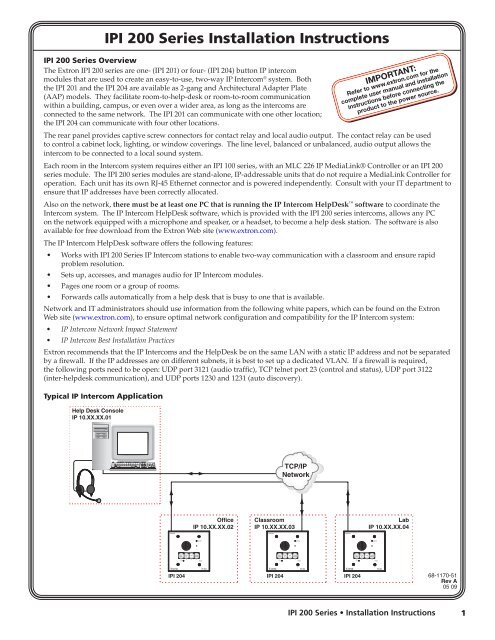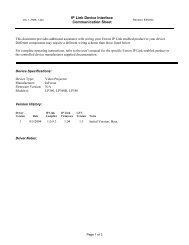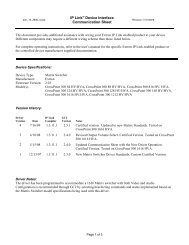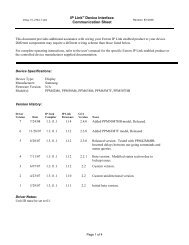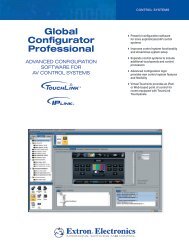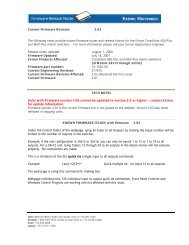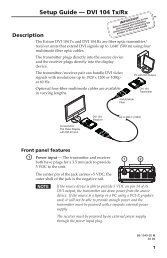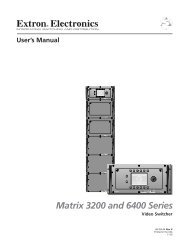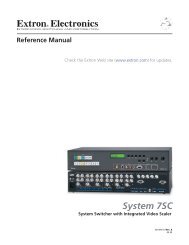IPI 200 Series Installation Instructions
IPI 200 Series Installation Instructions
IPI 200 Series Installation Instructions
You also want an ePaper? Increase the reach of your titles
YUMPU automatically turns print PDFs into web optimized ePapers that Google loves.
<strong>IPI</strong> <strong>200</strong> <strong>Series</strong> <strong>Installation</strong> <strong>Instructions</strong><br />
<strong>IPI</strong> <strong>200</strong> <strong>Series</strong> Overview<br />
The Extron <strong>IPI</strong> <strong>200</strong> series are one- (<strong>IPI</strong> 201) or four- (<strong>IPI</strong> 204) button IP intercom<br />
modules that are used to create an easy-to-use, two-way IP Intercom ® system. Both<br />
the <strong>IPI</strong> 201 and the <strong>IPI</strong> 204 are available as 2-gang and Architectural Adapter Plate<br />
(AAP) models. They facilitate room-to-help-desk or room-to-room communication<br />
within a building, campus, or even over a wider area, as long as the intercoms are<br />
connected to the same network. The <strong>IPI</strong> 201 can communicate with one other location;<br />
the <strong>IPI</strong> 204 can communicate with four other locations.<br />
The rear panel provides captive screw connectors for contact relay and local audio output. The contact relay can be used<br />
to control a cabinet lock, lighting, or window coverings. The line level, balanced or unbalanced, audio output allows the<br />
intercom to be connected to a local sound system.<br />
Each room in the Intercom system requires either an <strong>IPI</strong> 100 series, with an MLC 226 IP MediaLink® Controller or an <strong>IPI</strong> <strong>200</strong><br />
series module. The <strong>IPI</strong> <strong>200</strong> series modules are stand-alone, IP-addressable units that do not require a MediaLink Controller for<br />
operation. Each unit has its own RJ-45 Ethernet connector and is powered independently. Consult with your IT department to<br />
ensure that IP addresses have been correctly allocated.<br />
Also on the network, there must be at least one PC that is running the IP Intercom HelpDesk software to coordinate the<br />
Intercom system. The IP Intercom HelpDesk software, which is provided with the <strong>IPI</strong> <strong>200</strong> series intercoms, allows any PC<br />
on the network equipped with a microphone and speaker, or a headset, to become a help desk station. The software is also<br />
available for free download from the Extron Web site (www.extron.com).<br />
The IP Intercom HelpDesk software offers the following features:<br />
•<br />
•<br />
•<br />
•<br />
Works with <strong>IPI</strong> <strong>200</strong> <strong>Series</strong> IP Intercom stations to enable two-way communication with a classroom and ensure rapid<br />
problem resolution.<br />
Sets up, accesses, and manages audio for IP Intercom modules.<br />
Pages one room or a group of rooms.<br />
Forwards calls automatically from a help desk that is busy to one that is available.<br />
Network and IT administrators should use information from the following white papers, which can be found on the Extron<br />
Web site (www.extron.com), to ensure optimal network configuration and compatibility for the IP Intercom system:<br />
•<br />
•<br />
IP Intercom Network Impact Statement<br />
IP Intercom Best <strong>Installation</strong> Practices<br />
Extron recommends that the IP Intercoms and the HelpDesk be on the same LAN with a static IP address and not be separated<br />
by a firewall. If the IP addresses are on different subnets, it is best to set up a dedicated VLAN. If a firewall is required,<br />
the following ports need to be open: UDP port 3121 (audio traffic), TCP telnet port 23 (control and status), UDP port 3122<br />
(inter-helpdesk communication), and UDP ports 1230 and 1231 (auto discovery).<br />
Typical IP Intercom Application<br />
Help Desk Console<br />
IP 10.XX.XX.01<br />
<strong>IPI</strong> 204<br />
Office<br />
IP 10.XX.XX.02<br />
TCP/IP<br />
Network<br />
Classroom<br />
IP 10.XX.XX.03<br />
<strong>IPI</strong> 204<br />
Lab<br />
IP 10.XX.XX.04<br />
<strong>IPI</strong> 204 68-1170-51<br />
Rev A<br />
05 09<br />
<strong>IPI</strong> <strong>200</strong> <strong>Series</strong> • <strong>Installation</strong> <strong>Instructions</strong><br />
1
2<br />
<strong>IPI</strong> <strong>200</strong> <strong>Series</strong> <strong>Installation</strong> <strong>Instructions</strong>, cont’d<br />
<strong>Installation</strong><br />
Before installing your <strong>IPI</strong> <strong>200</strong>, read the following publications, which can be found on the Extron Web site (www.extron.com):<br />
•<br />
•<br />
<strong>IPI</strong> 100 <strong>Series</strong> and <strong>IPI</strong> <strong>200</strong> <strong>Series</strong> User’s Manual<br />
IP Intercom System Frequently Asked Questions<br />
W <strong>Installation</strong> and service must be performed by authorized personnel only. These products must be used with<br />
UL approved grounded electrical boxes.<br />
The front panel of the <strong>IPI</strong> 204 is shown above, at left. The front panel for the <strong>IPI</strong> 201 is the same, except there is only one<br />
button. The rear panels for both units are identical and are shown above, at right.<br />
1. Determine which rooms will have IP Intercoms and HelpDesk PCs and where, in each room, they will be located. Ensure<br />
there is a network connection for each intercom and each HelpDesk PC.<br />
2. Connect the LAN port to the local network, using a standard network cable, with an RJ-45 connector.<br />
3. Connect power, and, if required, contact relay and local audio output, using the rear panel<br />
captive screw connectors (see figure at right).<br />
4. Mount each <strong>IPI</strong> <strong>200</strong> into furniture, an AAP wallplate, mounting bracket for 2-gang<br />
wallplates, or device faceplate. The AAP versions must be secured by attaching a clamp<br />
bracket to the back of the intercom after it has been inserted through the front of the AAP<br />
plate.<br />
5. Ensure the HelpDesk PC(s) is connected to the network and power it on.<br />
6. Install the Extron IP Intercom HelpDesk software, which is on the disk that shipped with the unit and is also available for<br />
download from the Extron Web site (www.extron.com)<br />
7. Use the IP Intercom HelpDesk software to configure all intercom units in the system. Full instructions can be found in<br />
the <strong>IPI</strong> 100 <strong>Series</strong> and <strong>IPI</strong> <strong>200</strong> <strong>Series</strong> User’s Manual and also in the software’s Help File.<br />
When the front panel button(s) light amber, the unit is correctly installed and configured. If the button(s) light red the unit<br />
has not been correctly configured and you should check the <strong>IPI</strong> 100 <strong>Series</strong> and <strong>IPI</strong> <strong>200</strong> <strong>Series</strong> User’s Manual or the software’s<br />
Help File.<br />
Extron USA - West<br />
Headquarters<br />
+800.633.9876<br />
Inside USA / Canada Only<br />
Config Port<br />
+1.714.491.1500<br />
+1.714.491.1517 FAX<br />
Speaker Microphone On LED<br />
Push To Talk Buttons<br />
Extron <strong>IPI</strong> 204 AAP Intercom (front panel)<br />
Extron USA - East<br />
+800.633.9876<br />
Inside USA / Canada Only<br />
+1.919.863.1794<br />
+1.919.863.1797 FAX<br />
Microphone<br />
Extron Europe<br />
+800.3987.6673<br />
Inside Europe Only<br />
+31.33.453.4040<br />
+31.33.453.4050 FAX<br />
<strong>IPI</strong> <strong>200</strong> <strong>Series</strong> • <strong>Installation</strong> <strong>Instructions</strong><br />
Extron Asia<br />
+800.7339.8766<br />
Inside Asia Only<br />
+65.6383.4400<br />
+65.6383.4664 FAX<br />
Power<br />
Contact<br />
Relay<br />
Audio Out<br />
Extron Japan<br />
+81.3.3511.7655<br />
+81.3.3511.7656 FAX<br />
C NO<br />
POWER RELAY AUDIO OUT<br />
LAN<br />
<strong>IPI</strong> 204 AAP, <strong>IPI</strong> 201 AAP (rear panel)<br />
Extron China<br />
+400.883.1568<br />
Inside China Only<br />
+86.21.3760.1568<br />
+86.21.3760.1566 FAX<br />
C NO<br />
POWER RELAY<br />
LAN Port<br />
AAP Mounting<br />
Screws (4)<br />
AUDIO OUT<br />
Extron Middle East<br />
+971.4.2991800<br />
+971.4.2991880 FAX