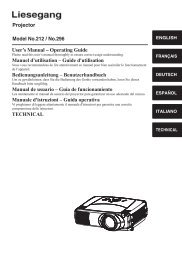Taxan U6-112 DLP User Guide Manual Download - Projector
Taxan U6-112 DLP User Guide Manual Download - Projector
Taxan U6-112 DLP User Guide Manual Download - Projector
You also want an ePaper? Increase the reach of your titles
YUMPU automatically turns print PDFs into web optimized ePapers that Google loves.
DATA PROJECTOR<br />
<strong>U6</strong>-<strong>112</strong><br />
<strong>U6</strong>-132<br />
<strong>U6</strong>-232<br />
USER’S MANUAL
Regulation & safety notices<br />
This appendix lists the general notices of your <strong>Projector</strong>.<br />
FCC notice<br />
This device has been tested and found to comply with the limits for<br />
a Class B digital device pursuant to Part 15 of the FCC rules. These<br />
limits are designed to provide reasonable protection against harmful<br />
interference in a residential installation. This device generates, uses,<br />
and can radiate radio frequency energy and, if not installed and used<br />
in accordance with the instructions, may cause harmful interference to<br />
radio communications.<br />
However, there is no guarantee that interference will not occur in a<br />
particular installation. If this device does cause harmful interference<br />
to radio or television reception, which can be determined by turning<br />
the device off and on, the user is encouraged to try to correct the<br />
interference by one or more of the following measures:<br />
• Reorient or relocate the receiving antenna.<br />
• Increase the separation between the device and receiver.<br />
• Connect the device into an outlet on a circuit different from that to<br />
which the receiver is connected.<br />
• Consult the dealer or an experienced radio/television technician for<br />
help.<br />
Notice: Shielded cables<br />
All connections to other computing devices must be made using<br />
shielded cables to maintain compliance with FCC regulations.<br />
Caution<br />
Regulation & safety notices<br />
Changes or modifi cations not expressly approved by the manufacturer<br />
could void the user’s authority, which is granted by the Federal<br />
Communications Commission, to operate this product.<br />
i English
English ii<br />
Regulation & safety notices<br />
Operation conditions<br />
This device complies with Part 15 of the FCC Rules. Operation is subject<br />
to the following two conditions:<br />
1. this device may not cause harmful interference, and<br />
2. this device must accept any interference received, including<br />
interference that may cause undesired operation.<br />
Notice for Canadian users:<br />
This Class B digital apparatus complies with Canadian ICES-003.<br />
Remarque à l’intention des utilisateurs canadiens<br />
Cet appareil numerique de la classe B est conforme a la norme NMB-003<br />
du Canada.<br />
Declaration of Conformity for EU countries<br />
EMC Directive 89/336/EEC (including amendments)<br />
Low Voltage Directive 73/23/EEC (amended by 93/68/EEC)<br />
R & TTE Directive 1999/EC (if product has RF function)
Table of Contents<br />
Table of Contents ......................................................................................... 1<br />
Usage Notice ................................................................................................ 2<br />
Safety Information ................................................................................................2<br />
Precautions...........................................................................................................3<br />
Eye safety Warning ..............................................................................................5<br />
Introduction................................................................................................... 6<br />
Product Features ..................................................................................................6<br />
Package Overview................................................................................................7<br />
Product Overview .................................................................................................8<br />
Main Unit ........................................................................................................................8<br />
Control Panel .................................................................................................................9<br />
Connection Ports .........................................................................................................10<br />
Wireless Remote Control ............................................................................................. 11<br />
Installation .................................................................................................. 12<br />
Connecting the <strong>Projector</strong> ....................................................................................12<br />
Powering On/Off the <strong>Projector</strong> ............................................................................13<br />
Powering On the <strong>Projector</strong> ...........................................................................................13<br />
Powering Off the projector ...........................................................................................14<br />
Warning Indicator .........................................................................................................14<br />
Adjusting the Projected Image............................................................................15<br />
Adjusting the <strong>Projector</strong> Image Height ..........................................................................15<br />
Adjusting the <strong>Projector</strong> Zoom / Focus ..........................................................................16<br />
Adjusting Projected Image Size ...................................................................................16<br />
<strong>User</strong> Controls ............................................................................................. 17<br />
Control Panel & Remote Control ........................................................................17<br />
Remote Control Range ...............................................................................................20<br />
On-Screen Display Menus..................................................................................21<br />
How to operate ............................................................................................................21<br />
Menu Tree ....................................................................................................................22<br />
Picture (Computer Mode/ Video Mode) .......................................................................23<br />
View (Computer Mode/ Video Mode) ..........................................................................25<br />
Audio ............................................................................................................................27<br />
Language .....................................................................................................................28<br />
Setting ..........................................................................................................................29<br />
Lamp Setting ...............................................................................................................31<br />
Appendices................................................................................................. 32<br />
Troubleshooting ..................................................................................................32<br />
Replacing the lamp .............................................................................................36<br />
Compatibility Modes ...........................................................................................37<br />
Ceiling Mount Installation ...................................................................................39<br />
Important ............................................................................................................40<br />
Specifi cation .......................................................................................................41<br />
1 English
English 2<br />
Usage Notice<br />
Safety Information<br />
The lightning fl ash with arrowheard within an equilateral triangle is<br />
intended to alert the user to the presence of uninsulated “dangerous voltage”<br />
within the product’s enclosure that may be of suffi cient magnitude to<br />
constitute a risk of electric shock to persons.<br />
The exclamation point within an equilateral triangle is intended to alert<br />
the user to the presence of import operating and maintenance (servicing)<br />
instructions in the literature accompanying the appliance.<br />
WARNING: TO REDUCE THE RISK OF FIRE OR ELECTRIC SHOCK,<br />
DO NOT EXPOSE THIS APPLIANCE TO RAIN OR MOISTURE.<br />
DANGEROUS HIGH VOLTAGES ARE PRESENT INSIDE THE<br />
ENCLOSURE. DO NOT OPEN THE CABINET. REFER SERVICING TO<br />
QUALIFIED PERSONNEL ONLY.<br />
Class B emissions limits<br />
This Class B digital apparatus meets all requirements of the Canadian<br />
Interference-Causing Equipment Regulations.<br />
Important Safety Instruction<br />
1. Read these instructions –before using this projector.<br />
2. Keep these instructions –for future reference.<br />
3. Follow all instructions.<br />
4. Install in accordance with the manufacturer’s instructions<br />
A. Do not block any ventilation openings<br />
To ensure reliable operation of the projector and to protect it from<br />
overheating, put the projector in a position and location that will not<br />
interfere with its proper ventilation. For example, do not place the<br />
projector on a bed, sofa, carpet, or similar surface that may block the<br />
ventilation openings. Do not put it in an enclosure, such as a bookcase<br />
or a cabinet that may keep air from fl owing through its ventilation<br />
openings.<br />
B. Do not use this projector near water or moisture. To reduce the<br />
risk of fi re or electric shock, do not expose the projector to rain or<br />
moisture.<br />
C. Do not install near any heat sources, such as radiators, heaters,<br />
stoves or other apparatus (including amplifi ers) that produce heat.<br />
5. Clean only with a dry cloth.<br />
6. Only use attachments/accessories specifi ed by the manufacturer.<br />
7. Refer all servicing to qualifi ed service personnel. Servicing is required<br />
when the projector has been damaged in any way:<br />
Such as power cable or plug is damaged.<br />
Liquid has been spilled or objects have fallen into the apparatus.<br />
The projector has been exposed to rain or moisture, does not<br />
operate normally, or has been dropped.<br />
Do not attempt to service this projector yourself. Opening or removing<br />
covers may expose you to dangerous voltages or other hazards. Please<br />
call to an authorized service center near you.<br />
8. Do not let objects or liquids enter the projector –as they may touch<br />
dangerous voltage points or short-out parts that could result in a fi re or<br />
electric shock.<br />
9. See projector enclosure for safety related markings.<br />
10. The projector should not be adjusted or repaired by anyone except<br />
properly qualifi ed service personnel.
Usage Notice<br />
Precautions<br />
Follow all warnings, precautions and maintenance as<br />
recommended in this user’s guide to maximize the life of<br />
your unit.<br />
<br />
<br />
<br />
<br />
<br />
<br />
<br />
<br />
<br />
<br />
Do not look into the projector’s lens when the lamp is on.<br />
The bright light may hurt your eyes.<br />
To reduce the risk of fi re or electric shock, do not expose<br />
this product to rain or moisture.<br />
Please do not open or disassemble the product as this may<br />
cause electric shock.<br />
When changing the lamp, please allow unit to cool down,<br />
and follow all changing instructions.<br />
This product will detect the life of the lamp itself. Please<br />
be sure to change the lamp when it shows warning<br />
messages.<br />
Reset the “Lamp Timer Reset” function from the On<br />
Screen Display “Lamp Setting” menu after replacing the<br />
lamp module (Refer to page 31).<br />
When switching the projector off, please ensure the<br />
projector completes its cooling cycle before disconnecting<br />
power.<br />
Turn on the projector fi rst and then the signal sources.<br />
Do not use lens cap when projector is in operation.<br />
When the lamp reaches the end of its life, it will burn out<br />
and may make a loud popping sound. If this happens, the<br />
projector will not turn back on until the lamp module has<br />
been replaced. To replace the lamp, follow the procedures<br />
listed under “Replacing the Lamp”. (See page 36)<br />
3 English
English 4<br />
Usage Notice<br />
Do:<br />
Don’t:<br />
Turn off the product before cleaning.<br />
Use a soft cloth moistened with mild detergent to clean<br />
the cabinet of the unit.<br />
Disconnect the power plug from AC outlet if the product<br />
is not being used for a long period of time.<br />
Block the slots and openings on the unit provided for<br />
ventilation.<br />
Use abrasive cleaners, waxes or solvents to clean the unit.<br />
Use under the following conditions:<br />
- In extremely hot, cold or humid environments.<br />
- In areas susceptible to excessive dust and dirt.<br />
- Near any appliance that generates a strong magnetic fi eld.<br />
- In direct sunlight.
Usage Notice<br />
Eye Safety Warnings<br />
Avoid staring directly into the projector beam at all times.<br />
Minimize standing facing into the beam. Keep your back to<br />
the beam as much as possible.<br />
A stick or laser pointer is recommended to avoid the need for<br />
the user to enter the beam.<br />
When projector is used in a classroom, adequately supervise<br />
students when they are asked to point out something on the<br />
screen.<br />
In order to minimize the lamp power needed, use room<br />
blinds to reduce ambient light levels.<br />
5 English
English 6<br />
Introduction<br />
Product Features<br />
<strong>U6</strong>-<strong>112</strong> - SVGA single chip 0.55” <strong>DLP</strong> ® projector.<br />
<strong>U6</strong>-132 / <strong>U6</strong>-232 - XGA single chip 0.55” <strong>DLP</strong> ® projector.<br />
Outstanding features include:<br />
Single chip Dark Chip2 TM <strong>DLP</strong> ® technology<br />
NTSC3.58/NTSC4.43/PAL/PAL-M/PAL-N/SECAM<br />
and HDTV compatible (480i/p, 576i/p, 720p, 1080i)<br />
Multi-Auto functions: Auto detection, Auto image and<br />
Auto saving the adjustments<br />
Full function remote control<br />
<strong>User</strong> friendly multilingual on screen display menu<br />
Advanced digital keystone correction and high quality<br />
full screen image re-scaling<br />
<strong>User</strong> friendly control panel<br />
Built-in one speaker with 2 Watt amplifi er<br />
SXGA compression and XGA, VGA, re-sizing (<strong>U6</strong>-<strong>112</strong>)<br />
SXGA+, SXGA compression and SVGA, VGA, re-sizing<br />
(<strong>U6</strong>-132/<strong>U6</strong>-232)<br />
Mac compatible
Introduction<br />
Package Overview<br />
This projector comes with all the items shown below.<br />
Check to make sure your unit is complete. Contact your<br />
local reseller immediately if anything is missing.<br />
<strong>Projector</strong> with lens cap<br />
<strong>User</strong>’s <strong>Manual</strong> (CD-ROM) Quick Start Card<br />
Wireless Remote<br />
Controller<br />
Carrying Case<br />
Power Cable 1.8m RGB Signal Cable 1.8m<br />
2 x AAA Batteries<br />
Due to the difference in applications for each country,<br />
some regions may have different accessories.<br />
7 English
English 8<br />
Introduction<br />
Product Overview<br />
1<br />
7<br />
8<br />
Main Unit<br />
9<br />
1. Control Panel<br />
2. Zoom Lever<br />
3. Power Socket<br />
4. Focus Ring<br />
5. Adjuster<br />
6. Adjuster Button<br />
7. Remote Control Sensor<br />
8. Tilt Adjuster<br />
9. Connection Ports<br />
6<br />
5<br />
2<br />
3<br />
4<br />
1<br />
8
1<br />
2<br />
Introduction<br />
Control Panel<br />
10<br />
1. Power/Standby Button<br />
2. Menu Button<br />
3. Source Button<br />
4. Keystone Correction Button<br />
5. Enter Button<br />
6. Auto Button<br />
7. Four Directional Select Keys Buttons<br />
8. Temp Indicator<br />
9. Lamp Indicator<br />
10. Power Indicator<br />
3<br />
4<br />
9 8<br />
7<br />
5<br />
6<br />
4<br />
9 English
English 10<br />
Introduction<br />
Connection Ports<br />
6 5 4 3 2<br />
7<br />
1. Control(RS232) Connector<br />
2. Monitor Loop-through Output Connector<br />
3. Composite Video Input Connector<br />
4. S-Video Input Connector<br />
5. Audio Input Connector<br />
6. PC Analog signal/SCART RGB/HDTV/Component Video<br />
Input Connector<br />
7. Audio Output Connector<br />
8. Kensington TM Lock Port<br />
8<br />
1
Introduction<br />
Wireless Remote Control<br />
1. Power<br />
2. Infrared Transmitter<br />
3. Menu<br />
4. Aspect<br />
5. Volume +/-<br />
6. Computer Source<br />
7. S-Video Source<br />
8. Video Source<br />
9. Auto<br />
10. Four Directional Select<br />
Keys<br />
11. D-Zoom<br />
12. Mute<br />
13. Freeze<br />
14. Picture Mute<br />
15. Quick Color Adjustment<br />
16. Keystone Correction<br />
17. Enter<br />
10<br />
11<br />
12<br />
13<br />
14<br />
15<br />
1 2<br />
16<br />
17<br />
3<br />
4<br />
5<br />
6<br />
7<br />
8<br />
9<br />
11 English
Due to the difference<br />
applications for each<br />
country, some regions<br />
may have different<br />
accessories.<br />
English 12<br />
Installation<br />
Connecting the <strong>Projector</strong><br />
DVD Player, Settop Box,<br />
HDTV receiver<br />
9<br />
RGB<br />
8<br />
S-Video Output<br />
2<br />
4<br />
3<br />
Video Output<br />
1..............................................................................................................Power Cable<br />
2.....................................................................................................RGB Signal Cable<br />
3......................................................... Audio IN Cable (Commercially Available)<br />
4....................................................... Audio Out Cable (Commercially Available)<br />
5............................................................ S-Video Cable (Commercially Available)<br />
6............................................Composite Video Cable (Commercially Available)<br />
7................................................................RS232 Cable (Commercially Available)<br />
8.............................D-15 to RCA Adapter for YPbPr (Commercially Available)<br />
9.........................................3 RCA Component Cable (Commercially Available)<br />
5<br />
6<br />
7<br />
1
Turn on the projector<br />
fi rst and then the signal<br />
sources.<br />
Installation<br />
Powering On/Off the <strong>Projector</strong><br />
Powering On the <strong>Projector</strong><br />
1. Remove the lens cap. <br />
2. Ensure that the power cable and RGB signal cable are<br />
securely connected. The Power LED will fl ash green.<br />
3. Turn on the lamp by pressing “Power/Standby” button on<br />
the control panel. And the Power LED will turn green.<br />
The fi rst time you use the projector, you can select your<br />
preferred language from quick menu after the startup screen<br />
display.<br />
4. Turn on the power of the connected equipment (computer,<br />
notebook, video player, etc.). The projector will detect your<br />
source automatically.<br />
If you connected multiple sources at the same time, press the<br />
“Source” button on the control panel or direct source key on the<br />
remote control to switch between inputs.<br />
2<br />
Lens Cap 1<br />
Power/Standby<br />
13 English
English 14<br />
Installation<br />
Powering Off the <strong>Projector</strong><br />
1. Press the “Power/Standby” button to turn off the projector<br />
lamp, you will see a message<br />
displayed on the projector’s screen. Press the “Power/<br />
Standby” button again to confi rm, otherwise the message<br />
will disappear after 25 seconds.<br />
2. The cooling fans continue to operate for about 60 seconds for<br />
cooling. When the Power LED begins fl ashing, the projector<br />
has entered standby mode.<br />
If you wish to turn the projector back on, you must wait<br />
until the projector has completed the cooling cycle and has<br />
entered standby mode. Once in standby mode, simply press<br />
“Power/Standby” button to restart the projector.<br />
3. Disconnect the power cable from the electrical outlet and the<br />
projector.<br />
4. Do not turn on the projector immediately following a power<br />
off procedure.<br />
Warning Indicator<br />
When the “LAMP” indicator lights solid red, the projector<br />
will automatically shut itself down. Please contact your local<br />
reseller or an authorized service center.<br />
When the “TEMP” indicator lights solid red for about 15<br />
seconds, it indicates the projector has been overheated. The<br />
projector will automatically shut itself down.<br />
Under normal conditions, the projector can be switched on<br />
again after it has cooled down. If the problem persists, you<br />
should contact your local reseller or an authorized service<br />
center.<br />
When the “TEMP” indicator fl ashes red, it indicates the fan<br />
failed. Please contact your local reseller or an authorized<br />
service center.
Installation<br />
Adjusting the Projected Image<br />
Adjusting the <strong>Projector</strong> Image Height<br />
The projector is equipped with an adjuster for adjusting<br />
the image height.<br />
To raise the image:<br />
1. Press the adjuster button .<br />
2. Raise the image to the desired height angle , then release<br />
the button to lock the adjuster into position.<br />
3. Use to fi ne-tune the display angle.<br />
To lower the image:<br />
1. Press the adjuster button.<br />
2. Lower the image, then release the button to lock the<br />
adjuster into position.<br />
3. Use to fi ne-tune the display angle.<br />
1<br />
3<br />
Adjuster<br />
Button<br />
3<br />
Tilt adjuster<br />
Tilt adjuster<br />
2<br />
Adjuster<br />
15 English
There is a tolerance of ±<br />
5% due to design values.<br />
This table uses the lens<br />
apex and lens center as<br />
references and reqirers<br />
that the projector be in<br />
a horizontal condition<br />
(with front and rear adjuster<br />
fully withdrawn)<br />
English 16<br />
Installation<br />
Adjusting the <strong>Projector</strong> Zoom / Focus<br />
You may turn the zoom lever to zoom in or out. To focus the<br />
image, rotate the focus ring until the image is clear. The projector<br />
will focus at distances from 4.92 to 38.75 feet (1.5 to 11.8 meters)<br />
with mechanical travel.<br />
Lens surface of the main<br />
unit<br />
Adjusting Projection Image Size<br />
Screen Size Designation (Inches)<br />
Zoom Lever<br />
Focus Ring<br />
Height from<br />
center of lens to<br />
top edge of the<br />
projection<br />
Height from<br />
center of<br />
lens to bottom edge<br />
of the projection<br />
Unit: m (feet)<br />
Width (W)<br />
Height (H) Screen size (Diagonal)<br />
screen size<br />
designation<br />
screen size W x H<br />
projection distance<br />
(m) (feet)<br />
h1 h2<br />
(inch) (m) (feet) wide tele wide tele (m) (feet) (m) (feet)<br />
34.7 0.70 0.53 2.31 1.73 - 1.50 - 4.92 0.61 1.99 0.08 0.26<br />
40 0.81 0.61 2.66 2.00 1.57 1.73 5.16 5.68 0.70 2.30 0.09 0.30<br />
60 1.22 0.91 4.00 2.99 2.36 2.60 7.75 8.52 1.05 3.43 0.14 0.45<br />
80 1.63 1.22 5.35 4.00 3.15 3.46 10.33 11.36 1.40 4.60 0.18 0.60<br />
100 2.03 1.52 6.66 4.99 3.94 4.33 12.91 14.20 1.75 5.73 0.23 0.75<br />
120 2.44 1.83 8.00 6.00 4.72 5.19 15.49 17.04 2.10 6.90 0.27 0.90<br />
150 3.05 2.29 10.00 7.51 5.90 6.49 19.37 21.30 2.63 8.64 0.34 1.13<br />
180 3.66 2.74 12.00 8.99 7.08 7.79 23.24 25.56 3.15 10.34 0.41 1.35<br />
200 4.06 3.05 13.32 10.01 7.87 8.66 25.82 28.40 3.51 11.51 0.46 1.50<br />
250 5.08 3.81 16.66 12.50 9.84 10.82 32.28 35.51 4.38 14.38 0.57 1.88<br />
300 6.10 4.57 20.00 15.00 11.81 - 38.75 - 5.26 17.26 0.69 2.26
<strong>User</strong> Controls<br />
Control Panel & Remote Control<br />
There are two ways for you to control the functions:<br />
Remote Control and Control Panel.<br />
Using the Control Panel<br />
Power/Standby<br />
Control Panel<br />
Refer to the “Power On/Off the <strong>Projector</strong>” section on pages<br />
13-14.<br />
Source<br />
Press “Source” to choose Computer, Component-p,<br />
Component-i, Composite, S-video source.<br />
Menu<br />
Press “Menu” to launch the on screen display (OSD) menu. To<br />
exit OSD, press “Menu” again.<br />
Keystone /<br />
Adjusts image distortion caused by tilting the projector (±15<br />
degrees).<br />
Four Directional Select Buttons<br />
Use selection.<br />
Enter<br />
to select items or make adjustments to your<br />
Confirm your selection of items.<br />
Auto<br />
Automatically synchronizes the projector to the input source.<br />
17 English
Remote Control<br />
English 18<br />
<strong>User</strong> Controls<br />
Using the Remote Control<br />
Power<br />
Refer to the “Power On/Off the <strong>Projector</strong>” section on pages<br />
13-14.<br />
Menu<br />
Press “Menu” to launch the on screen display (OSD) menu. To<br />
exit OSD, press “Menu” again.<br />
Aspect<br />
Display the “Aspect Ratio” section of the OSD menu to select the<br />
desired aspect ratio.<br />
Computer<br />
Press “Computer” to choose RGB signal.<br />
S-Video<br />
Press “S-Video” to choose S-Video signal.<br />
Video<br />
Press “Video” to choose Composite video signal.<br />
Auto<br />
Automatically synchronizes the projector to the input source.<br />
Enter<br />
Confirm your selection of items.<br />
Four Directional Select Buttons<br />
Use to select items or make adjustments to your<br />
selection.<br />
Volume + / - (Vol+/Vol-)<br />
Increases/decreases speaker volume.<br />
Keystone /<br />
Adjusts image distortion caused by tilting the projector (±15<br />
degrees).<br />
Quick Color Adj.<br />
Select the display mode from PC, Graphic, Presentation and<br />
Custom (Computer mode) or PC, movie and Custom. (Video<br />
mode)<br />
Picture Mute<br />
Press “Picture Mute” to hide image, press again to restore<br />
display of the image.
<strong>User</strong> Controls<br />
Freeze<br />
Press “Freeze” to pause the screen image.<br />
Mute<br />
Momentarily turns off the audio.<br />
D-Zoom (Digital Zoom)<br />
Press “D-Zoom” button to zoom in of an image.<br />
19 English
English 20<br />
<strong>User</strong> Controls<br />
Remote Control Range<br />
Point the infrared transmitter of the remote control toward<br />
the remote control sensor located at the front of the main<br />
unit and operate.<br />
Reception of the remote control signal should generally be<br />
possible within the range illustrated below.<br />
If you operate from the rear position of projector, point<br />
the infrared transmitter of the remote control toward the<br />
screen.<br />
Side View<br />
Remote control sensor<br />
Remote control Infrared<br />
transmitter<br />
Top View<br />
Remote control sensor<br />
Remote control Infrared<br />
transmitter<br />
Exposure of the main unit’s remote control sensor or the<br />
remote control infrared transmitter to bright light or the<br />
obstruction of the signal by an obstacle located in the<br />
pathway may prevent operation.<br />
The remote control will not function when the battery is<br />
exhausted.
Sub Menu<br />
<strong>User</strong> Controls<br />
On Screen Display Menus<br />
The projector has multilingual On Screen Display (OSD)<br />
menus that allow you to make image adjustments<br />
and change a variety of settings. The projector will<br />
automatically detect the source.<br />
How to operate<br />
1. To open the OSD menu, press “Menu” on the Remote Control or<br />
Control Panel.<br />
2. When OSD is displayed, use keys to select any item in the<br />
Main Menu. While making a selection on a particular page, press<br />
or “Enter” key to enter Sub Menu.<br />
3. Use keys to select the desired item and adjust the settings<br />
by key.<br />
4. Select the next item to be adjusted in the sub menu and adjust as<br />
described above.<br />
5. Press “Menu” to confi rm, and the OSD menu will return to the<br />
Main Menu.<br />
6. To exit, press “Menu” again. The OSD menu will close and the<br />
projector will automatically save the new settings.<br />
Main Menu<br />
Setting<br />
21 English
English 22<br />
<strong>User</strong> Controls<br />
Menu Tree
“Saturation” function<br />
is not supported under<br />
Computer mode.<br />
<strong>User</strong> Controls<br />
Quick Color Adj.<br />
Picture<br />
(Computer / Video Mode)<br />
There are many factory presets optimized for various types of<br />
images.<br />
PC: For computer or notebook.<br />
Graphic/Movie: For home theater. (best color reproduction)<br />
Presentation: For the daylight use. (maximum brightness)<br />
Custom : Memorize user’s settings.<br />
Brightness<br />
Adjust the brightness of the image.<br />
Press the to darken image.<br />
Press the to lighten the image.<br />
Contrast<br />
The contrast controls the degree of difference between the lightest<br />
and darkest parts of the picture. Adjusting the contrast changes the<br />
amount of black and white in the image.<br />
Press the to decrease the contrast.<br />
Press the to increase the contrast.<br />
Saturation<br />
Adjusts a video image from black and white to fully saturated color.<br />
Press the to decrease the amount of color in the image.<br />
Press the to increase the amount of color in the image.<br />
23 English
“Tint” and<br />
“Sharpness” function<br />
are not supported<br />
under Computer<br />
mode.<br />
English 24<br />
<strong>User</strong> Controls<br />
Tint<br />
Adjusts the color balance of red and green.<br />
Press the to increase the amount of green in the image.<br />
Press the to increase the amount of red in the image.<br />
Sharpness<br />
Adjusts the sharpness of the image.<br />
Press the to decrease the sharpness.<br />
Press the to increase the sharpness.<br />
Gamma<br />
This allows you to choose a gamma table that has been fine-tuned<br />
to bring out the best image quality for the input.<br />
Color Adj.<br />
Press “Enter” to adjust the red, green and blue colors.<br />
White Level<br />
Use the white peaking control to set the white peaking level of <strong>DLP</strong><br />
chip. 0 stands for minimal peaking, and 10 stands for maximum<br />
peaking. If you prefer a stronger image, adjust towards the<br />
maximum setting. For a smooth and more natural image, adjust<br />
towards the minimum setting.<br />
Color Temp.<br />
Picture<br />
(Computer / Video Mode)<br />
Adjust the color temperature. At higher temperature, the screen<br />
looks colder; at lower temperature, the screen looks warmer.
“Frequency”,<br />
“Tracking”, “Horz.<br />
Position” and “Vert.<br />
Position” function<br />
are not supported<br />
under Video mode.<br />
<strong>User</strong> Controls<br />
Frequency<br />
View<br />
(Computer / Video Mode)<br />
“Frequency”changes the display data frequency to match the<br />
frequency of your computer’s graphic card. If you experience a<br />
vertical flickering bar, use this function to make an adjustment.<br />
Tracking<br />
“Tracking” synchronizes the signal timing of the display with the<br />
graphic card. If you experience an unstable or flickering image, use<br />
this function to correct it.<br />
Horz.Position (Horizontal Position)<br />
Press the to move the image left.<br />
Press the to move the image right.<br />
Vert. Position (Vertical Position)<br />
Press the to move the image down.<br />
Press the to move the image up.<br />
Keystone<br />
Adjust image distortion caused by tilting projector. (±15 degrees)<br />
25 English
English 26<br />
<strong>User</strong> Controls<br />
Original Pixel<br />
Aspect Ratio<br />
Use this function to choose your desired aspect ratio.<br />
4:3 : The input source will be scaled to fi t the projection<br />
screen.<br />
16:9 : The input source will be scaled to fi t the width of the<br />
screen.<br />
Resizing: When a 4:3 image is bigger than a 16:9 screen,<br />
select the “Resizing” mode to fi t the image onto the screen<br />
without changing the projection distance.<br />
16:9 Vert. Shift<br />
Resizing<br />
Adjust the image position to up or down, when you select the<br />
aspect ratio to 16:9.<br />
Press the to move the image down.<br />
Press the to move the image up.<br />
16:9 Vert. Shift: Image Position at Resizing mode will also be<br />
moved accordingly.
<strong>User</strong> Controls<br />
Volume<br />
Audio<br />
Press the to decrease the volume.<br />
Press the to increase the volume.<br />
Mute<br />
Choose the left icon to turn mute on.<br />
Choose the right icon to turn mute off.<br />
27 English
English 28<br />
<strong>User</strong> Controls<br />
Language<br />
Language<br />
Choose the multilingual OSD menu. Use the or key to select<br />
your preferred language.<br />
Press “Enter” to finalize the selection.
<strong>User</strong> Controls<br />
Menu Position<br />
Choose the menu position on the display screen.<br />
Projection<br />
Front-Desktop<br />
The factory default setting.<br />
Rear-Desktop<br />
When you select this function, the projector reverses the image<br />
so you can project behind a translucent screen.<br />
Front-Ceiling<br />
When you select this function, the projector turns the image<br />
upside down for ceiling-mounted projection.<br />
Rear-Ceiling<br />
When you select this function, the projector reverses and turns<br />
the image upside down at same time. You can project from<br />
behind a translucent screen with ceiling mounted projection.<br />
Signal Type<br />
Setting<br />
Select signal type Computer or Video sources.<br />
29 English
English 30<br />
<strong>User</strong> Controls<br />
Source Lock<br />
When this function is turned off, the projector will search for other<br />
signals if the current input signal is lost. When this function is<br />
turned on, it will search specified connection port.<br />
Cooling Mode<br />
Choose “On” to turn on cooling mode. Operates the fans at full<br />
speed continuously to allow for proper high altitude cooling of the<br />
projector.<br />
Reset<br />
Setting<br />
Choose “Yes” to return the display parameters on all menus to the<br />
factory default settings.
“Eco Mode” function<br />
is not supported for<br />
<strong>U6</strong>-<strong>112</strong> Model.<br />
<strong>User</strong> Controls<br />
Lamp Timer<br />
Display the cumulative lamp operating time.<br />
Lamp Timer Reset<br />
Reset the lamp timer after replacing a new lamp.<br />
Exchange Message<br />
Choose this function to show or to hide the warning message<br />
when the exchange message is displayed. The message will show<br />
up 30 hours before end of lamp life.<br />
ECO Mode<br />
Choose “On” to dim the projector lamp which will lower power<br />
consumption and extend the lamp life by up to 130%. Choose<br />
“Off” to return to normal mode.<br />
Auto Power Off (min)<br />
Lamp Setting<br />
Sets the interval of power-off of the system, if there is no signal<br />
input. (In minutes)<br />
31 English
English 32<br />
Appendices<br />
Troubleshooting<br />
If you experience trouble with the projector, refer to the<br />
following information. If the problem persists, please<br />
contact your local reseller or an authorized service center.<br />
Problem: No image appears on screen<br />
Ensure all the cables and power cables are correctly and securely<br />
connected as described in the “Installation” section.<br />
Ensure the pins of connectors are not crooked or broken.<br />
Check if the projection lamp has been securely installed. Please<br />
refer to the “Replacing the lamp” section.<br />
<br />
Make sure you have removed the lens cap and the projector is<br />
switched on.<br />
Ensure that the “Picture Mute” feature is not turned on.<br />
Problem: Left or right edge of the image is missing or the<br />
image is unstable or noisy<br />
Press “Auto” on the remote control or on control panel.<br />
If you are using a PC:<br />
For Windows 3.x:<br />
1. In the Windows Program Manager, double click the “Windows<br />
Setup” icon in the Main group.<br />
2. Verify that your display resolution setting is less than or equal<br />
to 1280 x 1024 (<strong>U6</strong>-<strong>112</strong>) or 1400 x 1050 (<strong>U6</strong>-132/<strong>U6</strong>-232).<br />
For Windows 95, 98, 2000, XP:<br />
1. From the “My Computer” icon, open the “Control Panel”<br />
folder, and double click the “Display” icon.<br />
2. Select the “Settings” tab.<br />
3. Click on the “Advanced Properties” button.<br />
If the projector is still not projecting the whole image, you will<br />
also need to change the monitor display you are using. Refer to<br />
the following steps.<br />
4. Verify the resolution setting is less than or equal to 1280 x 1024<br />
(<strong>U6</strong>-<strong>112</strong>) and 1400 x 1050 (<strong>U6</strong>-132/<strong>U6</strong>-232) resolution.
Appendices<br />
5. Select the “Change” button under the “Monitor” tab.<br />
6. Click on “Show all devices.” Next, select “Standard monitor<br />
types” under the SP box; choose the resolution mode you need<br />
under the “Models” box.<br />
If you are using a Notebook:<br />
1. First, follow the steps above to adjust resolution of the<br />
computer.<br />
<br />
2. Press the toggle output settings. Example: [Fn]+[F4]<br />
Compaq [Fn]+[F4]<br />
Dell [Fn]+[F8]<br />
Gateway [Fn]+[F4]<br />
IBM [Fn]+[F7]<br />
Hewlett Packard [Fn]+[F3]<br />
FUJITSU <br />
NEC <br />
[Fn]+[F10]<br />
[Fn]+[F4]<br />
Toshiba [Fn]+[F5]<br />
Mac Apple:<br />
System Preference Display Arrangement Mirror<br />
display<br />
If you experience diffi culty changing resolutions or your monitor<br />
freezes, restart all equipment including the projector.<br />
Problem: The screen of the Notebook or PowerBook computer<br />
is not displaying a presentation<br />
If you are using a Notebook PC:<br />
Some Notebook PCs may deactivate their own screens when a<br />
second display device is in use. Each has a different way to be<br />
reactivated. Refer to your computer’s documentation for detailed<br />
information.<br />
Problem: Image is unstable or fl ickering<br />
Use “Tracking” to correct it. (See page 25)<br />
Change the monitor color setting on your computer.<br />
Problem: Image has vertical fl ickering bar<br />
Use “Frequency” to make an adjustment. (See page 25)<br />
Check and reconfi gure the display mode of your graphic card to<br />
make it compatible with the product.<br />
Problem: Image is out of focus<br />
Adjust the Focus Ring on the projector lens.<br />
33 English
Steady light <br />
No light <br />
English 34<br />
Appendices<br />
<br />
Make sure the projection screen is between distance 4.92 to 38.75<br />
feet (1.5 to 11.8 meters) from the projector. (See page 16)<br />
Problem: The image is stretched when displaying 16:9 DVD<br />
The projector automatically detects 16:9 DVD and adjusts the<br />
aspect ratio by digitizing to full screen with 4:3 default setting.<br />
If the image is still stretched, you will also need to adjust the aspect<br />
ratio by referring to the following:<br />
Please select 4:3 aspect ratio type on your DVD player if you are<br />
playing a 16:9 DVD.<br />
If you can’t select 4:3 aspect ratio type on your DVD player, please<br />
select 4:3 aspect ratio in the on screen menu.<br />
Problem: Image is reversed<br />
Select “Setting Projection” from the OSD and adjust the<br />
projection direction. (See page 29)<br />
Problem: Lamp burns out or makes a popping sound<br />
When the lamp reaches its end of life, it will burn out and may<br />
make a loud popping sound. If this happens, the projector will<br />
not turn on until the lamp module has been replaced. To replace<br />
the lamp, follow the procedures in the “Replacing the Lamp”. (See<br />
page 36)<br />
Problem: LED lighting message<br />
Message<br />
Standby State<br />
(Input power cord)<br />
Lamp lighting<br />
Power on<br />
Power off (Cooling)<br />
Error (Lamp fail)<br />
Error (Thermal fail)<br />
Power-LED<br />
(Green)<br />
Flashing<br />
Error (Fan fail) Flashing<br />
Error (Over Temp.)<br />
Error (Lamp Breakdown)<br />
Temp-LED Lamp-LED
Appendices<br />
Problem: Message Reminders<br />
Fan failed:<br />
Overheated:<br />
Replacing the lamp:<br />
35 English
Warning: Lamp<br />
compartment is hot!<br />
Allow it to cool down<br />
before changing<br />
lamp!<br />
Warning: To reduce<br />
the risk of personal<br />
injury, do not drop<br />
the lamp module<br />
or touch the lamp<br />
bulb. The bulb<br />
may shatter and<br />
cause injury if it is<br />
dropped.<br />
English 36<br />
Appendices<br />
Replacing the lamp<br />
The projector will detect the lamp life itself. It will show you a<br />
warning message<br />
When you see this message, change the lamp as soon as<br />
possible.<br />
Make sure the projector has been cooled down for at least 30<br />
minutes before changing the lamp.<br />
2<br />
1 3<br />
Lamp Replacing Procedure:<br />
1. Turn off the projector by pressing the Power/Standby<br />
button.<br />
2. Allow the projector to cool down at least 30 minutes.<br />
3. Disconnect the power cord.<br />
4. Use a screwdriver to remove the 2 screws from the cover.<br />
5. Push up and remove the cover.<br />
6. Remove the 2 screws from the lamp module.<br />
7. Pull out the lamp module. <br />
To replace the lamp module, reverse the previous steps.<br />
4
Remark :<br />
“ * ”compressed<br />
computer image.<br />
Appendices<br />
Compatibility Modes (<strong>U6</strong>-<strong>112</strong>)<br />
Mode Resolution<br />
V.Frequency<br />
(Hz)<br />
(ANALOG)<br />
H.Frequency<br />
(kHz)<br />
VESA VGA 640 x 350 70 31.5<br />
VESA VGA 640 x 350 85 37.9<br />
VESA VGA 640 x 400 85 37.9<br />
VESA VGA 640 x 480 60 31.5<br />
VESA VGA 640 x 480 72 37.9<br />
VESA VGA 640 x 480 75 37.5<br />
VESA VGA 640 x 480 85 43.3<br />
VESA VGA 720 x 400 70 31.5<br />
VESA VGA 720 x 400 85 37.9<br />
VESA SVGA 800 x 600 56 35.2<br />
VESA SVGA 800 x 600 60 37.9<br />
VESA SVGA 800 x 600 72 48.1<br />
VESA SVGA 800 x 600 75 46.9<br />
VESA SVGA 800 x 600 85 53.7<br />
VESA XGA 1024 x 768 60 48.4<br />
VESA XGA 1024 x 768 70 56.5<br />
VESA XGA 1024 x 768 75 60.0<br />
VESA XGA 1024 x 768 85 68.7<br />
* VESA SXGA 1152 x 864 70 63.8<br />
* VESA SXGA 1152 x 864 75 67.5<br />
* VESA SXGA 1280 x 1024 60 63.98<br />
* VESA SXGA 1280 x 960 60 60.0<br />
MAC LC 13” 640 x 480 66.66 34.98<br />
MAC II 13” 640 x 480 66.68 35<br />
MAC 16” 832 x 624 74.55 49.725<br />
* MAC 19” 1024 x 768 75 60.24<br />
* MAC 1152 x 870 75.06 68.68<br />
MAC G4 640 x 480 60 31.35<br />
* i MAC DV 1024 x 768 75 60<br />
* i MAC DV 1152 x 870 75 68.49<br />
37 English
Remark :<br />
“ * ”compressed<br />
computer image.<br />
English 38<br />
Appendices<br />
Compatibility Modes (<strong>U6</strong>-132/<strong>U6</strong>-232)<br />
Mode Resolution<br />
V.Frequency<br />
(Hz)<br />
(ANALOG)<br />
H.Frequency<br />
(kHz)<br />
VESA VGA 640 x 350 70 31.5<br />
VESA VGA 640 x 350 85 37.9<br />
VESA VGA 640 x 400 85 37.9<br />
VESA VGA 640 x 480 60 31.5<br />
VESA VGA 640 x 480 72 37.9<br />
VESA VGA 640 x 480 75 37.5<br />
VESA VGA 640 x 480 85 43.3<br />
VESA VGA 720 x 400 70 31.5<br />
VESA VGA 720 x 400 85 37.9<br />
VESA SVGA 800 x 600 56 35.2<br />
VESA SVGA 800 x 600 60 37.9<br />
VESA SVGA 800 x 600 72 48.1<br />
VESA SVGA 800 x 600 75 46.9<br />
VESA SVGA 800 x 600 85 53.7<br />
VESA XGA 1024 x 768 60 48.4<br />
VESA XGA 1024 x 768 70 56.5<br />
VESA XGA 1024 x 768 75 60.0<br />
VESA XGA 1024 x 768 85 68.7<br />
* VESA SXGA 1152 x 864 70 63.8<br />
* VESA SXGA 1152 x 864 75 67.5<br />
* VESA SXGA 1152 x 864 85 77.1<br />
* VESA SXGA 1280 x 1024 60 63.98<br />
* VESA SXGA 1280 x 1024 75 79.98<br />
* VESA SXGA+ 1400 x 1050 60 63.98<br />
MAC LC 13” 640 x 480 66.66 34.98<br />
MAC II 13” 640 x 480 66.68 35<br />
MAC 16” 832 x 624 74.55 49.725<br />
MAC 19” 1024 x 768 75 60.24<br />
* MAC 1152 x 870 75.06 68.68<br />
MAC G4 640 x 480 60 31.35<br />
i MAC DV 1024 x 768 75 60<br />
* i MAC DV 1152 x 870 75 68.49<br />
* i MAC DV 1280 x 960 60 60.0
Please note that<br />
damage resulting from<br />
incorrect installation<br />
will invalidate the<br />
warranty.<br />
Warning:<br />
1. If you buy the ceiling<br />
mount from other<br />
company, please ensure<br />
that there is at least<br />
10cm distance between<br />
the bottom cover of<br />
the projector and the<br />
ceiling.<br />
2. Don’t install the<br />
projector near the<br />
air condition and the<br />
heater, avoid fl owing<br />
into the projector<br />
directly that caused it<br />
shot down.<br />
Appendices<br />
Ceiling Mount Installation<br />
1. To prevent damaging your projector, please use the ceiling<br />
mount package for installation.<br />
2. If you wish to use a third party ceiling mount kit, please<br />
ensure the screws used to attached a mount to the projector<br />
met the following specifi cations:<br />
Screw type: M3<br />
Maximum screw length: 10mm<br />
Minimum screw length: 8mm<br />
39 English
English 40<br />
Appendices<br />
Important<br />
<strong>DLP</strong> ® and <strong>DLP</strong> logo are registered trademarks of Texas<br />
Instruments Incorporated.<br />
VGA and XGA are registered trademarks of International<br />
Business Machines Corporation.<br />
SVGA is a registered trademark of Video Electronics<br />
Standards Association.<br />
Microsoft and Windows are registered trademarks of<br />
Microsoft Corporation.<br />
Macintosh is registered trademark of Apple Computer Inc.<br />
Adobe ® Acrobat ® Reader is a registered trademark of<br />
Adobe Systems Incorporated.<br />
Note that even is the absence of explanatory notes, serious<br />
attention is paid to the trademarks of the various companies<br />
and to the product trademarks.
Optical<br />
SPECIFICATION<br />
<strong>U6</strong>-<strong>112</strong> <strong>U6</strong>-132 <strong>U6</strong>-232<br />
Method of Projection <strong>DLP</strong> ® (single <strong>DLP</strong> ® chip)<br />
<strong>DLP</strong> ® chip 0.55 inch 800 X 600 0.55 inch 1024 X 768 0.55 inch 1024 X 768<br />
Lamp<br />
Projection Lens<br />
Image Size<br />
180 W high pressure<br />
mercury lamp<br />
<strong>Manual</strong> zoom: (X 1.1)<br />
200 W high pressure<br />
mercury lamp<br />
<strong>Manual</strong> focus: F=2.35 - 2.47 f =21.8 - 23.8 mm 0.86 - 0.94 inch<br />
230 W high pressure<br />
mercury lamp<br />
Minimum: 34.7 inch at projection distance of 1.5 m (4.92 feet) (tele)<br />
Maximum: 300 inch at projection distance of 11.8 m (38.75) (wide)<br />
Light Output 1,800 lm 2,000 lm 2,500 lm<br />
Contrast Ratio 2000:1 (full on/off)<br />
Electrical<br />
Input (Video)<br />
Input (Computer)<br />
NTSC3.58, NTSC4.43, PAL, PAL-N, PAL-M, PAL 60, SECAM,<br />
YCbCr ( NTSC, PAL ), YPbPr ( 480p, 576p, 1080i, 720p )<br />
Horizontal<br />
31.5 - 68.7kHz 31.5 - 80.0kHz 31.5 - 80.0kHz<br />
Vertical<br />
56 - 85Hz 56 - 85Hz 56 - 85Hz<br />
Color Reproduction Full color (16.77 million colors)<br />
Resolution<br />
VGA (640 X 480)<br />
expansion/true<br />
SVGA (800 X 600)<br />
true<br />
XGA (1024 X 768)<br />
compression<br />
SXGA (1280 X 1024)<br />
compression<br />
VGA (640 X 480) expansion/true<br />
SVGA (800 X 600) expansion/true<br />
XGA (1024 X 768) true<br />
SXGA (1280 X 1024) compression<br />
- SXGA+ (1400 X 1050) compression<br />
Input Current 2.8 A 2.8 A 3.5 A<br />
Power Requirement AC 100V ~ 240V, 50/60Hz<br />
Power Consumption 250 W<br />
Mechanical<br />
Dimensions<br />
Appendices<br />
255 W<br />
(195 W in eco mode)<br />
300 W<br />
(230 W in eco mode)<br />
238mm(W) X 93 mm(H) X 209 mm(D)<br />
9.4 inch(W) X 3.7 inch(H) X 8.2 inch(D) (not including protrusion)<br />
Weight 2.0 kg (4.4 lbs)<br />
Environment 5 - 35 ˚C (32 - 95 ˚F ) / humidity 0 ~ 80%<br />
Specifi cations and design are subject to change without notice.<br />
41 English
2-2-9, Hongo, Bunkyo-ku<br />
TOKYO 113-0033, JAPAN<br />
www.taxan.co.jp/projector/<br />
email: supportmail@kgcompo.co.jp