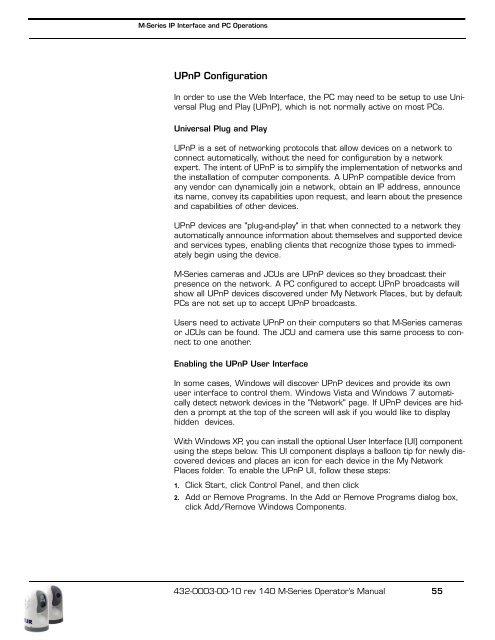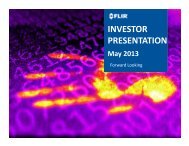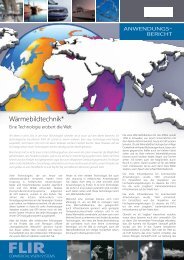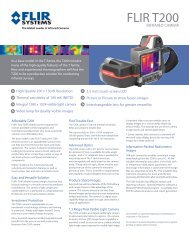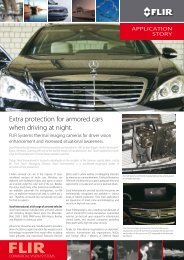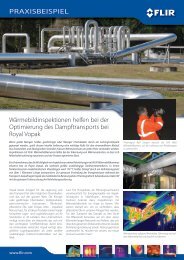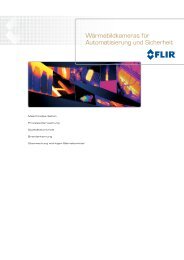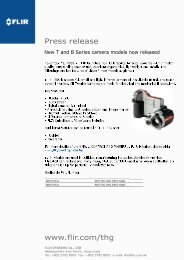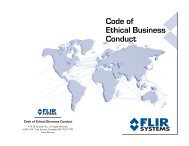Download - Flir Systems
Download - Flir Systems
Download - Flir Systems
You also want an ePaper? Increase the reach of your titles
YUMPU automatically turns print PDFs into web optimized ePapers that Google loves.
M-Series IP Interface and PC Operations<br />
UPnP Configuration<br />
In order to use the Web Interface, the PC may need to be setup to use Universal<br />
Plug and Play (UPnP), which is not normally active on most PCs.<br />
Universal Plug and Play<br />
UPnP is a set of networking protocols that allow devices on a network to<br />
connect automatically, without the need for configuration by a network<br />
expert. The intent of UPnP is to simplify the implementation of networks and<br />
the installation of computer components. A UPnP compatible device from<br />
any vendor can dynamically join a network, obtain an IP address, announce<br />
its name, convey its capabilities upon request, and learn about the presence<br />
and capabilities of other devices.<br />
UPnP devices are "plug-and-play" in that when connected to a network they<br />
automatically announce information about themselves and supported device<br />
and services types, enabling clients that recognize those types to immediately<br />
begin using the device.<br />
M-Series cameras and JCUs are UPnP devices so they broadcast their<br />
presence on the network. A PC configured to accept UPnP broadcasts will<br />
show all UPnP devices discovered under My Network Places, but by default<br />
PCs are not set up to accept UPnP broadcasts.<br />
Users need to activate UPnP on their computers so that M-Series cameras<br />
or JCUs can be found. The JCU and camera use this same process to connect<br />
to one another.<br />
Enabling the UPnP User Interface<br />
In some cases, Windows will discover UPnP devices and provide its own<br />
user interface to control them. Windows Vista and Windows 7 automatically<br />
detect network devices in the "Network" page. If UPnP devices are hidden<br />
a prompt at the top of the screen will ask if you would like to display<br />
hidden devices.<br />
With Windows XP, you can install the optional User Interface (UI) component<br />
using the steps below. This UI component displays a balloon tip for newly discovered<br />
devices and places an icon for each device in the My Network<br />
Places folder. To enable the UPnP UI, follow these steps:<br />
1. Click Start, click Control Panel, and then click<br />
2. Add or Remove Programs. In the Add or Remove Programs dialog box,<br />
click Add/Remove Windows Components.<br />
432-0003-00-10 rev 140 M-Series Operator’s Manual 55