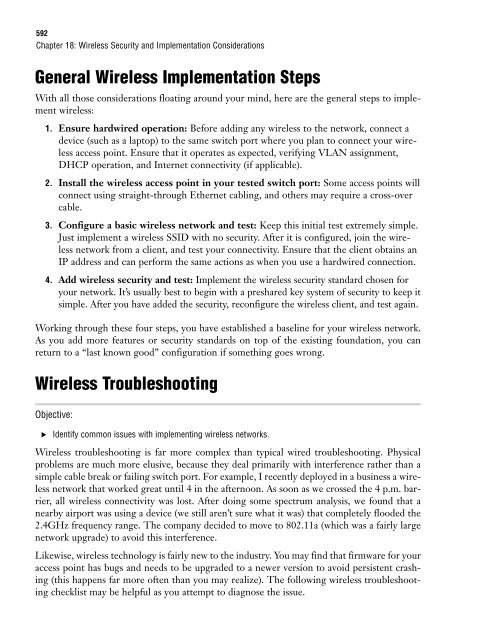Wireless Security and Implementation Considerations - The Cisco ...
Wireless Security and Implementation Considerations - The Cisco ...
Wireless Security and Implementation Considerations - The Cisco ...
You also want an ePaper? Increase the reach of your titles
YUMPU automatically turns print PDFs into web optimized ePapers that Google loves.
592<br />
Chapter 18: <strong>Wireless</strong> <strong>Security</strong> <strong>and</strong> <strong>Implementation</strong> <strong>Considerations</strong><br />
General <strong>Wireless</strong> <strong>Implementation</strong> Steps<br />
With all those considerations floating around your mind, here are the general steps to implement<br />
wireless:<br />
1. Ensure hardwired operation: Before adding any wireless to the network, connect a<br />
device (such as a laptop) to the same switch port where you plan to connect your wireless<br />
access point. Ensure that it operates as expected, verifying VLAN assignment,<br />
DHCP operation, <strong>and</strong> Internet connectivity (if applicable).<br />
2. Install the wireless access point in your tested switch port: Some access points will<br />
connect using straight-through Ethernet cabling, <strong>and</strong> others may require a cross-over<br />
cable.<br />
3. Configure a basic wireless network <strong>and</strong> test: Keep this initial test extremely simple.<br />
Just implement a wireless SSID with no security. After it is configured, join the wireless<br />
network from a client, <strong>and</strong> test your connectivity. Ensure that the client obtains an<br />
IP address <strong>and</strong> can perform the same actions as when you use a hardwired connection.<br />
4. Add wireless security <strong>and</strong> test: Implement the wireless security st<strong>and</strong>ard chosen for<br />
your network. It’s usually best to begin with a preshared key system of security to keep it<br />
simple. After you have added the security, reconfigure the wireless client, <strong>and</strong> test again.<br />
Working through these four steps, you have established a baseline for your wireless network.<br />
As you add more features or security st<strong>and</strong>ards on top of the existing foundation, you can<br />
return to a “last known good” configuration if something goes wrong.<br />
<strong>Wireless</strong> Troubleshooting<br />
Objective:<br />
. Identify common issues with implementing wireless networks.<br />
<strong>Wireless</strong> troubleshooting is far more complex than typical wired troubleshooting. Physical<br />
problems are much more elusive, because they deal primarily with interference rather than a<br />
simple cable break or failing switch port. For example, I recently deployed in a business a wireless<br />
network that worked great until 4 in the afternoon. As soon as we crossed the 4 p.m. barrier,<br />
all wireless connectivity was lost. After doing some spectrum analysis, we found that a<br />
nearby airport was using a device (we still aren’t sure what it was) that completely flooded the<br />
2.4GHz frequency range. <strong>The</strong> company decided to move to 802.11a (which was a fairly large<br />
network upgrade) to avoid this interference.<br />
Likewise, wireless technology is fairly new to the industry. You may find that firmware for your<br />
access point has bugs <strong>and</strong> needs to be upgraded to a newer version to avoid persistent crashing<br />
(this happens far more often than you may realize). <strong>The</strong> following wireless troubleshooting<br />
checklist may be helpful as you attempt to diagnose the issue.