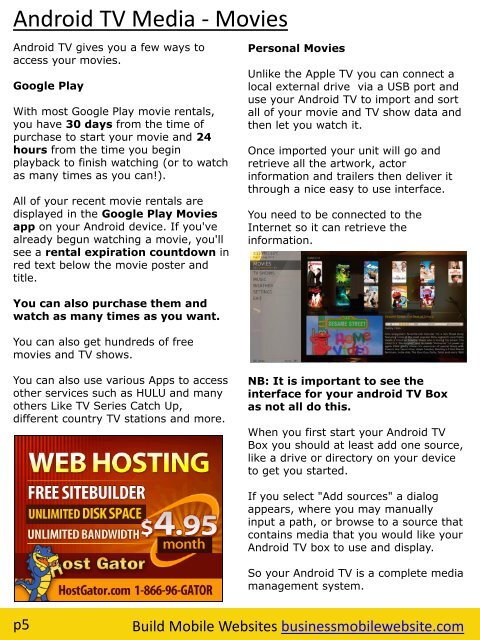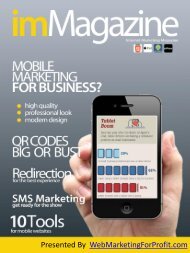Android TV
Combining a traditional Media Center with an Android Gaming Console, Qubi features a powerful Snapdragon 600 processor, an optimized remote and a custom-built interface for ease and simplicity of use
Combining a traditional Media Center with an Android Gaming Console, Qubi features a powerful Snapdragon 600 processor, an optimized remote and a custom-built interface for ease and simplicity of use
Create successful ePaper yourself
Turn your PDF publications into a flip-book with our unique Google optimized e-Paper software.
<strong>Android</strong> <strong>TV</strong> Media - Movies<br />
<strong>Android</strong> <strong>TV</strong> gives you a few ways to<br />
access your movies.<br />
Google Play<br />
With most Google Play movie rentals,<br />
you have 30 days from the time of<br />
purchase to start your movie and 24<br />
hours from the time you begin<br />
playback to finish watching (or to watch<br />
as many times as you can!).<br />
All of your recent movie rentals are<br />
displayed in the Google Play Movies<br />
app on your <strong>Android</strong> device. If you've<br />
already begun watching a movie, you'll<br />
see a rental expiration countdown in<br />
red text below the movie poster and<br />
title.<br />
Personal Movies<br />
Unlike the Apple <strong>TV</strong> you can connect a<br />
local external drive via a USB port and<br />
use your <strong>Android</strong> <strong>TV</strong> to import and sort<br />
all of your movie and <strong>TV</strong> show data and<br />
then let you watch it.<br />
Once imported your unit will go and<br />
retrieve all the artwork, actor<br />
information and trailers then deliver it<br />
through a nice easy to use interface.<br />
You need to be connected to the<br />
Internet so it can retrieve the<br />
information.<br />
You can also purchase them and<br />
watch as many times as you want.<br />
You can also get hundreds of free<br />
movies and <strong>TV</strong> shows.<br />
You can also use various Apps to access<br />
other services such as HULU and many<br />
others Like <strong>TV</strong> Series Catch Up,<br />
different country <strong>TV</strong> stations and more.<br />
Put Your<br />
Add<br />
Here<br />
NB: It is important to see the<br />
interface for your android <strong>TV</strong> Box<br />
as not all do this.<br />
When you first start your <strong>Android</strong> <strong>TV</strong><br />
Box you should at least add one source,<br />
like a drive or directory on your device<br />
to get you started.<br />
If you select "Add sources" a dialog<br />
appears, where you may manually<br />
input a path, or browse to a source that<br />
contains media that you would like your<br />
<strong>Android</strong> <strong>TV</strong> box to use and display.<br />
So your <strong>Android</strong> <strong>TV</strong> is a complete media<br />
management system.<br />
p5<br />
Build Mobile Websites businessmobilewebsite.com