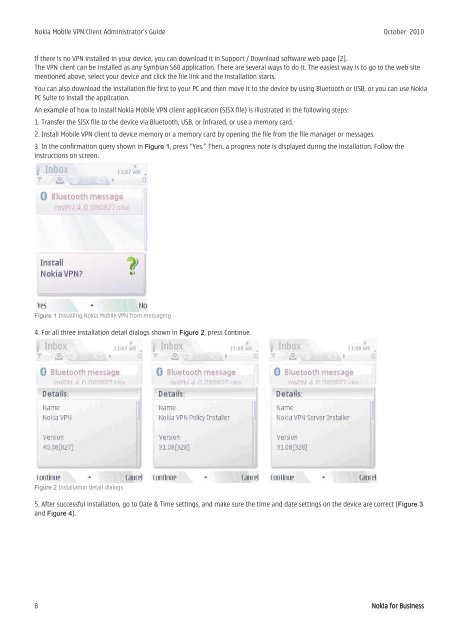Nokia mobile vpn client for symbian devices
Nokia mobile vpn client for symbian devices
Nokia mobile vpn client for symbian devices
You also want an ePaper? Increase the reach of your titles
YUMPU automatically turns print PDFs into web optimized ePapers that Google loves.
<strong>Nokia</strong> Mobile VPN Client Administrator’s Guide October 2010<br />
If there is no VPN installed in your device, you can download it in Support / Download software web page [2].<br />
The VPN <strong>client</strong> can be installed as any Symbian S60 application. There are several ways to do it. The easiest way is to go to the web site<br />
mentioned above, select your device and click the file link and the installation starts.<br />
You can also download the installation file first to your PC and then move it to the device by using Bluetooth or USB, or you can use <strong>Nokia</strong><br />
PC Suite to install the application.<br />
An example of how to install <strong>Nokia</strong> Mobile VPN <strong>client</strong> application (SISX file) is illustrated in the following steps:<br />
1. Transfer the SISX file to the device via Bluetooth, USB, or Infrared, or use a memory card.<br />
2. Install Mobile VPN <strong>client</strong> to device memory or a memory card by opening the file from the file manager or messages.<br />
3. In the confirmation query shown in Figure 1, press ―Yes.‖ Then, a progress note is displayed during the installation. Follow the<br />
instructions on screen.<br />
Figure 1 Installing <strong>Nokia</strong> Mobile VPN from messaging<br />
4. For all three installation detail dialogs shown in Figure 2, press Continue.<br />
Figure 2 Installation detail dialogs<br />
5. After successful installation, go to Date & Time settings, and make sure the time and date settings on the device are correct (Figure 3<br />
and Figure 4).<br />
8 <strong>Nokia</strong> <strong>for</strong> Business