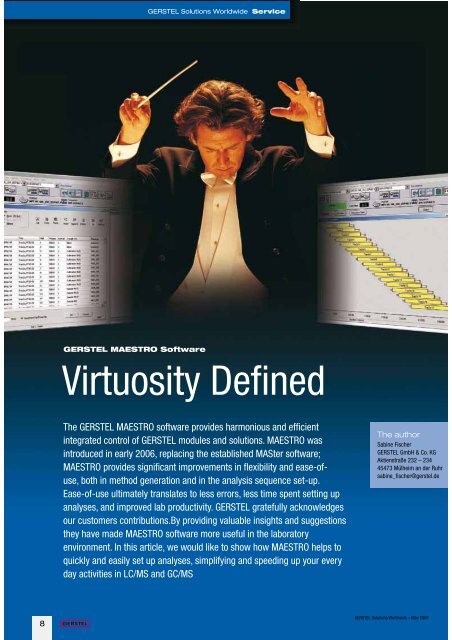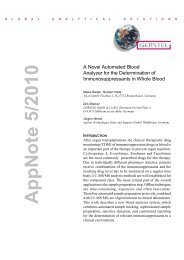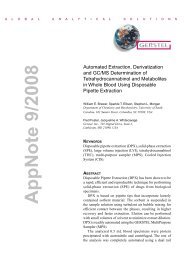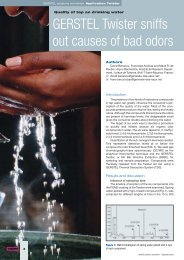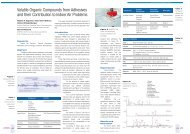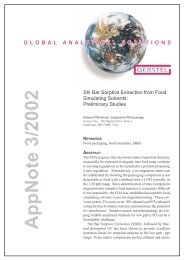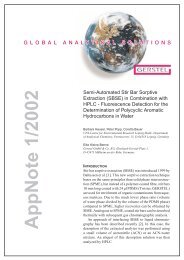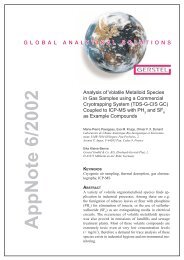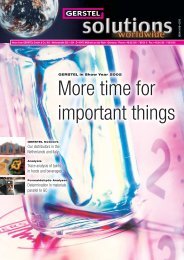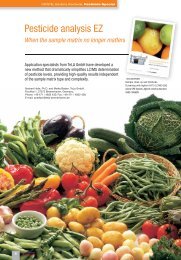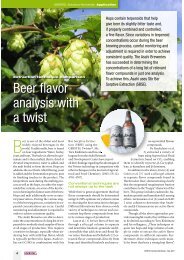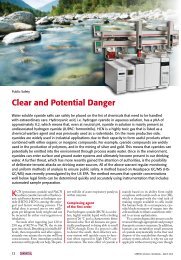easy step-by-step guide to setting up methods and ... - Gerstel
easy step-by-step guide to setting up methods and ... - Gerstel
easy step-by-step guide to setting up methods and ... - Gerstel
You also want an ePaper? Increase the reach of your titles
YUMPU automatically turns print PDFs into web optimized ePapers that Google loves.
GERSTEL Solutions Worldwide Service<br />
GERSTEL MAESTRO Software<br />
Virtuosity Defined<br />
The GERSTEL MAESTRO software provides harmonious <strong>and</strong> efficient<br />
integrated control of GERSTEL modules <strong>and</strong> solutions. MAESTRO was<br />
introduced in early 2006, replacing the established MASter software;<br />
MAESTRO provides significant improvements in flexibility <strong>and</strong> ease-ofuse,<br />
both in method generation <strong>and</strong> in the analysis sequence set-<strong>up</strong>.<br />
Ease-of-use ultimately translates <strong>to</strong> less errors, less time spent <strong>setting</strong> <strong>up</strong><br />
analyses, <strong>and</strong> improved lab productivity. GERSTEL gratefully acknowledges<br />
our cus<strong>to</strong>mers contributions.By providing valuable insights <strong>and</strong> suggestions<br />
they have made MAESTRO software more useful in the labora<strong>to</strong>ry<br />
environment. In this article, we would like <strong>to</strong> show how MAESTRO helps <strong>to</strong><br />
quickly <strong>and</strong> easily set <strong>up</strong> analyses, simplifying <strong>and</strong> speeding <strong>up</strong> your every<br />
day activities in LC/MS <strong>and</strong> GC/MS<br />
The author<br />
Sabine Fischer<br />
GERSTEL GmbH & Co. KG<br />
Aktienstraße 232 – 234<br />
45473 Mülheim an der Ruhr<br />
sabine_fischer@gerstel.de<br />
8<br />
GERSTEL Solutions Worldwide – May 2007
GERSTEL Solutions Worldwide Service<br />
How <strong>to</strong> conduct yourself in a new software environment<br />
GERSTEL MAESTRO <strong>step</strong>-<strong>by</strong>-<strong>step</strong><br />
To give you a clear view of the efficiency<br />
<strong>and</strong> ease-of-use of MAESTRO software<br />
operation, this article will provide a<br />
<strong>step</strong>-<strong>by</strong>-<strong>step</strong> <strong>guide</strong> on how <strong>to</strong> set <strong>up</strong> a method.<br />
Even with little or no experience from<br />
MAESTRO’s predecessor, the MASter software,<br />
you will be able <strong>to</strong> familiarize yourself<br />
with MAESTRO very quickly.<br />
Whatever the task at h<strong>and</strong> <strong>and</strong> no matter<br />
which system configuration you have:<br />
The detailed, <strong>easy</strong>-<strong>to</strong>-use MAESTRO-online<br />
help <strong>guide</strong>s you all the way. Help <strong>to</strong>pics<br />
are divided in<strong>to</strong> chapters <strong>and</strong> sections similar<br />
<strong>to</strong> the structure of an opera<strong>to</strong>r’s manual.<br />
The information is easily accessed, providing<br />
answers <strong>to</strong> your questions concerning<br />
software h<strong>and</strong>ling in a clear <strong>and</strong> concise<br />
manner, in English, German or Japanese.<br />
Several convenient ways <strong>to</strong><br />
find help <strong>and</strong> information:<br />
Accessing on-line help<br />
There are several <strong>easy</strong> ways <strong>to</strong> find information<br />
when you need it. You can either<br />
select the menu item Help – Help Topics –<br />
GERSTEL MAESTRO from the menu line,<br />
opening the start page of online help, or you<br />
simply click on the help but<strong>to</strong>n in the input<br />
window. Context-sensitive on-line help<br />
is available, just place the cursor on an input<br />
field or but<strong>to</strong>n <strong>and</strong> push the F1 key. In<br />
this case, help pages appear with information<br />
on the selected element.<br />
Method <strong>step</strong>-<strong>by</strong>-<strong>step</strong><br />
To demonstrate the set-<strong>up</strong> in practice, the<br />
following example shows <strong>step</strong>-<strong>by</strong>-<strong>step</strong> how<br />
<strong>to</strong> generate a method. The example is for<br />
the Cooled Injection System (CIS) GC inlet<br />
combined with liquid injection based on<br />
the MultiPurpose Sampler (MPS).<br />
Step 21<br />
Select Sampler<br />
Now select the MPS as sampler; when the<br />
MPS has been selected you can select the<br />
relevant parameters for liquid injection.<br />
For this purpose, select the menu item<br />
GERSTEL – Select Sampler from the menu<br />
line. The window Select Sampler opens.<br />
Select MPS from the list.<br />
Step 31<br />
Parameters for liquid<br />
injection<br />
From the menu bar, select the menu item<br />
GERSTEL – Edit GERSTEL Parameters.<br />
The window GERSTEL Parameters opens<br />
<strong>up</strong>, displaying the parameters System Settings.<br />
At the bot<strong>to</strong>m left, click on the MPS<br />
but<strong>to</strong>n. The parameters for liquid injection<br />
are shown on the tab page Liquid Injection<br />
Settings. Enter the required method<br />
parameter values. If you want <strong>to</strong> add<br />
rinse <strong>step</strong>s, <strong>to</strong> rinse the syringe between injections,<br />
click on the tab Rinse Settings –<br />
this will open <strong>up</strong> the page with rinse parameters.<br />
Indicate for each type of rinse, when it<br />
must take place <strong>and</strong> from which wash vial<br />
the rinse solvent should be taken. Preclean<br />
rinses, as the name implies, are performed<br />
prior <strong>to</strong> injection, post-clean, after<br />
the injection. Please note: Rinsing with<br />
sample can only be selected for pre-clean,<br />
not for post-clean.<br />
Now please<br />
switch <strong>to</strong> the<br />
CIS page.<br />
Step 41<br />
Enter CIS parameters<br />
At the <strong>to</strong>p left, click on the CIS but<strong>to</strong>n <strong>and</strong><br />
the method parameters for the CIS are displayed;<br />
enter the desired CIS parameters.<br />
Should a parameter value lie outside the<br />
permitted range, the software will respond<br />
with a warning. If the parameter value is<br />
changed <strong>to</strong> fall within the allowed range,<br />
the software will accept the value. By clicking<br />
OK, the parameters are accepted <strong>and</strong> are<br />
<strong>up</strong>loaded <strong>to</strong> the controller. The CIS is now<br />
ready <strong>to</strong> start. Close the window.<br />
Step 51<br />
Save method<br />
Now all you have <strong>to</strong> do is save the parameters<br />
in a named method, which you can load<br />
again later <strong>and</strong> use as basis for the analysis<br />
sequence. Save <strong>and</strong> name the method<br />
<strong>and</strong> then proceed as you would normally<br />
do when working with the ChemStation<br />
without integrated MAESTRO software.<br />
You are now ready <strong>to</strong> go!<br />
Select CIS with the mouse <strong>to</strong> set the parameters<br />
of the Cooled Injection System (CIS).<br />
Step 11<br />
Start MAESTRO<br />
Let’s assume you work with the Agilent<br />
Technologies ChemStation software.<br />
When you start ChemStation, the integrated<br />
MAESTRO software is au<strong>to</strong>matically<br />
started in the background. Switch on<br />
all hardware components before starting<br />
the software.<br />
Parameters for the liquid injection can only<br />
be set after you have selected Multi Purpose<br />
Sampler (MPS). Otherwise, the MPS parameter<br />
window will not be displayed.<br />
The GERSTEL MAESTRO software runs in the background when<br />
operating the Agilent Technologies ChemStation software.<br />
MAESTRO can operate with any st<strong>and</strong>ard software in “st<strong>and</strong>alone”<br />
mode.<br />
GERSTEL Solutions Worldwide – May 2007<br />
9
GERSTEL Solutions Worldwide Service<br />
By expert users for expert users<br />
GERSTEL MAESTRO<br />
Ralf Bremer<br />
As a company that specializes in developing,<br />
manufacturing <strong>and</strong> s<strong>up</strong>porting instruments<br />
<strong>and</strong> systems for chemical analysis, GERSTEL<br />
relies on input from experienced users. Input<br />
is needed in order <strong>to</strong> constantly offer the best<br />
possible solutions for modern<br />
labora<strong>to</strong>ries. Equally, cooperation<br />
with experienced<br />
beta testers is vital. GER-<br />
STEL has always had cooperation<br />
with users in government<br />
agencies, academia<br />
<strong>and</strong> industry in order <strong>to</strong> always<br />
be able <strong>to</strong> provide advanced <strong>and</strong> rugged<br />
solutions that are useful in the lab.<br />
“Such collaborations provide a win-win<br />
situation for the parties involved”, says Ralf<br />
Bremer (pho<strong>to</strong>), General Manager, GERSTEL<br />
R&D <strong>and</strong> Production. Ultimately, they help<br />
us bring better products <strong>and</strong> solutions <strong>to</strong> the<br />
market place; The most recent example is the<br />
Dynamic Headspace (DHS) accessory for the<br />
MultiPurpose Sampler (MPS) (see page 17).<br />
The MAESTRO software development<br />
project was no different. MAESTRO controls<br />
<strong>and</strong> interacts with all GERSTEL modules<br />
<strong>and</strong> systems. Still, it is <strong>easy</strong> <strong>to</strong> configure<br />
<strong>and</strong> set <strong>up</strong> – whether in “st<strong>and</strong>-alone“<br />
mode or integrated with the Agilent Technologies<br />
ChemStation. Fred Schwarzer,<br />
Ph.D., manager of the GERSTEL Software<br />
Development Department explains: “We<br />
implemented a long list of cus<strong>to</strong>mer suggestions<br />
<strong>and</strong> were able <strong>to</strong> significantly improve<br />
<strong>and</strong> exp<strong>and</strong> functionality, efficiency<br />
of operation <strong>and</strong> ease-of-use.”<br />
Guido Deußing<br />
Edi<strong>to</strong>r<br />
If you have questions<br />
about the MAESTRO<br />
Software, whether about<br />
functions, configurations<br />
or any other items of<br />
interest, please mail us<br />
at gerstel@gerstel.com.<br />
MAESTRO offers<br />
freedom of entry <strong>and</strong><br />
freedom of selection<br />
The method parameters that must be entered<br />
<strong>to</strong> set <strong>up</strong> a method depend on the<br />
configuration <strong>and</strong> on the task at h<strong>and</strong>. How<br />
much time <strong>and</strong> effort is needed <strong>to</strong> set <strong>up</strong><br />
a method depends not only on the complexity<br />
of the analysis, but also on the system<br />
you use.<br />
MAESTRO makes your life <strong>easy</strong>: parameters<br />
can be directly selected <strong>by</strong> mouse<br />
click <strong>and</strong> filled in - or the method edi<strong>to</strong>r can<br />
simply take you through all parameters <strong>step</strong><br />
<strong>by</strong> <strong>step</strong> until all entries have been made<br />
<strong>and</strong> the method completed. Whenever the<br />
mouse cursor is placed over a parameter<br />
entry field, a text field with a short explanation<br />
pops <strong>up</strong> <strong>to</strong> make it as <strong>easy</strong> as possible<br />
<strong>to</strong> fill in the parameter correctly. For<br />
example, if you place the mouse cursor on<br />
the Initial Temperature entry field, the valid<br />
range is au<strong>to</strong>matically displayed: min: -150<br />
°C <strong>to</strong> max: 400 °C. For more detailed info,<br />
just highlight an entry field <strong>and</strong> press F1 <strong>to</strong><br />
get full context-sensitive help.<br />
Explanations<br />
about each<br />
parameter can<br />
be accessed<br />
via contextsensitive<br />
help.<br />
For more information<br />
about the MAESTRO<br />
software, please visit our<br />
website at www.gerstel.<br />
com or contact your local<br />
GERSTEL representative.<br />
10<br />
GERSTEL Solutions Worldwide – May 2007