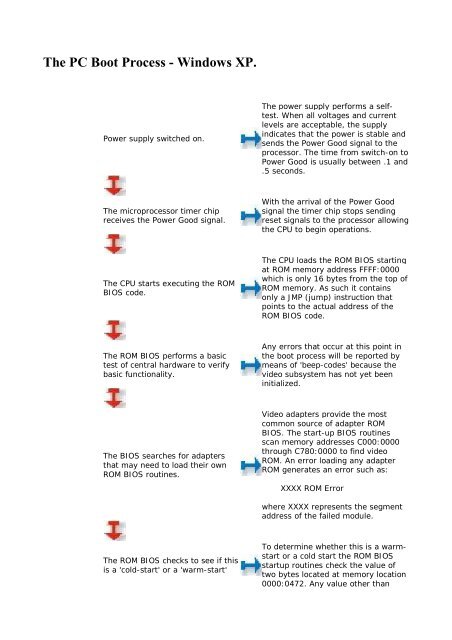Create successful ePaper yourself
Turn your PDF publications into a flip-book with our unique Google optimized e-Paper software.
<strong>The</strong> <strong>PC</strong> <strong>Boot</strong> <strong>Process</strong> - <strong>Windows</strong> <strong>XP</strong>.<br />
Power supply switched on.<br />
<strong>The</strong> power supply performs a selftest.<br />
When all voltages and current<br />
levels are acceptable, the supply<br />
indicates that the power is stable and<br />
sends the Power Good signal to the<br />
processor. <strong>The</strong> time from switch-on to<br />
Power Good is usually between .1 and<br />
.5 seconds.<br />
<strong>The</strong> microprocessor timer chip<br />
receives the Power Good signal.<br />
With the arrival of the Power Good<br />
signal the timer chip stops sending<br />
reset signals to the processor allowing<br />
the CPU to begin operations.<br />
<strong>The</strong> CPU starts executing the ROM<br />
BIOS code.<br />
<strong>The</strong> CPU loads the ROM BIOS starting<br />
at ROM memory address FFFF:0000<br />
which is only 16 bytes from the top of<br />
ROM memory. As such it contains<br />
only a JMP (jump) instruction that<br />
points to the actual address of the<br />
ROM BIOS code.<br />
<strong>The</strong> ROM BIOS performs a basic<br />
test of central hardware to verify<br />
basic functionality.<br />
Any errors that occur at this point in<br />
the boot process will be reported by<br />
means of 'beep-codes' because the<br />
video subsystem has not yet been<br />
initialized.<br />
<strong>The</strong> BIOS searches for adapters<br />
that may need to load their own<br />
ROM BIOS routines.<br />
Video adapters provide the most<br />
common source of adapter ROM<br />
BIOS. <strong>The</strong> start-up BIOS routines<br />
scan memory addresses C000:0000<br />
through C780:0000 to find video<br />
ROM. An error loading any adapter<br />
ROM generates an error such as:<br />
XXXX ROM Error<br />
where XXXX represents the segment<br />
address of the failed module.<br />
<strong>The</strong> ROM BIOS checks to see if this<br />
is a 'cold-start' or a 'warm-start'<br />
To determine whether this is a warmstart<br />
or a cold start the ROM BIOS<br />
startup routines check the value of<br />
two bytes located at memory location<br />
0000:0472. Any value other than
1234h indicates that this is a coldstart.<br />
If this is a cold-start the ROM BIOS<br />
executes a full POST (Power On<br />
Self Test). If this is a warm-start<br />
the memory test portion of the<br />
POST is switched off.<br />
<strong>The</strong> POST can be broken down into<br />
three components:<br />
<strong>The</strong> Video Test initializes the video<br />
adapter, tests the video card and<br />
video memory, and displays<br />
configuration information or any<br />
errors.<br />
<strong>The</strong> BIOS Identification displays the<br />
BIOS version, manufacturer, and<br />
date.<br />
<strong>The</strong> Memory Test tests the memory<br />
chips and displays a running sum of<br />
installed memory.<br />
Errors the occur during the POST can<br />
be classified as either 'fatal' or 'nonfatal'.<br />
A non-fatal error will typically<br />
display an error message on screen<br />
and allow the system to continue the<br />
boot process. A fatal error, on the<br />
other hand, stops the process of<br />
booting the computer and is generally<br />
signaled by a series of beep-codes.<br />
<strong>The</strong> BIOS locates and reads the<br />
configuration information stored in<br />
CMOS.<br />
CMOS (which stands for<br />
Complementary Metal-Oxide<br />
Semiconductor) is a small area of<br />
memory (64 bytes) which is<br />
maintained by the current of a small<br />
battery attached to the motherboard.<br />
Most importantly for the ROM BIOS<br />
startup routines CMOS indicates the<br />
order in which drives should be<br />
examined for an operating systems -<br />
floppy first, CD-Rom first, or fixed<br />
disk first.<br />
Fixed Disk<br />
If the first bootable disk is a fixed<br />
disk the BIOS examines the very<br />
first sector of the disk for a Master<br />
<strong>Boot</strong> Record (MBR). For a floppy<br />
the BIOS looks for a <strong>Boot</strong> Record<br />
in the very first sector.<br />
On a fixed disk the Master <strong>Boot</strong><br />
Record occupies the very first sector<br />
at cylinder 0, head 0, sector 1. It is<br />
512 bytes in size. If this sector is<br />
found it is loaded into memory at<br />
address 0000:7C00 and tested for a<br />
valid signature. A valid signature<br />
would be the value 55AAh in the last<br />
two bytes. Lacking an MBR or a valid<br />
signature the boot process halts with<br />
an error message which might read:<br />
NO ROM BASIC - SYSTEM HALTED
A Master <strong>Boot</strong> Record is made up of<br />
two parts - the partition table which<br />
describes the layout of the fixed disk<br />
and the partition loader code which<br />
includes instructions for continuing<br />
the boot process.<br />
MBR<br />
With a valid MBR loaded into<br />
memory the BIOS transfers control<br />
of the boot process to the partition<br />
loader code that takes up most of<br />
the 512 bytes of the MBR.<br />
<strong>The</strong> process of installing multiple<br />
operating systems on a single <strong>PC</strong><br />
usually involves replacing the original<br />
partition loader code with a <strong>Boot</strong><br />
Loader program that allows the user<br />
to select the specific fixed disk to load<br />
in the next step of the process<br />
Partition<br />
Table<br />
Operating<br />
System<br />
<strong>Boot</strong> Record<br />
<strong>The</strong> partition loader (or <strong>Boot</strong><br />
Loader) examines the partition<br />
table for a partition marked as<br />
active. <strong>The</strong> partition loader then<br />
searches the very first sector of<br />
that partition for a <strong>Boot</strong> Record.<br />
<strong>The</strong> active partition's boot record is<br />
checked for a valid boot signature<br />
and if found the boot sector code is<br />
executed as a program.<br />
<strong>The</strong> <strong>Boot</strong> Record is also 512 bytes and<br />
contains a table that describes the<br />
characteristics of the partition<br />
(number of bytes per sectors, number<br />
of sectors per cluster, etc.) and also<br />
the jump code that locates the first of<br />
the operating system files (IO.SYS in<br />
DOS).<br />
<strong>The</strong> loading of <strong>Windows</strong> <strong>XP</strong> is<br />
controlled by the file NTLDR which is<br />
a hidden, system file that resides in<br />
the root directory of the system<br />
partition. NTLDR will load <strong>XP</strong> in four<br />
stages:<br />
1) Initial <strong>Boot</strong> Loader Phase<br />
2) Operating System selection<br />
3) Hardware Detection<br />
4) Configuration Selection<br />
NTLDR<br />
Initial Phase<br />
During the initial phase NTLDR<br />
switches the processor from realmode<br />
to protected mode which<br />
places the processor in 32-bit<br />
memory mode and turns memory<br />
paging on. It then loads the<br />
appropriate mini-file system<br />
drivers to allow NTLDR to load files<br />
from a partition formatted with any<br />
of the files systems supported by<br />
<strong>XP</strong>.<br />
<strong>Windows</strong> <strong>XP</strong> supports partitions<br />
formatted with either the FAT-16,<br />
FAT-32, or NTFS file system.<br />
NTLDR<br />
OS Selection<br />
BOOT.INI<br />
If the file BOOT.INI is located in<br />
the root directory NTLDR will read<br />
it's contents into memory. If<br />
If the file BOOT.INI is not found in the<br />
root directory NTLDR will continue the<br />
boot sequence and attempt to load <strong>XP</strong>
BOOT.INI contains entries for more<br />
than one operating system NTLDR<br />
will stop the boot sequence at this<br />
point, display a menu of choices,<br />
and wait for a specified period of<br />
time for the user to make a<br />
selection.<br />
from the first partition of the first<br />
disk, typically C:\.<br />
F8<br />
Assuming that the operating<br />
system being loaded is <strong>Windows</strong><br />
NT, 2000, or <strong>XP</strong> pressing F8 at this<br />
stage of the boot sequence to<br />
display various boot options<br />
including "Safe Mode" and "Last<br />
Known Good Configuration"<br />
After each successful boot sequence<br />
<strong>XP</strong> makes a copy of the current<br />
combination of driver and system<br />
settings and stores it as the Last<br />
Known Good Configuration. This<br />
collection of settings can be used to<br />
boot the system subsequently if the<br />
installation of some new device has<br />
caused a boot failure.<br />
NTLDR<br />
Hardware<br />
Detection<br />
If the selected operating system is<br />
<strong>XP</strong>, NTLDR will continue the boot<br />
process by locating and loading the<br />
DOS based NTDETECT.COM<br />
program to perform hardware<br />
detection.<br />
NTDETECT.COM collects a list of<br />
currently installed hardware<br />
components and returns this list for<br />
later inclusion in the registry under<br />
the HKEY_LOCAL_MACHINE\<br />
HARDWARE key.<br />
NTLDR<br />
Configuration<br />
Selection<br />
If this computer has more than<br />
one defined Hardware Profile the<br />
NTLDR program will stop at this<br />
point and display the Hardware<br />
Profiles/Configuration Recovery<br />
menu.<br />
Lacking more than one Hardware<br />
Profile NTLDR will skip this step and<br />
not display this menu.<br />
Kernel Load<br />
After selecting a hardware<br />
configuration (if necessary) NTLDR<br />
begins loading the <strong>XP</strong> kernel<br />
(NTOSKRNL.EXE).<br />
During the loading of the kernel (but<br />
before it is initialized) NTLDR remains<br />
in control of the computer. <strong>The</strong> screen<br />
is cleared and a series of white<br />
rectangles progress across the bottom<br />
of the screen. NTLDR also loads the<br />
Hardware Abstraction Layer<br />
(HAL.DLL) at this time which will<br />
insulate the kernel from hardware.<br />
Both files are located in the<br />
\system32 directory.<br />
NTLDR<br />
<strong>Boot</strong><br />
Device<br />
Drivers<br />
NTLDR now loads device drivers<br />
that are marked as boot devices.<br />
With the loading of these drivers<br />
NTLDR relinquishes control of the<br />
computer.<br />
Every driver has a registry subkey<br />
entry under HKEY_LOCAL_MACHINE<br />
\SYSTEM\Services. Any driver that<br />
has a Start value of<br />
SERVICE_BOOT_START is considered<br />
a device to start at boot up. A period<br />
is printed to the screen for each<br />
loaded file (unless the /SOS switch is
used in which case file names are<br />
printed.<br />
Kernel<br />
Initialization<br />
NTOSKRNL goes through two<br />
phases in its boot process - phase<br />
0 and phase 1. Phase 0 initializes<br />
just enough of the microkernel and<br />
Executive subsystems so that basic<br />
services required for the<br />
completion of initialization become<br />
available.. At this point, the<br />
system display a graphical screen<br />
with a status bar indicating load<br />
status.<br />
<strong>XP</strong> disables interrupts during phase 0<br />
and enables them before phase 1.<br />
<strong>The</strong> HAL is called to prepare the<br />
interrupt controller; the Memory<br />
Manager, Object Manager, Security<br />
Reference Monitor, and <strong>Process</strong><br />
Manager are initialized.<br />
Phase 1 begins when the HAL is called<br />
to prepare the system to accept<br />
interrupts from devices. If more than<br />
one processor is present the<br />
additional processors are initialized at<br />
this point. All Executive subsystems<br />
are reinitialized in the following order:<br />
1) Object Manager<br />
2) Executive<br />
3) Microkernel<br />
4) Security Reference Monitor<br />
5) Memory Manager<br />
6) Cache Manager<br />
7) L<strong>PC</strong>S<br />
8) I/O Manager<br />
9) <strong>Process</strong> Manager<br />
I/O Manager<br />
<strong>The</strong> initialization of I/O Manager<br />
begins the process of loading all<br />
the systems driver files. Picking up<br />
where NTLDR left off, it first<br />
finishes the loading of boot<br />
devices. Next it assembles a<br />
prioritized list of drivers and<br />
attempts to load each in turn.<br />
<strong>The</strong> failure of a driver to load may<br />
prompt NT to reboot and try to start<br />
the system using the values stored in<br />
the Last Known Good Configuration.<br />
SMSS<br />
<strong>The</strong> last task for phase 1<br />
initialization of the kernel is to<br />
launch the Session Manager<br />
Subsystem (SMSS). SMSS is<br />
responsible for creating the usermode<br />
environment that provides<br />
the visible interface to NT.<br />
SMSS runs in user-mode but unlike<br />
other user-mode applications SMSS is<br />
considered a trusted part of the<br />
operating system and is also a native<br />
application (it uses only core<br />
Executive functions). <strong>The</strong>se two<br />
features allow SMSS to start the<br />
graphics subsystem and login<br />
processes.<br />
win32k.sys<br />
SMSS loads the win32k.sys device<br />
driver which implements the<br />
Win32 graphics subsystem.<br />
Shortly after win32k.sys starts it<br />
switches the screen into graphics<br />
mode. <strong>The</strong> Services Subsystem now<br />
starts all services mark as Auto Start.<br />
Once all devices and services are
started the boot is deemed successful<br />
and this configuration is saved as the<br />
Last Known Good Configuration.<br />
Logon<br />
<strong>The</strong> <strong>XP</strong> boot process is not<br />
considered complete until a user<br />
has successfully logged onto the<br />
system. <strong>The</strong> process is begun by<br />
the WINLOGON.EXE file which is<br />
loaded as a service by the kernel<br />
and continued by the Local<br />
Security Authority (LSASS.EXE)<br />
which displays the logon dialog<br />
box.<br />
This dialog box appears at<br />
approximately the time that the<br />
Services Subsystem starts the<br />
network service.