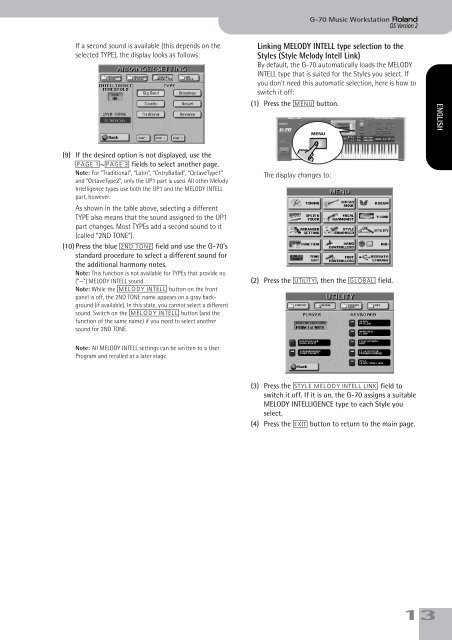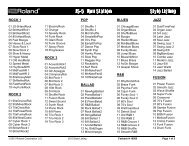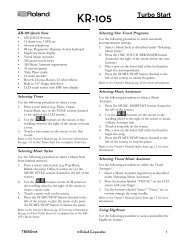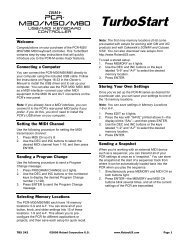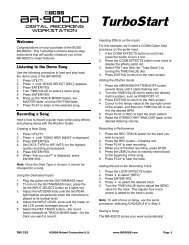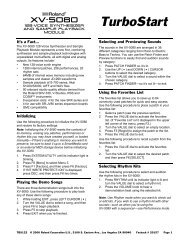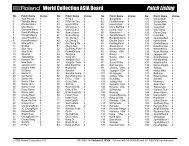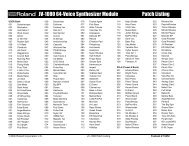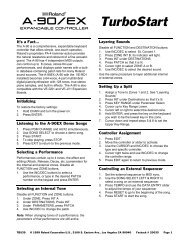You also want an ePaper? Increase the reach of your titles
YUMPU automatically turns print PDFs into web optimized ePapers that Google loves.
G-<strong>70</strong> Music Workstation r<br />
OS <strong>Version</strong> 2<br />
If a second sound is available (this depends on the<br />
selected TYPE), the display looks as follows:<br />
(9) If the desired option is not displayed, use the<br />
[PAGE¥1]~[PAGE¥3] fields to select another page.<br />
Note: For “Traditional”, “Latin”, “CntryBallad”, “OctaveType1”<br />
and “OctaveType2”, only the UP1 part is used. All other Melody<br />
Intelligence types use both the UP1 and the MELODY INTELL<br />
part, however.<br />
As shown in the table above, selecting a different<br />
TYPE also means that the sound assigned to the UP1<br />
part changes. Most TYPEs add a second sound to it<br />
(called “2ND TONE”).<br />
(10) Press the blue [2ND¥TONE] field and use the G-<strong>70</strong>’s<br />
standard procedure to select a different sound for<br />
the additional harmony notes.<br />
Note: This function is not available for TYPEs that provide no<br />
(“—”) MELODY INTELL sound.<br />
Note: While the [MELODY¥INTELL] button on the front<br />
panel is off, the 2ND TONE name appears on a gray background<br />
(if available). In this state, you cannot select a different<br />
sound. Switch on the [MELODY¥INTELL] button (and the<br />
function of the same name) if you need to select another<br />
sound for 2ND TONE.<br />
Note: All MELODY INTELL settings can be written to a User<br />
Program and recalled at a later stage.<br />
Linking MELODY INTELL type selection to the<br />
Styles (Style Melody Intell Link)<br />
By default, the G-<strong>70</strong> automatically loads the MELODY<br />
INTELL type that is suited for the Styles you select. If<br />
you don’t need this automatic selection, here is how to<br />
switch it off:<br />
(1) Press the [MENU] button.<br />
MENU<br />
The display changes to:<br />
(2) Press the [UTILITY], then the [GLOBAL] field.<br />
(3) Press the [STYLE¥MELODY¥INTELL¥LINK] field to<br />
switch it off. If it is on, the G-<strong>70</strong> assigns a suitable<br />
MELODY INTELLIGENCE type to each Style you<br />
select.<br />
(4) Press the [EXIT] button to return to the main page.<br />
ENGLISH ENGLISH ENGLISH ENGLISH<br />
13