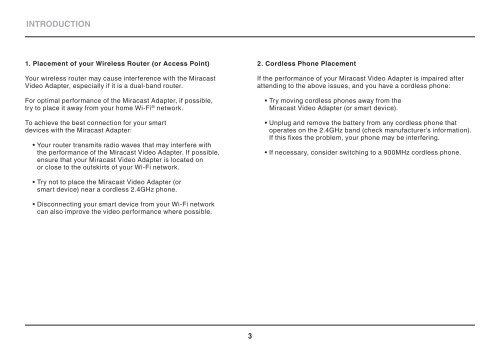MIRACAST VIDEO ADAPTER - Belkin
MIRACAST VIDEO ADAPTER - Belkin
MIRACAST VIDEO ADAPTER - Belkin
Create successful ePaper yourself
Turn your PDF publications into a flip-book with our unique Google optimized e-Paper software.
INTRODUCTION<br />
1. Placement of your Wireless Router (or Access Point)<br />
Your wireless router may cause interference with the Miracast<br />
Video Adapter, especially if it is a dual-band router.<br />
For optimal performance of the Miracast Adapter, if possible,<br />
try to place it away from your home Wi-Fi ® network.<br />
To achieve the best connection for your smart<br />
devices with the Miracast Adapter:<br />
• Your router transmits radio waves that may interfere with<br />
the performance of the Miracast Video Adapter. If possible,<br />
ensure that your Miracast Video Adapter is located on<br />
or close to the outskirts of your Wi-Fi network.<br />
2. Cordless Phone Placement<br />
If the performance of your Miracast Video Adapter is impaired after<br />
attending to the above issues, and you have a cordless phone:<br />
• Try moving cordless phones away from the<br />
Miracast Video Adapter (or smart device).<br />
• Unplug and remove the battery from any cordless phone that<br />
operates on the 2.4GHz band (check manufacturer’s information).<br />
If this fixes the problem, your phone may be interfering.<br />
• If necessary, consider switching to a 900MHz cordless phone.<br />
• Try not to place the Miracast Video Adapter (or<br />
smart device) near a cordless 2.4GHz phone.<br />
• Disconnecting your smart device from your Wi-Fi network<br />
can also improve the video performance where possible.<br />
3