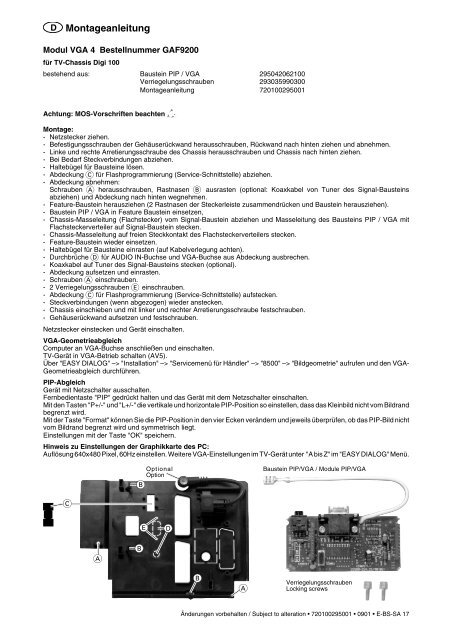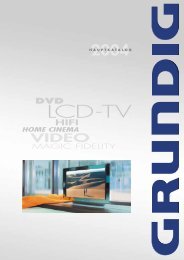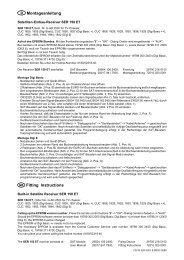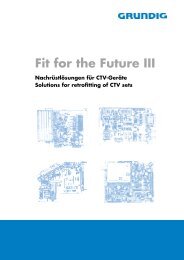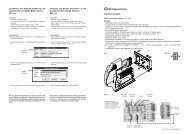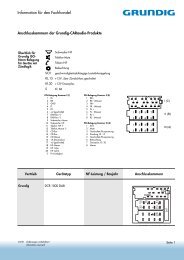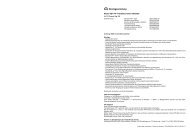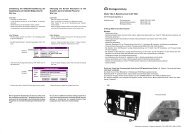VGA 4 - Grundig-info.de
VGA 4 - Grundig-info.de
VGA 4 - Grundig-info.de
Create successful ePaper yourself
Turn your PDF publications into a flip-book with our unique Google optimized e-Paper software.
D Montageanleitung<br />
Modul <strong>VGA</strong> 4 Bestellnummer GAF9200<br />
für TV-Chassis Digi 100<br />
bestehend aus: Baustein PIP / <strong>VGA</strong> 295042062100<br />
Verriegelungsschrauben 293035990300<br />
Montageanleitung 720100295001<br />
Achtung: MOS-Vorschriften beachten<br />
ESD<br />
Montage:<br />
- Netzstecker ziehen.<br />
- Befestigungsschrauben <strong>de</strong>r Gehäuserückwand herausschrauben, Rückwand nach hinten ziehen und abnehmen.<br />
- Linke und rechte Arretierungsschraube <strong>de</strong>s Chassis herausschrauben und Chassis nach hinten ziehen.<br />
- Bei Bedarf Steckverbindungen abziehen.<br />
- Haltebügel für Bausteine lösen.<br />
- Ab<strong>de</strong>ckung C für Flashprogrammierung (Service-Schnittstelle) abziehen.<br />
- Ab<strong>de</strong>ckung abnehmen:<br />
Schrauben A herausschrauben, Rastnasen B ausrasten (optional: Koaxkabel von Tuner <strong>de</strong>s Signal-Bausteins<br />
abziehen) und Ab<strong>de</strong>ckung nach hinten wegnehmen.<br />
- Feature-Baustein herausziehen (2 Rastnasen <strong>de</strong>r Steckerleiste zusammendrücken und Baustein herausziehen).<br />
- Baustein PIP / <strong>VGA</strong> in Feature Baustein einsetzen,<br />
- Chassis-Masseleitung (Flachstecker) vom Signal-Baustein abziehen und Masseleitung <strong>de</strong>s Bausteins PIP / <strong>VGA</strong> mit<br />
Flachsteckerverteiler auf Signal-Baustein stecken.<br />
- Chassis-Masseleitung auf freien Steckkontakt <strong>de</strong>s Flachsteckerverteilers stecken.<br />
- Feature-Baustein wie<strong>de</strong>r einsetzen.<br />
- Haltebügel für Bausteine einrasten (auf Kabelverlegung achten).<br />
- Durchbrüche D für AUDIO IN-Buchse und <strong>VGA</strong>-Buchse aus Ab<strong>de</strong>ckung ausbrechen.<br />
- Koaxkabel auf Tuner <strong>de</strong>s Signal-Bausteins stecken (optional).<br />
- Ab<strong>de</strong>ckung aufsetzen und einrasten.<br />
- Schrauben A einschrauben.<br />
- 2 Verriegelungsschrauben E einschrauben.<br />
- Ab<strong>de</strong>ckung C für Flashprogrammierung (Service-Schnittstelle) aufstecken.<br />
- Steckverbindungen (wenn abgezogen) wie<strong>de</strong>r anstecken.<br />
- Chassis einschieben und mit linker und rechter Arretierungsschraube festschrauben.<br />
- Gehäuserückwand aufsetzen und festschrauben.<br />
Netzstecker einstecken und Gerät einschalten.<br />
<strong>VGA</strong>-Geometrieabgleich<br />
Computer an <strong>VGA</strong>-Buchse anschließen und einschalten.<br />
TV-Gerät in <strong>VGA</strong>-Betrieb schalten (AV5).<br />
Über "EASY DIALOG" –> "Installation" –> "Servicemenü für Händler" –> "8500" –> "Bildgeometrie" aufrufen und <strong>de</strong>n <strong>VGA</strong>-<br />
Geometrieabgleich durchführen.<br />
PIP-Abgleich<br />
Gerät mit Netzschalter ausschalten.<br />
Fernbedientaste "PIP" gedrückt halten und das Gerät mit <strong>de</strong>m Netzschalter einschalten.<br />
Mit <strong>de</strong>n Tasten "P+/-" und "L+/-" die vertikale und horizontale PIP-Position so einstellen, dass das Kleinbild nicht vom Bildrand<br />
begrenzt wird.<br />
Mit <strong>de</strong>r Taste "Format" können Sie die PIP-Position in <strong>de</strong>n vier Ecken verän<strong>de</strong>rn und jeweils überprüfen, ob das PIP-Bild nicht<br />
vom Bildrand begrenzt wird und symmetrisch liegt.<br />
Einstellungen mit <strong>de</strong>r Taste "OK" speichern.<br />
Hinweis zu Einstellungen <strong>de</strong>r Graphikkarte <strong>de</strong>s PC:<br />
Auflösung 640x480 Pixel, 60Hz einstellen. Weitere <strong>VGA</strong>-Einstellungen im TV-Gerät unter "A bis Z" im "EASY DIALOG" Menü.<br />
B<br />
Optional<br />
Option<br />
Baustein PIP/<strong>VGA</strong> / Module PIP/<strong>VGA</strong><br />
C<br />
E<br />
D<br />
A<br />
B<br />
B<br />
A<br />
Verriegelungsschrauben<br />
Locking screws<br />
Än<strong>de</strong>rungen vorbehalten / Subject to alteration • 720100295001 • 0901 • E-BS-SA 17
GB Montageanleitung<br />
Modul <strong>VGA</strong> 4 Or<strong>de</strong>r No. GAF9200<br />
for TV chassis Digi 100<br />
bestehend aus: PIP / <strong>VGA</strong> module 295042062100<br />
Locking screws 293035990300<br />
Operating instructions 720100295000<br />
Attention: Observe the MOS regulations<br />
ESD<br />
Fitting:<br />
- Pull off the power supply plug.<br />
- Undo the fixing screws of the rear panel, pull back and remove the rear panel.<br />
- Undo the left and right locking screws of the chassis and pull the chassis back.<br />
- Pull off the connectors if necessary.<br />
- Disengage the module holding bracket.<br />
- Pull off the cover C for flash programming (service interface).<br />
- Removing the cover:<br />
Undo the screws A, disengage the locking lugs B (option: pull off the coaxial cable of the tuner of the signal module) and<br />
remove the cover in backward direction.<br />
- Pull out the feature module (press together the 2 locking lugs of the strip connector and pull out the module).<br />
- Insert the PIP / <strong>VGA</strong> module into the feature module.<br />
- Pull off the earth lead (flat plug) of the signal module and plug the earth lead of the PIP / <strong>VGA</strong> module with the flat distribution<br />
plug on the signal module.<br />
- Plug the chassis earth lead on a free pin of the flat distribution plug.<br />
- Refit the feature module.<br />
- Lock in the module holding bracket (observe cable laying).<br />
- Break the openings D for the AUDIO IN socket and the <strong>VGA</strong> socket out of the cover.<br />
- Plug the coaxial cable on the tuner of the signal module (optional).<br />
- Fit the cover and lock it in place.<br />
- Screw in the screws A.<br />
- Screw in the 2 locking screws E .<br />
- Fit the cover C for flash programming (service interface).<br />
- Refit the plug connectors (when pulled off).<br />
- Sli<strong>de</strong> the chassis in place and fix it with the left and right locking screws.<br />
- Fit the rear panel of the cabinet and fix it with the screws.<br />
Reconnect the power supply plug and switch the unit on.<br />
<strong>VGA</strong> geometry alignment<br />
Connect a PC to the <strong>VGA</strong> socket and call up the test pattern of the PC for the alignment.<br />
Switch the unit to <strong>VGA</strong> mo<strong>de</strong> (AV5).<br />
Select "EASY DIALOG" –> "Installation" –> "Service menu for <strong>de</strong>aler" –> "8500" –> "Picture geometry", then carry out the<br />
<strong>VGA</strong> geometry alignment.<br />
PIP alignment<br />
Switch the unit off with the mains switch.<br />
Press and hold down the "PIP" button on the remote control then switch the unit on with the mains switch.<br />
Adjust the vertical and horizontal PIP position with the "P+/-" and "L+/-" buttons in such a way that the small picture is not limited<br />
by the picture bor<strong>de</strong>r.<br />
Using the "Format" button, you may change the PIP position in the four corners and check whether the PIP is limited by the<br />
picture bor<strong>de</strong>r and has a symmetrical position.<br />
Save the settings by pressing the "OK" button.<br />
Note for settings of the graphics card on the PC:<br />
Select resolution 640x480 Pixels, 60Hz. For further <strong>VGA</strong> settings on the TV set, see un<strong>de</strong>r „A to Z“ in the „EASY DIALOG“<br />
menu.<br />
B<br />
Optional<br />
Option<br />
Baustein PIP/<strong>VGA</strong> / Module PIP/<strong>VGA</strong><br />
C<br />
E<br />
D<br />
A<br />
B<br />
B<br />
A<br />
Verriegelungsschrauben<br />
Locking screws