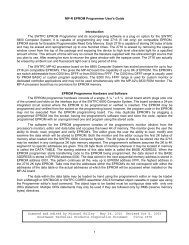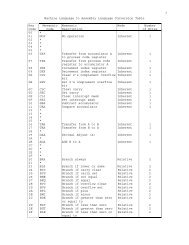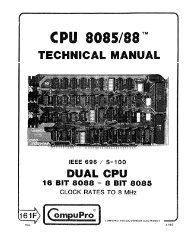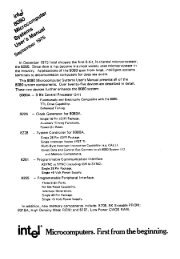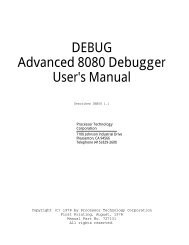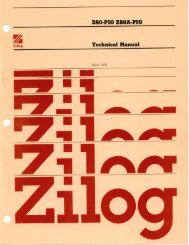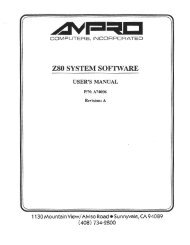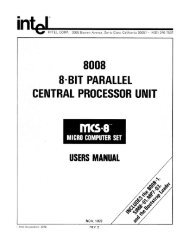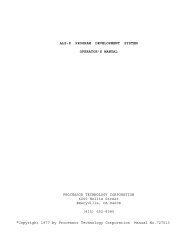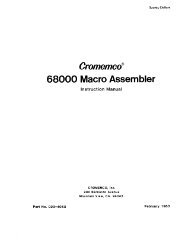The System Manual of SOL-20 - History of Computers
The System Manual of SOL-20 - History of Computers
The System Manual of SOL-20 - History of Computers
You also want an ePaper? Increase the reach of your titles
YUMPU automatically turns print PDFs into web optimized ePapers that Google loves.
PROCESSOR TECHNOLOGY CORPORATION<br />
Sol OPERATING PROCEDURES<br />
SECTION VII<br />
( ) Step 1. Remove top and keyboard covers from Sol.<br />
( ) Step 2. Plug one end <strong>of</strong> Audio In Cable into Audio IN jack<br />
(J7) on Sol rear panel, and plug other end into MONITOR or<br />
EARPHONE jack on recorder.<br />
( ) Step 3. Plug one end <strong>of</strong> Audio Out Cable into Audio OUT jack<br />
(J6) on Sol rear panel, and plug other end into AUXILIARY or<br />
MICROPHONE jack on recorder. (<strong>The</strong> AUXILIARY input is<br />
preferred and recommended over the MICROPHONE input.)<br />
NOTE<br />
If your recorder has only a microphone<br />
jack, remove the I-to-J jumper installed<br />
in Step 69 in Section III and install a<br />
jumper between I and H.<br />
( ) Step 4. Plug one end <strong>of</strong> Motor I Cable into Motor I jack (J8)<br />
on Sol rear panel, and plug other end into REMOTE jack on<br />
recorder.<br />
( ) Step 5. Connect PL259 UHF connector on Video Cable to video<br />
output connector on Sol rear panel, and connect other end to<br />
video monitor input connector.<br />
( ) Step 6. Make sure monitor, recorder and Sol power switches<br />
are in their OFF position. <strong>The</strong>n connect AC power cord to AC<br />
receptacle on Sol rear panel and connect Sol, monitor and<br />
recorder to appropriate power source.<br />
7.4.2 Terminal Mode Operation<br />
<strong>The</strong> following procedure assumes your Sol is equipped with a<br />
<strong>SOL</strong>OS personality module.<br />
( ) Step 7. Set Sol control switches as follows (see Figure 7-2<br />
on Page VII-7):<br />
RST Switch (S1-1): OFF<br />
S1-2 (spare): OFF<br />
BLANK Switch (S1-3): OFF (display control characters)<br />
POLARITY Switch (S1-4): OFF (reverse video display)<br />
BLINK Switch (S1-5): OFF (solid cursor)<br />
<strong>SOL</strong>ID Switch (S1-6): ON (solid cursor)<br />
(Step 7 continued on Page VII-7.)<br />
VII-5