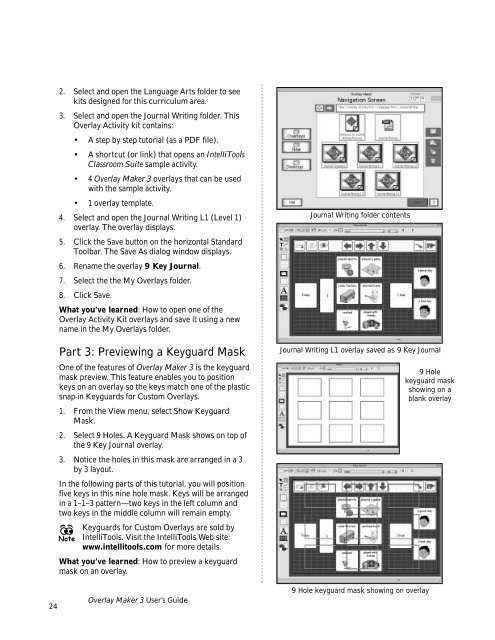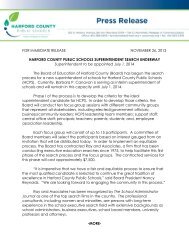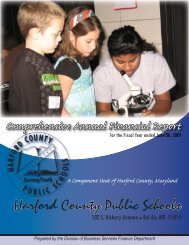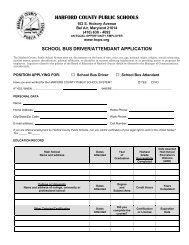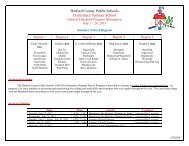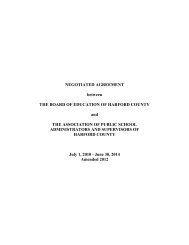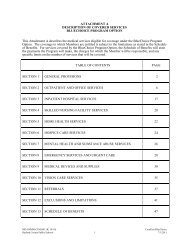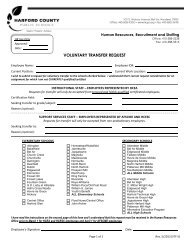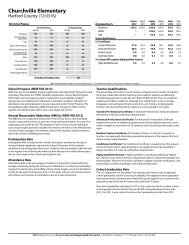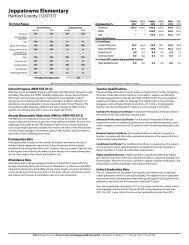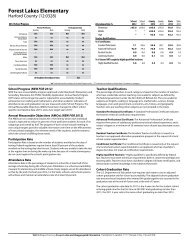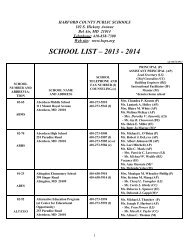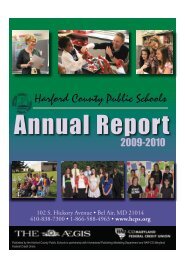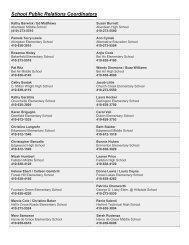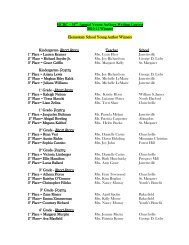User's Guide
User's Guide
User's Guide
Create successful ePaper yourself
Turn your PDF publications into a flip-book with our unique Google optimized e-Paper software.
2. Select and open the Language Arts folder to see<br />
kits designed for this curriculum area.<br />
3. Select and open the Journal Writing folder. This<br />
Overlay Activity kit contains:<br />
• A step by step tutorial (as a PDF file).<br />
• A shortcut (or link) that opens an IntelliTools<br />
Classroom Suite sample activity.<br />
• 4 Overlay Maker 3 overlays that can be used<br />
with the sample activity.<br />
• 1 overlay template.<br />
4. Select and open the Journal Writing L1 (Level 1)<br />
overlay. The overlay displays.<br />
5. Click the Save button on the horizontal Standard<br />
Toolbar. The Save As dialog window displays.<br />
6. Rename the overlay 9 Key Journal.<br />
7. Select the the My Overlays folder.<br />
8. Click Save.<br />
What you’ve learned: How to open one of the<br />
Overlay Activity Kit overlays and save it using a new<br />
name in the My Overlays folder.<br />
Part 3: Previewing a Keyguard Mask<br />
One of the features of Overlay Maker 3 is the keyguard<br />
mask preview. This feature enables you to position<br />
keys on an overlay so the keys match one of the plastic<br />
snap-in Keyguards for Custom Overlays.<br />
1. From the View menu, select Show Keyguard<br />
Mask.<br />
2. Select 9 Holes. A Keyguard Mask shows on top of<br />
the 9 Key Journal overlay.<br />
3. Notice the holes in this mask are arranged in a 3<br />
by 3 layout.<br />
In the following parts of this tutorial, you will position<br />
five keys in this nine hole mask. Keys will be arranged<br />
in a 1–1–3 pattern—two keys in the left column and<br />
two keys in the middle column will remain empty.<br />
Keyguards for Custom Overlays are sold by<br />
Note IntelliTools. Visit the IntelliTools Web site:<br />
www.intellitools.com for more details.<br />
What you’ve learned: How to preview a keyguard<br />
mask on an overlay.<br />
Journal Writing folder contents<br />
Journal Writing L1 overlay saved as 9 Key Journal<br />
9 Hole<br />
keyguard mask<br />
showing on a<br />
blank overlay<br />
24<br />
Overlay Maker 3 User’s <strong>Guide</strong><br />
9 Hole keyguard mask showing on overlay