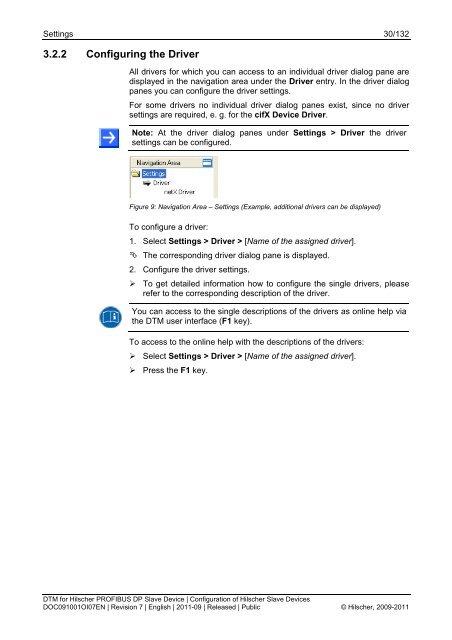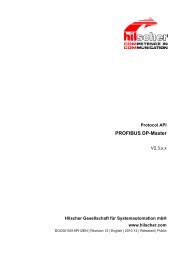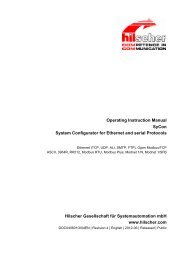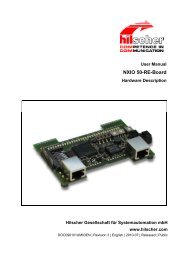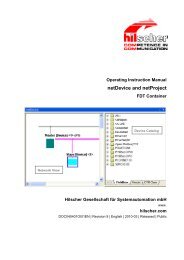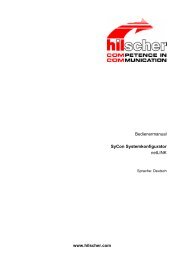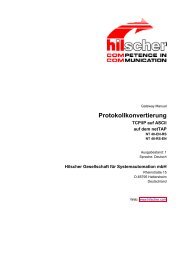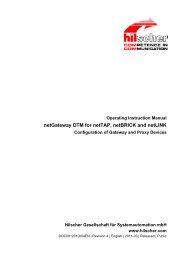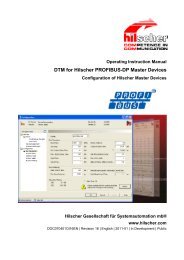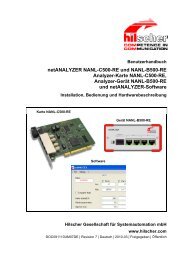SYCON.net PROFIBUS DP Slave DTM
SYCON.net PROFIBUS DP Slave DTM
SYCON.net PROFIBUS DP Slave DTM
Create successful ePaper yourself
Turn your PDF publications into a flip-book with our unique Google optimized e-Paper software.
Settings 30/132<br />
3.2.2 Configuring the Driver<br />
All drivers for which you can access to an individual driver dialog pane are<br />
displayed in the navigation area under the Driver entry. In the driver dialog<br />
panes you can configure the driver settings.<br />
For some drivers no individual driver dialog panes exist, since no driver<br />
settings are required, e. g. for the cifX Device Driver.<br />
Note: At the driver dialog panes under Settings > Driver the driver<br />
settings can be configured.<br />
Figure 9: Navigation Area – Settings (Example, additional drivers can be displayed)<br />
To configure a driver:<br />
1. Select Settings > Driver > [Name of the assigned driver].<br />
The corresponding driver dialog pane is displayed.<br />
2. Configure the driver settings.<br />
‣ To get detailed information how to configure the single drivers, please<br />
refer to the corresponding description of the driver.<br />
You can access to the single descriptions of the drivers as online help via<br />
the <strong>DTM</strong> user interface (F1 key).<br />
To access to the online help with the descriptions of the drivers:<br />
‣ Select Settings > Driver > [Name of the assigned driver].<br />
‣ Press the F1 key.<br />
<strong>DTM</strong> for Hilscher <strong>PROFIBUS</strong> <strong>DP</strong> <strong>Slave</strong> Device | Configuration of Hilscher <strong>Slave</strong> Devices<br />
DOC091001OI07EN | Revision 7 | English | 2011-09 | Released | Public © Hilscher, 2009-2011