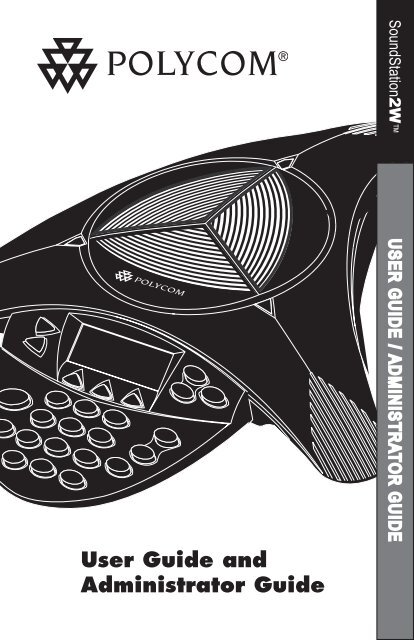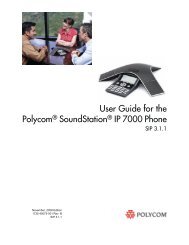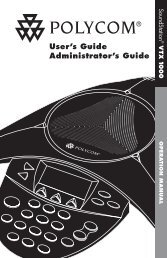Polycom SoundStation 2W User Guide - Best4Systems.co.uk
The official Polycom user guide for the Soundstation 2w (Wireless) teleconference phone, from www.best4systems.co.uk
The official Polycom user guide for the Soundstation 2w (Wireless) teleconference phone, from www.best4systems.co.uk
You also want an ePaper? Increase the reach of your titles
YUMPU automatically turns print PDFs into web optimized ePapers that Google loves.
<strong>SoundStation</strong><strong>2W</strong><br />
<strong>User</strong> <strong>Guide</strong> and<br />
Administrator <strong>Guide</strong><br />
USER GUIDE / ADMINISTRATOR GUIDE
IMPORTANT SAFETY<br />
INSTRUCTIONS<br />
When using your telephone equipment, the following safety precautions should<br />
always be followed to reduce the risk of fire, electric shock, and injury to people.<br />
• Read and understand all instructions.<br />
• Follow all warnings and instructions marked<br />
on the equipment.<br />
• Installation must be performed in ac<strong>co</strong>rdance<br />
with all national wiring rules.<br />
• The outlet to which this equipment is <strong>co</strong>nnected<br />
must be installed near the equipment,<br />
and must always be readily accessible.<br />
• This equipment can be hazardous if immersed<br />
in water. To avoid the possibility of<br />
electrical shock, do not use this equipment<br />
while you are in the bathtub or shower, or<br />
when you are wet. If you accidentally drop<br />
the equipment into water, do not retrieve<br />
it until you have first unplugged all <strong>co</strong>rds.<br />
Do not re<strong>co</strong>nnect this equipment until it has<br />
dried thoroughly.<br />
• Avoid using this equipment during electrical<br />
storms in your immediate area. There is a<br />
remote risk of electric shock from lightning.<br />
Urgent calls should be brief. Even though<br />
protective measures may have been installed<br />
to limit electrical surges from entering your<br />
home or business, absolute protection from<br />
lightning is impossible.<br />
• If you suspect a natural gas leak, report<br />
it immediately, but use a telephone<br />
away from the area in question. The<br />
<strong>SoundStation</strong><strong>2W</strong>’s electrical <strong>co</strong>ntacts <strong>co</strong>uld<br />
generate a tiny spark. While unlikely, it is<br />
possible that this spark <strong>co</strong>uld ignite heavy<br />
<strong>co</strong>ncentrations of gas.<br />
• Never push objects of any kind into the<br />
<strong>SoundStation</strong><strong>2W</strong> through housing slots as<br />
they may touch hazardous voltage points or<br />
short out parts that <strong>co</strong>uld result in a risk of<br />
electric shock. Never spill liquid of any kind<br />
on the telephone. If liquid is spilled, <strong>co</strong>ntact<br />
service personnel.<br />
• To reduce the risk of electric shock, do not<br />
disassemble <strong>SoundStation</strong><strong>2W</strong>. Opening<br />
or removing <strong>co</strong>vers may expose you to<br />
hazardous voltages. Using in<strong>co</strong>rrectly reassembled<br />
equipment can cause electric shock.<br />
If your telephone equipment does not work<br />
properly, refer to the section describing how<br />
to <strong>co</strong>nnect service. The support telephone<br />
number can be found on the back <strong>co</strong>ver of<br />
this booklet.<br />
• Never install telephone wiring during a<br />
lightning storm.<br />
• Never install telephone jacks in wet locations<br />
unless the jack is specifically designed for<br />
wet locations.<br />
• Never touch uninsulated telephone wires or<br />
terminals unless the telephone line has been<br />
dis<strong>co</strong>nnected from the network interface.<br />
• Always use caution when installing or<br />
modifying telephone lines.<br />
SAVE THESE INSTRUCTIONS
Table of Contents<br />
Thank You ............................................. 5<br />
Overview .............................................. 5<br />
Parts List............................................... 6<br />
Setting up <strong>SoundStation</strong><strong>2W</strong> ................... 7<br />
Features................................................ 9<br />
LED Indicators ......................................................................................... 9<br />
Buttons .................................................................................................. 9<br />
Understanding the Display ....................................................................... 9<br />
Wireless Technology .............................................................................. 10<br />
Security................................................................................................ 10<br />
Mobile Phone Mode............................................................................... 11<br />
Using <strong>SoundStation</strong><strong>2W</strong>........................ 12<br />
Placing a Call ........................................................................................ 12<br />
Answering a Call................................................................................... 12<br />
Answering a Se<strong>co</strong>nd Call........................................................................ 12<br />
Ending a Call ......................................................................................... 13<br />
Call Hold............................................................................................... 13<br />
Call Mute.............................................................................................. 13<br />
Call Timer ............................................................................................. 13<br />
Redial................................................................................................... 14<br />
Speed Dial a Number ............................................................................. 14<br />
Dialing Using the Phone Book................................................................. 15<br />
Ringer Volume Adjustment..................................................................... 15<br />
Dial Tone Adjustment............................................................................. 15<br />
Speaker Volume Adjustment .................................................................. 15<br />
Display Contrast Adjustment.................................................................. 15<br />
Ring Type Selection ............................................................................... 16<br />
Backlight Adjustment............................................................................. 16<br />
Conferencing - using the button..................................................... 17<br />
Adding a call ......................................................................................... 17<br />
Bridge Soft Key..................................................................................... 18<br />
Phone Book .......................................................................................... 19<br />
View System Information ...................................................................... 21<br />
Standby Mode ...................................................................................... 22<br />
Charging............................................................................................... 23<br />
Auxiliary Audio Output.......................................................................... 24<br />
Paging the Console................................................................................ 25<br />
LCD Messages....................................................................................... 25
Table of Contents<br />
Troubleshooting ................................... 26<br />
No Signal.............................................................................................. 26<br />
No Dial Tone ......................................................................................... 26<br />
Does Not Ring....................................................................................... 26<br />
Flickering LCD ....................................................................................... 26<br />
Keypad Input Doesn’t Register............................................................... 26<br />
Muffled or “in a well” Reception ........................................................... 26<br />
Short Silences, Echoes, or Clipped Speech ................................................ 27<br />
Physical Damage................................................................................... 27<br />
For Best Performance ............................................................................ 27<br />
Administrative Setup - Overview ............ 29<br />
Pass<strong>co</strong>de .............................................................................................. 30<br />
Location Information.............................................................................. 31<br />
Phone System....................................................................................... 33<br />
Diagnostics .......................................... 34<br />
Mic (Microphone) Test ........................................................................... 34<br />
Console SPKR (Speaker) Test ................................................................. 34<br />
Restore Defaults................................................................................... 35<br />
Software Upgrade ................................ 35<br />
Specifications and Warranty Information.. 36<br />
Limited Warranty and Limitation of Liability............................................ 37<br />
FCC Rules ............................................................................................. 39<br />
Canadian Department of Communications Notice...................................... 39<br />
US Telephone Company Requirements..................................................... 39<br />
Ring Equivalency Number (REN) ............................................................. 40<br />
Automatic Dialing.................................................................................. 40<br />
Telephone Company Connector................................................................ 40<br />
Canadian Telephone Company Requirements............................................ 40<br />
Exhibit J - Customer Information ............................................................ 41
Thank You<br />
Thank you for choosing the <strong>Poly<strong>co</strong>m</strong><br />
<strong>SoundStation</strong><strong>2W</strong>. In this <strong>User</strong><br />
<strong>Guide</strong>, you will find everything you<br />
need to quickly set up, use, and manage<br />
your new <strong>co</strong>nference telephone.<br />
Be sure to verify with your System<br />
Administrator that your network<br />
is prepared for <strong>co</strong>nfiguring your<br />
<strong>SoundStation</strong><strong>2W</strong> telephone. Lastly,<br />
it is important that you read the Parts<br />
List, and the Safety Notices section in<br />
this guide before you begin using the<br />
<strong>SoundStation</strong><strong>2W</strong>.<br />
Overview<br />
<strong>SoundStation</strong><strong>2W</strong> is <strong>Poly<strong>co</strong>m</strong>’s<br />
next-generation, wireless <strong>co</strong>nference<br />
phone that gives users the freedom to<br />
<strong>co</strong>nference anywhere team <strong>co</strong>llaboration<br />
is important - even in rooms<br />
where there are no phone lines. With<br />
better voice quality than the original<br />
<strong>SoundStation</strong>, standard 2.4 GHz<br />
technology with voice encryption, up<br />
to 24 hours of talk time, and the ability<br />
to dial through a mobile telephone,<br />
the <strong>SoundStation</strong><strong>2W</strong> is the new<br />
standard for everyday <strong>co</strong>nferencing.<br />
The <strong>SoundStation</strong><strong>2W</strong> is a circuit<br />
switched platform <strong>co</strong>mpatible with<br />
any analog telephone line or analog<br />
terminal adapter.<br />
<strong>SoundStation</strong><strong>2W</strong> <strong>User</strong> <strong>Guide</strong> - 5
Parts List<br />
The following items are included<br />
in your <strong>SoundStation</strong><strong>2W</strong> package.<br />
Check this list before installation<br />
to ensure that you have received<br />
each item. If you are missing<br />
any items, please <strong>co</strong>ntact your<br />
<strong>SoundStation</strong><strong>2W</strong> reseller.<br />
<strong>SoundStation</strong><strong>2W</strong> <strong>co</strong>nsole<br />
Battery pack<br />
-2 Cell Pack for <strong>SoundStation</strong><strong>2W</strong> Basic<br />
-4 Cell Pack for <strong>SoundStation</strong><strong>2W</strong> EX<br />
Console Charging module<br />
<strong>SoundStation</strong><strong>2W</strong> base<br />
Base power supply<br />
Mobile telephone <strong>co</strong>nnector<br />
Telephone <strong>co</strong>rd<br />
Registration card<br />
<strong>SoundStation</strong><strong>2W</strong> <strong>User</strong> <strong>Guide</strong> - 6
Setting up <strong>SoundStation</strong><strong>2W</strong><br />
1<br />
Analog telephone<br />
line<br />
Connect base station to power and analog phone line.<br />
2<br />
3<br />
BONG!<br />
Ready<br />
(312)555-1212<br />
SP DIALPHBOOKREDIAL<br />
Install battery.<br />
Wait for phone to register<br />
to base station.<br />
Ready State<br />
<strong>SoundStation</strong><strong>2W</strong> will display a<br />
Ready message after successfully<br />
<strong>co</strong>mmunicating with the base upon<br />
power up. The Ready message is also<br />
shown after a call is <strong>co</strong>mpleted and the<br />
phone is available for the next call.<br />
► For best performance, charge the <strong>co</strong>nsole for a full charging cycle<br />
(4 hours for BASIC, 8 hours for EX) prior to first use.<br />
<strong>SoundStation</strong><strong>2W</strong> <strong>User</strong> <strong>Guide</strong> - 7
Mounting Options<br />
Both the base station and the <strong>co</strong>nsole can be wall mounted<br />
if desired. The base station can also be mounted under a<br />
table. The appropriate mounting screw holes are provided<br />
on the back surfaces.<br />
The <strong>co</strong>nsole can also be locked in place using a standard<br />
laptop security cable. This feature is designed for rooms<br />
where it is important to ensure that the phone does not get<br />
removed from its home location, and where it is desirable<br />
to eliminate the analog phone cable to the wall. There is<br />
a locking grommet on the side of the <strong>co</strong>nsole designed to<br />
accept the lock end of the cable.<br />
Wall Mount Holes<br />
Bottom of Console and Base Station<br />
<strong>SoundStation</strong><strong>2W</strong> <strong>User</strong> <strong>Guide</strong> - 8
Features<br />
LED Indicators<br />
The LEDs located on the top of<br />
your <strong>SoundStation</strong><strong>2W</strong> indicate<br />
the current status of your <strong>co</strong>nference<br />
telephone:<br />
Green - your call is in progress.<br />
Blinking green - a call is in<strong>co</strong>ming.<br />
Red - your call is muted.<br />
Blinking Red - your call is on hold.<br />
Buttons<br />
Menu<br />
Displays a menu<br />
of settings and<br />
options.<br />
Exit<br />
Exits from current screen<br />
to previous menu.<br />
Soft Keys<br />
The screen will display<br />
labels for these keys, to<br />
identify their <strong>co</strong>ntext-sensitive<br />
functions.<br />
Phone<br />
Answers in<strong>co</strong>ming calls,<br />
dials a call, ends a call,<br />
and provides dial tone.<br />
Conference<br />
Call, join, or delete additional<br />
call participants during a <strong>co</strong>nference<br />
call.<br />
Scroll<br />
Navigate up or down<br />
through displayed lists.<br />
Select<br />
Choose a menu item.<br />
Volume<br />
Use these to adjust the volume<br />
of the handset, headset,<br />
speaker, and ringer, as well as<br />
the display <strong>co</strong>ntrast.<br />
Mute<br />
Toggle microphone on or off during a<br />
<strong>co</strong>nversation.<br />
Dial Pad<br />
These 12 keys provide the 10 digits, the 26<br />
alphabetic characters, and special characters<br />
available in <strong>co</strong>ntext sensitive applications.<br />
Understanding the Display<br />
Signal Strength<br />
Information Area<br />
Battery Life<br />
This Phone’s Number<br />
Soft Key Functions<br />
The screen will display labels for these<br />
keys, to identify their <strong>co</strong>ntext-sensitive<br />
functions.<br />
<strong>SoundStation</strong><strong>2W</strong> <strong>User</strong> <strong>Guide</strong> - 9
Wireless Technology<br />
<strong>SoundStation</strong><strong>2W</strong> uses 2.4 GHz<br />
WDCT (Worldwide Digital Cordless<br />
Tele<strong>co</strong>mmunications) standard<br />
technology. WDCT is a widely used<br />
wireless technology in North America.<br />
It is a Digital Spread Spectrum<br />
proto<strong>co</strong>l which is reliable, secure, and<br />
supports excellent voice quality and a<br />
wide range of dialing features. Digital<br />
Spread Spectrum has been used by the<br />
military for many years because there<br />
is a low probability of signal interception<br />
and interference.<br />
Digital Spread Spectrum technology<br />
breaks the voice stream into small<br />
fragments and spreads them over a<br />
wide range of frequencies for transmission<br />
to a receiver. Only the receiver<br />
that is uniquely registered to the<br />
transmitter will be able to reassemble<br />
the signal to deliver the voice stream.<br />
The <strong>SoundStation</strong><strong>2W</strong> <strong>co</strong>nsole and<br />
base station act as both transmitters<br />
and receivers. The <strong>co</strong>nsole will only<br />
reassemble the signal sent from its<br />
matching base station and vice versa.<br />
Ac<strong>co</strong>rdingly, the <strong>co</strong>nsole will operate<br />
within 150 feet of the paired base station.<br />
The one-to-one pairing of <strong>co</strong>nsole<br />
and base station ensures secure<br />
voice signal transmission.<br />
The <strong>SoundStation</strong><strong>2W</strong> implements<br />
Digital Spread Spectrum using frequency<br />
hopping en<strong>co</strong>ding. Frequency<br />
hopping transmits the audio signal<br />
fragments over rapidly switching<br />
frequencies of more than 75 channels<br />
in the 2.4 GHz band. Frequency hopping<br />
enables the <strong>SoundStation</strong><strong>2W</strong> to<br />
automatically detect and avoid sources<br />
of potential interference such as other<br />
<strong>SoundStation</strong><strong>2W</strong> phones or 802.11x<br />
WLAN clients.<br />
Security<br />
The <strong>SoundStation</strong><strong>2W</strong> is a highly secure voice<br />
<strong>co</strong>mmunications solution. There are five factors that<br />
<strong>co</strong>ntribute to the robust security:<br />
1. Unique pairing between <strong>co</strong>nsole<br />
and base station.<br />
2. WDCT digital spread spectrum<br />
technology provides secure<br />
transmission.<br />
3. The frequency hopping WDCT<br />
implementation makes it even<br />
more difficult for voice signal<br />
to be intercepted.<br />
4. 64 bit voice encryption between<br />
the base station and <strong>co</strong>nsole.<br />
This adds yet another layer of<br />
security in order to provide<br />
utmost <strong>co</strong>nfidence in the<br />
<strong>SoundStation</strong><strong>2W</strong> solution.<br />
5. Aux Out re<strong>co</strong>rding is <strong>co</strong>ntrolled<br />
from the <strong>co</strong>nsole user interface.<br />
<strong>SoundStation</strong><strong>2W</strong> <strong>User</strong> <strong>Guide</strong> - 10
Mobile Phone Mode<br />
Mobile Phone Mode is an additional<br />
new mode of operation offered by the<br />
<strong>SoundStation</strong> <strong>2W</strong>. This feature enables<br />
you to <strong>co</strong>mbine the <strong>co</strong>nvenience of a<br />
mobile phone with the a<strong>co</strong>ustics of a <strong>co</strong>nference<br />
phone. For example, if you were<br />
in a call on your mobile telephone, you<br />
<strong>co</strong>uld <strong>co</strong>nnect your mobile telephone to<br />
the <strong>SoundStation</strong><strong>2W</strong> and use its speaker<br />
and microphones to <strong>co</strong>ntinue your <strong>co</strong>nversation<br />
and include everyone in the room in<br />
the <strong>co</strong>nversation. In this mode the call is<br />
travelling over the mobile phone network.<br />
The 2.4 GHz WDCT wireless link to the<br />
the basestation is not required.<br />
Mobile Phone Mode provides unlimited<br />
flexibility to <strong>co</strong>nference anywhere, even<br />
in environments where there are no analog<br />
lines or telephony infrastructure.<br />
► Use the provided mobile<br />
phone <strong>co</strong>nnector cable to <strong>co</strong>nnect<br />
your mobile phone to the<br />
<strong>SoundStation</strong><strong>2W</strong>’s mobile phone<br />
input/output jack.<br />
► The <strong>co</strong>nnector and the mobile<br />
phone cable will plug into a<br />
standard 2.5mm headset jack. A<br />
headset adaptor may be necessary<br />
to adapt your mobile phone to this<br />
<strong>co</strong>nnector. Adaptors are widely<br />
available at electronics stores and<br />
mobile phone outlets for universal<br />
hands-free kits.<br />
► The LCD on the <strong>co</strong>nsole will display<br />
“Mobile Phone In’ when it detects<br />
a <strong>co</strong>nnected mobile phone.<br />
► The mobile phone interface is used<br />
for all dialing and call management<br />
functions during Mobile Phone Mode.<br />
► Do not press the on the <strong>co</strong>nsole<br />
when using Mobile Phone Mode.<br />
► No calls can be made via<br />
<strong>SoundStation</strong><strong>2W</strong> while a<br />
mobile phone is <strong>co</strong>nnected to the<br />
<strong>SoundStation</strong><strong>2W</strong>.<br />
► The Phone Book can be viewed during<br />
a call with a mobile phone. Calls<br />
may not be placed via the Phone Book<br />
while a mobile phone is <strong>co</strong>nnected.<br />
► A mobile phone cannot join a call<br />
in progress on <strong>SoundStation</strong><strong>2W</strong>.<br />
► Aux Out will be inactive during a<br />
call with a mobile phone.<br />
► The base does not have to be powered<br />
up to use the <strong>SoundStation</strong><strong>2W</strong><br />
in this mode. The <strong>co</strong>nsole may be<br />
used as an additional speaker and<br />
microphones.<br />
► Some mobile phones will not be<br />
detected until a call is initiated by the<br />
mobile phone after it is <strong>co</strong>nnected to<br />
the <strong>SoundStation</strong><strong>2W</strong>.<br />
► Voice quality may vary depending<br />
on the mobile phone <strong>co</strong>nnection and<br />
model.<br />
► Be certain to drop the call at the<br />
mobile phone before dis<strong>co</strong>nnecting the<br />
cable from the <strong>SoundStation</strong><strong>2W</strong>.<br />
► Using your mobile phone, you<br />
can place calls and take advantage<br />
of the <strong>SoundStation</strong><strong>2W</strong>’s<br />
high quality speakers and microphones.<br />
<strong>SoundStation</strong><strong>2W</strong> <strong>User</strong> <strong>Guide</strong> - 11
Using <strong>SoundStation</strong><strong>2W</strong><br />
► For best performance, charge the <strong>co</strong>nsole for a full charging cycle<br />
(4 hours for BASIC, 8 hours for EX) prior to first use.<br />
Placing a Call<br />
<strong>SoundStation</strong><strong>2W</strong> allows you to place a call over an<br />
analog line or through an analog terminal adapter (ATA).<br />
Several methods are available to initiate a call.<br />
SEND<br />
OR<br />
Direct Dial<br />
1. To obtain dial tone, press the<br />
key.<br />
2. Dial the desired number.<br />
► To cancel the call, press the<br />
key.<br />
Indirect Dial<br />
1. From the Ready screen, dial the<br />
desired number.<br />
2. Press the key or the SEND<br />
soft key to make the call.<br />
► If you make a mistake entering<br />
the telephone number, press the<br />
Ending a Call<br />
To end a call, press the<br />
key.<br />
Call Hold<br />
When a call is on hold, you cannot hear<br />
your remote party, and they cannot hear<br />
you.<br />
►To place a call on hold, press the<br />
HOLD soft key. The LEDs on the<br />
top of your <strong>SoundStation</strong><strong>2W</strong><br />
will blink red.<br />
►To resume a call, press the RESUME<br />
soft key.<br />
Call Mute<br />
When a call is muted, you can hear the<br />
remote party, but they cannot hear you.<br />
► To mute a call, press the mute<br />
button . The LEDs on the<br />
top of your <strong>SoundStation</strong><strong>2W</strong><br />
will glow red when your call is<br />
muted.<br />
► To release mute, press the mute<br />
button again.<br />
Call Timer<br />
Call progress on an active call is monitored<br />
through a local call timer. This is<br />
visible within the active call window on<br />
the display.<br />
<strong>SoundStation</strong><strong>2W</strong> <strong>User</strong> <strong>Guide</strong> - 13
Redial<br />
<strong>SoundStation</strong><strong>2W</strong> stores the number<br />
that was last dialed. This number can be<br />
recalled using the REDIAL soft key.<br />
► Press the REDIAL soft key. The last<br />
number called will be displayed and<br />
dialed.<br />
OR<br />
► Press the key and then the<br />
REDIAL soft key. The last number<br />
called will be displayed and dialed.<br />
Speed Dial a Number<br />
You can speed dial any entry in your<br />
Phone Book, in either of these ways:<br />
Speed Dial Number First<br />
1. Enter the 1-or 2-digit Speed Dial<br />
number.<br />
2. Press the Phone button or the SEND<br />
soft key.<br />
If a Speed Dial entry does not exist, a<br />
Not Assigned notice will appear. You can<br />
enter a new Speed Dial number or press<br />
the CANCEL soft key to leave the Speed<br />
Dial Menu.<br />
► For 1-digit numbers, you do<br />
not have to dial a leading 0. For<br />
example, for 02 , you can also<br />
press 2.<br />
► To create Phone Book entries<br />
and assign Speed Dial numbers,<br />
see “Adding an entry” on page 20.<br />
Soft Key First<br />
When the SP DIAL soft key is available:<br />
1. Press the SP DIAL soft key.<br />
2. Enter the 1- or 2-digit Speed Dial<br />
number (if you enter one digit, wait<br />
through the brief delay).<br />
<strong>SoundStation</strong><strong>2W</strong> <strong>User</strong> <strong>Guide</strong> - 14
Dialing using the Phone Book<br />
Connection Diagram<br />
Entries in the Phone Book can be automatically<br />
dialed.<br />
1. Choose the entry you want to<br />
dial. (See “Quick selection in a<br />
list” on page 17.)<br />
2. Press the DIAL soft key. You will<br />
see and hear the call being dialed.<br />
► You can also access the DIAL<br />
soft key after selecting an entry<br />
with the Select button.<br />
Ringer Volume Adjustment<br />
When the <strong>SoundStation</strong><strong>2W</strong> is in<br />
Ready state or on hook, press the Volume<br />
buttons to adjust the ringer volume.<br />
Dial Tone Volume Adjustment<br />
When the <strong>SoundStation</strong><strong>2W</strong> is off<br />
hook, press the Volume buttons to adjust<br />
the dial tone volume.<br />
Speaker Volume Adjustment<br />
During an active call, press the Volume<br />
buttons to adjust the speaker volume.<br />
Display Contrast Adjustment<br />
1. Press the Menu button and choose<br />
Settings and press the Select button.<br />
2. Cycle through the options using<br />
the Scrolling buttons and choose<br />
Contrast, and then press the Select<br />
button.<br />
3. Press the Scrolling buttons or<br />
the + and - soft keys to adjust the<br />
display <strong>co</strong>ntrast.<br />
4. Press the SAVE soft key or Select<br />
button to apply the selected <strong>co</strong>ntrast<br />
setting.<br />
► Press the Exit button to cancel<br />
this change.<br />
<strong>SoundStation</strong><strong>2W</strong> <strong>User</strong> <strong>Guide</strong> - 15
Ringer Type Selection<br />
1. Press the Menu button and<br />
choose Settings and press the<br />
Select button.<br />
2. Cycle through the options using<br />
the Scrolling buttons and choose<br />
Ringer Type, and then press the<br />
Select button.<br />
3. Sample the ring types by pressing<br />
the Scrolling buttons or the<br />
soft keys.<br />
4. Press the SAVE soft key or Select<br />
button to apply the selected<br />
ringer setting.<br />
► Press the Exit button to cancel<br />
this change.<br />
Backlight Adjustment<br />
The <strong>SoundStation</strong><strong>2W</strong>’s display lights up when any<br />
button on the keypad is pressed, or on an in<strong>co</strong>ming call.<br />
To turn the back light on or off:<br />
1. Press the Menu button and<br />
choose Settings and press the<br />
Select button.<br />
2. Cycle through the options using<br />
the Scrolling buttons and choose<br />
Back Light, and then press the<br />
Select button.<br />
► The current status of the back<br />
light will be displayed.<br />
3. Press the ON or OFF soft key or<br />
cycle through OFF and ON by<br />
pressing the Scrolling buttons.<br />
4. Press the SAVE soft key or Select<br />
button to apply the selected backlight<br />
setting or the Exit button to<br />
cancel this change.<br />
<strong>SoundStation</strong><strong>2W</strong> <strong>User</strong> <strong>Guide</strong> - 16
Conferencing - using the<br />
button<br />
If your telephone system supports multi-party call<br />
<strong>co</strong>nferencing, then you can establish multi-party calls<br />
with your <strong>SoundStation</strong><strong>2W</strong>.<br />
►Check with your System Administrator<br />
to determine the<br />
number of parties that can be<br />
<strong>co</strong>nferenced together.<br />
Adding a call<br />
►Your System Administrator<br />
may need to activate multiparty<br />
<strong>co</strong>nferencing features or<br />
provide you with instructions<br />
specific to your telephone<br />
system.<br />
1. While on an active call, press the<br />
Conference button . The first<br />
call is automatically placed on<br />
hold.<br />
2. Dial the number you wish to call.<br />
You may use the Redial or Direct<br />
Dial method.<br />
3. Press the Conference button<br />
or JOIN soft key to join the se<strong>co</strong>nd<br />
call. To drop the se<strong>co</strong>nd call,<br />
press the Conference button<br />
again.<br />
4. Press the Conference button or<br />
JOIN soft key to join the se<strong>co</strong>nd<br />
call. To drop the se<strong>co</strong>nd call,<br />
press the Conference button<br />
again.<br />
OR<br />
1. Press the HOLD soft key to place<br />
the first call on hold.<br />
2. Press the Conference button<br />
and enter the number you wish to<br />
call. You may use the Redial or<br />
Direct Dial method.<br />
<strong>SoundStation</strong><strong>2W</strong> <strong>User</strong> <strong>Guide</strong> - 17
Bridge Soft Key<br />
You may program the telephone number of your<br />
preferred <strong>co</strong>nferencing bridge vendor into the<br />
<strong>SoundStation</strong><strong>2W</strong> so that it is immediately<br />
available.<br />
►The SPEED DIAL soft key will<br />
not display when the bridge<br />
number is <strong>co</strong>nfigured.<br />
Programming the Bridge number<br />
1. Press the Menu button, choose<br />
Bridge Setup using the Scrolling<br />
buttons, and press the Select button.<br />
2. Choose Enter Phone Number and<br />
press the Select button and then enter<br />
the bridge number using the dial<br />
pad. Enter any necessary prefix<br />
such as 9 and/or 1.<br />
► If you make a mistake entering the<br />
number, use the
Placing a call using the Bridge soft key<br />
1. Press the BRIDGE soft key.<br />
2. The programmed number is automatically<br />
dialed and a call is placed<br />
to your preferred bridge vendor.<br />
Phone Book<br />
You can use the Phone Book to store a<br />
local directory of 25 <strong>co</strong>ntacts. You can<br />
add, edit, delete, dial, or search any<br />
<strong>co</strong>ntact in this list through just a few<br />
key strokes.<br />
Selecting the PH BOOK soft key displays<br />
the Phone Book list sorted by names.<br />
This list may be sorted by Name,<br />
Company, or Speed Dial.<br />
Quick selection in a list:<br />
Name or Company list: Press a numeric key<br />
that <strong>co</strong>rresponds with the letter that<br />
the name or <strong>co</strong>mpany name begins<br />
with. For example, pressing 3 repeatedly<br />
will provide you with names that<br />
begin with D, E, F, and 3.<br />
Speed Dial list: Press a numeric key to<br />
select the <strong>co</strong>rresponding entry. For<br />
example, pressing 2 would select entry<br />
02, and pressing 23 would select entry<br />
23.<br />
<strong>SoundStation</strong><strong>2W</strong> <strong>User</strong> <strong>Guide</strong> - 19
Adding an entry<br />
1. Press the PH BOOK soft key and<br />
then the NEW soft key.<br />
2. Enter information in the Name,<br />
Ph# (telephone number including<br />
any prefixes, such as 9 and/or<br />
1), and Co (<strong>co</strong>mpany) field using<br />
the alphanumeric keys on the<br />
dial pad. You can move between<br />
fields using the Scrolling buttons.<br />
3. Press the SAVE soft key. You can<br />
accept the next available speed<br />
dial number assigned to your<br />
new entry or you can choose<br />
your own speed dial number by<br />
using the Scrolling buttons or the<br />
dial pad.<br />
4. Press the OK soft key to save<br />
or the BACK soft key to edit the<br />
phone book entry.<br />
Editing an entry<br />
1. Choose the entry you wish to edit<br />
and press the Select button.<br />
2. Press the CHANGE soft key. Using<br />
the Scrolling buttons, select the<br />
field you wish to edit.<br />
3. Using the alphanumeric keys on<br />
the dial pad, make changes.<br />
4. Press the SAVE soft key. You can<br />
accept the current speed dial<br />
number assigned to the entry or<br />
you can choose another speed dial<br />
number by using the Scrolling<br />
buttons or the dial pad.<br />
5. Press the OK soft key to save or<br />
the BACK soft key to edit the phone<br />
book entry.<br />
<strong>SoundStation</strong><strong>2W</strong> <strong>User</strong> <strong>Guide</strong> - 20
Deleting an entry<br />
1. Choose the entry you wish to<br />
delete and press the Select button.<br />
2. Press the REMOVE soft key. Press<br />
the OK soft key to remove or the<br />
CANCEL soft key to leave the menu<br />
without removing.<br />
View System Information<br />
This feature displays the following information about<br />
the <strong>SoundStation</strong><strong>2W</strong>: Location and Number, System<br />
Information, and Registration Information. With this<br />
feature you can easily identify the home room location<br />
for the phone.<br />
Location and Number<br />
1. Press the Menu button and<br />
choose This Phone and press<br />
the Select button.<br />
2. Cycle through the options using<br />
the Scrolling buttons and<br />
choose Location and Number,<br />
and then press the Select button.<br />
System Information<br />
1. Press the Menu button and<br />
choose This Phone and press<br />
the Select button.<br />
2. Cycle through the options using<br />
the Scrolling buttons and<br />
choose System Information,<br />
and then press the Select button.<br />
Registration Information<br />
1. Press the Menu button and<br />
choose This Phone and press<br />
the Select button.<br />
2. Cycle through the options using<br />
the Scrolling buttons and<br />
choose Registration Information,<br />
and then press the Select<br />
button.<br />
<strong>SoundStation</strong><strong>2W</strong> <strong>User</strong> <strong>Guide</strong> - 21
Standby Mode<br />
The phone has an automatic power save<br />
function to extend battery operated usage.<br />
The product will switch into Standby within<br />
one minute of being in an idle inactive<br />
state. The <strong>co</strong>nsole will not go into Standby<br />
if there is an active call, even if there<br />
are pauses in the <strong>co</strong>nversation. While in<br />
Standby mode, the LCD will display a<br />
“Standby Mode” message. Any key press<br />
will “wake” the phone up. All features of<br />
the phones are instantly available by pressing<br />
the normal key sequences. In<strong>co</strong>ming<br />
calls and paging also functions normally<br />
while the phone is in Standby, and will<br />
switch the phone to active use mode.<br />
► Standby mode saves power but is<br />
not an “Off” function. If you want<br />
to fully turn the unit off, unplug the<br />
battery.<br />
► While in Standby mode, the LCD<br />
display will still show estimated<br />
remaining talk time. Talk time is shown<br />
numerically in hours to the right of the<br />
battery i<strong>co</strong>n.<br />
► The <strong>co</strong>nsole will switch into Standby,<br />
even if it is not registerd to the base<br />
station. For example, if you travel with<br />
the phone to a remote location without<br />
the base station, the <strong>co</strong>nsole will switch<br />
into Standby to <strong>co</strong>nserve power.<br />
► The <strong>co</strong>nsole will automatically reregister<br />
to its base station from Standby<br />
mode, if it is within range and the base<br />
station is powered.<br />
► In some cases, the phone will not<br />
go into Standby mode when a mobile<br />
phone is plugged in, even if the mobile<br />
phone is not in an active call. In these<br />
cases the LCD message will <strong>co</strong>ntinue to<br />
say “Mobile Phone In”. Either turn off<br />
the mobile phone, or unplug it from the<br />
<strong>co</strong>nsole to enable Standby.<br />
► The phone will not go into Standby<br />
while charging.<br />
<strong>SoundStation</strong><strong>2W</strong> <strong>User</strong> <strong>Guide</strong> - 22
Charging<br />
<strong>SoundStation</strong><strong>2W</strong> operates on a<br />
rechargeable lithium ion battery. The<br />
battery needs to be recharged periodically.<br />
Use the supplied charger<br />
to recharge the battery while it is<br />
installed in the <strong>co</strong>nsole. In similar<br />
fashion to a laptop PC or a mobile<br />
phone, the <strong>SoundStation</strong><strong>2W</strong> can<br />
be used or <strong>co</strong>ntinue operation while<br />
being charged. The battery cannot be<br />
recharged outside the <strong>co</strong>nsole.<br />
Typical talk time and standby time are<br />
shown here:<br />
2 cell battery 4 cell battery<br />
Charge Time 4 hours 8 hours<br />
Talk Time 12 hours 24 hours<br />
Standby Time 80 hours 160 hours<br />
Charging State<br />
The <strong>SoundStation</strong><strong>2W</strong>’s display will<br />
indicate when the battery is charging<br />
by animating the battery i<strong>co</strong>n.<br />
Battery i<strong>co</strong>n displayed on LCD.<br />
Low Power<br />
The <strong>SoundStation</strong><strong>2W</strong>’s display will<br />
indicate when battery charge is low. The<br />
low battery warning begins when the<br />
remaining talk time is approximately 5%<br />
of the full charge capacity.<br />
In addition to visual indicators of the<br />
<strong>co</strong>nsole LCD, you will hear periodic<br />
warning beeps during the low battery<br />
period.<br />
► Optimum battery performance<br />
may be achieved only after the<br />
battery is <strong>co</strong>nditioned. The battery<br />
will have to go through four to five<br />
charge and discharge cycles before<br />
reaching optimum performance.<br />
► Talk time is measured for natural<br />
<strong>co</strong>nversation at optimum volume<br />
levels.<br />
<strong>SoundStation</strong><strong>2W</strong> <strong>User</strong> <strong>Guide</strong> - 23
Auxiliary Audio Output<br />
<strong>SoundStation</strong><strong>2W</strong> allows the speaker output to be<br />
routed to an external re<strong>co</strong>rding device. The external<br />
re<strong>co</strong>rding device should be <strong>co</strong>nnected to the base station.<br />
1. Connect an external re<strong>co</strong>rding<br />
device, such as a cassette tape<br />
re<strong>co</strong>rder, via the auxiliary jack on<br />
the base station.<br />
2. Press the Menu button on the<br />
phone <strong>co</strong>nsole, choose Settings and<br />
press the Select buttons.<br />
3. Choose Aux Audio Out and press<br />
the Select button. Press ON or<br />
OFF or cycle through the options<br />
using the Scrolling button.<br />
Press the SAVE soft key or Select<br />
button to save the setting<br />
► Aux Audio Out will return to the<br />
Off setting when the call is terminated.<br />
► The Aux Audio Out does not<br />
support external loudspeaker<br />
systems.<br />
Paging the Console<br />
You can locate a misplaced <strong>co</strong>nsole by<br />
using the paging feature. When paging,<br />
the <strong>co</strong>nsole beeps. This will allow you to<br />
locate the <strong>co</strong>nsole.<br />
1. Press the Page button on the<br />
base station to locate the<br />
<strong>SoundStation</strong><strong>2W</strong> <strong>co</strong>nsole.<br />
2. The <strong>co</strong>nsole will play a sound to<br />
indicate its location. The <strong>co</strong>nsole<br />
will <strong>co</strong>ntinue to beep until any<br />
key on the <strong>co</strong>nsole is pressed or<br />
until the Page button on the base is<br />
pressed.<br />
Power On<br />
In Use<br />
Page<br />
<strong>SoundStation</strong><strong>2W</strong> <strong>User</strong> <strong>Guide</strong> - 24
LCD Message Summary<br />
The following messages are displayed on the <strong>co</strong>nsole LCD to represent various<br />
usage <strong>co</strong>nditions.<br />
LCD Message What it means: What you will see:<br />
Ready Phone is in idle state and ready to make calls. Idle screen.<br />
No Signal Signal strength is too weak to carry a call. Antenna i<strong>co</strong>n will blink.<br />
Call Ended The call has been dropped. “Call Ended” with elapsed time<br />
indicated.<br />
Mobile Phone In<br />
Please Wait...<br />
A mobile phone is plugged in to the mobile phone<br />
jack OR a mobile phone call has been initiated.<br />
Attempting to <strong>co</strong>ntact the base station to establish<br />
a <strong>co</strong>nnection.<br />
“Mobile Phone In”<br />
“Please Wait...”<br />
Enter Number Enter the number you wish to dial. Digits of the number you are dialing.<br />
Charging A charger is plugged in and battery is recharging. “Charging”<br />
Base Paging<br />
Battery Low<br />
Page button on base was pressed to locate the<br />
<strong>co</strong>nsole.<br />
The charge in the battery has depleted. A<br />
recharge is required to <strong>co</strong>ntinue reliable operation<br />
of your <strong>SoundStation</strong><strong>2W</strong>.<br />
Base paging. Press any key to stop<br />
beeping.<br />
The remaining talk time and an<br />
audible warning tone.<br />
In<strong>co</strong>ming Call Phone received an in<strong>co</strong>ming call. “In<strong>co</strong>ming Call”<br />
Standby Mode Phone is in power save mode. Idle Screen.<br />
<strong>SoundStation</strong><strong>2W</strong> <strong>User</strong> <strong>Guide</strong> - 25
Troubleshooting<br />
No Signal<br />
“No Signal” is displayed when the <strong>co</strong>nsole loses <strong>co</strong>ntact<br />
with the base. Verify the following:<br />
► Check that the base station is<br />
powered up.<br />
► Make sure that the <strong>co</strong>nsole is<br />
not out of the allowed range<br />
(150 feet).<br />
► Move the <strong>co</strong>nsole to a location<br />
where there are fewer obstructions<br />
or walls between <strong>co</strong>nsole<br />
and base station.<br />
No Dial Tone<br />
The base station must be plugged into an analog telephone<br />
jack. If the dial tone is not heard, verify the<br />
following:<br />
► Check that the base is powered<br />
on.<br />
► Check that the <strong>co</strong>nsole is operational.<br />
► If the <strong>co</strong>nsole and base station<br />
are separated by multiple brick<br />
walls, this will reduce the available<br />
range between the base and<br />
<strong>co</strong>nsole.<br />
► Check that the base is <strong>co</strong>nnected<br />
to an analog telephone<br />
(POTS) line.<br />
Does Not Ring<br />
► Check that the ringer is not<br />
turned off. See “Ringer Type<br />
Selection”, page 15.<br />
► Try increasing the ringer volume.<br />
Flickering LCD<br />
If your screen appears to flicker,<br />
it may be because you are using<br />
a certain type of florescent lighting<br />
in your building. Move the<br />
<strong>SoundStation</strong><strong>2W</strong> away from the<br />
lights.<br />
Keypad Input Doesn’t Register<br />
This <strong>co</strong>uld happen if you enter information<br />
too quickly. Press the alphanumeric<br />
buttons more slowly.<br />
Muffled or “in a well” Reception<br />
This is caused by highly reverberant rooms and people<br />
speaking too far from the microphone.<br />
► Speak closer to the <strong>co</strong>nsole so<br />
that the microphones pick up<br />
your speech more accurately.<br />
► Add more sound absorbency to<br />
the room.<br />
<strong>SoundStation</strong><strong>2W</strong> <strong>User</strong> <strong>Guide</strong> - 26
Short Silences, Echoes, or Clipped Speech<br />
► Do not move the<br />
<strong>SoundStation</strong><strong>2W</strong> <strong>co</strong>nsole<br />
while it is in use.<br />
► Keep your hands away from the<br />
<strong>co</strong>nsole during calls.<br />
► To avoid excessive noise around<br />
<strong>SoundStation</strong><strong>2W</strong>, move <strong>co</strong>mputers,<br />
projectors, papers, cups,<br />
and other noise-producers away<br />
from the <strong>co</strong>nsole.<br />
Physical Damage<br />
► At the beginning of each call, let<br />
someone at each location speak in<br />
turn for a few moments to enable<br />
<strong>SoundStation</strong><strong>2W</strong> to adapt to its<br />
environment.<br />
► The other parties may be using<br />
non-<strong>Poly<strong>co</strong>m</strong> equipment which<br />
may cause strange audio.<br />
► Try calling again; a different line<br />
may provide a better <strong>co</strong>nnection.<br />
► If physical damage is severe<br />
enough that the internal parts<br />
be<strong>co</strong>me visible, dis<strong>co</strong>nnect the<br />
<strong>SoundStation</strong><strong>2W</strong> immediately.<br />
► Do not re<strong>co</strong>nnect to the telephone<br />
network until the<br />
<strong>SoundStation</strong><strong>2W</strong> has been<br />
repaired.<br />
For Best Performance<br />
Your <strong>SoundStation</strong><strong>2W</strong> performs optimally when you<br />
follow these guidelines:<br />
► Position the <strong>SoundStation</strong><strong>2W</strong><br />
in the center of the <strong>co</strong>nference<br />
table or desk.<br />
► The <strong>SoundStation</strong><strong>2W</strong> works<br />
best in rooms that are 10’x20’ or<br />
smaller.<br />
► Do not move the<br />
<strong>SoundStation</strong><strong>2W</strong> during a call.<br />
► Do not shuffle papers near the<br />
<strong>SoundStation</strong><strong>2W</strong>.<br />
►If using extended microphones,<br />
extend the cables to their full<br />
length and point their microphones<br />
away from the <strong>co</strong>nsole.<br />
► Speak at a normal <strong>co</strong>nversation<br />
level, and direct your voice towards<br />
the <strong>SoundStation</strong><strong>2W</strong>, or<br />
towards the extended microphone.<br />
► Unplug all <strong>co</strong>rds from the base<br />
and <strong>co</strong>nsole before cleaning the<br />
<strong>SoundStation</strong><strong>2W</strong>. Do not use<br />
liquid cleaners or aerosol cleaners.<br />
Use a damp, soft cloth for<br />
cleaning.<br />
<strong>SoundStation</strong><strong>2W</strong> <strong>User</strong> <strong>Guide</strong> - 27
Administrator <strong>Guide</strong><br />
<strong>SoundStation</strong><strong>2W</strong> Administrator <strong>Guide</strong> - 28
Administrative Setup - Overview<br />
The Administrative Setup menu <strong>co</strong>nsists of the following options. If<br />
desired, you can set a pass<strong>co</strong>de to access the administrative options on the<br />
<strong>SoundStation</strong><strong>2W</strong>. There will not be any pass<strong>co</strong>de required when you<br />
first use the phone.<br />
Location:<br />
1 Location Name Enter a name for the <strong>SoundStation</strong><strong>2W</strong>’s location,<br />
such as “Conference Room B”.<br />
2 This Phone # Enter the <strong>SoundStation</strong><strong>2W</strong>’s telephone number.<br />
Phone System:<br />
1 Caller ID Turn Caller ID on or off (if available).<br />
Pass<strong>co</strong>de:<br />
1 Set a pass<strong>co</strong>de if required.<br />
Diagnostics:<br />
1 Mic Test View the sample level received by each microphone.<br />
2 Console Speaker<br />
Test<br />
Select a<strong>co</strong>ustic test signals to drive through the<br />
<strong>SoundStation</strong><strong>2W</strong>’s speakers.<br />
3 Restore Defaults Reset all custom settings and data entries. Restores<br />
original default settings.<br />
Software:<br />
1 Upgrade Software<br />
Allows upgrade of <strong>SoundStation</strong><strong>2W</strong> operational<br />
software to new releases.<br />
<strong>SoundStation</strong><strong>2W</strong> Administrator <strong>Guide</strong> - 29
Pass<strong>co</strong>de<br />
When you select Pass<strong>co</strong>de from the Admin Setup menu,<br />
the screen will display whether or not a pass<strong>co</strong>de is currently<br />
assigned.<br />
Assign a pass<strong>co</strong>de:<br />
1. Press the Menu button, choose<br />
Admin Setup using the Scrolling<br />
buttons, and press the Select button.<br />
Choose Pass<strong>co</strong>de using the<br />
Scrolling buttons, and press the<br />
Select button.<br />
2. Press the ASSIGN soft key and enter<br />
a three-digit password. If you<br />
make an error, press the
Change the pass<strong>co</strong>de:<br />
1. From the Admin Setup menu,<br />
choose Pass<strong>co</strong>de using the Scrolling<br />
buttons and press the Select<br />
button.<br />
2. Press the CHANGE soft key, enter<br />
the current pass<strong>co</strong>de, and press the<br />
ENTER soft key. If you decide not<br />
to change the password, press the<br />
CANCEL soft key or the Exit button.<br />
►If you enter an in<strong>co</strong>rrect password,<br />
you will be notified to try<br />
again.<br />
►If you make an error, press the<br />
2. Choose Location Name using the<br />
Scrolling buttons, and press the<br />
Select button. Enter a location<br />
name using the dial pad. This<br />
name will be displayed when<br />
“Location Name and Number”<br />
submenu of “This Phone” menu is<br />
selected from the main menu.<br />
►If you make an error, press the<br />
Phone System<br />
Caller ID*<br />
You can turn Caller ID on or off. By default, Caller ID<br />
is on.<br />
1. Press the Menu button, choose<br />
Admin Setup and press the Select<br />
button, enter pass<strong>co</strong>de (if required)<br />
and press the ENTER soft key.<br />
Choose Phone System using the<br />
Scrolling buttons, and press the<br />
Select button.<br />
2. Choose Caller ID using the Scrolling<br />
buttons, and press the Select<br />
button. Press the ON or OFF soft<br />
key or cycle through the options<br />
using the Scrolling buttons.<br />
3. Press the SAVE soft key or the<br />
Select button to save your entry.<br />
You may press the Exit button to<br />
cancel your entry.<br />
*Caller ID is a subscription<br />
service. Check with your local<br />
telephone service provider to determine<br />
if this service is available<br />
in your area.<br />
<strong>SoundStation</strong><strong>2W</strong> Administrator <strong>Guide</strong> - 33
Diagnostics<br />
Mic (Microphone) Test<br />
You may test the <strong>SoundStation</strong><strong>2W</strong>’s<br />
microphones to ensure that they are<br />
working optimally.<br />
1. Press the Menu button, choose<br />
Admin Setup and press the<br />
Select button, enter pass<strong>co</strong>de (if<br />
required) and press the ENTER soft<br />
key. Choose Diagnostics using<br />
the Scrolling buttons, and press<br />
the Select button.<br />
2. Choose Mic Test using the<br />
Scrolling buttons, and press the<br />
Select button. The microphones<br />
are numbered ac<strong>co</strong>rding to the<br />
diagram.<br />
MIC 1<br />
►If testing microphone’s meter indicates<br />
that it is receiving an atypically<br />
low or high sample, despite appropriately<br />
<strong>co</strong>ntrolled input, <strong>co</strong>ntact <strong>Poly<strong>co</strong>m</strong><br />
Technical Support.<br />
3. Choose any microphone using<br />
the Scrolling buttons, and press<br />
the Select button.<br />
►The testing microphone’s LED<br />
will glow red.<br />
►The testing microphone will<br />
begin sampling at a 1 Hertz rate,<br />
50% duty cycle.<br />
►The display will show a meter<br />
that modulates ac<strong>co</strong>rding to the<br />
relative sample received by the<br />
testing microphone.<br />
MIC 4 MIC 5<br />
MIC 2<br />
MIC 3<br />
Console SPKR (Speaker) Test<br />
You can select an a<strong>co</strong>ustic test signal to drive through the<br />
<strong>SoundStation</strong><strong>2W</strong>’s speaker for speaker testing and to<br />
sample the room a<strong>co</strong>ustics.<br />
1. Press the Menu button, choose<br />
Admin Setup and press the<br />
Select button, enter pass<strong>co</strong>de (if<br />
required) and press the ENTER soft<br />
key. Choose Diagnostics using<br />
the Scrolling buttons, and press<br />
the Select button.<br />
2. Choose Console Speaker Test<br />
using the Scrolling buttons, and<br />
press the Select button. Choose<br />
the desired signal using the<br />
Scrolling buttons<br />
►Sine Sweep is a test signal<br />
<strong>co</strong>nsisting of a 100 Hertz to<br />
3,500 Hertz sine wave whose<br />
frequency is swept ac<strong>co</strong>rding to<br />
a linear progression of frequency<br />
as a function of time, or<br />
(t)=A*sin(kt).<br />
►One kilohertz Tone is a <strong>co</strong>nstant<br />
tone generated at exactly<br />
1,000 Hertz.<br />
<strong>SoundStation</strong><strong>2W</strong> Administrator <strong>Guide</strong> - 34
►White Noise is a signal<br />
whose energy is distributed uniformly<br />
among all frequencies<br />
within a band of interest, which<br />
for the <strong>SoundStation</strong><strong>2W</strong><br />
3. Press the Select button to activate<br />
the signal.<br />
Restore Defaults<br />
Restoring the defaults will irretrievably remove all<br />
settings and data that have been entered since the<br />
<strong>SoundStation</strong><strong>2W</strong> was first installed.<br />
1. Press the Menu button, choose<br />
Admin Setup and press the<br />
Select button, enter pass<strong>co</strong>de (if<br />
required) and press the ENTER soft<br />
key. Choose Diagnostics using<br />
the Scrolling buttons, and press<br />
the Select button.<br />
2. Choose Restore Defaults using<br />
the Scrolling buttons, and press<br />
the Select button. Press the OK<br />
soft key if you wish to restore<br />
defaults or the CANCEL soft key<br />
or the Exit button to return to the<br />
Diagnostics submenu.<br />
►Phone Book entries and Speed Dial<br />
numbers are not lost when restoring<br />
all defaults.<br />
Software Upgrade<br />
Please refer to the <strong>SoundStation</strong><strong>2W</strong> section of the<br />
<strong>Poly<strong>co</strong>m</strong> website at www.poly<strong>co</strong>m.<strong>co</strong>m for information<br />
on software upgrades.<br />
<strong>SoundStation</strong><strong>2W</strong> Administrator <strong>Guide</strong> - 35
Specifications and<br />
Warranty Information
Limited Warranty and Limitation of Liability<br />
Limited Warranty<br />
<strong>Poly<strong>co</strong>m</strong> warrants to the end user (“Customer”)<br />
that this product will be free from<br />
defects in workmanship and materials,<br />
under normal use and service, for one year<br />
from the date of purchase from <strong>Poly<strong>co</strong>m</strong> or<br />
its authorized reseller.<br />
<strong>Poly<strong>co</strong>m</strong>’s sole obligation under this<br />
express warranty shall be, at <strong>Poly<strong>co</strong>m</strong>’s<br />
option and expense, to repair the defective<br />
product or part, deliver to Customer<br />
an equivalent product or part to replace<br />
the defective item, or if neither of the two<br />
foregoing options is reasonably available,<br />
<strong>Poly<strong>co</strong>m</strong> may, in its sole discretion, refund<br />
to Customer the purchase price paid for<br />
the defective product. All products that<br />
are replaced will be<strong>co</strong>me the property of<br />
<strong>Poly<strong>co</strong>m</strong>. Replacement products or parts<br />
may be new or re<strong>co</strong>nditioned. <strong>Poly<strong>co</strong>m</strong><br />
warrants any replaced or repaired product<br />
or part for ninety (90) days from shipment,<br />
or the remainder of the initial warranty<br />
period, whichever is longer.<br />
Products returned to <strong>Poly<strong>co</strong>m</strong> must be<br />
sent prepaid and packaged appropriately<br />
for safe shipment, and it is re<strong>co</strong>mmended<br />
that they be insured or sent by a method<br />
that provides for tracking of the package.<br />
Responsibility for loss or damage does not<br />
transfer to <strong>Poly<strong>co</strong>m</strong> until the returned item<br />
is received by <strong>Poly<strong>co</strong>m</strong>. The repaired or<br />
Exclusions<br />
<strong>Poly<strong>co</strong>m</strong> will not be liable under this<br />
limited warranty if its testing and<br />
examination disclose that the alleged<br />
defect or malfunction in the product<br />
does not exist or results from:<br />
►Failure to follow <strong>Poly<strong>co</strong>m</strong>’s installation,<br />
operation, or maintenance<br />
instructions;<br />
►Unauthorized product modification<br />
or alteration;<br />
replaced item will be shipped to Customer,<br />
at <strong>Poly<strong>co</strong>m</strong>’s expense, not later than thirty<br />
(30) days after <strong>Poly<strong>co</strong>m</strong> receives the<br />
defective product, and <strong>Poly<strong>co</strong>m</strong> will retain<br />
risk of loss or damage until the item is<br />
delivered to Customer.<br />
LIMITATION OF LIABILITY. TO THE<br />
FULL EXTENT ALLOWED BY LAW,<br />
POLYCOM EXCLUDES FOR ITSELF<br />
AND ITS SUPPLIERS ANY LIABILITY,<br />
WHETHER BASED IN CONTRACT OR<br />
TORT (INCLUDING NEGLIGENCE),<br />
FOR INCIDENTAL, CONSEQUENTIAL,<br />
INDIRECT, SPECIAL, OR PUNITIVE<br />
DAMAGES OF ANY KIND, OR FOR<br />
LOSS OF REVENUE OR PROFITS,<br />
LOSS OF BUSINESS, LOSS OF INFOR-<br />
MATION OR DATA, OR OTHER FI-<br />
NANCIAL LOSS ARISING OUT OF OR<br />
IN CONNECTION WITH THE SALE,<br />
INSTALLATION, MAINTENANCE,<br />
USE, PERFORMANCE, FAILURE, OR<br />
INTERRUPTION OF ITS PRODUCTS,<br />
EVEN IF POLYCOM OR ITS AUTHO-<br />
RIZED RESELLER HAS BEEN AD-<br />
VISED OF THE POSSIBILITY OF SUCH<br />
DAMAGES, AND LIMITS ITS LIABIL-<br />
ITY TO REPAIR, REPLACEMENT, OR<br />
REFUND OF THE PURCHASE PRICE<br />
PAID, AT POLYCOM’S OPTION. THIS<br />
DISCLAIMER OF LIABILITY FOR<br />
DAMAGES WILL NOT BE AFFECTED<br />
IF ANY REMEDY PROVIDED HEREIN<br />
SHALL FAIL OF ITS ESSENTIAL<br />
PURPOSE.<br />
►Unauthorized use of <strong>co</strong>mmon carrier<br />
<strong>co</strong>mmunication services accessed<br />
through the product;<br />
►Abuse, misuse, negligent acts or<br />
omissions of Customer and persons<br />
under Customer’s <strong>co</strong>ntrol; or<br />
►Acts of third parties, acts of God,<br />
accident, fire, lightning, power surges<br />
or outages, or other hazards.<br />
<strong>SoundStation</strong><strong>2W</strong> Administrator <strong>Guide</strong> - 37
WARRANTY EXCLUSIVE. IF<br />
A POLYCOM PRODUCT DOES<br />
NOT OPERATE AS WARRANTED<br />
ABOVE, CUSTOMER’S SOLE<br />
REMEDY FOR BREACH OF THAT<br />
WARRANTY SHALL BE REPAIR,<br />
REPLACEMENT, OR REFUND OF<br />
THE PURCHASE PRICES PAID,<br />
AT POLYCOM’S OPTION. TO<br />
THE FULL EXTENT ALLOWED<br />
BY LAW, THE FOREGOING<br />
WARRANTIES AND REMEDIES<br />
ARE EXCLUSIVE AND ARE IN<br />
LIEU OF ALL OTHER WARRAN-<br />
TIES, TERMS OR CONDITIONS,<br />
EXPRESS OR IMPLIED, EITHER<br />
IN FACT OR BY OPERATION OF<br />
Service Agreements<br />
If you purchased your product from a<br />
<strong>Poly<strong>co</strong>m</strong> Authorized Reseller, <strong>co</strong>ntact<br />
the Authorized Reseller for information<br />
about service agreements applicable<br />
to your product. For technical<br />
Disclaimer<br />
Some <strong>co</strong>untries, states, or provinces do<br />
not allow the exclusion or limitation of<br />
implied warranties or the limitation of<br />
incidental or <strong>co</strong>nsequential damages<br />
for certain products supplied to <strong>co</strong>nsumers,<br />
or the limitation of liability<br />
for personal injury, so the above limitations<br />
and exclusions may be limited<br />
LAW, STATUTORY OR OTHER-<br />
WISE, INCLUDING WARRAN-<br />
TIES, TERMS OR CONDITIONS<br />
OF MERCHANTABILITY, FITNESS<br />
FOR A PARTICULAR PURPOSE,<br />
SATISFACTORY QUALITY, COR-<br />
RESPONDENCE WITH DESCRIP-<br />
TION, AND NON-INFRINGEMENT,<br />
ALL OF WHICH ARE EXPRESSLY<br />
DISCLAIMED. POLYCOM NEI-<br />
THER ASSUMES NOR AUTHO-<br />
RIZES ANY OTHER PERSON TO<br />
ASSUME FOR IT ANY OTHER<br />
LIABILITY IN CONNECTION<br />
WITH THE SALE, INSTALLATION,<br />
MAINTENANCE OR USE OF ITS<br />
PRODUCTS.<br />
assistance or information on service<br />
programs, please visit <strong>Poly<strong>co</strong>m</strong>’s website<br />
at www.poly<strong>co</strong>m.<strong>co</strong>m and select<br />
the Support menu.<br />
in their application to you. When the<br />
implied warranties are not allowed to<br />
be excluded in their entirety, they will<br />
be limited to the duration of the applicable<br />
written warranty. This warranty<br />
gives you specific legal rights which<br />
may very depending on local law.<br />
Governing Laws<br />
This Limited Warranty and Limitation<br />
of Liability shall be governed by the<br />
laws of the State of California, USA,<br />
and by the laws of the United States,<br />
excluding their <strong>co</strong>nflicts of laws principles.<br />
The United Nations Convention<br />
on Contracts for the International<br />
Sale of Goods is hereby excluded in<br />
its entirety from application to this<br />
Limited Warranty and Limitation of<br />
Liability.<br />
<strong>SoundStation</strong><strong>2W</strong> Administrator <strong>Guide</strong> - 38
FCC Rules<br />
This device <strong>co</strong>mplies with part 15 of the<br />
FCC Rules. Operation is subject to the<br />
following two <strong>co</strong>nditions:<br />
(1) This device may not cause harmful<br />
interference, and<br />
(2) This device must accept any interference<br />
received, including interference<br />
that may cause undesired<br />
operation.<br />
NOTE: This equipment has been tested<br />
and found to <strong>co</strong>mply with the limits for<br />
a Class B digital device, pursuant to<br />
part 15 of the FCC Rules. These limits<br />
are designed to provide reasonable<br />
protection against harmful interference in<br />
a residential installation. This equipment<br />
generates, uses and can radiate radio<br />
frequency energy and, if not installed and<br />
used in ac<strong>co</strong>rdance with the instructions,<br />
may cause harmful interference to radio<br />
<strong>co</strong>mmunications. However, there is<br />
no guarantee that interference will not<br />
occur in a particular installation. If this<br />
equipment does cause harmful interference<br />
to radio or television reception, which can<br />
be determined by turning the equipment<br />
off and on, the user is en<strong>co</strong>uraged to try to<br />
<strong>co</strong>rrect the interference by one or more of<br />
the following measures:<br />
Reorient or relocate the receiving<br />
antenna.<br />
Increase the separation between the<br />
equipment and receiver.<br />
Connect the equipment into an outlet<br />
on a circuit different from that to<br />
which the receiver is <strong>co</strong>nnected.<br />
Consult the dealer or an experienced<br />
radio/TV technician for help.<br />
In ac<strong>co</strong>rdance with part 15 of the FCC<br />
rules, the user is cautioned that any<br />
changes or modifications not expressly<br />
approved by <strong>Poly<strong>co</strong>m</strong> Inc. <strong>co</strong>uld void the<br />
user’s authority to operate the equipment.<br />
Canadian Department of Communications Notice<br />
This Class [B] digital apparatus <strong>co</strong>mplies<br />
with Canadian ICES-003.<br />
Cet appareil numérique de la classe [B]<br />
est <strong>co</strong>nforme à la norme N M B-003 du<br />
Canada.<br />
US Telephone Company Requirements<br />
This equipment <strong>co</strong>mplies with part 68<br />
of the FCC Rules. Please refer to the<br />
labeling on equipment for the following<br />
information:<br />
Registration Number<br />
Ringer Equivalence<br />
Grantee’s Name<br />
Notes:<br />
Model Number<br />
Serial Number and/or Date of Manufacture<br />
Country of Origin<br />
If requested, this information must be<br />
provided to the telephone <strong>co</strong>mpany.<br />
This registered equipment may not be<br />
used with party lines or <strong>co</strong>in lines.<br />
If trouble is experienced, the customer<br />
shall dis<strong>co</strong>nnect the registered<br />
equipment from the telephone line to<br />
determine if the registered equipment<br />
is malfunctioning and that if the<br />
registered equipment is malfunctioning,<br />
the use of such equipment shall<br />
be dis<strong>co</strong>ntinued until the problem has<br />
been <strong>co</strong>rrected.<br />
If, in the unlikely event that this<br />
<strong>SoundStation</strong><strong>2W</strong> Administrator <strong>Guide</strong> - 39
equipment causes harm to the network,<br />
the telephone <strong>co</strong>mpany will<br />
notify you in advance that temporary<br />
dis<strong>co</strong>ntinuance of service may be required.<br />
However if advance notice is<br />
not practical, the telephone <strong>co</strong>mpany<br />
will notify you as soon as possible.<br />
Also, you will be advised of your<br />
right to file a <strong>co</strong>mplaint with the FCC<br />
if you believe it necessary.<br />
The telephone <strong>co</strong>mpany may make<br />
changes to its facilities, equipment,<br />
operations or procedures that <strong>co</strong>uld<br />
affect the operation of the equipment.<br />
If this happens, the telephone <strong>co</strong>mpany<br />
will provide advance notice so you<br />
can make the necessary modifications<br />
to maintain uninterrupted service.<br />
Ring Equivalency Number (REN)<br />
The REN is used to determine the quantity<br />
of devices that may be <strong>co</strong>nnected to the<br />
telephone line. Excessive RENs on the<br />
telephone line may result in the devices<br />
not ringing in response to an in<strong>co</strong>ming<br />
call. Typically the sum of RENs should<br />
not exceed five (5.0). To be certain of the<br />
number of devices that may be <strong>co</strong>nnected<br />
to a line (as determined by the total RENs)<br />
<strong>co</strong>ntact the local telephone <strong>co</strong>mpany.<br />
Automatic Dialing<br />
WHEN PROGRAMMING EMERGENCY<br />
NUMBERS AND/OR MAKING TEST<br />
CALLS TO EMERGENCY NUMBERS:<br />
1. Remain on the line and briefly<br />
explain to the dispatcher the reason<br />
for the call.<br />
2. Perform such activities in the offpeak<br />
hours, such as early morning<br />
or late evening.<br />
Telephone Company Connector<br />
A FCC <strong>co</strong>mpliant telephone <strong>co</strong>rd and<br />
modular plug is provided with this<br />
equipment. This equipment is designed<br />
to be <strong>co</strong>nnected to the telephone network<br />
or premises wiring using a <strong>co</strong>mpatible<br />
modular jack that is Part 68 <strong>co</strong>mpliant.<br />
See the rest of these installation<br />
instructions for details.<br />
Canadian Telephone Company Requirements<br />
“NOTICE: The Industry Canada label<br />
identifies certified equipment. This<br />
certification means that the equipment<br />
meets tele<strong>co</strong>mmunications protective,<br />
operational and safety requirements as<br />
prescribed in the appropriate Terminal<br />
Equipment Technical Requirements<br />
document(s). The Department does not<br />
guarantee the equipment will operate to the<br />
user’s satisfaction.<br />
Before installing this equipment, users<br />
should ensure that it is permissible to be<br />
<strong>co</strong>nnected to the facilities of the local<br />
tele<strong>co</strong>mmunications <strong>co</strong>mpany. The<br />
equipment must also be installed using<br />
an acceptable method of <strong>co</strong>nnection. The<br />
customer should be aware that <strong>co</strong>mpliance<br />
with the above <strong>co</strong>nditions may not<br />
prevent degradation of service in some<br />
situations. Repairs to certified equipment<br />
should be <strong>co</strong>ordinated by a representative<br />
designated by the supplier. Any repairs<br />
or alterations made by the user to this<br />
equipment, or equipment malfunctions,<br />
<strong>SoundStation</strong><strong>2W</strong> Administrator <strong>Guide</strong> - 40
may give the tele<strong>co</strong>mmunications <strong>co</strong>mpany<br />
cause to request the user to dis<strong>co</strong>nnect the<br />
equipment.<br />
<strong>User</strong>s should ensure for their own<br />
protection that the electrical ground<br />
<strong>co</strong>nnections of the power utility, telephone<br />
lines and internal metallic water pipe<br />
system, if present, are <strong>co</strong>nnected together.<br />
This precaution may be particularly<br />
important in rural areas.<br />
Caution: <strong>User</strong>s should not attempt to make<br />
such <strong>co</strong>nnections themselves, but should<br />
<strong>co</strong>ntact the appropriate electric inspection<br />
authority, or electrician, as appropriate.’’<br />
“NOTICE: The Ringer Equivalence<br />
Number (REN) assigned to each relevant<br />
terminal device provides an indication<br />
of the maximum number of terminals<br />
allowed to be <strong>co</strong>nnected to a telephone<br />
interface. The termination on an interface<br />
may <strong>co</strong>nsist of any <strong>co</strong>mbination of devices<br />
subject only to the requirement that the<br />
sum of the Ringer Equivalence Numbers of<br />
all the devices does not exceed 5.’’<br />
The term “IC:” before the certification/<br />
registration number signifies only that the<br />
Industry Canada technical specifications<br />
were met.<br />
Exhibit J - Customer Information<br />
This equipment <strong>co</strong>mplies with Part 68<br />
of the FCC rules and the requirements<br />
adopted by the ACTA. On the exterior<br />
of the cabinet of this equipment is a label<br />
that <strong>co</strong>ntains, among other information, a<br />
product identifier in the format<br />
US: 2HWW402B-SS<strong>2W</strong>. If requested, this<br />
number must be provided to the telephone<br />
<strong>co</strong>mpany.<br />
• FCC Registration Number:<br />
US: 2HWW402B-SS<strong>2W</strong><br />
• Ringer Equivalence Number (REN):<br />
0.25<br />
• Facility Interface Code (FIC):02LS2<br />
• Service Order Code (SOC): 9.0Y<br />
• USOC Jack Type: RJ11W<br />
A FCC <strong>co</strong>mpliant telephone <strong>co</strong>rd and modular<br />
plug is provided with this equipment.<br />
This equipment is designed to be <strong>co</strong>nnected<br />
to the telephone network or premises<br />
wiring using a <strong>co</strong>mpatible modular jack<br />
that is Part 68 <strong>co</strong>mpliant. See Installation<br />
Instructions for details.<br />
The REN is used to determine the quantity<br />
of devices that may be <strong>co</strong>nnected to the<br />
telephone line. Excessive RENs on the<br />
telephone line may result in the devices<br />
not ringing in response to an in<strong>co</strong>ming<br />
call. Typically, the sum of RENs should<br />
not exceed five (5.0). To be certain of the<br />
number of devices that may be <strong>co</strong>nnected<br />
to a line (as determined by the total RENs)<br />
<strong>co</strong>ntact the local telephone <strong>co</strong>mpany.<br />
If this equipment <strong>SoundStation</strong><strong>2W</strong><br />
causes harm to the telephone network,<br />
the telephone <strong>co</strong>mpany will notify you in<br />
advance that temporary dis<strong>co</strong>ntinuance of<br />
service may be required. But if advance<br />
notice isn’t practical, the telephone <strong>co</strong>mpany<br />
will notify the customer as soon as<br />
possible. Also, you will be advised of your<br />
right to file a <strong>co</strong>mplaint with the FCC if<br />
you believe it is necessary.<br />
The telephone <strong>co</strong>mpany may make changes<br />
to its facilities, equipment, operations or<br />
procedures that <strong>co</strong>uld affect the operation<br />
of the equipment. If this happens, the<br />
telephone <strong>co</strong>mpany will provide advance<br />
notice so you can make the necessary<br />
modifications to maintain uninterrupted<br />
service.<br />
If trouble is experienced with this equipment<br />
<strong>SoundStation</strong><strong>2W</strong>, for repair or<br />
warranty information, please <strong>co</strong>ntact<br />
<strong>Poly<strong>co</strong>m</strong> Inc. (1.408.526.9000). If the<br />
equipment is causing harm to the telephone<br />
network, the telephone <strong>co</strong>mpany<br />
may request that you dis<strong>co</strong>nnect the equipment<br />
until the problem is resolved.<br />
<strong>SoundStation</strong><strong>2W</strong> Administrator <strong>Guide</strong> - 41
Connection to party line service is subject<br />
to state tariffs. (Contact the state public<br />
utility <strong>co</strong>mmission, public service <strong>co</strong>mmission<br />
or <strong>co</strong>rporate <strong>co</strong>mmission for information.)<br />
IMPORTANT: The antenna used for this<br />
transmitter must be installed to provide a<br />
separation distance of at least 20 centimeters<br />
from all persons and must not be<br />
<strong>co</strong>-located or operating in <strong>co</strong>njunction with<br />
any other antenna or transmitter.<br />
<strong>SoundStation</strong><strong>2W</strong> Administrator <strong>Guide</strong> - 42
For information, <strong>co</strong>ntact your reseller or go to:<br />
www.poly<strong>co</strong>m.<strong>co</strong>m<br />
<strong>Poly<strong>co</strong>m</strong> WW Headquarters:<br />
<strong>Poly<strong>co</strong>m</strong>, Inc. Corporate Headquarters<br />
4750 Willow Road<br />
Pleasanton, CA 94588<br />
<strong>Poly<strong>co</strong>m</strong> ® , <strong>SoundStation</strong> ® , and the <strong>Poly<strong>co</strong>m</strong> logo design are registered trademarks<br />
of <strong>Poly<strong>co</strong>m</strong>, Inc. in the U.S. and various <strong>co</strong>untries. <strong>SoundStation</strong><strong>2W</strong> is a registered trademark of <strong>Poly<strong>co</strong>m</strong>, Inc.<br />
©2004 <strong>Poly<strong>co</strong>m</strong>, Inc. All Rights Reserved.<br />
3150-07835-001 Rev. A