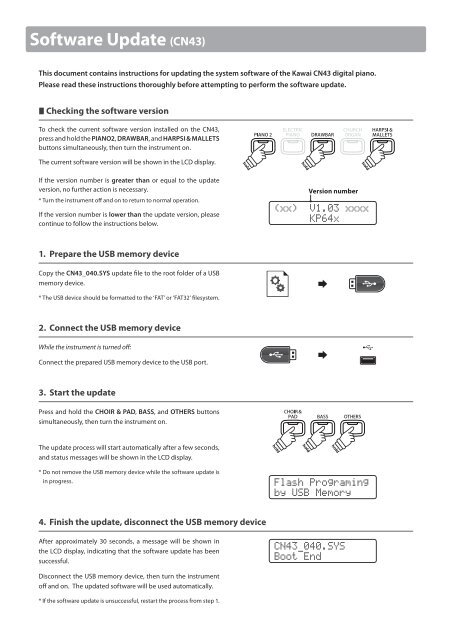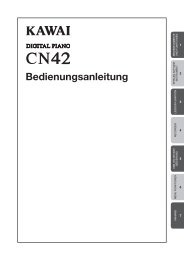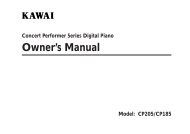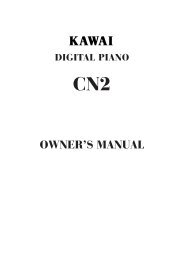Kawai CN43 Software Update instructions (English)
Kawai CN43 Software Update instructions (English)
Kawai CN43 Software Update instructions (English)
Create successful ePaper yourself
Turn your PDF publications into a flip-book with our unique Google optimized e-Paper software.
<strong>Software</strong> <strong>Update</strong> (<strong>CN43</strong>)<br />
This document contains <strong>instructions</strong> for updating the system software of the <strong>Kawai</strong> <strong>CN43</strong> digital piano.<br />
Please read these <strong>instructions</strong> thoroughly before attempting to perform the software update.<br />
Checking the software version<br />
To check the current software version installed on the <strong>CN43</strong>,<br />
press and hold the PIANO2, DRAWBAR, and HARPSI & MALLETS<br />
buttons simultaneously, then turn the instrument on.<br />
The current software version will be shown in the LCD display.<br />
hold<br />
hold<br />
hold<br />
If the version number is greater than or equal to the update<br />
version, no further action is necessary.<br />
* Turn the instrument off and on to return to normal operation.<br />
If the version number is lower than the update version, please<br />
continue to follow the <strong>instructions</strong> below.<br />
(xx)<br />
Version number<br />
V1.03 xxxx<br />
KP64x<br />
1. Prepare the USB memory device<br />
Copy the <strong>CN43</strong>_040.SYS update file to the root folder of a USB<br />
memory device.<br />
* The USB device should be formatted to the ‘FAT’ or ‘FAT32’ filesystem.<br />
2. Connect the USB memory device<br />
While the instrument is turned off:<br />
Connect the prepared USB memory device to the USB port.<br />
3. Start the update<br />
Press and hold the CHOIR & PAD, BASS, and OTHERS buttons<br />
simultaneously, then turn the instrument on.<br />
The update process will start automatically after a few seconds,<br />
and status messages will be shown in the LCD display.<br />
hold<br />
hold<br />
hold<br />
* Do not remove the USB memory device while the software update is<br />
in progress.<br />
Flash Programing<br />
by USB Memory<br />
4. Finish the update, disconnect the USB memory device<br />
After approximately 30 seconds, a message will be shown in<br />
the LCD display, indicating that the software update has been<br />
successful.<br />
<strong>CN43</strong>_040.SYS<br />
Boot End<br />
Disconnect the USB memory device, then turn the instrument<br />
off and on. The updated software will be used automatically.<br />
* If the software update is unsuccessful, restart the process from step 1.
<strong>Software</strong> <strong>Update</strong> (<strong>CN43</strong>)<br />
<strong>CN43</strong> software changelog<br />
<strong>Software</strong> Version Release Date Changes<br />
v1.03 09/2011 1. Playing a note very softly no longer produces a sound.<br />
2a. Fixed issue whereby notes could be added when saving SMF songs to USB memory.<br />
2b. Fixed issue whereby the recorder would not correctly re-save an existing SMF song<br />
after new tracks had been added.<br />
v1.01 10/2010 Initial factory release.<br />
Copyright © 2011 <strong>Kawai</strong> Musical Instruments Mfg. Co.,Ltd. All Rights Reserved.