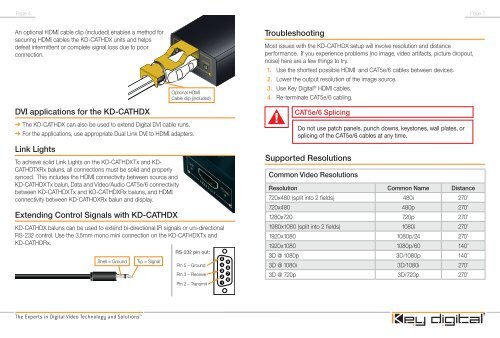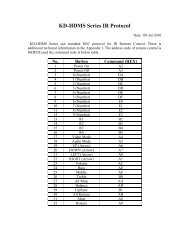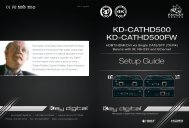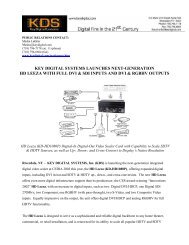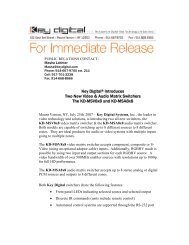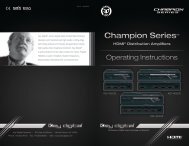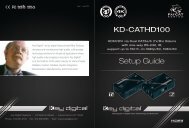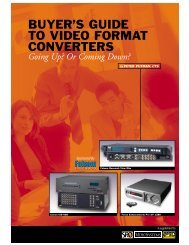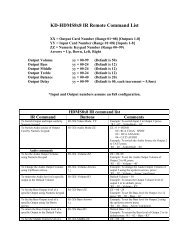KD-CATHDX - Key Digital
KD-CATHDX - Key Digital
KD-CATHDX - Key Digital
Create successful ePaper yourself
Turn your PDF publications into a flip-book with our unique Google optimized e-Paper software.
Page 4 Page 5<br />
An optional HDMI cable clip (included) enables a method for<br />
securing HDMI cables the <strong>KD</strong>-<strong>CATHDX</strong> units and helps<br />
defeat intermittent or complete signal loss due to poor<br />
connection.<br />
DVI applications for the <strong>KD</strong>-<strong>CATHDX</strong><br />
➔<br />
➔<br />
Optional HDMI<br />
Cable clip (included)<br />
➔ The <strong>KD</strong>-<strong>CATHDX</strong> can also be used to extend <strong>Digital</strong> DVI cable runs.<br />
➔ For the applications, use appropriate Dual Link DVI to HDMI adapters.<br />
Link Lights<br />
To achieve solid Link Lights on the <strong>KD</strong>-<strong>CATHDX</strong>Tx and <strong>KD</strong>-<br />
CATHDTXRx baluns, all connections must be solid and properly<br />
synced. This includes the HDMI connectivity between source and<br />
<strong>KD</strong>-<strong>CATHDX</strong>Tx balun, Data and Video/Audio CAT5e/6 connectivity<br />
between <strong>KD</strong>-<strong>CATHDX</strong>Tx and <strong>KD</strong>-<strong>CATHDX</strong>Rx baluns, and HDMI<br />
connectivity between <strong>KD</strong>-<strong>CATHDX</strong>Rx balun and display.<br />
Extending Control Signals with <strong>KD</strong>-<strong>CATHDX</strong><br />
<strong>KD</strong>-<strong>CATHDX</strong> baluns can be used to extend bi-directional IR signals or uni-directional<br />
RS-232 control. Use the 3.5mm mono mini connection on the <strong>KD</strong>-<strong>CATHDX</strong>Tx and<br />
<strong>KD</strong>-CATHDRx.<br />
Shell = Ground<br />
Tip = Signal<br />
Troubleshooting<br />
Most issues with the <strong>KD</strong>-<strong>CATHDX</strong> setup will involve resolution and distance<br />
performance. If you experience problems (no image, video artifacts, picture dropout,<br />
noise) here are a few things to try.<br />
1. Use the shortest possible HDMI and CAT5e/6 cables between devices.<br />
2. Lower the output resolution of the image source.<br />
3. Use <strong>Key</strong> <strong>Digital</strong> ® HDMI cables.<br />
4. Re-terminate CAT5e/6 cabling.<br />
CAT5e/6 Splicing<br />
Do not use patch panels, punch downs, keystones, wall plates, or<br />
splicing of the CAT5e/6 cables at any time.<br />
Supported Resolutions<br />
Common Video Resolutions<br />
Resolution Common Name Distance<br />
720x480 (split into 2 fields) 480i 270’<br />
720x480 480p 270’<br />
1280x720 720p 270’<br />
1980x1080 (split into 2 fields) 1080i 270’<br />
1920x1080 1080p/24 270’<br />
1920x1080 1080p/60 140’<br />
3D @ 1080p 3D/1080p 140’<br />
3D @ 1080i 3D/1080i 270’<br />
3D @ 720p 3D/720p 270’