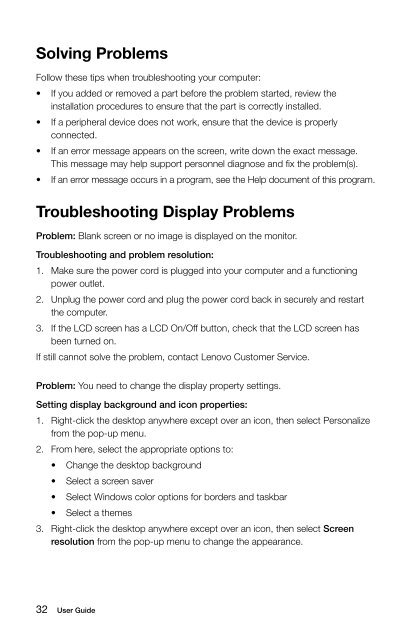Horizon User Guide - Lenovo
Horizon User Guide - Lenovo
Horizon User Guide - Lenovo
Create successful ePaper yourself
Turn your PDF publications into a flip-book with our unique Google optimized e-Paper software.
Solving Problems<br />
Follow these tips when troubleshooting your computer:<br />
• If you added or removed a part before the problem started, review the<br />
installation procedures to ensure that the part is correctly installed.<br />
• If a peripheral device does not work, ensure that the device is properly<br />
connected.<br />
• If an error message appears on the screen, write down the exact message.<br />
This message may help support personnel diagnose and fix the problem(s).<br />
• If an error message occurs in a program, see the Help document of this program.<br />
Troubleshooting Display Problems<br />
Problem: Blank screen or no image is displayed on the monitor.<br />
Troubleshooting and problem resolution:<br />
1. Make sure the power cord is plugged into your computer and a functioning<br />
power outlet.<br />
2. Unplug the power cord and plug the power cord back in securely and restart<br />
the computer.<br />
3. If the LCD screen has a LCD On/Off button, check that the LCD screen has<br />
been turned on.<br />
If still cannot solve the problem, contact <strong>Lenovo</strong> Customer Service.<br />
Problem: You need to change the display property settings.<br />
Setting display background and icon properties:<br />
1. Right-click the desktop anywhere except over an icon, then select Personalize<br />
from the pop-up menu.<br />
2. From here, select the appropriate options to:<br />
• Change the desktop background<br />
• Select a screen saver<br />
• Select Windows color options for borders and taskbar<br />
• Select a themes<br />
3. Right-click the desktop anywhere except over an icon, then select Screen<br />
resolution from the pop-up menu to change the appearance.<br />
32 <strong>User</strong> <strong>Guide</strong>