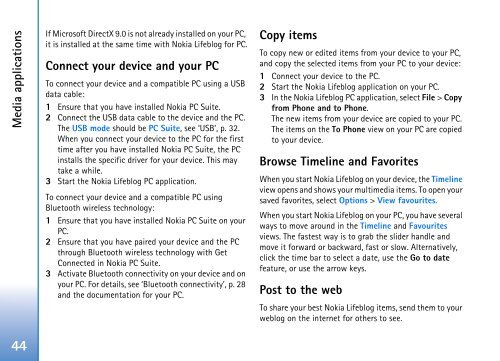User Guide - Virgin Media
User Guide - Virgin Media
User Guide - Virgin Media
You also want an ePaper? Increase the reach of your titles
YUMPU automatically turns print PDFs into web optimized ePapers that Google loves.
<strong>Media</strong> applications<br />
If Microsoft DirectX 9.0 is not already installed on your PC,<br />
it is installed at the same time with Nokia Lifeblog for PC.<br />
Connect your device and your PC<br />
To connect your device and a compatible PC using a USB<br />
data cable:<br />
1 Ensure that you have installed Nokia PC Suite.<br />
2 Connect the USB data cable to the device and the PC.<br />
The USB mode should be PC Suite, see ‘USB’, p. 32.<br />
When you connect your device to the PC for the first<br />
time after you have installed Nokia PC Suite, the PC<br />
installs the specific driver for your device. This may<br />
take a while.<br />
3 Start the Nokia Lifeblog PC application.<br />
To connect your device and a compatible PC using<br />
Bluetooth wireless technology:<br />
1 Ensure that you have installed Nokia PC Suite on your<br />
PC.<br />
2 Ensure that you have paired your device and the PC<br />
through Bluetooth wireless technology with Get<br />
Connected in Nokia PC Suite.<br />
3 Activate Bluetooth connectivity on your device and on<br />
your PC. For details, see ‘Bluetooth connectivity’, p. 28<br />
and the documentation for your PC.<br />
Copy items<br />
To copy new or edited items from your device to your PC,<br />
and copy the selected items from your PC to your device:<br />
1 Connect your device to the PC.<br />
2 Start the Nokia Lifeblog application on your PC.<br />
3 In the Nokia Lifeblog PC application, select File > Copy<br />
from Phone and to Phone.<br />
The new items from your device are copied to your PC.<br />
The items on the To Phone view on your PC are copied<br />
to your device.<br />
Browse Timeline and Favorites<br />
When you start Nokia Lifeblog on your device, the Timeline<br />
view opens and shows your multimedia items. To open your<br />
saved favorites, select Options > View favourites.<br />
When you start Nokia Lifeblog on your PC, you have several<br />
ways to move around in the Timeline and Favourites<br />
views. The fastest way is to grab the slider handle and<br />
move it forward or backward, fast or slow. Alternatively,<br />
click the time bar to select a date, use the Go to date<br />
feature, or use the arrow keys.<br />
Post to the web<br />
To share your best Nokia Lifeblog items, send them to your<br />
weblog on the internet for others to see.<br />
44