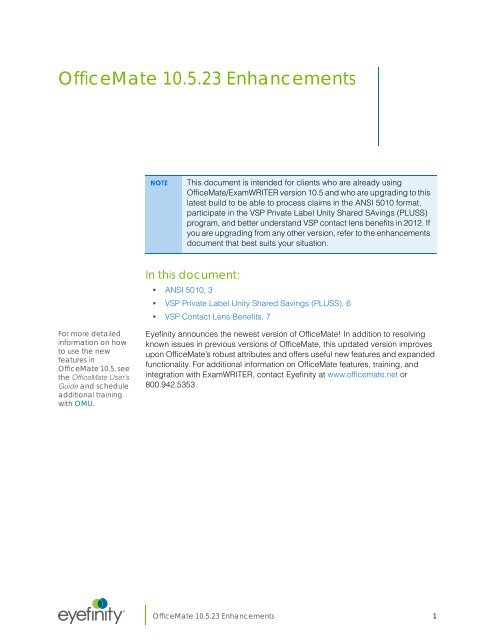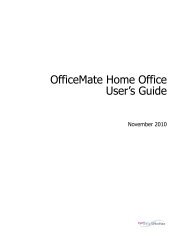OfficeMate 10.5 Enhancements
OfficeMate 10.5 Enhancements
OfficeMate 10.5 Enhancements
Create successful ePaper yourself
Turn your PDF publications into a flip-book with our unique Google optimized e-Paper software.
<strong>OfficeMate</strong> <strong>10.5</strong>.23 <strong>Enhancements</strong><br />
NOTE<br />
This document is intended for clients who are already using<br />
<strong>OfficeMate</strong>/ExamWRITER version <strong>10.5</strong> and who are upgrading to this<br />
latest build to be able to process claims in the ANSI 5010 format,<br />
participate in the VSP Private Label Unity Shared SAvings (PLUSS)<br />
program, and better understand VSP contact lens benefits in 2012. If<br />
you are upgrading from any other version, refer to the enhancements<br />
document that best suits your situation.<br />
In this document:<br />
• ANSI 5010, 3<br />
• VSP Private Label Unity Shared Savings (PLUSS), 6<br />
• VSP Contact Lens Benefits, 7<br />
For more detailed<br />
information on how<br />
to use the new<br />
features in<br />
<strong>OfficeMate</strong> <strong>10.5</strong>, see<br />
the <strong>OfficeMate</strong> User’s<br />
Guide and schedule<br />
additional training<br />
with OMU.<br />
Eyefinity announces the newest version of <strong>OfficeMate</strong>! In addition to resolving<br />
known issues in previous versions of <strong>OfficeMate</strong>, this updated version improves<br />
upon <strong>OfficeMate</strong>’s robust attributes and offers useful new features and expanded<br />
functionality. For additional information on <strong>OfficeMate</strong> features, training, and<br />
integration with ExamWRITER, contact Eyefinity at www.officemate.net or<br />
800.942.5353.<br />
®<br />
<strong>OfficeMate</strong> <strong>10.5</strong>.23 <strong>Enhancements</strong> 1
<strong>OfficeMate</strong> <strong>10.5</strong>.23 <strong>Enhancements</strong><br />
NOTES • <strong>OfficeMate</strong> <strong>10.5</strong> requires the following system specifications:<br />
Windows ® 7 Professional, Windows 7 Ultimate,<br />
Windows Vista SP1 or higher, or Windows XP Professional.<br />
4 GB RAM on the server, 3 GB or higher on workstations<br />
running Windows 7 and Windows Vista or 2 GB or higher on<br />
workstations running Windows XP.<br />
1280 × 1024 monitor and video adapter screen resolution.<br />
For a complete list of system specifications, go to<br />
www.officemate.net/PDFs/System Specifications.pdf.<br />
• If you are upgrading from <strong>OfficeMate</strong> v10 or below to v<strong>10.5</strong>,<br />
ensure that you have read the <strong>OfficeMate</strong> 4.6, 4.8, 5.0, 6.4, 7.0/<br />
7.1, 7.2/7.3/7.4, 8.0, 9.0, 9.5, and 10.0 Enhancement documents<br />
located at www.officemate.net/support_om_resources.aspx. In<br />
order for you to understand and use all of the new features that<br />
were implemented in each <strong>OfficeMate</strong> version, you must read<br />
each version’s enhancement list.<br />
• If you are upgrading from <strong>OfficeMate</strong> Enterprise v2 or below to<br />
<strong>OfficeMate</strong> v<strong>10.5</strong>, ensure that you have read the <strong>OfficeMate</strong> 9.5<br />
Enhancement and <strong>OfficeMate</strong> 10.0 Enhancement documents<br />
located at www.officemate.net/support_ent20_resources.aspx<br />
and the <strong>OfficeMate</strong> 9.0 <strong>Enhancements</strong> for <strong>OfficeMate</strong> Enterprise<br />
Users document located at www.officemate.net/<br />
support_om_resources.aspx. In order for you to understand and<br />
use all of the new features that were implemented in each<br />
<strong>OfficeMate</strong> version, you must read each version’s enhancement<br />
list.<br />
• This document was last updated on December 14, 2011. This<br />
document is subject to change at any time without notice.<br />
2 <strong>OfficeMate</strong> <strong>10.5</strong>.23 <strong>Enhancements</strong>
<strong>OfficeMate</strong> <strong>10.5</strong>.23 <strong>Enhancements</strong><br />
ANSI 5010<br />
ANSI 5010<br />
The U.S. Department of Health and Human Services has mandated that all<br />
HIPAA-covered entities must upgrade their existing electronic data interchange<br />
(EDI) transactions from the 4010 version to the 5010 version by January 1, 2012.<br />
This means that the insurance claims that you submit electronically must adhere<br />
to the new 5010 format.<br />
<strong>OfficeMate</strong> allows you to continue to send claims in the ANSI 4010 format until<br />
your clearinghouse is ready to receive claims in the new 5010 format. The<br />
following changes have been made to <strong>OfficeMate</strong> to enable you to successfully<br />
submit claims in the new ANSI 5010 format:<br />
• Per HIPAA standards, the Location Maintenance window requires that<br />
You include a full nine-digit ZIP code instead of the previous five-digit<br />
format.<br />
You use a physical mailing address; post office boxes are no longer<br />
allowed for a billing address.<br />
• Ability to convert your existing claims and activate the ANSI 5010 claim<br />
format.<br />
NOTES • Ensure that all your clearinghouses are prepared to receive<br />
claims in the ANSI 5010 format before proceeding.<br />
• If your clearinghouses are not ready to receive claims in the<br />
ANSI 5010 format, do not proceed with these instructions,<br />
but rather continue to send claims in the 4010 format.<br />
• Once you convert your <strong>OfficeMate</strong> claims and activate the<br />
ANSI 5010 format, you cannot go back to the 4010 format.<br />
To convert your claims and activate the ANSI 5010 format, open <strong>OfficeMate</strong><br />
Administration, click Setup, select Third Party Setup, click the Options<br />
tab, click Convert 4010 to 5010.<br />
<strong>OfficeMate</strong> <strong>10.5</strong>.23 <strong>Enhancements</strong> 3
<strong>OfficeMate</strong> <strong>10.5</strong>.23 <strong>Enhancements</strong><br />
ANSI 5010<br />
• In addition to the format changes, the 5010 requirements also changed the<br />
requirements for some of the qualifiers used in insurance claims. If you had<br />
previously selected a qualifier that has been discontinued, your selection is<br />
now blank on the CMS 1500 form. The blank qualifiers will cause errors in<br />
the Third Party Processing window.<br />
NOTE<br />
Since the Third Party Processing window explains the nature of<br />
the errors, you can correct them as they occur, or you can refer<br />
to the information in this section to protectively find and replace<br />
discontinued modifiers. Once the discontinued modifiers have<br />
been replaced, you may need to refresh the claims in the Third<br />
Party Processing window before processing.<br />
<br />
Review the qualifiers in the following table. If if you used qualifiers that<br />
do not appear in the table, the fields indicated are blank after switching<br />
to the ANSI 5010 format.Select new qualifiers as needed.<br />
Window Field Available Qualifiers<br />
Location<br />
Maintenance<br />
Resource Setup,<br />
Referring Dr tab<br />
Qualifier (32b)<br />
drop-down menu<br />
Qualifier (Box 17a)<br />
drop-down menu<br />
• Location Number<br />
• Provider Commercial<br />
Number<br />
• State License Number<br />
• Provider Commercial<br />
Number<br />
• Provider UPIN<br />
Number<br />
• State License Number<br />
Patient<br />
Demographic,<br />
Insurance tab, Add’l<br />
Info<br />
Qualifier (Box 32b) • Location Number<br />
• Provider Commercial<br />
Number<br />
• State License Number<br />
4 <strong>OfficeMate</strong> <strong>10.5</strong>.23 <strong>Enhancements</strong>
<strong>OfficeMate</strong> <strong>10.5</strong>.23 <strong>Enhancements</strong><br />
ANSI 5010<br />
<br />
Review the qualifiers in the following table. The fields indicated are only<br />
used to override the default values on the insurance claim. If if you used<br />
qualifiers that do not appear in the table to override the values on claims,<br />
the fields indicated have reverted back to their original values after<br />
switching to the ANSI 5010 format. Select new qualifiers as needed.<br />
Window Field Available Qualifiers<br />
Fee Slip Line Add’l<br />
Data<br />
CMS 1500 form<br />
CMS 1500 form<br />
Note Reference<br />
drop-down menu<br />
Box 24J drop-down<br />
menu<br />
Box 33b drop-down<br />
menu<br />
• Additional Information<br />
• Goals, rehab,<br />
Potential/Discharge<br />
Plans<br />
• State License Number<br />
• Provider UPIN<br />
Number<br />
• Provider Commercial<br />
Number<br />
• Employer’s<br />
Identification Number<br />
• Social Security<br />
Number<br />
<strong>OfficeMate</strong> <strong>10.5</strong>.23 <strong>Enhancements</strong> 5
<strong>OfficeMate</strong> <strong>10.5</strong>.23 <strong>Enhancements</strong><br />
VSP Private Label Unity Shared Savings (PLUSS)<br />
VSP Private<br />
Label Unity<br />
Shared<br />
Savings<br />
(PLUSS)<br />
Beginning on January 1, 2012, you can participate in the VSP Private Label Unity<br />
Shared Savings (PLUSS) program and increase your net revenue while lowering<br />
your material costs. When you dispense a UNITY PLx progressive lens, UNITY<br />
performance coating, or Transitions lens treatment, you will receive an additional<br />
reimbursement of up to $25 per VSP patient order.<br />
In order to receive additional reimbursement through the PLUSS program, you<br />
must first add the UNITY performance coating products to <strong>OfficeMate</strong>. Download<br />
the most up-to-date VSP list and then use the Lens Product Loader to import the<br />
products into your <strong>OfficeMate</strong> database.<br />
After you add the coatings to your <strong>OfficeMate</strong> database, you can begin selling<br />
them and receiving additional reimbursement through the PLUSS program. To see<br />
your PLUSS savings, download ERA files with the new coatings and view the new<br />
coatings in the claim details. If you do not receive electronic remittance files, you<br />
can view your savings on the printed remittance document that you receive with<br />
your remittance check in the mail. Note the new Unity Savings code(s) and<br />
payment(s) in the claim detail’s payment remittance information.<br />
Description Code<br />
US<br />
UA<br />
UD<br />
UI<br />
Definition<br />
Service eligible for UNITY savings<br />
Adjustment to pay UNITY savings<br />
Adjustment to reverse UNITY savings<br />
Total UNITY savings paid<br />
6 <strong>OfficeMate</strong> <strong>10.5</strong>.23 <strong>Enhancements</strong>
<strong>OfficeMate</strong> <strong>10.5</strong>.23 <strong>Enhancements</strong><br />
VSP Contact Lens Benefits<br />
VSP Contact<br />
Lens Benefits<br />
Beginning on January 1, 2012, the VSP Contact Lens Care Program will be<br />
eliminated. In addition, the contact lens fitting and examination benefits for some<br />
plans and groups will be separated from the material benefits. Although not all<br />
plans and groups are included in the contact lens fitting and examination change,<br />
additional plans and groups will be added in the future.<br />
NOTES • If you submit an insurance claim for a patient using VSP Contact<br />
Lens Care Program and the date of service on the insurance claim<br />
after December 31, 2011, you will receive an error indicating that<br />
the contact lens reason is no longer valid for the date of service.<br />
• The Reason drop-down menu in the Soft Lens Order and Hard<br />
Lens Order windows will now default to Not Qualified for Contact<br />
Lens Care Program instead of a blank reason since the majority of<br />
contact lens insurance claims will not qualify for the program.<br />
The Carrier window that displays authorization and eligibility information for a<br />
patient includes the following new features:<br />
• New Fit & Eval. field that displays the contact lens fitting and evaluation<br />
copay<br />
• A reminder to view the VSP Patient Record Report for complete details<br />
related to the authorization.<br />
<strong>OfficeMate</strong> <strong>10.5</strong>.23 <strong>Enhancements</strong> 7