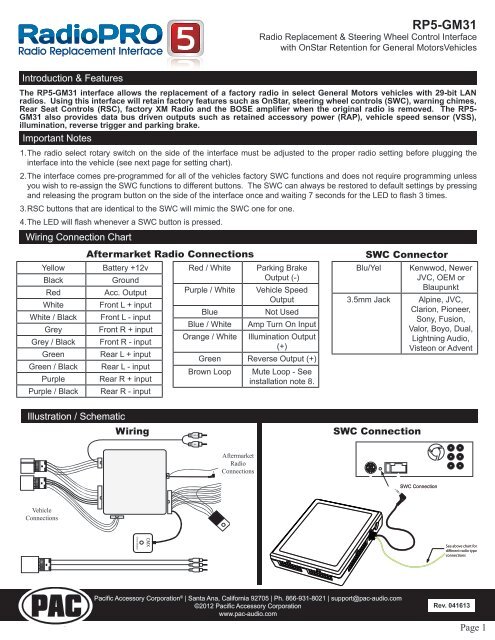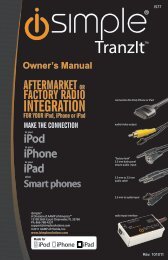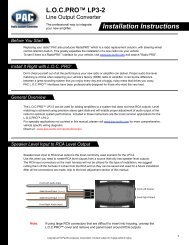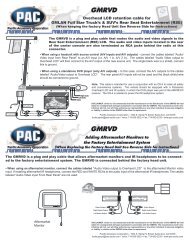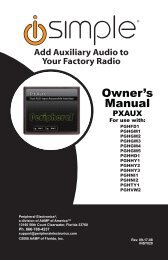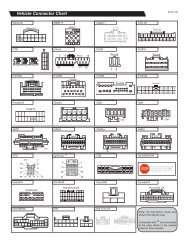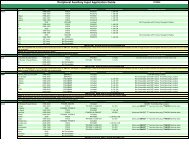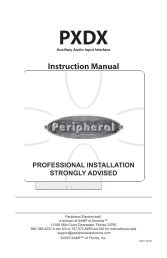Please click here for the RP5-GM31 instruction manual - PAC Audio
Please click here for the RP5-GM31 instruction manual - PAC Audio
Please click here for the RP5-GM31 instruction manual - PAC Audio
Create successful ePaper yourself
Turn your PDF publications into a flip-book with our unique Google optimized e-Paper software.
<strong>RP5</strong>-<strong>GM31</strong><br />
Radio Replacement & Steering Wheel Control Interface<br />
with OnStar Retention <strong>for</strong> General MotorsVehicles<br />
Introduction & Features<br />
The <strong>RP5</strong>-<strong>GM31</strong> interface allows <strong>the</strong> replacement of a factory radio in select General Motors vehicles with 29-bit LAN<br />
radios. Using this interface will retain factory features such as OnStar, steering wheel controls (SWC), warning chimes,<br />
Rear Seat Controls (RSC), factory XM Radio and <strong>the</strong> BOSE amplifier when <strong>the</strong> original radio is removed. The <strong>RP5</strong>-<br />
<strong>GM31</strong> also provides data bus driven outputs such as retained accessory power (RAP), vehicle speed sensor (VSS),<br />
illumination, reverse trigger and parking brake.<br />
Important Notes<br />
1. The radio select rotary switch on <strong>the</strong> side of <strong>the</strong> interface must be adjusted to <strong>the</strong> proper radio setting be<strong>for</strong>e plugging <strong>the</strong><br />
interface into <strong>the</strong> vehicle (see next page <strong>for</strong> setting chart).<br />
2. The interface comes pre-programmed <strong>for</strong> all of <strong>the</strong> vehicles factory SWC functions and does not require programming unless<br />
you wish to re-assign <strong>the</strong> SWC functions to different buttons. The SWC can always be restored to default settings by pressing<br />
and releasing <strong>the</strong> program button on <strong>the</strong> side of <strong>the</strong> interface once and waiting 7 seconds <strong>for</strong> <strong>the</strong> LED to flash 3 times.<br />
3. RSC buttons that are identical to <strong>the</strong> SWC will mimic <strong>the</strong> SWC one <strong>for</strong> one.<br />
4. The LED will flash whenever a SWC button is pressed.<br />
Wiring Connection Chart<br />
Aftermarket Radio Connections<br />
Yellow Battery +12v<br />
Black<br />
Red<br />
White<br />
White / Black<br />
Grey<br />
Grey / Black<br />
Green<br />
Green / Black<br />
Purple<br />
Purple / Black<br />
Ground<br />
Acc. Output<br />
Front L + input<br />
Front L - input<br />
Front R + input<br />
Front R - input<br />
Rear L + input<br />
Rear L - input<br />
Rear R + input<br />
Rear R - input<br />
Red / White<br />
Purple / White<br />
Blue<br />
Blue / White<br />
Orange / White<br />
Parking Brake<br />
Output (-)<br />
Vehicle Speed<br />
Output<br />
Not Used<br />
Amp Turn On Input<br />
Illumination Output<br />
(+)<br />
Green Reverse Output (+)<br />
Brown Loop<br />
Mute Loop - See<br />
installation note 8.<br />
SWC Connector<br />
Blu/Yel<br />
3.5mm Jack<br />
x3<br />
Kenwwod, Newer<br />
JVC, OEM or<br />
Blaupunkt<br />
Alpine, JVC,<br />
Clarion, Pioneer,<br />
Sony, Fusion,<br />
Valor, Boyo, Dual,<br />
Lightning <strong>Audio</strong>,<br />
Visteon or Advent<br />
Illustration / Schematic<br />
Wiring<br />
XM R<br />
SWC Connection<br />
XM L<br />
Aftermarket<br />
Radio<br />
Connections<br />
SWC Connection<br />
Vehicle<br />
Connections<br />
See above chart <strong>for</strong><br />
different radio type<br />
connections<br />
Pacific Accessory Corporation ® | Santa Ana, Cali<strong>for</strong>nia 92705 | Ph. 866-931-8021 | support@pac-audio.com<br />
©2012 Pacific Accessory Corporation<br />
www.pac-audio.com<br />
Rev. 041613<br />
Pacific Accessory Corporation<br />
Page 1
1 2 3 4 5 6 7 8 9 0<br />
1 2 3 4 5 6 7 8 9 0<br />
<strong>RP5</strong>-<strong>GM31</strong><br />
Radio Replacement & Steering Wheel Control Interface<br />
with OnStar Retention <strong>for</strong> General Motors Vehicles<br />
Installation Steps<br />
SET RADIO SELECT SWITCH<br />
Alpine Blaupunkt Clarion Fusion JVC Kenwood OEM Pioneer/Sony/O<strong>the</strong>r Valor<br />
1 8 4 9 2 3 6 7 5<br />
1.The radio select rotary switch on <strong>the</strong> side of <strong>the</strong> interface must be adjusted to <strong>the</strong> proper radio<br />
setting be<strong>for</strong>e plugging <strong>the</strong> interface into <strong>the</strong> vehicle. You must also press <strong>the</strong> SWC programming<br />
button after <strong>the</strong> interface has been plugged in to set <strong>the</strong> SWC values.<br />
2. Make all connections as described in <strong>the</strong> chart on page1.<br />
3. Factory installed amplifiers will determine <strong>the</strong> audio output connection. If <strong>the</strong> vehicle has a factory installed amplifier use <strong>the</strong> factory amplifier<br />
audio location. If a factory installed amplifier is not present use <strong>the</strong> non-amplified factory audio location.<br />
4. If <strong>the</strong> vehicle is equipped with a Premium BOSE system, connect <strong>the</strong> subwoofer and center channel RCA inputs to <strong>the</strong> aftermarket radios.<br />
If <strong>the</strong> aftermarket radio to be installed does not have a dedicated center channel or sub output do not use this cable. To ensure best sound<br />
per<strong>for</strong>mance channel summing is not recommended. Use this cable according to <strong>the</strong> outputs that are available.<br />
5. If <strong>the</strong> vehicle is equipped with a reverse camera and <strong>the</strong> aftermarket radio has a reverse camera input, connect <strong>the</strong> yellow RCA plug on <strong>the</strong><br />
brown connector to <strong>the</strong> aftermarket radios reverse camera input.<br />
6. If <strong>the</strong> aftermarket radio is equipped with an auxiliary input and you wish to retain <strong>the</strong> factory XM tuner, plug <strong>the</strong> RCA connectors from <strong>the</strong><br />
interface into <strong>the</strong> radios auxiliary input.<br />
7. Plug <strong>the</strong> CMX chime module in if necessary (If <strong>the</strong> vehicle chimes when <strong>the</strong> radio is removed <strong>the</strong> CMX is not necessary). PLEASE NOTE:<br />
In order to get <strong>the</strong> best possible sound out of <strong>the</strong> CMX please mount it in a place free and clear of any obstructions, preferably as close as<br />
possible to <strong>the</strong> bottom of <strong>the</strong> dash pointing down toward <strong>the</strong> floor of <strong>the</strong> vehicle.<br />
8. The Mute loop (if not cut) will turn <strong>the</strong> accessory output off when an OnStar or Bluetooth call is made or received. If <strong>the</strong> aftermarket radio has<br />
a mute input cut this loop and connect <strong>the</strong> outer brown wire to <strong>the</strong> mute input.<br />
9. Connect <strong>the</strong> SWC wire according to <strong>the</strong> chart on page 1 (aftermarket radio MUST support a wired remote input).<br />
Optional Steering Wheel Control Programming<br />
IMPORTANT! The interface comes pre-programmed <strong>for</strong> <strong>the</strong> functions listed in <strong>the</strong> chart below and does not require programming<br />
unless you wish to re-assign <strong>the</strong> SWC functions to different buttons. The SWC can always be restored to default settings by<br />
pressing <strong>the</strong> program button on <strong>the</strong> side of <strong>the</strong> interface once and waiting <strong>for</strong> <strong>the</strong> timeout.<br />
Default SWC Button Assignments<br />
Alpine JVC Kenwood Clarion Valor OEM Sony/Pioneer Fusion Blaupunkt<br />
Volume + Volume + Volume + Volume + Volume + Volume + Volume + Volume + Volume + Volume +<br />
Volume - Volume - Volume - Volume - Volume - Volume - Volume - Volume - Volume - Volume -<br />
Source Source Source Source Source Source Source Source Source Source<br />
Track + Track + Track + Track + Search + Track + Next Track + Track + Track +<br />
Track - Track - Track - Track - Search - Track - Previous Track - Track - Track -<br />
Voice Mute Mute Mute Mute Mute Mute Mute Mute Mute<br />
Play/Pause Preset + Preset/Disc - Disc/FM+ Band OK Play/OK Preset + <strong>Audio</strong> Disc +<br />
If you wish to re-assign <strong>the</strong> SWC functions, <strong>the</strong> interface must be programmed in <strong>the</strong> specific order shown in <strong>the</strong> chart on <strong>the</strong> next<br />
page. If you come across a function in <strong>the</strong> chart that your steering wheel does not have, or you do not want to program, press and<br />
release <strong>the</strong> program button on <strong>the</strong> side of <strong>the</strong> interface to skip that function. The LED will flash off and on confirming that you have<br />
successfully skipped that function and are ready to proceed to <strong>the</strong> next one.<br />
SET RADIO SELECT SWITCH<br />
O<strong>the</strong>r = Advent, BOYO, Dual, Lightning <strong>Audio</strong>, Visteon,<br />
Alpine Blaupunkt Clarion Fusion JVC Kenwood OEM Pioneer/Sony/O<strong>the</strong>r Valor<br />
1 8 4 9 2 3 6 7 5<br />
O<strong>the</strong>r = Advent, BOYO, Dual, Lightning <strong>Audio</strong>, Visteon,<br />
Pacific Accessory Corporation<br />
Pacific Accessory Corporation ® | Santa Ana, Cali<strong>for</strong>nia 92705 | Ph. 866-931-8021 | support@pac-audio.com<br />
©2012 Pacific Accessory Corporation<br />
www.pac-audio.com<br />
Rev. 041613<br />
Page 2
<strong>RP5</strong>-<strong>GM31</strong><br />
Radio Replacement & Steering Wheel Control Interface<br />
with OnStar Retention <strong>for</strong> General MotorsVehicles<br />
Optional Steering Wheel Control Programming (cont.)<br />
2/20/2013 - 11:03 AM swi-rc radio and button chart.xls<br />
Optional Programming Order<br />
Radio Alpine JVC Kenwood Clarion Valor OEM Sony/O<strong>the</strong>r Pioneer Blaupunkt Fusion<br />
1 Volume + Volume + Volume + Volume + Volume + Volume + Volume + Volume + Volume + Volume +<br />
2 Volume - Volume - Volume - Volume - Volume - Volume - Volume - Volume - Volume - Volume -<br />
3 Mute Mute Mute Mute Mute Mute Mute Mute Mute Mute<br />
4 Preset + Source Source Source Source Source Preset + Preset + Source Source<br />
5 Preset - Track + Play Search + Track + Next Preset - Preset - Track + Track +<br />
6 Source Track - Track + Search - Track - Previous Source Source Track - Track -<br />
7 Track + Band/Disc + Track - Band Up Cursor Play/Ok Track + Track + Disc + <strong>Audio</strong><br />
8 Track - Preset/Disc - Disc/FM + Send/End Down Cursor Band Track - Track - Disc - Power<br />
9 Power Select Disc/AM - Send Ok Up Cursor Band Band Ok<br />
10 Enter/Play Attenuation Answer End Down Cursor Phone Menu<br />
11 Band/Program Phone Receive Voice Dial BT Answer Answer Call<br />
12 Receive Phone Reject On Hook BT Hangup End Call<br />
13 End Voice Dial Off Hook Voice Activation<br />
14 Power Mute (only<br />
supported on<br />
Multimedia units)<br />
O<strong>the</strong>r = Advent, Boyo, Dual, Lightning <strong>Audio</strong> & Visteon<br />
Step A.<br />
Turn <strong>the</strong> vehicle ignition to<br />
<strong>the</strong> ON position.<br />
ACC<br />
OFF<br />
IGN<br />
STRT<br />
Step B.<br />
Press and<br />
release <strong>the</strong><br />
programming<br />
button.<br />
x3<br />
Step C.<br />
Once you<br />
release <strong>the</strong><br />
programming<br />
button. The<br />
LED will turn<br />
on.<br />
x3<br />
Step E.<br />
Release <strong>the</strong> button.<br />
Step D.<br />
Within 7 seconds,<br />
press and release <strong>the</strong><br />
button that is to be<br />
learned on <strong>the</strong> steering<br />
wheel.<br />
VOL<br />
VOL<br />
x3<br />
SWC Connection<br />
See above chart <strong>for</strong><br />
different radio type<br />
connections<br />
The LED will turn on<br />
back on.<br />
The LED will<br />
turn off during<br />
this process.<br />
Step F.<br />
If you need to program more buttons,<br />
repeat steps D & E <strong>for</strong> each additional<br />
audio function on <strong>the</strong> steering wheel.<br />
Step G.<br />
After all buttons are<br />
programmed<br />
SWC Connection<br />
See above chart <strong>for</strong><br />
different radio type<br />
connections<br />
Program<br />
remaining buttons<br />
x3<br />
x3<br />
Once programming is<br />
completed, wait 7 seconds.<br />
The LED will flash three<br />
times indicating <strong>the</strong> end of<br />
programming.<br />
SWC Connection<br />
Pacific Accessory Corporation<br />
Pacific Accessory Corporation ® | Santa Ana, Cali<strong>for</strong>nia 92705 | Ph. 866-931-8021 | support@pac-audio.com<br />
©2012 Pacific Accessory Corporation<br />
www.pac-audio.com<br />
See above chart <strong>for</strong><br />
different Rev. 041613 radio type<br />
connections<br />
Page 3
<strong>RP5</strong>-<strong>GM31</strong><br />
Radio Replacement & Steering Wheel Control Interface<br />
with OnStar Retention <strong>for</strong> General Motors Vehicles<br />
Testing & Verification<br />
1. Turn <strong>the</strong> ignition on. The LED on <strong>the</strong> interface will turn on & <strong>the</strong> +12v accessory wire will turn on.<br />
2. Turn on <strong>the</strong> radio & check balance & fade. Note: Premium Factory amplified Systems will not fade as nei<strong>the</strong>r <strong>the</strong><br />
aftermarket radio or <strong>the</strong> RP interface have <strong>the</strong> ability to control <strong>the</strong> amplifier’s fader.<br />
3. Verify that <strong>the</strong> factory subwoofer (if present) is playing<br />
4. Verify that all SWC are functioning properly <strong>for</strong> both <strong>the</strong> aftermarket radio and OnStar. To adjust OnStar volume, press <strong>the</strong><br />
OnStar button on <strong>the</strong> mirror <strong>the</strong>n use <strong>the</strong> volume buttons on <strong>the</strong> SWC to adjust <strong>the</strong> level. The volume will raise a total of 8<br />
times be<strong>for</strong>e returning to <strong>the</strong> original level.<br />
5. Verify that <strong>the</strong> factory XM tuner is functioning properly.<br />
6. Pressing <strong>the</strong> OnStar® button on <strong>the</strong> rearview mirror will turn off <strong>the</strong> rear speakers and allow <strong>the</strong> OnStar® audio to be heard in<br />
<strong>the</strong> two front speakers. The OnStar® active LED will also turn on. When OnStar® disconnects, <strong>the</strong> radio will un-mute or turn<br />
back on and <strong>the</strong> OnStar® LED will turn off. Pressing <strong>the</strong> Mute/OnStar® button on <strong>the</strong> steering wheel <strong>for</strong> 1.5 seconds will also<br />
activate Onstar®.<br />
7. Turn off vehicle & remove key. RAP will be active & keep <strong>the</strong> radio on <strong>for</strong> 10 minutes or until <strong>the</strong> drivers door is opened.<br />
8. The LED & radio will turn off when RAP turns off or <strong>the</strong> drivers door is opened.<br />
Using Rear Seat <strong>Audio</strong> Controls<br />
Using <strong>the</strong> Radios Dual Zone Source<br />
Using <strong>the</strong> Factory XM Radio Tuner<br />
Radio<br />
XM<br />
Change between<br />
Factory XM tuner<br />
and Dual Zone<br />
Radio Source<br />
Controls <strong>the</strong><br />
Radio as<br />
Programmed<br />
by <strong>the</strong> SWC<br />
interface (Mapped<br />
to <strong>the</strong> Arrow<br />
Up Button)<br />
Turns <strong>the</strong><br />
Rear Seat<br />
Controls On<br />
or Off<br />
Controls <strong>the</strong><br />
Radio as<br />
Programmed<br />
by <strong>the</strong> SWC<br />
interface (Mapped<br />
to <strong>the</strong> Arrow<br />
Down Button)<br />
Controls <strong>the</strong><br />
Radio as<br />
Programmed<br />
by <strong>the</strong> SWC<br />
interface (Mapped<br />
to <strong>the</strong> Arrow<br />
and Bar Button)<br />
• Press <strong>the</strong> power button to turn <strong>the</strong> RSE Controls on. When<br />
Radio is displayed on <strong>the</strong> RSE Controls, <strong>the</strong> aftermarket<br />
radios rear speaker output will be heard through <strong>the</strong><br />
headphone jacks. Putting <strong>the</strong> aftermarket radio into dual<br />
zone mode should change <strong>the</strong> output level of <strong>the</strong> rear<br />
speakers to a fixed level. This allows precise user<br />
adjustment from <strong>the</strong> level knobs on <strong>the</strong> RSE Controls (refer<br />
to aftermarket radio owners <strong>manual</strong> <strong>for</strong> model specific dual<br />
zone operation).<br />
• The seek arrows and PROG button will control <strong>the</strong> radio<br />
as programmed by <strong>the</strong> SWC interface. These buttons are<br />
mapped to <strong>the</strong> SWC buttons as stated above.<br />
• Pressing <strong>the</strong> SRCE button will toggle between <strong>the</strong> Factory<br />
XM tuner and <strong>the</strong> Radio as <strong>the</strong> RSE source. Pressing <strong>the</strong><br />
power button will turn <strong>the</strong> RSE Controls off as well as turning<br />
<strong>the</strong> key off. The seek arrows and PROG button will continue<br />
to operate as stated (with <strong>the</strong> exception of SRCE which has<br />
no function) when <strong>the</strong> Rear Seat Controls are turned off.<br />
Change between<br />
Factory XM tuner<br />
and Dual Zone<br />
Radio Source<br />
Seek to <strong>the</strong><br />
Previous<br />
Factory XM<br />
Tuner Station<br />
Turns <strong>the</strong><br />
Rear Seat<br />
Controls On<br />
or Off<br />
Seek to <strong>the</strong><br />
Next<br />
Factory XM<br />
Tuner Station<br />
Scrolls through<br />
Presets 1-6<br />
• Press <strong>the</strong> power button to turn <strong>the</strong> RSE Controls on. If Radio<br />
is displayed press <strong>the</strong> SRCE button to select factory XM<br />
tuner mode. When XM followed by <strong>the</strong> channel number is<br />
displayed factory XM tuner audio will be heard through <strong>the</strong><br />
headphone jacks.<br />
• The Seek arrows will control <strong>the</strong> factory XM radio tuner and<br />
select <strong>the</strong> desired station.<br />
• The PROG button will scroll through Presets 1-6<br />
• Pressing <strong>the</strong> SRCE button will toggle between <strong>the</strong> Factory<br />
XM tuner and Radio as <strong>the</strong> RSE source. Pressing <strong>the</strong> power<br />
button or turning <strong>the</strong> key off will turn off <strong>the</strong> RSE Controls.<br />
• The factory XM tuner must remain serviced to take<br />
advantage of this feature. Visit www.xmradio.com <strong>for</strong> a<br />
complete up-to-date channel listing and service options.<br />
• In order <strong>for</strong> <strong>the</strong> RSE controls to properly work <strong>the</strong> XM tuner,<br />
<strong>the</strong> front XM controls must be set to off.<br />
Pacific Accessory Corporation<br />
Pacific Accessory Corporation ® | Santa Ana, Cali<strong>for</strong>nia 92705 | Ph. 866-931-8021 | support@pac-audio.com<br />
©2012 Pacific Accessory Corporation<br />
www.pac-audio.com<br />
Rev. 041613<br />
Page 4
<strong>RP5</strong>-<strong>GM31</strong><br />
Radio Replacement & Steering Wheel Control Interface<br />
with OnStar Retention <strong>for</strong> General MotorsVehicles<br />
Using <strong>the</strong> Factory XM Tuner With <strong>the</strong> SWC<br />
• To activate <strong>the</strong> XM controls press and hold <strong>the</strong> “Source” button until a chime<br />
is heard. The Driver In<strong>for</strong>mation Center (DIC) in <strong>the</strong> instrument cluster will<br />
display “XM Control On” or display XM text.<br />
• Arrow up moves <strong>for</strong>ward through <strong>the</strong> channels. The channel name and song<br />
name will be displayed on <strong>the</strong> DIC.<br />
• Arrow down moves backwards through <strong>the</strong> channels. The channel name will<br />
be displayed on <strong>the</strong> DIC.<br />
• To store a preset, first choose <strong>the</strong> preset location by pressing <strong>the</strong> “Play”<br />
button repeatedly. The DIC will display <strong>the</strong> XM preset locations. When <strong>the</strong><br />
desired preset location is displayed, tune to <strong>the</strong> desired station, <strong>the</strong>n press<br />
Rear Seat Entertainment (RSE); If equipped<br />
Moves <strong>for</strong>ward<br />
through <strong>the</strong> XM<br />
channels<br />
Moves back<br />
through <strong>the</strong> XM<br />
channels<br />
and hold <strong>the</strong> “Play” button until a chime is heard. “Preset Saved” will <strong>the</strong>n be displayed on <strong>the</strong> DIC.<br />
• To recall a preset simply press <strong>the</strong> “Play” button repeatedly until <strong>the</strong> desired preset is displayed.<br />
• To de-activate <strong>the</strong> XM controls press and release <strong>the</strong> “Source” button. Do not hold <strong>the</strong> Source button to exit XM control.<br />
PLEASE NOTE: You MUST be installing an aftermarket radio that is equipped with an auxiliary input<br />
to be able to retain <strong>the</strong> factory XM audio. If <strong>the</strong> vehicle is equipped with steering wheel controls o<strong>the</strong>r<br />
than <strong>the</strong> ones pictured <strong>here</strong>, you will not be able to control <strong>the</strong> factory XM tuner as <strong>the</strong><br />
required buttons are not present.<br />
Factory XM Controls<br />
1. Vehicles equipped with an overhead screen only:<br />
In this application <strong>the</strong> GMRVD must be used in order to feed A/V into <strong>the</strong> factory screen from an aftermarket head unit (head<br />
unit must support A/V out). With <strong>the</strong> GMRVD, A/V will be passed from <strong>the</strong> aftermarket head unit to <strong>the</strong> rear screen and audio<br />
can be heard through <strong>the</strong> headphones. The GMRVD will also pass <strong>the</strong> Auxiliary inputs on <strong>the</strong> rear of <strong>the</strong> center console to <strong>the</strong><br />
aftermarket head unit.<br />
2. Vehicles equipped with an overhead screen AND headrest monitors:<br />
In this application <strong>the</strong> headrest monitors will function independantly from <strong>the</strong> overhead monitor. Nei<strong>the</strong>r video or audio<br />
can be passed to or from <strong>the</strong> headrest monitors. The overhead monitor will function exactly as described in #1.<br />
SRCE<br />
Press & hold to<br />
enable XM controls.<br />
Press & release to<br />
disable XM controls<br />
Volume Up<br />
Volume Down<br />
Press & release to<br />
recall a preset.<br />
Press & hold to store<br />
a preset.<br />
OnStar Volume Adjustment <strong>for</strong> Vehicles w/o SWC<br />
1. If SWC buttons are not present you must use <strong>the</strong><br />
programming button on <strong>the</strong> interface to control <strong>the</strong> OnStar<br />
audio level during an OnStar connection.<br />
2. When OnStar is active pressing <strong>the</strong> programming button<br />
will raise <strong>the</strong> audio level 8 times be<strong>for</strong>e returning to <strong>the</strong><br />
original level.<br />
x3<br />
Press <strong>the</strong> programming button<br />
on <strong>the</strong> side of <strong>the</strong> interface while<br />
OnStar is active to adjust <strong>the</strong><br />
OnStar volume<br />
Product Updates (Firmware)<br />
The <strong>RP5</strong>-<strong>GM31</strong> can be updated with new firmware as it becomes available using <strong>the</strong> <strong>PAC</strong>-UP interface updater (sold seperatly).<br />
<strong>Please</strong> visit www.pac-audio.com/firmware <strong>for</strong> available updates.<br />
Pacific Accessory Corporation ® | Santa Ana, Cali<strong>for</strong>nia 92705 | Ph. 866-931-8021 | support@pac-audio.com<br />
©2012 Pacific Accessory Corporation<br />
www.pac-audio.com<br />
Rev. 041613<br />
Pacific Accessory Corporation Page 5