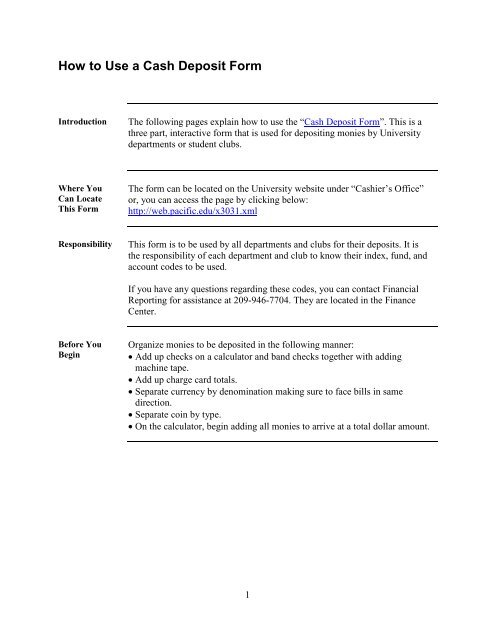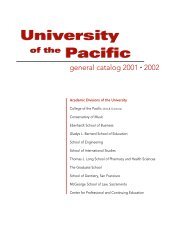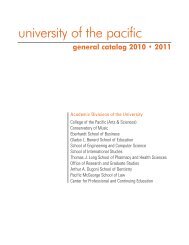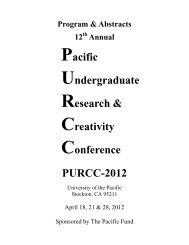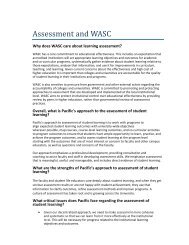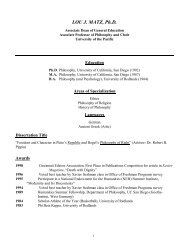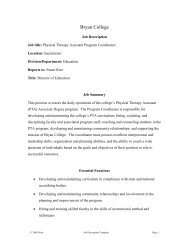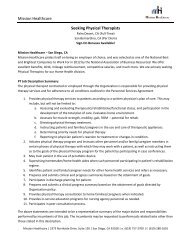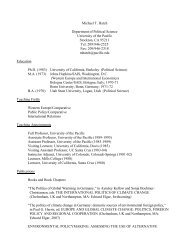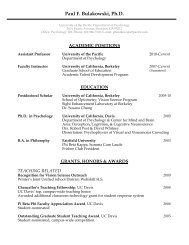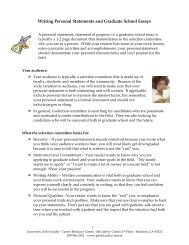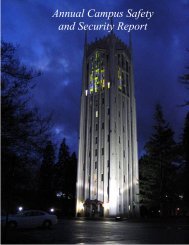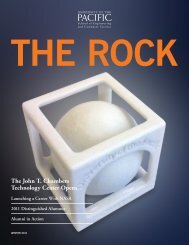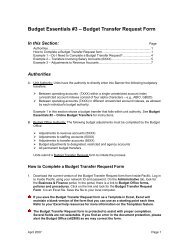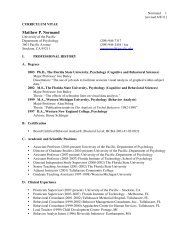How to Use a Cash Deposit Form - University of the Pacific
How to Use a Cash Deposit Form - University of the Pacific
How to Use a Cash Deposit Form - University of the Pacific
You also want an ePaper? Increase the reach of your titles
YUMPU automatically turns print PDFs into web optimized ePapers that Google loves.
<strong>How</strong> <strong>to</strong> <strong>Use</strong> a <strong>Cash</strong> <strong>Deposit</strong> <strong>Form</strong><br />
Introduction<br />
The following pages explain how <strong>to</strong> use <strong>the</strong> “<strong>Cash</strong> <strong>Deposit</strong> <strong>Form</strong>”. This is a<br />
three part, interactive form that is used for depositing monies by <strong>University</strong><br />
departments or student clubs.<br />
Where You<br />
Can Locate<br />
This <strong>Form</strong><br />
The form can be located on <strong>the</strong> <strong>University</strong> website under “<strong>Cash</strong>ier’s Office”<br />
or, you can access <strong>the</strong> page by clicking below:<br />
http://web.pacific.edu/x3031.xml<br />
Responsibility<br />
This form is <strong>to</strong> be used by all departments and clubs for <strong>the</strong>ir deposits. It is<br />
<strong>the</strong> responsibility <strong>of</strong> each department and club <strong>to</strong> know <strong>the</strong>ir index, fund, and<br />
account codes <strong>to</strong> be used.<br />
If you have any questions regarding <strong>the</strong>se codes, you can contact Financial<br />
Reporting for assistance at 209-946-7704. They are located in <strong>the</strong> Finance<br />
Center.<br />
Before You<br />
Begin<br />
Organize monies <strong>to</strong> be deposited in <strong>the</strong> following manner:<br />
• Add up checks on a calcula<strong>to</strong>r and band checks <strong>to</strong>ge<strong>the</strong>r with adding<br />
machine tape.<br />
• Add up charge card <strong>to</strong>tals.<br />
• Separate currency by denomination making sure <strong>to</strong> face bills in same<br />
direction.<br />
• Separate coin by type.<br />
• On <strong>the</strong> calcula<strong>to</strong>r, begin adding all monies <strong>to</strong> arrive at a <strong>to</strong>tal dollar amount.<br />
1
Overview<br />
Objectives<br />
After completing this Lesson, you should be able <strong>to</strong><br />
• access <strong>the</strong> <strong>Cash</strong> <strong>Deposit</strong> <strong>Form</strong> used for depositing departmental and student<br />
club deposits<br />
• indentify each part <strong>of</strong> <strong>the</strong> <strong>Cash</strong> <strong>Deposit</strong> <strong>Form</strong><br />
• complete <strong>the</strong> interactive three part form accurately<br />
• know when and where <strong>to</strong> submit your departmental or student club deposit<br />
In this lesson<br />
This Lesson contains <strong>the</strong> following <strong>to</strong>pics.<br />
Topic<br />
See Page<br />
Locating and opening <strong>the</strong> <strong>Cash</strong> <strong>Deposit</strong> <strong>Form</strong> 1<br />
Entering information on<strong>to</strong> <strong>the</strong> Check Register 3<br />
Example <strong>of</strong> Check Register 4<br />
Entering information on<strong>to</strong> <strong>the</strong> <strong>Cash</strong> <strong>Deposit</strong> <strong>Form</strong> 5-6<br />
Example <strong>of</strong> <strong>Cash</strong> <strong>Deposit</strong> <strong>Form</strong> 7<br />
Entering information on<strong>to</strong> <strong>the</strong> Transmittal Sheet 8<br />
Where <strong>to</strong> submit your deposit for processing 8<br />
Example <strong>of</strong> Transmittal Sheet 9<br />
<strong>Cash</strong> <strong>Deposit</strong><br />
<strong>Form</strong>s Parts<br />
and Functions<br />
The table below outlines <strong>the</strong> parts and functions you should know <strong>to</strong> complete<br />
<strong>the</strong> <strong>Cash</strong> <strong>Deposit</strong> <strong>Form</strong>.<br />
Part<br />
<strong>Deposit</strong> <strong>Form</strong><br />
Transmittal<br />
Check Register<br />
Function<br />
This is <strong>the</strong> front page <strong>of</strong> <strong>the</strong> three-part form. It itemizes<br />
different parts <strong>of</strong> <strong>the</strong> deposit <strong>to</strong> include cash, charges<br />
and checks and also lists <strong>the</strong> index, account and activity<br />
codes. The bot<strong>to</strong>m portion <strong>of</strong> <strong>the</strong> form shows <strong>the</strong><br />
combined <strong>to</strong>tals as well as <strong>the</strong> contact information <strong>of</strong><br />
<strong>the</strong> deposi<strong>to</strong>r.<br />
This part <strong>of</strong> <strong>the</strong> form is used if <strong>the</strong> “<strong>Deposit</strong>s <strong>to</strong><br />
Accounts” area on <strong>the</strong> <strong>Cash</strong> <strong>Deposit</strong> <strong>Form</strong> exceeds <strong>the</strong><br />
four spaces provided.<br />
This form is <strong>to</strong> itemize <strong>the</strong> checks and <strong>the</strong>ir information<br />
<strong>to</strong> be deposited.<br />
2
Entering Information on<strong>to</strong> <strong>the</strong> Check Register<br />
Purpose<br />
The purpose <strong>of</strong> this section is <strong>to</strong> provide direction for completing <strong>the</strong> Check<br />
Register form. The table below provides detailed instructions.<br />
Procedure<br />
Follow <strong>the</strong> steps below <strong>to</strong> complete <strong>the</strong> Check Register. Example can be<br />
located on page 4.<br />
Step<br />
Action<br />
1. If a deposit includes checks <strong>the</strong>n begin by clicking on <strong>the</strong> “Check<br />
Register” tab. Once <strong>the</strong> form is open, you will use <strong>the</strong> “tab” key <strong>to</strong><br />
navigate around <strong>the</strong> page.<br />
Note: If your deposits DOES NOT include checks <strong>to</strong> be<br />
deposited, skip this section and proceed on <strong>to</strong> <strong>the</strong> “<strong>Cash</strong> <strong>Deposit</strong><br />
<strong>Form</strong>”.<br />
2. List each check number, <strong>the</strong> payer’s name and, <strong>the</strong> amount <strong>of</strong> <strong>the</strong><br />
check. Make sure <strong>to</strong> use decimals when entering <strong>the</strong> amount <strong>of</strong><br />
each check.<br />
Note: The amount in <strong>the</strong> “Total All Checks” area at <strong>the</strong> bot<strong>to</strong>m <strong>of</strong><br />
<strong>the</strong> page will au<strong>to</strong>matically calculate as you enter each check.<br />
3. Continue until you have entered all checks.<br />
Note: If <strong>the</strong> amount <strong>of</strong> checks you have exceeds <strong>the</strong> number <strong>of</strong><br />
lines allowed, you will need <strong>to</strong> prepare ano<strong>the</strong>r deposit.<br />
4. When you have finished entering all information, print <strong>the</strong> page.<br />
Note: The <strong>to</strong>tal <strong>of</strong> all checks will au<strong>to</strong>matically carry over <strong>to</strong> <strong>the</strong><br />
front page <strong>of</strong> “<strong>Cash</strong> <strong>Deposit</strong> <strong>Form</strong>” and will show under <strong>the</strong> area<br />
titled “TOTAL OF ALL CHECKS”<br />
Continued on next page<br />
3
Entering Information on<strong>to</strong> <strong>the</strong> Check Register, Continued<br />
Example<br />
4
Entering Information on<strong>to</strong> <strong>the</strong> <strong>Cash</strong> <strong>Deposit</strong> <strong>Form</strong><br />
Purpose<br />
The purpose <strong>of</strong> this section is <strong>to</strong> provide direction for completing <strong>the</strong> <strong>Cash</strong><br />
<strong>Deposit</strong> form. The table below provides detailed instructions.<br />
Procedure<br />
Follow <strong>the</strong> steps below <strong>to</strong> complete <strong>the</strong> <strong>Cash</strong> <strong>Deposit</strong> <strong>Form</strong>. Example can be<br />
located on page 7.<br />
Step<br />
Action<br />
1. Click on <strong>the</strong> “<strong>Deposit</strong>” tab. This is <strong>the</strong> front page <strong>of</strong> <strong>the</strong> three part<br />
form.<br />
2. Begin entering information on <strong>to</strong> form starting with “coin type”.<br />
Using <strong>the</strong> “tab” key <strong>to</strong> navigate betweens cells, enter “quantity” <strong>of</strong><br />
each type <strong>of</strong> coin in <strong>the</strong>ir prospective place under <strong>the</strong> “Number”<br />
area for each coin type.<br />
Example: $2.00 in dimes = 20 dimes<br />
$20.00 in fives = 4 fives<br />
“TOTAL COIN” amount will increase with every coin type<br />
entered.<br />
3. Continue on <strong>to</strong> enter “Currency” using same method.<br />
Example: $20.00 in fives = 4 fives<br />
$100.00 in twenties = 5 twenties<br />
“TOTAL CURRENCY” amount will increase with every bill<br />
type entered.<br />
Note: $2.00 bills are <strong>to</strong> be added in with <strong>the</strong> “Ones $1” and will<br />
count as two, $1.00 bills each.<br />
4. Continue on <strong>to</strong> “Check/Visa/MC/ATM” and enter in <strong>the</strong> charge<br />
card amounts if applicable. Enter each category i.e., ATM,<br />
AMEX, Discover or M/C and Visa, under <strong>the</strong>ir prospective area.<br />
Note: “Total ATM” is for Visa/MasterCard ATM charges.<br />
“TOTAL DEPOSITED” amount will increase with every charge<br />
type entered and will be <strong>the</strong> <strong>to</strong>tal <strong>of</strong> all coin, currency, charges and<br />
checks. This will be your <strong>to</strong>tal amount <strong>of</strong> deposit.<br />
5. After entering your deposit amounts, tab down <strong>to</strong> <strong>the</strong> “<strong>Deposit</strong> <strong>to</strong><br />
Accounts” area.<br />
Continued on next page<br />
5
Entering Information on<strong>to</strong> <strong>the</strong> <strong>Cash</strong> <strong>Deposit</strong> <strong>Form</strong>, Continued<br />
Procedure<br />
(continued) Step Action<br />
6. Enter <strong>the</strong> “Account Name”, “Index Code”, “Account Code”, and<br />
“ACTV” (activity code) if applicable. Next, enter <strong>the</strong> dollar<br />
amount in <strong>the</strong> “Amount” area. If your deposit needs <strong>to</strong> be divided<br />
in<strong>to</strong> more than four accounts, you will <strong>the</strong>n need <strong>to</strong> use <strong>the</strong><br />
“Transmittal Sheet” <strong>to</strong> continue your breakdown <strong>of</strong> accounts. (See<br />
page 7 for use <strong>of</strong> <strong>the</strong> Transmittal Sheet)<br />
“TOTAL MUST MATCH TOTAL DEPOSITED” amount will<br />
increase with each entry. The amount in this area should be <strong>the</strong><br />
<strong>to</strong>tal amount <strong>of</strong> all monies you are depositing.<br />
7. Next, tab down <strong>to</strong> <strong>the</strong> bot<strong>to</strong>m section <strong>of</strong> form and enter your<br />
“Department” name, “Submitted By” name and, “Phone<br />
Extension” in case <strong>the</strong> <strong>Cash</strong>ier’s <strong>of</strong>fice needs <strong>to</strong> contact you<br />
regarding your deposit.<br />
8. After <strong>the</strong> “<strong>Cash</strong> <strong>Deposit</strong> <strong>Form</strong>” is completed, print <strong>the</strong> page.<br />
Continued on next page<br />
6
Entering Information on<strong>to</strong> <strong>the</strong> <strong>Cash</strong> <strong>Deposit</strong> <strong>Form</strong>, Continued<br />
Example:<br />
7
Entering Information on<strong>to</strong> <strong>the</strong> Transmittal Sheet<br />
Purpose<br />
The purpose <strong>of</strong> this section is <strong>to</strong> provide direction for completing <strong>the</strong><br />
Transmittal sheet form. The table below provides detailed instructions.<br />
Procedure<br />
Follow <strong>the</strong> steps below <strong>to</strong> complete <strong>the</strong> Transmittal Sheet. Example can be<br />
located on page 9.<br />
Step<br />
Action<br />
1. The “Transmittal Sheet” is used when <strong>the</strong> four spaces provided on<br />
<strong>the</strong> “<strong>Cash</strong> <strong>Deposit</strong> <strong>Form</strong>”, are not enough.<br />
Note:<br />
A. If <strong>the</strong> <strong>Cash</strong> <strong>Deposit</strong> <strong>Form</strong> has enough spaces, <strong>the</strong>re is no<br />
need <strong>to</strong> use <strong>the</strong> Transmittal.<br />
B. The Transmittal is <strong>to</strong> be used in conjunction with <strong>the</strong> cash<br />
deposit form. The two forms are interactive and calculate<br />
au<strong>to</strong>matically. The “TOTAL MUST MATCH TOTAL<br />
DEPOSITED” amount on <strong>the</strong> “<strong>Cash</strong> <strong>Deposit</strong> <strong>Form</strong>” will<br />
increase as you enter information on<strong>to</strong> <strong>the</strong> Transmittal.<br />
2. Click on <strong>the</strong> “Transmittal” tab <strong>to</strong> open form. Using <strong>the</strong> “tab” key<br />
<strong>to</strong> navigate around <strong>the</strong> page begin by entering <strong>the</strong> ACCOUNT<br />
TITLE, INDEX/FUND#, ACCT. CODE, ACTV CODE and <strong>the</strong>n<br />
<strong>the</strong> AMOUNT making sure <strong>to</strong> use decimals.<br />
3. After completing <strong>the</strong> Transmittal Sheet, print <strong>the</strong> page<br />
4. Submit your deposit <strong>to</strong> <strong>the</strong> <strong>Cash</strong>ier’s Office located in <strong>the</strong><br />
Finance Center’s lobby. Make sure <strong>to</strong> include all forms, monies<br />
and any o<strong>the</strong>r backup documents that pertain <strong>to</strong> your deposit. If<br />
you have any questions, or need assistance, call <strong>the</strong> <strong>Cash</strong>ier’s<br />
Office at 946-2040.<br />
Continued on next page<br />
8
Entering Information on<strong>to</strong> <strong>the</strong> Transmittal Sheet, Continued<br />
Example:<br />
9