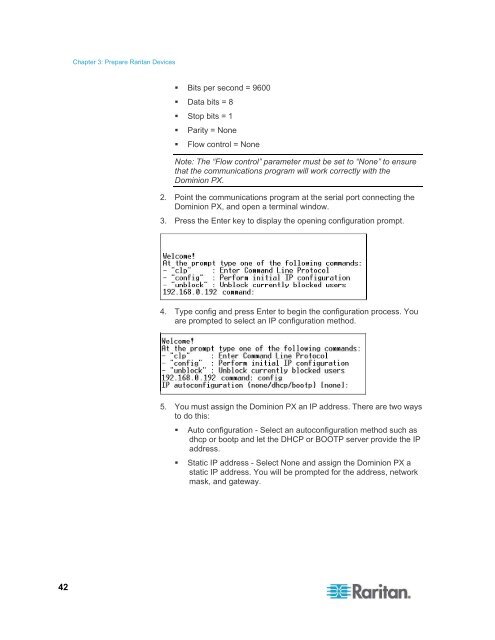CommandCenter Secure Gateway - Deployment Guide - v4.1 - Raritan
CommandCenter Secure Gateway - Deployment Guide - v4.1 - Raritan
CommandCenter Secure Gateway - Deployment Guide - v4.1 - Raritan
You also want an ePaper? Increase the reach of your titles
YUMPU automatically turns print PDFs into web optimized ePapers that Google loves.
Chapter 3: Prepare <strong>Raritan</strong> Devices<br />
• Bits per second = 9600<br />
• Data bits = 8<br />
• Stop bits = 1<br />
• Parity = None<br />
• Flow control = None<br />
Note: The “Flow control” parameter must be set to “None” to ensure<br />
that the communications program will work correctly with the<br />
Dominion PX.<br />
2. Point the communications program at the serial port connecting the<br />
Dominion PX, and open a terminal window.<br />
3. Press the Enter key to display the opening configuration prompt.<br />
4. Type config and press Enter to begin the configuration process. You<br />
are prompted to select an IP configuration method.<br />
5. You must assign the Dominion PX an IP address. There are two ways<br />
to do this:<br />
• Auto configuration - Select an autoconfiguration method such as<br />
dhcp or bootp and let the DHCP or BOOTP server provide the IP<br />
address.<br />
• Static IP address - Select None and assign the Dominion PX a<br />
static IP address. You will be prompted for the address, network<br />
mask, and gateway.<br />
42