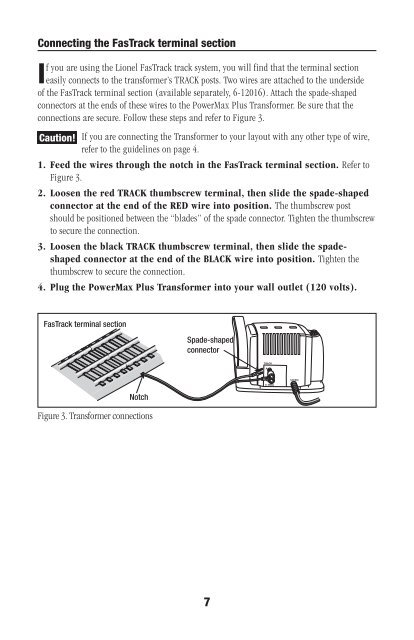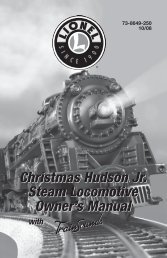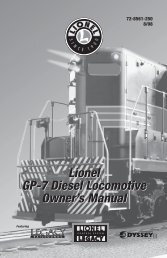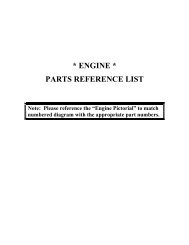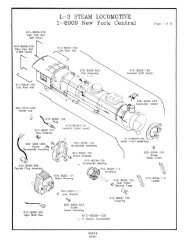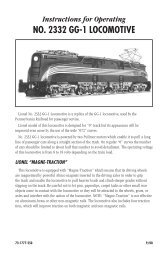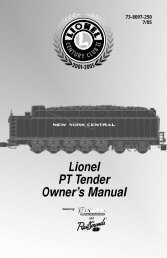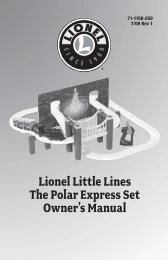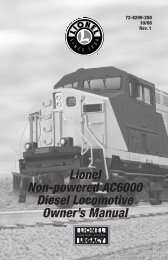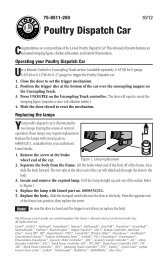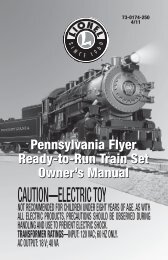PowerMax Plus - Lionel
PowerMax Plus - Lionel
PowerMax Plus - Lionel
You also want an ePaper? Increase the reach of your titles
YUMPU automatically turns print PDFs into web optimized ePapers that Google loves.
Connecting the FasTrack terminal section<br />
If you are using the <strong>Lionel</strong> FasTrack track system, you will find that the terminal section<br />
easily connects to the transformer’s TRACK posts. Two wires are attached to the underside<br />
of the FasTrack terminal section (available separately, 6-12016). Attach the spade-shaped<br />
connectors at the ends of these wires to the <strong>PowerMax</strong> <strong>Plus</strong> Transformer. Be sure that the<br />
connections are secure. Follow these steps and refer to Figure 3.<br />
Caution!<br />
If you are connecting the Transformer to your layout with any other type of wire,<br />
refer to the guidelines on page 4.<br />
1. Feed the wires through the notch in the FasTrack terminal section. Refer to<br />
Figure 3.<br />
2. Loosen the red TRACK thumbscrew terminal, then slide the spade-shaped<br />
connector at the end of the RED wire into position. The thumbscrew post<br />
should be positioned between the “blades” of the spade connector. Tighten the thumbscrew<br />
to secure the connection.<br />
3. Loosen the black TRACK thumbscrew terminal, then slide the spadeshaped<br />
connector at the end of the BLACK wire into position. Tighten the<br />
thumbscrew to secure the connection.<br />
4. Plug the <strong>PowerMax</strong> <strong>Plus</strong> Transformer into your wall outlet (120 volts).<br />
FasTrack terminal section<br />
Spade-shaped<br />
connector<br />
TRACK<br />
A<br />
U<br />
120/60z<br />
0~18VAC<br />
Notch<br />
Figure 3. Transformer connections