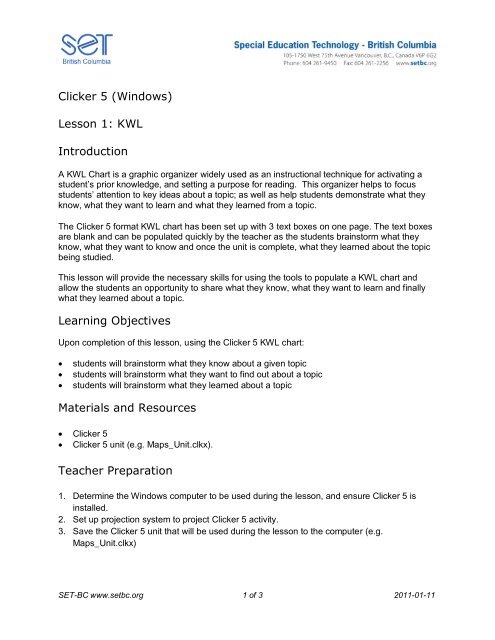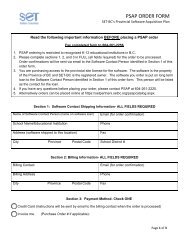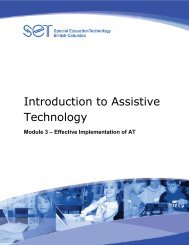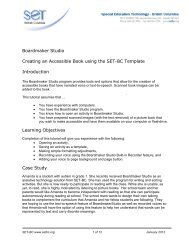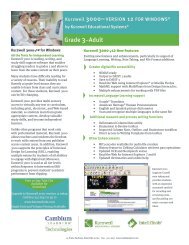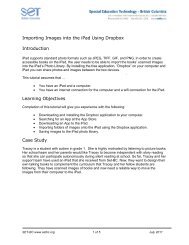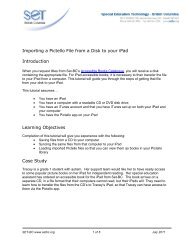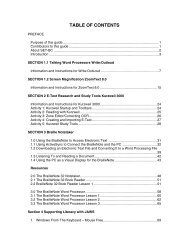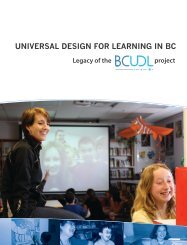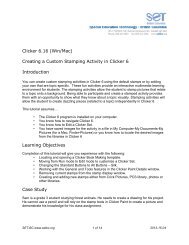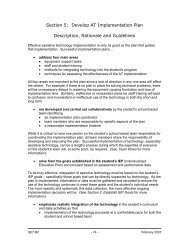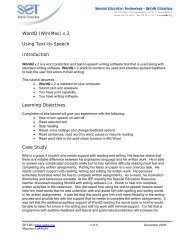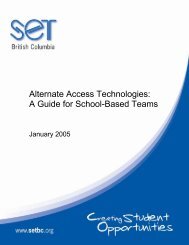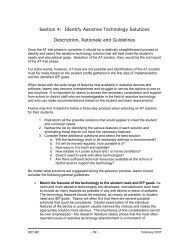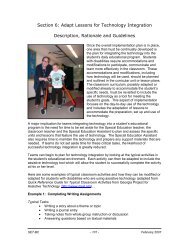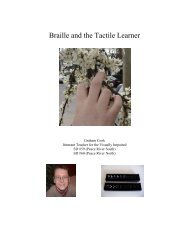Clicker 5 (Windows) Lesson 1: KWL Introduction Learning ... - Set BC
Clicker 5 (Windows) Lesson 1: KWL Introduction Learning ... - Set BC
Clicker 5 (Windows) Lesson 1: KWL Introduction Learning ... - Set BC
You also want an ePaper? Increase the reach of your titles
YUMPU automatically turns print PDFs into web optimized ePapers that Google loves.
<strong>Clicker</strong> 5 (<strong>Windows</strong>)<br />
<strong>Lesson</strong> 1: <strong>KWL</strong><br />
<strong>Introduction</strong><br />
A <strong>KWL</strong> Chart is a graphic organizer widely used as an instructional technique for activating a<br />
student’s prior knowledge, and setting a purpose for reading. This organizer helps to focus<br />
students’ attention to key ideas about a topic; as well as help students demonstrate what they<br />
know, what they want to learn and what they learned from a topic.<br />
The <strong>Clicker</strong> 5 format <strong>KWL</strong> chart has been set up with 3 text boxes on one page. The text boxes<br />
are blank and can be populated quickly by the teacher as the students brainstorm what they<br />
know, what they want to know and once the unit is complete, what they learned about the topic<br />
being studied.<br />
This lesson will provide the necessary skills for using the tools to populate a <strong>KWL</strong> chart and<br />
allow the students an opportunity to share what they know, what they want to learn and finally<br />
what they learned about a topic.<br />
<strong>Learning</strong> Objectives<br />
Upon completion of this lesson, using the <strong>Clicker</strong> 5 <strong>KWL</strong> chart:<br />
<br />
<br />
<br />
students will brainstorm what they know about a given topic<br />
students will brainstorm what they want to find out about a topic<br />
students will brainstorm what they learned about a topic<br />
Materials and Resources<br />
<strong>Clicker</strong> 5<br />
<strong>Clicker</strong> 5 unit (e.g. Maps_Unit.clkx).<br />
Teacher Preparation<br />
1. Determine the <strong>Windows</strong> computer to be used during the lesson, and ensure <strong>Clicker</strong> 5 is<br />
installed.<br />
2. <strong>Set</strong> up projection system to project <strong>Clicker</strong> 5 activity.<br />
3. Save the <strong>Clicker</strong> 5 unit that will be used during the lesson to the computer (e.g.<br />
Maps_Unit.clkx)<br />
SET-<strong>BC</strong> www.setbc.org 1 of 3 2011-01-11
Completing the <strong>KWL</strong> Chart<br />
The <strong>KWL</strong> brainstorming activity can be<br />
carried out as a large group, or<br />
independently by the students as<br />
appropriate.<br />
1<br />
To complete this activity, first open the<br />
appropriate <strong>Clicker</strong> 5 unit (e.g.<br />
Maps_Unit.clkx). The unit will open at a<br />
home screen with buttons linking to each<br />
of the unit lessons.<br />
For this lesson you will be working with<br />
the “<strong>KWL</strong>” activity.<br />
To open the activity.<br />
Click the <strong>KWL</strong> button.<br />
Click<br />
<strong>KWL</strong><br />
2<br />
As a group, brainstorm information<br />
related to the topic. As ideas are<br />
generated, add information to the <strong>KWL</strong><br />
chart (What I know, what I want to learn<br />
and once the unit is completed, what I<br />
learned).<br />
To add text to the <strong>KWL</strong> chart:<br />
Hold Shift, and Left-Click into<br />
each text box<br />
Type into the open text field<br />
Shift-Left-<br />
Click into<br />
text boxes.<br />
SET-<strong>BC</strong> www.setbc.org 2 of 3 2012-02-29
When the unit is complete (lessons 2-7)<br />
the class should revisit the <strong>KWL</strong> chart to<br />
complete ‘what I learned’ in the last cell<br />
Shift-Left-<br />
Click into<br />
text boxes.<br />
3<br />
To add text.<br />
Hold Shift and Left-Click into the<br />
What I Learned text box<br />
SET-<strong>BC</strong> www.setbc.org 3 of 3 2012-02-29