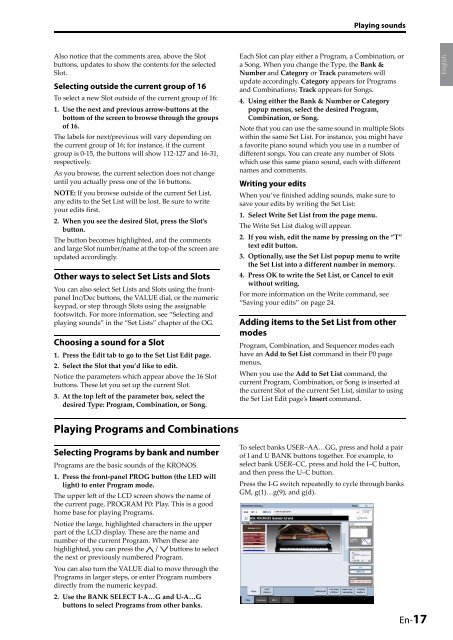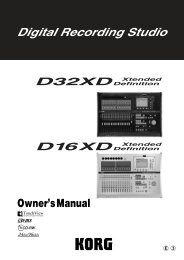Create successful ePaper yourself
Turn your PDF publications into a flip-book with our unique Google optimized e-Paper software.
Playing sounds<br />
Also notice that the comments area, above the Slot<br />
buttons, updates to show the contents for the selected<br />
Slot.<br />
Selecting outside the current group of 16<br />
To select a new Slot outside of the current group of 16:<br />
1. Use the next and previous arrow‐buttons at the<br />
bottom of the screen to browse through the groups<br />
of 16.<br />
The labels for next/previous will vary depending on<br />
the current group of 16; for instance, if the current<br />
group is 0‐15, the buttons will show 112‐127 and 16‐31,<br />
respectively.<br />
As you browse, the current selection does not change<br />
until you actually press one of the 16 buttons.<br />
NOTE: If you browse outside of the current Set List,<br />
any edits to the Set List will be lost. Be sure to write<br />
your edits first.<br />
2. When you see the desired Slot, press the Slot’s<br />
button.<br />
The button becomes highlighted, and the comments<br />
and large Slot number/name at the top of the screen are<br />
updated accordingly.<br />
Other ways to select Set Lists and Slots<br />
You can also select Set Lists and Slots using the frontpanel<br />
Inc/Dec buttons, the VALUE dial, or the numeric<br />
keypad, or step through Slots using the assignable<br />
footswitch. For more information, see “Selecting and<br />
playing sounds” in the “Set Lists” chapter of the OG.<br />
Choosing a sound for a Slot<br />
1. Press the Edit tab to go to the Set List Edit page.<br />
2. Select the Slot that you’d like to edit.<br />
Notice the parameters which appear above the 16 Slot<br />
buttons. These let you set up the current Slot.<br />
3. At the top left of the parameter box, select the<br />
desired Type: Program, Combination, or Song.<br />
Each Slot can play either a Program, a Combination, or<br />
a Song. When you change the Type, the Bank &<br />
Number and Category or Track parameters will<br />
update accordingly. Category appears for Programs<br />
and Combinations; Track appears for Songs.<br />
4. Using either the Bank & Number or Category<br />
popup menus, select the desired Program,<br />
Combination, or Song.<br />
Note that you can use the same sound in multiple Slots<br />
within the same Set List. For instance, you might have<br />
a favorite piano sound which you use in a number of<br />
different songs. You can create any number of Slots<br />
which use this same piano sound, each with different<br />
names and comments.<br />
Writing your edits<br />
When you’ve finished adding sounds, make sure to<br />
save your edits by writing the Set List:<br />
1. Select Write Set List from the page menu.<br />
The Write Set List dialog will appear.<br />
2. If you wish, edit the name by pressing on the “T”<br />
text edit button.<br />
3. Optionally, use the Set List popup menu to write<br />
the Set List into a different number in memory.<br />
4. Press OK to write the Set List, or Cancel to exit<br />
without writing.<br />
For more information on the Write command, see<br />
“Saving your edits” on page 24.<br />
Adding items to the Set List from other<br />
modes<br />
Program, Combination, and Sequencer modes each<br />
have an Add to Set List command in their P0 page<br />
menus.<br />
When you use the Add to Set List command, the<br />
current Program, Combination, or Song is inserted at<br />
the current Slot of the current Set List, similar to using<br />
the Set List Edit page’s Insert command.<br />
Español<br />
Deutsch<br />
Français<br />
English<br />
Playing Programs and Combinations<br />
Selecting Programs by bank and number<br />
Programs are the basic sounds of the KRONOS.<br />
1. Press the front‐panel PROG button (the LED will<br />
light) to enter Program mode.<br />
The upper left of the LCD screen shows the name of<br />
the current page, PROGRAM P0: Play. This is a good<br />
home base for playing Programs.<br />
Notice the large, highlighted characters in the upper<br />
part of the LCD display. These are the name and<br />
number of the current Program. When these are<br />
highlighted, you can press the / buttons to select<br />
the next or previously numbered Program.<br />
You can also turn the VALUE dial to move through the<br />
Programs in larger steps, or enter Program numbers<br />
directly from the numeric keypad.<br />
2. Use the BANK SELECT I‐A…G and U‐A…G<br />
buttons to select Programs from other banks.<br />
To select banks USER–AA…GG, press and hold a pair<br />
of I and U BANK buttons together. For example, to<br />
select bank USER–CC, press and hold the I–C button,<br />
and then press the U–C button.<br />
Press the I‐G switch repeatedly to cycle through banks<br />
GM, g(1)…g(9), and g(d).<br />
En-17