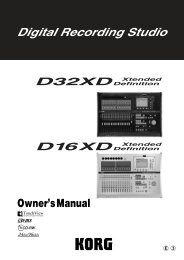AX3000G Owner's manual - Korg
AX3000G Owner's manual - Korg
AX3000G Owner's manual - Korg
Create successful ePaper yourself
Turn your PDF publications into a flip-book with our unique Google optimized e-Paper software.
E<br />
2
Precautions<br />
Location<br />
Using the unit in the following locations can result in a malfunction.<br />
• In direct sunlight<br />
• Locations of extreme temperature or humidity<br />
• Excessively dusty or dirty locations<br />
• Locations of excessive vibration<br />
• Close to magnetic fields<br />
Power supply<br />
Please connect the designated AC adapter to an AC outlet of the correct voltage. Do not<br />
connect it to an AC outlet of voltage other than that for which your unit is intended.<br />
Interference with other electrical devices<br />
Radios and televisions placed nearby may experience reception interference. Operate this<br />
unit at a suitable distance from radios and televisions.<br />
Handling<br />
To avoid breakage, do not apply excessive force to the switches or controls.<br />
Care<br />
If the exterior becomes dirty, wipe it with a clean, dry cloth. Do not use liquid cleaners such<br />
as benzene or thinner, or cleaning compounds or flammable polishes.<br />
Keep this <strong>manual</strong><br />
After reading this <strong>manual</strong>, please keep it for later reference.<br />
Keeping foreign matter out of your equipment<br />
Never set any container with liquid in it near this equipment. If liquid gets into the equipment,<br />
it could cause a breakdown, fire, or electrical shock.<br />
Be careful not to let metal objects get into the equipment. If something does slip into the<br />
equipment, unplug the AC adapter from the wall outlet. Then contact your nearest <strong>Korg</strong><br />
dealer or the store where the equipment was purchased.<br />
THE FCC REGULATION WARNING (for U.S.A.)<br />
This equipment has been tested and found to comply with the limits for a Class B digital device, pursuant<br />
to Part 15 of the FCC Rules. These limits are designed to provide reasonable protection<br />
against harmful interference in a residential installation. This equipment generates, uses, and can<br />
radiate radio frequency energy and, if not installed and used in accordance with the instructions, may<br />
cause harmful interference to radio communications. However, there is no guarantee that interference<br />
will not occur in a particular installation. If this equipment does cause harmful interference to<br />
radio or television reception, which can be determined by turning the equipment off and on, the user<br />
is encouraged to try to correct the interference by one or more of the following measures:<br />
• Reorient or relocate the receiving antenna.<br />
• Increase the separation between the equipment and receiver.<br />
• Connect the equipment into an outlet on a circuit different from that to which the receiver is<br />
connected.<br />
• Consult the dealer or an experienced radio/TV technician for help.<br />
Unauthorized changes or modification to this system can void the user’s authority to operate this<br />
equipment.<br />
ii
CE mark for European Harmonized Standards<br />
CE mark which is attached to our company’s products of AC mains operated apparatus until December<br />
31, 1996 means it conforms to EMC Directive (89/336/EEC) and CE mark Directive (93/68/EEC).<br />
And, CE mark which is attached after January 1, 1997 means it conforms to EMC Directive (89/336/<br />
EEC), CE mark Directive (93/68/EEC) and Low Voltage Directive (73/23/EEC).<br />
Also, CE mark which is attached to our company’s products of Battery operated apparatus means it<br />
conforms to EMC Directive (89/336/EEC) and CE mark Directive (93/68/EEC).<br />
* Company names, product names, and names of formats etc. are the trademarks or registered<br />
trademarks of their respective owners.<br />
iii
Table of Contents<br />
Introduction ................................................................................................. 1<br />
Welcome Aboard! ....................................................................................................1<br />
Main Features..........................................................................................................1<br />
A Guitarist’s Guided Panel Tour ................................................................. 3<br />
Front panel...............................................................................................................3<br />
Effect edit section ............................................................................................3<br />
Parameter Edit section ....................................................................................5<br />
The Program Write/Exit section and Other settings.........................................5<br />
Display/Cursor section.....................................................................................6<br />
Bank display ....................................................................................................7<br />
Bank/Program select section ...........................................................................8<br />
Effect Control section.......................................................................................8<br />
ESS/Pedal indicator/Tuner display ..................................................................9<br />
Rear panel .............................................................................................................10<br />
Power supply .................................................................................................10<br />
Inputs and Outputs ........................................................................................10<br />
MIDI ...............................................................................................................11<br />
S/P DIF OUT..................................................................................................11<br />
Setup........................................................................................................... 12<br />
Output settings.......................................................................................................12<br />
Output select function .....................................................................................12<br />
Basic connections..................................................................................................12<br />
Example of connection to a guitar amp (or amps) ..........................................13<br />
Example of connections to a mixer or recorder ..............................................14<br />
Using the <strong>AX3000G</strong> with a MIDI device or computer.............................................14<br />
Playing the <strong>AX3000G</strong> ................................................................................ 15<br />
Program Select mode ............................................................................................15<br />
Selecting a program........................................................................................15<br />
Individual mode......................................................................................................15<br />
Operations in Individual mode ........................................................................16<br />
Activating or deactivating the Key Lock function....................................................16<br />
Activating the Key Lock function.....................................................................16<br />
Deactivating the Key Lock function.................................................................16<br />
Creating and Storing your own Programs............................................... 17<br />
Signal path.............................................................................................................17<br />
Creating your own Program...................................................................................17<br />
Naming a program (rename)..................................................................................19<br />
Storing a program ..................................................................................................19<br />
Restoring a setting to its original value (Original Value) ........................................20<br />
iv
Tuner (Bypass, Mute)................................................................................. 21<br />
Tuning procedure...................................................................................................21<br />
Calibrating the tuner...............................................................................................22<br />
Explanations of the Effect Types .............................................................. 23<br />
A. DRIVE/AMP models ..........................................................................................23<br />
Drive models...................................................................................................23<br />
Amp models....................................................................................................24<br />
B. CABINET models ..............................................................................................25<br />
C. PRE effect .........................................................................................................26<br />
D. MOD (Modulation) effects .................................................................................30<br />
E. DELAY effects ...................................................................................................34<br />
F. REVERB effects ................................................................................................38<br />
Using the expression pedal to control parameters ................................ 40<br />
Expression pedal settings......................................................................................40<br />
Expression Target Quick Assign.....................................................................40<br />
Setting the Expression Target ........................................................................41<br />
Control switch settings...........................................................................................43<br />
Switching each effect on/off............................................................................43<br />
Using TAP TEMPO to set a parameter...........................................................43<br />
Effect control...................................................................................................43<br />
Controlling ESS ..............................................................................................43<br />
Adjusting the sensitivity of the pedal......................................................................44<br />
Using ESS to control a parameter............................................................. 45<br />
ESS parameters .............................................................................................45<br />
Specifying the target parameter controlled by ESS ........................................46<br />
Example ESS settings ....................................................................................46<br />
Using the control switch to operate ESS ........................................................47<br />
Control via MIDI ......................................................................................... 48<br />
Connecting a MIDI Device or Computer ................................................................48<br />
Setting the MIDI Channel (GLOBAL “MIDI CH”)....................................................49<br />
Program Change (GLOBAL “PCHG OUT”) ...........................................................49<br />
Control Change (GLOBAL “CCHG I/O”) ................................................................49<br />
Parameter Change (GLOBAL “SYEX OUT”) .........................................................50<br />
Backing up and Restoring Program Data<br />
(GLOBAL “DUMP CUR”, “DUMP ALL”)................................................................51<br />
Backing Up .....................................................................................................51<br />
Restoring ........................................................................................................52<br />
Restoring the Factory Preset Programs................................................... 53<br />
Troubleshooting ........................................................................................ 54<br />
v
Specifications............................................................................................. 56<br />
Appendix .................................................................................................... 57<br />
Effect parameters...................................................................................................57<br />
Index ........................................................................................................... 59<br />
vi
Introduction<br />
WELCOME ABOARD!<br />
Many thanks for adding the TONEWORKS Modeling Signal Processor<br />
<strong>AX3000G</strong> to your sonic arsenal. Whether you’re playing live or recording<br />
in the studio, we’re sure it’ll give you countless hours of great guitar tones<br />
that will feel as good as they sound!<br />
To maximize your chances of enjoying a long and toneful relationship with your<br />
<strong>AX3000G</strong>, please read this <strong>manual</strong> at least once, and (as they say), “use the product<br />
as directed.” Keep the <strong>manual</strong> for future reference after you’ve read it; you’ll<br />
want to re-read it later at some point to pick up cool tips you may have missed the<br />
first time around.<br />
Introduction<br />
Panel Tour<br />
Setup<br />
Playing<br />
Creating<br />
and Storing<br />
MAIN FEATURES<br />
• Detailed and powerful modeling sounds delivered by <strong>Korg</strong>’s “REMS” modeling<br />
technology.<br />
What is ?<br />
(Resonant structure and Electronic circuit Modeling System)<br />
is KORG’s proprietary sound modeling technology which precisely<br />
reproduces the complex character and nature of both acoustic and<br />
electric instruments as well as electronic circuits in real world environments.<br />
emulates a wide variety of sound generation characteristics<br />
including instrument bodies, speakers & cabinets,<br />
acoustic fields, microphones, vacuum tubes, transistors, etc.<br />
• 72 different modeling effect variations are built-in, and you can use up to seven<br />
different effects simultaneously (including noise reduction). You can also use<br />
insert effects at the same time.<br />
• Use the effect model select knobs to instantly change your selection for each of<br />
the five effect categories (pre-effect, drive/amp, modulation, delay, reverb).<br />
• You can connect your own external effect device(s) as an insert effect.<br />
• A sound you create using the <strong>AX3000G</strong>’s modeling effects (including the on/off<br />
status of an external effect) can be saved as a “program.” Internal memory can<br />
hold 96 of your own original programs, and 32 preset programs are provided.<br />
• There’s also an Individual Mode that lets you use the foot switches to individually<br />
turn each effect on/off.<br />
• You can assign the expression pedal to control a variety of effect parameters, as<br />
well as using it as a wah pedal or volume pedal — a great feature for live performances.<br />
• There’s a Quick Assign function that makes it easy to assign parameters to the<br />
expression pedal.<br />
1<br />
Index Appendix Spec. MIDI/DIGITAL ESS Pedals Effect Type Tuner<br />
Factory<br />
settings<br />
Troubleshooting
• The <strong>AX3000G</strong> features an Expression Step Sequencer (abbreviated as ESS in<br />
this <strong>manual</strong>) that provides step control of a variety of effect parameters, giving<br />
you new possibilities of sounds that were unavailable until now.<br />
• The delayed sound can be maintained when you switch between programs that<br />
have the same delay type and TIME parameter settings. (The HOLD function of<br />
HOLD DELAY or the FREEZ function of the FREEZ effect assigned to the control<br />
switch will be cancelled at this time.) Reverb can also be maintained when<br />
you switch between programs of the same reverb type.<br />
• The <strong>AX3000G</strong> provides a control switch that allows you to do things like set the<br />
delay time via TAP TEMPO, switch insert effects on/off, or switch the speed of a<br />
rotary speaker ... again, must-have features for live performance.<br />
• An Auto Chromatic Tuner with a highly-visible LED indicator is built-in, letting<br />
you tune while bypassed or muted.<br />
• AUX IN jacks let you play along with the playback from a connected audio<br />
device.<br />
• S/P DIF optical output jack and MIDI IN/OUT jacks provide great potential for<br />
recording and expansion.<br />
• You can use the “<strong>AX3000G</strong> Sound Editor” editor/librarian software to visually<br />
edit the <strong>AX3000G</strong>’s numerous parameters, and to save programs. Contact a<br />
<strong>Korg</strong> service center for details on how to obtain this software and about its operating<br />
requirements. You can download the software from the following website.<br />
*http://www.korg.co.jp<br />
2
A Guitarist’s Guided Panel Tour<br />
Here we’re going to learn about the buttons and other controls on the <strong>AX3000G</strong>’s<br />
top and rear panel.<br />
FRONT PANEL<br />
Introduction<br />
Panel Tour<br />
Setup<br />
4 1 5<br />
8<br />
Creating<br />
and Storing<br />
Playing<br />
1<br />
3<br />
2<br />
EFFECT EDIT SECTION<br />
1.4 1.5 1.6 1.7<br />
1.3<br />
6 7<br />
1.1 Effect Category buttons<br />
Use these buttons to select the effect category you want to edit using value<br />
knobs 1–5, or to switch individual effects on/off. The button for an effect will be<br />
lit if that effect is on, blinking while that effect is being edited, or dark if that<br />
effect is turned off.<br />
3<br />
1.2<br />
Index Appendix Spec. MIDI/DIGITAL ESS Pedals Effect Type Tuner<br />
Factory<br />
settings<br />
Troubleshooting<br />
1.1
When you press a button, its LED will blink; now you can use value knobs 1–5<br />
to edit the effect parameters of that category. If you want to turn off an effect<br />
that is currently on, press the effect category button for that effect (it will blink),<br />
and then press the button again to turn the effect off (the LED will go dark); the<br />
display will indicate “--OFF--”.<br />
1.2 Effect Model selectors<br />
Use these to select the effect model that you want to use for each effect category.<br />
You can choose from eleven types of pre-effects, sixteen types of drive/<br />
amp models, and eleven types of modulation, delay, and reverb effects. When<br />
you operate a selector, its Effect Category button will light, and you can use<br />
value knobs 1–5 to edit its parameters.<br />
NOTE: The parameters will be initialized when you change the effect type.<br />
NOTE: When you change the drive/amp model type, the cabinet model will automatically<br />
change to an appropriate type.<br />
1.3 INSERT button<br />
This turns an insert effect on/off. The indicator will be lit if the signal input/output<br />
to an external effect device is turned on, or dark if this is turned off.<br />
1.4 CABINET button<br />
Use this button to turn a cabinet model on/off, or when you want to change the<br />
cabinet model type that was automatically chosen when you selected a drive/<br />
amp model. To turn the cabinet model off, press the cabinet model button to<br />
make the display indicate the cabinet model name (this means that the cabinet<br />
model is on), and then press the cabinet model button once again. The display<br />
indicates “--OFF--” and the cabinet model will be turned off.<br />
NOTE: If the cabinet model and the drive/amp model are both on, the LCD display<br />
shows the cabinet icon .<br />
1.5 NR/PROG LVL (Noise reduction/Program level) button<br />
Use this button when you want to adjust the noise reduction or the level (volume)<br />
of each program.<br />
HINT: The factory program level is 5.0. For details on how to create your own<br />
sounds, refer to “Creating your own Program” on p.17.<br />
1.6 EXP/CTL (Expression/Control) pedal assignment button<br />
Use this button when you want to change the assignment of the expression<br />
pedal or control switch.<br />
HINT: For details, refer to “Using the expression pedal to control parameters” on<br />
p.40.<br />
1.7 RENAME button<br />
Use this to change the program name (p.19).<br />
Use the √/® buttons to move between spaces (characters) in the display, and<br />
use value knob 1 or the ▲/▼ buttons to change the character at that space.<br />
4
2<br />
PARAMETER EDIT SECTION<br />
Introduction<br />
2.3<br />
2.2<br />
2.1<br />
Playing<br />
Panel Tour<br />
Setup<br />
3<br />
2.1 Value knobs 1–5<br />
Use these knobs to adjust the parameters of each effect. From the left, we<br />
refer to these as value knobs 1–5. These knobs edit the settings of the effect<br />
you’ve selected from an effect category button (when the button is blinking), as<br />
well as the settings for the cabinet, noise reduction, program level, expression<br />
pedal, ESS, and control switch settings. The LEDs will light to indicate the<br />
knobs that are currently active.<br />
The knob LED will change to blinking for the parameter that you’re currently<br />
operating. However, it will not blink if there’s only one knob to operate.<br />
HINT: For details on the parameters controlled by each knob, refer to “Explanations<br />
of the Effect Types” on p.23.<br />
NOTE: When you’re performing a RENAME or WRITE operation or making GLO-<br />
BAL settings, you can use value knob 1 to change the value.<br />
2.2 Delay Time Tap button<br />
You can set the delay time by pressing this button at the desired interval.<br />
2.3 ESS button<br />
Use this button when you want to start or make settings for the ESS (Expression<br />
Step Sequencer).<br />
HINT: For details, refer to “Using ESS to control a parameter” on p.45<br />
THE PROGRAM WRITE/EXIT SECTION AND OTHER SETTINGS<br />
Creating<br />
and Storing<br />
Index Appendix Spec. MIDI/DIGITAL ESS Pedals Effect Type Tuner<br />
Factory<br />
settings<br />
Troubleshooting<br />
3.1 3.2 3.3 3.4<br />
5
3.1 AMP/LINE button<br />
This button lets you make appropriate settings for the device to which your<br />
<strong>AX3000G</strong> is connected. The icon in the display will change depending on<br />
the destination device you’ve selected (p.12).<br />
3.2 GLOBAL button<br />
You can press the GLOBAL button and use the √/® buttons to move through<br />
the menus in the following order. After you’ve selected a menu item, use value<br />
knob 1 or the ▲/▼ buttons to edit the value.<br />
MIDI CH: MIDI channel setting (p.49)<br />
PCHG OUT: Program change message output setting<br />
(p.49)<br />
CCHG I/O: Control change message input/output setting (p.49)<br />
SYEX OUT: System exclusive message output setting (p.50)<br />
DUMP CUR: Send the current program data from the MIDI OUT jack (p.51)<br />
DUMP ALL: Send all of the <strong>AX3000G</strong>’s data from the MIDI OUT jack (p.51)<br />
DOUT LVL Set the S/P DIF output level in a range of five levels;<br />
–12, –6, 0, +6, +12 [dB]<br />
3.3 WRITE button<br />
Use this button when you want to save the settings you’ve created (p.19).<br />
3.4 EXIT/TUNE button<br />
Use this button to cancel a “program save” operation or a setting you’ve made.<br />
If the name display shows a program name, pressing this button will start up the<br />
built-in Tuner. By pressing and holding down this button, you can enable or disable<br />
the Key Lock function, which disables operation of the buttons, selectors,<br />
and knobs (p.16, 21).<br />
4<br />
DISPLAY/CURSOR SECTION<br />
4.3 4.4<br />
4.5<br />
4.6<br />
4.7<br />
4.8<br />
4.2<br />
This area displays the program name, and the name and value of the parameters<br />
you’re editing in the amp or effect section.<br />
4.1 ▲/▼ buttons<br />
Use these to edit the value of parameters.<br />
4.1<br />
6
5<br />
4.2 √/® buttons<br />
Use these to select the parameter you want to edit, or to edit the program<br />
name.<br />
4.3 Name display<br />
Displays program names, effect names, or parameter names.<br />
4.4 Value display<br />
This indicates the value of the parameter you are editing. If the displayed<br />
parameter value matches the unedited value (i.e., the value that’s stored in the<br />
program), the Original Value icon will light. If the name display shows the<br />
program name, and the program name or BANK LED are not blinking, the<br />
bank number and program number are shown in the form of “2-1” (which in this<br />
example indicates bank 2, program 1).<br />
4.5 OUTPUT icon<br />
This indicates the <strong>AX3000G</strong>’s output destination setting (AMP/LINE).<br />
4.6 CABINET icon<br />
This will light when the Cabinet model is active.<br />
4.7 EXP icon<br />
This will light when the expression pedal can be used.<br />
4.8 Quick Assign icon<br />
This will light if you’re operating a parameter that can be assigned to the<br />
expression pedal, indicating that the Quick Assign function is available.<br />
BANK DISPLAY<br />
7<br />
5.1<br />
5.1 Bank display<br />
This indicates the bank number. If the Tuner is operating, it indicates the note<br />
name (p.21).<br />
Introduction<br />
Panel Tour<br />
Setup<br />
Playing<br />
Creating<br />
and Storing<br />
Index Appendix Spec. MIDI/DIGITAL ESS Pedals Effect Type Tuner<br />
Factory<br />
settings<br />
Troubleshooting
6<br />
BANK/PROGRAM SELECT SECTION<br />
6.1<br />
6.2<br />
6.1 BANK UP/DOWN switches<br />
In Program Select mode (p.15), pressing Bank Up will increment the bank, and<br />
pressing Bank Down will decrement the bank.<br />
In Program Select mode, you can press and hold the Bank Up switch which<br />
turns on Individual mode (the LED located at the upper left of the switch will<br />
light green). In Individual mode, you can use the program select switches to<br />
turn the Pre-Effect, Drive/Amp model, Modulation effect, and Delay effect on/<br />
off individually. You can also use the Bank Down switch to turn the Reverb<br />
effect on/off.<br />
6.2 Program Select switches, Program LEDs<br />
Use these switches to select programs. The program LED located at the upper<br />
left of each switch will light red to indicate your selection. In Individual mode,<br />
you can use these switches to turn the Pre-Effect, Drive/Amp model, Modulation<br />
effect, and Delay effect on (LED lit green) or off individually.<br />
7<br />
EFFECT CONTROL SECTION<br />
7.2<br />
7.1<br />
8
7.1 CONTROL switch<br />
This switch controls an effect. For each program, you can assign what effect<br />
parameter this switch will control. For details, refer to “Control switch settings”<br />
on p.43.<br />
7.2 EXP (Expression) pedal<br />
This controls volume, wah, or another effect parameter. For each program, you<br />
can assign just what this pedal will control (p.40). When using ESS, <strong>manual</strong><br />
control of the sequence speed or step is assigned to this pedal. By advancing<br />
this pedal forward to press the switch that’s mounted under it, you can turn the<br />
expression pedal or the effect being controlled by ESS on/off. (This switching<br />
operation is not available if the EXP pedal is controlling the volume.)<br />
Playing Setup Panel Tour Introduction<br />
8<br />
ESS/PEDAL INDICATOR/TUNER DISPLAY<br />
Creating<br />
and Storing<br />
8.1<br />
8.1 ESS/Pedal indicator/Tuner display<br />
When you’re using ESS, this indicates the total number of steps (LED: green)<br />
and the current step (LED: red). When you’re using the expression pedal, this<br />
indicates the current position of the pedal (LED: red). When the Tuner is operating,<br />
this functions as a tuning meter (LED: red or green).<br />
NOTE: What happens when you change programs will depend on the target that’s<br />
assigned to the expression pedal, as follows.<br />
If the expression pedal is assigned to VOLUME, DELAY INPUT, or REVERB<br />
INPUT, or if it is assigned to the same target as in the previous program, the pedal<br />
position will be valid immediately after the program change, and the pedal indicator<br />
will light.<br />
In other cases, the value specified within the program will be valid immediately<br />
after the program change, and the pedal indicator will be dark until you move the<br />
pedal.<br />
9<br />
Index Appendix Spec. MIDI/DIGITAL ESS Pedals Effect Type Tuner<br />
Factory<br />
settings<br />
Troubleshooting
REAR PANEL<br />
9 10 11 12<br />
9<br />
POWER SUPPLY<br />
DC9V<br />
Connect the included AC adapter here.<br />
10<br />
INPUTS AND OUTPUTS<br />
10.1 10.2 10.3 10.4 10.5 10.6<br />
10.1 INPUT jack<br />
Connect your guitar to this jack.<br />
10.2 AUX IN jack (stereo mini)<br />
Connect the analog output of your audio device here.<br />
NOTE: This convenient input jack lets you connect your CD/MP3 player or other<br />
audio device and play your guitar along with a favorite song. Use the output volume<br />
of your audio device to adjust the playback volume.<br />
10.3 INSERT jacks (SEND, RETURN)<br />
You can connect external effect processors or stompboxes to these jacks.<br />
Connect SEND to the input of your external effect device.<br />
Connect RETURN to the output of your external effect device.<br />
10.4 OUTPUT jacks (L/MONO, R)<br />
These are analog output jacks (balanced/unbalanced TRS). If you’re using a<br />
mono output, use the L/MONO jack.<br />
10.5 LEVEL knob<br />
Adjusts the output level from the OUTPUT jacks and the PHONE jack.<br />
10.6 PHONE jack (stereo mini)<br />
Connect your headphones to this jack.<br />
10
11<br />
MIDI<br />
Setup<br />
Introduction<br />
Panel Tour<br />
11.1 11.2<br />
12<br />
11.1 MIDI OUT jack<br />
This jack transmits MIDI data. Use it when you want to control a connected<br />
external MIDI device from your <strong>AX3000G</strong>.<br />
11.2 MIDI IN jack<br />
This jack receives MIDI data. Use it when you want to control your <strong>AX3000G</strong><br />
from a connected external MIDI device.<br />
S/P DIF OUT<br />
12.1 S/P DIF OUT jack<br />
This is an optical digital jack for S/P DIF output.<br />
11<br />
Playing<br />
Creating<br />
and Storing<br />
Index Appendix Spec. MIDI/DIGITAL ESS Pedals Effect Type Tuner<br />
Factory<br />
settings<br />
Troubleshooting<br />
12.1
Setup<br />
NOTE: You must turn off the power of all your equipment before you make connections.<br />
If you ignore this warning, you may damage your guitar amp or speaker system,<br />
and may experience malfunctions!<br />
OUTPUT SETTINGS<br />
OUTPUT SELECT FUNCTION<br />
Here’s where to specify whether you’re connecting your <strong>AX3000G</strong> to a guitar amp<br />
or to a mixer/recorder.<br />
If you’re connecting the output from a guitar amp model to the input jack of your<br />
guitar amp, you must make this setting so that the necessary compensation can<br />
be applied. The TUBE OD, BOUTIQUE OD, FAT DIST, ORANGE DIST, METAL<br />
DIST, SHRED DIST, FUZZ, and OCTAFUZZ drive models are not affected by this<br />
setting, since they don’t require compensation. Likewise, this setting is not used if<br />
the drive/amp model is turned off.<br />
1. Press the AMP/LINE button.<br />
2. Use Value knob 1 or the ▲/▼ buttons to select the connection destination.<br />
AP1: Choose this setting if you’re connected to a clean-sounding amp such as<br />
an open-backed US-manufactured combo amp.<br />
AP2: Choose this setting if you’re connected to an amp with a distinctivesounding<br />
mid-range such as a UK-manufactured open-back combo<br />
amp.<br />
AP3: Choose this setting if you’re connected to a stack with a closed-back 4 x<br />
12 cabinet(s).<br />
Ln: Choose this setting if you’re using the line output (including S/P DIF<br />
OUT), connecting directly to a recorder or to the power amp input of your<br />
guitar amp.<br />
If you select AP1, AP2, or AP3, the LCD display will show the “to AMP” portion<br />
of the OUTPUT icon . If you select Ln, the display will indicate “to LINE”.<br />
NOTE: The amps mentioned above are general examples. The best setting may<br />
differ depending on the type of amp you’re using, and how it is set.<br />
BASIC CONNECTIONS<br />
1. Use audio cables to connect the <strong>AX3000G</strong>’s OUTPUT L/MONO and R jacks to<br />
a mixer/recorder or guitar amp (p.14). If desired, you can also connect an<br />
external effect processor. To do this simply connect SEND to the input of your<br />
external processor, and RETURN to the output of your external processor.<br />
NOTE: If you’re making connections in mono, use the OUTPUT L/MONO jack.<br />
However to take full advantage of your <strong>AX3000G</strong>, we strongly recommend that you<br />
use stereo connections.<br />
12
NOTE: If you want to use headphones, plug them into the PHONES jack. If you do,<br />
signal from the OUTPUT jack(s) will no longer be heard.<br />
2. Turn the LEVEL knob located on the rear panel of <strong>AX3000G</strong> all the way toward<br />
the left (as seen from the rear), setting the volume to 0.<br />
3. Plug your guitar into the rear panel INPUT jack.<br />
4. Connect the included ACadapter to the rear panel DC9V power supply jack,<br />
and then connect the plug to an AC outlet.<br />
5. To adjust the volume, turn up your amp or mixer and the <strong>AX3000G</strong>’s rear panel<br />
LEVEL knob to a desired level.<br />
NOTE: Use the GLOBAL menu setting “DOUT LVL” to adjust the S/P DIF OUT output<br />
level.<br />
to your mixer/recorder<br />
External effect processor or guitar amp<br />
LINE/AMP<br />
Headphones<br />
Introduction<br />
Panel Tour<br />
Setup<br />
Playing<br />
Creating<br />
and Storing<br />
INPUT<br />
OUTPUT<br />
SEND RETURN L/MONO R PHONES<br />
EXAMPLE OF CONNECTION TO A GUITAR AMP (OR AMPS)<br />
• If you want to connect the <strong>AX3000G</strong> to your guitar amps, connect the OUTPUT<br />
L/MONO and R jacks to the inputs of your amps. Be sure to select the appropriate<br />
connection (p.12).<br />
HINT: If you’re connecting the <strong>AX3000G</strong> directly before your combo amp or head,<br />
set the rear panel LEVEL knob to the maximum position.<br />
Guitar<br />
Guitar<br />
Monaural phone<br />
jack INPUT<br />
Monaural phone jack<br />
INPUT<br />
OUTPUT<br />
L/MONO<br />
<strong>AX3000G</strong><br />
R<br />
13<br />
<strong>AX3000G</strong><br />
to your MIDI<br />
sequencer/computer<br />
INPUT<br />
Monaural<br />
phone jack<br />
Guitar amp(s)<br />
INPUT<br />
Monaural<br />
phone jack<br />
Index Appendix Spec. MIDI/DIGITAL ESS Pedals Effect Type Tuner<br />
Factory<br />
settings<br />
Troubleshooting
MIC1<br />
BAL<br />
OR<br />
UNBAL<br />
LINE IN 1<br />
LOW CUT<br />
75Hz<br />
18dB/OCT<br />
-10dBV<br />
MIC GAIN<br />
U<br />
10 60<br />
+10dB -40dB<br />
TRIM<br />
U<br />
+15<br />
U<br />
2<br />
EFX<br />
+15<br />
U<br />
-15 +15<br />
U<br />
-12 +12<br />
U<br />
-15<br />
+15<br />
L R<br />
1<br />
MUTE<br />
ALT 3–4<br />
AUX<br />
1<br />
MON/<br />
EFX<br />
EQ<br />
MID<br />
2.5kHz<br />
LOW<br />
80Hz<br />
PAN<br />
dB<br />
dB<br />
10<br />
10<br />
SOLO<br />
5<br />
5<br />
U<br />
U<br />
5<br />
5<br />
10<br />
10<br />
20<br />
20<br />
30<br />
30<br />
40<br />
40<br />
50<br />
50<br />
60<br />
60<br />
MIC2<br />
BAL<br />
OR<br />
UNBAL<br />
LINE IN 2<br />
LOW CUT<br />
75Hz<br />
18dB/OCT<br />
-10dBV<br />
MIC GAIN<br />
U<br />
10 60<br />
+10dB -40dB<br />
TRIM<br />
U AUX<br />
1<br />
MON/<br />
EFX<br />
+15<br />
U<br />
2<br />
EFX<br />
+15<br />
U EQ<br />
-15 +15<br />
U<br />
-12 +12<br />
U<br />
-15<br />
+15<br />
L R<br />
2<br />
MUTE<br />
ALT 3–4<br />
MID<br />
2.5kHz<br />
LOW<br />
80Hz<br />
PAN<br />
MIC3<br />
BAL<br />
OR<br />
UNBAL<br />
LINE IN 3<br />
LOW CUT<br />
75Hz<br />
18dB/OCT<br />
-10dBV<br />
MIC GAIN<br />
MIC4<br />
BAL<br />
OR<br />
UNBAL<br />
LINE IN 4<br />
LOW CUT<br />
75Hz<br />
18dB/OCT<br />
-10dBV<br />
MIC GAIN<br />
MIC5<br />
BAL<br />
OR<br />
UNBAL<br />
LINE IN 5<br />
LOW CUT<br />
75Hz<br />
18dB/OCT<br />
-10dBV<br />
MIC GAIN<br />
MIC6<br />
BAL<br />
OR<br />
UNBAL<br />
LINE IN 6<br />
LOW CUT<br />
75Hz<br />
18dB/OCT<br />
-10dBV<br />
MIC GAIN<br />
U<br />
U<br />
U<br />
U<br />
10 60<br />
10 60<br />
10 60<br />
10 60<br />
+10dB -40dB<br />
+10dB -40dB<br />
+10dB -40dB<br />
+10dB -40dB<br />
TRIM<br />
TRIM<br />
TRIM<br />
TRIM LINE IN 7-8 LINE IN 9-10 LINE IN 11-12 LINE IN 13-14<br />
U AUX U AUX U AUX U AUX U<br />
U<br />
AUX<br />
AUX U AUX U AUX<br />
U<br />
1<br />
1<br />
1<br />
1<br />
1<br />
1<br />
1<br />
1<br />
MON/<br />
MON/<br />
MON/<br />
MON/<br />
MON/<br />
MON/<br />
MON/<br />
MON/<br />
EFX<br />
EFX<br />
EFX<br />
EFX<br />
EFX<br />
EFX<br />
EFX<br />
EFX<br />
+15<br />
+15<br />
+15<br />
+15<br />
+15<br />
+15<br />
+15<br />
+15<br />
+10<br />
U<br />
U<br />
U<br />
U<br />
U<br />
U<br />
U<br />
U<br />
AUX 1 MASTER<br />
2<br />
2<br />
2<br />
2<br />
2<br />
2<br />
2<br />
2<br />
EFX<br />
EFX<br />
EFX<br />
EFX<br />
EFX<br />
EFX<br />
EFX<br />
EFX<br />
AUX 1<br />
+15<br />
+15<br />
+15<br />
+15<br />
+15<br />
+15<br />
+15<br />
+15<br />
SELECT<br />
U EQ U EQ U EQ U EQ U EQ U EQ U EQ U EQ<br />
-15 +15<br />
-15 +15<br />
-15 +15<br />
-15 +15<br />
-15 +15<br />
-15 +15<br />
-15 +15<br />
-15 +15<br />
U<br />
U<br />
U<br />
U<br />
U<br />
U<br />
U<br />
U<br />
-12 +12<br />
U<br />
-15<br />
+15<br />
L R<br />
3<br />
MUTE<br />
ALT 3–4<br />
MID<br />
2.5kHz<br />
LOW<br />
80Hz<br />
PAN<br />
-12 +12<br />
U<br />
-15<br />
+15<br />
L R<br />
4<br />
MUTE<br />
ALT 3–4<br />
MID<br />
2.5kHz<br />
LOW<br />
80Hz<br />
PAN<br />
-12 +12<br />
U<br />
-15<br />
+15<br />
L R<br />
5<br />
MUTE<br />
ALT 3–4<br />
MID<br />
2.5kHz<br />
LOW<br />
80Hz<br />
PAN<br />
-12 +12<br />
U<br />
-15<br />
+15<br />
L R<br />
6<br />
MUTE<br />
ALT 3–4<br />
MID<br />
2.5kHz<br />
LOW<br />
80Hz<br />
PAN<br />
-12 +12<br />
U<br />
-15<br />
+15<br />
L R<br />
7–8<br />
MUTE<br />
ALT 3–4<br />
MONO<br />
L<br />
BAL<br />
OR<br />
UNBAL<br />
R<br />
LEVEL<br />
+4<br />
-10<br />
MID<br />
2.5kHz<br />
LOW<br />
80Hz<br />
PAN<br />
-12 +12<br />
U<br />
-15<br />
PHANTOM POWER<br />
RUDE SOLO LIGHT<br />
CONTROL<br />
ROOM / PHONES MAIN MIX<br />
dB<br />
dB<br />
dB<br />
dB<br />
dB<br />
dB<br />
dB<br />
dB<br />
dB<br />
10<br />
10<br />
10<br />
10<br />
10<br />
10<br />
10<br />
10<br />
10<br />
SOLO SOLO<br />
SOLO<br />
SOLO SOLO<br />
SOLO<br />
SOLO<br />
SOLO<br />
SOLO<br />
5<br />
5<br />
5<br />
5<br />
5<br />
5<br />
5<br />
5<br />
5<br />
5<br />
U<br />
U<br />
U<br />
U<br />
U<br />
U<br />
U<br />
U<br />
U<br />
U<br />
5<br />
5<br />
5<br />
5<br />
5<br />
5<br />
5<br />
5<br />
5<br />
5<br />
10<br />
10<br />
10<br />
10<br />
10<br />
10<br />
10<br />
10<br />
10<br />
10<br />
20<br />
20<br />
20<br />
20<br />
20<br />
20<br />
20<br />
20<br />
20<br />
20<br />
30<br />
30<br />
30<br />
30<br />
30<br />
30<br />
30<br />
30<br />
30<br />
30 30<br />
40<br />
40<br />
40<br />
40<br />
40<br />
40<br />
40<br />
40<br />
40<br />
40 40<br />
50<br />
50<br />
50<br />
50<br />
50<br />
50<br />
50<br />
50<br />
50<br />
50 50<br />
60<br />
60<br />
60<br />
60<br />
60<br />
60<br />
60<br />
60<br />
60<br />
60 60<br />
+15<br />
L R<br />
9–10<br />
MUTE<br />
ALT 3–4<br />
MONO<br />
L<br />
BAL<br />
OR<br />
UNBAL<br />
R<br />
LEVEL<br />
+4<br />
-10<br />
MID<br />
2.5kHz<br />
LOW<br />
80Hz<br />
PAN<br />
-12 +12<br />
U<br />
-15<br />
+15<br />
L R<br />
11–12<br />
MUTE<br />
ALT 3–4<br />
MONO<br />
L<br />
BAL<br />
OR<br />
UNBAL<br />
R<br />
LEVEL<br />
+4<br />
-10<br />
MID<br />
2.5kHz<br />
LOW<br />
80Hz<br />
PAN<br />
-12 +12<br />
U<br />
-15<br />
+15<br />
L R<br />
13–14<br />
MUTE<br />
ALT 3–4<br />
MONO<br />
L<br />
BAL<br />
OR<br />
UNBAL<br />
R<br />
LEVEL<br />
+4<br />
-10<br />
MID<br />
2.5kHz<br />
LOW<br />
80Hz<br />
PAN<br />
ALT<br />
3-4<br />
TAPE<br />
NORMAL(AFL)<br />
LEVEL SET(PFL)<br />
SOLO<br />
MODE<br />
PHONES<br />
U<br />
1<br />
+20<br />
NORMALLED<br />
U<br />
2<br />
AUX<br />
+20 RETURNS<br />
LEFT RIGHT<br />
+28 CLIP<br />
+10<br />
+7<br />
+4<br />
+2<br />
0<br />
-2<br />
-4<br />
-7<br />
-10<br />
-20<br />
-30<br />
0dB=0dBu<br />
EXAMPLE OF CONNECTIONS TO A MIXER OR RECORDER<br />
• When using the <strong>AX3000G</strong> for direct-line recording, connect the OUTPUT L/<br />
MONO and R jacks to the input jacks of your mixer or recorder. Be sure to select<br />
the appropriate connection (p.12).<br />
HINT: If you’re using a stereo connection, pan the input channels of your mixer/<br />
recorder hard left and right respectively.<br />
Guitar<br />
Monaural phone jack<br />
Tape<br />
Send<br />
Tape<br />
Retuen<br />
INPUT<br />
OUTPUT<br />
L/MONO<br />
R<br />
LINE IN 1<br />
PAN L<br />
LINE IN 2<br />
PAN R<br />
<strong>AX3000G</strong><br />
PHONES<br />
Mixer/recorder<br />
Headphones<br />
Guitar<br />
Monaural phone jack<br />
INPUT<br />
S/P DIF OUT<br />
S/P DIF IN<br />
PHONES<br />
Digital Mixer/recorder<br />
<strong>AX3000G</strong><br />
Headphones<br />
USING THE <strong>AX3000G</strong> WITH A MIDI DEVICE OR<br />
COMPUTER<br />
By using MIDI you can control the <strong>AX3000G</strong> from a sequencer or control an external<br />
MIDI device from the <strong>AX3000G</strong>. You can also save the <strong>AX3000G</strong>’s programs<br />
on a sequencer or MIDI data filer that is able to transmit and receive MIDI exclusive<br />
data, and then load the program data back into the <strong>AX3000G</strong> when desired.<br />
HINT: For details on MIDI-related connections, refer to “Connecting a MIDI Device<br />
or Computer” on p.48.<br />
14
Playing the <strong>AX3000G</strong><br />
PROGRAM SELECT MODE<br />
(LED at the upper left of the Bank Up switch is not lit)<br />
Settings for each effect, the expression pedal, ESS, and other functions can be<br />
given a name and stored in the <strong>AX3000G</strong> as a “program.” The <strong>AX3000G</strong> can hold<br />
96 programs (24 banks x 4 programs in each bank), and all of these programs are<br />
rewritable. When the <strong>AX3000G</strong> is shipped from the factory, banks 1–8 contain 32<br />
preset programs. In Program Select mode you can switch between various types<br />
of sounds by selecting the desired program.<br />
HINT: Banks 9–16 and 17–24 contain the same preset programs as banks 1–8.<br />
SELECTING A PROGRAM<br />
As an example, here’s how to select program 2-3 (bank 2, program 3).<br />
1. Make sure that your <strong>AX3000G</strong> is in Program Select mode.<br />
If the LED located at the upper left of the Bank Up switch is lit green, Individual<br />
Mode is selected. Press the Bank Up switch to choose Program Select mode.<br />
If the bank display shows something other than a bank (1–24), or if the bank<br />
display is blinking, press the EXIT/TUNER button to choose Program Select<br />
mode.<br />
2. Press the Bank Up or Bank Down switch to select bank 2. When you’re selecting<br />
a bank, the bank number will blink in the bank display.<br />
3. Press the program select 3 switch.<br />
Program 2-3 will be displayed instantly. The program select 3 switch LED will<br />
light, and the bank number will also change and stay lit.<br />
HINT: When you’ve selected the Bank but not the Program, the previously-selected<br />
program is still active. So if you’re playing live and your next program change<br />
requires you to switch to a different bank, you can select that bank ahead of time,<br />
ensuring a timely, seamless change.<br />
INDIVIDUAL MODE<br />
(LED at the upper left of the Bank Up switch is lit green)<br />
In this mode you can individually turn each effect on/off just as if you were using a<br />
collection of stompboxes. You can select Individual mode from any program.<br />
15<br />
Introduction<br />
Panel Tour<br />
Setup<br />
Playing<br />
Creating<br />
and Storing<br />
Index Appendix Spec. MIDI/DIGITAL ESS Pedals Effect Type Tuner<br />
Factory<br />
settings<br />
Troubleshooting
OPERATIONS IN INDIVIDUAL MODE<br />
As an example, here’s how to switch the pre-effect and reverb on/off while you’re<br />
playing.<br />
1. If the Bank Up switch LED is dark, you’re in Program Select mode. Press and<br />
hold the Bank Up switch for about one second; you’ll enter Individual mode,<br />
and the LED above the Bank Up switch will light green. Program LEDs 1–4 and<br />
the LED at the upper left of the Bank Down switch will be lit green or dark to<br />
indicate the on/off status of the pre-effect, drive/amp model, modulation effect,<br />
delay effect, and reverb effect respectively.<br />
2. Press the program select switch 1 to turn the pre-effect on/off. The LED 1 lit/<br />
dark state indicates the on/off status of the pre-effect.<br />
3. Press the Bank Down switch to turn the reverb on/off. The LED at the upper left<br />
of the Bank Down switch will be lit or dark to indicate the reverb’s on/off state.<br />
4. To exit Individual mode, press the Bank Up switch and the green LED will go<br />
dark (not lit)<br />
ACTIVATING OR DEACTIVATING THE KEY LOCK FUNCTION<br />
Here’s how you can use the Key Lock function to disable the <strong>AX3000G</strong>’s buttons,<br />
selectors, and knobs so they can’t be accidentally changed during a live performance.<br />
NOTE: While the Key Lock function is activated, you won’t be able to operate any<br />
controls except for the switches, pedals and the EXIT button.<br />
NOTE: The Key Lock setting is cancelled when you turn off the power; it will be disabled<br />
when you turn on the power once again.<br />
ACTIVATING THE KEY LOCK FUNCTION<br />
1. If the name display shows anything other than a program name, or if the characters<br />
of the program name are blinking, press the EXIT button.<br />
2. With the program name shown in the name display, press and hold the EXIT<br />
button for at least one second.<br />
The name display will indicate KEY LOCK for one second, and then the value<br />
knob LEDs will go dark.<br />
DEACTIVATING THE KEY LOCK FUNCTION<br />
1. If the name display shows anything other than a program name, press the<br />
EXIT button.<br />
2. Press and hold the EXIT button for at least one second.<br />
The name display will indicate “LOCK OFF” for one second, and the Key Lock<br />
function will be disabled.<br />
16
Creating and Storing your own<br />
Programs<br />
Introduction<br />
Panel Tour<br />
SIGNAL PATH<br />
Setup<br />
Input Insert effect Pre-effect Drive/amp cabinet<br />
Output<br />
Amp/line select<br />
Reverb<br />
Delay<br />
Modulation<br />
There are two ways you can do this; by “tweaking an existing program” or by “starting<br />
from scratch.”<br />
Playing<br />
Creating<br />
and Storing<br />
CREATING YOUR OWN PROGRAM<br />
If you want to tweak an existing program, select one that’s close to the sound you<br />
want. Set the CATEGORY select switches to the amp, cabinet and effects you<br />
want to use, and use value knobs 1–5 to adjust the sound.<br />
For example, you might start with a certain preset that has a crunchy, modern<br />
rhythm sound that you like, but create a complementary lead sound that is louder,<br />
has a bit more gain, and boosted mid-range.<br />
Now here’s how to create your own program from scratch.<br />
NOTE: Before you proceed, you must first perform the setup procedure described<br />
on p.12 to correctly specify the type of equipment to which your <strong>AX3000G</strong> is connected.<br />
1. Select any program (p.15).<br />
HINT: It doesn’t matter which program you select, because we’re starting from<br />
scratch.<br />
2. In the PRE FX, MODULATION, DELAY, or REVERB section, press all category<br />
select switches that are lit two times. This will turn off (bypass) all effects<br />
except the amp and cabinet models.<br />
3. Use the DRIVE/AMP selector to select the drive/amp model you want to use.<br />
4. Use value knobs 1–5 to adjust the GAIN, VOLUME, TREBLE, MIDDLE, BASS,<br />
and CH VOLUME as desired.<br />
HINT: Adjust the VOLUME so that there’s not too much difference in volume when<br />
the drive/amp model is switched on/off. If VOLUME is raised excessively, distortion<br />
may occur in the effects located after drive/amp.<br />
5. When you choose an amp model, the appropriate cabinet model will be<br />
selected automatically. If you want to use the cabinet model (for example if the<br />
<strong>AX3000G</strong> is connected to a mixer or recorder), press the CABINET button to<br />
turn it on; the icon appears in the LCD display. If you want to change the<br />
cabinet model, turn value knob 1. If you don’t want to use a cabinet model,<br />
17<br />
Index Appendix Spec. MIDI/DIGITAL ESS Pedals Effect Type Tuner<br />
Factory<br />
settings<br />
Troubleshooting
press the CABINET button once again to turn it off; the icon will disappear<br />
from the LCD display.<br />
6. Press the NR/PROG LVL button, and adjust NR SENS (value knob 4) so that<br />
you don’t hear noise when you’re not playing your guitar. The effect will<br />
become stronger as you increase the noise reduction setting (0.2, 0.4–10.0). If<br />
this is off, no noise reduction is applied.<br />
HINT: Depending on the guitar you’re using, raising the noise reduction excessively<br />
may cause notes to be cut off prematurely or to be delayed. Adjust the setting so<br />
that your playing doesn’t feel unnatural.<br />
7. In each section, choose the effect you want to use. For example if you want to<br />
add spring reverb, use the REVERB selector to select SPRING.<br />
HINT: At this time, the reverb model will automatically be turned on, and the LEDs<br />
below the value knobs for each reverb parameter will light. For example, the parameters<br />
for SPRING are TIME, LO DAMP, HI DAMP, PRE DELAY, and MIX, which are<br />
controlled by value knobs 1–5 respectively.<br />
8. To adjust the reverb mix amount, use value knob 5 which controls the MIX<br />
parameter.<br />
In the same way for PRE FX, MODULATION, and DELAY effects, use the<br />
selector to choose an effect and the value knobs to adjust the parameters.<br />
9. If you want to use an externally-connected processor as an insert effect, press<br />
the INSERT button to turn on the signal route to the external device.<br />
HINT: In some cases, it may be easier to adjust PRE FX or an insert effect while<br />
listening to the original sound unprocessed by the modulation, delay, and reverb<br />
effects. When using PRE FX or an insert effect, make the desired amp and cabinet<br />
settings first, and then adjust your PRE FX or insert effect settings before the<br />
remaining effects.<br />
NOTE: For some models, the name of the parameter will differ from the names<br />
printed in the parameter lines of the edit section. The actual name is shown in the<br />
display when you turn the value knob. For details on the parameters, refer to<br />
“Explanations of the Effect Types” on p.23.<br />
10. Press the NR/PROG LVL button, and adjust PROG LVL (value knob 5) so that<br />
the volume is consistent with other programs. Some effect settings may cause<br />
clipping (distortion) to occur, so lower the PROG LVL if this happens.<br />
NOTE: The factory program level setting is 5.0.<br />
11. If you want to continue making adjustments, simply press the select button for<br />
the model you want to edit, and turn the value knobs.<br />
18
NAMING A PROGRAM (RENAME)<br />
Here’s how you can name a program.<br />
NOTE: The program name is saved as part of each program. If you switch to a different<br />
program or turn off the power before you save, your settings will be lost.<br />
1. Press the RENAME button.<br />
2. Use the √/® buttons to move the cursor to the character you want to change<br />
(the selected character blinks), and use value knob 1 or the ▲/▼ buttons to<br />
change the character.<br />
You can use the following characters.<br />
Creating<br />
and Storing<br />
Playing Setup Panel Tour Introduction<br />
3. Repeat step 2 to finish entering a name for your program.<br />
4. When you’ve finished entering a name, press the EXIT button to return to the<br />
mode you were in.<br />
STORING A PROGRAM<br />
When your tweaking has resulted in a sound you’re happy with, store (write) it!<br />
1. Press the WRITE button.<br />
The name display shows “*WRITE*” and the bank display and program LEDs<br />
1–4 will blink.<br />
2. Use value knob 1 or the ▲/▼ buttons to select the bank you want to use, and<br />
use the √/® buttons to select the destination program 1–4.<br />
For example if you want to store your program in 9-1 (bank 9, program 1), use<br />
value knob 1 or the ▲/▼ buttons to make the bank display show “9,” and then<br />
use the √/® buttons to make the program 1 switch LED blink.<br />
HINT: You can also select the store-destination program by using the BANK UP/<br />
DOWN switches or the program 1–4 select switches.<br />
3. Press the WRITE button once again.<br />
The program will be saved, the name display will indicate “COMPLETE,” and<br />
you will return to Program Select mode.<br />
NOTE: The program writes over the previous contents of that bank/program. The<br />
program that previously occupied the number you selected in step 2 will be erased.<br />
NOTE: If you decide not to store your new program, press the EXIT button to cancel<br />
the procedure.<br />
NOTE: If you switch to a different program or turn off the power without storing the<br />
program you edited, your changes will be lost.<br />
Index Appendix Spec. MIDI/DIGITAL ESS Pedals Effect Type Tuner<br />
Factory<br />
settings<br />
Troubleshooting<br />
19
RESTORING A SETTING TO ITS ORIGINAL VALUE<br />
(ORIGINAL VALUE)<br />
The Original Value icon in the value display gives you a way to find out the<br />
parameter values that are stored in a program.<br />
When you are using a knob or button to change the value of a parameter, the<br />
ORIG (original value) icon will appear when the value you are adjusting<br />
matches the “original value” stored in the program.<br />
HINT: So, you’re flipping through the programs on your new <strong>AX3000G</strong>, and you<br />
come across one you really like. It’s easy to find out exactly what settings are<br />
dialed in to get such an awesome tone — just use this Original Value display feature!<br />
20
Tuner (Bypass, Mute)<br />
For your convenience, the <strong>AX3000G</strong> contains an Automatic Chromatic Tuner. The<br />
frequency of the middle “A” reference pitch can be adjusted (calibrated) over a<br />
range of 438 Hz–445 Hz.<br />
The Bypass (all effects turned off, including noise reduction) and Mute functions<br />
are useful when you need to make settings on your guitar amp, tune your instrument,<br />
or swap guitars during a live performance. To activate Bypass or Mute, make<br />
sure you’re in Program Select mode and proceed as follows.<br />
To activate Bypass<br />
Press and hold down the program select switch of the currently selected program<br />
for about 0.5 seconds; all effects will be bypassed. The program LED will blink,<br />
and the name display will show “BYPASS” for one second.<br />
To activate Mute<br />
Press and hold down the program select switch of the currently selected program<br />
for about 1.5 seconds; the output will be muted. The program LED will blink rapidly,<br />
and the name display will show “MUTE” for one second.<br />
In either case, the Auto Chromatic Tuner will be activated. To defeat Bypass or<br />
Mute, press any desired program select switch and you will return to Program<br />
mode.<br />
TUNING PROCEDURE<br />
1. To activate the Auto Chromatic Tuner, you can either activate Bypass or Mute,<br />
or press the EXIT/TUNE button while the display shows the program name. If<br />
the display does not show the program name, press the EXIT/TUNE button to<br />
make the program name appear, and then press the EXIT/TUNE button once<br />
again.<br />
HINT: If you want to tune during a live performance, it’s a good idea to tune while<br />
Muted.<br />
2. Play a string on your connected guitar, and the closest note name will appear<br />
in the bank display. Note names are shown as follows.<br />
C C# D D# E F F# G G# A A# B<br />
21<br />
Introduction<br />
Panel Tour<br />
Setup<br />
Playing<br />
Creating<br />
and Storing<br />
Index Appendix Spec. MIDI/DIGITAL ESS Pedals Effect Type Tuner<br />
Factory<br />
settings<br />
Troubleshooting
3. Tune your guitar while watching the tuner display or the meter in the name display.<br />
The pitch is flat The pitch is correct The pitch is sharp<br />
Tuner display Tuner display Tuner display<br />
Name display Name display Name display<br />
4. When you’ve finished tuning, press the EXIT/TUNE button once again or press<br />
any desired program select switch.<br />
HINT: If you exit the Tuner by pressing a program select switch, this will also switch<br />
to the program you selected.<br />
CALIBRATING THE TUNER<br />
When you switch the <strong>AX3000G</strong> on, the built-in tuner is automatically calibrated to<br />
A=440 Hz (a.k.a. “concert pitch”). If desired, you can recalibrate the tuner in the<br />
range of A = 438 Hz–445 Hz.<br />
• While the tuner is active, the value display shows the frequency of the reference<br />
pitch. You can use the ▲/▼ buttons to calibrate this in the range of 438 Hz–445 Hz.<br />
HINT: If you’ve recalibrated the tuner, remember that the setting will be automatically<br />
reset to 440 Hz the next time you turn your <strong>AX3000G</strong> on.<br />
22
Explanations of the Effect Types<br />
This section explains the <strong>AX3000G</strong>’s sixteen drive/amp models and eleven<br />
pre-effects, cabinet models, modulation, delay, and reverb effects.<br />
A. DRIVE/AMP MODELS<br />
The drive/amp model you select here will change the character of the tone controls<br />
and their placement within the circuitry, producing the response that’s unique to each<br />
model. This choice also selects an appropriate cabinet model.<br />
* : This indicates a parameter that you can control from the expression pedal.<br />
DRIVE MODELS<br />
1. TUBE OD<br />
This models an overdrive pedal housed in a garish, “seasick green” box, that is<br />
considered an all-time classic due to the wonderfully warm tones it produces.<br />
2. BOUTIQUE OD (BTQ OD)<br />
This models an overdrive unit named after a half-human half-horse creature<br />
appearing in Greek fables.<br />
3. FAT DIST<br />
This models a pedal named after one of the most disliked rodents to ever walk the<br />
planet! The result is a smooth distortion rich in harmonics.<br />
4. ORANGE DIST (OR DIST)<br />
This models a classic distortion unit manufactured in Japan and packaged in an<br />
orange box.<br />
5. METAL DIST (METAL DS)<br />
This models a distortion unit that’s ideal for metal.<br />
6. SHRED DIST (SHRED DS)<br />
This distortion resembles the sound produced by a large amp stack.<br />
7. FUZZ<br />
Retro, rude ‘n’ raw ... the name says it all.<br />
8. OCTAFUZZ<br />
This models a legendary fuzz unit that adds a pitch one octave above the original.<br />
To get the best results, use your neck pickup and play above the 12th fret.<br />
REVERB DELAY MODULATION PRE EFFECT CABINET DRIVE/AMP Effect Type Tuner<br />
23
AMP MODELS<br />
9. BOUTIQUE CL (BTQ CL)<br />
This models the Clean channel of a very expensive custom-order amp.<br />
10. BLACK 2X12 (BLK 2X12)<br />
This models a dual channel black-faced 2x12 combo amp that’s considered a<br />
“must-have” by country and blues players.<br />
11. AC15<br />
This is modelled from Channel 2 of an amazing sounding 1962 VOX AC15, which<br />
is part of our vast amp collection.<br />
12. AC30TB<br />
This amp model produces clean sounds that are rich and jangly with a smooth yet<br />
detailed top end, and overdrives that have a glorious, throaty bark just like those<br />
classic, “Class A” tones that have made the original a “must have” in any serious<br />
player’s amp collection.<br />
13. UK68P<br />
This models the “High Treble” channel of a 1968 UK-manufactured 50-watt amp<br />
with a plexiglass front and four inputs.<br />
14. UK ’80S<br />
This models a UK-made 100-watt single-channel head with master volume, manufactured<br />
in 1983.<br />
15. UK MODERN (UK MODRN)<br />
This models the high-gain channel of a modern 100-watt amp.<br />
16. US MODERN (US MODRN)<br />
This models the high-gain channel of a 100-watt high-gain, metal-plated beast of<br />
an amp made in California.<br />
[1] “GAIN” 1.0–10.0 (Drive model) * Adjusts the gain.<br />
0.0–10.0 (Amp model)<br />
[2] “VOLUME” 0.0–10.0 * Adjusts the volume.<br />
[3] “TREBLE” 0.0–10.0 * Adjusts the high-frequency tone.<br />
[4] “MIDDLE” 0.0–10.0 Adjusts the mid-frequency tone.<br />
[5] “BASS” 0.0–10.0 Adjusts the low-frequency tone.<br />
NOTE: For the TUBE OD, BOUTIQUE OD, FAT DIST, ORANGE DIST, FUZZ, and<br />
OCTAFUZZ drive models, value knob 3 is shown in the LCD display as “TONE.”<br />
Also, MIDDLE (value knob 4) and BASS (value knob 5) are not used.<br />
24
B. CABINET MODELS<br />
The cabinet models are associated with the drive/amp models.<br />
They will have an effect only if the drive/amp model is turned on. When you<br />
change the type of drive/amp model, an appropriate cabinet model is selected<br />
automatically.<br />
You can change the cabinet model by pressing the CABINET button and turning<br />
value knob 1. If you don’t want to use a cabinet model (for example if you’ve connected<br />
the <strong>AX3000G</strong> to a guitar amp), press the CABINET button twice to turn it<br />
off. When you do so, the cabinet icon will disappear from the LCD display.<br />
1. TWEED 1X8 (TWD 1X8)<br />
The 8-inch Alnico speaker in this cabinet model is built into an open-backed cabinet<br />
featuring a simple amp with a single 6V6 output valve.<br />
2. TWEED 1X12 (TWD 1X12)<br />
This model uses a single 12-inch speaker with an Alnico magnet in an open-backed<br />
cabinet, and is made in the USA by a revered name in vintage loudspeakers.<br />
3. TWEED 4X10 (TWD 4X10)<br />
Originally designed for bass guitar, this is an open-backed speaker cabinet using<br />
Alnico speakers, and is suitable for many different styles of rock.<br />
4. BLACK 2X10 (BLK 2X10)<br />
Two US-made ceramic-magnet speakers in an open-backed cabinet, a great<br />
choice for blues, jazz, or country.<br />
5. BLACK 2X12 (BLK 2X12)<br />
This models an open-backed cabinet containing ceramic-magnetic speakers that<br />
accompanied the amp on which the BLACK 2x12 amp model is based, used<br />
widely for country or blues.<br />
6. VOX AC15TBX (AC15TBX)<br />
This is an open-back combo cabinet containing one of the famed 12-inch VOX<br />
Blue Alnico speakers, manufactured by Celestion in Ipswich, England.<br />
7. VOX AC30TBX (AC30TBX)<br />
This open-back cabinet contains two 12-inch VOX Blue Alnico speakers wired in<br />
series at 16 ohms for even more of that great VOX tone.<br />
8. VOX AD120VTX (AD120VTX)<br />
This is a closed-back cabinet containing two 12-inch custom-designed Celestion<br />
speakers with Neodymium magnets.<br />
REVERB DELAY MODULATION PRE EFFECT CABINET DRIVE/AMP Effect Type Tuner<br />
25
9. UK H30 4X12 (UK H30)<br />
This models a heavy-duty closed-back cabinet containing 30-watt ceramic-magnet<br />
speakers, manufactured in the UK and dating from the late ’60s.<br />
10. UK T75 4X12 (UK T75)<br />
This 4x12 closed-back cabinet model is a famous UK-built black box loaded with<br />
four modern 75-watt ceramic-magnet speakers.<br />
11. US V30 4X12 (US V30)<br />
This models a black beast of a closed-back cabinet with ceramic-magnet speakers<br />
that comes from the same home in California as our US MODERN amp model. It’s<br />
particularly popular among aficionados of metal.<br />
NOTE: Product names appearing in this <strong>manual</strong> are trademarks of their respective<br />
owners, and are not affiliated with <strong>Korg</strong> Corporation. Names and descriptions of<br />
these products are provided only for the purpose of identifying specific products<br />
that were studied in the course of developing this product, or in order to describe<br />
the sound models that can be simulated.<br />
C. PRE EFFECT<br />
The pre-effect is located in front of the drive/amp model.<br />
* : This symbol indicates a parameter that you can control from the expression<br />
pedal.<br />
1. COMP<br />
This is the ideal choice when you want to play smooth, clean, and consistent<br />
phrases, or when you need a bit more sustain on a lead line. It models a compressor<br />
pedal that was popular for its percussive clean sound.<br />
[1] “SENS” 1.0–10.0 * Adjusts the sensitivity. Turn the knob toward<br />
the right to increase the amount of compression<br />
and sustain.<br />
[5] “LEVEL” 0.0–10.0 * Adjusts the output level.<br />
2. PICKUP<br />
This models the way in which a pickup affects the sound. It can transform a singlecoil<br />
pickup into a humbucker, a humbucker into a single-coil, or create a model in<br />
which two phase-reversed pickups are combined. A compressor is built-in.<br />
[1] “SENS” 0.0–10.0 * Adjusts the sensitivity of the compressor.<br />
[2] “PHASE” 1.0–10.0 * Adjusts the distance of the virtual pickup<br />
that’s mixed-in.<br />
[3] “PHASEMIX”-10.0–10.0 * Adjusts the mix amount of the virtual pickup.<br />
Settings of -10–0 mix the sound in reversephase.<br />
26
[4] “TYPE” OFF, H-S, S-H Selects the pickup conversion model.<br />
OFF: Pickup conversion will not be performed.<br />
H-S: Single-coil sound will be transformed<br />
into humbucking sound.<br />
S-H: Humbucking sound will be transformed<br />
into single-coil sound.<br />
[5] “LEVEL” 0.0–10.0 * Adjusts the output level.<br />
3. ACOUSTIC<br />
This uses the acoustic guitar modeling technology of the ToneWorks AX10A, converting<br />
the sound of an electric guitar into the sound of an acoustic guitar.<br />
[1] “BODY” 1.0–10.0 * Adjusts the low-frequency tone.<br />
[2] “TOP” 1.0–10.0 * Adjusts the high-frequency tone.<br />
[4] “TYPE” 1, 2, 3, 4 Selects the body type.<br />
1: M-SMALL An old-style small body, suitable<br />
for detailed arpeggios<br />
2: G-SMALL A small-size body with a distinctive<br />
mid-range, favored by<br />
country and blues players<br />
3: T-LARGE A large body characterized by<br />
a refined sound, suitable for<br />
pop.<br />
4: RESO The body of a resonator guitar,<br />
suitable for slide playing<br />
[5] “MIX” 0.0–10.0 * Adjusts the mix amount of body resonance.<br />
HINT: Single-coil pickups are recommended for best results.<br />
4. VOX WAH<br />
This is a detailed simulation of two legendary VOX wah pedals; the V847 and the<br />
V848. You can use the CLOSE and OPEN knobs to adjust the tone when the pedal<br />
is closed and open, giving you a wide range of tonal variation.<br />
[1] “CLOSE” 1.0–10.0 Adjusts the tone when the wah pedal is<br />
closed (pedal back).<br />
[2] “OPEN” 1.0–10.0 Adjusts the tone when the wah pedal is<br />
open (pedal forward).<br />
[3] “MANUAL” 1.0–10.0 * Adjusts the openness (position) of the wah<br />
pedal.<br />
[4] “TYPE” 847/848 Selects either V847 or V848 as the wah<br />
type.<br />
[5] “ORDER” PrE(PRE)/<br />
PoS(POST)<br />
Selects the connection order. PRE/POST<br />
connects the wah before/after the Amp<br />
Model.<br />
HINT: If you select VOX WAH, the expression pedal will automatically be assigned<br />
to the MANUAL knob.<br />
REVERB DELAY MODULATION PRE EFFECT CABINET DRIVE/AMP Effect Type Tuner<br />
27
5. AUTO WAH<br />
This models an auto wah unit that automatically applies a wah effect according to<br />
your picking dynamics (i.e., the strength with which you pick the strings). As with<br />
the VOX WAH, you can select either V847 or V848 as the wah type.<br />
[1] “SENS/POL” 0u–10u, 0d–10d Adjusts the sensitivity of the wah to the volume<br />
of your guitar.<br />
[2] “ATTACK” 1.0–10.0 * Adjusts the response speed.<br />
[4] “TYPE” 847/848 Selects either V847 or V848 as the wah<br />
type.<br />
[5] “ORDER” PrE(PRE)/<br />
PoS(POST)<br />
6. U-VIBE/PHASE (VIB/PHAS)<br />
This lets you select one of three models; a famous phase/vibrato effect with a<br />
pedal, a wide-range four-stage phaser that was made in Denmark and packaged<br />
in a black box, and a popular four-stage phaser that came in a banana-colored<br />
box. Use the TYPE knob to select the model.<br />
HINT: If you assign the Speed to be controlled by the expression pedal, you’ll be<br />
able to control the vibrato speed just as on the original phase/vibrato unit with<br />
pedal that’s being modeled.<br />
7. CHORUS/FLANGER (CHO/FLNG)<br />
Selects the connection order. PRE/POST<br />
connects the wah before/after the Drive/<br />
Amp Model.<br />
[1] “DEPTH” 0.0–10.0 * Adjusts the vibrato/modulation depth.<br />
[2] “SPEED” 0.1–10.0 [Hz] * Adjusts the vibrato/modulation speed.<br />
[3] “MANUAL” 1.0–10.0 * Adjusts the center frequency of the sweep.<br />
MANUAL has no effect if DEPTH is set to<br />
10.0.<br />
[4] “TYPE” U-1, U-2, Or, bL Selects the type.<br />
U-1: U-VIBE set to Vibrato mode.<br />
U-2: U-VIBE set to Chorus mode.<br />
Or: Models the popular four-stage phaser.<br />
bL: Models the Danish phaser.<br />
[5] “ORDER” PrE(PRE)/<br />
PoS(POST)<br />
Selects the connection order. PRE/POST<br />
connects the effect before/after the Amp<br />
Model.<br />
This is a chorus/flanger unit with a standard circuit structure.<br />
[1] “DEPTH” 0.0–10.0 * Adjusts the modulation depth.<br />
[2] “SPEED” 0.1–10.0 [Hz] * Adjusts the modulation speed.<br />
[3] “MANUAL” 1.0–10.0 * Adjusts the center frequency of the sweep.<br />
MANUAL has no effect if DEPTH is set to<br />
10.<br />
[4] “RESO” 0.0–10.0 * Adjusts the amount of resonance.<br />
28
8. OCTAVE<br />
This models a pedal that generates a pitch one octave below the original input,<br />
mixing it with the original sound to add thickness.<br />
[4] “DIRECT” 0.0–10.0 * Adjusts the mix level of the original sound.<br />
[5] “EFFECT” 0.0–10.0 * Adjusts the mix level of the note one octave<br />
below.<br />
HINT: This type of effect only works with single notes; chords will confuse it.<br />
9. RING MOD<br />
This is a ring modulator; an effect that uses an oscillator to generate a sine wave<br />
which is then multiplied with the signal from your guitar to produce new harmonics.<br />
If you assign the OSCFREQ to the expression pedal, you’ll be able to control the<br />
sound in unique ways while you perform.<br />
[2] “FILTER” 1.0–10.0 * Adjusts the filter cutoff frequency.<br />
[3] “OSCFREQ” 0.0–10.0 * Adjusts the oscillator frequency.<br />
[4] “DIRECT” 0.0–10.0 * Adjusts the mix level of the original sound.<br />
[5] “EFFECT” 0.0–10.0 * Adjusts the mix level of the effect sound.<br />
10. DRONE<br />
This models the sympathetic strings (drone) of a sitar. Set the Key to match the<br />
song you’re playing.<br />
[3] “KEY” A–G' Specifies the key of the drone.<br />
[4] “RESO” 1.0–10.0 * Adjusts the amount of resonance.<br />
[5] “MIX” 0.0–10.0 * Adjusts the mix level of the drone.<br />
11. SYNTH<br />
This models a guitar synth. By combining this with an effect such as Filtron from<br />
the Modulation category, you can simulate the sound of an analog synthesizer.<br />
[1] “SENS” 1.0–10.0 * Adjusts the sensitivity relative to the volume<br />
of the guitar.<br />
[2] “ATCK/REL” 0.0–10.0 * Adjusts the attack/release time.<br />
[3] “OCT/WAVE” -2A–2C Selects the waveform and octave.<br />
-2A–2A: Square wave -2 oct. – +2 oct.<br />
-2b–2b: Sawtooth wave -2 oct. – +2 oct.<br />
-2C–2C: Sine wave -2 oct. – +2 oct.<br />
[4] “PORTAMNT” 0.0–10.0 * Adjusts the length of portamento.<br />
[5] “MIX” 0.0–10.0 * Adjusts the mix level of the synth sound.<br />
REVERB DELAY MODULATION PRE EFFECT CABINET DRIVE/AMP Effect Type Tuner<br />
29
D. MOD (MODULATION) EFFECTS<br />
Here you can select one of 11 modulation-type effects.<br />
*: This indicates a parameter that you can control from the expression pedal.<br />
1. CLASSIC CHORUS (CL CHORS)<br />
This models a chorus unit that has two modes (chorus and vibrato), and is bestknown<br />
for being built into a guitar amp.<br />
[1] “DEPTH” 0.0–10.0 * Adjusts the modulation depth.<br />
[2] “SPEED” 0.1–10.0[Hz] * Adjusts the modulation speed.<br />
[3] “MANUAL” 1.0–10.0 * Adjusts the center frequency of the sweep.<br />
If DEPTH is set to 10, MANUAL will not function.<br />
[5] “MODE” 1, 2, 3 Selects the output mode.<br />
1: Mono output.<br />
2: Stereo mode in which the effect is panned<br />
right, and the dry sound panned left.<br />
3: Vibrato mode, in which only the effected<br />
sound is output. Setting MANUAL to 10 will<br />
minimize the delay of the output.<br />
2. MULTI TAP CHORUS (MT CHORS)<br />
This is a chorus with independent taps for left/center/right, adding depth and spaciousness<br />
to your sound.<br />
[1] “DEPTH” 0.0–10.0 * Adjusts the modulation depth.<br />
[2] “SPEED” 0.1–10.0[Hz] * Adjusts the modulation speed.<br />
[3] “TIME” 0.0–10.0 Adjusts the delay time.<br />
[5] “MIX” 0.0–10.0 * Adjusts the mix level of the effect.<br />
3. CLASSIC FLANGER (CL FLANG)<br />
A model of a truly classic analogue flanger that “unchained” a highly influential<br />
modern guitarist who many hail as the “godfather of two handed tapping.”<br />
[1] “DEPTH” 0.0–10.0 * Adjusts the modulation depth.<br />
[2] “SPEED” 0.1–10.0[Hz] * Adjusts the modulation speed.<br />
[3] “MANUAL” 1.0–10.0 * Adjusts the center frequency of the sweep. If<br />
DEPTH is set to 10, MANUAL will not function.<br />
[4] “RESO” 0.0–10.0 * Adjusts the amount of resonance.<br />
[5] “MIX” 0.0–10.0 * Adjusts the mix amount of the effect.<br />
CONTROL switch FLN TRIG If you set the FLN TRIG: CONTROL switch<br />
setting to “FLN TRIG,” the LFO will be reset<br />
to the position specified by OFFSET whenever<br />
you operate the switch. (p.43 Control<br />
switch settings)<br />
30
4. BI CHORUS (BI CHORS)<br />
This is a chorus model unique to the <strong>AX3000G</strong>. It provides two chorus units, CHO-<br />
RUS 1 and CHORUS 2, and lets you connect the two units not only in series or in<br />
parallel, but also to synchronize or de-synchronize the two LFOs. It produces a<br />
variety of tones that cover a range from wonderfully spacious sounds to bizarre<br />
flanger-like sounds with complex modulation.<br />
[1] “DEPTH” 0.0–10.0 * Adjusts the modulation depth of CHORUS 1/2.<br />
[2] “SPEED 1” 0.1–10.0[Hz] * Adjusts the modulation speed of CHORUS 1.<br />
[3] “SPEED 2” 0.1–10.0[Hz] * Adjusts the modulation speed of CHORUS 2.<br />
NOTE: This will not function if MODE is set to P2 or P3.<br />
[4] “RESO” 0.0–10.0 * Adjusts the amount of resonance for CHO-<br />
RUS 1/2.<br />
[5] “MODE” S/P1/P2/P3 Specifies the connection and LFO for CHO-<br />
RUS 1/2.<br />
S: CHORUS 1/2 are connected in series.<br />
P1: CHORUS 1/2 are connected in parallel.<br />
P2: CHORUS 1/2 are connected in parallel,<br />
and their LFOs are synchronized.<br />
P3: CHORUS 1/2 are connected in parallel,<br />
and their LFOs are synchronized in<br />
opposite phase (Stereo mode).<br />
NOTE: If P2 or P3 is selected, the speed is adjusted by the SPEED 1 (value knob 2).<br />
5. DUO PHASE (DUO PHAS)<br />
This is an amazing phaser that provides two six-stage phasers; PHASER 1 and<br />
PHASER 2. They can be connected in series (to make a pseudo-twelve-stage<br />
phaser!) or in parallel, and you can also synchronize or de-synchronize the two<br />
LFOs.<br />
[1] “DEPTH” 0.0–10.0 * Adjusts the modulation depth of PHASER 1/2.<br />
[2] “SPEED 1” 0.1–10.0[Hz] * Adjusts the modulation speed of PHASER 1.<br />
[3] “SPEED 2” 0.1–10.0[Hz] * Adjusts the modulation speed of PHASER 2.<br />
NOTE: This will not function if MODE is set to S2, P2, or P3.<br />
[4] “RESO” 0.0–10.0 * Adjusts the amount of resonance for<br />
PHASER 1/2.<br />
[5] “MODE” S1, S2, P1, P2, P3 Specifies the connection and LFO for<br />
PHASER 1/2.<br />
S1: PHASER 1/2 are connected in series.<br />
S2: PHASER 1/2 are connected in series and<br />
their LFOs are synchronized to create a<br />
pseudo-twelve-stage phaser.<br />
P1: PHASER 1/2 are connected in parallel.<br />
REVERB DELAY MODULATION PRE EFFECT CABINET DRIVE/AMP Effect Type Tuner<br />
31
NOTE: If P2 or P3 is selected, the speed is adjusted by the SPEED 1 (value knob<br />
2).<br />
6. TEXTREM<br />
This models the popular tremolo circuit that’s built into the BLACK 2x12 model. The<br />
SPREAD setting lets you produce a panning effect that spreads to left and right.<br />
7. ROTARY<br />
P2: PHASER 1/2 are connected in parallel,<br />
and their LFOs are synchronized (Stereo<br />
mode).<br />
P3: PHASER 1/2 are connected in parallel,<br />
and their LFOs are synchronized in opposite<br />
phase (Stereo mode).<br />
[1] “DEPTH” 0.0–10.0 * Adjusts the tremolo depth.<br />
[2] “SPEED” 1.0–10.0[Hz] * Adjusts the tremolo speed.<br />
[4] “SPREAD” 0.0–10.0 Adjusts the left/right spaciousness.<br />
[5] “LEVEL” 1.0–10.0 * Compensates the output level.<br />
This models a stereo rotary speaker. When you adjust the speed, it will take a certain<br />
amount of time for the specified speed to be reached – just like on an actual<br />
rotary speaker. This is because it takes several seconds for the motor that creates<br />
the rotation to accelerate or decelerate.<br />
[1] “DEPTH” 0.0–10.0 * Adjusts the modulation depth.<br />
[2] “SPEED 1” 0.1–10.0[Hz] * Adjusts the rotational speed of the speaker. If<br />
you assign “ROT SPD” to the CONTROL<br />
switch, this will be the SLOW speed. This<br />
knob is effective even if you’re not using the<br />
CONTROL switch. (p.43 Control switch settings)<br />
[4] “SPEED 2” 0.1–10.0[Hz] * Adjusts the rotational speed of the speaker. If<br />
you assign “ROT SPD” to the CONTROL<br />
switch, this will be the FAST speed. This<br />
knob will not function if you’re not using the<br />
CONTROL switch. (p.43 Control switch settings)<br />
[5] “ACCEL” 1.0–10.0 * Adjusts the time it takes for the rotational<br />
speed to change. With higher settings, the<br />
change will take more time.<br />
CONTROL switch ROT SPD If you select “ROT SPD” as the CONTROL<br />
switch setting, the rotation speed will alternate<br />
between SLOW/FAST (SPEED 1/<br />
SPEED 2) each time you press the CON-<br />
TROL switch. This lets you control the effect<br />
just as on an actual rotary speaker. (p.43<br />
Control switch settings)<br />
32
8. PITCH SHIFTER (PITCH)<br />
This is a pitch shifter with a range of two octaves up or down, rivaling sophisticated<br />
rack-mounted signal processors.<br />
[1] “PITCH” –24–+24 * Adjusts the pitch in semitone steps.<br />
[2] “FINE” –50–+50 * Adjusts the pitch in one-cent units.<br />
[3] “TRACKING”10–150 [ms] Adjusts the tracking of the pitch shifter (i.e.,<br />
how closely it will follow). Shorter settings are<br />
effective if the PITCH setting is close to 0,<br />
and longer settings are effective if the PITCH<br />
setting is close to +/–24. While listening to<br />
the pitch-shifted sound, adjust this so that<br />
playing is easier.<br />
[4] “DIRECT” 0.0–10.0 * Adjusts the level of the direct sound.<br />
[5] “EFFECT” 0.0–10.0 * Adjusts the level of the effect.<br />
NOTE: If you assign the PITCH knob to the expression pedal, you can use the<br />
pedal to control the pitch change. (p.40 Using the expression pedal to control parameters)<br />
9. RANDOM STEP FILTER (RND FILT)<br />
This filter randomly changes the peak frequency.<br />
[1] “DEPTH” 0.0–10.0 * Adjusts the modulation depth.<br />
[2] “SPEED” 0.1–10.0[Hz] * Adjusts the modulation speed.<br />
[3] “MANUAL” 1.0–10.0 * Adjusts the center frequency.<br />
[4] “RESO” 0.0–10.0 * Adjusts the amount of resonance.<br />
[5] “MIX” 0.0–10.0 * Adjusts the mix level of the effect.<br />
10. FILTRON<br />
This is an envelope controlled filter – a filter that opens and closes according to<br />
the guitar input. By assigning the MANUAL knob to the expression pedal you can<br />
simulate <strong>Korg</strong>’s TRAVELER pedal.<br />
[1] “DEPTH” 0.0–10.0 * Adjusts the depth of the effect.<br />
[2] “ATTACK” 1.0–10.0 * Adjusts the speed of response.<br />
[3] “MANUAL” 1.0–10.0 * Sets the cutoff frequency. If DEPTH is set to<br />
10, MANUAL will not function.<br />
[4] “RESO” 0.0–10.0 * Adjusts the amount of resonance.<br />
[5] “SENS/POL” 0u–10u, 0d–10d * Adjusts the sensitivity of response to the guitar<br />
volume.<br />
NOTE: If you assign the expression pedal to the MANUAL knob, the DEPTH (value<br />
knob 1) will have no effect.<br />
REVERB DELAY MODULATION PRE EFFECT CABINET DRIVE/AMP Effect Type Tuner<br />
33
11. TALK MOD<br />
This is an envelope controlled talking modulator. The vocal character will change<br />
according to the input from your guitar.<br />
[1] “DEPTH” 0.0–10.0 * Adjusts the depth of operation.<br />
[2] “ATTACK” 1.0–10.0 * Adjusts the speed of response.<br />
[3] “MANUAL” 1.0–10.0 * Adjusts the vocal character. If DEPTH is set<br />
to 10, MANUAL will not function.<br />
[4] “TYPE” “A-E”–“O-U” Selects one of the following transitions<br />
between vowels.<br />
‘A’-‘E’, ‘A’-‘I’, ‘A’-‘O’, ‘A’-‘U’, ‘E’-‘I’, ‘E’-‘O’, ‘E’-<br />
‘U’, ‘I’-‘O’, ‘I’-‘U’, ‘O’-‘U’<br />
[5] “SENS/POL” 0u–10u, 0d–10d Adjusts the sensitivity of response to the guitar<br />
volume, and the direction of movement.<br />
HINT: If you assign the MANUAL knob to the expression pedal, you’ll be able to<br />
control the vowel sound from the pedal. In this case, DEPTH (value knob 1) will<br />
have no effect.<br />
E. DELAY EFFECTS<br />
Here you can select one of 11 delay-type effects.<br />
*: This indicates a parameter that you can control from the expression pedal.<br />
1. ECHO PLUS<br />
This models one of the most respected analogue tape echo machines ever made.<br />
In the original, the “echo” is produced by a playback head and the exact “delay<br />
time” is set by varying the motor speed. Many professionals prefer these “lo-fi”<br />
units because of the warm, dark echoes they produce.<br />
[1] “TIME” 26–2700[ms] * Sets the delay time.<br />
[2] “FEEDBACK” 0.0–10.0 * Adjusts the amount of feedback.<br />
[3] “TONE” 1.0–10.0 * Adjusts the tone of the delay.<br />
[4] “LODAMP” 0.0–10.0 * Adjusts the amount of low-frequency attenuation.<br />
[5] “MIX” 0.0–10.0 * Adjusts the mix amount of the delay.<br />
2. MULTI HEAD (MULTI HD)<br />
This is a model of a tape echo unit boasting three playback heads. The echo from<br />
each head (A, B, C) has its own feedback loop, letting you create warm and complex<br />
“multitap” echo effects.<br />
[1] “TIME” 1–2700[ms] Sets the delay time.<br />
[2] “FEEDBACK” 0.0–10.0 * Adjusts the amount of feedback.<br />
[3] “TONE” 1.0–10.0 * Adjusts the tone of the delay.<br />
34
[4] “MODE” Specifies the combination of heads that will be used.<br />
1: Use one head (C).<br />
2: Use two heads (A, B).<br />
3: Use two heads (B, C).<br />
4: Use two heads (A, C).<br />
5: Use three heads (A, B, C).<br />
[5] MIX 0.0–10.0 * Adjusts the mix amount of the delay.<br />
3. ANALOG DELAY (ANLG DL)<br />
This models an analog delay that used a bucket-brigade device (BBD) instead of a<br />
tape mechanism and was known for its compactness and reliability. It is characterized<br />
by a warmly distorted sound.<br />
[1] “TIME” 1–2700[ms] * Sets the delay time.<br />
[2] “FEEDBACK” 0.0–10.0 * Adjusts the amount of feedback.<br />
[3] “TONE” 1.0–10.0 * Adjusts the tone of the delay.<br />
[5] “MIX” 0.0–10.0 * Adjusts the mix amount of the delay.<br />
4. MOD DELAY (MOD DLY)<br />
This models <strong>Korg</strong>’s first digital delay, the SDD-3000. You can also use this to produce<br />
chorus or flanger-like effects by setting a short TIME and using the LFO to modulate it.<br />
[1] “TIME” 3–2700[ms] * Sets the delay time.<br />
[2] “FEEDBACK” 0.0–10.0 * Adjusts the amount of feedback.<br />
[3] “TONE” 1.0–10.0 * Adjusts the tone of the delay.<br />
[4] “SPEED” 0.1–10[Hz] * Adjusts the modulation speed.<br />
[5] “MIX” 0.0–10.0 * Adjusts the mix amount of the delay.<br />
5. SWEEP DELAY (SWEEP DL)<br />
This also models the SDD-3000. Here you can use the envelope of your guitar signal<br />
to control the DELAY TIME, and by setting a short TIME and raising the FEED-<br />
BACK you can produce a distinctive flanger effect. Even with conventional settings<br />
of TIME, you can produce unique effects that would not be possible with an LFO.<br />
[1] “TIME” 26–2700[ms] * Sets the delay time.<br />
[2] “FEEDBACK” 0.0–10.0 * Adjusts the amount of feedback.<br />
[3] “TONE” 1.0–10.0 * Adjusts the tone of the delay.<br />
[4] “SENS” 0.0–10.0 * Adjusts the sensitivity at which the effect<br />
responds to the volume of your guitar.<br />
[5] “MIX” 0.0–10.0 * Adjusts the mix amount of the delay.<br />
REVERB DELAY MODULATION PRE EFFECT CABINET DRIVE/AMP Effect Type Tuner<br />
35
6. 2TAP DELAY (2TAP DLY)<br />
This is a multi-tap delay that models the <strong>Korg</strong> DL8000R digital multi-tap delay unit.<br />
Two delays with differing delay times are assigned to L and R, turning a mono<br />
input into stereo. This can also be used as a ping-pong delay.<br />
[1] “TIME” 1–2700[ms] Sets the delay time.<br />
[2] “FEEDBACK” 0.0–10.0 * Adjusts the amount of feedback.<br />
[3] “TONE” 1.0–10.0 * Adjusts the tone of the delay.<br />
[4] “TAP TIME” 0.0–10.0 Specifies the right delay time as a proportion of<br />
the left delay time.<br />
[5] “MIX” 0.0–10.0 * Adjusts the mix amount of the delay.<br />
7. CROSS DELAY (CROSS DL)<br />
This models a <strong>Korg</strong> DL8000R delay unit set to cross-feedback between L→R and R→L.<br />
[1] “TIME” 1–1350[ms] Specifies the delay time.<br />
[2] “FEEDBACK” 0.0–10.0 * Adjusts the amount of feedback.<br />
[3] “TONE” 1.0–10.0 * Adjusts the tone of the feedback.<br />
[4] “DUCKING” 0.0–10.0 * Adjusts the sensitivity of ducking relative to the<br />
volume of the guitar.<br />
HINT: “Ducking” is an effect that automatically lowers the volume of the delay<br />
sound when you play your guitar loudly; this lets the phrase you play come through<br />
more clearly.<br />
[5] “MIX” 0.0–10.0 * Adjusts the mix level of the delay.<br />
8. RHYTHM DELAY (RHYTM DL)<br />
This provides a DL8000R function in which the TIME of two DELAY taps is automatically<br />
set according to the RHYTHM you specify.<br />
[1] “TIME” 1–2700[ms] Sets the delay time.<br />
[2] “FEEDBACK” 0.0–10.0 * Adjusts the amount of feedback.<br />
[3] “TONE” 1.0–10.0 * Adjusts the tone of the delay.<br />
[4] “RHYTHM” 1, 2, –11 Specifies the two-tap rhythm delay when the<br />
delay time is set to quarter-note timing. For<br />
some settings, only one tap is used.<br />
[5] “MIX” 0.0–10.0 * Adjusts the mix amount of the delay.<br />
36
9. HOLD DELAY (HOLD DLY)<br />
If you assign “HOLD DLY” to the CONTROL switch, you’ll be able to hold the delay<br />
delayed sound.<br />
[1] “TIME” 1–2700[ms] Sets the delay time.<br />
[2] “FEEDBACK” 0.0–10.0 * Adjusts the amount of feedback.<br />
[3] “TONE” 1.0–10.0 * Adjusts the tone of the delay.<br />
[5] “MIX” 0.0–10.0 * Adjusts the mix amount of the delay sound.<br />
CONTROL switchHOLD DLY If you select “HOLD DLY” for the CONTROL<br />
switch, the delay sound will be held when you<br />
turn on the switch.<br />
10. REVERSE DELAY (REVRS DL)<br />
This is a DIGITAL DELAY that plays the delayed sound backwards. You can get<br />
some really cool results by playing long notes in a legato fashion.<br />
[1] “TIME” 26–2700[ms] Sets the delay time.<br />
[2] “FEEDBACK” 0.0–10.0 * Adjusts the amount of feedback.<br />
[3] “TONE” 1.0–10.0 * Adjusts the tone of the delay.<br />
[5] “MIX” 0.0–10.0 * Adjusts the mix balance between the delay<br />
sound and direct sound. With a setting of 10<br />
you will hear only the delay effect.<br />
11. FREEZ<br />
This effect assigns FREEZ to the CONTROL switch. When you press the CON-<br />
TROL switch, the sound you had been playing just before that moment will be<br />
held. While this sound is being held, the direct sound will not be output. Press the<br />
CONTROL switch once again to release the effect.<br />
[1] “TIME” 1–2700[ms] Specifies the freeze length.<br />
[5] “MIX” 0.0–10.0 * Adjusts the mix level of the freeze effect.<br />
CONTROL switchFREEZ If you select “FREEZ” for the CONTROL switch,<br />
the FREEZ function will be turned on when you<br />
turn on the switch.<br />
REVERB DELAY MODULATION PRE EFFECT CABINET DRIVE/AMP Effect Type Tuner<br />
37
F. REVERB EFFECTS<br />
Here you can select one of 11 reverb-type effects.<br />
*: This indicates a parameter that you can control from the expression pedal.<br />
[1] “TIME” 1.0–10.0 * Sets the reverb time. The relation between this<br />
setting and the actual length of reverberation<br />
will differ depending on the reverb type.<br />
[2] “LO DAMP” 0.0–10.0 * Adjusts the attenuation of the low-frequency<br />
range.<br />
[3] “HI DAMP” 0.0–10.0 * Adjusts the attenuation of the high-frequency<br />
range.<br />
[4] “PRE DLY” 0–70[ms] Sets the initial delay before the reverberation<br />
begins. By adjusting this setting you can clarify<br />
the definition of the original sound.<br />
[6] “MIX” 0.0–10.0 * Adjusts the mix amount of the reverb.<br />
1. SLAP<br />
NOTE: This table applies to the following 11 reverb effects.<br />
This models the reverb of a very small space with short reverberation.<br />
2. SPRING<br />
A model of the spring reverb system used in guitar amps – ideal for surf music!<br />
3. BOUNCE<br />
This models a spring reverb that produces a higher-density reverberation.<br />
4. PLATE<br />
This models a type of reverb unit that works by vibrating a metal plate instead of a<br />
spring. It is adjusted to a fairly short reverb time. This reverberation is characterized<br />
by a rapid attack, and is suitable for percussive playing.<br />
5. GARAGE<br />
This reverb models the dense reverberation typical of a garage.<br />
6. CHAMBER<br />
This reverb model was captured by placing a speaker and mic in an echo chamber<br />
(a specially-designed room used in the past by recording studios). This model<br />
reproduces the reverberation of a mild-sounding echo chamber.<br />
7. CANYON<br />
This reverb model produces the type of reverberation that is characteristic of a<br />
canyon.<br />
38
8. ROOM<br />
This models the reverberation of a typical room, with numerous early reflections.<br />
9. STUDIO<br />
This models the reverberation of a large room.<br />
10. HALL<br />
This models the reverberation of a concert hall with numerous echoes.<br />
11. ARENA<br />
This models a concert hall with smooth and dense reverberation.<br />
REVERB DELAY MODULATION PRE EFFECT CABINET DRIVE/AMP Effect Type Tuner<br />
39
Using the expression pedal to<br />
control parameters<br />
EXPRESSION PEDAL SETTINGS<br />
The <strong>AX3000G</strong> provides a built-in expression pedal that you can use to control not<br />
only wah or volume, but a wide variety of effect parameters. For each program,<br />
you can specify which effect will be controlled, and how. The effect to which the<br />
expression pedal is assigned can be switched on/off by advancing the expression<br />
pedal all the way forward to operate the switch located under the pedal. The<br />
expression pedal LED will be lit or dark to indicate the on/off status of the effect.<br />
NOTE: If you’re using the expression pedal as a volume pedal, the LED will light<br />
amber. In this case, the switch located under the pedal has no effect. If you’re using<br />
the expression pedal to control another parameter, the LED will light green.<br />
HINT: If you’ve assigned a parameter to the expression pedal, operating the pedal<br />
has the same result as using the knob to edit the program. This means that when<br />
you operate the pedal, the EDIT icon will light. When you write the program, it will<br />
be written with the sound as currently specified by the position of the pedal. However<br />
if the expression target is “--OFF--,” “VOLUME,” “M/PITCH,” “D/INPUT,” or “R/<br />
INPUT,” the program will not be edited by the pedal.<br />
EXPRESSION TARGET QUICK ASSIGN<br />
Here’s a very easy and convenient way to set the expression target.<br />
As an example, use the MODULATION selector to choose PITCH SHIFTER. So<br />
that the effect will be easy to hear, we’ll initialize the PITCH SHIFTER. If PITCH<br />
SHIFTER is already selected, turn the selector to choose a different effect, and<br />
then re-select PITCH SHIFTER.<br />
When you’re editing PITCH SHIFTER, turn value knob 1 or use the √/® buttons<br />
to make the name display show PITCH; the icon will appear. If in this state<br />
you press and hold (for one second) the EXP/CTL button, the name display will<br />
indicate COMPLETE. The PITCH parameter has now been assigned to the<br />
expression pedal, letting you control the amount of PITCH SHIFT. At this time, the<br />
icon will appear in the LCD display. If you want to make more detailed settings,<br />
you can press the EXP/CTL button and set the minimum value (“EXP MIN,”<br />
value knob 2) and maximum value (“EXP MAX,” value knob 3) of the target range.<br />
NOTE: If you change the effect type of a parameter that is assigned to the expression<br />
target (i.e., to be controlled by the expression pedal), the target will be initialized<br />
to a setting of “--OFF--”. (However, “D/INPUT”, “R/INPUT” are exceptions.)<br />
HINT: If you’ve selected “VOX WAH” as the pre-effect type, “P/MANUAL” (wah position)<br />
is automatically assigned to the expression pedal. In this case if you change<br />
the pre-effect back to another type without performing any other operation, the Target,<br />
Min, and Max settings will automatically revert to their previous state. However<br />
if a pre-effect parameter was the target, it will be set to “--OFF--” rather than revert<br />
to its previous state.<br />
40
NOTE: When you change the expression target, the MIN and MAX values will be<br />
initialized.<br />
SETTING THE EXPRESSION TARGET<br />
Here are the items you can set.<br />
When you’ve pressed the EXP/CTL button to make it blink, you’ll be able to set the<br />
following items by turning value knobs 1–3.<br />
“*/######”: EXP expression target (value display indicates EP) Value knob 1<br />
“EXP MIN”: EXP (expression pedal) target range (minimum value) Value knob 2<br />
“EXP MAX”: EXP (expression pedal) target range (maximum value) Value knob 3<br />
Playing Setup Panel Tour Introduction<br />
NOTE: You can set the above items individually for each program. If you switch to a<br />
different program or turn off the power without saving, any changes you’ve made<br />
will be lost.<br />
Using the same example we described earlier when explaining Quick Assign,<br />
here’s how to assign the expression pedal to control the PITCH parameter of the<br />
PITCH SHIFTER modulation effect.<br />
1. Use the MODULATION selector to select PITCH SHIFTER. So that the effect<br />
will be easy to hear, we’ll initialize the PITCH SHIFTER. If PITCH SHIFTER is<br />
already selected, turn the selector to choose a different effect, and then reselect<br />
PITCH SHIFTER.<br />
NOTE: If you change the effect type of a parameter that is assigned to the expression<br />
target, the target will be initialized to a setting of “--OFF--”. (However, “D/<br />
INPUT”, “R/INPUT” are exceptions.)<br />
HINT: If you’ve set the Pre-effect type to “VOX WAH,” the “P/MANUAL” (wah position)<br />
will automatically be assigned to expression. If you then set the Pre-effect to a<br />
different type without making any further settings, the target setting will also automatically<br />
return to the former setting.<br />
2. Press the EXP/CTL button and the Modulation LED will stop blinking.<br />
3. Use the ▲/▼ buttons or turn value knob 1 to make the name display read “M/<br />
PITCH”. The PITCH parameter of the PITCH SHIFTER effect has now been<br />
assigned to the expression pedal. Also, the icon will appear in the LCD<br />
display.<br />
NOTE: Unlike other parameters, PITCH is not edited when you control it from the<br />
expression pedal. This is so that the pitch will change smoothly even when MIN<br />
and MAX are set to values that are close to each other (i.e., when you’ve made settings<br />
so that the pedal produces only a small amount of pitch change).<br />
NOTE: Nothing will be controlled if the target effect is “--OFF--.”<br />
41<br />
Creating<br />
and Storing<br />
Index Appendix Spec. MIDI/DIGITAL ESS Pedals Effect Type Tuner<br />
Factory<br />
settings<br />
Troubleshooting
The expression pedal target is indicated as follows.<br />
“*/######”<br />
*: Target category<br />
######: Target parameter<br />
• Examples<br />
“--OFF--” --- OFF (controls nothing)<br />
“VOLUME” --- Volume pedal<br />
“P/DIRECT” --- DIRECT (mix amount of original sound)<br />
for a pre-effect (e.g., OCTAVE)<br />
“M/SPEED” --- (*: M (modulation)) SPEED of a modulation effect<br />
“D/INPUT” --- (*: D (delay)) Input level of a delay effect<br />
“R/MIX” --- (*: R (reverb)) MIX (mix amount of reverb sound) of a<br />
reverb effect<br />
“A/GAIN” --- (*: A (drive/amp)) GAIN of drive/amp model<br />
In addition to the examples we’ve shown here, a wide variety of expression targets<br />
provided for each effect model can be freely assigned to the expression<br />
pedals.<br />
If desired, you can make more detailed settings.<br />
NOTE: For “--OFF--”, “VOLUME”, “M/PITCH”, “D/INPUT”, and “R/INPUT”, operating<br />
the expression pedal does not edit the parameter.<br />
4. Turn value knob 2 to make the name display read “EXP MIN.” Here you can<br />
specify the PITCH value for when the pedal is at the minimum position (pedal<br />
back). Use value knob 2 or the ▲/▼ buttons to adjust the setting.<br />
5. Turn value knob 3 to make the name display read “EXP MAX.” Here you can<br />
specify the PITCH value for when the pedal is at the maximum position (pedal<br />
forward). Use value knob 3 or the ▲/▼ buttons to adjust the setting.<br />
When you operate the expression pedal, the target parameter will change<br />
within the range you specified here.<br />
NOTE: When you change the expression target, the MIN and MAX values will be<br />
initialized.<br />
6. Press the EXIT switch to return to the mode you were in.<br />
NOTE: The changes you make will not be preserved in the internal memory unless<br />
you store the program.<br />
42
CONTROL SWITCH SETTINGS<br />
You can make the following control switch settings independently for each program.<br />
Press the EXP/CTL button and use value knob 5 to select the effect you want to<br />
control.<br />
SWITCHING EACH EFFECT ON/OFF<br />
• “I/ON OFF”<br />
• “P/ON OFF”<br />
• “A/ON OFF”<br />
• “M/ON OFF”<br />
• “D/ON OFF”<br />
• “R/ON OFF”<br />
External effect insertion on/off<br />
Pre-effect on/off<br />
Drive/Amp model on/off<br />
Modulation effect on/off<br />
Delay effect on/off<br />
Reverb effect on/off<br />
NOTE: The CONTROL switch LEDs indicate the on/off status.<br />
Introduction<br />
Panel Tour<br />
Setup<br />
Playing<br />
Creating<br />
and Storing<br />
USING TAP TEMPO TO SET A PARAMETER<br />
• “MOD TAP”<br />
• “DLY TAP”<br />
NOTE: The CONTROL switch LED will blink at the tempo you specify.<br />
NOTE: The maximum tap interval is 10 seconds.<br />
EFFECT CONTROL<br />
• “FLN TRIG”<br />
• “ROT SPD”<br />
• “HOLD DLY”<br />
• “FREEZ”<br />
NOTE: If you haven’t selected an applicable effect, nothing will be controlled.<br />
CONTROLLING ESS<br />
Use TAP TEMPO to set the SPEED parameter of the<br />
modulation effect<br />
Use TAP TEMPO to set the TIME parameter of the delay<br />
effect<br />
LFO START TRIGGER of the CLASSIC FLANGER effect<br />
SPEED SW of the ROTARY effect<br />
HOLD of the HOLD DELAY effect<br />
ON of the FREEZ effect<br />
• “ESS CTL1” Turn ESS on/off<br />
• “ESS CTL2” Turn the effect being controlled by ESS on/off<br />
• “ESS TAP1” Use tap tempo to specify the duration until the next step<br />
• “ESS TAP2” Use tap tempo to specify the length from step 1 until the<br />
last step (if in Alternate mode, the length of one cycle<br />
back to step 1)<br />
• “ESS TRIG” The sequence will begin from step 1<br />
NOTE: ESS TAP1, ESS TAP2, and ESS TRIG will do nothing if the SPEED of the<br />
step effect is set to PEdL.<br />
43<br />
Index Appendix Spec. MIDI/DIGITAL ESS Pedals Effect Type Tuner<br />
Factory<br />
settings<br />
Troubleshooting
NOTE: ESS CTL2, ESS TAP1, ESS TAP2, and ESS TRIG will do nothing if ESS is<br />
turned off.<br />
NOTE: For ESS TAP1 and ESS TAP2, the CONTROL switch LED will blink at the<br />
specified tempo.<br />
NOTE: The maximum tap interval is 10 seconds.<br />
ADJUSTING THE SENSITIVITY OF THE PEDAL<br />
If you notice that advancing the <strong>AX3000G</strong>’s expression pedal does not reach the full<br />
effect or volume even when the Min and Max parameters are set to the minimum<br />
and maximum settings, or that returning the expression pedal does not reach the<br />
minimum effect or volume, you will need to perform the following adjustment so that<br />
the <strong>AX3000G</strong>’s expression pedal will be able to reach its full range of operation.<br />
NOTE: When adjusting the sensitivity, you should use your hand to operate the<br />
pedal. Accurate adjustment may not be possible if you use your foot.<br />
1. Turn the power OFF.<br />
2. While holding down the EXP/CTL button and the ▲ button, turn the power on.<br />
The name display indicates EXP MAX.<br />
3. Slowly return the expression pedal toward yourself (pedal back), and take your<br />
hand off the pedal when it stops.<br />
Press slowly<br />
Name display<br />
NOTE: If you decide to cancel the calibration procedure, press the EXIT button.<br />
4. Press the WRITE button. The name display indicates EXP MIN.<br />
5. Slowly advance the expression pedal away from yourself (pedal forward), and<br />
take your hand off the pedal when it stops.<br />
Returns slowly<br />
Name display<br />
6. Press the WRITE button.<br />
The name display will indicate COMPLETE for one second, and then the<br />
<strong>AX3000G</strong> will return to normal operation.<br />
If the sensitivity could not be adjusted correctly, the name display will indicate<br />
ERROR, and will then continuously indicate EXP MAX. Repeat the procedure<br />
from step 3.<br />
NOTE: If you are still unable to adjust the sensitivity after repeated attempts, it is<br />
possible that the <strong>AX3000G</strong> has malfunctioned. Please contact a nearby dealer.<br />
44
Using ESS to control a parameter<br />
E<br />
SS (Expression Step Sequencer) controls a variety of effect parameters<br />
in a stepwise fashion, letting you control your sound in completely new<br />
ways. For example, you can use the step sequencer to control the SPEED<br />
parameter of a modulation effect to create complex modulation that would not<br />
have been possible until now. You can control the MANUAL parameter of the VOX<br />
WAH or FILTRON effects to produce stepped-wah sounds, or control the PITCH of<br />
the PITCH SHIFTER effect to create arpeggio-like effects.<br />
Expression pedal<br />
ESS<br />
Target parameter<br />
Introduction<br />
Panel Tour<br />
Setup<br />
Playing<br />
Creating<br />
and Storing<br />
The <strong>AX3000G</strong>’s ESS function operates between the expression pedal and the target<br />
parameter you specify. When you activate ESS, the sequencer will control the<br />
target parameter that you specified for the expression pedal, and the expression<br />
pedal will control the ESS.<br />
ESS PARAMETERS<br />
[1] “SPEED” PEdL, 0.5–100 Adjusts the speed of the sequencer. Higher values<br />
produce faster speeds. If you select PEdL, you’ll<br />
be able to use the pedal position to switch steps.<br />
[2] “SMOOTH” 0.0–10.0 Specifies the smoothness of the steps. Lower values<br />
will cause the parameter to change abruptly,<br />
and higher values will make the parameter change<br />
smoothly.<br />
[3] “STEPMODE” 2-F, 3-F,,,2-A,,,2-A.,,,2-r,,,2-F1,,,2-A1,,,2-A.1,,,8-A.1<br />
(LAST STEP-MODE) Indicates the number of steps and what will happen<br />
after the last step.<br />
The “STEPMODE” indication in the format “*-#(1)” has the following significance:<br />
“*” means the number of the last step, “#” indicates the mode, and “1”<br />
indicates one-shot.<br />
<br />
4-F (4 step forward) Repeatedly advance from step 1 to step 4 .<br />
(12341234 ... etc.)<br />
4-A (4 step alternate) Repeatedly advance from step 1 to step 4 and<br />
then back to step 1. (1234321234321 ... etc.)<br />
4-A. (4 step alternate 2) Repeatedly advance from step 1 to step 4 and<br />
then back to step 1. (123443211234 ... etc.)<br />
4-r (4 step random) Randomly select a step 1 through 4.<br />
(241324122 ... etc.)<br />
4-F1 (4 step forward,1-shot) Advance from step 1 to step 4, and then stop.<br />
(1234)<br />
45<br />
Index Appendix Spec. MIDI/DIGITAL ESS Pedals Effect Type Tuner<br />
Factory<br />
settings<br />
Troubleshooting
4-A1 (4 step alternate,<br />
1-shot)<br />
4-A.1 (4 step alternate 2,<br />
1-shot)<br />
Advance from step 1 to step 4, then back to step 1<br />
and stop. (1234321)<br />
Advance from step 1 to step 4, then back to step 1<br />
and stop. (12344321)<br />
HINT: In the ESS display, a corresponding number of LEDs 1–8 will light green to<br />
indicate the last step you specify here.<br />
NOTE: If you selected a “1 shot” mode (“*-#1”), the parameter will return to the<br />
value specified by the setting of the effect when the steps have been completed.<br />
[4], [5] “STEP” 1–8 Use value knob 4 to specify the step that you want<br />
to edit, and use value knob 5 to specify the value<br />
at that step.<br />
HINT: When setting the STEP, you can use the √/® buttons to move through<br />
steps 1–8, and the ▲/▼ buttons to edit the value at each step.<br />
SPECIFYING THE TARGET PARAMETER CONTROLLED BY ESS<br />
Specify the target parameter controlled by ESS in the same way that you specify<br />
the target parameter controlled by the expression pedal.<br />
HINT: For details, refer to “Expression pedal settings” on p.40.<br />
If a target parameter is already assigned to the expression pedal, that target<br />
parameter will be controlled (by the sequencer).<br />
EXAMPLE ESS SETTINGS<br />
In this example, we’ll assume that you’ve made expression pedal settings to<br />
assign the PITCH parameter of the PITCH SHIFTER as the target parameter.<br />
Before you continue, assign the PITCH parameter of the PITCH SHIFTER as the<br />
target parameter for the expression pedal (see p.40).<br />
1. Press the EXP STEP SEQ button to activate ESS.<br />
2. Set value knob 1 SPEED to PEdL; this will stop the sequencer.<br />
3. Use value knob 3 to specify how the sequencer will operate. For this example,<br />
choose “8-A.” so that the sequencer will cycle through steps 1–8 and then 8–1.<br />
4. Specify the value for each step. First use value knob 4 to set STEP to 1, and<br />
then use value knob 5 to specify a VALUE of 0.<br />
5. Repeat the above action for each step 2 through 8, and set these steps to values<br />
of 2, 4, 5, 7, 9, 11, and 12 respectively.<br />
6. When you’ve finished making settings, try turning value knob 4. Relative to the<br />
pitch of your guitar sound, the pitch will change in a sequence of C, D, E, F, G,<br />
A, B, and C.<br />
7. Use value knob 1 to adjust the SPEED; the sequencer will run. The eight ESS<br />
display LEDs located at the left of the pedal will light red in synchronization<br />
with the sequencer.<br />
46
8. As appropriate for the SPEED setting, adjust the SMOOTH setting (value knob<br />
2) to specify how smoothly the steps change.<br />
HINT: Use the expression pedal to control the speed of the sequencer. If the SPEED<br />
parameter is set to PEdL, you can use the expression pedal to control the step.<br />
HINT: If you advance the expression pedal all the way forward to press the switch<br />
located underneath the pedal, the effect assigned to the target parameter will be<br />
switched on/off.<br />
When you’ve finished making settings, save (write) the program.<br />
To specify the MIN and MAX settings of the sequence speed controlled by the<br />
expression pedal, activate ESS and press the EXP/CTL button; then use MIN-<br />
SPEED (value knob 2) and MAX SPEED (value knob 3) to specify the minimum<br />
and maximum settings.<br />
USING THE CONTROL SWITCH TO OPERATE ESS<br />
You can use the control switch to control ESS operations such as start and stop.<br />
To do so, press the EXP/CTL button, and use value knob 5 to select one of the following<br />
ways in which the control switch will control the ESS.<br />
• “ESS CTL1” Turn ESS on/off<br />
• “ESS CTL2” Turn the effect being controlled on/off<br />
• “ESS TAP1” Use tap tempo to specify the time to the next step<br />
• “ESS TAP2” Use tap tempo to specify the time from step 1 to the last<br />
step<br />
• “ESS TRIG” Start the sequence from step 1<br />
NOTE: ESS TAP1, ESS TAP2, and ESS TRIG will have no effect if the ESS SPEED<br />
parameter is set to PEdL.<br />
NOTE: ESS CTL, ESS TAP1, ESS TAP2, and ESS TRIG will have no effect if ESS<br />
is turned off.<br />
NOTE: For ESS TAP1 and ESS TAP2, the CONTROL switch LED will blink at the<br />
specified tempo.<br />
NOTE: The maximum tap interval is 10 seconds.<br />
NOTE: If you’ve selected ESS CTL1 (or CTL2), and LAST STEP-MODE is 1-shot<br />
(“*-#1”), the sequence will begin from step 1 each time you press the control<br />
switch, and ESS (or the corresponding effect) will automatically turn off when the<br />
last step is completed. If you press the control switch while the steps are still proceeding,<br />
the sequence will re-start from step 1.<br />
NOTE: If you’ve selected ESS TAP1 or ESS TAP2, and LAST STEP-MODE is 1-<br />
shot, the sequence will begin from step 1 each time you press the control switch.<br />
47<br />
Introduction<br />
Panel Tour<br />
Setup<br />
Playing<br />
Creating<br />
and Storing<br />
Index Appendix Spec. MIDI/DIGITAL ESS Pedals Effect Type Tuner<br />
Factory<br />
settings<br />
Troubleshooting
Control via MIDI<br />
MIDI stands for Musical Instrument Digital Interface, and is a world-wide<br />
standard for exchanging various types of musical data between electronic<br />
musical instruments and computers. When MIDI cables are used to connect<br />
two or more MIDI devices, performance data can be exchanged between the<br />
devices, even if they were made by different manufacturers.<br />
The <strong>AX3000G</strong> can use MIDI to communicate in the following ways with another<br />
MIDI device. You can:<br />
• Operate the <strong>AX3000G</strong> to switch programs on an external MIDI device, or switch<br />
the <strong>AX3000G</strong>’s programs from an external MIDI device. →“Program change”<br />
• Operate a connected optional foot controller to control an external MIDI device,<br />
or use an external MIDI device to control the <strong>AX3000G</strong>’s volume or effects.<br />
→“Control change”<br />
• Use the Sound Editor to edit parameters. →“Parameter change”<br />
• Backup (save) and restore (load) the <strong>AX3000G</strong> program data. →“Backing up<br />
and restoring program data”<br />
NOTE: In order to do the above things, you need to use a MIDI cable to connect<br />
the <strong>AX3000G</strong> and your external MIDI device, and set the MIDI channels appropriately.<br />
→“Connecting a MIDI device or computer,” “Setting the MIDI channel”<br />
NOTE: If your external MIDI device does not recognize certain types of MIDI messages,<br />
those messages cannot be used for control. Check the “MIDI implementation<br />
chart” of the <strong>AX3000G</strong> and of your external MIDI device.<br />
CONNECTING A MIDI DEVICE OR COMPUTER<br />
If you want to control an external MIDI device from the <strong>AX3000G</strong>, connect a MIDI<br />
cable from the <strong>AX3000G</strong>’s MIDI OUT jack to the MIDI IN jack of your external MIDI<br />
device.<br />
If you want to control the <strong>AX3000G</strong> from a MIDI sequencer or other external MIDI<br />
device, connect a MIDI cable from your external MIDI device’s MIDI OUT jack to<br />
the <strong>AX3000G</strong>’s MIDI IN jack.<br />
When you connect the <strong>AX3000G</strong> to a MIDI sequencer or sound editor, data will<br />
normally be sent in both directions, so you will need to connect MIDI cables from<br />
the <strong>AX3000G</strong>’s MIDI OUT jack to the external MIDI device’s MIDI IN jack and then<br />
from the device’s MIDI OUT jack to <strong>AX3000G</strong>’s MIDI IN jack.<br />
MIDI IN<br />
MIDI interface<br />
MIDI OUT<br />
MIDI IN<br />
MIDI OUT<br />
To a MIDI sequencer/computer<br />
NOTE: You will need a MIDI interface<br />
in order to connect your computer<br />
with <strong>AX3000G</strong>.<br />
Some MIDI interfaces are not able<br />
to transmit or receive MIDI exclusive<br />
messages correctly.<br />
<strong>AX3000G</strong><br />
48
SETTING THE MIDI CHANNEL (GLOBAL “MIDI CH”)<br />
In order to exchange data with an external MIDI device, your <strong>AX3000G</strong>’s MIDI<br />
channel must match the MIDI channel of your external MIDI device. Here’s how to<br />
set the MIDI channel.<br />
1. Press the GLOBAL button.<br />
2. The name display will show “MIDI CH.” If a different parameter is selected,<br />
press the √/® buttons to change the display.<br />
3. Use the value knob 1 or the ▲/▼ buttons to set your <strong>AX3000G</strong>’s MIDI channel.<br />
4. Set the MIDI channel of your connected external MIDI device.<br />
HINT: For details on how to set the MIDI channel of your external MIDI device, refer<br />
to its owner’s <strong>manual</strong>.<br />
PROGRAM CHANGE (GLOBAL “PCHG OUT”)<br />
When you switch programs on the <strong>AX3000G</strong>, a program change message is transmitted<br />
from the MIDI OUT jack, causing an external MIDI device to switch programs.<br />
Similarly, when the <strong>AX3000G</strong> receives a program change message, its<br />
program will switch automatically.<br />
Here’s how you can specify whether a program change message will be transmitted<br />
from the MIDI OUT jack when you switch programs on your <strong>AX3000G</strong>.<br />
NOTE: Program change numbers not used by the <strong>AX3000G</strong> will be ignored. For<br />
details on the range of program change numbers used by the <strong>AX3000G</strong>, refer to<br />
End of this <strong>manual</strong>.<br />
1. Press the GLOBAL button.<br />
2. Press the √/® buttons to make the name display show “PCHG OUT.”<br />
3. Specify whether program change messages will be transmitted. Use value<br />
knob 1 or the ▲/▼ buttons to make the desired setting.<br />
“OFF”: Program change messages will not be transmitted.<br />
“On”: Program change messages will be transmitted.<br />
CONTROL CHANGE (GLOBAL “CCHG I/O”)<br />
When you operate the EXPRESSION pedal, Control switch or program switches of<br />
the <strong>AX3000G</strong>, control change messages will be transmitted. This means that functions<br />
for the corresponding control change numbers on an external MIDI device can<br />
be controlled in realtime.<br />
Similarly, when the <strong>AX3000G</strong> receives control change messages from an external<br />
MIDI device, it will be controlled in the same way as if its own foot controller were<br />
operated.<br />
For a list of the functions that can be controlled from an external MIDI device, refer to<br />
step 4.<br />
Here you can specify whether the <strong>AX3000G</strong> will transmit and receive control change<br />
messages.<br />
49<br />
Introduction<br />
Panel Tour<br />
Setup<br />
Playing<br />
Creating<br />
and Storing<br />
Index Appendix Spec. MIDI/DIGITAL ESS Pedals Effect Type Tuner<br />
Factory<br />
settings<br />
Troubleshooting
1. Press the GLOBAL button.<br />
2. Press the √/® buttons to make the name display read “CCHG I/O.”<br />
3. Specify whether all control change messages will be transmitted or received.<br />
Use value knob 1 or the ▲/▼ buttons to make your choice.<br />
“On” allows transmitting and receiving. “OFF” disables transmitting and receiving.<br />
NOTE: If this setting is “OFF,” no control change messages will be transmitted or<br />
received even if you specify individual control change numbers in step 4.<br />
4. Simultaneously press both √/® buttons to access the screen where you can<br />
set control numbers individually. Use the √/® buttons to select each controller.<br />
The controllers will be selected in the following order.<br />
“ EXP PDL” Expression pedal control<br />
“ CTL PDL” Control switch (pedal) on/off<br />
“ PRE FX” PRE FX effect on/off<br />
“D/AMP FX” DRIVE/AMP effect on/off<br />
“ MOD FX” MODULATION effect on/off<br />
“DELAY FX” DELAY effect on/off<br />
“REVRB FX” REVERB effect on/off<br />
5. For each controller, specify whether the <strong>AX3000G</strong> will transmit and receive control<br />
change messages. If you want the <strong>AX3000G</strong> to transmit and receive messages<br />
for a controller, specify the control change number. Select a controller,<br />
and use value knob 1 or the ▲/▼ buttons to make the desired setting.<br />
“OFF”: Control change messages will not be transmitted or received.<br />
“CC00”–“CC95”: When you operate a controller, messages of the specified<br />
control change number 00–95 will be transmitted. Similarly, the <strong>AX3000G</strong> will<br />
be controlled when it receives messages of the same control change number<br />
from an external MIDI device.<br />
6. To return to the screen where you specify transmit or receive for all control<br />
change messages, press both √/® buttons simultaneously.<br />
PARAMETER CHANGE (GLOBAL “SYEX OUT”)<br />
When you operate the <strong>AX3000G</strong>’s knobs or buttons to edit the value of a parameter,<br />
system exclusive such as parameter changes are transmitted.<br />
If you want the <strong>AX3000G</strong>’s parameters to be transmitted to an external device,<br />
turn the “SYEX OUT” setting “On.” Normally, you will turn “SYEX OUT” on when<br />
using the Sound Editor.<br />
This setting specifies whether the <strong>AX3000G</strong> will transmit parameter changes.<br />
1. Press the GLOBAL button.<br />
2. Press the √/® buttons to make the name display read “SYEX OUT.”<br />
50
3. Specify whether parameter change messages will be transmitted. Use value<br />
knob 1 or the ▲/▼ buttons to make your choice.<br />
“OFF”: Parameter change messages will not be transmitted.<br />
“On”: Parameter change messages will be transmitted.<br />
NOTE: When the <strong>AX3000G</strong> receives parameter changes or other system exclusive<br />
messages, its parameters, modes, or program numbers will change — regardless<br />
of the “SYEX OUT” setting.<br />
Introduction<br />
Panel Tour<br />
Setup<br />
BACKING UP AND RESTORING PROGRAM DATA (GLOBAL<br />
“DUMP CUR”, “DUMP ALL”)<br />
All of the <strong>AX3000G</strong>’s data (including its programs) can be transmitted and received<br />
in the form of system exclusive messages. Exchanging this type of data with an<br />
external device via system exclusive messages is known as a “data dump.” By performing<br />
a data dump, the <strong>AX3000G</strong> programs you created can be backed up<br />
(saved) on an external device such as a MIDI data filer or a sequencer that is able<br />
to transmit and receive system exclusive messages. Then when necessary, you<br />
can re-transmit that data back to the <strong>AX3000G</strong> to restore it. This provides a way for<br />
you to organize large numbers of programs. You can also use this method to copy<br />
program data between two connected <strong>AX3000G</strong>s.<br />
You can transfer program data in one of two ways; one program at a time, or all programs<br />
at once. When you transmit all programs at once, all of the <strong>AX3000G</strong>’s data<br />
will also be transmitted, including Dump settings and MIDI settings.<br />
NOTE: You can transmit data dumps regardless of the “SYEX OUT” setting. In fact, if<br />
you want to transfer program data between two <strong>AX3000G</strong>s, we recommend that you<br />
turn the “SYEX OUT” setting “OFF.” If “SYEX OUT” is “On,” operating the knobs or<br />
other controls may change the parameters of the other <strong>AX3000G</strong> in unintended ways.<br />
BACKING UP<br />
1. Connect the <strong>AX3000G</strong>’s MIDI OUT to the MIDI IN of the device that will receive<br />
the data dump.<br />
2. If you want to transmit only one program, use Program Select Mode to select<br />
the program you want to transmit.<br />
3. Press the GLOBAL button.<br />
4. Press the √/® buttons to make the name display read “DUMP CUR” or<br />
“DUMP ALL.”<br />
“DUMP CUR” (Dump current program data): The data of the currently selected<br />
program will be dumped. If you are editing the program (and have not yet<br />
saved it), the current settings will be transmitted.<br />
“DUMP ALL” (Dump all data): All of the <strong>AX3000G</strong>’s data will be dumped.<br />
5. Put the receiving device in a mode in which it can record the data dump.<br />
NOTE: For details, refer to the owner’s <strong>manual</strong> of the device that will receive the<br />
data dump.<br />
51<br />
Playing<br />
Creating<br />
and Storing<br />
Index Appendix Spec. MIDI/DIGITAL ESS Pedals Effect Type Tuner<br />
Factory<br />
settings<br />
Troubleshooting
6. Press the <strong>AX3000G</strong>’s WRITE button to begin transmitting. When transmitting<br />
is completed, the display will indicate “COMPLETE,” and you will return to the<br />
screen of step 4. (While “DUMP ALL” is being transmitted, the display will indicate<br />
“SEND.”)<br />
NOTE: While data is being transmitted, do not touch the buttons or knobs of the<br />
<strong>AX3000G</strong> or its foot controller, and never turn off the power.<br />
RESTORING<br />
1. Connect the transmitting device’s MIDI OUT to the <strong>AX3000G</strong>’s MIDI IN.<br />
2. Set the transmitting MIDI device and the <strong>AX3000G</strong> to the same MIDI channel.<br />
If the <strong>AX3000G</strong> will be receiving data that was previously transmitted to the<br />
external MIDI device, select the same MIDI channel as was used when transmitting.<br />
3. Transmit the data dump from the external device.<br />
While the <strong>AX3000G</strong> is receiving all data, its display will indicate “RECEIVE.”<br />
When reception has been successfully completed, it will indicate “COM-<br />
PLETE.” If an error occurs, the display will indicate “ERROR”; in this case, try<br />
transmitting the data again.<br />
NOTE: For details, refer to the owner’s <strong>manual</strong> of the device that will be transmitting<br />
the data dump.<br />
NOTE: While data is being transmitted, don’t touch the <strong>AX3000G</strong>’s buttons, pedals,<br />
or knobs, and never turn off the power.<br />
4. If you received data for a single program, select the save-destination bank and<br />
program, and save the data. (p.19)<br />
NOTE: The program data will not be written into the <strong>AX3000G</strong>’s program memory<br />
unless you store it.<br />
HINT: If the <strong>AX3000G</strong> receives all data, all of its data will be overwritten automatically.<br />
However, the data currently being edited (i.e., the edit buffer) will not be<br />
affected.<br />
52
Restoring the Factory Preset<br />
Programs<br />
Introduction<br />
Panel Tour<br />
H<br />
ere’s how you can restore the <strong>AX3000G</strong>’s programs and settings to the<br />
state in which it was shipped from the factory.<br />
NOTE: Executing this procedure will erase all the programs you created and saved<br />
in the <strong>AX3000G</strong>, and will load the factory-set programs. MIDI settings will also be<br />
initialized. If there are any settings you want to keep, you should first use the data<br />
dump function to back them up, or use the “Program sheet” (the fold-out inside the<br />
back cover of this <strong>manual</strong>) to write down your settings.<br />
1. While holding down the three buttons ▲/▼, and EXIT switch, turn on the<br />
power.<br />
The display will read “P” and the LED 1–4 buttons will blink, and the name display<br />
will ask “RELOAD?” Release the three buttons you were holding down.<br />
2. If at this point you decide that you really don’t want to execute this operation,<br />
you can press the EXIT switch.<br />
3. Press the WRITE button. The name display will show “LOADING,” and the factory-set<br />
data will begin being reloaded.<br />
When reloading has been completed, the name display will indicate “COM-<br />
PLETE,” and the <strong>AX3000G</strong> will automatically switch to Program Select Mode.<br />
NOTE: Never turn off the power while this reload operation is occurring.<br />
53<br />
Setup<br />
Playing<br />
Creating<br />
and Storing<br />
Index Appendix Spec. MIDI/DIGITAL ESS Pedals Effect Type Tuner<br />
Factory<br />
settings<br />
Troubleshooting
Troubleshooting<br />
If you suspect a malfunction, please check the following points first. If this does<br />
not resolve the problem, please contact your dealer or <strong>Korg</strong> authorized service<br />
center.<br />
1. Power does not turn on<br />
• Is the AC adapter connected to the rear panel DC9V jack?<br />
• Is the AC adapter plugged into an AC outlet?<br />
• Could the AC adapter be damaged?<br />
2. There’s no sound<br />
• Is your guitar turned up?<br />
• Are both ends of your guitar cable plugged into the correct jacks?<br />
• Is your guitar cable working?<br />
• Could the rear panel OUTPUT LEVEL knob be turned down?<br />
• Check the GAIN, VOLUME, TREBLE, MIDDLE, BASS, and PROG LVL settings.<br />
For some amp types, you might not hear any sound if the TREBLE, MIDDLE,<br />
and BASS settings are turned down – just like the circuitry on the original amp!<br />
• Are there any effects turned down in volume?<br />
• Could an expression pedal be at the minimum position with a parameter such<br />
as DRIVE, LEVEL assigned to it?<br />
• Could you have activated the Mute function? Defeat the Mute function as<br />
explained in “Tuner (Bypass, Mute)” on p.21.<br />
3. You can’t hear any effects even though they’re dialed in...<br />
• Are the effect LEDs lit?<br />
If an LED is dark, the corresponding effect is off.<br />
Press the category select button to turn on the effect.<br />
• Could the modulation “DEPTH” or the delay/reverb “MIX” be set to a low value?<br />
Use the category select switch to select the effect, and turn the appropriate<br />
value knobs to adjust the parameters.<br />
• Could the effect be bypassed?<br />
Defeat the Bypass function as explained in “Tuner (Bypass, Mute)” on p.21.<br />
4. You’re using the ACOUSTIC pedal effect and getting high<br />
frequency distortion.<br />
• Could the Drive setting be excessively high?<br />
• Are you using a very high output humbucking pickup?<br />
Either turn down the volume of your guitar, the Amp GAIN or Treble setting for<br />
the pedal.<br />
54
5. The sound connected to your guitar amp is distorted, or<br />
sounds wrong.<br />
• Could “AMP/LINE” switch be set to “Ln” (LINE)?<br />
• Could LEVEL be raised excessively?<br />
→Make the appropriate settings as explained in “Basic connections” on p.12.<br />
Introduction<br />
Creating<br />
and Storing<br />
Panel Tour<br />
Playing<br />
Setup<br />
55<br />
Index Appendix Spec. MIDI/DIGITAL ESS Pedals Effect Type Tuner<br />
Factory<br />
settings<br />
Troubleshooting
Specifications<br />
NUMBER OF AMP TYPES: 11<br />
NUMBER OF CABINET TYPES: 16<br />
NUMBER OF EFFECTS<br />
PEDAL TYPES: 11<br />
MODULATION TYPES: 11<br />
DELAY TYPES: 11<br />
REVERB TYPES: 11<br />
NOISE REDUCTION: 1<br />
NUMBER OF PROGRAMS: 96 (24 BANKS x 4 CHANNELS)<br />
AUDIO INPUTS<br />
INPUT (Monaural phone jack)<br />
INSERT RETURN (Monaural phone jack)<br />
AUX IN (STEREO MINI)<br />
AUDIO OUTPUTS<br />
OUTPUT x 2 (Monaural phone jack)<br />
INSERT SEND (Monaural phone jack)<br />
PHONES (STEREO MINI)<br />
LEVEL knob (adjusts OUTPUT and PHONES)<br />
S/P DIF OUT (16-bit/44.1 kHz optical connector (IEC60958, EIJA CP-1201))<br />
SIGNAL PROCESSING<br />
A/D conversion: 20bit<br />
D/A conversion: 20bit<br />
Sampling frequency: 44.1kHz<br />
TUNER<br />
TUNING RANGE: A0–C7 (27.5 Hz–2093 Hz)<br />
TUNER CALIBRATION: A = 438 Hz–445 Hz<br />
OTHER<br />
MIDI IN x 1, MIDI OUT x 1, DC9V x 1<br />
Power supply: DC 9 V (included AC adapter )<br />
Dimensions (W x D x H): 500 mm x 241 mm x 72 mm (pedal lowered) / 100 mm<br />
(pedal raised)<br />
19.69” x 9.49” x 2.83” (pedal lowered) / 3.94” (pedal<br />
raised)<br />
WEIGHT: 3.6 kg/7.94 lbs.<br />
INCLUDED ITEMS: Owner’s <strong>manual</strong>, AC adapter<br />
* Appearance and specifications of this product are subject to change without<br />
notice.<br />
56
Appendix<br />
EFFECT PARAMETERS<br />
*: These parameters can be controlled by the expression pedal<br />
PRE FX SENS / DEPTH ATTACK / SPEED MANUAL TYPE / RESONANCE LEVEL / ORDER<br />
COMP SENS * - - - LEVEL *<br />
PICKUP SENS * PHASE * PHASEMIX * TYPE LEVEL *<br />
ACOUSTIC BODY * TOP * - TYPE MIX *<br />
VOX WAH CLOSE OPEN MANUAL * TYPE ORDER<br />
AUTO WAH SENS / POL ATTACK * - TYPE ORDER<br />
U-VIBE / PHASE DEPTH * SPEED * MANUAL * TYPE ORDER<br />
CHORUS / FLANGER DEPTH * SPEED * MANUAL * RESO * -<br />
OCTAVE - - - DIRECT * EFFECT *<br />
RING MOD - FILTER * OSCFREQ * DIRECT * EFFECT *<br />
DRONE - - KEY RESO * MIX *<br />
SYNTH SENS * ATCK / REL * OCT/ WAVE PORTAMNT * MIX *<br />
DRIVE / AMP GAIN VOLUME TREBLE MIDDLE BASS<br />
TUBE OD GAIN * VOLUME * TONE * - -<br />
BOUTIQUE OD GAIN * VOLUME * TONE * - -<br />
FAT DIST GAIN * VOLUME * TONE * - -<br />
ORANGE DIST GAIN * VOLUME * TONE * - -<br />
METAL DIST GAIN * VOLUME * TREBLE * MIDDLE BASS<br />
SHRED DIST GAIN * VOLUME * TREBLE * MIDDLE BASS<br />
FUZZ GAIN * VOLUME * TONE * - -<br />
OCTAFUZZ GAIN * VOLUME * TONE * - -<br />
BOUTIQUE CL GAIN * VOLUME * TREBLE * MIDDLE BASS<br />
BLACK 2x12 GAIN * VOLUME * TREBLE * MIDDLE BASS<br />
AC15 GAIN * VOLUME * TREBLE * MIDDLE BASS<br />
AC30TB GAIN * VOLUME * TREBLE * MIDDLE BASS<br />
UK 68P GAIN * VOLUME * TREBLE * MIDDLE BASS<br />
UK ‘80S GAIN * VOLUME * TREBLE * MIDDLE BASS<br />
UK MODERN GAIN * VOLUME * TREBLE * MIDDLE BASS<br />
US MODERN GAIN * VOLUME * TREBLE * MIDDLE BASS<br />
CABINET TYPE NR / PROG LVL NR PROG LVL<br />
TYPE NR PROG LVL<br />
MODULATION DEPTH / PITCH SPEED / FINE MANUAL / SPEED 2 RESONANCE MIX / MODE<br />
CLASSIC CHORUS DEPTH * SPEED * MANUAL * - MODE<br />
MULTI TAP CHORUS DEPTH * SPEED * TIME - MIX *<br />
CLASSIC FLANGER DEPTH * SPEED * MANUAL * RESO * MIX *<br />
BI CHORUS DEPTH * SPEED1 * SPEED2 * RESO * MODE<br />
DUO PHASE DEPTH * SPEED1 * SPEED2 * RESO * MODE<br />
TEXTREM DEPTH * SPEED * - SPREAD LEVEL *<br />
ROTARY DEPTH * SPEED1 * SPEED2 * - ACCEL *<br />
PITCH SHIFTER DEPTH * FINE * TRACKING DIRECT * EFFECT *<br />
RANDOM FILTER DEPTH * SPEED * MANUAL * RESO * MIX *<br />
FILTRON DEPTH * ATTACK * MANUAL * RESO * SENS / POL<br />
TALK MOD DEPTH * ATTACK * MANUAL * TYPE SENS / POL<br />
57<br />
Introduction<br />
Panel Tour<br />
Setup<br />
Playing<br />
Creating<br />
and Storing<br />
Index Appendix Spec. MIDI/DIGITAL ESS Pedals Effect Type Tuner<br />
Factory<br />
settings<br />
Troubleshooting
DELAY TIME FEEDBACK TONE OPTION MIX<br />
ECHO PLUS TIME * FEEDBACK * TONE * LO DAMP * MIX *<br />
MULTI HEAD TIME FEEDBACK * TONE * MODE MIX *<br />
ANALOG DELAY TIME * FEEDBACK * TONE * - MIX *<br />
MOD DELAY TIME * FEEDBACK * TONE * SPEED * MIX *<br />
SWEEP DELAY TIME * FEEDBACK * TONE * SENS * MIX *<br />
2 TAP DELAY TIME FEEDBACK * TONE * TAP TIME MIX *<br />
CROSS DELAY TIME FEEDBACK * TONE * DUCKING * MIX *<br />
RHYTHM DELAY TIME FEEDBACK * TONE * RHYTHM MIX *<br />
HOLD DELAY TIME FEEDBACK * TONE * - MIX *<br />
REVERSE DELAY TIME FEEDBACK * TONE * - MIX<br />
FREEZ TIME - - - MIX *<br />
REVERB TIME LO DAMP HI DAMP PRE DELAY MIX<br />
SLAP TIME * LO DAMP * HI DAMP * PRE DLY MIX *<br />
SPRING TIME * LO DAMP * HI DAMP * PRE DLY MIX *<br />
BOUNCE TIME * LO DAMP * HI DAMP * PRE DLY MIX *<br />
PLATE TIME * LO DAMP * HI DAMP * PRE DLY MIX *<br />
GARAGE TIME * LO DAMP * HI DAMP * PRE DLY MIX *<br />
CHAMBER TIME * LO DAMP * HI DAMP * PRE DLY MIX *<br />
CANYON TIME * LO DAMP * HI DAMP * PRE DLY MIX *<br />
ROOM TIME * LO DAMP * HI DAMP * PRE DLY MIX *<br />
STUDIO TIME * LO DAMP * HI DAMP * PRE DLY MIX *<br />
HALL TIME * LO DAMP * HI DAMP * PRE DLY MIX *<br />
ARENA TIME * LO DAMP * HI DAMP * PRE DLY MIX *<br />
58
Index<br />
Numerics<br />
2TAP DELAY (2TAP DLY) 36<br />
A<br />
AC15 24<br />
AC30TB 24<br />
ACOUSTIC 27<br />
ANALOG DELAY (ANLG DL) 35<br />
ARENA 39<br />
AUTO WAH 28<br />
Automatic Chromatic Tuner 21<br />
B<br />
Backing Up 51<br />
BI CHORUS (BI CHORS) 31<br />
BLACK 2x10 (BLK 2x10) 25<br />
BLACK 2x12 (BLK 2x12) 24, 25<br />
BOUNCE 38<br />
BOUTIQUE CL (BTQ CL) 24<br />
BOUTIQUE OD (BTQ OD) 23<br />
C<br />
CABINET Models 25<br />
Calibrating 22<br />
CANYON 38<br />
CC 50<br />
CCHG I/O 49<br />
CHAMBER 38<br />
CHORUS/FLANGER (CHO/FLNG) 28<br />
CLASSIC CHORUS (CL CHORS) 30<br />
CLASSIC FLANGER (CL FLANG) 30<br />
COMP 26<br />
Connection 12, 48<br />
Control Change 49<br />
Creating Program 17<br />
CROSS DELAY (CROSS DL) 36<br />
D<br />
DELAY 34<br />
DELAY EFFECTS 34<br />
DELAY FX 50<br />
DRIVE/AMP Models 23<br />
DRONE 29<br />
DUMP ALL 51<br />
DUMP CUR 51<br />
DUO PHASE (DUO PHAS) 31<br />
E<br />
ECHO PLUS 34<br />
Effect On/Off mode 15<br />
ESS (Expression Step Sequencer) 45<br />
EXP PDL 50<br />
59<br />
F<br />
FAT DIST 23<br />
FILTRON 33<br />
FREEZ 37<br />
FUZZ 23<br />
G<br />
GARAGE 38<br />
H<br />
HALL 39<br />
HOLD DELAY (HOLD DLY) 37<br />
M<br />
METAL DIST (METAL DS) 23<br />
MIDI 48<br />
MIDI CH 49<br />
MIDI Channel 49<br />
MOD DELAY (MOD DLY) 35<br />
MOD EFFECTS 30<br />
MOD FX 50<br />
MULTI HEAD (MULTI HD) 34<br />
MULTI TAP CHORUS (MT CHORS) 30<br />
N<br />
Naming 19<br />
O<br />
OCTAFUZZ 23<br />
OCTAVE 29<br />
ORANGE DIST (OR DIST) 23<br />
Original Value 20<br />
P<br />
Parameter Change 50<br />
PCHG OUT 49<br />
PEDAL FX 50<br />
PICKUP 26<br />
PITCH SHIFTER (PITCH) 33<br />
PLATE 38<br />
PRE EFFECTS 26<br />
Program Change 49<br />
Program Select mode 15<br />
R<br />
RANDOM STEP FILTER (RND FILT) 33<br />
RELOAD? 53<br />
RENAME 19<br />
Restoring 52<br />
Restoring the Factory Preset 53<br />
REVERB EFFECTS 38<br />
REVERSE DELAY (REVRS DL) 37<br />
REVRB FX 50<br />
Introduction<br />
Panel Tour<br />
Setup<br />
Playing<br />
Creating<br />
and Storing<br />
Index Appendix Spec. MIDI/DIGITAL ESS Pedals Effect Type Tuner<br />
Factory<br />
settings<br />
Troubleshooting
RHYTHM DELAY (RHYTM DL) 36<br />
RING MOD 29<br />
ROOM 39<br />
ROTARY 32<br />
S<br />
SHRED DIST (SHRED DS) 23<br />
SLAP 38<br />
Sound Editor 50<br />
SPRING 38<br />
Storing 19<br />
STUDIO 39<br />
SWEEP DELAY (SWEEP DL) 35<br />
SYEX OUT 50<br />
SYNTH 29<br />
T<br />
TALK MOD 34<br />
TEXTREM 32<br />
TUBE OD 23<br />
Tuner 21, 40<br />
TWEED 1x12 (TWD 1x12) 25<br />
TWEED 1x8 (TWD 1x8) 25<br />
TWEED 4x10 (TWD 4x10) 25<br />
U<br />
UK ’80S 24<br />
UK H30 4x12 (UK H30) 26<br />
UK MODERN (UK MODRN) 24<br />
UK T75 4x12 (UK T75) 26<br />
UK68P 24<br />
US MODERN (US MODRN) 24<br />
US V30 4x12 (US V30) 26<br />
U-VIBE/PHASE (VIB/PHAS) 28<br />
V<br />
VOX AC15TBX (AC15TBX) 25<br />
VOX AC30TBX (AC30TBX) 25<br />
VOX AD120VTX (AD120VTX) 25<br />
VOX WAH 27<br />
W<br />
WRITE 19<br />
60
IMPORTANT NOTICE TO CONSUMERS<br />
This product has been manufactured according to strict specifications and voltage requirements that<br />
are applicable in the country in which it is intended that this product should be used. If you have<br />
purchased this product via the internet, through mail order, and/or via a telephone sale, you must<br />
verify that this product is intended to be used in the country in which you reside.<br />
WARNING: Use of this product in any country other than that for which it is intended<br />
could be dangerous and could invalidate the manufacturer’s or distributor’s warranty.<br />
Please also retain your receipt as proof of purchase otherwise your product may be<br />
disqualified from the manufacturer’s or distributor’s warranty.<br />
E<br />
4015-2 Yanokuchi, Inagi-city, Tokyo 206-0812 Japan<br />
2<br />
© 2005 KORG INC.