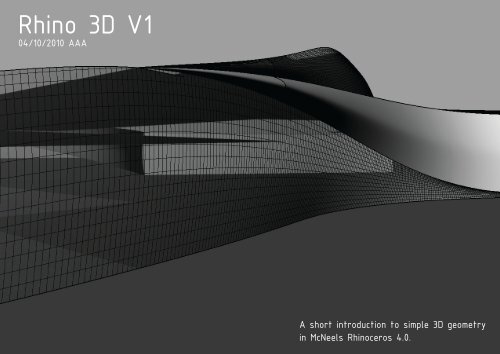Rhino 3D V1 - Rum
Rhino 3D V1 - Rum
Rhino 3D V1 - Rum
You also want an ePaper? Increase the reach of your titles
YUMPU automatically turns print PDFs into web optimized ePapers that Google loves.
<strong>Rhino</strong> <strong>3D</strong> <strong>V1</strong><br />
04/10/2010 AAA<br />
A short introduction to simple <strong>3D</strong> geometry<br />
in McNeels <strong>Rhino</strong>ceros 4.0.
SOFTWARE SKILLS 2 år E2010<br />
<strong>Rhino</strong>_2D Modul 1<br />
<strong>Rhino</strong>_<strong>3D</strong>_<strong>V1</strong><br />
V-Ray t. <strong>Rhino</strong><br />
Modul 2<br />
Modul 2<br />
<strong>Rhino</strong>_<strong>3D</strong>_V2<br />
Modul 3<br />
Illustrator_<strong>V1</strong><br />
Photoshop Adv.<br />
Modul 3<br />
Modul 3
Input<br />
Output<br />
png/jpg/tiff...<br />
Illustrator/dwg/jpg...<br />
<strong>3D</strong> studio max<br />
Script compiler<br />
Parametri<br />
Render software.<br />
Plugins<br />
png/jpg/tiff...<br />
Illustrator/dwg/jpg...<br />
<strong>3D</strong> studio max<br />
SketchUp<br />
SketchUp<br />
FormZ<br />
FormZ<br />
Excel og lign.<br />
Excel og lign.<br />
AutoCad/dwg/dxf<br />
AutoCad/dwg/dxf<br />
Revit<br />
Digitizer<br />
Makroer/scripting/etc.<br />
Revit<br />
Fabrication<br />
A.S.O...<br />
Animation
RHINO_4
Scripting<br />
Grasshopper
Non-Uniform Rational B-Spline
Non-Uniform Rational B-Spline (NURBS)<br />
What kind of a word is “NURBS”?<br />
The word NURBS is an acronym for non-uniform rational B spline. Non uniform rational B splines can represent 3 D geometry.<br />
Why use NURBS to represent 3 D geometry?<br />
NURBS geometry has five important qualities that make it an ideal choice for computer aided modeling.<br />
There are several industry standard ways to exchange NURBS geometry. This means that customers can and should expect to be able to move their valuable<br />
geometric models between various modeling, rendering, animation, and engineering analysis programs. They can store geometric information in a way that will<br />
be usable 20 years from now.<br />
NURBS have a precise and well-known definition. The mathematics and computer science of NURBS geometry is taught in most major universities. This<br />
means that specialty software vendors, engineering teams, industrial design firms, and animation houses that need to create custom software applications, can<br />
find trained programmers who are able to work with NURBS geometry.<br />
NURBS can accurately represent both standard geometric objects like lines, circles, ellipses, spheres, and tori, and free-form geometry like car bodies and human<br />
bodies.<br />
The amount of information required for a NURBS representation of a piece of geometry is much smaller than the amount of information required by common<br />
faceted approximations.<br />
The NURBS evaluation rule, discussed below, can be implemented on a computer in a way that is both efficient and accurate.<br />
What is NURBS geometry?<br />
There are lots of ways to answer to this question. If you are comfortable reading mathematical formulae, then you can get more detailed information by going<br />
to the Books and papers on NURBS section at the openNURBS web site (http://www.opennurbs.com/books.htm) and clicking on the links<br />
<strong>Rhino</strong> uses NURBS to represent curves and surfaces. NURBS curves and surfaces behave in similar ways and share a lot of terminology. Since curves are easiest<br />
to describe, we will cover them in detail. <strong>Rhino</strong> has surface tools that are analogous to the curve tools mentioned below.<br />
A NURBS curve is defined by four things: degree, control points, knots, and an evaluation rule.<br />
The degree is a positive whole number.<br />
This number is usually 1, 2, 3 or 5. <strong>Rhino</strong> lines and polylines are degree 1, <strong>Rhino</strong> circles are degree 2, and most <strong>Rhino</strong> free-form curves are degree 3 or 5.<br />
<strong>Rhino</strong> will let you work with NURBS that have degrees from 1 to 11. Sometimes the terms linear, quadratic, cubic, and quintic are used. Linear means degree<br />
1, quadratic means degree 2, cubic means degree 3, and quintic means degree 5.<br />
You may see references to the order of a NURBS curve. The order of a NURBS curve is positive whole number equal to (degree+1). Consequently, the degree<br />
is equal to order-1.<br />
It is possible to increase the degree of a NURBS curve and not change its shape. It is not possible to reduce a NURBS curve’s degree without changing its<br />
shape.<br />
The control points are a list of at least (degree+1) points.<br />
One of easiest ways to change the geometry of a NURBS curve is to move its control points. <strong>Rhino</strong> provides several ways to move control points. To perform<br />
large free-form adjustments you simply use the mouse to drag the control point. <strong>Rhino</strong> provides other tools tailored for small precise adjustments.<br />
The control points have an associated number called a weight. With a few exceptions, weights are positive numbers. When a curve’s control points all have<br />
the same weight (usually 1), the curve is called non-rational, otherwise the curve is called rational. The R in NURBS stands for rational and indicates that a<br />
NURBS curve has the possibility of being rational. In practice, most NURBS curves are non-rational. A few NURBS curves; circles and ellipses being notable<br />
examples, are always rational. <strong>Rhino</strong> provides tools for examining and changing control point weights.
The knots are a list of degree+N-1 numbers, where N is the number of control points. Sometimes this list of numbers is called the knot vector. In this term, the<br />
word vector does not mean 3 D direction.<br />
This list of knot numbers must satisfy several technical conditions. The standard way to ensure that the technical conditions are satisfied is to require the numbers<br />
to stay the same or get larger as you go down the list and to limit the number of duplicate values to no more than the degree. For example, for a degree 3<br />
NURBS curve with 15 control points, the list of numbers 0,0,0,1,2,2,2,3,7,7,9,9,9 is a satisfactory list of knots. The list 0,0,0,1,2,2,2,2,7,7,9,9,9 is unacceptable<br />
because there are four 2s and four is larger than the degree.<br />
The number of times a knot value is duplicated is called the knot’s multiplicity. In the preceding example of a satisfactory list of knots, the knot value 0 has<br />
multiplicity three, the knot value 1 has multiplicity one, the knot value 2 has multiplicity three, the knot value 7 has multiplicity two, and the knot value 9 has<br />
multiplicity three. A knot value is said to be a full multiplicity knot if it is duplicated degree many times. In the example, the knot values 0, 2, and 9 have full<br />
multiplicity. A knot value that appears only once is called a simple knot. In the example the knot values 1 and 3 are a simple knots.<br />
If a list of knots starts with a full multiplicity knot, is followed by simple knots, terminates with a full multiplicity knot, and the values are equally spaced, then<br />
the knots are called uniform. For example, if a degree 3 NURBS curve with 7 control points has knots 0,0,0,1,2,3,4,4,4, then the curve has uniform knots. The<br />
knots 0,0,0,1,2,5,6,6,6 are not uniform. Knots that are not uniform are called non uniform. The NU in NURBS stands for non uniform and indicates that the<br />
knots in a NURBS curve are permitted to be non-uniform.<br />
Duplicate knot values in the middle of the knot list make a NURBS curve less smooth. At the extreme, a full multiplicity knot in the middle of the knot list<br />
means there is a place on the NURBS curve that can be bent into a sharp kink. For this reason, some designers like to add and remove knots and then adjust<br />
control points to make curves have smoother or kinkier shapes. <strong>Rhino</strong> has tools for removing and adding knots. Since the number of knots is equal to<br />
(N+degree+1), where N is the number of control points, adding knots also adds control points and removing knots removes control points. Knots can be added<br />
without changing the shape of a NURBS curve. In general, removing knots will change the shape of a curve. <strong>Rhino</strong> provides an advanced knot removing interface<br />
that automatically performs appropriate knot removal when a user deletes a control point.<br />
A common misconception is that each knot is paired with a control point. This is true only for degree 1 NURBS (polylines). For higher degree NURBS, there<br />
are groups of 2 x degree knots that correspond to groups of degree+1 control points. For example, suppose we have a degree 3 NURBS with 7 control points<br />
and knots 0,0,0,1,2,5,8,8,8. The first four control points are grouped with the first six knots. The second through fifth control points are grouped with the knots<br />
0,0,1,2,5,8. The third through sixth control points are grouped with the knots 0,1,2,5,8,8. The last four control points are grouped with the last six knots.<br />
Some modelers that use older algorithms for NURBS evaluation require two extra knot values for a total of degree+N+1 knots. When <strong>Rhino</strong> is exporting and<br />
importing NURBS geometry, it automatically adds and removes these two superfluous knots as the situation requires.<br />
The evaluation rule uses a mathematical formula that takes a number and assigns a point.<br />
The formula involves the degree, control points, and knots. In the formula there are some things called B-spline basis functions. The BS in NURBS stands for<br />
B-spline. The number the evaluation rule starts with is called a parameter. You can think of the evaluation rule as a black box that eats a parameter and produces<br />
a point. The degree, knots, and control points determine how the black box works.<br />
<strong>Rhino</strong> has evaluation tools. You can select a NURBS curve, type in the value of the parameter, and produce the corresponding point.<br />
Conceptually, the knots determine the B spline basis functions. The values of the B spline basis functions at the parameter determine how the control points and<br />
weights are averaged together to produce a point. Detailed discussions of the evaluation rule and B spline basis functions are available in many textbooks and<br />
Web pages.<br />
More details<br />
http://en.wikipedia.org/wiki/NURBS
<strong>Rhino</strong> crash course<br />
2. år AAA, 20-09-2010<br />
A short introduction to simple 2D geometry<br />
in McNeels <strong>Rhino</strong>ceros 4.0.
<strong>Rhino</strong> 2D hvorfor ?
Alt den information der bliver givet her kan findes i de på rummet i<br />
præsentation og udlagte tutorials s. 1-100.
RHINO - INTERFACE (p. 5-30)<br />
- Viewports<br />
- Commandline<br />
- Status Bar<br />
- Toolbar<br />
- Layers (p. 40)<br />
- Properties f3
RHINO - INTERFACE<br />
Menu bar<br />
Command history window<br />
Command prompt<br />
Layer menu<br />
Toolbars<br />
Grafics area<br />
World axis icon<br />
Viewport title<br />
Main 1 and main 2 toolbars<br />
Properties menu<br />
Osnap toolbar<br />
Status bar<br />
Menus - Flyouts -
RHINO - Navigation (p.11, 20-26)<br />
- Zoom, pan<br />
- Mouse Wheel zoom<br />
- Right mouse button pan, zoom<br />
- Toolbar
RHINO - Import<br />
- AutoCad drawing file ( dwg ) (Hør efter og skriv ned!!!)<br />
- Pictures (Hør efter og skriv ned!!!)
RHINO - 2D line drawing (Tools simple)<br />
- Line, polyline (p. 31)<br />
- Rectangle, circle, ellipse ...(p.87)<br />
- Selecting objekts (p.45)
RHINO - Transform (simple)(p.103-138)<br />
- Move (p.115)<br />
- Rotate (p.118)<br />
- Trim - extent (p.127-130)<br />
- Copy (p.117)<br />
- scale (p.121)
RHINO - Øvelse 1<br />
- Import jpg (pictureframe)<br />
- Distance, scale<br />
- Start drawing...(line, polyline...)<br />
- Toolbar
RHINO - Import pictures
RHINO - Øvelse 2<br />
- Import dwg files ( digitalt kort materiale fra sidste øvelse)<br />
- Import <strong>Rhino</strong> fil fra øvelse 1<br />
- Layers<br />
- Transformation
RHINO - Import dwg
RHINO - Print og export<br />
- Export dwg (Hør efter og skriv ned!!!)<br />
- Export Illustrator (Hør efter og skriv ned!!!)<br />
- Print pdf (p.235)<br />
- SKALA...?
SHORTCUTS (ALIASES)
Z ZoomWindow<br />
ZE ZoomExtents<br />
zea zoomextentsall<br />
zs zoomselected<br />
zsa zoomselectedall<br />
s SHOW<br />
o Offset<br />
p polyline<br />
M Move<br />
U ! _Undo<br />
POn ! _PointsOn<br />
POff ! _PointsOff<br />
c copy<br />
W Export<br />
COn ‘_CurvatureGraph<br />
COff ‘_CurvatureGraphOff<br />
SL Section<br />
l lines<br />
TX _TextObject<br />
g gcon<br />
UG _Ungroup<br />
sh shade<br />
J join<br />
ex extend<br />
DI Distance<br />
TR Trim<br />
I Import<br />
h hide<br />
LA Layer<br />
F Fillet<br />
loff _OneLayerOff<br />
sp split<br />
es edgesrf<br />
crva curvatureanalysis<br />
AA Area<br />
SC Scale<br />
SCR ReadCommandFile<br />
AR Array<br />
cs interpcrvonsrf<br />
et extrude<br />
ct contour<br />
SEC Contour<br />
PE EditPtOn<br />
PL Polyline<br />
ia importcommandaliases<br />
ih ! Invert Hide<br />
cu ! interpcrv<br />
PO Point<br />
SET Options<br />
SHA Shade<br />
POL Polygon<br />
d ! distance<br />
ii import<br />
pr project<br />
db ! dupborder<br />
ilk invert lock<br />
REC Rectangle<br />
REG PlanarSrf<br />
EXT Extrude<br />
in intersect<br />
dd ! layer<br />
iv ReadNamedViewsFromFile<br />
BR Split<br />
de dupedge<br />
REV Revolve<br />
RO Rotate<br />
k matchlayer<br />
HI Make2D<br />
lf loft<br />
lk lock<br />
CH Properties<br />
CHA Chamfer<br />
ln layeron<br />
lna alllayerson<br />
IMP Import<br />
lo layeroff<br />
loa lo *<br />
co contour<br />
ly layer<br />
m2n meshtonurb<br />
cp properties<br />
nmo SetObjectNameMultiple<br />
no setobjectname<br />
oe onelayeron<br />
of onelayeroff<br />
ol onelayeroff<br />
on onelayeron<br />
ow openworkspace<br />
pa patch<br />
pct placecameratarget<br />
pn pton<br />
rb rebuild<br />
rbs rebuildsrf<br />
s1 sweep1<br />
s2 sweep2<br />
s3 srfpt<br />
sc1 scale1<br />
se section<br />
sil silhouette<br />
sla selall<br />
slc selcrv<br />
sll sellayer<br />
LEN ExtendByLine<br />
mi mirror<br />
ca curvatureanalysis<br />
cg curvatureGraphOn<br />
cgo curvatureGraphoff<br />
ci circle<br />
da dimaligned<br />
dt detachtrim<br />
e delete<br />
ea exportcommandaliases<br />
eb endbulge<br />
ec ExtendCrvOnSrf<br />
ei extractisoparm<br />
ep editpton<br />
ew extractwireframe<br />
exc ExtrudeAlongCrv<br />
exs export<br />
fa fair<br />
fs filletsrf<br />
je JoinEdge<br />
li what CommandHistory<br />
MA Properties
ml matchlayer<br />
ms matchsrf<br />
op options<br />
os offsetsrf<br />
r rotate<br />
re renderpreview<br />
si SplitSrf<br />
sln selname<br />
slp selpolyline<br />
sls selsrf selpolysrf<br />
sm smooth<br />
SN SnapOptions<br />
spc simplifycrv<br />
ss showselected<br />
sts shrinktrimmedsrf<br />
sw saveworkspaceas<br />
sw1 sweep1<br />
sw2 sweep2<br />
sx split<br />
t trim<br />
x explode<br />
rc restorecplane<br />
ut untrim<br />
to toolbar<br />
ll linev<br />
xs extractsrf<br />
pm perspectivematch<br />
esr ExtrudeSrf<br />
pi pipe<br />
ri ribbon<br />
rw removewallpaper<br />
ics InterpCrvOnSrf<br />
RR Render<br />
oce OrientCrvToEdge<br />
fl Flow<br />
opc OrientPerpToCrv<br />
scp savecplane<br />
2d make2d<br />
a arc3pt<br />
al orient<br />
cl changelayer<br />
cr curve<br />
il invert lock<br />
DIV Divide<br />
sr planarsrf<br />
ED EditText<br />
LS What<br />
EL Ellipse<br />
ME Measure<br />
exp explode<br />
tg ! placecameratarget enter<br />
tt ! top ze<br />
u3 CPlane3Pt<br />
SPLINE InterpCrv<br />
ul all unlock invert<br />
SPL InterpCrv<br />
ORBIT RotateView<br />
uls unlockselected<br />
urs unrollsrf<br />
SU BooleanDifference<br />
vl lineV<br />
vr restoreview<br />
vs ! saveview<br />
TOR Torus<br />
wf front ww<br />
wr right ww<br />
ww export<br />
RPR RenderOptions<br />
UNI BooleanUnion<br />
V RestoreView<br />
VP PlaceCameraTarget<br />
xt extrude<br />
zd zoomdynamic<br />
3A Array<br />
<strong>3D</strong>O RotateView<br />
3F Plane<br />
3P Polyline<br />
ng setgroupname<br />
slg selgroup<br />
gr group<br />
ws _Worksession
IMPORT AF SHORTCUTS (ALIASES)
<strong>Rhino</strong>_<strong>3D</strong>_<strong>V1</strong>
BYGGEFELT & BEBYGGELSESPROCENT<br />
Bolig<br />
200%<br />
Bolig<br />
Byfunktioner 100%<br />
Bebyggelsesprocent 300%<br />
Byggefelt<br />
Domæne<br />
2D Line drawing<br />
2D Transformation<br />
<strong>3D</strong> Extrusion<br />
<strong>3D</strong> Transformation<br />
REGLER<br />
FOOTPRINT MAX 50 %<br />
FOOTPRINT MIN 50 %<br />
BYGNINGSDYBDE PÅ BYFUNKTIONER<br />
BYGNINGSDYBDE PÅ BOLIGER<br />
-> FRI<br />
-> MAX 11 M
Precision modeling (p.49)
Absolute Coordinates
Relative Coordinates
Distance Constraint Entry
Modeling with Solids (p.165)
Solid Tools (p.165)
Extrude Crv (p.166)
Cut by lines
Line
Extrude Crv
Split
Cap
<strong>Rhino</strong> <strong>3D</strong> Øvelse_01
FOOTPRINT MIN 50 %<br />
FOOTPRINT MAX 50 %
BYGNINGSDYBDE PÅ BYFUNKTIONER<br />
BYGNINGSDYBDE PÅ BOLIGER<br />
-> FRI<br />
-> MAX 11 M
V-Ray for <strong>Rhino</strong> 4<br />
Produceres af ASGVIS<br />
30 day trial<br />
http://software.asgvis.com/index.php?option=com_content&view=article&id=296&Itemid=233<br />
MANUALER<br />
http://software.asgvis.com/index.php?option=com_docman&task=cat_view&gid=443&Itemid=536&limitstart=5<br />
http://software.asgvis.com/index.php?option=com_content&view=article&id=183&Itemid=437
USEFULL LINKS
http://download.rhino3d.com/download.asp?id=<strong>Rhino</strong>4Training<br />
http://www.rhino3.de/<br />
http://en.wiki.mcneel.com/default.aspx/McNeel/<strong>Rhino</strong>4CPlusPlusPlugIns.html<br />
http://www.simplyrhino.co.uk/products/rhino.html<br />
http://www.rhinoscript.org/scripts<br />
http://en.wiki.mcneel.com/default.aspx/McNeel/<strong>Rhino</strong>HomeLabs.html