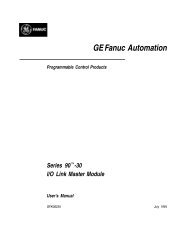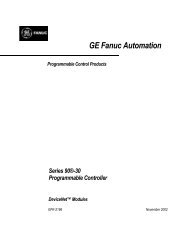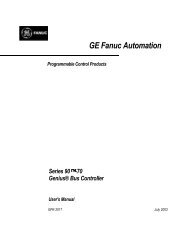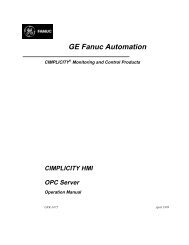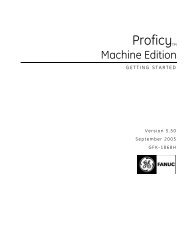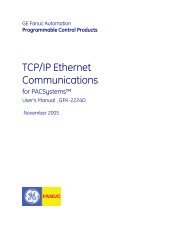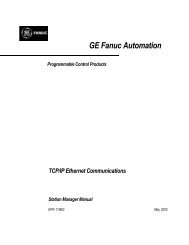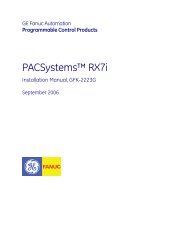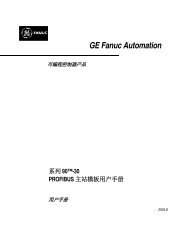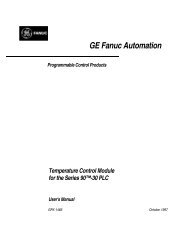CIMPLICITY Machine Edition Getting Started, GFK-1868E
CIMPLICITY Machine Edition Getting Started, GFK-1868E
CIMPLICITY Machine Edition Getting Started, GFK-1868E
Create successful ePaper yourself
Turn your PDF publications into a flip-book with our unique Google optimized e-Paper software.
1<br />
Welcome<br />
Product Authorization<br />
PRODUCT AUTHORIZATION<br />
Before you can start developing projects in <strong>Machine</strong> <strong>Edition</strong>, you must authorize<br />
the software with a program called Product Authorization. If you don’t authorize<br />
the software, you will only be able to use it for a four-day trial period. This<br />
procedure will take only a few moments and will allow you to take advantage of<br />
any product support for which you qualify. You will need to contact us by<br />
telephone, fax, or e-mail as part of the authorization process.<br />
To authorize a copy of <strong>Machine</strong> <strong>Edition</strong><br />
1. Have your serial number(s) ready. The serial numbers can be found on the License Key sheet that came with your<br />
product.<br />
2. Run the Product Authorization program from the Start menu/Programs/<strong>CIMPLICITY</strong> <strong>Machine</strong> <strong>Edition</strong>/Product<br />
Authorization.<br />
The Product Authorization dialog box appears.<br />
3. Click Software, and then click Add.<br />
4. Select the medium with which you are authorizing: Internet, Phone/Fax/E-mail or Floppy Disk Transfer. Click Next.<br />
If you choose the Internet option, proceed to step 5.<br />
If you choose the Phone/ Fax/ Email option, proceed to step 5.<br />
If you choose the Floppy Disk Transfer option, ensure you have an authorization<br />
disk to proceed.<br />
5. Fill in the fields in the dialog box. Fields that are identified with an asterisk (*) must be filled in.<br />
If authorizing online click Submit Authorization once the form is completed.<br />
If authorizing via phone/fax, click the Phone/Fax button once the form is<br />
completed and call the number on the screen to receive a new key code(s).<br />
If authorizing via e-mail, click the Send E-mail button once the form is complete.<br />
■<br />
■<br />
■<br />
■<br />
Phone. Phone the number listed on the screen to receive a new key code(s).<br />
Fax. Click Print FAX and fax the Product Authorization Request to us (our fax<br />
number will be on the print out). We will then reply by fax with your new key<br />
code(s).<br />
Internet. From the Authorization web page, click Submit Authorization. We<br />
will then reply by e-mail with your new key code(s).<br />
E-mail. Click Authorize to e-mail us. We will then reply by e-mail with your<br />
new key code(s).<br />
4 <strong>Getting</strong> <strong>Started</strong><br />
<strong>GFK</strong>-<strong>1868E</strong>