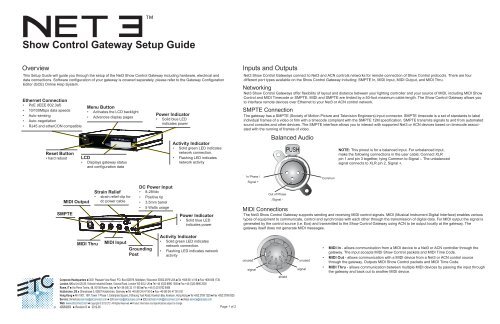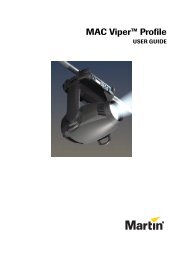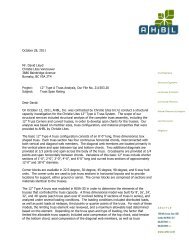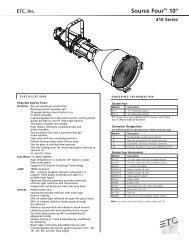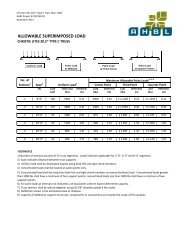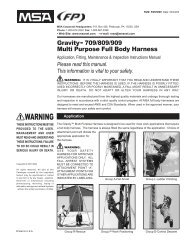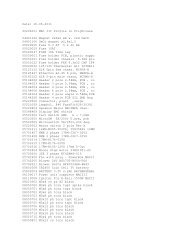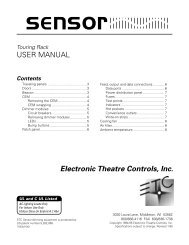Net3 Show Control Gateway Setup Guide - ETC
Net3 Show Control Gateway Setup Guide - ETC
Net3 Show Control Gateway Setup Guide - ETC
You also want an ePaper? Increase the reach of your titles
YUMPU automatically turns print PDFs into web optimized ePapers that Google loves.
Push<br />
<strong>Show</strong> <strong>Control</strong> <strong>Gateway</strong> <strong>Setup</strong> <strong>Guide</strong><br />
Overview<br />
This <strong>Setup</strong> <strong>Guide</strong> will guide you through the setup of the <strong>Net3</strong> <strong>Show</strong> <strong>Control</strong> <strong>Gateway</strong> including hardware, electrical and<br />
data connections. Software configuration of your gateway is covered separately, please refer to the <strong>Gateway</strong> Configuration<br />
Editor (GCE) Online Help System.<br />
Ethernet Connection<br />
• PoE (IEEE 802.3af)<br />
• 10/100Mbps data speeds<br />
• Auto-sensing<br />
• Auto-negotiation<br />
• RJ45 and etherCON compatible<br />
Reset Button<br />
• hard reboot<br />
Push<br />
MIDI Output<br />
SMPTE<br />
Menu Button<br />
• Activates the LCD backlight<br />
• Advances display pages<br />
SMPTE<br />
OUT THRU<br />
MIDI<br />
IN<br />
SHOW CONTROL<br />
LCD<br />
• Displays gateway status<br />
and configuration data<br />
Strain Relief<br />
• strain relief clip for<br />
dc power cable<br />
8-28V-INPUT<br />
5W MAX<br />
Power Indicator<br />
• Solid blue LED<br />
indicates power<br />
DC Power Input<br />
• 8-28Vdc<br />
• Positive tip<br />
• 3.5mm barrel<br />
• 5 Watts usage<br />
Activity Indicator<br />
• Solid green LED indicates<br />
network connection.<br />
• Flashing LED indicates<br />
network activity<br />
Power Indicator<br />
• Solid blue LED<br />
indicates power<br />
Inputs and Outputs<br />
<strong>Net3</strong> <strong>Show</strong> <strong>Control</strong> <strong>Gateway</strong>s connect to <strong>Net3</strong> and ACN controls networks for remote connection of <strong>Show</strong> <strong>Control</strong> protocols. There are four<br />
different port types available on the <strong>Show</strong> <strong>Control</strong> <strong>Gateway</strong> including: SMPTE In, MIDI Input, MIDI Output, and MIDI Thru.<br />
Networking<br />
<strong>Net3</strong> <strong>Show</strong> <strong>Control</strong> <strong>Gateway</strong>s offer flexibility of layout and distance between your lighting controller and your source of MIDI, including MIDI <strong>Show</strong><br />
<strong>Control</strong> and MIDI Timecode or SMPTE. MIDI and SMPTE are limited by a 50-foot maximum cable length. The <strong>Show</strong> <strong>Control</strong> <strong>Gateway</strong> allows you<br />
to interface remote devices over Ethernet to your <strong>Net3</strong> or ACN control network.<br />
SMPTE Connection<br />
The gateway has a SMPTE (Society of Motion Picture and Television Engineers) input connector. SMPTE timecode is a set of standards to label<br />
individual frames of a video or film with a timecode compliant with the SMPTE 12M specification. SMPTE transmits signals to and from automated<br />
sound consoles and other devices. The SMPTE interface allows you to interact with supported <strong>Net3</strong> or ACN devices based on timecode associated<br />
with the running of frames of video.<br />
In Phase /<br />
Signal +<br />
Balanced Audio<br />
2<br />
Out of Phase<br />
/Signal -<br />
PUSH<br />
3<br />
1<br />
Common<br />
NOTE: This pinout is for a balanced input. For unbalanced input,<br />
make the following connections in the user cable: Connect XLR<br />
pin 1 and pin 3 together, tying Common to Signal -. The unbalanced<br />
signal connects to XLR pin 2, Signal +.<br />
MIDI Connections<br />
The <strong>Net3</strong> <strong>Show</strong> <strong>Control</strong> <strong>Gateway</strong> supports sending and receiving MIDI control signals. MIDI (Musical Instrument Digital Interface) enables various<br />
types of equipment to communicate, control and synchronize with each other through the transmission of digital data. For MIDI output the signal is<br />
generated by the control source (i.e. Eos) and transmitted to the <strong>Show</strong> <strong>Control</strong> <strong>Gateway</strong> using ACN to be output locally at the gateway. The<br />
gateway itself does not generate MIDI messages.<br />
MIDI Thru<br />
MIDI Input<br />
Grounding<br />
Post<br />
Activity Indicator<br />
• Solid green LED indicates<br />
network connection.<br />
• Flashing LED indicates network<br />
activity<br />
Corporate Headquarters 3031 Pleasant View Road, P.O. Box 620979, Middleton, Wisconsin 53562-0979 USA Tel +608 831 4116 Fax +608 836 1736<br />
London, UK Unit 26-28, Victoria Industrial Estate, Victoria Road, London W3 6UU, UK Tel +44 (0)20 8896 1000 Fax +44 (0)20 8896 2000<br />
Rome, IT Via Pieve Torina, 48, 00156 Rome, Italy Tel +39 (06) 32 111 683 Fax +44 (0) 20 8752 8486<br />
Holzkirchen, DE Ohmstrasse 3, 83607 Holzkirchen, Germany Tel +49 (80 24) 47 00-0 Fax +49 (80 24) 47 00-3 00<br />
Hong Kong Rm 1801, 18/F, Tower 1 Phase 1, Enterprise Square, 9 Sheung Yuet Road, Kowloon Bay, Kowloon, Hong Kong Tel +852 2799 1220 Fax +852 2799 9325<br />
Service: (Americas) service@etcconnect.com (UK) service@etceurope.com (DE) techserv-hoki@etcconnect.com (Asia) service@etcasia.com<br />
Web: www.etcconnect.com Copyright © 2012 <strong>ETC</strong>. All Rights Reserved. Product information and specifications subject to change.<br />
4262M2200 Revision D 2012-05 Page 1 of 2<br />
unused<br />
signal<br />
1 3<br />
4 5<br />
2<br />
shield<br />
unused<br />
signal<br />
• MIDI In - allows communication from a MIDI device to a <strong>Net3</strong> or ACN controller through the<br />
gateway. The input accepts MIDI <strong>Show</strong> <strong>Control</strong> packets and MIDI Time Code.<br />
• MIDI Out - allows communication with a MIDI device from a <strong>Net3</strong> or ACN control source<br />
through the gateway. Outputs MIDI <strong>Show</strong> <strong>Control</strong> packets and MIDI Time Code.<br />
• MIDI Thru - allows communication between multiple MIDI devices by passing the input through<br />
the gateway and back out to another MIDI device.
Optional Accessories<br />
Rack Mount Kit (4260K1001)<br />
The <strong>Net3</strong> <strong>Gateway</strong> Rack Mount kit is capable of holding up to two <strong>Net3</strong> gateways for mounting into a standard 19” rack enclosure. If you only<br />
need to mount one unit, a blanking plate is provided with the kit. This blanking plate can be installed on either side of the rack mount bracket.<br />
Power Up Using DC Power<br />
When using an external power supply, the gateway must be connected to a network before being powered.<br />
Menu Structure<br />
The <strong>Net3</strong> <strong>Show</strong> <strong>Control</strong> <strong>Gateway</strong> has a one button interface. Pressing the [Menu] button repeatedly cycles through the menu,<br />
displaying related data. On certain menu items you are prompted to press and hold the [Menu] button for a period of 5 seconds<br />
to change a state or setting.<br />
Stage Input<br />
• displays either the gateway name or the IP address.<br />
MIDI TIMECODE<br />
00:00:00:00<br />
• displays the current MIDI timecode.<br />
SMPTE TIMECODE<br />
00:00:00:00<br />
• displays the current SMPTE timecode.<br />
Last MIDI SYSEX RXed<br />
• displays the last MIDI system exclusive packet message received by the gateway.<br />
Hanging Hardware Kit (4260K1005)<br />
The <strong>Net3</strong> Hanging Hardware kit allows pipe mounting of a <strong>Net3</strong> <strong>Gateway</strong> in a variety of orientations. You can vary the way the U-bolt (or<br />
c-clamp) attaches to the bracket and the way the bracket mounts to the gateway. The bracket attaches to any edge on the bottom of your<br />
gateway.<br />
IP Address<br />
10.101.50.123<br />
Subnet Mask<br />
255.255.0.0<br />
<strong>Gateway</strong> IP<br />
10.101.50.103<br />
• displays the current IP address of the gateway.<br />
• displays the current Subnet Mask of the gateway.<br />
• displays the current IP address for a network router (or the gateway’s own IP address).<br />
<strong>Gateway</strong> Version<br />
v1.0.1.9.0.66<br />
• displays the version number of the software currently running on this device.<br />
Hold button 5 sec to<br />
Download Software<br />
• software is retrieved from the current TFTP update server .<br />
Hold button 5 sec to<br />
Factory Defaults<br />
• Restoring defaults will cause the gateway to reset all settings to the factory defaults.<br />
Help from <strong>ETC</strong> Technical Services<br />
If you experience difficulty during setup or installation of the <strong>Net3</strong> gateway, additional information is available fron<br />
www.etcconnect.com, or by contacting <strong>ETC</strong> Technical Services at your local office listed on the bottom of page 1.<br />
Page 2 of 2