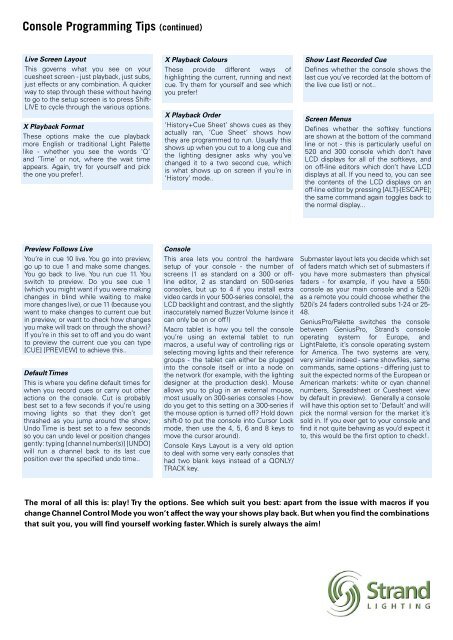STRAND News STRAND News.pdf - Strand Lighting
STRAND News STRAND News.pdf - Strand Lighting
STRAND News STRAND News.pdf - Strand Lighting
You also want an ePaper? Increase the reach of your titles
YUMPU automatically turns print PDFs into web optimized ePapers that Google loves.
Console Programming Tips (continued)<br />
Live Screen Layout<br />
This governs what you see on your<br />
cuesheet screen - just playback, just subs,<br />
just effects or any combination. A quicker<br />
way to step through these without having<br />
to go to the setup screen is to press Shift-<br />
LIVE to cycle through the various options.<br />
X Playback Format<br />
These options make the cue playback<br />
more English or traditional Light Palette<br />
like - whether you see the words ‘Q’<br />
and ‘Time’ or not, where the wait time<br />
appears. Again, try for yourself and pick<br />
the one you prefer!.<br />
X Playback Colours<br />
These provide different ways of<br />
highlighting the current, running and next<br />
cue. Try them for yourself and see which<br />
you prefer!<br />
X Playback Order<br />
‘History+Cue Sheet’ shows cues as they<br />
actually ran, ‘Cue Sheet’ shows how<br />
they are programmed to run. Usually this<br />
shows up when you cut to a long cue and<br />
the lighting designer asks why you’ve<br />
changed it to a two second cue, which<br />
is what shows up on screen if you’re in<br />
‘History’ mode..<br />
Show Last Recorded Cue<br />
Defines whether the console shows the<br />
last cue you’ve recorded (at the bottom of<br />
the live cue list) or not..<br />
Screen Menus<br />
Defines whether the softkey functions<br />
are shown at the bottom of the command<br />
line or not - this is particularly useful on<br />
520 and 300 console which don’t have<br />
LCD displays for all of the softkeys, and<br />
on off-line editors which don’t have LCD<br />
displays at all. If you need to, you can see<br />
the contents of the LCD displays on an<br />
off-line editor by pressing [ALT]-[ESCAPE];<br />
the same command again toggles back to<br />
the normal display...<br />
Preview Follows Live<br />
You’re in cue 10 live. You go into preview,<br />
go up to cue 1 and make some changes.<br />
You go back to live. You run cue 11. You<br />
switch to preview. Do you see cue 1<br />
(which you might want if you were making<br />
changes in blind while waiting to make<br />
more changes live), or cue 11 (because you<br />
want to make changes to current cue but<br />
in preview, or want to check how changes<br />
you make will track on through the show)?<br />
If you’re in this set to off and you do want<br />
to preview the current cue you can type<br />
[CUE] [PREVIEW] to achieve this..<br />
Default Times<br />
This is where you define default times for<br />
when you record cues or carry out other<br />
actions on the console. Cut is probably<br />
best set to a few seconds if you’re using<br />
moving lights so that they don’t get<br />
thrashed as you jump around the show;<br />
Undo Time is best set to a few seconds<br />
so you can undo level or position changes<br />
gently: typing [channel number(s)] [UNDO]<br />
will run a channel back to its last cue<br />
position over the specified undo time..<br />
Console<br />
This area lets you control the hardware<br />
setup of your console - the number of<br />
screens (1 as standard on a 300 or offline<br />
editor, 2 as standard on 500-series<br />
consoles, but up to 4 if you install extra<br />
video cards in your 500-series console), the<br />
LCD backlight and contrast, and the slightly<br />
inaccurately named Buzzer Volume (since it<br />
can only be on or off!)<br />
Macro tablet is how you tell the console<br />
you’re using an external tablet to run<br />
macros, a useful way of controlling rigs or<br />
selecting moving lights and their reference<br />
groups - the tablet can either be plugged<br />
into the console itself or into a node on<br />
the network (for example, with the lighting<br />
designer at the production desk). Mouse<br />
allows you to plug in an external mouse,<br />
most usually on 300-series consoles (-how<br />
do you get to this setting on a 300-series if<br />
the mouse option is turned off? Hold down<br />
shift-0 to put the console into Cursor Lock<br />
mode, then use the 4, 5, 6 and 8 keys to<br />
move the cursor around).<br />
Console Keys Layout is a very old option<br />
to deal with some very early consoles that<br />
had two blank keys instead of a QONLY/<br />
TRACK key.<br />
Submaster layout lets you decide which set<br />
of faders match which set of submasters if<br />
you have more submasters than physical<br />
faders - for example, if you have a 550i<br />
console as your main console and a 520i<br />
as a remote you could choose whether the<br />
520i’s 24 faders controlled subs 1-24 or 25-<br />
48.<br />
GeniusPro/Palette switches the console<br />
between GeniusPro, <strong>Strand</strong>’s console<br />
operating system for Europe, and<br />
LightPalette, it’s console operating system<br />
for America. The two systems are very,<br />
very similar indeed - same showfiles, same<br />
commands, same options - differing just to<br />
suit the expected norms of the European or<br />
American markets: white or cyan channel<br />
numbers, Spreadsheet or Cuesheet view<br />
by default in preview). Generally a console<br />
will have this option set to ‘Default’ and will<br />
pick the normal version for the market it’s<br />
sold in. If you ever get to your console and<br />
find it not quite behaving as you’d expect it<br />
to, this would be the first option to check!.<br />
The moral of all this is: play! Try the options. See which suit you best: apart from the issue with macros if you<br />
change Channel Control Mode you won’t affect the way your shows play back. But when you find the combinations<br />
that suit you, you will find yourself working faster. Which is surely always the aim!