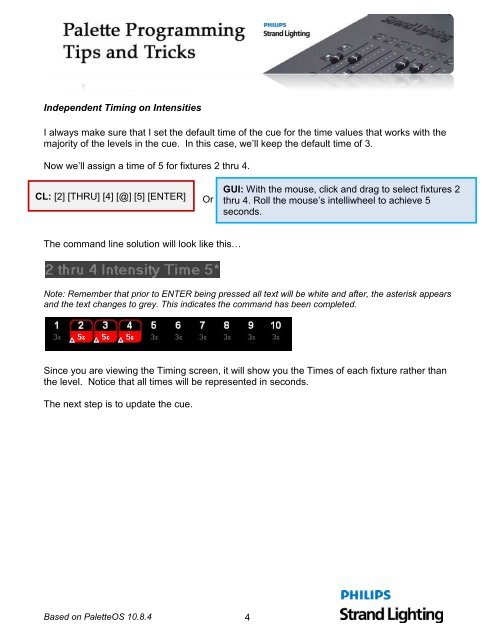Palette Programming Tips and Tricks #9 - Strand Lighting
Palette Programming Tips and Tricks #9 - Strand Lighting
Palette Programming Tips and Tricks #9 - Strand Lighting
Create successful ePaper yourself
Turn your PDF publications into a flip-book with our unique Google optimized e-Paper software.
Independent Timing on Intensities<br />
I always make sure that I set the default time of the cue for the time values that works with the<br />
majority of the levels in the cue. In this case, we’ll keep the default time of 3.<br />
Now we’ll assign a time of 5 for fixtures 2 thru 4.<br />
CL: [2] [THRU] [4] [@] [5] [ENTER]<br />
Or<br />
GUI: With the mouse, click <strong>and</strong> drag to select fixtures 2<br />
thru 4. Roll the mouse’s intelliwheel to achieve 5<br />
seconds.<br />
The comm<strong>and</strong> line solution will look like this…<br />
Note: Remember that prior to ENTER being pressed all text will be white <strong>and</strong> after, the asterisk appears<br />
<strong>and</strong> the text changes to grey. This indicates the comm<strong>and</strong> has been completed.<br />
Since you are viewing the Timing screen, it will show you the Times of each fixture rather than<br />
the level. Notice that all times will be represented in seconds.<br />
The next step is to update the cue.<br />
Based on <strong>Palette</strong>OS 10.8.4 4