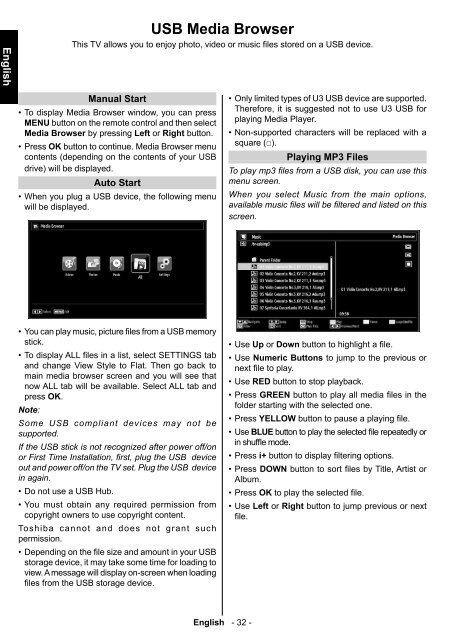Create successful ePaper yourself
Turn your PDF publications into a flip-book with our unique Google optimized e-Paper software.
English<br />
USB Media Browser<br />
This TV allows you to enjoy photo, video or music fi les stored on a USB device.<br />
Manual Start<br />
• To display Media Browser window, you can press<br />
MENU button on the remote control and then select<br />
Media Browser by pressing Left or Right button.<br />
• Press OK button to continue. Media Browser menu<br />
contents (depending on the contents of your USB<br />
drive) will be displayed.<br />
Auto Start<br />
• When you plug a USB device, the following menu<br />
will be displayed.<br />
• Only limited types of U3 USB device are supported.<br />
Therefore, it is suggested not to use U3 USB for<br />
playing Media Player.<br />
• Non-supported characters will be replaced with a<br />
square (□).<br />
Playing MP3 Files<br />
To play mp3 fi les from a USB disk, you can use this<br />
menu screen.<br />
When you select Music from the main options,<br />
available music fi les will be fi ltered and listed on this<br />
screen.<br />
• You can play music, picture files from a USB memory<br />
stick.<br />
• To display ALL fi les in a list, select SETTINGS tab<br />
and change View Style to Flat. Then go back to<br />
main media browser screen and you will see that<br />
now ALL tab will be available. Select ALL tab and<br />
press OK.<br />
Note:<br />
Some USB compliant devices may not be<br />
supported.<br />
If the USB stick is not recognized after power off/on<br />
or First Time Installation, fi rst, plug the USB device<br />
out and power off/on the TV set. Plug the USB device<br />
in again.<br />
• Do not use a USB Hub.<br />
• You must obtain any required permission from<br />
copyright owners to use copyright content.<br />
<strong>Toshiba</strong> cannot and does not grant such<br />
permission.<br />
• Depending on the fi le size and amount in your USB<br />
storage device, it may take some time for loading to<br />
view. A message will display on-screen when loading<br />
fi les from the USB storage device.<br />
• Use Up or Down button to highlight a fi le.<br />
• Use Numeric Buttons to jump to the previous or<br />
next fi le to play.<br />
• Use RED button to stop playback.<br />
• Press GREEN button to play all media fi les in the<br />
folder starting with the selected one.<br />
• Press YELLOW button to pause a playing fi le.<br />
• Use BLUE button to play the selected file repeatedly or<br />
in shuffle mode.<br />
• Press i+ button to display fi ltering options.<br />
• Press DOWN button to sort fi les by Title, Artist or<br />
Album.<br />
• Press OK to play the selected fi le.<br />
• Use Left or Right button to jump previous or next<br />
fi le.<br />
English - 32 -<br />
A01_MB60_[GB]_(IB_INTERNET)_DVB-TC_(CT90326)_1007xxxx_5018xxxx_v4.indd 32 30.03.2011 11:41:52