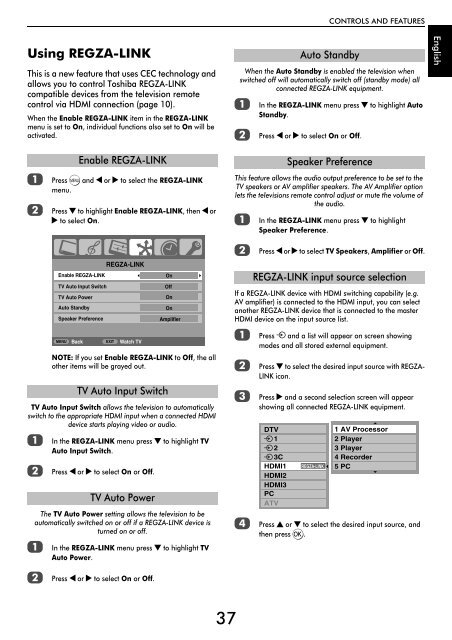Create successful ePaper yourself
Turn your PDF publications into a flip-book with our unique Google optimized e-Paper software.
CONTROLS AND FEATURES<br />
Using REGZA-LINK<br />
This is a new feature that uses CEC technology and<br />
allows you to control <strong>Toshiba</strong> REGZA-LINK<br />
compatible devices from the television remote<br />
control via HDMI connection (page 10).<br />
When the Enable REGZA-LINK item in the REGZA-LINK<br />
menu is set to On, individual functions also set to On will be<br />
activated.<br />
When the Auto Standby is enabled the television when<br />
switched off will automatically switch off (standby mode) all<br />
connected REGZA-LINK equipment.<br />
a<br />
b<br />
Auto Standby<br />
In the REGZA-LINK menu press b to highlight Auto<br />
Standby.<br />
Press C or c to select On or Off.<br />
English<br />
a<br />
b<br />
Enable REGZA-LINK<br />
Press M and C or c to select the REGZA-LINK<br />
menu.<br />
Press b to highlight Enable REGZA-LINK, then C or<br />
c to select On.<br />
This feature allows the audio output preference to be set to the<br />
TV speakers or AV amplifier speakers. The AV Amplifier option<br />
lets the televisions remote control adjust or mute the volume of<br />
the audio.<br />
a<br />
Speaker Preference<br />
In the REGZA-LINK menu press b to highlight<br />
Speaker Preference.<br />
NOTE: If you set Enable REGZA-LINK to Off, the all<br />
other items will be grayed out.<br />
TV Auto Input Switch allows the television to automatically<br />
switch to the appropriate HDMI input when a connected HDMI<br />
device starts playing video or audio.<br />
a<br />
b<br />
In the REGZA-LINK menu press b to highlight TV<br />
Auto Input Switch.<br />
Press C or c to select On or Off.<br />
The TV Auto Power setting allows the television to be<br />
automatically switched on or off if a REGZA-LINK device is<br />
turned on or off.<br />
a<br />
REGZA-LINK<br />
Enable REGZA-LINK<br />
TV Auto Input Switch<br />
TV Auto Power<br />
Auto Standby<br />
Speaker Preference<br />
MENU Back<br />
EXIT<br />
Watch TV<br />
TV Auto Input Switch<br />
TV Auto Power<br />
On<br />
Off<br />
On<br />
Amplifier<br />
In the REGZA-LINK menu press b to highlight TV<br />
Auto Power.<br />
On<br />
b<br />
Press C or c to select TV Speakers, Amplifier or Off.<br />
If a REGZA-LINK device with HDMI switching capability (e.g.<br />
AV amplifier) is connected to the HDMI input, you can select<br />
another REGZA-LINK device that is connected to the master<br />
HDMI device on the input source list.<br />
a<br />
b<br />
c<br />
d<br />
REGZA-LINK input source selection<br />
Press o and a list will appear on screen showing<br />
modes and all stored external equipment.<br />
Press b to select the desired input source with REGZA-<br />
LINK icon.<br />
Press c and a second selection screen will appear<br />
showing all connected REGZA-LINK equipment.<br />
DTV<br />
1<br />
2<br />
3C<br />
HDMI1<br />
HDMI2<br />
HDMI3<br />
PC<br />
ATV<br />
REGZA-LINK<br />
1 AV Processor<br />
2 Player<br />
3 Player<br />
4 Recorder<br />
5 PC<br />
Press B or b to select the desired input source, and<br />
then press Q.<br />
b<br />
Press C or c to select On or Off.<br />
37