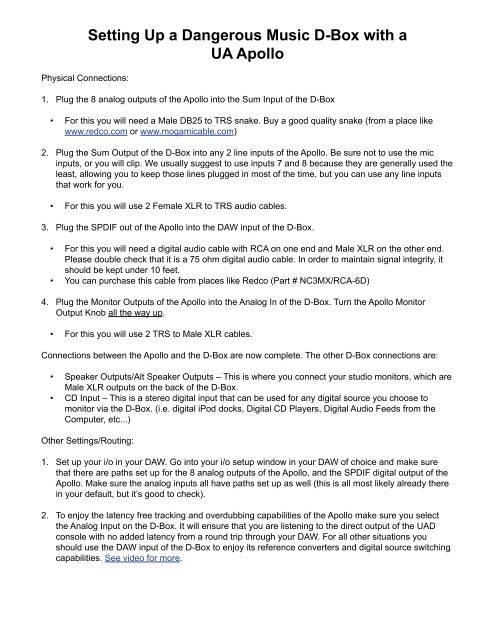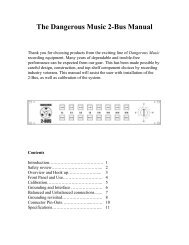Setting Up a Dangerous Music D-Box with a UA Apollo
Setting Up a Dangerous Music D-Box with a UA Apollo
Setting Up a Dangerous Music D-Box with a UA Apollo
Create successful ePaper yourself
Turn your PDF publications into a flip-book with our unique Google optimized e-Paper software.
Physical Connections:<br />
<strong>Setting</strong> <strong>Up</strong> a <strong>Dangerous</strong> <strong>Music</strong> D-<strong>Box</strong> <strong>with</strong> a<br />
<strong>UA</strong> <strong>Apollo</strong><br />
1. Plug the 8 analog outputs of the <strong>Apollo</strong> into the Sum Input of the D-<strong>Box</strong><br />
• For this you will need a Male DB25 to TRS snake. Buy a good quality snake (from a place like<br />
www.redco.com or www.mogamicable.com)<br />
2. Plug the Sum Output of the D-<strong>Box</strong> into any 2 line inputs of the <strong>Apollo</strong>. Be sure not to use the mic<br />
inputs, or you will clip. We usually suggest to use inputs 7 and 8 because they are generally used the<br />
least, allowing you to keep those lines plugged in most of the time, but you can use any line inputs<br />
that work for you.<br />
• For this you will use 2 Female XLR to TRS audio cables.<br />
3. Plug the SPDIF out of the <strong>Apollo</strong> into the DAW input of the D-<strong>Box</strong>.<br />
• For this you will need a digital audio cable <strong>with</strong> RCA on one end and Male XLR on the other end.<br />
Please double check that it is a 75 ohm digital audio cable. In order to maintain signal integrity, it<br />
should be kept under 10 feet.<br />
• You can purchase this cable from places like Redco (Part # NC3MX/RCA-6D)<br />
4. Plug the Monitor Outputs of the <strong>Apollo</strong> into the Analog In of the D-<strong>Box</strong>. Turn the <strong>Apollo</strong> Monitor<br />
Output Knob all the way up.<br />
• For this you will use 2 TRS to Male XLR cables.<br />
Connections between the <strong>Apollo</strong> and the D-<strong>Box</strong> are now complete. The other D-<strong>Box</strong> connections are:<br />
• Speaker Outputs/Alt Speaker Outputs – This is where you connect your studio monitors, which are<br />
Male XLR outputs on the back of the D-<strong>Box</strong>.<br />
• CD Input – This is a stereo digital input that can be used for any digital source you choose to<br />
monitor via the D-<strong>Box</strong>. (i.e. digital iPod docks, Digital CD Players, Digital Audio Feeds from the<br />
Computer, etc...)<br />
Other <strong>Setting</strong>s/Routing:<br />
1. Set up your i/o in your DAW. Go into your i/o setup window in your DAW of choice and make sure<br />
that there are paths set up for the 8 analog outputs of the <strong>Apollo</strong>, and the SPDIF digital output of the<br />
<strong>Apollo</strong>. Make sure the analog inputs all have paths set up as well (this is all most likely already there<br />
in your default, but it’s good to check).<br />
2. To enjoy the latency free tracking and overdubbing capabilities of the <strong>Apollo</strong> make sure you select<br />
the Analog Input on the D-<strong>Box</strong>. It will ensure that you are listening to the direct output of the <strong>UA</strong>D<br />
console <strong>with</strong> no added latency from a round trip through your DAW. For all other situations you<br />
should use the DAW input of the D-<strong>Box</strong> to enjoy its reference converters and digital source switching<br />
capabilities. See video for more.
1.<br />
2.<br />
3. Set up your track outputs to create stems across outputs 1-8. You can split them up any way<br />
that works for you, but generally the guideline is to split up tracks that have the most transient<br />
information, such as vocals, drums, bass, etc...<br />
• Take note of the fact that the D-<strong>Box</strong> has panning knobs on channels 7 and 8, allowing you to<br />
utlilize those channels for mono tracks. See the example below:<br />
4. At this point the mix is going out all 8 analog outputs and then being summed to stereo in analog in<br />
the D-<strong>Box</strong>, and now it has to be recorded back into the DAW. If you have any outboard gear that you<br />
like to put across the whole mix, this is where you would put it- between the D-<strong>Box</strong> Sum Output and<br />
the <strong>Apollo</strong> line input. Once the cables are plugged in properly, all you need to do is:<br />
• Create a stereo Aux Track to receive the mix in the DAW. This allows you to put plugins across the<br />
whole mix, and record them to the final print track. *<br />
• Set the input of this Aux Track to 7-8 (or whichever line inputs you chose for your mix return), and<br />
the output to an internal buss that you aren’t already using.<br />
• Create a new stereo audio track in your DAW to monitor and record the mix.<br />
• Set the input of this track to the buss that you used for the output of the Aux.<br />
• Put that track on input monitor mode so that you can hear the mix even when you’re not recording<br />
it. Set the output of that track to be the SPDIF out of the <strong>Apollo</strong>, which will be sent back out to the<br />
D-<strong>Box</strong>.<br />
5. Select DAW on the front of the D-<strong>Box</strong> in order to monitor through the D-<strong>Box</strong> D/A, which will allow<br />
you to hear the very last step in the mix process. This completes the full round trip of the mix, going<br />
from DAW to D-<strong>Box</strong>, back to DAW, and again out to the D-<strong>Box</strong> for final monitoring. If you are doing<br />
overdubbing, you can monitor via ANALOG on the D-<strong>Box</strong> for latency free monitoring from the <strong>Apollo</strong><br />
Console.<br />
*You can also utilize the <strong>Apollo</strong> Console to insert plugins across your stereo buss by inserting them on<br />
the line input channel of 7-8, since you used those lines to bring the mix back into the <strong>Apollo</strong>. See video<br />
for more detail.<br />
© Copyright 2012, <strong>Dangerous</strong> <strong>Music</strong>, Inc.