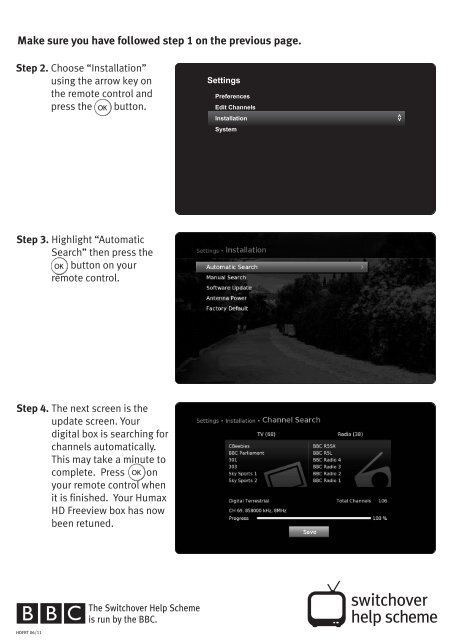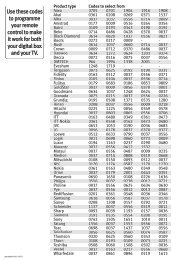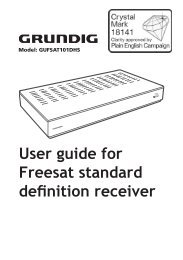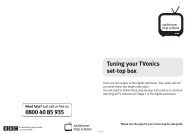download PDF - Switchover Help Scheme
download PDF - Switchover Help Scheme
download PDF - Switchover Help Scheme
You also want an ePaper? Increase the reach of your titles
YUMPU automatically turns print PDFs into web optimized ePapers that Google loves.
HDFRT V6 06/11 _Layout 21/06/2011 13:12 Page 1<br />
Make sure you have followed step 1 on the previous page.<br />
Step 2. Choose “Installation”<br />
using the arrow key on<br />
the remote control and<br />
press the button.<br />
Settings<br />
Preferences<br />
Edit Channels<br />
Installation<br />
System<br />
<br />
Step 3. Highlight “Automatic<br />
Search” then press the<br />
button on your<br />
remote control.<br />
Step 4. The next screen is the<br />
update screen. Your<br />
digital box is searching for<br />
channels automatically.<br />
This may take a minute to<br />
complete. Press on<br />
your remote control when<br />
it is finished. Your Humax<br />
HD Freeview box has now<br />
been retuned.<br />
HDFRT 06/11
HDFRT V6 06/11 _Layout 21/06/2011 13:12 Page 2<br />
Tuning your Humax HD<br />
set-top box<br />
There are two stages to the digital switchover. Your letter will tell you<br />
when these two stages take place.<br />
If you are using your digital equipment for the first time please go to<br />
Stage 1 of the digital switchover in this guide. Follow these<br />
step-by-step instructions to continue watching all TV channels on the<br />
date shown in your letter.<br />
If you are currently using your digital equipment to watch TV please<br />
go to Stage 2 in this step-by-step guide to manually retune your<br />
equipment on the dates shown in your letter.<br />
Stage 1 of the digital switchover<br />
Stage 1 is when BBC Two becomes digital, all other channels remain<br />
the same.<br />
You will need to tune your digital box to receive BBC Two after the<br />
digital TV switchover. Simply follow these step-by-step instructions.<br />
Step 1. Turn on your TV. Point the<br />
digital remote control<br />
towards the digital box<br />
and press the button.<br />
The first screen will be the<br />
language preference<br />
screen. Choose the<br />
language you need and<br />
press the button.<br />
Need help? Just call us free on<br />
0800 40 85 935<br />
Please turn the page for the next steps.
HDFRT V6 06/11 _Layout 21/06/2011 13:12 Page 3<br />
Make sure you have followed step 1 on the previous page.<br />
Step 2. The second screen allows<br />
you to choose the display<br />
format. Choose “Next” by<br />
using the arrow button<br />
then press the on<br />
your remote control.<br />
Step 3. Your digital box will start<br />
searching for channels<br />
automatically. This may<br />
take a minute.<br />
Step 4. The next screen allows<br />
you to choose the power<br />
saving mode for when the<br />
digital box is on standby.<br />
Choose “Next” and press<br />
the button.
HDFRT V6 06/11 _Layout 21/06/2011 13:12 Page 4<br />
Step 5. The final screen shows<br />
the result. Choose<br />
“Finish” and press the<br />
button.<br />
You should now be able to<br />
watch digital TV using your<br />
Humax HD Freeview box.<br />
Stage 2 of the digital switchover<br />
Stage 2 is when all channels switch to digital.<br />
You will need to retune BBC One, ITV1, Channel 4 and Channel 5 at stage<br />
2 of the digital switchover. Simply follow these step-by-step instructions.<br />
Step 1. Turn on your TV and<br />
Humax HD Freeview box.<br />
Make sure your TV is set<br />
to the correct channel to<br />
display the Humax HD<br />
Freeview box. Press<br />
button on your remote<br />
control.<br />
Channel List<br />
TV Guide<br />
Video<br />
Music<br />
Photo<br />
If the digital remote<br />
control does not work<br />
press the “AV” button on<br />
your TV remote control<br />
and try again.<br />
Settings<br />
<br />
Choose “Settings” using the arrow key on the remote control and press<br />
the button.<br />
When a password is requested, the password is 0000, unless you have changed<br />
this to a different password.