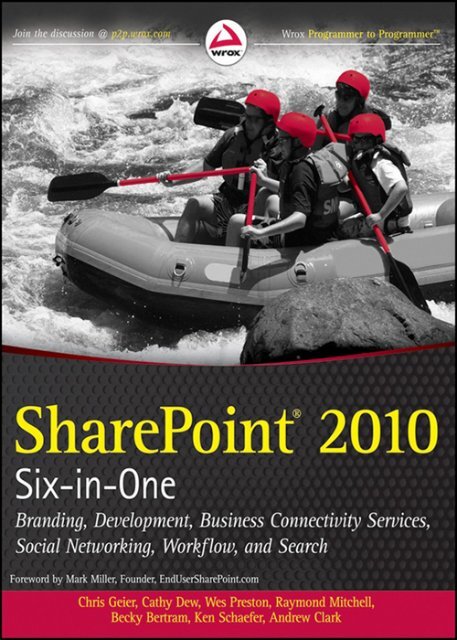o_193klhtjc1ve4214m361inaa5fa.pdf
You also want an ePaper? Increase the reach of your titles
YUMPU automatically turns print PDFs into web optimized ePapers that Google loves.
SHAREPOINT® 2010<br />
SIX-IN-ONE<br />
FOREWORD . . . . . . . . . . . . . . . . . . . . . . . . . . . . . . . . . . . . . . . . . . . . . . . . . . . . . . . . . . . . . . . . xxi<br />
INTRODUCTION . . . . . . . . . . . . . . . . . . . . . . . . . . . . . . . . . . . . . . . . . . . . . . . . . . . . . . . . . . . . xxiii<br />
⊲ PART I FOUNDATIONS AND OVERVIEW<br />
CHAPTER 1 SharePoint Overview . . . . . . . . . . . . . . . . . . . . . . . . . . . . . . . . . . . . . . . . . . . . 3<br />
CHAPTER 2 Planning for SharePoint . . . . . . . . . . . . . . . . . . . . . . . . . . . . . . . . . . . . . . . . .31<br />
CHAPTER 3 Getting Started with SharePoint . . . . . . . . . . . . . . . . . . . . . . . . . . . . . . . . . .51<br />
⊲ PART II BRANDING WITH SHAREPOINT 2010<br />
CHAPTER 4 Master Pages . . . . . . . . . . . . . . . . . . . . . . . . . . . . . . . . . . . . . . . . . . . . . . . . . 69<br />
CHAPTER 5 SharePoint Themes . . . . . . . . . . . . . . . . . . . . . . . . . . . . . . . . . . . . . . . . . . . . 93<br />
CHAPTER 6 Cascading Style Sheets and SharePoint . . . . . . . . . . . . . . . . . . . . . . . . . 107<br />
⊲ PART III DEVELOPMENT WITH SHAREPOINT<br />
CHAPTER 7 Features and Solutions . . . . . . . . . . . . . . . . . . . . . . . . . . . . . . . . . . . . . . . . 123<br />
CHAPTER 8 Introduction to SharePoint Development . . . . . . . . . . . . . . . . . . . . . . . . 167<br />
CHAPTER 9 Publishing in SharePoint Server 2010 . . . . . . . . . . . . . . . . . . . . . . . . . . . 217<br />
⊲ PART IV BUSINESS CONNECTIVITY SERVICES<br />
CHAPTER 10 Introducing Business Connectivity Services . . . . . . . . . . . . . . . . . . . . . 265<br />
CHAPTER 11 Building Solutions Using Business Connectivity Services . . . . . . . . . . 285<br />
⊲ PART V SOCIAL NETWORKING WITH SHAREPOINT 2010<br />
CHAPTER 12 Why Social Networking Is Important in SharePoint 2010 . . . . . . . . . . . 317<br />
CHAPTER 13 Tagging and Ratings . . . . . . . . . . . . . . . . . . . . . . . . . . . . . . . . . . . . . . . . . . 329<br />
CHAPTER 14 My Site . . . . . . . . . . . . . . . . . . . . . . . . . . . . . . . . . . . . . . . . . . . . . . . . . . . . . . 349<br />
Continues
⊲ PART VI SHAREPOINT WORKFLOW<br />
CHAPTER 15 Workfl ow Introduction and Background . . . . . . . . . . . . . . . . . . . . . . . . . 377<br />
CHAPTER 16 Building and Using Workfl ow in SharePoint 2010 . . . . . . . . . . . . . . . . . 401<br />
CHAPTER 17 Visual Studio: When SharePoint Designer Is Not Enough . . . . . . . . . . 425<br />
⊲ PART VII ENTERPRISE SEARCH<br />
CHAPTER 18 Introduction to Enterprise Search . . . . . . . . . . . . . . . . . . . . . . . . . . . . . . . 461<br />
CHAPTER 19 Administering and Customizing. . . . . . . . . . . . . . . . . . . . . . . . . . . . . . . . . 485<br />
CHAPTER 20 FAST Search . . . . . . . . . . . . . . . . . . . . . . . . . . . . . . . . . . . . . . . . . . . . . . . . . 521<br />
CHAPTER 21 Wrapping It All Up . . . . . . . . . . . . . . . . . . . . . . . . . . . . . . . . . . . . . . . . . . . . 543<br />
INDEX . . . . . . . . . . . . . . . . . . . . . . . . . . . . . . . . . . . . . . . . . . . . . . . . . . . . . . . . . . . . . . . . . . . . . 553
SharePoint® 2010<br />
SIX-IN-ONE<br />
Chris Geier<br />
Cathy Dew<br />
Becky Bertram<br />
Raymond Mitchell<br />
Wes Preston<br />
Ken Schaefer<br />
Andrew Clark
SharePoint® 2010 Six-in-One<br />
Published by<br />
Wiley Publishing, Inc.<br />
10475 Crosspoint Boulevard<br />
Indianapolis, IN 46256<br />
www.wiley.com<br />
Copyright © 2011 by Wiley Publishing, Inc., Indianapolis, Indiana<br />
Published simultaneously in Canada<br />
ISBN: 978-0-470-87727-2<br />
ISBN: 978-1-118-05943-2 (ebk)<br />
ISBN: 978-1-118-05826-8 (ebk)<br />
ISBN: 978-1-118-05827-5 (ebk)<br />
Manufactured in the United States of America<br />
10 9 8 7 6 5 4 3 2 1<br />
No part of this publication may be reproduced, stored in a retrieval system or transmitted in any form or by any means,<br />
electronic, mechanical, photocopying, recording, scanning or otherwise, except as permitted under Sections 107 or 108<br />
of the 1976 United States Copyright Act, without either the prior written permission of the Publisher, or authorization<br />
through payment of the appropriate per-copy fee to the Copyright Clearance Center, 222 Rosewood Drive, Danvers,<br />
MA 01923, (978) 750-8400, fax (978) 646-8600. Requests to the Publisher for permission should be addressed to the<br />
Permissions Department, John Wiley & Sons, Inc., 111 River Street, Hoboken, NJ 07030, (201) 748-6011, fax<br />
(201) 748-6008, or online at http://www.wiley.com/go/permissions.<br />
Limit of Liability/Disclaimer of Warranty: The publisher and the author make no representations or warranties with<br />
respect to the accuracy or completeness of the contents of this work and specifi cally disclaim all warranties, including<br />
without limitation warranties of fi tness for a particular purpose. No warranty may be created or extended by sales or<br />
promotional materials. The advice and strategies contained herein may not be suitable for every situation. This work<br />
is sold with the understanding that the publisher is not engaged in rendering legal, accounting, or other professional<br />
services. If professional assistance is required, the services of a competent professional person should be sought. Neither<br />
the publisher nor the author shall be liable for damages arising herefrom. The fact that an organization or Web site is<br />
referred to in this work as a citation and/or a potential source of further information does not mean that the author or the<br />
publisher endorses the information the organization or website may provide or recommendations it may make. Further,<br />
readers should be aware that Internet websites listed in this work may have changed or disappeared between when this<br />
work was written and when it is read.<br />
For general information on our other products and services please contact our Customer Care Department within the<br />
United States at (877) 762-2974, outside the United States at (317) 572-3993 or fax (317) 572-4002.<br />
Wiley also publishes its books in a variety of electronic formats. Some content that appears in print may not be available<br />
in electronic books.<br />
Library of Congress Control Number: 2010941219<br />
Trademarks: Wiley, the Wiley logo, Wrox, and the Wrox logo are trademarks or registered trademarks of John Wiley &<br />
Sons, Inc. and/or its affi liates, in the United States and other countries, and may not be used without written permission.<br />
SharePoint is a registered trademark of Microsoft Corporation in the United States and/or other countries. All other<br />
trademarks are the property of their respective owners. Wiley Publishing, Inc. is not associated with any product or<br />
vendor mentioned in this book.
ABOUT THE AUTHORS<br />
CHRIS GEIER is a 15-year veteran of the technology industry and specializes in<br />
all things Microsoft. He was introduced to SharePoint 2001 while working for<br />
Microsoft services. Chris is a participant in, and advocate for, the SharePoint<br />
community, as well as a regular participant/speaker at SharePoint Saturday and<br />
other grass-roots events. When not twiddling with the latest gadgets, software,<br />
and technology, you’ll fi nd Chris cheering his budding baseball and gymnastic stars.<br />
Chris and his wife, Sara, have four kids and live in suburban Chicago.<br />
BECKY BERTRAM is an independent consultant living in the St. Louis area. She<br />
has more than a decade of experience building web content management solutions<br />
for clients, using the Microsoft platform. She and her husband, Ryan, are looking<br />
forward to the birth of their fi rst child. Becky posts frequently to her blog, www<br />
.beckybertram.com. You can also follow Becky on Twitter, at @beckybertram.<br />
ANDREW CLARK is a senior SharePoint consultant based in the Chicago area.<br />
A graduate in fi nance from North Central College, his background is mainly<br />
ASP.NET web application development, with an emphasis on security. His focus<br />
for the last three years has been entirely on SharePoint. He is an MCTS with WSS 3.0<br />
Confi guration, WSS 3.0 Application Development, MOSS 2007 Confi guration, and<br />
MOSS 2007 Application Development. When not behind a computer screen, he can<br />
be found at the nearest basketball court.<br />
CATHY DEW (MCTS) is a senior consultant and graphic designer for Summit<br />
7 Systems in Huntsville, Ala. With an advertising agency and graphic design<br />
background, her focus is on user interface design and user experience with sites.<br />
She has worked primarily with SharePoint installations to brand SharePoint and<br />
make it look “not like SharePoint.” She helped found the Birmingham SharePoint<br />
User Group and is the communications VP for the Women in SharePoint Group.<br />
She has presented at user groups and conferences.<br />
RAYMOND MITCHELL is a senior consultant in Minneapolis, and has worked with<br />
SharePoint since 2001. He is a frequent speaker at the Minnesota SharePoint<br />
User Group, and has also spoken before the Wisconsin, Iowa, Nebraska, and<br />
St. Louis user groups, as well at several SharePoint Camps/Saturdays. He blogs at<br />
www.iwkid.com on information worker technologies, including SharePoint and<br />
Offi ce development.
ABOUT THE AUTHORS<br />
WES PRESTON is a SharePoint consultant and Microsoft MVP, and works primarily<br />
as a SharePoint product specialist, solution designer, and IT pro, helping align<br />
business needs with the SharePoint platform and guiding organizations through the<br />
use of best practices. A technology evangelist for 15 years, he has been an organizer<br />
and frequent speaker at the Minnesota SharePoint User Group and Twin City<br />
SharePoint Saturdays. He blogs at www.idubbs.com/blog. Outside the offi ce, he<br />
spends time with his wife and two boys.<br />
KEN SCHAEFER, MBA, is a senior consultant in the Chicago area, and has worked in<br />
technology for 20 years, focusing for the past fi ve on SharePoint-based solutions. He<br />
was a contributing author for Professional SharePoint 2010 Development (Wrox)<br />
where he wrote on web content management. Ken has presented at user groups<br />
and conferences on a variety of technical and business topics, and he blogs at<br />
www.sharepointy.net. He can be reached at ken@sharepointy.net.<br />
vi
ABOUT THE TECHNICAL EDITOR<br />
FABIO CLAUDIO FERRACCHIATI is a senior consultant and a senior analyst/developer. He works<br />
for Brain Force (www.brainforce.com) in its Italian branch (www.brainforce.it). He is a<br />
Microsoft Certifi ed Solution Developer for .NET, a Microsoft Certifi ed Application Developer<br />
for .NET, and a Microsoft Certifi ed Professional. Over the past 10 years he has written articles<br />
for Italian and international magazines, and co-authored more than 10 books on a variety<br />
of computer topics.
CREDITS<br />
ACQUISITIONS EDITOR<br />
Paul Reese<br />
PROJECT EDITOR<br />
William Bridges<br />
TECHNICAL EDITOR<br />
Fabio Claudio Ferracchiati<br />
PRODUCTION EDITOR<br />
Rebecca Anderson<br />
COPY EDITOR<br />
Kim Cofer<br />
EDITORIAL DIRECTOR<br />
Robyn B. Siesky<br />
EDITORIAL MANAGER<br />
Mary Beth Wakefi eld<br />
FREELANCER EDITORIAL MANAGER<br />
Rosemarie Graham<br />
ASSOCIATE DIRECTOR OF MARKETING<br />
David Mayhew<br />
VICE PRESIDENT AND EXECUTIVE<br />
GROUP PUBLISHER<br />
Richard Swadley<br />
VICE PRESIDENT AND EXECUTIVE<br />
PUBLISHER<br />
Barry Pruett<br />
ASSOCIATE PUBLISHER<br />
Jim Minatel<br />
PROJECT COORDINATOR, COVER<br />
Katie Crocker<br />
PROOFREADER<br />
Sheilah Ledwidge, Word One New York<br />
INDEXER<br />
J & J Indexing<br />
COVER DESIGNER<br />
Michael E. Trent<br />
COVER IMAGE<br />
© kycstudio/istockphoto.com<br />
PRODUCTION MANAGER<br />
Tim Tate
CONTENTS<br />
FOREWORD<br />
INTRODUCTION<br />
xxi<br />
xxiii<br />
PART I: FOUNDATIONS AND OVERVIEW<br />
CHAPTER 1: SHAREPOINT OVERVIEW 3<br />
Introducing SharePoint 3<br />
SharePoint as a Web Platform 4<br />
SharePoint as the Collaboration Platform 6<br />
SharePoint as a Search Provider 9<br />
SharePoint as a Presentation Layer 13<br />
SharePoint as a Development Platform 16<br />
SharePoint for Social Networking 17<br />
Core SharePoint 18<br />
Sites and Webs 18<br />
Lists and Libraries 19<br />
Properties and Metadata 22<br />
Web Parts 23<br />
SharePoint 2010 Editions 23<br />
SharePoint Foundation 2010 23<br />
SharePoint Server 2010: Intranet 24<br />
SharePoint Server 2010: Internet/Extranet 25<br />
Search Server 2010 26<br />
FAST Search 27<br />
SharePoint Online 27<br />
Other Related Products 27<br />
Summary 29<br />
CHAPTER 2: PLANNING FOR SHAREPOINT 31<br />
Business Planning 32<br />
Web Strategy 32<br />
Other Strategies 33<br />
SharePoint Road Map 35<br />
Budgeting 36<br />
Staffi ng 37
CONTENTS<br />
IT Professional Planning 39<br />
Server Standards and Builds 39<br />
Architecture Considerations 40<br />
PowerShell 41<br />
Developer Planning 42<br />
Development Standards 42<br />
Tools 43<br />
Installation, Configuration, and Migration 43<br />
Migration Options 43<br />
Planning and Design 44<br />
Operations and Administration 44<br />
Communication Planning 44<br />
Training Planning 45<br />
Support Planning 48<br />
Summary 49<br />
CHAPTER 3: GETTING STARTED WITH SHAREPOINT 51<br />
Business Justification and ROI 51<br />
Measuring Value 52<br />
Identifying Business Needs 54<br />
Prioritization 54<br />
Measuring Success 55<br />
Choosing an Entry Point 56<br />
Traditional Entry Points 57<br />
Creating a Road Map 58<br />
Tackling Business Needs with SharePoint Basic Concepts 59<br />
User Directories and People Search 59<br />
General Search 60<br />
Document and File Storage 61<br />
Build or Buy, On-Premise or Hosted 61<br />
On-Site Server Farms 62<br />
Hosted Options 62<br />
Beyond Out-of-the-Box 63<br />
SharePoint Designer 2010 63<br />
Third-Party Add-Ons 64<br />
Summary 65<br />
x
CONTENTS<br />
PART II: BRANDING WITH SHAREPOINT 2010<br />
CHAPTER 4: MASTER PAGES 69<br />
What Is Branding? 69<br />
Why Do You Need to Brand SharePoint? 70<br />
Why Brand Using SharePoint Master Pages? 70<br />
What’s New with SharePoint Server 2010 Master Pages? 71<br />
Tables Are Out and Dynamic Positioning Is In 71<br />
What the Changes Mean for Your Branding Plans 71<br />
How to Apply Them: Central Administration and Site Settings 72<br />
Simple.Master 73<br />
Using the Simple.Master Page 73<br />
How to Make Changes to the Simple.Master 74<br />
Dynamic Master Pages 74<br />
What Are the Out-of-the-Box Dynamic Master Pages? 75<br />
Working with Dynamic Master Pages to Change the Look of SharePoint 76<br />
Application.Master Page 78<br />
Changing the Application.Master Page 78<br />
Changes to the Application.Master Page 79<br />
Designing with the SharePoint Ribbon 79<br />
Planning Your Branding Customizations for the Ribbon 80<br />
Customizing the Ribbon with Branding 80<br />
Tools for Working with SharePoint Master Pages 85<br />
SharePoint Designer 85<br />
Visual Studio 87<br />
Solution Packages 87<br />
Upgrade Considerations for 2007 Master Pages 91<br />
Summary 91<br />
CHAPTER 5: SHAREPOINT THEMES 93<br />
SharePoint Themes and Branding 93<br />
Changes to SharePoint Themes 94<br />
Goals of Themes 97<br />
Themes Infrastructure 99<br />
Creating Themes 103<br />
Customizing Colors and Fonts in Your Site 103<br />
Design Separation 105<br />
Summary 106<br />
xi
CONTENTS<br />
CHAPTER 6: CASCADING STYLE SHEETS AND SHAREPOINT 107<br />
Cascading Style Sheets: Using Them for Branding SharePoint 107<br />
How Does CSS Drive the Branding of SharePoint? 108<br />
Inheritance of Styles 112<br />
Creating Themable CSS 112<br />
CSS and Page Layouts 112<br />
CSS and Web Parts 113<br />
Customizing Out-of-the-Box Web Part Design Using CSS 113<br />
Using CSS to Style Custom-Developed Web Parts and Controls 113<br />
Tools for Working with CSS 113<br />
SharePoint Designer 114<br />
Visual Studio 117<br />
Other Tools 119<br />
Summary 119<br />
PART III: DEVELOPMENT WITH SHAREPOINT<br />
CHAPTER 7: FEATURES AND SOLUTIONS 123<br />
Understanding Features 123<br />
Installing, Activating, Deactivating, and Uninstalling Features 128<br />
Confi guring a Feature 133<br />
Using the UpgradeActions Element 136<br />
Understanding Solutions 139<br />
Understanding the Solution Lifecycle 140<br />
Sandboxed Solutions 140<br />
Farm Solutions 144<br />
Confi guring a Solution 147<br />
Features and Solutions in Visual Studio 2010 152<br />
SharePoint 2010 Visual Studio Project Item Templates 154<br />
Creating a SharePoint 2010 Project in Visual Studio 2010 156<br />
Adding and Confi guring a Feature in Visual Studio 2010 157<br />
Confi guring a Solution in Visual Studio 2010 159<br />
Deploying, Retracting, and Debugging Solutions in Visual Studio 2010 161<br />
Example: Creating a Feature and Solution Using Visual Studio 2010 163<br />
Summary 165<br />
xii
CONTENTS<br />
CHAPTER 8: INTRODUCTION TO SHAREPOINT DEVELOPMENT 167<br />
An Introduction to the SharePoint Server-Side Object Model 168<br />
Working with Site Collections, Webs, Lists, and List Items 172<br />
Example: Creating a SharePoint Console Application 176<br />
Working with Folders and Files 176<br />
An Introduction to Collaborative Application<br />
Markup Language (CAML) 181<br />
Working with Fields, Content Types, List Defi nitions,<br />
and List Instances Using CAML 182<br />
CAML Queries 192<br />
An Introduction to LINQ to SharePoint 194<br />
Using SPMetal.exe 195<br />
Example: Creating Entity Classes 197<br />
Using LINQ to Access Site Data 198<br />
Example: Using LINQ to Query Lists 200<br />
An Introduction to Web Parts 202<br />
What Is a Web Part? 202<br />
Building a Web Part 204<br />
Deploying Your Web Part to SharePoint 205<br />
Example: Building the GetItems Web Part 207<br />
Understanding Visual Web Parts 209<br />
An Introduction to the REST Interface 210<br />
An Introduction to the Client Object Model 211<br />
Understanding the Client Objects 212<br />
Example: Creating a CSOM Console Application 214<br />
An Introduction to the SharePoint Web Services 214<br />
Summary 216<br />
CHAPTER 9: PUBLISHING IN SHAREPOINT SERVER 2010 217<br />
Understanding the Publishing Process 218<br />
Planning 218<br />
Creating and Editing 221<br />
Saving Your Changes: Understanding Check-In/Check-Out,<br />
Versioning, and Approval 227<br />
Scheduling Your Page 229<br />
Approving Your Page 230<br />
Publishing Site Configuration 231<br />
Creating a Publishing Site 231<br />
Setting the Site Homepage 233<br />
Modifying the Site Master Page and Style Sheet 233<br />
xiii
CONTENTS<br />
Modifying Available Page Layouts and Site Templates 235<br />
Modifying Site Navigation 236<br />
Modifying Pages Library Settings 240<br />
Modifying the Approval Workfl ow 241<br />
Site Organization, Hidden Fields, and the Content Query Web Part 243<br />
Using Hidden Fields 246<br />
Confi guring the Content Query Web Part 246<br />
Advanced Topics 250<br />
Anonymous Access 251<br />
Content Deployment 252<br />
Site Variations 253<br />
Developing Publishing Solutions 253<br />
Understanding the Publishing Site Columns and Content Types 253<br />
Example: Creating a Page Layout in SharePoint Designer 256<br />
Example: Creating a Page Layout in Visual Studio 2010 258<br />
Summary 261<br />
PART IV: BUSINESS CONNECTIVITY SERVICES<br />
CHAPTER 10: INTRODUCING BUSINESS CONNECTIVITY SERVICES 265<br />
What Is BCS? 265<br />
BCS and Composites 266<br />
External Content Types in Depth 267<br />
BCS Building Blocks 269<br />
External Lists 269<br />
Workfl ow 269<br />
External Data Columns 269<br />
Business Data Web Parts 270<br />
BCS Solution Types and Targets 274<br />
Simple Solutions 274<br />
Intermediate Solutions 275<br />
Advanced Solutions 275<br />
Solution Targets 275<br />
Tools for BCS Solutions 276<br />
Introducing SharePoint Designer 2010 for BCS 276<br />
Introducing Visual Studio 2010 for BCS 278<br />
Additional Tools 279<br />
Behind-the-Scenes Components of BCS 279<br />
xiv
CONTENTS<br />
BCS Administration 280<br />
SharePoint Central Administration 280<br />
PowerShell and STSADM 282<br />
BCS Administration Object Model 282<br />
Feature Differences by Product 282<br />
Summary 283<br />
CHAPTER 11: BUILDING SOLUTIONS USING BUSINESS<br />
CONNECTIVITY SERVICES 285<br />
BCS Building Blocks: Deep Dive 285<br />
Walk-Through: Using External Lists 285<br />
Walk-Through: Using BCS Data Columns 289<br />
Walk-Through: Using BCS Web Parts 290<br />
Walk-Through: Customizing BCS Web Parts Using SharePoint Designer 292<br />
Building Entities 294<br />
Confi guring Permissions 294<br />
Building BCS Solutions with SharePoint Designer 2010 296<br />
Building BCS Solutions Using Visual Studio 302<br />
BCS Integration with Office 306<br />
Walk-Through: Integration with Word 307<br />
Walk-Through: Integration with Outlook 308<br />
Overview: Declarative Solutions 312<br />
BCS Administration Screens 312<br />
Walk-Through: Building a Profi le Page 312<br />
Walk-Through: Confi guring Search 313<br />
Summary 314<br />
PART V: SOCIAL NETWORKING WITH SHAREPOINT 2010<br />
CHAPTER 12: WHY SOCIAL NETWORKING IS IMPORTANT<br />
IN SHAREPOINT 2010 317<br />
Current State of Social Networking 318<br />
How Social Networking and Psychology Are Related 318<br />
Social Computing with SharePoint 2010 320<br />
Tagging 320<br />
Rating 321<br />
Note Board 321<br />
My Site 322<br />
Why Social Networking with SharePoint 2010 Is Important 324<br />
xv
CONTENTS<br />
Planning for Social Computing 325<br />
Governance Planning 326<br />
Infrastructure Planning 327<br />
Training 327<br />
Summary 328<br />
CHAPTER 13: TAGGING AND RATINGS 329<br />
Tagging 330<br />
How to Tag Items 330<br />
What Can Be Tagged; What Are Notes? 331<br />
Visibility of Tags 332<br />
What Does It Mean to ‘Like’ an Item? 332<br />
Discover How Tags Will be Suggested for Future Users 332<br />
What Is the Tag Cloud Web Part? 333<br />
What Is the Tag Profi le? 333<br />
Configuration and Administration 334<br />
Enable Tagging and Ratings 335<br />
Managing Tags 337<br />
Advanced Ratings Topics 343<br />
Troubleshooting Ratings Service 343<br />
Filtering Content Based on Ratings 343<br />
How Metadata Structure Impacts Tagging 345<br />
Summary 347<br />
CHAPTER 14: MY SITE 349<br />
Configuration and Administration 350<br />
Accounts Needed for Administration 351<br />
What Are Managed Accounts? 352<br />
My Site Web Application Configuration 354<br />
Creating the User Profile Service Application 359<br />
Configuring the User Profile Service and<br />
the User Profile Sync Service 359<br />
Managing Profi les 362<br />
Confi gure People Search 363<br />
Planning for Large-Scale My Site Deployments 365<br />
Manage User Properties 365<br />
What Are Audiences? 366<br />
Personalizing Site Links 367<br />
Managing Permissions 367<br />
xvi
CONTENTS<br />
SharePoint 2010 My Site Walk-Through 367<br />
Show Different Views of My Site Data 368<br />
What Are the Organization Chart and Colleagues? 369<br />
Review the Newsfeed 370<br />
Colleague Mining with Outlook 2010 371<br />
Troubleshooting 372<br />
Summary 373<br />
PART VI: SHAREPOINT WORKFLOW<br />
CHAPTER 15: WORKFLOW INTRODUCTION AND BACKGROUND 377<br />
Overview of Workflow and Just a Touch of BPM 377<br />
Workflow in the Marketplace 378<br />
Why Is Workfl ow and BPM of Benefi t to You? 379<br />
SharePoint: How Did We Get Here? 380<br />
The Basic Architecture of SharePoint Workflow 380<br />
Understanding WF and SharePoint as a Host 382<br />
Understanding Workfl ow Types: Declarative and Compiled 383<br />
Understanding Conditions and Actions: The Core of<br />
SharePoint Workflow 383<br />
Understanding Workfl ow Components and Terminology 386<br />
Planning for Workflow in SharePoint 2010 393<br />
Planning for Workfl ow Permissions 395<br />
Planning for Custom Task and History Lists 396<br />
Workflow and Your SKU 399<br />
Summary 400<br />
CHAPTER 16: BUILDING AND USING WORKFLOW<br />
IN SHAREPOINT 2010 401<br />
Leveraging Out-of-the-Box Workflows in SharePoint 401<br />
Workfl ow Enablement 402<br />
Introduction to Out-of-the-Box Workfl ows 402<br />
The Association Process 403<br />
Making Changes 406<br />
Changing Task- or History-List Settings 406<br />
Setting Up Advanced Permissions on Your Workfl ow 407<br />
Removing Workfl ows 407<br />
Taking the Next Step and Modifying Out-of-the-Box Workflows 407<br />
Introduction to SharePoint Designer 408<br />
Modifi cation in Action 410<br />
xvii
CONTENTS<br />
Starting from Scratch 413<br />
Building a Sample 414<br />
Taking Advantage of Workfl ow Processes and Content Types 416<br />
Modifying Workfl ow Outcomes 417<br />
Modifying a Form 418<br />
Parallel Workfl ow 418<br />
Association Columns 419<br />
Starting with Visio 419<br />
Why Visio? 419<br />
The Basics of Use 420<br />
Planning for Use 420<br />
Summary 424<br />
CHAPTER 17: VISUAL STUDIO: WHEN SHAREPOINT DESIGNER<br />
IS NOT ENOUGH 425<br />
The SharePoint Workflow Developer Experience 426<br />
Importing Reusable Workfl ow 427<br />
Event Receivers 427<br />
Sequential Workfl ow 428<br />
State Machine Workfl ow 428<br />
Importing a Reusable Workflow to Visual Studio 429<br />
Example: Taking Advantage of Event Receivers 433<br />
Custom Workflow Activities with Visual Studio for Use in<br />
SharePoint Designer 438<br />
Example: Basic Workflow Creation in Visual Studio 444<br />
Wrapping Up Workflow in SharePoint 454<br />
Bamboo Workfl ow Conductor 455<br />
Nintex Workfl ow 2010 456<br />
K2 456<br />
Global 360 456<br />
Summary 458<br />
PART VII: ENTERPRISE SEARCH<br />
CHAPTER 18: INTRODUCTION TO ENTERPRISE SEARCH 461<br />
Understanding Search 462<br />
Search Behaviors 462<br />
Basic Understanding 464<br />
Product Overview 466<br />
SharePoint Foundation 2010 466<br />
Search Server 2010 Express 467<br />
xviii
CONTENTS<br />
Search Server 2010 467<br />
SharePoint Server 2010 468<br />
FAST Search Server 2010 for SharePoint 468<br />
Which Product Is Right for Me? 468<br />
Location Analysis 469<br />
Content Analysis 471<br />
Feature Requirements 472<br />
User Experience 474<br />
Search Refi nement 477<br />
Best Bets 478<br />
Thumbnails and Previews 478<br />
Similar Results and Duplicates 479<br />
Sort Results 480<br />
Query Syntax 480<br />
Social Search 480<br />
People Search 481<br />
How Social Behavior Infl uences Relevance 482<br />
Summary 483<br />
CHAPTER 19: ADMINISTERING AND CUSTOMIZING 485<br />
Administration Configuration 485<br />
Search Administration 486<br />
Farm Search Administration 487<br />
Crawling Configuration 487<br />
Content Sources 487<br />
Crawl Rules 495<br />
Crawl Logs 498<br />
File Types 501<br />
How to Add a PDF iFilter to Search 501<br />
Index Reset 502<br />
Crawler Impact Rules 503<br />
Queries and Results Configuration 503<br />
Authoritative Pages 504<br />
Federated Locations 505<br />
Metadata Properties 511<br />
Scopes 515<br />
Search Result Removal 519<br />
Summary 520<br />
xix
CONTENTS<br />
CHAPTER 20: FAST SEARCH 521<br />
FAST Search Capabilities 521<br />
The Capabilities Themselves 522<br />
Architecture and Administration 524<br />
PowerShell 525<br />
Crawling 525<br />
Tuning the Crawler 526<br />
Crawler Administration Tool 527<br />
Content Processing 528<br />
Managed Properties 528<br />
Property Extraction 531<br />
Relevancy Tuning 532<br />
Keywords 534<br />
Document Promotions and Demotions 535<br />
Site Promotions and Demotions 536<br />
User Context 537<br />
FAST Search Experience 537<br />
Search Core Results 537<br />
Search Action Links 538<br />
Visual Best Bets 538<br />
Refi nement Panel 540<br />
Summary 541<br />
CHAPTER 21: WRAPPING IT ALL UP 543<br />
Parting Advice from the Authors 543<br />
SharePoint Branding 543<br />
SharePoint Development 544<br />
Business Connectivity Services 545<br />
The Social Networking Side of SharePoint 546<br />
Workfl ow and SharePoint 546<br />
SharePoint and Search 548<br />
General SharePoint Resources 549<br />
Final Words 551<br />
INDEX 553<br />
xx
FOREWORD<br />
It is nearly impossible to give a short, coherent answer to a SharePoint novice when I ’ m asked<br />
“ What is SharePoint? ” SharePoint has grown from simple portal software that includes search<br />
and content management capabilities, into a complex enterprise platform used for everything from<br />
managing collaboration on departmental projects all the way to handling hundreds of thousands<br />
of transactions a day for banks, hospitals, pharmaceutical companies, government agencies, the<br />
military, and major corporations.<br />
SharePoint has become so large and so complex that no one can profess to be a master of the entire<br />
platform. How do you describe it to someone?<br />
Chris Geier has taken up the challenge of answering that question by putting together a team of<br />
authors, each of whom is an expert in a specifi c area of SharePoint. The authors Chris has chosen<br />
are the same subject matter experts I look to when I need help with a thorny business issue that<br />
might be solved with SharePoint.<br />
As a SharePoint evangelist, I personally know each of the authors through their contributions to<br />
the SharePoint community. They “ pay it forward ” by freely giving their time and expertise through<br />
participation in conferences, user groups, blogs, and SharePoint Saturdays. They have fi rsthand<br />
knowledge and experience with the most important aspects of utilizing SharePoint in real - world<br />
situations.<br />
It is a long, treacherous road to becoming an expert in any specifi c aspect of SharePoint, whether it is<br />
branding, workfl ow, search capabilities, connecting to legacy data systems, or server administration.<br />
Other piecemeal alternatives are available as enterprise - level content management and knowledge<br />
management systems, but SharePoint is the foundation most companies choose when they make the<br />
fi nal selection for managing their most important processes and information. Knowing this, you<br />
have the advantage of being able to choose which aspect of SharePoint interests you the most.<br />
Use this book wisely by glancing through each section to see what interests you and then choose a<br />
subject for a deep dive. Become profi cient at that one aspect, and the knowledge gained will fl ow<br />
into other areas of the platform, helping you to gain a broader understanding as to how SharePoint<br />
works and what it can do. But don ’ t stop there.<br />
The complexity of the business world makes it necessary to continue your discovery process<br />
by keeping in mind the problems your business is trying to solve. SharePoint is a platform for<br />
developing solutions to those business problems. Keeping that uppermost in mind will help you<br />
choose the right path when selecting which corner of SharePoint to investigate.<br />
Read through each chapter with confi dence, knowing you are being led by the people the SharePoint<br />
community recognizes as experts. Better yet, join the SharePoint community by participating on<br />
Twitter, blogs, forums, and SharePoint wikis.
FOREWORD<br />
This book is your launch pad into SharePoint 2010. Choose your subject and take the jump. Five<br />
years down the road you ’ ll be glad you did.<br />
—Mark Miller,<br />
Founder and Editor, EndUserSharePoint.com<br />
Chief Communication Offi cer and SharePoint Evangelist, Global 360
INTRODUCTION<br />
On a weekly basis, some poor IT workers — both IT pros and developers — are saddled with new<br />
projects and or technology they know nothing about and are asked to run with them. They ’ re<br />
expected to be successful with little guidance, direction, or training. They ’ re also expected to pull<br />
off these tremendous feats of IT power with little to no leeway time.<br />
In the IT world those to whom this happens are the unsung heroes. They are the backbone of every IT<br />
organization. Fortunately, in today ’ s connected world numberless resources are available for you to<br />
read, download, and use to further your knowledge and answer your questions. But these resources<br />
can only help if you know what you ’ re looking for. If you ’ re new to a platform like SharePoint 2010,<br />
you ’ ll fi nd it has hundreds of new and improved features. You have new terminology and new<br />
concepts; without knowing at least a little you may be lost in a sea of blogs, wikis, and search results.<br />
If you ’ ve picked up this book because you fall into this category, you ’ re in luck. If you are looking at<br />
SharePoint 2010 and do not even know where to begin, or if you ’ re overwhelmed by all the features<br />
and pieces that make up SharePoint 2010, rest assured that the authors of this book have picked the<br />
some of the key features you should understand to get you going.<br />
WHOM THIS BOOK IS FOR<br />
This book is designed to get you started with SharePoint 2010. The authors have picked some of the<br />
most important areas of 2010 in order to arm you with knowledge of those areas that can make<br />
the biggest impact on the success of your SharePoint 2010 deployment. This book is not intended to<br />
provide you with a step - by - step process for installing, confi guring, and deploying SharePoint 2010.<br />
Nor will it walk you through all the different confi guration options for a SharePoint farm. However,<br />
it will expose you to key features of SharePoint 2010, explain them, strive to show their value, and<br />
show how their use can contribute to your success in your SharePoint implementation. Microsoft<br />
has provided tremendous resources for your planning and installation of SharePoint 2010. For<br />
starters, see the planning guide on TechNet at http://technet.microsoft.com/en-us/library/<br />
ee667264.aspx .<br />
At the end of this book you probably won ’ t be a SharePoint expert. You will, however, be well<br />
on your way to having a good understanding of the platform that is SharePoint. You should also<br />
have an appropriate amount of information to feel more confi dent in going out and implementing<br />
SharePoint in your organization. Once you ’ re done reading, we hope you ’ ll follow the book ’ s<br />
guidance in your SharePoint implementation. You should be in a position to understand what<br />
features or technology areas within SharePoint you need to dig into. Your organization may need to<br />
take your use of SharePoint search to a much deeper level; if so, you may need to get a book, or even<br />
several books, dedicated to search. Technical depth is not the goal of this book; rather, the goal is to<br />
get you started with SharePoint with a focus on some of the most important pieces available.
INTRODUCTION<br />
WHAT THIS BOOK COVERS<br />
This book is all about SharePoint; however, it is not everything you need to know. It covers the<br />
following topics:<br />
➤<br />
➤<br />
➤<br />
➤<br />
➤<br />
➤<br />
➤<br />
SharePoint introductions and basics<br />
SharePoint branding (look and feel)<br />
SharePoint development<br />
Business Connectivity Services (BCS)<br />
SharePoint social features<br />
SharePoint workfl ow<br />
SharePoint search<br />
The last six of these are distinctive areas within SharePoint — hence, the title of this book:<br />
SharePoint 2010 Six - in - One. These areas were felt to be of vital importance to getting true value<br />
from your SharePoint deployment. They are a start on your journey, after which you can chose<br />
to dive in deeper or move on down a different path. Either way, the sections about these six areas<br />
should be a great beginning.<br />
HOW THIS BOOK IS STRUCTURED<br />
This book is broken down into sections. Each section addresses a specifi c topic chosen by the<br />
authors because that topic is important to your success with SharePoint.<br />
In the fi rst section you are introduced to the basics of SharePoint, and then you will be empowered<br />
to customize the look and feel of your implementation to gain greater use and adoption.<br />
Next you are given insight into the developer mind as well as an introduction to how development<br />
within SharePoint works. From there, you are introduced to a new and powerful feature within<br />
SharePoint called Business Connectivity Services (BCS).<br />
After this it ’ s time to take a softer approach to SharePoint and think about social communications<br />
and how your users can journey into social networking, MySite communication, tagging, and<br />
ratings.<br />
An area within SharePoint 2010 that has gotten wide attention is workfl ow. The next section walks<br />
you through the basics of workfl ow to give you a better general understanding of this subject. You<br />
are also introduced to all of your options and given advice on planning your workfl ow strategy.<br />
Once you have all this down, it ’ s time to journey into the world of search, which opens up your<br />
SharePoint implementation to a greater degree, allowing users to fi nd content they are looking for<br />
anywhere in the SharePoint farm or even beyond.<br />
Finally, you are given information that ties all these topics together and gives you references to help<br />
you with your next steps.<br />
xxiv
INTRODUCTION<br />
WHAT YOU NEED TO USE THIS BOOK<br />
We hope you ’ re planning on following along, experimenting with examples, and trying different<br />
approaches on your own. To do this you ’ ll need to have SharePoint 2010 installed and working.<br />
Some sections may allow you to use SharePoint Foundation, but most of the real power comes with<br />
SharePoint Server Standard or Enterprise.<br />
For a full list of features broken down by edition, see the following link: http://sharepoint<br />
.microsoft.com/en-us/buy/Pages/Editions-Comparison.aspx .<br />
To take full advantage of all sections you may also need SharePoint Designer, which is a free utility<br />
from Microsoft. To download this go to the following link: http://sharepoint.microsoft.com/<br />
en-us/product/related-technologies/pages/sharepoint-designer.aspx .<br />
For getting in and developing solutions for SharePoint 2010 you will also need to get Visual Studio<br />
2010, which you can fi nd at the following site: www.microsoft.com/visualstudio/en-us/ .<br />
CONVENTIONS<br />
To help you get the most from the text and keep track of what ’ s happening, we ’ ve used several<br />
conventions throughout the book. Two of the most frequent are shown here:<br />
Boxes with a warning icon like this one hold important, not - to - be - forgotten<br />
information that is directly relevant to the surrounding text.<br />
The pencil icon indicates notes, tips, hints, tricks, or asides to the current<br />
discussion.<br />
As for styles in the text:<br />
➤<br />
➤<br />
➤<br />
We highlight new terms and important words when we introduce them.<br />
We show fi lenames, URLs, and code within the text like so: persistence.properties .<br />
We present code in the following way:<br />
We use a monofont type with no highlighting for most code examples.<br />
xxv
INTRODUCTION<br />
SOURCE CODE<br />
As you work through the examples in this book, you may choose either to type in all the code<br />
manually, or to use the source code fi les that accompany the book. Most of the source code used in<br />
this book is available for download at www.wrox.com . When at the site, simply locate the book ’ s title<br />
(use the Search box or one of the title lists) and click the Download Code link on the book ’ s detail<br />
page to obtain the source code for the book. Code that is included on the website is highlighted by<br />
the following icon:<br />
Listings include a description and in some cases the fi lename in the title. If it is just a code snippet,<br />
you ’ ll fi nd the fi lename in a code note such as this:<br />
Code snippet filename<br />
Because many books have similar titles, you may fi nd it easiest to search by<br />
ISBN; this book ’ s ISBN is 978 - 0 - 470 - 87727 - 2.<br />
Once you download the code, just decompress it with your favorite compression tool. Alternatively,<br />
you can go to the main Wrox code download page at www.wrox.com/dynamic/books/download<br />
.aspx to see the code available for this book and all other Wrox books.<br />
ERRATA<br />
We make every effort to ensure that there are no errors in the text or in the code. However, no one<br />
is perfect, and mistakes do occur. If you fi nd an error in one of our books, like a spelling mistake<br />
or faulty piece of code, we would be very grateful for your feedback. By sending in errata, you may<br />
save another reader hours of frustration, and at the same time, you will be helping us provide even<br />
higher quality information.<br />
To fi nd the errata page for this book, go to www.wrox.com and locate the title using the Search box<br />
or one of the title lists. Then, on the book details page, click the Book Errata link. On this page, you<br />
can view all errata that has been submitted for this book and posted by Wrox editors. A complete<br />
book list, including links to each book ’ s errata, is also available at www.wrox.com/misc-pages/<br />
booklist.shtml .<br />
xxvi
INTRODUCTION<br />
If you don ’ t spot “ your ” error on the Book Errata page, go to www.wrox.com/contact/<br />
techsupport.shtml and complete the form there to send us the error you have found. We ’ ll check<br />
the information and, if appropriate, post a message to the book ’ s errata page and fi x the problem in<br />
subsequent editions of the book.<br />
P2P.WROX.COM<br />
For author and peer discussion, join the P2P forums at p2p.wrox.com . The forums are a Web - based<br />
system for you to post messages relating to Wrox books and related technologies and interact with<br />
other readers and technology users. The forums offer a subscription feature to e - mail you topics<br />
of interest of your choosing when new posts are made to the forums. Wrox authors, editors, other<br />
industry experts, and your fellow readers are present on these forums.<br />
At p2p.wrox.com , you will fi nd a number of different forums that will help you, not only as you read<br />
this book, but also as you develop your own applications. To join the forums, just follow these steps:<br />
1. Go to p2p.wrox.com and click the Register link.<br />
2. Read the terms of use and click Agree.<br />
3. Complete the required information to join, as well as any optional information you wish to<br />
provide, and click Submit.<br />
4. You will receive an e - mail with information describing how to verify your account and<br />
complete the joining process.<br />
You can read messages in the forums without joining P2P, but in order to post<br />
your own messages, you must join.<br />
Once you join, you can post new messages and respond to messages other users post. You can read<br />
messages at any time on the Web. If you would like to have new messages from a particular forum<br />
e - mailed to you, click the Subscribe to this Forum icon by the forum name in the forum listing.<br />
For more information about how to use the Wrox P2P, be sure to read the P2P FAQs for answers to<br />
questions about how the forum software works, as well as many common questions specifi c to P2P<br />
and Wrox books. To read the FAQs, click the FAQ link on any P2P page.<br />
xxvii
PART I<br />
Foundations and Overview<br />
⊲<br />
⊲<br />
CHAPTER 1: SharePoint Overview<br />
CHAPTER 2: Planning for SharePoint<br />
⊲ CHAPTER 3: Getting Started with SharePoint
1SharePoint<br />
Overview<br />
WHAT ’ S IN THIS CHAPTER?<br />
➤<br />
➤<br />
➤<br />
Introducing key solution scenarios for SharePoint 2010 and how<br />
these address an organization ’ s business needs<br />
Understanding the core concepts of the SharePoint 2010 platform<br />
Articulating the different SharePoint software titles and editions available<br />
SharePoint is an enormous product that touches many different aspects of business functionality<br />
and IT. It relies on and integrates with a variety of systems, and its functionality and capabilities<br />
overlap with many other products. So where does one begin when considering whether or not to<br />
deploy SharePoint?<br />
SharePoint has the potential to deliver tremendous value to an organization if it is rigorously<br />
planned, successfully deployed, and widely adopted. All of these actions are possible by<br />
understanding what SharePoint has to offer.<br />
This chapter introduces you to what SharePoint 2010 is, how it can be utilized and deployed, and<br />
why users, administrators, and developers will be excited about the latest version of this popular tool.<br />
INTRODUCING SHAREPOINT<br />
Microsoft SharePoint 2010 is the fourth major version of a web server product and platform<br />
that is one of the fastest - growing server products in Microsoft ’ s history. Microsoft ’ s marketing<br />
tagline describes SharePoint 2010 as the “ Business Collaboration Platform for the Enterprise<br />
and the Web ” and explains that it will:<br />
➤<br />
➤<br />
➤<br />
Connect and empower people<br />
Cut costs with a unifi ed infrastructure<br />
Rapidly respond to business needs
4 ❘ CHAPTER 1 SHAREPOINT OVERVIEW<br />
SharePoint is Microsoft ’ s web platform. Out of the box it provides a tremendous amount of<br />
functionality, but it can also be readily expanded by integrating with client applications or external<br />
servers as well as be extended with customizations. The number of ways SharePoint can be<br />
implemented and used is endless. This section walks you through some of the more common uses<br />
to give you an idea of what it can do for you or your organization.<br />
SharePoint is an enabling technology. Merely deploying SharePoint isn ’ t a silver bullet that will<br />
transform your organization. But consciously building a SharePoint environment and training end<br />
users how to use the tool appropriately can and will propel an organization to a higher level of<br />
productivity.<br />
SharePoint as a Web Platform<br />
At its core, SharePoint is a web application — a really large and full - featured web application, but<br />
still a web application. Because of its broad feature set and fl exible implementation options, it can<br />
and should be considered to fulfi ll several roles in a consolidated web strategy for any organization.<br />
Different entry points for SharePoint exist depending on the specifi c needs of an organization, but<br />
common ones include intranet, extranet, and Internet solutions. SharePoint is well - suited to fi ll any<br />
or all of these roles.<br />
As a web application, SharePoint uses common web concepts to deliver its features. You learn more<br />
details of the core concepts later in this chapter, but “ sites ” are used by SharePoint as containers<br />
for “ lists ” and “ libraries, ” which in turn contain data and documents. Security can be assigned at<br />
various levels to enable both sharing and securing of the content to the appropriate audience. All of<br />
this is delivered primarily through the web browser, but also increasingly through additional web,<br />
client, and mobile devices.<br />
Initially, users may wonder how the storage of documents and fi les in SharePoint is any different<br />
than what users get out of a fi le share today. The differences are in the features built on top of the<br />
site, list, and library concepts and increased availability of content being stored on a web server over<br />
a fi le server. Some features are highlighted in Table 1 - 1.<br />
TABLE 1 - 1: SharePoint Capabilities Beyond the File Share<br />
FEATURE<br />
Alerts<br />
Versioning<br />
Metadata<br />
DESCRIPTION<br />
Users can have e - mail notifi cations sent to them based on changes and additions<br />
made to specifi c documents or entire libraries or lists.<br />
Documents can be locked while in use and older versions retained as documents<br />
are worked on by multiple users. This helps get past the “ last person who saved<br />
wins ” issue on the fi le share where previously saved documents are lost when<br />
they are saved over.<br />
With fi le shares, users are generally limited to the fi lename, last modifi ed date,<br />
and last modifi ed by properties. This limitation can sometimes lead to complicated<br />
fi l e - nesting strategies as well as obnoxious fi le - naming conventions. SharePoint<br />
allows for additional properties, or “ metadata ” to be captured and managed.
Introducing SharePoint ❘ 5<br />
FEATURE<br />
Security<br />
Workfl ow<br />
DESCRIPTION<br />
Though fi le shares do allow for a variety of security settings, they are usually<br />
managed by an administrator of the server. SharePoint improves on this model by<br />
allowing for the delegation of security management to more administrative users.<br />
SharePoint also allows management of security to be done within the web - user<br />
interface, making it more accessible.<br />
Business processes can be automated by out - of - the - box or custom workfl ows.<br />
You can fi nd more information on this in Chapter 15, “ Workfl ow Introduction and<br />
Background. ”<br />
Managing content in a web - server application like SharePoint broadens the accessibility of content<br />
beyond the capabilities of typical fi le share by making it available to other platforms like mobile<br />
devices, other applications via web services, and client applications. Although applications can<br />
and have been built to surface information from fi le shares, SharePoint enables these extensibility<br />
features in a simple and user - friendly way.<br />
For users, this means there is a server somewhere with SharePoint installed on it and they will be<br />
accessing it primarily with a web browser.<br />
For administrators, SharePoint relies on Microsoft Windows Server 2008 and IIS (Internet<br />
Information Services) as well as other core technologies on the server. This means administrators<br />
will need to understand concepts of the server OS, of web - based applications, and of basic<br />
networking, as well as how SharePoint uses the database and more. This is covered in more<br />
detail in the next chapter.<br />
Developers and designers need to know that SharePoint is an ASP.NET application that conforms to<br />
many of the web standards in use today.<br />
Microsoft ’ s Web Platform<br />
SharePoint is a platform not only for its own family of products, but for many other Microsoft and<br />
partner products as well. Within the SharePoint family of products, SharePoint Foundation is the<br />
core platform for all the other SharePoint, Search Server, and FAST server products that are covered<br />
later in this chapter.<br />
Microsoft also has other server products that have been moved to or integrated with the SharePoint<br />
platform, sometimes overtly, sometimes behind the scenes. For example, Project Server 2010 is<br />
built on top of SharePoint Server 2010, which enables collaboration features within the context<br />
of projects. Microsoft Dynamics CRM 5 is tightly integrated with SharePoint, again using the<br />
collaboration features and also acting as the document repository as needed.<br />
Another option for integration is creating Web Parts to tie applications together. SQL Server<br />
Reporting Services (SSRS) and Outlook Web Access (OWA) are both examples of Microsoft<br />
products that use SharePoint as another way to surface information.<br />
Finally, in addition to the Microsoft - specifi c products, third - party vendors and partners also offer<br />
products based on the platform or that extend functionality via Web Parts. This model includes
6 ❘ CHAPTER 1 SHAREPOINT OVERVIEW<br />
not only smaller solutions such as utility applications, but also enterprise - wide solutions such as<br />
document and records management vendors.<br />
A term commonly heard is the “ better together ” solution. Though Microsoft SharePoint isn ’ t<br />
intended to be the best of breed in all areas, it is intended to work with those best -of - breed products<br />
out in the market, with the products enhancing each other. Being based on a web platform enables<br />
these integrations to work well together.<br />
Branding<br />
Being a web platform means that SharePoint can be branded for specifi c look - and - feel scenarios<br />
using common industry standards. Details of branding SharePoint are covered in Chapters 4 – 6.<br />
SharePoint as the Collaboration Platform<br />
SharePoint ’ s history is rooted in collaboration, from the initial versions of SharePoint to the latest<br />
2010 platform. Collaboration features enable users to share information and work together on<br />
documents, fi les, and other content. These core features and the ease with which they can be used<br />
are among the reasons SharePoint is so popular with users and has grown so quickly.<br />
Collaboration means “ to work together ” — a simple concept but one that can be done in many<br />
different ways. The features offered by SharePoint 2010 and its companion applications can be used<br />
for groups as small as two people and as large as thousands. Some of the same concepts can even be<br />
used by a single person striving to work more effectively.<br />
Collaboration scenarios can vary widely, from two people co - authoring a document to a project<br />
team, a company department or division, a committee, a lab study group, and beyond.<br />
Team Collaboration<br />
One of the most common examples of collaboration with SharePoint is the team site. A team site<br />
is a SharePoint website used by a group of people, sometimes a department that is aligned with<br />
the hierarchy in an organization. Sometimes a team is an ad - hoc collection of users or a cross -<br />
departmental group put together for a specifi c purpose. In any case the team needs a place to<br />
organize itself and its content.<br />
When users create a team site, they have a number of tools available, including group announcements,<br />
a team calendar, useful links, and containers for documents and fi les. These are just a few examples<br />
of what might be done on a site, but they are common starting points.<br />
Announcements could be information tidbits shared within the team or shared information from<br />
the team. For example: “ A new team member is starting today, ” “ There is a new policy in place, ”<br />
or “ There are donuts in the break room. ” These messages were previously distributed by e - mail.<br />
Managing them in SharePoint brings a number of advantages. First, using site - based announcements<br />
may eliminate one source of e - mail because many organizations are already overburdened with<br />
e - mail. Second, it provides an archive of announcements that wouldn ’ t otherwise be available to<br />
folks that weren ’ t on the team when an e - mail was originally sent out. Finally, users can also sign<br />
up for e - mail notifi cation of new announcements or a summary message once a day or once a week<br />
if they don ’ t want to receive notice for every announcement immediately.
Introducing SharePoint ❘ 7<br />
Team calendars are useful resources even with enterprise - level tools like Exchange in the same<br />
environment. In fact, they actually strengthen each other. Still, teams fi nd interesting ways of<br />
tracking, managing, or publishing team events. Some folks keep calendars in a Word or Excel<br />
document; others still rely on public folders — a technology that Microsoft has been trying to<br />
shut down for some time now. SharePoint 2010 allows users to maintain a central list of events<br />
that multiple people can manage at the same time and that can be displayed on the team site, on<br />
a mobile device, or in Outlook — even overlaying an individual ’ s personal calendar. SharePoint<br />
calendars can also be used as a sort of host for the meeting collaboration tools that are discussed<br />
a little later.<br />
Managing links is a relatively simple idea and has been around since browsers were introduced.<br />
A number of tools are already available for managing links both online and locally. SharePoint<br />
provides yet another option for managing links that fi ts right into a site, while also offering<br />
advantages of sorting, fi ltering, and notifi cations that are part of the core platform. Because<br />
SharePoint is a web application, links are also vital to its use, since every site, list, item, and<br />
document can be accessed via a link.<br />
Finally, almost every team needs to do some sort of document management. These capabilities are<br />
covered in greater detail in the next section.<br />
Document Collaboration<br />
SharePoint 2010 is an excellent platform for document collaboration. From two people working on<br />
a document together to teams of people working with libraries of documentation, SharePoint has a<br />
wonderful and intuitive toolset for working on documents and fi les.<br />
The fi rst topics to consider when discussing collaboration are the availability of and access to the<br />
document or fi le that is being worked on. SharePoint sites provide a common repository to access<br />
and manage documents so that users no longer need to use e - mail as a method of version control and<br />
storage by sending documents back and forth to each other. This takes a load off mail servers while<br />
at the same time establishing a de facto location for content. When users access a document from a<br />
SharePoint site, they can be confi dent that it ’ s the latest and greatest version of that document.<br />
Access to documents by the correct set of users is also paramount to collaboration. Permissions can<br />
be thought of as either allowing access or denying access, but in SharePoint administrators of a list<br />
or site will primarily be controlling which users have access to content and what level of access they<br />
have. The administrators will set different users to different levels of access; some will have read -<br />
only access, whereas others will be contributors. SharePoint has the fl exibility to implement a wide<br />
variety of security models and schemes, even down to the individual item if needed.<br />
Coming back to versions, SharePoint has the capability to track document versions, both major and<br />
minor. Libraries can be confi gured to require users to check documents in and out when making<br />
changes to content in order to enforce versioning and manage changes cleanly. The Ribbon interface<br />
in 2010 enables users to easily manage a number of documents being checked in or out at one time.<br />
These features allow collaborative users to more comfortably edit and save documents because<br />
they no longer need to worry about “ the last person who saves wins ” issue where multiple people<br />
are saving versions of a document. In that scenario (typical when dealing with network fi le shares)<br />
when one person saves a change one minute and another person saves a change a minute later, the
8 ❘ CHAPTER 1 SHAREPOINT OVERVIEW<br />
last person who saves retains his or her changes and the fi rst person ’ s changes are lost. With version<br />
control, both saved versions are captured. If both people made changes, they can then still access<br />
either version and merge the content together.<br />
Although it ’ s not specifi cally a SharePoint 2010 feature, Offi ce 2010 has a new capability to co -<br />
author a document or fi le. This takes collaboration to a whole new level. Using a combination<br />
of tools, multiple users can have the same document open, use instant messenger or Offi ce<br />
Communications Server (OCS) to talk, or text message each other while they are working on the<br />
same document at the same time. As a user makes changes, the application alerts other users that<br />
changes have been made, where they ’ ve been made, and who made them. This notifi cation scheme<br />
also allows for immediate access to profi le information and tools for connecting with each or any<br />
user who is editing the document.<br />
Allowing authors to edit the same document at the same time is an example of a “ parallel ”<br />
operation. Some collaboration use cases are “ serial, ” where one operation happens after another.<br />
In a simple case, e - mail notifi cations can be sent communicating when new documents have<br />
been added or changed. In a more robust solution, a workfl ow can be employed to assist with the<br />
automation of a business process by assigning users to tasks and sending status updates to users<br />
along the way. Some of the workfl ows are out of the box, whereas others can easily be created using<br />
SharePoint Designer for more granular control. You can fi nd more information about workfl ows in<br />
Part VI, “ SharePoint Workfl ow. ”<br />
Document Workspaces<br />
One specialized use case for document collaboration is a document workspace . This is a specifi c<br />
type of site where a single document is the center of attention. Though this might not be used for<br />
run - of - the - mill documents, a document workspace might be used when a number of users are<br />
working on a larger, more complex document over a span of time. Some examples might include a<br />
technical or operations manual or an employee handbook.<br />
Using the employee handbook example, a whole committee of Human Resources staff may be<br />
creating, editing, and verifying content in an organization ’ s annual employee handbook. If the<br />
handbook effort is over the course of weeks or months, the team may want to have a calendar to<br />
track milestones. They may want to track issues or tasks to coordinate efforts. They may want<br />
to use a forum to track decisions and how those decisions were arrived at. Having a site to manage<br />
all this information while at the same time restricting access from users who shouldn ’ t see a<br />
document until it ’ s been fully created and approved is very relevant.<br />
Meeting Collaboration<br />
Somewhat similar in concept to a document workspace is a meeting workspace . Meeting workspaces<br />
are sites that can be used to coordinate and communicate meeting details. Rather than have a single<br />
person create an agenda, assemble any documentation, and print and distribute all the materials for<br />
a meeting, a meeting organizer can create a workspace for the team to do this together.<br />
A workspace can be created from and linked to meetings originating from a SharePoint - based<br />
calendar or an Exchange/Outlook calendar. These “ mini ” sites become a container for the<br />
preparation materials and content as well as any artifacts that come out of a meeting.
Introducing SharePoint ❘ 9<br />
When a meeting is created, the list of attendees is determined at the same time. Invited attendees<br />
are automatically granted access to the site, with a link that allows them to view, add, and edit<br />
content. This link is also tracked in the meeting entity itself so that users can go to their calendars<br />
to access the meeting site. Users are all granted access to add agenda items or upload documents<br />
and materials that will be used at the meeting. Some users may request that they be notifi ed<br />
as items are added to the agenda. If users have mobile devices or laptops they may access the<br />
site and items directly during the meeting rather than having to print off an agenda or support<br />
material. Someone taking meeting minutes or notes during the meeting could do so directly in<br />
the site, so that meeting minutes don ’ t need to be separately created and distributed. When the<br />
meeting is over, tasks have already been assigned and notes have been taken that are available for<br />
future reference.<br />
Taking the concept of a meeting to the next step, organizations may even identify specifi c types<br />
of meetings and create site templates for them, making the process even more effective. They may<br />
have a certain way to track agenda items. They may have document templates that should be made<br />
available for each meeting — whatever suits their needs.<br />
Windows Server 2008 R2 offers a new feature called the File Classifi cation<br />
Infrastructure that starts to extend the fi le share beyond its traditional<br />
capabilities. The term “ features ” also has specifi c meaning in the SharePoint<br />
context and is described in detail in Chapter 7.<br />
SharePoint as a Search Provider<br />
Search is all about the “ fi ndability ” of content. When looking for either content or people, users<br />
need to fi nd what they want, when they want it, using the terms that make sense to them. Many<br />
platforms provide keyword searches — which is great — but that ’ s not always going to return the<br />
results users want. If they are looking for content, they also want to be able to search on the words<br />
or tags that make sense to them. If users are looking for people, they want to be able to search<br />
on skills and other user properties. At the end of the day, if users can ’ t fi nd what they ’ re looking<br />
for, they likely can ’ t meet their responsibilities effectively. That might translate into bad decisions<br />
because someone didn ’ t have the latest information. Work may also be duplicated if someone can ’ t<br />
fi nd a document and so creates it again. Even the best information in the world is useless if no one<br />
can fi nd it.<br />
Microsoft respects the importance of search in today ’ s world. All one has to do is look at the<br />
effort that ’ s been put behind Bing and the relationship with Yahoo!. Although getting slightly<br />
less press, before the 2010 release of SharePoint, Microsoft also acquired another search market<br />
player — FAST — and has now integrated the product and technology into SharePoint 2010. In<br />
addition to FAST, the SharePoint product line also includes two Search Server offerings. Finally,<br />
within SharePoint 2010 itself are some pretty innovative tools and technologies to help deliver<br />
the search capabilities that are expected of a robust search provider, as well as to take search<br />
to the next level.
10 ❘ CHAPTER 1 SHAREPOINT OVERVIEW<br />
The fi rst thing worth mentioning isn ’ t necessarily a specifi c feature but rather an approach.<br />
Search in SharePoint 2010 is everywhere. SharePoint puts search front and center throughout<br />
the platform — actually near the top on the right side, by default (Figure 1 - 1). On portals and<br />
collaboration sites alike, there is a search control at the top of the page almost all the time. The<br />
scope of the information being searched may change depending on where you navigate, but for<br />
the most part search is available throughout the environment.<br />
FIGURE 1 - 1<br />
The next area is search relevance. SharePoint ’ s search tool has historically done a good job of<br />
fi nding and returning results based on keyword searching and relevance ranking. As the product<br />
continues to evolve, the search relevance engine has gotten better thanks to new technologies,<br />
allowing for more accurate search results. It shouldn ’ t be forgotten that SharePoint 2010 also<br />
includes wildcard searching, a long - overdue addition to the platform.<br />
Some of the contributing factors to search result relevance in SharePoint are the additional properties,<br />
metadata, tagging, and rating information that is also tracked. This takes search results to the next<br />
level. Not only are the results scored by where a search term occurs (in the content, in the title, or<br />
both), but items that have been ranked by users as useful or not will also directly affect results. As<br />
content is ranked higher by users, that content will bubble up higher in search results.<br />
Starting with SharePoint Server Standard, the platform includes user profi le information and<br />
a People Search scope to provide search results for this content. The People Search scope is<br />
essentially an out - of - the - box company directory. For organizations without any form of searchable<br />
employee directory, this is a hands - down winner. For organizations with a solution of some sort,<br />
the comparisons usually lean toward the SharePoint solution for a number of reasons: the content
Introducing SharePoint ❘ 11<br />
may be easier to manage, the search results or functionality may be better, or the confi gurable<br />
and customizable potential may be better. People Search also has a phonetic search feature. This<br />
phonetic capability is SharePoint ’ s way of interpreting your People Search term to other potential<br />
spellings of a name. An example is shown in Figure 1-2. Searching for “ michael ” will return results<br />
for “ Michael ” and “ Mike. ” It works for more complicated names as well.<br />
FIGURE 1 - 2<br />
For all versions of SharePoint 2010 beyond Foundation, the fl exibility of search, specifi cally the<br />
search results page, is extremely powerful. Search fl exibility is also somewhat of a gray area<br />
between confi guration and customization. Confi guration is something a user can do without other<br />
tools. Customization is something done using SharePoint Designer, Visual Studio, or another tool.<br />
Search results can be modifi ed in all kinds of ways and some of the confi guration can be done<br />
right in the browser using XSLT manipulation. A number of Web Parts and other ways to tweak<br />
the results to fi t an organization ’ s needs also exist. Again, many more details are available in the<br />
search - specifi c chapters of this book.<br />
A few specifi c examples of fl exibility are adding, removing, or changing the fi elds that are displayed<br />
in the search results; being able to further refi ne search results; and returning search results from<br />
additional sources — either internal or external. The previously mentioned XSLT manipulation can<br />
be used to confi gure the fi elds displayed and how they are displayed. Search “ refi ners, ” or facets, are<br />
used to further narrow search results, much as is done on popular shopping websites when doing<br />
product searches by brand, size, color, and so on. Finally, Federated Search allows SharePoint to<br />
talk to other search engines and request their search results for submitted search terms.
12 ❘ CHAPTER 1 SHAREPOINT OVERVIEW<br />
Federated Search allows users to search remote data sources without having<br />
to index the remote sources themselves. For example, SharePoint doesn ’ t<br />
need to index all the content Bing indexes, but it can submit a search term<br />
request to Bing, receive Bing ’ s search results, and then display the results within<br />
SharePoint ’ s interface, alongside results from other providers or SharePoint ’ s<br />
own content. The SharePoint platform can act as both a Federated Search<br />
consumer or provider.<br />
When most users think about SharePoint search, they usually think of the search box available on<br />
almost every page and keyword search results returned from a wide scope. These searches operate<br />
similar to a Bing or Google search. What users usually don ’ t consider is that the same search<br />
components can also be used to confi gure focused searches with smaller scopes and very specifi c<br />
search results. People Search is one example that SharePoint provides by default. Many other<br />
scenarios could also be built involving products, knowledge bases, support documentation, legal<br />
documents, records, and other topics.<br />
By default, SharePoint indexes all the content it can fi nd inside SharePoint that it has access to<br />
and can read. It makes the results of this search available to users who use a keyword search<br />
to query the content. This, all by itself without any further confi guration, customization, or<br />
tweaking, is usually a large step forward for most organizations. That ’ s a good place to start, but<br />
there is much more.<br />
With regards to the content that SharePoint can index, the search crawler reads everything<br />
in SharePoint by default but can also be set to read data external to SharePoint. This includes<br />
other SharePoint portals, websites, and databases. If the external location is a Federated<br />
Search provider, SharePoint doesn ’ t even need to index the content on its own — it can<br />
request the information from the other search indexer and then display it in special areas<br />
on the results page.<br />
Regarding security concerns and SharePoint, the search can read information from wherever it ’ s<br />
coming inside or outside SharePoint only if it has the permissions to read the content. Part of the<br />
search process also checks who has access to what information so that the search results can also<br />
be security trimmed — meaning that if the user making the query doesn ’ t have access to content, it<br />
won ’ t be displayed in the search results, even if SharePoint can read the content.<br />
Finally, SharePoint can only read fi les it can understand. By default this means any Microsoft - based<br />
document or generic document types. Adobe PDFs and other fi le types are not supported by default.<br />
Additional tools or “ IFilters ” can be installed to give SharePoint the ability to read the additional<br />
content. One last note regarding the reading of content: SharePoint does not have OCR capabilities<br />
at this time. If it reads a PDF image fi le as opposed to a PDF text - based document, it will not be able<br />
to read the image.<br />
You can fi nd more content and details about search in the search chapters starting with Chapter 18. You<br />
can fi nd more information about Business Connectivity Services (BCS) in Chapters 10 and 11, and more<br />
information about tagging and ratings in Chapter 13.
Introducing SharePoint ❘ 13<br />
SharePoint as a Presentation Layer<br />
Anyone who works with data knows that a key principle is to have a single source of data rather<br />
than attempting to maintain multiple sources of the same information. SharePoint 2010 has a<br />
number of tools, services, and methods that allow data owners to maintain their existing data<br />
sources outside SharePoint, enable users to create new shareable data sources inside SharePoint,<br />
and facilitate data synchronization when multiple copies of data must be created.<br />
Jumping between systems and web pages can make for a confusing user experience, which may<br />
ultimately affect effi ciency. This challenge sometimes leads organizations to use SharePoint as a<br />
one - stop shop for data from disparate locations, regardless of where data is being surfaced from,<br />
but all within a consistently styled environment. Administrators and organizational stakeholders<br />
also want the platform to take on the organizational brand, rather than the out - of - the - box<br />
SharePoint look.<br />
SharePoint branding is covered in detail in Chapters 4 – 6.<br />
External Data<br />
Where organizations have existing data, SharePoint has a number of integration points for<br />
accessing data outside the platform. This can be particularly useful in the workplace when users<br />
need information from an application that they are not familiar with or which only a limited<br />
number of people may be licensed to use. The Business Data Catalog (BDC) can create connections<br />
to external data, for both reading and writing as necessary. External Lists can be used to display<br />
data directly from tables outside SharePoint as if they were lists in SharePoint. Finally, SharePoint<br />
Designer and Visual Studio can be used to create controls and other SharePoint components that<br />
surface data from other sources.<br />
The BDC can create connections that may be used as fi elds in lists or libraries. This enables users to<br />
create views of data that include SharePoint - sourced data alongside externally sourced data in the<br />
same display table or chart.<br />
For example, an organization may have a document library for product support documentation<br />
in which documents are grouped by product name. Rather than create a list of products in<br />
SharePoint when a list likely already exists somewhere else, SharePoint can connect directly to<br />
the existing list. When a new document is added to the library, the user assigns a product name<br />
to the document. As new products are added and removed or names are changed, the fi eld in<br />
SharePoint is automatically updated and the source list can be maintained in the current location<br />
without needing to update additional lists. This goes a long way toward maintaining data<br />
consistency and integrity throughout the organization. It ’ s also easier for users when they<br />
don ’ t see different information in different places.<br />
BDC connections can be used in a number of ways, which are covered in greater detail starting in<br />
Chapter 10.<br />
External Lists are another way for users to interact with existing data (stored outside of SharePoint)<br />
within the SharePoint context. SharePoint can configure a connection to a database table and<br />
view or edit the data as if it were stored in a SharePoint list — using the existing new item, edit<br />
item, and view item pages they are familiar with. This allows users who are comfortable with
14 ❘ CHAPTER 1 SHAREPOINT OVERVIEW<br />
the SharePoint user interface to create new views of the data without needing IT resources or<br />
developers to get involved.<br />
Finally, when specifi c functionality or more specialized views are required, SharePoint Designer<br />
or Visual Studio can be used. Both SharePoint Designer 2010 and Visual Studio 2010 may use the<br />
BDC to connect to data or may use more traditional direct - access methods such as ODBC, web<br />
services, and so on. More details on this topic are reviewed in the next section, “ SharePoint as a<br />
Development Platform, ” as well as in Chapter 7.<br />
Internal Data<br />
SharePoint can store a great deal of information within its own lists and libraries. Users have two<br />
main approaches to choose from when accessing this data: accessing the data that already exists in<br />
SharePoint directly or making SharePoint - specifi c information available outside SharePoint.<br />
The presentation of data that exists inside SharePoint is primarily done using list views and other<br />
Web Parts, which are covered in more detail later in this chapter in the “ Core SharePoint ” section.<br />
In short, SharePoint itself can contain large volumes of information using lists and libraries and<br />
the content stored within documents and fi les in the libraries. List views of this content can be<br />
confi gured to display specifi c items by fi ltering, sorting, and grouping, all within the web interface.<br />
A third - party market for data presentation Web Parts is available when specifi c requirements need<br />
to be fulfi lled and/or developers are not available to create them.<br />
Making data inside SharePoint available for systems outside SharePoint is made possible with<br />
SharePoint services. Three separate services available with the 2010 platform allow Excel, Visio,<br />
and Access data to be accessible as a data source both inside and outside SharePoint. For example,<br />
with Excel Services, selected data in a spreadsheet can be made available as a data source that<br />
can be consumed by other SharePoint controls or even external systems. This is different from<br />
merely uploading an Excel fi le into a library. Although uploading the fi le to a single location and<br />
sending out links to the document is a great step forward over the traditional e - mail fi le distribution<br />
method, using Excel Services allows users who don ’ t have Excel on their PC to view content as well.<br />
Additional details on these services are outside of the scope of this book.<br />
Solutions<br />
Business Intelligence (BI) can mean a lot of different things to different people, but generally it<br />
includes the display of business information in meaningful ways. SharePoint 2010 can fi ll this bill by<br />
simply using some of the tools just mentioned — views, Web Parts, BDC, and so on. It can also be<br />
as complex as using PerformancePoint components to integrate with data cubes and other systems.<br />
At the end of the day, BI is about making large volumes of information more easily accessible to a<br />
group of users.<br />
In the past, business users would take long printouts of data and work through them line by line<br />
looking for the information that was relevant to their specifi c needs. BI tools like connectible<br />
controls and key performance indicators (KPIs) make interpreting large amounts of data much<br />
more effi cient. With data surfaced in SharePoint, data sets can be fi ltered, sorted, and searched<br />
easily. KPIs can be put in place to make data discovery easier. For example, when looking at<br />
something like a table of sales fi gures by product, visual cues can be confi gured to highlight sales
Introducing SharePoint ❘ 15<br />
numbers: $100,000 of sales for a product per month might be a favorable fi gure and be displayed as<br />
green; $80,000 to $99,999 might be at the warning level and be displayed as yellow; below $80,000<br />
might be cause for concern and be displayed as red.<br />
These visual cues allow people reviewing the data to glean much more quickly the information<br />
they need from the data rather than having to mentally process each individual row of data and<br />
reach a conclusion. Taking this to the next step, the data could also be sorted by the color values<br />
so that all the “ reds ” are displayed at the top of a list. And yet one more step: users no longer<br />
need to wait for the daily, weekly, or monthly reports to be created, because live or nearly real -<br />
time data can be made available. Being able to act on such data more quickly may be critical to an<br />
organization ’ s success.<br />
PerformancePoint is a BI - specifi c toolset in SharePoint 2010 that is available at the enterprise<br />
level. PerformancePoint tools can provide single Web Parts or components, or they can build more<br />
complex scorecard solutions similar to the KPI example discussed earlier.<br />
Whether or not you use PerformancePoint, creating pages that display data from one or more<br />
sources in one or more page components may be referred to in a variety of terms. Commonly used<br />
terms are scorecards, dashboards, mash - ups, and composite solutions. In general, all these terms<br />
mean the same thing.<br />
Tagging<br />
Tagging is a new feature in SharePoint 2010 and allows users to add tags to content throughout<br />
the environment. You can fi nd more details about tagging in Chapter 13. The reason this is worth<br />
mentioning as part of the presentation layer topic is that the tagging mechanism allows users to<br />
affect how data is surfaced. Tagging a document may allow it to show up in a search result for<br />
that tag or a Web Part that is aggregating content based on a specifi c tag. Tagging holds a lot of<br />
potential, though at the time this book was written best practices and tips had yet to be established.<br />
User Profiles<br />
SharePoint Server 2010 provides a My Profi le page as part of the My Site experience. Profi le<br />
information is displayed on individual profi le pages and may also be surfaced in People Search<br />
results. This information initially comes from Active Directory (AD) and/or other employee<br />
management systems like PeopleSoft. The information is then presented in a consistent framework<br />
that administrators can control and users can contribute to.<br />
SharePoint ’ s user profi le information is a good example of how SharePoint can surface information<br />
from other systems, as well as an example of an exception to the single - source - of - data practice.<br />
By default, SharePoint imports data from AD and stores it in its own database rather than<br />
accessing AD every time the information is displayed in SharePoint. Though this is an exception,<br />
SharePoint also manages the synchronization so that after initial confi guration it does not require<br />
an additional effort to maintain similar examples of having multiple copies of data. Having the<br />
additional copy of data also provides additional performance and capabilities, so we can forgive an<br />
exception this time.<br />
As an additional note, system administrators may use BDC or other connectivity solutions to<br />
import profi le information from systems other than, or in addition to, AD. Administrators may also
16 ❘ CHAPTER 1 SHAREPOINT OVERVIEW<br />
enable users to update their own information in SharePoint, which may in turn be updated in the<br />
connected external systems.<br />
You can fi nd more information on My Site and User Profi le information in Chapter 14.<br />
SharePoint as a Development Platform<br />
“ I need a solution that . . . ” is where it all starts. Before .NET, Java, Microsoft Access, or<br />
SharePoint, someone made a request for functionality to solve a business problem. SharePoint 2010<br />
can handle a wide variety of these requests with its out - of - the - box capabilities. Some requests are<br />
just outside its native abilities. Some requests may be way outside of what SharePoint was intended<br />
for. This section gives you a high - level overview of how these scenarios fi t into using SharePoint as a<br />
development platform for an organization.<br />
There is a progression to which tools are used to meet requirements within the context of SharePoint.<br />
This leveled approach starts with out - of - the - box capabilities. It advances to using SharePoint Designer<br />
and then, fi nally, Visual Studio. Third - party components and products fall somewhere in this range as<br />
well, but they won ’ t be covered in this book. One last topic worth mentioning is the “ better together ”<br />
approach pitched by both Microsoft and its partner organizations when describing integration points<br />
between SharePoint and other partners — partners that may represent best - of - breed solutions in<br />
specifi c areas. This range of capabilities, utilities, and solutions represents the tools we have available<br />
in our toolbox as we develop solutions using SharePoint.<br />
Out - of - the - box solutions are developed with no code, site, and list templates and sometimes<br />
with a little ingenuity. In many cases, list and library functionality meets users ’ needs. Many<br />
simple CRUD (create, read, update, and delete) solutions can be built without any code at all.<br />
As discussed in a little more detail in the “ Core SharePoint ” section of this chapter, options for<br />
extending lists with confi guration options are available right in the user interface. Finally, pages<br />
can be created by combining multiple lists and Web Parts in a single solution, sometimes even<br />
connecting the controls together.<br />
When requirements seem just beyond what can be done with out - of - the - box capabilities, SharePoint<br />
Designer (SPD) or “ Designer ” extends the functionality further. SharePoint Designer takes users<br />
from the limited number of packaged workfl ows to power - user designed workfl ows using a plethora<br />
of conditions and actions. Forms used by SharePoint lists can be edited or new forms added. More<br />
advanced display options can be used to make lists and tables more user - friendly as well as to<br />
include data from other sources. SharePoint Designer ’ s full set of capabilities are numerous. Some<br />
are visited in this book, others are not. There is easily enough content on SharePoint Designer 2010<br />
to fi ll other books on the subject.<br />
Finally, when the standard features don ’ t cut it and SharePoint Designer ’ s capabilities still aren ’ t<br />
enough, Visual Studio 2010 is available to fi ll the gap. Developers are able to extend SharePoint<br />
directly with .NET and SharePoint - specifi c application programming interfaces (APIs). Features and<br />
solutions can be created and installed. PowerShell and console applications can be created to act on<br />
the SharePoint environment. Additional SharePoint Designer actions can also be created to extend<br />
what users can do in Designer. This book covers much more on this topic, with branding starting in<br />
Chapter 4, development starting in Chapter 7, and workfl ows starting in Chapter 15.
Introducing SharePoint ❘ 17<br />
With so many options available, what may be the biggest challenge in using SharePoint 2010 as a<br />
development platform is determining the right direction to take with each request for functionality.<br />
Usually there ’ s more than one way to get to a solution. The right way for the organization may<br />
be determined by IT strategies that are in place, the experience of the staff and the resources<br />
that are available, or any number of other variables. SharePoint allows for a lot of fl exibility as a<br />
development platform.<br />
SharePoint for Social Networking<br />
Social Networking is a broad and somewhat undefi ned topic because it can be interpreted in so<br />
many ways. This section doesn ’ t try to defi ne it precisely, but does talk about some of the features<br />
and scenarios that can be built within this topic.<br />
First of all, why is “ social ” such a big deal — especially in the business world? Many organizations<br />
still fear social features as a waste of time and productivity. They also have concerns over the<br />
sharing of confi dential information or doing harm with inappropriate posts. Although these are<br />
genuine concerns, they aren ’ t insurmountable and they shouldn ’ t be used as excuses to ignore<br />
all the potential benefi ts of social features.<br />
Used and planned appropriately, social features can actually enhance productivity and bring<br />
additional value to the organization. They can be used to record and share intellectual property<br />
within the organization. Users can fi nd each other and communicate more easily, and enabling users<br />
to contribute can be a strong motivator. Finally, users entering the workforce these days expect<br />
social tools to be available. They ’ ve been using them for years, are profi cient with them, and are<br />
more effi cient while working with them.<br />
Users have been able to collect and share information using documents for a long time. These<br />
practices will continue and are enhanced by SharePoint ’ s previously mentioned collaboration<br />
tools. Newer concepts in the workplace are blogs and wikis. Though these tools are widely used<br />
elsewhere, some very useful scenarios exist for them when it comes to capturing experience and<br />
knowledge and sharing it within the workplace. Internal blogs, for example, can be a way for<br />
employees to document their experiences and fi ndings and share them with other employees. Wikis<br />
are a great way for more than one person to capture and share knowledge about a topic on which<br />
more than one person is working, or which is being worked on over a longer period of time. Content<br />
in both blogs and wikis is also indexed and made available via search results.<br />
Finding and connecting with the people you need when you need them contributes directly to<br />
productivity. If you already know whom you want to contact, SharePoint ’ s integration with Offi ce<br />
Communication Server (OCS) shows availability and contact information wherever that person ’ s<br />
name is displayed in SharePoint. If they ’ re online, they can be contacted via OCS instant messenger<br />
or by calling them right in the SharePoint interface. (A new version of OCS, called Lync, was<br />
released as this was being written.)<br />
When you need to fi nd a resource, SharePoint provides a People Search scope to search a profi le<br />
database of users. More detailed user information is also surfaced in the My Site or profi le page.<br />
Administrators can confi gure what profi le information is displayed and which fi elds users can<br />
maintain on their own.
18 ❘ CHAPTER 1 SHAREPOINT OVERVIEW<br />
New to the SharePoint platform in 2010 is the ability for users to tag, rate, and comment on<br />
content. Not only is it extremely practical for users with specifi c knowledge to provide feedback<br />
and validation on content, it ’ s also a strong motivator for users who feel they have a way to provide<br />
value to the organization. Again, the content provided also shows up in search results and can<br />
directly infl uence relevance. The higher content is rated by users, the higher up on search results<br />
the content can be.<br />
These are just a few examples of what ’ s available and what can be done; you can fi nd more<br />
information throughout this book. Chapter 12 covers details of social networking and SharePoint<br />
2010 and there is additional information on tagging and ratings in Chapter 13. My Site is covered<br />
in Chapter 14.<br />
CORE SHAREPOINT<br />
SharePoint 2010 has a very comprehensive feature set, most of which is based on a relatively small<br />
group of core concepts. This section briefl y defi nes and describes these concepts to set the stage for<br />
the greater detail used throughout the rest of the book.<br />
Sites and Webs<br />
Users commonly use the term “ website ” to refer to containers or groups of content on the Web —<br />
either intranets or the Internet. In SharePoint we have a few terms along those same lines. The<br />
highest level object of this type is called a site collection (Figure 1 - 3). Sub - areas of a site collection<br />
are referred to as sub - webs.<br />
Top-Level Web (Site Collection)<br />
List<br />
Sub-Web<br />
List<br />
Sub-Web<br />
Library<br />
Library<br />
List<br />
Library<br />
FIGURE 1 - 3<br />
Site collections are themselves a web, but also contain other webs, lists, libraries, and additional<br />
content. They also have constraints that help to isolate content, security, and functionality.<br />
Security within SharePoint can be very granular, but it defaults to being set at the site - collection level<br />
and is inherited down through webs, lists, and items. As administrators desire, security inheritance<br />
can be broken, and each list, library, and item can be secured with its own unique setting.
Core SharePoint ❘ 19<br />
Webs are very similar to site collections, but are a little less robust. Security groups set up at a web<br />
level are visible and accessible throughout the parent site collection and other sibling webs. Features<br />
can be managed at both the site - collection and the web level.<br />
Site templates are available to create sites and webs based on previously confi gured lists, libraries,<br />
and settings. The templates available out of the box vary with the level of product and will use<br />
a variety of list types to get things kick - started. A few templates are available with SharePoint<br />
Foundation; more are available with SharePoint Server. Other templates are also available from<br />
Microsoft and other vendors. Custom templates are commonly distributed with other products.<br />
Administrators should also take note that site collections are assigned to content databases. A site<br />
collection belongs to one and only one content database. This will be important when planning the<br />
data and site architecture. You can fi nd more information on this in Chapter 2.<br />
Lists and Libraries<br />
Lists are the heavy lifters of SharePoint. They contain all sorts of content and data and are the<br />
structure on top of which many of the features and functionality of SharePoint are built.<br />
In many ways analogous to spreadsheets or database tables, lists contain “ items ” where Excel and<br />
databases have “ rows. ” SharePoint libraries are specialized lists where the item is a fi le that has been<br />
uploaded to SharePoint. Lists and libraries both use columns in much the same way as spreadsheets<br />
and tables do, though you will also hear terms like “ metadata, ” “ properties, ” and “ fi elds. ”<br />
Properties are covered in more detail in the next section.<br />
Much of the value of SharePoint lists is that they can be created, customized, and managed without<br />
needing to rely on IT resources. If desired, they can contain millions of items with dozens of<br />
different fi elds.<br />
Countless examples of lists are available, but let ’ s take a look at some of the most common ones.<br />
As mentioned in the collaboration scenario earlier, many organizations use SharePoint as a team<br />
resource — a common place to store and manage content and to communicate to each other.<br />
A document library is created to manage common documents. I ’ ve intentionally said “ manage ”<br />
and not “ store. ” Although you may have stored documents and fi les on the fi le share for years,<br />
you can now manage your documents and content more effectively using a library. You can save<br />
multiple versions of a document as it is being developed, keeping notes on what has changed or<br />
what needs to change and not having to save over previous versions or change the fi lename to<br />
track versions.<br />
A new feature in SharePoint and Offi ce 2010 gives users the ability to co - author documents,<br />
adding and changing things at the same time. The status of a document can be tracked as it<br />
moves from a draft to a fi nal state, thus allowing users to create views to fi nd documents more<br />
easily. Users may use a view that fi lters out non - fi nal versions of documents if they ’ re only<br />
looking for fi nal products. Managers may use a view that shows non - fi nal versions of documents<br />
so they can see who is working on what documents at any given time. Workfl ows can also be<br />
used to manually or automatically facilitate business processes. When a fi nal approver signs<br />
off on a document, the status can be changed to “ fi nal ” so that the document shows up in the<br />
correct view.
20 ❘ CHAPTER 1 SHAREPOINT OVERVIEW<br />
Templates<br />
SharePoint comes with a variety of out - of - the - box default list templates (Table 1 - 2), but users with<br />
the appropriate permissions can also create new lists from scratch or customize the default lists to<br />
meet their needs. New list confi gurations can also be saved and re - used.<br />
TABLE 1 - 2: SharePoint List Templates<br />
TEMPLATE NAME<br />
Document Library<br />
Form Library<br />
Wiki Page Library<br />
Picture Library<br />
Data Connection Library<br />
Asset Library<br />
Report Library<br />
Slide Library<br />
Announcements<br />
Contacts<br />
Discussion Board<br />
Links<br />
Calendar<br />
Tasks<br />
Project Tasks<br />
DESCRIPTION<br />
One of the most common library types used in SharePoint, the<br />
Document Library is used to store and manage documents and fi les,<br />
similar to what might be stored on a fi le share.<br />
The Form Library is used to manage digital forms like those created<br />
using Microsoft InfoPath.<br />
This library manages the web pages that are created as a part of a<br />
wiki solution.<br />
A library used to manage graphic image fi les, this automatically<br />
creates thumbnail pictures and has a slide - show view.<br />
This library contains data connection fi les used by InfoPath,<br />
PerformancePoint, and other tools.<br />
This library is used to store media assets such as audio and video<br />
fi les. The libraries created are then sources for Web Parts that<br />
display these audio fi les to users.<br />
This library stores report fi les as well as pages used to display<br />
reporting.<br />
This library stores PowerPoint slides individually and shows<br />
thumbnail images. It allows users to assemble presentations.<br />
This list is used to share quick news items.<br />
This list shows people with their contact information.<br />
This is a list for managing a newsgroup or forum type of discussion.<br />
This list is for managing URLs.<br />
This is a list for managing events and calendars. These can also be<br />
surfaced in Outlook and have special calendar - like views.<br />
This list is for tracking individual or team task lists.<br />
This extension of the Tasks list also makes a Gantt chart available<br />
and allows integration with Microsoft Project.
Core SharePoint ❘ 21<br />
TEMPLATE NAME<br />
Issue Tracking<br />
Survey<br />
Custom List<br />
External List<br />
Status List<br />
Import Spreadsheet<br />
DESCRIPTION<br />
This list for managing issues is similar to content a help desk might<br />
use to capture specifi c issue details and resolutions.<br />
This is a list of questions and possible answers for surveying users.<br />
It allows for graphical summary reports.<br />
This list template has a clean slate. Fields and functionality can be<br />
added to create solution - specifi c lists.<br />
This creates a shell list that can be used to display data from an<br />
external data source.<br />
This is a Key Performance Indicator (KPI) type of list that shows a list<br />
of values and how close these values are to set target values.<br />
This creates a list based on the structure and content of an existing<br />
Excel - like spreadsheet.<br />
Views<br />
Views are another powerful feature of lists. Views defi ne what information from the list is<br />
displayed, which columns are displayed and in what order, what items are displayed and in what<br />
order, and how a list of items is sorted, fi ltered, or grouped together. Too many options and<br />
business scenarios exist to cover them in great detail here.<br />
Views are important and powerful because of what they offer the user. When looking at a document<br />
library, users may prefer to see a listing of documents by name in alphabetical order. They may also<br />
prefer to see a listing that shows the most recently updated documents fi rst. Or they may prefer to<br />
look only at documents that they themselves have created or edited. All of these options and more<br />
are available and easy to navigate.<br />
Default views are available for all lists, but users with the appropriate security level are also able<br />
to customize existing views or create new views as needed. As with changes to the list, views can<br />
be changed through the web user interface, which is a very powerful option for power users and<br />
administrators. Additional tweaking can also be done using SharePoint Designer.<br />
Many of the options for defi ning a view are based on what properties, columns, or metadata are<br />
available, because these are the bits of information by which the list is fi ltered and sorted. These are<br />
covered in more detail in the “ Properties and Metadata ” section later in this chapter.<br />
The Ribbon<br />
The Ribbon that Microsoft introduced as part of the user interface in some of the Offi ce 2007<br />
products is now a key part of the SharePoint 2010 experience. Because lists and libraries play such<br />
a central part in the user experience with SharePoint, it ’ s useful to take a quick look at what is<br />
available on the Ribbon for lists. It ’ s important to note that different options are available for the<br />
list itself versus the item or items in a list, as shown in Figures 1 - 4 and 1 - 5.
22 ❘ CHAPTER 1 SHAREPOINT OVERVIEW<br />
FIGURE 1 - 4<br />
FIGURE 1 - 5<br />
What you can ’ t immediately see in Figures 1 - 4 and 1 - 5 are that options in the Ribbon become active<br />
and disabled based on the context — what the users are doing at any given moment as well as by<br />
what their security settings allow them to do.<br />
You ’ ll notice that most of the features covered for lists are directly accessible via the Ribbons. This<br />
is what makes the Ribbon so valuable.<br />
Properties and Metadata<br />
Lists and items are the core objects managed inside SharePoint. Much of the value in these lists is<br />
in the additional properties that capture more data about the item, allow the lists to be sorted and<br />
fi ltered, and enable the item to be discovered via searches. The terms used when discussing this<br />
topic can be a little confusing because a number of interchangeable words are used: columns, fi elds,<br />
properties, and metadata are the most prevalent examples.<br />
When using a fi le share, users are accustomed to having a few basic fi elds, including fi lename, date<br />
modifi ed, and the last user who modifi ed the fi le. With SharePoint 2010 the core fi elds are fi lename,<br />
created by (user), created date, modifi ed by (user), and modifi ed date. Users with the appropriate<br />
permissions can add more columns as needed. Additional columns may tell the user if a fi le is a draft<br />
or a fi nal version. A Category fi eld might be added to more easily organize links or documents. A<br />
Review Date might be added to documents in a library. Although this concept has great potential,<br />
use caution when designing and implementing list properties so that these data structures don ’ t get<br />
overwhelming for users and become more of a hindrance than a benefi t.<br />
In the simplest cases, columns can be added directly to the list and are only used by that particular<br />
list. Columns can also be confi gured at the site level and used by more than one list. In this<br />
way, changes to the custom column can be initiated in one location and propagated to any list<br />
using the columns. Many of the list and library templates listed earlier come preconfi gured with<br />
additional columns.<br />
This concept of a single source of data for columns can be taken to the next step as well by using<br />
content types . Content types are a collection of fi elds and functionality that allows users to build<br />
and manage groups of columns so they can be implemented consistently as a group of columns.
SharePoint 2010 Editions ❘ 23<br />
In addition to content type columns, content types can also be containers for policies and workfl ows.<br />
For example, a list being used to track books and other materials might have a content type for<br />
books. The content type may include a title, author, publisher, format (hardcover or softcover),<br />
ISBN number, and Dewey decimal number — fi elds that would ideally be used for cataloging library<br />
books in any list. On top of the data fi elds, administrators might also want all physical books to<br />
be checked for damage every other month. Implementing this would require both a policy and a<br />
workfl ow. The policy defi nes an action that takes place every 60 days. The action is a workfl ow<br />
that is started. The workfl ow notifi es a user that a book is in stock and assigns that user a task for<br />
checking the book. The policies and workfl ows might not be used in every list for which they are<br />
implemented, but they are available, and when used they are consistently applied.<br />
Content types can be added to lists and libraries throughout a web or site collection very easily.<br />
New with SharePoint 2010, site columns and content types can be syndicated — copied across<br />
multiple site collections or even wider scopes.<br />
Properties can be surfaced in a number of ways. They can be seen when navigating to the SharePoint<br />
library through a view. They can be seen when looking at the specifi c item details.<br />
Web Parts<br />
Web Parts are the building blocks of SharePoint pages. They can be as simple as an image Web Part,<br />
or as complex as any custom application. Within SharePoint, among the most common examples<br />
are list - view Web Parts. These are exactly what they sound like — views of SharePoint lists. As<br />
soon as a list is created, a list - view Web Part is available to place on a page and confi gure to meet<br />
the user ’ s needs.<br />
Dozens of Web Parts are available out of the box with the various editions of SharePoint 2010.<br />
More Web Parts are available when integrating with other Microsoft products such as Microsoft<br />
Project and SQL Server Reporting Services, as well as third - party providers like Documentum and<br />
SAP. There is also an established community of third - party commercial and open - source Web Part<br />
authors providing a wide variety of additional functionality.<br />
When business requirements call for functionality that isn ’ t available with other Web Parts, this<br />
functionality can be developed. An introduction to creating custom Web Parts is included in<br />
Chapter 8.<br />
SHAREPOINT 2010 EDITIONS<br />
The name “ SharePoint ” actually refers to a whole line of products and editions. This book is<br />
specifi cally about the 2010 product line and focuses on that line.<br />
SharePoint Foundation 2010<br />
SharePoint Foundation (SPF) is the entry point product for SharePoint and is available to licensed<br />
users of Windows Server 2008 at no additional charge. It is the successor to Windows SharePoint<br />
Services (WSS) v3 and v2 and Team Services before that.
24 ❘ CHAPTER 1 SHAREPOINT OVERVIEW<br />
Foundation contains the core functionality that is used in all SharePoint products, including sites,<br />
lists and libraries, granular security, metadata, and alerts. It is the same codebase but doesn ’ t have<br />
a lot of the more robust features offered by the SharePoint Server products. Anything created in<br />
Foundation can be upgraded or imported to SharePoint Server 2010 and is compatible with the<br />
other 2010 versions of SharePoint. Because of this, many organizations have used Foundation as<br />
a starting point with SharePoint, building robust solutions on it and upgrading when higher level<br />
features are required.<br />
Basic search functionality is also part of SharePoint Foundation. That means that every word in<br />
every document that SharePoint can read will be indexed and made available for search query<br />
results. (You can fi nd more detail on this in Chapters 18 - 20.) Typically this is a step or two beyond<br />
what users have been used to with fi le share and local search utilities. This is exciting, but still only<br />
a fraction of the functionality that is available with the other search products. The widest search<br />
scope available with Foundation is limited to a single site collection.<br />
It should also be noted that SharePoint Foundation offers some very robust functionality that was<br />
not available in previous versions of WSS — specifi cally the BCS or Business Connectivity Services<br />
and external - list functionality. These features are explored in greater detail throughout this book.<br />
External lists are new with 2010, but the BCS replaces functionality that was previously available<br />
only with Microsoft Offi ce SharePoint Server – Enterprise.<br />
SharePoint Server 2010: Intranet<br />
When organizations need more advanced features for their internal portal or collaboration<br />
environment, the next step after SharePoint Foundation is SharePoint Server 2010. The server<br />
product for the intranet — internal to organizations — comes in two fl avors: Standard and<br />
Enterprise. The difference between Standard and Enterprise is the cost of the licensing as well<br />
as the features that are summarized in this section.<br />
Licensing costs are outside the scope of this book, so details aren ’ t covered here. What ’ s important<br />
to note is that intranet licensing is based on both server licensing and CALs (Client Access Licenses).<br />
This translates into the number of servers the software is installed on as well as the number of users<br />
who are accessing the software. The best resource for specifi c licensing details for an organization<br />
is a Microsoft sales representative or licensing partner.<br />
Standard<br />
The features made available in the Standard SharePoint Server package are too numerous to cover in<br />
an overview. The following are a few highlights:<br />
➤<br />
Enterprise Content Management (ECM): The content management features provide an<br />
industry standard framework for separation of content from branding and the underlying<br />
infrastructure. This allows content managers to provide content in the areas they are<br />
supposed to, while keeping them from working in areas they shouldn ’ t, all without having<br />
to worry about styles and formatting. The managers just provide the content. Designers are<br />
able to provide custom layouts and branding separate from data and content. When all is<br />
said and done, SharePoint is a platform that is capable of delivering Internet - friendly sites<br />
and professionally designed portals for employees, partners, and clients.
SharePoint 2010 Editions ❘ 25<br />
➤<br />
➤<br />
➤<br />
➤<br />
Managed metadata: SharePoint Server 2010 introduces a centrally managed metadata store<br />
and framework that can deploy consistent taxonomy across the farm.<br />
Tags, notes, and ratings: In addition to the organization - defi ned taxonomy, SharePoint<br />
also introduces tags, notes, and ratings that allow for user - defi ned “ folksonomy ” tags and<br />
terminology as well as the ability to collect and act on feedback from users.<br />
Profi les and My Site: SharePoint enables organizations to build user profi les that can drive<br />
personalization features as well as user directory content. These profi les can be based on<br />
existing profi le information from Active Directory (AD) or other systems and can also<br />
capture any new properties defi ned in the SharePoint profi le. My Site personal SharePoint<br />
sites can go beyond traditional personal fi le shares, but in SharePoint 2010 they also<br />
surface all the aggregate information generated by tagging and rating content throughout<br />
the environment.<br />
Search: Search capabilities take a big step forward from the basic capabilities of SharePoint<br />
Foundation, allowing for confi guration and customization of the search results as well<br />
as surfacing people results based on user profi le information. Long overdue and highly<br />
anticipated wildcard search and phonetic search functionality are also introduced. The<br />
search scope is also wider, allowing searches across site collections.<br />
A lot of other features and capabilities are available with SharePoint Server 2010, and many of these<br />
are discussed throughout this book.<br />
Enterprise<br />
The most notable features that the enterprise level provides are these additional service offerings:<br />
➤<br />
➤<br />
➤<br />
➤<br />
➤<br />
➤<br />
InfoPath Services: These allow digital forms to be created and served up via the server<br />
rather than having to load a client application.<br />
Excel Services and PowerPivot: These publish and manipulate Excel data and make data<br />
available as a source for other applications.<br />
PerformancePoint: This service provides professional business intelligence capabilities, Web<br />
Parts, scorecards, and dashboards.<br />
Access Services: These import and publish Access databases in the SharePoint farm,<br />
bringing data into a centrally managed and supportable environment.<br />
Visio Services: These allow users to view, edit, and embed Visio content in other SharePoint<br />
applications.<br />
FAST search: The additional capabilities of FAST search include thumbnails, previews, and<br />
confi gurable relevance. See Chapter 20 for more information.<br />
SharePoint Server 2010: Internet/Extranet<br />
External - facing solutions built on the SharePoint platform can be built with SharePoint Foundation<br />
as some minimalistic blog and collaboration sites are. Professional Internet and extranet solutions,<br />
however, require the more robust web - content management capabilities offered by SharePoint
26 ❘ CHAPTER 1 SHAREPOINT OVERVIEW<br />
Server 2010 with licensing for the Internet and extranet. The differences between the Standard and<br />
Enterprise levels are consistent with the intranet licensing models, with a few external - facing feature<br />
differences listed later in this section.<br />
Licensing for external - facing solutions is also different than internal - facing solutions because users<br />
can be anonymous; there are no Client Access Licenses. What is also important to understand is<br />
that external - facing licenses cannot be used for employees. Again, refer to the appropriate licensing<br />
expert to identify the organization ’ s specifi c needs.<br />
Standard<br />
SharePoint Server 2010 Standard for the Internet/extranet has the same capabilities as the Standard<br />
CAL for the intranet. Specifi cally for the external - facing farm, the Standard license supports only<br />
a single domain (for example, www.something.com ) and related sub - domains (for example,<br />
http://my.something.com ).<br />
Enterprise<br />
SharePoint Server 2010 Enterprise for the Internet/extranet has the same capabilities as the<br />
Enterprise CAL for the intranet.<br />
Search Server 2010<br />
Search Server and Search Server Express bridge part of the gap between the basic search capabilities<br />
offered by SharePoint Foundation and some of the richer search features of SharePoint Server.<br />
Where SharePoint Foundation allows searching within a site collection, Search Server Express<br />
allows users to search across an entire farm and to confi gure the search results page using both<br />
search Web Parts and XSLT.<br />
The only differences between Search Server 2010 and Search Server Express 2010 are the licensing<br />
model and scaling limitations.<br />
Microsoft Search Server 2010 Express<br />
The Search Server Express license is free but allows for only a single server, with no redundancy or<br />
scaling capabilities, and it is limited in the content it can crawl:<br />
➤<br />
➤<br />
When using SQL Server Express, search will crawl approximately 300,000 items.<br />
When using SQL Server, search will crawl approximately 10 million items.<br />
Microsoft Search Server 2010<br />
Moving beyond the free version of Search Server 2010 allows for a more robust and enterprise -<br />
capable search option. The crawling limitation is raised to approximately 100 million items and<br />
multiple servers can be deployed for both scaling and redundancy. The crawling and query roles can<br />
also be separated to different servers, allowing crawling activities to continue without affecting the<br />
performance of users ’ search queries.
SharePoint 2010 Editions ❘ 27<br />
FAST Search<br />
FAST Search Server 2010 adds new elements and depth to the SharePoint search capabilities.<br />
Where SharePoint Search returns search results based on keyword searches, FAST does additional<br />
processing on the content and allows for more context - sensitive content. From an end - user<br />
perspective, one of the most obvious and exciting features of FAST is the search results preview<br />
feature that displays the actual document or fi le right in the search results page.<br />
You can fi nd more information in Chapter 20, “ FAST Search. ”<br />
FAST Search Server for SharePoint (Intranet)<br />
FAST for SharePoint intranet sites is a service within the server farm and expands the functionality<br />
just described, adding contextual search as well as search result preview functionality for starters.<br />
The service also provides a framework for search - based customizations and functionality.<br />
FAST Search Server for SharePoint Internet Sites (FSIS)<br />
Similar to the intranet functionality, FSIS is licensed for public - facing solutions based on the<br />
SharePoint platform.<br />
SharePoint Online<br />
SharePoint can be deployed on-premises via a hosted offering, or in the “cloud.” As part of the<br />
ever-growing cloud offerings in the market, SharePoint Online is available from Microsoft as a part<br />
of the Offi ce 365 suite of communications and collaboration products. Though the feature had yet<br />
to be fi nalized when this was written, the 2010 online version of SharePoint is expected to be much<br />
more consistent with the on-premises feature set. The most notable difference will likely be with the<br />
online version’s not supporting BCS or other data integration features, PerformancePoint, or FAST.<br />
At the time this book was written, BPOS had not yet reached RTM status.<br />
Other Related Products<br />
SharePoint as a whole continues to fi nd its way into more and more products either as integration<br />
points or as the core framework for functionality. The full breadth of SharePoint ’ s integration is<br />
outside the scope of this book, but some examples include:<br />
➤<br />
➤<br />
➤<br />
Microsoft Offi ce products: The deepest integration is with the 2010 version of Offi ce, but<br />
previous versions also have integration points. Commonly referred to as the “ Good, Better,<br />
Best ” document, a Microsoft white paper titled “ Business Productivity at Its Best ” details<br />
some of the integration with older versions of Microsoft Offi ce.<br />
InfoPath 2010: Yes, this is part of Offi ce, but is worth mentioning specifi cally because of<br />
InfoPath ’ s role in creating and editing digital forms.<br />
PowerPivot for SharePoint: This provides enhanced BI capabilities for working with large<br />
data sets.
28 ❘ CHAPTER 1 SHAREPOINT OVERVIEW<br />
➤<br />
➤<br />
Microsoft Excel, Visio, and Access: All have SharePoint Server services associated with<br />
them, providing server - side management of content.<br />
Project Server 2010: Built on SharePoint Server 2010.<br />
Many examples are available. A few specifi cs are highlighted in the following sections.<br />
SharePoint Designer 2010<br />
SharePoint Designer 2010 (SPD) is a client application tool used to edit, confi gure, and<br />
extend SharePoint solutions without having to write code. When looking at the full landscape<br />
of options available for confi guring and customizing SharePoint, SharePoint Designer falls<br />
somewhere in the middle. It allows for more customization than the user interface of SharePoint<br />
alone, but doesn ’ t offer as many capabilities as Visual Studio. Likely users of SPD will include<br />
power users, designers (branding), and developers.<br />
With SharePoint Designer 2010, a number of signifi cant improvements and enhancements have been<br />
introduced:<br />
➤<br />
➤<br />
➤<br />
➤<br />
Improved workfl ow design<br />
➤<br />
➤<br />
➤<br />
Reusable workfl ows that can be used with different lists<br />
Integration of workfl ows with Visio 2010 process diagrams<br />
Ability to export a workfl ow from SPD into Visual Studio for further customization<br />
Dramatically improved ability to add and edit list forms<br />
Kick - start development efforts that can be further extended in Visual Studio<br />
Integrate external data and lists into SharePoint<br />
SPD 2010 is the latest in a line of products that includes Microsoft Offi ce SharePoint Designer 2007<br />
and FrontPage. It is important to note that SPD 2010 will work only with the SharePoint 2010<br />
platform. SPD 2010 will not work with earlier versions of SharePoint. Similarly, earlier versions<br />
of SharePoint Designer will not work with the 2010 platform. If users need to install both<br />
versions of SPD, these will need to be the 32 - bit version of both because Microsoft does not<br />
support 64 - bit and 32 - bit versions of Offi ce products on the same system.<br />
More specifi c examples and guidelines for SharePoint Designer are noted throughout this book.<br />
A number of books are available for specifi c topics related to SharePoint Designer 2010.<br />
SharePoint Workspace 2010<br />
SharePoint Workspace is the latest iteration of the product formerly known as Microsoft Office<br />
Groove. Workspace is both a client and peer - to - peer application that allows users to take SharePoint<br />
site content offl ine, make changes while offl ine, and then synchronize with the SharePoint server at<br />
a later time. Workspace also allows for sharing of content between Workspace clients. Workspace<br />
has a number of interesting features, but these are outside the scope of this book.
Summary ❘ 29<br />
SUMMARY<br />
This chapter has painted a broad picture of how SharePoint 2010 can impact an organization and<br />
why users should be excited about how it can change their day - to - day activities for the better.<br />
Core concepts were introduced, fi rst through the business perspective and then with SharePoint -<br />
specifi c terminology, setting the stage for deeper topics to come later in this book. Understanding<br />
how lists, libraries, and sites work is required before digging into all the confi guration and<br />
customization options that are available.<br />
Finally, the different versions of SharePoint 2010 were introduced, with some familiar concepts<br />
from previous versions, but with Foundation and Server taking over from WSS and MOSS. Also<br />
added are new Search editions and cloud capabilities. With so many options available, there surely<br />
will be a solid choice for every organization.<br />
The next chapter introduces planning and preparation topics for implementing SharePoint both<br />
technically and in the business. With all the capabilities and options available, it ’ s even more<br />
important to start from a strong foundation.
2Planning<br />
for SharePoint<br />
WHAT ’ S IN THIS CHAPTER?<br />
➤<br />
➤<br />
➤<br />
Introducing topics that should be considered before and during a<br />
SharePoint implementation<br />
Discussion of some implications of decisions made during the<br />
planning phase<br />
Suggested strategies and methods to prepare for deployment and<br />
mitigate challenges<br />
Effectively planning for a SharePoint platform in an organization is critical to the platform ’ s<br />
success in the long term. Similar to the importance of requirement - gathering and design before<br />
custom development, SharePoint deployment requires forethought and diligence before rolling<br />
out an implementation. And as with development efforts, you can either put the effort in<br />
beforehand, or you ’ ll be forced to do more work catching up later.<br />
Many organizations have experienced SharePoint ’ s tendency to grow “ organically ” in an<br />
environment when given the chance. Because SharePoint works well with existing client<br />
tools and because it enables people to work better together, once users start experiencing the<br />
benefi ts they usually want to use the tool for all kinds of purposes.<br />
The term “ governance ” has been used and abused over the past few years as an all -<br />
encompassing term for planning and operations preparation for SharePoint. Unfortunately,<br />
it ’ s been overused to the point where the word itself has lost value. But whatever name you<br />
put on it, planning is required for successful implementation.<br />
Also bear in mind that not all organizations will need answers for every planning topic, but at<br />
a minimum the list of topics should be reviewed to fi nd what does need to be addressed in your<br />
scenario. This chapter tries to address enough of the preparation topics needed to plan for a<br />
SharePoint platform but does not cover everything — that would require a far larger volume.<br />
The chapter also does not cover planning topics for specifi c solutions built on top of SharePoint.
32 ❘ CHAPTER 2 PLANNING FOR SHAREPOINT<br />
BUSINESS PLANNING<br />
Identifying a business stakeholder or sponsor of a SharePoint project is essential to provide the<br />
necessary clarity, direction, funding, and sometimes clout for the project. Without a sponsor<br />
high enough in the organization, projects may stall while waiting for the necessary buy - in<br />
from different departments, staffi ng for the platform and supporting technologies, funding for<br />
hardware or software, and training for staff and users. Projects driven solely by an IT leader or<br />
specifi c business unit may have challenges in bringing these resources together, and the projects<br />
may end in frustration because they overlap with functionality already provided by other<br />
systems, they encounter different corporate strategies already in place, or their strategies just<br />
aren ’ t defi ned enough.<br />
In smaller organizations, defi ning SharePoint ’ s role in an organization may be a simple process<br />
involving a single IT resource or even a managing service provider. In that case the scenario might be<br />
as straightforward as a sponsor ’ s deciding to use SharePoint and giving the “ make it happen ” order.<br />
The benefi ciaries of the technology solutions also need to be informed and educated. The more users<br />
understand both the organization ’ s intentions as well as how the platform will meet their needs, the<br />
happier they will be to assist in the process. The more users understand the capabilities, the more<br />
they will be able not only to meet their original requirements, but also to fi nd new ways of using<br />
the tool to benefi t the organization.<br />
Regardless of the size of the organization, having a vision for the capabilities that SharePoint brings<br />
is essential to its success. Sometimes this vision is what drives a SharePoint project. Other times<br />
generic organizational needs fi t with the technology solution SharePoint brings. In many cases an<br />
envisioning session for key business decision - makers that covers both general technology solutions<br />
and the specifi c capabilities of SharePoint goes a long way toward getting a business sponsor<br />
interested, or even excited, about the prospects. Many of the items discussed in Chapter 1 could<br />
provide content for the vision conversation. Additional decision points for vision and strategy areas<br />
that may be covered in an envisioning session are discussed in the next few sections.<br />
Finally, because SharePoint Server 2010 integrates with so many technologies, business stakeholders<br />
need to understand at least at a product - to - product level what integration points exist between<br />
systems, so that they can effectively make strategy - level decisions. Managers of these areas also need<br />
to be involved in the planning. Topics for these areas are discussed later in this chapter.<br />
Web Strategy<br />
At one time web strategy was as simple as deciding what platform would be used for intranet,<br />
extranet, and Internet - facing solutions. Now the market has evolved and matured to the point<br />
where many products offer web - enabled functionality and access. The SharePoint platform itself<br />
offers functionality that extends into numerous other areas where strategy needs to be defi ned,<br />
further complicating matters. Defi ning a plan with or without SharePoint now requires a bit more<br />
diligence to make sure all bases are covered.<br />
SharePoint is a web application. Therefore any organization considering deploying SharePoint needs<br />
to defi ne what SharePoint will and will not be used for, and how it will integrate with other web -<br />
based solutions. In many cases, the functionality that SharePoint brings crosses paths with other<br />
solutions that are already in place. Sometimes SharePoint is brought in explicitly to replace old or
Business Planning ❘ 33<br />
more expensive platforms. In cases where solutions don ’ t have a web component, SharePoint can<br />
be used to provide access to content and functionality not otherwise available to users. In other<br />
circumstances SharePoint needs to be evaluated alongside other technologies to determine the best<br />
technology fi t.<br />
As was pointed out in Chapter 1, SharePoint has the capability to be the core solution for many<br />
use - cases including the intranet, extranet, and Internet solutions. In fact, one of the benefi ts of<br />
SharePoint is that it can be used for all three scenarios, as well as others. Having a consolidated<br />
platform allows for some effi ciencies when it comes to skill sets to manage more than one farm,<br />
provide custom development across the platform, and even license the environments.<br />
Although functionality is generally the primary decision point (defi ning whether or not a list of<br />
requirements is met), each organization will have its own specifi c decision points when fi guring out<br />
where SharePoint fi ts in the organization. Other frequently used decision points might include:<br />
➤<br />
➤<br />
➤<br />
Whether or not skilled staff is available for both administration and customization tasks.<br />
More details are covered later in this chapter.<br />
Licensing costs of existing or potential solutions.<br />
Supportability of platforms. It ’ s not uncommon to have a solution in place so long that it is<br />
no longer supported.<br />
Part of the web strategy now includes where solutions are deployed: whether they are deployed<br />
on premise or hosted off - site; whether they are installed on physical hardware or virtualized<br />
environments; and whether in - house staff or managed services are managing the infrastructure.<br />
These aren ’ t necessarily SharePoint - specifi c questions, but they certainly play a part in defi ning the<br />
solution and the requirements needed to support it.<br />
A growing number of hosted SharePoint providers are available with varying levels of support and<br />
functionality. Some providers are hosting simple site collections on shared environments; others are<br />
building dedicated SharePoint environments that clients still manage, relying only on the hardware<br />
and OS to be hosted. Finding an appropriate solution depends on the needs of your organization,<br />
but there are obvious benefi ts in not needing SharePoint IT professional (IT pro) resources in - house<br />
and being able to offl oad some of the infrastructure management.<br />
Cloud-computing solutions using shared infrastructure resources are another option, with<br />
Microsoft offering its SharePoint Online solution as part of Offi ce 365. At the time of writing,<br />
the 2010 version of SharePoint Online and Offi ce 365 was not yet available but was expected to<br />
be closer to on-premises functionality than the 2007 product, though still with a few signifi cant<br />
exceptions. These include external data integration and no ability to host publicly accessible sites.<br />
Only Internet-facing environments will be able to be hosted. As with the more generic hosted<br />
solutions, customers are off-loading the infrastructure management and relying on a remotely<br />
managed service.<br />
Other Strategies<br />
Although web strategy is the underlying topic and delivery mechanism, other organizational<br />
strategies probably need to be reviewed when determining which pieces of functionality will be<br />
delivered via SharePoint.
34 ❘ CHAPTER 2 PLANNING FOR SHAREPOINT<br />
Collaboration<br />
Collaboration is a sweet spot for SharePoint and can be one of the easier decisions when deciding<br />
whether or not SharePoint is the platform of choice. In many cases no other products or solutions<br />
are in place, or solutions that are in place are not enterprise - ready, or a smattering of solutions are<br />
being used by different teams and departments with no unifi ed strategy.<br />
SharePoint for collaboration can also be an easy sell because so many organizations use Microsoft<br />
products for their offi ce productivity tools (MS Word, Excel, Access, and others) and the tight<br />
integration between the client and server products provides a good user experience.<br />
When no clear collaboration strategies are identifi ed, users are left using fi le shares and e - mail.<br />
Using fi le shares has been the default method for organizations for years, but has a number of<br />
limitations. File shares don ’ t allow for check - in/check - out control and are apt to allow one user to<br />
overwrite another ’ s work. No versions are tracked and access must be controlled by IT.<br />
E - mail is certainly part of the collaboration experience, but can be abused when a real collaboration<br />
tool isn ’ t available. Rather than using e - mail only as a communication tool, users lean on MS<br />
Outlook or Exchange to store documents and versions. This can lead to higher traffi c and storage<br />
levels and may also confl ict with enterprise retention practices that regularly delete old e - mail.<br />
Document Management<br />
Document and records management strategies are common for organizations of all sizes. Where<br />
no specifi c system is already in place, SharePoint is a capable solution for many organizations;<br />
however, its out - of - the - box capabilities may fall short for organizations that have more demanding<br />
requirements. If another product is already being used, management may choose to reevaluate the<br />
existing document management systems side - by - side with SharePoint. Because of the typically high<br />
licensing and support costs for dedicated document management systems, some organizations lean<br />
toward SharePoint because of the cost savings alone. When SharePoint features are compared with<br />
these products, SharePoint often comes out ahead because of its wider set of functionality and better<br />
user interface. Where it is determined that two systems are to coexist, many mainstream document<br />
management tools have Web Parts available to work with SharePoint. Users can work in the<br />
SharePoint web interface while seamlessly accessing and managing documents in the other systems.<br />
Finally, SharePoint ’ s ability to extend its capabilities with customizations is also an option because<br />
specifi c features may be requested and can be created for less cost than buying a separate dedicated<br />
document system.<br />
Business Process/Workflow<br />
Organizations interested in business process management or workfl ows should consider SharePoint<br />
for its out - of - the - box capabilities, its ability to extend those capabilities, and its ability to integrate<br />
with a number of robust third - party workfl ow platforms. You can fi nd more on this capability in<br />
Chapter 15.<br />
Business Intelligence<br />
Business Intelligence (BI) is an area where SharePoint brings a wide range of solutions, from simple<br />
lists, views, and graphing to more robust dashboards and KPI (Key Performance Indicator) controls.
Business Planning ❘ 35<br />
It ’ s also able to interact with a diverse set of data from data stored inside SharePoint, to Excel<br />
content, to external data, and all the way to fully generated existing cubes.<br />
In organizations where no BI solution is in place, SharePoint brings new capabilities. Where BI<br />
solutions do exist, SharePoint is often used as an additional way to surface data stored in BI - specifi c<br />
systems. This can be a cost - effi cient way to expose additional users to data typically reserved for a<br />
small set of users, a limitation often imposed by the licensing costs for the BI platforms.<br />
Search<br />
Search strategies for organizations today still tend to be hit or miss. Some organizations have<br />
specifi c search tools in place for specifi c data like company directories, but not as a holistic company<br />
approach for all content. Other companies have wider - range search solutions or hardware but still<br />
may or may not reach all the content and users they ’ d like to reach or return the kinds of results<br />
users need. Because SharePoint ’ s search capabilities are so robust, they can be used as little or<br />
as much as an organization determines the need to be. SharePoint commonly is introduced as a<br />
portal or collaboration tool that initially enables search for its own environment but then quickly<br />
adds scopes and Search Result pages for more and more content as users get accustomed to its<br />
powerful search engine. As with other functional overlaps, administrators will need to determine if<br />
SharePoint ’ s search functionality infringes on any existing search solutions, and if so how they will<br />
interact. The Federated Search capabilities described in Chapter 1 allow for an effective coexistence<br />
between new and existing third - party search solutions.<br />
SharePoint Road Map<br />
SharePoint 2010 is a platform with lots of capabilities and many moving parts. The key to success<br />
with SharePoint is to think big and act small. In other words, put some thought into where<br />
SharePoint fi ts in a larger, organizational strategy and then implement that strategy in smaller,<br />
more manageable projects. Coordinating those smaller projects into a longer - term plan is your<br />
SharePoint road map. It ’ s not rocket science, nor is the approach unique to SharePoint, but it is<br />
still a valid concept that needs to be applied to SharePoint projects and deployment.<br />
Ideally, defi ning a road map requires stepping back from a technology solution and focusing on<br />
business needs. You need to understand what the organization is doing, how work is being done,<br />
and who is doing the work. You should also understand what ’ s working and what the pain points<br />
are. You must identify end - user priorities and understand any business improvement initiatives<br />
that might be under way. You should ask your end users for this input rather than getting only<br />
management ’ s perspective. The two views are often very different and getting both perspectives<br />
is important.<br />
Once gathered, use all this information, along with how these needs align with the SharePoint<br />
platform, to determine what to implement and when — where along the road map different features<br />
or solutions will be tackled. Aligning the technology solution to the business need will require<br />
someone with a solid understanding of the platform capabilities so that the appropriate solutions<br />
can be identifi ed and an effort made to deploy those solutions. Working with the IT organization is<br />
also critical in aligning their skills and efforts with business needs.
36 ❘ CHAPTER 2 PLANNING FOR SHAREPOINT<br />
Controlling the scope of a SharePoint project can be so challenging that it becomes a risk to both<br />
individual projects and the platform itself. Trying to do too much too quickly has been the downfall<br />
of many IT projects, SharePoint included. Fortunately, it ’ s also true in that many projects have been<br />
successful when kept in small enough pieces to control the execution as well as its place in the larger<br />
road map.<br />
Typical starting points for SharePoint in an organization are as an intranet or portal solution or<br />
as a collaboration tool. Deeper data integration or more robust workfl ow and business process<br />
automation are usually introduced a little later in the process so users can get used to the platform<br />
before investing in these more costly solutions.<br />
When some of the more robust features are the reason for deploying SharePoint, they can certainly<br />
still be deployed, but in a balanced manner. For example, rather than deploying a whole suite of<br />
workflows, a few smaller processes should be identified and deployed first as a proof of concept (POC)<br />
before tackling larger or more detailed processes. In this way, users can become accustomed to how<br />
the system works and what its capabilities are. Administrators can make sure the environment can<br />
handle the workload and any data needs. Developers can ease their way into what is likely a new<br />
genre of development. Once these POC examples are successful, the momentum can be carried to<br />
the more challenging solutions.<br />
Budgeting<br />
Initial considerations for budgeting of SharePoint usually lean toward SharePoint - specifi c hardware<br />
and licensing costs. Though these are obvious and traditional, broader subjects should also be<br />
considered. Each organization is different, so remember to review the particular scenario for your<br />
organization so as to not underestimate what ’ s required. Business stakeholders should work with the<br />
IT organization and development staff when appropriate. Some general examples that are detailed<br />
later in this chapter include:<br />
➤<br />
➤<br />
➤<br />
➤<br />
➤<br />
➤<br />
➤<br />
Test/stage/development environments: In addition to the production environment, other<br />
SharePoint environments may be necessary to conform to development standards or other<br />
standards in the environment.<br />
Additional staffi ng: New staff may need to be added to manage the SharePoint<br />
environment.<br />
Multiple locations: If an organization has more than one location, additional architecture,<br />
hardware, or software may be necessary to fulfi ll business needs.<br />
Disk space: If SharePoint is being used for a storage - intensive solution like document<br />
management, records management, or other storage - heavy solutions, be sure that adequate<br />
disk space and room for growth are considered.<br />
Third - party tools: Licensing costs for additional software.<br />
Contractor costs: If everything can ’ t be done in - house, be sure to plan for service or<br />
consulting costs to round out your internal resources.<br />
Training, communication, and internal marketing: Just deploying SharePoint isn ’ t the end<br />
of the project. Rolling out a solution to users and empowering them to be successful with<br />
the new tool are critical to the success of the project.
Business Planning ❘ 37<br />
When aligning with functionality and specifi c solutions, the budgeting approach for SharePoint is<br />
going to go along with the road map that decision - makers establish. For example, some features,<br />
like People Search, are relatively easy to deploy and deploy early for little additional cost. More<br />
robust features like advanced process automation or Business Intelligence solutions will likely<br />
involve more time and cost and often will be scheduled further down the road.<br />
Staffing<br />
Staffi ng a SharePoint platform or project requires a range of roles and expertise over the course of<br />
the project and product lifecycle. Organizations may choose to use internal resources when available<br />
or external resources and services when needed. Depending on the size of the organization, one or<br />
more dedicated SharePoint resources may be required to manage SharePoint - specifi c functionality<br />
and support. In diversifi ed IT organizations additional resources from supporting technology teams,<br />
such as the database, server, network, and Active Directory teams, may be needed. These teams will<br />
need to commit some part of their resources to supporting SharePoint - related activities.<br />
Of the supporting services and technologies, the database team will likely demand the most<br />
commitment due to SharePoint ’ s dependence on SQL as its back end. The server team will need<br />
familiarity with the Windows Server 2008 platform, IIS, and any other supporting software<br />
used in the environment, such as server management solutions and virus - checking software. This<br />
team should also be aware that server OS patches may have unintended consequences for the<br />
SharePoint platform.<br />
SharePoint - specifi c roles don ’ t necessarily need to be full - time responsibilities of internal or external<br />
resources, but they will certainly be the main focus of their attention. The roles of various players in<br />
the process are shown in Table 2 - 1.<br />
TABLE 2 - 1: SharePoint Project and Platform Roles<br />
ROLE<br />
Architect<br />
Developer<br />
IT pro<br />
DESCRIPTION<br />
A seasoned veteran of SharePoint implementations big and small with both<br />
development and IT professional skills and experience. The architect will<br />
oversee the big picture of how SharePoint is used in the business, and how<br />
it fi ts into the larger IT services environment. Architects don ’ t necessarily<br />
need to be the best at everything, but do need to know enough about most<br />
topics to understand why one decision is better than another.<br />
SharePoint developers are specialized .NET application developers. They<br />
understand ASP.NET applications, solutions and features, Web Parts, and<br />
the underlying SharePoint object model. They understand when to use<br />
SharePoint Designer vs. Visual Studio for building solutions.<br />
IT pros are the server administrators for SharePoint and understand how to<br />
install and confi gure SharePoint on top of a core Windows Server 2008 and<br />
IIS server. They understand how to best design server architectures based<br />
on the use - case and business needs.<br />
continues
38 ❘ CHAPTER 2 PLANNING FOR SHAREPOINT<br />
TABLE 2-1 (continued)<br />
ROLE<br />
Creative designer<br />
Project manager<br />
Analyst<br />
DESCRIPTION<br />
Creative and design staffers understand both core HTML and web - design<br />
concepts and technologies, and know how to apply these branding<br />
concepts in the SharePoint platform. Frequently these individuals work<br />
with marketing and communications teams or outside design fi rms<br />
to both design a suitable brand as well as apply it effectively to the<br />
SharePoint platform.<br />
A SharePoint - specifi c project manager may seem somewhat odd to many<br />
people, but there is a lot of benefi t to having someone who understands<br />
the deployment and customization process and can coordinate initial<br />
deployments as well as ongoing customization work.<br />
Business analysts with SharePoint experience are essential for<br />
understanding the business and its needs and identifying solutions that<br />
are appropriate for the SharePoint platform. It is important for the analyst<br />
to have a solid understanding of SharePoint ’ s feature set and the pros and<br />
cons of different approaches in order to translate business needs into the<br />
correct technical solution.<br />
Other roles at an organization may have SharePoint - specifi c requirements, but only as part - time<br />
focuses. These should not be overlooked, however, because the success of the platform depends<br />
heavily on the services that holders of these provide (Table 2 - 2).<br />
TABLE 2 - 2: Others with SharePoint Responsibilities<br />
ROLE<br />
Server team<br />
Database team<br />
Network team<br />
DESCRIPTION<br />
The server team is responsible for the health and stability of the Windows<br />
Server 2008 servers on which SharePoint and SQL are installed. The team<br />
members understand IIS (web server) confi guration as well as how other<br />
server tools like server backups and virus - checking solutions will impact<br />
SharePoint.<br />
The database administrators (DBAs) are responsible for the health, stability,<br />
and performance of the database servers and databases. DBAs may also<br />
work closely with a SAN (storage area network) team to manage data<br />
capacity, duplication, backup, and restoration of data.<br />
The network team coordinates where SharePoint servers are deployed<br />
within the network, and/or how they are connected to the outside word and<br />
users while maintaining high performance and security.
IT Professional Planning ❘ 39<br />
ROLE<br />
Security and Active<br />
Directory team<br />
Trainers<br />
DESCRIPTION<br />
The domain and information security teams work with the SharePoint team<br />
to create and manage service accounts as well as defi ne the approach used<br />
for security groups.<br />
If a training department is available, members will need to add SharePoint<br />
content to their curricula and skill sets.<br />
IT PROFESSIONAL PLANNING<br />
Just as a business sponsor is important to delivering the business requirements for SharePoint, a<br />
platform sponsor is necessary to consolidate the various technical requirements needed to deploy<br />
and maintain SharePoint. This often requires bringing together resources from various teams to<br />
ensure the SharePoint platform is built and managed to organizational standards and defi ned<br />
service levels.<br />
Many organizations make the mistake of considering SharePoint as just another application<br />
installed on a server rather than as the platform it really is. IT organizations need to understand<br />
where SharePoint fi ts as a part of the larger strategies in an organization to effectively plan for its<br />
use. The platform owner coordinates and communicates these strategies and resources.<br />
Server Standards and Builds<br />
SharePoint is a web application that requires Microsoft Windows Server 2008. So before any of<br />
the SharePoint - specifi c tasks are even started there needs to be a server that will host it. Many<br />
organizations will have an image or standard for an application server build that should be<br />
considered fi rst to see if it will meet all the requirements of SharePoint. The more these standards<br />
can be kept in place, the easier it is for the organization to manage the infrastructure across the<br />
board. Typically the changes that need to be made can be applied after the core image is installed.<br />
Many organizations may not have 64 - bit Windows Server 2008 as a standard yet, which may<br />
create additional work to come up to speed before installation of SharePoint. This particular<br />
challenge will likely wane as more organizations naturally mature and adopt the server standards<br />
required for SharePoint.<br />
Other standard considerations for servers also need attention. Although Microsoft has made<br />
general minimum recommendations for RAM and drive sizes, organizations need to ensure that<br />
their standards mesh with Microsoft ’ s recommendations while keeping in mind any additional<br />
drive space required for other standard organizational software such as virus - checkers or<br />
management agents.<br />
Backup solutions for the underlying infrastructure as well as the SharePoint software itself need to<br />
be considered as part of the disaster recovery, business continuity, and backup and restore plans.<br />
In many cases organizations are already using a vendor to meet some or all of the required backup<br />
options for application servers and database servers. If the vendor also has SharePoint - specifi c
40 ❘ CHAPTER 2 PLANNING FOR SHAREPOINT<br />
capabilities, it may be a very easy transition to add the remaining modules or agents to attain the<br />
coverage desired.<br />
Finally, once the core OS has been built to organizational norms and standards and properly<br />
patched up, SharePoint service accounts need to be added to the system. Where other applications<br />
may request one or two accounts, SharePoint tends to be on the other end of the spectrum.<br />
The fi nal number is defi ned by which services will be activated, but will typically be more than<br />
four or fi ve.<br />
Architecture Considerations<br />
Planning for SharePoint begins with understanding both the initial intended use as well as what<br />
it might be used for in the foreseeable future. With this information in hand, architectures can<br />
be designed to meet immediate needs while also being as fl exible as possible to keep future re -<br />
architecting to a minimum. Luckily, SharePoint 2010 is the most fl exible version ever of such<br />
software, due primarily to its service - based architecture.<br />
So what is SharePoint being used for? Is it going to be an internal - facing solution like a portal or<br />
collaboration environment? Is it going to be external - facing as a publicly accessible Internet site<br />
or a restricted client and partner extranet? Do both scenarios need to be supported? What<br />
requirements are there for uptime and availability? Does the database need to be clustered or<br />
mirrored? Locally or remotely?<br />
Deploying SharePoint as an internal solution generally allows it to fi t into an existing networking<br />
model, so few network changes are needed to accommodate its servers. SharePoint servers will<br />
need to be a part of a domain, have a number of domain service accounts, and be able to talk to the<br />
domain server and SQL Server.<br />
Deploying SharePoint as an external solution is a bit more complex. Internet - facing solutions require<br />
different licensing than internal - facing solutions. Architecture is dependent on how robust an<br />
external - facing environment the organization has and what policies and procedures are already in<br />
place. Does the organization have a perimeter network? What belongs in the perimeter network and<br />
what doesn ’ t? What standards are there for confi guration across the fi rewall, and so on? A variety<br />
of architectures are available, but SharePoint servers still need to talk to a domain and SQL.<br />
External environments may also involve additional authentication methods that allow non -<br />
employees to access the environment without needing to be added to an Active Directory domain<br />
(which would require additional licensing costs). Forms - Based Authentication (FBA) is a common<br />
replacement when using a model other than the AD model. FBA may use a SQL database that stores<br />
credentials; it may leverage Windows Live accounts or may even use AD as a data store. SharePoint<br />
2010 allows for multiple authentication models while still using the same URL — an improvement<br />
over previous versions.<br />
Along similar lines as the FBA vs. AD discussion, administrators need to identify whether the<br />
system needs to be able to handle Claims or Kerberos authentication. These may be necessary<br />
when SharePoint is connected with external systems and they require individualization rather<br />
than a single generic connection.
IT Professional Planning ❘ 41<br />
If SharePoint is being used as a search solution for content outside SharePoint, are service accounts<br />
created for SharePoint to access the external data? Do any network changes need to be made to<br />
allow the SharePoint system to access the other data?<br />
Capacity planning and the use of SAN and hierarchical storage management (HSM) storage<br />
should also be considered from a number of angles. In many organizations SAN space needs to<br />
be requested with a longer lead time than other resources and should be considered as part of<br />
deployment planning and scheduling. The intended use of the platform may infl uence the capacity<br />
plan; if specifi c document or records management solutions are being planned, they will require<br />
more drive space. It ultimately requires more disk space to store a fi le in SharePoint than on the fi le<br />
server due to the way it is stored, usually in a SQL table itself.<br />
Assuming that a cloud or hosted environment is not being used, it should also be decided whether<br />
virtualized or physical servers will be used. SharePoint supports virtualization, so the decision is<br />
typically left to the organizational strategy recommendations. In many cases the SQL server is the<br />
last server to be virtualized, though performance of the latest generation of software and hardware<br />
seem to make a virtualized SQL environment acceptable. It all comes down to whether or not<br />
performance standards can be met.<br />
Regardless of the use - case, there will be a test or stage environment that as accurately as possible<br />
refl ects the production environment. Administrators may want to test anything that can affect<br />
the platform ’ s functionality and stability — anything from DNS settings, load balancers, and IIS<br />
settings to software patches, security settings, and custom solutions. The stage environment may be<br />
on the same domain or a different one, depending on the types of changes that need to be tested or<br />
how strict corporate policies are for isolating production data.<br />
PowerShell<br />
PowerShell is a scripting language built on and tightly integrated with the .NET platform.<br />
Microsoft has positioned PowerShell as the primary method for managing SharePoint, as it has<br />
for other platforms such as SQL Server and Exchange, by producing a large number of cmdlets<br />
(or command - lets ) for administrators to use. The basics of PowerShell are a must - have skill set for<br />
SharePoint administrators and developers, starting with the 2010 platform.<br />
You can fi nd a detailed list of SharePoint cmdlets by using the following command in the SharePoint<br />
2010 Management Shell:<br />
Get-Command -PSSnapin “Microsoft.SharePoint.PowerShell” | select name, definition |<br />
format-list > C:\SP2010_PoSh_Cmdlets.txt<br />
PowerShell can be used for any number of activities, which can include, but are certainly not<br />
limited to:<br />
➤<br />
Installing and confi guring a SharePoint farm: Scripting a production installation allows<br />
for a predictable and reproducible environment that can be useful for building consistent<br />
environment between stage and production, or be used as part of a disaster recovery process<br />
to rebuild servers. It can also be used to rebuild development environments quickly when<br />
you need to produce clean environments for testing.
42 ❘ CHAPTER 2 PLANNING FOR SHAREPOINT<br />
➤<br />
➤<br />
➤<br />
➤<br />
Installing and deploying solutions and features: Any custom solution should be deployed<br />
using a script for consistency and predictability.<br />
Deploying updates<br />
Changing service accounts and/or passwords<br />
Moving, importing, or exporting data<br />
DEVELOPER PLANNING<br />
One of the great features of SharePoint 2010 is its capability to be customized and extended.<br />
Although the broad feature set allows for a great deal of functionality out of the box, most every<br />
organization eventually wants to extend the platform to meet a requirement that just doesn ’ t quite<br />
work the way the organization would like it to. This section covers some of the topics that should be<br />
considered before introducing customizations into the environment.<br />
First of all, there are a lot of ways to customize SharePoint. As best they can, organizations need<br />
to provide guidance to their users and development staffs regarding what can and should be<br />
customized and how customizations are designed, developed, and deployed in the environment.<br />
The “ what can and can ’ t ” part is used to set expectations with users so they understand why some<br />
things can ’ t be done.<br />
As discussed in a bit more detail later in this chapter, training for developers is very important.<br />
Developers may choose to utilize classroom courses or self - study resources. Many will rely on books<br />
(like this one), blogs, and other online resources.<br />
Platform owners from both the business and technical sides need to determine whether they will<br />
build internal SharePoint resources or hire partners to do some of the work for them. Bringing<br />
in external help also usually means opportunities for the in - house folks to ramp up and use<br />
mentoring and knowledge transfer to bring your folks up to speed faster than they could manage by<br />
themselves. Whether or not there is local talent available to hire should also be a consideration.<br />
Development Standards<br />
It ’ s important for developers to defi ne and follow consistent methods of development on the<br />
SharePoint platform, just as it is on other platforms. Ideally, project templates and code samples<br />
will be created that can be reused as much as possible. Similarly, the packaging of solutions and<br />
features should be consistent so that all developers can support each others ’ work. Finally, every<br />
organization should have a method of source control, in which any SharePoint customizations<br />
should also be managed.<br />
Development should be done on an environment other than the production farm. Ideally, there<br />
should be separate development machines or environments for each developer. If more than one<br />
developer is working on the same effort, they ’ ll need an environment where they can combine their<br />
efforts before promoting it further. There should be an environment where code can be deployed as<br />
a test run to production — some call it “ test, ” while others refer to it as “ stage. ” Finally, the same<br />
process used to deploy the customization to the test environment should then be used to deploy to
Installation, Configuration, and Migration ❘ 43<br />
production. Some organizations like to have a waiting period between when code is deployed to test<br />
and when it is rolled out to production, to further safeguard the production environment.<br />
Specifi c standards get to be a bit trickier to nail down because so many kinds of customizations<br />
can be done. For example, aside from being deployed both by a solution and feature, a branding<br />
customization is going be very different from a BDC connection to a database customization.<br />
Additional examples are highlighted throughout the rest of this chapter.<br />
Tools<br />
The primary tools developers use with SharePoint are SharePoint Designer (SPD), Visual Studio<br />
2010, and possibly a text editor. Each tool has its niche in the development process, with the line<br />
between SPD and Visual Studio moving back and forth depending on whom you are talking to.<br />
Some developers have found a good balance between the tools, whereas others have biases one way<br />
or the other, usually based on their individual skill set and comfort levels with each of the tools.<br />
Outside the standard tools, a range of utility applications is available as well, and some developers<br />
use these to enhance their workspace.<br />
Other tools fall into something of a gray area for developers — areas where code can certainly<br />
be used, but doesn ’ t need to be. Applications like InfoPath fall into this category where simple<br />
digital forms can be created by end users dragging and dropping controls, but more complicated<br />
functionality requires development behind the scenes that quickly turns into efforts too complex to<br />
justify when better technologies or approaches are also available.<br />
Finally, the reference material and sample code available online is extensive. Even Microsoft has<br />
already (early in the SharePoint product cycle) produced more content in MSDN and TechNet than<br />
it has in past versions of the product.<br />
INSTALLATION, CONFIGURATION, AND MIGRATION<br />
Many organizations have existing pre - 2010 SharePoint installations they want to migrate to<br />
the 2010 platform. A number of upgrade paths are available, each with its own pros and cons.<br />
This book won ’ t go into detail on the migration steps, but does review some of the topics that<br />
organizations should consider before proceeding with a migration effort.<br />
Migration Options<br />
Two primary methods exist for migrating from SharePoint 2007 to SharePoint 2010: in - place and<br />
database - attach migrations. These are the approaches recognized and documented by Microsoft.<br />
Other variations and more manual and granular data migrations are possible, but are used in so few<br />
cases and in such specialized scenarios that they are not considered relevant methods.<br />
The fi rst step in preparing for an upgrade is choosing the appropriate migration approach. In some<br />
cases either approach may work just fi ne, in others there may be factors that eliminate one method<br />
or the other. If considering an in - place upgrade, is the hardware up to the requirements for 2010? In<br />
many scenarios this is not the case, which makes the decision easier for some.
44 ❘ CHAPTER 2 PLANNING FOR SHAREPOINT<br />
Taxonomy, architecture, and farm use - cases are also things that need to be considered when<br />
migrating. If a single environment is being migrated to a new single environment, there aren ’ t too<br />
many factors to worry about, but it might be a good opportunity to consider a re - organization of<br />
data at the same time.<br />
Where the process gets a little more complicated is when the migration is also part of a consolidation<br />
of multiple environments — even more so if they have divergent purposes or core architectures, as an<br />
intranet and extranet may have. Even consolidating multiple intranet environments can be dicey because<br />
sites and site collections must be determined to have unique URLs, duplicate content may be purged,<br />
and site collections may need to conform to a new or altered information architecture and site map.<br />
Finally, it should also be noted that no options exist for direct migration from versions of SharePoint<br />
previous to 2007. Data must be migrated from 2003 to 2007, then on to 2010 using the content<br />
database - attach method.<br />
Planning and Design<br />
Once an approach has been determined, all the users and providers will need to prepare for the<br />
migration. Much like an initial confi guration, the communication, support, and training plans<br />
discussed later in this chapter are critical to the success of the migration. For existing users, the<br />
importance is even higher because these users and the organization have a vested interest in their<br />
data coming across successfully.<br />
Everyone will have responsibilities in a migration. Users, power users, and site administrators need<br />
to identify and catalog the content and functionality that they have in a current site so that it can<br />
all be validated after migration. Farm administrators obviously have very specifi c tasks ahead of<br />
them in determining the method and steps for the whole process. The farm admin or IT pro are<br />
generally the ones coordinating the details of the whole migration, sometimes alongside a project<br />
manager for larger efforts. Developers need to be informed of any existing customizations in the<br />
current environment so they can be reviewed for whether or not they ’ ll work and can be successfully<br />
deployed in the new environment.<br />
OPERATIONS AND ADMINISTRATION<br />
The ongoing operation of the SharePoint platform is just as important as all the effort that is put<br />
into preparation for deployment. After deployment, it ’ s all about execution. If plans have been made,<br />
but not followed through with, users will lose confi dence in the platform and any solutions built<br />
on it. So it ’ s important not only to plan, but to execute the communication, training support, and<br />
maintenance plans while continuing to keep users informed regarding the status of the platform.<br />
Most concepts described here aren ’ t necessarily specifi c to SharePoint, but can be applied to a<br />
number of platforms and solutions.<br />
Communication Planning<br />
Regardless of what your SharePoint environment has been built for, it has users and it will require<br />
maintenance. To meet or exceed user expectations, there should be a communication plan in place
Operations and Administration ❘ 45<br />
to both communicate effectively to users as well as collect feedback from them. At its core, the<br />
communication needs to identify:<br />
➤<br />
➤<br />
➤<br />
➤<br />
Who needs to be communicated to<br />
What needs to be communicated<br />
When the communications need to go out<br />
Who will generate the communication<br />
Ideally, the initial parts of the communication plan will be implemented before deployment of the<br />
platform or new solutions to let the user community know what solutions are in development. If<br />
the core platform is already in place, there may be an ongoing list of planned improvements and<br />
projects. Strategically, this allows users to plan for the new solutions while also preventing any<br />
duplication of effort to solve the same issues.<br />
If the SharePoint solution is being brought in as a replacement to an existing system, or if it will in<br />
any way be a signifi cant change in how users do business, the communication plan may also take<br />
on some aspects of a marketing campaign designed to win over the users to the new way of doing<br />
business.<br />
One of the easier perspectives of a communication plan is that in most organizations the methods<br />
and media for communication with the users are already established. Tapping these existing methods<br />
is both effi cient and comfortable for the users. There may be a portal in place where announcements<br />
are distributed. There may be RSS feeds that users follow to stay informed, and there likely are<br />
e - mail distribution channels that users are accustomed to using. If these aren ’ t already in place,<br />
the deployment of SharePoint may introduce some of them with its implementation.<br />
Plenty of options are available for how to communicate with users. Whoever is creating the<br />
communications plan should understand that a variety of methods should be used to meet the<br />
needs of a larger percentage of the users. It should also be recognized that regardless of how well<br />
communication is done, it will not meet every user ’ s needs.<br />
Examples of what and when to communicate:<br />
➤<br />
➤<br />
➤<br />
When the project is fi rst starting, communicate what the goals of the project are and who<br />
is on the team.<br />
As soon as milestone dates have been established these should be displayed somewhere.<br />
As deployments are getting close, users and implementers should be informed of their roles<br />
and expected outcomes.<br />
Training Planning<br />
Education and empowering of the user base is critical to the success of SharePoint projects as it is<br />
with any tool or system that users are expected to use and rely on. It ’ s important to meet the needs<br />
of the different user roles and to accommodate the different ways users learn. It ’ s also important<br />
to continue training beyond the initial phase that leads up to deployment because new employees will<br />
continue to come on board, and people who went through training will need refresher information<br />
from time to time. Table 2 - 3 describes who should be trained and the curriculum for each.
46 ❘ CHAPTER 2 PLANNING FOR SHAREPOINT<br />
TABLE 2 - 3: Roles Targeted in Training<br />
GROUP<br />
Business users and<br />
management<br />
Developers<br />
IT pros/farm<br />
administrators<br />
Site administrators<br />
Power users<br />
End users<br />
CURRICULUM<br />
These people need to understand the capabilities and business value as<br />
delivered by using an overview and examples, preferably specifi c to the<br />
organization. Generally these are delivered by an external resource, unless<br />
the organization is large and has developed internal resources with the<br />
breadth of experience needed.<br />
Development training generally takes .NET developers and introduces them<br />
to the SharePoint object model, types of customization projects, and best<br />
practices regarding tools and processes like deployment. Usually delivered<br />
via classroom or knowledge transfer sessions.<br />
Information needed to build and manage a SharePoint environment. Usually<br />
delivered via classroom training and if possible bolstered with mentoring.<br />
Site administrators have mastered end - user training and have a deep<br />
understanding of the SharePoint site - security model, so that they can<br />
properly manage security of the site.<br />
Power users have mastered end - user training and extend their capabilities<br />
by understanding more about SharePoint features, Web Parts, and creating<br />
and customizing lists. They may also be introduced to SharePoint Designer.<br />
There are usually too many end users to send everyone to external<br />
classroom training within a budget. Organizations generally rely on internal<br />
training and “ train the trainer ” approaches to get this basic day - to - day<br />
operational content to everyone.<br />
Staffers responsible for User Interface (UI) and creative design don ’ t typically attend classes or<br />
formal SharePoint branding training because the majority of their workloads deal with non -<br />
SharePoint specifi c tasks. They can apply much of their knowledge and experience to the SharePoint<br />
platform because of the way content management has been implemented in SharePoint. Many of<br />
the same CSS and layout concepts are the same. There is value, however, in acquiring knowledge on<br />
methods and best practices for how to apply designs to the SharePoint platform as there are some<br />
challenges. Finally, in many cases the design team is needed only early in the process or for a specifi c<br />
migration rather than for ongoing branding work. This one - time use doesn ’ t generally justify the<br />
cost of training for the creative staff members.<br />
Training Content<br />
Training for SharePoint development usually assumes that developers are at least experienced with<br />
.NET. Training curriculums are pretty consistent at covering the different types of customization<br />
projects that are available to SharePoint developers and telling when to choose one method over<br />
another. They also cover toolsets and best practices.
Operations and Administration ❘ 47<br />
IT pro training is similar to developer training in that it is usually a very consistent curriculum,<br />
walking through the installation and confi guration and then onto all the details in the<br />
Confi guration Manager. PowerShell will likely be covered during the session as well.<br />
Most, if not all, of the training content discussed up until this point has been for out - of - the - box<br />
functionality. In many SharePoint implementations, organizations create custom solutions. Users<br />
need to be trained on these as well, and due to the nature of the content the training generally needs<br />
to be driven from in - house resources because it is so specifi c and sometimes confi dential.<br />
Training Approach<br />
Several training methods were suggested earlier, starting with traditional classroom instruction and<br />
mentoring. Any number of methods can and should be used as long as the user needs are being met<br />
effectively. One key challenge that you should mitigate is that different people learn differently; you<br />
have to offer up a variety of tools and methods to assist your clients, partners, and co - workers.<br />
The fi rst thing to consider in training is the timing. Training needs to happen before many of the<br />
people will need it because administrators/IT pros need to design and build a platform. Developers<br />
likely need to build a few customizations even for initial launch iteration, so their training should<br />
start early. User training can also begin before a launch, but it would be hampered somewhat by not<br />
having an environment to see and touch.<br />
The typical tripping point for an organization is that training and resources should continue to be<br />
available after the launch of the platform. Not only will new employees come on board and need<br />
to be trained, but existing users will get smarter and more experienced and want new materials to<br />
allow them to use the SharePoint platform fully.<br />
A variety of options are available for delivering the training materials. Some companies may choose<br />
to use training partners who come with their own classroom, trainers, and curriculums. Other<br />
organizations may send a select group of people to training and then use those people to train the<br />
next batch of users, repeating the process internally until all users have been trained. A few of<br />
the trainers then offer the course work from time to time to new employees.<br />
Training Resources<br />
A full range of materials should also be made available to users to support the coursework, what<br />
was learned, and what users will continue to learn as they use the tool. Some examples:<br />
➤<br />
➤<br />
Center of excellence sites: Not just for the SharePoint platform but also for other platforms<br />
in the environment, center of excellence sites can be used as one - stop shopping for users to<br />
fi nd information about a particular tool. Administrators and management can use the site<br />
as a communication center for the tools. Tools, resources, and other information can also be<br />
made available — anything that can make the user experience better.<br />
Brown bag sessions and internal user groups: These are good ways to meet periodically<br />
with users and share new or interesting information with them about or for the platform,<br />
such as new third - party tools that have been installed and solutions that have been built by<br />
other teams.
48 ❘ CHAPTER 2 PLANNING FOR SHAREPOINT<br />
➤<br />
➤<br />
➤<br />
Handouts and desk drops: A number of products are available such as SharePoint quick<br />
guides or cheat sheets. These make great desk drops for everyone, giving them core<br />
information they might need about getting started with SharePoint.<br />
Online resources: The center of excellence site should include a list of links to online<br />
resources within and beyond the organization. New articles, videos, and how - to resources<br />
are being added every day.<br />
Productivity hub: Microsoft has a free site collection that can be used to store educational<br />
materials, track who is using them, and provide a platform for adding additional material<br />
as needed. It doesn ’ t have to be a SharePoint - only set of data. It ’ s more about being a<br />
framework to build on.<br />
Finally, as specifi c solutions are built on the SharePoint platform, be sure to set aside time to train the<br />
users and administrators of these new systems as well as time to create reference materials for them.<br />
Support Planning<br />
Support planning is an activity in which the IT department defi nes how it will run the platform on<br />
a day - to - day basis as well as how it will meet any service - level agreements (SLAs) that have been<br />
negotiated with the business owners. Defi ning the plan and delivering on it consistently is necessary<br />
to build confi dence with the users and in the platform.<br />
SLAs act as the requirements document for a support plan. They should defi ne roles and<br />
responsibilities so that users know whom to call for questions. They should defi ne how the support<br />
team is reached and for what services. Support plans should clearly identify when the system<br />
should be up and running and when service windows will be. The support team should be able to<br />
effectively communicate when those service windows are being used, what is being done, and how it<br />
may affect users.<br />
Backup and restore options are another area that falls under support planning. Though restores<br />
have taken a bit of a back seat with the introduction of the SharePoint recycle bin, instances still<br />
exist where content needs to be restored. The recycle bin allows users and site administrators to<br />
restore most content. When circumstances require additional support, administrators will need<br />
to rely on third - party solutions or restoring from backup.<br />
From the IT side of things, defi ned processes are needed for rolling out service packs and other<br />
deployable changes. Ideally, this will include deploying changes in a stage or test environment with<br />
suffi cient time for testing and validation before using a repeatable process to deploy the same change<br />
to production, followed by the same validation and testing scripts. Third - party tools are available to<br />
assist with deployment activities as well.<br />
The more traditional support topic of disaster recovery also needs to be addressed and can vary<br />
from simple to complex. Organizations with high availability demands may have a second instance<br />
of a production farm with database mirroring in place, whereas a simpler environment may have<br />
expected downtime with tools or scripts in place to restore or rebuild from backup.<br />
Support plans should also work in concert with the communication plan to effectively communicate<br />
expectations and schedules with users and the rest of the IT organization.
Summary ❘ 49<br />
SUMMARY<br />
This chapter covered a lot of the potential topics that should be reviewed as part of readying an<br />
organization for SharePoint. Even though the market is starting to see more commoditization<br />
of both developer and IT pro resources, stakeholders need to understand enough of the general<br />
concepts to coordinate internal and external resources effectively. So many roles and responsibilities<br />
can be confusing, but everyone has a part to play in a successful SharePoint implementation.<br />
Stakeholders from the business side need to work with the technical implementers to prioritize<br />
their needs based on a strategic vision and road map. Administrators need to plan for and build a<br />
stable platform for the organization as well as execute a successful support and maintenance plan.<br />
Developers need not only to deliver quality solutions but to identify standard development practices<br />
for both internal and external resources. Everyone needs to be trained and empowered to do his or<br />
her part effectively.<br />
Although there is a lot to do, no one part is overwhelming. When each phase is complete, all the<br />
contributors can be confi dent that added value has been brought to the organization.
3Getting<br />
Started with SharePoint<br />
WHAT ’ S IN THIS CHAPTER?<br />
➤<br />
➤<br />
➤<br />
Justifying investment in the SharePoint platform and measuring<br />
success<br />
Defi ning platform strategy and prioritizing phased implementations<br />
Aligning business needs with the SharePoint platform capabilities<br />
Chapter 1 introduced SharePoint ’ s features, capabilities, and product line. Chapter 2 broached<br />
the subject of who needs to be involved with planning for a SharePoint deployment and what<br />
topics may need to be discussed. This chapter reviews the business approach, justifi cation, and<br />
values that SharePoint delivers and how to make the most of the platform.<br />
Implementing SharePoint successfully is about more than just the technical preparations.<br />
Successful SharePoint platforms owe their success to thinking big and acting small: taking<br />
on the right - sized projects and solutions. Taking on too large or complicated an effort will<br />
increase the risk of project failure.<br />
Because SharePoint has so many features and capabilities, it ’ s easy for business stakeholders<br />
and project managers to get pulled into a long list of deliverables. Resist the urge.<br />
BUSINESS JUSTIFICATION AND ROI<br />
A quantifi able business value for SharePoint is regularly sought after by both business<br />
stakeholders and technical platform owners. They may be justifying the expenses of an<br />
initial implementation or of the small or large projects and solutions that are eventually<br />
built upon it. Fortunately, a variety of options are available for both how to measure and<br />
what to measure when calculating the return on investment (ROI) of a SharePoint project.
52 ❘ CHAPTER 3 GETTING STARTED WITH SHAREPOINT<br />
Before defi ning a solution, the business requirement needs to be defi ned. There shouldn ’ t be a<br />
solution without fi rst defi ning a problem. Otherwise, how would you tell whether or not you ’ ve<br />
been successful in meeting the need?<br />
Return on investment should be straightforward to defi ne, but it isn ’ t always as easy as that. Even<br />
SharePoint Foundation 2010 and Search Server Express 2010, as the “ free ” versions of SharePoint,<br />
cost something. From the hardware, software, and SAN disk space allocated, to the man - hours spent<br />
on the simplest of implemented architectures, costs can be measured. What may be considerably<br />
more challenging is measuring the value that solutions deliver.<br />
On the other hand, organizations that own SharePoint Server through Enterprise License<br />
Agreements (ELAs) and aren ’ t using the platform at all are wasting resources.<br />
Some values are easier to measure than others. When SharePoint is used to replace existing systems<br />
in which legacy licensing fees and resources are expensive, cost benefi t is easy to see and measure.<br />
Many benefi ts of SharePoint, however, are more intangible or “ soft ” benefi ts. These take a bit<br />
more effort to measure or acknowledge. Reviewing some of SharePoint ’ s specifi c feature areas and<br />
examples might also prove useful.<br />
Finally, for any of the scenarios involved, doing deliberate surveys of the users before and after a<br />
change should allow administrators to show value and success. As you go forward, users should<br />
have a conduit within the portal or tool to provide feedback and new user requests.<br />
Measuring Value<br />
Measuring and demonstrating value in SharePoint is as varied as the ways it can be used. The<br />
following are a few examples and suggestions to investigate in your environment. There are<br />
certainly many more, some unique to each organization and others common to similar business<br />
types or across the platform in general.<br />
Business Processes<br />
Business processes or workfl ow involve both the collection of information and the automation of<br />
processes. Both provide business value, but both can also be overdesigned, outweighing or reducing<br />
the return. Digital forms are used to collect information in a consistent and structured way,<br />
in the hope of reducing erroneous data and errors created when people need to re - enter the same<br />
data more than once. Forms can be created using a variety of methods, including out - of - the - box<br />
SharePoint forms, custom web forms, or InfoPath. Each method has its own pros and cons as well<br />
as its own tipping point, where complexity eventually makes the effort more of an investment than a<br />
time saver. Measuring the value of digital forms means understanding the cost of correcting errors<br />
and measuring how many errors were occurring before and how many are occurring after a new<br />
process is introduced.<br />
Business processes and the tools used to automate them are similar to digital forms in that some<br />
processes fi t well into SharePoint and workflow tools whereas others would take considerable<br />
effort to make fi t. Finding the sweet spot involves understanding both the business process and<br />
SharePoint ’ s capabilities. Once the solution has been deployed, success can be measured in terms<br />
of the number of processes that are completed in a specifi c amount of time. Both digital forms and
Business Justification and ROI ❘ 53<br />
processes may also be measured for the value of being able to track and report on the information<br />
collected and processed.<br />
Search<br />
Search is all about fi ndability — anywhere from the general keyword search solutions like Bing or<br />
Google, to more specifi c search scopes and scenarios. If users can fi nd the documents or information<br />
they ’ re looking for faster than they could before, that is success. Measuring the value of that success<br />
could be as easy as measuring the time saved and the hourly value of workers ’ time. If a controlled<br />
environment is available, testers can measure the number of clicks or the time it takes to fi nd content<br />
with a new SharePoint search compared to older searches or via navigation methods.<br />
Search value can also be measured and calculated by looking at the additional work that can be<br />
done by employees because they ’ re more effective at fi nding information or the resources they ’ re<br />
looking for.<br />
Administrators can look at the number of searches being made and the search terms being used.<br />
Just seeing a volume of searches going up may be a valuable result. Other search tools also show<br />
which search results are selected. If users are able to fi nd what they ’ re looking for in the fi rst page<br />
of results, that may show value as well.<br />
Collaboration<br />
Collaboration is one of the more challenging topics to measure. Smaller pieces here and there can<br />
be measured, but these are usually the pieces with less impact. Ultimately, collaboration is about<br />
making individuals, teams, and projects more effective. Collaboration solutions save time, reduce<br />
duplicated work, and lessen the burden on the messaging system. It ’ s easy to monitor e - mail systems<br />
and watch for volumes to drop and disk space to go down. This will translate into some savings.<br />
More value is likely to be gained by improving communication among the team members and<br />
improving the consistency of project processes.<br />
One way to show value with collaboration, however, may be simply in the use of sites. Assuming that<br />
the request for and creation of sites is easy enough for users, just seeing the number of sites created<br />
and the content being added to the sites over time may be a validation of success for collaboration.<br />
Intranets and Portals<br />
Intranet and portal success is usually measured in how many users visit the site, using traditional<br />
web page hits and statistics. This is the fi rst and most obvious example. More detailed site usage<br />
fi gures that are available with third - party site measuring would also show additional value in how<br />
long the user stayed on the site, how many pages were visited, and how the visitor moved through<br />
the site.<br />
Portals can also demonstrate their usefulness both in a measurable decrease in mail volume, much<br />
as the collaboration solution does, and also in the harder - to - measure value of capturing historical<br />
information. Traditional content sent via e - mail is available only to the receivers of the e - mail.<br />
Newer participants to the conversation or thread do not get to see the history. In a SharePoint list,<br />
participants are able to go back and see the various threads and messages they didn ’ t have access to<br />
via e - mail.
54 ❘ CHAPTER 3 GETTING STARTED WITH SHAREPOINT<br />
Identifying Business Needs<br />
The challenge of identifying business needs isn ’ t a SharePoint - specifi c effort. Plenty of well - known<br />
and practiced methods exist for requirements gathering, business improvement planning, and<br />
strategy development. With many software tools, the feature set is fairly well concentrated in<br />
one area and aligns well with one business need or another. With SharePoint ’ s broad feature set,<br />
aligning the business needs with the platform isn ’ t necessarily more diffi cult, but it does require a<br />
little more effort. This section covers some approaches to this process for a SharePoint project.<br />
Before starting a SharePoint project, the business should fi rst understand what additional<br />
capability is desired or what problems exist and need to be resolved. In most organizations, there<br />
are usually obvious lists of employee requests for changes and improvements as well as known<br />
functionality gaps. There may also be specifi c business initiatives that management or departments<br />
are looking to implement. Any or all of these are solid places to start.<br />
If time and budget allow, spending a little extra effort on investigation and preparation may also yield<br />
valuable results. Lots of established strategies exist for gathering information from your organization<br />
and users. The following method is one that seems to work well with SharePoint - centric projects:<br />
1. Introduce the participants to the SharePoint platform enough for them to understand the<br />
possibilities. This usually involves presentations and examples.<br />
2. Meet and discuss the business process and activities with relatively small break - out groups,<br />
usually aligned by department or groups of people who do the same type of work. Company<br />
culture may determine whether having management part of the discussion is benefi cial or not.<br />
a. Remember that talking about SharePoint is not the focus during these meetings.<br />
b. Conversations during the breakouts typically start with things like: “ We can ’ t fi nd<br />
anything on the intranet, ” “ The portal hasn ’ t been updated in months/years, ” or<br />
“ I don ’ t know who in the company has what skills. ”<br />
The process sounds simple, but it does require a SharePoint subject matter expert to deliver the<br />
sessions, guide the break - out discussions, and then analyze and deliver the results. The analysis<br />
takes into consideration what is known about the business and the SharePoint platform and aligns<br />
the organization ’ s needs with the platform ’ s capabilities to suggest a possible starting point and road<br />
map for SharePoint use in the organization.<br />
Regardless of the process used, the more information that can be gathered, the better. Even if the<br />
initial goal is fairly general, gathering information from users may identify some easy wins that can<br />
be included if only as an effort to build some momentum for the SharePoint platform and add some<br />
excited users to the mix.<br />
Prioritization<br />
Countless ways exist to implement SharePoint in an organization. The challenge for most<br />
organizations is determining where to focus their efforts. These prioritization decisions are based on<br />
both the importance of company initiatives and how easy or diffi cult it is to implement the solution<br />
in SharePoint — which will be determined in part by the knowledge and experience of the analyst
Business Justification and ROI ❘ 55<br />
processing the information. Similarly, as more people gain experience and understand SharePoint ’ s<br />
capabilities, more ideas will be brought up about how to use them.<br />
Ultimately, the prioritization assessment will evaluate commonly used starting points and determine<br />
a strategy for SharePoint for the organization. Both of these topics are covered in more detail later<br />
in this chapter.<br />
What shouldn ’ t be a priority is jumping to custom solutions before they are justifi ed. While<br />
customizations are certainly part of SharePoint implementations, making the leap to custom<br />
enhancements before understanding the platform and its capabilities can be costly. It ’ s often better<br />
to wait until an informed decision can be made, ultimately ending up with fewer but more effective<br />
custom projects or saving your effort for more worthwhile choices as the platform matures in your<br />
environment.<br />
Measuring Success<br />
Measuring success relies on showing the differences between how people and processes worked before<br />
deploying a solution and how things are done after the solution is in place. Many organizations don ’ t<br />
explicitly spend time on fi nding and using measures, but still look at results that can be measured<br />
using one method or another. Formalizing measures gives platform owners and business sponsors<br />
more real justifi cation for the expense.<br />
Plenty of tools are available to organizations for measuring value and success. Some measures are<br />
simple and intuitive, whereas others are more complex. Microsoft provides tools and services for<br />
measuring value, through the Business Value Planning Services (BVPS) offered via an Enterprise<br />
License Agreement (ELA). Many times BVPS engagements are used early in SharePoint initiatives,<br />
as organizations are investigating SharePoint and the broader Microsoft Offi ce and Information<br />
Worker solutions. Some organizations have Six Sigma practices and strategies that can be applied<br />
to the SharePoint platform or solutions built on it.<br />
Measures may be as simple as looking at traditional web statistics — how many people are hitting<br />
a page. This may be a measure of success for any of the broader solution types. For Internet sites,<br />
there is a long history and established value in measuring both page hits and user activity. Page hit<br />
count can also be used as an initial success measure for both extranet and intranet solutions, though<br />
other measures may eventually demonstrate more business value.<br />
Search statistics represent a slight variation from page hit counts but also demonstrate the growing<br />
importance of search in any web - based solution. For some initiatives, merely seeing an increase<br />
in search usage may be a goal. This is especially important when striving to change user culture<br />
from not having or not using search to integrating search in daily usage. Separate from tracking<br />
search volume is evaluating what users are searching for : reviewing the terms that users are entering<br />
into the search box and what results they are fi nding. SharePoint addresses both of these needs by<br />
tracking both the number of searches made as well as what is being searched for.<br />
Document management measures will depend on the goals of the initiative. Volume goals are<br />
relatively easy to measure, either by looking at the number of documents or storage volume moved<br />
off of a fi le share or by looking at the number of documents moved into document libraries. In<br />
some cases, value can be measured by the savings in physical storage requirements when converting<br />
physical documents to scanned/digital documents. In this case it ’ s also important to weigh the
56 ❘ CHAPTER 3 GETTING STARTED WITH SHAREPOINT<br />
physical costs against the digital storage costs; larger implementations can make disk requirements<br />
much larger than initially anticipated.<br />
More often, goals for document management solutions are challenging to measure. Increasing<br />
the quality of documents or increasing the fi ndability of documentation are more diffi cult<br />
scenarios to quantify, though some measures can be created.<br />
Business process management or workflows have all kinds of opportunities for measurement. In<br />
many cases, just getting a process into SharePoint adds more scalability as well as the ability to<br />
track the volume of requests and capture requests in a more standardized method than physical<br />
processes allow. Many simple workfl ows implemented in SharePoint replace legacy processes<br />
that originate with e - mail requests, aren ’ t scalable because one person is managing them via that<br />
person ’ s inbox, and aren ’ t structured data because they are using e - mail messages only.<br />
Digital forms can reduce errors in the entry of data into the system as well as speed up the delivery<br />
of form content to other users and systems. Paper forms have to be entered a minimum of one time,<br />
but are typically passed around during the process, with multiple users entering part or all of the<br />
same information. Entering the data once reduces the chance of mistakes during this process and<br />
allows data to be made available more easily to the systems and people who need it.<br />
If the user community is used to sending copies of documents to one another (especially forms and<br />
Microsoft Excel documents), there may be some gains to be had and measured on the MS Exchange<br />
side. This approach would require some forethought and before - and - after snapshots to see what, if<br />
any, difference they make in mail volume.<br />
Business Intelligence (BI) is another category with two initial measures. The fi rst is very<br />
specifi c — measuring when license fees for access to BI tools can be bypassed by using SharePoint<br />
to directly access reports, raw data, and other content. The second measure is of the time saving<br />
for users over the time they previously spent running around from system to system getting the<br />
information they need and then manipulating the same data on a single dashboard.<br />
One of the benefi ts of measuring success is in identifying areas for improvement. Search statistics,<br />
for example, show what terms users are searching for, allowing administrators to add Best Bets to<br />
the search results page to make users more effective.<br />
CHOOSING AN ENTRY POINT<br />
SharePoint has found a lot of success with what people are referring to as “ organic adoption. ” Someone<br />
in an organization has installed SharePoint somewhere — maybe even on a server under someone ’ s<br />
desk. Before IT gets a whiff of it, several teams have built solutions they deem as business - critical.<br />
Although monitoring tools are making this scenario less likely, and the example is extreme, it ’ s not that<br />
big a stretch. In many organizations IT departments are asked to spin up a SharePoint environment<br />
before they have the skills or governance in place to properly manage that environment — and they<br />
quickly fi nd themselves needing to patch, fi x, and update it. Obviously it ’ s much better to plan an entry<br />
point and at least consider the larger strategy for SharePoint in an environment before moving forward<br />
and doing it the right way.
Choosing an Entry Point ❘ 57<br />
The process used when planning can work in various ways. An organization may have a very<br />
specifi c idea of how it wants to start using SharePoint and can then build a strategy around that.<br />
Or it may want to take a more holistic approach, look at all of its needs, defi ne a strategy, and pick<br />
an entry point based on that strategy.<br />
Traditional Entry Points<br />
Because SharePoint 2010 is such a feature - rich platform, there is a wide range of entry - point<br />
options, though a few have bubbled to the top as more traditional solutions. It ’ s open for debate<br />
whether the following examples have become popular because they are so general, because there<br />
is a high - demand for better solutions in these areas, or because they align well with SharePoint ’ s<br />
strong points. In any event, the following sections describe a few areas that should be considered<br />
as solid and proven entry points for implementing SharePoint in an organization.<br />
Collaboration<br />
If the only reason an organization is implementing SharePoint is to leverage its collaboration<br />
capabilities — while not using any of the other long list of features — collaboration alone is still<br />
a very compelling case for using SharePoint 2010. When comparing usage and volume statistics<br />
to other common entry points, collaboration tends to be larger and more popular than many<br />
alternative solutions, because it becomes the daily dashboard for users. After Outlook, team sites<br />
are the fi rst thing users open in the morning.<br />
Starting with collaboration sites also generally leads to wider SharePoint adoption because it gives<br />
a lot of folks hands - on experience. As users grasp the core concepts of SharePoint, many take<br />
solutions to the next step and start to envision other solutions and use cases.<br />
Intranet<br />
With SharePoint ’ s strong content management capabilities, it is commonly considered for new<br />
or replacement intranet and portal efforts. In many circumstances, SharePoint is already being<br />
considered for several use cases, with the replacement of an existing intranet solution typically<br />
freeing up licensing costs or freeing the organization from aged legacy systems that were previously<br />
used as the portal or web content management solution.<br />
Starting with intranet solutions is good for IT professionals because it allows end users to ease<br />
into SharePoint use, while giving administrators time to grasp the operational complexities of<br />
SharePoint. Moving from intranet sites to more collaborative and solution - oriented sites increases<br />
end - user participation and the general effort needed to support them as well.<br />
Document Management<br />
Though SharePoint by itself isn ’ t generally pitched as a best - of - breed document management<br />
solution, it does offer plenty of capabilities for the job. If the requirements identifi ed by the<br />
organization fi t within SharePoint ’ s features, it can be a cost - effective and user - friendly alternative<br />
to many of the other document management systems on the market.
58 ❘ CHAPTER 3 GETTING STARTED WITH SHAREPOINT<br />
Document management may also include document scanning and other solutions that help with<br />
the importing of both daily and archived documents. This may also be an entry point to additional<br />
document management capabilities such as policies and workfl ows.<br />
Extranet<br />
Extranets may also be a starting point for organizations if they are looking for a collaborative<br />
environment between their employees and their partners, clients, vendors, and others. Plenty of<br />
examples are available:<br />
➤<br />
➤<br />
➤<br />
Product - producing companies may need to share information with distributors.<br />
Services companies may want to share project information with clients and to have a<br />
convenient place for document transfer.<br />
Students and teachers may want to communicate and transfer assignments back and forth.<br />
As with anything in SharePoint, activities can be as simple or complex as needed to meet the<br />
organization ’ s requirements. It should also be noted, however, that external - facing solutions like<br />
the extranet and Internet require additional network and farm confi guration to ensure a stable<br />
and secure environment.<br />
Internet<br />
Internet solutions on SharePoint aren ’ t usually taken on because they are a simple solution, but<br />
because they are a deliberate solution. Although the solutions don ’ t need to be technically diffi cult,<br />
they generally require additional time and effort to properly plan and implement design and<br />
branding for the site.<br />
Product Integration<br />
Many organizations initiate SharePoint use because they ’ re using another tool or solution that was<br />
built on the SharePoint platform. Having SharePoint is a mere afterthought in this case, until they<br />
realize what they ’ ve got and fi nd they want to expand its usage within the organization. Microsoft<br />
Project 2010 and Team Foundation Server (TFS) are two products that use SharePoint to expand<br />
their capabilities.<br />
Creating a Road Map<br />
Choosing an entry point for organizations to get into the SharePoint platform resolves an immediate<br />
concern; however, it can and should lead directly to a road map — a plan for implementing broader<br />
solutions over a longer time. This road map should be an illustration of what SharePoint will be<br />
used for in an organization, giving administrators a better idea of how to plan the environment and<br />
giving business users an idea of when various features and solutions will be available. It will help<br />
organizers accommodate a longer list of business needs without having to solve all the challenges in<br />
one fell swoop by organizing features into multiple phases. Prioritization will help identify which<br />
solutions should be addressed fi rst. It also identifi es what will not be delivered in the fi rst phase,<br />
while showing that there is indeed a plan and a timeline — something that generally goes a long way<br />
to keep users happy. The SharePoint road map was fi rst mentioned in Chapter 2. This chapter digs a<br />
little deeper into several examples used by organizations.
Tackling Business Needs with SharePoint Basic Concepts ❘ 59<br />
One model revolves around more specifi c business solutions, whereas the other focuses on getting<br />
the operational capabilities of SharePoint online.<br />
The more common model starts with a list of business requirements. This list is translated into<br />
prospective SharePoint - specifi c solutions and prioritized into phases of implementation. The<br />
process frequently starts with getting the SharePoint platform up and running in the organization<br />
with at least a minimum amount of governance to ensure stability and scalability. While the<br />
platform is being built and confi gured, the planning phase is generally worked on for the fi rst set<br />
of deliverables. Depending on budget and resource availability, while the fi rst phase of deliverables<br />
moves into development, planning on the next phase can begin. This cycle continues through the<br />
list of requirements, a list that will probably continue to grow.<br />
A second model revolves around creating a somewhat general SharePoint environment, a framework<br />
that could apply to either extranet or intranet solutions. This environment has a tighter governance<br />
model that has additional policies, processes, and templates available. Site requests go through a<br />
well - defi ned process and site administrators are required to go through a training program before<br />
getting access to their new sites. If consulting or services are needed, packaged solutions may be<br />
offered to give departments or users a jump start on functionality. This type of model becomes<br />
more self - service as sites are requested by users, then reviewed, approved, created and confi gured<br />
automatically or with very little administrative oversight, so that turn - around time is minimized.<br />
In this model, the management of the site is now delegated to the site administrator, leaving the<br />
farm administrators to manage the general farm health instead of all the lower - level details of daily<br />
site management.<br />
Regardless of how formal a road map process is implemented, someone needs to understand the<br />
larger picture when it comes to implementing SharePoint 2010 in an environment and be able to<br />
guide others appropriately.<br />
TACKLING BUSINESS NEEDS WITH SHAREPOINT<br />
BASIC CONCEPTS<br />
SharePoint 2010 ’ s capabilities offer solutions to common business challenges that can be applied<br />
very quickly for rapid results. Many of these concepts can be extended further with more time and<br />
effort, but gaining immediate value is important to both administrators and users. Because of the<br />
relative ease with which these scenarios can be implemented, they also typically play a part in<br />
the entry point options covered earlier in the chapter.<br />
The following scenarios are some commonly available solutions. Each typically has “ good, better,<br />
or best ” options for deploying more complicated and valuable solutions, but each can also offer<br />
signifi cant value to users by initially delivering the “ good ” option while not compromising the<br />
ability to eventually deliver the “ better ” and “ best ” options later.<br />
User Directories and People Search<br />
If SharePoint Server 2010 is being implemented, users will be able to use People Search and Profi le<br />
pages with relatively little confi guration of its out - of - the - box capabilities, and thus deliver a quick
60 ❘ CHAPTER 3 GETTING STARTED WITH SHAREPOINT<br />
and effective company directory. This functionality is generally well - received by employees looking<br />
for a better way to fi nd up - to - date information.<br />
Delivering this solution requires a few components to be in place. The search service needs to<br />
be confi gured and running in order to return People Search results. The Profi le Synchronization<br />
Service needs to be confi gured to import the information from Active Directory (AD). And fi nally,<br />
Active Directory needs to have current and accurate information.<br />
SharePoint provides the mechanics of an employee directory with a People Search scope, people - specific<br />
search results, and a Profi le page. The content of the directory is provided by Active Directory. Therefore,<br />
having up - to - date information in AD is very important. One of the fi elds important to SharePoint<br />
functionality but commonly not ready for prime time is the Manager fi eld. This fi eld enables the<br />
organizational hierarchy to be displayed and navigated via a couple of Web Parts on the Profi le page.<br />
With these components in place, SharePoint provides a solid People Search capability that most<br />
organizations don ’ t have available. Taking the solution further into the “ better ” and “ best ”<br />
solutions may include a number of options and upgrades:<br />
➤<br />
➤<br />
➤<br />
➤<br />
➤<br />
Adding additional profi le properties or details to the import from AD<br />
Adding additional properties to the profi le in SharePoint<br />
Allowing employees to add and update selected fi elds<br />
Importing data from additional systems, usually by either connecting to other systems<br />
with the BCS or by pushing additional information into AD to be pulled in via the<br />
synchronization<br />
Custom - confi guring the search results<br />
General Search<br />
Search in SharePoint offers very powerful functionality straight out of the box. It indexes everything<br />
stored inside SharePoint by default and offers several search scopes and confi gurable Web Parts.<br />
Administrators can fairly easily extend these capabilities with additional confi guration, delivering<br />
lots of user value, as shown in the following:<br />
➤<br />
➤<br />
➤<br />
➤<br />
➤<br />
Custom search results: The search results pages can be confi gured to add, remove, or<br />
customize the fi elds displayed in the search results.<br />
Additional search refi ners: These can be confi gured to allow users more options when<br />
narrowing down search results using methods similar to common commercial websites.<br />
Additional properties: These can be confi gured for indexing. As additional properties are<br />
added to list and library items, they are indexed and available for searching as well as being<br />
confi gured in the search results.<br />
Best Bets: These can and should be confi gured based on what users are searching for, as<br />
shown in search reports that administrators have access to.<br />
Additional content sources and scopes: These can be added. Content sources outside<br />
SharePoint can also be indexed and searched.
Build or Buy, On-Premise or Hosted ❘ 61<br />
Search is one of SharePoint ’ s strong suits and has plenty of capabilities that offer great value to the<br />
user, with a variety of effort levels. You can fi nd more information about what can be confi gured<br />
and how it is confi gured in the search section of this book, Chapters 18, 19, and 20.<br />
Document and File Storage<br />
Documents and fi les are easily stored in SharePoint as an alternative solution to storing them on a<br />
fi le share or public folder. Document storage in SharePoint 2010 can be as ad hoc as a collaboration<br />
or team site and be as structured and controlled as a document or records management system. The<br />
difference in effort will vary just as widely, with collaboration sites being created within minutes<br />
and records management systems requiring considerable design and planning to create the right way.<br />
In either case, the following benefi ts are notable in the features they offer.<br />
One should also note that the more time spent thoughtfully and deliberately confi guring libraries<br />
and lists for each specifi c instance, the more value will be returned to users. It is a classic “ good,<br />
better, best ” example, where the out - of - the - box capabilities meet a broad set of requirements (the<br />
“ good ” ), but further activating and confi guring the features of the library will deliver the “ better ”<br />
and “ best ” user experiences.<br />
➤<br />
➤<br />
➤<br />
➤<br />
➤<br />
Check - out/check - in: The check - out capabilities allow users to lock fi les so they are not<br />
overwritten by other users.<br />
Version control: Turning on version control frees users from worry about the “ last person<br />
who saves wins ” scenario. It also provides more substantive benefi ts in tracking multiple<br />
versions of fi les.<br />
Recycle bin: SharePoint ’ s recycle bin gives users a few levels of comfort that if a document,<br />
list item, or entire list are deleted they can be undeleted using a self - service tool within the<br />
web user interface.<br />
Metadata: Additional properties can be added to items that describe them further and allow<br />
for more access via searches, sorting, and fi ltering.<br />
Workfl ows: Once items are stored in SharePoint, they can be acted upon with automated<br />
business processes.<br />
BUILD OR BUY, ON - PREMISE OR HOSTED<br />
SharePoint is more often than not installed on a corporate network. Today that ’ s not the only<br />
option available, and a growing number of alternative solutions are available for where a SharePoint<br />
implementation may fi t organizational requirements. The decision on where to host SharePoint ’ s<br />
web platform now becomes part of a wider strategy as well as part of the SharePoint strategy for<br />
the organization.<br />
Aside from the selection of where to host, but still part of the larger strategy, decision makers need<br />
to determine if they are going to implement multi - tenancy or use a charge - back model in their<br />
architecture, because these may affect the server architecture and method of implementation.
62 ❘ CHAPTER 3 GETTING STARTED WITH SHAREPOINT<br />
On - Site Server Farms<br />
Installing servers in your own environment is the traditional way of implementing SharePoint — using<br />
physical or virtualized servers in a local domain and server farm. In the past, on - site installations<br />
were slam - dunk solutions and made sense in most situations. Now organizations have some legitimate<br />
alternatives with hosted and online offerings.<br />
Within a corporate network are even a few variations. Will all information and scenarios be run<br />
off the same SharePoint farm, or will there need to be more than one farm to accommodate all the<br />
uses? Many organizations will separate farms based on security needs; a prime factor will be which<br />
servers need to have external access enabled.<br />
Decision makers also need to consider whether on - premise servers will be the only model allowed,<br />
or if these will be just one of several approaches used in the overall strategy. Some companies will<br />
maintain an on - premise intranet site while setting up an external extranet for internal and external<br />
users to collaborate on.<br />
Hosted Options<br />
If your organization doesn ’ t want to build and maintain its own server hardware to host SharePoint<br />
or manage the software itself, it can choose from a growing number of services to fi ll the gap.<br />
Hosted options allow your organization to have access to a stable platform without needing to<br />
invest in server administrator training, staffi ng, or maintenance. Users are able to move past<br />
the effort to implement the platform and focus on how to best utilize the tool. This option also<br />
transfers a signifi cant number of governance issues and topics from the user organization to the<br />
hosting company.<br />
Some risks are involved with hosting SharePoint solutions outside the organization. Specifically,<br />
company information will be stored on systems outside of the company infrastructure. Though the<br />
hosted solution should be a secure system, being outside the network and managed by staff other<br />
than internal employees does pose some level of risk that should at least be discussed, understood,<br />
and agreed upon by all parties.<br />
Because hosted solutions are generally set up outside the organization ’ s home network, the<br />
organization will need to consider integration points with any internal systems that may be<br />
required for business or operational reasons. Some limitations may ultimately limit functionality<br />
or force a change in existing approaches. Many scenarios can be worked around, but some<br />
factors will need to be accounted for.<br />
Hosted Servers<br />
A number of Internet service providers (ISPs) offer SharePoint hosting options. Their services range<br />
anywhere from single - site collections to full server farms. These services may be offered on either<br />
dedicated or shared servers and on physical or virtualized hardware. The variety of options meets a<br />
wide range of needs.<br />
In any case, hosted offerings are aimed at taking hardware, OS, and software platform management<br />
off the organization ’ s plate so that it can focus on its business rather than the stability of a platform.
Beyond Out-of-the-Box ❘ 63<br />
SharePoint Online (Office 365)<br />
Microsoft also has online hosted offerings, though at the time of writing only the SharePoint 2007<br />
version was available. The 2010 version of SharePoint Online was expected shortly. Microsoft<br />
SharePoint Online is offered as a part of Offi ce 365, previously known as Business Productivity<br />
Online Suite (BPOS). Though similar to on - premise installed products, the SharePoint Online<br />
products and SharePoint Server products are different. There are two general variations of the<br />
online products: Standard and Dedicated. In either case, Microsoft manages the SharePoint server<br />
environment so that your organization doesn ’ t need to.<br />
Having Microsoft manage your server has obvious benefi ts in that it will maintain the patching and<br />
other server maintenance. The drawback to the SharePoint Online products is that they don ’ t have<br />
full product parity; the features available with a locally installed SharePoint Server aren ’ t the same<br />
as the features available with SharePoint Online. Although many of the collaboration and portal<br />
features are available, extending SharePoint ’ s reach beyond the software boundaries with features<br />
like Business Connectivity Services (BCS) isn ’ t expected to happen.<br />
The differences in features between SharePoint Online and SharePoint Server again stress the<br />
importance of knowing during envisioning and planning phases what the organization intends to<br />
do with the product. Because SharePoint Online has different capabilities, you need to know what<br />
is and isn ’ t required in order to determine if using it is even a possibility.<br />
BEYOND OUT - OF - THE - BOX<br />
Although SharePoint is an enormous product that offers a wide range of features and<br />
functionality, users will inevitably reach the limits of its capabilities. Depending on the<br />
complexity of your requirements, these boundaries are sometimes reached sooner rather than<br />
later. In these circumstances two primary types of solutions are available — using third - party<br />
tools and add - ons, or creating your own customizations. Custom development topics are<br />
discussed throughout the rest of this book.<br />
Users often want to jump right in with customizations and add - ons to the core SharePoint product.<br />
Though this is a great way to explore its capabilities, best practices suggest that organizations new<br />
to SharePoint wait a bit before investing time and money on customizations. This waiting period<br />
can be used to become comfortable with the platform and better understand when and how custom<br />
confi gurations should be handled, if they are necessary at all.<br />
SharePoint Designer 2010<br />
As described in Chapter 1, SharePoint Designer 2010 (SPD) is a free tool from Microsoft that<br />
allows users (usually power users or site administrators) to manage SharePoint sites, pages, and<br />
lists. SharePoint Designer has enough capabilities to fi ll books of its own, but some of the<br />
highlights include:<br />
➤<br />
Views: When out - of - the - box view options can ’ t deliver the view or functionality required,<br />
custom views can be created in SPD. SPD views might include conditional formatting, more<br />
complex sorting and fi ltering, or other display options.
64 ❘ CHAPTER 3 GETTING STARTED WITH SHAREPOINT<br />
➤<br />
➤<br />
Forms: The forms created and used by SharePoint lists can be readily extended, edited,<br />
and added to by using SPD. Users can create alternate new item forms that display only<br />
certain fi elds to the submitter — a signifi cant enhancement over earlier versions of<br />
SharePoint and SPD.<br />
Workfl ows: One of the primary areas of functionality for SharePoint is business process<br />
automation or workfl ows. Though SharePoint makes a handful of workfl ows available out<br />
of the box, users often want more functionality. SPD allows users to create simple workflows<br />
based on “ for this condition, do this action ” that are not available elsewhere.<br />
Third - Party Add - Ons<br />
As with many popular and established platforms, there is a healthy and expanding market for<br />
product add - ons. The unoffi cial message from Microsoft to partners and the marketplace is that<br />
where the product has functionality limitations, it expects partners to fi ll the gap as consumers<br />
identify their needs.<br />
The easy and logical area for partners is custom Web Parts — the building blocks of pages.<br />
A number of companies offer a general collection of single or bundled Web Part packages that<br />
cover a wide variety of uses. Some “ better together ” products that integrate their solutions with<br />
SharePoint commonly offer Web Parts specifi c to their products.<br />
Workfl ow is an area with only a few major players. The products offered by these companies fi ll<br />
the gap between what SharePoint Designer offers for workfl ow capabilities and what you can create<br />
with a fully customized solution. They offer more user - friendly interfaces for power users and<br />
business analysts to create workfl ows, while also offering additional conditions and actions to build<br />
more complicated processes.<br />
For the IT professional group, a variety of tools and add - ons can be used to better manage<br />
the SharePoint environment. Many of these tools are offered by companies with a history for<br />
operational software that has expanded their product lines into the SharePoint space. Some<br />
functional examples are shown in Table 3 - 1.<br />
TABLE 3 - 1: Third - Party Software for SharePoint IT Professionals<br />
CATEGORY<br />
Monitoring tools<br />
Backup and recovery<br />
BRIEF DESCRIPTION<br />
Where tools in the past have allowed for network, database, and server<br />
monitoring, new tools offer SharePoint - specifi c information such as web<br />
application, site collection, and search information.<br />
A number of solutions have been on the market for a while that offer<br />
server - and database - specifi c functionality. SharePoint - specifi c tools<br />
have been added to most vendor products for some time, adding<br />
SharePoint - specifi c database actions and site, list, and item capabilities<br />
for backup and restore capabilities.
Summary ❘ 65<br />
CATEGORY<br />
Security management<br />
PowerShell cmdlets<br />
BRIEF DESCRIPTION<br />
With the potential complexity of permissions in SharePoint, several<br />
companies have produced solutions to view and manage user<br />
permissions in a consolidated interface rather than leaving users to dig<br />
through the environment manually. These companies also offer tools for<br />
adding, removing, and replicating users, which can be handy.<br />
PowerShell has become a much more important tool to manage<br />
and manipulate the SharePoint 2010 platform. Though there haven ’ t<br />
been many commercial offerings, a wide range of cmdlets are<br />
available for download, confi guration, and use.<br />
Finally, some companies offer additional site and list templates for getting started quickly when<br />
building specifi c solutions. Many of these templates are aligned with specifi c vertical market types<br />
and targeted to specifi c roles.<br />
SUMMARY<br />
Plenty of good reasons exist to use SharePoint 2010 as a way to enhance how organizations function<br />
and do business day to day. This chapter has offered information on why your organization might<br />
adopt it, and how SharePoint would take your way of doing business to the next level. The chapter<br />
has also covered ways to measure success in your organization by implementing SharePoint 2010 in<br />
the most effective way possible.<br />
With the tools, methods, and approaches described here, you should be able to start matching<br />
SharePoint 2010 ’ s capabilities with appropriate solutions in your organization. You should be able<br />
to understand these prospective SharePoint 2010 solutions and how they come together to shape a<br />
consolidated platform strategy. Finally, you should have a variety of methods that can be used to<br />
measure the improvements and successes delivered with SharePoint 2010 in your environment.<br />
Now you ’ re prepared to read the remaining chapters of this book to see in much greater detail how<br />
the tools Microsoft SharePoint 2010 offers can be used in your organization to make your business<br />
and your employees more productive.
PART II<br />
Branding with SharePoint 2010<br />
⊲<br />
⊲<br />
CHAPTER 4: Master Pages<br />
CHAPTER 5: SharePoint Themes<br />
⊲ CHAPTER 6: Cascading Style Sheets and SharePoint
4Master<br />
Pages<br />
WHAT ’ S IN THIS CHAPTER?<br />
➤<br />
➤<br />
➤<br />
➤<br />
➤<br />
➤<br />
Why you should brand SharePoint 2010<br />
Defi ning SharePoint master pages<br />
How working with master pages has changed<br />
What to consider in designing a master page for SharePoint<br />
What is the Ribbon and how do I deal with it?<br />
What tool do I use for branding?<br />
Branding, design, and look and feel are all terms commonly used to describe the way a<br />
website appears in a visual format. These terms are often used interchangeably and mean<br />
much the same thing. With SharePoint Server 2010, master pages are used to facilitate changes<br />
to the visual representation of your sites. But before you get to this chapter ’ s main topic of<br />
master pages, it ’ s essential that you understand branding and that we agree on just what it is.<br />
Then you can go ahead with determining which method of branding will work best for your<br />
SharePoint Server 2010 sites, and fi nally proceed with the discussion of master pages.<br />
WHAT IS BRANDING?<br />
Whether you call it branding or design, it is all about perception. The design of a site is often<br />
developed from a company ’ s brand. Branding is a noun defi ned as “ the promoting of a product<br />
or service by identifying it with a particular brand, ” according to Webster ’ s Dictionary online.<br />
Creating a brand is a method of creating a unique image that is identifi able by the public with<br />
a particular company or organization. This brand can be created through many avenues,<br />
including the Internet. A brand is composed of images, colors, logos, and fonts that make the<br />
viewer recognize the particular company or organization.
70 ❘ CHAPTER 4 MASTER PAGES<br />
Branding is much more than just pretty colors and pictures, it is all about making sure that the<br />
total end - user experience from start to fi nish is exceptional. Branding involves a plan for colors,<br />
images, content, navigation, and functionality of your site whether it is an intranet, extranet, or<br />
public - facing site.<br />
A good branding design will help you connect to your target prospects emotionally. This emotional<br />
response will help either increase or decrease your end - user adoption rates. Responses come from<br />
the fi rst and last impressions of a SharePoint site; it all boils down to whether it looks nice and helps<br />
users achieve their goals.<br />
Branding can also help you motivate the user and cement user loyalty. The end goal of branding is to<br />
help promote the company brand while also solving business problems for the company.<br />
If you can achieve each of these branding goals, you will have worked to design and create sites that<br />
people will continue to use, thus increasing your end - user adoption.<br />
Why Do You Need to Brand SharePoint?<br />
You may be asking why you need to create branding for SharePoint. Just as with traditional<br />
branding, you should look to brand SharePoint to create a positive impression on your end users.<br />
Branding should have a positive effect on the entire experience so that users will continue to use<br />
the site.<br />
The branding of SharePoint can be either simple or complex depending on your needs. You can take<br />
a brand design for SharePoint in many directions — you can change the logo and colors of the site<br />
or you can do a complete branding redesign. You use the same methods to make all these changes to<br />
the design of SharePoint. There are many methods to brand SharePoint, the fi rst and most powerful<br />
of which is branding SharePoint using the master page.<br />
Why Brand Using SharePoint Master Pages?<br />
Using master pages in your branding design offers many advantages. Master pages provide designers<br />
and developers with a single platform to control many common elements like headers, footers,<br />
search, and navigation. Having these elements controlled on one page lets you cut down on the<br />
development and design overhead when a change is needed.<br />
When working with SharePoint Server 2010, you ’ ll use master pages to make signifi cant layout<br />
changes to the core elements of the SharePoint site. The master page in SharePoint is the basic<br />
building block for all the main elements of your site. SharePoint master pages enable you to make<br />
changes to the navigation elements and many other out - of - the - box elements as well as add custom<br />
design components to your site.<br />
The SharePoint master page combined with the page layout are the two main components for<br />
how a page is displayed. The master page controls the components that are standard on all pages,<br />
and the page layouts control the placement of the information on the page that is edited at a page<br />
level.<br />
SharePoint master pages are similar to ASP.NET master pages, but with a few differences. For<br />
example, the biggest difference between a SharePoint master page and an ASP.NET master page is<br />
that you cannot nest SharePoint master pages.
What’s New with SharePoint Server 2010 Master Pages? ❘ 71<br />
However, SharePoint master pages do contain content placeholders that are used to control the<br />
placement of additional elements throughout your site. This functionality is similar to a standard<br />
.NET master page. When you customize SharePoint master pages you should be careful not to<br />
remove any of the standard content placeholders, because these may be needed for some of the<br />
SharePoint 2010 functionality.<br />
WHAT ’ S NEW WITH SHAREPOINT SERVER 2010<br />
MASTER PAGES?<br />
In the 2007 version of Microsoft Offi ce SharePoint Server, the master pages were often used to<br />
change the branding of a site. This has not changed in the 2010 version; you still use master pages to<br />
change the design of sites. However, there have been many changes to the master pages between the<br />
two versions. This section describes in detail the highlights of the changes to master pages and how<br />
these will affect your design.<br />
Tables Are Out and Dynamic Positioning Is In<br />
One of the biggest changes SharePoint Server 2010 has made to the functionality in its master pages<br />
is the move from table - based layouts to dynamic positioning.<br />
Dynamic positioning is the ability to use CSS to position elements on the site instead of the absolute<br />
positioning used with HTML table - based layout designs.<br />
What makes dynamic positioning so special? When working as a designer or developer with a<br />
website, whether it is an intranet or a public - facing one, you will need to be concerned with cross -<br />
browser compatibility. This is one place where working with dynamic positioning can be helpful.<br />
Having your elements positioned on a page based on a dynamic grid allows you the freedom of<br />
worry - free positioning in the Microsoft - supported browsers for SharePoint 2010.<br />
What the Changes Mean for Your Branding Plans<br />
With the addition of the Ribbon control in SharePoint 2010, you now have to keep some additional<br />
considerations in mind when it comes to your branding designs for sites. One item you ’ ll need to<br />
think about is what elements will be hidden by the Ribbon control. You also need to consider how<br />
you want the Ribbon to appear on the page, either in a fi xed position or with a scroll bar.<br />
Another change in SharePoint 2010 is the addition of modal windows to the functionality of<br />
sites. The modal window functionality was put in place to replace the post - back functions in the<br />
previous sites. You no longer have to navigate away from a page to make changes or additions to<br />
it. These modal windows are created and controlled using JavaScript. Figure 4 - 1 shows the dialog<br />
boxes/modal windows as they function out of the box with SharePoint 2010.
72 ❘ CHAPTER 4 MASTER PAGES<br />
FIGURE 4 - 1<br />
These pop - up dialog boxes or modal windows will display your full master - page branding.<br />
So in your branding plans you must make a decision as to whether you want this behavior to<br />
occur or if you need to make a change so that dialog boxes do not display the full master - page<br />
customizations.<br />
One of the most frequent questions about SharePoint when working with large groups of people<br />
involves compliance. SharePoint Server 2010 addresses these issues. It now has more added<br />
features for compliance, and the change to DIV - based/CSS - based formatting of the master page in<br />
SharePoint 2010 is the biggest advantage for compliance.<br />
Another consideration for working with SharePoint 2010 is the browsers supported for your<br />
sites. In the past these were supported only for Internet Explorer, which affected how you dealt<br />
with the document types (doctypes) in the header of the master page. With the out - of - the - box<br />
master pages in SharePoint 2010, you ’ re now given a cross - browser – compliant doctype to work<br />
with right away.<br />
In SharePoint Server 2010 you can also set and use one master page for all your pages throughout<br />
your sites. You no longer have to edit or fi nd multiple master pages to enforce consistent branding<br />
throughout the application. This is a giant change from past versions of SharePoint.<br />
How to Apply Them: Central Administration and Site Settings<br />
How you apply master pages in SharePoint 2010 has not changed much from previous versions of<br />
SharePoint. The most often used method of changing a master page is using the Site Settings menu.<br />
You can see this method for applying master pages in Figure 4 - 2.
Simple.Master ❘ 73<br />
FIGURE 4 - 2<br />
For those who need a more stringent master page change, the best option is to create a custom -<br />
coded feature that will programmatically change the master page called at run time for the page.<br />
This feature will need to be coded and installed in Central Administration. Once this feature has been<br />
installed it can be activated or deactivated to change the master page in the SharePoint 2010 site.<br />
SIMPLE.MASTER<br />
In the latest version of SharePoint, the base master page used for many pages is the simplev4.master<br />
page fi le. Seven pages in SharePoint 2010 including SharePoint Foundation use this master page.<br />
Using the Simple.Master Page<br />
This simplev4.master page fi le is used by SharePoint 2010 to render some specifi c pages. Certain<br />
pages within SharePoint need to have a failover method of display if the customizations on the<br />
pages have gotten corrupted. The following seven pages utilize the simple.master page for rendering<br />
without customizations or if the customizations cause errors during run time. You can see a sample<br />
of one of these pages in Figure 4 - 3.<br />
➤<br />
➤<br />
➤<br />
➤<br />
➤<br />
➤<br />
➤<br />
Login.aspx<br />
SignOut.aspx<br />
Error.aspx<br />
ReqAcc.aspx<br />
Confi rmation.aspx<br />
WebDeleted.aspx<br />
AccessDenied.aspx
74 ❘ CHAPTER 4 MASTER PAGES<br />
FIGURE 4 - 3<br />
How to Make Changes to the Simple.Master<br />
The simplev4.master page can be customized for each of the seven pages listed earlier. To customize<br />
a page you will need to make a replacement page that will be stored in the _layouts directory on the<br />
server. This customized page or even customized pages should be stored on the server in your own<br />
custom folder under the _layouts directory.<br />
You can customize these pages by creating a feature that calls the UpdateMappedPage<br />
(SPWebApplication.SPCustomPage, String) function that was added to the SPWebApplication<br />
object to map the original simple page and the replacement page.<br />
This customized SPWebApplication.SPCustomPage object will defi ne the page that should be<br />
replaced by the custom page. You can determine the mapping by calling the SPWebApplication<br />
.GetMappedPage function in the SharePoint 2010 object model. You can also use a null setting to<br />
remove an alternate mapping by calling the same function.<br />
DYNAMIC MASTER PAGES<br />
Within SharePoint 2010 the document library that houses all page layouts and master pages is called<br />
the Master Page and Page Layout gallery. This gallery is a special document library created and<br />
located at the top level site for a site collection. This library supports versioning and workfl ows and<br />
allows you to use these features when it comes to any custom master pages or page layouts that you<br />
create and customize for your SharePoint 2010 implementation. The Master Page and Page Layout<br />
gallery is shown in Figure 4 - 4.
Dynamic Master Pages ❘ 75<br />
FIGURE 4 - 4<br />
The exception to this master - page location is the simplev4.master page discussed in the previous<br />
section.<br />
What Are the Out - of - the - Box Dynamic Master Pages?<br />
SharePoint Server 2010 is delivered with two out - of - the - box dynamic/publishing master pages. The<br />
difference in the master pages comes in the design of the pages. The form is different in the two, but<br />
the function is the same.<br />
In a publishing site, you can select your master page using the Site Actions menu. In the Site Settings<br />
menu you will fi nd a Look and Feel section where you can change the master page of your site.<br />
You can see an example site with the Night and Day master page applied to it in Figure 4 - 5.<br />
FIGURE 4 - 5
76 ❘ CHAPTER 4 MASTER PAGES<br />
This Night and Day master page, as applied to a basic publishing site, illustrates a few things that<br />
are different from what you ’ re used to from SharePoint 2007 and even the other master pages in<br />
SharePoint 2010. When you are using the Night and Day master page fi le in your site you ’ ll notice<br />
that there ’ s no top navigation bar on this type of page. The navigation on this page type has moved<br />
to the location where the quick launch is typically located.<br />
You can see an example of the v4.master page as applied to a SharePoint Server 2010 site displayed<br />
in Figure 4 - 6.<br />
FIGURE 4 - 6<br />
The v4.master page fi le is the closest to the default.master page you ’ re used to from Microsoft<br />
Offi ce SharePoint 2007. This master page fi le, though different to accommodate the addition of the<br />
Ribbon, recalls features from past versions of SharePoint with the top navigation bar fi rmly at<br />
the top of the page.<br />
Working with Dynamic Master Pages to Change the Look of<br />
SharePoint<br />
The following walk - through and sections assume that the SharePoint Server<br />
2010 site you are using is a publishing site.<br />
In SharePoint Server 2010, you will often want to move things around on the page to change the<br />
positioning of the native SharePoint controls. To do this in the new version of SharePoint master<br />
pages, you need to be aware of the < div > tags and how these work to create a structure for the<br />
controls.
Dynamic Master Pages ❘ 77<br />
A < div > tag is an element that defi nes a division or section in an HTML document. It is also most<br />
often used with CSS to lay out a web page. So what does this mean for SharePoint master pages?<br />
It means that you now have more fl exibility to move items around and make more changes to the<br />
structure of your sites.<br />
One of the items that a lot of people will be looking to modify in SharePoint is the appearance<br />
of all the controls inside the Ribbon. You can also use this method on any of the controls on the<br />
SharePoint master pages. An example of this would be moving around the search control. The code<br />
for this control is:<br />
<br />
<br />
<br />
<br />
<br />
Once you have identifi ed this < div > , you can now begin to dissect it and move it around on the<br />
page with the assurance that this control will stay intact. In examining the code for this particular<br />
control you will notice that it has the s4 - notdlg class assigned to it. This class is covered in the CSS<br />
chapter that follows in this section. You will also notice that there is a Content Placeholder and a<br />
Delegate control that makes this Search control work.<br />
By keeping these items together you can add in additional classes to style the control as well as move<br />
it around on the master page to position it exactly where you want it. Don ’ t be afraid to create your<br />
own < div > tags in the master page document to contain custom components that you would like to<br />
include in your sites.<br />
One of the most common items that ’ s changed when branding SharePoint using a master page is the<br />
addition of a reference to a custom CSS fi le. In the past, when rendering a SharePoint site, you could<br />
not control the order in which your custom CSS fi le was called by the object model. Now when you<br />
add in a call to a custom style sheet in the head tag of your master page you can specify the order<br />
in which to call this CSS fi le. You will notice the addition of an After tag in our reference. The<br />
following code is set up to call after the last out - of - the - box CSS fi le.<br />
To reference your custom CSS style sheet you should use the following:<br />
< SharePoint:CssRegistration name=”/SiteAssets/yourfilename.css”<br />
After=”corev4.css” runat=”server”/ ><br />
For additional information on master pages and how they are structured, you can check out the<br />
following links that will give you more insight into how the out - of - the - box pages are structured. They<br />
will also give you a great start to customizing your own master - page files.<br />
http://startermasterpages.codeplex.com/<br />
http://code.msdn.microsoft.com/odcSP14StarterMaster/Release/ProjectReleases<br />
.aspx?ReleaseId=3861
78 ❘ CHAPTER 4 MASTER PAGES<br />
APPLICATION.MASTER PAGE<br />
In previous versions of SharePoint it was not easy to change the appearance of the _layouts pages for<br />
your sites. These pages in SharePoint Server 2007 use the application.master page fi le. This fi le is the<br />
same page that is used to control Central Administration and also how it looks. It ’ s easier to change<br />
this now than it was in the past.<br />
The way master pages interact with application pages has changed in SharePoint Server 2010. This change<br />
now allows the setting of a customized site master page by modifying the DynamicMasterPageFile<br />
attribute. This feature is also available in the SharePoint 2010 Foundation space.<br />
Changing the Application.Master Page<br />
You will want to change the application.master page so you can keep a consistent master - page<br />
scheme throughout your sites.<br />
By altering the DynamicMasterPageFile attribute you can reference any custom master page other<br />
than the default application.master page. When you create a change feature for your SharePoint<br />
Server 2010 branding, you will need to make sure you are applying your custom master page to<br />
both the site master pages and the system master pages. You now have the ability to apply the same<br />
master page to both by changing a setting at the web - application level. In Figure 4 - 7 you can see the<br />
Web Application Setting in Central Administration to allow you to let pages in the _layouts folder<br />
reference the site master page instead of the system master page.<br />
FIGURE 4 - 7
Designing with the SharePoint Ribbon ❘ 79<br />
Changes to the Application.Master Page<br />
With the ability to change what master page the application pages use also comes the possibility<br />
of having corrupt fi les that could cause an application page to fail to load. If this were to occur it<br />
would open administrators to limited functionality.<br />
SharePoint Foundation 2010 has added safeguards in an attempt to prevent a loss of functionality<br />
on these pages due to errors in the custom master - page fi les. If an error occurs when loading an<br />
application page using the custom dynamic application master - page fi le, a control is triggered that<br />
loads the pages using a safe master page in the _layouts folder of the server instead. The following<br />
list shows the application pages that use this particular safeguard control. Figure 4 - 8 shows the<br />
Recycle Bin page, which is one of the pages that will default to the safe master page.<br />
➤<br />
➤<br />
➤<br />
➤<br />
➤<br />
➤<br />
➤<br />
➤<br />
➤<br />
AccessDenied.aspx<br />
MngSiteAdmin.aspx<br />
People.aspx<br />
RecycleBin.aspx<br />
ReGhost.aspx<br />
ReqAcc.aspx<br />
Settings.aspx<br />
UserDisp.aspx<br />
ViewLsts.aspx<br />
FIGURE 4 - 8<br />
DESIGNING WITH THE SHAREPOINT RIBBON<br />
With the addition of the Ribbon to the interface of SharePoint Server 2010, you have additional<br />
considerations when it comes to your branding designs. The Ribbon takes up some real estate on<br />
the page, making planning your interface even more important. These considerations should also<br />
include any customizations to the items inside the Ribbon. Understanding the Ribbon and just how
80 ❘ CHAPTER 4 MASTER PAGES<br />
far you can take it past the out - of - the - box Ribbon behavior and appearance will help make your<br />
planning easier.<br />
Planning Your Branding Customizations for the Ribbon<br />
Although SharePoint Server 2010 now includes the Ribbon to give users additional functionality,<br />
there is one drawback to the addition of the theme when it comes to branding SharePoint 2010. You<br />
now have a menu that takes up additional space on the page.<br />
You will need to plan for this usage of space by the Ribbon menu when planning to change the look<br />
of SharePoint. The Ribbon expands and contracts on the page as needed, so it will not always exist<br />
in its fully expanded state on your page. You can see in Figure 4 - 9 how the Ribbon appears when<br />
fully expanded in a document library within the browser.<br />
FIGURE 4 - 9<br />
The out - of - the - box master pages also are set so that the page will scroll below the Ribbon. You can<br />
modify this functionality when working with the SharePoint master pages in 2010.<br />
Another consideration when it comes to the Ribbon in SharePoint 2010 is what elements of the<br />
Ribbon you might want to customize by adding custom elements and options or hiding/disabling<br />
elements and options. Making edits to the elements and options that are displayed in the Ribbon<br />
requires a feature package consisting of your custom developed code. The custom code will involve<br />
making edits to the elements.xml fi le of your solution to add in your feature. However, you can take<br />
this customization as far as you like, even adding in your own tabs and controls on those tabs.<br />
Customizing the Ribbon with Branding<br />
Now that you understand how the Ribbon is set to work when you install SharePoint Server 2010<br />
and create your web application, let ’ s examine different methods and options for customizing the<br />
look and feel of the Ribbon in the master page.<br />
The fi rst option that you need to explore is how to move the Ribbon. The Ribbon is controlled by a<br />
series of < div > tags, so you ’ ll need to select all the controls on the master page in order to move this<br />
feature to another location on the master page. In the following long code snippet, you see a portion<br />
of the < div > that contains the Ribbon controls.
Designing with the SharePoint Ribbon ❘ 81<br />
<br />
<br />
<br />
<br />
<br />
<br />
<br />
<br />
<br />
<br />
82 ❘ CHAPTER 4 MASTER PAGES<br />
<br />
<br />
<br />
Designing with the SharePoint Ribbon ❘ 83<br />
<br />
<br />
<br />
<br />
<br />
<br />
84 ❘ CHAPTER 4 MASTER PAGES<br />
<br />
<br />
<br />
<br />
<br />
<br />
<br />
<br />
<br />
<br />
<br />
<br />
<br />
<br />
<br />
<br />
<br />
<br />
<br />
<br />
Tools for Working with SharePoint Master Pages ❘ 85<br />
<br />
<br />
<br />
<br />
<br />
<br />
<br />
<br />
<br />
You can make many changes to the Ribbon to enable additional functionality for your users. The<br />
main thing you might want to change with the Ribbon is its position on the page. In the out - of -<br />
the - box master pages, the Ribbon is pinned to the top of the browser window and does not move<br />
when you scroll the content. You can make changes by breaking apart the individual controls of the<br />
Ribbon code and determining how you want those to appear and function.<br />
TOOLS FOR WORKING WITH SHAREPOINT MASTER PAGES<br />
You can work with SharePoint Server 2010 master pages in many ways, and you should use the tool<br />
that you ’ re most comfortable with. The preferred software programs for working with SharePoint to<br />
customize your master pages are SharePoint Designer or Visual Studio. Which one you choose is up<br />
to you. This section examines the major differences in working with the two tools on your master<br />
pages for SharePoint 2010, and how you can work with both of them to deploy your solutions.<br />
SharePoint Designer<br />
SharePoint Designer 2010 is the program that many people use to work with the master page<br />
to make customizations. Using this software you will gain the added features for working with<br />
SharePoint Server 2010. These features allow you to choose a method of working that best suits<br />
your level of knowledge and comfort.<br />
In this software you have the options of working with SharePoint master pages using a What You See<br />
Is What You Get (WYSIWYG) method. The visual editing of a SharePoint master page allows people<br />
who are unfamiliar with .NET master - page code construction to perform successful edits to their site.<br />
As in many web - editing software programs, with SharePoint Designer 2010 you are also able to<br />
select from three different view options: Code, Design, or Split View. These options allow you<br />
to customize your SharePoint 2010 editing experience. In Figure 4 - 10 you can see the master page<br />
opened in Split View edit mode in SharePoint Designer 2010.
86 ❘ CHAPTER 4 MASTER PAGES<br />
FIGURE 4 - 10<br />
Other built - in enhancements are available in the interface for using SharePoint Designer 2010 to edit<br />
the SharePoint Server 2010 master page. You can work more easily with content placeholders that are<br />
native to SharePoint Server 2010. The toolbars and dialog boxes in SharePoint Designer 2010 are set<br />
up to provide you with an easy - to - use environment for customizing master pages. In Figure 4 - 11 you<br />
can see the master - page edit Ribbon for working with master pages in SharePoint Designer 2010.<br />
FIGURE 4 - 11<br />
SharePoint Designer 2010 has added enhanced information panels for working with SharePoint<br />
2010 fi les. Some of these panels are shown in Figure 4 - 12, including the version history of your page<br />
and the permissions for the page; both will make managing changes easier.<br />
FIGURE 4 - 12
Tools for Working with SharePoint Master Pages ❘ 87<br />
From this window you can get a quick view of the fi le properties as well as versions of any of your<br />
master - page fi les. From this page/panel you are able to edit the fi le, go back to a previous version,<br />
and even view the people who have permissions on the fi le.<br />
Another modifi cation to the SharePoint Designer 2010 experience is the<br />
change in the fi le structure window. In the past you saw only the fi le<br />
structure in the _layouts directory; now you have a list broken down<br />
by category, although you can still use the traditional fi le structure that<br />
you ’ re used to. This new category structure makes it easy for you to fi nd<br />
the type of fi le you ’ re looking for. It also introduces the new Site Assets<br />
category of fi le type. This category provides an easy library structure to<br />
store and manage image fi les as well as custom CSS fi les that are created<br />
for your site.<br />
The master pages are also clearly identifi ed and are now separated<br />
from the other .aspx fi les that were in the previous views in SharePoint<br />
2007. This allows you to get a quick and easy view of what modifi cations<br />
and customizations have occurred with a SharePoint 2010 site. You<br />
can see the new fi le structure layout in SharePoint Designer 2010 in<br />
Figure 4 - 13.<br />
FIGURE 4 - 13<br />
Visual Studio<br />
The second option for working with master pages is Visual Studio 2010. This is not the tool most<br />
people prefer for working with master pages; it has some challenges in handling the SharePoint -<br />
specifi c controls. The way that Visual Studio performs when working with SharePoint master page<br />
fi les is a code-only view. In order to use Visual Studio to perform edits to the master page fi le, you<br />
will need to work in code view and open the fi le in the Master Page Editor (Default) mode to gain<br />
the ability to expand and collapse the code into sections.<br />
Despite the addition of IntelliSense for writing and making code modifi cations to SharePoint 2010<br />
master pages, you do not have the ability to view the master page in Design or Split View. This<br />
makes seeing your changes as you make them more diffi cult.<br />
Despite its drawbacks for working with SharePoint 2010 master pages in Visual Studio for the non -<br />
developers, it is still the preferred tool for creating the appropriate solution packages to deploy your<br />
branding to your sites.<br />
Solution Packages<br />
When deploying your customizations to a SharePoint site, you should use a solution package as the<br />
method of implementation and deployment. A solution package is a group of fi les that are deployed<br />
as a feature to the SharePoint server.<br />
The advantages to using a solution package come mostly in the administration and management<br />
of customizations. Deploying your customizations as a feature allows this code to be treated as<br />
managed code. In the past with other versions of SharePoint, you had to use Visual Studio combined
88 ❘ CHAPTER 4 MASTER PAGES<br />
with a CodePlex project to build your solution packages. And as a designer you were often taking<br />
your code from SharePoint Designer and moving it into Visual Studio or passing it off to a developer<br />
to take into Visual Studio to package.<br />
With SharePoint Designer 2010 and Visual Studio 2010, the ability to easily create solution<br />
packages is now built in. You can also build a solution package in SharePoint Designer 2010 and<br />
move it into Visual Studio 2010 to add additional functionality.<br />
Creating a solution in SharePoint Designer begins with creating your custom branding elements in<br />
SharePoint Designer 2010 in a development environment. Select the site and then use the Save as<br />
Template option, as highlighted in Figure 4 - 14.<br />
FIGURE 4 - 14<br />
Once you have performed this action you ’ ll be prompted to create a template name and description.<br />
By saving the site as a template, you will be creating a solution package. This solution package or<br />
.wsp fi le will get saved into the Solution gallery for your site. Once the solution has been placed into<br />
the gallery as shown in Figure 4 - 15, you will need to deactivate the solution and save the .wsp fi le to<br />
a location that you can access from Visual Studio 2010.
Tools for Working with SharePoint Master Pages ❘ 89<br />
FIGURE 4 - 15<br />
By saving the .wsp fi le from the SharePoint 2010 Solution gallery for your site, you will be able<br />
to take this branding feature into Visual Studio 2010 and perform any additional changes to the<br />
solution before you deploy this solution to your SharePoint Server 2010 implementation. To perform<br />
these actions you will fi rst need to import the solution as created by SharePoint Designer 2010 into<br />
Visual Studio 2010. Start Visual Studio 2010 and create a new project by selecting New Project as<br />
shown in Figure 4 - 16.<br />
FIGURE 4 - 16
90 ❘ CHAPTER 4 MASTER PAGES<br />
Next, select SharePoint 2010 from the list of Installed Templates. Once the SharePoint 2010<br />
templates have loaded, select the Import Solution Package option and give the Visual Studio solution<br />
a name. This name will also be the name of your feature as it is deployed to your sites. You can see<br />
the options for creating a SharePoint 2010 project in Figure 4 - 17.<br />
FIGURE 4 - 17<br />
Once the solution has been imported into Visual Studio,<br />
you will be able to see the components and modules of the<br />
solution. You will then need to determine whether you want<br />
to keep the structure that SharePoint Designer 2010 created<br />
for the solution or take it a couple steps further and create a<br />
new solution using these fi les. You can see the fi le structure, as<br />
the solution was created in SharePoint Designer 2010 for the<br />
solution package, in Figure 4 - 18.<br />
The best practice for deploying branding customizations,<br />
including your master pages, to SharePoint Server 2010 is to<br />
do this as a solution package. Determining what options and<br />
what level (web application, site collection, or site) you would<br />
like this feature to activate will be determined by the solution<br />
and the elements.xml fi le. Another added bonus for deploying<br />
branding in a solution is that it makes troubleshooting<br />
issues easier and reduces human error in updating different<br />
sites/servers.<br />
FIGURE 4 - 18
Summary ❘ 91<br />
UPGRADE CONSIDERATIONS FOR 2007 MASTER PAGES<br />
Although this chapter covered a lot of changes to the branding functions of SharePoint 2010 master<br />
pages, you may be wondering what you would do to upgrade any customizations that you created<br />
for branding in a Microsoft SharePoint Server 2007 site. The 2010 sites include an option for using<br />
a Visual Upgrade method. This will allow you to have an upgraded backend of SharePoint 2010<br />
while still using the branding from 2007.<br />
You can use the options at site level once the visual upgrade option has been selected by your<br />
administrator at the migration and confi guration period. After the visual upgrade has been selected,<br />
you can modify which sites are using the 2007 User Interface (UI) or the 2010 UI in Site Settings.<br />
When you are ready to upgrade you can apply the 2010 UI easily through the Visual Upgrade screen<br />
in the Site Settings menu, as shown in Figure 4 - 19.<br />
FIGURE 4 - 19<br />
SUMMARY<br />
Working with a master - page fi le to make customizations to your SharePoint Server 2010 site is now<br />
more of a necessity than a choice. There are more items to consider for your branding of SharePoint<br />
Server 2010. We now have to decide how to include and customize the Ribbon.<br />
Now that it is easier to apply our custom master pages we must plan accordingly for all the controls<br />
and also how we will deploy these customizations to our SharePoint Server 2010 implementations.<br />
This can be achieved by deploying these customizations in solution packages.<br />
You will also want to choose the tool for working with SharePoint 2010 master pages that suits your<br />
skill level the best. If you are used to working with code only, Visual Studio could be the tool for<br />
you. If you need a little more guidance and assistance for creating your customizations SharePoint<br />
Designer 2010 might be the tool you choose to work with.<br />
There are also other methods for changing the look of SharePoint Server 2010 that will be covered<br />
in the following two chapters. This will include the modifi cation of the SharePoint theme and how<br />
to make changes to your CSS fi les and get them to be included in your site using a master page.
5SharePoint<br />
Themes<br />
WHAT ’ S IN THIS CHAPTER?<br />
➤<br />
➤<br />
➤<br />
➤<br />
Themes are not what they used to be<br />
Creating themes using Offi ce applications<br />
Where do themes get stored?<br />
Exactly what gets changed with a theme?<br />
What exactly are SharePoint themes, and what can they do for your branding and design<br />
schema? SharePoint themes are a basic method of changing the colors and fonts of your<br />
SharePoint sites without knowing any code at all. This method will not change or affect any<br />
of the positioning of items on your site; it will only change the colors and fonts used within<br />
the site.<br />
In the past, SharePoint themes required the creator to know how to work with CSS and where<br />
to store the theme fi les in the web server properly in order for them to work. In SharePoint<br />
Server 2010 the way themes work has completely changed. Now there is a new theme engine,<br />
and the functionality of themes has been transformed.<br />
SHAREPOINT THEMES AND BRANDING<br />
How do themes apply to branding? They are now a method that end users can employ to<br />
develop their own branding for their sites. The theme engine has changed to become more<br />
familiar to users if they have used previous versions of PowerPoint. These new themes are<br />
easier to create but not as powerful as a custom CSS fi le or custom master page when it comes<br />
to branding and design for SharePoint Server 2010. It is a basic method for simply changing<br />
the color scheme of your site.
94 ❘ CHAPTER 5 SHAREPOINT THEMES<br />
Changes to SharePoint Themes<br />
The way themes worked in the past made it more diffi cult to use them for different sites to<br />
differentiate different items. With the changes to the Theme engine and the power to create and<br />
modify themes, more people can now create their own themes for use in sites.<br />
Nevertheless, you still need to make informed decisions about when to create custom themes and<br />
how they are applied across sites. Allowing free - for - all theme creation will be a great asset in places<br />
like My Site, but for your corporate intranet it may make your sites diffi cult for your main user base<br />
to navigate and understand. Still, there are times when a custom theme may be the best option out<br />
there for branding your SharePoint Server 2010 sites.<br />
When to Use a Theme<br />
You should take many things into consideration when planning your branding and design needs for<br />
SharePoint 2010. You need to consider the desired end result of your design for the user interface.<br />
If you simply want to change the colors and fonts of your SharePoint 2010 site, a theme may be the<br />
best option for you. The biggest limitation with a SharePoint theme is that it will simply change<br />
the colors and fonts; it won ’ t change the position of any items on the page.<br />
A theme can be used in conjunction with a custom master page and even with a custom CSS fi le.<br />
There are times when this may be used to advantage by allowing end users to take control of their<br />
own sites. This ownership can help to improve end - user adoption by allowing users to feel more in<br />
control than ever when it comes to creating a site.<br />
For large corporations some people want to show division among markets or departments. This<br />
would be a great place to use one of the new SharePoint Server 2010 themes. You can work in<br />
conjunction with a custom master page to create a strong design that is “ themable ” and then allow<br />
the individual groups to create themes to set themselves apart.<br />
Where Can Themes Be Created?<br />
In SharePoint Server 2010, you have several options for how to create themes for your sites. The<br />
new theme engine uses the same .thmx fi les that can be created in the Microsoft Offi ce Suite. This<br />
means that you can create themes for SharePoint in your favorite Offi ce programs. You can even<br />
use themes from previous versions of the Offi ce Suite. This is one of the biggest advantages in the<br />
revamp of themes in SharePoint Server 2010.<br />
One of your options is to create or use an existing theme from PowerPoint. To create a theme fi le in<br />
PowerPoint, you simply create a new slide design. You can also use any of the existing PowerPoint<br />
themes for branding your SharePoint 2010 sites. If you want to customize a theme, create a<br />
new theme, or use a theme that already exists in PowerPoint, you can go to the Design tab in the<br />
Ribbon to perform this action as shown in Figure 5 - 1.<br />
FIGURE 5 - 1
SharePoint Themes and Branding ❘ 95<br />
The Design tab of PowerPoint enables you to create your own theme color palette, select your fonts,<br />
and even add images to be used in your PowerPoint theme. When adding images into this theme,<br />
you need to take into consideration that not all the images will translate over to your SharePoint<br />
2010 site.<br />
When you create your own theme or customize an existing one, you can make use of the color<br />
palette selection panel. This panel is very similar to what you encounter in the SharePoint 2010<br />
browser experience of creating a custom theme. Once you ’ ve made your selections, name your<br />
theme and click Save to use it in your SharePoint 2010 sites like in Figure 5 - 2.<br />
FIGURE 5 - 2<br />
You can also use these theme fi les in any of the Offi ce Suite applications. If you ’ re creating<br />
a theme from Word, you use the Page Layout tab in the Ribbon as shown in Figure 5 - 3 to access<br />
the theme and its associated components.<br />
FIGURE 5 - 3
96 ❘ CHAPTER 5 SHAREPOINT THEMES<br />
The method for selecting your theme colors in<br />
Word is also very similar to how these theme<br />
colors are created and selected in the browser<br />
experience using SharePoint 2010. You can<br />
see this in Figure 5 - 4 with the color selection<br />
panel in Word; open this panel by selecting<br />
to create new theme colors under the Colors<br />
option. Once you have made your selections,<br />
name your theme and click Save.<br />
You may be wondering why I have shown you<br />
how to create themes in both Microsoft<br />
Offi ce Word and PowerPoint. This is because<br />
many companies have already done this work,<br />
so you may already have a theme created that<br />
can be used in your SharePoint 2010 sites.<br />
Also, if you are looking to use a theme in<br />
any type of SharePoint 2010 site other than<br />
publishing, you ’ ll need to create your themes<br />
in an Offi ce application and then upload and<br />
apply them to your sites.<br />
Creating themes in the browser for publishing<br />
sites is similar to creating them in Offi ce FIGURE 5 - 4<br />
applications. The difference between the<br />
browser experience and the in - application theme creation experience is minimal, but the display of a<br />
theme is much different, as you can see in Figure 5 - 5.<br />
FIGURE 5 - 5<br />
In a later section of this chapter you learn how to create a theme using the in - browser experience of<br />
SharePoint Server 2010.
SharePoint Themes and Branding ❘ 97<br />
Goals of Themes<br />
When working with themes you need to make sure that you have a clear goal. Having an expected<br />
outcome in mind will help you as you create the theme and infl uence changes to your sites.<br />
SharePoint 2010 themes work with a selection of 10 main colors and then variations of these colors<br />
are generated by the product and these colors will then be used to create the design of your site. You<br />
should also have a fi rm goal in mind when it comes to the fonts that you would like to use in your<br />
site and how those will come across to every one of your end users.<br />
What Will It Change?<br />
SharePoint themes can be used to change colors and fonts for all pages of your SharePoint site,<br />
including the site settings and the modal windows, depending on how you elect to apply and inherit<br />
a theme. You can see a custom theme applied to a publishing site in Figure 5 - 6.<br />
FIGURE 5 - 6<br />
Out - of - the - Box Themes vs. Custom Themes<br />
The decision to use an out - of - the - box theme versus a custom theme is all about how far you want<br />
to take the customization. Table 5 - 1 lists the 21 different themes you can use on a SharePoint 2010<br />
site. When you start moving into custom themes you will have more options for the types of colors<br />
and color combinations you can use.<br />
TABLE 5-1: Out-of-the-Box Themes<br />
THEME NAME<br />
Default<br />
Azure<br />
Berry<br />
DESCRIPTION OF THEME<br />
Prominent Colors: Blue and Gray<br />
Font Used: Calibri<br />
Prominent Color: Aqua<br />
Font Used: Verdana<br />
Prominent Colors: Burgundy and mustard<br />
Font Used: Trebuchet MS<br />
continues
98 ❘ CHAPTER 5 SHAREPOINT THEMES<br />
TABLE 5-1 (continued)<br />
THEME NAME<br />
Bittersweet<br />
Cay<br />
Classic<br />
Construct<br />
Convention<br />
Felt<br />
Graham<br />
Grapello<br />
Laminate<br />
Mission<br />
Modern Rose<br />
Municipal<br />
Pinnate<br />
Riccaso<br />
Summer<br />
Vantage<br />
DESCRIPTION OF THEME<br />
Prominent Colors: Pumpkin and sage<br />
Font Used: Georgia<br />
Prominent Colors: Light gray and purple<br />
Font Used: Verdana<br />
Prominent Colors: Two shades of blue<br />
Font Used: Verdana<br />
Prominent Color: Blue - gray<br />
Font Used: Trebuchet MS<br />
Prominent Colors: Dark aqua and gray<br />
Font Used: Verdana<br />
Prominent Colors: Olive and gray<br />
Font Used: Verdana<br />
Prominent Colors: Brown and cream<br />
Font Used: Georgia<br />
Prominent Colors: Gray and purple<br />
Fonts Used: Arial, Trebuchet MS<br />
Prominent Colors: Taupe and purple<br />
Font Used: Verdana<br />
Prominent Colors: Tan and brown<br />
Font Used: Verdana<br />
Prominent Colors: Pink and gray<br />
Font Used: Verdana<br />
Prominent Colors: Red and gray<br />
Font Used: Verdana<br />
Prominent Colors: Black, gray, and green<br />
Fonts Used: Arial, Trebuchet MS<br />
Prominent Color: Gray<br />
Fonts Used: Arial, Trebuchet MS<br />
Prominent Color: Green - gray<br />
Font Used: Calibri<br />
Prominent Colors: Blue and orange<br />
Font Used: Verdana
SharePoint Themes and Branding ❘ 99<br />
THEME NAME<br />
Viewpoint<br />
Yoshi<br />
DESCRIPTION OF THEME<br />
Prominent Colors: Purple and light sage<br />
Font Used: Verdana<br />
Prominent Colors: Black, white, and orange<br />
Font Used: Verdana<br />
If you are looking to create a theme that will match your company or personal style and design,<br />
you ’ ll more than likely embark on the custom theme route. When you create custom themes you can<br />
specify web - safe colors for use in your site.<br />
If you choose a custom theme for your SharePoint 2010 site you should consider the amount of<br />
control you would like on your sites. Some of the things that you might want to have control over<br />
with a theme is which themes people can choose from and at what level they can choose a theme<br />
at. Themes are now easier to create, which will also translate into the need for more control for site<br />
collection administrators.<br />
Themes Infrastructure<br />
Simply understanding how to create themes and what they will change is not enough. You must also<br />
understand how the themes work and how they ’ re applied and stored. This will give you a better<br />
sense of how you can reuse themes throughout your sites and the best method for creating and<br />
applying them as you work on your SharePoint implementation.<br />
How Are Themes Stored?<br />
In SharePoint Server 2010, themes are stored in the Theme gallery, which is a specialized document<br />
library. You can access this library by navigating to Site Actions ➪ Site Settings ➪ Galleries ➪ Themes.<br />
You can upload your own .thmx fi les using the Add New Item link at the bottom of the gallery<br />
in Figure 5 - 7.<br />
FIGURE 5 - 7
100 ❘ CHAPTER 5 SHAREPOINT THEMES<br />
When you select the Add New Item option in the Theme gallery you are presented with the Upload<br />
Document modal window, which is the same window you get for any document library. This modal<br />
window is shown in Figure 5 - 8.<br />
FIGURE 5 - 8<br />
Once you browse to and select the .thmx fi le that you want to upload to the Theme gallery, you are<br />
prompted to name your theme and give it a description. The name that is given here is the one that<br />
will be displayed in the theme selection menu of your site. The description is purely saved with the<br />
theme fi le in the library, but not displayed anywhere so it is not necessary. The dialog box where<br />
you are prompted is shown in Figure 5 - 9. Because this name is the one that will be displayed as your<br />
theme name, you want to make sure that it ’ s a clear name that accurately describes the theme to<br />
your users.<br />
FIGURE 5 - 9
SharePoint Themes and Branding ❘ 101<br />
You can also add themes to the server. You can locate the theme fi les on the server by using<br />
the following fi le path: C:\Program Files\Common Files\Microsoft Shared\Web Server<br />
Extensions\14\Template\Global\Lists\Themes.<br />
CSS Calls with Themes<br />
The order in which style sheets are applied to a SharePoint site is important to designers. In the<br />
previous versions of SharePoint a theme that was applied to the site was called in the CSS order<br />
near the end of the server load. In SharePoint 2010, the theme is called fi rst, when the site is loaded.<br />
Other out - of - the - box style sheets are applied after the theme.<br />
How a Theme Affects the CSS File<br />
With the drastic changes to the way themes are created in<br />
this version of SharePoint, there has also been a change<br />
in how the CSS that controls SharePoint works for themes. In<br />
previous versions a theme was created by customizing a CSS<br />
fi le and the classes to fi t your needs. A theme in the current<br />
SharePoint 2010 theme engine does not create a CSS fi le, only<br />
a .thmx fi le.<br />
To determine how a theme is applied and how this affects<br />
the CSS for your site you can look at the fi les in SharePoint<br />
Designer 2010. You will notice that themes in the _themes<br />
folder are displayed as their .thmx fi le. If you open this fi le<br />
to edit it from the SharePoint Designer menu, it will open the<br />
theme fi le in PowerPoint. You can see this fi le structure in<br />
Figure 5 - 10.<br />
When you apply a theme to a SharePoint Server 2010 site, the<br />
theme is translated by the server and a series of corresponding<br />
CSS and image fi les are created at run time. You can examine<br />
these fi les in SharePoint Designer 2010 as shown in Figure 5 - 11.<br />
FIGURE 5 - 10<br />
FIGURE 5 - 11
102 ❘ CHAPTER 5 SHAREPOINT THEMES<br />
These fi les are used to generate the SharePoint site on the<br />
server. You will notice that, much like the Microsoft Offi ce<br />
SharePoint Server 2007 theme fi les, each theme fi le is amended<br />
with a random number, and themes that have been applied to<br />
the site are stored in the _themes folder. If you would like<br />
to take the theme further and progress to custom CSS, you<br />
can use this set of CSS fi les and images as a starting point for<br />
further customizations.<br />
You can also view out - of - the - box CSS fi les in SharePoint<br />
Designer 2010. When you view these fi les you will see the CSS<br />
fi les that are applied to your site at run time and that are stored<br />
in the content database. You might also need to examine some<br />
of the CSS fi les stored on the web server. You can see the CSS<br />
fi les applied to a default non - customized publishing site in<br />
Figure 5 - 12.<br />
When you examine the out - of - the - box style sheets in<br />
SharePoint Designer 2010, you ’ ll notice that the classes<br />
that will change with the application of a theme have been<br />
commented out so you can tell what theme element will affect<br />
the class. This is a bonus because you can now start<br />
to translate and examine what color options will change<br />
as you apply them in a theme format. You can see these<br />
commented classes in the following code sample:<br />
FIGURE 5 - 12<br />
.nightandday h1<br />
{<br />
margin: 0;<br />
/* [ReplaceFont(themeFont: “MajorFont”)] */<br />
font-family: “Trebuchet MS”,”Times New Roman”, Times, serif;<br />
font-size: 22pt;<br />
font-weight: bold;<br />
/* [ReplaceColor(themeColor:”Accent1”)] */<br />
color: #12386b;<br />
text-align: left;<br />
}<br />
.nightanday-menu ul.root ul.static ul.dynamic li:hover a{<br />
/* [ReplaceColor(themeColor: “Light1”)] */<br />
color: #ffffff;<br />
/* [ReplaceColor(themeColor: “Accent1”)] */ background-color: #05ACC3;<br />
}<br />
.nightanday-menu a.selected.static.menu-item,<br />
.nightanday-menu a.selected.static.menu-item-text<br />
{<br />
/* [ReplaceColor(themeColor: “Accent2-Lightest”)] */<br />
background-color: #E6F1FA;<br />
}<br />
These commented styles in the out - of - the - box CSS will be a great aid in working with themes<br />
to create a more custom look. If you would like more control over the styles and how they can
Creating Themes ❘ 103<br />
be customized using a SharePoint theme, you can create a custom CSS sheet that blocks the<br />
customization of a particular class by the theme fi le.<br />
Using Themes across Products<br />
The unifi cation of theme fi les that can be used across the Microsoft product stack is an added bonus<br />
with this version of SharePoint Server 2010. This also allows many who have already invested in<br />
creating custom themes for Offi ce products to use them in their SharePoint sites for a more custom<br />
look than they would get using out - of - the - box features.<br />
CREATING THEMES<br />
Previous sections of this chapter described how you can edit an Offi ce theme from one of the Offi ce<br />
applications and add these customized theme fi les to your SharePoint sites. The other option for<br />
creating a custom theme is to use the in - browser experience of a SharePoint Server 2010 publishing<br />
site. You can do this by navigating to Site Actions ➪ Site Settings ➪ Look and Feel ➪ Site Theme.<br />
Customizing Colors and Fonts in Your Site<br />
When you start out in a publishing site of SharePoint Server 2010, you can create your own custom<br />
theme fi les. Simply navigate to the theme section in Site Actions ➪ Site Settings ➪ Look and Feel ➪<br />
Site Theme and start selecting your custom colors for the site.<br />
Pick a theme name and then start making your customizations. Next to each color there is a link to<br />
Select a Color. When you click this link, it will load a modal window of the color selector as shown<br />
in Figure 5 - 13. In this modal window you can either select a color using the standard colors or you<br />
can add your own custom hexadecimal color number and apply that. You will have more color<br />
options if you use custom hexadecimal color numbers instead of the colors shown in the hexagon of<br />
colors displayed in the modal window.<br />
FIGURE 5 - 13<br />
Also in the top section with the color selections you have the option to change the fonts used in the<br />
site. You should note a couple of things in this font selection section. The fonts that are displayed as
104 ❘ CHAPTER 5 SHAREPOINT THEMES<br />
options in this section are any fonts installed on your web server. The implications of this are that<br />
not all fonts are web - safe fonts, and they may not display properly for all users. You can see the font<br />
selection options in Figure 5 - 14.<br />
FIGURE 5 - 14<br />
Now that you have customized the colors for your theme and also the fonts in your theme, you<br />
will need to examine how this theme looks when applied to your SharePoint 2010 sites. In previous<br />
versions you would have had to apply the theme and then navigate to the site to see how the theme<br />
affected the pages. With the new version of SharePoint you have the option to preview the theme<br />
while still in the Site Settings page.<br />
By simply selecting the Preview button on the Site Theme page, you will see a modal window display<br />
that gives you an accurate view of how your custom theme will appear. This modal window is<br />
shown in Figure 5 - 15.<br />
FIGURE 5 - 15
Creating Themes ❘ 105<br />
Now that you have seen how your theme will appear in the browser as applied to your SharePoint<br />
site, you can either make further changes or you can choose to apply your theme to your sites. You<br />
have two options for how these themes are applied. You can choose to apply only the selected theme<br />
to this site or apply the selected theme to this site and reset all subsites to inherit this setting. You<br />
also have the ability to inherit themes from this menu. The Apply Theme settings are shown in<br />
Figure 5 - 16.<br />
FIGURE 5 - 16<br />
Design Separation<br />
When you create custom themes for SharePoint Server 2010 you must keep in mind that this is a<br />
method for changing the colors of your site, but not a method for changing the design elements of<br />
the site. This means that you can change the colors and fonts, but not the placement of many of the<br />
default elements that are contained on the pages. Some of these default elements are the navigation,<br />
search, and footer components.<br />
Themes are separated from the design layer of SharePoint sites. The design of SharePoint 2010 sites<br />
is created from the master page and also the page layouts applied to a SharePoint site. In Figure 5 - 17<br />
you will notice that having a customized theme applied to an out - of - the - box publishing site using<br />
the v4.master page changes only the colors of the items on the page. (The screenshot is in black and<br />
white here, but the change will be obvious on your screen.)<br />
FIGURE 5 - 17
106 ❘ CHAPTER 5 SHAREPOINT THEMES<br />
SUMMARY<br />
With all the changes to the theme engine in SharePoint Server 2010 it ’ s important to understand<br />
what each of these changes means. Being able to use the same theme fi les across the Offi ce platform<br />
and SharePoint will allow you to bring consistency to your entire user experience.<br />
However, the new theme engine has few limiting factors. If you customize your themes in the<br />
browser, these themes are not stored in the Theme library so they are not reusable like themes that<br />
have been uploaded to the Theme gallery.<br />
One improvement to the themes from previous versions is the way in which themes are applied. If<br />
you have uploaded a theme to the Theme gallery and make an edit to that theme, the theme will be<br />
changed in every application on the site.<br />
The SharePoint 2010 theme engine is going to allow your site owners to have a stronger feeling of<br />
control over their sites. This will translate from My Site all the way up to publishing and team sites.<br />
When creating custom themes you ’ ll need to check the functionality of all types of pages and sites to<br />
make sure your theme design will work appropriately in all these locations.<br />
Themes are not simply a stand - alone part of the branding puzzle either. You can use themes with<br />
a custom master page and even custom CSS as well. They can also be published in a solution fi le as a<br />
feature. This allows a greater breadth of changes to be made in your branding and design plan while<br />
maintaining the customizations as managed code.
6Cascading<br />
Style Sheets<br />
and SharePoint<br />
WHAT ’ S IN THIS CHAPTER?<br />
➤<br />
➤<br />
➤<br />
➤<br />
What are cascading style sheets?<br />
Where SharePoint CSS lives<br />
How are cascading style sheets applied?<br />
Tools for editing SharePoint CSS<br />
In previous chapters you learned about ways of branding SharePoint. This chapter discusses<br />
using cascading style sheets to change the way SharePoint looks. With the changes discussed<br />
in the section on master pages and with the material on themes for SharePoint Server 2010, it<br />
is now more important than ever that you understand exactly how CSS works.<br />
CASCADING STYLE SHEETS: USING THEM<br />
FOR BRANDING SHAREPOINT<br />
Cascading style sheets, or CSS, are used by web designers to add style to SharePoint. This<br />
standard of styling is translated into reality by a list of browser guidelines for HTML. There is<br />
a specifi c language for creating CSS syntax.<br />
A style sheet is a set of one of more rules that should be applied to a website. A rule is a<br />
statement about how to apply a style to an element. The basic components of a rule come<br />
down to two parts. The fi rst is a selector , which is the link between the element and the<br />
style. After the selector in the rule comes the declaration . The declaration is the part that<br />
determines exactly what will be changed and what it will be changed to. The selector and the
108 ❘ CHAPTER 6 CASCADING STYLE SHEETS AND SHAREPOINT<br />
declaration should be separated by a colon. In Figure 6 - 1<br />
you can see the breakdown for the selector and declaration.<br />
CustomTopNav<br />
(background-color: red)<br />
Once you understand the basic makeup of a CSS rule, you<br />
need to understand exactly how you can work with CSS<br />
to form more complicated rules. You can group selectors<br />
Selector<br />
FIGURE 6 - 1<br />
Declaration<br />
together if they all will have the same declaration. This would appear as follows: H1, H2, H3<br />
{color: red} .<br />
You can also assign more than one declaration to a selector. Grouping multiple declarations together<br />
will help to reduce the size of your style sheets. An example of grouping multiple declarations<br />
together with one selector follows: CustomTopNav {background - color: red; height: 25px;<br />
color: #ffffff;} .<br />
This would set the element associated with the CustomTopNav style to have a background color<br />
of red, be 25 pixels high and the text in this area is white. The key to grouping declarations is that<br />
declarations must be separated by semicolons for them to be recognized.<br />
The next component in understanding CSS is how you tie your styles into the site. The most<br />
common method used by SharePoint 2010 is to associate a single rule with an element. You would<br />
perform this action by adding in a style attribute to an individual element. This would appear like<br />
the Top Header style in Figure 6 - 2.<br />
FIGURE 6 - 2<br />
CSS is a standard method for creating style changes and can be combined with elements to create<br />
either complex or simple design changes to items in a browser. This allows you to further separate<br />
your information from how these items should appear on the page. The use of these style sheets<br />
enables you to manage only a single or a few fi les to control the appearance of your site instead<br />
of each page. This cuts down on the amount of overhead in both time and resources needed to<br />
maintain and change sites.<br />
How Does CSS Drive the Branding of SharePoint?<br />
In SharePoint Server 2010, CSS plays a major role in determining not only how each element is<br />
styled, but now also how it is placed on the page. With the change in SharePoint Server 2010 master<br />
pages to be < div > - based instead of HTML table - based, you now have greater ability to use CSS to<br />
control the placement of elements on the page in the browser.<br />
SharePoint sites are run by CSS. Almost every element on the pages as displayed in the browser can<br />
be customized through an application of custom CSS. This makes CSS a very powerful tool when<br />
creating custom branding solutions for SharePoint 2010 sites.
Cascading Style Sheets: Using Them for Branding SharePoint ❘ 109<br />
Locations of CSS Files<br />
You need to know where SharePoint Server 2010 stores its CSS fi les and where you should store<br />
them in order to create customized branding solutions. Advantages to learning where SharePoint<br />
stores its fi les include speeding up how long it will take you to make your own customizations and<br />
where you should store your own fi les when applying SharePoint custom branding.<br />
In SharePoint Server 2010 the out - of - the - box CSS fi les are stored in several different locations<br />
throughout the SharePoint root folders. You can see one of the folders housing SharePoint CSS<br />
styles in Figure 6 - 3.<br />
FIGURE 6 - 3<br />
These fi les are stored in the fi le server, which gives you a good indication of where SharePoint starts<br />
to look for CSS fi les. However, you can also store your custom CSS fi les in the content database as<br />
exposed through the SharePoint Designer 2010 interface. You also need to plan out exactly what<br />
you ’ re going to customize and how you ’ re going to customize the fi les.<br />
The best practices method for storing your custom SharePoint Server 2010 CSS fi les is still to deploy<br />
these as part of a solution package to the fi le server in the SharePoint root. This gives you the<br />
most fl exibility on how to access and manage your customized fi les in a traditional managed code<br />
methodology.
110 ❘ CHAPTER 6 CASCADING STYLE SHEETS AND SHAREPOINT<br />
What ’ s New in SharePoint 2010 CSS?<br />
Some changes have been made to SharePoint 2010 CSS and to what exactly is being utilized and<br />
displayed via CSS. The biggest of these changes is the ability to position items using CSS. The<br />
advantages of using CSS to position items in a website are many, but the most advantages for<br />
SharePoint Server 2010 sites will come in increasing the accessibility of sites. By separating the visual<br />
layer from the content of your sites to a greater degree, you ’ re removing the inline styles from the<br />
page that would be viewable by page readers. You also have the added feature of more universal<br />
cross - browser style declarations that pertain to site accessibility. These declarations allow you to do<br />
things like resizing the text on the page from a selection. You also have the ability to use multiple style<br />
sheets for different types of browsers and screen readers. Making sites accessible is a huge advantage<br />
and something that was problematic and time - consuming in SharePoint Server 2007 and earlier.<br />
Another advantage and feature new to SharePoint Server 2010 CSS is that you now have the ability<br />
to use CSS Sprites. This concept allows you to create one image to which you can add multiple<br />
items and then use CSS to position and display only the portion of the image that you would like to<br />
show. This allows you to avoid the performance hit of needing to load multiple images for a page<br />
or site. The thing to keep in mind when working with CSS Sprites is that these will work only for<br />
non - repeating images. So if you are looking to create a background gradient graphic that will repeat<br />
across an area like the top navigation, this must continue to be treated like a traditional image in<br />
your fi le structure and CSS.<br />
But how exactly do CSS Sprites work? They ’ re a relatively simple concept to understand but a little<br />
more diffi cult to actually put into place. The best method for creating these is to create an image<br />
that is as wide as the largest image you would like to display, and then simply stack all your images<br />
into this one image fi le down the left side separated by a predetermined pixel height. Most people<br />
use one pixel as their separator. You will need to remember this height because it will affect your<br />
positioning of items in CSS. As you then create your CSS for your items, you will begin by setting<br />
the background image to be your entire image fi le. Then you will select and style the background for<br />
the individual items and include positioning on these items.<br />
Modifying CSS Files<br />
As you plan your SharePoint Server 2010 branding customizations, you will inevitably be planning<br />
for some customized CSS to change the appearance of your site. You should keep a few things in<br />
mind as you begin to make your own custom CSS fi les.<br />
The biggest thing to remember is that you should never edit the out - of - the - box CSS fi les directly, for<br />
many reasons. The main one is that editing the out - of - the - box fi les will render any support contract<br />
with Microsoft null and void and you will no longer be able to use this support as a method of help.<br />
The supporting reason for this logic is also that some service packs and cumulative updates may<br />
contain changes to the out - of - the - box fi les and will overwrite your customizations.<br />
The method that you should undertake when creating customized CSS fi les for your SharePoint<br />
Server 2010 sites is to create your own new CSS fi le. Once you have created this fi le you will then<br />
put all your customizations to the out - of - the - box classes as well as any completely customized<br />
classes in this sheet. You are not restricted to one CSS sheet in working with SharePoint Server<br />
2010. You can create separate style sheets as you see fi t. These can include specialized print CSS fi les<br />
or even cross - browser substitution CSS fi les.
Cascading Style Sheets: Using Them for Branding SharePoint ❘ 111<br />
Applying Custom CSS<br />
When you have created your own style sheets for use with your SharePoint Server 2010 sites, you<br />
also need to be aware of how you can actually apply these sheets to your sites to customize the look<br />
and feel. Two methods exist for adding these sheets to your sites and having them called for display.<br />
The fi rst of these is to use the publishing site features to apply your custom CSS through the user<br />
interface of SharePoint. You can do this by navigating to Site Actions ➪ Site Settings ➪ Modify<br />
All ➪ Look and Feel ➪ Master Pages. Once in this menu you can scroll to the bottom and apply a<br />
custom style sheet that has been added to a document library through the alternate CSS link method<br />
as shown in Figure 6 - 4.<br />
FIGURE 6 - 4<br />
It ’ s important to keep in mind that in using this method of application you must have Publishing<br />
features for your site. Also, you can apply only one style sheet at a time.<br />
The other option for applying your custom CSS to your SharePoint Server 2010 sites is to do so<br />
through the use of a custom master page. To do this you will need to add a CSS registration link<br />
in the head tag of your custom master page. In Figure 6 - 5 you see a sample custom CSS sheet<br />
applied to a master page and you will notice the after call is for after the corev4.css fi le.<br />
FIGURE 6 - 5<br />
The added advantage of using this method is that it allows you more control over the inheritance<br />
of your CSS which determines when it is called at run time. It also gives you the fl exibility to add<br />
multiple style sheets to your site whereas the in - browser option allows you to select and apply only<br />
one custom CSS sheet to your site. By applying your style sheets in this manner as well, you can also<br />
include them as part of you solution package.
112 ❘ CHAPTER 6 CASCADING STYLE SHEETS AND SHAREPOINT<br />
Inheritance of Styles<br />
How does SharePoint Server 2010 apply the CSS classes and style sheets at run time to make<br />
the sites display properly? This has always been a bit of a mystery in the logic of the product. In<br />
previous versions of SharePoint Server, the only method for trying to control the call of CSS fi les<br />
was to place those in the < head > tag of a custom master page at the very bottom.<br />
In SharePoint Server 2010 sites you now have the ability to instruct SharePoint on when to apply the<br />
style sheets at server run time. You can do this in your custom master page fi les by using the after<br />
call in your CSS reference in the < head > tag.<br />
Creating Themable CSS<br />
With the changes to the Theme engine in SharePoint Server 2010 you now have the ability to create<br />
custom CSS fi les and styles that can take advantage of the Theme engine. This means you can<br />
create custom controls and items as well as customize the existing items with the Theme engine<br />
simply by working with the CSS.<br />
In the CSS elements you can now specify that you would like a particular class to be themed by the<br />
new engine. To do this you simply add the correctly commented CSS declaration to the area where<br />
the rules are listed. Then you tell this rule how to choose a color and what shade of that color to<br />
apply. You can see an example in the following code:<br />
.CustomCSSStyle {<br />
/* [ReplaceColor(themeColor:”Light5-Lightest”)] */ border:solid 1px #333333;<br />
/* [ReplaceColor(themeColor:”Light2”)] */ background-color:#f5f6f7;<br />
}<br />
In the corev4.css fi le you will notice that there are themable declarations in many of the out - of - the -<br />
box classes and elements. You can also remove the ability for an item to be re - colored by the Theme<br />
engine by simply removing this rule from the class.<br />
You can also do this for custom items that you develop like a Web Part. You have a few extra<br />
considerations for working with items like the Visual Web Part in Visual Studio 2010. The most<br />
important thing in adding your custom CSS that is themable to any custom item is knowing where<br />
you need to place your CSS styles. In the SharePoint root you will notice that there is a normal Styles<br />
folder and then within that folder there is a Themable folder. You will need to place your custom style<br />
sheet into both of these locations. This will allow the part to display appropriately without a custom<br />
theme applied and also to perform appropriately when a theme is applied to the site.<br />
The last thing that you will need to do when developing custom items is apply the<br />
EnableCSSThemeing attribute. You will want to set this attribute to True if you would like it to be<br />
themed or False if you would like to exclude this item from being themed. This attribute is added<br />
into the < SharePoint:CssRegistration > tag.<br />
CSS and Page Layouts<br />
Page layouts are the method used to control how the content is placed on the page and displayed to<br />
the end user. The master page in SharePoint Server 2010 sites controls the common elements on a
Tools for Working with CSS ❘ 113<br />
site, and the page layouts control the other elements. Page layouts can contain Web Parts, Web Part<br />
zones, custom controls, and even content that is applied and saved directly to the layout fi le.<br />
The creation of custom page layouts is another great method for customizing your SharePoint sites<br />
into the branded masterpieces that you desired and designed. When creating custom page layout<br />
fi les, which are simply .aspx pages, you can add your own customized CSS classes to the elements<br />
and then style and control the elements using that class.<br />
When working to modify the out - of - the - box page layout fi les, you will want to examine which core<br />
out - of - the - box styles have been applied to the elements and then make your own versions of those<br />
styles in your custom CSS style sheet.<br />
CSS AND WEB PARTS<br />
Just like the rest of the elements of SharePoint Server 2010, the Web Parts are also branded and<br />
controlled by CSS styles. You will need to make modifi cations to the styles that control these<br />
elements if you want to change the way these items appear in the browser.<br />
Customizing Out - of - the - Box Web Part Design Using CSS<br />
To customize the out - of - the - box Web Parts, you will fi rst have to determine which styles are being<br />
applied to a Web Part and what exactly you can change. You can use tools like the Internet Explorer<br />
Developer tools to fi nd the classes that are applied to a site in the browser.<br />
The CSS that is working to style many of the out - of - the - box Web Parts is the same for each Web<br />
Part. This has not changed since the 2007 version of SharePoint. You will need to consider this as<br />
you create your branding design. Though most components of a Web Part can be changed to suit<br />
your needs or desires, it will often affect each Web Part unless you are working with custom parts.<br />
Using CSS to Style Custom - Developed Web Parts and Controls<br />
When you are working with either third - party or custom - developed Web Parts, you will want to<br />
change the way that these items appear in your branding schema. In working with these items you<br />
will need to determine fi rst if they can be styled by CSS and then what classes are applied to the<br />
elements of the Web Part so that you can add them to your custom CSS sheets.<br />
As developers are creating custom Web Parts, you will need to get the proper class names from them<br />
for each component so that you can create a custom style list for these parts in your style sheet. If<br />
you are working with a third - party Web Part, most of these will have the ability to either be styled<br />
or skinned to match your needs.<br />
TOOLS FOR WORKING WITH CSS<br />
In understanding that you will need to customize CSS to make SharePoint Server 2010 branding<br />
customizations, you know you ’ ll also need to pick a tool for making these customizations. So what<br />
should you be looking for in the tool for working with CSS and SharePoint?
114 ❘ CHAPTER 6 CASCADING STYLE SHEETS AND SHAREPOINT<br />
The biggest consideration is to pick a tool that you are comfortable with. This will make<br />
working with all the CSS easier. Various factors need to be considered for each of the Microsoft -<br />
recommended tools to change CSS for SharePoint Server 2010.<br />
SharePoint Designer<br />
The fi rst tool to examine is SharePoint Designer 2010. This tool, much as we determined with<br />
SharePoint master pages in Chapter 4, has some additional built - in functionality for working<br />
with SharePoint sites.<br />
SharePoint Designer 2010 has a new built - in Site Assets library in the fi le structure of site objects<br />
where you can store your custom CSS fi les as you are developing and testing them in your<br />
development environment. The asset library is a new function in SharePoint Server 2010 that is<br />
associated with the digital asset management process.<br />
You can add a custom asset library to any site collection or site and use this library to manage media<br />
and graphics files for your sites. Within a graphics asset library you can give some more management<br />
responsibilities for the fi les and also provide some fi les for use by end users on their sites.<br />
In Figure 6 - 6 you can see the Site Assets library opened to display the customized fi les for working<br />
with this site in its beginning stages, including a custom DemoCSS.css fi le.<br />
FIGURE 6 - 6<br />
Because CSS fi les are code fi les, you may not feel comfortable in working with them in their native<br />
format. SharePoint Designer 2010 also has several customizable toolbars and task panes that can<br />
provide visual guidance and help as you are working with CSS fi les. This allows you to choose<br />
exactly how much help or how little help you need when working with CSS. These additional<br />
toolbars and task panes will provide you the extra support in a visual or text format to help you<br />
make modifi cations or customizations as needed to CSS styles.<br />
The fi rst out - of - the - box SharePoint Designer 2010 feature for working with CSS fi les is the Style tab<br />
in the Ribbon menu of the program itself. When you open a CSS fi le in SharePoint Designer you will<br />
be given the option of using the Style tab in the Ribbon. This tab has many built - in options that can<br />
guide you in working with CSS and SharePoint Server 2010. In Figure 6 - 7 you can see the expanded<br />
Style tab in the Ribbon and some of the tools it provides.
Tools for Working with CSS ❘ 115<br />
FIGURE 6 - 7<br />
The Style tab in the SharePoint Designer 2010 Ribbon is not the only built - in functionality for<br />
working with CSS fi les. There is also a CSS Properties Task Pane that you can use to understand<br />
and create styles. In Figure 6 - 8 you see an expanded CSS Properties Task Pane on the right side. In<br />
this task pane you can see the options for declarations that you can add to selectors.<br />
FIGURE 6 - 8<br />
The CSS Properties Task Pane can be used to<br />
have a much more visual method of creating<br />
CSS. The only catch to this task pane is that<br />
you must create the selector name in the fi le<br />
as code before you can use the more visual<br />
method to create styles.<br />
The Manage Styles Task Pane is a quick and<br />
easy way to see all the styles currently being<br />
used in a page. It also provides a preview of<br />
the style with all the declarations applied to<br />
some sample text. You can see this task pane<br />
in Figure 6 - 9. FIGURE 6 - 9
116 ❘ CHAPTER 6 CASCADING STYLE SHEETS AND SHAREPOINT<br />
Another option in the Manage Styles Task Pane is<br />
the Apply Styles tab. This tab allows you to select<br />
and apply styles to elements through a visual list<br />
of the styles available.<br />
SharePoint Designer 2010 also enables you to<br />
run a CSS report. This report will examine the<br />
CSS being used on an open site in SharePoint<br />
Designer. In Figure 6 - 10 you can see the options<br />
for running a report on CSS errors in the site.<br />
Once the report has run, you will get a report<br />
window at the bottom of the SharePoint<br />
Designer 2010 interface. You can see this report<br />
in Figure 6 - 11.<br />
FIGURE 6 - 10<br />
FIGURE 6 - 11<br />
The second type of CSS report that<br />
you can run in SharePoint Designer 2010<br />
is a CSS usage report. With this report<br />
you can fi nd out what styles are being<br />
applied to your selections. You can see<br />
the options for the usage reports in<br />
Figure 6 - 12.<br />
SharePoint Designer 2010 has many options<br />
for working with cascading style sheets that<br />
make it most people ’ s preferred tool. Other<br />
options are available for working with CSS in<br />
your SharePoint sites.<br />
FIGURE 6 - 12
Tools for Working with CSS ❘ 117<br />
Visual Studio<br />
Another tool for working with cascading style sheets for your SharePoint Server 2010 sites is Visual<br />
Studio 2010. The tools provided out of the box for working with CSS in Visual Studio are not quite<br />
as advanced as many graphics programs or web programs like SharePoint Designer. This is a tool<br />
you might use if you are more accustomed to working with code.<br />
If you are not comfortable creating new styles in the code view of Visual Studio, you can make use<br />
of some of the more visual menus for working with CSS in this software. In Figure 6 - 13 you can see<br />
the menu for creating a new style rule.<br />
FIGURE 6 - 13<br />
There is a menu structure for creating or modifying styles in Visual Studio 2010. You can use the<br />
Modify or Build Style menu to get a more visual method of creation. This menu is displayed in<br />
Figure 6 - 14.<br />
Visual Studio displays CSS in a code - view format. One item that can be helpful when working with<br />
larger CSS fi les, like the one you may run across in creating custom CSS for SharePoint Server 2010<br />
sites, is the CSS Outline view. This task pane allows you to view all the items involved in your CSS<br />
fi le from either an element or a class perspective. By using this menu to drill down into the CSS, you<br />
are able to quickly get to the item you need without knowing code line numbers. You can see this<br />
menu structure in Figure 6 - 15.
118 ❘ CHAPTER 6 CASCADING STYLE SHEETS AND SHAREPOINT<br />
FIGURE 6 - 14<br />
FIGURE 6 - 15
Summary ❘ 119<br />
Visual Studio 2010 is a tool most often used by developers and then by designers after moving their<br />
fi les from another program.<br />
Other Tools<br />
You can use many other tools to work with your CSS fi les. The tool you choose should be one that<br />
you are comfortable working with. This could be anything from Dreamweaver to Notepad.<br />
A few browser - specifi c tools can be used to identify the CSS being used in your sites at run time.<br />
Among these are the developer tools built into Internet Explorer 8 and later. With these tools, you<br />
can use the cursor to select an item and then explore the CSS and HTML of that item in the Tools<br />
window. You can make modifi cations to the CSS in this window and see them applied to your site.<br />
You can see this in action in Figure 6 - 16.<br />
FIGURE 6 - 16<br />
Internet Explorer is not the only browser with a helpful tool that you can use to examine the CSS<br />
applied to a site. FireFox also has a tool that you can use in a similar way. The FireFox FireBug tool<br />
functions similarly.<br />
If cross - browser compatibility is a concern, a number of tools are available that you can use online<br />
or purchase to view your site in multiple screen resolutions or multiple browsers without the hassle<br />
of creating multiple virtual machines.<br />
SUMMARY<br />
Working with cascading style sheets in SharePoint Server 2010 is now more important than<br />
ever. With the sheer number of lines of CSS that are now employed by the product to control<br />
how the sites appear, you need to be comfortable with the concepts. Once you understand the<br />
concepts of basic CSS you can apply them to a custom style sheet to expand your site to fit<br />
your branding needs. Branding for SharePoint Server 2010 may be a confusing process, but
120 ❘ CHAPTER 6 CASCADING STYLE SHEETS AND SHAREPOINT<br />
if you continue to break apart the items you ’ re trying to change, you can fi nd the common elements<br />
for them. Once you have started to fi nd the common elements you can take the sites as far as<br />
you like.<br />
A couple of fi nal things to remember when working with your custom CSS will make your life easier<br />
as you continue down the branding path. You should try to put all your styles into one style sheet<br />
or at most a couple. Also make sure that you comment out your CSS in a manner that describes<br />
the items in a way that makes sense to you. This could be in the form of color descriptions or item<br />
descriptions.
PART III<br />
Development with SharePoint<br />
⊲<br />
⊲<br />
CHAPTER 7: Features and Solutions<br />
CHAPTER 8: Introduction to SharePoint Development<br />
⊲ CHAPTER 9: Publishing in SharePoint Server 2010
7Features<br />
and Solutions<br />
WHAT ’ S IN THIS CHAPTER?<br />
➤<br />
➤<br />
➤<br />
➤<br />
➤<br />
➤<br />
➤<br />
➤<br />
➤<br />
What is a SharePoint feature?<br />
How to confi gure and use a feature<br />
Understanding feature events and feature upgrading<br />
What is a solution?<br />
How to confi gure a solution<br />
How to use a solution fi le<br />
What is a farm solution and what is a sandboxed solution?<br />
An introduction to the Visual Studio 2010 Tools for SharePoint 2010<br />
Working with features and solutions in Visual Studio 2010<br />
Have you ever been in a discussion with colleagues about new software you were developing<br />
when someone requested a particular “ feature ” to be included? Or have you ever referred<br />
to the software you were writing as a software “ solution ” ? Although the terms feature and<br />
solution are often used when describing software solutions, these words have very specifi c<br />
meanings in SharePoint 2010.<br />
The purpose of this chapter is to help you understand how functionality in SharePoint is<br />
packaged, deployed, and utilized, using SharePoint features and solutions. In addition, this<br />
chapter shows you how you can use Visual Studio 2010 to build your own features and solutions.<br />
UNDERSTANDING FEATURES<br />
The Merriam - Webster dictionary defi nes the word feature as “ a prominent part or<br />
characteristic ” and Roget ’ s thesaurus gives us synonyms like unit , item , constituent , and<br />
element . In its most basic sense, a SharePoint feature is a constituent unit or element of
124 ❘ CHAPTER 7 FEATURES AND SOLUTIONS<br />
functionality within a SharePoint farm, web application, site collection, or site. Features provide a<br />
way for developers to turn on custom functionality within a SharePoint server farm. Features can do<br />
things like:<br />
➤<br />
➤<br />
➤<br />
➤<br />
➤<br />
➤<br />
➤<br />
➤<br />
➤<br />
Add a site column, content type, or list defi nition to a site collection<br />
Add an instance of a list or library to a site<br />
Add an item to a list<br />
Attach an event receiver to a list or library<br />
Start a timer job<br />
Add and activate a custom workfl ow<br />
Add a Web Part to a page<br />
Add a Web Part to the Web Part gallery in a site collection<br />
Activate a master page<br />
This is by no means an exhaustive list, but it should give you an idea of the kinds of things a feature<br />
can do. Nearly every piece of custom functionality in SharePoint can be packaged into a feature and<br />
deployed to a SharePoint farm.<br />
Features are created by deploying one or more fi les to the fi lesystem on the server. One of these fi les,<br />
an XML fi le called the feature manifest , instructs SharePoint as to how to use the fi les, whether that<br />
means executing code or adding content to a SharePoint site. (You can fi nd a detailed explanation of<br />
the feature manifest fi le later in this chapter, in the section titled “ Confi guring a Feature. ” ) When a<br />
feature is activated, SharePoint carries out the instructions specifi ed in the feature manifest fi le.<br />
SharePoint 2010 itself depends on features for providing functionality. For instance, the Three - State<br />
Workfl ow feature makes it possible for users to instantiate a three - state workfl ow on list items.<br />
Until that feature has been activated for a given site, users cannot create instances of that particular<br />
kind of workfl ow.<br />
To see the kinds of features that SharePoint uses for its own operation, navigate to the directory on<br />
your server where your core SharePoint fi les are installed. Open up the folder called TEMPLATE<br />
and then open up the folder called FEATURES. By viewing the names of the folders, you can get<br />
an idea of what some of the features do, whether it ’ s “ provisioning ” (making available) a library<br />
defi nition, confi guring a site, or enabling a workfl ow.<br />
Many of these features also appear in a list of available features, which can be accessed from your<br />
browser. For instance, to see the features that are available in a particular site collection, navigate<br />
to that site collection using your browser, then open up the Site Settings page and click the Site<br />
Collection Features link under the Site Collection Administration heading. This will take you to<br />
the Site Collection Features page, as shown in Figure 7 - 1. On this page, you can see a list of some<br />
of the features that are available for activation in a site collection on a SharePoint Server 2010 farm.
Understanding Features ❘ 125<br />
FIGURE 7 - 1<br />
Here ’ s a list of some of the features that come installed with SharePoint Server 2010:<br />
➤<br />
➤<br />
➤<br />
➤<br />
Document Sets: Provides the content types required for creating and using document sets,<br />
and allows you to create a document set when you want to manage multiple documents as a<br />
single work product<br />
Search Server Web Parts: Makes all the search Web Parts used by the Search Center site<br />
defi nitions available in the Web Part gallery<br />
SharePoint Server Publishing: Creates a library for storing web pages as well as supporting<br />
libraries (such as image and style - sheet libraries) to create and publish pages based on page<br />
layouts<br />
Team Collaboration Lists: Provides team collaboration capabilities for a site by making<br />
standard lists, such as document libraries and issues, available<br />
As you can see, a feature can do more than one thing, but the collective set of actions taken by<br />
a feature creates a unit of functionality, such as making it possible to publish web pages, create<br />
document sets, or use Web Parts. Features can be used in combination with one another to create a<br />
blend of functionality. For instance, enabling the Document Sets feature and the SharePoint Server<br />
Publishing feature means that you ’ ll have a site collection in which you can both publish web pages<br />
and create document sets.
126 ❘ CHAPTER 7 FEATURES AND SOLUTIONS<br />
The place where your SharePoint fi les are installed on your server is called the<br />
SharePoint root. You might hear some developers refer to this as the 14 hive. If<br />
you didn ’ t modify the installation path when you installed SharePoint, you can<br />
fi nd this folder at C:\Program Files\Common Files\Microsoft Shared\Web<br />
Server Extensions\14 on your server.<br />
You can leverage several characteristics of features:<br />
➤<br />
➤<br />
➤<br />
Scope: When building a feature, it is possible to specify at which level the feature can be<br />
activated, whether at the server farm, web application, site collection, or site. Only one<br />
instance of that feature can be activated at a particular level or “ scope ” at a given time.<br />
(However, features can be deactivated and then reactivated, again performing the actions<br />
specifi ed in the feature.)<br />
For example, if you wanted to write a feature that added a master page to the Master Page<br />
gallery, you would set your feature ’ s scope to the site - collection level because that action<br />
needs to happen just once in a particular site collection (as opposed to needing to happen in<br />
many sites within the site collection). However, if you wanted to create a feature that added<br />
an instance of a given list to a particular site within your site collection, you could decrease<br />
the scope to the site level, which means you could activate that feature in any number of<br />
sites in your site collection, adding that list instance to each site where the feature was<br />
activated.<br />
Certain assets can only be deployed at certain scopes or levels. For instance, although it ’ s<br />
possible to create a site column for a subsite within a site collection using the browser,<br />
when deploying a site column using a feature the feature ’ s scope must be set to the<br />
site - collection level. Content type and workfl ow features must also be scoped to the site -<br />
collection level.<br />
Reusability: Features can be used in more than one instance of the specifi ed scope, as<br />
previously mentioned. In addition, although certain functionality can be added to a site<br />
using the browser or a tool like SharePoint Designer, adding functionality manually is time -<br />
consuming and prone to human error. Using a feature to add functionality ensures that the<br />
exact same action will happen every time in the same way.<br />
Activation dependency: A feature can require that you activate one or more other features<br />
before you activate it. For instance, if a feature called My Content Types is dependent on<br />
a feature called My Site Columns, then My Site Columns must be activated before My<br />
Content Types is activated. If My Site Columns is not activated, users activating My Content<br />
Types will receive a message notifying them that they must fi rst activate My Site Columns<br />
before they can activate My Content Types.<br />
A feature can only be dependent on other features at its own scope or greater. In other<br />
words, a feature scoped at the web application level can be dependent on a feature scoped at<br />
the farm level, but not the other way around, or a feature scoped at the site - collection level<br />
can be dependent on a feature also scoped at the site - collection level, but not on a feature<br />
scoped at the site level.
Understanding Features ❘ 127<br />
HIDDEN FEATURES AND ACTIVATION DEPENDENCIES<br />
A feature can be hidden , which means the feature will not appear in the list of<br />
features that the user sees in the browser. If a feature is not visible, it means a user<br />
cannot explicitly activate the feature using the browser.<br />
A hidden feature can be automatically activated by a visible feature when the<br />
visible feature is activated, so long as that visible feature has a dependency on the<br />
hidden feature.<br />
For example, say you have two features: one called List Defi nition, which<br />
provisions (or makes available) a custom list defi nition in a site collection, and<br />
another called List Instance, which provisions an instance of that custom list<br />
in the top - level site of the site collection. You can ’ t create a custom list instance<br />
without the defi nition, so you would make the List Instance dependent on the<br />
List Defi nition. If you hide List Defi nition, the user sees only List Instance in the<br />
browser. If the user activates List Instance, List Defi nition automatically activates<br />
(if it isn ’ t already activated — if a hidden feature is already activated, no action will<br />
be taken on it).<br />
Please note that a hidden feature cannot activate another hidden feature. That<br />
means you cannot create a chain of feature activations, where visible Feature<br />
A activates hidden Feature B automatically, which then automatically activates<br />
hidden Feature C as well. In cases where you would like three or more features<br />
to be activated in a particular order, you simply need to ensure that the features are<br />
listed in the correct order when listing the visible feature ’ s activation dependencies.<br />
As an example, say you have three features: your List Defi nition and List Instance<br />
features, and an additional feature called Lookup Column that provisions a<br />
Lookup site column based on the list that was provisioned when List Instance was<br />
activated. You need them to be activated in the following order: List Defi nition,<br />
List Instance, Lookup Column. To have these execute in the proper order, you<br />
would make Lookup Column visible. You would then have List Defi nition as the<br />
fi rst activation dependency, and List Instance as the second activation dependency.<br />
(See the feature.xml code snippet a little later in the chapter to fi nd out how this<br />
looks in a feature manifest fi le.) When List Defi nition is activated, List Instance<br />
will be activated fi rst, then Lookup Column.<br />
By hiding features and letting them be activated automatically by other features,<br />
you reduce the number of features a user must scroll through when choosing<br />
a feature to activate. Furthermore, it prevents the risk of users trying to activate<br />
features in the wrong order, if a particular order of activation is needed.
128 ❘ CHAPTER 7 FEATURES AND SOLUTIONS<br />
Installing, Activating, Deactivating, and Uninstalling Features<br />
Five events can take place in the lifecycle of a feature:<br />
➤<br />
➤<br />
➤<br />
➤<br />
➤<br />
Installation: This takes place when SharePoint becomes aware that a feature is available for use.<br />
This usually takes place after the feature ’ s constituent folder and files are deployed to the server.<br />
A feature can include files such as assemblies, images, XML files, ASPX pages, JavaScript files,<br />
CSS files, and so on. For instance, if you installed a feature containing a list definition, installing<br />
the feature would mean that the file containing the schema that defined the list definition had<br />
been deployed to the web server inside the FEATURES folder in the SharePoint root. A feature<br />
can be installed by using a PowerShell command or the STSADM tool.<br />
Activation or enabling: This happens when the functionality contained in the feature<br />
is turned on for the given scope. You can activate a feature in the browser by using a<br />
PowerShell command or by using the STSADM tool. If you activated a feature that<br />
provisioned a list instance, your site would contain the list that was defi ned in the feature.<br />
Deactivation or disabling: This happens when the functionality contained in the feature is<br />
turned off. A feature can be deactivated in the browser by using a PowerShell command or<br />
by using the STSADM tool.<br />
Uninstallation: This takes place when SharePoint is no longer aware of the feature ’ s<br />
availability for use. This action usually coincides with the removal of the feature ’ s<br />
constituent folder and fi les from the fi le system. You can uninstall a feature by using a<br />
PowerShell command or the STSADM tool.<br />
Upgrading: A developer can attach a set of actions that should take place when a feature is<br />
upgraded to a newer version. The upgrading event executes the specifi ed upgrade actions.<br />
(To learn more about upgrading features, read the section in this chapter titled “ Upgrading<br />
a Feature. ” ) The upgrade event happens automatically when a newer version of a feature is<br />
installed using a solution. (Solutions are discussed later in this chapter.)<br />
This next section will help you understand how you can activate and deactivate features using<br />
the browser and how you can execute any of the fi ve events using PowerShell. In addition, this<br />
section introduces you to topics such as handling feature events, upgrading features, and localizing<br />
features.<br />
FEATURE DEACTIVATION<br />
Although activating a feature can add new content to a site (like site columns,<br />
content types, lists, or list items), deactivating a feature doesn ’ t necessarily<br />
remove content or artifacts from a site. For instance, if activating a feature adds a<br />
new list to a site, deactivating that same feature won ’ t always delete that list from<br />
the site. This functionality prevents users from accidentally removing existing<br />
content from the site by deactivating a feature. However, it ’ s possible to explicitly<br />
write code that will tell SharePoint to remove content from a site when a feature<br />
is deactivated.
Understanding Features ❘ 129<br />
Activating and Deactivating Features Using the Browser<br />
Once a feature has been installed, if it ’ s not hidden, it ’ s possible for users with proper permissions<br />
to activate or deactivate it using the browser. (For example, farm administrators can activate<br />
features scoped to the farm and web application, and site - collection administrators can<br />
activate features scoped to the site collection and site.) Table 7 - 1 provides instructions for<br />
how to fi nd the Feature Management page in each scope.<br />
TABLE 7 - 1: Feature Management Pages<br />
FEATURE SCOPE<br />
Farm<br />
Web application<br />
Site collection<br />
Site<br />
INSTRUCTIONS<br />
Log in to Central Administration. Click the link to System Settings in the<br />
navigation on the left side of the page. Click the Manage Farm Features<br />
link in the Farm Management section.<br />
Log in to Central Administration. Click the Application Management<br />
link in the navigation on the left side of the page. Click the Manage<br />
Web Applications link in the Web Applications section. Select the web<br />
application you would like to manage from the list of web applications.<br />
Once the web application is highlighted, click the Manage Features<br />
button found in the Manage section of the Web Applications tab in the<br />
Ribbon.<br />
Browse to the site collection you would like to manage. Click Site<br />
Actions ➪ Site Settings. Find the Site Collection Administration section<br />
on the Site Settings page. Click the Site Collection Features link.<br />
Browse to the site collection you would like to manage. Click the Site<br />
Actions menu and select Site Settings. Find the Site Actions section on<br />
the Site Settings page. Click the Manage Site Features link.<br />
SharePoint Feature PowerShell Commands<br />
SharePoint enables you to manage features using PowerShell commands. Table 7 - 2 shows<br />
these commands and some of their commonly used parameters. For a complete list of parameters,<br />
open the SharePoint PowerShell command prompt and type get - help followed by the name<br />
of the command and the - detailed parameter, like this: get - help Enable - SPFeature<br />
- detailed
130 ❘ CHAPTER 7 FEATURES AND SOLUTIONS<br />
TABLE 7 - 2: PowerShell Commands for Features<br />
COMMAND PARAMETERS DESCRIPTION<br />
Install - SPFeature<br />
Enable - SPFeature<br />
Disable - SPFeature<br />
Uninstall - SPFeature<br />
Get - SPFeature<br />
- Path : The name of the Feature folder<br />
in the ~/14/TEMPLATE/FEATURES<br />
directory on the server<br />
- Identity : Either the name of the<br />
Feature folder or the feature ’ s GUID<br />
- Url : The URL of the web application,<br />
site collection, or site in which the<br />
feature is being activated<br />
- Identity : Either the name of the<br />
Feature folder or the feature ’ s GUID<br />
- Url : The URL of the web application,<br />
site collection, or site in which the<br />
feature is being deactivated<br />
- Identity : Either the name of the<br />
Feature folder or the feature ’ s GUID<br />
- Identity : Either the name of the<br />
Feature folder or the feature ’ s GUID<br />
- Farm : Indicates that only enabled<br />
farm features should be returned<br />
- WebApplication : The name of the<br />
web application from which to get<br />
enabled features<br />
- Site : The URL of the site collection<br />
from which to get enabled features<br />
- Web : The URL or the GUID of the<br />
website from which to get enabled<br />
features<br />
Installs a feature using its<br />
feature.xml fi le<br />
Activates a feature<br />
Deactivates a feature<br />
Uninstalls a feature<br />
Retrieves either a single<br />
enabled feature or a list of<br />
enabled features, at a given<br />
scope<br />
Listing 7 - 1 shows several examples of the preceding PowerShell commands in action.<br />
LISTING 7 - 1: Features.ps1<br />
Install-SPFeature -Path MyFeature<br />
Enable-SPFeature -Identity MyFeature -Url http://sitename<br />
Disable-SPFeature -Identity MyFeature -Url http://sitename<br />
Uninstall-SPFeature -Path MyFeature<br />
Get-SPFeature -Identity MyFeature -Site http://sitename
Understanding Features ❘ 131<br />
SharePoint Feature STSADM Commands<br />
Although SharePoint 2010 now utilizes PowerShell to administer the SharePoint environment, it ’ s<br />
still possible to use the STSADM tool (an executable fi le called STSADM.exe located in the bin<br />
folder inside the SharePoint root) to carry out certain commands. This provides continuity with the<br />
way older SharePoint sites were administered. Table 7 - 3 lists the STSADM commands that can be<br />
used to manipulate features. As with the PowerShell commands, the parameters listed are partial.<br />
You can view a complete list of parameters by adding - ? after each command, like this: STSADM.EXE<br />
- o installfeature - ?<br />
TABLE 7 - 3: STSADM Commands for Features<br />
COMMAND PARAMETERS DESCRIPTION<br />
- o installfeature - name : The name of the Feature folder<br />
- id : The feature ’ s GUID; can be used<br />
instead of the folder name<br />
- o activatefeature - name : The name of the Feature folder<br />
- id : The feature ’ s GUID; can be used<br />
instead of the folder name<br />
- url : The URL of the location where<br />
the feature should be activated<br />
- o deactivatefeature - name : The name of the Feature folder<br />
- id : The feature ’ s GUID; can be used<br />
instead of the folder name<br />
- url : The URL of the location where<br />
the feature should be deactivated<br />
- o uninstallfeature - name : The name of the Feature folder<br />
- id : The feature ’ s GUID; can be used<br />
instead of the folder name<br />
Installs a feature<br />
Activates a feature<br />
Deactivates a feature<br />
Uninstalls a feature<br />
Listing 7 - 2 shows an example batch fi le that calls the STSADM tool.<br />
LISTING 7 - 2: Features.bat<br />
cd “C:\Program Files\Common Files\Microsoft Shared\Web Server Extensions\14\BIN”<br />
stsadm -o installfeature -name MyFeature<br />
stsadm -o activatefeature -name MyFeature -url http://sitename<br />
stsadm -o deactivatefeature -name MyFeature -url http://sitename<br />
stsadm -o uninstallfeature -name MyFeature
132 ❘ CHAPTER 7 FEATURES AND SOLUTIONS<br />
Feature Events and Event Receivers<br />
It is possible to execute code when any of the feature events are fi red (installed, activated,<br />
deactivating, uninstalling, and upgrading) using an event handler. The class that handles each<br />
of these events is called a feature event receiver and inherits from the Microsoft.SharePoint<br />
.SPFeatureReceiver class.<br />
Notice the verb tense associated with each event receiver: installed, activated, deactivating,<br />
uninstalling, and upgrading. The FeatureInstalled and FeatureActivated event receivers<br />
execute after the event has taken place, whereas the FeatureDeactivating , FeatureUninstalling ,<br />
and FeatureUpgrading event receivers execute before the event has taken place. This is important<br />
to note, because it can make a difference as to the kinds of actions you will want to perform in your<br />
event receiver. If the event has already taken place, it means your fi les are in place and your items<br />
have been provisioned, so you ’ re most likely adding to those items or making modifi cations. If the<br />
event has not taken place yet, it means you can do things like check certain conditions to see if<br />
the event should indeed fi re, and cancel the event from executing, if necessary.<br />
Suppose you had a feature that provisioned a new list instance. However, only certain groups of<br />
people should have permission to view the list. You can ’ t apply security to the list until the list has<br />
already been provisioned, so you provision the list in your feature, and then add a feature event<br />
receiver and attach it to the FeatureActivated event. When the feature is activated and the list is<br />
provisioned, your code executes, making changes to the default permissions on the list.<br />
Using a similar scenario, if you created a feature event receiver and added code to its<br />
FeatureActivated method, which would assign custom permissions to a list instance in the<br />
current site, you could also add code to the FeatureDeactivating method, which would remove<br />
the custom permissions from the list so the list inherited permissions from its parent when a user<br />
deactivated the feature.<br />
Upgrading a Feature<br />
In the previous version of SharePoint, it could be difficult to make changes to existing features. In some<br />
cases, to make updates and changes to an existing feature, your best option was to create a whole<br />
new feature that had to be activated after the first feature was activated. For example, if you had a<br />
feature scoped to the site - collection level that provisioned several site columns and a content type, and<br />
then you decided you wanted an additional column in your content type, you might end up creating<br />
an additional feature that simply added that single column to the existing content type. This could<br />
be problematic because someone might forget to activate the second feature if a new site collection<br />
was provisioned, meaning you might not have consistency across your farm. In addition, you could<br />
conceivably end up with multiple updates to a single feature, creating a maintenance headache.<br />
With this version of SharePoint, it ’ s possible to upgrade an existing feature, telling SharePoint what<br />
modifi cations it should make to older, already activated features to make them compatible with a<br />
newer version of the feature. This means that, after the upgrade process takes place, you should<br />
have consistency across your farm because older versions of the feature have been brought into sync<br />
with the functionality of the newest version of the feature. It also means that if a user activates the<br />
feature in a new location (such as a new site collection), he or she will be activating the newest (and<br />
most complete) version of the feature.<br />
Imagine that the first version of your feature is scoped to the site - collection level and provisions a<br />
content type with four site columns when the feature is activated. You then create a second version of
Understanding Features ❘ 133<br />
your feature, but this new version now has an additional site column, so when the feature is activated<br />
for the first time, a content type with fi ve columns is provisioned. You can tell SharePoint that, when<br />
the new feature is installed, SharePoint should at the same time go look at every site collection,<br />
fi nd where that older version of the feature has already been activated, and add only the one new<br />
additional column to the existing content type in that site collection. This means that all the existing<br />
site collections will have a content type with fi ve columns, and any new site collections where the<br />
feature is activated for the fi rst time will also have a content type with the same five columns.<br />
When an older feature is upgraded, SharePoint will fi re the FeatureUpgrading event on the older<br />
feature. If you want to execute certain actions when the feature is upgraded, you can add custom<br />
code to the FeatureUpgrading event handler in your feature event receiver class. The upgrade event<br />
fi res when a solution containing the new feature is deployed or upgraded. (Solutions are discussed<br />
later in this chapter.)<br />
Any changes made during the feature upgrade process will be executed using the<br />
farm administrator ’ s credentials.<br />
Feature Localization<br />
Features can use resource fi les to display text in various languages. This includes text such as the<br />
name of the feature and the description of the feature. Typically, the resource fi les for a feature are<br />
stored in a folder called Resources inside the Feature folder. However, it ’ s also possible to deploy<br />
your resource fi le to a common location used to store resource fi les for the SharePoint product in<br />
general.<br />
SharePoint 2010 enables you to create multi - lingual sites, including localized web pages, Web Parts,<br />
web controls, and so on. A detailed explanation of creating multi - lingual sites, however, is outside<br />
the scope of this current chapter.<br />
Configuring a Feature<br />
Each feature has its own folder in the ~/14/TEMPLATE/FEATURES directory. That folder must<br />
contain a fi le called feature.xml. Feature.xml is a confi guration fi le that tells SharePoint information<br />
about the feature, such as its name and scope, as well as which fi les are included in the feature and<br />
where those items are located. This is sometimes called the feature manifest .<br />
The root element of the XML fi le is an element called Feature . Table 7 - 4 outlines commonly used<br />
attributes that can be added to a feature element.<br />
Table 7 - 4 is not a complete list. Read the MSDN documentation for the<br />
complete list of attributes, which you can fi nd at http://msdn.microsoft.com/<br />
en-us/library/ms436075(offi ce.14).aspx .
134 ❘ CHAPTER 7 FEATURES AND SOLUTIONS<br />
TABLE 7-4: Feature Element Attributes<br />
ATTRIBUTE NAME REQUIRED ATTRIBUTE DESCRIPTION<br />
ID Yes The globally unique identifi er (GUID) for the feature.<br />
Scope Yes Specifi es the scope of the feature. Possible values are<br />
Farm (farm), WebApplication (web application), Site<br />
(site collection), or Web (website).<br />
Title No The name of the feature. This value will appear in the<br />
browser if the feature is visible. Although this value is not<br />
required by SharePoint, it ’ s recommended that you use a<br />
title so that your feature is easily identifi ed.<br />
DefaultResourceFile No If this value is not set, SharePoint looks for all its<br />
resource fi les inside a folder called Resources inside the<br />
Feature folder. Furthermore, SharePoint assumes<br />
that the name of each language ’ s resource fi le follows<br />
the pattern of Resources. culture .resx, where culture<br />
is the abbreviation for the resource fi le ’ s culture.* For<br />
example, the Austrian German resource fi le would be<br />
called Resources.de - AT.resx.<br />
If a value is given for the DefaultResourceFile ,<br />
SharePoint will look for a fi le starting with the given<br />
value in the ~/14/Resources folder. For example, if the<br />
attribute is given a value of MyFeature , SharePoint will<br />
look for an Austrian German SharePoint resource fi le at<br />
~/14/Resources/MyFeature.de - AT.resx.<br />
Description No A description of the feature. This value will also appear<br />
in the browser if the feature is visible.<br />
Hidden No A Boolean value indicating whether or not the feature is<br />
visible in the browser.<br />
ImageUrl No The URL for the icon that appears next to a feature in the<br />
browser, relative to the ~/14/TEMPLATE/IMAGES folder.<br />
For example, if you deployed a new directory inside the<br />
IMAGES directory called MyCustomImages and added<br />
your image MyImage.gif to that directory, the ImageUrl<br />
property would be MyCustomImages/MyImage.gif .<br />
ImageUrlAltText No The alternate text associated with the feature icon.<br />
ReceiverAssembly No If a feature event receiver class has been created in<br />
order to handle events associated with the feature, this<br />
value contains the fully qualifi ed assembly name of the<br />
assembly containing the class.
Understanding Features ❘ 135<br />
ATTRIBUTE NAME REQUIRED ATTRIBUTE DESCRIPTION<br />
ReceiverClass No If a feature event receiver class has been created in<br />
order to handle events associated with the feature,<br />
this value contains the name of the class (including its<br />
namespace).<br />
RequireResources No This is a Boolean value which, when set to true, tells<br />
SharePoint to hide the feature from the list of available<br />
features in the browser if a resource fi le is not present<br />
for the active language.**<br />
Version No The version number of your feature. This has to be<br />
a valid version number with up to four parts, such as<br />
1.0.0.0.<br />
* For a complete list of culture names, visit http://msdn.microsoft.com/en-us/goglobal/<br />
bb896001.aspx .<br />
** There are some conditions in which setting this to true will not prevent a feature ’ s activation. For a<br />
comprehensive explanation of the RequireResources attribute, visit http://msdn.microsoft.com/<br />
en-us/library/ms436075(offi ce.14).aspx .<br />
The next code snippet is a sample feature element. This feature, titled My Visual Web Part, has<br />
a description, a scope set to the site - collection level, a custom icon that appears beside it in the<br />
browser, and a custom feature event receiver.<br />
< Feature Id=”1c82a5a3-0609-40a6-b6a9-6de9bceddb66”<br />
Scope=”Site”<br />
Title=”My Visual Web Part Feature”<br />
Description=”This Feature deploys a Web Part to the Web Part Gallery.“<br />
Hidden=”FALSE”<br />
ImageUrl=”MyVisualWebPartFeature.gif”<br />
ImageUrlAltText=”My Visual Web Part Feature”<br />
ReceiverAssembly=”MyVisualWPSolution, Culture=neutral,<br />
PublicKeyToken=a5d015c7d5a0b012, Version=1.0.0.0”<br />
ReceiverClass=”MyVisualWPSolution.MyVisualWPFeatureReceiver” / ><br />
code snippet Feature.xml<br />
The Feature XML element can also contain several additional elements:<br />
➤<br />
➤<br />
ActivationDependencies : Contains a list of the additional features that must be activated<br />
before the current feature can be activated. A feature is referred to by its unique identifier,<br />
not its title. However, for readability, it ’ s recommended that the name of the feature be<br />
added as a comment next to each ActivationDependency element.<br />
ElementManifests : This element instructs SharePoint where to look for the various assets<br />
on the fi lesystem that are necessary components of the feature. Two types of fi les can be referenced<br />
inside the ElementManifests element.
136 ❘ CHAPTER 7 FEATURES AND SOLUTIONS<br />
➤<br />
➤<br />
The first kind of fi le is referenced using an ElementManifest element. An element<br />
manifest fi le tells SharePoint which items to add to a site collection or site, such as<br />
site columns, content types, list defi nitions, list instances, list items, custom menu<br />
items, and so on. For example, an element manifest file could instruct SharePoint<br />
to create a new site column or provision a new list definition. The Location attribute<br />
of the e lement tells SharePoint where it can find the manifest file relative to the<br />
Feature folder.<br />
The second kind of fi le is referenced using an ElementFile element. This kind of<br />
fi le is simply a supporting fi le, such as an image or a Web Part confi guration fi le.<br />
As with an ElementManifest element, the Location attribute of the element tells<br />
SharePoint where it can fi nd the fi le relative to the Feature folder.<br />
The next code snippet is an example feature, but with some modifications. The feature can no<br />
longer be activated until another feature that provisions several custom site columns is activated<br />
fi rst. The feature ’ s folder has another folder inside of it called MyVisualWP. That folder contains<br />
two fi les: an element manifest called elements.xml, and a file used by the feature, called<br />
MyVisualWP.webpart.<br />
< Feature Id=”1c82a5a3-0609-40a6-b6a9-6de9bceddb66”<br />
Scope=”Site”<br />
Title=”My Visual Web Part Feature”<br />
Description=”This Feature deploys a Web Part to the Web Part Gallery.”<br />
Hidden=”FALSE”<br />
ImageUrl=”MyVisualWebPartFeature.gif”<br />
ImageUrlAltText=”My Visual Web Part Feature”<br />
ReceiverAssembly=”MyVisualWPSolution, Culture=neutral,<br />
PublicKeyToken=a5d015c7d5a0b012, Version=1.0.0.0”<br />
ReceiverClass=”MyVisualWPSolution.MyVisualWPFeatureReceiver” ><br />
< ActivationDependencies ><br />
< !-- Custom Site Columns Feature -- ><br />
< ActivationDependency FeatureId=”836eaf63-0cbd-4c24-90f2-06f74374f529” / ><br />
< !-- Custom List Instance Feature -- ><br />
< ActivationDependency FeatureId=”dacd31aa-8a5f-434d-a53f-084aae7e6e41” / ><br />
< /ActivationDependencies ><br />
< ElementManifests ><br />
< ElementManifest Location=”MyVisualWP\Elements.xml” / ><br />
< ElementFile Location=”MyVisualWP\MyVisualWP.webpart” / ><br />
< /ElementManifests ><br />
< /Feature ><br />
code snippet Feature.xml<br />
Using the UpgradeActions Element<br />
To tell SharePoint that certain actions need to take place when upgrading a feature, you need to add<br />
an UpgradeAction element to your feature element in your feature.xml file. The UpgradeAction<br />
element has two elements: ReceiverAssembly and ReceiverClass . These values are used just as<br />
they are in the feature elements. ReceiverAssembly specifies the long assembly name of the assembly
Understanding Features ❘ 137<br />
containing the feature event receiver class, and ReceiverClass contains the name (including<br />
namespace) of the feature event receiver class. By passing in values for these attributes, you are telling<br />
SharePoint to look for an event receiver class implementing the FeatureUpgrading method.<br />
The UpgradeAction element has several child elements, listed in Table 7 - 5.<br />
TABLE 7-5: Table UpgradeAction Elements<br />
ELEMENT NAME<br />
AddContentTypeField<br />
ApplyElementManifests<br />
CustomUpgradeAction<br />
MapFile<br />
ELEMENT DESCRIPTION<br />
This element allows you to add a new fi eld to an existing content type.<br />
The element has three values: ContentTypeId is the unique identifi er<br />
of the content type you want to add a fi eld to; FieldId is the unique<br />
identifi er of the column you want to add to the content type; and<br />
PushDown is a Boolean value indicating whether the changes to the<br />
content type should be pushed down to all the content types inheriting<br />
from this one.<br />
If additional fi les or assets need to be deployed during the upgrade<br />
process, this element allows you to specify the element manifest and<br />
element fi les to use. These are the same kind of element manifest<br />
and element fi les used when deploying a feature, except these<br />
fi les are utilized only during the upgrade process. You can specify<br />
one or more element manifests to include by adding one or more<br />
ElementManifest elements. You can specify one or more element<br />
fi les to use by adding one or more child ElementFile elements.<br />
This contains values that get passed to the UpgradingFeature<br />
method in your feature event receiver class. This element contains<br />
an attribute called Name . You need to specify a name only if you have<br />
more than one CustomUpgradeAction element. This element can<br />
contain a child element called Parameters , which can contain one or<br />
more Parameter elements. As with the Name attribute, the Parameter<br />
element values will be passed to the event receiver method.<br />
This element is used for changing the path to a specifi c fi le on the<br />
server. The element contains two attributes: FromPath and ToPath .<br />
If you want to simply rename a fi le used in your feature, you can just<br />
put different fi lenames in the path, like FromPath= ” oldfile.gif ”<br />
ToPath= ” newfile.jpg ”. If you want to change the path of a physical<br />
fi le on the server (relative to the Feature folder), you can do that too.<br />
For instance, this example changes the path of a fi le from being in<br />
a folder called WebPages in the Feature folder, to being in a folder<br />
called PublishingPages in the Feature folder: FromPath= ” WebPages/<br />
MyPage.aspx ” ToPath= ” PublishingPages/MyPage.aspx ”.<br />
continues
138 ❘ CHAPTER 7 FEATURES AND SOLUTIONS<br />
TABLE 7-5 (continued)<br />
ELEMENT NAME<br />
VersionRange<br />
ELEMENT DESCRIPTION<br />
This element tells SharePoint what actions it should perform on a specifi c<br />
range of versions of a feature. The BeginVersion attribute specifi es<br />
the lower range of the version numbers that SharePoint is looking for,<br />
and the EndVersion attribute specifi es the upper range of the version<br />
numbers SharePoint is looking for. For example, < VersionRange<br />
BeginVersion= ” 1.0.0.0 ” EndVersion= ” 3.0.0.0 ” > < /<br />
VersionRange > means that SharePoint will fi nd the older versions<br />
of the current feature, between version 1.0.0.0 and 3.0.0.0, and will<br />
execute the upgrade actions specifi ed. The VersionRange element<br />
can contain AddContentTypeField , ApplyElementManifests ,<br />
CustomUpgradeAction , and MapFile elements.<br />
The FeatureUpgrading feature event receiver method has the following signature:<br />
FeatureUpgrading(SPFeatureReceiverProperties, String,<br />
IDictionary < (Of < (String, String > ) > ))<br />
If this method were implemented in conjunction with the code example in next code snippet,<br />
the second parameter passed in would be the value contained in the Name attribute of the<br />
CustomUpgradeAction element, which is AddListInstance . The parameter with a name of<br />
ListName and a value of Sample Documents would be passed in through the last parameter<br />
of the FeatureUpgrading method as a key/value pair.<br />
The example in this next code snippet tells SharePoint to execute the FeatureUpgrading<br />
method of the MyNamespace.CustomFeatureEventReceiver class stored in the assembly called<br />
CustomFeatureReceiver, passing in the custom action name and parameter list. It also tells<br />
SharePoint to follow the instructions listed in the element manifest fi le called columns.xml and to<br />
use the fi le called NewPage.aspx located in the Pages folder inside the feature ’ s folder. The MapPath<br />
element tells SharePoint that any reference to MyImage.gif in the older feature(s) should now refer<br />
to MyImage.jpg instead. Finally, it specifi es that for any older features having a version number<br />
between 1.0.0.0 and 3.0.0.0, the given content type should have an additional fi eld added to its<br />
defi nition, and that fi eld should be pushed down to any other sites or lists that currently reference<br />
that content type.<br />
< UpgradeActions<br />
ReceiverAssembly=”CustomFeatureEventReceiver, Version=1.0.0.0,<br />
Culture=neutral,<br />
PublicKeyToken= b77a3c59194set29”<br />
ReceiverClass=”MyNamespace.CustomFeatureEventReceiver” ><br />
< CustomUpgradeAction Name=”AddListInstance” ><br />
< Parameters ><br />
< Parameter Name=”ListName” > Sample Documents < /Parameter ><br />
< /Parameters >
Understanding Solutions ❘ 139<br />
< /CustomUpgradeAction ><br />
< ApplyElementManifests ><br />
< ElementManifest Location=”Columns.xml” / ><br />
< ElementFile Location=”Pages/NewPage.aspx” / ><br />
< /ApplyElementManifests ><br />
< MapPath<br />
FromPath=”MyImage.gif”<br />
ToPath=”MyImage.jpg” / ><br />
< VersionRange<br />
BeginVersion=”1.0.0.0”<br />
EndVersion=”3.0.0.0” ><br />
< AddContentTypeField<br />
ContentTypeId = “0x010100F7F810E0559211DF98790800200C9A66”<br />
FieldId = “{1808d630559311df98790800200c9a66}”<br />
PushDown = “TRUE” / ><br />
< /VersionRange ><br />
< /UpgradeActions ><br />
code snippet Feature.xml<br />
The new feature upgrading functionality included with SharePoint 2010 provides a helpful way of<br />
gracefully enhancing your existing features.<br />
UNDERSTANDING SOLUTIONS<br />
Designing and building a feature is just the fi rst step. It has to be deployed in order for it to be<br />
useful. You can do this using SharePoint solutions.<br />
One of the strengths of the SharePoint platform is its ability to scale well. If a single front - end web<br />
server is nearing capacity, another front - end web server can be easily attached to the farm. When<br />
this happens, SharePoint attempts to make the new server behave exactly like the fi rst server by<br />
deploying the same fi les to the new server as it has deployed to the other server(s). The SharePoint<br />
solution framework makes this possible.<br />
A SharePoint solution, in reality, is nothing more than a cabinet fi le whose fi le extension<br />
has been changed from .cab to .wsp. However, a solution contains special instructions telling<br />
SharePoint what to do with the various fi les contained in the solution fi le, as well as indicate<br />
certain changes that need to be made to a web application ’ s web.confi g fi le. These instructions<br />
might tell SharePoint to place fi les in a particular location on the server, deploy an assembly<br />
to the Global Assembly Cache, or mark an assembly as “ safe ” in the web.confi g. Because<br />
SharePoint has a record of where items need to be deployed to on the server, SharePoint can<br />
simply extract the solution contents and follow the instructions to deploy the fi les to their proper<br />
locations when a new server is attached to the farm. In the same way, if the deployed fi les need to<br />
be removed from their respective locations, it ’ s important that the fi les are removed from all the<br />
load - balanced servers in the same way so as to enforce uniformity among the servers. Because<br />
the solution contains these instructions, SharePoint can carry out the process of removing fi les in<br />
an identical way.
140 ❘ CHAPTER 7 FEATURES AND SOLUTIONS<br />
Understanding the Solution Lifecycle<br />
Several steps are involved with getting a solution ready for operation. The fi rst step is to make<br />
SharePoint aware of the new solution. If the solution is a farm solution, you can do this by adding it<br />
to the list of available solutions called the solution store . If the solution is a sandboxed solution, you<br />
can do this by adding it to the Solution gallery in a given site collection. (The difference between a<br />
farm and sandboxed solution is discussed in the next section.)<br />
As mentioned previously, the contents of a solution fi le need to be deployed to multiple<br />
servers if those servers are load balanced. When dealing with farm solutions, in some cases the<br />
contents of the fi le will be placed in locations that are commonly available to all the SharePoint<br />
web applications in the farm. When this happens, the solution will be considered globally<br />
deployed. In other cases, fi les must be deployed to a particular web application. For example, an<br />
assembly might need to be deployed to the bin directory of a web application rather than to the<br />
GAC. In those cases, a farm administrator must specify which web application(s) the solution is<br />
being deployed to.<br />
The solution must be retracted to remove its contents from one or more servers. If a solution was<br />
deployed globally, it will be retracted globally. If it was deployed to individual web applications, it<br />
can be retracted from one web application at a time.<br />
Finally, removing the solution from the farm means SharePoint is no longer aware of its presence.<br />
Sandboxed Solutions<br />
Although SharePoint enables end users to customize their SharePoint sites to a certain<br />
degree, some customizations can only be made by deploying custom code and custom assets<br />
to the server via a solution. However, only a farm administrator has the ability to deploy<br />
a solution to the farm. In some cases, farm administrators don ’ t have the available time to deploy<br />
solutions in a timely manner, leaving end users frustrated that their solutions are not being<br />
deployed as quickly as they would like. Furthermore, if a solution is deployed globally, particular<br />
features could become available to all site collections across the farm. This could be undesirable,<br />
especially in environments with hundreds or thousands of site collections, and especially in hosted<br />
environments in which one site - collection owner should be unaware of any activity in any other site<br />
collection on the server.<br />
What Are Sandboxed Solutions?<br />
SharePoint 2010 has introduced the concept of sandboxed solutions. A sandboxed solution is one<br />
that can be uploaded to a specifi c site collection by a site - collection administrator using a browser.<br />
By providing this functionality, site administrators are no longer required to wait for their farm<br />
administrator to deploy their solution because they can do it themselves. In addition, sandboxed<br />
solutions are applied only to the site collection to which they have been uploaded. No other site<br />
collection has any knowledge of the solution ’ s existence, just as another site collection would not be<br />
aware that a document had been uploaded to a document library in another site collection.
Understanding Solutions ❘ 141<br />
As great an idea as this might seem, because solutions deployed this way are not required<br />
to go through a thorough vetting process this approach could cause havoc in a farm for several<br />
reasons:<br />
➤<br />
➤<br />
A single solution deployed to a single site collection could potentially consume so many<br />
server resources that it bogs down the entire server. Because the farm administrator isn ’ t<br />
necessarily aware of the sandboxed solution ’ s existence (it was uploaded without his<br />
knowledge), he would not immediately know why his server was performing slowly. It could<br />
potentially take some time to fi gure out the source of the problem.<br />
A malicious or clumsy programmer could write code inside a solution that accesses objects<br />
in the farm, such as other site collections or even web applications. A sandboxed solution<br />
deployed without a farm administrator ’ s consent could potentially delete web applications<br />
and otherwise bring down the farm.<br />
Microsoft has provided a solution to each of these problems:<br />
➤<br />
➤<br />
Farm administrators can specify a threshold of server resources (a combined value that<br />
takes into account things like CPU and memory usage) that a site collection ’ s sandbox can<br />
use. Once that threshold has been met in a particular site collection, all the sandboxed<br />
solutions in that site will be turned off for the rest of day. (Clearly, this is a stop - gap<br />
measure to protect the server. The goal is for your solutions to not consume so many<br />
resources that they exceed that quota in a day.)<br />
Sandboxed solutions do not run with full trust in the web application; instead, they run<br />
with a custom code access policy that grants them minimal permissions. A limited API is<br />
available to sandboxed solutions, eliminating the ability for sandboxed solutions to access<br />
anything in the object model above the site collection (such as the web application or farm<br />
objects), or allowing code in sandboxed solutions to run with elevated privileges. Sandboxed<br />
solutions cannot deploy any fi les to the SharePoint root folder, and they cannot deploy<br />
objects such as site defi nitions and workfl ows.<br />
It is possible to get around some of the limitations of a sandboxed solution by<br />
writing a custom full trust proxy, then consuming that proxy using the<br />
SPUtility.ExecuteRegisteredProxyOperation method.<br />
When a sandboxed solution is deployed, any features associated with it are automatically<br />
activated.<br />
Table 7 - 6 compares the characteristics of farm and sandboxed solutions.
142 ❘ CHAPTER 7 FEATURES AND SOLUTIONS<br />
TABLE 7 - 6: A Comparison of Farm and Sandboxed Solutions<br />
FARM<br />
Assemblies are placed in the GAC or in the<br />
bin directory of a SharePoint web application.<br />
Assemblies placed in the GAC are fully trusted,<br />
whereas assemblies placed in the bin directory<br />
of a web application can be partially trusted.<br />
Assembly execution takes place in the web<br />
server process (w3wp.exe).<br />
Solutions must be installed and deployed by a<br />
farm administrator.<br />
There are no limitations on which SharePoint<br />
classes and objects can be used in farm solution<br />
assemblies.<br />
Solutions will use however many server resources<br />
are necessary.<br />
SANDBOXED<br />
Any assemblies associated with a solution<br />
are extracted, kept in memory, and executed<br />
within a special worker process called<br />
SPUCWorkerProcess.exe. This isolates<br />
the execution of sandboxed solutions from the<br />
operations of the underlying web process.<br />
Solutions can be installed and deployed by a<br />
site administrator.<br />
Developers must leverage a subset of the<br />
SharePoint API when developing sandboxed<br />
solutions.<br />
Farm administrators have the ability to throttle<br />
the server resources used by a given solution.<br />
Sandboxed solutions are deployed to the Solution gallery in a given site collection. You can view<br />
the Solution gallery by navigating to the Site Settings page in the root site of the site collection, then<br />
clicking the Solutions link under the Galleries heading.<br />
Sandboxed Solution PowerShell Commands<br />
SharePoint has several PowerShell commands that can be used for solution installation, deployment,<br />
retraction, removal, and upgrade. Table 7 - 7 reviews these commands and some of their commonly<br />
used parameters. For a complete list of parameters, open the SharePoint PowerShell command<br />
prompt and type get - help followed by the name of the command and the - detailed parameter,<br />
like this: get - help Add - SPUserSolution - detailed<br />
TABLE 7-7: PowerShell Commands for Sandboxed Solutions<br />
COMMAND PARAMETERS DESCRIPTION<br />
Add -<br />
SPUserSolution<br />
- LiteralPath : The path to the solution fi le;<br />
can be a path to a drive (such as C:\Solutions\<br />
MySolution.wsp) or to a UNC path (such as \\<br />
servername\MySolution.wsp).<br />
- Site : The URL, GUID, or SPSite object of the<br />
site collection to which this sandboxed solution<br />
will be added.<br />
Uploads a new solution<br />
to the Solution gallery in<br />
a site collection.
Understanding Solutions ❘ 143<br />
COMMAND PARAMETERS DESCRIPTION<br />
Install -<br />
SPUserSolution<br />
Uninstall -<br />
SPUserSolution<br />
Remove -<br />
SPUserSolution<br />
Update -<br />
SPUserSolution<br />
Get -<br />
SPUserSolution<br />
- Identity : The name of the sandboxed solution<br />
or a sandboxed solution object.<br />
- Site : The URL, GUID, or SPSite object of the<br />
site collection in which this sandboxed solution<br />
will be activated.<br />
- Identity : The name of the sandboxed solution<br />
or a sandboxed solution object.<br />
- Site : The URL, GUID, or SPSite object of the<br />
site collection in which this sandboxed solution<br />
will be deactivated.<br />
- Identity : The name of the sandboxed solution<br />
or a sandboxed solution object.<br />
- Site : The URL, GUID, or SPSite object of the<br />
site collection from which this sandboxed solution<br />
will be removed.<br />
- Identity : The name of the sandboxed solution<br />
or a sandboxed solution object.<br />
- Site : The URL, GUID, or SPSite object of the site<br />
collection where the sandboxed solution lives.<br />
- ToSolution : The name of the solution fi le with<br />
which you want to replace the old solution fi le.<br />
- Identity : The name of the sandboxed solution<br />
or a sandboxed solution object.<br />
- Site : The URL, GUID, or SPSite object of the site<br />
collection in which the sandboxed solution lives.<br />
Activates a sandboxed<br />
solution in a site<br />
collection.<br />
Deactivates a<br />
sandboxed solution in a<br />
site collection.<br />
Completely removes<br />
a solution from the<br />
Solution gallery in a site<br />
gallery; solution must<br />
be uninstalled before it<br />
can be removed.<br />
Upgrades a sandboxed<br />
solution that has already<br />
been activated.<br />
Gets one or more<br />
solutions.<br />
Listing 7 - 3 lists examples of various PowerShell commands you can execute from the SharePoint<br />
PowerShell command prompt to add, install, uninstall, and remove sandboxed solutions.<br />
LISTING 7 - 3: SandboxedSolutions.ps1<br />
Add-SPUserSolution -LiteralPath C:\Solutions\MySolution.wsp<br />
-Site http://sitename<br />
Install-SPUserSolution -Identity MySolution.wsp<br />
-Site http://sitename<br />
Uninstall-SPUserSolution -Identity MySolution.wsp<br />
-Site http://sitename<br />
Remove-SPUserSolution -Identity MySolution.wsp<br />
-Site http://sitename<br />
Update-SPUserSolution -Identity MySolution.wsp<br />
-Site http://sitename -ToSolution MySolutionV2.wsp<br />
Get-SPUserSolution -Identity MySolution.wsp -Site http://sitename
144 ❘ CHAPTER 7 FEATURES AND SOLUTIONS<br />
Farm Solutions<br />
Farm solutions cannot be installed using a browser the way that sandboxed solutions can be.<br />
Instead, PowerShell is needed. To install a farm solution, use the Install - SPSolution PowerShell<br />
command. This will add the solution to the solution store in Central Administration.<br />
To find the solution store, navigate to the Central Administration website and click the System<br />
Settings link in the navigation on the left side of the page. Under the heading Farm Management,<br />
click the link that says Manage Farm Solutions. This will take you to the Solution Management page.<br />
Clicking a solution in the list brings up a page for managing the solution properties. This page shows<br />
when and where the solution was deployed (if at all). In addition, the toolbar has buttons for deploying<br />
or retracting the solution. If the solution deploys globally, no configuration is required beyond simply<br />
deploying the solution. Otherwise, the Deploy To? section will have a drop - down list containing the<br />
web applications in the farm. By selecting an item from the list, a user can select the web application<br />
to which the solution will be deployed. In the same way, the user can choose the web application from<br />
which the solution should be retracted, when applicable. Once a solution has been completely<br />
retracted from every location in the farm, it can be removed by clicking the Remove Solution button<br />
in the toolbar.<br />
As with sandboxed solutions, PowerShell can be used to add, deploy, retract, remove, and upgrade<br />
solutions. Table 7 - 8 shows the PowerShell commands you can use for farm solutions.<br />
TABLE 7-8: PowerShell Commands for Farm Solutions<br />
COMMAND PARAMETERS DESCRIPTION<br />
Add - SPSolution<br />
Install -<br />
SPSolution<br />
- LiteralPath : The path to the solution fi le to be<br />
added; can be a path to a drive (such as<br />
C:\ Solutions \MySolution.wsp ) or to a UNC<br />
path (such as \\servername\MySolution.wsp ).<br />
- Identity : The name or SolutionId of the solution<br />
to be deployed.<br />
- GACDeployment : Specifi es that the assembly can<br />
be deployed to the GAC.<br />
- AllWebApplications : If this solution is to be<br />
deployed to web applications (as opposed to<br />
globally), this specifi es that it should be deployed<br />
to all the web applications in the farm.<br />
- WebApplication : A specifi c web application to<br />
which to deploy the solution; must be a valid web<br />
application GUID, name, or SPWebApplication<br />
object.<br />
Adds a solution to<br />
the farm.<br />
Deploys a solution,<br />
either globally or<br />
to a specifi c web<br />
application.
Understanding Solutions ❘ 145<br />
COMMAND PARAMETERS DESCRIPTION<br />
Uninstall -<br />
SPSolution<br />
Remove - SPSolution<br />
Get - SPSolution<br />
Update - SPsolution<br />
- Identity : The name or SolutionId of the solution<br />
to be retracted; if the solution was deployed globally,<br />
this is all that needs to be passed in.<br />
- AllWebApplications : If this solution has been<br />
deployed to one or more web applications (as<br />
opposed to globally), this specifi es that it should be<br />
retracted from all the web applications in the farm.<br />
- WebApplication : The specifi c web application<br />
from which the solution must be retracted;<br />
must be a valid web application GUID, name, or<br />
SPWebApplication object.<br />
- Identity : The name or SolutionId of the solution<br />
to be removed.<br />
- Identity : The SolutionId of the solution you ’ re<br />
trying to retrieve; if no identity parameter is passed,<br />
the command will return all the solutions installed<br />
in the farm.<br />
- Identity : The name or SolutionId of the solution<br />
to be upgraded.<br />
- LiteralPath : The path to the solution fi le to<br />
be added; can be a path to a drive (such as C:\<br />
Solutions \MySolution.wsp) or to a UNC path<br />
(such as \\servername\MySolution.wsp).<br />
- GACDeployment : Specifi es that the assembly can<br />
be deployed to the GAC.<br />
- Time : The time when the upgrade should take<br />
place; if no time is specifi ed, the solution is<br />
upgraded immediately.<br />
Retracts a solution,<br />
either globally or<br />
from a specifi c web<br />
application.<br />
Removes a solution<br />
from the farm.<br />
Gets one or more<br />
solutions.<br />
Upgrades an<br />
existing solution.<br />
Listing 7 - 4 lists examples of various PowerShell commands you can execute from the SharePoint<br />
PowerShell command prompt to add, install, uninstall, remove, upgrade, and retrieve solutions.<br />
LISTING 7 - 4: FarmSolutions.ps1<br />
Add-SPSolution -LiteralPath C:\Solutions\MySolution.wsp<br />
Install-SPSolution -Identity MySolution.wsp -GACDeployment<br />
Install-SPSolution -Identity MySolution.wsp<br />
-WebApplication IntranetSite<br />
Uninstall-SPSolution -Identity MySolution.wsp
146 ❘ CHAPTER 7 FEATURES AND SOLUTIONS<br />
Uninstall-SPSolution -Identity MySolution.wsp<br />
-AllWebApplications<br />
Remove-SPSolution -Identity MySolution.wsp<br />
Update-SPSolution -Identity MySolution.wsp<br />
-LitearlPath C:\Solutions\MySolutionV2.wsp -GACDeployment<br />
Get-SPSolution -Identity MySolution.wsp<br />
-Identity MySolution.wsp -Site http://sitename<br />
As with features, it ’ s possible to work with solutions using the STSADM command tool. Table 7 - 9<br />
enumerates the STSADM commands you can use to work with them. Because the STSADM command<br />
is a legacy tool, it doesn ’ t include commands for sandboxed solutions.<br />
TABLE 7-9: STSADM Commands for Solutions<br />
COMMAND PARAMETERS DESCRIPTION<br />
- o addsolution - filename : The absolute path to the<br />
solution on the server, such as C:\<br />
Solutions\MySolution.wsp.<br />
- o deploysolution - name : The name of the solution being<br />
deployed.<br />
- url : If the solution is being deployed to a<br />
single web application, the URL of the web<br />
application.<br />
- immediate : A parameter with no value;<br />
if you pass the parameter, SharePoint will<br />
deploy the solution immediately.<br />
- allowGacDeployment : A necessary<br />
parameter if your solution is deploying an<br />
assembly to the Global Assembly Cache.<br />
- o retractsolution - name : The name of the solution being<br />
retracted.<br />
- url : If the solution is deployed to a<br />
single web application, the URL of the web<br />
application from which the solution should<br />
be retracted.<br />
- immediate : A parameter with no value;<br />
if you pass the parameter, SharePoint will<br />
retract the solution immediately.<br />
- o deletesolution - name : The name of the solution to be<br />
deleted.<br />
Adds a solution to the<br />
farm.<br />
Deploys a solution,<br />
either globally or<br />
to a specifi c web<br />
application.<br />
Retracts a solution,<br />
either globally or<br />
from a specifi c web<br />
application.<br />
Removes a solution<br />
from the farm.
Understanding Solutions ❘ 147<br />
COMMAND PARAMETERS DESCRIPTION<br />
- o upgradesolution - name : The name of the solution being<br />
upgraded.<br />
- url : If the solution is being deployed to a<br />
single web application, the URL of the web<br />
application.<br />
- immediate : A parameter with no value;<br />
if you pass the parameter, SharePoint will<br />
deploy the upgraded solution immediately.<br />
- allowGacDeployment : A necessary<br />
parameter of your new solution is deploying<br />
an assembly to the Global Assembly Cache.<br />
Upgrades an existing<br />
solution with a newer<br />
version.<br />
Listing 7 - 5 shows some sample STSADM commands for working with a farm solution.<br />
LISTING 7 - 5: FarmSolutions.bat<br />
cd “C:\Program Files\Common Files\Microsoft Shared\Web Server Extensions\14\BIN”<br />
stsadm -o addsolution -filename C:\Solutions\MySolution.wsp<br />
stsadm -o deploysolution -name MySolution.wsp<br />
-url http://sitename -immediate -allowGacDeployment<br />
stsadm -o retractsolution -name MySolution.wsp<br />
-url http://sitename -immediate<br />
stsadm -o deletefeature -name MyFeature.wsp<br />
stsadm -o upgradesolution -filename C:\Solutions\MySolution.wsp<br />
-name MySolution.wsp -immediate -allowGacDeployment<br />
Configuring a Solution<br />
The fi le which contains the instructions that SharePoint uses to deploy or retract the fi les in a<br />
solution is called a solution manifest fi le. The fi le itself must be called manifest.xml. Similar to the<br />
feature manifest fi le, the solution manifest fi le is an XML fi le containing confi guration information.<br />
The root element of the XML found in a solution manifest fi le is an element called Solution . Each<br />
solution must have a GUID associated with it, added to an attribute of the Solution element called<br />
SolutionId .<br />
The Solution element has an optional attribute called ResetWebServer , which takes a Boolean<br />
value indicating whether IIS should be restarted when the solution is deployed. In some cases,<br />
items from SharePoint get cached in IIS. For this reason, it ’ s often necessary to recycle a website ’ s<br />
application pool in order for changes to be picked up. However, if the solution is going to be<br />
deployed to the web server during peak business hours, it can make sense to set this value to<br />
FALSE and schedule an IIS reset for a later time. If the ResetWebServer attribute is not specifi ed,<br />
SharePoint will assume a value of FALSE .
148 ❘ CHAPTER 7 FEATURES AND SOLUTIONS<br />
SharePoint 2010 introduces a new optional attribute to the Solution element:<br />
ResetWebServerModeOnUpgrade . This attribute tells SharePoint what it should do when the<br />
solution itself is being upgraded on the server. The possible values are Recycle (which tells<br />
SharePoint to simply recycle the IIS worker process) or StartStop (which tells SharePoint to reboot<br />
the IIS server).<br />
Another optional attribute, called SharePointProductVersion , is for informational purposes only.<br />
It simply contains the version of SharePoint that the solution is targeted for, whether that value is<br />
12.0 (for Windows SharePoint Services 3.0) or 14.0 (for SharePoint Foundation 2010).<br />
Finally, the Solution element can have an additional attribute called DeploymentServerType .<br />
In general, this value will be set to WebFrontEnd to indicate that the fi les will be deployed to a<br />
front - end web server. Alternatively, the solution could be deployed to a SharePoint application<br />
server, in which case the attribute value would be ApplicationServer . If this attribute is not used,<br />
SharePoint will use a default value of WebFrontEnd .<br />
SAFE CONTROLS<br />
One of the benefi ts of SharePoint ’ s framework is its usability; users can easily<br />
upload fi les, including ASPX fi les. Because ASPX fi les can contain code that could<br />
conceivably execute within the SharePoint environment, this presents a security<br />
risk. To reduce that risk, it ’ s necessary to explicitly tell SharePoint which controls<br />
on a page have permission to execute (preventing end users from adding malicious<br />
or unhelpful code to an ASPX page they add to a site). You do this by marking<br />
a control as “ safe ” in the SharePoint web application ’ s web.confi g fi le. Because<br />
presumably only farm administrators would have permission to access the IIS<br />
server ’ s fi le system to get access to the web.confi g fi le to make the change, this<br />
prevents end users from embedding and executing unauthorized code on pages<br />
they add to a SharePoint site. In practice, what this means is that, if you want to<br />
deploy an assembly containing one or more Web Part classes, you must mark the<br />
Web Part assembly and types as safe.<br />
The following code snippet demonstrates a sample Solution element:<br />
< Solution SolutionId=”6f0f0225-21f4-40a3-9871-91e71be08a24”<br />
ResetWebServer=”TRUE”<br />
DeploymentServerType=”WebFrontEnd”/ ><br />
code snippet Manifest.xml<br />
The Solution element can contain a number of child elements, listed in the following sections.<br />
(Note that these are presented in a long bulleted list, interspersed with code snippets and other<br />
material.)
Understanding Solutions ❘ 149<br />
➤<br />
➤<br />
➤<br />
Assemblies : This element can contain one or more Assembly elements and is used to defi ne<br />
where assemblies are located and installed. The element uses the following attributes:<br />
➤<br />
➤<br />
DeploymentTarget : Possible values are GlobalAssemblyCache and<br />
WebApplication . This attribute indicates where an assembly contained in your<br />
solution will be deployed. If this value is set to WebApplication , the assembly will<br />
be deployed to the bin directory of the IIS web application folder containing the<br />
SharePoint site.<br />
Location : This is the location of the assembly in the solution relative to the root of<br />
the cabinet fi le ( not the location where it will be deployed on the server). In other<br />
words, passing in a value such as Assembly\MyAssembly.dll means SharePoint<br />
will look for a directory in the solution fi le called Assembly, containing an assembly<br />
called MyAssembly.dll.<br />
Assembly : The Assembly element can contain two other child elements: SafeControls and<br />
ClassResources .<br />
➤<br />
SafeControls : This element contains one or more SafeControl element. When a<br />
solution is deployed, SharePoint will automatically add the SafeControl element(s)<br />
defi ned in the solution manifest fi le to the web application ’ s web.confi g fi le. The<br />
SafeControl element can have the following attributes:<br />
➤<br />
➤<br />
➤<br />
➤<br />
Assembly : The fully qualifi ed assembly name.<br />
Namespace : The namespace associated with the assembly.<br />
Safe : A Boolean value, which will be set to TRUE if the purpose is to<br />
authorize the assembly for use. Setting the value to FALSE would indicate<br />
that the assembly is not safe for SharePoint to use.<br />
TypeName : The assembly type name associated with the control to be used.<br />
If you pass in an asterisk (*), this will indicate to SharePoint that all the<br />
types available in the given assembly and namespace are safe (or not safe,<br />
depending on the value specifi ed in the Safe attribute).<br />
ClassResources : Contains one or more ClassResource elements. The word resource can<br />
mean different things in SharePoint. In this case, it is not referring exclusively to resource<br />
fi les containing textual translations stored in a fi le with a .resx extension. In this case,<br />
a “ resource ” is simply any fi le that is needed for a given control or Web Part to function<br />
properly, such as an image embedded in a Web Part. The ClassResources element has the<br />
following two attributes:<br />
➤<br />
➤<br />
FileName : The name of the resource fi le associated with the assembly.<br />
Location : The path of the resource fi le relative to the root of the folder into which<br />
the class resource fi les are placed. For instance, image resources might be grouped<br />
into a folder called Images, so the value of the Location attribute would be<br />
Images\MyImage.gif .
150 ❘ CHAPTER 7 FEATURES AND SOLUTIONS<br />
Where the resources are placed depends on the destination of the assembly. If the assembly is<br />
being deployed to a web application, the class resources will be deployed relative to a folder<br />
called wpresources inside the web application ’ s IIS directory. If the assembly is being deployed<br />
to the GAC, the class resources are placed in the C:\Program Files\Common Files\<br />
Microsoft Shared\Web Server Extensions\wpresources folder on your web server,<br />
which is mapped as a virtual directory called _wpresources inside your IIS web application.<br />
The example in the next code snippet shows a solution that contains an assembly called<br />
MyVisualWebPartSolution.dll, which is stored in the root of the solution, and will be deployed<br />
to the GAC. This solution manifest is instructing SharePoint to add a SafeControl entry to the<br />
web application ’ s web.confi g fi le, so that it knows that it ’ s safe to execute code in any class in<br />
the MyFirstFeature.MyFirstWebPart namespace in the MyVisualWebPartSolution assembly. This<br />
assembly has a class resource fi le called template.xsl that will be deployed to the global wpresources<br />
folder on the server.<br />
< Assemblies ><br />
< Assembly<br />
Location=”MyVisualWebPartSolution.dll”<br />
DeploymentTarget=”GlobalAssemblyCache” ><br />
< SafeControls ><br />
< SafeControl<br />
Assembly=”MyVisualWebPartSolution, Version=1.0.0.0, Culture=neutral,<br />
PublicKeyToken=f7cdad460df595d5”<br />
Namespace=”MyFirstFeature.MyFirstWebPart” TypeName=”*” / ><br />
< /SafeControls ><br />
< ClassResources ><br />
< ClassResource Location=”Template.xsl” / ><br />
< /ClassResources ><br />
< /Assembly ><br />
< /Assemblies ><br />
code snippet Manifest.xml<br />
The following bullet items and subitems continue the list started earlier in the chapter:<br />
➤<br />
FeatureManifests : The FeatureManifests element contains one or more FeatureManifest<br />
elements. Each FeatureManifest element has one attribute: Location . This is the location<br />
of the feature.xml fi le for each feature that is being deployed with the solution, relative to the<br />
cabinet fi le. For instance, if the solution contains a feature whose folder is called MyFeature,<br />
the Location attribute value would be MyFeature\Feature.xml . It ’ s not necessary to specify<br />
each asset associated with each feature in the solution manifest fi le because that information is<br />
stored in each feature ’ s manifest fi le. Each feature in the solution will be deployed to the ~/14/<br />
TEMPLATE/FEATURES directory on the server.<br />
The following example shows how to reference the feature manifest fi le inside the MyFeature folder.<br />
< FeatureManifests ><br />
< FeatureManifest Location=”MyFeature\Feature.xml” / ><br />
< /FeatureManifests ><br />
code snippet Manifest.xml
Understanding Solutions ❘ 151<br />
➤<br />
RootFiles : This element contains one or more RootFile elements. Each RootFile element<br />
has one attribute: Location . This attribute indicates where the fi le will be copied to on<br />
the server, relative to the SharePoint root folder on the fi le system. For example, to deploy<br />
a confi guration fi le to the ~/14/CONFIG directory on the server, the Location attribute<br />
value would be set to CONFIG\MyConfigFile.config . Note that your fi le must exist in<br />
the same location relative to the root of the solution as well as to the ~/14/ directory. That<br />
means that, to deploy a confi guration fi le to the ~/14/CONFIG directory on the web server,<br />
the solution must also contain a folder called CONFIG in the root of the solution, and the<br />
custom confi guration fi le must be placed in that folder.<br />
The following snippet is an example of a RootFiles element telling SharePoint to deploy a fi le<br />
called MyConfi gFile.confi g to the ~/14/CONFIG folder on the web server.<br />
< RootFiles ><br />
< RootFile Location=”CONFIG\MyConfigFile.config” / ><br />
< /RootFiles ><br />
code snippet Manifest.xml<br />
➤<br />
TemplateFiles : This element contains one or more TemplateFile elements. Each<br />
TemplateFile element functions just like a RootFile element, except that template fi les<br />
get deployed relative to the ~/14/TEMPLATE folder instead of the ~/14 folder. As with root<br />
fi les, a template fi le must exist in the same location within the solutions as the location to<br />
which the fi le will be deployed on the server.<br />
The following snippet is an example of a TemplateFiles element telling SharePoint to deploy a<br />
fi le called MyUserControl.aspx to the ~/14/TEMPLATE/CONTROLTEMPLATES folder on the<br />
web server.<br />
< TemplateFile<br />
Location=”CONTROLTEMPLATES\MyUserControl.ascx” / ><br />
< /TemplateFiles ><br />
code snippet Manifest.xml<br />
➤<br />
SiteDefinitionManifests : This element contains one or more SiteDefinitionManifest<br />
elements and is used for deploying site defi nitions to the server. The<br />
SiteDefinitionManifest element has the same Location attribute as the RootFile and<br />
TemplateFile elements. This Location value points to the location of the custom site<br />
defi nition to be deployed, relative to the root of the solution. When the solution is deployed,<br />
it will copy the folder into the ~/14/TEMPLATE/SiteTemplates directory on the server.<br />
For a site defi nition to be available for use, it must have an XML confi guration fi le, and<br />
this fi le must be deployed to a culture - specifi c directory in the ~/14/TEMPLATE directory<br />
on the server. The culture - specifi c folder must be named according to the culture ’ s locale<br />
identifi cation number. For example, the American English version of a site defi nition<br />
confi guration fi le would need to be deployed to the ~/14/TEMPLATE/1033/XML<br />
directory.
152 ❘ CHAPTER 7 FEATURES AND SOLUTIONS<br />
It ’ s possible to instruct SharePoint where to place the confi guration fi le by using an element<br />
called WebTempFile , which is a child element of the SiteDefinitionManifest element, and<br />
contains a Location attribute specifying the relative location of the fi le within the solution.<br />
Creating a custom site defi nition is beyond the scope of the current chapter.<br />
For a complete list of Locale IDs, visit http://msdn.microsoft.com/en-us/<br />
goglobal/bb964664.aspx .<br />
➤<br />
DWPFiles : Web Part confi guration fi les are deployed using the DWPFiles element.<br />
The DWPFiles element can contain one or more DWPFile elements, corresponding to each<br />
Web Part confi guration fi le. (These confi guration fi les have either a .dwp or a .webpart<br />
extension.) DWP fi les are deployed to a directory called wpcatalog, which sits inside the<br />
IIS web application folder on the fi le system. The DWPFile element has an attribute called<br />
FileName , which is used to pass in the name of the confi guration fi le. Using the FileName<br />
attribute drops the fi le right in the root of the wpcatalog directory. The element now has an<br />
additional element called Location , which you can use to pass a path to the fi le. The path is<br />
relative to the wpcatalog directory.<br />
The following code snippet would place the Web Part fi le in a directory called MyVisualWebPart<br />
inside the wpcatalog directory.<br />
< DwpFiles ><br />
< DwpFile Location=”MyVisualWebPart\MyVisualWebPart.webpart” / ><br />
< /DwpFiles ><br />
code snippet Manifest.xml<br />
➤<br />
➤<br />
ApplicationResourceFiles : Resource fi les are XML that contain localized translations<br />
of text that appears in SharePoint and are deployed using the ApplicationResourceFiles<br />
element, which can in turn have one or more ApplicationResourceFile child elements.<br />
The Location attribute specifi es the location of the resource fi le relative to the solution<br />
root. This fi le will be copied to the ~/14/TEMPLATE/Resources directory on the server.<br />
CodeAccessSecurity : The CodeAccessSecurity element is used for passing in a custom<br />
Code Access Security (CAS) policy. Creating custom CAS policies is an advanced topic that<br />
is outside of the scope of the current chapter.<br />
FEATURES AND SOLUTIONS IN VISUAL STUDIO 2010<br />
In previous versions of SharePoint, one of the great barriers to developing custom SharePoint<br />
solutions was the lack of available development tools. The user community released development<br />
tools for SharePoint that plugged into Visual Studio 2008 and eventually Microsoft released the<br />
Visual Studio Extensions for Windows SharePoint Services (VSeWSS). VSeWSS provided several
Features and Solutions in Visual Studio 2010 ❘ 153<br />
templates for developing SharePoint items such as list defi nitions and Web Parts. Although these<br />
tools provided good starting points for developing assets to be used in SharePoint, they were all<br />
created as afterthoughts to the release of the SharePoint product itself.<br />
That has changed with the release of Visual Studio 2010 and SharePoint Foundation 2010. For the<br />
fi rst time, the Visual Studio product team has developed full - fl edged SharePoint development tools<br />
and templates that are fully integrated with the Visual Studio 2010 development environment.<br />
For the SharePoint tools to be available in Visual Studio 2010, you must make sure you install<br />
the SharePoint tools when you install the Visual Studio product. You can do this by choosing to<br />
do a Full install, or by choosing a Custom installation and selecting the Microsoft SharePoint<br />
Development Tools checkbox. Figure 7 - 2 shows the option you need to select during the Visual<br />
Studio installation process in order to have the SharePoint 2010 templates available to you.<br />
FIGURE 7 - 2<br />
For a production environment, SharePoint 2010 requires Windows Server 2008 or Windows<br />
Server 2008 R2. Many developers use virtualization technologies to create virtual development<br />
environments. This permits them to install Windows Server 2008 or Windows Server 2008 R2,<br />
providing a development environment that is similar to their production environment, yet still<br />
allows them to run an operating system with a friendlier desktop user experience like Windows 7<br />
on their host machine. However, for people who would rather develop without a virtualization<br />
layer, it ’ s possible to run a stand - alone installation of SharePoint 2010 on Windows 7 as a<br />
development environment.
154 ❘ CHAPTER 7 FEATURES AND SOLUTIONS<br />
To take advantage of the SharePoint development tools in Visual Studio 2010, you must have<br />
SharePoint installed on the same machine as Visual Studio.<br />
For detailed, step - by - step instructions for setting up a development environment,<br />
read the article on MSDN titled “ Setting Up the Development Environment for<br />
SharePoint 2010 on Windows Vista, Windows 7, and Windows Server 200 ” at<br />
http://msdn.microsoft.com/en-us/library/ee554869(offi ce.14).aspx .<br />
SharePoint 2010 Visual Studio Project Item Templates<br />
A project item template is a preconfi gured item that can be used to create or add an item to a Visual<br />
Studio project. A number of SharePoint project item templates are available in Visual Studio 2010.<br />
Some of these SharePoint project item templates are available for use when fi rst creating a project.<br />
Others are available when choosing to add a new item to an existing project.<br />
These project item templates include:<br />
➤<br />
➤<br />
➤<br />
➤<br />
➤<br />
➤<br />
➤<br />
➤<br />
➤<br />
➤<br />
Empty SharePoint Project: This template creates a new Visual Studio project confi gured to<br />
work with SharePoint Foundation, and contains no other SharePoint project item templates.<br />
Visual Web Part: Traditional Web Parts are compiled controls, meaning items in the<br />
user interface must be added to the control via code. A Visual Web Part allows Web Part<br />
designers to develop the Web Part in the same way they would develop an ASP.NET user<br />
control, by dragging and dropping controls onto a design surface.<br />
Web Part: This template creates a compiled Web Part control.<br />
Sequential Workfl ow: This template is the starting place for creating a new sequential<br />
workfl ow to be hosted in SharePoint.<br />
State Machine Workfl ow: This template is the starting place for creating a new state<br />
machine workfl ow to be hosted in SharePoint.<br />
Business Data Connectivity Model: A Business Data Connectivity Model is a defi nition for<br />
getting external data into and out of SharePoint. This template is used for creating a BDC<br />
model using compiled code.<br />
Application Page: This template is used for creating a new SharePoint application page with<br />
code - behind.<br />
Event Receiver: This template creates an event receiver that can be attached to an artifact in<br />
SharePoint such as a site, list, or list item.<br />
List Defi nition: This template facilitates the creation of a new, custom list defi nition.<br />
List Defi nition from Content Type: This template creates a new list defi nition that uses<br />
the same columns as an existing content type. In addition, the content type is the default<br />
content type for the custom list defi nition.
Features and Solutions in Visual Studio 2010 ❘ 155<br />
➤<br />
➤<br />
➤<br />
➤<br />
➤<br />
➤<br />
➤<br />
List Instance: This template is used for creating a new list instance based on an existing list<br />
defi nition.<br />
Content Type: This template is used for provisioning a new custom content type.<br />
Module: Modules are used to deploy items to lists, libraries, and galleries in SharePoint.<br />
This template creates an empty SharePoint module.<br />
Empty Element: Element fi les are used for provisioning things like site columns, content<br />
types, event receivers, and list instances. This template creates an empty element fi le that<br />
serves as a starting point for a developer wanting to create a new element “ from scratch. ”<br />
User Control: Provisions an ASP.NET user control that can be embedded in a SharePoint<br />
page.<br />
Import Reusable Workfl ow: This template is used for importing a reusable workfl ow, which<br />
was created in SharePoint Designer 2010, into Visual Studio 2010.<br />
Import SharePoint Solution Package: This template provides the ability to import the<br />
contents of an existing SharePoint solution fi le into Visual Studio 2010.<br />
After you have installed the SharePoint Development Tools, you will see a list of new templates<br />
available for you to use when creating a new Visual Studio project, as shown in Figure 7 - 3.<br />
FIGURE 7 - 3
156 ❘ CHAPTER 7 FEATURES AND SOLUTIONS<br />
Creating a SharePoint 2010 Project in Visual Studio 2010<br />
When a developer uses Visual Studio to write code or confi guration fi les for SharePoint, the ultimate<br />
goal is to create a solution that will deploy those assets to a SharePoint farm. Every SharePoint<br />
project in Visual Studio contains a single solution.<br />
When developers are writing code and creating provisioning fi les in their Visual Studio project,<br />
it ’ s important that they have the ability to see what their changes will look like when deployed to<br />
a SharePoint environment. In addition, it ’ s important that they are able to debug their code in an<br />
environment that is running their code.<br />
Because of these reasons, when a new project is created, Visual Studio requires that the URL of an<br />
existing SharePoint site be specifi ed. This is the URL of a live SharePoint site that can be used to test<br />
the Visual Studio project.<br />
Because it ’ s often necessary to recycle an application pool to successfully deploy<br />
a solution, it ’ s not recommended to use a production SharePoint site when<br />
developing SharePoint projects in Visual Studio, because this could cause<br />
frequent disruptions of service to users browsing a live site. Also, if your<br />
development site is utilizing Alternate Access Mappings (AAM), be sure the<br />
URL you specify belongs to the AAM default zone.<br />
When creating a new SharePoint project, it ’ s also necessary to specify whether the solution being<br />
generated will be used as a farm solution or a sandboxed solution. If you specify that your solution<br />
is a farm solution, when you deploy your solution from within Visual Studio, it will deploy it to the<br />
farm. If you specify that you ’ re creating a sandboxed solution, Visual Studio will deploy your solution<br />
to the Solution gallery of the site collection you specifi ed. (Once you have created your project, you<br />
can change this setting at any time by modifying the Sandboxed Solution property on the Visual<br />
Studio project, found in the project Properties window.)<br />
Sandboxed solutions do not have permission to access certain objects in the<br />
SharePoint object model. However, if you use one of these invalid objects in your<br />
code, Visual Studio will not let you know that you ’ re using these invalid objects<br />
when it compiles your assembly. The Visual Studio team has released a product<br />
called Visual Studio 2010 SharePoint Power Tools that corrects this behavior.<br />
You can download the Power Tools by visiting http://visualstudiogallery<br />
.msdn.microsoft.com/en-us/8e602a8c-6714-4549-9e95-f3700344b0d9 .
Features and Solutions in Visual Studio 2010 ❘ 157<br />
Every SharePoint project has several common items:<br />
➤<br />
➤<br />
➤<br />
Features folder: Any feature that is added to the project will be contained in this folder.<br />
Package folder: This contains the solution fi le for the project.<br />
Key fi le: This is a key used for digitally signing the project ’ s assembly.<br />
SharePoint projects also have an additional tab on the project Properties page called SharePoint.<br />
This tab is discussed later in the chapter.<br />
Adding and Configuring a Feature in Visual Studio 2010<br />
To add a new feature to a project, right - click the Features folder and select Add Feature. This will<br />
generate three items:<br />
➤<br />
➤<br />
➤<br />
Feature folder: This represents the folder that will be created for the feature inside the<br />
~/14/TEMPLATE/FEATURES directory on the fi le system of the server where the feature<br />
will be deployed.<br />
Feature Designer fi le: This is a fi le with an extension of .feature, which sits inside the<br />
Feature folder. It is a confi guration fi le generated by the Feature Designer in Visual Studio.<br />
The Feature Designer is a visual tool for displaying the properties and contents of a feature.<br />
Feature manifest template fi le: A fi le with an extension of .template.xml, this fi le contains<br />
XML confi guration information for the feature. The feature manifest fi le that gets included<br />
in the solution is a combination of the information stored in the Feature Designer fi le and<br />
the information stored in the feature manifest template fi le.<br />
Double - clicking a Feature folder in the<br />
Solution Explorer brings up the Feature<br />
Designer, as shown in Figure 7 - 4.<br />
This brings up the Design view of the<br />
Feature Designer. This view allows a<br />
developer to set properties of the feature<br />
such as the feature title and description.<br />
The designer surface allows developers to<br />
browse through the assets that are part of<br />
the Visual Studio project and to select those<br />
particular items that should be included in<br />
the feature.<br />
Developers can also add activation<br />
dependencies for their feature from<br />
the design surface. They can choose to add<br />
a dependency on another feature that is part<br />
of the current Visual Studio project, or they<br />
can enter the GUID of a feature upon which<br />
this feature is dependent.<br />
FIGURE 7 - 4
158 ❘ CHAPTER 7 FEATURES AND SOLUTIONS<br />
Clicking the Manifest button at the bottom of the<br />
design surface displays a preview of the fi nal feature<br />
manifest fi le. If developers would like to manually add<br />
additional confi guration information to the feature<br />
manifest fi le, they can click the Edit Options link on<br />
the design surface and edit the contents of the feature<br />
manifest template fi le.<br />
Various other confi guration properties for a feature are<br />
visible and editable in the Properties window in Visual<br />
Studio when the Feature Designer window is active for<br />
a given feature, as you can see in Figure 7 - 5.<br />
Creating a Feature Event Receiver<br />
To add a feature event receiver to a Visual Studio<br />
project that is utilizing a SharePoint project item<br />
template, right - click the feature and select Add Event<br />
Receiver from the menu. This will automatically add a<br />
new class fi le to your feature. The fi le will be a sibling<br />
of the feature manifest template fi le and will have an<br />
extension of .EventReceiver.cs or .EventReceiver.vb<br />
(depending on the language you are programming in).<br />
FIGURE 7 - 5<br />
The class that is created for you will contain fi ve methods that have been commented out for you. To<br />
use a method, simply uncomment the method you would like to implement. Here are the methods<br />
you ’ ll fi nd in the event receiver class:<br />
➤<br />
➤<br />
➤<br />
➤<br />
➤<br />
FeatureActivated : Occurs after the feature has been activated<br />
FeatureDeactivating : Occurs before the feature has been deactivated<br />
FeatureInstalled : Occurs after the feature has been installed<br />
FeatureUninstalling : Occurs before the feature has been uninstalled<br />
FeatureUpgrading : Occurs before the feature has been upgraded<br />
There is no Cancel property or method that can be used to terminate the execution of the event<br />
receiver and the event itself. However, if an error is thrown, the rest of the event receiver method<br />
will not execute. In addition, if an error is thrown during the execution the FeatureActivated<br />
event handler method, the feature will not be marked as activated.<br />
Adding a Feature Resource File<br />
To add a language resource fi le to your feature, you can right - click the feature and select Add<br />
Feature Resource from the context menu. This will pop open a window, from which you can select<br />
the language and culture for which you want to create a resource fi le.
Features and Solutions in Visual Studio 2010 ❘ 159<br />
Configuring a Solution in Visual Studio 2010<br />
A Visual Studio project can contain one and only one solution fi le. The Package folder in the project<br />
contains two fi les:<br />
➤<br />
➤<br />
Package Designer fi le: This fi le has an extension of .package and contains the confi guration<br />
information generated by the Package Designer tool, a Visual Studio tool similar to the<br />
Feature Designer.<br />
Solution manifest template fi le: A fi le with an extension of .template.xml; this fi le contains<br />
XML confi guration information for the solution. The solution manifest fi le that will be<br />
included with the solution fi le is a combination of the information stored in the Solution<br />
Designer fi le and the information stored in the solution manifest template fi le.<br />
The Package Designer, as shown in Figure 7 - 6, allows a developer to give the solution a title and to<br />
specify whether the IIS server process should be recycled when the solution is deployed. The design<br />
surface provides a list of all the features that are included in the Visual Studio project and allows a<br />
developer to select which ones should be included in the solution.<br />
FIGURE 7 - 6<br />
Each Visual Studio project generates a single assembly. If developers are creating<br />
multiple features and want each feature to use a unique assembly, they might<br />
choose to create a new project for each feature. If this is the case, the Package<br />
Designer will display all the features available in the Visual Studio solution and<br />
allow the developers to select which features they would like to include in the<br />
solution. This enables multiple features from multiple Visual Studio projects to<br />
be included in a single solution.
160 ❘ CHAPTER 7 FEATURES AND SOLUTIONS<br />
Developers can also choose to include additional<br />
assemblies in the solution, whether the assemblies<br />
are part of the Visual Studio solution, or exist on the<br />
fi le system.<br />
Finally, developers can choose to modify the package<br />
template fi le in much the same way that they can<br />
modify a feature template fi le. The changes made to<br />
the package template fi le are merged with the Package<br />
Designer to create the fi nal solution manifest fi le that is<br />
included with the solution.<br />
When viewing a Package Designer fi le, it ’ s possible to<br />
view additional properties of the solution by examining<br />
the Properties window for the solution, as shown in<br />
Figure 7 - 7.<br />
Visual Studio also provides a tool called the Packaging Explorer . This tool provides a visual tree -<br />
view of the contents of a solution, much the way the Visual Studio Solution Explorer provides a<br />
tree - view containing the contents of a Visual Studio project. The following tasks can be carried<br />
out with the Packaging Explorer:<br />
➤<br />
➤<br />
➤<br />
➤<br />
➤<br />
➤<br />
Opening SharePoint project items and fi les<br />
Dragging and dropping SharePoint project items from one feature to another<br />
Dragging and dropping SharePoint project items and features from one package<br />
to another<br />
Adding a new feature to a package<br />
Opening a feature in Feature Designer<br />
Validating features and packages<br />
FIGURE 7 - 7<br />
You can fi nd this list on MSDN at http://msdn.microsoft.com/en-us/library/<br />
ee231544.aspx .<br />
In many cases it becomes necessary to deploy fi les (such as site defi nitions, resource fi les,<br />
confi guration fi les, application pages, and so on) to various locations within the ~/14<br />
directory on the server. As you learned earlier in this chapter, it ’ s possible to indicate where<br />
a fi le should be deployed on the server, by adding TemplateFile or RootFile elements to<br />
the solution manifest. However, it can be cumbersome to add these instructions manually<br />
to the solution manifest. Instead, Visual Studio enables you to add a mapped folder to your<br />
project, allowing you to manually browse the SharePoint root and select which folder you<br />
want to deploy one or more fi les to. When the SharePoint solution is being compiled, Visual<br />
Studio will fi nd your mapped folders and convert their contents into the appropriate elements<br />
in the solution manifest.
Features and Solutions in Visual Studio 2010 ❘ 161<br />
For instance, if you wanted to deploy your feature icon<br />
to the IMAGES directory on the server, you could simply<br />
add a mapped folder to your Visual Studio project that<br />
points to the IMAGES directory in the SharePoint root,<br />
then add your feature icon fi le to that mapped folder. When<br />
the solution gets compiled, a TemplateFile node will<br />
automatically be added to the solution manifest, telling<br />
SharePoint to deploy your feature icon fi le to the IMAGES<br />
directory on the server.<br />
A mapped folder can be added to a project by right - clicking<br />
the project and selecting Add and then selecting SharePoint<br />
Mapped Folder from the fl y - out menu. Selecting this item<br />
produces a pop - up window displaying the contents of the<br />
~/14 directory in a tree view. Selecting a folder from the tree<br />
view (as shown in Figure 7 - 8) and clicking the OK button<br />
adds that mapped folder to the project.<br />
FIGURE 7 - 8<br />
Deploying, Retracting, and Debugging Solutions in<br />
Visual Studio 2010<br />
The Visual Studio product team has enabled developers to<br />
carry out various activities regarding solutions and features<br />
directly from the Visual Studio IDE. These activities include<br />
deploying and retracting solutions, activating and deactivating<br />
features, and debugging code running in the context of a<br />
SharePoint site ’ s IIS worker process.<br />
The Build Menu<br />
When working with a SharePoint project, the Build menu in<br />
the Visual Studio toolbar includes additional commands for<br />
working with solutions. Figure 7 - 9 shows the Build menu for<br />
SharePoint projects.<br />
Although some commands are familiar to Visual Studio users,<br />
some new commands are available only for SharePoint projects:<br />
➤<br />
➤<br />
➤<br />
FIGURE 7 - 9<br />
Deploy: Executes another set of commands, which usually includes deploying the solution<br />
to the server URL that was specifi ed when the project was confi gured. The set of commands<br />
to execute are confi gured on the SharePoint tab on the project Properties page.<br />
Package: Builds a new solution fi le based on the contents of the project.<br />
Retract: Similar to the Deploy command, this also carries out a specifi c set of actions that<br />
have been defi ned in the SharePoint tab on the project Properties page. The actions usually<br />
revolve around removing a solution from the server.
162 ❘ CHAPTER 7 FEATURES AND SOLUTIONS<br />
The SharePoint Project Property Page<br />
Right - clicking a Visual Studio project brings up the project properties. SharePoint projects have an<br />
additional tab, labeled appropriately SharePoint. The SharePoint tab is shown in Figure 7 - 10.<br />
FIGURE 7 - 10<br />
The confi guration and platform settings do not impact the SharePoint settings that can be<br />
confi gured on this page, so their menus are inactive.<br />
At the top of the page are two textboxes, labeled Pre - Deployment Command Line and Post -<br />
Deployment Command Line, respectively. Each textbox is used for entering a command line<br />
argument, in case a developer would like an action to be completed before or after deployment,<br />
such as executing a batch fi le.<br />
At the bottom of the page are two checkboxes. The fi rst says Enable Silverlight Debugging (instead<br />
of Script Debugging). If a project includes Silverlight functionality, selecting this box facilitates<br />
the debugging of the Silverlight code. The second checkbox says Auto - Retract after Debugging.<br />
When debugging starts, the solution that ’ s being tested is typically deployed to the server. Checking<br />
this checkbox ensures that when the debugging process has been terminated, the solution will be<br />
automatically retracted from the server or site that it was deployed to.
Features and Solutions in Visual Studio 2010 ❘ 163<br />
A drop - down menu can be found in the middle of the page. It can be used to select an Active<br />
Deployment Confi guration . This menu is populated with items from the list box below it, titled Edit<br />
Confi gurations. A developer can choose to create a new confi guration, or to view, modify, or delete<br />
an existing confi guration (with the exception of the Default and No Activation confi gurations,<br />
which cannot be modifi ed or deleted) by clicking the appropriate button below the list box.<br />
The purpose for various confi gurations is to allow developers to choose which actions should take<br />
place when the “ deploy ” and “ retract ” commands are issued, and in which order. Out of the box,<br />
Visual Studio comes with a set of six commands that can be issued:<br />
➤<br />
➤<br />
➤<br />
➤<br />
➤<br />
➤<br />
Run Pre - Deployment Command<br />
Run Post - Deployment Command<br />
Recycle IIS Application Pool<br />
Retract Solution<br />
Add Solution<br />
Activate Features<br />
When creating a new confi guration or editing an existing one, a pop - up window appears, which<br />
provides an interface where a developer can choose which of these actions should happen when<br />
the Deploy command is issued, and in which order. The developer can also go through the same<br />
selection process for determining what should take place when the Retract command is issued. For<br />
example, the Default confi guration is set up so that the following actions happen in the following<br />
order when the Deploy command is issued:<br />
➤<br />
➤<br />
➤<br />
➤<br />
➤<br />
➤<br />
Run Pre - Deployment Command<br />
Recycle IIS Application Pool<br />
Retract Solution<br />
Add Solution<br />
Activate Features<br />
Run Post - Deployment Command<br />
When the Retract command is issued, the following two actions are executed:<br />
➤<br />
➤<br />
Recycle IIS Application Pool<br />
Retract Solution<br />
Example: Creating a Feature and Solution Using<br />
Visual Studio 2010<br />
Now that you ’ ve gotten an overview of features and solutions in SharePoint Foundation 2010, it ’ s<br />
time to try building a feature and solution yourself. This section takes you step by step through the<br />
process of creating a Visual Web Part, creating and activating a SharePoint feature, and creating and<br />
deploying a solution. You will need a SharePoint Foundation development site for this exercise.
164 ❘ CHAPTER 7 FEATURES AND SOLUTIONS<br />
The following example can be downloaded from Wrox.com under MyVisualWPSolution.<br />
1. Open Visual Studio 2010 and select New ➪ Project from the File menu.<br />
2. On the left side of the New Project window, fi nd the heading titled Installed Templates.<br />
Under the heading, expand the item titled Visual C#, then expand the item titled SharePoint.<br />
Select the 2010 item to see the available SharePoint 2010 project templates.<br />
3. Choose the project template titled Empty SharePoint Project from the list of project<br />
templates.<br />
4. In the Name textbox at the bottom of the window, type “ MyVisualWPSolution. ” This<br />
should populate the Solution Name textbox with the text MyVisualWPSolution as well.<br />
Click the OK button.<br />
5. When the SharePoint Customization Wizard window appears, pass in the URL of a<br />
SharePoint Foundation 2010 website that you can use for development. Select the radio<br />
button next to Deploy as a Farm Solution. Click the Finish button.<br />
6. Right - click the project and select Add ➪ New Item.<br />
7. Select Visual Web Part from the list of items. Give the Web Part a name of MyVisualWP.<br />
Click the Add button.<br />
8. MyVisualWebPartUserControl.ascx should open up in Visual Studio. (If not, right - click<br />
the fi le and select View Markup to edit it.) Below the last line of text, type “ Hello, World! ”<br />
Save your change.<br />
9. Find the folder called Features in the root of your Visual Studio project. In this folder, look<br />
for an item called Feature1. Right - click Feature1 and select Rename from the menu. Rename<br />
the feature MyVisualWPFeature. This should rename the feature, the Feature Designer fi le,<br />
and the manifest template fi le.<br />
10. Double - click the feature to open up the Feature Designer. In the Title textbox at the top<br />
of the page, type “ My Visual Web Part Feature. ” In the Description textbox, type “ This<br />
feature deploys a Web Part to the Web Part gallery. ” Save your changes. The Scope drop -<br />
down menu should be set to Site.<br />
11. Click the Build menu in the Visual Studio toolbar, and select Deploy MyVisualWPSolution.<br />
12. Open up a browser window and navigate to the website to which you deployed your<br />
solution.<br />
13. Click the Edit icon in the Ribbon to edit the site homepage.<br />
14. Find a Web Part zone and click it. A tab, called Insert, should appear in the Ribbon.<br />
Click the tab, then click the Web Part button in the Web Parts section of the<br />
Insert Ribbon.<br />
15. You should see a section at the top of the page for managing Web Parts. On the left side<br />
of the page, you should see a column titled Categories, followed by folders with names.<br />
Click the folder called Custom.
Summary ❘ 165<br />
16.<br />
After clicking the Custom folder, MyVisualWP should appear in the list of Web Parts<br />
in the column titled Web Parts, which sits to the right of the Categories column. Select<br />
MyVisualWP and click the Add button. You should now see a Web Part that says “ Hello,<br />
World! ” in your page.<br />
17. If you navigate to the Web Part gallery of your site collection, you should see<br />
MyVisualWP.webpart listed. If you navigate to the list of site - collection features for<br />
your site collection, you should see the My Visual Web Part feature listed.<br />
SUMMARY<br />
In this chapter, you learned that a SharePoint feature is a unit of functionality that can be reused at<br />
its given scope. Features can be installed, activated, deactivated, uninstalled, and upgraded. Each of<br />
these events can be handled using a feature event receiver. Features can be confi gured by modifying<br />
their manifest fi le, which is an XML fi le defi ning the properties of the feature. When older features<br />
are upgraded, it ’ s possible to execute certain actions to bring them into a consistent state with the<br />
newer version being deployed.<br />
You also learned that solution fi les are cabinet fi les with a .wsp extension used by SharePoint to<br />
deploy assets to a single server or load balanced servers in a SharePoint farm. A solution contains a<br />
solution manifest fi le, which is an XML fi le providing SharePoint with information about where to<br />
place fi les on the fi le system as well as which assembly types should be marked as safe in the web<br />
.confi g. Solutions must fi rst be added to the solution store before they can be deployed. Solutions<br />
can be deployed globally, which means the solution is available to the whole farm, or they can be<br />
deployed to a particular web application.<br />
Finally, you learned how to install the Microsoft SharePoint Development Tools in Visual Studio<br />
2010 and create a Visual Studio project using a SharePoint project item template. You learned<br />
how to use the Feature Designer and Solution Package Explorer to create a feature, Feature event<br />
receiver, and solution. You learned how to confi gure deployment using the SharePoint project<br />
Property page, how to package and deploy a solution using the Build menu, and how to debug a<br />
SharePoint solution from Visual Studio.
8Introduction<br />
to SharePoint<br />
Development<br />
WHAT ’ S IN THIS CHAPTER?<br />
➤<br />
➤<br />
➤<br />
➤<br />
➤<br />
➤<br />
➤<br />
How to use the server - side object model<br />
How to use Collaborative Application Markup Language (CAML) to<br />
provision items and retrieve information<br />
How to use LINQ to SharePoint<br />
What a Web Part is and how to build one<br />
Understanding the REST interface<br />
How to use the client - side object model<br />
How to use the SharePoint web services<br />
It is true to say that SharePoint is a product, in the sense that you can order, buy, and<br />
install it, as you would other software products. However, SharePoint is so fl exible and<br />
extensible, it ’ s also reasonable to use talk about SharePoint as a platform or a framework .<br />
SharePoint ’ s breadth of functionality can be the platform upon which you build other<br />
applications, and SharePoint ’ s functionality can provide the supporting structure for your<br />
custom applications.<br />
For example, imagine that you work for a company that has offi ces abroad. Before you<br />
can travel to another country, you must fi ll out an online form requesting permission to go.<br />
If your manager approves the trip, you must add an entry to the company calendar. Upon<br />
return, you must fi ll out an expense report, detailing expenses for the trip. Your manager<br />
must approve the expense request, at which point someone from the accounting department<br />
is notifi ed of the expense report and reimburses you.
168 ❘ CHAPTER 8 INTRODUCTION TO SHAREPOINT DEVELOPMENT<br />
To build the functionality described in this scenario using SharePoint, you would probably take<br />
advantage of some of the fundamental components found in SharePoint, like InfoPath forms,<br />
workfl ows, and lists. However, the end result of combining these features would be the creation<br />
of a true application — that is, software that helps users execute a specifi c set of tasks.<br />
Many times, the available functionality in SharePoint is not enough to achieve the kind of<br />
application you want; it may be necessary to create a custom form, defi ne a custom workfl ow,<br />
or create a custom list defi nition. Luckily, a number of ways exist to interact with SharePoint<br />
programmatically, whether that means extending the core functionality of the product itself, or<br />
accessing and manipulating the data stored within SharePoint.<br />
This chapter gives you an overview of how you can use the server object model and Collaborative<br />
Application Markup Language (CAML) to access and manipulate data stored in SharePoint. You<br />
learn how to simplify the process of accessing information in SharePoint using LINQ to SharePoint.<br />
This chapter introduces you to compiled and visual Web Parts, which you can use to create a custom<br />
user experience. In addition, this chapter helps you understand how you can access data stored<br />
in SharePoint from an external location using the client - side object model, SharePoint ’ s REST<br />
interface, and SharePoint web services.<br />
Developers can modify and extend the SharePoint environment in myriad ways. This chapter<br />
is by no means exhaustive, but is meant to give you a brief overview of some of the kinds of<br />
SharePoint 2010 development you can do. To dive deeper into developing SharePoint 2010<br />
solutions, consider reading Wrox ’ s other books, Beginning SharePoint 2010 Development and<br />
Professional SharePoint 2010 Development .<br />
CUSTOMIZATION VS. DEVELOPMENT<br />
In the SharePoint world, customization often refers to changes that are made to<br />
a SharePoint environment using the browser interface or a tool like SharePoint<br />
Designer. Customizations are changes that get stored in a SharePoint content<br />
database and have no relationship to a fi le on the fi lesystem. Development usually<br />
refers to the creation of solution packages and features that deploy assemblies and/<br />
or other fi les to the SharePoint server(s) in your farm. These fi les might add content<br />
to a content database, but they originate as fi les on the fi lesystem. Development is<br />
often done using a tool like Visual Studio.<br />
AN INTRODUCTION TO THE SHAREPOINT SERVER - SIDE<br />
OBJECT MODEL<br />
There are many times when the code you write to manipulate SharePoint will run directly on your<br />
SharePoint server. In these cases, your custom code will interact with the assemblies, which were<br />
installed as a part of the SharePoint product. In this kind of scenario, your code is interacting with
An Introduction to the SharePoint Server-Side Object Model ❘ 169<br />
the SharePoint server - side object model . This is in contrast to code you write, which could be<br />
executed on a different server or run within the context of a client application, and which will<br />
be discussed later in the chapter.<br />
The SharePoint server - side object model is contained in several assemblies that are added to your server<br />
when SharePoint is installed. Most of these assemblies reside in the ISAPI folder in the SharePoint<br />
root. Each assembly contains one or more primary namespaces, such as Microsoft.SharePoint ,<br />
Microsoft.SharePoint.PowerShell , or Microsoft.BusinessData.MetadataModel . (For a list<br />
of the namespaces used in SharePoint Foundation 2010, including a mapping of namespaces to<br />
assemblies, visit http://msdn.microsoft.com/en - us/library/ms453225.aspx .)<br />
SHAREPOINT 2010 DEVELOPMENT AND WINDOWS 7<br />
If you are writing code that will be compiled into an assembly, and your assembly<br />
references a SharePoint assembly, the SharePoint assembly must be installed on a<br />
functioning SharePoint server. Because SharePoint must be installed on a server<br />
running Windows Server 2008 when deployed in a production environment,<br />
developers often develop their solutions as well on a computer running Windows<br />
Server 2008 (whether the OS is installed on a physical drive or in a virtual<br />
environment). However, it is possible to install SharePoint on a development<br />
machine running Windows Vista or Windows 7 OS, provided additional changes<br />
are manually applied. With that said, Windows Vista or Windows 7 machines<br />
should never be used as production environments for SharePoint.<br />
Luckily, the object model is fairly intuitive for people who are familiar with SharePoint. If you<br />
know what a list, list item, or folder is in SharePoint, it ’ s not hard to fi gure out what an SPList ,<br />
SPListItem , or SPFolder object is. Table 8 - 1 gives you an overview of some of the most commonly<br />
used classes.<br />
TABLE 8 - 1: Commonly Used Classes in the SharePoint Foundation Object Model<br />
CLASS NAME<br />
SPFarm<br />
DESCRIPTION<br />
The very top - level object, providing access to confi guration information<br />
for the entire SharePoint farm<br />
SPWebApplication<br />
A load - balanced IIS web application that is part of the<br />
SharePoint farm<br />
continues
170 ❘ CHAPTER 8 INTRODUCTION TO SHAREPOINT DEVELOPMENT<br />
TABLE 8-1 (continued)<br />
CLASS NAME<br />
SPSite<br />
SPWeb<br />
SPList<br />
SPListItem<br />
SPFolder<br />
SPFile<br />
SPGroup<br />
SPUser<br />
SPContentType<br />
SPField<br />
SPView<br />
DESCRIPTION<br />
A site collection inside a web application<br />
An individual site within a site collection<br />
A list within a particular site<br />
An item in a SharePoint list<br />
A folder within a SharePoint site<br />
A document stored in a SharePoint list<br />
A SharePoint group<br />
A SharePoint user<br />
A content type<br />
A column (either a site column or a list column, depending<br />
on its location)<br />
The view on a particular list<br />
Note that an SPSite object represents a site collection, not a site.<br />
The object model is fairly hierarchical in nature, refl ecting the hierarchical nature of SharePoint<br />
itself. Just as a site contains lists, so an SPWeb object contains SPList objects. Following this<br />
convention, nearly every object is a member of a larger collection of similar objects. This facilitates<br />
the ability to iterate through multiple items at once. For instance, SPWeb.Lists returns an<br />
SPListCollection object. An SPListCollection object contains a collection of SPList objects.<br />
Figure 8 - 1 gives you an idea of the object hierarchy.<br />
It ’ s possible to move both up and down the object hierarchy. For instance, to fi nd the parent site to<br />
which a list belongs, you can easily access the ParentWeb property of the SPList object with which<br />
you ’ re working. In the same way, accessing the Site property of an SPWeb object returns the site<br />
collection to which the current site belongs. The SPSite.WebApplication property returns the<br />
web application of which the site collection is a part, and so on. Figure 8 - 2 shows you how you can<br />
traverse the object model up the hierarchy.
An Introduction to the SharePoint Server-Side Object Model ❘ 171<br />
SPWebApplication<br />
SPWebApplication.Sites<br />
(SPSiteCollection)<br />
SPSite<br />
SPSite.Webs<br />
(SPWebCollection)<br />
SPSite<br />
SPFarm<br />
SPWebApplication.Farm<br />
SPWebApplication<br />
SPWeb<br />
SPWeb<br />
SPSite.WebApplication<br />
SPSite<br />
SPWeb.Lists<br />
(SPListCollection)<br />
SPWeb.Site<br />
SPWeb<br />
SPList<br />
SPList<br />
SPWeb.ParentWeb<br />
SPWeb<br />
SPList.ListItems<br />
(SPListitemCollection)<br />
SPList.ParentWeb<br />
SPList<br />
SPListItem.List<br />
SPListItem<br />
FIGURE 8 - 1<br />
SPListItem<br />
SPListItem<br />
FIGURE 8 - 2<br />
Because SharePoint utilizes a hierarchy of sites with a site collection, one of the most common<br />
things you ’ ll need to do is get a reference to a site collection or a particular site within the site<br />
collection as a starting point. You have two ways to access an SPSite or SPWeb object within<br />
SharePoint:<br />
➤<br />
Using the current context: If your code is running within a SharePoint site that is being<br />
accessed via a browser, it ’ s possible to access the context in which the code is running<br />
using the Current property of the SPContext object. This allows your code to behave<br />
dynamically based on the location in which your code is executed. For instance, if you<br />
created a Web Part that displayed the title of the current site, you could retrieve that value<br />
by accessing SPContext.Current.Web.Title .
172 ❘ CHAPTER 8 INTRODUCTION TO SHAREPOINT DEVELOPMENT<br />
➤<br />
Creating a new object using a constructor: If your code is executing in a console or<br />
Windows application, a user is not browsing a SharePoint site, so there is no way to<br />
access any sort of context. Instead, it ’ s necessary to create a new site collection object.<br />
You can use various constructors; some allow you to pass in the URL or GUID of the site<br />
collection you want to open, and others allow you to also pass in the credentials of the<br />
account with which you want to access SharePoint. For example, if you wanted to access<br />
the title of the site at the URL http://intranet/sites/hr/health , you could do so<br />
using the following code:<br />
using (SPSite hrSite = new SPSite(“http://intranet/sites/hr”))<br />
{<br />
SPWeb healthWeb = hrSite.OpenWeb(“health”);<br />
string title = healthWeb.Title;<br />
}<br />
OBJECT DISPOSAL<br />
It ’ s often necessary to explicitly dispose of SharePoint objects like SPSite and<br />
SPWeb to prevent them from remaining active and taking up an increasing amount<br />
of server memory. It ’ s possible to dispose of objects either by nesting your code in a<br />
using block or by using a try / catch block and explicitly disposing of your object<br />
in a finally block.<br />
For a complete explanation of when you should dispose of objects see the<br />
SDK article titled “ Disposing Objects ” at http://msdn.microsoft.com/en -<br />
us/library/ee557362.aspx . In addition, the Microsoft team has released the<br />
SharePoint Dispose Checker Tool, which you can download at http://code.msdn<br />
.microsoft.com/SPDisposeCheck .<br />
Working with Site Collections, Webs, Lists, and List Items<br />
One of the most common tasks you will probably encounter is to retrieve information stored in a<br />
SharePoint site collection.<br />
Each site collection has a single top - level site (called the root site or the root web), which<br />
can be accessed by retrieving the SPWeb object at SPSite.RootWeb . Once you have the<br />
top - level site ’ s SPWeb object, you can iterate through each of the child sites by accessing<br />
the SPWebCollection object at SPWeb.Webs . It ’ s possible to retrieve a particular site in the<br />
SPWebCollection by using an indexer, which can be either the index number of the site<br />
within the site collection, the display name of the site, or the GUID of the SPWeb object.<br />
The four listings that follow are included in the SitesAndWebs.cs section of the code download<br />
at Wrox.com . Listing 8 - 1 shows how you can retrieve a site titled Subsite A, where Subsite A is a<br />
direct child of the top - level site.
An Introduction to the SharePoint Server-Side Object Model ❘ 173<br />
LISTING 8 - 1: Getting an SPSite Object (SitesAndWebs.cs)<br />
SPSite siteCollection = SPContext.Current.Site;<br />
SPWeb topLevelSite = siteCollection.RootWeb;<br />
SPWebCollection webs = topLevelSite.Webs;<br />
SPWeb subsiteA = webs[“Subsite A”];<br />
Whereas accessing the Webs property of an<br />
SPWeb object will return the direct child sites<br />
of a given site, the AllWebs property of the<br />
SPSite object will return a collection of all<br />
the sites in a site collection, regardless of how<br />
deep they lie in the site collection hierarchy.<br />
Figure 8 - 3 shows which sites are returned<br />
in a Webs collection and in an AllWebs<br />
collection.<br />
Listing 8 - 2 shows you how you can iterate<br />
through all the sites in a site collection using<br />
the SPSite.AllWebs property.<br />
SPWeb<br />
Webs<br />
SPWeb SPWeb<br />
AllWebs<br />
Webs<br />
SPWeb SPWeb<br />
FIGURE 8 - 3<br />
LISTING 8 - 2: Creating a New SPSite Object (SitesAndWebs.cs)<br />
using (SPSite intranetSiteCollection = new SPSite(“http://intranet/”))<br />
{<br />
SPWebCollection websCollection = siteCollection.AllWebs;<br />
foreach (SPWeb web in websCollection)<br />
{<br />
Console.WriteLine(web.Title);<br />
web.Dispose();<br />
}<br />
}<br />
Console.Read();<br />
Note that when retrieving SPSite or SPWeb objects directly from the<br />
SPContext.Current object, you should not explicitly dispose of the objects,<br />
which is why you don ’ t see a “ using ” block or Dispose() method in Listing 8 - 1.<br />
Since the SPContext object is continually used, disposing of this object will<br />
produce signifi cant errors. However, when creating a new SPSite object “ from<br />
scratch, ” you do need to explicitly dispose of it when fi nished. In Listing 8 - 2,<br />
the SPSite object will be disposed of properly because of the “ using ” block it is<br />
a part of. Each SPWeb object that ’ s retrieved from the AllWebs property is also<br />
being disposed of explicitly, this time using the Dispose() method.
174 ❘ CHAPTER 8 INTRODUCTION TO SHAREPOINT DEVELOPMENT<br />
Once you have a site collection object, you can also retrieve a particular site in the site collection,<br />
even if it ’ s more than one level deep, by using the SPSite.OpenWeb() method. This method allows<br />
you to retrieve a particular site within the collection by passing in the GUID or the URL of the site<br />
(or retrieve the top - level site by passing in no parameters). Listing 8 - 3 demonstrates how you can<br />
get the top - level site of a site collection ( http://intranet ), as well as retrieve the SPWeb object for a<br />
site that ’ s a grandchild of the top - level site.<br />
LISTING 8 - 3: Using OpenWeb() (SitesAndWebs.cs)<br />
using (SPSite sc = new SPSite(“http://intranet/”);<br />
{<br />
SPWeb rootWeb = sc.OpenWeb();<br />
rootWeb.Dispose();<br />
}<br />
SPWeb web = sc.OpenWeb(“subsite1/subsite2”);<br />
web.Dispose();<br />
Once you have retrieved an object representing the site whose data you want to use, you can start<br />
retrieving information about the lists, list items, folders, and fi les within that site.<br />
To access a list object for a particular list in your site, you simply need to pass in the display name<br />
or GUID of the list to the SPListCollection indexer of the parent SPWeb.Lists property, like this:<br />
SPListCollection lists = subsiteA.Lists;<br />
SPList myList = lists[“My List”];<br />
You can retrieve a specifi c item from a list in much the same way. You can pass in the value of the<br />
Title column of a particular list item in order to retrieve it, like this:<br />
SPListItem myListItem = myList[“My List Item”];<br />
You can also use the SPListItemCollection.GetItemById() method to retrieve a particular list<br />
item by its ID number. (This is the SPListItem.ID property, not the SPListItem.UniqueIdentifier<br />
property. See side note.)<br />
SPListItem objects have two identifi ers: the ID property is an integer that uniquely<br />
identifi es the list item. It ’ s possible to display a list item ’ s ID when creating a new<br />
view of a specifi c list or library. The UniqueIdentifier property is a GUID used<br />
to identify the list item. This value is rarely, if ever, visible to end users.<br />
Although it ’ s possible to retrieve information from SharePoint, it ’ s also possible to make changes to<br />
these objects and persist your changes to the content database. To do this, it ’ s usually necessary<br />
to call the Update() method of the object you ’ re working with, which commits the changes you
An Introduction to the SharePoint Server-Side Object Model ❘ 175<br />
have made in your code to the database. The following code snippet demonstrates how you can<br />
update the URL of the master page for a given site:<br />
SPWeb currentWeb = SPContext.Current.Web;<br />
currentWeb.MasterUrl = “/_catalogs/masterpage/Custom.master”;<br />
currentWeb.Update();<br />
In much the same way as you would retrieve an item from a collection, you can often add an item to a<br />
collection using an Add() method, whether it ’ s SPWebCollection.Add() , SPListCollection.Add() ,<br />
or SPListItemCollection.Add() . Each object has its own set of overloaded Add() methods. For<br />
instance, you can easily add a new child site to an existing site by simply passing in the URL of the<br />
new site, and you can create a new list by passing in the name and description of the new list and<br />
the type of list that you want to create, as demonstrated in the next code snippet. To add a new list<br />
item to a list, you need to fi rst add the item, set its properties, then call the SPListItem.Update()<br />
method to commit the item to the database.<br />
SPWeb newWeb = SPContext.Current.Web.Webs.Add(“MyNewSubsite”);<br />
SPList newList = newWeb.Lists.Add(“New List”, “Another list”,<br />
SPListTemplateType.GenericList);<br />
SPListItem newListItem = newList.Items.Add();<br />
newListItem[“Title”] = “New List Item”;<br />
newListItem.Update();<br />
Not only can you add items to a collection or update an existing item in a collection, but you can<br />
also delete an item from a collection. This is usually done using the Delete() method for an object,<br />
such as SPSite.Delete() , SPWeb.Delete() , SPList.Delete() , and SPListItem.Delete() . The<br />
next example demonstrates how you can delete a site collection, site, list, and list item:<br />
//Deletes a site collection used for testing<br />
using (SPSite siteCollection = new Site(“http://intranet/sites/test”))<br />
{<br />
siteCollection.Delete();<br />
}<br />
//Deletes a site in the current site collection<br />
using (SPWeb testSite = SPContext.Current.Site.OpenWeb(“test”))<br />
{<br />
testSite.Delete();<br />
}<br />
//Deletes a list called “Invoices” in the current site<br />
SPContext.Current.Web.Lists[“Invoices”].Delete();<br />
//Deletes a list item with a title of “My List Item”<br />
SPList myList = SPContext.Current.Web.Lists[“My List”];<br />
myList[“My List Item”].Delete();<br />
It ’ s possible to execute code during particular events such as websites, lists, or list items being added<br />
or deleted. To learn more about event receivers, read the section titled “ Example: Taking Advantage<br />
of Event Receivers ” in Chapter 17.
176 ❘ CHAPTER 8 INTRODUCTION TO SHAREPOINT DEVELOPMENT<br />
Example: Creating a SharePoint Console Application<br />
The goal of this example is to walk you through the process of writing a console application, which<br />
will access SharePoint using the server - side object model, using the kind of code you have reviewed<br />
so far in the chapter. It will walk you through the creation of a console application that you can use<br />
to return the titles of all the sites within a site collection. This example can be downloaded from the<br />
Wrox.com site. The project is called SP2010ObjectModel.<br />
There are two things to note when creating a new console application that will access SharePoint<br />
2010:<br />
➤<br />
➤<br />
At the time of the printing of this book, SharePoint 2010 does not utilize the .NET<br />
Framework 4.0. You will need to target your Visual Studio project to .NET Framework 3.5.<br />
By default, your project might target a 32 - bit processor. Because SharePoint targets a 64 - bit<br />
processor, it ’ s necessary to set your Visual Studio project deployment target to x64.<br />
Here are the steps in the process:<br />
1. Open Visual Studio 2010 and select New ➪ Project from the File menu.<br />
2. On the left side of the New Project window, fi nd the heading titled Installed Templates.<br />
Under the heading, click the item titled Visual C#. Select the Console Application project<br />
template. In the drop - down menu above the center column, select .NET Framework 3.5<br />
as the framework that your project will target. In the Name textbox at the bottom of the<br />
window, type “ SP2010ObjectModel. ” Click OK.<br />
3. Right - click the project and select Properties. Click the Build tab and select x64 from the<br />
Platform target drop - down menu. Save your changes.<br />
4. Right - click the References folder and select Add Reference. Navigate to the SharePoint root<br />
folder. Open up the ISAPI folder and select Microsoft.SharePoint.dll, then select OK.<br />
5. Open up Program.cs and add the following “ using ” statement to the top of the class: using<br />
Microsoft.SharePoint;<br />
6. Add the code from Listing 8 - 2 to your Main() method, substituting http://intranet with<br />
the URL of your site collection.<br />
7. Save your fi le and run your application using the account of a user who has access to the site<br />
collection that you are querying. A command window should pop up and display the names<br />
of all the sites within the site collection whose URL you supplied.<br />
Working with Folders and Files<br />
Folders are used in SharePoint to denote a logical collection of items, in much the same way you<br />
might use a folder on your computer to store documents. As with your desktop folders, a folder can<br />
contain other folders. Folders can serve several purposes in SharePoint:<br />
➤<br />
Each list can contain folders for organizing list items within that list. These kinds of folders<br />
are visible to end users who are browsing the list, as shown in Figure 8 - 4. For SharePoint,<br />
a folder in a list is actually a list item in and of itself, and as such has an associated content
An Introduction to the SharePoint Server-Side Object Model ❘ 177<br />
type as well. Folders in document libraries can contain fi les. You can see in Figure 8 - 5<br />
how the December folder in the Documents library contains a Word document called<br />
MyDocument.doc.<br />
FIGURE 8 - 4<br />
➤<br />
➤<br />
Folders can be a container for holding fi les. However, they<br />
are not necessarily visible to users in the browser. You<br />
can see some of these folders when you open up a site in<br />
SharePoint Designer. For example, master pages are stored<br />
in a folder called _catalogs in the top - level site of your site<br />
collection, as shown in Figure 8 - 5.<br />
Every list is also a folder, with that folder having the same<br />
name as the URL of the list. For instance, a document<br />
library called Documents also is a folder. If a list is a library,<br />
it usually contains a child folder called “ Forms ” that is<br />
used for storing fi les like the “ new, ” “ edit, ” and “ display ”<br />
forms for that list, as well as content - type document<br />
templates. The Forms folder is not visible to users in the<br />
browser. You can see the Forms folder in Figure 8 - 5, as seen<br />
in SharePoint Designer. The list folder also contains any<br />
folders that have been created in the browser and are visible<br />
to end users, as mentioned in the fi rst bullet point.<br />
Understanding Folder and File Objects<br />
A folder in SharePoint is represented by the SPFolder object. It ’ s<br />
possible to retrieve a collection of all a folder ’ s child folders by<br />
accessing the SPFolder.SubFolders property, which returns an<br />
object of type SPFolderCollection . If the folder is contained inside<br />
another folder, it ’ s possible to retrieve the parent folder by accessing<br />
the SPFolder.ParentFolder property.<br />
FIGURE 8 - 5
178 ❘ CHAPTER 8 INTRODUCTION TO SHAREPOINT DEVELOPMENT<br />
Listing 8 - 4 shows how you can retrieve the name of each folder in the top - level site of a site<br />
collection, as well as the number of subfolders that each folder contains.<br />
LISTING 8 - 4: SPFolder.cs<br />
using System;<br />
using System.Text;<br />
using Microsoft.SharePoint;<br />
namespace Wrox.SixInOne<br />
{<br />
class Program<br />
{<br />
static void Main(string[] args)<br />
{<br />
StringBuilder folderName = new StringBuilder();<br />
}<br />
}<br />
}<br />
using (SPSite site = new SPSite(“http://intranet/”))<br />
{<br />
using (SPWeb web = site.RootWeb)<br />
{<br />
foreach (SPFolder folder in web.Folders)<br />
{<br />
folderName.Append(folder.Name);<br />
folderName.Append(“ “);<br />
folderName.Append(folder.SubFolders.Count);<br />
folderName.Append(“ < br > ”);<br />
}<br />
}<br />
}<br />
Folders in SharePoint can contain one or more fi les. A fi le can be any kind of fi le, such as an ASPX<br />
page, an image, or a document. A list item in a list is not a fi le in and of itself. However, if the<br />
SharePoint list is actually a library (such as a document library, image library, and so on), each item<br />
in that library also has an accompanying fi le. Additionally, if a list item allows attachments, any fi le<br />
attached to the list item would also be considered a fi le.<br />
Files are represented by the SPFile object, and as you can probably guess by now, the collection<br />
of fi les belonging to a folder can be returned by accessing the SPFolder.Files property, which<br />
is of type SPFileCollection . You can also fi nd out which folder a fi le belongs to by accessing the<br />
SPFile.ParentFolder property.<br />
Deleting a fi le or a folder is pretty straightforward; you can simply call SPFolder.Delete()<br />
or SPFile.Delete() . However, in some cases you might prefer to send the folder or fi le to<br />
the recycle bin, rather than delete it permanently from the system. You can do that by calling<br />
SPFolder.Recycle() or SPFile.Recycle() .
An Introduction to the SharePoint Server-Side Object Model ❘ 179<br />
Adding a new folder programmatically to an existing folder is as simple as using an Add() method<br />
that passes in the name of the folder, like this:<br />
SPContext.Current.Web.Folders.Add(“NewFolder”);<br />
Adding a new fi le to a folder is quite a bit more diffi cult, because it involves uploading a binary<br />
object (such as an Excel document) to the SharePoint database. The SPFileCollection.Add()<br />
method has a number of overloaded methods, but most of them involve uploading a byte array or a<br />
data stream.<br />
Listing 8 - 5 is an example of a console application that adds a new fi le to a list, then updates the new<br />
list item by adding a title to it.<br />
LISTING 8 - 5: AddFile.cs<br />
using System;<br />
using System.IO;<br />
using Microsoft.SharePoint;<br />
namespace Wiley.SixInOne<br />
{<br />
class Program<br />
{<br />
static void Main(string[] args)<br />
{<br />
//Instantiate a new site collection object<br />
using (SPSite site = new SPSite(“http://intranet/”))<br />
{<br />
//Get the list object inside the subsite<br />
SPWeb web = site.OpenWeb(“sites/HR”);<br />
SPFolder listFolder = web.Lists[“Documents”].RootFolder;<br />
string folderUrl = web.ServerRelativeUrl + listFolder.Url;<br />
string fileUrl = folderUrl + “/Application.docx”;<br />
FileStream stream = System.IO.File.Open(@”C:\Application.docx”,<br />
FileMode.Open);<br />
byte[] contents = new byte[stream.Length];<br />
stream.Read(contents, 0, (int)stream.Length);<br />
stream.Close();<br />
SPFile file = web.Files.Add(fileUrl, contents);<br />
SPListItem listItem = file.Item;<br />
listItem[“Title”] = “Job Application”;<br />
listItem.Update();<br />
}<br />
}<br />
}<br />
}<br />
web.Dispose();
180 ❘ CHAPTER 8 INTRODUCTION TO SHAREPOINT DEVELOPMENT<br />
As you can see, the fi rst step is to get a reference to the site collection that will be used, then get<br />
a reference to the subsite that will be used, and fi nally retrieve the list to which the fi le will be<br />
uploaded. To upload a fi le to SharePoint, you need to tell SharePoint where you want the fi le to go<br />
(that is, into which site, list, folder, and so forth it will be placed). You can do this by passing in the<br />
URL of the new document, which maps to the location of the fi le within the site. In the following<br />
example, you ’ ll tell SharePoint that you want the new fi le to be placed in the Documents document<br />
library in the HR subsite, and you want the document to have a name of Application.docx. That<br />
means that the fi nal URL of the new document should be http://intranet/sites/HR/Documents/<br />
Application.docx .<br />
Once you ’ ve determined where you want your new document to go and what you want the<br />
document to be called, you ’ ll serialize the document you want to upload into a byte array, then<br />
tell SharePoint to take that byte array and create a new fi le within SharePoint at the location you<br />
specifi ed. Simply uploading a fi le to a document library automatically creates a new list item, but<br />
if that ’ s all you do, your new list item won ’ t have any metadata (that is, no custom column values)<br />
assigned. To add metadata, you ’ ll get a reference to the new list item that was just created and<br />
add metadata, such as a document title, then update the new list item with your changes. In this<br />
example, the new list item will be given a title of “ Job Application. ”<br />
The Relationship between Folders and Lists and between Files and List items<br />
Imagine, for a moment, a blue truck. How could you categorize<br />
it? You could say that the vehicle is a truck, whereas other vehicles<br />
on the road are cars and motorcycles. You could also say that the<br />
truck is blue, whereas other vehicles are white or red. The point is<br />
that the vehicle is more than one thing at once. The same goes with<br />
lists, list items, folders, and fi les. Because there is an overlap, the<br />
relationship with them can be confusing. A couple guidelines may<br />
help you out.<br />
First, every list is a folder, but not every folder is a list. If you had a<br />
list called Events, then your site would have a folder called Lists,<br />
and that folder would contain a folder called Events. The<br />
folder called Lists is not a list itself, but is simply a folder in the<br />
organizational sense of the word. However, the folder called Events<br />
also corresponds to the list called Events. It would not be possible<br />
to have a list called Events without that list also being a folder<br />
called Events. You can see the Lists folder and the Events list/folder<br />
in Figure 8 - 6.<br />
FIGURE 8 - 6<br />
If you are working with the SPList object for a given list, you<br />
can access the list ’ s folder object by calling the SPList.RootFolder property. This will return an<br />
SPFolder object that you can work with. If you are working with an SPFolder object, it might<br />
be that the folder is inside a list, but it ’ s also equally possible that the folder is not inside a list. To<br />
fi nd out, you can access the ParentListId property on the SPFolder object. If the GUID that is<br />
returned is all zeros, then the folder is not inside a list; otherwise, the GUID of the list is returned.
An Introduction to Collaborative Application Markup Language (CAML) ❘ 181<br />
Because every folder must belong to some site, accessing the SPFolder.ParentWeb will always<br />
return an SPWeb object representing the site that contains the folder.<br />
There is a similar overlap when dealing with fi les and list items. A fi le can be associated with a list<br />
item, but not necessarily. A list item might have a fi le, but not necessarily. For instance, a list might<br />
have an ASPX page that contains the form for creating new list items. That fi le is associated with a<br />
list, but not a list item per se. A list item might actually be a document (because the list is actually<br />
a type of library), or it might have an attachment fi le. However, if a list is not a document library so<br />
the list item has no accompanying document, and the list item has no attachment, there would be no<br />
fi le associated with the list item.<br />
The SPFile.Item property returns the list item associated with a fi le if there is one. So if your<br />
fi le is actually a document in a document library, the SPFile.Item property would return the<br />
SPListItem object that your fi le is a part of. However, if your fi le is not associated with a list item<br />
(as in the example of the input form), the property value would be null . If you were accessing an<br />
SPListItem object and the list item was a document, accessing SPListItem.File would return<br />
an SPFile object representing the document. If the SPListItem had no document, this value would<br />
be null . If you wanted to access any attachment fi les associated with the list item, you could access<br />
the SPListItem.Attachments property, which would return a collection of SPFile objects that are<br />
attached to the list item.<br />
AN INTRODUCTION TO COLLABORATIVE APPLICATION<br />
MARKUP LANGUAGE (CAML)<br />
Collaborative Application Markup Language, or CAML, is an XML language that is used for<br />
defi ning certain assets within SharePoint, such as site columns, content types, site defi nitions,<br />
list defi nitions, list views, and list instances.<br />
According to the dictionary, the noun “ imperative ” means “ a command. ” Executing code that you<br />
have written using the SharePoint object model is often referred to as imperative programming,<br />
because you are executing commands at a point in time. For instance, you can use the SharePoint<br />
object model to create a new instance of a list in a site, but the new list will not be created until<br />
your code is executed.<br />
In contrast, CAML is considered declarative programming, because it “ makes known ” or<br />
“ explains ” how various objects are to be confi gured within SharePoint, once they are created.<br />
An object such as a fi eld or a list that has been described using CAML still needs to be created at<br />
some point in time in order to be useful, but the CAML fi le itself can serve as a succinct way of<br />
telling SharePoint how that object should be confi gured when it ’ s fi rst created. Or it can serve as<br />
an ongoing confi guration defi nition that SharePoint can refer back to over the course of an object ’ s<br />
life within SharePoint.<br />
Many of the activities in SharePoint can be carried out either imperatively (using code) or<br />
declaratively (using CAML), and in many cases the end result is exactly the same. Many people<br />
want to know whether one method is the “ right ” way to do things, but in most cases both roads get<br />
you to the same destination.
182 ❘ CHAPTER 8 INTRODUCTION TO SHAREPOINT DEVELOPMENT<br />
For example, you could use the SharePoint server object model to create a new Yes/No column,<br />
like this:<br />
using (SPSite siteCollection = new SPSite(“http://intranet/”))<br />
{<br />
SPWeb rootWeb = siteCollection.RootWeb;<br />
rootWeb.Fields.Add(“New Field”, SPFieldType.Boolean, true);<br />
}<br />
You could create a new feature and add this code to the FeatureActivated method in the feature<br />
event receiver. When the feature is activated, it will execute the code and add a new Boolean fi eld<br />
with a display name of New Field to the site collection. (For an explanation of what a feature is and<br />
how to use one, please see Chapter 7: Features and Solutions.)<br />
You could alternatively create a new feature that included an element manifest fi le. Inside the<br />
element node in the element manifest fi le, you could add the following CAML:<br />
< Field ID=”{6E43255B-14CF-49c5-9331-A8BC65921140}”<br />
Name=”NewField”<br />
DisplayName=”New Field”<br />
Type=”Boolean”/ ><br />
When this feature is activated, SharePoint will execute a command to create a new fi eld, but it will<br />
use the CAML fi le to confi gure the new fi eld, giving the fi eld the ID, internal name, display name,<br />
and type, defi ned in the Field element in the CAML.<br />
An important difference between imperative and declarative programming that you need to keep<br />
in mind, is that when you program imperatively the same code could be executed multiple times. If<br />
the code adds a new fi eld to your site collection, you could get an error if that fi eld already exists,<br />
or you could end up with duplicate fi elds. You need to make sure your code has proper validation<br />
and error handling before performing an operation like adding or modifying an item. In contrast,<br />
SharePoint determines when and how CAML will be used. If you create a feature that uses CAML<br />
to defi ne a new fi eld, the fi rst time you activate the feature, the new fi eld will be created. However,<br />
if you activate the feature again, if that fi eld already existed in the site, SharePoint won ’ t provision a<br />
duplicate version of that fi eld or throw an error saying that the fi eld already exists.<br />
CAML is also used to determine the confi guration of list views. An important part of defi ning a view<br />
on a list is the ability to fi lter and sort data in that list. You can do this by defi ning “ where, ” “ group<br />
by, ” and “ order by ” statements, just as you might do when querying a database using T - SQL. As an<br />
extension of this kind of functionality, it ’ s possible to execute a CAML query independent of a list<br />
or a list view. A CAML query allows you to retrieve specifi c list items directly from the SharePoint<br />
database, by passing in the fi ltering, ordering, and grouping criteria of your query.<br />
Working with Fields, Content Types, List Definitions,<br />
and List Instances Using CAML<br />
One of the most common ways you might use CAML is to provision something new within<br />
SharePoint, whether this is creating a new column, adding a new list or fi le to a site, or making a<br />
new list defi nition available. You ’ ll probably use a feature to provision your item, which means you
An Introduction to Collaborative Application Markup Language (CAML) ❘ 183<br />
need to create a new feature that contains your CAML markup. (About the only time you won ’ t use<br />
a feature to use your CAML markup is when you create a site defi nition. Site defi nition CAML is<br />
used when a new site is created using a custom site defi nition.) Because lists usually include content<br />
types, and content types usually include columns, it ’ s important to understand how columns,<br />
content types, and lists can build upon one another using CAML.<br />
The fi rst step you need to take after creating your new feature is to create an element manifest fi le,<br />
which you will reference in your feature. When your feature is activated, SharePoint will automatically<br />
read the CAML defi ned in your element manifest fi le(s) and provision the items defi ned there. All<br />
your CAML markup will be contained within the < Element > node of the element manifest. (For more<br />
information about what features are and how to confi gure them, see Chapter 7.)<br />
Because CAML can be used to confi gure numerous kinds of SharePoint objects and each of those<br />
objects ’ properties, the volume of nodes, child nodes, and attributes that can be used within CAML<br />
is extensive and can in no way be described in its totality in this chapter. For a complete explanation<br />
of CAML, read the SDK documentation of CAML at http://msdn.microsoft.com/en - us/<br />
library/ms462365.aspx .<br />
The next section walks you through a few of the most commonly used CAML elements.<br />
Field Element<br />
The Field element defi nes a column. If the Field element has been added directly to an element<br />
manifest fi le, the site column gets directly added to the site collection where the feature is activated.<br />
If the Field element is used in a list defi nition, the column will be provisioned as part of that list.<br />
Each Field element must have an ID, whose value is a globally unique identifi er, as well as a Type<br />
property, which identifi es what kind of column will be created.<br />
When a site column that has been added to a site collection is added to a list<br />
within that site collection, SharePoint actually creates a copy of that column and<br />
adds it to the list. The column will have the same ID as the site column, but is<br />
actually a copy of, not a reference to, the site column. If you update a site<br />
column in the site collection, you have a choice about whether you want to push<br />
your changes to all the lists that have a copy of the column. If you choose to<br />
propagate the changes, SharePoint will fi nd every copy of that column with the<br />
same ID in the site collection and update it with the changes. If you don ’ t<br />
propagate the changes, SharePoint simply leaves the copied columns with the<br />
same ID alone. After you ’ ve made changes to your site column, each time that<br />
column is added to a list, the list will use the modifi ed column. In this way, it ’ s<br />
possible for new lists to use the new column confi guration, while allowing<br />
existing lists to remain as is.<br />
Every column has at least two name values: an internal name and a display name . Although this<br />
could potentially cause confusion, it can be helpful in certain scenarios. Imagine you want to<br />
create a column called Day of Week, which is a column of type Text. You want to use the column
184 ❘ CHAPTER 8 INTRODUCTION TO SHAREPOINT DEVELOPMENT<br />
to store the name of a weekday, such as Tuesday, in a list. However, imagine that you have a list<br />
within the site where you also want a column called Day of Week, but in this case, you want to store<br />
a numerical value from 1 to 7, which represents which day of the week something takes place. You<br />
want to deploy both columns to your site collection; however, you can ’ t have two columns with the<br />
same name but different types. In such a scenario, it ’ s possible to create one column with an internal<br />
name of DayOfWeekText and another with an internal name of DayOfWeekNumber, while giving<br />
both of them a display name of Day of Week.<br />
If you create a column with an internal name that includes spaces, such<br />
as Column Name, SharePoint will automatically convert those spaces to<br />
hexadecimal format, which means a non - breaking space will be converted to the<br />
text _x0020_. Once this happens, you will always need to refer to your column<br />
using the hexadecimal notation, which means you would need to refer to your<br />
column title Column Name with an internal name of Column_x0020_Name.<br />
To avoid this scenario, simply create your column with an internal name that<br />
doesn ’ t include spaces, and give your column a display name that includes<br />
spaces. When creating columns via the browser, you can do the same thing by<br />
creating your column the fi rst time without spaces, (which generates an internal<br />
name without spaces), and modifying the column name to include spaces (which<br />
will modify the display name of the column).<br />
Listing 8 - 6 shows an example of several Field elements.<br />
LISTING 8 - 6: Fields.xml<br />
<br />
<br />
Quarterly News<br />
<br />
<br />
An Introduction to Collaborative Application Markup Language (CAML) ❘ 185<br />
<br />
<br />
<br />
Q1<br />
Q2<br />
Q3<br />
Q4<br />
<br />
<br />
<br />
Notice that the Group attribute used with each Field element tells SharePoint the group heading<br />
under which the column will appear on the Site Columns administration page. Notice also that each<br />
different fi eld type has its own attributes such as Min and Decimals for Number columns, Format<br />
for DateTime columns, and so on. Read the Field element SDK article at http://msdn.microsoft<br />
.com/en - us/library/aa979575.aspx for detailed information regarding type - specifi c attributes for<br />
specifi c fi eld types.<br />
Visual Studio 2010 does not provide any sort of import functionality for defi ning a site column in<br />
CAML the way it provides functionality for importing content types (as you will read about in the<br />
next section). In order to defi ne your site columns, you ’ ll need to add a new element fi le to your<br />
SharePoint solution and manually add your Field elements to it.<br />
Content Type Element<br />
The ContentType element defi nes a content type. Like a column, this will add a content type to the<br />
top - level site of a site collection unless it has been defi ned within a list defi nition instead.<br />
Unlike fi elds, content types can inherit from one another. For instance, a calendar event content<br />
type is actually a type of list item content type, whereas a picture in a picture library is a type of<br />
document content type. SharePoint content type IDs refl ect their inheritance structure. To start with,<br />
every single item contained in any list in SharePoint has a content type ID that beings with 0x01. A<br />
document is a kind of list item, so its content type ID begins with the list item ’ s ID, but then it adds<br />
its own additional ID numbers, like this: 0x01 01 . An XML document is a kind of document, so it<br />
uses the content type ID of the document content type, but then adds its own numbers onto the end,<br />
too: 0x0101 01 . (If you want to see some of the out - of - the - box content type IDs, view the fi le found<br />
in your SharePoint root at ~/14/TEMPLATE/FEATURES/ctypes/ctypeswss.xml.) When you want<br />
to add a new content type that inherits from a parent content type (which all content types must),<br />
simply append two zeros ( “ 00 ” ) to the end of the content type ID that you want to inherit from,<br />
and then add a new GUID to the end of it, removing the dashes and curly brackets from the
186 ❘ CHAPTER 8 INTRODUCTION TO SHAREPOINT DEVELOPMENT<br />
GUID. For instance, to create a new content type that inherits from the document content type, you<br />
would follow this formula:<br />
0x0101 + 00 +<br />
{7F4D3961 - 97EA - 4D68 - AA90 - F23EC36D0A1F} -<br />
{ - - - - } =<br />
0x0101007F4D396197EA4D68AA90F23EC36D0A1F<br />
To prevent a content type ID from getting too long, it ’ s possible, after having created the initial<br />
inherited ID as seen in the preceding formula, to start adding just two additional numbers to the<br />
end of that content type ID, to indicate inheritance. For instance, if you want to create a parent<br />
content type that every document in your site will inherit from, you can give it the content type ID<br />
defi ned in the previously mentioned formula. Then you could create a new Policy content type that<br />
inherits from your custom content type, by giving the Policy content type an ID of 0x0101007F4D<br />
396197EA4D68AA90F23EC36D0A1F 01 . If you create a Procedure content type that also inherits<br />
from your custom document content type, the Procedure content type ID can be 0x0101007F4D396<br />
197EA4D68AA90F23EC36D0A1F 02 , and so on.<br />
One of the primary reasons for using content types is so you can create collections of columns that<br />
can be used together. For instance, an Event content type uses columns such as Start Time, End<br />
Time, Location, and so on. To include columns in your ContentType element, you will add child<br />
FieldRef elements, which reference site columns that have already been provisioned.<br />
Listing 8 - 7 shows an example of a ContentType element that uses the columns defi ned in Listing 8 - 6.<br />
LISTING 8 - 7: ContentType.xml<br />
<br />
<br />
<br />
<br />
<br />
<br />
<br />
<br />
<br />
<br />
<br />
An Introduction to Collaborative Application Markup Language (CAML) ❘ 187<br />
Content types do not have internal and display names the way columns do. Notice that you<br />
can assign a group name to your content type, so that your content type will appear under that<br />
group name on the Content Type administration page, just as you would add a group name to<br />
your column.<br />
It ’ s fairly easy to create a new content type element in Visual Studio. First, create a new Visual<br />
Studio project and point that project to your development SharePoint site. Add a new item to your<br />
project, using the SharePoint 2010 Content Type project item template. When you do so, SharePoint<br />
will contact the development site and will show you all the content types that are installed in that<br />
particular site collection. Choose the content type that you want your new custom content type<br />
to inherit from, and SharePoint will automatically generate the content type CAML for you. Keep<br />
in mind that if you want to add columns to the content type that are not already installed in the<br />
site collection, you must be sure to add the custom columns to your solution (as described in the<br />
previous section) and then reference them in your new content type.<br />
List, List Template, and List Instance Elements<br />
A list schema defi nes the structure of a kind of list. One or more defi nitions can be created from<br />
that schema, and one or more instances of a list can be generated from that defi nition. For example,<br />
if you want to create a new document library in your site, you might select the Documents list<br />
template. However, you might create two instances using that template: one called Company<br />
Documents and another called Departmental Documents. They both use the same defi nition, but<br />
they are two different libraries.<br />
Figure 8 - 7 demonstrates the one - to - many relationship between list schemas, defi nitions, and<br />
instances.<br />
Schema.xml<br />
<br />
Title = Publications<br />
Versioning = Major and Minor<br />
Elements.xml<br />
<br />
Title = Publications without Versioning<br />
Versioning = None<br />
Elements.xml<br />
<br />
Title = Publications<br />
Versioning = Major and Minor<br />
Elements.xml<br />
<br />
Title = Press Releases<br />
Versioning = None<br />
FIGURE 8 - 7<br />
Elements.xml<br />
<br />
Title = Quarterly Newsletter<br />
Versioning = Major<br />
Elements.xml<br />
<br />
Title = Corporate News<br />
Versioning = Major and Minor
188 ❘ CHAPTER 8 INTRODUCTION TO SHAREPOINT DEVELOPMENT<br />
A list ’ s schema must always be contained in a fi le called Schema.xml. If the fi le is not named<br />
Schema.xml, SharePoint will not be able to fi nd it, and will throw an error if you try to provision<br />
or use the list. The Schema.xml fi le contains a single List element. That list element can be used<br />
to defi ne properties on the list that would be created from it, such as:<br />
➤<br />
➤<br />
➤<br />
➤<br />
➤<br />
➤<br />
Is versioning enabled?<br />
Are attachments allowed?<br />
Can users create folders in the list?<br />
What content types are a part of this list?<br />
Which columns are included in this list?<br />
Which views are available on this list, which columns are part of these views, and how are<br />
the views grouped, sorted, fi ltered, or paged?<br />
Listing 8 - 8 shows a very basic list schema.<br />
LISTING 8 - 8: Schema.xml<br />
<br />
<br />
<br />
<br />
<br />
<br />
<br />
<br />
<br />
<br />
<br />
<br />
<br />
main.xsl<br />
30<br />
<br />
<br />
<br />
<br />
<br />
<br />
<br />
An Introduction to Collaborative Application Markup Language (CAML) ❘ 189<br />
<br />
<br />
<br />
<br />
<br />
<br />
<br />
<br />
<br />
Each list defi nition must also have an element manifest containing a ListTemplate element that<br />
tells SharePoint where to fi nd the list defi nition fi le. The ListTemplate element gives the list<br />
defi nition an ID (which will be used when instantiating instances of the list), and gives SharePoint<br />
additional information about properties of the list defi nition. Listing 8 - 9 shows a sample<br />
ListTemplate element.<br />
LISTING 8 - 9: ListTemplate.xml<br />
<br />
<br />
<br />
Some of the properties assigned to the ListTemplate element might have already been defi ned in<br />
the Schema.xml fi le, but the ListTemplate element overrides those values. The idea is that you<br />
could create more than one list defi nition based on the same schema. For instance, you could have a<br />
list defi nition called Publications defi ned in a Schema.xml fi le. You could create one ListTemplate<br />
element that has versioning enabled and another that doesn ’ t. When users try to create a new list,<br />
they would see one list template called Publications with Versioning and another called Publications<br />
without Versioning. Both of these list templates reference the same underlying schema and include<br />
the same columns, content types, views, and so on, but they are confi gured slightly differently.<br />
To sum up, the List element provides a base list defi nition, and the ListTemplate element tells<br />
SharePoint which defi nitions should appear in the browser when a user tries to create a new list or<br />
library (as shown in Figure 8 - 8).
190 ❘ CHAPTER 8 INTRODUCTION TO SHAREPOINT DEVELOPMENT<br />
FIGURE 8 - 8<br />
List defi nitions can be incredibly diffi cult to defi ne manually. Luckily, you rarely have to. To create<br />
a custom list defi nition in Visual Studio, you can use one of two SharePoint 2010 project item<br />
templates. The List Defi nition project item template will ask you which kind of list you would like to<br />
create (such as document library or announcement list), then will generate a list defi nition schema for<br />
you, which you can modify as necessary. If you would like your list to be preconfi gured to contain<br />
a particular content type and that content type ’ s columns, you can select the List Defi nition from<br />
Content Type project item template. This template will show you all the content types that are<br />
currently installed on your development SharePoint site, and will ask you to select a content type to<br />
base your list defi nition on.<br />
To generate an instance of a list, you will use the ListInstance element. This element tells<br />
SharePoint which list template to use, as well as information such as the display name, description,<br />
and URL of the new list. Listing 8 - 10 shows a sample ListInstance element.<br />
LISTING 8 - 10: ListInstance.xml<br />
< ListInstance Title=”Publications”<br />
OnQuickLaunch=”TRUE”<br />
TemplateType=”10000”<br />
Url=”Lists/Publications”<br />
Description=”List of publications” ><br />
< /ListInstance >
An Introduction to Collaborative Application Markup Language (CAML) ❘ 191<br />
You have two simple ways to generate a list instance in Visual Studio. If you create a list<br />
defi nition in Visual Studio using one of the aforementioned project item templates, you can<br />
instruct Visual Studio to include a list instance in the Visual Studio project at that time. You<br />
can also add a list instance to your project by using the List Instance Visual Studio SharePoint<br />
2010 project item.<br />
When creating list templates and list instances, remember that they will most likely be deployed using<br />
a feature, and that this feature will have a scope assigned. List defi nitions must be deployed to a site<br />
collection. If you include a list instance in the same feature where you deploy your list defi nition, it<br />
means that when you activate that feature in your site collection, it will also provision an instance<br />
of that list in the root of your site collection. Furthermore, because the feature has already been<br />
activated, it will not be possible to activate that feature in any other site in the site collection. For<br />
that reason, it ’ s sometimes helpful to create one feature with a scope of Site , which deploys your<br />
list defi nition, and to create another feature with a scope of Web , which provisions an instance of<br />
that list. When your features are constructed in such a way, your list defi nition only needs to be<br />
provisioned once in your site collection, but you can create a new instance of your list in any site<br />
within the collection by activating the feature scoped for just that site.<br />
When you are creating a new list defi nition from scratch, it ’ s not unusual to<br />
include an element manifest that provisions your site columns, another element<br />
manifest that provisions your content types based on the site columns defi ned<br />
in the fi rst element manifest, and fi nally to create a list defi nition based on the<br />
content type you defi ned. Remember that a feature will process its constituent<br />
element manifests in the order in which they are listed in the feature. Make sure<br />
your element manifests, list defi nitions, and list instances are listed in the proper<br />
order in your feature. Furthermore, if you have separate features for your list<br />
defi nition and list instance, make sure your list instance feature has an activation<br />
dependency on the list defi nition feature.<br />
Module Element<br />
The Module element allows you to add fi les to a SharePoint library. Modules are often used for<br />
adding fi les like master pages to the Master Page gallery, or cascading style sheets to the Style<br />
library. Listing 8 - 11 shows a sample Module element that is adding a master page to a Master<br />
Page gallery.<br />
LISTING 8 - 11: Module.xml<br />
<br />
<br />
<br />
continues
192 ❘ CHAPTER 8 INTRODUCTION TO SHAREPOINT DEVELOPMENT<br />
LISTING 8-11 (continued)<br />
<br />
<br />
<br />
<br />
The Module element allows you to specify the path to the fi le on the server (in your Feature folder)<br />
where the fi les you want to add to SharePoint live, and the URL of the location in SharePoint to<br />
which you want to add the fi le. Module elements contain one or more child File elements. The File<br />
element tells SharePoint which specifi c fi le should be added to SharePoint, along with any properties<br />
the fi le might have.<br />
Files where the Type property is set to Ghostable or GhostableInLibrary are considered<br />
un - customized (also known as “ ghosted ” ); that is, until the fi le is modifi ed using a tool like<br />
SharePoint Designer, whenever a user views that fi le in the browser, SharePoint will actually<br />
utilize the fi le in the Feature folder on the web server rather than a fi le stored in the content<br />
database to show that fi le to the user. If you are deploying a fi le that is to be a part of a list whose<br />
list defi nition is a kind of document library, then you will set this property to GhostableInLibrary ;<br />
otherwise, you can set this property to Ghostable .<br />
You can download a Visual Studio project on Wrox.com that deploys the Publication site columns,<br />
content type, list defi nition, list template, and list instance to your site collection. The project is<br />
called Wrox.SixInOne.CAML.<br />
CAML Queries<br />
Iterating through list data utilizing the server - side object model requires a certain amount of server<br />
resources. For each list item that SharePoint retrieves, it must create an SPListItem object and<br />
populate that object with all the column values for that list item. If you wanted to retrieve a batch of<br />
items from a list or even a whole site collection, it could be very resource - intensive to loop through<br />
every single item to fi nd just those particular items you ’ re looking for. SharePoint provides a more<br />
effi cient way of querying the content database, requiring lower overhead. This is done using CAML<br />
queries. Basically, a CAML query is like a typical T - SQL or LINQ statement, in the sense that you<br />
can use keywords such as “ select, ” “ where, ” “ order by, ” and “ group by. ” In SharePoint 2010, it ’ s<br />
now possible even to create a query that uses a join statement to join more than one list in a query,<br />
just as you might use a join statement in a T - SQL query.<br />
CAML queries are actually used to defi ne the views available on lists as well as a means for you,<br />
the developer, to perform queries against data stored in SharePoint. The next section will focus<br />
on the latter topic.<br />
Understanding the CAML Query Syntax<br />
If you are using CAML to return only certain items from a list, to be used in a particular view that<br />
you ’ re defi ning in a list defi nition, your query must start with < Query/ > tags. If you are using the<br />
CAML in a query object, you will omit this tag.
An Introduction to Collaborative Application Markup Language (CAML) ❘ 193<br />
You ’ ll want to defi ne three basic things:<br />
➤<br />
➤<br />
➤<br />
The criteria of the list items you want returned in your query, defi ned in your Where tags<br />
How you want your results sorted, defi ned in your OrderBy tags<br />
How you want your results grouped, defi ned in your GroupBy tags<br />
The following snippet shows a simple CAML query that returns all the documents whose content<br />
type is Policy Document:<br />
<br />
<br />
<br />
Policy Document<br />
<br />
<br />
Inside your Where clause, you can specify multiple criteria that can be met. If all the criteria must be<br />
met, you will use the And operator. If either of the criteria must be met, you will use the Or operator.<br />
Your query usually revolves around fi nding list items that have a particular fi eld value, or a set<br />
of column values. You can compare these column values by passing in operators such as “ equals, ”<br />
“ greater than, ” “ less than, ” “ is null, ” “ is not null, ” “ begins with, ” “ contains, ” and the like. These<br />
are represented by tags such as < Eq/ > , < Gt/ > , < Lt/ > , < IsNull/ > , < IsNotNull/ > , < BeginsWith/ > ,<br />
< Contains/ > , and so on.<br />
Finally, your comparison operators will be comparing fi eld values and some other value. Field values<br />
are represented by the < FieldRef/ > tag, similar to what you use when referencing columns in<br />
content types.<br />
CAML queries can be nested, which can make them confusing to read. The following example<br />
demonstrates the CAML representation of a statement such as “ Select all the list items in the site<br />
collection where the content type is equal to ‘ Policy Document ’ and the Created date is more than<br />
one year old. Sort the results so the oldest document is fi rst and group the results by the policy<br />
number. ”<br />
<br />
<br />
<br />
<br />
Policy Document<br />
<br />
<br />
<br />
<br />
<br />
<br />
<br />
<br />
194 ❘ CHAPTER 8 INTRODUCTION TO SHAREPOINT DEVELOPMENT<br />
<br />
<br />
<br />
<br />
<br />
<br />
Because a query such as this can be diffi cult to both write and read, it can be advantageous at times<br />
to utilize LINQ to SharePoint, which will be covered later in this chapter.<br />
For another example of a CAML query in use, see the section titled “ Example: Building the<br />
GetItems Web Part ” later in this chapter.<br />
Using the SPQuery and SPSiteDataQuery Objects<br />
Sharepoint provides two query objects that use CAML queries. These are SPQuery and<br />
SPSiteDataQuery . SPQuery can query only a single list whereas SPSiteDataQuery can be used to<br />
query data throughout a site collection. Both objects have a Query property that accepts CAML<br />
query text as a string value.<br />
You can create an SPQuery object and pass it in as a parameter to the SPList.GetItems() method<br />
to retrieve all the items (sorted and grouped as you ’ ve specifi ed) that meet the appropriate criteria<br />
in the list. The following example shows a query that returns all the list items from a list where the<br />
Title column value starts with the word “ Policy. ”<br />
string camlQueryText =<br />
“ < Where > < BeginsWith > < FieldRef Name=’Title’/ > ” +<br />
“ < Value Type=’Text’ > Policy < /Value > < /BeginsWith > < /Where > ”;<br />
SPQuery camlQuery = new SPQuery();<br />
camlQuery.Query = camlQueryText;<br />
SPListItemCollection items = list.GetItems(camlQuery);<br />
The SPSiteDataQuery object works in a similar way, except you can use it to retrieve list items<br />
from multiple lists. You can choose either to retrieve items from just one site, or to retrieve<br />
items from that site and any child sites.<br />
Both query objects also provide you with the ability to specify which fi elds you would like returned<br />
as well as a limit to the number of items you want returned.<br />
AN INTRODUCTION TO LINQ TO SHAREPOINT<br />
Language Integrated Query (LINQ) is a way of accessing external data sources using a SQL - like<br />
syntax, and has been integrated with C# 3.0 and Visual Basic 2008. To use LINQ in your code,<br />
you need a LINQ provider to provide a bridge between your code and whatever data source you are<br />
accessing. SharePoint Foundation 2010 comes with its own LINQ to SharePoint provider, contained<br />
in the Microsoft.SharePont.Linq.dll assembly. This allows us to query SharePoint lists and libraries<br />
using LINQ syntax.<br />
One of the most compelling reasons for using LINQ to SharePoint instead of CAML is that LINQ<br />
provides strongly typed classes, whereas CAML is written as a string of text that will be executed only
An Introduction to LINQ to SharePoint ❘ 195<br />
at runtime. Visual Studio ’ s IntelliSense will help you program against your lists and their columns in<br />
an easy manner, and will alert you at compile time if you are referencing a list or column incorrectly.<br />
In addition to being easier to write, LINQ provides a more readable syntax than CAML.<br />
Using SPMetal.exe<br />
For your lists to be strongly typed, each list must have its own representation in code. You do this<br />
by using the command line tool SPMetal.exe , which generates a class fi le that contains your column,<br />
content type, and list information represented in code. You can fi nd the SPMetal tool in the bin<br />
folder in the SharePoint root folder on the server. The SPMetal tool takes a number of parameters,<br />
as outlined in Table 8 - 2.<br />
TABLE 8 - 2: SPMetal Parameters<br />
PARAMETER DESCRIPTION EXAMPLE<br />
/web<br />
/code<br />
/language<br />
/namespace<br />
The absolute URL of the site you want<br />
to use.<br />
The path (relative or absolute), including<br />
the name, of the fi le that will be<br />
generated.<br />
The programming language that the<br />
output fi le uses. C# is the default,<br />
otherwise you can specify VB. If the fi le<br />
you specifi ed in the /code parameter<br />
has an extension of cs or vb, SPMetal<br />
can fi gure out which language you want<br />
to use, in which case this parameter is<br />
not needed.<br />
The namespace used for your entity<br />
classes. If none is specifi ed, no<br />
namespace will be used, in which<br />
case the entity classes will pick up the<br />
namespace of the Visual Studio project<br />
to which the class is added.<br />
/web:<br />
http://intranet/sites/hr<br />
/code:HumanResources.cs<br />
/code:C:\HumanResources.cs<br />
/language:csharp<br />
/language:vb<br />
/namespace:Wrox.SixInone<br />
.Linq<br />
/useremoteapi<br />
This parameter has no value, but<br />
indicates that the site being used is not<br />
on the same server as SPMetal. This can<br />
be helpful if you want to create a solution<br />
package that will be uploaded to a<br />
remote server as a sandboxed solution.<br />
/useremoteapi<br />
continues
196 ❘ CHAPTER 8 INTRODUCTION TO SHAREPOINT DEVELOPMENT<br />
TABLE 8-2 (continued)<br />
PARAMETER DESCRIPTION EXAMPLE<br />
/user<br />
/password<br />
/serialization<br />
/parameters<br />
If you want SPMetal to execute as some<br />
other user, pass in the domain name and<br />
username of the user in whose context<br />
you want SPMetal to execute.<br />
The password for the username you<br />
passed in using the /user parameter.<br />
If you want your objects to be<br />
serializable, specify a value of<br />
unidirectional . The default value<br />
is none .<br />
Path to an XML fi le containing additional<br />
confi guration of SPMetal.<br />
/user:wrox\bbertram<br />
/password:J9 & *!sp<br />
/serialization:<br />
unidirectional<br />
/serialization:none<br />
/parameters:HRSiteConfig<br />
.xml<br />
For a complete explanation of the SPMetal parameters, visit http://msdn.microsoft.com/en - us/<br />
library/ee538255.aspx .<br />
Using these parameters, you could generate a C# fi le in the current location called HRSite.cs with a<br />
namespace of Wrox.SixInOne.Linq by executing the batch fi le in Listing 8 - 12.<br />
LISTING 8 - 12: SPMetal.bat<br />
CD “C:\Program Files\Common Files\<br />
Microsoft Shared\Web Server Extensions\14\BIN”<br />
SPMetal /web:http://intranet/sites/hr<br />
/code:HRSite.cs /namespace:Wrox.SixInOne.Linq<br />
In general, if you execute the SPMetal tool against a particular site, SP Metal will create entity<br />
classes for each list or library in the site and one DataContext class. The entity classes are created at<br />
the time the SPMetal tool is executed, so the classes will reflect the state of the lists at that time only;<br />
the entity classes will not refl ect changes made afterward to the site. One of the powerful features<br />
of SharePoint is the ease with which people can make changes to things like lists, columns, and<br />
content types, so it makes sense that you would want to use LINQ only to access content types<br />
and lists whose composition (content types or columns) don ’ t change on a regular basis. Otherwise,<br />
your entity classes will not refl ect the true makeup of the site, and you ’ ll encounter errors when you<br />
try to execute your LINQ queries.<br />
It ’ s possible to create a confi guration fi le for SPMetal that tells it exactly which lists, content<br />
types, and columns you want included or excluded in the entity class that gets created. For<br />
instance, to include a list called Contacts, but to exclude all other lists in the site, you could add<br />
the following to your SPMetal confi guration fi le:
An Introduction to LINQ to SharePoint ❘ 197<br />
<br />
<br />
<br />
<br />
You can learn how to write this confi guration fi le by visiting http://msdn.microsoft.com/en - us/<br />
library/ee535056.aspx .<br />
Example: Creating Entity Classes<br />
Once you have created your entity classes fi le, you can reference that fi le in your custom code<br />
solution. This example walks you through the steps you ’ ll need to create this fi le for the fi rst time.<br />
Follow these steps:<br />
1. Find a SharePoint site that you can use and create a new Customers list, using the Custom<br />
List template.<br />
2. Create a new C# project in Visual Studio using the Empty SharePoint Project template.<br />
3. Right - click your project and select Add Reference from the context menu.<br />
4. Browse to the SharePoint root folder (usually located at C:\Program Files\Common Files\<br />
Microsoft Shared\Web Server Extensions\14) , then open up the ISAPI directory. Select<br />
the Microsoft.SharePoint.Linq.dll assembly and add it to your project.<br />
5. Create a new folder in your project, called LINQ.<br />
6. Right - click the folder and select Add ➪ New Item from the context menu. Select an item<br />
template of type Text File and give it a name of SPMetal.bat.<br />
7. Type the following text on the fi rst line of the text fi le, replacing http://siteurl with the<br />
URL of the SharePoint site you will be using:<br />
“C:\Program Files\Common Files\Microsoft Shared\Web Server<br />
Extensions\14\BIN\SPMetal.exe”<br />
/web:http://siteurl /code:Site.cs /parameters:confi g.xml<br />
8. Click the File menu, then select Save<br />
LINQ\SPMetal.bat As. . . . In the menu<br />
that appears, click the arrow next to<br />
the Save button, and select Save with<br />
Encoding (Figure 8 - 9).<br />
9. Select “ Unicode (UTF - 8 without<br />
signature) – codepage 65001 ” encoding.<br />
10. Right - click your project and select<br />
Properties from the context menu.<br />
11. Click the Build Events tab.<br />
FIGURE 8 - 9
198 ❘ CHAPTER 8 INTRODUCTION TO SHAREPOINT DEVELOPMENT<br />
12. In the Pre - Build Event Command Line box, type the following:<br />
cd $(ProjectDir)/LINQ<br />
SPMetal.bat<br />
13. Save your changes.<br />
14. Right - click the folder and select Add ➪ New Item from the context menu. Select an item<br />
template of type XML File and give it a name of Confi g.xml.<br />
15. Add the following XML to the fi le:<br />
<br />
<br />
<br />
<br />
<br />
<br />
<br />
16. Build your project. You should see a new fi le in the LINQ folder called Site.cs. (If you can ’ t<br />
see the fi le, make sure the Show All Files button is selected in your Solution Explorer, and<br />
refresh your view of the project.) This fi le contains the classes generated by SPMetal from<br />
your lists. If you open up the fi le, you should see a class called Customers.<br />
Using LINQ to Access Site Data<br />
Now that you have created your entity classes, it ’ s time to use them in your code. The fi rst thing you<br />
need to do is to create a new DataContext class. This class is part of the Microsoft.SharePoint<br />
.Linq namespace and it serves as the entry point for accessing or updating data in a SharePoint site.<br />
To use the DataContext class, you pass in the URL of the site whose data you would like to access,<br />
as in these examples:<br />
DataContext dc = new DataContext(“http://intranet/sites/finance”);<br />
DataContext dc = new DataContext(SPContext.Current.Web.Url);<br />
You can then use your DataContext object to get a list object, by passing in the list ’ s entity type<br />
(which is defi ned in the class fi le you generated using SPMetal) as well as the name of the list. The<br />
list object that ’ s returned has a type of EntityList < T > , with the < T > being the type of objects in<br />
the list. In the example you just walked through, you specifi ed in your Confi g.xml fi le that the class<br />
name (that is, the type) of an item in the Customers list is called Customer.<br />
< ContentType Name=”Item” Class=”Customer” / ><br />
If you had a list called Customers in your site, you would retrieve the Customers list from the<br />
DataContext object like this:<br />
EntityList < Customer > customers = dc.GetList < Customer > (“Customers”);
An Introduction to LINQ to SharePoint ❘ 199<br />
Once you have retrieved your EntityList < T > object, you can create a LINQ query using the list.<br />
LINQ queries are similar to T - SQL or CAML queries, in that they allow you to select items using<br />
keywords such as “ select, ” “ from, ” “ orderby, ” “ group by, ” and “ where. ” Unlike SQL queries,<br />
however, the select statement comes at the end of the statement. A very basic query, such as the one<br />
shown here, retrieves all the items from the Customers list:<br />
var customerDataSource = from customer in customers<br />
select customer;<br />
The variable customers refers to the entity list that was retrieved from the DataContext object.<br />
SharePoint knows that the entity list is a collection of objects of a given type, so you can make up<br />
whatever variable name you would like to denote a single object from the entity list. In the previous<br />
snippet, the variable customer denotes a single object of type Customer in the customers entity list.<br />
The “ select ” statement simply returns the entire list item for each SharePoint list item in the list.<br />
If you would like to return a particular fi eld from the list you selected, and that fi eld has been<br />
included in your entity class, you can use IntelliSense to reference it in your code. For example, to<br />
return just the Title column from the Customers list, you can execute the following LINQ query:<br />
var customerDataSource = from customer in customers<br />
select customer.Title;<br />
In some cases, if you query a list that has a Lookup column to another list, IntelliSense will even<br />
allow you to select the column names from the joined list in your query. Say you have another list<br />
in your SharePoint site called Contacts, and this list has a column called First Name. If you created<br />
a Lookup column on your Customers list in SharePoint that pointed to the Contacts list (calling that<br />
Contact list content type PrimaryContact), you could actually return columns from both lists in a<br />
single LINQ query, like this:<br />
var customerDataSource = from customer in customers<br />
select new { customer.Title,<br />
customer.PrimaryContact.FirstName };<br />
Because you are selecting more than one fi eld, it ’ s necessary to create a new array of selected fi elds<br />
by using the new keyword.<br />
One of the many ways you might use data you retrieve from your LINQ query is to bind the results<br />
of your query directly to a web control that will be rendered in a browser, such as an ASP.NET<br />
GridView control. For an example of LINQ to SharePoint used in this way, see the following section<br />
of this chapter, “ Example: Using LINQ to Query Lists. ”<br />
A custom DataContext object is created for you when you use SPMetal to create your entity classes,<br />
and you can use it to retrieve strongly typed list objects, instead of retrieving an entity list with a<br />
defi ned type. This presents an alternative way of executing the query you just walked through. When<br />
executing a query using your custom DataContext object, you can use an anonymous variable (for<br />
which you want to use the “ using ” keyword to prevent memory leaks) to create your object. If you<br />
called your entity class fi le Site.cs, your custom DataContext object would be called SiteDataContext .<br />
(If you ’ re not sure what your class name is, open up your automatically generated fi le and view the
200 ❘ CHAPTER 8 INTRODUCTION TO SHAREPOINT DEVELOPMENT<br />
class name used at the very top, which inherits from Microsoft.SharePont.Linq.DataContext .) You<br />
would use your custom object like this:<br />
using (var dc = new SiteDataContext(SPContext.Current.Web.Url))<br />
{<br />
}<br />
You could then use your custom object directly to access the list you wanted to query, without<br />
needing to retrieve an entity list object fi rst, as shown in this code snippet:<br />
using (var dc = new SiteDataContext(SPContext.Current.Web.Url))<br />
{<br />
var customerDataSource = from customer in dc.Customers<br />
select customer;<br />
}<br />
The SiteDataContext object is already aware of the fact that there is a list called Customers.<br />
Sometimes it ’ s possible to view the underlying CAML query that got executed<br />
when you executed a LINQ query. You can do this by accessing the<br />
DataContext.Log property. To read more about how to use this property, visit<br />
the online SDK article “ How to: View CAML Generated by LINQ to<br />
SharePoint ” at http://msdn.microsoft.com/en - us/library/ff798464.aspx .<br />
Example: Using LINQ to Query Lists<br />
This example walks you through the process of retrieving information from linked lists in<br />
SharePoint using LINQ to SharePoint. You will bind the results of your query to an ASP.NET<br />
GridView control, which you will deploy inside a Visual Web Part. You can download this project<br />
from Wrox.com . The project is titled Wrox.SixInOne.LINQWebPart.<br />
Follow these steps:<br />
1. Open the SharePoint site you used in the previous example. Create a new list called<br />
Contacts, based on the Custom List template.<br />
2. Add a new Text column to the list, called First Name.<br />
3. Add several new items to your new Contacts list.<br />
4. Go to the Customers list you created in the previous example. Add a new Lookup column<br />
to the Contacts list called Primary Contact. Make the column required. In the Get<br />
Information From drop - down menu, select Contacts. In the In This Column drop - down<br />
menu, select Last Name. Click OK.
An Introduction to LINQ to SharePoint ❘ 201<br />
5.<br />
Add several new items to your Customers list.<br />
6. Open up the Visual Studio project you created in the previous example.<br />
7. Open up your Confi g.xml fi le. Add a new < List > node under the fi rst one, which will<br />
reference the new Contacts list you created. Your new node should look like this:<br />
<br />
<br />
<br />
8. Right - click your project and select Add ➪ New Item from the context menu.<br />
9. Select the Visual Web Part item template from the SharePoint 2010 node. Name your new<br />
Web Part Customers.<br />
10. Open up the user control CustomersUserControl.ascx. Open up the Visual Studio Toolbox<br />
and drop a GridView control on the user control. Give the GridView control an ID of<br />
CustomerGridView.<br />
11. Open up the code behind for the user control, CustomersUserControl.ascx.cs.<br />
12. Add the following “ using ” statements to the top of the page:<br />
using System.Linq;<br />
using Microsoft.SharePoint;<br />
using Microsoft.SharePoint.Linq;<br />
13. In the Page_Load method, add the following code:<br />
DataContext dc = new DataContext(SPContext.Current.Web.Url);<br />
var customers = dc.GetList < Customer > (“Customers”);<br />
var customerDataSource = from customer in customers<br />
select new {CustomerName = customer.Title,<br />
ContactLastName = customer.PrimaryContact.Title,<br />
ContactFirstName = customer.PrimaryContact.<br />
FirstName};<br />
CustomerGridView.DataSource = customerDataSource;<br />
CustomerGridView.DataBind();<br />
14. Go to the Build menu in Visual Studio and deploy your project. This should automatically<br />
compile your solution package and activate the feature in the SharePoint site to which you<br />
deployed your project.<br />
15. Open up your site and add your new Web Part to a<br />
page. You should now see a grid that contains three<br />
columns of data (Figure 8 - 10).<br />
FIGURE 8 - 10
202 ❘ CHAPTER 8 INTRODUCTION TO SHAREPOINT DEVELOPMENT<br />
AN INTRODUCTION TO WEB PARTS<br />
This section will help you understand what a Web Part is and the difference between a Web Part<br />
server control and a Visual Web Part. It also walks you through the creation of a Web Part server<br />
control.<br />
What Is a Web Part?<br />
A Web Part is a self - contained unit of functionality that can be<br />
hosted on a web page and whose settings can be confi gured using a<br />
browser - based user interface called a tool pane . (Figure 8 - 11 shows<br />
the tool pane for the Tag Cloud Web Part.) The SharePoint Web Part<br />
framework is based on the ASP.NET Web Part framework; in fact, a<br />
Web Part is actually a compiled ASP.NET server control. As such, you<br />
can build a Web Part to have just about any kind of functionality<br />
you could build into a traditional web application.<br />
Instances of a Web Part can be used again and again by being placed<br />
multiple times on a single page, or placed on multiple pages in a<br />
SharePoint site. Because Web Parts can be confi gured, it ’ s possible for<br />
the same Web Part to look very different when confi gured in different FIGURE 8 - 11<br />
ways. Some Web Parts display information that is tied to some<br />
unique data source, so it ’ s possible for the same Web Part to return very different information,<br />
depending on which data source it has been connected to. For instance, a List View Web Part<br />
might show documents from your Shared Documents library or it might show fi les from your<br />
Style library, but the underlying Web Part was coded one time and simply confi gured two<br />
different ways.<br />
A Web Part must be able to function completely by itself (that is, it should not be dependent on any<br />
other Web Part on the page for its functionality), but can interact with other Web Parts hosted on<br />
the same page, by either supplying or consuming data from those other Web Parts. For instance,<br />
you might have one List View Web Part that<br />
displays a list of the names of images from<br />
a picture library in your SharePoint site. If<br />
you placed that Web Part on a page, the Web<br />
Part would function properly, returning a list<br />
of pictures. However, it would be possible<br />
to place an Image Viewer Web Part on the<br />
same page, then instruct the List View Web<br />
Part to connect to the Image Viewer Web Part,<br />
so that each time a user selected an image<br />
from the picture library, that image would be<br />
rendered in the Image Viewer Web Part. When<br />
Web Parts work with each other on a page,<br />
they are considered connected . Figure 8 - 12<br />
shows a List View Web Part that is displaying FIGURE 8 - 12
An Introduction to Web Parts ❘ 203<br />
a list of documents in a library called Pictures. The Web Part is connected to an Image Viewer Web<br />
Part. When the user selects a picture from the Pictures list, a preview of the image shows up in the<br />
Image Viewer Web Part.<br />
Although a Web Part can be confi gured so that every person who visits that Web Page sees the<br />
same confi guration of the Web Part, it ’ s also possible for each user to confi gure a Web Part<br />
individually. And SharePoint can save the user ’ s personal confi guration, so that on the next visit<br />
to the page hosting that Web Part, the user will see the version of the Web Part that he or she<br />
confi gured and not the confi guration of the Web Part that was confi gured for all users. This is<br />
called Web Part personalization .<br />
Personalization can reduce performance because SharePoint is required to save a<br />
separate version of a given Web Part for each individual who has personalized<br />
a Web Part. In addition, users who are not well trained in using Web Parts can<br />
accidentally delete or misconfi gure Web Parts. For these reasons, it ’ s important<br />
to weigh the risks and benefi ts of enabling Web Part personalization for your<br />
end users. It ’ s possible to eliminate the ability for users to personalize Web Parts<br />
by modifying the underlying permission set(s) that users have been assigned to.<br />
To do so, unselect the Add/Remove Personal Web Parts and Update Personal<br />
Web Parts checkboxes on the Edit Permission Level administration page. You<br />
can also remove the ability for users to personalize a particular Web Part by<br />
unchecking the Allow Editing in Personal View checkbox in the Advanced<br />
section of a Web Part ’ s tool pane.<br />
It ’ s possible to both close and delete a Web Part; if you close a Web Part, the Web Part is no longer<br />
displayed when you load the page, but the confi guration of the Web Part is still stored with the page.<br />
You could add the Web Part back to the page at any time. In contrast, if you delete a Web Part, the<br />
Web Part is forever gone from the page.<br />
If a Web Part is closed but not deleted, every time the page is retrieved,<br />
SharePoint must retrieve the information for that closed Web Part as well,<br />
reducing performance. If you believe you might need a Web Part added back to<br />
the page in the future, you might fi nd it helpful to close the Web Part instead of<br />
deleting it, because the Web Part will still be available to you. However, if you<br />
don ’ t think you ’ ll need that Web Part again, it ’ s better to delete it than to close<br />
it, so that your page will render more quickly.
204 ❘ CHAPTER 8 INTRODUCTION TO SHAREPOINT DEVELOPMENT<br />
Building a Web Part<br />
Building a new Web Part server control is easy with Visual Studio 2010. Once you have a SharePoint<br />
2010 Visual Studio project, you can create a new Web Part by choosing the Web Part project item<br />
template. This will automatically add a new class to your project, which inherits from the class<br />
System.Web.UI.WebControls.WebParts.WebPart . When your class fi rst gets created, it will look<br />
like this:<br />
namespace Wrox.SixInOne.WebParts.WebPart1<br />
{<br />
[ToolboxItemAttribute(false)]<br />
public class WebPart1 : WebPart<br />
{<br />
protected override void CreateChildControls()<br />
{<br />
}<br />
}<br />
}<br />
The fi rst thing to note is the attribute ToolboxItemAttribute , which decorates your class. This<br />
attribute would be set to true if you were going to make this control available in the Visual Studio<br />
toolbox. However, because that ’ s not necessary for creating a SharePoint Web Part, this value can<br />
remain false .<br />
A Web Part is essentially a container for other web controls. As such, you can create additional web<br />
controls and add them to the collection of controls in the Web Part you are building. You will do<br />
this in the CreateChildControls() method. For instance, if you wanted your Web Part to display<br />
the text “ Hello, World! ” you could add this code to your CreateChildControls() method:<br />
Literal helloWorld = new Literal();<br />
helloWorld.Text = “Hello, World!”;<br />
this.Controls.Add(helloWorld);<br />
One of the things that makes Web Parts so versatile is the ability for end users to modify the<br />
properties of the Web Part in their browsers. It ’ s possible to create public properties on your<br />
class and then add attributes to those properties that will make those properties visible in the<br />
tool pane the user sees when confi guring the Web Part. Table 8 - 3 shows some of the attributes<br />
you can use.<br />
TABLE 8 - 3: Web Part Public Property Attributes<br />
ATTRIBUTE DESCRIPTION EXAMPLE<br />
WebBrowsable()<br />
A value of true indicates that this property<br />
will be editable in the Web Part tool pane.<br />
WebBrowsable(true)<br />
WebDisplayName() The name of the fi eld in the tool pane. WebDisplayName( “ Days ” )
An Introduction to Web Parts ❘ 205<br />
ATTRIBUTE DESCRIPTION EXAMPLE<br />
WebDescription()<br />
Personalizable()<br />
The description of the fi eld, which will<br />
be displayed as a tooltip when the user<br />
mouses over the name of the fi eld in the<br />
tool pane.<br />
Indicates whether the property, when<br />
saved, will be available to every user<br />
who visits the page, or just the person<br />
who set the property. Possible values<br />
are PersonalizationScope.Shared or<br />
PersonalizationScope.User .<br />
WebDescription( “ Number<br />
of days ” )<br />
Personalizable<br />
(PersonalizationScope<br />
. Shared)<br />
To allow a user to set a public property in your Web Part class, you could add the following code to<br />
that class:<br />
private int days = 3;<br />
[WebBrowsable(true),<br />
WebDisplayName(“Days”),<br />
WebDescription(“Number of days”),<br />
Personalizable(PersonalizationScope.Shared)]<br />
public int Days<br />
{<br />
get { return days; }<br />
set { days = value; }<br />
}<br />
This property would generate a fi eld called “ Days ” with a description<br />
of “ Number of days ” in the Web Part tool pane. Figure 8 - 13 shows<br />
what this would look like.<br />
FIGURE 8 - 13<br />
Deploying Your Web Part to SharePoint<br />
Now that you have your underlying Web Part class written, you need to get the Web Part deployed<br />
to your site collection. Each Web Part must have a confi guration fi le. This fi le will have an extension<br />
of .webpart. (In older versions of SharePoint, this fi le had a .dwp extension, which you might still<br />
fi nd in legacy SharePoint applications.) The confi guration fi le tells SharePoint basic information<br />
such as the name and the description of the Web Part. It also tells SharePoint that this Web Part<br />
references the underlying class that you just created. It does this by giving the assembly and type<br />
name of the Web Part class. The confi guration fi le can also be used to set initial property values for<br />
the Web Part.<br />
Listing 8 - 13 shows a sample confi guration fi le. Notice that it is telling SharePoint that the name of<br />
the Web Part is “ Web Part 1 ” and the description of the Web Part is “ My Web Part. ” It ’ s also telling
206 ❘ CHAPTER 8 INTRODUCTION TO SHAREPOINT DEVELOPMENT<br />
SharePoint that this Web Part utilizes the type Wrox.SixInOne.WebParts.WebPart1.WebPart1 in the<br />
assembly Wrox.SixInOne.WebParts.<br />
LISTING 8 - 13: WebPart1.webpart<br />
<br />
<br />
<br />
<br />
<br />
Cannot be imported.<br />
<br />
<br />
<br />
Web Part 1<br />
My WebPart<br />
<br />
<br />
<br />
<br />
Once the confi guration fi le is in place, you need to create a Module element to deploy this<br />
confi guration fi le to your site collection Web Part gallery. The URL of the Web Part gallery in any<br />
site collection is /_catalogs/wp . Your Module element might look like this:<br />
<br />
<br />
<br />
<br />
<br />
<br />
<br />
<br />
This is telling SharePoint that you want to deploy your<br />
Web Part confi guration fi le to the Web Part gallery, and<br />
your Web Part should be placed into a group called “ My<br />
Custom Web Parts. ” The group name becomes important<br />
when users want to add Web Parts to their pages. Web Parts<br />
with the same group name will appear in a folder under the<br />
Categories heading when a user wants to add a Web Part<br />
to a page. Figure 8 - 14 shows that the Web Parts Content<br />
Editor, Image Viewer, and so on all fall under the group<br />
name Media and Content. FIGURE 8 - 14
An Introduction to Web Parts ❘ 207<br />
Luckily, when you create a new Web Part using the Visual Studio project<br />
item template, Visual Studio will automatically generate your Web Part<br />
confi guration fi le and your Module element for you. However, it ’ s important<br />
to know how to manually confi gure each of the fi les because you will most<br />
likely want to be able to confi gure the Web Part ’ s name, description, and<br />
group before you deploy it to your server. Figure 8 - 15 shows you the three<br />
fi les that Visual Studio creates for you when you create a Web Part using the<br />
Web Part project item template: the class (.cs) fi le that defi nes the Web Part;<br />
the Web Part confi guration (.webpart) fi le; and the element manifest (.xml)<br />
that deploys it to the Web Part gallery.<br />
FIGURE 8 - 15<br />
Example: Building the GetItems Web Part<br />
Follow these steps (you can fi nd all the code snippets in the example on the Wrox website, identifi ed<br />
as Wrox.SixInOne.WebParts):<br />
1. Create a new Project in Visual Studio 2010.<br />
2. Select the Visual C# Empty SharePoint Project template. Give your project a name of Wrox<br />
.SixInOne.WebParts and click the OK button.<br />
3. On the SharePoint Customization Wizard dialog box, enter the URL of the website you<br />
would like to use for debugging, select the Deploy as a Farm Solution radio button, and<br />
click the Finish button.<br />
4. Right - click your project and select Add ➪ New Item from the Context menu. Select the<br />
Visual C# ➪ SharePoint ➪ 2010 node from the Installed Templates pane, then select<br />
the Web Part item template. Give your Web Part a name of GetItems.<br />
5. Open the GetItems.cs fi le.<br />
6. Add the following “ using ” statements to the top of the page:<br />
using System;<br />
using System.ComponentModel;<br />
using System.Data;<br />
using System.Web.UI.WebControls;<br />
using System.Web.UI.WebControls.WebParts;<br />
using Microsoft.SharePoint;<br />
7. Add the following two private variables:<br />
private string listName = “Documents”;<br />
private int days = 3;<br />
8. Add the following two public properties, with their accompanying attributes:<br />
[WebBrowsable(true),<br />
WebDescription(“Select the name of the list you would like to query.”),<br />
WebDisplayName(“List Name”),<br />
Personalizable(PersonalizationScope.Shared)]<br />
public string ListName
208 ❘ CHAPTER 8 INTRODUCTION TO SHAREPOINT DEVELOPMENT<br />
{<br />
}<br />
get { return listName; }<br />
set { listName = value; }<br />
[WebBrowsable(true),<br />
WebDescription(“Number of days”),<br />
WebDisplayName(“Days”),<br />
Personalizable(PersonalizationScope.Shared)]<br />
public int Days<br />
{<br />
get { return days; }<br />
set { days = value; }<br />
}<br />
9. Add the following code to the CreateChildControls() method:<br />
SPWeb web = SPContext.Current.Web;<br />
SPList list = null;<br />
try<br />
{<br />
//Get the list specifi ed in the tool pane<br />
list = web.Lists[listName];<br />
}<br />
catch<br />
{<br />
Literal errorMessage = new Literal();<br />
errorMessage.Text =<br />
String.Format(“A list with name {0} does not exist in this site.”,<br />
listName);<br />
this.Controls.Add(errorMessage);<br />
}<br />
//Get all the items which are newer than the number of days old<br />
//specifi ed in the tool pane<br />
string camlQueryText =<br />
String.Format(“ < Where > < Geq > < FieldRef Name=’Modifi ed’ / > ” +<br />
“ < Value Type=’DateTime’ > ” +<br />
“ < Today OffsetDays=’-{0}’ / > < /Value > < /Geq > < /Where > ”,<br />
days);<br />
SPQuery camlQuery = new SPQuery();<br />
camlQuery.Query = camlQueryText;<br />
SPListItemCollection items = list.GetItems(camlQuery);<br />
DataTable data = items.GetDataTable();<br />
//If the query returns list items, bind them to a DataGrid control<br />
if (data != null)<br />
{<br />
DataGrid dg = new DataGrid();<br />
dg.AutoGenerateColumns = false;<br />
BoundColumn bc = new BoundColumn();<br />
bc.HeaderText = “Title”;<br />
bc.DataField = “Title”;<br />
dg.Columns.Add(bc);
An Introduction to Web Parts ❘ 209<br />
BoundColumn bc2 = new BoundColumn();<br />
bc2.HeaderText = “Modifi ed”;<br />
bc2.DataField = “Modifi ed”;<br />
dg.Columns.Add(bc2);<br />
this.Controls.Add(dg);<br />
dg.DataSource = data;<br />
dg.DataBind();<br />
}<br />
else<br />
{<br />
Literal errorMessage = new Literal();<br />
errorMessage.Text = “No items returned.”;<br />
this.Controls.Add(errorMessage);<br />
}<br />
10. Press the F5 button to debug your solution.<br />
11. Browse to your site and add your new Web Part to a page.<br />
12. Modify the Web Part to open up the tool pane. Expand the section titled Miscellaneous.<br />
You should see two fi elds that refl ect the List Name and Days public properties on your<br />
class (as shown in Figure 8 - 13). Modify the properties and see if your Web Part returns<br />
additional or fewer items.<br />
Understanding Visual Web Parts<br />
It can be diffi cult to build Web Part server controls because you are programmatically adding child<br />
web controls, and you lack any sort of visual indication of what your Web Part will look like when<br />
rendered on a web page. An alternative to building your Web Parts using server controls is to create<br />
something called a Visual Web Part. A Visual Web Part is essentially a Web Part that contains a<br />
single child control, and this child control is an ASP.NET user control. By leveraging a user control,<br />
you have the ability to use the Visual Studio designer to drag and drop other controls onto your<br />
design surface. This provides a much more user - friendly way of designing Web Parts.<br />
To create a Visual Web Part, simply add a new Visual Web Part to your existing Visual Studio<br />
SharePoint 2010 project using the Visual Web Part project item template. This will automatically<br />
create the Web Part class, confi guration fi le, and Module element, but it will also create the user<br />
control and user control code - behind page, which you can use to design your Web Part.<br />
User controls must be deployed to the ~/14/TEMPLATE/CONTROLTEMPLATES<br />
folder on the fi lesystem to be considered “ safe ” by SharePoint. This is a location<br />
shared among all web applications in the server farm. As such, it is not possible<br />
to deploy Visual Web Parts in a sandboxed solution. However, Microsoft has<br />
released a Visual Studio add - on called Visual Studio 2010 SharePoint Power<br />
Tools, which allows you to deploy Visual Web Parts in a sandboxed solution.<br />
To download the add - on, visit http://visualstudiogallery.msdn.microsoft<br />
.com/en - us/8e602a8c - 6714 - 4549 - 9e95 - f3700344b0d9 .
210 ❘ CHAPTER 8 INTRODUCTION TO SHAREPOINT DEVELOPMENT<br />
To build your own Visual Web Part, follow the steps laid out in the section “ Example: Creating a<br />
Feature and Solution Using Visual Studio 2010 ” in Chapter 7.<br />
AN INTRODUCTION TO THE REST INTERFACE<br />
Up until now, you ’ ve learned about how to access SharePoint information using code that executes<br />
on the SharePoint server itself. The rest of this chapter focuses on methods of accessing SharePoint<br />
data from remote locations, whether that means accessing SharePoint using HTTP, a client<br />
application such as Silverlight, or web service.<br />
SharePoint 2010 provides a way of accessing list data using a Representational State Transfer<br />
(REST) interface. (Interfaces utilizing the REST interface are referred to as RESTful .) The RESTful<br />
interface provides a simple way for external applications to access and modify SharePoint data. It<br />
makes it possible to retrieve an XML representation of list data by simply supplying a URL. It ’ s<br />
possible to carry out basic CRUD (create, read, update, and delete) operations using the REST<br />
interface, by using the HTTP operations of POST, GET, PUT, and DELETE. By passing in various<br />
parameters with your URLs, it ’ s possible to fi lter and sort the data that you get back.<br />
For your RESTful service to work, you must have installed the ADO.NET Data<br />
Services Update for .NET Framework 3.5 SP1.<br />
You can supply ADO.NET Data Services with a SharePoint data source by<br />
passing it a RESTful URL from SharePoint. To learn more about this, read the<br />
article “ Query SharePoint Foundation with ADO.NET Data Services ” at<br />
http://msdn.microsoft.com/en - us/library/ee535480.aspx .<br />
To access the RESTful service, you ’ ll need to reference the following URL: /_vti_bin/ListData.svc.<br />
This URL should be appended to whichever site you are querying. For instance, if you want to<br />
retrieve list data from the accounting department ’ s site in your intranet, you would use a URL of<br />
http://intranet/sites/accounting/_vti_bin/ListData.svc.<br />
You can see what kinds of results get returned by browsing to the list data<br />
service URL of the SharePoint site in your browser. If the results conform to an<br />
RSS standard, your browser may interpret the results as an RSS feed for you to<br />
subscribe to, which means it won ’ t display straight XML. When querying a<br />
particular list item, your browser might not be able to interpret the results as a<br />
feed and might give you an error.
An Introduction to the Client Object Model ❘ 211<br />
You can get every list item out of a particular list in the site by appending the name of the list to<br />
the end of the URL. For example, to get all the documents from the Documents library in your<br />
accounting site, you would use a URL of:<br />
http://intranet/sites/accounting/_vti_bin/ListData.svc/Documents<br />
You can retrieve one particular list item from a list by passing in the ID of that list item after the list<br />
name, like this:<br />
http://intranet/sites/accounting/_vti_bin/ListData.svc/Documents(2)<br />
You can also fi nd out the column value for one particular list item by passing the column name after<br />
the item number like this:<br />
http://intranet/sites/accounting/_vti_bin/ListData.svc/Documents(2)/Title<br />
You can sort your results by using the parameter $orderby and passing in the name of the<br />
column you would like to sort your results by. For instance, if you want to sort your documents<br />
by title, you would use a URL of:<br />
http://intranet/sites/accounting/_vti_bin/ListData.svc/Documents?$orderby=Title<br />
You can even execute a CAML query on your list by passing in a $filter parameter. For instance,<br />
if you wanted to retrieve a document whose title was My Document, you could use a URL like:<br />
http://intranet/sites/accounting/_vti_bin/ListData.svc/Documents?$filter=Title eq<br />
‘ My Document ’<br />
Although it ’ s unconventional to have spaces in your URL, it ’ s permitted when using the RESTful<br />
service.<br />
To read more about the RESTful service, visit the SDK article online:<br />
http://msdn.microsoft.com/en - us/library/ff521587.aspx<br />
AN INTRODUCTION TO THE CLIENT OBJECT MODEL<br />
At times it becomes helpful to contact your SharePoint server from a client application, whether<br />
that client is a Windows or web application. You might want to be able to retrieve and update<br />
information from SharePoint from a Web Part that lives on one of your SharePoint pages, without<br />
needing to post the entire page back to the server, causing the whole page to reload. That Web Part<br />
could be created using managed .NET code, or it could even be a Silverlight control. SharePoint<br />
2010 provides developers with a new tool that makes it easy to contact the SharePoint server in a<br />
lightweight manner. It ’ s called the client - side object model (CSOM).<br />
The CSOM includes a set of objects that mirrors the server - side object model, allowing you to<br />
interact with objects such as site collections, sites, lists, and list items. However, the object model
212 ❘ CHAPTER 8 INTRODUCTION TO SHAREPOINT DEVELOPMENT<br />
itself is pared down, providing a subset of functionality that focuses on the most heavily used<br />
operations. This means that smaller class libraries need to be downloaded to the client when the<br />
CSOM is being utilized by Silverlight or ECMAScript.<br />
ECMAScript is a scripting language standard that adheres to a specifi cation set<br />
out by an organization called Ecma International. In SharePoint, ECMAScript<br />
is usually written using JavaScript or Jscript.<br />
SharePoint 2010 contains three subsets of the client object model:<br />
➤<br />
➤<br />
➤<br />
Client - side API for code running in a .NET 3.5 or higher managed code application<br />
Silverlight API<br />
ECMAScript API<br />
The client object models are implemented as a Windows Communication Foundation (WCF)<br />
service. Each of these object models uses a proxy that serializes commands and sends them<br />
asynchronously as XML to the server in a single HTTP request. When the request reaches the<br />
server, the server - side object model takes over to access the server. A response is sent back to<br />
the client using JavaScript Object Notation (JSON). The proxy then takes that information and<br />
associates it with the appropriate client objects.<br />
Understanding the Client Objects<br />
The .NET and Silverlight client object models use the namespace Microsoft.SharePoint.Client ,<br />
whereas the ECMAScript client object model uses a namespace of SP . For instance, to reference<br />
the WebParts class using the .NET or Silverlight client object models, you would use the<br />
namespace Microsoft.SharePoint.Client.WebParts , whereas using ECMAScript you would use<br />
SP.WebParts . The names of the objects are similar to the server object names, but with the absence<br />
of the “ SP ” prefi x. For instance, using the server - side object model, to access a site collection you<br />
would reference an SPSite object. Using the client object model, you would reference a Site object.<br />
In the same way, using the CSOM you would access sites, lists, and list items using Web , List , and<br />
ListItem objects.<br />
One of the advantages of the CSOM is that queries and updates to the server are performed in<br />
batches, reducing network traffi c. That means you can create a set of commands that tell SharePoint<br />
what you want to do, then send them off to the server all at once, rather than having to send<br />
multiple commands to the server one at a time, consuming network resources. SharePoint does this<br />
by keeping track of an object on the client side, both before and after the object has been retrieved<br />
from the server.<br />
The fi rst step to utilizing the CSOM is to create an object that will manage the connection with the<br />
server. This object is the ClientContext object. This object is used to retrieve information from
An Introduction to the Client Object Model ❘ 213<br />
the server that can be assigned to a client object. As when creating a new SPContext object<br />
using the server object model, using the CSOM you must also create a new context object by<br />
passing in the URL of the SharePoint site you wish to use. For instance, Listing 8 - 14 creates a new<br />
context object that is connected to the marketing department ’ s site on the intranet. (This and the<br />
following three listings can be downloaded from Wrox.com , where they are identifi ed as part of<br />
the CSOM.cs code block.) The listing creates a Web object, but that object will remain empty unless<br />
a request is made to the server to populate it with information about the site. This can be done using<br />
the Load() method of the ClientContext object. Although the code is telling SharePoint that it<br />
wants information about the marketing site assigned to the marketingSubsite object, the object<br />
will not actually be populated until the ExecuteQuery() method of the context object is executed,<br />
at which point a call to the server is made. When the proxy class receives a response from the<br />
server, it will populate the marketingSubsite object with property information, such as<br />
the name of the site.<br />
LISTING 8 - 14: Creating the ClientContext (CSOM.cs)<br />
ClientContext ctxt = new ClientContext(“http://intranet/sites/marketing”);<br />
Web marketingSubsite = ctxt.Web;<br />
ctxt.Load(marketingSubsite );<br />
ctxt.ExecuteQuery();<br />
string siteTitle = marketingSubsite.Title;<br />
Keep in mind, however, that only the specifi c information requested will be populated when the<br />
query is executed. For instance, trying to access the collection lists that are inside the marketing<br />
site will return an error unless that collection has been retrieved from the server as well, as in<br />
Listing 8 - 15.<br />
LISTING 8 - 15: Getting List Data (CSOM.cs)<br />
ListCollection lists = marketingSubsite.Lists;<br />
ctxt.Load(lists);<br />
ctxt.ExecuteQuery();<br />
To update objects, you must call the Update() method on them, much as you would when using<br />
the server object model. However, as with retrieving information, the update will not actually<br />
take place on the server until the ExecuteQuery() method is executed. For instance, Listing 8 - 16<br />
demonstrates how you can update the title of a site.<br />
LISTING 8 - 16: Updating Site Data (CSOM.cs)<br />
marketingSubsite.Title = “New Title”;<br />
marketingSubsite.Update();<br />
ctxt.ExecuteQuery();<br />
string newTitle = marketingSubsite.Title;
214 ❘ CHAPTER 8 INTRODUCTION TO SHAREPOINT DEVELOPMENT<br />
To delete an object, you ’ ll call the DeleteObject() method on the object. (This is slightly different<br />
than the server object model, where you use a method simply called Delete() .) As always, you must<br />
call the ExecuteQuery() method to communicate the deletion to the server.<br />
Because code is executing on the client side, the less code that can be retrieved from the server the<br />
better, because it means less processing on the client. It ’ s possible to use complex queries, LINQ, and<br />
Lambda expressions to create detailed queries that return just the information needed to perform<br />
an action. To learn more about these kinds of queries, read the Managed Client Object Model SDK<br />
documentation online at http://msdn.microsoft.com/en - us/library/ee537247.aspx .<br />
Example: Creating a CSOM Console Application<br />
This section walks you through the steps of creating a console application that uses the client - side<br />
.NET managed object model to access your SharePoint site. (You can fi nd all the code snippets in<br />
the example on the Wrox website, identifi ed as Wrox.SixInOne.CSOM.)<br />
1. Create a new project in Visual Studio 2010 using the C# Console Application project<br />
template. Make sure your project is targeted to the .NET Framework 3.5 or the .NET<br />
Framework 4.5. Give your project a name of Wrox.SixInOne.CSOM.<br />
2. Add a reference to the following two assemblies, located in the ISAPI folder in your<br />
SharePoint root folder: Microsoft.SharePoint.Client.dll and Microsoft.SharePoint.Client<br />
.Runtime.dll. (Verify that your project is still targeted to the framework you initially set<br />
when creating the project. Visual Studio might reset your project to be targeted to the .NET<br />
Framework 3.5 or 4.0 Client Profi le once you include the client assemblies. If it has changed<br />
your targeted framework, you will need to change it back to your initial setting.)<br />
3. Copy the code from Listings 8 - 14, 8 - 15, and 8 - 16, and place it inside the Main() method<br />
of your Program class, replacing the URL of the site with the URL of a site on your<br />
development SharePoint server.<br />
4. Add the following line of code after the code you just added:<br />
Console.WriteLine(lists.Count.ToString());<br />
Console.WriteLine(newTitle);<br />
5. Run your project. You should see the console write out the number of lists that are in your<br />
site. You should also notice that the name of your site has now changed to “ New Title. ”<br />
AN INTRODUCTION TO THE SHAREPOINT WEB SERVICES<br />
You have now learned how to access SharePoint using the server object model, LINQ to SharePoint,<br />
REST, and the client object model. Another way to access your SharePoint server is to use the<br />
traditional ASP.NET web services that are included as part of your SharePoint server.<br />
Separate web services exist for interacting with objects on the server such as site collections, sites,<br />
lists, permissions, people, alerts, meetings, and versions of list items. You can fi nd each of these web<br />
services in the _vti_bin virtual directory of your IIS web application.
An Introduction to the SharePoint Web Services ❘ 215<br />
In the last version of SharePoint, SharePoint web services were the primary<br />
means of communicating with SharePoint from an external location. However,<br />
with the advent of the CSOM in SharePoint 2010, Microsoft is encouraging<br />
developers to utilize the CSOM technologies instead of the SharePoint web<br />
services. As a result, not all web service methods may function as smoothly in<br />
SharePoint 2010 as they did in SharePoint 2007.<br />
When accessing information from SharePoint using a web service, it ’ s important to let SharePoint<br />
know where you want to get information from. To add a reference to the web service in your Visual<br />
Studio project, pass in the URL of the site you want to access, followed by the web service URL in<br />
the _vti_bin folder. For example, if you wanted to access list information in the marketing site, you<br />
would add a web reference in Visual Studio to the Lists.asmx web service using this URL:<br />
http://intranet/sites/marketing/_vti_bin/Lists.asmx<br />
One of the fi rst things you will need to establish when connecting to the server is the credentials<br />
with which you are authenticated against SharePoint. Just as when logging into SharePoint via a<br />
web browser, a web service will be able to retrieve or update only those objects on the server that a<br />
user has permission to access or update. To connect to your SharePoint server using the credentials<br />
of the user running the web service, set the Credentials property of the object you created from<br />
the web service to System.Net.CredentialCache.DefaultCredentials , like this:<br />
Web_Reference.Lists listsService = new Web_Reference.Lists();<br />
listsService.Credentials = System.Net.CredentialCache.DefaultCredentials;<br />
Each web method for each web service is different. In some cases you will need to create XML<br />
nodes that contain information you want to send with your web service request. For instance,<br />
if you want to retrieve list items from a given list, you can tell SharePoint information about the<br />
items you want to get back from your call to the web service. You can do this by telling SharePoint<br />
to execute a specifi c CAML query, or telling SharePoint to retrieve items from a particular view set<br />
up on the list. You can also tell SharePoint to retrieve items from a particular folder within the list.<br />
The following code snippet creates a new XML node called Query , which contains a CAML query<br />
telling SharePoint to retrieve the items where the column Season has a value of Spring:<br />
XmlDocument xmlDoc = new XmlDocument();<br />
XmlElement query = xmlDoc.CreateElement(“Query”);<br />
query.InnerXml = “ < Where > < Eq > < FieldRef Name=\”Season\”/ > ” +<br />
“ < Value Type=\”Text\” > Spring < /Value > < /Eq > < /Where > ”;<br />
When retrieving items from a particular list, you will also create a node called ViewFields , which<br />
tells SharePoint which fi elds you want returned with your query and in which order, as well as a
216 ❘ CHAPTER 8 INTRODUCTION TO SHAREPOINT DEVELOPMENT<br />
QueryOptions node, which will tell SharePoint information such as whether the items retrieved<br />
should come from a particular folder in the list.<br />
The following snippet shows an example of a web service call that returns the title of all the items<br />
from a list called Products in the intranet site where the Season column is set to Spring.<br />
//SharePointWebService is the namespace of the Web Service that was registered<br />
//with the project.<br />
SharePointWebService.Lists listSvc = new SharePointWebService.Lists();<br />
listSvc.Credentials = System.Net.CredentialCache.DefaultCredentials;<br />
listSvc.Url = “http://intranet/_vti_bin/Lists.asmx”;<br />
System.Xml.XmlDocument xmlDoc = new System.Xml.XmlDocument();<br />
System.Xml.XmlElement query = xmlDoc.CreateElement(“Query”);<br />
System.Xml.XmlElement viewFields = xmlDoc.CreateElement(“ViewFields”);<br />
System.Xml.XmlElement queryOptions = xmlDoc.CreateElement(“QueryOptions”);<br />
XmlElement query = xmlDoc.CreateElement(“Query”);<br />
query.InnerXml = “ < Where > < Eq > < FieldRef Name=\”Season\”/ > ” +<br />
“ < Value Type=\”Text\” > Spring < /Value > < /Eq > < /Where > ”;<br />
viewFields.InnerXml = “ < FieldRef Name=\”Title\” / > ”;<br />
queryOptions.InnerXml = “”;<br />
System.Xml.XmlNode nodeListItems =<br />
listSvc.GetListItems(“Products”, null, query, viewFields, null, queryOptions,<br />
null);<br />
SUMMARY<br />
In this chapter you learned about various ways to interact with SharePoint programmatically and<br />
declaratively. You learned how to work with site collections, sites, lists, list items, and folders,<br />
using the server - side object model. You learned how to provision new items in SharePoint using<br />
CAML and how to use CAML to retrieve information from the SharePoint database. This chapter<br />
showed you how you can use LINQ to SharePoint to access SharePoint content in a strongly typed<br />
and readable way. This chapter gave you an introduction to what a Web Part is, and how to build<br />
a Web Part server control as well as a Visual Web Part. You learned about accessing information<br />
in SharePoint using the REST model and the client object model. Finally, you learned about the<br />
availability of the SharePoint web services.
9<br />
Publishing in SharePoint<br />
Server 2010<br />
WHAT ’ S IN THIS CHAPTER?<br />
➤<br />
➤<br />
➤<br />
➤<br />
➤<br />
➤<br />
➤<br />
What is a publishing site?<br />
How to create and edit publishing pages<br />
Understanding page versioning and approval<br />
How to confi gure publishing sites<br />
Understanding anonymous access, content deployment,<br />
and variations<br />
How to create a page layout using SharePoint Designer<br />
How to create a page layout using Visual Studio 2010<br />
Some websites you visit regularly because they allow you to perform a task, whether this<br />
is checking your e - mail, connecting with a friend on a social media site, checking in for a<br />
fl ight, or checking the balance of your bank account. However, you might visit other websites<br />
because they provide information you ’ re seeking, such as the latest bestseller paperback books<br />
or the available shades of paint at your local hardware store.<br />
Web Content Management (WCM) refers to the process of storing and managing web<br />
content that is primarily textual and graphical in nature. (This is in contrast to sites that<br />
are collaborative or transactional in nature.) Web Content Management software products<br />
have several common characteristics:<br />
➤<br />
➤<br />
Non - technical users have the ability to publish content (text, images, and documents)<br />
to a website without the need for intervention from any IT staff.<br />
Content is standardized across a website through the use of page templates.
218 ❘ CHAPTER 9 PUBLISHING IN SHAREPOINT SERVER 2010<br />
➤<br />
➤<br />
➤<br />
Content can go through an approval process before it appears “ live ” on a website.<br />
Content can be scheduled to appear or disappear from a website at a given point in time.<br />
Content is often stored in a database rather than in fi les on a fi lesystem.<br />
Many WCM solutions are available for free on the Web. Many of the free blogging sites available<br />
online provide a WCM solution for their users. Blogger.com, for instance, allows non - technical<br />
users to post content, including text and graphics, to their own websites. Blogger.com users can<br />
decide how they want their sites to look by choosing from available templates. Blog authors<br />
can choose to save draft versions of their postings, preventing that content from appearing on the<br />
site until they choose to explicitly “ publish ” the content. Additionally, many of the social media sites<br />
(like MySpace and Facebook), though not traditional WCM solutions, do allow non - technical users<br />
to upload their own content, content that is stored in a back - end database rather than on fi les on a<br />
fi lesystem. The wide adoption of WCM solutions on the Internet in recent years is an indication of<br />
its usefulness in both private and public spheres.<br />
SharePoint Server 2010 provides WCM capabilities that can help small, medium, and large<br />
businesses and organizations publish content on their own websites. This chapter reviews the basic<br />
functionality provided in SharePoint Server 2010, and reviews how you can create your own page<br />
templates using Visual Studio 2010 and SharePoint Designer 2010.<br />
UNDERSTANDING THE PUBLISHING PROCESS<br />
This section helps you understand the process of getting content into SharePoint and making that<br />
content available on a website for other users to view.<br />
Planning<br />
Before you start the process of creating and managing your content, it ’ s important to do a little leg<br />
work. This section walks you through some basics of SharePoint WCM sites, answering some of<br />
your questions such as, “ What is a publishing site? ” and explaining which lists and libraries are<br />
included in a publishing site.<br />
What Is a Publishing Site?<br />
Sites that use SharePoint ’ s WCM features utilize a publishing process, so they are frequently referred<br />
to as publishing sites (a term that is used for the remainder of the chapter).<br />
As you have probably discovered by now, SharePoint has a broad range of capabilities, such as<br />
allowing users to collaborate with each other, network with one another, or interact with external<br />
data. As was mentioned at the beginning of this chapter, the WCM features of SharePoint focus<br />
primarily on the ability to create attractive web pages, fi lled with textual content and images, which<br />
can be maintained easily by a non - technical staff of content authors.<br />
SharePoint is a web - based application, so end users interact with SharePoint almost exclusively<br />
by using their web browsers. That being the case, every page in SharePoint that a user interacts<br />
with via the browser is a web page, whether the user is using a publishing site or not. So what<br />
differentiates a publishing site from any other SharePoint site, and what makes a publishing<br />
page different from any other page?
Understanding the Publishing Process ❘ 219<br />
In a collaborative site, users frequently make use of lists and libraries to store and retrieve content<br />
such as documents and other data. Users might click a link that takes them to the View All Site<br />
Content page, where they can view all the lists and libraries that are a part of the given site. If<br />
they want to add an item to a list, they might navigate to a view of that list and enter data into<br />
that list using an input form. In a publishing site, it ’ s not intended that users interact in any way<br />
with underlying list data in the site ’ s list format. In fact, users should not even be aware they are<br />
browsing a SharePoint site. Every page they encounter should have a unique look and feel that does<br />
not refl ect the “ out - of - the - box ” SharePoint look and feel.<br />
Publishing sites provide the ability to create and use page templates, called page layouts , which<br />
are in turn used to create new web pages on the site that will be used to communicate textual<br />
and graphical content to end users. These pages stand in contrast to administrative pages (such as<br />
the Site Settings page, or any page whose URL includes “ _layouts ” ) or pages used in collaborative<br />
sites such as Web Part pages or wiki pages . We call these pages — which are created using page<br />
layouts — publishing pages .<br />
SHAREPOINT PUBLISHING INTRANET SITES<br />
The WCM features of SharePoint are meant primarily for public - facing Internet<br />
sites. This means that the publishing features of SharePoint are meant to hide the<br />
underlying list and library data from end users, so they are aware only that they<br />
are browsing a uniquely branded website, and not that they are browsing a<br />
SharePoint - powered site in particular.<br />
However, it ’ s not uncommon for companies to implement the publishing features<br />
of SharePoint on their corporate intranet site(s). Doing so provides the ability to<br />
deliver relevant content to users, such as the latest news stories or announcements,<br />
yet in a uniquely branded way that avoids the typical SharePoint look and feel.<br />
Please keep in mind that choosing to implement SharePoint ’ s WCM features in a<br />
site collection that will also be used for collaboration requires additional design<br />
effort. The reason for this is that a publishing site is geared toward sites that are<br />
based on a site hierarchy and publishing pages, where end users don ’ t see or even<br />
know about the existence of lists and libraries. Collaboration sites, however,<br />
require users to interact with lists and libraries on a regular basis. It ’ s possible for<br />
users to do so in a publishing - enabled intranet site; it just means extra time must<br />
be put into designing a user interface that explicitly enables users to interact with<br />
a site ’ s underlying lists and libraries in a user - friendly way.<br />
Publishing Lists and Libraries<br />
Several libraries are included in every publishing site collection and every publishing site. Because<br />
you might have multiple people authoring content on your site, it ’ s important that you have an<br />
organizational plan for where you will store particular assets such as images and documents.<br />
This will prevent people from uploading the same document or image multiple times in different<br />
locations throughout your site collections.
220 ❘ CHAPTER 9 PUBLISHING IN SHAREPOINT SERVER 2010<br />
Site Collection Lists and Libraries<br />
There is only one instance of each of the following libraries or lists in a given site collection, and<br />
that instance is located in the top - level site of the site collection:<br />
➤<br />
➤<br />
➤<br />
➤<br />
Site Collection Images: The Site Collection Images library is used for storing images that<br />
could be used across the site collection, such as logos.<br />
Site Collection Documents: The Site Collection Documents library is used for storing<br />
documents that might be referenced across the site collection. For example, if you include a<br />
link to your site ’ s privacy policy in the footer of every page in your site collection, you could<br />
place a downloadable copy of the privacy policy in the Site Collection Documents library.<br />
Reusable Content: The Reusable Content list is used for storing text or HTML content that<br />
can be used on multiple pages in the site collection. The power of reusable content is that<br />
it can be updated once in a central location, and all the pages that reference that item will<br />
also be updated. For example, you could place a banner ad on each page of your site that<br />
references an ad you have stored in your Reusable Content list. If you then update the ad in<br />
the Reusable Content list, every page that references that item will now display the new ad.<br />
You can read more about the Reusable Content list later in this chapter, in the section titled<br />
“ Making Use of Reusable Content. ”<br />
Style library: This library is used for storing cascading style sheets (CSS) and XSL style<br />
sheets that can be referenced from anywhere in the site collection.<br />
Site Lists and Libraries<br />
An instance of each of the following libraries exists once per publishing site:<br />
➤<br />
➤<br />
➤<br />
Pages: Every publishing site has a Pages library. Each new publishing page you create in a<br />
particular site will be stored in that single library. A site cannot have more than one Pages<br />
library.<br />
Images: This library is like the Site Collection Images library, except each publishing site<br />
has its own Images library. The Images library is used to store images that are local to the<br />
particular site the library is a part of. For instance, if you were building a public - facing<br />
Internet site for a company that sells products, you might have a different subsite for each<br />
product group. If you had one subsite for carpeting products and another subsite for tiling<br />
products, you would put the carpeting images in the Images library in the carpeting subsite<br />
and the tiling images in the Images library in the tiling subsite.<br />
Documents: Each publishing site has its own library called Documents. This library is for<br />
storing documents that are local to the particular site to which the library belongs.<br />
Things to Consider when Planning Content<br />
Before you start creating a web page in SharePoint, it ’ s important to think about the content that ’ s<br />
going to be on the page. You need to ask yourself such questions as:
Understanding the Publishing Process ❘ 221<br />
➤<br />
➤<br />
➤<br />
➤<br />
Which page template am I going to be using? What pieces of content need to be added to the<br />
kind of page layout I ’ ve chosen?<br />
Are there images on this page? If so, are the images I need already stored in SharePoint? If<br />
not, where should I add my new image(s) in SharePoint; should my image be uploaded to the<br />
local Images library or to the Site Collection Images library?<br />
Does this page link to documents, such as PDF fi les, which the user can download? If so,<br />
do these documents already exist in SharePoint? If not, where should I add my referenced<br />
document(s) in SharePoint; should I upload them to the local Documents library, or should<br />
I upload them to the Site Collection Documents library?<br />
Is there content on this page that ’ s being used on other pages and that could be a candidate<br />
for content stored in the Reusable Content list?<br />
Creating and Editing<br />
This section walks you through the process of creating a publishing page and editing the content of<br />
that page.<br />
Creating Your Page and Choosing a Page Layout<br />
A publishing site collection is made up of a hierarchy of sites, and each site<br />
can contain publishing pages. The URL associated with each site is based<br />
on the site ’ s location in the hierarchy. For instance, if you had a top - level<br />
site located at http://www.wrox.com/ , you could create a site inside that<br />
top - level site called “ Books, ” and give that subsite a URL of “ Books. ” In<br />
that case, the URL of your Books subsite would be http://www.wrox<br />
.com/Books . If you wanted to create a new publishing page for a new<br />
book, you would have to fi rst navigate to the Books subsite. If you created<br />
a new page with a URL of Six - in - One.aspx, the new page would be placed<br />
in the Pages library of the Books subsite, and would have a URL of http://<br />
www.wrox.com/Books/Pages/Six-in-One.aspx . If you were to navigate<br />
to the Authors subsite instead of the Books subsite, and you created your<br />
new publishing page there, your new page would end up with a URL of<br />
http://www.wrox.com/Authors/Pages/Six-in-One.aspx . As you can see,<br />
choosing the location in which you create your new page will affect the<br />
URL, and thus the logical organization of the content on your site.<br />
With that said, if you have navigated to any page within<br />
a site and choose to create a new page, it will be added to<br />
the given site ’ s Pages library. You can do so by clicking<br />
the Site Actions menu and selecting New Page, as<br />
illustrated in Figure 9 - 1.<br />
Doing so brings up the New Page dialog, as shown in<br />
Figure 9 - 2.<br />
When you give your new page a name, keep in mind<br />
that this name will be used for the URL of your new<br />
FIGURE 9 - 2<br />
FIGURE 9 - 1
222 ❘ CHAPTER 9 PUBLISHING IN SHAREPOINT SERVER 2010<br />
page. URLs have “ reserved ” characters, such as ampersands, parentheses, percentage signs, and so<br />
on, which have special meanings in a URL. In light of this, it ’ s not possible to use these kinds of<br />
characters in your page name because they would interfere with the URL of the page. Additionally,<br />
if you provide a name that includes spaces, these spaces will be converted to dashes ( – ) in your URL.<br />
Although it ’ s common practice to remove spaces from words to generate a<br />
URL, (such as giving a page called “ Bolts and Nuts ” a URL of BoltsAndNuts<br />
.aspx), most external search engines don ’ t have the ability to parse page URLs<br />
without spaces. What this means is that if you did a search for the word “ Bolts ”<br />
using an external search engine, the search engine wouldn ’ t know that the page<br />
BoltsAndNuts.aspx had anything to do with bolts. However, many external<br />
search engines do understand that a dash represents a non - breaking space in<br />
a URL. If your page has a URL of Bolts - and - Nuts.aspx, an external search<br />
is more likely to return that web page when a user does a search for the term<br />
“ bolts, ” because it recognizes the word “ bolts ” in the URL.<br />
When you are satisfi ed with the name of your new page, click the Create button.<br />
Each site has a default page layout that has been assigned with it. Each new page that gets created<br />
will use that page layout by default. However, you can change which page layout your new page<br />
uses by clicking the Page tab in the Ribbon and then selecting the Page Layout button in the<br />
Page Actions section of the tab. This will present you with a number of page layouts that you<br />
can use, as shown in Figure 9 - 3.<br />
FIGURE 9 - 3
Understanding the Publishing Process ❘ 223<br />
Each heading in the Page Layout selector refl ects the kind of page (that is, content type) you want<br />
to use, and each kind of page can have multiple visual representations. For instance, an article page<br />
is a page used for communicating news article information. A news article has an article title, an<br />
article date, and a byline. However, it ’ s possible to have more than one visual representation of<br />
an article. Your article could have an image fl oating to the right or the left of the page, or it could<br />
have no image at all. You can select a new page layout for your page by clicking a page layout from<br />
the list of available layouts in the fl y - out menu. (As you can see in Figure 9 - 3, the currently selected<br />
page layout, “ Body only, ” is outlined.)<br />
Using the Publishing Placeholder Controls<br />
A placeholder control is a region on a publishing page where you as an author can place content<br />
while editing the page. Three kinds of placeholder controls are unique to publishing sites: the image<br />
placeholder control, the rich link placeholder control, and the rich text placeholder control. This<br />
section walks you through each of these controls.<br />
Image Placeholder Control<br />
The image placeholder control allows you to place an image on the page. The image must already be<br />
stored somewhere within the site collection. When you click an empty image placeholder control, a<br />
window pops up that allows you to apply the properties of the image, such as the URL of the image,<br />
how the image is aligned, the size of the image, and so on. Figure 9 - 4 shows this window.<br />
FIGURE 9 - 4
224 ❘ CHAPTER 9 PUBLISHING IN SHAREPOINT SERVER 2010<br />
To choose an image from SharePoint, you can click the Browse button next to the Selected Image<br />
textbox. This will open another window that displays the tree structure of the site collection<br />
hierarchy. This will allow you to browse the site for an image to insert into the page. Typically, that<br />
image is stored in the Images library of the current site, or in the Site Collection Images in the<br />
top - level site. Figure 9 - 5 shows this window.<br />
FIGURE 9 - 5<br />
When you have selected an image, click OK<br />
to close this window, then click OK to close<br />
the fi rst window. This will place the image<br />
in the image placeholder control.<br />
Rich Link Placeholder Control<br />
The rich link placeholder control allows you to<br />
add a hyperlink to your page. When you want<br />
to add a new hyperlink to the control, you can<br />
click the text in the control that says Click to<br />
Add a New Hyperlink. Doing so opens up a new<br />
window (as shown in Figure 9 - 6) that allows the<br />
user to specify the link ’ s URL and the text of FIGURE 9 - 6
Understanding the Publishing Process ❘ 225<br />
the hyperlink. In addition, the user can also specify whether the link should open in a new window,<br />
whether the link should have a tooltip, and whether an icon should appear next to the link if the<br />
item being linked to is a Microsoft Offi ce document. (For instance, if the link were to a Microsoft<br />
Word 2010 document, the user would see a Word 2010 icon next to the hyperlink.)<br />
Clicking the OK button adds the link to the rich link placeholder control on the page.<br />
Rich Text Placeholder Control<br />
The rich text placeholder control provides maximum fl exibility for authors. This placeholder<br />
allows them to insert text, images, links, videos, tables, or Web Parts into their pages. You can<br />
add text to the page with the benefi t of a Ribbon similar to that seen in Word 2007 or Word 2010.<br />
An Editing Tools tab becomes available when you click inside the rich text placeholder control.<br />
This Ribbon enables you to select fonts, colors, and sizes, as well as to add bullets to the text, or<br />
format the text by making it bold, italic, or underlined. You can also apply unique styles (such as<br />
highlighting text) or adding markup styles to the page (such as adding a header using the Heading 1<br />
style.) The Format Tools ribbon used for editing the textual content of the page is shown in<br />
Figure 9 - 7. (Please note that page layout designers can disable various editing features of the rich<br />
text placeholder as necessary.)<br />
FIGURE 9 - 7<br />
As mentioned, you can add a number of non - textual items to the rich text placeholder control.<br />
Images and hyperlinks are added to the rich text placeholder control in the same way they are added<br />
to the image placeholder control or the rich link<br />
placeholder control. Items can be added to the<br />
page using the Insert tab on the Ribbon, which<br />
becomes available when a user clicks inside a rich<br />
text placeholder control on a page. Users can also<br />
add tables, videos, reusable content, and even Web<br />
Parts to their rich text placeholder control by using<br />
the Insert Ribbon (as shown in Figure 9 - 8.)<br />
FIGURE 9 - 8<br />
Making Use of Reusable Content<br />
Sometimes you have content that you want to appear on multiple pages in your site. However, you<br />
don ’ t want to have to re - create the same item multiple times on multiple pages. In addition, at times<br />
you want to be able to update content easily, from a central location, without having to manually<br />
edit, update, and save multiple publishing pages in your site. Luckily, the Reusable Content list<br />
helps you do just that. This kind of functionality is perfect for content such as banner ads that you<br />
want to place on multiple pages in your site. First, just add a reference to a banner that ’ s stored<br />
in your Reusable Content list to each publishing page on your site where you want the banner
226 ❘ CHAPTER 9 PUBLISHING IN SHAREPOINT SERVER 2010<br />
to appear. When it ’ s time to begin a new ad campaign, simply swap out the old image in your<br />
Reusable Content list with a new image, and the publishing pages that are referencing the banner in<br />
the Reusable Content list will now automatically display the new image instead.<br />
The Reusable Content list lives in the top - level site of your publishing site collection. Because the<br />
Reusable Content list is just like any other list in SharePoint, you can add a new item to the list<br />
the way you would normally add an item to a list; you navigate to the list, and click the New Item<br />
button on the Items tab in the Ribbon. You can choose to add either a string of text or full - blown<br />
HTML to your Reusable Content list. (Text would be appropriate for content such as a disclaimer<br />
that you might want to appear in the body of multiple pages. HTML allows you to use images,<br />
hyperlinks, and so on). If you choose to add reusable HTML, you will see a dialog like that<br />
in Figure 9 - 9.<br />
FIGURE 9 - 9<br />
You will notice a checkbox in this dialog called Automatic Update. A thorough explanation of the<br />
option appears below the checkbox, which reads as follows:<br />
If this option is selected, the content of this list item will be inserted into web<br />
pages as a read - only reference. New versions of this item will automatically<br />
appear in the web pages. If the option is not selected, the content of this list item<br />
will be inserted into web pages as a copy that page authors can then modify. New<br />
versions of this item will not appear in the web pages. Any change to this setting<br />
will not affect existing web pages that are using this item.
Understanding the Publishing Process ❘ 227<br />
Another option available for this Reusable Content list item is for this item to be available for easy<br />
access when editing a page. You can do this by checking Show in the drop - down menu. Doing<br />
so adds your item to a drop - down menu in the editing Ribbon when a user is editing rich content<br />
on a publishing page.<br />
You might also notice that the Reusable HTML fi eld functions much like the rich text placeholder<br />
fi eld used in publishing pages. You have the ability to add formatted text, images, hyperlinks, tables,<br />
or video. If you are carrying out an ad campaign, you might even want to link your image to a page<br />
in your site. For instance, the banner ad displayed in Figure 9 - 9 advertises registration for the fall<br />
semester. If users click the banner, you might want<br />
them to be taken to a registration page. You can<br />
add clickable images to the Reusable Content list.<br />
Now that you ’ ve added an item to your Reusable<br />
Content list, it ’ s time to use it in a publishing<br />
page. To do so, edit your page, place your cursor<br />
inside the rich text placeholder control, and click<br />
the Insert tab in the Ribbon. You will notice<br />
a button called Reusable Content. Clicking this<br />
button displays a list of available items in the<br />
Reusable Content list, as shown in Figure 9 - 10.<br />
FIGURE 9 - 10<br />
When you add a reusable content item to a<br />
rich text placeholder control, you will notice that the item appears slightly grayed out, and has a<br />
border surrounding it. This is to notify you, when you are editing the page, that the item is reusable<br />
content and needs to be edited centrally from the Reusable Content list, and not from the current<br />
placeholder on the page.<br />
Once an item has been added to the Reusable Content list (with the Automatic Update checkbox<br />
selected), you can add it to your page and continue editing. If you update the item in the Reusable<br />
Content library, that change will be refl ected in the Reusable Content list.<br />
Saving Your Changes: Understanding Check - In/Check - Out,<br />
Versioning, and Approval<br />
If the Pages library you are working with has check - in/check - out enabled, it means that when you<br />
check out a page no one else can work on that page at the same time as you. (If check - in/check -<br />
out is not enabled on the library, it ’ s possible that users could edit the page at the same time and<br />
inadvertently overwrite each other ’ s changes. This scenario is not likely, however, if there is only one<br />
content author responsible for the content in a particular site.) Depending on how the Page library is<br />
confi gured, editing a page can automatically check the page out for you.<br />
If check - in/check - out has been enabled, it ’ s possible to simply save your changes while leaving the<br />
page checked out. You can do this by clicking the Save and Close button on the Page tab of the<br />
Ribbon. When you do this, you can safely close your browser and return to the page at a later time.<br />
However, remember that if you do so, other users will not be able to work on the page until it is<br />
checked in.
228 ❘ CHAPTER 9 PUBLISHING IN SHAREPOINT SERVER 2010<br />
Luckily, you never need to wonder about the status of your page. A<br />
notifi cation bar appears below the Ribbon, indicating the status of<br />
the page, as shown in Figure 9 - 11.<br />
In some cases, SharePoint can have two versions of a page available<br />
at once. A draft version is available only to content owners,<br />
whereas published versions are available to anyone with Read FIGURE 9 - 11<br />
permission. It ’ s important that you understand how versioning<br />
and the approval process have been confi gured in your Pages library, so you will know when and<br />
how your page will be versioned and published. The following list reviews the various scenarios you<br />
might encounter and how a publishing page behaves in each scenario.<br />
➤<br />
➤<br />
➤<br />
➤<br />
➤<br />
➤<br />
Versioning and approval disabled: If versioning and approval are not enabled on a Pages<br />
library, every page that gets edited and saved becomes immediately live on the website and<br />
available for visitors to view.<br />
Versioning disabled and approval enabled: If versioning has been disabled, it ’ s possible for a<br />
content author to save the page. The page will not have a version number, but it will not be<br />
live on the site until it has gone through an approval process.<br />
Major versioning enabled and approval disabled: Each time a content author makes changes<br />
to the page and saves it, a new whole number (1.0, 2.0, and so on) version of the page gets<br />
generated, and the page is immediately live on the site.<br />
Major versioning enabled and approval enabled: Each time a page gets saved, a whole<br />
number version of the page gets saved, but the page is still not live on the site until it has<br />
gone through the approval process.<br />
Major and minor versioning enabled and approval disabled: Each time a page is saved,<br />
a draft version of the page is saved. This draft version has an incremental number (such<br />
as 1.1 or 1.2). The draft version of the page will be visible to content owners, but will<br />
not be visible to general users of the site. However, if a previous version of the page has<br />
been published, the published version will still be available on the site for visitors (while<br />
the draft version is visible to content owners). For the draft version of the page to be<br />
visible on the site, a content author must explicitly click the Publish button on the<br />
Publish tab. Once that happens, the incremental version of the page gets converted to<br />
a whole number (that is, 1.2 becomes version 2.0) and the new version of the page<br />
becomes live.<br />
Major and minor versioning enabled and approval enabled: Each time a page is saved,<br />
a draft version of the page is saved. This draft version has an incremental number (such<br />
as 1.1 or 1.2). The page will be visible to content owners, but will not be visible to general<br />
users of the site. However, if a previous version of the page has been published, it will<br />
still be available on the site for general users. A content owner will submit the draft<br />
version of page for approval. Once the page goes through the approval process, the<br />
draft number is converted to a whole number, and the new version of the page<br />
becomes live.
Understanding the Publishing Process ❘ 229<br />
Scheduling Your Page<br />
Sometimes you want to create a new page,<br />
but you don ’ t necessarily want to publish the<br />
page right away. For example, you might have<br />
a new promotion on your site and want the<br />
promotional page available on Jan. 1, but you<br />
want it already built and ready to go ahead of<br />
time. SharePoint allows you to do this. It also<br />
allows you to specify if the page should be<br />
taken down from the site at a particular time.<br />
(By default, pages are published immediately<br />
and will stay up on the site indefi nitely, unless<br />
otherwise specifi ed.)<br />
To set the scheduling for a page, navigate<br />
to the Publishing tab and click the Schedule<br />
button. This will bring up the Schedule Page<br />
dialog, as shown in Figure 9 - 12.<br />
FIGURE 9 - 12<br />
You can see that, by default, the page is set to be published immediately. However, you can specify a<br />
date and time when you want the page to go live.<br />
Oftentimes you want to ensure that content does not become stale. Each publishing page has the<br />
possibility of having a user assigned to the Page Contact fi eld. If a user has been assigned to this<br />
fi eld, the Schedule Page dialog gives you the option of notifying that person on a regular basis, via<br />
e - mail, that the page needs to be reviewed. You can specify whether this user should be notifi ed at<br />
a specifi c interval of days, months, or years. By doing this, the user is reminded of the page and can<br />
choose to update the content, leave the content alone, or delete the page.<br />
You might also want to specify that a page should expire on a specifi c date. If you do so, you<br />
have the option of notifying the Page Contact user a specifi ed length of time in advance. At<br />
that point, the user has the option of deferring the expiration date of the page or removing the<br />
expiration date of the page altogether.<br />
If a user without contributor permissions tries to navigate to a page that has been scheduled but<br />
is not yet live, or to a page that has already expired, this user will get a 404 error, also known as<br />
a “ Page not found ” error, in his or her browser. To unauthorized users, the page does not exist. If<br />
authorized users were to view the Pages library, they would be able to view that publishing page.<br />
The Page list item still exists in the Pages library.<br />
If a page has gone through the approval process, but the publication date has not arrived yet,<br />
authorized viewers looking at the page will see a message in the status bar saying something like<br />
“ Status: Approved and scheduled for publication on 3/18/2011 12:00 AM. Publication Start Date:<br />
3/18/2011 12:00 AM. ” This clearly indicates that the page has gone through the approval process<br />
but is not yet live on the site. In the same way, if a page has expired, a user will see a similar message<br />
indicating that to be the case.
230 ❘ CHAPTER 9 PUBLISHING IN SHAREPOINT SERVER 2010<br />
You should note several things about page scheduling:<br />
➤<br />
➤<br />
Both major and minor versioning, as well as content approval, must be enabled on a<br />
Pages library in order for publishing pages within that library to have the option to be<br />
scheduled.<br />
You cannot schedule an edit of a page to go live at a particular time. Doing so will take the<br />
currently published version of the page off the site until the specifi ed date has arrived. If you<br />
want to edit the contents of the page, the changes must be published or approved at the time<br />
when you want the updated content to go live.<br />
Approving Your Page<br />
If a Pages library has been confi gured to require content approval, it ’ s necessary to initiate the<br />
approval process on a publishing page when you are ready for the page to go live. You can do<br />
this by clicking the Publish tab of the Ribbon. If the page is not already in an approved state,<br />
you have the option of initiating the approval workfl ow by clicking the Submit button on the<br />
Publish tab.<br />
This will bring up a form that you will need to fi ll out. If the approval process or approval form has<br />
not been modifi ed, you will have the following fi elds to fi ll out:<br />
➤<br />
➤<br />
➤<br />
➤<br />
➤<br />
Request: This is where you can add a personalized note to the person or people approving<br />
your page. This message will appear in the e - mail notifi cation each approver receives.<br />
Due Date for All Tasks: This indicates the date by which the entire approval process should<br />
be completed. This is especially important if multiple people are involved in the approval<br />
process. This notifi es approvers that even if one or more of them takes more than the<br />
allocated time to approve the page, the entire process should be completed by the date you<br />
specify here.<br />
Duration per Task: This is a number indicating the amount of time each approver has to<br />
complete his or her particular approval task.<br />
Duration Units: This indicates what unit of time you used in your Duration per Task fi eld,<br />
whether that ’ s days, weeks, or months.<br />
CC: Each approver will receive an e - mail when assigned a new task. This fi eld allows you to<br />
send a carbon copy of that e - mail to a particular user.<br />
Once the approval process has been kicked off, a task will be added to the Workfl ow Tasks list that<br />
belongs to the same site to which the publishing page belongs. Additionally, approver(s) will receive<br />
e - mail notifi cations that a new page is awaiting approval.<br />
How do approvers know that pages are waiting for approval? There are several ways:<br />
➤<br />
➤<br />
They will receive an e - mail notifying them that a page is awaiting approval. The e - mail will<br />
contain a link to the page.<br />
They can navigate directly to the Workfl ow Tasks library for that site. If users have been<br />
specifi cally assigned tasks, they can navigate to the My Tasks view of the task list and see all<br />
the tasks assigned to them. If a user is a member of a group that has been assigned the tasks
Publishing Site Configuration ❘ 231<br />
➤<br />
(such as the Approvers group), this user can navigate to the By My Groups view to see all<br />
the tasks that have been assigned to any groups of which the user is a member.<br />
Approvers can click the Site Actions menu and click the Manage Content and Structure<br />
link. This will show them a tree view of the site collection. To the right, they will see a<br />
toolbar with a button that says View. When users click that button, they can select the My<br />
Tasks view from the drop - down menu. This view will not only show the users any tasks<br />
assigned to them in the current site, but it will also show them any tasks assigned to them<br />
in any subsite of the currently selected site.<br />
If approvers want to approve or reject the publishing page, they must do so by modifying the tasks<br />
list item stored in the Workfl ow Tasks list. They can do this in two ways:<br />
➤<br />
➤<br />
They can navigate to the publishing page itself and click the Approve or Reject buttons on<br />
the Publishing tab of the Ribbon. This will take them to the task form.<br />
They can navigate directly to the Workfl ow Tasks list and view the task form.<br />
If approvers want to leave comments regarding why they took the action they took, they have<br />
that option in the workfl ow task form. They also, by default, have several other options available<br />
to them:<br />
➤<br />
➤<br />
➤<br />
➤<br />
➤<br />
Approve: This approves the item. If the approval process is tied to the publishing process,<br />
this will make the page live on the site.<br />
Reject: This does not allow the page to advance through the approval process.<br />
Cancel: This allows the user to close the task form.<br />
Request Change: This keeps the workfl ow going, but notifi es the author that a change is<br />
required before the page can be approved.<br />
Reassign Tasks: This allows the approver to assign this task to some other user.<br />
Once the approval process has been completed, a message will be placed in the Workfl ow History<br />
list saying that the workfl ow completed properly. You can view the workflow history for a given<br />
page by clicking the Status button of the Workfl ows section on the Publish tab.<br />
PUBLISHING SITE CONFIGURATION<br />
Now that you have walked through the basic process of creating, editing, scheduling, and approving<br />
a publishing page, it ’ s time to talk about how you can confi gure a publishing site collection, a<br />
publishing site, and a Pages library.<br />
Creating a Publishing Site<br />
Before any SharePoint site can be created, a site collection must be in place. The easiest way to get<br />
a publishing - enabled site is to create a new site collection using the Publishing Portal template, as<br />
shown in Figure 9 - 13. A farm administrator can do this from Central Administration.
232 ❘ CHAPTER 9 PUBLISHING IN SHAREPOINT SERVER 2010<br />
FIGURE 9 - 13<br />
This site collection template will automatically create a top - level publishing site, activate the proper<br />
features, and create a sample subsite called Press Releases, as well as a Search Center site for<br />
searching.<br />
Each publishing site collection must have, at a minimum, the SharePoint Publishing Infrastructure<br />
Site Collection feature enabled. This feature, among other things, ensures that the site collection<br />
lists and libraries (mentioned previously in the “ Publishing Lists and Libraries ” section of this<br />
chapter) are created.<br />
Once you have your top - level site, you can start creating child sites. You have two choices when<br />
creating a publishing site (as shown in Figure 9 - 14): you can create a site using the Publishing with<br />
Workfl ow site template or you can create a site using the Publishing Site site template.<br />
FIGURE 9 - 14
Publishing Site Configuration ❘ 233<br />
The Publishing Site with Workfl ow template will create a new publishing site. In that site, any<br />
publishing page that gets created in the Pages library will automatically be routed through an<br />
approval workfl ow. It ’ s possible to modify that workfl ow, as discussed later in this chapter, as well<br />
as to disable or remove it.<br />
The Publishing Site template creates a publishing site without any sort of approval workflow<br />
attached to the Pages library. It ’ s possible to create an approval workflow and attach it to the Pages<br />
library after the fact, if this template is chosen; this simply means that the process of attaching<br />
the workfl ow is manual, instead of the workfl ow ’ s being automatically wired up, as it is in the site<br />
created with the Publishing Site with Workfl ow site template.<br />
For a site to have publishing enabled, it must have a site - scoped feature, SharePoint Server<br />
Publishing feature, enabled. As mentioned previously, each publishing site (as opposed to site<br />
collection) has the following three libraries automatically added: Pages, Documents, and Images.<br />
The SharePoint Server Publishing feature ensures that these libraries are available in the site.<br />
Setting the Site Homepage<br />
Because a SharePoint site ’ s URL is tied to its site structure, it ’ s possible that a user might try to<br />
browse to a site by typing in a URL that ends with a slash ( “ / ” ), such as http://www.wrox.com/<br />
Books/ . However, it ’ s not possible to browse a site; users can only browse pages. Because that ’ s<br />
the case, every site needs to have its own homepage, also known as a welcome page . The purpose<br />
of the welcome page is to give users a page that they can be redirected to when they navigate to a<br />
subsite. Imagine that a page called Homepage.aspx has been set up as the welcome page for the<br />
Books subsite. Anyone browsing to http://www.wrox.com/Books will be automatically redirected<br />
to the publishing page with a URL of http://www.wrox.com/Books/Pages/Homepage.aspx .<br />
You can set the welcome page for a site in two ways using the browser. The fi rst is to navigate to<br />
the page that you want to serve as the site ’ s homepage and display the Ribbon on the page. You<br />
can click the Make Homepage button on the Page tab of the Ribbon to make that page the site<br />
homepage. (Remember, this is the homepage for the particular subsite you are browsing, not for the<br />
entire site collection.)<br />
Another way to modify the welcome page for a site is to navigate to the Site Settings page, then click<br />
the Welcome Page link under the Look and Feel heading. This will take you to a page that lets you<br />
browse to the page that you want to serve as your welcome page.<br />
Modifying the Site Master Page and Style Sheet<br />
Because publishing sites are often used for public - facing websites, site owners frequently want their<br />
sites to have a custom look and feel that doesn ’ t make users feel as if they ’ re navigating a typical<br />
SharePoint site. The easiest way to customize the look and feel of a site is to create a custom<br />
master page and custom style sheet for your site. Once you have done so, a site administrator has<br />
the option to easily select and apply a master page and/or a style sheet to a particular site or<br />
site hierarchy.
234 ❘ CHAPTER 9 PUBLISHING IN SHAREPOINT SERVER 2010<br />
As with many other properties of a SharePoint site, the master page or style sheet selection can<br />
inherit its setting from its parent site. Additionally, a user has the option to reset the settings of all<br />
subsites below the current site to use the same settings as the current site.<br />
To change the master page and style sheet that a site uses, navigate to the Site Settings page for your<br />
site and click the Master Page link under the Look and Feel section. This will take you to the Site<br />
Master Page Settings page, as shown in Figure 9 - 15.<br />
FIGURE 9 - 15<br />
In the fi rst section, called Site Master Page, you can choose for this site to use the same master<br />
page as its parent site by selecting the radio button titled Inherit Site Master Page from Parent of<br />
This Site, or you can specify your own master page by selecting the radio button titled Specify a<br />
Master Page to be Used by This Site and All Sites that Inherit from It. A drop - down menu will<br />
allow you to select a master page from any of the approved master pages in the site collection ’ s<br />
Master Page gallery. Regardless of which radio button you choose, you can check the checkbox<br />
labeled Reset All Subsites to Inherit This Site Master Page Setting. This will propagate your setting<br />
to all child sites.<br />
In SharePoint, the master page used for administrative pages, such as the Site Settings page or the<br />
View All Site Content page, is different than the master page used for publishing pages. In the<br />
System Master Page section, you have the ability to specify which master page your system pages<br />
will use. The settings for this section are identical to the settings for the previous section.
Publishing Site Configuration ❘ 235<br />
At the bottom of the page, in a section titled Alternate CSS URL, you have the option to specify a<br />
style sheet that will be used with your site. You have three options:<br />
➤<br />
➤<br />
➤<br />
Inherit Alternate CSS URL from parent of this site.<br />
Use Microsoft SharePoint Foundation default styles.<br />
Specify a CSS fi le to be used by this publishing site and all sites that inherit from it. After<br />
this third option, you can browse the site to fi nd the CSS fi le you would like to choose.<br />
Typically, CSS fi les are stored in the Style library in the root of your site collection.<br />
As with the master pages, you can choose to select a checkbox to indicate that you want to reset the<br />
CSS settings for all this site ’ s subsites.<br />
WHEN WOULD YOU USE SEPARATE MASTER PAGES OR CSS FILES<br />
WITHIN A SITE COLLECTION?<br />
In many publishing sites, the entire site collection will use a single master page and<br />
style sheet, so as to implement a unifi ed look and feel across the site. However,<br />
it can be advantageous at times to use separate ones. This can be the case if you<br />
have multiple subsites that should intentionally have a different look and feel. For<br />
instance, a corporation might have a single site collection, and each product line<br />
might have its subsite and child sites. Each product line might need its own custom<br />
look and feel for its site hierarchy.<br />
When it comes to style sheets, the style sheet used by a particular master page is<br />
often referenced directly in the master page itself, so it ’ s not necessary to explicitly<br />
set the style sheet using the Site Master Page Settings page. However, at times you<br />
can leverage the “ cascading ” functionality of cascading style sheets.<br />
For instance, you might have a “ base ” style sheet, referenced inside your master<br />
page, which helps position elements on the page and set default font colors and<br />
sizes. However, for each subsite you might want to specify a separate font header<br />
style, so each subsite ’ s page titles appear in a different color from the others. You<br />
could easily create a small style sheet for each subsite, adding a class that overrides<br />
the header style. Then you could tell each subsite to use its own custom style sheet,<br />
using the Site Master Page Settings page. When SharePoint outputs the styles to the<br />
browser, the base style sheet ’ s reference will be added to the page, and the custom<br />
style sheet reference will be added afterward, ensuring that the secondary styles<br />
override the primary ones for that particular subsite.<br />
Modifying Available Page Layouts and Site Templates<br />
Sometimes you, as a site administrator, will want to limit the kinds of pages or sites available to<br />
users when they want to create something new. For instance, if you have a subsite called Press<br />
Releases, you might want to ensure that users can only create pages with a page layout of Article
236 ❘ CHAPTER 9 PUBLISHING IN SHAREPOINT SERVER 2010<br />
with Image on Left, so that users won ’ t be tempted to create a page using a page layout<br />
that wouldn ’ t be appropriate in that location, such as an About Us page layout. In the same way,<br />
you might create a subsite where people are allowed to create new blogs. However, as in the<br />
previous example, you might want to prevent users from creating a blog subsite inside the Press<br />
Releases subsite.<br />
To specify which page layouts and site templates people can use when creating new pages or<br />
sites, browse to the Site Settings page for your publishing site, and click the Page Layouts and<br />
Site Templates link under Look and Feel. This will take you to the Page Layout and Site Template<br />
Settings page.<br />
When setting which site templates users can use, you have three options:<br />
➤<br />
➤<br />
➤<br />
Inherit settings from the parent site.<br />
Allow users to use any site template which is installed in the site collection.<br />
Manually specify which particular site templates users can use. If this option is chosen, you<br />
can add or remove site templates from the list of available site templates.<br />
You have the option of checking a checkbox to indicate that you want your choice propagated to all<br />
sites below the current one.<br />
The same three options are available for page layouts. In the same way, you can manually<br />
specify which page layouts people can use, and reset all the current site ’ s subsites to use the<br />
current setting.<br />
When a user creates a new page in a site, the user doesn ’ t have the ability to choose a page layout<br />
right away; a page is created using a predetermined page layout, and the user has the option of<br />
changing it. The last setting on this management page allows you to specify which page layout will<br />
be used by default when a user fi rst creates a page in this subsite.<br />
Modifying Site Navigation<br />
Navigation in publishing sites is slightly different than navigation in other kinds of SharePoint<br />
sites. The navigation is not driven by a Quick Links list. Rather, the navigation is driven by<br />
the site hierarchy of your site collection, and the publishing pages that are a part of each site<br />
within that hierarchy.<br />
Each subsite can have its own navigation settings. As with many other settings in SharePoint, child<br />
sites can inherit the properties of their parent sites, or they can have their own settings.<br />
To modify the navigation of a particular site in your site collection, navigate to the Site Settings page<br />
for that site, and click the Navigation link under the Look and Feel heading. This will bring up the<br />
Navigation Settings page, shown in Figure 9 - 16.
Publishing Site Configuration ❘ 237<br />
FIGURE 9 - 16<br />
Global navigation is the term given to the navigation that usually sits at the top of a page. Current<br />
navigation is the term given to the navigation that usually sits on the side of the page. In many sites,<br />
the top navigational elements remain static throughout the site collection, no matter where a user is<br />
within the site hierarchy. In the same way, the current navigation is often contextual, meaning the<br />
navigation will change based on where the user is within the site collection.
238 ❘ CHAPTER 9 PUBLISHING IN SHAREPOINT SERVER 2010<br />
When you are modifying a site ’ s global navigation, you have one major decision: do you want to<br />
inherit the same navigation settings from the parent site or do you want to confi gure the settings<br />
especially for this site (and for any sites below this site that inherit this site ’ s settings)? To inherit<br />
the global navigation settings from the site ’ s parent site, you can simply select the radio button that<br />
says Display the Same Navigation Items as the Parent Site. Once you have done that, all your other<br />
options are grayed out or disappear.<br />
If you are modifying the top - level site of your site collection (and have no other site to inherit<br />
settings from), or if you want unique global navigation settings for your site, you can choose the<br />
second radio button in the Global Navigation section, which reads Display the Navigation Items<br />
below the Current Site. At this point, you can choose for SharePoint to automatically display either<br />
sites, pages, or both, within the global navigation. If you choose for SharePoint to automatically<br />
show subsites or pages, you can also set a threshold value as to the maximum number of dynamic<br />
items for SharePoint to show.<br />
Because items (either sites or pages) might be added automatically by SharePoint to the navigation<br />
without being explicitly added by you, it ’ s important to specify how those items are to be sorted.<br />
You have several sorting options, which can be set in the Sorting section of the page. If you choose<br />
for SharePoint to sort the items automatically, you can specify that the items be sorted by their<br />
titles, the date they were created, or their last modifi ed date. Furthermore, each of those values can<br />
be sorted in either ascending or descending order.<br />
SharePoint also provides a helpful hybrid approach; you can choose to manually sort the subsites<br />
within your navigation, but still have SharePoint automatically sort any new pages that get added<br />
to your site. In many publishing site collections, subsites are set up when the website is fi rst created,<br />
and it ’ s important to the site owner that the subsites are listed in a particular order. However, as the<br />
site grows and content authors create new pages, those new pages can be automatically added to<br />
the navigation in a sorted order when this option is selected.<br />
Choices made about sorting will also apply to the current navigation, whose settings can be<br />
modifi ed in the Current Navigation section of the page. When confi guring the site ’ s current<br />
navigation, you have the same options as with the global navigation, in terms of choosing to<br />
automatically display any subsites or pages automatically. You have three fundamental options to<br />
choose from when setting up your current navigation:<br />
➤<br />
➤<br />
➤<br />
Display the same navigation as the parent site.<br />
Display the current site, the navigation items below the current site, and the current site ’ s<br />
siblings.<br />
Display only the navigation items below the current site.<br />
Learning how this works is best understood with examples.<br />
Figure 9 - 17 shows a sample site hierarchy that includes both sites and pages.
Publishing Site Configuration ❘ 239<br />
Page<br />
Site<br />
Products<br />
About our<br />
Products<br />
Home<br />
Office<br />
Shelves Beds Desks Chairs<br />
FIGURE 9 - 17<br />
If you are browsing in the Home subsite, and you select Display the Same Navigation Items as the<br />
Parent Site, you might see current navigation that looks like Figure 9 - 18.<br />
If you are browsing the Home subsite, and you select Display the Current Site, the Navigation Items<br />
below the Current Site, and Current Site ’ s Siblings, you might see something like Figure 9 - 19.<br />
Notice that in Figure 9 - 19, you don ’ t see the pages inside the Office subsite. That ’ s because this<br />
navigation option shows only the sibling sites to the Home subsite, but doesn ’ t display everything<br />
inside those sites.<br />
Finally, if you select Display Only the Navigation Items below the Current Site, you would see<br />
something like Figure 9 - 20.<br />
FIGURE 9 - 18 FIGURE 9 - 19<br />
FIGURE 9 - 20<br />
Once you have set up the automatic confi guration of your global and current navigational elements,<br />
you have the option to manipulate the settings further. Using the Navigation Editing and Sorting<br />
section of the Navigation Settings page, you can do the following:<br />
➤<br />
Hide an item so it doesn ’ t show up in the navigation. This is helpful for subsites such as<br />
Search. If your search box appears on the master page of your site, it ’ s therefore on most of
240 ❘ CHAPTER 9 PUBLISHING IN SHAREPOINT SERVER 2010<br />
➤<br />
➤<br />
➤<br />
your site pages, so you might not want it to appear in the global navigation, even if you told<br />
SharePoint to automatically display subsites.<br />
Move an item up or down. This option is available only if you chose Sort Manually in the<br />
Sorting section.<br />
Manually add a link. This is helpful if you want to include a link to a page located within a<br />
different subsite in SharePoint, or if you want to link to an external web page.<br />
Manually add a heading. If you want to add links manually, you can also manually add a<br />
heading. When this is done, a heading with links looks to the end user just like a subsite<br />
with pages.<br />
The last navigation setting on this page allows you to specify whether the Show Ribbon and Hide<br />
Ribbon commands should be available from the Site Actions menu for that site.<br />
Modifying Pages Library Settings<br />
This section reviews some of the Pages library settings that are relevant to a publishing site. All<br />
these settings are accessible from the Document Library Settings page for each Pages library.<br />
Several administrative pages are quite straightforward. If you click the Audience Targeting<br />
Settings link, you are taken to a page where you have a checkbox indicating whether the Pages<br />
library should utilize audience targeting. All Pages libraries utilize audience targeting, so it ’ s<br />
not necessary to modify this value. If you click the Manage Item Scheduling link, you are taken<br />
to a page with a checkbox that indicates whether or not you want page authors to utilize page<br />
scheduling.<br />
Versioning and Approval<br />
The importance of versioning and approval in the publishing process has already been described<br />
previously in this chapter. To confi gure the versioning and approval settings, click the Versioning<br />
Settings link under the General Settings section on the Document Library Settings page. (You can<br />
get to the Document Library Settings page of the Pages library by navigating to the Pages library,<br />
then selecting the Library tab and clicking the Library Settings button in the Settings section of<br />
the tab.)<br />
It is here that you can specify whether or not publishing pages require content approval, by selecting<br />
a radio button response of Yes or No to the question, Require Content Approval for Submitted<br />
Items? Confi guring the actual approval workfl ow can be done from a different confi guration page,<br />
as described in the section in this chapter titled “ Modifying the Approval Workfl ow, ” which you<br />
can fi nd later in this chapter.<br />
The next part of the page allows you to specify whether you want versioning enabled at all in the<br />
library, and if you do want it enabled, whether you want major and minor versions of pages to be<br />
created or just major versions.<br />
Because additional versions of pages can take up database space, as well as make for a “ cluttered ”<br />
user experience when viewing past versions of a page, it ’ s possible to limit the number of major and<br />
minor versions of a page that SharePoint will retain.
Publishing Site Configuration ❘ 241<br />
The next section on the Versioning Settings page, Draft Item Security, allows you to confi gure<br />
security for those items that have been saved but have not gone through any approval or publishing<br />
process; they are still considered in a draft state. You have three options:<br />
➤<br />
➤<br />
➤<br />
Allow anyone who has read access to the site to see a draft version of the page.<br />
Allow any user who has permission to edit the page to see a draft version of the page.<br />
Allow only the author of a page and whoever is supposed to approve the page to be able to<br />
see the draft version of the page.<br />
Typically, in a publishing site, you don ’ t want end users to be able to see draft versions of content, so<br />
the fi rst option would not be optimal. By default, the second option is selected.<br />
Understanding Content Types and Columns in the Pages Library<br />
Each publishing page in SharePoint is associated with a particular content type. If a page is added to<br />
your Pages library, and its particular content type has not yet been used in the site, that content type<br />
will be added automatically to the list of available content types in the library the first time that page<br />
is created. Each time a new content type is added to the Pages library, any columns belonging to that<br />
content type, and which have not yet been added to the Pages library ’ s list of available columns, will<br />
be added.<br />
This is important for several reasons. First, remember that only certain users have permission to modify<br />
library settings. Often, users with contributor rights do not have permission to add content types or<br />
columns to any list, including the Pages library. What this means is that if a user with only contributor<br />
rights tries to add a page with a new content type to a Pages library, this user might encounter an error,<br />
or SharePoint might prevent the user from saving the page using the content type desired.<br />
It ’ s also important to understand about content types and site columns in a publishing site because<br />
future updates to content types and site columns are affected by it. When a new content type is<br />
added to the Pages library, in actuality a copy of that content type is being added to the library. In<br />
the same way, a copy of any site column is being added to that library. Why is this important? If<br />
you update the parent content type or site column, from which the Pages library content type or site<br />
column has been copied, the change will not automatically be updated in every Pages library. You<br />
must ensure that changes made at the site collection or site level are pushed down to all libraries<br />
(including Pages libraries) that use them. This is especially important if you add a new site column<br />
to a content type. Because a content type ’ s columns were added to the Pages library when that<br />
content type was fi rst used, SharePoint might not know that it needs to update the Pages library<br />
with a new site column when you add a new site column to a content type at the site collection level.<br />
Modifying the Approval Workflow<br />
By default, when a site is created using the Publishing with Workfl ow site template, the Pages<br />
library is automatically associated with a default Approval workflow. This workfl ow assumes that<br />
pages must be approved by any user who has been assigned to the SharePoint group for Approvers.<br />
Luckily, it ’ s possible to modify the approval workfl ow settings for each individual Pages library.<br />
To do so, click the Workfl ow Settings link under the Permissions and Management section on the<br />
Document Library Settings page of your Pages library. You should see a workfl ow entitled Page<br />
Approval. Click that workfl ow name to modify it.
242 ❘ CHAPTER 9 PUBLISHING IN SHAREPOINT SERVER 2010<br />
The fi rst settings on this page are quite similar to the workflow settings you would see for nearly<br />
any out - of - the - box workfl ow for SharePoint. The key thing you want to note on this first page is the<br />
checkbox that says Start this Workfl ow to Approve Publishing a Major Version of an Item. If you<br />
want your workflow to be tied to the publishing process of a page, it ’ s important that you leave this<br />
checkbox checked.<br />
If you click the Next button at the bottom of the fi rst administration page, you will be taken to<br />
another page, which looks like the page shown in Figure 9 - 21.<br />
FIGURE 9 - 21<br />
One of the fi rst things you must decide is how many stages you want in your approval process: that<br />
is, how many times does the item need to pass approval?<br />
The next thing you need to understand is the difference between serial and parallel approval.<br />
Serial approval means that fi rst Person A approves the item, and then Person B approves the item.<br />
If Person A rejects the item, Person B will never even know the item was waiting for approval.<br />
Parallel approval means both Person A and Person B must approve the item, but the order in<br />
which they approve it doesn ’ t matter. If they both approve the item, it advances to the next<br />
stage. (You can read examples of serial and parallel approval in “ The Association Process ”<br />
section of Chapter 16.)<br />
The fi rst section of the workfl ow confi guration form allows you to create different stages in the<br />
approval process. For each stage, you can specify who is a part of that process, and whether<br />
the people or groups listed must approve their tasks in serial or parallel order.<br />
The next checkbox on the page allows you to tell SharePoint whether it should assign a separate task<br />
for everyone who is a member of a group that has been added to one of the stages specifi ed in<br />
the previous section. Say you have a group called Approvers, and Approvers contains two users:
Site Organization, Hidden Fields, and the Content Query Web Part ❘ 243<br />
User Y and User Z. If the Approvers group has been assigned to a stage in the workfl ow and the<br />
Expand Groups checkbox is unchecked, it doesn ’ t matter whether User Y or User Z approves<br />
the page; as long as one person in that group approves the page, that stage has passed approval.<br />
However, if the Expand Groups checkbox is checked, both Users Y and Z would receive a task, and<br />
they both would need to approve the item before it could pass that stage of approval.<br />
It ’ s generally best practice to assign a group, rather than individual users, to an<br />
approval process. This ensures that if a person becomes unavailable for a time,<br />
some other user can be added to the group and carry out the approval workfl ow<br />
in the fi rst person ’ s absence.<br />
If no users have been added to a specifi c group that was assigned to the workfl ow,<br />
it will automatically progress to the next stage of approval.<br />
The next section allows you to set a due date for all tasks. Because you ’ re not actually confi guring<br />
a particular workfl ow instance right now, but you ’ re modifying the workfl ow template for all the<br />
publishing approval workflow instances that take place in this library, it usually doesn ’ t make sense<br />
to populate this fi eld with a date.<br />
If you wanted to set a default duration for each individual task, you could do it here, by modifying<br />
the Duration per Task and Duration Unit fi elds.<br />
As with the Due Date for All Tasks, it doesn ’ t usually make sense to specify a user to copy an<br />
e - mail to, unless you want that person to be notifi ed about every single approval workfl ow that<br />
gets executed for every page in the site.<br />
At the end of the workfl ow confi guration page, you have three checkboxes available:<br />
➤<br />
➤<br />
➤<br />
Automatically reject the document if it is rejected by any participant.<br />
Automatically reject the document if it is changed before the workflow is completed.<br />
Update the approval status after the workfl ow is completed (use this workfl ow to control<br />
content approval).<br />
It ’ s advisable that the last checkbox always remain checked for publishing sites if you want this<br />
approval process to tag into the publishing process.<br />
SITE ORGANIZATION, HIDDEN FIELDS, AND<br />
THE CONTENT QUERY WEB PART<br />
When the World Wide Web was new, every web page was static, and<br />
the power of the Web lay in the ability to hyperlink to different pages.<br />
What this meant was that if you created a new page called Page A,<br />
and you wanted to create a link to Page B, you had to edit Page A and<br />
hard code a link to Page B on that page. Figure 9 - 22 gives you an idea<br />
of what this looks like.<br />
Page A<br />
Page B<br />
Page C<br />
FIGURE 9 - 22<br />
Page B<br />
Page C
244 ❘ CHAPTER 9 PUBLISHING IN SHAREPOINT SERVER 2010<br />
In contrast, think about object - oriented<br />
programming. You might have an object whose<br />
type is “ Car. ” That Car type has properties for<br />
Number of Doors, Paint Color, and Miles per<br />
Gallon. You could create an instance of that<br />
car object and assign each of those properties a<br />
value: 4 doors, red paint, 28 MPG. You could<br />
actually create 20 different instances of your<br />
Car object. What if you needed to fi nd out<br />
what ’ s in your fl eet of cars? You would loop<br />
through each of your objects and retrieve each<br />
object ’ s property values. This looks more like<br />
what ’ s shown in Figure 9 - 23.<br />
Page A<br />
Car B<br />
4 door<br />
Red<br />
28 MPG<br />
Car C<br />
2 door<br />
Blue<br />
18 MPG<br />
Car B<br />
4 door<br />
Red<br />
28 MPG<br />
Car C<br />
2 door<br />
Blue<br />
18 MPG<br />
Publishing sites are meant to work much the<br />
same way. Each publishing page is an item FIGURE 9 - 23<br />
in a list, and works like an object, and each<br />
fi eld that you fi ll in on a page is like setting a property for that page. Each time you add content<br />
to a content placeholder on your page, you ’ re actually adding content to a column in the page ’ s<br />
underlying list item. In fact, you can easily fi nd out what column values have been populated for<br />
your page by clicking the View Properties button of the Ribbon when looking at a publishing page.<br />
Figure 9 - 23 showed you an example of what the properties of a publishing page might look like.<br />
In Figure 9 - 24, the Page Image fi eld contains an image that was added to the page using a rich image<br />
placeholder control. On the Properties page, it ’ s easy to see that the image is simply a value assigned<br />
to the Page Image column.<br />
FIGURE 9 - 24
Site Organization, Hidden Fields, and the Content Query Web Part ❘ 245<br />
In the same way that you looped through your<br />
Car objects to retrieve their property values<br />
so you could display those values on Page A,<br />
you could loop through publishing pages<br />
to retrieve their column values in order to<br />
display those column values from other pages<br />
on Page A, as represented in Figure 9 - 25.<br />
This is important to know because a key<br />
feature of SharePoint is the ability to<br />
categorize and display information in a<br />
variety of ways. More importantly, once<br />
this categorization has been implemented,<br />
SharePoint can automatically handle the display of new or updated content. You no longer have to<br />
“ hard code ” links to other pages; SharePoint will do the linking for you.<br />
This can work its way out in a variety of scenarios. Imagine that you have a SharePoint site for a<br />
company that has multiple subsidiaries. Each subsidiary has its own press releases that it displays on<br />
the site. Each time a new press release is written, it gets added as a publishing page in the subsidiary ’ s<br />
Pages library. In this scenario, you might want to have a “ rollup ” page that displays a list of all the press<br />
releases that have been released for a given subsidiary in the last year. At the corporate level, however,<br />
you might also want to display a list of all the press releases that have been released in the last year<br />
across all subsidiaries. Imagine how much work it would be to have to update multiple pages each time<br />
a new press release got added to a subsidiary ’ s site. Instead, SharePoint allows you to give it instructions<br />
telling it which content to retrieve and display. When a user clicks a link to a publishing page, that link<br />
goes to a specific destination in a specifi c subsite; however, links to that page can show up throughout<br />
the site collection, providing multiple avenues to get to that same information.<br />
Here ’ s another scenario in which this functionality could be helpful. Say you had a site that displays<br />
product information. Each product is made up of several parts. When users view a product, they<br />
should be able to click a link for each constituent part, with that link taking them to detailed<br />
information about that part.<br />
How could this second scenario happen?<br />
Imagine that each time users created a new<br />
page using the Parts page layout, they had the<br />
option to select one or more products in which<br />
the part is included, from a checkbox list. (This<br />
checkbox list is actually a site column of the<br />
multi - choice type, and all the available products<br />
have been preconfi gured as choices in this<br />
column.) When someone visits a product page,<br />
SharePoint simply retrieves all the Parts pages<br />
in the site, then looks to see which products<br />
have been selected in the Products column of<br />
each Parts page. If the current product has been<br />
checked in the Parts page, SharePoint displays a<br />
link to that Parts page on the product page, as<br />
shown in Figure 9 - 26.<br />
Page A<br />
Article 1<br />
1/1/2011<br />
John Doe<br />
Article 2<br />
1/2/2011<br />
Jane Smith<br />
FIGURE 9 - 25<br />
Product A<br />
Made of parts:<br />
Part 1<br />
Part 2<br />
FIGURE 9 - 26<br />
Article 1<br />
Publish Date: 1/1/2011<br />
Author: John Doe<br />
Article 2<br />
Publish Date: 1/2/2011<br />
Author: Jane Smith<br />
Part 1:<br />
Included in:<br />
Products A, B, C<br />
Part 2:<br />
Included in:<br />
Products A, Y, Z<br />
Part 3:<br />
Included in:<br />
Products X, Y, Z
246 ❘ CHAPTER 9 PUBLISHING IN SHAREPOINT SERVER 2010<br />
Using Hidden Fields<br />
Although it would be possible to have users edit column values for a publishing page using the Edit<br />
Properties dialog, that ’ s not the most user - friendly experience. One of the key benefi ts of using page<br />
layouts is that authors get to edit the contents of a page within a page that looks very similar to<br />
what the page will look like when it ’ s published. Because each fi eld that a user edits is also visible to<br />
end users, how can you assign these “ behind the scenes ” column values?<br />
SharePoint provides a special control that a page layout designer can put on the page. This control<br />
shows up only when an author is editing the page. In this way, authors can enter content into the<br />
page that will not be displayed on the page itself when the page is in display mode, but that can be<br />
used when that page is retrieved from another<br />
place in the site to display its data. To view<br />
this in action, try editing a page layout that<br />
uses the out - of - the - box Article content type.<br />
At the bottom of the page you ’ ll see a special<br />
area (as shown in Figure 9 - 27) where a user<br />
can add a thumbnail image to the page. The<br />
thumbnail image will be added to the Rollup<br />
FIGURE 9 - 27<br />
Image column for this particular page.<br />
Although the rollup image that has been<br />
added to the page in Figure 9 - 27 will not<br />
be visible to end users who visit the page<br />
itself, that thumbnail image can still be used<br />
elsewhere in the site. Figure 9 - 28 shows a<br />
Content Query Web Part that has been added<br />
to the site ’ s News homepage and has retrieved<br />
several news articles from the current News<br />
FIGURE 9 - 28<br />
subsite. You can see that it has retrieved and<br />
displayed this thumbnail picture from the<br />
news article it retrieved. (If users click the name of the article “ New Product Released! ” they will be<br />
taken to the page itself, but they won ’ t see the thumbnail picture on that page.)<br />
Configuring the Content Query Web Part<br />
Now that you have entered content into your page — content that you can retrieve from other<br />
locations within your site collection — you have the opportunity to leverage the Content Query Web<br />
Part (CQWP) to do the heavy lifting.<br />
The CQWP is a powerful tool for publishing sites. Its power lies in its fl exibility. The CQWP allows<br />
you to confi gure a query that can be executed directly against the content database with which<br />
you ’ re working. The results are returned as a string of XML, which can be styled using an XSL style<br />
sheet. To sum up, the CQWP can return almost any list item in the site collection and give you the<br />
fl exibility to render that list item ’ s properties in the browser just about however you ’ d like.<br />
When adding a new Web Part to your page, and to select the CQWP in particular, click the Content<br />
Rollup category, then select Content Query from the list of available Web Parts, as shown in Figure 9 - 29.
Site Organization, Hidden Fields, and the Content Query Web Part ❘ 247<br />
FIGURE 9 - 29<br />
Once you have added the Web Part to your page, you can<br />
modify its properties.<br />
The fi rst section you ’ ll come across in the CQWP tool pane is<br />
titled Query, as shown in Figure 9 - 30.<br />
The fi rst choice you ’ ll have to make is where your list items will<br />
come from. You have three choices:<br />
➤<br />
➤<br />
➤<br />
Show items from all sites in this site collection:<br />
Items can come from anywhere in the site collection,<br />
regardless of which site or subsite they might be in.<br />
Show items from the following site and all subsites:<br />
Items must come from a particular site within the site<br />
collection. Additionally, items will be returned from<br />
any subsite that is in the hierarchy of the chosen site.<br />
This option allows you to browse the site collection to<br />
fi nd the site you would like to select.<br />
Show items from the following list: Items will be<br />
retrieved only from a particular list. Just as with the<br />
previous choice, this choice allows you to browse the<br />
site collection to fi nd the list you want to query.<br />
The next choice you ’ ll need to make is the type of list from<br />
which you want to pull your items. If you chose to retrieve<br />
items from a particular list while setting the Source property,<br />
this drop - down menu will be grayed out, because it ’ s clear<br />
which kind of library you ’ re querying. Otherwise, you will<br />
see different kinds of lists or libraries, such as Pages library,<br />
Document library, and so forth.<br />
FIGURE 9 - 30<br />
The section in Figure 9 - 30 below List Type, called Content Type, allows you to specify if you only<br />
want items returned when they have a particular content type. The kind of library you choose in<br />
the List Type section is important because your choice of list will dictate the kind of content types<br />
you have available to choose from. For instance, if you want to retrieve items from any list that was<br />
generated from the Custom List defi nition, those lists won ’ t contain documents. As a result, you<br />
won ’ t have the choice of retrieving items that have a content type of Document. If you say you want
248 ❘ CHAPTER 9 PUBLISHING IN SHAREPOINT SERVER 2010<br />
to retrieve items from a Pages library, then most likely you are trying to retrieve publishing pages. If<br />
that ’ s the case, you can specify that you only want to retrieve publishing pages that have a particular<br />
content type, such as Article Page. You also have the option of telling SharePoint that you want to<br />
retrieve any list item that ’ s returned from the kind of list you chose, regardless of its content type.<br />
If you have chosen a particular content type, you also have the option of telling SharePoint to<br />
retrieve any items whose content type inherits from the kind of content type you chose. For instance,<br />
if you chose the Page content type, and then checked the checkbox that says Include Child Content<br />
Types, your query will return any publishing page, whether the content type was Article Page or<br />
Welcome Page, because both those content types inherit from the Page content type.<br />
The nearby section called Audience Targeting tells you about enabling audience targeting on the<br />
Web Part. Audience targeting works differently for the CQWP than it sometimes works for other<br />
types of Web Parts. Typically, if a Web Part has had audience targeting enabled, it means that the<br />
entire Web Part will appear on the page only if a user belongs to an audience to which the Web Part<br />
has been assigned. In the CQWP ’ s case, the Web Part will show up for everyone, regardless of their<br />
audience membership. However, the results will be trimmed according to the user ’ s audience. It ’ s<br />
possible that some pages won ’ t have any audience assigned to them. If that ’ s the case, you have the<br />
choice of determining whether those kinds of pages should be displayed or not displayed, by default.<br />
AUDIENCE TARGETING<br />
Just as with other values that have been assigned to a page, leveraging audience<br />
targeting in your publishing site depends on authors assigning the appropriate<br />
audience or audiences to each publishing page they author. For example, an author<br />
could create a page and assign it to an audience called Vendors.<br />
If audience targeting has been enabled on the CQWP, the Web Part will fi nd out<br />
who is currently logged in to the site and looking at the Web Part. It will then<br />
determine which audiences the current user is a member of. If the current user<br />
(John Doe) is a member of the Vendors audience, he will see the page that was<br />
authored and assigned to the Vendors audience. If the page has been targeted to an<br />
audience of which John is not a member, he won ’ t see the page in the list of pages<br />
displayed in the CQWP. Keep in mind that other pages may or may not show up<br />
in the CQWP. Each page that ’ s pulled into the Web Part is being evaluated in the<br />
same manner.<br />
Audience targeting is not the same as security. If John were to navigate to the page<br />
itself, he would have permission to view it, even if he wasn ’ t in the page ’ s target<br />
audience. The target audience setting simply tells Web Parts such as the CQWP<br />
whether the content is relevant for the current user.<br />
One more thing to note: a user can only be a member of an audience if the user has<br />
logged in. You cannot effectively use audience targeting in a site where users are<br />
“ anonymous, ” or not logged in.
Site Organization, Hidden Fields, and the Content Query Web Part ❘ 249<br />
The fi nal choice you have in the Query section of the CQWP<br />
tool pane is how you want to fi lter your results, if indeed<br />
you want to fi lter them. For each fi lter, you can specify a<br />
fi eld to fi lter by (such as Article Date), an operator (such as<br />
“ greater than or equal to ” ), and a value (such as “ 1/1/2011 ” or<br />
“ [Today] ” ). If you have told SharePoint that you want to query<br />
items from a particular list or a particular content type, the list<br />
of available fi elds to fi lter by will be determined by your choice.<br />
The next major section of the CQWP tool pane is called<br />
Presentation. This section allows you to group and sort items,<br />
as well as determine other aspects of the pages ’ presentation<br />
in the Web Part. You can see this section of the tool pane in<br />
Figure 9 - 31.<br />
Under the Grouping and Sorting heading, you have the choice<br />
of grouping items by a particular column, in either ascending or<br />
descending order. You can also specify the number of columns<br />
that you want your results to be displayed within. In addition,<br />
you can specify if you want your items sorted, in either<br />
ascending or descending order, by a particular column. You<br />
can also decide whether there is a limit to the number of items<br />
to be returned. (This is often critical when retrieving items. If<br />
you don ’ t limit the number of items returned, your Web Part<br />
could show increasingly more items, because the CQWP does<br />
not implement any paging mechanism.)<br />
The next section of the Web Part allows you to choose from<br />
various predetermined styles. If your items are appearing in<br />
groups, you can choose how your group will look (by selecting<br />
an item from the Group Style drop - down menu). Each item will<br />
be rendered according to the choice you select from the Item<br />
Style drop - down menu. (For instance, Figure 9 - 28 is using the<br />
item style titled Image on Left.)<br />
FIGURE 9 - 31<br />
Each of these styles is chosen from several XSL style sheets stored in the Style library in the root of<br />
your site. It ’ s possible to modify your available styling options by modifying these style sheets, or<br />
by modifying the CQWP properties to point to a new style sheet of your choosing. (You can learn<br />
more about how to customize the CQWP by reading the online documentation at http://msdn<br />
.microsoft.com/en-us/library/ee558385.aspx .)<br />
Each XSL style sheet that renders the list items provides tokens that essentially tell SharePoint<br />
something along the lines of “ the title of the page goes here ” and “ the image of the page goes here. ”<br />
The CQWP will look at the item style that you chose, and fi nd out which pieces of information the<br />
style sheet needs for that item style. You can then map each of these “ placeholders ” to a column. For<br />
instance, if you look again at Figure 9 - 31, you can see that the XSL style sheet needs a description.<br />
In this case, the contents of each page ’ s Comments column will be displayed when the XSL style<br />
sheet is looking for a description. Looking back at Figure 9 - 28, the Comments column of the fi rst
250 ❘ CHAPTER 9 PUBLISHING IN SHAREPOINT SERVER 2010<br />
page read, “ Please welcome Jim Wesson, our new Customer Service department manager, to our<br />
team. ” The second page ’ s Comments column read, “ Our latest product was released this week. Read<br />
all about it! ”<br />
The last section of the Presentation section of the CQWP tool pane concerns Really Simply<br />
Syndication (RSS). It ’ s possible to turn on an RSS feed for your particular CQWP. One reason<br />
people like RSS is that it allows them to read new information when it ’ s published. Because your<br />
CQWP will dynamically display new publishing pages when they become available, this can be a<br />
simple way for users to be notifi ed of new content on your site. By checking the Enable Feed for<br />
This Web Part checkbox, you are turning on an RSS feed for this CQWP. You can specify a title and<br />
description for this feed.<br />
CONTENT TYPE AND COLUMN PLANNING<br />
As you can see, the CQWP enables you to retrieve list items, including publishing<br />
pages, from all over your site collection. However, much of this functionality is<br />
dependent on fi ltering your result sets by content type or site column. Because of<br />
this, it ’ s critical that you plan your content types and site columns ahead of time to<br />
accommodate list items being retrieved by the CQWP.<br />
For instance, if you have two different kinds of pages and want both to show up in<br />
the same CQWP, maybe you need to create a parent content type with two child<br />
content types that inherit from that parent content. In that case, you could set<br />
your CQWP to retrieve any pages that use that parent content and any inherited<br />
contents. For example, if you wanted to display both appetizer and dessert food<br />
items in a CQWP, you could create a Food content type, and then create Appetizer<br />
and Dessert content types that each inherit from the Food content type. You could<br />
then set up your CQWP to display any pages that use the Food content type, or any<br />
content types that inherit from the Food content type.<br />
In the same way, if you want to display only pages that describe classes available<br />
this semester, you need to ensure that your Class Publishing Page content type has<br />
a column called Semester, where a content author can specify which semester the<br />
class is for.<br />
Careful planning is key, because it ’ s much more diffi cult to edit existing content<br />
with new values after the content has been created. It ’ s much better to plan your<br />
content types and columns ahead of time.<br />
ADVANCED TOPICS<br />
This section briefl y mentions some of the more advanced topics regarding Web Content<br />
Management in SharePoint 2010. If you want to learn more about each of these topics, please read<br />
Andrew Connell ’ s book, Professional SharePoint 2007 Web Content Management Development<br />
published by Wrox. Although the book was written for SharePoint 2007 and not SharePoint 2010,<br />
many of the core concepts have not changed between versions of SharePoint.
Advanced Topics ❘ 251<br />
Anonymous Access<br />
Many publishing sites are used for public - facing websites. Often these websites should be available<br />
for general users to access information. This means that users should not have to log in to the site to<br />
access the publishing pages on the site, and these users are therefore considered anonymous .<br />
Anonymous access must be granted in two<br />
places in order for anonymous users to have<br />
access to your site: at the web application<br />
level (that is, in IIS) and in any site collection<br />
within the web application that anonymous<br />
users will be accessing.<br />
To modify a web application ’ s settings, log<br />
in to Central Administration and click the<br />
Application Management link, then click the<br />
Manage Web Applications link. Select the<br />
particular web application whose settings<br />
you want to modify from the list of web<br />
applications. Each web application can<br />
have multiple zones . (Zones allow users to<br />
access the same site content using different<br />
authentication mechanisms.) The fi rst thing<br />
you need to do is to tell SharePoint which zone<br />
you want to set up for anonymous access.<br />
To do so, click the Authentication Providers<br />
button on the Web Applications tab. This will<br />
bring up a dialog that displays which zones<br />
have been confi gured for the web application.<br />
Choose a zone to modify by clicking its name.<br />
This will bring up the Edit Authentication<br />
dialog, as shown in Figure 9 - 32.<br />
Check the checkbox that says Enable Anonymous Access and save your changes.<br />
Now that you have granted anonymous access to your web application, you can give your site<br />
collection anonymous access as well. You can do this by navigating to your site collection ’ s Site<br />
Permissions page. You will see a button in the Ribbon called Anonymous Access. This will pop<br />
open a dialog that allows you to grant three types of access for anonymous users:<br />
➤<br />
➤<br />
➤<br />
Access to the entire website.<br />
Access just to lists and libraries.<br />
Access to nothing.<br />
FIGURE 9 - 32<br />
Typically, in a public - facing website, you want anonymous users to have access to the fi rst setting,<br />
the entire website. However, you don ’ t want users to be able to navigate to administrative pages,<br />
such as the Pages library list view. You can lock down your site collection so that anonymous
252 ❘ CHAPTER 9 PUBLISHING IN SHAREPOINT SERVER 2010<br />
users have permission to view only publishing pages on your site, and that ’ s it. You can do this by<br />
activating the ViewFormPagesLockDown feature on your site collection.<br />
Content Deployment<br />
In the majority of SharePoint environments, it ’ s permissible to allow anonymous users to access a<br />
public - facing website using a particular URL, and then allow content authors to access the same<br />
site collection content using a different URL. Content authors can be authenticated and begin the<br />
publishing process. There ’ s no need to move content from one server to another, because SharePoint<br />
handles things like versioning and approval (as discussed earlier in the chapter) so end users don ’ t<br />
see unpublished content.<br />
However, some sites require tighter security. In some cases, there needs to be no way for content<br />
authors to edit content outside their corporate fi rewall. If this is the case, it ’ s possible to actually<br />
ship approved content from one SharePoint server farm to another. When this happens, the external<br />
farm can have no form of authentication enabled, so external users can have no way of editing<br />
content on the public site. Instead, content is authored within the fi rewall, and once published, a<br />
timer job moves content to the external content database.<br />
Content deployment is advisable in scenarios only where extremely tight security is required. It can<br />
be a complex process to correctly confi gure and execute content deployment between servers and<br />
should only be done when necessary.<br />
To confi gure content deployment, log in to Central Administration and click the General Application<br />
Settings link. At the bottom of the page, you will see a section titled Content Deployment.<br />
The fi rst thing you ’ re going to do is to tell SharePoint whether the server farm you ’ re working with is<br />
set up to ship or receive content or both. Additionally, content that gets moved between servers needs<br />
to be placed in an intermediate location that ’ s accessible to both the source and destination servers.<br />
You need to tell SharePoint where the intermediate location is. You can confi gure these settings by<br />
clicking the Confi gure Content Deployment link on the General Application Settings page.<br />
The next thing you need to do is to set up a path, which is a mapping between servers and site<br />
collections. You have to have both a source and a destination site collection. The next thing you<br />
need to do is set up a job, which dictates how often content is moved along its path. You can set<br />
up both paths and jobs by clicking the Confi gure Content Deployment Paths and Jobs link in<br />
the Content Deployment section of the General Application Settings page. Once a job has been<br />
scheduled, it ’ s possible to check the status of that particular job.<br />
Finally, if you want to check whether a particular piece of content was shipped between servers, you<br />
can click the Check Deployment of Specifi c Content link on the General Application Settings page.<br />
This page allows you to type in the URL of the page whose status you want to check. SharePoint<br />
will provide you with details about both the source and destination list item, so you can compare<br />
them to see if they ’ re the same.<br />
For more information about content deployment, read the online documentation at<br />
http://technet.microsoft.com/en-us/library/ee721058.aspx .
Developing Publishing Solutions ❘ 253<br />
Site Variations<br />
SharePoint Server provides a mechanism for handling multiple publishing sites with similar content<br />
in multiple languages, and this mechanism is called site variations . The idea behind site variations<br />
is that you have a publishing site where the site content is written in the original language, then<br />
multiple other “ variation ” sites for other languages. After content has been authored in the original<br />
language, content owners can execute a workfl ow that copies that page and that page ’ s content into<br />
the variation sites. At that point, content owners for those other languages are made aware that a<br />
new page has been added to their sites and needs to be translated.<br />
Variation sites try to balance the need for each language ’ s site to have a certain degree of autonomy<br />
as well as the need to have similar content appearing in multiple languages. Because each variation<br />
site is an independent site, content owners for that variation have the ability to create their own<br />
content at the variation level. However, the workfl ow process provides a means for content to be<br />
pushed out across languages.<br />
Constructing a multi - lingual site is a complex process and cannot be explained in totality in this<br />
chapter. However, you can read about constructing multi - lingual sites using site variations in the<br />
online documentation at: http://msdn.microsoft.com/en-us/library/ms493894.aspx .<br />
DEVELOPING PUBLISHING SOLUTIONS<br />
This section gives you an overview of how page layouts are constructed, and how you can build<br />
your own page layouts using SharePoint Designer or Visual Studio.<br />
Understanding the Publishing Site Columns and Content Types<br />
A content type, at its simplest, is a container<br />
for a collection of columns. Every single list<br />
or library in SharePoint ultimately inherits<br />
from the Item content type, which has just one<br />
column: Title. When you add a content type to<br />
a list, you can edit the columns that make up<br />
that content type by viewing the edit form<br />
for that list item.<br />
Say you create a new content type<br />
called Biography, and you give it two<br />
columns: Biography Image (of type<br />
Publishing Image) and Biographical Data<br />
(of type Publishing HTML). You could<br />
assign this content type to any list and edit<br />
the list data in an edit form, such as the one<br />
shown in Figure 9 - 33.<br />
A content type assigned to a Pages library<br />
is really no different than a content type<br />
FIGURE 9 - 33
254 ❘ CHAPTER 9 PUBLISHING IN SHAREPOINT SERVER 2010<br />
assigned to any other kind of library. The problem is that the visual representation of the data is<br />
not nearly<br />
as attractive for a publishing site when it ’ s in list format as when it ’ s displayed using a page<br />
layout.<br />
As you ’ ve already learned in this chapter, page layouts provide a way of displaying and editing<br />
content from a particular content type. Just as a page is really a document in a document library<br />
with an assigned content type, so a page layout is simply a document that has been added to a<br />
document library (called the Master Page gallery) with an assigned content type.<br />
Publishing pages must inherit from the Page content type, and page layout documents must inherit<br />
from the Page Layout content type. One of the columns associated with the Page Layout content<br />
type is called Associated Content type. This means that each time you create a new page layout, you<br />
must associate that page layout with a content type.<br />
This association means that it ’ s possible to have multiple renderings of the same underlying content.<br />
If you create an item in a Pages library called John - Doe.aspx and assign it a content type of<br />
Biography, you can assign the Biographical Data column a value of “ John Doe was born in 1976 ”<br />
and add a picture of him to the Biography Image column. You could create one page layout that has<br />
the person ’ s picture on the left side of the page, another page layout with the picture on the right<br />
side of the page, and another page layout that doesn ’ t show any picture at all. Regardless of which<br />
page layout is used to display the information from the list item, the underlying data in the list item<br />
remains the same and will still be associated with the Biography content type.<br />
Figure 9 - 34 illustrates the Page content type and the Page Layout content type.<br />
Page Content Type<br />
Page Layout Content Type<br />
Biography<br />
Content Type<br />
Biographical<br />
Data<br />
Biography Image<br />
Scheduling Start<br />
Date<br />
Scheduling End<br />
Date<br />
Title<br />
Etc...<br />
Title<br />
Associated<br />
Content Type<br />
Etc...<br />
FIGURE 9 - 34<br />
Figure 9 - 35 shows each of the content types that have been added to a Pages library. Each of the<br />
content types listed inherits from the Page content type.
Developing Publishing Solutions ❘ 255<br />
FIGURE 9 - 35<br />
Figure 9 - 36 shows you the contents of a typical Master Page gallery. Notice that multiple page<br />
layouts display content for the Article content type.<br />
FIGURE 9 - 36<br />
Each page layout corresponds to an item in the Page Layouts fl y - out menu that you can see in<br />
Figure 9 - 3, back near the beginning of this chapter. As you can see in Figure 9 - 3, each page layout<br />
is listed below its associated content type.<br />
The next two sections of this chapter walk you through the process of creating your own site<br />
columns, content types, and page layout. The fi rst example demonstrates the process of creating a<br />
page layout using SharePoint Designer, and the second example demonstrates the process of creating<br />
a page layout that can be deployed using a solution package and added to your site collection by<br />
activating a feature.
256 ❘ CHAPTER 9 PUBLISHING IN SHAREPOINT SERVER 2010<br />
Example: Creating a Page Layout in SharePoint Designer<br />
This example walks you through the process of creating a page layout using SharePoint<br />
Designer 2010.<br />
1. Open up your browser and browse to the top - level site of the publishing site collection to<br />
which you would like to add a page layout.<br />
2. Click the Site Actions menu and navigate to the Site Settings page. Click the Site Columns<br />
link under the Galleries heading on the Site Settings page.<br />
3. Click the Create button at the top of the page to create a new site column.<br />
4. Give your new column the name Biography Picture. Give it a type of Image with Formatting<br />
and Constraints for Publishing. Put the site column into a new group called Wrox Columns.<br />
Click OK.<br />
5. Create a new column again, this time naming it Biographical Data and giving it a type of<br />
Full HTML Content with Formatting and Constraints for Publishing. Add the column to<br />
the Wrox Columns group you created in the preceding step. Click OK.<br />
6. Navigate back to the Site Settings page. Click the link that says Site Content Types under<br />
the Galleries heading.<br />
7. Create a new content type by clicking the Create button at the top of the page.<br />
8. Give your new content type the name Biography. In the fi rst drop - down menu, titled Select<br />
Parent Content Type From, select Publishing Content Types. Make sure that the second<br />
drop - down menu, titled Parent Content Type, is set to Page. Create a new content type<br />
group called Wrox Content Types. Click OK.<br />
9. On the content type management page, under the Columns section, click the link that says<br />
Add from Existing Site Columns.<br />
10. Select Wrox Columns from the drop - down menu. Add both the Biographical Data and the<br />
Biography Image columns to the Columns to Add group. When you see a warning prompt,<br />
click the OK button to close it. Click OK to save your changes.<br />
11. Start SharePoint Designer. Open up the top - level site of the publishing site collection to<br />
which you would like to add a page layout.<br />
12. Click the Page Layouts icon under the Site Objects heading on the left side.<br />
13. In the Ribbon, you should see a tab called Page Layouts. Click the button that says New<br />
Page Layout in the Ribbon. This will pop open a window titled New.<br />
14. Select Wrox Content Types from the fi rst drop - down menu, titled Content Type Group. The<br />
second drop - down menu should have Biography selected. Give your new page layout a URL<br />
Name of Biography.aspx, and a title of Biography.<br />
15. You should now see the HTML markup for your new Biography page layout in the<br />
SharePoint Designer main window.<br />
16. Put your cursor inside the content placeholder called PlaceHolderMain, which you will fi nd<br />
in the middle of your page layout. Click the Insert tab in your Ribbon, and click the Table<br />
button. Add a one - row, two - column table to your page.
Developing Publishing Solutions ❘ 257<br />
17. If you do not see your Toolbox on the right side of your screen, click the View tab in your<br />
Ribbon, then click the Task Panes button and select Toolbox from the menu.<br />
18. Expand your Toolbox (which should be on the right side of SharePoint Designer) and select<br />
the SharePoint Controls node. Inside this node, you will see another node titled Page Fields.<br />
This displays all the fi elds that are a part of the Biography content type ’ s parent content<br />
type, which is the Page content type.<br />
19. Select the fi eld called Title, under the Page Fields heading inside the SharePoint Controls<br />
section of your Toolbox, and drag and drop it into the right column of the table, which you<br />
added to your page layout.<br />
20. Expand the HTML node of the Toolbox and select the Break item you fi nd inside the Tags<br />
section. Drag and drop that Break item under the Title fi eld you just added to the page<br />
layout.<br />
21. Return to the SharePoint Controls node in the Toolbox, but this time, expand the Content<br />
Fields section. Drag and drop the Biographical Data fi eld below the line break you just<br />
added to the page layout in the preceding step.<br />
22. Drag and drop the Biography Image fi eld into the fi rst column in your table.<br />
23. Save your changes to the page layout by clicking the disk icon at the top of SharePoint<br />
Designer, or press Ctrl+S.<br />
24. In the breadcrumb that appears above the page layout, you should see the name of your site<br />
followed by Master Pages, followed by Biography.aspx, followed by the words Advanced<br />
Editor. Click Biography.aspx in the breadcrumb.<br />
25. Your page layout is currently checked out and cannot be used until it is checked back in.<br />
Click the Check In button on the Page tab of the Ribbon. Select the Publish a Major Version<br />
radio button under the question “ What type of version do you want to check in? ” Add<br />
any comments you might have and click OK. Although your page layout is checked in, by<br />
default, items in the Master Page gallery require content approval. You will now approve<br />
your new page layout.<br />
26. Return to your browser and navigate to the Site Settings page in the top - level site of your<br />
site collection. Click the Master Pages and Page Layouts link under the Galleries heading.<br />
27. Ensure that the account that you are currently using has been granted approval rights in the<br />
site. (You can easily do this by adding that user to the SharePoint Approvers group.)<br />
28. Find Biography.aspx. Hover over the item and select Approve/Reject from its context menu.<br />
This will bring up a dialog called Approve/Reject.<br />
29. Select the Approved radio button and click OK.<br />
30. Now it ’ s time to try out your new page layout. Click the Site Actions menu and select New<br />
Page. Give your new page the name John Doe.<br />
31. Click the Page tab in the Ribbon. Click the Page Layout button in the Page Actions section<br />
of the Ribbon. You should now see a section called Biography with a page layout called<br />
Biography. Select the Biography page layout. You should now see a publishing page that<br />
uses your new Biography page layout.
258 ❘ CHAPTER 9 PUBLISHING IN SHAREPOINT SERVER 2010<br />
Example: Creating a Page Layout in Visual Studio 2010<br />
This section builds on the work you did in the preceding example. It will help you re - create the<br />
Biography page layout, but this time you will use Visual Studio 2010 to create a page layout that<br />
will be deployed with a solution package and become available once a feature has been activated.<br />
You can download the fi nal Visual Studio project from the Wrox site; it ’ s called Wrox.SixInOne<br />
.PageLayouts.<br />
1. Open Visual Studio 2010 and create a new project.<br />
2. Select the Visual C# ➪ SharePoint ➪ 2010 ➪ Module project template. Give your project a<br />
name of Wrox.SixInOne.PageLayouts. Click OK.<br />
3. On the SharePoint Customization Wizard ’ s fi rst screen, type in the name of your SharePoint<br />
development website that you ’ ll be using to test your solution. Select the Deploy as a Farm<br />
Solution radio button. Click the Finish button.<br />
4. Right - click the project in your Solution Explorer and select Add ➪ New Item. Select Empty<br />
Element from the list and call it Fields. Click the Add button.<br />
5. If the Elements.xml fi le is not already open, double - click the Elements.xml fi le inside the<br />
newly created Fields element. Add the following XML inside the < Elements > < /Elements ><br />
nodes:<br />
< Field ID=”{CC20765D-FA68-42a8-8E10-FEB763207AA2}”<br />
Name=”BioImage”<br />
DisplayName=”Bio Image”<br />
Group=”Wrox Columns”<br />
Type=”Image”<br />
RichText=”TRUE”<br />
RichTextMode=”FullHtml”/ ><br />
< Field ID=”{BA4F50F9-0046-449f-BA81-B70903C8EEAD}”<br />
Name=”BioData”<br />
DisplayName=”Bio Data”<br />
Group=”Wrox Columns”<br />
Type=”HTML”<br />
RichText=”TRUE”<br />
RichTextMode=”FullHtml”/ ><br />
6. Right - click the project in your Solution Explorer and select Add ➪ New Item. Select<br />
Content Type from the list and call it Biography. Click the Add button.<br />
7. Select Page from the drop - down list of available content types. (If you don ’ t see Page listed,<br />
ensure that the site you ’ re connecting to is a publishing site.) Click Finish.<br />
8. If the Elements.xml fi le is not already open, double - click the Elements.xml fi le inside the<br />
newly created Biography element. Change the ContentType element ’ s Name attribute ’ s<br />
property value from Wrox.SixInOne.PageLayouts - Biography to Bio . Find the<br />
< FieldRefs > < /FieldRefs > nodes inside the fi le, and add references to the fi elds you<br />
created in your Fields element, by adding the following child elements to the FieldRefs<br />
element:<br />
< FieldRef Name=”BioImage” ID=”{CC20765D-FA68-42a8-8E10-FEB763207AA2}”/ ><br />
< FieldRef Name=”BioData” ID=”{BA4F50F9-0046-449f-BA81-B70903C8EEAD}”/ >
Developing Publishing Solutions ❘ 259<br />
9. Select the module called Module1 in your Solution Explorer, and rename in Page Layouts.<br />
Delete the fi le inside the module called Sample.txt.<br />
10. Open up the Elements.xml inside the module. You should see a module element that<br />
says < Module Name= ” Page Layouts ” > . Add the following attribute to the module,<br />
telling SharePoint that the fi les in this module are to be deployed to the Master Page<br />
gallery (which has a URL of /_catalogs/masterpage ): Url= ” _catalogs/masterpage ” .<br />
Your new module element should now look like this: < Module Name= “ Page Layouts ”<br />
Url= “ _catalogs/masterpage “ > .<br />
11. Right - click the project in your Solution Explorer and select Add ➪ New Item. Add a new<br />
Text File, (under the C# ➪ General section), but give it a name of Bio.aspx. (If you tried to<br />
add an ASPX page using the default project item template, Visual Studio would also add a<br />
code - behind fi le, which in this case you do not need.)<br />
12. Open up SharePoint Designer. Open up the Biography.aspx page layout you created in the<br />
previous example, and edit it in Advanced Mode. Copy the entire page markup, and paste it<br />
into the Bio.aspx page you just created in Visual Studio.<br />
13. Look at the Page directive of your Bio.aspx page in Visual Studio. (This is the fi rst line of<br />
code, that starts with < %@ Page .) Scroll toward the end of the line. If you fi nd the following<br />
text, delete it: meta:progid= “ SharePoint.WebPartPage.Document ” meta:webpartpage<br />
expansion= “ full “ . (If you don ’ t remove these tags, SharePoint will think that your page<br />
has been customized from its original version, even though it has not.)<br />
14. Now look at the markup in your new page. Find the control that starts with<br />
< PublishingWebControls:RichImageField . Notice that the FieldName property of<br />
the control is actually a GUID. To make the fi eld more readable, it ’ s possible to replace<br />
this value with the fi eld ’ s internal name. In our Visual Studio solution, our fi eld has an<br />
internal name of BioImage. Replace the GUID you fi nd in the FieldName attribute with<br />
the word BioImage, so your control now looks like this: < PublishingWebControls:<br />
RichImageField FieldName= “ BioImage ” runat= “ server ” id= “ RichImageField1 “ ><br />
< /PublishingWebControls:RichImageField > .<br />
15. Repeat the same process with the < SharePointWebControls:TextField / > control,<br />
replacing the FieldName property value with the word Title.<br />
16. Repeat the same process, this time replacing the < PublishingWebControls:<br />
RichHtmlField / > control ’ s FieldName property value with the Bio Data fi eld ’ s internal<br />
name, BioData.<br />
17. Next, open with the Elements.xml fi le inside your Page Layouts module. Notice that your new<br />
Bio.aspx fi le has been added to the parent Module element that you edited in a previous step.<br />
18. The File element has a Url property value of Page Layouts/Bio.aspx by default. Remove<br />
Page Layouts/ from the URL, so the new property looks like this: Url= ” Bio.aspx ” . (If<br />
you don ’ t make this change, SharePoint will try to deploy your page layout to a folder called<br />
Page Layouts inside the Master Page gallery.)<br />
19. Add the following property to the File element: Type= “ GhostableInLibrary “ . (Without<br />
this, the page layout will not be visible to you when choosing a layout.) Your new File
260 ❘ CHAPTER 9 PUBLISHING IN SHAREPOINT SERVER 2010<br />
element should now look like this: < File Path= “ Page Layouts\Bio.aspx ” Url= “ Bio<br />
.aspx ” Type= “ GhostableInLibrary ” / > .<br />
20. All this will do so far is provision a list item in the Master Page gallery. The next thing you<br />
need to do is assign properties to the page layout fi le. These properties will tell SharePoint<br />
things such as the name of the page layout, the page layout ’ s preview image, and the page<br />
layout ’ s associated content type. Add the following elements inside the File element:<br />
< Property Name=”Title” Value=”Biography Page Layout” / ><br />
< Property Name=”ContentType” Value=”$Resources:cmscore,contenttype_pagelayout_<br />
name;” / ><br />
< Property Name=”PublishingPreviewImage”<br />
Value=”~SiteCollection/_catalogs/masterpage/Preview Images/Bio.jpg,<br />
~SiteCollection/_catalogs/masterpage/Preview Images/Bio.jpg” / ><br />
< Property Name=”PublishingAssociatedContentType” Value=”;#Bio;#;#”/ ><br />
21. Open up the Elements.xml fi le inside your Biography content type. Copy the ContentType<br />
element ’ s ID property.<br />
22. Return to the Elements.xml fi le you were just modifying inside the Page Layouts module. Find<br />
the property with a name of PublishingAssociatedContentType . Insert the content type ID<br />
you copied in the previous step into the PublishingAssociatedContentType property value<br />
string, between “ ;#Bio;# ” and the fi nal “ ;# ” of the string. Your new property value might<br />
look like this: < Property Name= “ PublishingAssociatedContentType ” Value= “ ;#Bio;#0<br />
x010100C568DB52D9D0A14D9B2FDCC96666E9F2007948130EC3DB064584E219954237AF39003<br />
263756b51a44d9098ce3c00bf1186e3;# “ / > .<br />
23. Notice that one of the properties you added to the File element was called<br />
PublishingPreviewImage . The property specifi ed that the page layout had a preview image<br />
called Bio.png stored inside a folder called Preview Images, inside the Master Page gallery.<br />
You need to create this new folder and add your preview image to your solution package. To<br />
do so, right - click the Page Layouts module in your Solution Explorer and select Add ➪ New<br />
Folder. Give your folder the name Preview Images.<br />
24. Create a thumbnail picture of your new page and call it Bio.jpg. Add your new image to the<br />
Preview Images folder.<br />
25. Open up the Elements.xml inside your Page Layouts module. Notice that Visual<br />
Studio added a reference to this new image for you. However, you need to make some<br />
modifi cations. First, modify the Url property value of the new File element, deleting Page<br />
Layouts/ from the property value, so the new property looks like this: Url= “ Preview<br />
Images/Bio.jpg “ . Also, add the Type= ” GhostableInLibrary ” attribute to the File<br />
element.<br />
26. Now that you ’ ve created your site columns, content type, and page layout, you can<br />
modify your feature that you ’ ll be using. Rename your feature folder from Feature1 to<br />
Wrox.SixInOne.PageLayouts.<br />
27. Open up the Feature designer and remove the word Feature1 from the title. Give the feature<br />
a description of “ Deploys the Biography site columns, content type, and page layout to<br />
the site collection. ” Set the Scope to Site. Ensure that the items in the feature are listed in
Summary ❘ 261<br />
the following order: Fields, Biography, Page Layouts. (If they ’ re not listed in the correct<br />
order, SharePoint will throw an error when the feature is activated, if it tries to provision<br />
the page layout before the content type and site column are in place.) Save your changes<br />
to the feature.<br />
28. Build your project and deploy it to your server. You should now be able to create a new<br />
page using the Bio content type and the page layout called Bio Page Layout. You should see<br />
your preview image when you try to select your new layout from the available page layouts.<br />
Notice that, unlike creating a page layout in SharePoint Designer, your page layout is<br />
already checked in and approved and ready for use.<br />
SUMMARY<br />
This chapter walked you through the process of creating, editing, approving, and publishing new<br />
pages in a SharePoint publishing site. It also walked you through some of the configuration settings<br />
of a publishing site, such as confi guring versioning and approval on a Pages library. You learned<br />
how to retrieve content from other locations in your site collection by using the Content Query Web<br />
Part. You learned about some of the advanced features in SharePoint such as anonymous access<br />
confi guration, content deployment, and variation sites. Finally, you learned about how you can<br />
create your page layouts using SharePoint Designer or Visual Studio 2010.
PART IV<br />
Business Connectivity Services<br />
⊲<br />
CHAPTER 10: Introducing Business Connectivity Services<br />
⊲ CHAPTER 11: Building Solutions Using Business Connectivity Services
10<br />
Introducing Business<br />
Connectivity Services<br />
WHAT ’ S IN THIS CHAPTER?<br />
➤<br />
➤<br />
➤<br />
Introducing the various components of Business Connectivity<br />
Services (BCS) and its part in SharePoint ’ s Composites capabilities<br />
Understanding the various solution types available when building a<br />
BCS solution and what tools are used to build the solutions<br />
Identifying what components you have available based on your<br />
edition of SharePoint 2010<br />
Organizations generally have data stored in several systems with SharePoint being only one of<br />
those systems. The Business Connectivity Services component of Microsoft SharePoint 2010 is<br />
a tool for bringing data from external systems into SharePoint and Offi ce. The external data<br />
can come from a variety of sources and can be leveraged in your SharePoint environment in a<br />
number of ways.<br />
This chapter introduces you to the various components that make up Business Connectivity<br />
Services, how it works behind the scenes, what kinds of solutions you can build, and what<br />
tools you ’ ll need to get started.<br />
WHAT IS BCS?<br />
The Business Connectivity Services (BCS) component of Microsoft SharePoint 2010 allows<br />
you to defi ne external systems, create models that represent the data in those systems, and<br />
then surface that data for use in both SharePoint and Offi ce. An overview of BCS is shown<br />
in Figure 10 - 1.
266 ❘ CHAPTER 10 INTRODUCING BUSINESS CONNECTIVITY SERVICES<br />
FIGURE 10 - 1<br />
The external data being presented by BCS can be accessed using one of the built - in connectors.<br />
There is a connector for SQL server databases, which are accessed by ADO.NET, one for<br />
connecting to web services, and one for connecting to custom - coded .NET assemblies. Regardless<br />
of the source, once the data is accessible to BCS it can then be used in SharePoint and Offi ce in a<br />
predictable way.<br />
The idea of integrating external data with SharePoint is not new to the release of Microsoft<br />
SharePoint 2010. BCS is the evolution of the Business Data Catalog that shipped with<br />
Microsoft Offi ce SharePoint Server 2007. BCS includes a number of improvements over its<br />
predecessor, including the ability to both read from and write back to external data sources.<br />
Another key improvement with BCS is increased tool support for working with BCS in the form<br />
of Microsoft SharePoint Designer 2010 and Microsoft Visual Studio 2010.<br />
By leveraging BCS, power users and site designers in SharePoint (sometimes called information<br />
workers) can connect to external systems without knowing the system - specifi c connection details.<br />
Using common building blocks, these information workers can create interactive solutions that<br />
incorporate external data.<br />
It is important to note that a BCS solution is not necessarily built to solve one specifi c business<br />
problem, as a custom Web Part might be. BCS is a framework that makes external data available to<br />
users of a SharePoint site, so they can quickly build solutions using the external data. This concept<br />
is known as Composites.<br />
BCS and Composites<br />
The feature areas of SharePoint 2010 are sometimes broken up into capabilities, one of which is<br />
Composites. Composites allow you to quickly build solutions using reusable components.<br />
One way to look at Composites is to think of building blocks. In Composites, building blocks are<br />
fi rst developed and then are assembled by users to build solutions. The building blocks can come<br />
from a variety of different sources; for instance, an architect in your organization could build a<br />
Web Part that connects to your organization ’ s HR database. A third party could also offer building<br />
blocks such as a web service that presents information relevant to your business. SharePoint itself is<br />
made up of building blocks such as Web Parts and lists.<br />
Once these building blocks are available, users can construct solutions with them. A solution<br />
could be a dashboard that shows user - specifi c information from your organization ’ s HR database
What Is BCS? ❘ 267<br />
side - by - side with data from a third - party web service. The solution could show relevant SharePoint<br />
list and library content alongside data from these other sources. The possibilities are nearly as<br />
endless as the possible problems a user might need to solve. That fl exibility, along with the speed of<br />
solution development is the key to the power of Composites.<br />
BCS makes a number of building blocks available for users to consume and it also facilitates<br />
connecting those building blocks to external systems. The administration of BCS was built with<br />
awareness of the Composites strategy. Users don ’ t necessarily know the connection details for how<br />
to get to the organization ’ s HR database — they just know they need the data and need to know<br />
how to use the related building blocks. Similarly, BCS administrators don ’ t need to be concerned<br />
with how users will lay out their Web Parts on the page or connect them; they simply need to make<br />
the data available.<br />
External Content Types in Depth<br />
Core to any BCS solution, External Content Types (ECT) are a representation of an entity that<br />
exists in an external data source. Though an ECT does not defi ne the connection details for an<br />
external system, it does have a property that tells the ECT which external system it should be<br />
associated with. This allows solution designers to switch what system an ECT is connected to<br />
without having to re - create the ECT from scratch, providing a great deal of fl exibility during<br />
development.<br />
The external system defi nition and the ECT together make up a BCS model. If you worked with<br />
the Business Data Catalog in SharePoint 2007, you may be painfully familiar with how the BCS<br />
model works. Behind the scenes a BCS model is a large XML fi le that contains metadata about<br />
your entities. When building BDC solutions in 2007, you likely had to edit the XML fi le, which was<br />
commonly hundreds or even thousands of lines long. Thankfully, the tool support in 2010 makes<br />
manual updates to the BCS model largely unnecessary. Tool support is discussed in detail later in<br />
this chapter.<br />
An example of an ECT could be a Customer entity. The Customer entity could be connected to<br />
an external system which is confi gured to talk to a CRM database. Next we ’ ll discuss some of the<br />
other properties of an ECT, using Customer as an example.<br />
Fields<br />
Each ECT contains a list of fi elds from the external data source that should be made available and<br />
their data type. The data types available are similar to what you would fi nd in a database or even a<br />
SharePoint list. Some possible fi elds could include:<br />
➤<br />
➤<br />
➤<br />
Customer Name fi eld of type String<br />
Order Count fi eld of type Integer<br />
Last Order Date fi eld of type Datetime<br />
You do not have to include every fi eld from your external data source. The selection of what fi elds to<br />
display and in what order are actually defi ned in operations, which are discussed later.
268 ❘ CHAPTER 10 INTRODUCING BUSINESS CONNECTIVITY SERVICES<br />
Associations<br />
Just like entities in external data sources, External Content Types frequently have related<br />
entities. BCS supports related entities through the use of associations. An ECT contains the<br />
defi nition of any associations, which defi ne how two ECTs are related. In our Customer<br />
example, there could be a related Order entity for which we could defi ne an association. The<br />
complexity of your associations can be a factor when choosing how to design your BCS<br />
solution. Simple one - to - many associations can be handled in SharePoint Designer, whereas<br />
more complex many - to - many associations must be created by editing the BCS model fi le,<br />
probably using Visual Studio.<br />
Operations<br />
External Content Types typically contain multiple operations, which are sometimes also referred<br />
to as methods or MethodInstances. Many different types of operations can be created, although<br />
the types available differ depending on the tool you are using. SharePoint Designer supports the<br />
common operations listed in Table 10 - 1. At a minimum your ECT should include the Read Item<br />
and Read List operations, because they are required to support read - only scenarios.<br />
TABLE 10 - 1: SharePoint Designer Operations<br />
OPERATION NAME METHOD INSTANCE TYPE DESCRIPTION<br />
Read Item Specifi cFinder Returns information about a single item<br />
Read List Finder Returns a list of items<br />
Create Creator Creates a new item<br />
Update Updater Updates an item<br />
Delete Deleter Deletes an item<br />
A number of more advanced operations are available including StreamAccessor, which allows you to<br />
retrieve a binary stream from an external data source. In our Customer example, a StreamAccessor<br />
method could retrieve a company logo that is stored in the CRM database. These more advanced<br />
operations cannot be leveraged if you are creating your BCS solution with SharePoint Designer.<br />
Permissions<br />
ECTs can be confi gured so that only specifi c users or groups can access them. Administrators can<br />
defi ne who has access to execute operations defi ned on the ECT, who can make changes to the ECT,<br />
and even who can set the permissions on the ECT. It ’ s important to note that this is not the same as<br />
defi ning how BCS should connect to the external data. The next chapter walks through the details<br />
of defi ning connections and permissions.
BCS Building Blocks ❘ 269<br />
Now that you better understand the details of what makes up an External Content Type, you can<br />
explore how to use an ECT for leveraging the out - of - the - box building blocks that come with<br />
SharePoint.<br />
BCS BUILDING BLOCKS<br />
SharePoint 2010 ships with a number of building blocks that can be used to construct a BCS<br />
solution. This section highlights the available building blocks and how they are used when building<br />
a BCS solution. Note that not all these building blocks are available in all versions of SharePoint<br />
2010. Later in this chapter you can fi nd details on the feature differences by product.<br />
External Lists<br />
An external list presents an ECT in the form of a SharePoint list, giving users the ability to<br />
work with external data using a familiar interface. Most of the features available to a SharePoint<br />
list are also available on external lists with a few notable exceptions. One exception is that it ’ s<br />
not possible to extend the schema of an external list by adding a new column as you would on a<br />
traditional SharePoint list. Another notable exception is that workfl ows cannot be attached to<br />
an external list. Still, external lists provide you with the new, edit, and display forms that allow<br />
you to work with your data as if it were a SharePoint list. Users on your site will see the data<br />
being displayed in a familiar format with the same paging, grouping, sorting, and fi ltering<br />
options you would expect from a SharePoint list. In fact, the only major difference users are<br />
likely to see is a loading animation that ’ s displayed by default while the data is being loaded<br />
from the external system.<br />
Workflow<br />
As discussed, workfl ows cannot be attached to external lists. That doesn ’ t mean that you can ’ t<br />
use SharePoint workfl ows to work with external data. SharePoint Designer 2010 contains several<br />
conditions and actions that can access and work with external data. Some examples include:<br />
➤<br />
➤<br />
Using a workfl ow condition to check the value of an item in an external list<br />
Actions that support creating, updating, or deleting an item in an external list<br />
External Data Columns<br />
In some cases it ’ s not necessary to present an entire list as can be done using an external list.<br />
Instead, a traditional SharePoint list or library may be extended using external data columns. An<br />
example might be adding a customer or order number to a document in a document library. This is<br />
similar to adding a choice or lookup fi eld to a list except that the data is actually coming from your<br />
external data source. This is a great way to add powerful metadata associations to your documents<br />
or list items.
270 ❘ CHAPTER 10 INTRODUCING BUSINESS CONNECTIVITY SERVICES<br />
Business Data Web Parts<br />
A number of Web Parts can be used to present data from external systems. These Web Parts can<br />
be used on any Web Part page and also to support Web Part connections for advanced scenarios.<br />
Using these Web Parts, it becomes possible to create extremely powerful dashboards and data<br />
visualizations.<br />
Business Data List<br />
The Business Data List Web Part returns a list of items for a BCS entity (Figure 10 - 2). It ’ s similar<br />
to creating an external list, but it can be used to display a list of items on a simple dashboard page<br />
when that is all that is required. Similar to a List View Web Part that displays a SharePoint list, the<br />
Business Data List Web Part allows you to customize the view by selecting which fi elds are displayed<br />
and in what order, setting sort and fi lter criteria, as well as setting the paging and grouping<br />
behavior. The Business Data List Web Part also supports Web Part connections, allowing you to<br />
send a selected item to another Web Part or receive fi lter or query values.<br />
FIGURE 10 - 2
BCS Building Blocks ❘ 271<br />
Business Data Item<br />
The Business Data Item Web Part displays a single item from a<br />
BCS entity (Figure 10 - 3). It can be used with or without Web<br />
Part connections. If you are not using Web Part connections,<br />
you must select a specifi c item to display. With Web Part<br />
connections, you can receive a selected item from another Web<br />
Part (a Business Data List Web Part, for example). The Web Part<br />
can be confi gured to display only the fi elds you select and in the<br />
order you want. The Web Part can also be highly customized<br />
by a developer using XSLT (you see an example of customizing<br />
XSLT in Chapter 11). You can also confi gure which BCS actions<br />
(which are discussed later) should be made available.<br />
FIGURE 10 - 3<br />
Business Data Item Builder<br />
The Business Data Item Builder Web Part is meant for use on BCS Profi le pages only and does not<br />
display on the page unless it is in edit mode. It reads identifi ers in a page request URL, constructs<br />
the appropriate business data item, and then makes it available via Web Part connections. Don ’ t<br />
expect to use this Web Part on your own dashboard pages.<br />
Business Data Related List<br />
The Business Data Related List Web Part displays a related list of BCS entities using Web Part<br />
connections. When an association has been defi ned between two ECTs, this Web Part can be used<br />
to display any related items. This Web Part allows users to create powerful dashboards that enable<br />
end users to browse related data without knowing the details of the data sources (Figure 10 - 4).<br />
FIGURE 10 - 4<br />
Business Data Connectivity Filter<br />
The Business Data Connectivity Filter Web Part allows you to send a specifi c column from an ECT<br />
to a connected Web Part. Figure 10 - 5 shows the Web Part connection dialog box being used to<br />
confi gure a connection between a connectivity fi lter and a Business Data List Web Part. This Web<br />
Part can also be used to send fi lter values to non - Business Data Web Parts for use in fi lters.
272 ❘ CHAPTER 10 INTRODUCING BUSINESS CONNECTIVITY SERVICES<br />
FIGURE 10 - 5<br />
Business Data Actions<br />
The Business Data Actions Web Part displays links to actions defi ned<br />
for the current Entity. BCS actions are covered in detail later but for<br />
now think of them as dynamic URLs. Figure 10 - 6 shows two actions<br />
that are available for the selected entity. This Web Part can be FIGURE 10 - 6<br />
confi gured to point to a specifi c business data item, or it can use<br />
Web Part connections to select a single item from a Business Data List Web Part. This Web Part also<br />
has options to confi gure which actions display as well as their style or format.<br />
Profile Pages<br />
As discussed before, BCS Web Parts can be<br />
used on any Web Part page within SharePoint.<br />
One special Web Part page is called the<br />
Profi le page. Profi le pages are created by an<br />
administrator during the confi guration of a<br />
BCS entity. Only one Profi le page is created<br />
per entity defi nition. These pages take a<br />
parameter that is the unique key needed to<br />
display a single business data item. By default,<br />
the Profi le page contains a Business Data<br />
Item Builder Web Part as well as a connected<br />
Business Data Item Web Part (Figure 10 - 7).<br />
It ’ s important to note that these pages are<br />
Web Part pages and can be fully customized;<br />
FIGURE 10 - 7
BCS Building Blocks ❘ 273<br />
however, the Profi le pages also play a key role in search, so care should be taken when customizing<br />
the pages. One other item of note is that when you create a Profi le page, a new BCS action is created<br />
for the ECT called View Profi le, which links to the Profi le page.<br />
Search<br />
One of the most powerful features of the BCS is the ability to surface line - of - business data in<br />
enterprise search results. Administrators can create content sources that will index external data<br />
as shown in Figure 10 - 8. Once a crawl has run, the items in your external system will be visible in<br />
search results pages.<br />
FIGURE 10 - 8<br />
Figure 10 - 9 shows a sample of search results<br />
for business data items. The links for items<br />
returned in the search results point to the<br />
Profi le page that was created for the entity.<br />
Both the Profi le page and the Search Results<br />
page can be customized to provide a richer<br />
user experience; however, the out - of - the - box<br />
experience surfaces your external data in<br />
search results with very little effort and<br />
is often an easy win for SharePoint<br />
deployments.<br />
BCS Actions<br />
FIGURE 10 - 9<br />
BCS actions allow you to interact with your external data. BCS actions are parameterized URLs<br />
that are dynamically populated with business data before the links are displayed to end users. Each<br />
entity can have multiple actions defi ned as well as a default action, which is typically a link to view<br />
the Profi le page for the item.<br />
An example of a URL that can be parameterized is a link to Bing Maps:<br />
http://www.bing.com/maps/?v=2 & where1=Seattle,WA
274 ❘ CHAPTER 10 INTRODUCING BUSINESS CONNECTIVITY SERVICES<br />
The URL can be broken up into several parts:<br />
SERVER BEING ACCESSED APPLICATION ADDRESS SETTINGS PARAMETERS<br />
http://www.bing.com /maps/ ?v=2 & where1=Seattle,WA<br />
The administration screen for creating BCS actions requests a URL and explains how to confi gure<br />
parameters. This example creates a Map Location action which has two parameters, one for city<br />
and one for state:<br />
http://www.bing.com/maps/?v=2 & where1={0},{1}<br />
Two URL parameters are then added, linking the parameter properties as shown in Figure 10 - 10.<br />
FIGURE 10 - 10<br />
The Map Location action allows end users to click an action link wherever it is displayed and have it<br />
open a new browser window that displays a map for the current business data item.<br />
BCS SOLUTION TYPES AND TARGETS<br />
BCS solutions are sometimes grouped into three types: simple, intermediate, and advanced. Each<br />
of these types has a set of tools and target audiences in mind, and each type can be used to create a<br />
different kind of solution.<br />
Simple Solutions<br />
These solutions are typically built by users. External Content Types for simple solutions either<br />
already exist or are created by an Information worker with SharePoint Designer. Once the ECT<br />
exists, the user assembles a solution using external lists, external columns, and/or the many BCS<br />
Web Parts discussed earlier. These simple solutions are the “ killer apps ” of BCS because they can be<br />
built quickly by non - developers to respond to business needs.
BCS Solution Types and Targets ❘ 275<br />
Intermediate Solutions<br />
These solutions are typically built by Information workers and developers. Intermediate solutions<br />
build upon simple solutions and add additional functionality, such as SharePoint Designer<br />
workfl ows and custom forms designed with InfoPath. One unique solution type in this category is<br />
called a Declarative Outlook solution. These declarative solutions don ’ t require any development<br />
per se, but usually do require someone familiar with development techniques. They are created by<br />
assembling a collection of assets including XML fi les and other supporting fi les. Once assembled<br />
and customized, the assets are packaged and deployed to Outlook. The resulting solution allows you<br />
to view and interact with BCS entities via customized task panes within Outlook.<br />
Advanced Solutions<br />
These solutions are typically built by enterprise developers. Advanced solutions focus on creating<br />
reusable components that can be used in simple and intermediate solutions. The reusable<br />
components could be advanced BCS models developed in Visual Studio, custom workfl ow activities,<br />
custom Web Parts, or any other reusable component. Types of solutions are shown in Table 10 - 2.<br />
TABLE 10 - 2: Solution Types<br />
SIMPLE INTERMEDIATE ADVANCED<br />
Creator User Information<br />
Worker/Developer<br />
Enterprise Developer<br />
Tools SharePoint Designer SharePoint SDK Visual Studio<br />
Types of Solutions<br />
Out - the - box with<br />
confi guration<br />
Customization<br />
Development<br />
Solution Targets<br />
BCS solutions are usually deployed and surfaced within SharePoint but that does not have to be the<br />
case. SharePoint 2010 supports BCS solutions that can be hosted in the Offi ce client as well as in<br />
custom applications, as follows:<br />
➤<br />
➤<br />
SharePoint: The building blocks discussed earlier can all be used to create solutions<br />
within SharePoint. Those solutions can be search solutions or dashboards with Business<br />
Data Web Parts or even just a normal SharePoint list or library that contains a business data<br />
column to provide meaningful metadata. Because of SharePoint ’ s role in many organizations<br />
as a portal, SharePoint is a natural target for surfacing BCS solutions.<br />
Offi ce client: BCS solutions can also be surfaced within two products in the Offi ce Suite:<br />
Outlook 2010 and Word 2010. Outlook has the deepest integration, allowing you to browse<br />
external data as Outlook items, including appointments, tasks, or contacts. We also talked<br />
about creating intermediate declarative solutions for Outlook. Word includes support for a
276 ❘ CHAPTER 10 INTRODUCING BUSINESS CONNECTIVITY SERVICES<br />
BCS Entity Picker control, which can be surfaced using Quick Parts, allowing end users to<br />
specify metadata within the document ’ s content. You see examples of BCS solutions created<br />
for Offi ce in Chapter 11.<br />
➤<br />
Custom client: BCS solutions aren ’ t limited to SharePoint and the Offi ce Suite. Because of<br />
SharePoint ’ s support for web services and the new Client Object model, external lists can<br />
be remotely accessed and used in custom applications. This means you can leverage your<br />
BCS framework in custom Silverlight applications or desktop applications, allowing you<br />
to manage the details of your external connections in SharePoint while still allowing<br />
developers access to line - of - business data.<br />
TOOLS FOR BCS SOLUTIONS<br />
One of the major pain points of the Business Data Catalog included in Microsoft Offi ce<br />
SharePoint Server 2007 was the lack of tool support for building solutions with the Business Data<br />
Catalog. With Microsoft SharePoint 2010, the tool support for building BCS solutions has been<br />
dramatically improved.<br />
Microsoft has provided two main tools for use in building BCS solutions: SharePoint Designer 2010<br />
and Visual Studio 2010. Although both tools allow you to build BCS solutions, each has a specifi c<br />
audience in mind — SharePoint Designer targets users and information workers whereas Visual<br />
Studio targets enterprise developers.<br />
Introducing SharePoint Designer 2010 for BCS<br />
SharePoint Designer is a powerful tool for building SharePoint applications<br />
including BCS solutions. The 2010 release includes some major user<br />
experience enhancements including the Ribbon and an all - new navigation<br />
scheme. In addition to the updated user experience, SharePoint Designer<br />
2010 also now supports building and managing External Content Types.<br />
Although including the Ribbon is new with 2010, most users familiar<br />
with the 2007 release of Offi ce will be comfortable with it almost<br />
immediately. The bigger user experience change, if you were familiar with<br />
the 2007 release of SharePoint Designer, is the new navigation scheme. In<br />
2007 (and earlier with FrontPage) the navigation came in the form of a fi le<br />
and directory structure. With SharePoint Designer 2010, the navigation is<br />
based instead on site objects as shown in Figure 10 - 11.<br />
FIGURE 10 - 11<br />
Most of your BCS solution confi guration will take place in the External<br />
Content Types navigation element. From there you can view all your ECTs that have been defi ned<br />
as well as create new External Content Types. Clicking an existing ECT brings up the summary<br />
view for the External Content Type as shown in Figure 10 - 12. The summary view provides a great<br />
overview of all the properties related to the ECT.<br />
As Figure 10 - 13 shows, the Operations Design View (available on the Ribbon) is a screen that gives<br />
the ability to edit existing operations and add additional ones. This view is also where you can create<br />
new connections to an external data source. Chapter 11 walks through creating a simple solution<br />
using SharePoint Designer 2010 where you can see how each of these components is created.
Tools for BCS Solutions ❘ 277<br />
FIGURE 10 - 12<br />
FIGURE 10 - 13
278 ❘ CHAPTER 10 INTRODUCING BUSINESS CONNECTIVITY SERVICES<br />
The External Content Types navigation element<br />
also presents options in the Ribbon to manage<br />
advanced connection properties as shown in<br />
Figure 10 - 14. The Ribbon also gives the option to<br />
create Profi le pages and external lists. Again, you<br />
walk through each of these options in detail in<br />
Chapter 11.<br />
Introducing Visual Studio 2010<br />
for BCS<br />
Visual Studio 2010 has also been greatly<br />
improved from the prior release. As it relates to<br />
BCS, the biggest improvement is the inclusion<br />
of a project template called the Business Data<br />
Connectivity model (Figure 10 - 15). This template<br />
provides a visual designer for your BCS model<br />
and a fully functional sample entity. Though you<br />
can still edit your XML model fi le by hand, the<br />
visual designer is powerful enough that this is<br />
rarely necessary. FIGURE 10 - 14<br />
FIGURE 10 - 15
Behind-the-Scenes Components of BCS ❘ 279<br />
Another improvement in Visual Studio 2010 is<br />
support for building sandboxed solutions, the<br />
details of which were discussed in Chapter 7.<br />
When you create a new SharePoint 2010 Visual<br />
Studio project, you are prompted to choose<br />
your deployment method. BCS solutions<br />
cannot be deployed as sandboxed solutions,<br />
so when you are prompted (Figure 10 - 16)<br />
you will have the ability to deploy only as a<br />
farm solution.<br />
Additional Tools<br />
Microsoft provides some additional tools,<br />
including the BCS Solution Packaging tool,<br />
which allows you to package and deploy FIGURE 10 - 16<br />
declarative solutions. The BCS Artifact<br />
Generator is also available. Both tools are referenced in the Microsoft SharePoint Server 2010<br />
Software Development Kit (SDK). The SDK itself is an invaluable tool and contains a wealth of<br />
documentation, sample code, and examples.<br />
BEHIND - THE - SCENES COMPONENTS OF BCS<br />
An architect needs to understand a number of components to plan and create a successful BCS<br />
solution. Although a deep dive into each of these topics is outside the scope of this chapter, a brief<br />
explanation of each follows:<br />
➤<br />
➤<br />
➤<br />
➤<br />
Business Data Connectivity Service: Although the previous version of the BCS was called<br />
the Business Data Catalog (BDC), this specifi c feature set within BCS is also referred to<br />
as BDC, though the acronym has a different meaning. This service is the framework for<br />
building BCS solutions. The BDC facilitates connectivity between the data source and the<br />
various building blocks that consume business data (including Web Parts, external lists,<br />
search, and so on).<br />
Metadata Store: The Metadata Store is a database provisioned by the service application<br />
to store metadata regarding the various BCS entities that are defi ned. It does not store any<br />
external data or cached data from line - of - business systems.<br />
BDC connectors: These are the components that actually talk to line - of - business data<br />
sources. Out - of - the - box SharePoint 2010 ships with connectors for talking to databases,<br />
WCF web services, and .NET assemblies. Third - party vendors can also build and distribute<br />
additional connectors for their systems.<br />
BCS client run time: Whenever external data is being accessed on the client through<br />
Offi ce applications, the line - of - business data is not actually traveling through SharePoint;
280 ❘ CHAPTER 10 INTRODUCING BUSINESS CONNECTIVITY SERVICES<br />
rather the data is being accessed directly from the client ’ s machine through a client run<br />
time. This client run time also can be confi gured to leverage a client cache to improve<br />
performance.<br />
➤<br />
Secure Store Service: This is the successor to SharePoint 2007 ’ s Single Sign On feature.<br />
The Secure Store allows you to map individuals or groups to a single set of credentials,<br />
simplifying the login process to external data sources.<br />
BCS ADMINISTRATION<br />
Several tools are available to help administrators confi gure and maintain BCS. The fi rst two you<br />
learn about are familiar to farm administrators and the third option speaks to the flexibility of BCS<br />
from a development perspective.<br />
SharePoint Central Administration<br />
In SharePoint 2007, the Business Data Catalog was managed as part of SharePoint ’ s Shared<br />
Services model. A Shared Service Provider management web application was provisioned, and<br />
from there administrators could manage shared services like the BDC and search. With the<br />
release of SharePoint 2010, the Shared Services model has changed to a Service Application<br />
model. A number of service applications can be created and mapped to web applications,<br />
allowing for a more scalable confi guration. All the service applications are managed from the<br />
Central Administration website.<br />
One of the service applications is the Business Data Connectivity Service, which is accessible<br />
from the Application Management section of the Central Administration website (Figure 10 - 17).<br />
Using the management screens, administrators can confi gure components of BCS including<br />
permissions for ECTs, creating Profi le pages, and managing BCS actions.<br />
FIGURE 10 - 17
BCS Administration ❘ 281<br />
One of the fi rst things an administrator will want to do is to confi gure the permissions for the<br />
Metadata Store, which can be found on the Ribbon of the Service Application Information screen<br />
(Figure 10 - 18). External Content Types created in SharePoint Designer will inherit the permission<br />
settings on the Metadata Store, so it ’ s important that these settings are confi gured before creating<br />
your fi rst ECT.<br />
FIGURE 10 - 18<br />
One of the other powerful options surfaced in Central Administration is the ability to export and<br />
import BCS model fi les. In simple applications your BCS model is created for you in SharePoint<br />
Designer and remains behind the scenes unless you go looking for it. If you have a multi - region<br />
environment, your process might be:<br />
1. Create your BCS model using SharePoint Designer in your development region.<br />
2. Export the BCS model fi le (which is XML but has a .bdcm fi le extension).<br />
3. Edit the contents of the fi le and make any region - specifi c confi guration changes to the<br />
external system.<br />
4. Import the BCS model fi le into your test/stage/production region.<br />
By using this approach you can ensure the consistent creation of your BCS models from one region<br />
to another. Another benefi t of this approach is the ability to store your BCS models in source control<br />
in between Steps 2 and 3 in the foregoing list.
282 ❘ CHAPTER 10 INTRODUCING BUSINESS CONNECTIVITY SERVICES<br />
PowerShell and STSADM<br />
Two command line administration tools are available in SharePoint 2010:<br />
➤<br />
➤<br />
STSADM: This is a deprecated tool that was the core command line tool available in earlier<br />
versions of SharePoint.<br />
SharePoint 2010 Management Shell: This is a customized Windows PowerShell console that<br />
includes SharePoint - related snap - ins.<br />
Because the STSADM tool has been deprecated, administrators should use the SharePoint 2010<br />
Management Shell whenever possible. A number of cmdlets (Table 10 - 3) are available for working<br />
with BCS, but they will likely only be needed in advanced scenarios when automation is required.<br />
TABLE 10 - 3: Example BCS cmdlets<br />
COMMAND<br />
Disable - SPBusinessDataCatalogEntity<br />
Import - SPBusinessDataCatalogModel<br />
Grant - SPBusinessDataCatalogMetadataObject<br />
Set - SPBusinessDataCatalogMetadataObject<br />
DESCRIPTION<br />
Disables an External Content Type<br />
Imports a BCS model fi le<br />
Gives permissions to an object in the<br />
Metadata Store<br />
Sets a property for an object in the<br />
Metadata Store<br />
BCS Administration Object Model<br />
Another resource that is available for advanced scenarios is a rich Administration Object model<br />
that is made available for developers. The model exists in the form of a DLL that can be referenced<br />
in custom - developed .NET applications. The namespace Microsoft.SharePoint.BusinessData<br />
.Administration contains a number of classes that allow developers to interact with the Metadata<br />
Store programmatically.<br />
FEATURE DIFFERENCES BY PRODUCT<br />
In SharePoint 2007, the Business Data Catalog was only available with the enterprise license.<br />
With the 2010 release, the core Business Connectivity Services are available with all editions of<br />
SharePoint (Foundation, Server, and Server Enterprise). Details follow on what is supported with<br />
each edition:<br />
➤<br />
SharePoint Foundation 2010: The core framework for the BCS is included with SharePoint<br />
Foundation. This framework supports the creation of models, entities, and External<br />
Content Types. Using SharePoint Foundation you also have access to create external lists<br />
and external data columns.
Summary ❘ 283<br />
➤<br />
➤<br />
SharePoint Server 2010 Standard Edition: In addition to the functionality available in<br />
Foundation, SharePoint Server Standard also supports the creation of Profi le pages and the<br />
ability to search your external data sources. The Secure Store Service is also available with<br />
this edition.<br />
SharePoint Server 2010 Enterprise Edition: In addition to the functionality available<br />
in SharePoint Server Standard, the Enterprise edition also supports the Business Data Web<br />
Parts and deeper integration with Offi ce clients.<br />
SUMMARY<br />
This chapter introduced Business Connectivity Services and the various components that can make<br />
up a BCS solution. It discussed how the BCS fi ts with the Composites strategy and what some of the<br />
potential solution types are that can be built with BCS.<br />
Armed with the understanding of what the various components of BCS are and in general how they<br />
are used, Chapter 11 walks through scenarios that show how to use the key components in various<br />
BCS solution types.
11<br />
Building Solutions Using<br />
Business Connectivity Services<br />
WHAT ’ S IN THIS CHAPTER?<br />
➤<br />
➤<br />
➤<br />
Learn how to assemble out - of - the - box BCS building blocks into<br />
solutions<br />
Review steps to build External Content Types (ECT) using<br />
SharePoint Designer 2010 and Visual Studio 2010<br />
Understand how to extend Office using external data and BCS<br />
In Chapter 10 you were introduced to Business Connectivity Services (BCS) and the types<br />
of solutions that can be built using BCS. This chapter walks you through several scenarios<br />
to show how you can build solutions using BCS. A detailed walk - through of each solution is<br />
beyond the scope of this book; however, this chapter should provide you with the guidance<br />
you need to decide which methods might be appropriate for your business needs.<br />
BCS BUILDING BLOCKS: DEEP DIVE<br />
The fi rst solutions explored here leverage some of the out - of - the - box building blocks discussed<br />
in the previous chapter. For simplicity the walk - throughs in this section assume any entities<br />
used already exist in the environment — you explore creating entities later in this chapter.<br />
Walk - Through: Using External Lists<br />
Once an External Content Type exists, one of the most common next steps is to create<br />
an external list using the ECT. You have several ways to create an external list, but this<br />
walk - through uses only the browser. To get started, browse to a site where you have<br />
designer or full - control permissions. From the Site Actions menu, select More Options to
286 ❘ CHAPTER 11 BUILDING SOLUTIONS USING BUSINESS CONNECTIVITY SERVICES<br />
bring up the Create dialog. To make it easier to fi nd, you may want to select the List option to fi lter<br />
by, as shown in Figure 11 - 1. Select External List from the installed items window and click Create.<br />
FIGURE 11 - 1<br />
The next screen allows you to confi gure your external list. Figure 11 - 2 shows the sample<br />
confi guration values. In addition to Name and Description (common fi elds when creating a<br />
traditional list), you also can specify a data source (an External Content Type). The External<br />
Content Type Picker control allows you to view a list of all installed ECTs and choose the<br />
appropriate data source.<br />
FIGURE 11 - 2
BCS Building Blocks: Deep Dive ❘ 287<br />
After clicking Create, your external list is created and displayed using the default view as shown<br />
in Figure 11 - 3. A few clicks will show you that the external list acts very much like a traditional<br />
list. You can sort by each of the columns, apply fi lters, and navigate to individual items just as you<br />
would with a traditional list.<br />
FIGURE 11 - 3<br />
One piece of functionality you might expect to have is the ability to change column names and their<br />
order. In a traditional list this would be confi gurable on the List Settings screen. Note that for an<br />
external list the column names, types, and order appear fi xed as shown in Figure 11 - 4. To change<br />
any of those options you need to modify the related External Content Type (specifi cally the Read<br />
List and Read Item operations). Creating operations is discussed in detail later in this chapter.<br />
FIGURE 11 - 4<br />
One important piece of functionality you do get with an external list is the ability to defi ne new<br />
views. On the List Tools section and List tab of the Ribbon, select Create View. Just as with a<br />
traditional list, you can select a view format or choose to start from an existing view. For this
288 ❘ CHAPTER 11 BUILDING SOLUTIONS USING BUSINESS CONNECTIVITY SERVICES<br />
example, choose to start with the SalesTerritory Read List view. You will need to give your view a<br />
name (United States in this example), and then you ’ ll have the ability to select columns and their<br />
order. Uncheck CountryRegionCode and Group as shown in Figure 11 - 5.<br />
FIGURE 11 - 5<br />
Next you can defi ne a fi lter to ensure that only sales territories from the United States appear.<br />
To do this, select CountryRegionCode, select “ is equal to, ” and type the value “ US ” as shown in<br />
Figure 11 - 6.<br />
FIGURE 11 - 6<br />
Click OK to save your view and your new, fi ltered view will be displayed. Views are an easy way to<br />
create powerful data visualizations through fi ltering, sorting, and grouping.
BCS Building Blocks: Deep Dive ❘ 289<br />
Walk - Through: Using BCS Data Columns<br />
Another very useful feature of External Content Types is the ability to add a fi eld from an ECT to a<br />
traditional list or library. In this example, you add a sales territory to a standard document library.<br />
Browse to the Shared Documents library, and when you are on the default view for the document<br />
library, select Library Settings from the Library tab in the Library Tools section of the Ribbon. This<br />
will bring up the Library Settings screen. Scroll down to the Columns section (shown in Figure 11 - 7)<br />
and select Create Column.<br />
FIGURE 11 - 7<br />
On the Create Column screen you can choose what<br />
kind of column you want to create. To add a BCS data<br />
column, select External Data for the type. Once you have<br />
selected External Data, a new confi guration section will<br />
display with an External Content Type picker. Once you<br />
have selected the Sales Territory ECT, the list of fi elds to<br />
be shown will be populated. From this, Name should be<br />
selected as shown in Figure 11 - 8.<br />
SharePoint 2010 supports a new feature when using<br />
External Data or Lookup fi elds; this is the ability to<br />
display additional fi elds alongside lookup values. In<br />
this scenario, CountryRegionCode and Group are also<br />
selected, so those fi elds will also show up in your views<br />
alongside the BCS data column. Click OK to save the<br />
change to the document library, and then browse back<br />
to the Shared Documents library. Your fi elds will already<br />
display, but any existing content will not have a value<br />
to display. Click a sample document and choose to edit<br />
the properties. On the edit form your new column will FIGURE 11 - 8<br />
be displayed as an External Data Picker control. Select<br />
a sales territory and save your changes. When you return to the default view, you should see data<br />
displayed in the three new columns shown in Figure 11 - 9.
290 ❘ CHAPTER 11 BUILDING SOLUTIONS USING BUSINESS CONNECTIVITY SERVICES<br />
FIGURE 11 - 9<br />
You can now add powerful metadata from external systems to your SharePoint lists and libraries.<br />
Later in this chapter you ’ ll explore how to surface BCS data columns inside your document content<br />
as updatable External Data Picker controls.<br />
Walk - Through: Using BCS Web Parts<br />
Next you explore how to use the out - of - the - box Business Data Web Parts to create an interactive<br />
dashboard page. The fi rst thing you need to do is create your dashboard page. To create the page,<br />
select Create Page from the Site Actions menu and then enter a page name (we ’ ll use “ Dashboard ” )<br />
when prompted. Before creating any content it ’ s a good idea to determine the layout of the page you<br />
want to use. For this example, select Two Columns from the Text Layout drop - down on the Format<br />
Text Ribbon as shown in Figure 11 - 10.<br />
FIGURE 11 - 10<br />
Now that your dashboard page exists, you can add Business Data Web Parts to it. Click the table cell<br />
on the left and select the Insert tab from the Editing Tools section of the Ribbon. Choose Web Part<br />
and then browse to the Business Data category. Choose to add a Business Data list and click Add.<br />
Now that the Web Part has been added, you are given a link to open the tool pane and confi gure the<br />
Web Part. Click the link and open the tool pane. From the Business Data List tool pane, confi gure<br />
the Web Part to display the Sales.
BCS Building Blocks: Deep Dive ❘ 291<br />
Note that Display Animation While Loading is not checked in this<br />
example. The option to display a loading animation is useful when<br />
your data may take a long time to load (relative to the loading of a<br />
web page). In this instance the data should load within a second or<br />
two, so you may choose not to display the loading animation that<br />
some users may fi nd distracting.<br />
The Sales Territory Web Part is now displaying the default view as<br />
defi ned by its default Read List operation. Because you ’ re going to<br />
have multiple Web Parts on the page, you should reduce the number<br />
of fi elds that are being displayed. From the Web Part ’ s drop - down<br />
menu choose Edit Web Part to enter edit mode. Once in this mode,<br />
the Edit View link is displayed, and when clicked you are taken to<br />
an Edit View screen. From the Edit View screen, make the changes<br />
shown in Figure 11 - 12 to display fewer fi elds and also to pick a title<br />
fi eld. You can also take this opportunity to defi ne any sorting or<br />
fi ltering you want to do.<br />
Now that your Sales Territory Web Part has been added and<br />
confi gured, add another Web Part that can show what states are in<br />
each territory. You may have to enter edit mode again by selecting<br />
FIGURE 11 - 11<br />
Edit Page from the Site Actions menu. Click the table cell on the<br />
right and select the Insert tab from the Editing Tools section of the<br />
Ribbon. Choose Web Part and then browse to the Business Data category. Choose to add a Business<br />
Data Related list and click Add. As with the Business Data List Web Part, you must now confi gure<br />
your Related List Web Part. Click the link to open the tool pane and confi gure the Web Part to use<br />
the StateProvince ECT and the default association shown in Figure 11 - 13.<br />
FIGURE 11 - 12 FIGURE 11 - 13
292 ❘ CHAPTER 11 BUILDING SOLUTIONS USING BUSINESS CONNECTIVITY SERVICES<br />
Again you will want to limit the columns that<br />
are being displayed. Select the Edit Web Part<br />
from the Web Parts menu and once in edit mode,<br />
select Edit View. Modify the columns as shown in<br />
Figure 11 - 14.<br />
Now that the view has been confi gured, you must<br />
connect the two related Web Parts. Again, enter<br />
edit mode by selecting Edit Page from the Site<br />
Actions menu. Choose Edit Web Part from the<br />
Sales Territory list. Next, confi gure part - to - part<br />
connections by selecting Connections ➪ Send<br />
Selected Item To ➪ StateProvince List as shown in<br />
Figure 11 - 15. Select Save and exit edit mode from<br />
the Ribbon to display the page in browse mode.<br />
FIGURE 11 - 14<br />
FIGURE 11 - 15<br />
As confi gured, users can now browse to this<br />
dashboard page and select a sales territory from<br />
the left, which will then display the related<br />
states on the right as shown in Figure 11 - 16.<br />
Creating dashboard pages like these are a key<br />
piece of the Composites strategy discussed in<br />
Chapter 10. You can also add non - business - data<br />
Web Parts to the dashboard to add additional<br />
content or change the look and feel of the<br />
dashboard page.<br />
FIGURE 11 - 16<br />
Walk - Through: Customizing BCS Web Parts<br />
Using SharePoint Designer<br />
One of the great things about the Business Data Web Parts that come with SharePoint Server 2010 is<br />
their ability to be customized using SharePoint Designer 2010. Behind the scenes, the Business Data<br />
Web Parts rely on XSLT to control how the Web Part should be rendered. SharePoint Designer is a
BCS Building Blocks: Deep Dive ❘ 293<br />
great tool for customizing XSLT, and in many cases it can customize the XSLT in its design view. In<br />
other words, SharePoint Designer lets you customize the XSLT without requiring you to know the<br />
details of how the XSLT itself is being changed.<br />
This example walks through how to customize the way individual fi elds are being rendered in a<br />
Business Data List Web Part. To get started, browse to the dashboard page created in the previous<br />
section. Once on the page, choose Edit in SharePoint Designer from the Site Actions menu. This<br />
will open SharePoint Designer but will not open the dashboard page you created. From the Site<br />
Objects navigation, select Site Pages and then click the<br />
Dashboard.aspx page. Under Customization, select Edit<br />
File to open the page in design mode.<br />
Once in edit mode, you ’ ll make two changes. The fi rst<br />
is to update the format of the SalesYTD, SalesLastYear,<br />
CostYTD, and CostLastYear fi elds. Right now those<br />
fi elds are being displayed simply as text. To improve the<br />
display you should choose to format them as currency<br />
instead. Click one of the values in the SalesYTD column<br />
(XSLT is a template language, so by modifying any<br />
of the rows you will actually be confi guring all of the<br />
rows). Now right - click the value (which should select<br />
the value) and choose Format Item As ➪ Currency as<br />
shown in Figure 11 - 17. Keep the default values and click<br />
OK. Make the same change to the other three columns<br />
(SalesLastYear, CostYTD, and CostLastYear).<br />
The second change you ’ ll make is to apply conditional<br />
FIGURE 11 - 17<br />
formatting to the SalesYTD fi eld. Conditional formatting<br />
allows you to specify a condition based on values in<br />
your data set. If the condition(s) is met, formatting<br />
can be applied such as highlighting, changing<br />
text size/decoration, or showing/hiding content.<br />
To confi gure conditional formatting, place your<br />
cursor inside one of the SalesYTD cells, and from<br />
the Ribbon click the Conditional Formatting drop -<br />
down and select Format Column. This opens the<br />
Condition Criteria dialog box where you ’ ll specify<br />
your condition. In this scenario, your condition<br />
should be specifi ed as shown in Figure 11 - 18,<br />
which evaluates as true if the SalesYTDfi eld is<br />
greater than 4,000,000.<br />
FIGURE 11 - 18<br />
To defi ne a style, click the Set Style button. The<br />
Modify Style dialog allows you to specify a number of possible style characteristics. For this<br />
example, select Background as the category and choose a nice shade of green, then click OK to save<br />
your change. Next, walk through the same steps to add an additional conditional formatting rule<br />
such that if the SalesYTD fi eld is less than 2,000,000 a less - nice shade of red is displayed. Click
294 ❘ CHAPTER 11 BUILDING SOLUTIONS USING BUSINESS CONNECTIVITY SERVICES<br />
Save to commit your changes, then browse back to<br />
your dashboard page to see the changes. (Note that<br />
because this book does not have color, screenshots<br />
display only in black and white.) In Figure 11 - 19<br />
you can see that the conditional formatting has<br />
been applied.<br />
As you can see, SharePoint Designer and<br />
specifi cally conditional formatting allows you to<br />
create very rich data visualizations. As you can see<br />
in Figure 11 - 20, the changes you made visually in<br />
SharePoint Designer were actually translated into<br />
the appropriate XSLT. This means that developers<br />
with XSLT experience can make even more<br />
advanced data visualizations. FIGURE 11 - 19<br />
FIGURE 11 - 20<br />
BUILDING ENTITIES<br />
This section looks at how to create BCS entities using both SharePoint Designer 2010 and Visual<br />
Studio 2010. The examples connect to data in a Microsoft SQL Server database. To give you the<br />
option to try these walk - throughs on your own, the scenarios reference the Adventure Works<br />
database.<br />
This database is freely available as part of the Microsoft SQL Server Community Projects and<br />
Samples Portal, which you can access here: http://sqlserversamples.codeplex.com . You can<br />
download the sample database from here: http://msftdbprodsamples.codeplex.com . Releases are<br />
available for multiple versions of Microsoft SQL Server, including 2005, 2008, and 2008 R2 at the<br />
time of this writing.<br />
Configuring Permissions<br />
Before you attempt to use the sample data, you should fi rst ensure that you will have the appropriate<br />
access to the sample database. This of course assumes you have both the access to and the
Building Entities ❘ 295<br />
knowledge of how to confi gure permissions in Microsoft SQL Server. In many environments you<br />
will instead need to work with your database administrator to confi gure the appropriate level of<br />
access. Do the following:<br />
➤<br />
➤<br />
Make sure the consuming users have read - and - write access to the sample database.<br />
To enable searching later, ensure that the default content access account has read access to<br />
the sample database. You ’ ll review this later when you look at confi guring search.<br />
In addition to database permissions, you also need to confi gure permission to the BCS<br />
Metadata Store. This was briefl y discussed in Chapter 10 under the section “ SharePoint Central<br />
Administration. ” Again, both the consuming users and the default content access account will need<br />
permissions defi ned; in this case both will need Execute permissions as shown in Figure 11 - 21.<br />
FIGURE 11 - 21<br />
You will need access to at least one SharePoint site that you can open in SharePoint Designer. This<br />
means you need to be at least a contributor on the site, though this scenario will assume design or<br />
full control, which allows you to create additional pages, lists, and libraries. Later, when you ’ re<br />
building solutions with Visual Studio 2010, your account will need access to deploy farm - level<br />
solutions to your local SharePoint server.
296 ❘ CHAPTER 11 BUILDING SOLUTIONS USING BUSINESS CONNECTIVITY SERVICES<br />
Building BCS Solutions with SharePoint Designer 2010<br />
SharePoint Designer is the ideal tool for quickly building External Content Types. This walk - through<br />
shows how to expose the Sales.SalesTerritory table (shown in Figure 11 - 22) as an External Content<br />
Type. Then it goes on to add a States ECT that reads from the Person.StateProvince table. Finally, an<br />
association will be created between the two ECTs.<br />
FIGURE 11 - 22<br />
Open a Site in SharePoint Designer 2010<br />
Before you can work with External Content Types in SharePoint Designer, you must fi rst open a<br />
site. When External Content Types are created, they are available to all web applications that are<br />
associated with the same BCS service application. Because many environments will have only a<br />
single BCS service application (the default confi guration), which site you open will be up to you. As<br />
a general rule you should open the site where you want to consume the External Content Type that<br />
you are creating. To open a site, choose Open Site and enter the URL of the site you want to open.<br />
Configure External System in SharePoint Designer<br />
Although an external system must exist before<br />
you can build an External Content Type, you must<br />
choose to create an External Content Type in<br />
SharePoint Designer before you can be presented<br />
with the screen for creating and managing external<br />
systems.<br />
To manage ECTs, select External Content Types<br />
from the Site Objects navigation pane. As discussed<br />
in Chapter 10, this brings up the summary view for<br />
a new ECT (Figure 11 - 23).<br />
Before defi ning any operations, you must defi ne<br />
an external system. Switch to the Operations<br />
FIGURE 11 - 23<br />
Design view by using the navigation option in the<br />
Views section of the Ribbon. Now choose Add<br />
Connection to defi ne an external data source. A dialog will display (shown in Figure 11 - 24) asking<br />
what data source type you would like to use. In this scenario, select SQL Server.
Building Entities ❘ 297<br />
FIGURE 11 - 24<br />
A SQL Server Connection dialog will then display (Figure 11 - 25), which allows you to confi gure the<br />
name of the database server and the database you want to access. You are also presented with your<br />
choice of authentication methods. For simplicity choose Connect with the User ’ s Identity.<br />
The other two authentication methods use the Secure Store. As discussed in Chapter 10, the<br />
Secure Store is the evolution of the Single Sign On feature available in SharePoint 2007. The Secure<br />
Store can be used to map a single user (or a group of users) to a single set of shared credentials.<br />
For example, if your organization has an Active Directory group called Finance that contains all<br />
the employees from the Finance Department, the Secure Store could be confi gured to recognize<br />
those employees and use a shared set of credentials to access the external system.<br />
Now the Data Source Explorer (visible on the Operations Design view) shows the new external<br />
system as shown in Figure 11 - 26. From the Data Source Explorer you can browse the tables and<br />
views that you have access to in the external database.<br />
FIGURE 11 - 25 FIGURE 11 - 26
298 ❘ CHAPTER 11 BUILDING SOLUTIONS USING BUSINESS CONNECTIVITY SERVICES<br />
Create the SalesTerritory Entity<br />
Now that an external system is confi gured, you can continue with creating an External Content<br />
Type. Switch back to the summary view using the Views section of the Ribbon and fi ll in the Name<br />
and Display Name fi elds as shown in Figure 11 - 27. The default options will work for the rest of the<br />
properties (the Offi ce Item type is discussed more later). Note that the default value for Namespace<br />
will match the URL of the site you are currently on.<br />
FIGURE 11 - 27<br />
The next step is to create operations. Switch back<br />
to the Operations Design view and expand the<br />
Tables element and fi nd the SalesTerritory table.<br />
Right - clicking the table enables you to defi ne<br />
different types of operations. Remember from<br />
Chapter 10 that at a minimum an ECT requires<br />
the Read List and Read Item operations if it will<br />
be used for read - only scenarios. For this scenario<br />
you want to support both read and write operations<br />
so the fastest way to do that is to select Create All<br />
Operations as shown in Figure 11 - 28.<br />
This brings up an Operation Confi guration Wizard<br />
that steps you through the process of confi guring<br />
your operations. To keep things simple, leave the<br />
default options. Once you click Finish, your ECT<br />
will be confi gured with fi ve separate operations:<br />
➤<br />
➤<br />
➤<br />
Create<br />
Update<br />
Delete<br />
FIGURE 11 - 28
Building Entities ❘ 299<br />
➤<br />
➤<br />
Read List<br />
Read Item<br />
The last thing you ’ ll need to do is to save your changes by clicking the Save icon (or by using the<br />
Save button that is accessible on the File tab of the Ribbon). Saving actually publishes your ECT to<br />
the BCS Metadata Store and makes it available for use.<br />
Create the StateProvince Entity<br />
Creating a second External Content Type is much easier because the external system has already<br />
been defi ned. To create another ECT, navigate to External Content Types in the Site Objects<br />
navigation pane. Choose to create a new External Content Type from the Ribbon and enter a name<br />
of StateProvince as shown in Figure 11 - 29.<br />
FIGURE 11 - 29<br />
Just as when you created the Sales Territory ECT, the next step is to create operations. Switch back<br />
to the Operations Design view and expand the Tables element and fi nd the StateProvince table.<br />
Right - clicking the table enables you to defi ne different types of operations. For this ECT you want<br />
only the ability to read the data, so you need to create the required two read operations individually.<br />
First, right - click the table and choose New Read List Operation. When the Operation Confi guration<br />
Wizard pops up, choose Next to display the Filter Parameters screen as shown in Figure 11 - 30.<br />
Choose Add Filter Parameter to add a new parameter. Here you want to create a fi lter that will<br />
allow you to select only states in the United States.<br />
From the Data Source Element drop - down, select CountryRegionCode. Next to Filter, click the<br />
Click to Add hyperlink to confi gure the fi lter. Name the fi lter CountryRegionCode and check<br />
the Is Default checkbox. Then click OK. For the Default Value fi eld, enter US. The resulting<br />
parameter confi guration should look similar to Figure 11 - 31.
300 ❘ CHAPTER 11 BUILDING SOLUTIONS USING BUSINESS CONNECTIVITY SERVICES<br />
FIGURE 11 - 30<br />
FIGURE 11 - 31<br />
Click Finish to exit the Operation Confi guration Wizard and save your ECT. To make sure this ECT<br />
can be used, you need to add one more operation. Right - click the StateProvince table and choose<br />
New Read Item Operation. When the Operation Confi guration Wizard pops up, you can click<br />
Finish to complete the operation with the default values. Notice in Figure 11 - 32 that you now have<br />
two operations defi ned, and you also get a notifi cation that your ECT is ready to be used in external<br />
lists. Save your ECT.
Building Entities ❘ 301<br />
FIGURE 11 - 32<br />
Create Association<br />
Now that you have two External Content Types with<br />
a relationship (both share a TerritoryID), you can<br />
create an association between the two. Associations<br />
are created in much the same way as operations. While<br />
still confi guring the StateProvince ECT, right - click the<br />
StateProvince table again and select New Association<br />
as shown in Figure 11 - 33.<br />
In the Association Confi guration Wizard, click Browse<br />
to select a related External Content Type. Choose<br />
SalesTerritory and notice that the related identifi er is<br />
automatically populated in Figure 11 - 34.<br />
FIGURE 11 - 33<br />
FIGURE 11 - 34
302 ❘ CHAPTER 11 BUILDING SOLUTIONS USING BUSINESS CONNECTIVITY SERVICES<br />
Click Next, and on the Input Parameters screen, select the TerritoryID fi eld and check the box for<br />
Map to Identifi er. Click Next until you reach the Return Parameter screen. Here you need to further<br />
defi ne the relationship between the two ECTs. Select the TerritoryID fi eld and in the Properties<br />
window click the Click to Add hyperlink after Foreign Identifi er. Choose to select a foreign<br />
identifi er, then select SalesTerritory as the referenced External Content Type and StateProvince as<br />
the Association External Content Type. The fi nal confi guration should look similar to Figure 11 - 35.<br />
Now you can click Finish and save your changes to complete the association.<br />
FIGURE 11 - 35<br />
You have now seen how to create ECTs using SharePoint Designer 2010. In the next section, you<br />
learn how to create a very simple ECT using Visual Studio 2010.<br />
Building BCS Solutions Using Visual Studio<br />
The process for creating an ECT in Visual Studio is quite a bit more involved than using SharePoint<br />
Designer. A number of factors contribute to the complexity of the approach:<br />
➤<br />
➤<br />
➤<br />
In SharePoint Designer you are presented with the option to create external systems and<br />
External Content Types. Visual Studio allows you to create only a BCS Model. Behind the<br />
scenes SharePoint Designer is also creating a BCS Model; however, SharePoint Designer<br />
presents you with a more simplifi ed view.<br />
There are no wizards to create all operations quickly — you must create each operation<br />
by hand.<br />
You must write code to defi ne your operations.
Building Entities ❘ 303<br />
Though more complex, the ability to build BCS Models using .NET code provides a great deal<br />
of power and fl exibility. Consider scenarios in which you need to connect to multiple services or<br />
databases. A wizard - driven approach to connecting with these various data sources is unlikely to<br />
meet all your needs. With custom code, you have the fl exibility to do whatever is required to return<br />
the necessary data in whatever format is required.<br />
The next example is a very simplifi ed one meant to illustrate the difference in techniques and is not<br />
meant to be an in - depth exercise, which is well beyond the scope of this book. The example will,<br />
however, create a usable BCS Model.<br />
Create the Store Entity<br />
To begin, open Visual Studio 2010 and select Business Data Connectivity Model from the list of<br />
installed Visual Studio project templates. Provide a name and location and then click OK to create<br />
the project as shown in Figure 11 - 36.<br />
FIGURE 11 - 36<br />
You will be prompted to select what type of solution should be generated, sandbox or farm. Because<br />
BDC Model Solutions apply to the entire farm you will have only the option to deploy as a farm<br />
solution. Enter the URL of a local SharePoint server and choose Validate to confi rm that you have<br />
connectivity and access. Click Finish and your project will be created.
304 ❘ CHAPTER 11 BUILDING SOLUTIONS USING BUSINESS CONNECTIVITY SERVICES<br />
After your project has been created, you will see the BCS Model Browser in the main design<br />
window (shown on the left in Figure 11 - 37). You will also see the BDC Explorer window (shown<br />
on the right in Figure 11 - 37). Because the Business Data Connectivity Model Visual Studio project<br />
template contains sample data, you will see sample values appearing in both windows.<br />
FIGURE 11 - 37<br />
To confi gure the BCS Model you can start by renaming the existing objects. You ’ ll make the<br />
required updates in three steps:<br />
➤<br />
➤<br />
Update the Model Browser window.<br />
➤<br />
➤<br />
Change the name of the entity from Entity1 to Store.<br />
Change the identifi er name from Identifi er1 to CustomerID.<br />
Update the BDC Explorer objects.<br />
➤<br />
➤<br />
➤<br />
➤<br />
Rename the three instances of Idenifi er1 to CustomerID by selecting the objects and<br />
modifying their Name property in the Properties window.<br />
Rename the two instances of Message to Name.<br />
Rename the two instances of Entity1 to Store.<br />
Rename the instance of Entity1List to StoreList.
Building Entities ❘ 305<br />
➤<br />
Update the related code - behind fi les.<br />
➤<br />
➤<br />
Rename the Entity1.cs fi le to Store.cs.<br />
Open the Store.cs fi le and make the following changes:<br />
➤<br />
➤<br />
Rename the property Identifi er1 to CustomerID. When making the change,<br />
allow Visual Studio to handle the rename action across all references as<br />
shown in Figure 11 - 38.<br />
Rename the property Message to Name.<br />
FIGURE 11 - 38<br />
Once these changes have been made your model should look like Figure 11 - 39, and selecting Build<br />
Solution from the Build fi le menu should yield no build errors.<br />
FIGURE 11 - 39
306 ❘ CHAPTER 11 BUILDING SOLUTIONS USING BUSINESS CONNECTIVITY SERVICES<br />
Next you ’ ll look at the StoreService.cs fi le, which contains the sample code provided by Visual<br />
Studio. You ’ ll notice that there is one method defi ned for each of the operations defi ned in the<br />
Model Browser window (ReadList and ReadItem). Each of these methods has been confi gured<br />
to return sample Store entities. Ideally, each of these methods would contain the required actions<br />
needed to open a Store from the AdventureWorks database, but for simplicity you will work with<br />
just the sample data.<br />
To deploy your custom BCS Model, simply press F5, and Visual Studio will attempt to deploy the<br />
solution to the local farm that was mentioned in creating the project. Behind the scenes, Visual<br />
Studio has created a SharePoint Feature and Solution fi le that is installed and deployed to the server.<br />
If the deployment is successful, Visual Studio will launch a web browser and take you to your<br />
SharePoint site. To work with your new model, create an external list using the steps outlined earlier<br />
in this chapter. If everything was confi gured properly, your external list should display a single<br />
object that displays when clicked on as shown in Figure 11 - 40.<br />
FIGURE 11 - 40<br />
Though this is obviously not a fair representation of the effort required to create a BCS Model using<br />
Visual Studio 2010, it should give you some insight into how the development experience changes as<br />
you move from SharePoint Designer to Visual Studio.<br />
BCS INTEGRATION WITH OFFICE<br />
Now that you ’ ve seen how to create External Content Types with both SharePoint Designer and<br />
Visual Studio, as well as how to expose those ECTs inside SharePoint, you ’ ll explore next how you<br />
can also consume your external data within Microsoft Offi ce 2010.
BCS Integration with Office ❘ 307<br />
Walk - Through: Integration with Word<br />
Microsoft Word includes support for external data in the form of Quick Parts. Quick Parts allow<br />
you to insert external data fi elds into a Word document and support inline editing of that metadata<br />
value. An example of a document containing Quick Parts is shown in Figure 11 - 41.<br />
FIGURE 11 - 41<br />
In the example, “ France, ” which appears to be simply text, is actually an External Data Picker<br />
control connected to the Sales Territory External Content Type. As shown in Figure 11 - 42, content<br />
editors can modify the Sales Territory fi eld within the content and by doing so can also update the<br />
related fi elds throughout the document.<br />
FIGURE 11 - 42<br />
Adding a Quick Part is extremely easy, as shown in Figure 11 - 43. After opening a document from<br />
a location that contains a Business Data column, choose Quick Parts from the Insert tab of the<br />
Ribbon. From the Document Property submenu, select the fi eld you want to display. Note that not<br />
only Business Data columns display in the list — Quick Parts are also a good way to bring any<br />
metadata into your Word documents.
308 ❘ CHAPTER 11 BUILDING SOLUTIONS USING BUSINESS CONNECTIVITY SERVICES<br />
FIGURE 11 - 43<br />
Although this example shows some of the power of Quick Parts and BCS data columns, a more<br />
powerful use would be to create a Word template for a specifi c document library or content type that<br />
contains a number of Quick Parts. This ensures that, as new documents are created, valuable metadata<br />
is captured as the document is being authored.<br />
Walk - Through: Integration with Outlook<br />
To show the BCS integration with Outlook you must fi rst create a new External Content Type.<br />
Two key differences in this ECT will allow Outlook integration. The fi rst difference is confi gured<br />
on the ECT summary view. As shown in Figure 11 - 44, you can set the Offi ce Item type to Contact,<br />
Appointment, Task, or Post. This change surfaces an additional fi eld when confi guring your<br />
operations called Offi ce Property.<br />
The Offi ce Property is the second difference that allows Outlook integration. As you defi ne<br />
the parameters in your operation, you can map each property to an Outlook property of the<br />
selected type. In Figure 11 - 45 you can see a mapping of the EmailAddress fi eld to Outlook ’ s<br />
Email1Address fi eld.
BCS Integration with Office ❘ 309<br />
FIGURE 11 - 44<br />
FIGURE 11 - 45<br />
Once the ECT has been defi ned, an external list should be created using the ECT. Once you are<br />
able to navigate to the external list, you can select Connect to Outlook from the List tab on the<br />
Ribbon to create the connection to Outlook. As shown in Figure 11 - 46, an Offi ce Customization<br />
Installer prompt will appear and prompt you to install the add - in that supports the connection.<br />
Click Install to fi nish confi guring the connection.
310 ❘ CHAPTER 11 BUILDING SOLUTIONS USING BUSINESS CONNECTIVITY SERVICES<br />
FIGURE 11 - 46<br />
Once the add - in is installed, Outlook will launch and a new data fi le will appear in the navigation<br />
pane called SharePoint External Lists. The connected list (in this case, Store Contacts) will be<br />
selected, and the default view will display. There will likely be some delay while all records are<br />
loaded and displayed as shown in Figure 11 - 47.<br />
FIGURE 11 - 47<br />
Each contact record is displayed as a business card and can be opened like any other Outlook<br />
contact record as you can see in Figure 11 - 48. Any fi elds that were mapped during the creation of<br />
the ECT will display in the contact ’ s record. Any fi elds that were not defi ned can still be modifi ed;<br />
they will not, however, be saved back to the external data source. If the ECT supports read/write,<br />
any mapped fi elds that are updated will be updated in the database as well as in the contact record.<br />
Fields that exist in the ECT but were not mapped can still be accessed by choosing the button called<br />
[ECT Name] Details in the Ribbon. In this scenario the button is called Store Contacts Details as<br />
shown in Figure 11 - 49.
BCS Integration with Office ❘ 311<br />
FIGURE 11 - 48<br />
FIGURE 11 - 49
312 ❘ CHAPTER 11 BUILDING SOLUTIONS USING BUSINESS CONNECTIVITY SERVICES<br />
The ability to bring external data into Outlook is a great way to surface external data in a known<br />
application. If properly confi gured, the external data is also available offl ine and can be searched<br />
within Outlook for fast data access. Although powerful, this approach to bringing external data<br />
into Outlook is not very confi gurable. Next, let ’ s revisit a more customizable approach.<br />
Overview: Declarative Solutions<br />
As discussed in Chapter 10, one additional solution type available for connecting external data<br />
to Outlook is a special solution type called a Declarative Outlook Solution. A declarative solution<br />
is composed of many different resource fi les that get packaged up and deployed. Included in the<br />
resource fi les are:<br />
➤<br />
➤<br />
➤<br />
.bdcm : A BDS Model fi le<br />
.xml : A subscription fi le that defi nes caching for BCS entities used in the solution<br />
.oir : A manifest fi le for the solution<br />
A solution can consist of several other resource fi les including custom Outlook form regions and<br />
view defi nitions as well as resources to defi ne task panes and Ribbon actions. A full walk - through<br />
of building a declarative solution is beyond the scope of this chapter; however, the SharePoint 2010<br />
SDK provides a step - by - step guide detailing how to create a declarative solution as well as sample<br />
fi les that help you get started. Declarative solutions are a great way to customize and extend the<br />
“ Connect to Outlook ” experience.<br />
BCS ADMINISTRATION SCREENS<br />
This last section explores confi guration options within Central Administration. The confi gurations<br />
mentioned in this section are likely going to be made by an administrator; however, anyone building<br />
solutions with BCS should be aware of the options. As mentioned in Chapter 10, most of the BCS -<br />
related confi guration happens at the Service Application Information screen, which is accessible by<br />
selecting Manage Service Applications under Application Management in Central Administration.<br />
From the Service Application Information screen, select Business Data Connectivity Service to be<br />
taken to the Service Application Information screen for the BCS.<br />
Walk - Through: Building a Profile Page<br />
Building a Profi le page is a fairly simple operation, but doing so provides a valuable experience.<br />
A Profi le page provides a default action for your ECTs and also makes your external data available<br />
to SharePoint ’ s search crawler. To build a Profi le page you must fi rst confi gure your Profi le page<br />
settings to determine where you are going to host your Profi le pages. From the Service Application<br />
Information screen, select Confi gure from the Profi le Pages section of the Ribbon. You simply need<br />
to specify a site that will host your Profi le pages as shown in Figure 11 - 50. Once the site property<br />
has been confi gured, clicking Create/Upgrade creates your Profi le pages for the selected ECT.<br />
You can fi nd a sample Profi le page in Chapter 10, Figure 10 - 7.
BCS Administration Screens ❘ 313<br />
FIGURE 11 - 50<br />
Walk - Through: Configuring Search<br />
Once your Profi le page has been confi gured, SharePoint search can be confi gured to index your<br />
external data sources. You can access Search confi guration via the Service Applications screen as<br />
well; however, you select Search Service Application instead of Business Data Connectivity Service.<br />
For this example, a new Content Source and selected Line of Business Data were created as the<br />
content to be crawled as shown in Figure 11 - 51.<br />
FIGURE 11 - 51<br />
Once the external content source has been confi gured (assuming the default content access account<br />
has been given read permission to the external data), the SharePoint crawler will discover and index<br />
the data in your External Content Types. This allows you to fi nd external data even if it has not<br />
been confi gured in an external list or Business Data column.
314 ❘ CHAPTER 11 BUILDING SOLUTIONS USING BUSINESS CONNECTIVITY SERVICES<br />
SUMMARY<br />
This chapter used several walk - throughs to show how to use External Content Types as well as how<br />
to create those ECTs using both SharePoint Designer 2010 and Visual Studio 2010. It also showed<br />
how to surface external data not only in SharePoint but also by using Microsoft Office in various<br />
ways as a consumer of external data.<br />
Chapter 10 provided an overview of Business Connectivity Services and this chapter provided<br />
several hands - on walk - throughs of how to build solutions using BCS. Using what you have learned<br />
in these chapters you should be able to determine which solution types are right for your business<br />
and locate the additional resources needed to create a solid business solution that leverages external<br />
data with BCS.
PART V<br />
Social Networking with<br />
SharePoint 2010<br />
⊲<br />
⊲<br />
CHAPTER 12: Why Social Networking Is Important in SharePoint 2010<br />
CHAPTER 13: Tagging and Ratings<br />
⊲ CHAPTER 14: My Site
12<br />
Why Social Networking Is<br />
Important in SharePoint 2010<br />
WHAT ’ S IN THIS CHAPTER?<br />
➤<br />
➤<br />
➤<br />
Discussion of the popularity of social networking and the<br />
psychology behind it<br />
Walk - through of the social - computing functionality inside<br />
SharePoint 2010<br />
Levels of planning necessary for a successful SharePoint 2010<br />
My Site deployment<br />
Microsoft has invested an enormous amount of time and effort in SharePoint to transform<br />
it into an enterprise - level social platform. My Site in MOSS 2007 was a good start toward<br />
collaboration, but it was missing one key component that all existing social media sites have:<br />
what is happening right now!<br />
Twitter can be described as a stream of data. When you jump in, you don ’ t care about the<br />
water behind you, just the water that currently surrounds you. At any given moment, it ’ s<br />
possible to determine what anyone in the world is doing with a product or service. This is<br />
exactly where SharePoint 2010 is going, but it caters to internal communications. It essentially<br />
takes the best aspects of external communications (Twitter statuses, marking tweets as<br />
favorites, initiating conversations based on statuses, spotting current trends) and secures them<br />
for internal company - wide collaboration. This chapter spends some time discussing what<br />
social data is, and how it can positively affect your work life.
318 ❘ CHAPTER 12 WHY SOCIAL NETWORKING IS IMPORTANT IN SHAREPOINT 2010<br />
CURRENT STATE OF SOCIAL NETWORKING<br />
The use of social data has been exploding for the past couple of years. In the past, each<br />
communication channel took a different amount of time to reach a 50 - million user base:<br />
➤<br />
➤<br />
➤<br />
➤<br />
Radio: 38 years<br />
Television: 13 years<br />
Internet: 4 years<br />
iPod: 3 years<br />
Facebook added 100 million users in less than nine months.<br />
You can fi nd the source of the statistics for user base related to media channel<br />
in the United Nations Cyberschoolbus Document ( http://www.un.org/<br />
cyberschoolbus/briefi ng/technology/tech.<strong>pdf</strong> ).<br />
We ’ re starting to see the end of e - mail as an effective mode of communication for collaboration.<br />
How can you easily share communication on an e - mail thread? How can you share the ideas in an<br />
e - mail thread so that others can search or discover these ideas on their own?<br />
Social networking serves a purpose of expression, but if properly used it can also help assist us in<br />
our daily lives. Microsoft is using the concept of social collaboration with SharePoint 2010. This<br />
collaboration can help users fi nd data inside the enterprise that will aid them in knowledge transfer<br />
and knowledge mining.<br />
HOW SOCIAL NETWORKING AND PSYCHOLOGY ARE RELATED<br />
Before jumping into the social computing aspect of SharePoint 2010 and the popularity of social<br />
networking sites such as Facebook or Twitter, it ’ s worth seeing if anyone has tried to uncover why<br />
social networking is popular right now. After researching the work of Edward L. Bernays, a pioneer<br />
in public relations, I believe two main themes are behind the growth of social networking: crowd<br />
psychology and conformity.<br />
The theory of crowd psychology describes why individuals act differently when part of a larger<br />
group. People want to gravitate to others who share the same ideas or thoughts. The motivation<br />
for being part of a group is the perception that ordinary people can gain direct power by acting<br />
collectively — the voice of one individual is amplifi ed in a crowd of like - minded individuals. Because<br />
of this amplifi cation, the group can achieve change in more dramatic and sudden ways.<br />
Several social psychologists have developed different theories about crowd psychology, and these<br />
theories are of great importance to government and corporations, who understand that groups<br />
contribute money and purchase goods and services. Selling to one person might produce one dollar,<br />
but selling to a group of like - minded people will generate signifi cantly more revenue. The secret of<br />
marketing is to make that group as large as possible.
How Social Networking and Psychology Are Related ❘ 319<br />
Bernays used the concepts of crowd psychology to fuel marketing campaigns by manipulating public<br />
opinion. His approach to this was through the indirect use of third - party authorities. Bernays believed<br />
that if one could influence leaders, that influence would extend to the group following that leader.<br />
The impulse to conform is also a factor behind crowd psychology. Being part of a group has several<br />
advantages: inside a group, one can learn new ideas, overcome obstacles quicker, and have a support<br />
system. However, not conforming to the group can cause social rejection.<br />
These factors help explain why social networking is so popular right now. Some enjoy feeling they<br />
are conforming to the activities of others. Such social activity is also a way to express your inner<br />
self, or to show others your hidden qualities. Like buying trendy clothing, social networking is both<br />
a form of expression and an ideal way to sell yourself to others by portraying your better qualities<br />
to them.<br />
The other aspect of social networking ’ s popularity lies within the crowd. For many people,<br />
embracing social media makes it easy to follow the crowd. Why spend time reviewing each<br />
individual product, when most of your friends already have used the product and can provide<br />
instant feedback?<br />
Historically, marketing has used conformity and leaders/experts to sway public opinion. Social<br />
networking today combines this “ leader ” appeal with the crowd mentality and attempts to remove<br />
bias. In 2007, 78 percent of consumers trusted peer recommendations; that number jumped to 90<br />
percent in 2009. At the same time, consumer trust in traditional channels has hit an all - time low.<br />
Traditional marketing campaigns using radio, television, and websites are no longer as effective as<br />
they once were.<br />
For more information regarding the shift in consumer trust, visit Nielsen<br />
Global Online Consumer Survey: Trust, Value and Engagement in Advertising,<br />
at http://www.slideshare.net/pingelizabeth/Nielsen-trust-andadvertising-global-report-july09<br />
.<br />
We are now experiencing a shift from the opinion of one to the opinion of the crowd. In the past we<br />
were told what experts believed in and were encouraged to conform; today we can break down<br />
the communication walls and interact directly with experts more easily than before. Social media<br />
allows a more accurate portrayal of the group in relation to certain topics or products. People can<br />
now share ideas from any location at any time. Word of mouth has quickly turned into World of<br />
Mouth, and companies are more concerned about how their brand is perceived than where their<br />
products rank on Google. Social media is not a fad; it is a fundamental shift in how we communicate.<br />
You can explore the concepts of World of Mouth and Socialnomics on the<br />
following blog post: “ Statistics Show Social Media Is Bigger Than you Think ”<br />
at http://socialnomics.net/2009/08/11/statistics-show-social-media-isbigger-than-you-think/<br />
.
320 ❘ CHAPTER 12 WHY SOCIAL NETWORKING IS IMPORTANT IN SHAREPOINT 2010<br />
SOCIAL COMPUTING WITH SHAREPOINT 2010<br />
SharePoint 2010 brings social computing to the enterprise with several new features. My Site<br />
personal sites are enhanced with a newsfeed that is similar to existing social networking sites.<br />
SharePoint encourages users to attach identifi ers or keyword descriptions to SharePoint items with<br />
the concept of tagging. Users can also rank items using the SharePoint rating system. Each area<br />
of this functionality is discussed in more detail in this chapter and Chapters 13 and 14.<br />
Tagging<br />
Typically a document has a few properties attached to it, such as title, date modifi ed, and author.<br />
Those properties determine how documents can be organized. Associating a custom tag to a<br />
document helps each individual organize items differently. For example, one user might tag with the<br />
word SharePoint , whereas another might tag using the term Managed Metadata . This document<br />
now has two unique tags associated with it, which makes it even easier for subsequent readers to<br />
understand what an item is without having to read it.<br />
SharePoint 2010 gives users the ability to attach informal tags to various items. The items that can be<br />
tagged inside SharePoint are list items, documents, and SharePoint pages. In essence this means that<br />
anything with a URL can be tagged with social activity. The fl exibility of tagging allows the Tag Cloud<br />
Web Part to display tags appropriately and allows users to view different artifacts based on tags.<br />
The Tag Cloud Web Part is now native to SharePoint 2010. This Web Part is a visual depiction of<br />
user - generated tags. The font size of individual words will become larger as the frequency of that<br />
term increases on the page, and users will be able to visually inspect pages within a few seconds for<br />
popular tagged content. Clicking a tag cloud term will also fi lter the page content for the specifi ed<br />
term, hiding all irrelevant items.<br />
User - generated tags will start to grow as adoption becomes more prevalent with the user base. These<br />
tags are stored in the database like everything else inside SharePoint. Each user - generated tag will be<br />
suggested to other users in a Suggested Tags drop - down list, which is dynamically populated as the<br />
user types. So typing in the letter S will start the fi lter, with fewer suggestions being displayed as<br />
the user types more letters. This type of informal tagging does not replace a true taxonomy structure.<br />
The good news is that SharePoint can handle<br />
a defi ned list of terms in taxonomy by using<br />
Managed Metadata. Organizations can plan<br />
their terms ahead of time using Managed<br />
Metadata, and the terms inside this taxonomy<br />
will appear along with the user - generated<br />
terms in the Suggested Tags drop - down<br />
list (Figure 12 - 1). Using a structured Term<br />
Set or list of tags will help provide uniform<br />
attributes. Some users might not understand<br />
a specifi c project acronym, whereas others<br />
might use a different acronym for a project.<br />
Specifying the offi cial project name will cut<br />
down the confusion between segregated users. FIGURE 12 - 1
Social Computing with SharePoint 2010 ❘ 321<br />
SharePoint does a great job of providing a solution for project fi le management and organizing<br />
different Offi ce documents with SharePoint lists. However, some projects have external data sources<br />
as well, and it is possible to tag external sites using SharePoint 2010. Adding the SharePoint Tags and<br />
Notes tool to your browser favorites or bookmarks toolbar will provide the functionality to tag any<br />
external site and these external tags will be visible to colleagues and teammates. Knowledge that is<br />
normally hidden inside documents is starting to be uncovered with social tagging. Combining the tags<br />
from multiple project documents will form relations between projects. Adding external social<br />
tags will enhance existing knowledge and provide a more balanced view of a subject.<br />
Rating<br />
Adding identifi ers or terms to SharePoint items is one way of organizing content. SharePoint brings<br />
a method to organization that also answers how to fi nd high - quality content. Similar to the fi ve -<br />
star rating system with the Netfl ix movie service, users can now attach a rating to SharePoint items.<br />
Items can be rated with one click, and document libraries are fl exible to enable ratings where they<br />
are needed. Rating has essentially the same purpose as tagging, which is to expose items that are<br />
normally hidden among other items. Unlike looking for a needle in a haystack, users can now fi nd<br />
high - quality documents without having to read or inspect each document in the stack.<br />
The Content Query Web Part (CQWP) has returned in SharePoint 2010 and is another out - of - the - box<br />
feature. This edition is enhanced with the inclusion of ratings. Typically CQWP is used to combine<br />
multiple document libraries from one site or multiple sites. This is powerful because it allows users<br />
to view items in one central view as opposed to multiple pages. Imagine telling CQWP to display<br />
only items that are rated higher than four stars. Immediately, high - quality documents are thrust into<br />
the spotlight, which in turn saves your employees from having to dig or search multiple websites for<br />
information.<br />
Note Board<br />
Attaching terms and ratings certainly helps individuals with organizing content, but it doesn ’ t<br />
necessarily help readers attach notes or thoughts to items. SharePoint 2010 addresses this by<br />
providing users with a Note Board to attach individual notes to items. The Note Board functionality<br />
extends beyond SharePoint by allowing users to attach notes to external websites in a way similar<br />
to the tagging process. By writing complete thoughts, the writer allows other users to obtain more<br />
meaning than they would by reading individual tags or one - word descriptions.<br />
Typically the Note Board will appear as a<br />
tabbed option in the Tags and Notes modal<br />
pop - up (Figure 12 - 2). However, there is<br />
another method to drive user adoption. A<br />
Note Board Web Part can be attached to<br />
SharePoint pages. By including this Web Part,<br />
users can quickly add notes to a SharePoint<br />
page and also cycle through and read other<br />
users ’ notes. The note - taking process will<br />
appear as an activity separate from tagging<br />
and will be displayed under each individual ’ s FIGURE 12 - 2
322 ❘ CHAPTER 12 WHY SOCIAL NETWORKING IS IMPORTANT IN SHAREPOINT 2010<br />
My Site and in the newsfeed. My Site and the attributes that constitute My Site, such as My<br />
Newsfeed, are reviewed in the next sections.<br />
My Site<br />
My Site personal sites are SharePoint sites that are dedicated to individual users. These sites are<br />
composed of three core sections: My Newsfeed, My Content, and My Profi le (Figure 12 - 3). Each<br />
core section has its own compelling argument for enterprise - wide adoption, as shown under the<br />
next three headings.<br />
FIGURE 12 - 3<br />
My Newsfeed<br />
My Newsfeed is related to social activity such as tagging and rating. This section is dedicated to<br />
displaying social data to others spread throughout the enterprise.<br />
My Newsfeed contains two basic data sources: activity related to colleagues and activity related to<br />
interests. Colleagues are automatically assigned to users based on the information contained in the<br />
organization settings from Active Directory. The Colleagues designation can also be managed and<br />
altered manually from the Colleagues tab under My Profi le. Activity related to interests is based on<br />
the interests specifi ed under the individual ’ s profi le. SharePoint provides fl exibility to scale back the<br />
types of activities that are followed, in order to make the newsfeed seem less overwhelming. The<br />
newsfeed settings are on an individual level; altering newsfeed settings will affect only the specifi ed<br />
individual.<br />
My Content<br />
My Content is a personal place to store and share documents. This core section behaves very<br />
much like the typical SharePoint site. It can be described as a replacement for a fi le share or for<br />
saving documents on personal computers. Obviously, projects or departments will have dedicated<br />
SharePoint sites on which to store their individual items, but My Content fi lls a gap by providing a<br />
place to store items that are not necessarily project - related. Items stored here have the same features<br />
as other SharePoint sites, including version history, multiple - staged recycle bin, workfl ow support,<br />
and automatic backups (related to SQL storage maintenance plans).<br />
The My Content section of My Site will look very familiar even to the novice SharePoint user. It<br />
essentially looks like a typical SharePoint site with a few pre - created document libraries. Personal<br />
Documents is a basic document library with unique permissions that allow only the current<br />
individual to have access to add/view/manage documents. (The SharePoint administrator can still<br />
view individual My Site personal sites for security and management purposes.) Shared Documents is
Social Computing with SharePoint 2010 ❘ 323<br />
an open document library intended for users to store documents that do not have a SharePoint home<br />
elsewhere. Both these document libraries have the typical benefi ts that come with SharePoint.<br />
Looking past the pre - generated document libraries, the My Content section has all the same<br />
elements as a generic SharePoint site: breadcrumb navigation, left - hand navigation, Web Parts, and<br />
site actions. Users can create their own lists, document libraries, and even subsites. Even the landing<br />
page can be altered to include whatever Web Parts users desire, although this is limited to Web Parts<br />
that currently reside in the Web Part gallery. The dangers that might accompany such freedom in<br />
creation are limited by the site quota specifi ed by the SharePoint administrator. The administrator<br />
can create blanket quota templates that can be applied to multiple My Site personal sites or use<br />
individual quotas to limit My Site growth. Keep in mind that My Site personal sites are essentially<br />
site collections. As you would with a line of business sites, these site collections need to be included<br />
in existing governance and capacity planning.<br />
My Profile<br />
My Profi le is the last core section and completes the social - computing triangle. This section is<br />
similar to existing social networking sites like Facebook, but with a more professional feel and<br />
intent. For a large corporation with multiple offi ces or a small technology fi rm with consultants who<br />
are never in the offi ce, the Profi le page creates an identity based on Active Directory information and<br />
SharePoint collected artifacts.<br />
The My Profi le section of My Site provides the personal aspect of social computing that has become<br />
so popular with mainstream networking sites. Some of the fi elds are automatically populated by<br />
Active Directory. The user can optionally decide to add more attributes manually, such as skills,<br />
schools, birthday, and interests. Remember that the terms placed into the Interest attribute fuel<br />
one aspect of the newsfeed. The rest of the Profi le page consists of six subsections: Overview,<br />
Organization, Content, Tags and Notes, Colleagues, and Memberships.<br />
Subsections of My Profile<br />
The Overview subsection of My Profi le<br />
(Figure 12 - 4) contains information on the<br />
specifi ed user ’ s activity, suggested topics<br />
or subjects to collaborate on, people who<br />
have common interests with the user, and<br />
the organization chart. The organization<br />
chart is fueled by Active Directory and is<br />
displayed as a tree view or with Silverlight.<br />
The same Silverlight control is available as<br />
the Organization Browser Web Part, which<br />
can be added to any additional SharePoint<br />
page. The point of bringing this up is that<br />
social data and information regarding the<br />
organization, typically found in My Site, can<br />
be exposed outside the traditional Profi le site.<br />
The same Organization Browser Web Part is<br />
viewable under the Organization subsection. FIGURE 12 - 4
324 ❘ CHAPTER 12 WHY SOCIAL NETWORKING IS IMPORTANT IN SHAREPOINT 2010<br />
In a previous section we discussed the My Content core section of My Site and how this is<br />
essentially a SharePoint site where individual users can create anything they want and apply<br />
custom permissions to their SharePoint items. When visiting other My Site personal sites, the<br />
items displayed in the Content subsection of My Profi le are based on those custom permissions<br />
that the owner declared. The typical SharePoint security trimming is being applied to items in this<br />
subsection as well, meaning that if you do not have rights to the item, that item will not be visible.<br />
The Tags and Notes subsection is dedicated to social computing data for the specifi ed user. The Tag<br />
Cloud Web Part is available and used to sort information listed in the Activities list. The Activities<br />
list can be sorted by month, tags, or tag type. Visiting users can quickly view tags or notes, which<br />
then assist in fi nding related activities. It is also possible to administer existing tags by marking<br />
tags as private or deleting them. (Keep in mind that this is only possible with your own tags, not<br />
with those of others.) The same Tag Cloud Web Part used in this subsection is available for other<br />
SharePoint sites and is a great tool to fi lter content based on tags.<br />
The Colleagues subsection will be pre - populated by suggestions made from Active Directory<br />
integration. These suggestions can be altered manually and organized into subgroups. Users can add<br />
their own colleagues to enhance the relationships set from Active Directory. Colleague management<br />
is important because this fuels the second aspect of the newsfeed. Social activity from colleagues<br />
will appear in the individual ’ s newsfeed even if that activity is not related to any tags that match the<br />
individual ’ s interests.<br />
The last subsection, Memberships, lists all sites and distribution lists to which the user belongs.<br />
These memberships are compiled automatically and can be altered later by the individual.<br />
SharePoint 2010 collects and displays social data in order to portray or attach a personal depiction<br />
of each user. As with other networking sites, users may prefer to share more information with<br />
friends than with strangers, and it is possible to mark notes and certain social attributes as private.<br />
Because the individual ’ s colleagues are mapped into groups, it is possible to display data in a<br />
different manner to people who share the same team.<br />
WHY SOCIAL NETWORKING WITH SHAREPOINT<br />
2010 IS IMPORTANT<br />
SharePoint 2010 brings a flurry of new social media features to the public with tagging, rating, and<br />
a revamped My Site experience.<br />
The My Site functionality has been revisited with SharePoint 2010. Individual activity is now<br />
captured into a newsfeed. Your SharePoint activity in relation to social tagging and rating is now<br />
shared. It is possible to extend your social activity with the entire company/community or simply<br />
with your teammates/colleagues. A similar type of status that many will be familiar with from<br />
Facebook and Twitter is now being used in SharePoint as well.<br />
In relation to social computing, a status entry is best described as another channel of<br />
communication — of letting people know your “ status ” in terms of your life and interests. The<br />
purpose of creating a status is to convey information, feelings, or ideas to others without having to<br />
engage in conversation with each individual. When creating a status, you might not know who will
Planning for Social Computing ❘ 325<br />
read it or even who will reply to it. More importantly, the action of posting a status update might<br />
spark a conversation with others who share an idea or interest conveyed by your status update. Each<br />
individual status update may cater to a different set of friends or colleagues. Over time, the status<br />
updates of one individual will portray an accurate representation of what interests that individual<br />
has and what type of projects that individual has worked on. Either directly, through statuses, or<br />
indirectly, through the activities users are tagging, it ’ s possible to know exactly what anyone inside<br />
your company is working on.<br />
As tagging becomes more prevalent in your company, you will see related project items emerge from<br />
the information pile. Teammates will be able to fi nd related documents far more easily. Outsiders<br />
will be able to jump into a project, fi nd all the related information, and participate more quickly.<br />
SharePoint now allows you to tag external content also. In the past, you might have had to create a<br />
wiki site to house external links. This approach is somewhat tedious and does not scale very well.<br />
Now it ’ s possible to tag external sites with just a click of a button. Your existing projects will have<br />
an additional dimension with the addition of external reference material.<br />
SharePoint 2010 ’ s rating system is yet another extremely important addition to social computing.<br />
With MOSS 2007 it was possible to bookmark your favorite items or documents, but it wasn ’ t<br />
easy to share those items with others, especially if no one asked you for them. This ratings process<br />
allows others inside your institution to readily fi nd highly rated items. Data fi nds individual users by<br />
incorporating tagging into newsfeeds. People who aren ’ t classifi ed as friends or colleagues can still<br />
contribute by tagging items that match individual interests. The process of ineffi cient reading and<br />
sifting through data is slowly being eliminated. Highly rated, extremely helpful items now fi nd you<br />
with SharePoint 2010.<br />
To complement existing taxonomies, SharePoint will provide a “ folksonomy ” based on the practice<br />
and method of creating and managing tags in a social and collaborative environment. Folksonomy<br />
is essentially a user - generated taxonomy. As user adoption grows, the sheer number of social tags<br />
inside a folksonomy will develop into a large collection of terms. This folksonomy will provide a<br />
more accurate portrayal of how content should be organized based on the community. The Tag<br />
Cloud Web Part will become more effi cient as the folksonomy grows. This in return will enable<br />
users to fi lter and fi nd related content far more easily than the typical search experience.<br />
In the past, search was the only way to fi nd additional documents or related artifacts within the<br />
organization. SharePoint 2010 not only brings content closer to its audience but brings the author<br />
closer to the audience as well. Finding content is one aspect, but now it is easier to fi nd colleagues<br />
who share interests with the author. The integration with Offi ce 2010 (with Outlook or Offi ce<br />
Communicator) makes it easy to contact segregated teams. Content - aware Web Parts with an active<br />
community make fi nding SharePoint items signifi cantly easier.<br />
PLANNING FOR SOCIAL COMPUTING<br />
SharePoint 2010 will be no different than earlier versions of SharePoint in regard to planning —<br />
planning will dictate how successful your SharePoint installation will be within your organization.<br />
With proper planning and governance, users will flock to your farm. Without high user adoption,<br />
SharePoint will fail, especially in regard to social computing data. It should be obvious that if no<br />
one uses your platform, you will be left with no one to tag anything.
326 ❘ CHAPTER 12 WHY SOCIAL NETWORKING IS IMPORTANT IN SHAREPOINT 2010<br />
About 80 percent of your time should be devoted to planning and 20 percent to pure development.<br />
Obviously that statement doesn ’ t touch on every aspect of the software development cycle. However,<br />
it should give you a good idea about the effort you need to make in planning for social computing<br />
and collaboration.<br />
Governance Planning<br />
Governance planning with SharePoint is quickly becoming one of the more confusing terms used in<br />
the community. Ask 10 different people what governance is and they will describe it in 10 different<br />
ways. One defi nition of governance is: “ Accountability for consistent, cohesive policies, processes,<br />
and decision rights. ” That formal defi nition may seem too broad to be helpful, and it seems clear<br />
that governance will differ according to the people and projects involved. But the intent of each<br />
different governance plan is the same. A new tool is being introduced to the company; let ’ s set up a<br />
plan so we know how the tool should be used. This section concentrates on two proposed aspects of<br />
governance: security and terms.<br />
Security<br />
When enabling social computing, each feature is turned on by default. However, there may be<br />
instances where this functionality should be turned on for a small subset of users. It is fairly easy<br />
to set up access for a group of individuals in pilot program participation. In most environments,<br />
the baseline of all SharePoint profi les will come from synchronization with Active Directory. There<br />
may be groups in Active Directory that do not have a client machine and do not need to have any<br />
interaction with SharePoint. SharePoint 2010 has three permission sets related to social computing:<br />
➤<br />
➤<br />
➤<br />
Create personal site.<br />
Use social features.<br />
Use personal features.<br />
These permission sets address the questions regarding how many users can create personal sites, who<br />
is allowed to tag SharePoint items, and whether users can alter their profi les. For more information<br />
on this subject, visit “ Plan for My Site Websites – Determine Users and User Permissions ” at http://<br />
technet.microsoft.com/en-us/library/cc262500.aspx#section3 .<br />
Terms<br />
SharePoint 2010 allows users to create their own tags or to pick tags from an existing Term Set.<br />
The user - generated terms will be stored in the Keyword Term Set. As this set grows, the suggestions<br />
become more robust. However, it would be helpful to create Term Sets ahead of time to assist with<br />
proper classifi cation. Not only can these Term Sets be created, but ownership can be determined<br />
as well.<br />
Creating terms ahead of time will cut down confusion with users. User - generated tags can include<br />
an array of different acronyms and slang for a given subject. Formal tags will provide an accurate<br />
identifi er that will resonate across the enterprise. By setting up Managed Metadata administrators,<br />
keywords can be reorganized as synonyms for other terms that reside in other Term Sets. This<br />
further enhances the tagging suggestions that SharePoint provides. For more information, visit
Planning for Social Computing ❘ 327<br />
“ Plan Terms and Term Sets (SharePoint Server 2010) ” at http://technet.microsoft.com/en-us/<br />
library/ee519604.aspx#section3 .<br />
Infrastructure Planning<br />
The next aspect of planning for My Site is related to performance. If the SharePoint farm is not set<br />
up to handle the traffi c related to multiple users socially collaborating, users will complain of slow<br />
performance and view SharePoint as a time waste. There is nothing worse than a slow - loading web<br />
page, which can be avoided with the proper infrastructure planning.<br />
Performance and Capacity Planning<br />
The fi rst task is to determine the company ’ s baseline. How many users are expected to have a My<br />
Site personal site? Do users currently have a personal fi le share on the network? If so, on average<br />
how much hard - drive space is consumed? These questions should be fairly easy; the diffi cult task is<br />
predicting growth and whether the existing hardware will accommodate this growth.<br />
My Site has a site quota, just as other site collections do in SharePoint. Quotas need to be determined<br />
before My Site adoption, because this will assist in calculating SQL server hardware requirements. Site<br />
quotas can be altered for individual users or groups to provide flexibility for the power users who emerge<br />
inside the organization. For more information on managing site collection storage limits, visit http://<br />
technet.microsoft.com/en-us/library/cc263480.aspx#BKMK_Updatequotatemplateforsite .<br />
In regard to performance, several resources can help the reliability and effi ciency of your SharePoint<br />
farm. Understanding and determining hardware requirements depends on which features are<br />
being used. The following link will assist with performance planning: “ Performance and Capacity<br />
Management ” at http://technet.microsoft.com/en-us/library/cc262971.aspx .<br />
Maintenance Planning<br />
Creating a plan to maintain the current SharePoint installation is a subject beyond this book, and<br />
in fact there are books about it. The topic is included here because someone needs to plan how<br />
to handle My Site personal sites that become stale or are attached to inactive employees (that is,<br />
those no longer employed). SharePoint has a solution for use confi rmation and deletion. SharePoint<br />
will detect unused sites and send e - mail notifi cations to the owners of the sites. The system will<br />
automatically delete the sites after sending a specifi ed number of notices. All these settings are<br />
confi gured inside the Central Administration application, which is available to the SharePoint<br />
administrator. This can be a sensitive subject because automatic deletion will permanently wipe out<br />
all the My Site content.<br />
Training<br />
The last piece driving user adoption for a successful SharePoint My Site deployment is training. The<br />
last thing users need is to have a new software platform thrown at them without adequate training.<br />
Typically users are already busy and will view new platforms with resistance. The key with training<br />
is to portray SharePoint My Site as a method to decrease and streamline their current workload.
328 ❘ CHAPTER 12 WHY SOCIAL NETWORKING IS IMPORTANT IN SHAREPOINT 2010<br />
However, users are not the only set of employees who need training with SharePoint My Site. The<br />
people who administer SharePoint need to understand how My Site and Managed Metadata are<br />
related. Administrators need to actively search user - generated keywords either to organize them into<br />
Term Sets or delete offensive terms. Administrators can decide which fi elds can be pulled into My<br />
Site for display purposes. They can also set up the ability to write SharePoint My Site data back into<br />
Active Directory. Because most of these actions cannot be reversed these actions can be considered<br />
dangerous, which warrants the need for training.<br />
SUMMARY<br />
Corporations have used several tactics to sway public opinion regarding their purchasing habits.<br />
There are psychological factors behind not just our actions but how we view products and services.<br />
Social media has changed how we communicate with others. The reasons for the popularity of<br />
social networking could be viewed as self - serving, but such networking also helps with making<br />
informed decisions. SharePoint 2010 embraces this social activity and brings the concepts behind<br />
folksonomy inside the corporation. The concept of searching, then qualifying data is no longer<br />
effi cient. SharePoint users can now search for highly rated items without needing to individually<br />
qualify each item. High - quality SharePoint items originating from many different SharePoint sites<br />
can be displayed to users in one place. The process of fi nding and consuming data inside SharePoint<br />
2010 has changed dramatically with the inclusion of a folksonomy coupled with an existing<br />
taxonomy, and it will become an asset to every corporation regardless of size.
13<br />
Tagging and Ratings<br />
WHAT ’ S IN THIS CHAPTER?<br />
➤<br />
➤<br />
➤<br />
Uncovering how to confi gure tagging and ratings<br />
Learning how to expose popular artifacts to the “ social enterprise ”<br />
Understanding what Managed Metadata is and how it relates to<br />
tagging<br />
Chapter 12 discussed the origins of social networking, as well as how the popularity of social<br />
media developed. The chapter also began uncovering the social features of SharePoint 2010,<br />
and why these features will help productivity in your organization. This chapter is dedicated<br />
to tagging and ratings inside SharePoint 2010.<br />
There are no virtually no limits to what can be tagged inside SharePoint 2010. Any item that<br />
has a URL associated with it can be tagged. Among such items are:<br />
➤<br />
➤<br />
➤<br />
Web pages (internal/external)<br />
List items<br />
Documents<br />
In the past, SharePoint was mainly a closed environment, which rarely reached outside the<br />
company. The ability to tag external websites makes the possibilities staggering in regard to<br />
what can be tagged. The negative aspect of this functionality is that the number of tags users<br />
create can also become problematic. This chapter also presents a solution to help organize tags<br />
and present them in a more coherent fashion.<br />
The action of tagging a SharePoint item is essentially attaching additional information to help<br />
with categorizing or organizing items. For example, think of a scenario where a table has a
330 ❘ CHAPTER 13 TAGGING AND RATINGS<br />
pile of random books. Nobody knows what each book contains or even what the subject is of each<br />
book. You probably don ’ t have time to read each one. Even if you did, it would take an extremely<br />
long time to get through each book. However, because you are part of a larger group, each person<br />
grabs a book and starts reading it. As each book is read, the reader attaches a category note to it.<br />
A couple of books have an ASP.NET category, others have a Java category, and some are labeled as<br />
Rick Bayless ’ s recipes. Over a considerably shorter period of time, you can glance at the table and<br />
see which books have identical category tags and which books are related.<br />
The preceding scenario is basic but can be applied to SharePoint as well. Let ’ s use the same<br />
example but replace books with documents. SharePoint provides more detailed mechanisms to<br />
help categorize items. The reader can start out by attaching an ASP.NET tag to the document<br />
but can also use more than one tag, for example “ web development ” or “ Windows Forms. ” It<br />
is also possible to attach notes to the document using the Note Board functionality. For example,<br />
readers might add in “ great basic overview ” or “ technical deep dive into the ASP.NET page<br />
lifecycle. ” Readers can quickly give documents a positive review by clicking I Like It. SharePoint<br />
also allows users to rank items with a one - to fi ve - star rating. By accepting this social behavior,<br />
SharePoint is not just organizing content but also uncovering documents that are related.<br />
Documents that have positive reviews are also pushed up to the top of the pile. The social<br />
computing aspect of SharePoint provides the ability to organize large amounts of data in a<br />
relatively short period of time.<br />
TAGGING<br />
The next sections outline what tagging means inside SharePoint. The fi rst sections review how<br />
to tag SharePoint items and how those tags will appear to other SharePoint users. The process of<br />
how tags will be suggested to users is also discussed. Lastly, the tag cloud Web Part that resides<br />
inside SharePoint is discussed.<br />
How to Tag Items<br />
Tagging items in SharePoint 2010 is an extremely easy task. It boils down to<br />
interacting with the two buttons located toward the top right - hand corner of the<br />
SharePoint page: I Like It and Tags & Notes (Figure 13 - 1).<br />
Keep in mind that everything is contextual so the Tags and Notes buttons will apply<br />
to whatever you are currently working on.<br />
FIGURE 13 - 1<br />
Let ’ s review this process by tagging an item in a document library and tagging an actual SharePoint<br />
page. Go to any document library and select one item or document. Doing so will activate the<br />
Documents tab in the Ribbon; the Tags and Notes section will appear toward the right - hand<br />
side. Keep the items selected and click Tags & Notes to bring up a modal popup. This is the area where<br />
you can specify additional terms or tags to help identify or categorize this document. For instance,<br />
I can specify a project name or time period. If someone on my team has already started tagging items,<br />
SharePoint will attempt to display suggestions. The Tags section of the popup contains three areas:<br />
My Tags, Suggested Tags, and Recent Activities. The My Tags area will display the tags that you have<br />
already placed with this item. As the user begins to type, a Suggestions drop - down will appear under
Tagging ❘ 331<br />
the text, offering terms that it ’ s hoped are<br />
related (Figure 13 - 2).<br />
The Suggestions drop - down supplements the<br />
items located in the Suggested Tags area.<br />
What other people are doing, whether it<br />
be tagging or making notes, will appear<br />
in the Recent Activity section. The Note<br />
Board tab in the same pop - up window<br />
allows users to add freestyle notes to that<br />
item. Clicking the I Like It button does not<br />
pop up another window, but it shows up as<br />
activity to others, which will, it ’ s hoped,<br />
put a spotlight on the item.<br />
FIGURE 13 - 2<br />
What Can Be Tagged; What Are Notes?<br />
It ’ s possible to tag any SharePoint page (even the pages in the Central Administration site) —<br />
basically anything that is housed on a page. Some examples:<br />
➤<br />
➤<br />
➤<br />
An entire web page<br />
SharePoint list<br />
Document library<br />
During the tagging process, you might have noticed the ability to tag external content with a link.<br />
Right - click or drag and drop this link to your browser ’ s favorites or bookmarks toolbar to tag<br />
external sites. Adding the tagging link to your favorites or toolbar adds a button to your browser<br />
called Tags and Note Board. Now that this link has been added to your browser toolbar, it ’ s<br />
extremely easy to tag external items. Users just have to navigate to the external web page and click<br />
the Tags and Note Board shortcut in their browser. Doing this pulls up the same modal pop - up<br />
window with the option to add Tags or add items to the Note Board.<br />
One reason tagging external content is important is that it adds additional knowledge to your<br />
company. For example, I found an excellent link that discusses SharePoint 2010 and wanted to share<br />
this with my teammates on the Microsoft SharePoint Team blog. All I had to do was visit the site and<br />
add some tags or notes to the item. My activity then appeared in all of my teammates ’ newsfeeds,<br />
which is exactly what I wanted. The activity was also displayed to anyone visiting my profi le under<br />
the Tags and Notes section.<br />
In addition to adding metadata or tags<br />
to items, it ’ s possible to include notes<br />
on items. Unlike tagging, the interface<br />
will not display suggestions; however,<br />
SharePoint will show existing notes. These<br />
existing notes will not only be displayed<br />
on the modal pop - up (Figure 13 - 3) but<br />
also on the user ’ s profi le page as well as<br />
under Tags and Notes.<br />
FIGURE 13 - 3
332 ❘ CHAPTER 13 TAGGING AND RATINGS<br />
Visibility of Tags<br />
It ’ s possible to hide the visibility of tags on items. Tags can be<br />
marked as private, making them invisible to anyone else. During<br />
the tagging process, you ’ ll see a checkbox labeled Private: Do<br />
Not Show My Tags on This Item to Others<br />
(Figure 13 - 4).<br />
This will add the tags to the items and to<br />
your profi le, but no one will be able to view<br />
them besides the Administrator.<br />
You can also manage tags on your profi le page.<br />
Under Your Profi le, the Tags and Notes section<br />
will contain all the user ’ s recent activity. Next<br />
to each tagging activity is a checkbox: Make<br />
Private. Either mark existing public tags as<br />
private or vice versa (Figure 13 - 5).<br />
FIGURE 13 - 5<br />
FIGURE 13 - 4<br />
What Does It Mean to ‘ Like ’ an Item?<br />
It is possible to select multiple items and click the I Like It button to tag them.<br />
Navigate to any document library or list and select multiple items. This will highlight<br />
at least a few rows inside your list. Notice that as multiple items are selected buttons<br />
begin to be grayed out in the Ribbon. One of the buttons that is not selectable is the<br />
Tags & Notes button; however, I Like It is available (Figure 13 - 6).<br />
Liking an item is a quick and easy way to broadcast to others that a certain content or<br />
item is valuable. This information will appear in your co - workers ’ news feeds and on your personal<br />
page in SharePoint in the My Profi le section under Tags and Notes.<br />
Discover How Tags Will be Suggested for Future Users<br />
FIGURE 13 - 6<br />
Once a tag is saved into SharePoint, that item will be suggested to others when they attempt to tag<br />
items. During the tagging process, as soon as SharePoint detects a similar word a suggestions area<br />
will appear.<br />
Saved terms will also appear in everyone ’ s newsfeed on their personal sites. The newsfeed aggregates<br />
current activity and enables users to drill down to specifi c activity. This will expose the hottest<br />
terms being used at the current time. Typically it will be possible to see an influx of activity and<br />
discover new projects or uncover the active users for a given project. SharePoint 2010 is a social<br />
platform; the newsfeed will spark more communication and add more exposure to what is being<br />
worked on inside the company (all without sending out a single e - mail or phone call).<br />
Visiting another user ’ s personal page in SharePoint is yet another method of discovering existing<br />
tags. This allows others to uncover how one person may be tagging items.
Tagging ❘ 333<br />
What Is the Tag Cloud Web Part?<br />
A tag cloud is a list of words visually depicting user - generated tags and their frequency. The concept<br />
behind the cloud is simple: as more content is added and tagged to the site, the visual size of the tag<br />
will become larger.<br />
The tag cloud Web Part is an out - of - the - box feature. Adding this to a SharePoint page will allow<br />
users to immediately see what type of content is in the site and what content is more prevalent than<br />
others. Users can also click a term in the tag<br />
cloud to fi lter data. By clicking a tag, the user is<br />
redirected to a tag profi le page that displays all<br />
items that have been tagged with that term along<br />
with other actions related to the term.<br />
This Web Part can be added to any SharePoint<br />
page depending on your permission level on<br />
the site. While editing the page, Tag Cloud<br />
will appear in the Navigation category<br />
(Figure 13 - 7).<br />
A tag cloud has the common Web Part properties<br />
that can be edited: appearance/layout/advanced. The tag cloud ’ s confi guration will allow the Web<br />
Part to show tags that were created by just the current user or every tag that exists on the site. You<br />
can change the number of terms to be displayed in the Web Part and add the count next to each<br />
term as well. The Miscellaneous properties can be altered to show terms from one month, one year,<br />
or all dates.<br />
What Is the Tag Profile?<br />
FIGURE 13 - 7<br />
The Tag Profi le web page is a landing area for an individual term. You get here by clicking a term or<br />
tag on the tag cloud Web Part. The Tag Profi le page has four distinct areas: Title, Tagged Items, Get<br />
Connected, and Note Board (Figure 13 - 8).<br />
FIGURE 13 - 8
334 ❘ CHAPTER 13 TAGGING AND RATINGS<br />
When fi rst navigating to this page, the Title area will display the tag name and which Term Store<br />
the term is located in. If SharePoint detects a similar tag that exists in another Term Store, it will<br />
display the term along with the Term Store.<br />
The Tagged Items section displays all the items that have been tagged with the term that was<br />
selected. By default, SharePoint displays only the items that have been tagged in the past 60 days.<br />
However, it is possible to retrieve a list of all items. Near the bottom of the Tagged Items list is a<br />
link that will direct the user to search based on the tag.<br />
If you want to duplicate this behavior using SharePoint search, use the following<br />
format: socialtag: “ tag ”<br />
The Get Connected section is tightly coupled to the My Site functionality of SharePoint 2010. From<br />
this page, you can add the tag to your profi le responsibilities. As soon as you add the tag to your<br />
profi le as a responsibility, it will appear on the My Profi le page under Ask Me About. You can<br />
also add the tag to your newsfeed settings. After adding this term to your profi le, it will appear in<br />
Interests under your Newsfeed Settings.<br />
The link to view people who follow the tag is simply a link to search using the<br />
following format: Responsibilities: “ tag ” OR Interests: “ marketing ”<br />
Keep in mind that the search functionality is dependent on when the search crawler does its job.<br />
So if you just add the term as one of your own responsibilities you will have to wait for at least an<br />
incremental crawl to pick up on the update.<br />
The Note Board section is located under Get Connected. This section contains freehand notes or<br />
comments regarding the tag in a list view. All comments or notes will be displayed here similarly to<br />
a message board. The purpose of the Note Board is to allow people to comment and share thoughts<br />
regarding the specifi c topic or term. For example, if the term is a product name, the product<br />
manager could enter a note indicating that the product is no longer available.<br />
CONFIGURATION AND ADMINISTRATION<br />
A SharePoint installation will not have basic out - of - the - box functionality if the installation is<br />
not confi gured. Almost every SharePoint feature relies on a service that needs to be running and<br />
confi gured. These next sections walk you through the process of enabling tagging and ratings.<br />
Once the features are up and running, it is important to understand how to manage the tags or<br />
metadata that the SharePoint farm will start to collect from daily use.
Configuration and Administration ❘ 335<br />
Enable Tagging and Ratings<br />
With SharePoint 2010, when you tag items or assign a rating to a document, this is then attached to<br />
your profi le. That ’ s how SharePoint organizes the information; it is tightly synchronized with your<br />
profi le. The SharePoint profi le is dependent on the User Profi le Service application. Some of you might<br />
be familiar with profi les from MOSS (Microsoft Offi ce SharePoint Server) 2007 and the SSP (Shared<br />
Service Provider). In 2010, the SSP was replaced with new service architecture. After confi guring the<br />
User Profi le Service application, a few new databases will appear in your database server:<br />
➤<br />
➤<br />
➤<br />
User Profi le Service application_Profi leDB<br />
User Profi le Service application_SocialDB<br />
User Profi le Service application_SyncDB<br />
Open up the SocialDB in SQL Server Management Studio, and you will see the following tables:<br />
dbo.SocialRatings, dbo.SocialTags, and so on. (Microsoft warns you not to query or make any<br />
changes to the database schema for any SharePoint databases. However, viewing this information<br />
certainly adds to your basic understanding of how the service application runs and what is being<br />
done behind the scenes.)<br />
Regardless of whether your SharePoint 2010 farm is already running or whether you just fi nished<br />
running the confi guration wizard, the easiest method to get the User Profi le Service to run is with<br />
the Farm Confi guration Wizard. It is also possible to start or confi gure services by using PowerShell.<br />
You can start the Farm Confi guration Wizard by clicking Confi guration Wizards in the Central<br />
Administration application located in the left - hand menu navigation. While inside the wizard,<br />
make sure that you select the User Profi le<br />
Service application.<br />
The preceding process will create the<br />
aforementioned databases and start up<br />
the User Profi le Service application. You<br />
can confi rm that this service is running by<br />
looking at the Manage Service Applications<br />
link in Central Administration. In the Central<br />
Administration application, click Application<br />
Management and then click Manage Service<br />
Applications in the Service Applications<br />
section (Figure 13 - 9).<br />
A complete list of all the service applications<br />
will be displayed. As you move your mouse<br />
over the services, each line will be highlighted<br />
showing context. Click the row that contains<br />
User Profi le Service application so that the<br />
entire row is highlighted. Once the row is<br />
highlighted, the Ribbon (Figure 13 - 10) will<br />
FIGURE 13 - 9<br />
FIGURE 13 - 10
336 ❘ CHAPTER 13 TAGGING AND RATINGS<br />
display buttons related to the service application. Typically these buttons will be New, Connect,<br />
Delete, Manage, Administrators, Properties, Publish, and Permissions.<br />
Clicking Manage directs you to the detailed information regarding the Profi le Service. From here,<br />
you can manage where and when SharePoint will load Active Directory accounts, view existing<br />
profi les, and so on (Figure 13 - 11).<br />
FIGURE 13 - 11<br />
The homepage has a Web Part linking to the library toward the right<br />
of the screen. Save the link for the User Profi le Service Management page<br />
in the Resources link library (Figure 13 - 12).<br />
FIGURE 13 - 12<br />
Several management screens inside Central Administration take a few mouse<br />
clicks to navigate to. Obviously, because this is a web application, you can save<br />
these items as browser favorites. Individual browser favorites do not help out<br />
others that might share your responsibilities. The other approach is to save the<br />
link into a link library. The Central Administration application has a link library<br />
titled Resources.<br />
At this point you have the User Profi le Management Service up and running. You can now enable<br />
ratings on your document libraries. SharePoint 2010 allows all users to rate documents/list items.<br />
I go into more detail on that later, but let ’ s enable this feature fi rst. Navigate to any document<br />
library or SharePoint list. In the Ribbon, select the Library tab, then click Library Settings. In the<br />
Library Settings page, under General Settings, click Rating Settings. Enabling the ratings settings<br />
simply requires selecting the Yes radio button (Figure 13 - 13).
Configuration and Administration ❘ 337<br />
FIGURE 13 - 13<br />
The ratings service will add a column entitled Rating (0 - 5) to the document library or<br />
list (Figure 13 - 14). When hovering over the column, the stars will turn gold; clicking<br />
the appropriate star then marks the item.<br />
Managing Tags<br />
SharePoint offers two methods for managing tags. To help understand why two methods<br />
exist, you have to fully understand how tagging works in SharePoint 2010. Once a user<br />
tags an item, that information is then attached to the item but also to the user ’ s profi le.<br />
This is why you had to ensure that the User Profi le Service was running. For example,<br />
a budget spreadsheet could be tagged as 2010 Marketing Budget. The same user also<br />
can tag a PowerPoint presentation as 2010 Marketing Budget. Over time, groupings of<br />
items will start to uncover themselves through users ’ tagging. The key to this process is FIGURE 13 - 14<br />
SharePoint 2010 ’ s suggesting tags to others users. Once one user tags an item, that term<br />
or description is placed into the Term Store Manager. This alleviates the potential issue that would<br />
result if one user tagged with Marketing 2010 Budget and another tagged with 2010 Marketing Budget.<br />
One method for managing tags is to delete a tag from a user ’ s profi le, but that term will still remain<br />
in the Term Store and will be suggested to other users. The other method involves going directly<br />
to the Term Store Manager and deleting the term. Let ’ s go down the path of managing a user who<br />
incorrectly tagged an item or doesn ’ t want to have a tag associated with his or her profi le.<br />
Open up Central Administration and navigate to Manage Profi le Service (I hope you added that link<br />
to your homepage). In My Site Settings, select Manage Tags and Notes. The next page (Figure 13 - 15)<br />
will allow you to search based on either tags (or notes) and username. The web page allows the option<br />
to delete any of the tags that are returned in the result set.<br />
FIGURE 13 - 15
338 ❘ CHAPTER 13 TAGGING AND RATINGS<br />
The other tag management path handles erroneous entries or malicious entries that exist in the Term<br />
Store Manager. You can get to the Term Store Management Tool in two ways, either through the<br />
Central Administration application or through Site Administration of any SharePoint site. Because<br />
you are looking for a malicious entry and don ’ t know what site it exists in, view the Term Store<br />
Management Tool through Central Administration. Open Application Management in Central<br />
Administration and click Manage Service Applications. Highlight the Managed Metadata Service<br />
so that the contextual Ribbon changes and gives the option to Manage. Select the Manage button in<br />
the Service Applications tab in the Ribbon.<br />
The Term Store Management Tool is split into three sections: search, tree navigation, and properties<br />
(Figure 13 - 16).<br />
FIGURE 13 - 16<br />
When navigating between terms and Term Sets with this application, keep in mind that the<br />
Properties section is related to whatever you have clicked in the tree navigation. For example,<br />
by default the fi rst item selected is Managed Metadata Service; therefore the properties screen<br />
will display attributes for that service. If you click an individual term in the tree navigation, a<br />
completely different set of properties will appear toward the right of the screen. Terms, Term Sets,<br />
and Term Set Groups will be organized by site collection in the tree navigation. Keywords or items<br />
that are collected via users when tagging will be located under System. Because the Term Store<br />
Management Tool can administer every site collection, it might make more sense to search for the<br />
term that needs to be deleted.
Configuration and Administration ❘ 339<br />
When searching for terms, the same suggestions drop - down that is<br />
used while tagging will appear under your search item. By clicking the<br />
suggestion, the properties area will refresh with new attributes. In this<br />
area, the system gives the option to specify whether or not the term<br />
should be available for tagging. This option hides the term from being<br />
selected again by other users but does not delete the term. To delete<br />
a term, hover over the item in the tree navigation to bring up another<br />
contextual menu (Figure 13 - 17) with the options of either Move<br />
Keyword or Delete Keyword.<br />
FIGURE 13 - 17<br />
If you do not see any of these items or if the checkbox for Available for Tagging is grayed out, you<br />
have more troubleshooting to handle. In the left - hand navigation, select Managed Metadata Service.<br />
Inspect your Term Store Administrators (Figure 13 - 18). If this item is blank, then you ’ ve located the<br />
reason why you aren ’ t able to delete terms.<br />
FIGURE 13 - 18<br />
Term Sets have the following attributes (Figure 13 - 19):<br />
➤<br />
➤<br />
➤<br />
➤<br />
Term Set name, description, and owner: These attributes provide a short overview of the<br />
Term Set and displays who the owner is.<br />
Stakeholders: These are people who need to be notifi ed before making changes to the<br />
Term Set.<br />
Submission Policy: This attribute opens the Term Set to contributions from users besides the<br />
metadata managers.<br />
Available for Tagging: With this attribute checked, it allows users to use this Term Set<br />
for tagging. If this is not checked, then users will not be able to see this Term Set in the<br />
Suggestions drop - down menu from the tagging pop - up window.<br />
Once tags are placed into the Managed Metadata Service, it is possible to organize and move these<br />
tags or terms around. Terms inside the keywords Term Set can be only deleted or moved. Items that<br />
exist in other Term Stores have numerous other functions. Term Sets also have different functions<br />
available to them.
340 ❘ CHAPTER 13 TAGGING AND RATINGS<br />
FIGURE 13 - 19<br />
Term Sets<br />
Term Sets have the following functionality:<br />
➤<br />
➤<br />
Copy Term Set: When copying a Term Set,<br />
a pop - up box will appear indicating that the<br />
terms inside the Term Set will be copied over to<br />
the new Term Set (Figure 13 - 20).<br />
FIGURE 13 - 20<br />
SharePoint 2010 will call the term “ Term Set,<br />
copy of xxx. ” When you click a term in the new Term Set, SharePoint will show that the<br />
term is a member of multiple Term Sets now and which set is the source.<br />
Reuse Terms: A modal pop - up (Figure 13 - 21) will ask the user to select a term from another<br />
Term Set. After clicking OK, SharePoint will then copy that term into the current Term Set.<br />
When viewing the properties of the term, multiple Term Sets will appear with the original<br />
Term Set being the source.
Configuration and Administration ❘ 341<br />
FIGURE 13 - 21<br />
➤<br />
➤<br />
Move Term Set: The Move Term Set action<br />
allows the user to move a Term Set from one<br />
group to another or change the home of the<br />
Term Set to another site collection.<br />
Delete Term Set: Deleting a Term Set just<br />
deletes the container that holds all the terms.<br />
SharePoint will then move these terms into<br />
a Term Set titled Orphaned Terms. It is the<br />
administrator ’ s responsibility to then move<br />
these items to a new Term Set (Figure 13 - 22).<br />
FIGURE 13 - 22<br />
Terms<br />
Items in Term Sets can be copied, reused, merged,<br />
deprecated, moved, and deleted. Selecting a term<br />
to merge to another places the originally selected term<br />
as a synonym to the second term (Figure 13 - 23).<br />
FIGURE 13 - 23
342 ❘ CHAPTER 13 TAGGING AND RATINGS<br />
If a term was copied from another Term Set or is not a source term, the merge -<br />
term option will not be available.<br />
When deprecating a term, the term will remain in the Term Store but will no longer be available<br />
for tagging.<br />
It is also possible to import terms into SharePoint 2010 Managed Metadata by loading a comma -<br />
separated values fi le. Limitations to this process exist, such as requiring each fi le to have at least<br />
one Term Set. The import process also supports nesting up to seven levels deep. This import process<br />
is another option to get terms into Managed Metadata without allowing access into the Central<br />
Administration application. To make this process even easier, Wictor Wil é n wrote a template in<br />
Excel 2010 to create Term Stores that manage the following properties:<br />
➤<br />
➤<br />
➤<br />
➤<br />
➤<br />
Term Set name<br />
Term Set description<br />
LCID<br />
Available for tagging<br />
Term description<br />
For more information on the Excel 2010 template from Wictor Wil é n, visit the following link:<br />
http://www.wictorwilen.se/Post/Create - SharePoint - 2010 - Managed - Metadata - with -<br />
Excel - 2010.aspx .<br />
SharePoint 2010 also provides a mechanism to support multilingual Term Sets (Figure 13 - 24). After<br />
installing the appropriate language packs, go inside the Managed Metadata Service to set the default<br />
language and then add the working languages.<br />
FIGURE 13 - 24<br />
For more information regarding this, visit Multilingual Terms Sets (SharePoint Server 2010) at<br />
http://technet.microsoft.com/en - us/library/ff678224.aspx .
Advanced Ratings Topics ❘ 343<br />
ADVANCED RATINGS TOPICS<br />
While working with the beta version of SharePoint 2010, I found that the ratings service can be<br />
troublesome at times. The RTM release has proven to be extremely stable compared to previous<br />
releases. If the Ratings feature is not available as an option to be enabled in a document library,<br />
the following section walks you through the steps to enable the ratings service in a SharePoint<br />
farm. Another section reviews the concept of bubbling up content to users by looking at<br />
popular items.<br />
Troubleshooting Ratings Service<br />
If you don ’ t have the Rating Settings link and have confi rmed that the User Profi le Service is running,<br />
I have a few troubleshooting steps that may help out. The PowerShell command is as follows:<br />
enable-spfeature < insert featureid here > -url < insert url here ><br />
Getting the URL is easy but the featureid will take a few more steps. Navigate to the following<br />
directory on your SharePoint server:<br />
~~\Program Files\Common Files\Microsoft Shared\<br />
Web Server Extensions\14\template\features<br />
Inside Features, fi nd the Ratings folder, then<br />
open the feature.xml fi le. The feature ID is<br />
located toward the top of the xml fi le<br />
(Figure 13 - 25). The entire GUID (without<br />
the parentheses) is needed for the PowerShell<br />
command.<br />
After running the PowerShell command, the<br />
Ratings Settings link should be visible for your<br />
document library.<br />
FIGURE 13 - 25<br />
Filtering Content Based on Ratings<br />
By now I hope you have the ratings service up and running with hundreds of users ’ rating<br />
documents. Items that are highly rated certainly should raise awareness of their content. But unless<br />
you have a strategy of letting your users know where this content is, chances will be high that it will<br />
be disregarded. In this section you learn how to fi lter content based on ratings and highlight this<br />
content to your users.<br />
When ratings are enabled on your document library or list, the ratings will appear as a column.<br />
Essentially, ratings are no different from any column that contains data. Because ratings can<br />
be viewed as columns, SharePoint 2010 gives us options for viewing, sorting, and fi ltering data<br />
based on ratings. For your larger document libraries or lists, it ’ s possible to create views based on<br />
sorting the Ratings fi eld. It is also possible to hook into the Ratings fi eld using a Content Query<br />
Web Part.
344 ❘ CHAPTER 13 TAGGING AND RATINGS<br />
Creating views in SharePoint 2010 is essentially the same process as in 2007.<br />
Assuming that you have permissions to create views, you should navigate to your<br />
document library and select the Library tag in the Library Tools section of the<br />
Ribbon. The Create View button will be visible toward the left - hand side of<br />
the Ribbon (Figure 13 - 26).<br />
On the Choose A View Format splash screen, select Standard View. Give your view<br />
a new name and scroll down to the Sort section. In this area, you can sort the items<br />
in your document library by rating. In case you want to<br />
omit entries that are not highly rated, notice that the same<br />
column can be used in the Filter section (Figure 13 - 27).<br />
FIGURE 13 - 26<br />
SharePoint 2010 provides another column related to ratings<br />
called Number of Ratings. This inclusion can become quite<br />
powerful. As you create your views, fi lter on content that<br />
is rated higher than 4, and then sort by number of ratings.<br />
This will give your users content that is not only highly<br />
rated but also extremely popular.<br />
FIGURE 13 - 27<br />
Setting up views to expose popular, high - rated information will certainly assist your user base.<br />
However, the downside of using views is that they are limited to only one content base. Using<br />
the Content Query Web Part pulls in content from a variety of sources in your site using the same<br />
type of logic used when creating views. Navigate<br />
to any page and click the Edit Page button in the<br />
Ribbon. Depending on the page layout you ’ re using,<br />
you will see Add a Web Part in various places on<br />
your page. Clicking that link brings up a Web<br />
Part menu directly beneath the Ribbon with three<br />
sections: Categories, Web Parts, and About the<br />
Web Part. In the Categories section (Figure 13 - 28),<br />
select Content Rollup, then click Content Query in<br />
the Web Parts area.<br />
FIGURE 13 - 28<br />
Pick the Web Part zone that you want the Content<br />
Query Web Part to be added to and click the Add button. The Web Part will be added to the top<br />
of the Web Part zone titled Content Query. Hover over Content Query to expose another menu<br />
displaying the options to minimize, close, delete, or edit the Web Part. By selecting Edit, another<br />
menu with the properties for the Content Query Web Part will appear on your screen. From here<br />
you can alter the title of the Web Part to something more relevant.<br />
More importantly, it ’ s possible to edit exactly what data can be<br />
pulled into this Web Part. The fi rst property in the Query section<br />
concerns displaying items from either all the sites, an individual<br />
site and its subsites, or a specifi c list. What you select will impact<br />
the next area that you have to alter, which is Additional Filters<br />
(Figure 13 - 29).<br />
FIGURE 13 - 29
Advanced Ratings Topics ❘ 345<br />
If you selected the entire site, the list of fi lter options will be extremely large. It is sorted by<br />
alphabetical order, and Rating (0 - 5) will be located toward the bottom of the list. In this example,<br />
change the value to “ is greater than ” and specify a numeric three. When you are done making<br />
any other changes, click OK, and the Content Query Web Part will display all the content that<br />
has been rated higher than three stars. Keep in mind that every item inside SharePoint 2010 is<br />
“ security - trimmed ” based on the context of the current user. This means your query will display<br />
only items that the user has access to. Adding a Content Query Web Part, along with using socially<br />
driven fi lters, allows administrators to “ bubble up ” content that would normally be hidden in either<br />
subsites or buried SharePoint lists.<br />
How Metadata Structure Impacts Tagging<br />
By default, everyone has permission to add tags to documents and other SharePoint items. This<br />
could become a nightmare because of the sheer number of different terms that users might create.<br />
Depending on the organization, there will be site collections where you ’ ll want your users to be<br />
able to tag items based on a list of predefi ned terms. Managed Metadata is the mechanism that will<br />
provide the functionality of populating a list of terms to your users. Better yet, it ’ s possible to have<br />
a subset of people who have the permissions to add terms, while others can only view them (and<br />
subsequently select them). Several concepts lie behind Managed Metadata. These are described in<br />
Table 13 - 1.<br />
TABLE 13 - 1: Managed Metadata Defi nitions<br />
ITEM<br />
Term<br />
Term Sets<br />
Local Term Sets<br />
Global Term Sets<br />
Term Set Groups<br />
Term Store<br />
Management Tool<br />
DEFINITION<br />
A term is identical to a tag; it is a word or phrase that is associated to content.<br />
Term Sets are a collection of similar terms. For example, if you have a product<br />
called Book Production Tool and an acronym of BPT, both items would be not<br />
just terms but related terms. It would make sense to place these two items<br />
into one Term Set. Term Sets can have a couple levels of abstractions. Two<br />
types of Term Sets exist, depending on where they are created. One Term<br />
Set can contain a maximum of 30,000 terms.<br />
Local Term Sets are not necessarily related to social data and are created<br />
inside the context of a site collection.<br />
Global Term Sets are created in Central Administration and can be used<br />
across site collections.<br />
Microsoft calls Term Set Groups a security boundary and these are based on<br />
who can manage or even view the Term Sets. There is a limit of 1,000 Term<br />
Sets per Term Set group.<br />
Terms, Term Sets, and Term Set Groups are all managed with the Term Store<br />
Management Tool. This tool is accessed from inside the Central Administration<br />
application or from Site Actions as a site collection administrator.
346 ❘ CHAPTER 13 TAGGING AND RATINGS<br />
Four steps are required when planning for Term Sets:<br />
1. Identify Term Sets.<br />
2. Identify the owner of each Term Set.<br />
3. Determine Term Set Groups.<br />
4. Defi ne Term Sets.<br />
The fi rst step to planning for Managed Metadata is identifying potential Term Sets (with the help<br />
of Table 13 - 1). What might help with this process is looking for potential metadata inside each<br />
department (i.e., work group) and answering these questions:<br />
➤<br />
➤<br />
➤<br />
➤<br />
➤<br />
Do any of your departments have keywords that identify the progress of a project (being<br />
developed, being tested)?<br />
Do you have any ticket status or help status systems (initiated, researched, closed)?<br />
Does your institution use workfl ows (waiting for approval, approved)?<br />
Can you identify words or phrases that are likely to be used as tags (product names, region<br />
territories, marketing campaign names)?<br />
Do you have documents that can be fi ltered or sorted based on process (requirement<br />
gathering, functional documentation, technical documentation, use cases, test cases,<br />
deployment documentation)?<br />
Setting up Term Set owners is crucial for overall maintenance and longevity of the Term Set. This<br />
user owns the Term Set and periodically reviews the terms or cleans up the terms. Organizing<br />
the Term Sets into groups adds another level of administration. A Term Set Group is a security<br />
boundary that relieves the SharePoint Administrator of administration responsibility. A contributor<br />
to the Term Set Group has the ability to manage existing Term Sets and create new Term Sets. It is<br />
common to set up Term Set Groups based on existing departments, which means that the existing<br />
owner of the SharePoint department site would also own the Term Set Group. The last step to<br />
setting up Managed Metadata is identifying and organizing the terms. While organizing terms, keep<br />
in mind that it is possible to set up synonyms. If you uncover alternate names, set the fullest or most<br />
appropriate term as primary and make the others synonyms of the fi rst term.<br />
To assist in usability, you can explore two scenarios within the feature of tagging:<br />
➤<br />
➤<br />
Open tagging: Any user can create a new tag and associate the tag everywhere.<br />
Hybrid tagging: Users can still add terms to the keyword Term Set, but they can also select<br />
terms from previously created Term Sets.<br />
Open tagging is by far the easiest confi guration to set up in SharePoint 2010. This approach<br />
is wide open and allows the creation of any keyword that one can imagine. By default, all<br />
authenticated users are able to create new keywords. The downside of this approach is that if<br />
SharePoint doesn ’ t suggest a tag quickly enough or if the user disregards the suggestion, it ’ s<br />
possible to have a ton of similar keywords. Users may also create misspelled keywords.<br />
Hybrid tagging is another tagging approach that allows fl exibility with tagging but adds a layer of<br />
preconfi guration. While working with Managed Metadata and setting up Term Sets, decide which
Summary ❘ 347<br />
terms should be available for tagging by marking the<br />
Available for Tagging checkbox (Figure 13 - 30). From<br />
here, users can use select terms from the prepopulated<br />
Term Sets when tagging items. These terms will appear to FIGURE 13 - 30<br />
the users as suggestions while they are typing. Users will<br />
not be able to add terms to any Term Store unless they<br />
have been set up as contributors to the Term Set Group. Any terms users add that do not show up as<br />
suggestions will be tossed into the keywords Term Set by SharePoint 2010. Over time, it would be in<br />
your best interests to review the keywords Term Set and move items over to a Term Set that can be<br />
managed with more detail. For example, it is not possible to set up synonyms for keywords, but it<br />
would be possible if the term resided in another Term Set Group.<br />
SUMMARY<br />
In this chapter, you learned how tagging and ratings can be used inside SharePoint 2010 and how<br />
metadata can be used to help assist with tagging. Social computing inside SharePoint is closely<br />
coupled with Managed Metadata. The upfront cost of planning metadata structure will ensure a<br />
smooth start to social computing. However, scheduled maintenance of existing terms and occasional<br />
reorganization of metadata will keep usability high, which in return will keep social collaboration<br />
moving forward. This process is important because with the inclusion of an active and growing<br />
Folksonomy, SharePoint will continue to uncover relations between artifacts.
14<br />
My Site<br />
WHAT ’ S IN THIS CHAPTER?<br />
➤<br />
➤<br />
➤<br />
➤<br />
➤<br />
➤<br />
Introduction to the new My Site structure in SharePoint 2010<br />
Walkthrough of how activity data is presented to the enterprise<br />
Uncovering best practices for confi guring My Site<br />
Exploration of the service applications used behind the scenes with My Site<br />
Learning how to administer SharePoint 2010 profi les<br />
Understanding what level of planning is needed for large - scale<br />
My Site deployments<br />
The previous chapter discussed how to rate and tag items inside SharePoint 2010. This activity<br />
is great; however, it won ’ t matter if no one can view this social data. Like a chef, you need a<br />
high - quality product but you should never neglect the fi nal presentation. SharePoint 2010 does<br />
a great job of presenting social data with My Site. Social data is now easy to consume and use<br />
because of how the data is aggregated and presented.<br />
SharePoint collects aspects of social data, like tagging and ratings. My Site opens the fl oodgates<br />
for social data related to the individual user.<br />
In essence, the name My Site broadcasts immediately the intent of the product. This is a home<br />
for each user, a place to store information and share with others. Think of My Site as having<br />
three sections: My Newsfeed, My Content, and My Profi le (Figure 14 - 1).<br />
FIGURE 14 - 1
350 ❘ CHAPTER 14 MY SITE<br />
If you already are using My Site in MOSS 2007, you have a head start on understanding<br />
what SharePoint 2010 has to offer. My Newsfeed is a new addition that My Site didn ’ t have in<br />
MOSS 2007. This is the section that displays what is happening around you, in a familiar newsfeed<br />
format. This is where you will view activity of your colleagues: their profi le updates, tagged items,<br />
and blog entries. Depending on what your interests are, you will see activity that has been tagged<br />
with keywords that match your interests as well.<br />
My Content is a space to place your content, whether it is meant for personal consumption or to be<br />
shared with your colleagues. Personal Documents is a private document library that can house items<br />
that only you (and administrators) can view. This location is ideal for replacing fi le shares or (even<br />
worse, since it ’ s not backed up) your desktop. This immediately sounds perfect for storing OneNote<br />
fi les and other miscellaneous fi les. This location has the same capabilities as every other document<br />
library, such as versioning of fi les and automatic backup (to name a couple). Shared Documents is<br />
a library that can be used to save content that is then viewable by everyone who views your profi le.<br />
My Profi le is essentially the landing page for a SharePoint 2010 My Site personal site. This is the<br />
gateway to viewing essentially every piece of social data regarding an individual. Profi le information<br />
includes individual attributes, interests, and organizational team structure. Microsoft is taking an<br />
approach with My Site that ’ s very similar to Facebook and other social networking sites. The intent<br />
of adding personal identifi ers to your profi le is to assist in helping others inside your organization<br />
fi nd you. The ability to automatically fi nd like - minded people who share your expertise or skills<br />
is completely new to SharePoint 2010. Earlier chapters discussed why social data is important.<br />
Imagine working in a large corporation with employees whom you might never get a chance to talk<br />
with because they are not on the same project. Now you can fi nd people who can share expertise<br />
and experience in subject matter (such as C#), and these experiences might uncover a shortcut for<br />
your daily routines or help solve challenges.<br />
CONFIGURATION AND ADMINISTRATION<br />
SharePoint 2010 underwent a huge fundamental shift in regard to service architecture. Services are<br />
now managed with service applications, which can be created by three methods:<br />
➤<br />
➤<br />
➤<br />
Confi guration wizards inside Central Administration<br />
PowerShell commands<br />
Programmatically with Visual Studio 2010<br />
A service application consists of many individual pieces. By abstracting these pieces into<br />
applications, it is now possible to scale out services inside your SharePoint farm. Because it ’ s not<br />
possible to discuss all the aspects of service management in this chapter, see the article from MSDN<br />
titled “ Service Application and Service Management (SharePoint Server 2010) ” at http://technet<br />
.microsoft.com/en - us/library/ee704547%28offi ce.14%29.aspx .<br />
Social data with My Site in SharePoint 2010 relies on three items: a profi le sync process to bring in<br />
profi les, a process to manage tagging, and a process to search for people.<br />
Profi les are imported into SharePoint 2010 from Active Directory (or other compatible user store)<br />
with the User Profi le Service application, which relies on the User Profi le Synchronization service.
Configuration and Administration ❘ 351<br />
Social data that consists of tags and ratings is also managed by the User Profi le Service application.<br />
The tags and ratings depend on the Managed Metadata Service. The ability to search for people<br />
inside My Site is dependent on the Search Service application.<br />
You can manage these service applications inside Central Administration under Application<br />
Management. In the Service Applications section, click the Manage Service Applications link to<br />
request a complete list of all service applications running in your farm.<br />
You can view the services that these service applications use inside Central Administration.<br />
Navigate to the System Settings page and click the Manage Services on the Server link in the Servers<br />
section to view the status of all services running in your farm.<br />
The following sections in this chapter outline creating these service applications. You can fi nd<br />
additional information on creating, editing, or deleting a User Profi le Service application in these<br />
articles: “ Create, Edit, or Delete a User Profi le Service Application (SharePoint Server 2010) ” at<br />
http://technet.microsoft.com/en - us/library/ee721052%28offi ce.14%29.aspx ; and “ Create,<br />
Update, Publish, and Delete a Managed Metadata Service Application (SharePoint Server 2010) ” at<br />
http://technet.microsoft.com/en - us/library/ee530392%28offi ce.14%29.aspx .<br />
Accounts Needed for Administration<br />
SharePoint 2010 needs a few service accounts to be created to succeed with configuration. Table 14 - 1<br />
outlines what accounts are needed and what permission levels are necessary, but the table should not<br />
be a replacement for thorough planning of permissions. The information is a combination of the two<br />
TechNet articles that follow the table. It ’ s very easy to have the SharePoint synchronization status<br />
stuck at Starting. The fi rst two accounts can be configured ahead of time as a managed account, and<br />
Managed Metadata allows the administrator to select these accounts from a drop - down list. This<br />
chapter addresses Managed Metadata in the next section.<br />
TABLE 14-1: Administration Accounts<br />
LOCATION DESCRIPTION MANAGED ACCOUNT?<br />
Application pool for My Site<br />
(Figure 14 - 9)<br />
Application pool for User<br />
Profi le Service application<br />
(Figure 14 - 16)<br />
Administrator for User<br />
Profi le Service application<br />
(Figure 14 - 28)<br />
Domain User Account,<br />
not member of the farm<br />
administrators group<br />
Domain User Account,<br />
not member of the farm<br />
administrators group<br />
Domain User Account<br />
used to administer<br />
SharePoint farm<br />
Yes<br />
Yes<br />
It could be a managed account,<br />
but it typically should be an<br />
individual user, since this is not<br />
for a running service.<br />
continues
352 ❘ CHAPTER 14 MY SITE<br />
TABLE 14-1 (continued)<br />
LOCATION DESCRIPTION MANAGED ACCOUNT?<br />
User Profi le Synchronization<br />
Service (Figure 14 - 18)<br />
Account used in<br />
Synchronization Connections<br />
(to get to Active Directory)<br />
(Figure 14 - 21)<br />
Local administrator,<br />
replicate Directory Changes<br />
permission inside Active<br />
Directory<br />
Not an option<br />
No<br />
The following resource articles are available: “ Confi gure Profi le Synchronization (SharePoint<br />
Server 2010) ” at http://technet.microsoft.com/en - us/library/cc678863.aspx#Section3 ;<br />
and “ Account Permissions and Security Settings (SharePoint Server 2010)” at http://technet<br />
.microsoft.com/en - us/library/cc678863.aspx#Section3 .<br />
What Are Managed Accounts?<br />
Username/password management and identities are not typically discussed when reviewing My Site.<br />
Because this chapter reviews the process of setting up services and synchronizing them with Active<br />
Directory, it is important to understand the huge improvement in how SharePoint 2010 handles<br />
service accounts.<br />
In the past, with MOSS 2007 (or WSS 3.0), it was always a huge pain to change the passwords for<br />
the service accounts used inside SharePoint. Certainly it was possible with help from a TechNet<br />
article, but it was not a trivial task. From the management standpoint, service accounts were a<br />
security risk as well. Because the process was tedious, the service account passwords were probably<br />
never set to expire. And if consultants were hired to install the platform, they probably knew all<br />
your passwords. To be fair, the same held true for internal resources as well. Typically when people<br />
left the company, all the passwords were changed. SharePoint added another level of complexity<br />
to this change process related to turnover. To make things worse, some “ create ” actions inside<br />
SharePoint required the knowledge of both the service account and the password — for example,<br />
creating a web application with a unique application pool or altering the search crawler.<br />
This process has been greatly improved with SharePoint 2010 by<br />
the inclusion of Managed Accounts. SharePoint can now manage<br />
Active Directory accounts. What this means is that an administrator<br />
or “ password keeper ” can create Managed Accounts ahead of time<br />
that someone else can reference by selecting from a drop - down list<br />
(Figure 14 - 2).<br />
FIGURE 14 - 2<br />
By using existing accounts, this eliminates the possibility of “ fat - fi ngering ” passwords or forgetting<br />
to put the domain in front of the username.
Configuration and Administration ❘ 353<br />
Eliminating user error is one added benefi t of Managed Accounts. The other benefi ts involve<br />
credential management and automatic password change. It is possible to change passwords with<br />
either a generated password, user - supplied password, or existing password through Central<br />
Administration. Creating a schedule to automatically change the passwords is an option as well<br />
(Figure 14 - 3).<br />
FIGURE 14 - 3<br />
The password that SharePoint 2010 attempts to generate is based on the<br />
complexity settings detected from network or local policy. For more information<br />
on the credential change process, bing “ Plan Automatic Password Change<br />
(SharePoint Foundation) ” or visit http://technet.microsoft.com/en - us/<br />
library/ee428296.aspx .<br />
Auditing of managed accounts is available<br />
through Central Administration. Administrators<br />
can view which applications or services use a<br />
particular account and when the password was last<br />
changed.<br />
To get a list of all managed accounts, use Get -<br />
SPManagedAccount. You can confi gure a<br />
managed account inside SharePoint 2010 by<br />
using Set - SPManagedAccount. For information<br />
on how to create or change a password using Set -<br />
SPManagedAccount, run Get - Help in front of the<br />
command (Figure 14 - 4).<br />
FIGURE 14 - 4
354 ❘ CHAPTER 14 MY SITE<br />
MY SITE WEB APPLICATION CONFIGURATION<br />
You have two methods for confi guring My Site in SharePoint 2010: automatically through the Farm<br />
Confi guration Wizard or manually inside Central Administration. If the intent of the installation<br />
is for demo purposes, My Site confi guration through the wizard is by far the quickest and easiest<br />
method to get started. Unfortunately, best practices are not followed when using the wizard to<br />
confi gure the User Profi le Service/My Site. In a production environment, My Site should be confi gured<br />
for the user ’ s own web application, content database, application pool, and application pool identity.<br />
Combining My Site with the main content web application will throw a confi guration warning inside<br />
the SharePoint 2010 Health Analyzer. In order to follow best practices the following section walks<br />
through the creation of a dedicated My Site Host inside SharePoint. Several new features are included<br />
with creating a new web application that all SharePoint administrators should understand.<br />
Inside Central Administration, navigate to Application<br />
Management and select Manage Web Applications.<br />
In the Ribbon toward the top left, select New to bring<br />
up the Create New Web Application modal pop - up.<br />
In the Authentication section, Microsoft introduces<br />
a new type of authentication called Claims - Based<br />
Authentication (Figure 14 - 5).<br />
FIGURE 14 - 5<br />
The authentication mode that was carried over from 2007 is called Classic Mode Authentication .<br />
Classic Mode is probably the most common scenario at this time. To fi nd out more about Claims -<br />
Based Authentication, consult the article “ Plan Authentication Methods (SharePoint Server 20101) ”<br />
at http://technet.microsoft.com/en - us/library/cc262350.aspx .<br />
Forms - Based Authentication (FBA) is not supported with Classic Mode<br />
Authentication. To use FBA, Claims - Based Authentication must be used.<br />
The My Site web application should also<br />
run in a separate IIS website. This section<br />
(Figure 14 - 6) creates a new IIS website.<br />
SharePoint will attempt to assign the site a<br />
random port number. Typically. web servers<br />
expect to listen to traffic on Port 80. This<br />
doesn ’ t mean that SharePoint needs to run all<br />
the web applications on Port 80. However,<br />
in the example of setting up My Site, the<br />
port number should be changed to Port 80.<br />
When changing the port number to 80, it is FIGURE 14 - 6<br />
imperative that a host header be used. Host<br />
headers allow IIS to map multiple applications to one IP address and one port number. For example,<br />
host headers provide SharePoint the ability to set up contoso.com and mysites.contoso.com using
My Site Web Application Configuration ❘ 355<br />
the same IP address and port number. Typically, the default<br />
values will not be changed in the Security Configuration<br />
section (Figure 14 - 7).<br />
My Site personal sites are not normally open to<br />
anonymous users nor is an SSL connection used.<br />
However, these values are important when setting<br />
up an external SharePoint site. For example, if an<br />
external SharePoint site is being used with Forms - Based<br />
Authentication, SSL should be used. If SSL is being used,<br />
the port number should also be updated to Port 443.<br />
The information in the Public URL section (Figure 14 -<br />
8) will be automatically refreshed after making changes<br />
in the IIS website section. Because we are<br />
creating a new application and not extending<br />
an existing application, the Zone drop - down<br />
list is marked as Default without the option of<br />
changing it.<br />
FIGURE 14 - 7<br />
The settings located in the Application Pool<br />
section (Figure 14 - 9) are extremely important<br />
in regard to IIS worker process isolation.<br />
Do not share or use an existing application<br />
pool such as the application pool associated<br />
with Central Administration. Replace the<br />
generated application pool name with a<br />
more descriptive name such as SharePoint<br />
– My Site. Lastly, the security account for<br />
the application pool is basically the identity<br />
used for the newly created application pool.<br />
This security account should be unique from<br />
all the other application pools as well. This<br />
ensures that if an identity is compromised<br />
for one application pool, the other app pools<br />
will be isolated. This last attribute might look<br />
different for people who are experienced with<br />
MOSS 2007. This uses Managed Account, a<br />
concept described earlier in this chapter.<br />
FIGURE 14 - 8<br />
FIGURE 14 - 9<br />
The fi elds in the Database Name and<br />
Authentication section (Figure 14 - 10) will be pre -<br />
generated as well. The database name will have<br />
a generic name of WSS_Content with a random<br />
GUID attached to it. To make maintenance<br />
FIGURE 14 - 10<br />
and documentation easier, remove the GUID<br />
and add in my sites after WSS_Content_. The<br />
authentication mode to communicate to the database will be defaulted to Windows Authentication.<br />
It is possible to change this to SQL Authentication, but this change will not work unless the SQL
356 ❘ CHAPTER 14 MY SITE<br />
instance is confi gured to use Mixed Mode Authentication. Microsoft recommends Windows<br />
Authentication, but to read more information on SQL Authentication and setting up SQL server for<br />
Mixed Mode, you can consult “ Choosing an Authentication Mode ” at http://technet.microsoft<br />
.com/en - us/library/ms144284.aspx .<br />
The Failover Server option (Figure 14 - 11) is new to 2010. SharePoint 2010 has a more seamless<br />
approach to SQL Server Database mirroring. If mirroring is already set up in your SQL instance,<br />
then this step is self - explanatory. To explore high availability and learn what the options are,<br />
search for the TechNet article “ Plan for Availability (SharePoint Server 2010) ” at http://technet<br />
.microsoft.com/en - us/library/cc748824.aspx .<br />
The Service Application Connections section (Figure 14 - 12) can be left at default for My Site. It is<br />
important to understand what this means in regard to creating other web applications. This is the<br />
area where an administrator can specify if an application should be wired up to service applications<br />
(for example, the PerformancePoint service application). Not all applications will have the need to<br />
access every single service. More importantly, if the farm has multiple segregated web applications,<br />
they should have their own User Profi le Service.<br />
FIGURE 14 - 11<br />
FIGURE 14 - 12<br />
After clicking OK, the new application will appear in the web applications list with the description<br />
that was specifi ed earlier under the Name column. At this point, SharePoint has a web application<br />
that is devoid of any site collections. The next step is to create a site collection as a My Site Host.<br />
Click Application Management and then Create Site Collections in the Site Collections section.<br />
Ensure that the newly created web application is selected as the web application in context. All<br />
the fi elds are self - explanatory, except for Template Selection and Quota Template. For Template<br />
Selection, you must select My Site Host under the Enterprise tab (Figure 14 - 13).<br />
FIGURE 14 - 13
My Site Web Application Configuration ❘ 357<br />
If the Enterprise tab is not available, confi rm exactly what version of SharePoint<br />
is installed in your farm. In Central Administration, navigate to Upgrade and<br />
Migration and click Convert Farm License Type.<br />
For Quota Template, change the drop - down list to Personal Site. This will tell SharePoint that<br />
the storage limit for each individual My Site will be 100 MB. If at any time these limits need to<br />
be changed, it ’ s possible to increase or decrease the storage limits using Central Administration<br />
or PowerShell. See “ Manage Site Collection Storage Limits (SharePoint Server 2010) ” at http://<br />
technet.microsoft.com/en - us/library/cc263480.aspx for more information.<br />
Before moving on to confi guring the User Profi le Service, the implications of self - creating My Site<br />
personal sites should be explored. By following the previous steps, you have isolated the main<br />
content web application from the My Site web application. This is best practice for many reasons,<br />
but one of the main concerns is related to the size and growth of the actual content database. With<br />
MOSS 2007, the recommended limit for a content database was 100 GB. This recommendation<br />
has been raised to 200 GB with SharePoint 2010. Keep in mind that if this limit is reached, the<br />
farm will not crash. The performance of the SharePoint farm will start to gradually degrade when<br />
recommended limits are exceeded.<br />
The quota template mentioned earlier is a set limit for how large one person’s My Site personal site<br />
can grow to. The default value set by SharePoint is 100 megabytes (MB). These sites are stored by<br />
SharePoint inside content databases that reside inside SQL Server. Since we know what the My Site<br />
quota template is (100MB), and we know the preferred growth limit of a content database (200GB),<br />
we can start to plan or stage the content databases ahead of time. Chances are high that the number<br />
of My Site personal sites created by employees will not fi t inside one content database if your goal is<br />
to keep the size of the content database under 200GB. Table 14-2 attempts to visualize how to stage<br />
databases. The fi gure of 200 GB is equal to 204,800 MB, which based on the boundary that was set<br />
earlier (the default value of 100 MB) is equal to 2,048 My Site personal sites.<br />
TABLE 14 - 2: Plan for My Site Limits<br />
STORAGE LIMIT MAX SIZE DATABASE MAX MY SITES<br />
50 MB 204,800 MB 4,096<br />
100 MB 204,800 MB 2,048<br />
200 MB 204,800 MB 1,024<br />
800 MB 204,800 MB 256<br />
Regardless of the number of employees at an institution, the number of My Site personal sites that<br />
should be hosted in one content database decreases dramatically as the storage limit for each site<br />
increases. Table 14 - 3 displays how the number of databases increases as the number of employees and
358 ❘ CHAPTER 14 MY SITE<br />
the storage limit increase. Remember that My Site personal sites will not be generated or provisioned<br />
until the individual user clicks the My Site link for the fi rst time. It is possible to calculate how many<br />
content databases are needed when looking at the number of employees and the storage limit.<br />
TABLE 14 - 3: Plan for My Site Content Databases<br />
STORAGE LIMIT MAX MY SITES NO. OF EMPLOYEES NO. OF CONTENT<br />
DATABASES NEEDED<br />
800 MB 256 2,100 9<br />
100 MB 2,048 2,100 2<br />
It is possible to pre - stage the content databases in the My Site web application so that when users<br />
start to trickle in, the max number of sites will never exceed the recommended limits. Inside Central<br />
Administration, navigate to Application Management, then select Manage Content Databases in the<br />
Databases section. Ensure that the appropriate web application is selected (Figure 14 - 14). Depending<br />
on what the determined storage limits are, change the Maximum Number of Site Collections to your<br />
calculated fi gure. Also remember to change the Site Collection Level Warning to a fi gure less than the<br />
fi gure entered as the max. The last step is creating the appropriate number of content databases based<br />
on the number of employees in the institution. Use the same database capacity settings that were just<br />
used, and use a logical naming convention for the database name (Figure 14 - 15).<br />
FIGURE 14 - 14<br />
FIGURE 14 - 15
Configuring the User Profile Service and the User Profile Sync Service ❘ 359<br />
The one - time page - load hit that users receive when creating their My Site might<br />
seem like a long time to wait. It is possible to programmatically create a My Site<br />
personal site in SharePoint. Resist the urge to iterate through the Active<br />
Directory structure or User Profi le Store to pre - generate My Site personal sites.<br />
It isn ’ t necessary to take on the extra burden for users who might not even use<br />
the functionality. The pre - generate process also assumes that the institution ’ s<br />
AD environment is squeaky clean. However, creating a handful of My Site<br />
personal sites ahead of time might be a good idea.<br />
CREATING THE USER PROFILE SERVICE APPLICATION<br />
At this point, the My Site web application is confi gured. With luck, the information in the previous<br />
section will start an open dialog regarding planning and user adoption. The next step is confi guring<br />
the User Profi le Service.<br />
To use the My Site host that was just created, the web application has to<br />
be associated with a User Profi le Service application. If this User Profi le<br />
Service application has already been created, the service application will<br />
have to be deleted and then re - created. Inside Central Administration,<br />
navigate to Application Management and click Manage Service<br />
Applications in the Service Applications section. In the top - left portion<br />
of the Ribbon, click New and select User Profi le Service application<br />
(Figure 14 - 16). Similar to creating a new web application, SharePoint<br />
will ask for application pool, profi le database, and even failover<br />
database server information. To attach this application to the newly<br />
created My Site web application, enter the URL into the My Site Host<br />
URL textbox. SharePoint also provides options for how the URL will<br />
be constructed with managed paths and site - naming format. After the<br />
FIGURE 14 - 16<br />
creation of the User Profi le Service application, you will be redirected<br />
to a complete list of all service applications in the farm. Before continuing, confi rm that the newly<br />
created User Profi le Service is on the list and the service is started.<br />
Select the newly created User Profi le Service application and click Permissions in the Ribbon. Verify<br />
that the account currently used (inside Central Administration) has been granted full control of the<br />
service application. If this step is skipped, attempting to click Manage will display an expected error.<br />
CONFIGURING THE USER PROFILE SERVICE<br />
AND THE USER PROFILE SYNC SERVICE<br />
Profiles are synchronized between the SharePoint User Profile and Active Directory by the User Profile<br />
Synchronization Service. Getting this service to run without issues was problematic in pre - RTM<br />
releases of SharePoint. The good news is that the process to successfully start this service has become<br />
relatively easy. This service needs to be started with a specific set of steps and a little bit of patience.
360 ❘ CHAPTER 14 MY SITE<br />
Before you can start the User Profi le Synchronization Service, you must create a User Profi le Service<br />
application. You can do this by running the confi guration wizard, by running a PowerShell script,<br />
or by using the GUI in Central Administration. You must confi gure a valid My Site Host as well.<br />
Inside Central Administration, click System Settings then Manage Services on Server in the Servers<br />
section. Toward the bottom of the list (Figure 14 - 17), fi nd User Profi le Service and start the service<br />
(assuming the status is not at Started). Directly under that service is User Profi le Synchronization<br />
Service. Click Start for the sync service and the screen shown in Figure 14 - 18 will appear.<br />
FIGURE 14 - 17<br />
FIGURE 14 - 18<br />
For the User Profi le Application drop - down list, select the User Profi le Service application created<br />
in the previous steps. After entering the password for the service account, click OK to be returned<br />
to the list of services on the server.<br />
Do not proceed any further until the User Profi le Synchronization Service status<br />
has changed from Starting to Started (Figure 14 - 19). Some in the SharePoint<br />
community recommend an iisreset/noforce and even a server reboot at this<br />
point ( http://www.harbar.net/articles/sp2010ups.aspx ).<br />
FIGURE 14 - 19
Configuring the User Profile Service and the User Profile Sync Service ❘ 361<br />
Once the User Profi le Synchronization Service is started, it will be time to set up a synchronization<br />
connection inside SharePoint. Go back into the administration screen for the User Profi le Service.<br />
SharePoint 2010 has numerous navigation improvements. However, navigating<br />
to the various administration sites can become tedious. On the Central<br />
Administration homepage, add a link to the Manage Profi le Service page to the<br />
Resources link library. The management screen is attached to a particular<br />
service application. Inspect the query string value for applicationid in the<br />
URL to confi rm that the management screen is unique. Keep this in mind when<br />
saving links or bookmarks in case new profi le service applications are created or<br />
deleted (Figure 14 - 20).<br />
Inside the Manage Profi le Service page, click<br />
Confi gure Synchronization Connections<br />
inside the Synchronization section.<br />
The connections page will list all current<br />
connections. Click Create New Connection<br />
to create a new connection for the User<br />
Profi le Sync Service. The following screen<br />
FIGURE 14 - 20<br />
will ask for information regarding the<br />
connection source (Figure 14 - 21). After selecting the connection type, account name, and password<br />
click the Populate Containers button. It is not necessary to click the entire domain; just select the<br />
organizational units that are needed (Figure 14 - 22). After clicking OK, the connection will be saved<br />
and viewable on the connection list. Navigate back to Manage Profi le Service and click Start Profi le<br />
Synchronization in the Synchronization section.<br />
FIGURE 14 - 21
362 ❘ CHAPTER 14 MY SITE<br />
FIGURE 14 - 22<br />
Do enough research on this topic with the SharePoint community, and it will be clear that the<br />
consensus regarding this process is to have a high level of patience. Luckily, you have two different<br />
ways to view the progress of synchronization. In the Profi le Synchronization Settings located toward<br />
the right - hand side of the Manage Profi le Service page, a Profi le Synchronization Settings hyperlink<br />
will appear. Clicking the link brings up another browser window with updates regarding additions,<br />
updates, successes, and failures. This approach can<br />
be somewhat slow. The other option involves opening<br />
Forefront Identity Manager. Forefront Identity Manager<br />
is located at C:\Program Files\Microsoft Office<br />
Servers\14.0\Synchronization Service\UIShell\<br />
miisclient.exe . FIM seems to be quicker in regard to<br />
displaying updates. Attempting to run FIM before having<br />
the synchronization service confi gured will display an<br />
error (Figure 14 - 23).<br />
FIGURE 14 - 23<br />
For more information regarding Forefront Identity Manager and the role that it<br />
plays with the User Profi le Synchronization Service, visit “ Rational Guide to<br />
Implementing SharePoint Server 2010 User Profi le Synchronization ” by Spencer<br />
Harbar. The following link is probably the most important resource right now in<br />
regard to User Profi le Synchronization: http://www.harbar.net/articles/<br />
sp2010ups.aspx .<br />
Managing Profiles<br />
After successfully synching to Active Directory or a user profi le source, statistics regarding the<br />
number of profi les and properties collected will appear in the Profi les section on the Manage
Configuring the User Profile Service and the User Profile Sync Service ❘ 363<br />
Profi le Service page (Figure 14 - 24). To manage individual profi les,<br />
click Manage User Profi les. By default, none of the profi les will be<br />
displayed when fi rst visiting this page. Start out by typing in the last<br />
name of a user or entering the fi rst letter of a name; SharePoint will<br />
FIGURE 14 - 24<br />
then display a list of matching results. On an individual basis, it ’ s<br />
possible to edit a user ’ s properties and My Site. By selecting Manage Personal Site, the administrator<br />
will be redirected to the user ’ s My Site Site Settings page. As administrator, you can alter features,<br />
permissions, or content just as with any regular SharePoint site. When visiting other profi le My Site<br />
personal sites as administrator, remember that the site is associated with the user but the navigation<br />
area (My Site, My Newsfeed, My Content, and My Profi le) is attached to the administrator (or<br />
whatever account is currently being used). Multiple - item select is once again available on this list.<br />
However, in this example multiple select only allows the administrator to delete.<br />
Because a My Site is considered a site collection, it can be confi gured much the same as other<br />
SharePoint sites. A My Site can also be confi gured for site use confi rmation and deletion<br />
(Figure 14 - 25). SharePoint can be confi gured to detect unused sites so that administrators can<br />
manually alter or delete these sites. SharePoint can also automatically delete the unused sites as<br />
well. This functionality depends on confi guring outgoing e - mail settings. For more information,<br />
see “ Manage Unused Web Sites (SharePoint Server 2010) ” at http://technet.microsoft.com/<br />
enus/library/cc262420.aspx .<br />
FIGURE 14 - 25<br />
Configure People Search<br />
After confi guring the User Profi le Service, not only will My Site personal sites be functional but<br />
so will People Search. This means that the search service (assuming it has been confi gured) should<br />
be able to crawl the profi le store. If People Search is not working in your farm, you have two<br />
confi guration items to double - check. Navigate to the Search Administration site for the Search<br />
Service application.
364 ❘ CHAPTER 14 MY SITE<br />
To visit the search administration page, navigate to Application Management inside<br />
Central Administration. In the Service Applications section, click Manage Service<br />
Applications. This should be another link to include in the Resources link library.<br />
In the Crawling section, click Content Sources (Figure 14 - 26) to verify which sites<br />
are being crawled. This property page will verify that the crawler is looking at the<br />
User Profi le Store. Depending on the farm, numerous content sources could be<br />
listed. In most cases, there will be one entry in this list entitled Local SharePoint<br />
sites. Click Local SharePoint sites to view which start addresses are included<br />
(Figure 14 - 27). Verify that sps3://inserthostnamehere exists as a start<br />
address. For example, if the main application is http://contoso.com , the entry<br />
will be sps3://contoso .<br />
FIGURE 14 - 26<br />
FIGURE 14 - 27<br />
Once you have confi rmed that the crawler has<br />
been confi gured to look at the User Profi le Store,<br />
the next step will be verifying that the crawler<br />
has permission to enter the User Profi le Store.<br />
Navigate back to Manage Service Applications on<br />
Application Management. Highlight User Profi le<br />
Service and click Administrators in the navigation<br />
Ribbon (Figure 14 - 28). Verify that whatever<br />
account is currently being used for the crawler has<br />
access to Retrieve People Data for Search Crawlers.<br />
Lastly, verify that a full crawl has actually been<br />
conducted in the farm. After a complete full<br />
crawl, inspect the Crawl History in the Search<br />
Administration page. Click the content source to view<br />
more details on the log. Verify the number of errors<br />
and top - level errors. Click Error Message to view the<br />
exact errors. Use the Host drop - down list to fi lter<br />
the errors to determine the exact root of the error.<br />
For more information, see “ Post - Installation Steps for<br />
Search (SharePoint Server 2010) ” at http://technet<br />
.microsoft.com/en - us/library/ee808863.aspx . FIGURE 14 - 28
Configuring the User Profile Service and the User Profile Sync Service ❘ 365<br />
Planning for Large - Scale My Site Deployments<br />
Earlier in this chapter, a solution regarding planning content databases — based on the number<br />
of users inside a corporation — was discussed. Managing content databases is just one aspect of<br />
planning for a large user base for My Site usage. The other side of the coin is ensuring that the<br />
SharePoint farm can handle the network load behind social computing. Discussions regarding<br />
scaling a SharePoint farm could easily fi ll an entire book. This section briefl y describes options for<br />
planning and monitoring performance inside your SharePoint 2010 farm.<br />
Performance is dictated by how effi ciently SharePoint handles requests per second. RPS extends<br />
further than just page loads. A single page could include several requests to the server. Social<br />
computing adds even more requests to the stack:<br />
➤<br />
➤<br />
➤<br />
➤<br />
➤<br />
➤<br />
➤<br />
Users creating keyword tags, ratings, and notes<br />
Generating data for activity feed listviews<br />
User - generated profi le property updates<br />
Storing and displaying My Site status updates<br />
Tagging activities that trigger security trimming<br />
Traffi c generated by the Outlook Social Connector<br />
Incremental and full crawls to detect social data updates/changes<br />
Microsoft has released a white paper that discusses social computing capacity planning for SharePoint<br />
2010. The white paper outlines the effect of scaling a SharePoint farm to accommodate increased RPS.<br />
Microsoft lists in detail what to expect when adding multiple web front - ends or application servers<br />
to the farm. It also helps predict when and where bottlenecks might occur. For example, if a client is<br />
rolling out the Outlook Social Connector to 100,000 users, the administrator must use three front - end<br />
web servers to support the traffic. For more information, see “ SharePoint Server 2010 Performance<br />
and Capacity Test Results and Recommendations ” at http://www.microsoft.com/downloads/<br />
details.aspx?FamilyID=fd1eac86 - ad47 - 4865 - 9378 - 80040d08ac55 & displaylang=en .<br />
It ’ s possible to monitor an existing SharePoint farm with System Center Operations Manager 2007<br />
(SCOM 2007). Installing the SharePoint 2010 Products Management pack will enable administrators to<br />
collect SharePoint - specific performance counters. As opposed to manually searching for issues, SCOM<br />
2007 will send out e - mail alerts based on custom rules or events related to outages and performance<br />
monitoring. You can find an article on “ Microsoft SharePoint 2010 Products Management Pack for<br />
System Center Operations Manager 2007 ” at http://www.microsoft.com/downloads/details<br />
.aspx?FamilyID=5c73415d - 97ba - 4bdc - 8e92 - 2c4ea4507f91 & displaylang=en .<br />
Manage User Properties<br />
The process of mapping Active Directory properties to the User Profile Store is generally handled<br />
automatically. However, it is possible to deviate from default behavior and present AD data differently<br />
inside SharePoint. To edit individual user properties, go to the Manage Profile Service and click Manage<br />
User Properties in the People section. Navigate to a property and select Edit. The following screen will<br />
show numerous property values. From here it is possible to hide attributes in the Policy Settings and<br />
Display Settings. Administrators can also mark properties as read - only in the Edit Settings section.
366 ❘ CHAPTER 14 MY SITE<br />
The big change with SharePoint 2010 and Active Directory is the ability to synchronize information<br />
from My Site back to Active Directory. Before the AD administrator gets angry, remember that<br />
it is possible to sync only a few fields. Very few environments are set up where users can refresh<br />
corporate information such as changed phone numbers, addresses, and images. Allowing SharePoint<br />
to handle this update process should alleviate some of the daily operational pains for the AD<br />
administrator. For more information about mapping user profi le properties and what permissions<br />
are needed, see “Map User Profi le Properties” in “Confi gure Profi le Synchronization (SharePoint<br />
Server 2010)” at http://technet.microsoft.com/en - us/library/ee721049.aspx#section3 .<br />
What Are Audiences?<br />
The use of audiences is not a new concept for SharePoint; they were around for MOSS 2007.<br />
Audiences allow SharePoint to deliver specifi c data to a subset of users. The SharePoint<br />
administrator has to confi gure audiences inside Central Administration. Audiences are extremely<br />
powerful in regard to usability. For example, a homepage can have a Content Query Web Part<br />
that looks at the current user ’ s audience membership and delivers content that applies to just that<br />
audience. This helps cut the clutter on SharePoint pages, because the page designer doesn ’ t have to<br />
include multiple Web Parts to display data that might not apply to each group of people. Content<br />
Query Web Part, or CQWP, is just one example that uses audience targeting. Edit the properties<br />
of most Web Parts and the Target Audience property will be available. Unlike MOSS 2007, the<br />
audience property has a People Picker – like control to assist in fi nding audiences.<br />
Audiences are generated by rules set up inside Central Administration (Figure 14 - 29). To create<br />
audiences, navigate to the User Profi le Service management page and click Manage Audiences in the<br />
People section. The rules are based on properties being returned from Active Directory (or whatever<br />
source is used for user profi les). Once rules are created, it is necessary to compile the audience to<br />
insert users into the newly created audience. It ’ s hoped that no compilation errors will be displayed,<br />
and that the number of members will be greater than zero. Because audiences are based on rules that<br />
look at AD properties, the SharePoint administrator needs to set up a schedule to compile audiences.<br />
This will ensure that new members are added and removed from the appropriate audience.<br />
FIGURE 14 - 29
SharePoint 2010 My Site Walk-Through ❘ 367<br />
Personalizing Site Links<br />
SharePoint 2010 carried over the ability to create custom links in the My Site top navigation<br />
area from SharePoint 2007. To create custom links inside the Manage Profi le Service page, click<br />
Confi gure Personalization Site in the My Site<br />
Settings section. By adding new links here,<br />
they will appear in the top menu navigation<br />
after My Profi le (Figure 14 - 30).<br />
FIGURE 14 - 30<br />
Now that audiences are created, it is possible to display links in this section depending on<br />
audience membership. For example, sales members will have a link displayed for them to the<br />
Sales team site inside SharePoint. Members of the development audience will have a completely<br />
different team site visible, along with an additional link to TechNet.<br />
Managing Permissions<br />
By default, everyone who is authenticated<br />
can participate with social networking inside<br />
SharePoint 2010. It is possible to limit the<br />
level of which groups of people can use<br />
My Site. Assuming these groups of people<br />
reside inside an Active Directory group, it ’ s<br />
relatively easy to restrict access to groups<br />
of people by visiting the Manage Profi le<br />
Service web page. Inside the People section,<br />
click Manage User Permissions to change the<br />
permission sets for either individual users or<br />
Active Directory groups.<br />
Use Personal Features allows users to alter<br />
their profi les, membership, and colleagues.<br />
Create Personal Site Permission enables users<br />
to create their My Site personal sites. Use<br />
Social Features can limit users from adding<br />
ratings and social tags to SharePoint items<br />
(Figure 14 - 31).<br />
FIGURE 14 - 31<br />
SHAREPOINT 2010 MY SITE WALK - THROUGH<br />
Social data appears in a SharePoint 2010 My Site in a couple locations. The fi rst location to<br />
concentrate on is the Recent Activity area under My Profi le (Figure 14 - 32). As tags and notes<br />
are added to SharePoint items, these actions will be broadcast to the entire company. The<br />
Recent Activity section will display the most current actions under individual profi les but<br />
also in the Activity Feed of others.
368 ❘ CHAPTER 14 MY SITE<br />
FIGURE 14 - 32<br />
The Tags and Notes area under My Profi le (Figure 14 - 33) is yet another view of your social activity.<br />
This section provides the ability to fi lter by All, Tags, Notes, Private, and Public. In addition, it is<br />
possible to view social data by individual months as well. In fact, the monthly view is the default<br />
refi nement. It is also possible to refi ne the results by tags. Selecting a refi nement tag will remove<br />
the month view. The individual items displayed in Activities will appear slightly different if you are<br />
viewing your own profi le as opposed to someone else ’ s profi le. If you are visiting your own profi le,<br />
you will have the ability to delete items or mark items as private/public. Naturally it is not possible<br />
to delete other people ’ s items when visiting their pages.<br />
FIGURE 14 - 33<br />
Show Different Views of My Site Data<br />
SharePoint 2010 displays My Site information differently based on a few factors. The most<br />
recognizable factor is public or private. Public and private are two refi nements that are visible in the<br />
Tags and Notes section of My Profi le. Data that is stored under My Content can also be protected<br />
or public. The labeling of the My Content section might be misleading because it is possible to do
SharePoint 2010 My Site Walk-Through ❘ 369<br />
much more than public and private data storage. This area is just like any other SharePoint site, so it<br />
is possible to create document libraries or lists and apply security on those artifacts so that just your<br />
colleagues or teammates can view them.<br />
Going back to My Profi le, SharePoint 2010 allows the owner to see exactly how the profile will be<br />
displayed to others. The options are Everyone, My Manager, My Team, My Colleagues, and Only<br />
Me. Similar to other networking sites, SharePoint allows users to modify the security of their profiles.<br />
Facebook is a great example for this. Facebook and Picasa allow their users to display photo albums<br />
to a group of designated friends, but hide the photos from another group that contains co - workers.<br />
SharePoint 2010 follows the same idea with My Site but goes into greater detail.<br />
To manage permissions on the individual user ’ s properties, navigate to My Profi le and click the<br />
Edit My Profi le link under the photo. User properties in the Basic Information section will not<br />
be editable in regard to security, but most of the fi elds under Contact Information, Details, and<br />
Newsfeed Settings will be available for changes (Figure 14 - 34). Most of the properties will have the<br />
default setting set to Everyone. The SharePoint administrator can change the default security setting<br />
for each user property inside Central Administration by clicking Manage User Properties on the<br />
Manage Profi le Service web page.<br />
FIGURE 14 - 34<br />
What Are the Organization Chart and Colleagues?<br />
Based on Active Directory properties (or whatever data source is used to synchronize people), the<br />
My Organization Chart is populated with the current user being displayed along with co - workers<br />
and supervisors on the My Profi le page. The organization browser is another way to visually see the<br />
people who comprise a team (Figure 14 - 35). This control is dynamic and based on Silverlight. This<br />
may sound gimmicky but according to what has been posted on the SharePoint Team blog, browsing<br />
the organization with the address book is one of the most popular features inside Outlook.
370 ❘ CHAPTER 14 MY SITE<br />
FIGURE 14 - 35<br />
You now know that the organizational chart is dictated by the relationships that exist from the<br />
user store or Active Directory. There will be instances where users will want the ability to add co -<br />
workers or relationships to other people. This request is handled by the inclusion of colleagues.<br />
Clicking the Colleagues tab on My Profi le lists all the colleagues who are attached to the current<br />
user. It ’ s possible to add, edit, and remove colleagues. SharePoint also has privacy fi lters on these<br />
relationships as well, so that only a subset of people can view what your colleagues ’ relationships<br />
are. Manually adding colleagues is one example of the social aspect that SharePoint now embraces.<br />
The addition of colleagues will add more data to your newsfeed. This includes not only SharePoint<br />
activity but also personal information like birth dates or status updates.<br />
The People Connections functionality is back with SharePoint 2010 but with an expanded role.<br />
Integration with Office Communicator is still there and will display the current status of the user.<br />
However, SharePoint now integrates with Outlook so it is easier to view contact info and to schedule<br />
a meeting. The organization chart is also visible from this People Connection menu as well. Not<br />
only did the visuals improve in SharePoint<br />
but the administration also did. Inside<br />
Central Administration, go to Application<br />
Management and click Manage Web<br />
Applications. In the next list, select the web<br />
application and click General Settings in the<br />
Ribbon. The following menu (Figure 14 - 36) FIGURE 14 - 36<br />
will turn off this functionality.<br />
Review the Newsfeed<br />
The SharePoint 2010 Newsfeed is similar to most popular networking sites. This is the homepage<br />
where all the activity from your colleagues is consolidated. Expanding on this idea further is the
SharePoint 2010 My Site Walk-Through ❘ 371<br />
inclusion of Interests. As items are tagged with metadata that matches any of your interests, that<br />
activity will be shown in your newsfeed. This allows you to uncover new artifacts that could<br />
become useful to your day - to - day activities. More importantly, this is where social computing<br />
separates itself from search engines. In the past users had to search for data; now it is possible for<br />
data to fi nd you.<br />
Each individual view of a newsfeed will look different because each user can alter what data is<br />
displayed in the newsfeed. Newsfeed settings allow users to change the activities that are followed<br />
(Figure 14 - 37). It is possible to create custom gatherers inside SharePoint as well. To dive into the<br />
creation of custom gatherers, see “ Microsoft Offi ce Server ActivityFeed Namespace MSDN ” at<br />
http://msdn.microsoft.com/en - us/library/ee584594.aspx .<br />
FIGURE 14 - 37<br />
The Activity Feed Job is located in Central Administration under Monitoring ➪ Review Job<br />
Defi nitions. Verify that the status of the job is not set to disabled. Click the Activity Feed Job to set<br />
the recurring schedule for when this job runs. The default value is set to run on an hourly basis.<br />
Colleague Mining with Outlook 2010<br />
The integration of Outlook 2010 and SharePoint 2010 has taken another forward step with<br />
the Colleague add - in product. This is standard functionality that is available out of the box<br />
with Outlook 2010 (Figure 14 - 38). This add - in is an optional tool that can be confi gured on<br />
each individual computer. When activated, the tool scans the user ’ s sent - items folder to uncover<br />
colleague recommendations. For more information on this tool and how to disable it using Group
372 ❘ CHAPTER 14 MY SITE<br />
Policy, consult “ Enable SharePoint Server 2010 Colleague in Outlook 2010 ” at http://technet<br />
.microsoft.com/en - us/library//ff384821.aspx . Outlook supports connecting to other social<br />
networks such as Facebook, Linkedin, MySpace, and Windows Live Messenger. To view the<br />
complete list of connectable social networks, bing “ Outlook Social Connector Partner Listing –<br />
Microsoft Offi ce. ” Before installing any additional connectors, please test the functionality and<br />
understand the privacy concerns.<br />
FIGURE 14 - 38<br />
Troubleshooting<br />
When visiting the Central Administration<br />
Site, the SharePoint Health Analyzer will<br />
display either a yellow bar to indicate<br />
warnings or a red bar to indicate critical<br />
issues. If the Activity Feed Job is not<br />
enabled, the Health Analyzer will report<br />
this as a warning (Figure 14 - 39). Some of<br />
these warnings and errors can be fi xed by<br />
clicking the Repair Automatically button. It<br />
is preferable to fi x items manually, especially<br />
when attempting to learn how to administer<br />
SharePoint. This error can be fi xed by<br />
navigating to Monitoring ➪ Review Job<br />
Defi nitions in Central Administration. Then<br />
click Activity Feed Job to enable the job.<br />
FIGURE 14 - 39
Summary ❘ 373<br />
SharePoint administrators might fi eld support calls when users report issues altering their My Site<br />
profi les because certain fi elds are reported as having a problem retrieving data (Figure 14 - 40).<br />
Inspect the fi elds more carefully, and you should start to realize that these fi elds are all related to<br />
Managed Metadata. The previous chapter discussed this along with the administration of Managed<br />
Metadata. When you navigate to the management screen for Managed Metadata, another error<br />
is displayed (Figure 14 - 41). This error message is more descriptive and informs the user that the<br />
Managed Metadata Web Service needs to be started. This can be confi rmed and fi xed by navigating<br />
to System Settings ➪ Manage Services on the server (Figure 14 - 42). Find the Managed Metadata<br />
Web Service and change the status to Started.<br />
If the errors are still not resolved after making these changes, either run an<br />
iisreset/noforce or restart the machine.<br />
FIGURE 14 - 40<br />
FIGURE 14 - 41<br />
FIGURE 14 - 42<br />
SUMMARY<br />
In the previous chapter, the importance of an active Folksonomy was discussed. This chapter<br />
revealed how the Folksonomy activity will be exposed to SharePoint users. More importantly,<br />
you now know how to effectively leverage My Site using best practices. Yet again the recurring<br />
theme with SharePoint is planning. Every aspect of SharePoint will be impacted by the level of<br />
planning that is pursued. A poorly implemented My Site scheme will result in not only performance<br />
degradation but also low user adoption. My Site with the ability to bring content based on interests<br />
directly to the user is a fundamental shift in how we interact with data. This reason alone is why<br />
My Site and social computing should be at least considered in every corporate setting.
PART VI<br />
SharePoint Workflow<br />
⊲<br />
⊲<br />
CHAPTER 15: Workfl ow Introduction and Background<br />
CHAPTER 16: Building and Using Workfl ow in SharePoint 2010<br />
⊲ CHAPTER 17: Visual Studio: When SharePoint Designer Is Not Enough
15<br />
Workflow Introduction<br />
and Background<br />
W HAT ’ S IN THIS CHAPTER?<br />
➤<br />
➤<br />
➤<br />
➤<br />
➤<br />
Introduction to workfl ow<br />
Understanding why workfl ow matters to you<br />
How does workfl ow relate to SharePoint?<br />
Understanding the architecture of workfl ow in SharePoint<br />
Planning workfl ow in SharePoint 2010<br />
The goal of this chapter is to provide you with an overview of workflow concepts and why<br />
you should care about workfl ow. You read about the benefi ts of using workfl ow in your<br />
organization as well as about how workfl ow functions in SharePoint 2010. In subsequent<br />
chapters you learn more specifi cs about each type of workfl ow and how you can leverage<br />
each piece of workfl ow functionality. You learn about out - of - the - box workfl ows, modifying<br />
these workfl ows with SharePoint Designer, and starting workfl ows with Visio as an end user.<br />
The workfl ow section wraps up with an introduction to the workfl ow developer experience.<br />
OVERVIEW OF WORKFLOW AND JUST A TOUCH OF BPM<br />
Ask 10 people to defi ne workfl ow you will probably get at least seven different answers and<br />
explanations. Although workfl ow isn ’ t new, confusion persists about just what it is. So to<br />
play it safe, take the word of the workfl ow people themselves, the Workfl ow Management<br />
Coalition (WFMC).
378 ❘ CHAPTER 15 WORKFLOW INTRODUCTION AND BACKGROUND<br />
The WFMC defi nes workfl ow as:<br />
The automation of a business process, in whole or part, during which documents,<br />
information or tasks are passed from one participant to another for action,<br />
according to a set of procedural rules.<br />
Keep this in mind as you read more about workfl ow, in this and subsequent chapters, and start to<br />
think about where workfl ow fi ts into your organization. You will fi nd that you can ’ t talk about<br />
workfl ow without at least mentioning Business Process Management (BPM). So in that respect you<br />
are going to need to know how BPM relates to workflow. Back to what our consortium says, this<br />
time about BPM:<br />
Business Process Management: The practice of developing, running, performance<br />
measuring, and simulating Business Processes to effect the continued improvement<br />
of those processes. Business Process Management is concerned with the lifecycle of<br />
the Process Definition.<br />
You could say that BPM is an evolution of workfl ow. For example, you may have a generic process<br />
that you perform in your business every day, such as ordering offi ce supplies, requesting time off,<br />
or submitting expense reports. If you automate one of these processes using some technology, such<br />
as forms, e - mail, or database entries, that could be considered a workfl ow. This new workfl ow<br />
may be of benefi t and produce tangible results for you and your company. However, to truly take<br />
advantage of that automation you have to report continually on it and investigate each aspect,<br />
step, and participant to fi nd where improvements and changes are needed. You may feel the terms<br />
workfl ow and BPM are overused and sometimes overlap. There may be some truth in this, but if<br />
you think of the two terms as they ’ ve been defi ned here you should be able to keep things clear.<br />
WORKFLOW IN THE MARKETPLACE<br />
With “ workflow ” becoming something of a buzz term, many business software products are<br />
advertising various features offering it. Workfl ow can be a good feature because it allows for process<br />
automation; however, keep in mind that many of these vendors are adding workflow to their product<br />
only to increase your interest. Also, if you add several such products to your environment you are<br />
likely to create confusion and interoperability issues. These other applications typically won ’ t perform<br />
well in situations where the process needs to cross systems or manage data from multiple sources.<br />
This presents a problem because rarely is any good business process occurring in isolation.<br />
As an example, your organization may have a fi nance system that is responsible for accounts<br />
payable, accounts receivable, and payroll. This system may have processes that support billing and<br />
consolidation; however, the way in which your business operates may additionally involve such<br />
items as information from Active Directory forms, and fi les for contracts. Each of these pieces of<br />
data is pulled from or stored in other systems. Surfacing each piece in a standard SharePoint site<br />
or page is a great use of SharePoint ’ s portal functionality. SharePoint can provide that high - level<br />
reporting surface or the consolidation composite view (that is, a view showing data from multiple
Workflow in the Marketplace ❘ 379<br />
sources consolidated in one screen). What ties these pieces together nicely is workfl ow. Keep in mind<br />
that workfl ow or process automation in any form, whether in SharePoint or not, can be of great<br />
benefi t to those who take advantage of it. With SharePoint, workflow, and electronic forms you<br />
can now digitize entire business processes. So now you know what workfl ow is. You may be asking<br />
yourself, Why should I care?<br />
Why Is Workflow and BPM of Benefit to You?<br />
Organizations that implement workfl ow do so for a variety of reasons:<br />
➤<br />
➤<br />
➤<br />
➤<br />
➤<br />
➤<br />
Better work tracking<br />
Improved work on compliance<br />
Work reduction<br />
Improved effi ciency<br />
Better customer service<br />
The familiar desire to do more with less<br />
Take a look at a very generic example of a Return on Investment (ROI) calculation for workfl ow.<br />
Let ’ s assume that an organization has calculated that the average total cost of an employee,<br />
factoring in benefi ts and taxes, is $50,000. The employee works 46 weeks a year after fi guring in<br />
vacation, holidays, and sick days, which amounts to 230 work days per year. From there you can<br />
fi gure out the cost of an employee ’ s time by week, day, hour, or even minute:<br />
Cost Per Week $1,086<br />
Cost Per Day $217<br />
Cost Per Hour $27.12<br />
Cost Per Minute $0.45<br />
Now you can calculate the savings if you automate some processes and thus make the employee<br />
more effi cient. If you make one process one minute more effi cient you save $0.45 per employee<br />
participating in that process. Calculate that savings over the course of a year and you save $103.50<br />
per employee.<br />
This ROI assumes that you can save one minute per employee per process. You could argue that it ’ s<br />
possible even to save one minute per step; however, for now let ’ s start with an easy calculation and<br />
assume a saving of one minute per process. Now it ’ s your turn to participate in this fun. Think of<br />
a process you have in your organization today. Then take your process and fi gure out how many<br />
employees participate in that process.<br />
Next, multiply the number of employees by your average cost per minute. You now have, as shown<br />
in the following table, the ROI of a process that can be automated through SharePoint workflow.<br />
This ROI is only one small instance. Empowering more people to build workfl ows through tools<br />
such as SharePoint Designer can keep the ROI ball rolling.
380 ❘ CHAPTER 15 WORKFLOW INTRODUCTION AND BACKGROUND<br />
Employee cost per minute $0.45<br />
Number of employees involved 100<br />
Number of instances per month 45<br />
Total savings per month $2,025<br />
Improving ROI is one example of how workfl ow can benefi t your organization. This is something<br />
tangible that you can calculate. To further see the benefi ts of workfl ow, make a list of the processes<br />
you might automate and calculate the ROI for each process. SharePoint can play a huge role in<br />
workfl ow and not just because SharePoint offers workflow out of the box.<br />
SharePoint: How Did We Get Here?<br />
Microsoft realized just how powerful a tool workfl ow could be and integrated it into SharePoint<br />
for the 2007 release. Some of the features provided, such as the ability to customize out - of - the - box<br />
workfl ow and the ability to reuse workfl ows, left something to be desired. However, users still found<br />
that adding basic workfl ow to lists and libraries added value in significant ways. To this end, think of<br />
a true portal concept, which is what SharePoint is now. A portal can be thought of as a gateway to<br />
information. Portals gather information, be it fi les, text, or HTML, in one place. In an organization,<br />
I may use a portal to allow team sites to collaborate. The portal may include access to official<br />
corporate news, links with a stock ticker, corporate profiles, and policy updates. As a user I may have<br />
a page on my SharePoint site that pulls in a list with information on it that connects to a document<br />
library containing related fi les. That same site may also pull information from external sources using<br />
BCS. All these pieces of related data from different places are now presented in a unified view. Using<br />
a portal allows your users to have a one - stop shop to perform many different tasks.<br />
You can make a logical transition to adding processes to a portal. If your users are familiar with<br />
using the SharePoint interface for collaboration, document management, announcements, and<br />
calendars, you can now logically extend their use of SharePoint by adding process automation<br />
(workfl ow). Incorporating workfl ow into SharePoint sites or pages tremendously increases the<br />
workfl ow adoption rate and ROI.<br />
A well - built and integrated workfl ow can in a sense be considered an application. It ’ s sometimes<br />
hard to get people to use a new application as process automation. Adoption can be slow because<br />
the new application is different and people are used to doing things the way they ’ ve always done<br />
them. You can help overcome this resistance by encouraging participation in the process. Make sure<br />
people can participate through tools they already use, like e - mail, Word, and SharePoint. Once you<br />
get your SharePoint environment set, adding processes simply adds more value, not more red tape.<br />
Keep that in mind as you plan your SharePoint processes.<br />
THE BASIC ARCHITECTURE OF SHAREPOINT WORKFLOW<br />
The core of workfl ow in SharePoint is Workflow Foundation (WF). Workflow Foundation is part<br />
of .NET Framework 3.5; it ’ s a development framework that allows you to create workfl ows in your<br />
applications. At its core it is not SharePoint - specifi c. The SharePoint team took this framework and<br />
built in specifi c functionality that it could then host and offer as SharePoint - based workfl ow.
The Basic Architecture of SharePoint Workflow ❘ 381<br />
Workfl ow Foundation is actually a programming model, engine, and toolset designed for building<br />
workfl ow - enabled software for Windows. As a programming model, Workflow Foundation provides<br />
developers with a model - driven toolset that can take their development to a higher level and it also<br />
adds a certain graphical angle to it (see Figure 15 - 1).<br />
FIGURE 15 - 1<br />
This graphical angle is one of the keys to success with Workfl ow Foundation. It allows you to be<br />
able to see the logic, or fl ow if you will, then be able to drill into each step and add the function<br />
(business logic) behind it. After you build a Workfl ow Foundation process, you are essentially left<br />
with an assembly that will need a host in order to be fully functional. This is where SharePoint<br />
comes in. Workfl ow Foundation does not provide management tools, executables, an installer,<br />
or the typical items that you would need to have a stand - alone application. You need a place to<br />
host this functionality — a host that is responsible for managing the functions and hydrating<br />
and dehydrating — loading from disc to memory or from memory to disc, respectively. You will
382 ❘ CHAPTER 15 WORKFLOW INTRODUCTION AND BACKGROUND<br />
also need basic task management and reporting. Thus you really need products like SharePoint to<br />
provide the plumbing. SharePoint can act as an appropriate host for workflows you build to run in<br />
or against SharePoint 2010.<br />
Understanding WF and SharePoint as a Host<br />
Now that you understand the relationship of Workfl ow Foundation to SharePoint, you should also<br />
understand the host that will execute and manage the processes you build. Within SharePoint,<br />
Microsoft provides a Workfl ow Foundation runtime engine that is responsible for the execution<br />
of all workfl ows. This runtime engine allows workfl ows to remain active for long periods of time,<br />
which will be required for many human - based (as opposed to system - based) workfl ows.<br />
The SharePoint host enables all processes to survive resets and reboots. The runtime engine<br />
also handles the plumbing of a normal workfl ow service so you do not have to code it yourself.<br />
These runtime services can be such things as state management, process tracking and loading,<br />
and unloading workfl ows to and from memory. Loading and unloading to and from memory is<br />
especially necessary in long running workfl ows because you do not want every instance of every<br />
process staying resident in memory. When a process is waiting for user input, the runtime services<br />
will unload that workfl ow from memory and persist the data to the SharePoint database. When<br />
the workfl ow needs to be acted upon, the engine will load the instance into memory so that the<br />
instance can handle the event as needed. So even though your use of workfl ow in SharePoint may be<br />
signifi cant, the number of actual workfl ows in memory at any given time will be smaller and thus<br />
actually use fewer system resources.<br />
The SharePoint workfl ow host executes its workflows in one of two places. Where the execution<br />
takes place depends on what activity is being processed. If a workfl ow is awaiting some form of<br />
user input, the workfl ow will be executing on the web front end where that user input is taking<br />
place. If the workfl ow is in a delay state from a pause for duration or other similar context, the<br />
workfl ow will be executed by the SPTimer Service. With SharePoint 2010 you can specify a server<br />
where the SPTimer service will run. The fl exibility in the timer service allows for more granularities<br />
in your SharePoint workfl ow architecture, including the dedication of a specifi c server to be your<br />
workfl ow server. In high - use environments dedicating a workfl ow server may be a wise use of<br />
resources. Figure 15 - 2 shows the settings for the workfl ow timer service. To get to this screen<br />
navigate to Central Administration ➪ System Settings ➪ Services on this server ➪ Microsoft<br />
SharePoint Foundation Workfl ow Timer Service.<br />
FIGURE 15 - 2
Understanding Conditions and Actions: The Core of SharePoint Workflow ❘ 383<br />
Understanding Workflow Types: Declarative and Compiled<br />
Now you understand how SharePoint uses Workfl ow Foundation and acts as a host to workflows.<br />
Next, you need to understand the basic workfl ow types that SharePoint will have. SharePoint has<br />
two basic categories of workfl ow:<br />
➤<br />
➤<br />
Compiled<br />
Declarative<br />
A compiled workfl ow is one that is typically built with Visual Studio, and is end to end a<br />
precompiled DLL that SharePoint hosts. Compiled workfl ows may still contain conditions and<br />
actions much as a declarative workfl ow does; however, compiled workfl ow authors can also insert<br />
custom code and calls to other systems that may be necessary to ensure proper function of their<br />
workfl ows. This compiled nature is an important distinction from the declarative workfl ow, which<br />
is deployed as an Extensible Object Markup Language (XOML) fi le and compiled each time an<br />
instance of the workfl ow is started. Similarities exist between the two types of workfl ows and you<br />
may not be able to tell one from the other as a regular participant in the workfl ow itself. Each will<br />
consist of forms, inputs, and outputs, just like other workflows.<br />
With SharePoint 2010, the workfl ows are those of a new generation called declarative. Most of this<br />
chapter discusses this declarative side of SharePoint workflows. Declarative workflows may sound<br />
complicated but don ’ t be confused. Declarative programming can be thought of as specifying the<br />
“ what ” without the “ how. ” Declarative programming is about statements of the work involved to go<br />
get some document or a list item value. You don ’ t specify which document or list item. Those values<br />
are specified at a later time. Declarative programming shows up all over the place and not just in<br />
SharePoint.<br />
Take a basic SharePoint out - of - the - box Approval workfl ow<br />
(Figure 15 - 3). You can see that no specifi c details are called<br />
out; rather, parameters like Parameter: Duration Units are<br />
used. The details are specifi ed at association or run time.<br />
This declarative nature of workfl ow is one of the big benefi ts<br />
of SharePoint workfl ow. Declarative workfl ow makes<br />
everything reusable and signifi cantly more confi gurable.<br />
UNDERSTANDING CONDITIONS AND ACTIONS:<br />
THE CORE OF SHAREPOINT WORKFLOW<br />
A typical workfl ow has these components:<br />
FIGURE 15 - 3<br />
➤<br />
➤<br />
➤<br />
➤<br />
Association form<br />
Initiation form<br />
Task form<br />
Variables
384 ❘ CHAPTER 15 WORKFLOW INTRODUCTION AND BACKGROUND<br />
➤<br />
➤<br />
Conditions<br />
Actions<br />
Not all of this will make sense right away, but by the end<br />
of this chapter you should understand. Each component<br />
is explained at some level in the next sections.<br />
At this point you should understand the basics of<br />
the SharePoint workfl ow plumbing and you should<br />
understand what different components make up a<br />
workfl ow in SharePoint. To take the next steps you ’ ll<br />
need to be familiar with a new set of terms and<br />
understand how they affect your workfl ow. In this<br />
section, you learn all about these new terms. First you<br />
need to know that workfl ows have many pieces but the<br />
keys that make them functional in SharePoint 2010 are<br />
conditions and actions .<br />
You can think of SharePoint conditions and actions as<br />
“ if - then statements. ” A conditions is your “ if statement ”<br />
and an action is your “ then statement. ” Take a look at<br />
how conditions and actions are exposed to you in various<br />
workfl ow design surfaces (Figures 15 - 4 through 15 - 7).<br />
FIGURE 15 - 4<br />
FIGURE 15 - 5<br />
FIGURE 15 - 6
Understanding Conditions and Actions: The Core of SharePoint Workflow ❘ 385<br />
FIGURE 15 - 7<br />
When you think of building these series of statements, perhaps you can liken them to another<br />
familiar surface you probably have used at one time or another, the Microsoft Outlook rules<br />
interface shown in Figure 15 - 8.<br />
In Microsoft Outlook, you can set up rules for your inbox that say, in effect, “ if an e - mail is<br />
received and the e - mail has me on the CC line, then move that e - mail into the CC folder. ”<br />
Compare this to a condition action in SharePoint workfl ow in Figure 15 - 9.<br />
FIGURE 15 - 8 FIGURE 15 - 9
386 ❘ CHAPTER 15 WORKFLOW INTRODUCTION AND BACKGROUND<br />
This basic step says when the workfl ow is initiated, the workfl ow engine checks to see if the<br />
document or list item was created by a member of the HR group. If it was, it starts the approval<br />
process. If it was not ( “ Else ” ), an e - mail is sent to the managers group.<br />
You can see the idea here of setting up an if (condition) and next setting up a then (action). But<br />
obviously there is more to workfl ows than just a bunch of if/then statements. You will need to defi ne<br />
specifi c details, such as variables, form parameters, and association columns; those are discussed<br />
more in a little while.<br />
Understanding Workflow Components and Terminology<br />
For now, let ’ s dive into all the terms and concepts you will need to know to create a workflow.<br />
You should begin by understanding some of the universal terms. These terms are not affected<br />
by workfl ow type or SharePoint version in any way. Table 15 - 1 goes over the basic SharePoint<br />
workfl ow terms.<br />
TABLE 15 - 1: SharePoint Workfl ow Terms<br />
TERM DEFINITION EXAMPLE<br />
Condition<br />
Action<br />
Local variables<br />
Initiation form<br />
parameters<br />
Workfl ow step<br />
A condition is an expression that indicates<br />
something that the workfl ow needs to test for a<br />
true or false result.<br />
An action is the step that needs to be taken if the<br />
“ condition ” is found to be true.<br />
A variable is a data storage location for use inside<br />
or in the process of a workfl ow. This data or<br />
variable is only viable for the use in that workfl ow.<br />
Initiation form parameters can be considered a<br />
second type of variable in the workfl ow; they are<br />
collected at the start of a workfl ow.<br />
A workfl ow step is a way of grouping items<br />
together (conditions AND actions). The items<br />
within a step will be processed together and in<br />
order as they appear.<br />
If this book is “ AWESOME. ”<br />
E - mail friends to<br />
recommend this book.<br />
Book Rating could be a<br />
variable, where you give<br />
people a drop - down list<br />
of rating options such<br />
as “ Awesome, ” “ Great, ”<br />
“ Good. ”<br />
Fields on the Initiation<br />
form that are used to<br />
collect data and store<br />
them as variables.<br />
A workfl ow step can be:<br />
check variable value,<br />
then e - mail users, then<br />
assign task item to group.<br />
This can be done all in<br />
one step.
Understanding Conditions and Actions: The Core of SharePoint Workflow ❘ 387<br />
TERM DEFINITION EXAMPLE<br />
Serial actions<br />
Parallel actions<br />
Serial actions are the default and are set up to run<br />
one after the other.<br />
Parallel actions are actions set up to run<br />
at the same time rather than in order.<br />
This might be sending an<br />
approval task to the HR team,<br />
and then, when that task is<br />
completed, sending the task<br />
to the legal team.<br />
An example would be<br />
sending an approval task to<br />
both the HR team and the<br />
legal team at the same<br />
time, rather than the HR<br />
team, then the legal team.<br />
Now that you have a foundation of universal terms, Table 15 - 2 digs into more specifi cs.<br />
TABLE 15 - 2: Workfl ow Process Terms<br />
TERM<br />
Workfl ow association<br />
Workfl ow instantiation<br />
Task<br />
DEFINITION<br />
Workfl ow association involves the process that takes place<br />
when you link a workfl ow with a SharePoint entity. The<br />
association process includes the use of or specifi cation of an<br />
“ association form. ”<br />
The instantiation of a workfl ow is the process of starting up a<br />
workfl ow and is accompanied by an instantiation form.<br />
The term “ task ” can be used in many contexts. The two important<br />
defi nitions for workfl ow are: 1. The assignment of a work item;<br />
2. A reference to a task form, being a form that allows a user to<br />
interact with a workfl ow process.<br />
Table 15 - 3 lists the different workfl ow types you need to be familiar with and will be building in<br />
your SharePoint environment.
388 ❘ CHAPTER 15 WORKFLOW INTRODUCTION AND BACKGROUND<br />
TABLE 15 - 3: Workfl ow Types<br />
TERM DEFINITION EXAMPLE<br />
List - based<br />
workfl ow<br />
Site - based<br />
workfl ow<br />
Re - usable<br />
workfl ow<br />
Globally<br />
re - usable<br />
A list - based workfl ow is a workfl ow<br />
type that is tied to a specifi c list.<br />
The site - based workfl ow is not tied to,<br />
or associated with, any library or list.<br />
Rather, it is associated with a site. Keep<br />
in mind that these workfl ows do not<br />
have an automatic trigger and must be<br />
started manually.<br />
Re - usable workfl ows are not tied to a<br />
specifi c list or library at development<br />
time; rather, they are generic and can<br />
be associated with a specifi c list or<br />
library at a later time.<br />
These workfl ows are just like the<br />
regular re - usable workfl ows, but by<br />
being global they are available to all<br />
sites in the site collection.<br />
The Vacation workfl ow is tied to<br />
(associated with) the Vacation Request list.<br />
An example of a site - based workfl ow<br />
may be one that is for assigning tasks to<br />
review publishing content and ensuring<br />
that different pages are ready for<br />
archiving, updating, or deletion.<br />
If you create a great Approval workfl ow<br />
that you want to save as a template for all<br />
those within your site, you can create a re -<br />
usable workfl ow and make it available for<br />
others to use as is, or to modify and use.<br />
The same great Approval workfl ow is<br />
made available to the entire site collection<br />
and not just your immediate site.<br />
When building a process, you will need to be familiar with the miscellaneous terms in Table 15 - 4.<br />
TABLE 15 - 4: Miscellaneous Workfl ow Terms<br />
TERM DEFINITION EXAMPLE<br />
Association<br />
columns<br />
Impersonation<br />
step<br />
Workfl ow<br />
visualization<br />
Association columns are columns<br />
that are specifi ed at workfl ow design<br />
time and will be created at workfl ow<br />
association time in the list or library<br />
with which the new workfl ow is<br />
associated.<br />
An impersonation step is a step in a<br />
workfl ow that you can specify to be<br />
run as the workfl ow author and not the<br />
user of the workfl ow.<br />
Workfl ow visualization is the creation<br />
of a visual representation of a workfl ow<br />
through the use of Visio services.<br />
If this same Approval workfl ow has<br />
conditions to check for a value in<br />
a specific column, you could make<br />
those specific columns into association<br />
columns. The association columns would<br />
then be created in the list you associate<br />
with this workflow each time the workflow<br />
is associated with a list or library.<br />
If in a step you need to modify<br />
permissions on a list, but a typical<br />
workfl ow initiator would not have access<br />
to make this change, you can make this<br />
part of an impersonation step.
Understanding Conditions and Actions: The Core of SharePoint Workflow ❘ 389<br />
You learn more about how to use and implement specifi c actions and conditions in the next chapter<br />
as you dig into building your fi rst workfl ows. Keep in mind that conditions and actions are context -<br />
sensitive, and not all conditions and or actions will be available for use in all workfl ows. Some<br />
actions, for example, can be used only in an impersonation step. The availability of actions is a<br />
very important aspect to keep in mind and underscores the importance of proper planning of all<br />
processes. Now that you have an understanding of the actions, take a look at the conditions in<br />
Table 15 - 5.<br />
TABLE 15 - 5: SharePoint Workfl ow Conditions<br />
CONDITION DEFINITION EXAMPLE<br />
If current item fi eld<br />
equals value<br />
Created by a<br />
specifi c person<br />
Created in a<br />
specifi c date span<br />
Modifi ed by a<br />
specifi c person<br />
Modifi ed in a<br />
specifi c date span<br />
Person a valid<br />
SharePoint user<br />
Title fi eld contains<br />
keywords<br />
File size a<br />
specifi c range<br />
File type a<br />
specifi c type<br />
This condition compares some fi eld<br />
in the workfl ow item to a value.<br />
This condition checks whether the<br />
item was created by a specifi c person<br />
or group.<br />
This condition checks the “ item<br />
create ” date and compares it to a<br />
specifi c date range.<br />
This condition checks to see if the<br />
item was last modifi ed by a specifi c<br />
person or group.<br />
This condition checks the date the<br />
item was last modifi ed and compares<br />
it to a specifi c date range.<br />
This condition checks to see if a<br />
user is a valid SharePoint user as<br />
determined by your authentication<br />
provider.<br />
This condition checks the item’s title<br />
against a keyword or list of keywords.<br />
This condition checks the fi le size of<br />
an item. This condition is available<br />
only if your workfl ow is associated<br />
with a document content type of<br />
document library.<br />
This condition checks whether the<br />
fi le type of the current item is of a<br />
specifi c type.<br />
If File name = Test.txt<br />
If current item was created by<br />
HR Group<br />
If current item was created between<br />
1/1/2007 and 1/1/2011<br />
If current item was modifi ed by<br />
HR Group<br />
If current item was modifi ed between<br />
1/1/2007 and 1/1/2011<br />
Use this to validate an external user<br />
If title contains HR<br />
If fi le size is between 1,000 and<br />
2,000 Kilobytes<br />
If fi le type is PPT
390 ❘ CHAPTER 15 WORKFLOW INTRODUCTION AND BACKGROUND<br />
Now that you know your “ if ’ s ” let ’ s talk about “ then ’ s. ” As with conditions, some of the actions<br />
are context - sensitive. For example, in Figure 15 - 10 take a look at the List category actions that are<br />
available to you in a normal step.<br />
Now take a look at the same category when you are accessing that set of List actions from within an<br />
impersonation step in Figure 15 - 11.<br />
FIGURE 15 - 10 FIGURE 15 - 11<br />
As you can see, there is a difference in the two lists. SharePoint will not list a condition or action if<br />
it is not valid at that place in the workfl ow.<br />
Table 15 - 6 lists the actions available in a workfl ow.<br />
TABLE 15 - 6: SharePoint Workfl ow Actions<br />
ACTION DEFINITION EXAMPLE<br />
Add time<br />
to date<br />
Log to history<br />
list<br />
Adding time to date allows you to add a<br />
specifi ed amount of time to a specifi ed<br />
date. The result is stored in a workfl ow<br />
variable.<br />
This logs a message to the history list<br />
confi gured for the workfl ow.<br />
You have a workfl ow that has a<br />
specifi c service - level agreement<br />
that dictates a due date. When the<br />
workfl ow starts you want to calculate<br />
this to log it, and use that date in<br />
future communication as well as in the<br />
workfl ow history list.<br />
Use this to log information about<br />
the progress of the workfl ow such<br />
as status, assignee at that step, or<br />
remaining time it ’ s expected to run.
Understanding Conditions and Actions: The Core of SharePoint Workflow ❘ 391<br />
ACTION DEFINITION EXAMPLE<br />
Send an e - mail<br />
Set workfl ow<br />
status<br />
Set workfl ow<br />
variable<br />
Stop workfl ow<br />
Copy list item<br />
Create list item<br />
Update list<br />
item<br />
Set content<br />
approval status<br />
Set fi eld in<br />
current item<br />
Lookup<br />
Add list item<br />
perms<br />
This sends an e - mail to specifi ed<br />
recipients. The e - mail message can<br />
take advantage of workfl ow context<br />
and variables, allowing you to<br />
include extra information about the<br />
process itself.<br />
This sets the status of a workfl ow<br />
process to a more user - friendly status.<br />
This sets a variable in a workfl ow to a<br />
specifi c value.<br />
This action stops the current instance<br />
of the workfl ow and additionally logs a<br />
message to the workfl ow history list to<br />
show status.<br />
Copies one specifi ed list item to<br />
another. Lists must contain at least<br />
one column in both the source and<br />
destination lists.<br />
Creates a new list item in the specifi ed<br />
list and sets specifi ed values.<br />
Updates a value in a list item to the new<br />
specifi ed values.<br />
Used if content approval is enabled and<br />
can set the status fi eld to a value.<br />
Sets a specifi ed fi eld in the current item<br />
to a value that is also specifi ed.<br />
Looks up information about a user ’ s<br />
manager, such as an e - mail address,<br />
and outputs that value to a workfl ow<br />
variable.<br />
Grants specifi ed permissions to<br />
specifi ed users.<br />
Send an e - mail to a person or group<br />
that contains data from the workfl ow<br />
to give updates. This is a great<br />
action to include in all workfl ows.<br />
Set the workfl ow status to Awaiting<br />
Management Approval when a task<br />
item is assigned to a manager to show<br />
those interested that it is at that step.<br />
Set workfl ow status of the running<br />
workfl ow to Awaiting Management<br />
Approval instead of the default “ In<br />
progress. ”<br />
Stop workfl ow and log a message,<br />
such as the fact that originator<br />
cancelled the workfl ow.<br />
This action could be used when you<br />
have a workfl ow running on a larger<br />
list with lots of information and you<br />
want to copy some of the list items<br />
but leave off more sensitive columns.<br />
Create a new entry in the calendar<br />
list.<br />
Update an entry in the calendar list if<br />
details of the event change.<br />
Set content approval status to<br />
Approved.<br />
Set Due Date fi eld to Date.<br />
Look up the manager of the workfl ow<br />
initiator to send an e - mail.<br />
Grant edit permissions to the<br />
approvers group.<br />
continues
392 ❘ CHAPTER 15 WORKFLOW INTRODUCTION AND BACKGROUND<br />
TABLE 15-6 (continued)<br />
ACTION DEFINITION EXAMPLE<br />
Inherit list item<br />
perms<br />
Remove list<br />
item perms<br />
Replace list<br />
item perms<br />
This a list item that had separate<br />
permissions to inherit the parent<br />
permissions.<br />
Removes permissions to a list item for<br />
specifi ed users.<br />
Replaces current permissions on an<br />
item with new permissions that are<br />
specifi ed.<br />
Make the list inherit site permissions.<br />
Remove edit permissions from the<br />
approvers group.<br />
Overwrite all permissions with<br />
approvers group set to Full Control.<br />
All others set to None.<br />
Absent from the previous tables are the task actions such as Start Approval Process or Start Custom<br />
Task Process. This is because they are important enough to spend some additional time on. The<br />
entire methodology for tasks in SharePoint 2010 has been re - engineered. Each task piece is itself<br />
similar to a “ mini - workfl ow. ” This task process is invoked like a regular action and allows for much<br />
more customization. Understanding customization options will be important for you as you begin to<br />
plan what your processes will look like. In the next chapter you get some examples of task processes<br />
in action, but for now you should understand task basics and customization options.<br />
Task Form Fields<br />
Task form fi elds are fi elds that will appear on different forms in the task process. You can add task<br />
form fi elds depending on your needs. These fi elds can also be set to be required or optional.<br />
These form fi elds play an important role because they can be used simply to display information<br />
that helps the workfl ow participant make decisions, or they can be used to collect data from the<br />
participant that can be used in your conditions further down the workfl ow. An important step in<br />
planning your workfl ows is to make a good list of all the pieces of data that will be involved.<br />
Task Outcomes<br />
Task outcomes are more or less the options task participants have on a specifi c activity such as:<br />
➤<br />
➤<br />
➤<br />
Approve<br />
Reject<br />
Abstain<br />
You will get into task outcomes more as you begin to build custom workfl ows in the next chapter.<br />
The most important concept to understand at this point is that you have options for:<br />
➤<br />
➤<br />
➤<br />
How a task starts<br />
How it is processed<br />
How it is completed
Planning for Workflow in SharePoint 2010 ❘ 393<br />
Task outcomes are particularly important if you need to “ expire ” or “ escalate ” tasks, or have<br />
several task outcomes such as approve, decline, re - direct, and escalate. You also have custom<br />
approval options that may fi t your business (for example, when the fourth manager approves, that<br />
task process is completed, or as soon as any manager rejects, the process moves on to a “ decline ”<br />
step that is specifi ed in the workfl ow or stops altogether. The options you have are signifi cant.<br />
Completion Conditions<br />
Completion conditions are the conditions necessary for the task process to be complete. These<br />
conditions can vary based on your needs. For example, a completion condition can be as simple as<br />
“ when a manager approves or rejects. ” A conditions can also be complex (for example, when at least<br />
50 percent of the listed approvers approve or as soon as any approver rejects).<br />
Additionally, some actions can be taken during the task process. The workfl ow can take specifi c<br />
actions in response to events such as:<br />
➤<br />
➤<br />
➤<br />
➤<br />
➤<br />
Before a task is assigned<br />
When a task is pending<br />
When a task expiries<br />
When a task is deleted<br />
When a task completes<br />
PLANNING FOR WORKFLOW IN SHAREPOINT 2010<br />
Now that you have learned some of the basics of SharePoint workfl ow, you need to begin the<br />
planning process for using SharePoint workfl ow in your own environment. The fi rst step in<br />
your planning process is a big one — you need to determine whether you even want to enable<br />
workfl ow in your environment. Yes, enabling workfl ow is an option. If it is an option you choose<br />
to disable, you probably won ’ t have much interest in reading the rest of this section on workfl ow.<br />
So for now, assume that you have determined you will enable this feature, at least at some level.<br />
When you install SharePoint, user - defi ned<br />
workfl ow is enabled by default. However,<br />
you should probably know where the Off<br />
button is in case you ever want to disable<br />
workfl ow. The option to enable or disable<br />
user - defi ned workfl ows is in the setup for the<br />
web application scope in SharePoint Central<br />
Administration (see Figure 15 - 12). Enabling<br />
or disabling user - defi ned workfl ow through<br />
Central Administration affects all sites within<br />
a web application.<br />
If you do not want to disable all user - defi ned<br />
workfl ows, you can restrict user creation<br />
of workfl ow in other ways. You also have<br />
FIGURE 15 - 12
394 ❘ CHAPTER 15 WORKFLOW INTRODUCTION AND BACKGROUND<br />
the option to turn off the ability to use SharePoint Designer; this setting is confi gurable on a site -<br />
collection basis as shown in Figure 15 - 13, as well as on a web application as shown in Figure 15 - 14.<br />
FIGURE 15 - 13<br />
FIGURE 15 - 14<br />
Disabling the use of SharePoint Designer<br />
prevents the use of SharePoint Designer to<br />
create and publish workfl ows, as you can see<br />
in Figure 15 - 15.<br />
FIGURE 15 - 15<br />
However, turning off SharePoint Designer<br />
will not disable out - of - the - box workfl ows. You can disable out these workflows on a site - collection<br />
basis through the deactivation of that feature as shown in Figure 15 - 16.<br />
FIGURE 15 - 16
Planning for Workflow in SharePoint 2010 ❘ 395<br />
Additionally, a few special workfl ows aren ’ t activated by default but can be<br />
activated when needed. These workfl ows, described in more detail in<br />
Chapter 16, are:<br />
➤<br />
➤<br />
➤<br />
Three - state<br />
Disposition<br />
Publishing<br />
Consider each of the options for enabling workfl ow carefully as you design your overall site<br />
structure. Though you cannot simply deactivate workfl ow at the site level, you can reduce<br />
permissions in some ways that help curb its use. But more on that aspect in a little bit.<br />
Now the question is where do you enable workfl ows and for whom? Once you determine that<br />
workfl ow is good and you want your users to take advantage of this feature, you need to determine<br />
the answers to a few basic questions. These questions will dramatically help in your implementation<br />
of workfl ow and what tasks may need to take place before you roll it out to your organization. The<br />
questions to consider are:<br />
➤<br />
➤<br />
➤<br />
Who will be creating workfl ows?<br />
Who will be associating workfl ows?<br />
Who will be participating in workfl ows?<br />
Do the research and planning for each of these questions and make a list to ensure you can<br />
adequately set up permissions. Table 15 - 7 gets you started.<br />
TABLE 15 - 7: Example Planning Worksheet<br />
GROUP SITE WORKFLOW AUTHOR WORKFLOW PARTICIPANT<br />
HR HumanResources Sara Carter, Leah - Rose, Ella<br />
Planning for Workflow Permissions<br />
Now that you have defi ned who will be doing what with regards to workfl ow in your SharePoint<br />
environment, you need to know what permissions they are going to need to perform those<br />
actions. Table 15 - 8 lays out the permissions required for each part of workfl ow deployment and<br />
participation.
396 ❘ CHAPTER 15 WORKFLOW INTRODUCTION AND BACKGROUND<br />
TABLE 15 - 8: SharePoint Workfl ow Permissions<br />
ACTIVITY PERMISSION REQUIRED NOTES<br />
Deploy workfl ow<br />
Associate workfl ow<br />
with list<br />
Associate workfl ow<br />
with site<br />
Associate workfl ow<br />
with content type<br />
Initiate workfl ow<br />
Participate in workfl ow<br />
Terminate workfl ow<br />
Remove workfl ow<br />
(remove association)<br />
Manage list on the site<br />
Full control of the list or<br />
library<br />
Must be a member of the site<br />
owner ’ s group<br />
Must be a member of the site<br />
owner ’ s group<br />
Edit items<br />
Edit items<br />
Full control over list or library<br />
the workfl ow is running on<br />
Full control<br />
During the association process,<br />
the owner can require additional<br />
permissions to start a workfl ow<br />
Using this approach gives you a basic idea of how to establish permissions for your site structure<br />
based on the people who will be involved in workfl ow. You should create a chart that identifi es the<br />
person and permissions, and that maps sites, lists, libraries, and content types to those who are<br />
going to be involved. You may also want to set up a special permission group to which workflow<br />
authors can be assigned. This planning helps you give just the right number of permissions to each<br />
site. However, planning is not just about rights to create or rights to participate in a workflow.<br />
Other special considerations must be made, such as the use of Task and History lists.<br />
Planning for Custom Task and History Lists<br />
SharePoint workfl ows make heavy use of both the Task and History lists in SharePoint. Each of<br />
these lists can contain a signifi cant amount of information about the workflows running on that<br />
site. By default all users of that site have read permissions for each of these lists. You should take<br />
special care in planning the workfl ows that will run on each site, to ensure that any workfl ows<br />
containing confi dential and or personal information are treated as such. An example of this may<br />
be a workfl ow that is responsible for maintaining an annual review for all employees. These review<br />
workfl ows may contain performance as well as salary information. Allowing these workfl ows<br />
to write information to the Task and History lists where any site member can read them may be<br />
unacceptable.<br />
But don ’ t fret — you still have options in regard to these special - case workfl ows.
Planning for Workflow in SharePoint 2010 ❘ 397<br />
The fi rst and most obvious way of solving this problem is to restrict permissions to the Task and<br />
History lists on a site that contains one of these workfl ows. However, limiting permissions creates<br />
another set of problems for the users of other non - confi dential workfl ows on that site.<br />
You next option is to create new and more restricted Task and History lists for the confi dential<br />
workfl ows that may run on the site. This specifi cation can be done at workfl ow association time in<br />
SharePoint as shown in Figures 15 - 17 and 15 - 18.<br />
FIGURE 15 - 17<br />
FIGURE 15 - 18<br />
For cases where you are building a new list<br />
or library - based workfl ow in SharePoint<br />
Designer, you can also create new Task<br />
and History lists or specify existing Task or<br />
History lists when creating the workfl ow, as<br />
shown in Figure 15 - 19.<br />
FIGURE 15 - 19<br />
Let ’ s take this concept one step further with<br />
regard to Task and History lists. Because by default all contributors can see and edit items in either<br />
of these lists, they can maliciously edit these items, which can alter a workfl ow ’ s path, data, or<br />
outcome. For SharePoint - based workfl ows, altering the path, data, or outcome will be problematic.<br />
You should take special care to plan permissions appropriately for the Task and History lists on<br />
your sites. Additional steps to secure these lists and/or validate information may be necessary.<br />
Another important aspect of workfl ow planning involves those users who will be responsible for<br />
workfl ow development and association. Special attention should be given to these two groups,<br />
specifi cally in the area of training. Not only will they need to know the steps for developing and<br />
associating workfl ow, but they also will need to know the ramifi cations. As stated before, many<br />
aspects of security, such as visibility of information, need to be understood.<br />
An aspect of security that still needs to be<br />
discussed is security for those workfl ows<br />
that have impersonation steps, as shown in<br />
Figure 15 - 20.<br />
FIGURE 15 - 20
398 ❘ CHAPTER 15 WORKFLOW INTRODUCTION AND BACKGROUND<br />
In SharePoint 2010, workflows that are declarative (those that are out of the box or authored in<br />
SharePoint Designer) run in the security context of the workfl ow initiator (the one who started<br />
the workfl ow). A new feature in SharePoint 2010 allows the use of an impersonation step. The<br />
impersonation step switches the context in which that workfl ow is running for that step only.<br />
During the impersonation step, the workfl ow will run as the person who performed the workfl ow<br />
association.<br />
As an example of using an impersonation step, imagine a publishing site where Sara is the owner<br />
of all the publishing pages. She is responsible for approving all content that gets published, but she<br />
has several content writers and contributors. Her contributors Carter or Leah may create new pages<br />
and submit them for approval, but they don ’ t have permissions to actually publish them. Sara can<br />
create a publishing approval workfl ow in which Carter and Leah can submit content that goes to<br />
Sara for approval. If Sara approves, the content is automatically published to the site as Sara, even<br />
though the workfl ow was initiated by and thus is running in the context of either Carter or Leah as<br />
represented in Figure 15 - 21.<br />
FIGURE 15 - 21<br />
Some tasks that can be performed only in an impersonation step include:<br />
➤<br />
➤<br />
➤<br />
➤<br />
➤<br />
Set content approval status<br />
Create list item<br />
Update list item<br />
Delete list item<br />
Manage list item permissions<br />
Because any workfl ow that has an impersonation step will run as the person who associated<br />
that workfl ow, those individuals who participate in that activity will need to fully understand<br />
what they ’ re doing. They need to trust that tasks running as them are acceptable and are doing<br />
actions they approve of.<br />
Keep in mind that most of the preceding information applies specifi cally to those processes that are<br />
considered out of the box or that are created in SharePoint Designer. Workfl ows that are created
Workflow and Your SKU ❘ 399<br />
in Visual Studio can be dramatically different because they are not constrained to what is exposed<br />
by SharePoint. In addition, the most important aspect to consider is that workfl ows created inside<br />
Visual Studio and deployed to SharePoint will run as the system account and work through the<br />
identity set up as the application pool account. Running as this identity allows the process to<br />
perform actions that other users do not have the ability to perform. You must fully understand what<br />
security impact this has on your SharePoint environment.<br />
WORKFLOW AND YOUR SKU<br />
One last consideration to take into account about your use of workfl ow in SharePoint 2010 is<br />
what edition of SharePoint you are actually using. The ideas behind this are simple in terms of<br />
functionality. If you are using SharePoint Foundation server you will not get:<br />
➤<br />
➤<br />
➤<br />
Out - of - the - box workfl ows: With SharePoint Foundation, the only standard out - of - the - box<br />
workfl ow is the Three State workfl ow.<br />
Forms Services: This restricts the use of InfoPath forms in your workfl ow. Depending<br />
on your desire to customize the look and feel of your forms, this many not be a big deal.<br />
However, the additional option of having these forms can add tremendous value.<br />
Visio Services: The modeling of workfl ow processes in Visio, as well as the visualization of<br />
workfl ows in progress, can be a signifi cant feature. Not having this feature will affect the<br />
involvement of your non - technical users in workflow design. Beyond that, as you will see in<br />
the next chapter on building workfl ow, you will not have the ability to visualize workfl ows<br />
in fl ight, as shown in Figure 15 - 22.<br />
FIGURE 15 - 22
400 ❘ CHAPTER 15 WORKFLOW INTRODUCTION AND BACKGROUND<br />
SUMMARY<br />
In this chapter you learned that surfacing (that is, displaying) processes in SharePoint can be a<br />
good way of allowing users to interact with them. This process surfacing can help you achieve<br />
greater adoption rates and in turn greater ROI. You also should now have a better understanding<br />
of the host architecture in place to support workfl ow in SharePoint 2010 and of the relationship<br />
with Workfl ow Foundation. At this point you also should understand core terminology of<br />
SharePoint workfl ow and know that the building blocks of SharePoint workfl ow are based on<br />
conditions and actions.
16<br />
Building and Using Workflow<br />
in SharePoint 2010<br />
WHAT ’ S IN THIS CHAPTER?<br />
➤<br />
➤<br />
➤<br />
➤<br />
➤<br />
What you get with out - of - the - box workfl ows<br />
How to associate workfl ows with a list or library<br />
Taking out - of - the - box workfl ows and modifying them with<br />
SharePoint Designer<br />
How you can build SharePoint Designer workfl ows from scratch<br />
Making Microsoft Visio a part of your workfl ow process and strategy<br />
At this point in your workfl ow adventure you understand the underlying basics of what<br />
makes SharePoint workfl ow tick. You also have an understanding of what to expect from a<br />
planning perspective. In this chapter you are ready to take the next step and start digging in<br />
and using workfl ows.<br />
LEVERAGING OUT - OF - THE - BOX WORKFLOWS<br />
IN SHAREPOINT<br />
As you begin your journey into SharePoint workflow, the logical step is to start with those<br />
workfl ows you get right out of the box — those that can be used simply by enabling them and<br />
running through an association process that ties them to a list or library for use. The different<br />
types or methodologies of SharePoint workfl ow are a ladder of functionality and support<br />
for complexity. At the lowest levels of functionality and support for complex workfl ows are<br />
out - of - the - box workfl ows. At the other end of the spectrum lie those workfl ows that can be<br />
created in Visual Studio. Depending on your workfl ow needs, you may need to start with
402 ❘ CHAPTER 16 BUILDING AND USING WORKFLOW IN SHAREPOINT 2010<br />
the basics and grow into the more complex, or you may need to bypass lower levels and jump right<br />
into creating workfl ows in Visual Studio. For now you should start learning about out - of - the - box<br />
workfl ows and how to start using those.<br />
Three types of workfl ows exist: out of the box, SharePoint Designer, and Visual<br />
Studio 2010.<br />
Workflow Enablement<br />
As you learned in Chapter 15, you can enable and disable different features in creating and<br />
deploying SharePoint workfl ow. So before you get started with your fi rst out - of - the - box workfl ows<br />
you must check whether they are enabled in your site collection. You can check on this in Site<br />
Settings ➪ Site Collection Administration ➪ Site Collection Features.<br />
Here you ’ ll see all the features that are enabled in your site collection. Workfl ows are one of<br />
those features. Within this list are several applicable workfl ow features to look for, starting with<br />
the Workfl ows feature (see Figure 16 - 1), the generic feature that enables all - purpose out - of - the - box<br />
workfl ows. This feature includes the following workfl ows:<br />
➤<br />
➤<br />
➤<br />
➤<br />
Approval<br />
Collect Feedback<br />
Collect Signatures<br />
Issue Tracking<br />
FIGURE 16 - 1<br />
From here you can also enable the following additional workfl ows:<br />
➤<br />
➤<br />
➤<br />
➤<br />
Disposition Approval<br />
Publishing Approval<br />
Three - State Workfl ow<br />
SharePoint 2007 Workfl ows<br />
Within this site collection feature screen you can activate the workfl ows you plan to use, or you can<br />
activate additional workfl ows later.<br />
Introduction to Out - of - the - Box Workflows<br />
Before you get started using and associating the out - of - the - box workfl ows with a list or library, you<br />
should know a little bit about each workflow.
Leveraging Out-of-the-Box Workflows in SharePoint ❘ 403<br />
➤<br />
➤<br />
➤<br />
➤<br />
➤<br />
➤<br />
➤<br />
➤<br />
Approval: This will route a document or list item to a person or group for approval or<br />
rejection. This workfl ow can contain a staged model to add different distinct stages to<br />
your workfl ow. Each stage can have different sets of behavior such as serial or parallel<br />
processing. A similar workflow is also used by default in the Pages library on all publishing<br />
sites. This Approval workfl ow can be used to manage the page approval process before<br />
publishing.<br />
Collect Feedback: This workfl ow will route a document or list item to a person or group<br />
to ask for feedback. These reviewers can provide their feedback, which is then put together<br />
and sent to the person who started the workfl ow.<br />
Collect Signatures: This routes a document that has been created in either Office 2007 or<br />
2010 applications to a person or group in order to collect their digital signatures on the<br />
documents. In order to complete the required steps all participants must add their personal<br />
digital signatures to the document where specifi ed. This workfl ow, although automatically<br />
associated with the Document Content type, will appear for a document only if that<br />
document contains Microsoft Offi ce signature lines.<br />
Issue Tracking: This will route an issue to a person or group to take action and resolve the<br />
issue in question. This workfl ow also can have different states, such as issue opened, issue in<br />
review, or issue closed.<br />
Disposition Approval: This workfl ow operates in support of the SharePoint records<br />
management process. The process is started on potential records and allows those who<br />
participate to either keep or delete the item in question.<br />
Publishing Approval: This workfl ow will route content for approval the same way the<br />
Approval workfl ow does. However, the Publishing Approval workfl ow is designed for sites<br />
with the Publishing feature enabled and is available only on those sites. One important<br />
difference you will see from the Approval workfl ow is that this form hides the options to<br />
add approvers, end the workfl ow on fi rst rejection, end if the document changes, and enable<br />
content approval.<br />
Three - State: This is designed to track the status of a document or list item through distinct<br />
states. Each state is defi nable based on data from columns in that list or library. A state can<br />
be things such as submitted, in review, or completed. A task or set of tasks being completed<br />
is often the trigger to move on to the next state.<br />
SharePoint 2007 Workfl ows: These are legacy, and little time will be spent on them.<br />
Each of these workfl ows can be used many times with unique names in the same library. You<br />
will most likely fi nd that the most commonly used will be the Approval and Collect Feedback<br />
workfl ows. Each out - of - the - box workfl ow can fi t basic needs, but you can ’ t go much beyond that.<br />
The Association Process<br />
By now you have enabled the core out - of - the - box workfl ows and you can begin the process of<br />
associating each workfl ow with a list or library as necessary. As you learned in the previous chapter,<br />
you need to take certain steps to make a workfl ow available for use in each list or library. This<br />
association process is virtually identical for all SharePoint declarative workfl ows. The fi rst step is
404 ❘ CHAPTER 16 BUILDING AND USING WORKFLOW IN SHAREPOINT 2010<br />
associating that workfl ow with your list or library. You can do this through<br />
the library settings and subsequently through the association form. You can<br />
access the workfl ow settings for a given list or library through the Ribbon as<br />
shown in Figure 16 - 2 or through the main Library Settings page by clicking<br />
Workfl ow Settings as shown in Figure 16 - 3.<br />
FIGURE 16 - 2<br />
FIGURE 16 - 3<br />
A user with appropriate permissions will go through the association process and assign a unique<br />
name for use only on that list or library by the workfl ow the user is currently associating. Doing<br />
this allows better reference for the user. For example, there may be many times when the out - of -<br />
the - box Approval workfl ow gets associated with a document library. Users would have diffi culty<br />
in determining which workfl ow was which if they were all named Approval workflow. In addition<br />
to this workfl ow name, the workfl ow association can set various options such as start behavior, a<br />
default list of those participating, and the expected duration of the workfl ow. See Figure 16 - 4 for an<br />
example of how the fi rst page of the association process appears.<br />
The set of options you specify while performing an association is unique to that association. Each<br />
time a workfl ow is associated you can select different options, including a unique name. This allows<br />
you to associate each workfl ow multiple times with different confi gurations based on need. Once a<br />
workfl ow is enabled on your site collection it is available on each list or library to be associated as<br />
long as you have permission. You may notice that some workfl ows are not listed on some objects.<br />
For example, you won ’ t see the Publishing Approval workfl ow listed when you are working with<br />
lists or libraries. This is because the list is trimmed for applicability of the workflow. At this point<br />
you have a basic understanding of what an association is and what you have to do when you have<br />
a list or library that you want to tie some process to. To understand these actions even better<br />
you should walk through a basic example. You can replace names of sites and lists with more<br />
appropriate names for your environment. If you need to create a new site or list, you can do this<br />
from the Site Actions menu that is available in the top left - hand corner of the page.<br />
For this example take the owner of the listContracts. You want to add an Approval workfl ow to<br />
assist in the approval of different contracts that will be sent out to vendors. You know that these<br />
contracts must go through a review cycle, then be approved by Legal. You know that this can be<br />
done in stages using the Approval workfl ow, and that they can be done in serial or parallel, so you<br />
want to take advantage of both of these options. In your association step you ’ ll go through and add<br />
the Approval workfl ow to your library and provide a basic amount of information on page one,<br />
basically just giving it a unique name for use and specifying what task and history lists to use.
Leveraging Out-of-the-Box Workflows in SharePoint ❘ 405<br />
FIGURE 16 - 4<br />
The next page of the workfl ow association<br />
form is shown in Figure 16 - 5. The<br />
information you provide in this step is<br />
only there to assist the person kicking off<br />
the workfl ow when the workfl ow is set to<br />
start manually. That person can change the<br />
information you are putting in at this step.<br />
You want to make sure that you have two<br />
stages in this workfl ow. In Stage 1 you<br />
want the approval to go to the contract<br />
approvers group in serial. “ Serial ” means<br />
that if this group has three members, Sara,<br />
Carter, and Nolan, it will go to Sara fi rst,<br />
then Carter, and fi nally Nolan. One very<br />
important item to note is that if any of these<br />
three rejects the contract, the workfl ow will<br />
stop. This is because the option is checked<br />
telling the system to “ Automatically reject the<br />
FIGURE 16 - 5<br />
document if it is rejected by any participant ”<br />
(Figure 16 - 5). Be careful with this option; if selected, it can cause problems if someone accidentally<br />
rejects or does not understand the consequences of the reject action. This can cause the workfl ow<br />
to terminate. If this happens you cannot recover and simply start where you left off; you must start<br />
the workfl ow over. Once the contract approvers group fi nishes, the workfl ow moves on to the legal
406 ❘ CHAPTER 16 BUILDING AND USING WORKFLOW IN SHAREPOINT 2010<br />
group. However, in this stage all members of the legal group get the workfl ow task at the same time,<br />
in parallel. At the end of the workfl ow the approval status of the contract item in question is set to<br />
approved or rejected depending on the result, thus ending the workflow. Once you click Save you<br />
will have created/associated your fi rst workfl ow in SharePoint. When looking at the workfl ow you<br />
just created, you should be aware of some key points:<br />
➤<br />
➤<br />
➤<br />
➤<br />
Groups were used. These were SharePoint - specifi c groups, but these can be Active Directory<br />
users or Active Directory groups as well.<br />
More stages can be added or removed later; this is one of the options that can be easily<br />
confi gured.<br />
No other options were fi lled in, such as duration and CC fi elds. These can be fi lled in by a<br />
user who is starting the workfl ow at run time.<br />
For those situations where this workfl ow may be automatically started by the insertion<br />
of a document to the library, the workfl ow initiator will not be given the opportunity<br />
to modify the default values you specifi ed. This means that if you were expecting to be<br />
provided the due date or CC values you must have each user start the workfl ow manually<br />
and not automatically.<br />
Making Changes<br />
Workfl ows in many organizations are rarely static, so you should be aware of how to make some<br />
common changes to these workfl ows once they are associated and even after they are in use. Many<br />
changes are simple and are really just changing values you set on the initial association pages during<br />
the association process. To make a change you need to go to the Workflow Settings page in the<br />
list or library with which the workfl ow is associated. At that point you just click the name of the<br />
workfl ow, which will bring up the change - workfl ow screen. This screen is the same as page one of<br />
the association screens that were originally fi lled out. Making changes here only affects workfl ows<br />
that have not started yet. The changes don ’ t affect running instances.<br />
Changing Task - or History - List Settings<br />
As you read in Chapter 15, there may be cases where creating special task and/or history lists becomes<br />
necessary. Creating special task and history lists for the workfl ow you are associating or editing takes<br />
place as part of the regular association process<br />
or through the change - workfl ow screen if<br />
done after association. On this fi rst page you<br />
will see drop - downs for task and history<br />
lists. Simply use the drop - down list and select FIGURE 16 - 6<br />
a task list that you have previously created<br />
(your best option), or you can select a new<br />
task or history list. If you choose the latter<br />
option SharePoint creates this new list for<br />
you and the list will be named the same as<br />
the workfl ow name. This is shown in<br />
Figures 16 - 6 and 16 - 7.<br />
FIGURE 16 - 7
Taking the Next Step and Modifying Out-of-the-Box Workflows ❘ 407<br />
Setting Up Advanced Permissions on Your Workflow<br />
One of the advanced - permissions items you can specify is setting the requirement to have “ manage lists ”<br />
permissions to start a new workflow. This can be a useful tool in reducing the number of those who<br />
can initiate your workfl ow. Specifying this is a simple matter of checking the box. However, the<br />
consequences can mean workflows that were supposed to be automatically started are not happening<br />
for those who are not meeting these permission requirements. Additional SharePoint permissions as they<br />
relate to your workflows will be a matter of restricting who has appropriate permissions on the lists or<br />
libraries that are involved with your workfl ow. Setting up these permissions properly is a core step in<br />
administering a SharePoint environment. These effects were covered in more detail in Chapter 15.<br />
Removing Workflows<br />
Removing workfl ows is an easy process that is also accessed from the Workfl ow Settings page, as<br />
shown in Figure 16 - 8.<br />
FIGURE 16 - 8<br />
Make sure you understand the ramifi cations of workfl ow removal. Removing a workfl ow<br />
association cancels all running instances of the workfl ow. To allow current instances of a<br />
workfl ow to complete before removing the association, select No New Instances and allow the<br />
current instances to complete. Then return to this page and select Remove to remove the workfl ow<br />
association.<br />
TAKING THE NEXT STEP AND MODIFYING OUT - OF - THE - BOX<br />
WORKFLOWS<br />
You have started learning the out - of - the - box workfl ows. The next step in your workfl ow journey is<br />
to take the workfl ows you were just exposed to and extend them to better suit your needs.<br />
Extending workfl ows is a new ability in SharePoint 2010. SharePoint 2007 did<br />
not allow this.
408 ❘ CHAPTER 16 BUILDING AND USING WORKFLOW IN SHAREPOINT 2010<br />
One important note to keep in mind is that not all out - of - the - box workfl ows are available for you to<br />
modify with SharePoint Designer. The workfl ows you can modify when enabled are:<br />
➤<br />
➤<br />
➤<br />
➤<br />
Approval<br />
Collect Feedback<br />
Collect Signatures<br />
Publishing Approval<br />
Before taking the next steps and modifying any of the available workfl ows, ensure that you are<br />
doing so with an account that has all the appropriate permissions. You can fi nd these permissions<br />
in Chapter 15. Now that you ’ re ready to take the next step and start using SharePoint Designer, you<br />
need to understand the tool you ’ ll be using.<br />
Introduction to SharePoint Designer<br />
Opening your SharePoint site in SharePoint Designer gives you a starting dashboard that allows you<br />
to interact with different SharePoint artifacts. This is shown in Figure 16 - 9.<br />
FIGURE 16 - 9<br />
You can see from the top Ribbon that right from the starting page you can begin creating<br />
workfl ows. But for now you want to just modify an existing one, so you need to select the<br />
Workfl ows option from the Navigation pane on the left. From the workfl ow landing page/dashboard<br />
you can see the Ribbon change as shown in Figure 16 - 10.
Taking the Next Step and Modifying Out-of-the-Box Workflows ❘ 409<br />
FIGURE 16 - 10<br />
As with the other Offi ce and SharePoint products, the Ribbon plays a signifi cant role in the user<br />
experience. The Ribbon is context - sensitive, and you will see different options appear or become<br />
unavailable based on your current context. When editing a workfl ow you may see a Ribbon that<br />
looks as it does in Figure 16 - 11.<br />
FIGURE 16 - 11<br />
When not in editing mode the Ribbon look as it does in Figure 16 - 12.<br />
FIGURE 16 - 12
410 ❘ CHAPTER 16 BUILDING AND USING WORKFLOW IN SHAREPOINT 2010<br />
The Ribbon is important for you as a workfl ow creator; many of the functions you need to perform<br />
are there. The Ribbon is broken into sections to increase usability. You can see them as follows:<br />
➤<br />
➤<br />
➤<br />
New: Use this section of the Ribbon, shown in the fi rst panel of Figure 16 - 12, to create a<br />
new workfl ow.<br />
➤<br />
➤<br />
➤<br />
List Workfl ow: Use this button to create a new workfl ow that is tied to a specifi c list<br />
at design time. This will automatically associate the workfl ow for you. This button<br />
expands to display all the lists available on that site.<br />
Reusable Workfl ow: Use this to create a new reusable workfl ow that you can then<br />
deploy to the site for use by others.<br />
Site Workfl ow: Use this to create a new site - based workfl ow.<br />
Edit: Use this section of the Ribbon for editing workfl ows. When a workfl ow is selected you<br />
will have the Edit part of the Ribbon.<br />
➤<br />
➤<br />
➤<br />
Workfl ow Settings: From here you can change workfl ow settings.<br />
Edit Workflow: This brings up the selected workflow in edit mode.<br />
Delete: This deletes the selected workfl ow (Figure 16 - 13).<br />
Manage: This section allows you to perform various utility type functions<br />
with a selected workfl ow.<br />
➤<br />
➤<br />
➤<br />
➤<br />
➤<br />
Copy & Modify: This allows you to take the selected workfl ow and create a new<br />
workfl ow based on it. You will be doing this soon.<br />
Import from Visio: This takes a Visio fi le that has been exported into a Visio<br />
Workfl ow Interchange format (VWI) and imports that workfl ow into SharePoint<br />
Designer to continue the building process. More on that later.<br />
Export to Visio: This exports a workfl ow to a Visio format to allow for<br />
collaboration with a Visio workfl ow author.<br />
Associate to List: This goes through the association process for the selected workflow.<br />
Associate to Content Type: This goes through<br />
the association process for the selected workfl ow<br />
to a SharePoint content type (Figure 16 - 14).<br />
You learn more about each of these tasks throughout this chapter.<br />
Modification in Action<br />
FIGURE 16 - 14<br />
FIGURE 16 - 13<br />
It ’ s time for you to modify an out - of - the - box workfl ow. To facilitate this modification of an existing<br />
workfl ow, Microsoft has given you the ability to copy and modify as described earlier. Follow these<br />
steps:<br />
1. Create a new workfl ow from an existing one by right - clicking the workfl ow you want to use<br />
and selecting Copy and Modify as shown in Figure 16 - 15, or by using the Copy & Modify<br />
button from the Manage section of the Ribbon.
Taking the Next Step and Modifying Out-of-the-Box Workflows ❘ 411<br />
FIGURE 16 - 15<br />
Selecting the Copy and Modify<br />
option creates a new workfl ow dialog<br />
box as shown in Figure 16 - 16.<br />
2. You must provide a name and<br />
description as well if you want<br />
to associate this workfl ow with a<br />
content type; then click OK.<br />
3. You are now presented with the new<br />
copy of the worklow that you are free<br />
to edit by adding new conditions and<br />
actions. For now, click on the name<br />
of the workfl ow located in the area<br />
above the workfl ow canvas.<br />
FIGURE 16 - 16<br />
4. You will see the workfl ow dashboard<br />
here and will see that you have different settings or other options you can further<br />
customize. This dashboard is shown in Figure 16 - 17.<br />
FIGURE 16 - 17
412 ❘ CHAPTER 16 BUILDING AND USING WORKFLOW IN SHAREPOINT 2010<br />
You can edit the basic information about the workfl ow, such as name and description, in<br />
the Workfl ow Information panel. An important option in the Settings panel is “ Show workfl<br />
ow visualization on status page. ” When you select this option, SharePoint will use Visio<br />
services to visually display status. Once you are ready to modify the workfl ow, move on to<br />
Step 5.<br />
5. Click the Edit Workfl ow link in the Customization section. This will take you to the main<br />
workfl ow canvas.<br />
From here you can begin to modify your new workfl ow. In this example your users want to<br />
add a step to notify the site owners group after the workfl ow is complete.<br />
6. Add a new step. Simply click the Step button in the Ribbon. Type in a name (in this case<br />
you can call this the Notifi cations step). With SharePoint Designer 2010 you have the new<br />
feature of IntelliSense. This allows you simply to start typing, with the program returning<br />
results of conditions or actions as you type.<br />
7. Use this IntelliSense feature by starting to type “ Email. ” Type in the fi rst three letters,<br />
EMA; then you will see the option to click Enter to complete and add the action of sending<br />
an e - mail. This type of IntelliSense is present throughout SharePoint Designer and aids in<br />
the workfl ow creation process.<br />
Defi ne the e - mail message through the Defi ne E - Mail Message dialog box. In this dialog<br />
you can specify principal recipients and CC as well as subject font, and take advantage of<br />
lookup fi elds so you don ’ t have to know by heart all the specifi c values you need to insert.<br />
In this case you can add the “ home owners ” to specify who the e - mail is being sent to.<br />
“ Home ” is the name of the site you ’ re working on; this will be different for different sites.<br />
Then use Add Lookup at the bottom to add context from the workfl ow itself. In this example<br />
add the current item title along with some static content: “ This is to notify you that the<br />
approval process on [Current Title] is complete. ”<br />
This will grab the title of the document that went through the approval process and e - mail<br />
the document to the group specifi ed.<br />
8. In the next modifi cation you need to<br />
remove the ability of workfl ow initiators<br />
to change who can be approvers or to<br />
change who can be CC ’ d in an e - mail.<br />
You can do this by modifying the<br />
Association and Initiation Form<br />
parameters. Click the Initiation Form<br />
Parameters button from the workfl ow<br />
Ribbon. This brings up the Association<br />
and Initiation Form Parameters dialog<br />
shown in Figure 16 - 18.<br />
FIGURE 16 - 18<br />
Highlight the Approvers item, click Modify, and select Association from the drop - down<br />
box. Do the same for the CC fi eld. You can do this modifi cation for all forms as well as add<br />
custom fi elds to either form.<br />
9. Once you are done modifying this workfl ow you can publish the workflow to SharePoint as<br />
a reusable workfl ow or associate it directly to a list or library.
Starting from Scratch ❘ 413<br />
You have now taken an out - of - the - box workfl ow and made simple modifi cations. However, using<br />
SharePoint Designer to edit existing or out - of - the - box workfl ows is just one part of what you can<br />
do. You can also create your own workfl ows from scratch.<br />
STARTING FROM SCRATCH<br />
Before you start building your workfl ows from scratch you should understand some benefi ts of<br />
starting with the out - of - the - box workfl ows and doing a Copy & Modify. With these workfl ows a<br />
few key pieces are provided to get you started.<br />
➤<br />
➤<br />
➤<br />
Automatically generated forms<br />
Initiation<br />
Association<br />
Task<br />
Automatically generated Association and Initiation Form parameters<br />
Automatically generated workfl ow variables<br />
Performing these steps shouldn ’ t take a signifi cant amount of time; they allow you to create<br />
workfl ows faster because some of the beginning leg work is already done for you.<br />
The fi rst step in creating a workfl ow from scratch is to properly defi ne your process, either on a<br />
whiteboard, on paper, or in Visio (more on that later). Going through this process fi rst will pay<br />
dividends during all future steps. Some key items to note when mapping out your process include:<br />
➤<br />
➤<br />
➤<br />
➤<br />
➤<br />
➤<br />
➤<br />
➤<br />
➤<br />
➤<br />
Who will need to take actions in the workfl ow?<br />
Who will need to be notifi ed at different steps in the workfl ow?<br />
Are you going to need Association forms?<br />
Are you going to need Initiation forms?<br />
Are you going to need Task forms?<br />
What forms technology should these be in? Can you use InfoPath?<br />
What data should be displayed on each of these forms?<br />
These form decisions carry with them some other important decisions such as:<br />
➤<br />
➤<br />
➤<br />
What information do you want hard - coded and what should those associating this new<br />
workfl ow be able to confi gure?<br />
What should be hidden from those who are just initiating?<br />
Do these forms need custom branding or a particular look and feel?<br />
As you saw when you were modifying the out - of - the - box sample, you can remove the ability to<br />
specify approvers as well as remove the ability to notify others on the CC line. Another important<br />
consideration here is what information needs to be displayed on the Task form in order for others to
414 ❘ CHAPTER 16 BUILDING AND USING WORKFLOW IN SHAREPOINT 2010<br />
make informed decisions and take action as requested. By using SharePoint Designer and InfoPath<br />
you can place many different kinds of data within these forms that enable better decision - making by<br />
the workfl ow participants.<br />
Once you have these data points you have the basics and are ready to start. In addition you know<br />
some of the data needed for your process. This is important to know for the creation of form<br />
parameters as well as variables. For medium to large workflows you should create each of these as<br />
a fi rst step. This makes the creation of later steps easier, because you ’ ll be using these fi elds to check<br />
values for decisions about the path taken in a workfl ow as well as to send out task assignments.<br />
Building a Sample<br />
In a business scenario, your human resources (HR) organization needs a better way to author,<br />
review, and publish corporate policies. It needs to ensure that any review and publishing process<br />
will also provide proper security. Such security is needed so that no unauthorized person can modify<br />
the policy documents during the review. Additionally, HR needs to ensure that no policy document<br />
can be written to the offi cial published library unless placed there by an administrator after going<br />
through the process.<br />
The solution: To address all these needs you create a process tied to a draft document library, where<br />
the HR team will store all documents while they are being authored. This draft document library<br />
will have basic permissions that give read/write access to all members of the HR team. Once authors<br />
are ready to submit the documents for offi cial approval they will manually kick off the HR policy<br />
review workfl ow. Once initiated, this workfl ow will move the policy document to a document<br />
library reserved for all policy documents in review. In this review library, permissions will be<br />
limited to those in the HR management group.<br />
If the new policy is approved the document will be moved to the published - policy library on the<br />
offi cial HR SharePoint site. This HR policy document library will have broad read permissions<br />
to allow all employees to read applicable policies. Write permissions will be limited to the<br />
administrator and site owner under whom the fi nal workfl ow publishing action is taken.<br />
Although on the surface this workfl ow seems basic, you need to overcome some limitations when<br />
building it. With SharePoint workflows, once an item is moved the workfl ow loses context. You can<br />
still do such basic functions as e - mail, pause, and request information, but all functions that use the<br />
current item functionality will no longer be available. To achieve the desired solution you need to<br />
break this up into two workfl ows. The fi rst workfl ow will be associated with the draft documents<br />
library and will serve to notify participants and move the document to the in - process library.<br />
There is no Move item or document command in a SharePoint workfl ow. Thus<br />
any move operation will involve copy and delete.<br />
The second workfl ow will start automatically when the fi rst workfl ow inserts the document into the<br />
in - review library. This second workfl ow will handle the approval steps and, if the policy document<br />
is approved, will move it to the published library while taking advantage of the impersonation step ,<br />
which is explained later in this chapter.
Starting from Scratch ❘ 415<br />
You now know the business ’ s need and have fi gured out how to address that need; now you need to<br />
make this workfl ow happen by following these steps:<br />
1. Start off by creating a new list workfl ow and select your draft document library as the<br />
library to associate this with.<br />
2. Give the fi rst step a name by clicking the default fi rst step, and typing a name for this step.<br />
For this example, you can call it Notify because this is the step where you will be sending<br />
out notifi cations to the team that this workfl ow has initiated.<br />
3. Add an impersonation step to this workfl ow so that the moving of this document will take<br />
place with the elevated security permissions that were discussed previously. Simply place<br />
your cursor below the Notify step and select the impersonation step from the Ribbon. This<br />
will insert a new step to your canvas called Impersonation Step. Insert the Copy List Item<br />
action within this step. Once this step is inserted, click this list ’ s hot key and select Current<br />
Item. You now need to specify where this document should be copied to. For this, select List<br />
Hot Key and from the drop - down select the document library you are using for reviews. For<br />
this example you can use Policies in Review.<br />
4. You don ’ t want that old draft sitting there while the document being reviewed has been<br />
placed in another library, so you need to add another action to this process to delete<br />
the document. Place your cursor<br />
underneath the copy item within the<br />
impersonation step and add a new<br />
action to this step called Delete Item.<br />
Once this is inserted select the This<br />
List hot key and select Current Item<br />
from the drop - down.<br />
You should now have a workfl ow that<br />
looks like that in Figure 16 - 19.<br />
FIGURE 16 - 19<br />
5. Save and optionally publish this workfl ow if you are ready. You now have the fi rst part of<br />
the solution, but you still need to create the workfl ow that will handle the review process.<br />
This workfl ow will be initiated by the insertion of the copied document into the in - review<br />
library.<br />
6. For this you need to select the List Workflow action from the SharePoint Designer Ribbon<br />
and select Policies in Review from the drop - down list. Start by renaming Step 1 under<br />
Policies in Review to Submit for Approval.<br />
7. Within this fi rst step add the Start Approval Process action from the list of actions.<br />
Remember that you can always just start typing and have SharePoint Designer do the work<br />
for you. Now you need to specify what users to assign this task to by selecting the Users hot<br />
key. This will bring up a standard dialog box called Select Task Process Participants. You<br />
can use the address book to fi nd the users or just type them into the fi eld. In this example<br />
you already have a group called HR Reviewers that you can use in this workfl ow. Add them<br />
in the dialog and insert any special instructions in the instructions box that you want them<br />
to see. Optionally, add parameters such as Duration per Task and/or Duration for Task<br />
Process. All these fi elds can use variables and different pieces of metadata. Using these can<br />
be very helpful in providing extra information to participants.
416 ❘ CHAPTER 16 BUILDING AND USING WORKFLOW IN SHAREPOINT 2010<br />
8. Now add the second step for what happens after the approval task is completed. Call this<br />
step Publish Policy. Insert a new condition of “ if any value equals value. ” You can use this<br />
to see if the outcome of the approval process is approved or declined. In the If value you<br />
need to defi ne a workfl ow lookup by selecting the hot key, then the function key (fx). For<br />
data source use “ workfl ow variables and parameters. ” In Field from Source, select Variable:<br />
Is ItemApproved, and click OK. You can now select the second value hot key, which should<br />
automatically give you a drop - down of Yes and No. Select Yes.<br />
This gives you an approval branch for what you want to happen if the new policy<br />
document meets with approval. You now want to copy this document to the published -<br />
policy library by once again using the Copy List Item action you used in the fi rst workfl ow.<br />
Only now you want the destination to be the published - policy library. You also want to<br />
ensure that this document is not<br />
lying around in multiple libraries,<br />
so add the Delete item to this<br />
branch as well.<br />
9. Next, you need to defi ne what<br />
happens in this workfl ow if the<br />
document is not approved. In this<br />
case you want to copy the item<br />
back to the draft document library<br />
so that the author can modify and<br />
resubmit, then e - mail and notify the<br />
team. Once you have completed this<br />
you should see a workfl ow screen like<br />
that in Figure 16 - 20.<br />
FIGURE 16 - 20<br />
Now that you ’ ve seen what you can do with a workflow made from scratch, you should also learn a few<br />
situational - use cases for SharePoint workflow that may come in handy as you build other workflows.<br />
Taking Advantage of Workflow Processes and Content Types<br />
The more you learn about SharePoint the more you ’ ll fi nd that one of its best features is content types.<br />
Unfortunately this wonderful concept/feature goes largely underutilized. Covering content types in any<br />
detail is beyond the scope of this chapter. However, once you have started to take advantage of content<br />
types you should be able to see ways in which these also can help you take advantage of workflow<br />
processes. In SharePoint 2007 this was a more difficult task, because associating workflow with<br />
content types was only possible by leveraging those workflows created in Visual Studio. In SharePoint<br />
2010 this becomes quite simple and can be a very powerful tool for you. Here ’ s an example.<br />
Take a simple need to have a set process for approving all contracts in your organization. Naturally,<br />
you have created a base - level content type for contracts. This content type has a series of properties<br />
associated with it that will be carried to any library in the site collection you associate it with.<br />
You also want to make sure that all contracts go through a legal review regardless of what site or<br />
library they get stored in. One way to accomplish this is to associate an Approval workfl ow with the<br />
Contracts content type.<br />
Assume that you have built a custom approval process for contracts in SharePoint Designer, and<br />
that you already have created a Contracts content type. Rather than going through the typical step
Starting from Scratch ❘ 417<br />
of associating with a list or library, you can now associate this<br />
workfl ow with the Contracts content type you have already<br />
created. You do this through the SharePoint Designer Ribbon by<br />
selecting the button for Associate to Content Type. This displays<br />
a drop - down menu (Figure 16 - 21) where you can select the<br />
content type with which you want to associate the workfl ow.<br />
Once you select the content type, you are redirected to the Site<br />
Content Type settings in the SharePoint site where you fi ll out<br />
the typical association form — with one big difference. Pay<br />
special attention to the last option, which is “ Add this workfl ow<br />
to all content types that inherit from this content type. ”<br />
If you are familiar with content types and how they can take<br />
advantage of inheritance, this should make perfect sense. Make<br />
sure you understand this before you choose Yes or No, because<br />
this will have further consequences. If you are going to have<br />
additional content types that build off this Contract Content<br />
type (such as vendor, employee, or service contracts) and you<br />
want all contract types to use this same workfl ow, you should<br />
choose Yes. If you want to begin to modify this workflow for<br />
each different sub - content type, choose No.<br />
FIGURE 16 - 21<br />
Modifying Workflow Outcomes<br />
Workfl ow outcomes can be a powerful tool as you get deeper into customizing your<br />
workfl ows. Essentially these outcomes are the result of a task process. By adding a new outcome,<br />
SharePoint will place a new task action button on your forms. This will give the recipient of these<br />
tasks an additional action to take. You can<br />
then use this as an input into the workfl ow<br />
itself. You can see more of this in just a bit.<br />
You will probably create many workflows<br />
that go beyond the typical approve/reject<br />
outcomes. Adding an additional outcome to<br />
a workfl ow is fairly easy. You simply click<br />
the Approval Workfl ow Task, and click<br />
New in the Task Outcomes box as shown in<br />
Figure 16 - 22.<br />
FIGURE 16 - 22<br />
In this case you add an additional option to the typical approve/reject choice to allow participants<br />
to abstain from choosing. Click on the New button and add a new outcome called Abstain. Adding<br />
this new outcome automatically places the option on the Task form, but until you do a little more<br />
work on the workfl ow your process won ’ t be able to take advantage of this.<br />
To go further you need to select the Approval Workflow Task which will take you to the Approval Task<br />
dashboard. From this you need to select Change the Behavior of the Overall Task Process. This will<br />
give you a fairly lengthy set of options, which actually is one big workflow. In this example you want<br />
to scroll to the section labeled When the Task Process Completes. This set of actions will run after each<br />
task is completed. Here you can set up actions to take place when a participant selects the new option
418 ❘ CHAPTER 16 BUILDING AND USING WORKFLOW IN SHAREPOINT 2010<br />
you created called Abstain. In this example you<br />
can place a new Else - If branch in the approval<br />
process and select a condition for Task Process<br />
Results, as shown in Figure 16 - 23.<br />
In this process you are setting up the<br />
workfl ow, so that if too many people abstain, the “ vote ” will be invalid and the workfl ow will<br />
simply cancel. Specify that if the percentage of Abstain is equal to or greater than 10, the workfl ow<br />
status will be set to “ canceled. ” Your ability to modify these task processes further can be a big<br />
part of your standard workfl ow defi nitions. With this you can specify situations that allow you<br />
to complete the task after more than 50 percent of the respondents approve, or you can set up<br />
additional rules that meet your business needs.<br />
Modifying a Form<br />
This is a good spot to illustrate how you can modify a form associated with a workfl ow to provide<br />
more information or simply to “ pretty up ” the basics. In this example you want to make sure people<br />
understand that if they click Abstain and 10 percent or more of the respondents do so, the workflow<br />
will be canceled.<br />
Return to the dashboard of your workfl ow and click the Approval Workfl ow Task form.<br />
This launches the InfoPath Editor in which you can edit the form for tasks with this workflow. Be<br />
sure that you have InfoPath Designer installed so that you can edit the form. First, insert a new row<br />
below the task action buttons. Then simply type in the text you want. For this example you can use,<br />
“ This workfl ow limits the percentage of those abstaining to 10%. ” Just to be sure people see and<br />
read this, you can boldface and underline the text. Now you need to save this modifi ed form, but<br />
fi rst you are required to save it locally. Save the modifi ed form somewhere safe, and the form will<br />
then get published. You will also need to re - publish the workfl ow to have all changes take effect.<br />
Parallel Workflow<br />
FIGURE 16 - 23<br />
The “ parallel workfl ow ” option on the SharePoint Designer menu may not be commonly used in<br />
your workfl ows, but you should understand that you have this ability and know how to use it.<br />
Simply using a parallel block is very easy. Take the previous workfl ow you built to support the HR<br />
policy publishing process. Go into the edit mode for that workflow after clicking Edit Workfl ow,<br />
place the curser just below the action that copies the policy to the published - policy library, and<br />
select the Parallel Block button in the Ribbon.<br />
As you can see, it ’ s easy to do, but why would you want to, and how can you take advantage of<br />
this ability? Parallel blocks are advantageous when you need certain actions not to be dependent<br />
on previous actions completing. In other cases, waiting on actions to complete would be absolutely<br />
necessary. One example is creating a new list item for e - mailing a group of people to notify them of<br />
something and including a URL. For this you would have to wait for the list item to be completed<br />
before e - mailing the group a link to it.<br />
Now back to the workfl ow. Let ’ s say the HR group wants to send out several different<br />
e - mails, with customized messages, notifying different groups simultaneously to ensure timely<br />
notifi cation. For this you can simply place your cursor inside this block and add the “ and Email ”<br />
action shown in Figure 16 - 24. You can do this as many times as needed to send the custom
Starting with Visio ❘ 419<br />
e - mails to different groups. Figure 16 - 24 shows<br />
the completed workfl ow.<br />
Association Columns<br />
In SharePoint 2010, workfl ows have a<br />
completely new added layer of reusability. To<br />
take advantage of this new ability, Microsoft<br />
has created association columns . Association<br />
columns are created in a list or library during the<br />
association process. This can be a signifi cant help<br />
in making the sharing of workfl ows easier. Think<br />
of a situation in which you may want to create a<br />
special Approval workfl ow. Within this Approval<br />
workflow you make use of special columns in<br />
FIGURE 16 - 24<br />
the list or library to check status, values, and<br />
so on. If you shared this workfl ow and it was used by others in lists or libraries that did not contain<br />
these special columns, the workfl ow would not function. Here ’ s where the association column comes<br />
in. When used properly, any special columns that are necessary for the workflow to function can be<br />
added at association time as part of the workfl ow.<br />
STARTING WITH VISIO<br />
Visio has long played a role for organizations in mapping the fl ow of a business process. Thousands<br />
of businesses have used it as a process modeling tool. Additionally, many Business Process<br />
Management and workfl ow vendors today leverage the power of Visio and capitalize on the level<br />
of adoption it enjoys. Going deeply into this is beyond the scope of this chapter, but for a good<br />
example take a look at Global 360 and its Analyst View product. Additionally, you can take a look<br />
at the Visio Partner Toolbox page to see a broad range of companies building on the power of Visio.<br />
The URL is http://visiotoolbox.com/2010/partner - product - trials.aspx .<br />
In Visio and SharePoint 2010, Microsoft has taken the next step in empowering the Visio user with<br />
tools to create workflow. With these new additions, Visio can now be used at a low level to model<br />
SharePoint workflows. Notice that in this statement you did not read “ to create workflows ” but rather<br />
to “ model ” them. This is because with Visio and SharePoint you don ’ t actually create the workflow<br />
functionality; you merely model it by using new SharePoint workflow stencils provided by Microsoft.<br />
Why Visio?<br />
Users today want to be more involved in workfl ow defi nition. IT organizations are looking for<br />
ways to better involve businesses in the process of building workfl ows. Putting a tool like Visio<br />
in the hands of your business users, a tool many of them are familiar with, enables them to<br />
participate more. Visio is a tool they ’ re comfortable with, or if they ’ re not, one on which they can<br />
be easily trained. For this reason, Visio is likely to gain more adoptions and have a greater level<br />
of success in organizations. This increased adoption and success helps achieve a greater return on<br />
investment. Combine this with the availability of many different Visio partners who add additional<br />
functionality, and you have a fantastic situation for adding value for your organization.
420 ❘ CHAPTER 16 BUILDING AND USING WORKFLOW IN SHAREPOINT 2010<br />
The Basics of Use<br />
This section assumes a rudimentary understanding of Visio, so you won ’ t fi nd an introduction to<br />
the core use of the tool. Visio 2010 provides a new template called Microsoft SharePoint Workfl ow.<br />
Within this new template are new stencils that map to the new SharePoint workflow functionality<br />
you ’ re now familiar with. Using these Visio stencils you simply lay each object onto the Visio canvas<br />
in a linear fashion. You will have a start, an end, and different steps in between. Every workfl ow<br />
must have a start and ensure that all paths of the workfl ow are terminated. Having a workfl ow path<br />
without a termination point will result in an error when you try to export it.<br />
Just as with SharePoint Designer, you must lay out your different conditions and actions. These are<br />
the same as they are in SharePoint Designer. Your users will model the basic workfl ow steps in Visio<br />
and then will make sure that each step or action they need the workfl ow to take is represented in<br />
the Visio model. Once they feel the workfl ow is complete, they are then ready to export and share<br />
it. In this process they save a VWI fi le (Visio Workfl ow Interchange), which can then be saved in<br />
SharePoint or sent via other means to the next step. The business analysts can then do an import<br />
from the Visio operation inside SharePoint Designer. These analysts can fi nish up the workfl ow and<br />
send the fi le back for approval or simply publish the workflow to SharePoint.<br />
Planning for Use<br />
You ’ re now familiar with the different actions and outcomes that are core to creating workfl ows<br />
in SharePoint Designer. These will continue to be important when you make the move to Visio.<br />
You can see that these conditions and actions now take the form of stencils in Visio. These stencils<br />
are in Chapter 15, in Figures 15 - 6 and 15 - 7. As with just about any new technology or process,<br />
before you implement you must adequately plan for how the technology will be used. If you<br />
don ’ t do this, you can ’ t be as effective and will experience many more problems down the road.<br />
Workfl ow and Visio are no exception to this; in fact, the problems can be even more acute.<br />
The Processes<br />
The first things you need to plan for are what role Visio will play in your workflow strategy and who<br />
will be involved in using the tool. Keep in mind that with Visio you are only performing a structure<br />
of a workflow and are adding no details to the workflow within the Visio tool. For example, when<br />
you place an action stencil of Send Email onto the Visio design canvas, you provide no data as to<br />
whom that e - mail will be sent, or what data it will contain. The business analyst must perform these<br />
functions after the workflow is imported into SharePoint Designer. Once the workflow is in SharePoint<br />
Designer the analyst will have visible placeholders that can be filled in. Each of these placeholders must<br />
be completed and the workflow published before the workflow can be available for use.<br />
What does this mean for you as you implement SharePoint and take advantage of workflow? The<br />
question speaks to the need for effective communication between business members and IT. Visio<br />
process modeling is an important step in empowering business users to participate in creating better<br />
workflows that match their business requirements. You need to plan accordingly and remember that<br />
as business users model their workflows they need to communicate the details of each step separately<br />
from the model itself. They will also need a sharing and collaboration method in order to be most<br />
effective. One option for achieving this is the new Visio Process Repository site template that comes<br />
with SharePoint 2010. This SharePoint site will help with saving drafts of processes as well as storing<br />
basic information about each process stored. Leveraging SharePoint for this effort will help ensure that
Starting with Visio ❘ 421<br />
those who are looking at these Visio diagrams are looking at the most recent versions as well as having<br />
a central repository for all those diagrams in process. You ’ ll find many other benefits for using a site<br />
like this for collaboration — which is probably why you are looking at SharePoint in the first place.<br />
Considerations and Limitations<br />
Before your users can be effective in leveraging Visio to model workfl ow, you must ensure they have<br />
all the information they need to be effective. They need to understand different modeling techniques<br />
and methods to get the results they need. Most of modeling workfl ow with Visio is straightforward,<br />
especially if you have used Visio in any manner before. However, you need to keep in mind several<br />
limitations when modeling SharePoint workfl ows. The fi rst of these involves a common loop - back<br />
task. Within Visio and SharePoint there is no ability to loop back to previous activity. Typical<br />
business users see their workfl ow in very generic terms, as shown in Figure 16 - 25. Within this<br />
workfl ow a user submits a document or list item. This is then routed to a manager for approval. The<br />
manager has the options to approve, reject, or ask the submitter to perform some reworking.<br />
User Submits<br />
Manager<br />
Approval<br />
Rework<br />
Approved<br />
Declined<br />
Approved<br />
Declined<br />
FIGURE 16 - 25<br />
However, a direct loop back or “ return to parent ” is not possible. So you need to lay this out linearly.<br />
This means that you need to have a complete path for each outcome, and each path must root from one<br />
of two outcomes, Yes or No. This requires your building a nesting of conditions that can result in the<br />
outcome you ’ re looking for. Each evaluation of comparable data sources for conditional evaluations<br />
is limited to two outcomes, Yes or No. Because of this limitation your users are required to put more<br />
thought and planning into each workflow modeled in Visio. The typical thought pattern that you saw in<br />
Figure 16 - 25 will not work in Visio. Users must be trained to think more linearly and work more closely<br />
with business analysts who will be taking these models and turning them into a usable workflow.<br />
Another potential pitfall your users may run into is the limitation of nested conditional evaluations to 10.<br />
This means that in any one path of your workfl ow model you are limited to 10 conditional evaluations.<br />
For example, if I lay out my workflow model with a series of evaluation conditions, checking for Yes or<br />
No, I have to remember that no single path can have more than 10 of these evaluation conditions. This<br />
limitation won ’ t come into play in the vast majority of your workflows, but you need to take it into account<br />
when you train your users. To help visualize the linear nature of Visio required, look at Figure 16 - 26. In<br />
this figure the workflow depicted in Figure 16 - 25 is represented as it would appear if built with Visio.
422 ❘ CHAPTER 16 BUILDING AND USING WORKFLOW IN SHAREPOINT 2010<br />
Log to history list<br />
Assign item for<br />
approval<br />
Yes<br />
Compare data<br />
source:<br />
Approved?<br />
No<br />
Send an e-mail<br />
Yes<br />
Compare data<br />
source:<br />
Declined?<br />
No<br />
Log to history<br />
list<br />
Send an e-mail<br />
Compare data<br />
source:<br />
Rework?<br />
Yes<br />
Log to<br />
history list<br />
Log to<br />
history list<br />
Assign item<br />
for approval<br />
No<br />
Yes<br />
Compare data<br />
source:<br />
Cancelled?<br />
Log to<br />
history list<br />
No<br />
Compare data<br />
source:<br />
Completed?<br />
Yes<br />
Assign item<br />
for approval<br />
No<br />
Yes<br />
Compare data<br />
source:<br />
Declined?<br />
No<br />
Log to<br />
history list<br />
Compare data<br />
source:<br />
Approved?<br />
Yes<br />
No<br />
Log to history list<br />
FIGURE 16 - 26
Starting with Visio ❘ 423<br />
Next Steps<br />
Carefully plan out your workfl ow strategy and map the levels of functionality required for each<br />
workfl ow from a longer - term perspective. The leap from SharePoint Designer to Visual Studio is<br />
a big one and many times you may be better off taking a Visio map of a workfl ow and building<br />
this from scratch, using native Visual Studio artifacts and procedures, without going through the<br />
import process (you see more on this process in Chapter 17). Once you have imported a workfl ow<br />
into Visual Studio, there is no exporting again. The back and forth you enjoyed between Visio and<br />
SharePoint Designer will not be possible at this level. The real power of workfl ow and Visio is at<br />
the fi rst two layers. Having a user quickly model a workfl ow, then having someone from IT be able<br />
to see this visually as well as import into SharePoint Designer and create a functioning workfl ow, is<br />
indeed a signifi cant step in the right direction.<br />
Now you need to know the basics of how to get a workfl ow diagram from Visio to SharePoint<br />
Designer and then into SharePoint. Here are the steps:<br />
1. Model your process by dragging different shapes onto the Visio design canvas. Make sure<br />
you have a start and an end activity.<br />
2. Once you have fi nished modeling the workfl ow and you are satisfi ed it ’ s complete, you need<br />
to save and export the workfl ow. You can manually check for errors; however, the export<br />
process will automatically do this for you.<br />
3. Once the workfl ow model is exported, you can then import the workfl ow into<br />
SharePoint Designer by selecting the Import from Visio button as shown earlier in<br />
Figure 16 - 14.<br />
4. Provide the workfl ow with all the details and information on various steps that will be<br />
necessary for this workfl ow to function, just as you did in the sections of this chapter on<br />
modifying an existing workfl ow and starting from scratch. Once done with this you can<br />
optionally export the result back to Visio to allow the user to visualize any changes you ’ ve<br />
made. Keep in mind that the Visio user will not be able to see any data that was added, such<br />
as e - mail content or addresses.<br />
5. You are now ready to publish this workfl ow to SharePoint. This publication will be the<br />
same as publishing those workfl ows that were not initially created in Visio.<br />
Your workfl ow now has gone from Visio, has been imported into SharePoint Designer, and<br />
has been confi gured and published. You should perform several different runs of this process,<br />
each time confi guring slightly different workfl ows and experimenting with different types of<br />
functionality.<br />
This trip from Visio to SharePoint Designer and then perhaps to Visual Studio can be considered a<br />
ladder of functionality. With each progressive step the amounts of functionality and complexity can<br />
increase; however, taking a workfl ow to Visual Studio after Visio or SharePoint Designer involves<br />
some additional considerations, as you ’ ll see in the next chapter.
424 ❘ CHAPTER 16 BUILDING AND USING WORKFLOW IN SHAREPOINT 2010<br />
SUMMARY<br />
In this chapter you were introduced to both out - of - the - box workflows and SharePoint Designer. You<br />
also learned the basics of modifying those out - of - the - box workflows and creating new workflows from<br />
scratch. You can now take advantage of more advanced workflow features in SharePoint Designer<br />
such as parallel paths and custom workflow outcomes. You should be able to use and understand<br />
where Visio may fit into your workflow architecture. Additionally, you now have an understanding<br />
of what limitations Visio as a workflow tool introduces into your workflow design and collaboration<br />
process. Some of this will become clear in Chapter 17 as you explore workflows inside Visual Studio.
17<br />
Visual Studio: When SharePoint<br />
Designer Is Not Enough<br />
WHAT ’ S IN THIS CHAPTER?<br />
➤<br />
➤<br />
➤<br />
➤<br />
➤<br />
How you should be planning for taking advantage of new<br />
capabilities for building workfl ow in SharePoint 2010 with Visual<br />
Studio 2010<br />
How to import existing SharePoint Designer workfl ow into Visual<br />
Studio<br />
Creation of custom event receivers<br />
Creation of custom actions for SharePoint designer<br />
Creation of a custom SharePoint workfl ow in Visual Studio<br />
The goal of this chapter is not necessarily to give you many step - by - step instructions<br />
on how to develop SharePoint workfl ow in Visual Studio. Rather, the goal is to dig into<br />
your options and give you some guidance as to how you should be thinking and planning<br />
for taking that next step of functionality after you have exhausted all your other options<br />
with out - of - the - box workfl ows as well as SharePoint Designer. With that in mind, this<br />
chapter tells you what ’ s available in Visual Studio 2010 for SharePoint workfl ow. A big<br />
thank you to Ruben D ’ arco and Steve Thomas for helping out with the code samples<br />
provided in this chapter.
426 ❘ CHAPTER 17 VISUAL STUDIO: WHEN SHAREPOINT DESIGNER IS NOT ENOUGH<br />
THE SHAREPOINT WORKFLOW DEVELOPER EXPERIENCE<br />
Once you start investigating the abilities Visual Studio gives you to create workfl ow even outside<br />
SharePoint, you ’ ll fi nd that the sky is truly the limit. You can literally do anything with enough<br />
time and resources. Even after reading this book you will need to take time to understand all the<br />
different parts of workfl ow and leveraging the parts, all in such a way that they work well together.<br />
This is not a task for the faint of heart; you ’ ll need to understand and account for a great many<br />
complexities.<br />
As you probably know, the goal of any development project is typically to get the most bang for<br />
your buck. In this case that means to get the most functionality out of your workfl ow with the<br />
least amount of work in developing it. Most people believe in the keeping - it - simple methodology.<br />
For SharePoint workfl ow this can mean that you should not develop a complex workfl ow when all<br />
you have to do is build a basic workfl ow in SharePoint Designer and add in a custom action and/or<br />
an event receiver to link things together. Taking advantage of two specifi c pieces of SharePoint for<br />
workfl ow is relatively easy and doesn ’ t usually require a long development cycle. These pieces are:<br />
➤<br />
➤<br />
Developing custom actions for use in SharePoint Designer 2010<br />
Developing event receivers for use in SharePoint<br />
You should consider these two pieces for potential use in SharePoint workfl ow — they ’ re the<br />
SharePoint workfl ow sweet spot.<br />
If you have done any research or work in previous SharePoint and/or Visual Studio versions, the<br />
2010 pairing will be a welcome change. For more information on this see Chapters 7, 8, and 9<br />
in this book. For now you need to know what your options are in Visual Studio when it comes to<br />
SharePoint workfl ow.<br />
This section should help you focus on a few important pieces before you dive in and take the next<br />
step in developing workfl ow for SharePoint 2010.<br />
Within Visual Studio 2010, the project templates you ’ ll focus on will be Import Reusable Workflow,<br />
Event Receiver, Sequential Workfl ow, and State Machine Workflow. These four templates, capsulized<br />
in this section, along with the Workfl ow Activity library in the workflow template section of Visual<br />
Studio 2010, should make up the vast majority of any SharePoint workflow development you<br />
perform. When you get started with building either State Machine or Sequential workflow, you ’ ll<br />
fi nd that, as with SharePoint Designer, you can target lists, libraries, and sites for any workflow you<br />
develop. You can also take advantage of all of the typical SharePoint workflow activities (actions that<br />
were in SharePoint Designer). The workfl ows you develop in Visual Studio can be built as Sequential<br />
workfl ows or alternatively as State Machine workfl ows. Within each template are also item templates<br />
you can use. These can be important because they will assist you in building Workflow Association<br />
and Initiation forms. The available new items are shown in Figure 17 - 1.
The SharePoint Workflow Developer Experience ❘ 427<br />
FIGURE 17 - 1<br />
Importing Reusable Workflow<br />
Your typical fi rst step in building a new SharePoint workflow from scratch will be to start with<br />
one of these project templates. However, with SharePoint and Visual Studio 2010 you no longer<br />
need to start from scratch. That ’ s because you now have the ability to import a reusable workfl ow.<br />
This ability is probably one of the most talked - about new abilities in the Visual Studio 2010 release<br />
specifi cally for SharePoint 2010. You now can import a reusable workfl ow that ’ s been published via<br />
SharePoint Designer.<br />
Importing the reusable workfl ow into Visual Studio converts this from a declarative workfl ow into<br />
a code - based workfl ow. Once the workfl ow is imported you can then add code and do any other<br />
customizations necessary. You can work through the details of this import by following examples<br />
later in this chapter.<br />
Event Receivers<br />
Another important ability in Visual Studio 2010 is that of building your own event receivers. As<br />
noted before, this is one of the project templates that you should become familiar with, because<br />
it could become a core pillar of your workfl ow strategy. For our purposes an event receiver is a
428 ❘ CHAPTER 17 VISUAL STUDIO: WHEN SHAREPOINT DESIGNER IS NOT ENOUGH<br />
programmed response to any SharePoint events that are fi red. Taking advantage of these events and<br />
event receivers in SharePoint workfl ow can be extremely powerful.<br />
This ability allows you to kick off workfl ows or even just quickly respond to the variety of different<br />
events that are available out of the box with SharePoint 2010. These events can be such simple<br />
things as adding items, moving items, deleting items, and checking in or checking out items. To<br />
drive home some of the possibilities, consider that this enables you to take action on a delete of<br />
not only a document but also a list or even a site. You could build in an event handler to prevent<br />
this or get very creative with other options. Additional events are web events such as sites being<br />
deleted, provisioned, or moved. These events and event receivers can also be leveraged to build off<br />
other workfl ows. Events available for this are workfl ows that are starting, started, postponed, or<br />
completed.<br />
As you can see you have a great many options available when you progress up the functionality<br />
ladder into Visual Studio. At the same time this can be overwhelming. To help you better<br />
understand how these pieces work it ’ s time to get your hands on them.<br />
When you read about templates for Sequential and State Machine workfl ow the fi rst thing you may<br />
be thinking is, what ’ s the difference? You may be saying, “ I just want workfl ow. ” The difference<br />
is fairly simple — and keep in mind that in most cases you will only use Sequential. The basic<br />
differentiation is where the decision logic for the workfl ow is to be housed — within the workfl ow<br />
itself or externally. Before moving on, you should understand more about these options.<br />
Sequential Workflow<br />
This is the typical workfl ow you ’ re probably used to seeing and discussing. This workfl ow follows<br />
a predictable path much like a fl ow chart. When developing this type of workfl ow, you specify each<br />
decision point and what that decision is. Though the path of the Sequential workfl ow may have<br />
numerous branches and loops, the workfl ow still has this predefi ned path.<br />
State Machine Workflow<br />
The State Machine workfl ow is purely an event - driven workfl ow. It relies on external events to<br />
drive each step or change in state. When building the workfl ow you defi ne the available states and<br />
the different transitions between states. The workfl ow will always be in one of these defi ned states.<br />
In order to move from one state to another some event has to occur. The decision - making happens<br />
outside the workfl ow.<br />
By now you should have already gotten into Visual Studio as a result of reading the earlier<br />
chapters. Now you need to dig more into what you should know for taking advantage of workflow.<br />
Once you make your way into Visual Studio to build workflows, you will have many options<br />
including the use of your own custom assemblies and of web services. Those topics are beyond the<br />
scope of this chapter, but you need to know some basics of the different workfl ow support abilities<br />
you have in Visual Studio.
Importing a Reusable Workflow to Visual Studio ❘ 429<br />
To build SharePoint workfl ow you ’ ll also need to familiarize yourself with the Workfl ow Activity<br />
library. This project template will allow you to create custom workfl ow activities that can be<br />
surfaced in SharePoint Designer for use by your SharePoint Designer users. The combination of the<br />
event receiver and the custom workfl ow activity should be considered the sweet spot for the best<br />
ratio of functionality to amount of effort.<br />
IMPORTING A REUSABLE WORKFLOW TO VISUAL STUDIO<br />
There may be times when you ’ ve worked hard building a process in SharePoint Designer,<br />
as well as customizing it. Then at some point you realize you ’ ve hit the limit for what you<br />
can do using the tool. You determine that you need to move up the ladder and begin adding<br />
additional functionality that ’ s going to be available only with Visual Studio 2010. You also<br />
determine that you don ’ t want to lose any of the work you have already done. With SharePoint<br />
and Visual Studio 2010 you have an option to help you with this. You can import the workfl ow<br />
as long as it was created as a reusable workfl ow. You learned about these different workfl ow types<br />
in the previous chapter. Keep this requirement in mind as you plan the workfl ows you may build<br />
with SharePoint Designer. To get a reusable workfl ow into Visual Studio you must follow these<br />
steps:<br />
1. Ensure you have a published workfl ow from SharePoint Designer.<br />
2. In SharePoint Designer, highlight the workfl ow you want to import and select Save<br />
as Template. This will save the workfl ow as a WSP fi le and place it into the Site Assets<br />
library.<br />
3. Save the resulting WSP fi le from the Site Assets library to somewhere local where you can<br />
open it with Visual Studio.<br />
4. Run Visual Studio 2010 (2010 is required) and create a new project with a project type of<br />
Import Reusable Workfl ow.<br />
5. You will be presented with a wizard that will walk you through the basics of different<br />
project options such as the Sharepoint Site URL as well as the path to the WSP fi le<br />
you should have just saved locally from the Site Assets library. Fill in these details as<br />
appropriate.<br />
6. Select your workfl ow from the list of workfl ows to be converted, and click Finish. (If your<br />
workfl ow doesn ’ t show up, make sure that the workfl ow you saved as a template was the<br />
correct one and was already published to SharePoint.)<br />
At this point your workfl ow has been imported and you can immediately begin using it, or you can<br />
start making modifi cations and additions right from here. Assuming the import was successful, you<br />
should see an interface that looks like Figure 17 - 2.
430 ❘ CHAPTER 17 VISUAL STUDIO: WHEN SHAREPOINT DESIGNER IS NOT ENOUGH<br />
FIGURE 17 - 2<br />
Globally reusable workfl ows created in SharePoint Designer can ’ t be imported.<br />
If you need to import one of these workfl ows, take advantage of the copy and<br />
edit functionality and then republish the workfl ow.<br />
Following are some items to note when thinking of doing a reusable workfl ow import:<br />
➤<br />
➤<br />
➤<br />
It imports only one Task form.<br />
It cannot deploy a sandboxed solution.<br />
Debugging does not work for any declarative content.<br />
Basic reusable workfl ows are easy to import and modify. However, as you will see if you import<br />
larger and more complex workfl ows (especially those that take advantage of the powerful task<br />
processes in SharePoint Designer), the resulting import can be overwhelming. You may fi nd starting<br />
over is actually a better alternative than importing these. Note that Figure 17 - 2 shows a basic<br />
workfl ow that doesn ’ t make use of the task processes built into SharePoint. Figure 17 - 3 shows<br />
that same workfl ow, with the only difference being that an approval process is added at the end.<br />
(The left side of Figure 17 - 3 is not intended to be read here, but simply to show the complexity<br />
of the workfl ow.)
Importing a Reusable Workflow to Visual Studio ❘ 431<br />
FIGURE 17 - 3<br />
The overwhelming nature of the imported result is primarily because of the power and fl exibility<br />
that the task and approval processes provide for your workflows. As you inspect your new workfl ow<br />
in Visual Studio you will notice that each of the options surfaced in SharePoint Designer is also<br />
surfaced in Visual Studio. SharePoint Designer is shown in Figure 17 - 4, and the corresponding<br />
functionality in Figure 17 - 5 shows the corresponding function in Visual Studio.<br />
FIGURE 17 - 4
432 ❘ CHAPTER 17 VISUAL STUDIO: WHEN SHAREPOINT DESIGNER IS NOT ENOUGH<br />
FIGURE 17 - 5
Example: Taking Advantage of Event Receivers ❘ 433<br />
Being able to take full advantage of all these individual pieces will defi nitely take some time and<br />
research. If this is something you believe you will be using, you should take a signifi cant amount<br />
of time to experiment broadly with the different options. Digging in and having some hands -<br />
on experience is the best way to gain a better understanding. (Obviously, you should not do this<br />
experimentation on a production system.) Now that you understand how to import a workfl ow<br />
from SharePoint Designer, you should understand how to make one from scratch.<br />
EXAMPLE: TAKING ADVANTAGE OF EVENT RECEIVERS<br />
As you previously read, event receivers and the event model for SharePoint got a huge boost in 2010.<br />
Not only has the list of events been expanded, but you now can create your own events and event<br />
receivers with ease. Table 17 - 1 gives you a good picture of the entire set of out - of - the - box events you<br />
can take advantage of. (Entries with asterisks are new in SharePoint 2010.)<br />
TABLE 17-1: Out-of-the-Box Events<br />
LIST EVENTS<br />
A fi eld was added.<br />
A fi eld is being added.<br />
A fi eld was removed.<br />
A fi eld is being removed.<br />
A fi eld was updated.<br />
A fi eld is being updated.<br />
LIST ITEM EVENTS<br />
An item is being added.<br />
An item is being updated.<br />
An item is being deleted.<br />
An item is being checked in.<br />
An item is being checked out.<br />
An item is being unchecked out.<br />
*A list is being added. An attachment is being added to the item.<br />
*A list is being deleted. An attachment is being removed from the item.<br />
*A list was added. A fi le is being moved.<br />
*A list was deleted. An item was added.<br />
An item was updated.<br />
An item was deleted.<br />
An item was checked in.<br />
An item was checked out.<br />
An item was unchecked out.<br />
An attachment was added to the item.<br />
An attachment was removed from the item.<br />
continues
434 ❘ CHAPTER 17 VISUAL STUDIO: WHEN SHAREPOINT DESIGNER IS NOT ENOUGH<br />
TABLE 17-1 (continued)<br />
LIST EVENTS<br />
LIST ITEM EVENTS<br />
A fi le was moved.<br />
A fi le was converted.<br />
*The list received a context event.<br />
List - Based Workflow Events<br />
Feature - Based Events<br />
*A workfl ow is starting. A feature was activated.<br />
*A workfl ow was started. A feature is deactivating.<br />
*A workfl ow was postponed. A feature was installed.<br />
*A workfl ow was completed. A feature is being upgraded.<br />
Web Events<br />
A site collection is being deleted.<br />
List - Based E - mail Events<br />
*A list received an e - mail message<br />
A site is being deleted.<br />
A site is being moved.<br />
*A site is being provisioned.<br />
A site collection was deleted.<br />
A site was deleted.<br />
A site was moved.<br />
*A site was provisioned.<br />
Some of the most powerful abilities provided by leveraging the events of SharePoint are those that<br />
respond to different workfl ow events. For now you need to understand the basics of creating an<br />
event receiver. Fortunately, Microsoft has made your life easier by baking a lot of this into Visual<br />
Studio 2010 with the Event Receiver project type shown in fi gure 17 - 6. For this example you create<br />
an event receiver that listens to the ItemChanged event and then checks a column in the list for the<br />
item status. If that item status is completed it sends an e - mail. To accomplish this, start by launching<br />
Visual Studio 2010 and creating a new project with the type of Event Receiver.
Example: Taking Advantage of Event Receivers ❘ 435<br />
FIGURE 17 - 6<br />
The name and location don ’ t matter much, but in this case the new project is called<br />
CheckItemStatus and is saved to the local C drive in a folder called Projects. This will launch the<br />
wizard you will have become familiar with for all SharePoint - based projects in Visual Studio 2010.<br />
Ask for the URL and whether this will be sandboxed. Next you will see the selection screen where<br />
you can select the type of event receiver you want to create as well as the event source and selection<br />
of events to act on, as shown in Figure 17-7.<br />
FIGURE 17 - 7
436 ❘ CHAPTER 17 VISUAL STUDIO: WHEN SHAREPOINT DESIGNER IS NOT ENOUGH<br />
In this case select the Issue Tracking List type and the event to monitor when an item is updated.<br />
You can select as many events as you like, which will then create additional methods for you to add<br />
code for (and you ’ ll have different actions for each item). The screen is shown in Figure 17 - 8.<br />
FIGURE 17 - 8<br />
For now just select ItemUpdated. After you do this, you should see a basic Visual Studio canvas like<br />
the one in Figure 17 - 9.<br />
FIGURE 17 - 9<br />
This is essentially a blank canvas. You can place your custom code here, and anytime the specifi ed<br />
event occurs your code will run. However, keep in mind that you want to stay within the bounds<br />
of reason and not use event receivers for long - running items. If you need longer running ability, use
Example: Taking Advantage of Event Receivers ❘ 437<br />
workfl ow. On this blank canvas you now need to add some code, so take the code in Listing 17 - 1<br />
and add it just underneath the base.ItemUpdate(properties); line.<br />
LISTING 17 - 1: SharePoint Event Receiver (CodeSamples.VS2010.EventHandler.csproj)<br />
try<br />
{<br />
string revisionStatus = GetFieldValue(properties.ListItem,<br />
“CheckComplete”);<br />
if (revisionStatus.CompareTo(“Complete”) == 0) SPUtility.<br />
SendEmail(properties.Web,<br />
false, false,<br />
GetCurrentUserEmail(properties),<br />
“Event Handler Email”,<br />
GetFieldValue(properties.ListItem,<br />
“EmailBody”));<br />
}<br />
catch<br />
{<br />
//bypass exception-since this is test code;<br />
}<br />
}<br />
private string GetFieldValue(SPListItem item, string fieldDisplayName)<br />
{<br />
return (item[fieldDisplayName] != null) ? item[fieldDisplayName].<br />
ToString() : string.Empty;<br />
}<br />
private string GetCurrentUserEmail(SPItemEventProperties properties)<br />
{<br />
string userEmail = properties.Web.CurrentUser.Email;<br />
return userEmail;<br />
}<br />
This example is pretty simple, but it gives you insight into what you need to do before taking the<br />
next step. Take this example and experiment with different options. If you wanted to take this event<br />
receiver and associate it with a specifi c list or library, you could do so through PowerShell as shown<br />
in Listing 17 - 2.<br />
LISTING 17 - 2: Associating an Event Receiver with a Specific List (Associate Workflow,ps1)<br />
[System.Reflection.Assembly]<br />
::Load(“Microsoft.Sharepoint, Version=14.0.0.0, Culture=neutral,PublicKeyToken=71e9b<br />
ce111e9429c”)<br />
$url = “http://url to document library”;<br />
$spsite = new-object Microsoft.SharePoint.SPSite($url);<br />
$spweb = $spsite.OpenWeb();<br />
$splist = $spweb.GetListFromUrl($url);<br />
$splist.EventReceivers.Add([Microsoft.SharePoint.SPEventReceiverType]::ItemAdded,<br />
continues
438 ❘ CHAPTER 17 VISUAL STUDIO: WHEN SHAREPOINT DESIGNER IS NOT ENOUGH<br />
LISTING 17-2 (continued)<br />
“CodeSamples.VS2010.EventHandler, Version=1.0.0.0, Culture=neutral,<br />
PublicKeyToken=64a56f09eb241aa2”,<br />
“CodeSamples.VS2010.EventHandler.EventReceiver1.EventReceiver1”);<br />
$spweb.Dispose();<br />
$spsite.Dispose();<br />
One key piece of this example is the sending of an e - mail. Users must have an<br />
e - mail address specifi ed in SharePoint for this to properly get the e - mail address<br />
it needs to send to. Keep this in mind in your SharePoint environment.<br />
CUSTOM WORKFLOW ACTIVITIES WITH VISUAL STUDIO<br />
FOR USE IN SHAREPOINT DESIGNER<br />
In this section you learn how to create a custom activity in Visual Studio and publish that to be<br />
consumed by a SharePoint Designer workfl ow.<br />
By now you have seen the power available to you in SharePoint Designer for workfl ow. You also<br />
should now understand the limits imposed when using out - of - the - box as well as SharePoint<br />
Designer - based workfl ows. But these limits don ’ t mean that your users cannot use SharePoint<br />
Designer to create workfl ows. They can, with a little help from you. You have the power to extend<br />
the functionality of SharePoint Designer by building custom actions that you can then publish to<br />
SharePoint for use by your users in SharePoint Designer. Better enabling your users with the tools<br />
they need to help themselves will go a long way toward increasing the adoption of SharePoint as well<br />
as making a happier user community.<br />
In previous discussions about SharePoint Designer, one of the key points in its favor was that it<br />
does not let users cause signifi cant damage to your site. There is no action for deleting a site or for<br />
running custom code that could contain a worm of some kind. This means that all the actions that<br />
are available in SharePoint Designer can be trusted. Taking this a step further, Microsoft has given<br />
you the ability to write out actions that you are comfortable with publishing and having used by<br />
your users in SharePoint Designer. This ability can help to extend the product to overcome many<br />
limitations.<br />
The example activity in this section may not be the most conventional, but it is one that gets the<br />
point across. This activity will give you the ability to send out a tweet through Twitter as an action.<br />
The process of building custom actions is easy once you understand the basics. What you get in<br />
return is also very appealing and rewarding. Once you publish actions they are available for all your<br />
users to take advantage of. This approach is a “ code once and reuse often ” proposition.
Custom Workflow Activities with Visual Studio for Use in SharePoint Designer ❘ 439<br />
When you launch SharePoint Designer, the program queries the SharePoint Server to determine<br />
what actions should be available during your design process. This list of available actions is stored<br />
as a series of .actions fi les in the %SPRoot%\Template\1033\Workfl ow folder. Each .actions fi le is<br />
an XML fi le that will defi ne different sets of actions that are available, as well as how each should<br />
be confi gured and what options are exposed for each action. Copy one of these .actions fi les to your<br />
desktop, open it up with Notepad or your favorite XML editor, and take a look. Once you read<br />
through one it should be self - explanatory how they work. You will see more on this shortly as you<br />
deploy your fi rst custom activity.<br />
You begin by creating a new project in Visual Studio. For this example you are going to use the<br />
Workfl ow Activity Library project type. You can use other projects such as the Empty SharePoint<br />
project. Once you create this project and give it a name and save location, you will be presented<br />
with a blank canvas. Because you will not be dragging and dropping any items from the toolbox<br />
onto the canvas at this point, you can simply switch to code view and start adding in the code you<br />
need to use.<br />
While the code you put in there can take virtually any form and function, this example shows some<br />
important aspects to call out that may not be part of the code you would actually use.<br />
You need two important things in this code. They are:<br />
➤<br />
➤<br />
The DependencyProperty: This is the information you enter into the action line of the<br />
SharePoint Designer activity.<br />
The execution code: This code actually performs the action you need done.<br />
The dependency property consists of two parts:<br />
➤<br />
➤<br />
A static variable: public static DependencyProperty TwitterUsernameProperty =<br />
DependencyProperty.Register( “ TwitterUsername ” , typeof(string),<br />
typeof(TwitterActivity));<br />
A property that exposes the real value.<br />
The *NAME* of the DependencyProperty variable is important. It needs to be < property > Property.<br />
That is, if you want the property to be TwitterUserName , the static variable needs to be<br />
TwitterUserNameProperty . Otherwise, it won’t compile.<br />
So in the previous line, the name is TwitterUsername. That means the static variable needs to be<br />
TwitterUsernameProperty. If this is not correct the project will not compile. The same goes for the<br />
property. It should be named TwitterUsername. As you can see from the code in Listing 17 - 3 it<br />
simply exposes the static variable. From the execution code, you always call this property.<br />
The execution of this activity is done by overwriting the Execute method (protected override<br />
ActivityExecutionStatus Execute(ActivityExecutionContext executionContext)) .<br />
In the execute code, do what you want to do, but always use This.property, so you don ’ t talk to<br />
the static variable directly. Using “ this. ” will ensure you ’ re always talking to the property, and<br />
not the public static DependencyProperty. The code for this action follows in Listing 17 - 3.
440 ❘ CHAPTER 17 VISUAL STUDIO: WHEN SHAREPOINT DESIGNER IS NOT ENOUGH<br />
LISTING 17 - 3: SharePoint Designer Custom Activity (SP2010CustomActivities.sln)<br />
using System;<br />
using System.ComponentModel;<br />
using System.ComponentModel.Design;<br />
using System.Collections;<br />
using System.Linq;<br />
using System.Workflow.ComponentModel.Compiler;<br />
using System.Workflow.ComponentModel.Serialization;<br />
using System.Workflow.ComponentModel;<br />
using System.Workflow.ComponentModel.Design;<br />
using System.Workflow.Runtime;<br />
using System.Workflow.Activities;<br />
using System.Workflow.Activities.Rules;<br />
using TweetSharp.Twitter.Fluent;<br />
using TweetSharp;<br />
using TweetSharp.Twitter.Model;<br />
using System.Diagnostics;<br />
using System.Security;<br />
namespace CustomActivities<br />
{<br />
public partial class TwitterActivity : SequenceActivity<br />
{<br />
#region Private fields/constants<br />
private const string EventLogSource = “SP2010 Twitter Activity”;<br />
private const string EventLogLogName = “Application”;<br />
#endregion Private fields/constants<br />
#region Public Static DependencyProperty<br />
public static DependencyProperty TwitterMessageProperty =<br />
DependencyProperty.Register(“TwitterMessage”, typeof(string), typeof(TwitterActivity));<br />
public static DependencyProperty TwitterUsernameProperty =<br />
DependencyProperty.Register(“TwitterUsername”, typeof(string), typeof(TwitterActivity));<br />
public static DependencyProperty TwitterPasswordProperty =<br />
DependencyProperty.Register(“TwitterPassword”, typeof(string), typeof(TwitterActivity));<br />
#endregion Public Static DependencyProperty<br />
#region Constructor(s)<br />
public TwitterActivity()<br />
{<br />
InitializeComponent();<br />
}<br />
#endregion Constructor(s)<br />
#region Public properties (for Dependency Property)<br />
[Category(“Twitter Actions”), Browsable(true)]<br />
[DesignerSerializationVisibility(DesignerSerializationVisibility.Visible)]<br />
public string TwitterMessage<br />
{<br />
get<br />
{
Custom Workflow Activities with Visual Studio for Use in SharePoint Designer ❘ 441<br />
}<br />
}<br />
set<br />
{<br />
}<br />
return base.GetValue(TwitterActivity.TwitterMessageProperty) as string;<br />
base.SetValue(TwitterActivity.TwitterMessageProperty, value);<br />
[Category(“Twitter Actions”), Browsable(true)]<br />
[DesignerSerializationVisibility(DesignerSerializationVisibility.Visible)]<br />
public string TwitterUsername<br />
{<br />
get<br />
{<br />
return base.GetValue(TwitterActivity.TwitterUsernameProperty) as string;<br />
}<br />
set<br />
{<br />
base.SetValue(TwitterActivity.TwitterUsernameProperty, value);<br />
}<br />
}<br />
[Category(“Twitter Actions”), Browsable(true)]<br />
[DesignerSerializationVisibility(DesignerSerializationVisibility.Visible)]<br />
public string TwitterPassword<br />
{<br />
get<br />
{<br />
return base.GetValue(TwitterActivity.TwitterPasswordProperty) as string;<br />
}<br />
set<br />
{<br />
base.SetValue(TwitterActivity.TwitterPasswordProperty, value);<br />
}<br />
}<br />
#endregion Public properties (for Dependency Property)<br />
#region Protected overridden methods<br />
protected override ActivityExecutionStatus Execute(ActivityExecutionContext<br />
executionContext)<br />
{<br />
try<br />
{<br />
TwitterClientInfo info = new TwitterClientInfo() { ClientName =<br />
“SP2010 Designer Activity”, ClientVersion = “1.0.0.0” };<br />
IFluentTwitter iTwitter =<br />
FluentTwitter.CreateRequest(info).AuthenticateAs(this.TwitterUsername, this.<br />
TwitterPassword);<br />
ITwitterLeafNode node = iTwitter.Statuses().Update(this.<br />
TwitterMessage).AsJson();<br />
continues
442 ❘ CHAPTER 17 VISUAL STUDIO: WHEN SHAREPOINT DESIGNER IS NOT ENOUGH<br />
LISTING 17-3 (continued)<br />
TwitterResult result = node.Request();<br />
if (result.IsTwitterError)<br />
{<br />
WriteEventLog(“An error occurred when posting to twitter. {0}”,<br />
result.Exception);<br />
return ActivityExecutionStatus.Faulting;<br />
}<br />
}<br />
catch (Exception ex)<br />
{<br />
WriteEventLog(“An exception has occurred within the Twitter<br />
activity: {0}; {1}”, ex.Message, ex.StackTrace);<br />
return ActivityExecutionStatus.Faulting;<br />
}<br />
return ActivityExecutionStatus.Closed;<br />
}<br />
#endregion Protected overridden methods<br />
#region Private helper methods<br />
private void WriteEventLog(string msg, params object[] args)<br />
{<br />
string text = string.Format(msg, args);<br />
this.WriteEventLog(text);<br />
}<br />
private void WriteEventLog(string msg)<br />
{<br />
try<br />
{<br />
if (!EventLog.SourceExists(EventLogSource))<br />
{<br />
EventLog.CreateEventSource(EventLogSource, EventLogLogName);<br />
}<br />
EventLog.WriteEntry(EventLogSource, msg);<br />
}<br />
catch (SecurityException ex)<br />
{<br />
// I know this is a bad thing to do, but where else should we log if<br />
we simply are not allowed to log to the event log?!<br />
// AKA: you’re SP user needs to have access for this.<br />
}<br />
}<br />
#endregion Private helper methods<br />
}<br />
}
Custom Workflow Activities with Visual Studio for Use in SharePoint Designer ❘ 443<br />
At this point you have the code that performs your action. You now need to make sure that you<br />
compile this as a strong named assembly and copy the resulting DLL to the Global Assembly Cache<br />
(GAC). For more information on doing this see http://msdn.microsoft.com/en-us/library/<br />
dkkx7f79.aspx . Once this is complete you are ready to build your actions fi le that will surface this<br />
functionality in SharePoint Designer. The actions fi le for this example is shown in Listing 17 - 4.<br />
LISTING 17 - 4: Custom Activity Actions File (Twitter.Actions)<br />
< ?xml version=”1.0” encoding=”utf-8” ? ><br />
< WorkflowInfo Language=”en-us” ><br />
< Actions Sequential=”then” Parallel=”and” ><br />
< Action Name=”Tweet a message”<br />
ClassName=”CustomActivities.TwitterActivity”<br />
Assembly=”CustomActivities, Version=1.0.0.0, Culture=neutral,<br />
PublicKeyToken=a62143cda0ae4f3f” AppliesTo=”all” Category=”Twitter Actions” ><br />
< RuleDesigner Sentence=”Send a tweet message %1, by user %2 and password %3” ><br />
< FieldBind Field=”TwitterMessage” DesignerType=”TextArea” Id=”1”/ ><br />
< FieldBind Field=”TwitterUsername” DesignerType=”TextArea” Id=”2”/ ><br />
< FieldBind Field=”TwitterPassword” DesignerType=”TextArea” Id=”3”/ ><br />
< /RuleDesigner ><br />
< Parameters ><br />
< Parameter Name=”TwitterMessage” Type=”System.String, mscorlib” Direction=”In” / ><br />
< Parameter Name=”TwitterUsername” Type=”System.String, mscorlib” Direction=”In” / ><br />
< Parameter Name=”TwitterPassword” Type=”System.String, mscorlib” Direction=”In” / ><br />
< /Parameters ><br />
< /Action ><br />
< /Actions ><br />
< /WorkflowInfo ><br />
Following are a few points to better understand what you are seeing in this .actions fi le.<br />
You can see the Action Name and category, which<br />
affect how this action is displayed in the Actions<br />
drop - down menu inside SharePoint Designer and as<br />
shown in Figure 17 - 10.<br />
FIGURE 17 - 10<br />
You can also see that there are confi gurable fi elds<br />
that can be inserted into the description. These are<br />
labeled as the Rule Designer Sentence followed by variables %1, %2, %3. Each of these variables<br />
will appear as links when you add the action to a workfl ow. These variables can then be confi gured<br />
with the default confi guration tools SharePoint Designer makes available and you are used to using<br />
when you created your previous workfl ows (Figure 17 - 11).<br />
FIGURE 17 - 11
444 ❘ CHAPTER 17 VISUAL STUDIO: WHEN SHAREPOINT DESIGNER IS NOT ENOUGH<br />
Next the value of the Field attribute determines which parameter the confi gured value should<br />
be bound to. The Parameters section specifi es parameter values that are to be bound to<br />
the action.<br />
Once you have this .actions fi le complete, copy it to the %SPRoot%\Template\1033\Workfl ow folder.<br />
You are not done yet, because you have to tell SharePoint that this new assembly you have added is<br />
safe. You need to open the web.confi g fi le for the web application on which you want to use<br />
this new action and scroll down near the bottom of the fi le. Here you will fi nd a section called<br />
< System.Workfl ow.ComponentModel.Workfl owCompiler > .<br />
Add a new line that describes your assembly. In this case the following line was added:<br />
< authorizedType Assembly=”CustomActivities, Version=1.0.0.0, Culture=neutral,<br />
PublicKeyToken=a62143cda0ae4f3f” Namespace=”CustomActivities” TypeName=”*”<br />
Authorized=”True” / ><br />
Now perform an IISRESET and this new action will be ready to go! You should be able to see your<br />
new action surfaced inside SharePoint Designer.<br />
EXAMPLE: BASIC WORKFLOW CREATION IN VISUAL STUDIO<br />
For this basic example, you will be creating Sequential workfl ow. Some of the basic steps would be<br />
the same if you wanted to create a State Machine workfl ow but for these purposes just stick with<br />
Sequential.<br />
Before you get starting building Sequential workfl ow for SharePoint, you need to be aware of and<br />
plan for a few issues. These are:<br />
➤<br />
➤<br />
➤<br />
Concurrent user task actions<br />
onTaskCreated issues<br />
onWorkfl owItemChange listening issues<br />
These are all relatively complex issues, but you should know some of the basics at work.<br />
Issues arise with respect to concurrent user task actions when two users involved in a workfl ow<br />
take action on a task at the same time. For example, suppose I have a workfl ow that sends a task<br />
to a group of managers to approve a capital expenditure request. Two managers open the task<br />
and approve it at the same time (this has to be pretty exact). Assuming that a workfl ow task<br />
action takes 500 milliseconds to process, the second action would have to come in within that<br />
500 milliseconds. For small - scale workfl ows that do not send out to groups or even multiple users<br />
at once, this will not pose any issues for you. However, for more enterprise - scale workfl ows,<br />
especially large - scale ones that are complex and can route to numerous users, this needs to be<br />
planned and accounted for.<br />
For the onTaskCreated issue, you must first understand that when you create a task you ask for a<br />
task to be created, but the engine does not do so immediately. Rather it creates a request to create a
Example: Basic Workflow Creation in Visual Studio ❘ 445<br />
task. The request to create that task will not be fulfilled until the<br />
workflow is serialized. This won ’ t cause a problem in the majority of<br />
workflows, but it could if you need the task created in order to use<br />
the information in a condition. If I am checking this condition in a<br />
while loop that may immediately follow the CreateTask, the while<br />
loop will never be entered because the condition will not be able to<br />
see the task. For this reason Microsoft recommends not using the<br />
onTaskCreated event. You can find more information at http://<br />
support.microsoft.com/kb/970548 and also on Rob Bogues ’ s blog<br />
at http://www.thorprojects.com/blog/archive/2010/02/07/<br />
ontaskcreated-delayactivity-and-persistonclose- – -howyou-can-force-the-creation-of-a-task.aspx<br />
.<br />
The onWorkfl owItemChanged issue is a bit more involved. This<br />
problem is about how actively a workfl ow pays attention to<br />
events such as changes in workfl ow items. Suppose you created a<br />
workfl ow like the one in Figure 17 - 12.<br />
Then suppose you set the workfl ow to watch the workfl ow item<br />
during the While activity but also have it go on its merry way to<br />
do other things, like the next watch item for onTaskChanged.<br />
In a sense the workfl ow is not paying attention anymore to the<br />
onWorkfl owItemChanged event.<br />
So how would this look in practice and what problem would it<br />
cause? Take the situation where you start a process on a document<br />
in a document library, then tell the workfl ow to watch for changes<br />
to that document, while at the same time you are assigning a task,<br />
processing some variables, collecting some information, and so<br />
forth. Then suppose you tell the workfl ow to watch for a change<br />
to that task you just assigned. Now the workfl ow is no longer<br />
watching the document for changes; it is just paying attention to<br />
the task. But someone is still working on the document, and when<br />
that event fi res the workfl ow is watching the task and cannot<br />
process the item change event. At this point the workfl ow is no<br />
longer viable in this state. But don ’ t fret; Rob Bogue has a solution<br />
for you, on his blog post at http://www.thorprojects.com/blog/<br />
archive/2010/02/22/onworkfl owitemchanged-and-workfl owevent-delivery-problems.aspx<br />
.<br />
FIGURE 17 - 12<br />
Though each of these potential workfl ow issues can cause serious effects, each needs specific<br />
situations to occur, and you can take these into account. Taking the time to do proper planning for<br />
both your workflow strategy and each individual workflow will help reduce the issues you run into<br />
along the way. Additionally, being well versed in best practices and keeping up on bugs will also help<br />
you be more proactive. To help you in this research, you ’ ll find some good reference sites at the end<br />
of this chapter.
446 ❘ CHAPTER 17 VISUAL STUDIO: WHEN SHAREPOINT DESIGNER IS NOT ENOUGH<br />
Throughout the previous sections, and even in previous chapters, you have been learning about<br />
different kinds of workfl ow, including different supporting technologies like event receivers.<br />
You have also read that there are pros and cons to each component. The big pro for creation of<br />
workfl ow with Visual Studio is also a con — the fl exibility and power that come with it. It never<br />
fails that the more features, power, and fl exibility a software company builds into a product, the<br />
more complicated it gets and the more time it takes to learn. Workflow is no exception to this.<br />
This chapter doesn ’ t envision that the reader will walk away, jump right into Visual Studio, and<br />
create complex workfl ows. That may or may not happen. If you walk away from this book with<br />
one thing, it might be good if this were the advice to take a step back and properly analyze what<br />
you want to do and what you ’ re trying to accomplish — then properly lay out a workflow strategy<br />
that may or may not involve creation of workfl ows inside Visual Studio 2010. With that understood<br />
you still need to walk a few steps in the workfl ow developer ’ s shoes. This section will give you the<br />
opportunity to do so.<br />
As you no doubt have gathered, building a workfl ow in Visual Studio 2010 is a little more<br />
complicated than doing so in SharePoint Designer. To better explain this difference, the<br />
walkthrough that follows will take a different format. Walking through a workfl ow tends to get<br />
more confusing the more steps it has, thus requiring more screenshots and descriptions of each<br />
screenshot. For this exercise you will be presented with some prerequisite information, as well as<br />
a screenshot of the entire workfl ow itself. There will be a reference table that describes each step<br />
that you see in that workfl ow. From this, I hope, you ’ ll be able to understand the workfl ow and to<br />
reconstruct it on your own. This workfl ow as built has the following prerequisites:<br />
➤<br />
➤<br />
➤<br />
This workfl ow must be associated with a document library.<br />
The document library should have a column named Expense Approver that will be used by<br />
the workfl ow to determine who should get the approver task for the workfl ow.<br />
The task list content type Workfl ow Task should have a new list column associated with it,<br />
called Revision Status, which is a choice fi eld with the following options: Pending Approval<br />
(default), Approved, Rejected, and Require More Info.<br />
Once completed, this workfl ow will operate as follows:<br />
1. The user creates a document, in this case a Word - based expense report. The user submits it<br />
by uploading it to a document library in SharePoint.<br />
2. This causes the workfl ow to start off the insert event.<br />
3. The workfl ow routes the document to the user ’ s manager, which for simplicity ’ s sake is<br />
determined by a Columns value in the document library.<br />
4. The manager looks at the document and has the choice to approve, reject, or say that more<br />
information is needed.<br />
5. If approved or rejected, an e - mail goes to the person who submitted the document.<br />
6. If the manager selects Require More Info, the workfl ow will route the document back to the<br />
person who submitted it. Once this person has revised it, it can be resubmitted and will go<br />
back to the manager.<br />
Once completed the workfl ow should look like Figure 17 - 13.
FIGURE 17 - 13<br />
Example: Basic Workflow Creation in Visual Studio ❘ 447
448 ❘ CHAPTER 17 VISUAL STUDIO: WHEN SHAREPOINT DESIGNER IS NOT ENOUGH<br />
In tabular form, the information looks like that shown in Table 17 - 2.<br />
TABLE 17-2: Workfl ow Components and Descriptions<br />
COMPONENT TITLE COMPONENT TYPE USAGE<br />
onWorkfl owActivated1 onWorkfl owActivated Checks if the “ Expense Approver ”<br />
metadata fi eld contains a value. If<br />
there is not a value, the workfl ow<br />
sets a Boolean variable to<br />
continue to check its value until it<br />
is fi lled or not null.<br />
ItemChangedSequence Sequence This is the owner activity for<br />
callExternalMethodActivity1,<br />
handleExternalEventActivity1, and<br />
whileItemPropertiesAdded. This<br />
activity helps in grouping these<br />
three activities and limits the scope<br />
of the workfl ow listening to the<br />
Workfl owItemChanged event.<br />
callExternalMethodActivity1 callExternalMethod This activity subscribes to the<br />
InitializeEvent method raised<br />
by the Microsoft.SharePoint.<br />
Workfl ow.IListService interface<br />
on the workfl ow parent item. This<br />
subscription will be used by the<br />
handleExternalEvent1 activity to<br />
tap into the ItemChanged event.<br />
handleExternalEventActivity1 handleExternalEvent This event is fi red each time<br />
the workfl ow parent is updated.<br />
Here the process checks to<br />
see if the “ Expense Approver ”<br />
fi eld is set. If it is set, a Boolean<br />
variable is set to False so that<br />
whileItemPropertiesAdded<br />
does not continue to execute. If<br />
“ Expense Approver ” is empty,<br />
whileItemPropertiesAdded<br />
continues to wait for<br />
handleExternalActivity1.
Example: Basic Workflow Creation in Visual Studio ❘ 449<br />
COMPONENT TITLE COMPONENT TYPE USAGE<br />
whileItemPropertiesAdded While This loop waits until the “ Expense<br />
Approver ” fi eld is not null. This is<br />
required because the workfl ow<br />
is associated with the ItemAdded<br />
event and when a document<br />
is uploaded the fi rst time this<br />
fi eld is blank until the next<br />
screen appears asking the user<br />
to fi ll in metadata. By this time<br />
workfl ow is invoked and a Null<br />
exception is raised. It is driven by<br />
a Boolean variable, which is set by<br />
HandleExternalEventActivity1 after<br />
checking the “ Expense Approver ”<br />
fi eld each time the document is<br />
modifi ed.<br />
CreateApproverTask CreateTask This activity creates a task for<br />
the approver mentioned in the<br />
“ Expense Approver ” fi eld of the<br />
item.<br />
LoopCheckCondition While Checks for Boolean variable<br />
“ breakloop ” to proceed. Continues<br />
execution of loop until this value<br />
is True .<br />
LoopSequence Sequence Groups all components<br />
to be executed in the<br />
LoopCheckCondition loop.<br />
onApproverTaskChanged onTaskChanged SharePoint workfl ow component<br />
that handles TaskChanged events.<br />
The code block checks if the<br />
“ Revision Status ” fi eld of task is<br />
approved or rejected and sets<br />
the “ breakloop ” variable to True .<br />
It also sets Boolean properties<br />
(fl ags) for “ Require More Info, ”<br />
“ Approved, ” or “ Rejected ” based<br />
on the status of the revision fi eld.<br />
continues
450 ❘ CHAPTER 17 VISUAL STUDIO: WHEN SHAREPOINT DESIGNER IS NOT ENOUGH<br />
TABLE 17-2 (continued)<br />
COMPONENT TITLE COMPONENT TYPE USAGE<br />
PendingInfoCheck If - Else This is the main If - Else condition.<br />
PendingInfoSeq If - Else Branch This is the If - Else condition which<br />
checks the Boolean variable to<br />
decide if “ Revision status ” is set to<br />
“ Require More Info. ”<br />
PendingInfoSequence Sequence Groups together activities to be<br />
performed if “ Revision Status ” is<br />
“ Require More Info. ”<br />
PendingInfoLog LogToHistory This logs status to workfl ow<br />
history.<br />
PendingInfoEmail SendEmail Sends e - mail to user who<br />
uploaded the document<br />
(CreatedBy) that some more<br />
information is required.<br />
CompleteApproverTask CompleteTask This activity is used to complete<br />
a task.<br />
ConditionChecks If - Else Main If - Else activity to decide<br />
if document was approved or<br />
rejected.<br />
CheckApproved If - Else Branch Condition that checks if approved<br />
fl ag is set.<br />
CheckRejected If - Else Branch Condition that checks if rejected<br />
fl ag is set.<br />
ApprovalEmail SendEmail Sends approval e - mail to current<br />
item ’ s CreatedBy user.<br />
RejectionEmail SendEmail Sends rejection e - mail to current<br />
item ’ s CreatedBy user.<br />
Once you assemble the workfl ow shown with the components described, you will also<br />
need to ensure there is some actual code behind each component. The code is shown<br />
in Listing 17 - 5.
Example: Basic Workflow Creation in Visual Studio ❘ 451<br />
LISTING 17 - 5: Visual Studio Sequential Workflow (CodeSamples.VS2010.SQWorkflow.sln)<br />
namespace CodeSamples.VS2010.SQWorkflow.Workflow1<br />
{<br />
public sealed partial class Workflow1 : SequentialWorkflowActivity<br />
{<br />
public Workflow1()<br />
{<br />
InitializeComponent();<br />
}<br />
public Guid workflowId = default(System.Guid);<br />
public SPWorkflowActivationProperties workflowProperties = new<br />
SPWorkflowActivationProperties();<br />
public bool isApproved = false;<br />
public bool isRejected = false;<br />
public bool RequireInfo = false;<br />
public bool breakLoop = false;<br />
public bool waitForItemPropertyUpdate = false;<br />
private void onWorkflowActivated1_Invoked(object sender, ExternalDataEventArgs e)<br />
{<br />
if (workflowProperties.Item[“Expense Approver”] == null)<br />
waitForItemPropertyUpdate = true;<br />
if (workflowProperties != null)<br />
{<br />
subscriptionID = new Guid();<br />
itemID = workflowProperties.ItemId;<br />
listID = workflowProperties.ListId;<br />
}<br />
}<br />
private void ApprovalEmail_MethodInvoking(object sender, EventArgs e)<br />
{<br />
SendEmail ApprovalEmail = (SendEmail)sender;<br />
ApprovalEmail.To =<br />
GetUserEmail(workflowProperties.Item[SPBuiltInFieldId.Created_x0020_By].ToString());<br />
}<br />
private string GetUserEmail(string user)<br />
{<br />
if (string.IsNullOrEmpty(user)) return string.Empty;<br />
string userEmail = workflowProperties.Web.SiteUsers[user].Email;<br />
return userEmail;<br />
//return (string.IsNullOrEmpty(userEmail)) ? “test user email” : userEmail;<br />
}<br />
private void RejectionEmail_MethodInvoking(object sender, EventArgs e)<br />
{<br />
SendEmail RejectedEmail = (SendEmail)sender;<br />
continues
452 ❘ CHAPTER 17 VISUAL STUDIO: WHEN SHAREPOINT DESIGNER IS NOT ENOUGH<br />
LISTING 17-5 (continued)<br />
RejectedEmail.To =<br />
GetUserEmail(workflowProperties.Item[SPBuiltInFieldId.Created_x0020_By].ToString());<br />
}<br />
private void InfoRequiredEmail_MethodInvoking(object sender, EventArgs e)<br />
{<br />
SendEmail RequireInfoEmail = (SendEmail)sender;<br />
RequireInfoEmail.To =<br />
GetUserEmail(workflowProperties.Item[SPBuiltInFieldId.Created_x0020_By].ToString());<br />
}<br />
private void LogActivity_MethodInvoking(object sender, EventArgs e)<br />
{<br />
LogToHistoryListActivity logger = (LogToHistoryListActivity)sender;<br />
if (isApproved) logger.HistoryDescription = “Document Approved”;<br />
else if (isRejected) logger.HistoryDescription = “Document Rejected”;<br />
else if (RequireInfo) logger.HistoryDescription = “Document required<br />
more info”;<br />
logger.HistoryOutcome = “Workflow Completed”;<br />
}<br />
private void CheckDocRevisionStatus_Invoked(object sender,<br />
ExternalDataEventArgs e)<br />
{<br />
string revisionStatus = (workflowProperties.Item[“Revision Status”] !=<br />
null) ?<br />
workflowProperties.Item[“Revision Status”].<br />
ToString() : string.Empty;<br />
isApproved = false;<br />
isRejected = false;<br />
RequireInfo = false;<br />
switch (revisionStatus)<br />
{<br />
case “Approved”:<br />
{<br />
isApproved = true;<br />
breakLoop = true;<br />
break;<br />
}<br />
case “Rejected”:<br />
{<br />
isRejected = true;<br />
breakLoop = true;<br />
break;<br />
}<br />
case “Require more info”:<br />
{<br />
RequireInfo = true;<br />
break;<br />
}<br />
default:
Example: Basic Workflow Creation in Visual Studio ❘ 453<br />
}<br />
}<br />
break;<br />
private void createApproverTask_MethodInvoking(object sender, EventArgs e)<br />
{<br />
this.ApproverTaskID = Guid.NewGuid();<br />
this.ApproverTaskProperties.Title = string.Format(“Please approve {0}”,<br />
workflowProperties.Item.Name);<br />
this.ApproverTaskProperties.StartDate = DateTime.Now;<br />
this.ApproverTaskProperties.DueDate = DateTime.Now.AddDays(3);<br />
string approver = workflowProperties.Item[“Expense Approver”].ToString();<br />
this.ApproverTaskProperties.AssignedTo =<br />
GetUserLoginName(Convert.ToInt32(approver.Substring(0, approver.IndexOf(“;#”))));<br />
this.ApproverTaskProperties.Description = “Approver Task”;<br />
this.ApproverTaskProperties.SendEmailNotification = true;<br />
this.ApproverTaskProperties.TaskType = 0;<br />
}<br />
private string GetUserLoginName(int userID)<br />
{<br />
return workflowProperties.Web.SiteUsers.GetByID(userID).LoginName;<br />
//return (string.IsNullOrEmpty(userEmail)) ? “administrator@demo3.<br />
thorprojects.com” : userEmail;<br />
}<br />
private void onApproverTaskChanged_Invoked(object sender, ExternalDataEventArgs e)<br />
{<br />
SPListItem task =<br />
workflowProperties.TaskList.GetItemById(ApproverTaskAfterProperties.TaskItemId);<br />
string revisionStatus = task[“Revision Status”].ToString();<br />
isApproved = false;<br />
isRejected = false;<br />
RequireInfo = false;<br />
switch (revisionStatus)<br />
{<br />
case “Approved”:<br />
{<br />
isApproved = true;<br />
breakLoop = true;<br />
break;<br />
}<br />
case “Rejected”:<br />
{<br />
isRejected = true;<br />
breakLoop = true;<br />
break;<br />
}<br />
case “Require more info”:<br />
{<br />
RequireInfo = true;<br />
continues
454 ❘ CHAPTER 17 VISUAL STUDIO: WHEN SHAREPOINT DESIGNER IS NOT ENOUGH<br />
LISTING 17-5 (continued)<br />
}<br />
break;<br />
}<br />
default:<br />
break;<br />
}<br />
public SPWorkflowTaskProperties ApproverTaskProperties = new<br />
Microsoft.SharePoint.Workflow.SPWorkflowTaskProperties();<br />
public Guid ApproverTaskID = default(System.Guid);<br />
public SPWorkflowTaskProperties ApproverTaskAfterProperties = new<br />
Microsoft.SharePoint.Workflow.SPWorkflowTaskProperties();<br />
public SPWorkflowTaskProperties ApproverTaskBeforeProperties = new<br />
Microsoft.SharePoint.Workflow.SPWorkflowTaskProperties();<br />
public Guid subscriptionID = default(System.Guid);<br />
public Int32 itemID = default(System.Int32);<br />
public Guid listID = default(System.Guid);<br />
private void callExternalMethodActivity1_MethodInvoking(object sender,<br />
EventArgs e)<br />
{<br />
}<br />
private void handleExternalEventActivity1_Invoked(object sender,<br />
ExternalDataEventArgs e)<br />
{<br />
if (workflowProperties.Item[“Expense Approver”] != null)<br />
this.waitForItemPropertyUpdate = false;<br />
}<br />
}<br />
}<br />
Keep in mind that you can download all code and samples from the Wrox.com website. Once you<br />
have this code inserted appropriately, you can deploy this workfl ow by running a Deploy solution<br />
from the Build menu within Visual Studio.<br />
You will now have created a workfl ow, deployed it, and tested it. Don ’ t be frustrated if you had<br />
issues. As I said, there ’ s is a learning curve with workfl ow development. But now you have had some<br />
exposure to the process and may at least understand what you don ’ t understand.<br />
WRAPPING UP WORKFLOW IN SHAREPOINT<br />
You now have learned what SharePoint has to offer with respect to all things workflow. You ’ ve gone<br />
from the basic out - of - the - box experience to using SharePoint Designer and even diving into Visual<br />
Studio and banging out some code. I hope by this point you understand what your needs may be,
Wrapping Up Workflow in SharePoint ❘ 455<br />
and what ’ s possible. You should put a fair amount of effort into this process to see just where you<br />
are now and where you think you will be in the near future. If you reach the point where what ’ s<br />
offered meets some of your needs but not all, or you realize that you may be spending a lot of time<br />
in Visual Studio, you have to make a decision. That decision at its core (most of the time) is a “ build<br />
or buy ” one. Microsoft has empowered IT pros and developers with a tremendous number of tools<br />
to confi gure, assemble, and build just about anything they can dream up.<br />
However, this assumes that you have the skill, time, and will to sit down and do what ’ s necessary<br />
to accomplish your goals with the tools provided. What does your organization need, and is it<br />
willing to invest the time to train its developers on all the tools required? Will it invest the time to<br />
build, test, and deploy, and then continue to invest the resources to continually support its user base<br />
over time? If the answer is no, then you fall into the “ buy ” category, and that means that you will<br />
be shopping for a third - party tool that helps you accomplish your goals with respect to workfl ow<br />
and maybe even Business Process Management (BPM) without having to build it all yourself.<br />
Fortunately for you, many vendors out there specialize in helping companies like yours. These<br />
vendors range from those fi lling very basic needs to those that can handle huge enterprise BPM<br />
projects spanning groups, systems, and even organizations. Your job is to understand which ones fi t<br />
your needs the best.<br />
The fi rst step in evaluating these vendors is to determine and document your requirements, needs,<br />
must - haves, and nice - to - haves. This will help you distinguish between vendors ’ offerings. Document<br />
the reasons why you are looking to buy rather than build. Do the out - of - the - box features work, so<br />
that you just want a better interface for design, management, and reporting? Does your organization<br />
need much more power in terms of functionality, system integration, and management? Answering<br />
these questions helps you correctly place yourself on the spectrum of workfl ow and BPM. Once<br />
you are correctly placed you can list the vendors that address your need level and are typically<br />
priced accordingly. If the basic functionality is close to enough but not quite, you probably are not<br />
going to be shopping for a high - end BPM platform or spending hundreds of thousands of dollars.<br />
Conversely if your needs are much greater than those provided, you ’ re probably not going to get<br />
away with a low - end solution costing only a few thousand dollars. This section will get you started<br />
on this search by profi ling a few of the top vendors out there and where they may fall in this grand<br />
spectrum.<br />
Whether you feel that the real need to buy is to get a better design or authoring environment<br />
for you and your users, or you have seen the light and want to reap the benefits of a true BPM<br />
implementation, the following vendors will help you achieve your goals.<br />
➤<br />
➤<br />
➤<br />
➤<br />
Bamboo: http://store.bamboosolutions.com/sharepoint-workfl ow-conductor.aspx<br />
Nintex: http://www.nintex.com/en-US/Products/Pages/NintexWorkfl ow2010.aspx<br />
K2: http://www.k2.com<br />
Global 360: http://www.global360.com<br />
Bamboo Workflow Conductor<br />
Bamboo ’ s Workfl ow Conductor provides a simple, yet powerful way to let the users who best<br />
know the existing processes create workfl ows that automate those business functions. Designing<br />
workfl ows in Conductor is a simple drag - and - drop experience that lets users create workfl ows that
456 ❘ CHAPTER 17 VISUAL STUDIO: WHEN SHAREPOINT DESIGNER IS NOT ENOUGH<br />
range from short and simple to large and complex, whichever suits the process at hand. Conductor<br />
even allows users to save workfl ows as templates that can then be reused across the farm.<br />
Nintex Workflow 2010<br />
K2<br />
Nintex Workfl ow 2010 adds a drag - and - drop workfl ow designer, connectivity, and advanced<br />
workfl ow features to the Microsoft SharePoint 2010 document management and collaboration<br />
platform, empowering business users and IT professionals alike to quickly and easily automate<br />
business processes; from a simple leave approval request, to complex integration across external<br />
applications and data sources<br />
K2 will give you process - driven applications — fast. It offers three software products to help you<br />
increase business efficiency and simplify work. K2 ’ s visual tools allow people of various technical and<br />
non - technical backgrounds to create applications that automate processes and streamline operations.<br />
And when something in the business changes, modifying the applications to keep up is easy.<br />
K2 applications can be set up to manage simple business processes — such as document approval<br />
or inventory tracking — and they can be set up to pull together processes, people, services,<br />
information, and systems into a single application that helps drive business. Then what ’ s been built<br />
can be used like building blocks to assemble new applications.<br />
Global 360<br />
Here is some information as well as the answers to questions about Global 360:<br />
➤<br />
➤<br />
What makes Global 360 different? Think of how much faster a new process will be<br />
adopted — and how often it will be adhered to — if it actually helps people get their work<br />
done. Forcing an unfamiliar, non - intuitive user interface on staff can hurt productivity more<br />
than it helps. This is why Global 360 spent over 18 months and $1 million to ensure that<br />
its applications were actually easy to use. Looking at “ the other side ” of BPM — the people<br />
side — is where Global 360 stands out. Its user - centric approach — from the initial assessment<br />
to how the technology gets implemented — delivers a solution that users love and truly<br />
changes how work gets done.<br />
What is the Global 360 solution? Global 360 is well respected in the BPM market. The technology<br />
is “ high and right ” in both the Forrester and Gartner BPM quadrants and Global<br />
360 is the only vendor to lead in both case and process management. Global 360 has made<br />
a strategic commitment to leveraging and enhancing the Microsoft platform. Its solution is<br />
comprised of fi ve key components:<br />
➤<br />
Sophisticated business process analysis and optimization: For continuous process<br />
improvement, Global 360 is built on the world ’ s most popular modeling tool,<br />
Microsoft Visio. Business analysts and process owners can easily model, analyze,<br />
and improve their business processes. Using real data to provide a baseline, users<br />
can model the impact of process improvements and clearly understand process<br />
variances and cost drivers. Additionally the Visio Business Process Modeling
Wrapping Up Workflow in SharePoint ❘ 457<br />
Notation (BPMN) models can be easily imported into the Global 360 process<br />
modeling environment for execution.<br />
Visual process modeling environment: This allows you to collaboratively design<br />
business processes, and connect to back - end systems without a single line of code.<br />
You can build everything you need — diagrams, forms, rules, services, and your<br />
data model — all in one place while developing a platform for ongoing process<br />
improvement.<br />
Pre - built, persona - based user applications: This makes it easier for people to get<br />
their work done. Because the process has to work for people and not the other way<br />
around, Global 360 spent over 18 months and $1 million to develop highly intuitive<br />
“ userView ” applications that deliver the information needed to help users get their<br />
jobs done.<br />
Extensive process analytics and management dashboards: These provide business<br />
insight and the ability to change on the fl y. From simple, easily digested views of<br />
all process information to real - time reporting, managers can make smarter, faster<br />
business decisions. And if there is unexpected demand or changing workloads, they<br />
can simply and dynamically re - allocate work until service levels are brought back<br />
into balance.<br />
Rich document repository: Provided by the Global 360 repository or Microsoft<br />
SharePoint. Whereas some vendors allow you to add documents as attachments,<br />
Global 360 integrates documents as an integral part of the process. This enables<br />
rules to be applied to managing documents, audit trails to be established, and tasks<br />
to be assigned. From receipts and e - mails to voicemail messages, every “ document ”<br />
is treated as a full participant in the process.<br />
For further study consider the following resources:<br />
Blogs:<br />
Forum:<br />
➤<br />
➤<br />
➤<br />
➤<br />
http://msdn.microsoft.com/en-us/vstudio/dd441784.aspx#Sharepoint<br />
http://technet.microsoft.com/en - us/library/cc298653.aspx<br />
Some Channel 9 Videos<br />
http://channel9.msdn.com/learn/courses/Offi ce2010/ClientWorkfl owUnit/<br />
http://www.wictorwilen.se/<br />
http://philwicklund.com/default.aspx<br />
http://www.thorprojects.com/default.aspx<br />
http://www.mannsoftware.com/blog/default.aspx<br />
http://social.msdn.microsoft.com/Forums/en - US/category/sharepoint2010
458 ❘ CHAPTER 17 VISUAL STUDIO: WHEN SHAREPOINT DESIGNER IS NOT ENOUGH<br />
SUMMARY<br />
That brings us to the end of this workflow section of the book. I hope you ’ ve enjoyed your journey and<br />
have found the information in it to be useful. In this chapter you have learned about the new ability<br />
in SharePoint 2010 to import reusable workflow that was built with SharePoint Designer. You ’ ve also<br />
learned about the different pros and cons of taking this approach as well as different items to be aware<br />
of. You also learned about an approach to some workflow - like functionality through the use of event<br />
receivers and how those can play a role in your overall workfl ow strategy. Next you learned about<br />
the ability to create your own custom activities/actions for use inside SharePoint Designer. Lastly, you<br />
were able to see how you can create a custom workfl ow inside Visual Studio 2010 using Workfl ow<br />
Foundation. Workflow Foundation is at the core of all the workfl ows you build for SharePoint in<br />
Visual Studio and at some level all workflows that are hosted in SharePoint.
PART VII<br />
Enterprise Search<br />
⊲<br />
⊲<br />
⊲<br />
CHAPTER 18: Introduction to Enterprise Search<br />
CHAPTER 19: Administering and Customizing<br />
CHAPTER 20: Fast Search<br />
⊲ CHAPTER 21: Wrapping It All Up
18<br />
Introduction to Enterprise<br />
Search<br />
WHAT ’ S IN THIS CHAPTER?<br />
➤<br />
➤<br />
➤<br />
Understanding why search is more important and more complicated<br />
today<br />
A survey of SharePoint 2010 search product offerings and how to<br />
choose the right one for you<br />
A look at the search user experience, how to utilize it, and what<br />
information it provides to end users<br />
Search has become a powerful and ubiquitous tool in business enterprises and personal life.<br />
Very few users in an enterprise have not had some experience with a search engine in one form<br />
or another. Search engines help us fi nd such things as pictures of tree frogs, websites that sell<br />
offi ce chairs, and the latest car - chase videos. They also help us answer questions like: Where<br />
do tree frogs live? How is the traffi c on the Eisenhower? What is today ’ s horoscope?<br />
In short, search connects people to data that is timely and relevant to their current needs. In<br />
today ’ s enterprises, the data is located on multiple systems that may or may not be under the<br />
control of the organization. Relevant data on those systems is in an increasingly abundant<br />
number of data formats. The corpus of content that our organizations are interested in is<br />
so large that end users can no longer simply browse for fi les or remember where all their<br />
documents are. In today ’ s enterprise, search is becoming a business - critical system.<br />
The SharePoint 2010 stack of search products offers search solutions that address nearly every<br />
search need that an organization may have, from the small - scale team and small business search<br />
all the way up to worldwide enterprises. With this broad range of search coverage and the depth<br />
of features offered by SharePoint comes a complex set of technical and conceptual components.<br />
You cannot simply “ turn on ” search and expect it to work. An effective search solution requires
462 ❘ CHAPTER 18 INTRODUCTION TO ENTERPRISE SEARCH<br />
a lot of analysis and a lot of up - front confi guration. Once in place, it will require constant monitoring<br />
and tweaking so that it does not grow stale and useless over time.<br />
This chapter focuses on getting you up to speed with search and the SharePoint search products.<br />
It does not include any technical directions for confi guring search components; that is saved for<br />
Chapters 19 and 20. Rather than jump into the technical side, this chapter introduces you to each<br />
of the moving parts involved in a search engine. Then it covers each of the SharePoint products<br />
that provide search capabilities. Finally, the chapter wraps up with a user ’ s guide point - of - view<br />
discussion of the search user interface.<br />
UNDERSTANDING SEARCH<br />
When you come to a search product for the fi rst time, it ’ s important to understand how a search<br />
engine works. How do people use a search engine? What results do search users expect to see? How<br />
does the search engine gather results and present them to the end user? How much can I change the<br />
user interface to meet my organization ’ s unique style and needs?<br />
Often we think of search as a simple query/response model where the end user types in a set of<br />
keywords and the search engine displays results in a series of pages. Search Engine Optimization<br />
experts leverage this model to help get targeted entries higher in the search results page. The error<br />
in this model is that it does not take into account all the things a search engine can accomplish, nor<br />
does it allow for the variety of ways in which a person uses a search engine. This section begins with<br />
a discussion about search behaviors — a cursory look at how people use search engines and the kinds<br />
of results they expect to see. (Spoiler alert: People do more than search for a specific website.) The<br />
section then explains the many working parts that make up the search engine system — you cannot<br />
learn how to select and confi gure search until you fi rst know how it works and how to use it.<br />
Search Behaviors<br />
Users approach search engines in a variety of ways and for a variety of purposes. The user who<br />
has forgotten where he uploaded a sales report uses search to fi nd his document. The user who is<br />
writing a statement of work for the very fi rst time uses search to fi nd a set of sample documents to<br />
help him get going. The marketing manager who is getting ready to launch a product line will use<br />
search to fi nd all content related to the product. The human resources specialist will use search to<br />
locate areas of expertise in the organization. In short, every user interacts with the search system in<br />
his or her own way and brings individual problems to the search. To be able to design and operate<br />
an effective search solution, it is helpful to distill these search behaviors into a few broad categories<br />
that the search manager can understand and manage.<br />
➤<br />
Content search: SharePoint is optimized for the content search approach. In a content<br />
search, the user searches to fi nd results that are related to a specifi c search keyword or<br />
phrase. The search user is looking for a specifi c piece of content and may not know where<br />
it ’ s located or may have forgotten. Content search answers a question like “ Where is this<br />
year ’ s benefi ts summary? ” or “ Where is the sales presentation that I uploaded yesterday? ”<br />
It can also answer location - type questions like “ Where is the Acme project team site? ” or<br />
“ Where are the corporate logos? ”
Understanding Search ❘ 463<br />
➤<br />
➤<br />
➤<br />
Query search: Sometimes we don ’ t need a specifi c piece of content as much as we need to<br />
answer a question about a topic. In the query search approach the results are a collection<br />
of content and locations related to the search term in some way. This allows the search<br />
user to browse through a small set in a single location (the search results page) rather than<br />
haphazardly going through sites, fi le shares, databases, and other systems to answer the<br />
question. Some questions answered by the query search approach are “ What do other<br />
statements of work documents look like? ” or “ Who ’ s contributing the most documents on<br />
network operations? ”<br />
Research search: Research search is a refi nement of query search but is directed more<br />
to providing all information relative to a topic. More than answering a single question,<br />
the end user expects to browse and aggregate the information returned by the search<br />
engine. Perhaps the user is writing a report in response to an audit or is contributing to the<br />
company ’ s annual report. In these and similar cases, the user may want to see people results<br />
that show most frequent contributors, a complete listing of all team and project sites related<br />
to the topic, presentations, reports, and other information that the searcher can then use to<br />
complete the audit report or annual report.<br />
Application search: Application search is a special situation used by developers who are<br />
building custom solutions. Many times, a developer may build an application that uses the<br />
search engine to provide data to the application. For example, a developer may build a Web<br />
Part that uses search against the company ’ s CRM solution to display client information that<br />
is specifi c to the logged - in user.<br />
In most organizations, you ’ ll fi nd all these search behaviors; some will be used more frequently than<br />
others. It is important to understand these categories of search behavior and how they are used<br />
in your organization, because each edition of SharePoint search products offers features that are<br />
optimized for each of these scenarios. This will not only affect your selection of a search product; it<br />
will also affect the operational maintenance and monitoring of your search solution. Knowing these<br />
behaviors will directly affect the success of your search solution.<br />
I once consulted on a search project for a major food corporation where a senior vice president<br />
was campaigning to scrap the current search solution and bring in a new one, because he thought<br />
the current solution couldn ’ t deliver relevant results. The problem was that this particular person<br />
frequently uploaded documents to team sites and promptly forgot where they were, or he had<br />
someone else upload documents and did not get a document link from them. When he came back<br />
to the system on the same day or within a couple of days he would search for the documents by<br />
entering the document ’ s fi lename in the search box — a technique that should put the desired<br />
document at the top of the list. Consistently, the documents would not appear in the search results —<br />
not just on the fi rst page, but not at all. When we examined his behavior against the search system,<br />
we found that the implementers of the search solution did not consider a user behavior in which the<br />
user would use search to fi nd documents within a few days of uploading them. They assumed there<br />
would be a larger lag between uploading and searching and therefore set the crawl schedules at<br />
one - week intervals. When we changed the crawl schedule to every four hours, the VP began to fi nd<br />
his documents every time he searched. Ultimately the problem was not the technology; it was the<br />
operational understanding of user behaviors.
464 ❘ CHAPTER 18 INTRODUCTION TO ENTERPRISE SEARCH<br />
Basic Understanding<br />
The challenge to effectively learn search in the SharePoint product stack is to understand the basic<br />
components that make up a search solution. Although most users are quite familiar with using<br />
search engines on the Internet, this experience is limited to interactions with a small portion of the<br />
search system. A complete search system (Figure 18 - 1) includes fi ve main components (crawl, index,<br />
query, user interface, and monitoring) and an application interface for developers.<br />
FIGURE 18 - 1
Understanding Search ❘ 465<br />
Search begins with the crawler . This is the component of the search engine that accesses content in<br />
its various forms and locations. In each location, the crawler is responsible for building the initial<br />
search index by reading, categorizing, and identifying metadata properties of the content stored in<br />
those locations. The crawler does not simply bounce from location to location without direction;<br />
rather, it follows a directed path identifi ed by a set of content sources .<br />
A content source in the search index identifi es a location for the crawler to index and the parameters<br />
by which the crawler must perform its duties at that location. The settings defi ned in the content<br />
source help to limit the crawler so that it doesn ’ t get out of control while roaming the content. These<br />
rules include limiting the number of hops that the crawler will follow, or limiting the crawler to a<br />
single server.<br />
Beyond simple crawl settings, crawl rules allow you to set more restrictive controls on the crawler to<br />
include or exclude content. Unlike a fi lter that gathers all content together and then sifts out certain<br />
content for presentation, crawl rules force the crawler either to add entries to the index database or<br />
exclude them. In this way, the crawl rules affect the very content of the index and by extension what<br />
is available for the end users to view in search results.<br />
In larger search systems where performance becomes an issue due to the quantity or size of content<br />
located in the content source, crawler impact rules and effective scheduling will aid in confi guring<br />
the most effi cient crawls. Each content source allows for its own crawl schedule, which is a powerful<br />
performance optimization technique allowing you to crawl frequently. The crawler impact rules<br />
allow you to increase crawl effi ciency by defi ning batch sizes to limit the number of documents<br />
that are simultaneously crawled or to set a delay between documents for which the crawler needs a<br />
longer time.<br />
Whereas the crawler gathers data from the content sources, the indexer is responsible for organizing<br />
the content. It takes the content from the crawler and determines how things are stored in the<br />
index databases. As it performs this organization it also continuously propagates the data to<br />
the index databases that are located on each query server .<br />
Some aspects of the indexer are confi gured by search administrators to enhance the search<br />
experience or to improve the relevancy of search results that are presented to the end user. As the<br />
crawler works through content, it identifi es metadata properties that it indexes. These crawled<br />
properties can be document properties in Word, PowerPoint, and other document fi les, columns in<br />
SharePoint lists or Excel spreadsheets, metadata tags in HTML fi les, and other identifi able fi elds<br />
associated with the content.<br />
In many cases, you will want to utilize crawled properties in search scopes and as parameters in the<br />
Advanced Search form in the Search Center. Mapping a crawled property to a managed property<br />
allows for this kind of promotion. The managed property not only makes a crawled property<br />
available to search scopes and fi lters; it can also combine multiple crawled properties into a single<br />
managed property. For example, in many SharePoint instances, multiple SharePoint lists may have<br />
columns that refer to a vendor using column names like Vendor or Supplier. Managed properties<br />
allow you to combine these similar properties into one unit that will ensure search results contain<br />
all information relevant to a search query.<br />
The query server is the fi nal step in the search process. It processes requests and returns result sets<br />
to the web server for display in the user interface. Each query server contains its own copy of the
466 ❘ CHAPTER 18 INTRODUCTION TO ENTERPRISE SEARCH<br />
index in order to respond most effi ciently to search requests. This separation of indexes ensures<br />
that the crawler will not affect search performance as it interacts with content sources on the other<br />
end, and the other end will not affect the index. If any query or crawl operation becomes resource -<br />
intensive, it will not adversely affect the overall operation of the search system.<br />
Although fully functional search systems provide the ability to index content from a variety of<br />
sources and formats, it is not feasible to index all information that may be relevant to an end user ’ s<br />
search needs. Sometimes content is located on other systems that are indexed by other search<br />
engines, such as the Internet, which is serviced by engines such as Bing. Federated Search leverages<br />
open standards that will allow you to include search results from other search engines in your<br />
search results.<br />
At the end of the search process, the user interface is the portion of a search system that all users are<br />
most familiar with. The user interface both accepts search criteria from the end user and presents<br />
search results back. The results presented in the user interface are sorted based on their relevance ,<br />
which is a calculated ranking of each item based on the search terms and a variety of other criteria.<br />
Administrators are able to enhance the search experience by confi guring Best Bets that will show<br />
specifi c search - result entries at the top of the results page above all others when specifi c keyword<br />
matches are made in the search criteria. Although the user interface is a rather passive presenter of<br />
information (the query server does the work of ranking, trimming, stemming, and sorting content),<br />
the interface is highly customizable in SharePoint.<br />
With this basic understanding of the components of search in SharePoint, you will be better able<br />
to examine the many search offerings available in the SharePoint 2010 stack. Chapter 19 provides<br />
a more detailed look at each of these search components as well as in - depth discussions about<br />
confi guring these features in SharePoint. The next section looks at each of these offerings in detail<br />
and follows that up with a discussion of the criteria that you need to consider when selecting a search<br />
solution.<br />
PRODUCT OVERVIEW<br />
Microsoft ’ s search offerings seem to grow exponentially from one version of SharePoint to the<br />
next. In early versions of SharePoint, basic search was the only option. With MOSS 2007 and<br />
WSS, a selection between basic search and a more robust enterprise search offering was built into<br />
SharePoint Server. In the past few years, Microsoft has introduced stand - alone server products<br />
in free and licensed versions, and it has acquired FAST. With the release of the SharePoint 2010<br />
stack, selecting a search solution is now a complex task that requires careful consideration of your<br />
organization ’ s search needs. Therefore, you will need to understand what each search product<br />
brings to the table.<br />
SharePoint Foundation 2010<br />
SharePoint Foundation 2010 is an entry - level search offering that is integrated with the free version<br />
of SharePoint. This built - in offering limits the search capability to a single site collection within<br />
SharePoint Foundation and will only crawl SharePoint content — that is, lists, libraries, and web<br />
pages contained in the site collection. There is limited ability to confi gure the search system in<br />
SharePoint Foundation and the crawler is scheduled automatically.
Product Overview ❘ 467<br />
The crawl server and the index server are combined and cannot be separated onto dedicated<br />
servers for redundancy or optimization purposes. On the other hand, the search capabilities can be<br />
separated onto a single dedicated search application server.<br />
In most cases, SharePoint Foundation 2010 search will be insuffi cient to meet your requirements,<br />
not only because of the limitations in the technology, but also because Microsoft offers Search<br />
Server 2010 Express as a free download. When installing SharePoint Foundation 2010 as a<br />
collaboration solution, you should always download and install Search Server 2010 Express as well.<br />
Search Server 2010 Express<br />
Search Server 2010 Express is also an entry - level search offering, but it adds a number of important<br />
features that make search much more usable. This server is able to go beyond the boundaries<br />
of a single SharePoint site collection and can crawl a variety of external content sources such as<br />
SharePoint sites, websites, and fi le shares. Consider for a moment that most SharePoint Foundation<br />
2010 installations are intended as collaborative environments for department - or project - level<br />
entities. Also consider that in most organizations the entire body of content that is relevant to the<br />
department or project is not usually contained within the SharePoint site: it is usually contained<br />
in SharePoint, fi le shares, other websites, databases, and possibly e - mail systems. The addition of<br />
Search Server provides your SharePoint Foundation installation with the necessary connectors to<br />
bring together the information from these disparate systems.<br />
Similar to SharePoint Foundation, Search Server 2010 Express is very limited in its topology. You<br />
cannot deploy to multiple servers for redundancy or separate the index and crawl components for<br />
performance. Likewise, you are limited to 300,000 items in the index. For the most part, Search<br />
Server 2010 Express will fulfi ll your needs when you are adding search to a very small - scale solution<br />
or when your budget is extremely tight.<br />
Search Server 2010<br />
Search Server 2010 is the beginning of enterprise - level search solutions. As such, it is also the fi rst<br />
product that requires a license to use. In the SharePoint stack, Search Server 2010 sits between<br />
Search Server 2010 Express and SharePoint 2010 as a stepping stone. In many cases, Search Server<br />
2010 is deployed when your content overloads Search Server 2010 Express and requires a more<br />
substantial system. But it can also be used when SharePoint 2010 is not deployed or not available to<br />
provide search to your content.<br />
Search Server 2010 provides most of the search capabilities that are found in the licensed SharePoint<br />
2010 product with the exception of People Search, taxonomy, and social searching. This is an important<br />
point when making decisions about your search solution because it substantially impacts search - result<br />
relevance. One of the great advantages SharePoint Search has over many competing products is that<br />
it can produce highly relevant results that are better and more efficient because of the social searching<br />
capabilities it offers. Search Server 2010 does not benefit from these improved relevancy features.<br />
This is not to say that Search Server 2010 results are not relevant. On the contrary, Search<br />
Server 2010 is able to leverage multiple content sources, Federated Search, crawled and managed<br />
properties, scopes, and other core search components to provide very relevant results. What it lacks<br />
is the ability to provide a search result that places a particular document at the top of the result<br />
stack because it was authored by your boss or because you tagged it in the SharePoint interface.
468 ❘ CHAPTER 18 INTRODUCTION TO ENTERPRISE SEARCH<br />
Search Server 2010 is freed from the topology restrictions that constrain Search Server Express<br />
and SharePoint Foundation. It can be scaled to multiple servers for redundancy and performance<br />
purposes, giving you the ability to index up to 100 million items. It is a robust search solution<br />
for the organization that does not use SharePoint. But if your organization is using SharePoint<br />
or is moving to SharePoint, you should strongly consider moving your search solution under the<br />
SharePoint umbrella.<br />
SharePoint Server 2010<br />
SharePoint Server 2010 is a complete search solution that provides a better search experience than<br />
its competitors. Like Search Server, SharePoint is able to index content from a variety of enterprise<br />
locations such as multiple SharePoint servers, fi le shares, web servers, Exchange, and Lotus Notes,<br />
and external line - of - business systems. It also provides the ability to tune, refi ne, and monitor search<br />
to improve the search experience. Finally, as noted earlier, SharePoint Server 2010 adds social -<br />
search capabilities and People Search.<br />
SharePoint Server 2010 comes in a variety of editions, but the most important are the Standard<br />
and Enterprise editions. From a search point of view the difference between these editions is in the<br />
smaller details; the core search components are the same as well as the administrative components.<br />
In all editions, the search component is highly scalable, allowing you to separate the crawl from the<br />
index components and leverage multiple servers for each.<br />
FAST Search Server 2010 for SharePoint<br />
FAST Search Server 2010 is a new search product that provides advanced enterprise search<br />
capabilities. Where SharePoint Server 2010 can scale to index up to 100 million items, a FAST<br />
Search Server can be scaled to index more than a billion items of content (although Microsoft ’ s<br />
published material lists it at 500 million plus).<br />
Where FAST Search Server 2010 really shines is in the new features that it brings to the search<br />
experience. FAST adds Visual Best Bets, thumbnails, the ability to preview PowerPoint in the<br />
browser window, contextual search capabilities, and a variety of relevance - tuning options that take<br />
search from a generalized connection between users and content to a powerful search application<br />
that delivers timely and contextually relevant data to the right users. These new capabilities allow<br />
administrators and developers to create search applications such as research applications.<br />
FAST Search Server 2010 is the high end of search products, but gains in productivity and expanded<br />
search experience will in most cases justify any costs that go with implementing this product.<br />
WHICH PRODUCT IS RIGHT FOR ME?<br />
In most organizations, the selection of a search product will come down to a decision between<br />
SharePoint 2010 search and FAST Search Server 2010 for SharePoint. The fact that you are reading<br />
this book suggests that you are looking at the entire SharePoint suite, rather than at search in<br />
isolation. That said, Search Server and FAST Server have stand - alone variants that are robust, fully<br />
featured search solutions in their own right.
Which Product Is Right for Me? ❘ 469<br />
For the purpose of this discussion, I will assume that your search decision will primarily fall<br />
between one of the enterprise products. The analyses presented here will also assist you if you are<br />
trying to decide between SharePoint Foundation (enhanced by Search Server 2010 Express) and full<br />
SharePoint Server.<br />
Location Analysis<br />
The fi rst thing to consider when deciding your search solution, as well as when planning your<br />
selected solution, is to determine where the content and users are located geographically. In today ’ s<br />
global environment content is often located not only in many different systems but also across the<br />
globe. In completing your analysis, you must consider both aspects of location.<br />
The fi rst aspect is to consider the system location of the content. That is to say, where are the<br />
physical fi les that your search solution will crawl and index? It is very rare to have a search solution<br />
where the entire body of content will lie within a single system. In most cases, content will reside<br />
in fi le shares, other websites, e - mail servers, remote and local databases, ERP systems, and other<br />
fi le repositories. In this step of your analysis you are less concerned with the kinds of content that<br />
you will search (that will be the focus of the next phase of analysis); rather, you need to understand<br />
where things are located geographically.<br />
To develop a complete understanding of the content locations, it is most effective to develop an<br />
audit document or spreadsheet that will list all the content locations that contain fi les you want your<br />
search solution to service, as shown in Table 18 - 1. This spreadsheet should capture the kind or type<br />
of content location, such as database, e - mail, or fi le share, and it should capture the geographical<br />
location of the content.<br />
TABLE 18 - 1: Search Content Location Analysis Worksheet<br />
CONTENT TYPE CONTENT LOCATION USERS USER LOCATION<br />
SAP<br />
Line of<br />
business<br />
New York All New York,<br />
Chicago, Munich<br />
R & D team sites SharePoint Chicago R & D,<br />
Engineering<br />
Chicago, Munich<br />
R & D shared drives File shares Chicago R & D Chicago,<br />
New York<br />
Engineering shared<br />
drives<br />
Engineering project<br />
database<br />
File shares Munich Engineering Munich<br />
SQL Server Munich Engineering Munich<br />
Corporate website Web New York All New York,<br />
Chicago, Munich
470 ❘ CHAPTER 18 INTRODUCTION TO ENTERPRISE SEARCH<br />
The second aspect of location you ’ ll be concerned with at this phase is user location. That is, who<br />
will need to search each of the content locations and where are they physically located? Using the<br />
same spreadsheet, you can add columns that indicate the users and their location for each content<br />
location that you already identifi ed. At this stage, you should be concerned only with groups of<br />
users in a general sense. It would be overkill to identify Active Directory groups at this point. The<br />
goal is to get a geographical idea of where users are accessing search and what content they are<br />
interested in.<br />
The audit of the content and user locations will not only help you begin the process of deciding<br />
which search product is right for you, but will also help you to design the topology of your search<br />
solution. The topology will be informed by performance and network factors that will become<br />
more evident as you complete the analysis. You need to keep two key considerations in mind as you<br />
identify content and user locations:<br />
➤<br />
➤<br />
Crawl performance: The crawler operates from the application servers out to the<br />
content locations and returns index information to the servers. Geographically<br />
dispersed content locations will increase the amount of time it takes for the crawler<br />
to send data back over the network to the application servers.<br />
Query performance: Similar to the crawler, the query engine resides on application servers<br />
that communicate with the user interface over the network. End users in geographically<br />
remote locations may experience less effi cient search - query performance as a result.<br />
When you have content and users that are geographically spread out, possibly worldwide, you need<br />
to consider ways to resolve the performance problems that come with large topologies. Generally<br />
speaking, you have three ways to resolve these problems based on your location analysis and<br />
performance needs:<br />
➤<br />
➤<br />
➤<br />
Regional installation: This is the best option when your content and users are located<br />
together in a small region. This solution focuses on a single installation of SharePoint Server<br />
2010 that is scaled as content grows. Network performance is less of a concern in this<br />
scenario.<br />
Central installation: If your network provides acceptable throughput, for crawling and<br />
querying content you may deploy a central SharePoint Server 2010 installation that services<br />
all the remote locations. Although this is one of the easier - to - manage scenarios, you have to<br />
closely monitor your network performance and user load.<br />
Distributed installation: In scenarios where network performance is a concern or where the<br />
access requirements are regional, you may deploy many regional installations of SharePoint<br />
Server 2010 and tie them together only where it is needed. In the example presented in the<br />
Table 18 - 1 worksheet, the Engineering department in Munich has a database and fi le<br />
shares that need not be indexed and queried by anyone else in the organization. A regional<br />
installation allows the content to be indexed and queried for local usage, but frees the<br />
central installation of SharePoint from the responsibility for this local data.<br />
The kind of installation you choose for your needs will affect your search solution decision,<br />
particularly if you are considering scenarios that will leverage SharePoint Foundation 2010 and<br />
Search Server 2010 Express. Because these two products are very limited in the scale of topology<br />
they support, they are only capable of regional - type installations, either as part of a larger<br />
distributed SharePoint Server topology or as a solution for smaller organizations.
Which Product Is Right for Me? ❘ 471<br />
When deciding between SharePoint Server 2010 and FAST Search Server 2010 for SharePoint, the<br />
key considerations will be how many users and locations you need to service. Both products are<br />
highly scalable in all three installation scenarios; however, extremely large organizations will benefi t<br />
from many of the high - end performance and scalability features of FAST.<br />
Content Analysis<br />
Though content and user location is an important fi rst step in your product decision, it is not the<br />
only step. The amount of content, the types of content, and the growth rate of content will also<br />
factor in deciding which search product can service your needs. Thus, it is necessary to dig a little<br />
deeper into each content location to identify some important characteristics.<br />
In the content analysis phase, you will want to go beyond the storage medium, such as database, fi le<br />
share, or web, and look at the fi les and fi le types of the content located in each of those systems that<br />
the crawler must index (Table 18 - 2). The total set of fi les and the amount of space they consume is<br />
known as your search corpus . When managing a search solution it will be important to understand<br />
your corpus at all times as it grows. Understanding the growth rate of content in each location will<br />
also help you to confi gure and maintain a search confi guration that will continue to be responsive as<br />
the system matures.<br />
TABLE 18 - 2: Search Content Analysis Worksheet<br />
CONTENT TYPE FILE TYPES NUMBER OF FILES SIZE OF CONTENT<br />
SAP<br />
Line of business<br />
R & D team sites SharePoint Lists, document<br />
libraries, pages<br />
2,000<br />
R & D shared drives File shares Word, Excel, PDF 10,000 2 GB<br />
Engineering<br />
shared drives<br />
Engineering<br />
project database<br />
File shares Word, PDF, CAD 5,500 8 GB<br />
SQL Server<br />
Corporate website Web Pages, video,<br />
images<br />
450 500 MB<br />
The fi rst metric to keep in mind is that each Search Server product has a fi nite number of items that<br />
it can index. Your content audit should give you a very close idea of the size of your current corpus,<br />
which will be your starting point for a search solution; but, it is only the starting point. As time<br />
passes, the size of your corpus will change as business users create and remove fi les in each of your<br />
content locations. You will need to make sure that your search solution will be able to grow with the<br />
corpus over time. Table 18 - 3 summarizes the limitations of each search product.
472 ❘ CHAPTER 18 INTRODUCTION TO ENTERPRISE SEARCH<br />
TABLE 18 - 3: Search Scales<br />
SEARCH PRODUCT<br />
SharePoint Foundation<br />
Search Server 2010 Express<br />
Search Server 2010<br />
SharePoint Server 2010<br />
MAX ITEMS IN INDEX<br />
10 million<br />
300,000 (with SQL Express)<br />
10 million (with SQL Server)<br />
100 million<br />
100 million<br />
FAST Search Server 2010 for SharePoint 500 million +<br />
One factor that can affect the number of items in your index is whether or not you will use<br />
Federated Search in your search results. Federated Search allows you to reduce the number of<br />
items in your index because it is a request that is passed to another search engine; the results from<br />
that request are integrated into the local search results. Let ’ s take for an example an Engineering<br />
department site. This site will serve as a collaboration space for engineers who will use the search<br />
system to fi nd fi les and information on local fi le shares and on SQL Server. Additionally, the<br />
engineers want to search content that is located on the corporate intranet site. The corporate intranet<br />
happens to be hosted on SharePoint Server 2010 and is being indexed by its own crawler. In this<br />
situation, you can use Federated Search to request search results from the corporate intranet rather<br />
than index the content on the engineering search server. In this example, the handful of web pages<br />
located on the intranet will probably not impact the overall size of the corpus on the engineering<br />
search server, but what if the engineers want to search content on an R & D fi le share that contains<br />
a few hundred thousand fi les? If that R & D fi le share is serviced by its own search engine, you can<br />
avoid duplication of indexes by using Federated Search.<br />
The size of the corpus and of individual content sources becomes a factor when you are considering<br />
crawl performance and continuous propagation. Large fi le sizes and types will slow the crawler and<br />
will take longer to update the indexes. This affects how long it will take before new fi les can show<br />
up in search results. If the fi les you are crawling are very large, you will need to consider either the<br />
high - end capabilities of FAST or design a topology in which large content sources have dedicated<br />
crawlers.<br />
All the search offerings from Search Server 2010 Express to FAST have the ability to handle<br />
multiple content sources and types of content in the index; therefore, the kind of content you are<br />
crawling will not typically affect your decision about which product to deploy. Where you ’ ll need<br />
to make platform decisions is when you begin separating out crawl and query servers to account for<br />
frequently changing content, large quantities of content, and large content sizes.<br />
Feature Requirements<br />
The last factor to consider when deciding on a search solution is to examine the features you<br />
need in your solution. Up to this point, the location and content analyses have focused mainly<br />
on the performance aspects of search. From a performance point of view, the decision between
Which Product Is Right for Me? ❘ 473<br />
products is rather straightforward: low performance needs Search Server 2010 Express, medium to<br />
high performance needs Search Server 2010 or SharePoint Server 2010, and high to extremely high<br />
performance needs FAST. Yet, there are many cases in which your performance needs are low but<br />
you need the higher - end products like SharePoint Server 2010 or FAST because they have features<br />
that the other products do not. When it comes to FAST, the search features alone can justify the<br />
choice and cost of deploying FAST.<br />
When looking at features two major feature gateways will push your product decision one way or<br />
another. The fi rst gateway is People, Social, and Taxonomy search. People Search allows the end user<br />
to query the MySite profi les of SharePoint users and view profi le results. Social Search leverages the<br />
MySite and organizational information stored in user profi les to rank search results that make them<br />
more relevant based on user actions. For example, a document that is tagged by many users will<br />
rate higher in relevance than a similar document that has not been tagged at all. Finally, taxonomy<br />
integration leverages metadata and content tagging to refi ne search results. If these three capabilities,<br />
People, Social, and Taxonomy search, are required by your search solution, you can rule out<br />
SharePoint Foundation 2010, and both editions of Search Server 2010, because these features are<br />
only available in SharePoint Server 2010 and FAST.<br />
The next gateway is Visual, Contextual, and Refi nement search, and these are the features that<br />
separate FAST from SharePoint Server 2010. FAST allows the inclusion of Visual Best Bets and<br />
document thumbnails. If that is not enough, it includes a slide browser for PowerPoint fi les that<br />
allows the end user to browse through the slide deck within the search results page. Contextual<br />
search allows you to refi ne results based on a specifi c type of profi le or audience. Lastly, FAST offers<br />
very powerful refi nement options that substantially enhance the search experience. If search is an<br />
important tool for the end users in your organization, you should seriously consider deploying FAST<br />
even in cases where SharePoint Server can handle your performance needs.<br />
Table 18 - 4 will help you examine the features that are available in each platform. The Microsoft<br />
Enterprise Search Center has many feature comparison tables that provide various looks at each<br />
server product and what they can do. The following table is extracted from the Search Model 1 of<br />
4 – Search Technologies document that is available at http://tinyurl.com/28fy8sx .<br />
TABLE 18-4: Feature Comparison<br />
FAST SEARCH<br />
SERVER 2010 FOR<br />
SHAREPOINT<br />
FEATURE<br />
SHAREPOINT<br />
FOUNDATION 2010<br />
SEARCH SERVER<br />
2010<br />
SHAREPOINT<br />
SERVER 2010<br />
Site search ✓ ✓ ✓ ✓<br />
Visual Best Bets Limited Limited ✓<br />
Scopes ✓ ✓ ✓<br />
Contextual search<br />
Managed<br />
properties<br />
✓ ✓ ✓<br />
✓<br />
continues
474 ❘ CHAPTER 18 INTRODUCTION TO ENTERPRISE SEARCH<br />
TABLE 18-4 (continued)<br />
FAST SEARCH<br />
FEATURE<br />
SHAREPOINT<br />
FOUNDATION 2010<br />
SEARCH SERVER<br />
2010<br />
SHAREPOINT<br />
SERVER 2010<br />
SERVER 2010 FOR<br />
SHAREPOINT<br />
Property<br />
Extraction<br />
Limited Limited ✓<br />
Query federation ✓ ✓ ✓<br />
Query suggestions ✓ ✓ ✓<br />
Similar results<br />
Sort results<br />
✓<br />
✓<br />
Relevance tuning Limited Limited ✓<br />
Shallow refi nement ✓ ✓ ✓<br />
Deep refi nement<br />
Document preview<br />
Windows 7<br />
Federation<br />
✓ ✓ ✓<br />
✓<br />
✓<br />
People Search ✓ ✓<br />
Social Search ✓ ✓<br />
Taxonomy<br />
integration<br />
Rich web indexing<br />
✓<br />
✓<br />
✓<br />
USER EXPERIENCE<br />
Now that you understand the basic concepts and components of search, the variety of search<br />
products available in the SharePoint stack, and the analyses necessary to select a search product, it<br />
is time to dig into the search experience in more detail. This chapter closes with a detailed look at<br />
the user experience provided by the search products. Chapter 19 digs deeper into the administrative<br />
and operational details of search, and Chapter 20 provides a deeper look at FAST.<br />
Although signifi cant feature differences exist between the search products in the SharePoint stack,<br />
the user experience is generally similar on all platforms. Where they differ is in the details, such<br />
as document thumbnails that appear only in FAST search results. For this reason, the following<br />
discussion and screenshots will not differentiate between the different product offerings. All the
User Experience ❘ 475<br />
screenshots were taken on a system that has FAST Search Server 2010 for SharePoint deployed.<br />
Therefore, the search - results screenshots show things like document thumbnails and PowerPoint<br />
previews, which are not available in the other product lines. If you are unsure whether your edition<br />
of search has a feature that is shown here, consult Table 18 - 4.<br />
In all the search products end users will interact with three key user interfaces to complete searches:<br />
the Simple Search Box, the Search Center, and the Advanced Search page. These three make up the<br />
input portion of the search interface where users enter their search criteria.<br />
The Simple Search Box (Figure 18-2) is an element that is included in the master page definition for<br />
sites. Out of the box, it includes a drop - down that lists scopes along with a textbox where a user<br />
enters the search query. The scopes available in the Simple Search Box are defined by the site collection<br />
administrator in the site settings. A search scope is a filter that helps to refine the search results.<br />
Because the simple search is part of the master page, there are options for the developer to change or<br />
even remove this component from the page. If you are developing a master page for your SharePoint<br />
installation, it ’ s very important before doing so to consider the user impact of changing this control.<br />
FIGURE 18 - 2<br />
The Search Center (Figure 18 - 3) provides an interface that is familiar to any user who has ever<br />
interacted with Internet search engines. The tabs that appear across the top of the Search Center<br />
(All Sites, People, and Reports) are scopes similar to the drop - down in the Simple Search Box. Out<br />
of the box, the confi gured tabs are All Sites and People. Like simple search, the administrator may<br />
confi gure which tabs are available to the end user.
476 ❘ CHAPTER 18 INTRODUCTION TO ENTERPRISE SEARCH<br />
FIGURE 18 - 3<br />
Advanced Search (Figure 18 - 4) provides a much more detailed search capability allowing the user<br />
to specify phrases, languages, and properties to search on. As an administrator or developer, the<br />
properties drop - down is an important component of the search page because the values presented<br />
in this control are managed properties. You learn more about confi guring managed properties in<br />
Chapter 19.<br />
FIGURE 18 - 4
User Experience ❘ 477<br />
Once the user enters a query into one of the search interfaces, the query server returns the results to<br />
a search results page. The results page consists of a set of highly customizable connected Web Parts.<br />
These Web Parts work together to provide the user with a rich search experience that goes well<br />
beyond the simple display of search results. It will help your understanding of search to go through<br />
each of the major sections of the results page.<br />
Search Refinement<br />
Search refi nements, or facets as they were once called, allow the end user to drill deeper into the<br />
search results based on tags and metadata found in the result set. By utilizing the search refi nements<br />
that appear on the left - hand side of the results page as shown in Figure 18 - 5, the end user may<br />
switch from a general search in which he/she browses through pages of results to a more directed<br />
search where the end user may follow a guided path to a specifi c result set. Let ’ s say an end user is<br />
doing a search for a project document related to the Gears project. She knows that the document she<br />
wants is a Word document. By using the refi nement options, she can select all results from the result<br />
set that are Word documents. This works in a more research - oriented mode as well. For example, a<br />
user may be writing a statement of work and want to see some examples of other statements of work<br />
that have been written in the organization. If “ statement of work ” is a metadata property of all<br />
statement of work documents, the refi nement bar will have an entry for statement of work that the<br />
end user may select.<br />
FIGURE 18 - 5
478 ❘ CHAPTER 18 INTRODUCTION TO ENTERPRISE SEARCH<br />
Best Bets<br />
Best Bets are a confi gured set of keywords that have a specifi c entry associated with them as shown<br />
in Figure 18 - 6. These are created and confi gured by a site administrator to show a particular result<br />
at the top of the results pane. For example, an administrator may create a Best Bet for the search<br />
term “ Annual Report ” that will display a link to the most recent annual report for the company<br />
at the top of the search results. The assumption is that when an exact match occurs, the Best Bet<br />
represents the result that most users are looking for when they use that term.<br />
For an administrator, Best Bets are often informed by the search usage reports that show common<br />
search terms and destinations. When a search term has large number of click - throughs on a single<br />
link, you have a good candidate for a Best Bet.<br />
FIGURE 18 - 6<br />
Thumbnails and Previews<br />
Thumbnails and Previews are a feature of FAST search that are worth their weight in gold. FAST<br />
search will show a thumbnail image of the fi rst page of each Word and PowerPoint document in the<br />
result set (Figure 18 - 7), making document recognition much easier and more effi cient. The presence<br />
of thumbnails means that a user can fi nd the document he is looking for without opening each one.<br />
This saves a lot of productivity over the life of the search solution.<br />
PowerPoint is further enhanced with the option to preview the entire slide deck (Figure 18 - 8) in<br />
the results page. The user clicks the link and a browsing window opens in which the user scrolls<br />
through the slides. In most PowerPoint searches, users are typically looking for a single slide or set<br />
of slides, but they often cannot remember what slide deck the slides are located in. Like document<br />
thumbnails, PowerPoint preview saves a lot of lost productivity caused by opening search results,<br />
one after another, in search of a slide or two.
User Experience ❘ 479<br />
FIGURE 18 - 7<br />
FIGURE 18 - 8<br />
Similar Results and Duplicates<br />
FAST also enhances the search experience by combining duplicate entries with a hyperlink that<br />
allows the user to view all the duplicates together in a results set. Likewise, FAST uses the metadata<br />
and other factors to identify similar results sets for individual results entries.
480 ❘ CHAPTER 18 INTRODUCTION TO ENTERPRISE SEARCH<br />
Sort Results<br />
A powerful feature in the user interface is sorting. SharePoint Server 2010 allows the user to sort<br />
results by relevance and date modifi ed, which can aid in many general document searches. But<br />
additional sorting is necessary for more specifi c searches. FAST provides the ability to sort based<br />
on metadata and on relevance ranking profi les. In this way a user can sort based on a single rank<br />
or on a property; providing a much more effi cient way to browse through search results.<br />
Query Syntax<br />
Most users are familiar with entering keyword terms into a search box to query for results.<br />
SharePoint begins with basic keyword query syntax but adds more capability in the form of<br />
property, wildcard, and Boolean query syntax.<br />
Keyword syntax is straightforward. The user enters a term or phrase into the search box,<br />
and the query engine delivers results based on the term or phrase. SharePoint allows the use of<br />
quotations around phrases to query for exact matches of a set of words. It also allows the use<br />
of the + and – operators for inclusion and exclusion of terms. For example, a search for “ acme<br />
+project ” will return results that have both keywords (acme and project) in the results. Alternatively,<br />
a search for “ acme – project ” will return results that have had any project items removed from the<br />
results.<br />
Property fi lters allow the user to enter in a property name:value - type search. These are managed<br />
properties that are associated with content by the indexer and work in the same way as property<br />
searches using the Advanced Search page. The user enters the property name followed by a colon<br />
followed by the expected property value. For example: “ author: Ken Schaefer ” would return all<br />
content authored by Ken Schaefer. The limitation to property fi lter searches in SharePoint is that<br />
there ’ s no easy way to know what properties are confi gured as managed properties, which the end<br />
user can put into the search box.<br />
Wildcard search is a new feature in SharePoint 2010 that allows the user to enter an asterisk<br />
character at the end of a keyword. For example, a search for “ ac* ” could return results for<br />
academic, acme, and so on.<br />
Another addition in SharePoint 2010 is Boolean syntax. Users may enter search terms using<br />
parentheses to organize the order in which search terms are utilized in the query. The user may also<br />
use AND, OR, and NOT to specify how matches are handled, as well as =, < , > , < =, and > = to refine<br />
the matches even more.<br />
SOCIAL SEARCH<br />
Social Search is a capability unique to SharePoint Server 2010 and FAST Search Server 2010 for<br />
SharePoint. SharePoint ’ s profi le and MySite capabilities are integrated with search to provide a<br />
search experience that combines traditional personal contact search with the best features of social<br />
networking. This allows the organization to begin identifying areas of expertise and locating the<br />
most active contributors of content and institutional knowledge.
Social Search ❘ 481<br />
People Search<br />
Searching for people in organizations presents special challenges. In the past, solutions that<br />
provided People Search – like capabilities were nothing more than enhanced address books. The<br />
challenge for People Search (Figure 18 - 9) today is that users are accustomed to looking up people<br />
through social networks to gather much more than simple e - mail address and contact information.<br />
Today ’ s social networks provide search users with visibility into people ’ s activities, their expertise,<br />
and other information about the person. Organizations have struggled for years to fi nd solutions<br />
that can offer the organization the same kinds of information the public social networks provide.<br />
SharePoint addresses all these challenges in its Social Search capabilities.<br />
FIGURE 18 - 9<br />
People Search is limited to the two SharePoint products (SharePoint Server 2010 and FAST Search<br />
Server 2010 for SharePoint) because it relies on the user profi le capabilities of the SharePoint<br />
platform. User profi les combined with the MySite features of SharePoint provide an information -<br />
rich platform for personnel data that in many ways resembles a social networking site and which<br />
leverages many of the best features of those social sites, such as microblogging, personal profi le<br />
information, and organizational information.<br />
Search results in the People Search results page refl ect much of the information that is stored in user<br />
profi les and on the MySite page (Figure 18 - 9). Personal pictures, About Me descriptions, and Ask<br />
Me About content are gleaned from the data entered into a person ’ s MySite page and presented as<br />
part of the result, allowing search users to quickly browse important information about the person.
482 ❘ CHAPTER 18 INTRODUCTION TO ENTERPRISE SEARCH<br />
This is important to the search user who is looking for experts in a particular area or isn ’ t sure if<br />
the person she is looking at is Erik from accounting or Erik from sales.<br />
People Search also allows search users to locate content that is authored by a particular person. For<br />
example, a search user goes to a training course that was put together and presented by Sally Smith.<br />
Sally presented a PowerPoint slide deck that she uploaded to a SharePoint site that is indexed by the<br />
crawler. Perhaps the search user has forgotten the exact name of the training, or the particular<br />
PowerPoint slide deck isn ’ t coming up in the search results. People Search provides a solution to this<br />
problem by allowing the search user to dig into content authored by a person through a hyperlink in<br />
the results pane.<br />
One really neat feature in MySite, presented by People Search results, is a view into the<br />
organizational chart using the Silverlight - based organizational viewer. This is a dynamic,<br />
animated organizational browser that shows the organization chart from the selected person ’ s<br />
position in the organization, in the form of sliding panes that show peers, subordinates, and<br />
superiors.<br />
Despite the abundance of rich information that the People Search results page displays, it is highly<br />
dependent on profi les and MySite personal sites. If you plan to leverage this capability in any<br />
meaningful way, you must make a special effort to make sure that profi les are complete and imported<br />
into SharePoint. In most organizations, user profi les will be maintained in Active Directory. Active<br />
Directory allows the management of a great deal of contact and organizational information about<br />
each person in the organization. Similarly, SharePoint has the capability to maintain personnel<br />
information in its own profi les. The decision for most organizations is to determine which system<br />
will be the system of record that will be maintained with all the necessary information. If your<br />
organization determines that AD is the system of record, you will need to set up SharePoint to use<br />
the User Profi le Synchronization Service (a topic beyond the scope of this chapter).<br />
People results are also dependent on the content that individual users put into their MySite pages.<br />
If these users don ’ t fi ll in the About Me and Ask Me About sections of their MySite personal site,<br />
that information will not appear in the search results. To effectively leverage People Search in<br />
SharePoint it is important to make MySite available to the users and to encourage them to fi ll in<br />
the information in their MySite profi les. Otherwise, many of the social - search enhancements that<br />
SharePoint offers are useless.<br />
How Social Behavior Influences Relevance<br />
SharePoint Search ’ s relevance calculations take into account all aspects of social search, from<br />
content that people author, the relative location of people in the organizational charts, content<br />
entered into MySite personal profi les, and tags that people use on content. These additional<br />
capabilities that are found only in the SharePoint search products take search to a new level by<br />
presenting results in a context - oriented fashion that is personally relevant to the search user.<br />
One of the key ways that SharePoint calculates relevance is through social distance based on the<br />
organizational chart. Content that is authored, modifi ed, and tagged by people who are directly<br />
connected in the organization chart will appear before content of people who are many degrees<br />
away. SharePoint also takes into account any tagging or feedback that people close to the searcher<br />
have applied to content, which will also cause results to bubble up in relevance.
Summary ❘ 483<br />
What if a person is far away on the organization chart from the search user, but the two are<br />
currently working together on a cross - departmental project? In the People Search results pane, each<br />
result entry contains a link to add a person as a colleague. By selecting this link, the search user<br />
places the person within his or her social network, which will in turn impact the relevance of search<br />
results.<br />
SharePoint goes a step beyond the simple metrics of social distance and also factors in social<br />
frequency. This takes two forms, authorship and social participation. Authorship is a factor based<br />
on how much a person interacts with content in the system — the more content a user authors or<br />
edits, the higher the search relevance results. Not only does this place a particular user ’ s content<br />
above others, it helps the organization identify centers of expertise. Social participation works in<br />
much the same way by factoring in the amount of tagging that a person does to content.<br />
SUMMARY<br />
Search in the enterprise using the SharePoint 2010 stack of products involves a lot of moving<br />
parts. The crawling engine gathers information about content from a variety of locations including<br />
SharePoint, databases and line - of - business systems, websites, fi le shares, Exchange, and Lotus<br />
Notes. The crawler communicates with the indexer, which organizes and stores the crawled content<br />
and properties in index databases. The query server pulls search results from the index databases in<br />
response to search queries, and the user interface accepts queries and presents results.<br />
Selecting a search product in the SharePoint 2010 stack can be a daunting exercise because<br />
many search offerings are intended for different purposes, from entry level to full - featured<br />
enterprise - scale solutions. Deciding between products and when to migrate to higher levels requires<br />
that you complete regular audits of your users and the content that the system is crawling.<br />
All the SharePoint search products provide a rich set of user interfaces that allows the user to submit<br />
search queries and view results. The search experience is greatly enhanced with features that allow<br />
for refi nement of searches (previously known as search facets), the display of Best Bets and exact<br />
matches, and at the higher end thumbnails and previews.<br />
After reading this chapter, you should have a good understanding of what search is, as well as<br />
what can be done with search in the SharePoint 2010 stack. The next chapter digs deeper into<br />
building your search solution so that it will successfully deliver relevant and timely results to your<br />
search users.
19<br />
Administering and Customizing<br />
WHAT ’ S IN THIS CHAPTER?<br />
➤<br />
➤<br />
➤<br />
Search administration confi guration<br />
How to crawl content with crawl settings<br />
Enhancing the search results with query confi guration<br />
In any search server, many moving parts must be confi gured for your environment, and<br />
SharePoint search is no different. The search service application enables you to confi gure and<br />
tweak nearly every aspect of search, along with the tools to monitor the search health of your<br />
system. Success in large measure depends on your understanding of the content that your<br />
users will search. By understanding, I am referring to a deep and detailed knowledge of data<br />
locations, data formats, sizes of items, quantity of items, who uses the content, how often it is<br />
used, and where items should appear in search results relative to other results. It ’ s not easy to<br />
become a search expert in your environment, but a well confi gured search system goes from<br />
being a useful tool to being a business - critical application.<br />
This chapter addresses each of the search confi guration interfaces in the order they appear<br />
in the search service application navigation bar. Although this order is generally the order in<br />
which you confi gure search initially, you will not always follow this specifi c fl ow when trying<br />
to confi gure or troubleshoot your search settings once your system has been in production for<br />
a period of time. On the other hand, the order of this presentation will help you understand<br />
the dependencies between search components: you must fi rst crawl before you can query.<br />
ADMINISTRATION CONFIGURATION<br />
In SharePoint 2010, search is a service application that can be found on the Service<br />
Application Management page of Central Administration (Figure 19 - 1). All SharePoint search<br />
products use the base search service application, but FAST introduces two additional service
486 ❘ CHAPTER 19 ADMINISTERING AND CUSTOMIZING<br />
applications for FAST content and FAST query. There is a great deal<br />
of consistency between the layout and pages of the search service<br />
application and the FAST service applications. It is essential that<br />
you learn the content of this chapter before moving on to the more<br />
advanced world of FAST.<br />
The left navigation of the search service application is divided into<br />
four major sections that represent the four major administration activities you will perform with<br />
search: Administration, Crawling, Queries, and Results/Reports. The Administration section<br />
provides farm - level and search service application - level settings for your search installation. Under<br />
normal circumstances you will confi gure these settings during the installation of search, and you<br />
will revisit them only when making major topological changes to your search infrastructure, such as<br />
scaling out servers.<br />
Search Administration<br />
FIGURE 19 - 1<br />
The Base Search Administration page (Figure 19 - 2) that appears when you open the search<br />
service application provides statistical information about your search installation, a crawl history,<br />
topological information, and shortcut links to common search administration activities that you<br />
will perform. For the most part, you will use this page as a quick sanity check to see how things are<br />
going in your search application. You will also use this page if you ever need to change the default<br />
content access account. This is the account that the crawler will use to read content at all content<br />
sources when no other credentials have been provided through crawl rules.<br />
FIGURE 19 - 2
Crawling Configuration ❘ 487<br />
Farm Search Administration<br />
The Farm Search Administration page (Figure 19 - 3) contains confi guration settings that are<br />
specifi c to your SharePoint farm. Whether or not you work with these confi guration settings usually<br />
depends on your infrastructure. If your crawler must move through a proxy server to get to Internet<br />
content or other content sources, you will confi gure the proxy settings here. You will also decide<br />
whether the crawler will continue to index content when the site name does not match the SSL<br />
certifi cation registration. Finally, the time - out setting determines how long the crawler will attempt<br />
to make a connection to a content source.<br />
FIGURE 19 - 3<br />
Under normal circumstances, once you have set your farm - level confi guration you will not need to<br />
revisit this page. Most of your confi guration effort will occur in the Crawl and Query sections of<br />
the search service application.<br />
CRAWLING CONFIGURATION<br />
Crawl and Query are two sides of the same search coin, and you will often fi nd that your work<br />
and/or troubleshooting occur on one side or the other. The crawl confi guration is the side that<br />
determines what content will ultimately end up in your search index and therefore be available for<br />
search queries. To be successful with confi guring crawl, you need to have an intimate understanding<br />
of the content that you want to crawl, how you want it crawled, and any rules or exclusions that you<br />
want to apply to the content as the crawler is doing its work.<br />
Content Sources<br />
A content source is an administrator - defi ned set of instructions that the crawl server uses to execute<br />
crawl operations and index search content. Each search service application can support many<br />
content sources, which are confi gured to search types of locations such as SharePoint sites, websites,<br />
fi le shares, line - of - business applications, and e - mail folders. The confi guration and rules associated<br />
with content sources determine how content is introduced into the index. The content sources are<br />
the fi rst step in the search process — gathering data.
488 ❘ CHAPTER 19 ADMINISTERING AND CUSTOMIZING<br />
How to Add a Content Source<br />
Adding a content source to the crawl confi guration is a straightforward<br />
process that involves identifying the type of content source and the<br />
location of the source, setting some parameters for the crawler, and<br />
establishing a schedule for the crawler to follow. The challenge to creating<br />
content sources is in understanding how each type of content source<br />
affects the crawler. There is also a bit of an art to selecting and building<br />
content sources for your search solution.<br />
To begin adding a content source, open the SharePoint 2010<br />
Central Administration site, then follow the links from Application<br />
Management ➪ Manage Service Applications ➪ Search Service<br />
Application ➪ Content Sources (Figure 19 - 4). The Content Sources link is<br />
located in the left navigation section under the Crawling heading.<br />
FIGURE 19 - 4<br />
The Content Sources link brings up a page that shows a listing of all defi ned content sources in this<br />
farm (Figure 19 - 5). You will visit this page frequently as you defi ne content sources for your search<br />
solution, as well as when you are monitoring the performance of search in your environment. This<br />
page not only provides you with the link to create a new content source, but it also provides you<br />
with a lot of very important information.<br />
FIGURE 19 - 5<br />
The content source list shows the status of the crawler for each content source. If the crawler is<br />
working, the status will read “ Crawling Full ” or “ Crawling Incremental ” to let you know what<br />
kind of crawl is being performed on that content source. You also get a feel for how long each crawl<br />
takes on this page, which will be important information when you begin considering performance<br />
scenarios that involve breaking up content sources.<br />
The page also gives an immediate view into the scheduler by showing when the next full and<br />
incremental crawls are scheduled for execution. Finally, across the top of the list is a button to start
Crawling Configuration ❘ 489<br />
all crawls, which will cause all defi ned content sources to execute their crawlers. Once you select<br />
this button, it is immediately replaced with Pause and Stop buttons. There is also a Create New<br />
Content source button, which you will click to begin the process of defi ning a content source.<br />
Out of the box, SharePoint defi nes a single content source called Local<br />
SharePoint Sites that includes all site collections defi ned in this farm. SharePoint<br />
does not create a crawl schedule for this content source. This means that<br />
SharePoint search is effectively turned off when it is installed.<br />
The name (Figure 19 - 6) that you give a content source is an arbitrary identifi cation, but you should<br />
keep in mind that the title you enter here will appear in the content sources list. In many cases,<br />
when you have only a handful of content sources defi ned in your farm, the names of the sources<br />
may not be an issue with you. On the other hand, if you have more than a few content sources, you<br />
will want to make sure that your names are descriptive. It is a very good idea to include text in the<br />
name that will help you to know, at a glance, what type of content source it is. The default content<br />
source, Local SharePoint Sites, is a great name for a content source because it not only tells you the<br />
type (SharePoint) of source; it also tells you the location (Local) of the content source. Months after<br />
you have defi ned your content sources when you are trying to troubleshoot a crawling issue, you<br />
will be thankful that your content source names are descriptive.<br />
FIGURE 19 - 6<br />
SharePoint and the Search Server products support six types of content sources (Figure 19 - 7). Each<br />
type is discussed in detail later on. The content source type that is supported by all search products<br />
is the SharePoint Sites type, and it represents the most fundamental content source type that you<br />
will defi ne.<br />
FIGURE 19 - 7<br />
Although we have been referring to content sources in the singular, a single content source may be<br />
responsible for crawling many content locations. The start addresses (Figure 19 - 8) are a list of the<br />
starting URLs for each location defi ned as part of this content source. If you open the out - of - the - box
490 ❘ CHAPTER 19 ADMINISTERING AND CUSTOMIZING<br />
Local SharePoint Sites content source, you will likely have starting URLs for the entire set of site<br />
collections defi ned in your farm.<br />
FIGURE 19 - 8<br />
There is an art to defi ning content sources and start addresses because SharePoint imposes some<br />
limitations. The recommended maximum number of content source defi nitions is 50 per search<br />
service application. The actual maximum number of content sources is 500. The recommended<br />
maximum number of start addresses per content source is 100 but can go up to 500. The trick to<br />
confi guring is that these two numbers should be in balance. If you have a lot of start addresses, you<br />
should have fewer overall content sources.<br />
A workaround to an extremely high number of start addresses is to create an<br />
index HTML page consisting of links to the start addresses. The single address<br />
of this index page is then entered as the start address of a Websites Content<br />
Source type. The crawler will follow the links to index the content. In this way,<br />
you can substantially reduce the number of start addresses.<br />
The crawl settings (Figure 19 - 9) change depending on the content source type that you select.<br />
For the most part, the settings defi ne the behavior of the crawler as it moves through each start<br />
address. In most cases, the default settings are to crawl all content under each start address;<br />
however, this is not often a desirable setting because you run the risk of crawling the world. You<br />
will want to use the crawl settings to strike a balance between amount of content crawled and<br />
crawl effi ciency.<br />
FIGURE 19 - 9
Crawling Configuration ❘ 491<br />
The Crawl Schedules section (Figure 19 - 10) allows you to either create a new schedule for both full<br />
and incremental crawls or to select a previously defi ned schedule. Like everything else in SharePoint<br />
search, there is an art to defi ning schedules. At the very least, you should defi ne three schedules<br />
for each type of crawl: one each for high - , medium - , and low - frequency sites. Content sources that<br />
change a lot will need to be crawled with higher frequency than sites that consist mostly of<br />
static content.<br />
FIGURE 19 - 10<br />
An example of a high - frequency content source is a collaborative team site where users are<br />
uploading and editing documents, engaging in discussions, and adding list content many times a<br />
day. With high - frequency sites like a collaborative site, users will often want to search for content<br />
from the site within the same day in which it was added to the site. Therefore, it is necessary to have<br />
a crawler that is indexing this content multiple times throughout the business day. The schedule<br />
manager allows you to set up this kind of crawl, which will run frequently during business hours<br />
and less frequently at night. The tricky part is that you must defi ne what the business day is in<br />
number of minutes.<br />
At the other end are low - frequency content sources like document repositories or archives for<br />
reference documents such as a policies and procedures library. Because these are the types of content<br />
that typically do not change often, perhaps only once a year, you don ’ t need to have a crawler using<br />
cycles to crawl this content frequently. Perhaps in the case of a site that holds mostly policies and<br />
procedures, it could be acceptable to set up a monthly crawl of the content.<br />
I often get objections to setting up low - frequency crawls when content has<br />
been added to the site, but the next scheduled crawl will not occur for many<br />
weeks. Often this coincides with the release of annual enrollment documents.<br />
In these one - off cases is it often more effi cient to coordinate with the SharePoint<br />
administrator to manually launch a crawl immediately after the new content is<br />
uploaded.<br />
Once you have created the three basic crawl schedules for full crawls and three schedules for<br />
incremental crawls using the Manage Schedules page (Figure 19 - 11), you can select them from the<br />
drop - down lists for every content source that you defi ne.
492 ❘ CHAPTER 19 ADMINISTERING AND CUSTOMIZING<br />
FIGURE 19 - 11<br />
Deciding the schedules for incremental and full crawls depends on the frequency of content change<br />
and size of the content. You will want to balance thoroughness of the crawl with effi ciency of<br />
performance. If you have a frequently changing content source like a team site, one you are crawling<br />
daily or many times a day, you will want to defi ne those crawls as incremental in order to manage<br />
performance. Yet incrementally crawling with such a high frequency often introduces anomalies<br />
in the index that need to be resolved with a full crawl. Thus it is often necessary to defi ne more<br />
frequent full crawls, such as weekly ones, to keep the indexes clean.<br />
In the case of low - frequency sites, the deciding factor is more a function of the size of the content.<br />
In document repositories, the size of the content typically gets extremely large over time. As the size<br />
grows, so too does the time it takes to complete a full crawl. In these cases, you will fi nd that you<br />
can eliminate full crawl schedules and rely on incremental crawls because the risk of introducing<br />
anomalies is lower and you can easily manage any needed full crawls on a manual basis.<br />
In cases where you have many content sources using the same crawl schedule, or you click the Start<br />
All Crawls button on the Content Source List page, SharePoint uses the content source priority<br />
setting (Figure 19 - 12) to determine the order in which content sources are crawled. With this kind<br />
of setting, you will use your best judgment initially and then come back later when you have some<br />
solid usage statistics. Setting a priority will be a balance between the relative value of crawled<br />
content and the potential for crawl sources to slow down the crawler. You can use the crawl priority<br />
to put the faster content sources ahead of the slower.<br />
FIGURE 19 - 12
Crawling Configuration ❘ 493<br />
Although content source priorities helped in SharePoint 2007 installations, major architectural<br />
improvements in SharePoint 2010 may make this a less important component. In SharePoint 2010,<br />
you can separate crawl servers and content sources so that each crawler is responsible for a select<br />
set of content sources. This allows you to separate your high - priority content sources onto different<br />
crawl servers that can execute simultaneously. Each crawl server is responsible for indexing and<br />
propagating the content, independent of other crawl servers, which means that content from multiple<br />
crawlers indexing multiple sources will be available almost immediately on the query servers.<br />
Content Source Crawl Settings<br />
The Crawl Settings section of the content source confi guration is different for each type of content<br />
source that you can defi ne in SharePoint search. The crawl settings determine the depth and breadth<br />
of the crawl at each of the defi ned start addresses.<br />
SharePoint Sites<br />
The default crawl behavior for SharePoint sites (Figure 19 - 13) is to crawl everything under the<br />
hostname at each start address. Usually the hostname is defi ned with the web application, which<br />
means that the crawler will index every site collection and every site within the web application.<br />
This is the broadest and deepest SharePoint site crawl.<br />
FIGURE 19 - 13<br />
In many cases you want greater control over the crawling of SharePoint sites for scheduling,<br />
performance, or authentication reasons. For example, you may have a site collection whose content<br />
changes frequently, requiring more frequent crawls. You may also have a site collection with unique<br />
security requirements in which the default crawl account is not allowed read access to the content.<br />
In these cases you will use crawl rules and crawl schedules to control the crawl, but you will need<br />
separate content sources for these specialized cases. For these one - off content sources, you will need<br />
to use the crawl setting that limits the crawl to the site collection. Otherwise, you may risk crawling<br />
the entire web application with rules or a schedule that you do not intend.<br />
Websites<br />
Website crawls are a content source type where you can get yourself into a lot of trouble. When<br />
the crawler indexes a source as a website, it will follow all hyperlinked paths from the start page of<br />
the start address. For a small site that has only internal links, this may not be a concern; but, what<br />
if the site contains links to heavily linked sites like YouTube, Flickr, or Facebook? This is why the<br />
default setting limits a web crawl to the server on which the start address lives (Figure 19 - 14). With
494 ❘ CHAPTER 19 ADMINISTERING AND CUSTOMIZING<br />
this limitation, if the crawler encounters a link that points to an external site, such as Flickr, it will<br />
not follow the link and index that content.<br />
FIGURE 19 - 14<br />
At times your web search requirements will go beyond the server. In these cases, you will use<br />
the custom web crawl settings, which enable you to control how many pages down in the<br />
hierarchy the crawler will go and how many servers it will follow links to. As stated before, if<br />
you do not limit the page depth and server hops, you potentially expose yourself to crawling the<br />
whole Internet.<br />
When you use custom confi guration, it is essential that you understand the content that is located at<br />
the confi gured path and how far and deep you really need to crawl. The fi rst time that you conduct<br />
a crawl after confi guring this type of crawl rule, it ’ s a very good idea to keep a close eye on the<br />
crawl log so you can kill the crawl if it begins to index too much content.<br />
File Shares<br />
Most organizations have a substantial amount of content stored in fi le shares. In many cases the<br />
amount of content located on shared drives is so substantial that it is impractical to migrate that<br />
content onto the SharePoint servers. Setting up fi le - share content sources allows you to keep large<br />
amounts of binary content on the fi le shares yet still serve it up in search results.<br />
As with a web crawl, you will need to make decisions about crawl depth when crawling fi le - share<br />
sources. In this case, you are only concerned with depth in the fi le structure; you will not need to<br />
worry about the crawler moving to other servers. As with every other content source, you will need<br />
to have a thorough understanding of the fi le - share structure and the content contained therein. By<br />
default, search will recursively crawl through every folder and subfolder within the start address<br />
(Figure 19 - 15).<br />
FIGURE 19 - 15
Crawling Configuration ❘ 495<br />
Exchange Public Folders<br />
Exchange public folders are confi gured exactly the same way as fi le shares (Figure 19 - 16); even the<br />
crawl settings section contains the same options and the same instructions. The difference between<br />
the two is that exchange public folders are a part of the Exchange server product and are managed<br />
by it, whereas the fi le share content source is pointing to a network address that is managed by a<br />
fi le server. You will determine the depth to which the crawler accesses and indexes content within<br />
Exchange. The confi guration that points the crawler to your Exchange server is the start addresses<br />
that you enter for the content source.<br />
FIGURE 19 - 16<br />
Line - of - Business Data<br />
External data sources (Figure 19 - 17) allow you to search line - of - business data. Unlike the other content<br />
sources in SharePoint, setting up line - of - business data for search is not a task for the faint - hearted.<br />
The process begins by configuring your business data connectivity services by developing a custom<br />
Profi le page for showing database results along with external data connections. Once confi gured in the<br />
Business Connectivity Services (BCS), you will confi gure and crawl the content source in the search<br />
service application. If crawling line - of - business content is something you need right away, you should<br />
read Eric White ’ s post in the MSDN blog site at http://tinyurl.com/22owsh8 .<br />
FIGURE 19 - 17<br />
Crawl Rules<br />
Crawl rules allow you to specifi cally include or exclude content that is located in the content<br />
source. Content sources by their very nature are an inclusive approach to indexing content; the only<br />
limitation to what the crawler indexes is in starting points and the depth of the crawl. Provided that<br />
the content resides within the context of the start address and is within the depth of the defi nition, the<br />
content will be indexed.
496 ❘ CHAPTER 19 ADMINISTERING AND CUSTOMIZING<br />
Consider a scenario in which you want to index a SharePoint site collection that consists of<br />
10 subsites and you need to prevent the crawler from indexing a single subsite. Crawl rules allow<br />
you to confi gure an exclusion that will prevent the single site from being indexed.<br />
There is a critical difference between a crawl rule and a search scope (covered<br />
later in the chapter). A crawl rule prevents content from entering the index,<br />
whereas a search scope is a fi lter on the index content. If you create an exclusion<br />
rule in a search scope, the content remains in the index and is available to all<br />
other search scopes.<br />
How to Add a Crawl Rule<br />
To begin adding a crawl rule, open the SharePoint 2010 Central Administration site, then follow the<br />
links from Application Management ➪ Manage Service Applications ➪ Search Service Application ➪<br />
Crawl Rules. In the Manage Crawl Rules page, click the New Crawl Rule button to add a crawl rule<br />
to the end of the crawl rules list.<br />
The crawl rule path defi nes the URLs to which this crawl rule will apply. The path (Figure 19 - 18)<br />
can include as many URLs as you require, separated by semicolons. Crawl rule paths work much<br />
like the start address of a content source in that each path defi nes the starting point where the<br />
exclusion or inclusion rules will apply. You are able to refi ne the path by selecting the options to<br />
match the case of the path and/or to use a Regular Expression to defi ne the path. Both of these<br />
options allow you to create rules that are very specifi c to your crawling requirements.<br />
FIGURE 19 - 18<br />
The crawl confi guration is where you indicate whether to exclude content or to include content<br />
(Figure 19 - 19). Exclusion rules tend to make sense to most beginning search administrators, but<br />
inclusion rules tend to confuse beginners (and many seasoned administrators as well). The most<br />
common question that I hear is, “ Doesn ’ t the content source cover that? ” Technically, the answer<br />
is yes, until you take a closer look at the inclusion options and consider the situations in which you<br />
will specifi cally add inclusion rules. The most common situation is to change the crawl account.<br />
FIGURE 19 - 19
Crawling Configuration ❘ 497<br />
In the search service application ’ s farm - level settings you will establish a crawling account for<br />
the current service application. This is the account that the crawler will use to access all content<br />
in all defi ned content sources. If this account does not have at least read access to the content of<br />
the source, it will fail to index the data. In these situations, you may use an inclusion crawl rule<br />
to tell the crawler to use different account credentials to access content in a specifi ed path. The<br />
Authentication section (Figure 19 - 20) allows you to defi ne a variety of settings for crawling with<br />
different accounts.<br />
FIGURE 19 - 20<br />
Configuring Crawl Paths<br />
The two most common search requirements for which you ’ ll create crawl rules are to exclude<br />
sensitive content from the index and to include content using specifi c credentials. The crawl path<br />
is the uniform resource identifi er (URI) that identifi es the location of the excluded or included<br />
content.<br />
The most basic approach to defi ning crawl paths is to enter the protocol and URL of the content.<br />
This approach requires that you create crawl rules for all content in the corpus that you want to<br />
exclude or include in the index. This can be a daunting task if you have a large number of search<br />
requirements that require crawl rules. To make the process of defi ning rules easier, SharePoint<br />
supports the use of wild cards in the defi nition of crawl paths. This allows you to defi ne a path such<br />
as http://mysitecollection/hrsite/* to cover all content in the site.<br />
Although the wild card is helpful in covering large amounts of data with little effort, it does not<br />
allow for a granular defi nition. At times you will want to crawl content within a location, such<br />
as a document library, but you will want to exclude a specifi c set of content based on some very<br />
detailed criteria. For example, consider a Human Resources site that may contain documents whose<br />
fi lenames begin with Social Security numbers. Because the site also contains documents that you<br />
want indexed, you cannot use a general wild - card crawl rule to exclude these fi les. This is where<br />
Regular Expression – based crawl rules come into play.<br />
SharePoint 2010 allows you to defi ne a crawl path using a Regular Expression. The details for<br />
defi ning Regular Expressions are out of the scope of this chapter, but a quick Bing search will<br />
provide you with nearly any Regular Expression pattern to match your needs. Using Regular<br />
Expressions to defi ne the path enables you to specifi cally target content that the crawl rule<br />
will apply to. For example, if you want to exclude all content that contains a Social Security<br />
number in its path, you can use a Regular Expression to construct a path that will exclude<br />
this content.
498 ❘ CHAPTER 19 ADMINISTERING AND CUSTOMIZING<br />
Crawl Logs<br />
Crawl logs are a very powerful tool and are essential not only to the initial setup of search but also<br />
to the daily operation of search. The crawl logs are your fi rst point of reference to validate that the<br />
crawler is, in fact, indexing content into your search solution. It is also the fi rst place you should<br />
look when you have situations where content is not appearing in search results. The logs will not<br />
only provide you with a glimpse into the content that is being added to your index, but it will also<br />
show you error messages when content is not added to the index.<br />
Using the crawl logs is not a diffi cult task; the challenge is using them in the right way to help you<br />
identify and solve problems. The Crawl Log section provides five major sections to help you drill<br />
into the content of the logs in the most effi cient way, depending on what you need. For day - to - day<br />
monitoring, the content source and hostname logs will provide you with basic crawling stats. For<br />
troubleshooting specifi c errors, the error message, content source, and hostname logs allow you to<br />
drill into specifi c crawl errors. Lastly, for drilling down to specifi c content, all the logs allow you<br />
to get to individual items to examine how they were indexed.<br />
Content Source Report<br />
The Content Source report (Figure 19 - 21) is the log that appears by default when you open the<br />
Crawl Logs page. This log shows all your content sources with statistics regarding the success or<br />
failure of the crawler to add content to the index. One thing to note about all crawl logs is that you<br />
can view them while the crawler is running. This is a handy technique when you are fi rst setting<br />
up your search server or when you are adding content sources for the fi rst time. After launching a<br />
full crawl on the content source, you can redirect to this page and then begin clicking the browser ’ s<br />
Refresh button to see the statistics iterate as the crawler works.<br />
FIGURE 19 - 21<br />
Hostname Log<br />
The hostname log (Figure 19 - 22) is similar to the content source log; rather than display the crawl<br />
statistics for each content source, this log lists the statistics by hostname URL. This is a very useful<br />
log when you are troubleshooting missing data, and you know where the data should reside. By<br />
following the hostname, you can drill down into the errors to fi nd problems with specifi c items, or<br />
drill into the successes to see that the content is in the index.
Crawling Configuration ❘ 499<br />
FIGURE 19 - 22<br />
URL Log<br />
The URL log (Figure 19 - 23) is the log in which you will spend most of your troubleshooting and<br />
validating time. When users report that they are not fi nding content in their search queries, this is<br />
your fi rst stop. It ’ s important always to check items to ensure that the crawler indexed the content.<br />
In my experience, most cases of missing content in search queries are either the result of a crawl<br />
error or not waiting for the crawl schedule to execute.<br />
The URL log is itself a search form that allows you to search for and fi lter crawl results. Like the<br />
other logs, this report will update while the crawler is performing a crawl; therefore, it is a very<br />
useful tool for monitoring the crawler as it indexes content.<br />
Monitoring this log during the fi rst full crawl of a content source is usually the time<br />
when I realize that I forgot to add a crawl rule to use a different account. I have<br />
many times watched the access - denied errors fi ll up a page while the crawler works.<br />
FIGURE 19 - 23
500 ❘ CHAPTER 19 ADMINISTERING AND CUSTOMIZING<br />
Crawl History Log<br />
The crawl history log (Figure 19 - 24) is a useful tool for tracking trends and ensuring that crawls<br />
are running according to the expected schedule. This is a very useful tool for tweaking your crawl<br />
schedules based on the statistical results that you see over time.<br />
FIGURE 19 - 24<br />
Error Message Log<br />
The error message log (Figure 19 - 25) is useful for identifying substantial issues with your<br />
crawls. The error messages are sorted by frequency with the most frequently occurring errors at<br />
the top. This is where you ’ ll fi nd things like access issues, DNS issues, and time - out issues.<br />
FIGURE 19 - 25
Crawling Configuration ❘ 501<br />
File Types<br />
As the crawler indexes content in the content sources, it opens each item, reads the contents of the<br />
item, creates a text index of the content, and indexes crawled properties for the item. To complete<br />
this activity, the crawler uses an iFilter for each fi le type that provides it with instructions for<br />
opening, reading, and indexing content within the fi le type.<br />
Out of the box, SharePoint includes iFilters for most common web - fi le formats, images, media, and<br />
offi ce documents. This means that with no additional confi guration your crawler will be able to<br />
index the majority of your content. The one glaring omission is the Adobe PDF iFilter. This fi lter<br />
does not come installed and is the one fi lter that nearly every search solution requires.<br />
How to Add a PDF iFilter to Search<br />
Adding the PDF iFilter is more than simply adding an entry to the File Type page in the search<br />
service application (Figure 19 - 26). To begin the process, you will fi rst need to get the current 64 - bit<br />
PDF iFilter from the Adobe website ( http://tinyurl.com/a5gjyd ) and install it on your SharePoint<br />
application server.<br />
FIGURE 19 - 26<br />
The next step is to get an icon image and register it with SharePoint. This image will appear next<br />
to search results to indicate the fi le type for the end user. A quick Bing image search for 16x16<br />
PDF image icons should yield a suitable gif image that you can download. Save the image to the<br />
TEMPLATE\images folder located in the SharePoint root folder. To register the icon, open<br />
the docIcon.xml fi le (Figure 19 - 27) located in the TEMPLATE\XML folder in the SharePoint<br />
root and add the following line in the mappings:<br />
< Mapping Key=”<strong>pdf</strong>” Value=”<strong>pdf</strong>16.gif”/ >
502 ❘ CHAPTER 19 ADMINISTERING AND CUSTOMIZING<br />
FIGURE 19 - 27<br />
After registering the image, you will need to register the fi le type with the system in the registry<br />
editor (regedit.exe). In the registry editor open the HKEY_LOCAL_MACHINE\SOFTWARE\<br />
Microsoft\Offi ce Server\14.0\Search\Setup\ContentIndexCommon\Filters\Extension node,<br />
right - click the node, and add a new Key node: name the key node .<strong>pdf</strong>. This creates the registration<br />
with a default string. Double - click the default string and enter {E8978DA6 - 047F - 4E3D - 9C78 -<br />
CDBE46041603} in the Value data fi eld, which will complete the fi le type registration.<br />
The last step is to return to the search service application and add a new fi le type for the PDF fi le<br />
type. You will need to restart the search service either from the command line or in the services<br />
application on your server. Once the service has been restarted, the crawler will know how to<br />
properly crawl PDF content. This does not mean that PDF content that was located in content<br />
sources will automatically appear in your search results because you installed the iFilter. To see<br />
indexed content for PDF fi les, you will need to fi rst conduct a full crawl of all content sources that<br />
may contain PDF fi les. After the full crawl is complete, the indexed content will show up in search<br />
results.<br />
Index Reset<br />
Index reset (Figure 19 - 28) is the “ do over ” function in the crawl confi guration. When you initiate an<br />
index reset, SharePoint removes all indexed content from the index. When the reset is complete you<br />
will need to conduct a full crawl of all content sources to refresh your search index.<br />
FIGURE 19 - 28
Queries and Results Configuration ❘ 503<br />
Resetting your index may seem like an extreme measure, but in distinct situations it is called<br />
for. It is a recommended best practice to reset your index and recrawl your content after adding<br />
content sources to your server. This will ensure that the new content source does not introduce<br />
unnecessary noise into the index. Likewise, over time your index will begin to acquire extra noise<br />
that will ultimately impact crawl performance. Resetting your index will clear out unnecessary<br />
garbage. Lastly, sometimes content gets introduced into your index that you do not want to be<br />
there. Resetting the index ensures that the content is removed completely after you have created the<br />
appropriate crawl rules.<br />
Crawler Impact Rules<br />
Crawler impact rules (Figure 19 - 29) are performance enhancers that you utilize when you have<br />
large amounts of content or when content is of considerable size. When there is a large amount of<br />
content at the source, you can confi gure a number of documents that the crawler will request in<br />
batches. This reduces network traffi c but can add a burden on both the crawl server and on the<br />
content source host. On the other hand, handling a large number of documents serially may be less<br />
burdensome on resources, but it will take considerably longer to execute.<br />
In some cases, you will have content sources that host large fi les, such as fi le shares containing<br />
Computer - Aided Design (CAD) fi les. Setting a delay between crawl requests both gives the crawler<br />
time to index the large fi le as well as reduces the burden on the network and the host server. Whether<br />
batching requests or setting up a delay, crawler impact rules should be added with care and monitored<br />
closely for a period of time after implementing. Just as they can help search performance, they can<br />
also hurt it.<br />
FIGURE 19 - 29<br />
QUERIES AND RESULTS CONFIGURATION<br />
The query side of SharePoint search is the side that most people think of when they think about<br />
search. The query server processes search requests and returns the results to the end user in the form<br />
of a rank - order listing. The way in which the server constructs the rank - order listing is governed by a<br />
very complex algorithm. The nature of the algorithm and the calculations that it performs are secret.
504 ❘ CHAPTER 19 ADMINISTERING AND CUSTOMIZING<br />
The question that naturally arises is this: if the algorithm is secret, how can you modify it to serve<br />
your own search needs? SharePoint provides a number of query confi guration options that allow<br />
you to create confi gurations that will ultimately modify the way in which search results are returned<br />
by the search engine. These confi guration settings combined with the information that we do know<br />
about the query algorithm will allow you to change the query and result confi gurations to make<br />
your search results more relevant to your end users.<br />
Authoritative Pages<br />
One of the factors the SharePoint query engine uses to rank the relevance of search results is to<br />
calculate the click distance of content from the start address of the content source. In practical<br />
terms, this usually means the root of the site collection or web server on which the content resides.<br />
The query server assumes that content closer to the top of the hierarchy is more relevant than<br />
content located further down in the hierarchy.<br />
What if you want to be sure that content in a subsite dedicated to benefi ts data appears at the top of<br />
the search results before benefi ts - related data from other sites? For example, consider that there is a<br />
page in the root of the site collection that contains a news item about the annual benefi ts enrollment<br />
period, and that the actual benefi ts documents are located in the Human Resources team site.<br />
Immediately, the new item will appear to be more relevant than the actual benefi ts documents.<br />
Authoritative pages (Figure 19 - 30) in SharePoint resolve this problem by promoting the relevance<br />
of links contained within specifi ed URLs. This means that the confi gured Authoritative page is a<br />
preferred page from a relevance point of view. In SEO terminology, these are called canonical pages.<br />
By including the URL of http://intranet.contoso.com/hr/benefi ts.aspx , you infl uence the<br />
query server ’ s ranking of benefi ts data. It is important to remember that you are influencing<br />
the query engine because click distance is only one factor. But when you carefully construct your<br />
authoritative pages, you will fi nd that this is a powerful infl uence.<br />
FIGURE 19 - 30
Queries and Results Configuration ❘ 505<br />
Not only can you make content more relevant by setting up authoritative pages, but you can also<br />
demote sites to make the content they hold less relevant in the search results. Unlike authoritative<br />
pages, which are specifi c pages with links to content, the non - authoritative sites (Figure 19 - 31)<br />
are websites.<br />
FIGURE 19 - 31<br />
Federated Locations<br />
Federated locations in SharePoint are external search engines that you confi gure to serve up search<br />
results along with the results that SharePoint serves in response to a search request. SharePoint passes<br />
the search query to all the confi gured federated locations, gathers the search responses from those<br />
locations, and returns the federated results along with the SharePoint results. The user interface in<br />
SharePoint includes a Federated Results Web Part. You confi gure this Web Part to display the results<br />
of the Federated Search.<br />
Although federated locations are technically a query function, they will infl uence how you<br />
confi gure your search crawls. Many times it is impractical to crawl all the content that you need<br />
delivered in search results. This may be a factor of limited access to the content or of the corpus<br />
size, or it may simply refl ect that some other search engine has already indexed the content for<br />
you. When you confi gure a content source, the crawler indexes all the content at the content<br />
source and saves the indexed results in your SQL server: more content means a bigger index,<br />
which means larger topologies. A federated location, on the other hand, stores no data at all in<br />
your SQL server; it is merely conveying search results from the federated location to the Federated<br />
Results Web Part. Leveraging federated locations will help you to minimize the size of<br />
your search topology and offer you the ability to serve up large amounts of search content<br />
to the end users.<br />
Adding a Federated Location<br />
The Federated Locations Management page (Figure 19 - 32) provides you with a listing of all<br />
federated locations defi ned on your search service application. It also provides the usage statistics<br />
for each location. This is a useful set of statistics because you can monitor it to see if the federated<br />
location is being used by the query server, and if so, whether your users are using the results. If<br />
either of these columns remains at 0 or a very low number for a long time, you may want to consider<br />
removing the federated location for performance purposes.
506 ❘ CHAPTER 19 ADMINISTERING AND CUSTOMIZING<br />
FIGURE 19 - 32<br />
You can add federated locations in SharePoint in two ways. The fi rst way is to add the location<br />
manually and the second is to import a location defi nition. For most search installations you<br />
will probably want the imported locations available in the TechNet Search Connector gallery,<br />
but in some cases you may want to federate results with a non - public search engine. Perhaps your<br />
organization is running a stand - alone FAST server or has Google confi guration installed. In these<br />
cases, you will need to manually add the location.<br />
The location information (Figure 19 - 33) provides the query information with the basic confi guration<br />
that it needs to communicate with the remote search engine. The location type tells the query server<br />
what kind of search server it is communicating with. The query template tells the query server how<br />
to pass search terms to the remote engine. And the More Results template tells the query engine what<br />
URL to expose when a user clicks the More Results link in the Federated Results Web Part.<br />
FIGURE 19 - 33
Queries and Results Configuration ❘ 507<br />
The Display Information section (Figure 19 - 34) is a set of XSL style sheets that defi ne how federated<br />
results are displayed. Working with the contents of this section is generally a development task<br />
handled by someone well - versed in both search results and XSL.<br />
FIGURE 19 - 34<br />
SharePoint allows you to control what sites can use this federated location in its Federated Results<br />
Web Part. You may need to utilize this functionality in some cases. For example, you may have a<br />
research and development department that has its own FAST server crawling confi dential and trade<br />
secret information. You also have a research and development team site in your intranet and would<br />
like to serve federated results from the R & D server to users of the R & D team site. Using restrictions<br />
(Figure 19 - 35) on the federated location, you can ensure that non - R & D users of search will not see<br />
results that could potentially contain sensitive data.
508 ❘ CHAPTER 19 ADMINISTERING AND CUSTOMIZING<br />
FIGURE 19 - 35<br />
Lastly, when working with stand - alone search engines, you may need to provide specifi c credentials<br />
for making query requests. The Specify Credentials section (Figure 19 - 36) provides options for<br />
confi guring nearly any type of security credential that an external search engine may require.<br />
FIGURE 19 - 36<br />
How to Import an Online Location<br />
Microsoft provides a large number of preconfi gured federated locations through its Federated<br />
Search Connector gallery at the TechNet Enterprise Search website ( http://technet.microsoft<br />
.com/en-us/enterprisesearch/default.aspx ) The link to the gallery appears just under the<br />
menu bar at the top of the Enterprise Search site (Figure 19 - 37).
Queries and Results Configuration ❘ 509<br />
FIGURE 19 - 37<br />
In the Federated Search Connector gallery, you simply select the search engine (Figure 19 - 38) that<br />
you would like to federate with and save the FLD fi le to a location on your local system. The FLD<br />
fi le is a federated location defi nition fi le that contains all the settings that you need to use these<br />
search engines.<br />
FIGURE 19 - 38<br />
After you download the FLD fi le, select the Import Location button from the Federated Locations<br />
Management page and upload the FLD fi le (Figure 19 - 39). When the upload is complete, the
510 ❘ CHAPTER 19 ADMINISTERING AND CUSTOMIZING<br />
location will appear in your confi guration and you will be able to select the imported location in<br />
the Federated Results Web Part.<br />
FIGURE 19 - 39<br />
Adding Federated Results to the Search Center<br />
Confi guring the federated locations in Central Administration will not cause federated results to<br />
automatically appear in your end user ’ s search results. For end users to see the results, you will<br />
need to confi gure the Federated Results Web Part on the search results page. Assuming that the<br />
search results Web Parts are located in the Search Center, open the Search Center and conduct<br />
a search. The content of the search is irrelevant because you only need the results page.<br />
Once the results page is displayed use the site actions menu to edit the page. If this is the fi rst time<br />
that you are editing the search results page, look around the Web Part zones at each of the search<br />
Web Parts. You will notice that the search results page consists of a number of connected Web Parts<br />
that perform very specifi c tasks in search. This gives you the fl exibility to make substantial changes<br />
to the Search Center.<br />
The Federated Results Web Part is located above the Core Search Results Web Part that is located<br />
in the bottom Web Part zone. This is the default location for the Web Part but is often the least<br />
optimal placement for this Web Part because it ensures that federated results will always appear<br />
above your local search results. If the search also produces a Best Bet match, you could have a<br />
situation where the core search results served by your SharePoint server are located “ below the fold ”<br />
on the web page, forcing your users to scroll down to get to the core results. In most cases, you will<br />
want to drag and drop the Federated Results Web Part to another zone (the right zone is the most<br />
common) or below the Core Search Results Web Part.<br />
To assign a federated location to the Web Part, open the Web Part properties panel (Figure 19 - 40)<br />
by selecting the edit Web Part option in the Web Part menu. The federated Web Part is an extremely<br />
fl exible Web Part with properties that allow you to modify nearly every aspect of the search results<br />
display. This section covers only the fundamental settings.<br />
The Location Properties drop - down boxes contain a listing of the federated locations that are<br />
available to this site. To assign the location to this Web Part, simply select the location from the<br />
drop - down. You will also want to take a careful look at the display properties and make sure that<br />
the settings are best for this Web Part. The Web Part will look very different based on which zone<br />
you place the Web Part in. The bottom Web Part zone is wider and can accommodate more text
Queries and Results Configuration ❘ 511<br />
per search entry. The right Web Part zone is much narrower, which<br />
requires that you set the character limits to smaller amounts to<br />
keep the Web Part from extending far beyond the bottom of the<br />
browser window.<br />
If you make substantial use of the Federated Results Web Part<br />
in your search solution, you will want to consult TechNet and<br />
other online resources to learn about the other properties that are<br />
available in this Web Part.<br />
Metadata Properties<br />
When the crawler indexes content from the content sources, it<br />
reads each piece of content and creates entries in the Properties<br />
database. The properties that the crawler defi nes while it<br />
indexes are the crawled properties. Crawled properties are used<br />
exclusively by the search server and are not exposed to the<br />
end user through the user interface. To make properties<br />
available to the end user, you will need to defi ne managed<br />
properties.<br />
Managed properties and the mapping of crawled properties to<br />
them is a very important concept for you to understand because<br />
it will directly impact your search results. When a user submits FIGURE 19 - 40<br />
a search request, the keywords contained in that request are<br />
processed using managed properties. If a managed property does not exist, the query engine will<br />
not return metadata results for that term, and this will ultimately affect the page rankings in the<br />
content. In my fi eld, for example, statements of work are a common content artifact and the term<br />
SOW is often used to refer to them. As the crawler indexes content on our servers it will at some<br />
point index the term SOW as a crawled property. To make search results for terms such as “ SOW ”<br />
and “ statement of work ” more relevant, it is important to map the crawled properties to a managed<br />
property.<br />
The importance of managed properties does not end with search relevance. Managed properties<br />
are used in search scopes, advanced search, and search facets. The previous chapter discussed how<br />
to create search queries using property search syntax and how to follow facets that appear on the<br />
left - hand side of the search results page; all these features are directly related to defi ned managed<br />
properties.<br />
The Metadata Properties page (Figure 19 - 41) in the search service application provides a list<br />
of managed properties along with the crawled properties they are mapped to. Out of the box,<br />
SharePoint contains managed property mappings for the most commonly used properties. What<br />
it does not have are the crawled properties that will be unique to the content in your index.
512 ❘ CHAPTER 19 ADMINISTERING AND CUSTOMIZING<br />
FIGURE 19 - 41<br />
The Crawled Properties (Figure 19 - 42) and Categories pages (Figure 19 - 43) will provide you with<br />
a listing of all crawled properties that exist in your index. You ’ ll want to monitor these pages<br />
regularly to ensure that new business terms are being converted to managed properties as soon as<br />
the crawler begins identifying them. You will also spend a lot of time on these pages after you crawl<br />
your content for the fi rst time. The goal in using these pages is to identify crawled properties that<br />
users will enter as search terms or that you will want to use for search scopes, facets, or advanced<br />
search properties, and then to map them to a managed property.<br />
FIGURE 19 - 42
Queries and Results Configuration ❘ 513<br />
FIGURE 19 - 43<br />
Add a Managed Property<br />
From the Metadata Properties page (Figure 19 - 44), you can create a new managed property. Each<br />
managed property has a name and description. The name is the keyword phrase that the query engine<br />
will match against search terms entered by the end user. Therefore, you must carefully name the<br />
managed property.<br />
You will also select a data type for the managed property, which tells SharePoint how to store<br />
the values associated with this managed property. Selecting a data type for the property requires<br />
intimate knowledge of the content of the crawled property and the content of your corpus. In many<br />
cases, you will be mapping more than one crawled property to this managed property and may have<br />
a situation where you have multiple data types associated with this property. In these cases, you can<br />
select the Multiple Value checkbox to accommodate the additional values.<br />
FIGURE 19 - 44
514 ❘ CHAPTER 19 ADMINISTERING AND CUSTOMIZING<br />
Many business terms in organizations are used in different ways or can be grouped together. As you<br />
monitor the crawled properties on the system, it will be commonplace to fi nd groupings of crawled<br />
properties that either go together categorically or syntactically. The mapping section of the managed<br />
property is where you will add groups of crawled properties to this managed property and order<br />
them in relevance.<br />
Clicking the Add Mapping button displays the crawled property selection dialog (Figure 19 - 45)<br />
where you can select from one of the crawled properties of your system. The nicest feature of this<br />
dialog is that you can select the category in which the crawled property is located to get a fi ltered<br />
set of properties in the dialog. Most of the time, you will be defi ning a managed property after<br />
viewing the crawled properties in the Categories page. The match - up between the Categories page<br />
and this dialog will make your life much easier as you set up your managed properties.<br />
FIGURE 19 - 45<br />
The last setting that you ’ ll pay particular attention to when defi ning a managed property is whether<br />
to expose the property to search scopes (Figure 19 - 46). As you see in the next section, you can<br />
defi ne a search scope using a specifi c managed property, which will limit the search results in the<br />
scope to only those results that have this metadata associated with them. Leveraging managed<br />
properties to defi ne search scopes will make your life much easier and provide you with a great deal<br />
of control over how search results are delivered to your users.
Queries and Results Configuration ❘ 515<br />
FIGURE 19 - 46<br />
Scopes<br />
In their most basic form, search scopes are fi lters for search results. Impacting scope does not affect<br />
the relevance of the results that the Query engine returns; rather it impacts what the user sees<br />
rendered in the search results Web Parts by fi ltering out search results according to the rules of the<br />
scope. For this reason, scopes are often confused with crawl rules, which impact what content is<br />
indexed. When you defi ne a search scope, the fi ltering that is defi ned for the scope is applied only<br />
when a search is conducted using that search scope. If the user conducts a search with any other<br />
search scope, the search results will be fi ltered in a different way.<br />
I once helped a managing partner of a fi rm I worked for resolve this very issue.<br />
He was using a scope to fi lter out sensitive content that he did not want served in<br />
search results. He was very frustrated by the fact that the content appeared when<br />
using other search scopes. I pointed out that scopes do not prevent content from<br />
appearing in search results; they simply provide a fi ltered view of the content.<br />
To prevent content from appearing, he needed to apply a crawl rule. Further,<br />
because the content was already in the index, he needed to use the search<br />
result removal function to both create the crawl rule and clear the sensitive<br />
information out of the index.<br />
It is easier to understand search scopes in the context of where they are used in search. The end user<br />
can select a search scope in three key places: in the Simple Search box, in advanced search, and as<br />
a tab in the Search Center. In each of these cases, the user selects the search scope and enters the<br />
search query. The query server gathers all the content that matches the search term and then applies<br />
security trimming rules to the content. Finally, the query server applies the scope rules to fi lter<br />
the results. In all cases, the query server begins the process with the entire set of search results that<br />
match the entered query.
516 ❘ CHAPTER 19 ADMINISTERING AND CUSTOMIZING<br />
Out of the box, SharePoint defi nes two search scopes (Figure 19 - 47). The fi rst is the All Sites search<br />
scope that is the default scope for all searches. This is an open fi lter that allows all content to pass<br />
through to the results page. For lack of a better term, this is the generic search. The second scope is the<br />
People search scope, which fi lters the search results so that only people profi les appear in the results.<br />
FIGURE 19 - 47<br />
Adding a Scope<br />
Adding a scope to your search server consists of two steps. First you defi ne the scope, and then you<br />
apply rules to the scope. You defi ne the scope in the new scope page (Figure 19 - 48) by giving the<br />
scope a name and a description. Keep in mind that the title you assign to the scope is the title that<br />
will appear in the drop - down lists or as a tab in the Search Center. You should carefully name<br />
the scope so that it conveys to the end user what the scope will do.<br />
The scope defi nition also allows you to defi ne a target results page. To understand how powerful<br />
this capability is, think about the processing of out - of - the - box search results. The query server<br />
responds to a search request by passing the search results to the default search results page. The<br />
default search page consists of a set of connected Web Parts that consume the search results and<br />
display them to the end user. Because the default results page is nothing but a Web Parts page with<br />
the search parts, you can create any number of variations of the results page in your own search<br />
results pages.<br />
FIGURE 19 - 48
Queries and Results Configuration ❘ 517<br />
Once you add the search scope defi nition, it will appear in the Search Scopes page. This means that<br />
you can begin to utilize the search scope in your search solution by adding it to a site collection<br />
and exposing it to the Simple Search box, advanced search, and the search tabs. That said, the<br />
defi nition that you created is nothing more than a placeholder for scope rules. Until you add a rule<br />
to the scope, using it in search will have no effect on the search results. Initially, you can add rules to<br />
the scope by clicking the Add Rules link in the Search Scopes page (Figure 19 - 49). After you have<br />
defi ned rules, you can modify or add rules using the item drop - down menu.<br />
FIGURE 19 - 49<br />
Each search scope can have multiple scope rules applied to it. The specifi c confi guration of each rule<br />
(Figure 19 - 50) will depend on the type of rule that you are creating, but in essence each rule tells<br />
SharePoint how to fi lter the search results and what the fi lter does. You can use a rule to include<br />
all search results that match the rule or you can fi lter out and exclude all search results that match<br />
the rule. The confi guration pane allows you to enter the fi lter information (how to conduct the<br />
fi lter) defi ned by rule type and the action (whether to include or exclude fi ltered results) by the rule<br />
behaviors. The next section details each of the rule types and how to confi gure them.<br />
FIGURE 19 - 50<br />
Scope Types<br />
The four scope types that are available offer different confi guration settings that affect the way in<br />
which the scope will fi lter the search results. As with everything in search confi guration, a deep<br />
knowledge of the content will allow you to defi ne scope types that maximize the effi cacy of the<br />
search scope.
518 ❘ CHAPTER 19 ADMINISTERING AND CUSTOMIZING<br />
Web Address Rules<br />
The web address rule (Figure 19 - 51) fi lters search results based on the URL associated with each<br />
item of content. SharePoint allows you to fi lter the URL from the very general domain down to the<br />
specifi c folder in which content resides.<br />
FIGURE 19 - 51<br />
Property Query Rules<br />
Property query rules (Figure 19 - 52) use managed properties to create a fi lter for the search results.<br />
The previous section discussed how to convert crawled properties into managed properties and<br />
how to make a managed property available to a search scope. In the property query rule, you<br />
select a managed property and then enter value criteria that the query server will match to fi lter the<br />
results. This type of search scope rule is no different than conducting a property - based query using<br />
advanced search or property search syntax, but it is a more top - driven search, meaning that the user<br />
does not have to go into advanced search to select the properties; instead you, the administrator,<br />
provide a pre - confi gured search query.<br />
I worked on a search project at a major food manufacturer where we set up a property - based<br />
search scope that matched a “ product ” managed property with the value of a certain type of cookie<br />
product. This allowed end users to use the search scope to locate content and assets related to that<br />
particular cookie line.<br />
FIGURE 19 - 52<br />
Content Source Rules<br />
The content source rule is the only direct method for mapping a content source to search results<br />
(Figure 19 - 53). To understand this, think about a search solution in which you create a content<br />
source that points to a set of fi le shares that contain documents and fi les related to policies and<br />
procedures. You have carefully constructed the content source from more than one start address;<br />
these map to fi le share locations all over your network. Now you want to be able to search just the<br />
policies and procedures documents in that content source alone without mixing it in with results
Queries and Results Configuration ❘ 519<br />
from other content sources. To do this, you will need to use the content source rules in a scope. You<br />
can then create a custom search results page that will display only policies and procedures results; or<br />
you can add a policies and procedures tab to the search Web Part; or you can add the scope to one<br />
of the scope drop - down boxes.<br />
FIGURE 19 - 53<br />
All - Content Rule<br />
The all - content rule is a catch - all rule that will include all index content in the search scope. Recall<br />
that, out of the box, SharePoint includes two scopes that specifi cally fi lter search results for people<br />
profi les and local SharePoint content. There is no search scope that will deliver all search results<br />
from all content sources. This crawl rule allows you to create that scope.<br />
Scope Behavior<br />
Scope behavior defi nes how SharePoint will apply the search scope rule to the search results. The<br />
“ include ” behavior (Figure 19 - 54) will show any results that match the rule criteria to the end user<br />
in the search Web Parts; however, the search results may be overridden by a rule that is lower down<br />
in the list. You may have a search scope rule that includes all policies and procedures documents<br />
from a content source but excludes those policies related to a specifi c plant by using a property -<br />
based rule.<br />
The “ require ” behavior works the same as the “ include ” behavior except that the results delivered<br />
by the “ require ” behavior cannot be overridden by an exclusion rule. Finally, the “ exclude ” behavior<br />
fi lters out search results that match the rule. The “ exclude ” behavior is what most people think of<br />
when you talk about fi lters. For this reason, the default setting of Include tends to feel backwards to<br />
some administrators.<br />
FIGURE 19 - 54<br />
Search Result Removal<br />
At times, despite best efforts, search results show up in a query that you never intended to be in a<br />
results set. In these cases, you usually realize immediately that you are missing a crawl rule that will<br />
prevent this content from being crawled; but what do you do when the content has already been<br />
crawled and is located in the index? The Search Results Removal page (Figure 19 - 55) is the “ kill two<br />
birds with one stone ” solution to this problem.<br />
Search results removal will remove results that match the provided URLs from the index and ensure<br />
that the content will no longer appear in search results. It will also create a crawl rule for each URL
520 ❘ CHAPTER 19 ADMINISTERING AND CUSTOMIZING<br />
that will prevent the content from re - entering the index at the next crawl. If the time comes when<br />
you would like to have those search results added back into the index, you simply remove the crawl<br />
rule and complete a full crawl of all content sources.<br />
FIGURE 19 - 55<br />
Though search results removal is a handy tool when you overlook content that should not be in<br />
the index, it is not always the best way to handle these situations. If the content that accidentally<br />
entered into the index is of an extremely sensitive nature, such as trade secrets or personnel data,<br />
you should create the crawl rules, then reset the index and conduct a full crawl. Resetting the index<br />
is a much more thorough way of dealing with sensitive content appearing in search results.<br />
SUMMARY<br />
Confi guring a search server is initially a labor - intensive project that requires you to understand<br />
more about your organization ’ s content than any other person in the organization. Armed with<br />
this knowledge, you will begin exposing the content to the crawler, which will lead to making it<br />
available to the query server to present in search results. Confi guring search will become an iterative<br />
process where you crawl content, watch the search logs, tweak query settings, and test in the Search<br />
Center — and then go back and do it all over again. At times it can be frustrating and tedious, but<br />
a well - confi gured SharePoint search server will perform better and provide better results than any<br />
other search product on the market.<br />
This chapter provided the foundational knowledge for successfully confi guring your search server.<br />
There is a lot more to learn and Wrox has fantastic titles that will provide you with more in - depth<br />
discussion of these topics. But you now have the functional knowledge you ’ ll need to begin tackling<br />
FAST search confi guration, which is the subject of the next chapter.
20<br />
FAST Search<br />
WHAT ’ S IN THIS CHAPTER?<br />
➤<br />
➤<br />
➤<br />
➤<br />
➤<br />
What does FAST add to search?<br />
Tuning the crawler<br />
Advanced content processing<br />
Refi ning relevancy<br />
Search center enhancements<br />
The previous two chapters have laid the groundwork for your understanding of<br />
enterprise search. This chapter introduces you to the advanced search capabilities<br />
provided by FAST Search Server for SharePoint. It is a basic overview of the most<br />
important components of the FAST product, but it is by no means a complete or deep<br />
instruction on this technology. Much of FAST is confi gured and administered through<br />
a complex set of XML fi les, Web Parts, PowerShell commands, and command line<br />
utilities. This gives you an overview of the topic.<br />
FAST SEARCH CAPABILITIES<br />
FAST Search Server 2010 for SharePoint adds new capabilities to enterprise search, as well as<br />
enhancing most of the capabilities that are included in the SharePoint Server 2010 enterprise<br />
search product. Everything from the crawler to the search experience is substantially improved<br />
with the FAST engine. FAST provides the architecture that allows for extreme scaling of the<br />
search engine to handle nearly infi nite amounts of content while continuing to process and<br />
deliver content faster than any other search system.<br />
Tapping into the advanced features of FAST requires more technical depth and a deeper<br />
understanding of your content and the search engine than were required to manage SharePoint
522 ❘ CHAPTER 20 FAST SEARCH<br />
Server 2010 search. The sheer breadth and depth of confi gurability that FAST delivers to the search<br />
engine is greater than can be effectively delivered through a web user interface. Yet, FAST Search<br />
Server begins by leveraging the user interface of the SharePoint Search product. This allows you<br />
to gradually move into the FAST world with a common base of understanding. In other words,<br />
you do not have to relearn everything about the search engine.<br />
One common misunderstanding at client sites is the myth that you can plug in<br />
a search engine and it will automatically “ work. ” In reality, there is a direct<br />
correlation between the amount of effort required to confi gure the search<br />
engine and the quality and depth of results that the search engine returns.<br />
FAST is the fl agship of search, and it requires the work and attention to detail<br />
due its position.<br />
The Capabilities Themselves<br />
Understanding what FAST Search Server 2010 provides above and beyond the SharePoint 2010<br />
enterprise search product is an important starting point for planning and deploying your FAST<br />
installation. At the very least, a solid understanding of the capabilities and what they provide to the<br />
search experience will provide you with a way of organizing your search confi guration efforts.<br />
Advanced Crawl<br />
FAST Search Server provides a level of crawl confi guration fl exibility that will make your head<br />
spin. But not to worry, the FAST search service applications provide content source confi guration<br />
pages that look and feel identical to the content source pages found in the enterprise search service<br />
application. This enables you to begin using the FAST engine for crawling without worrying about<br />
the minutiae of crawl confi guration. When you are ready to go beyond the Central Administration<br />
user interface, FAST allows confi guration of every aspect of the crawler.<br />
Contextual Search<br />
FAST Search Server ’ s contextual search capabilities provide a high level of control over how search<br />
results are presented to the end users of your system based on a variety of contexts. The contexts<br />
that follow allow you to serve different sets of search results for the same search query based on the<br />
user and other factors.<br />
➤<br />
➤<br />
Relevancy tuning: You can affect the location of items in search results by modifying the<br />
weighting value of individual items or all items within a site. By adding to (promotion) or<br />
subtracting from (demotion) the weighted value of the item or items, you effectively push<br />
the item up or down in the result set.<br />
Synonyms: SharePoint Server search provides support for one - way synonyms. When the<br />
user includes a synonymous term for a keyword in a query, the items for that keyword<br />
are returned in the result set. But when a user includes the actual keyword in the query,
FAST Search Capabilities ❘ 523<br />
the synonymous items are not returned. FAST Search adds the capability for two - way<br />
synonyms, which means that both result sets will be returned.<br />
➤<br />
➤<br />
➤<br />
Advanced Managed Metadata: The previous chapter discussed crawled and managed<br />
properties in depth because managed properties are a critical concept to search. FAST<br />
Search Server expands on the capabilities and importance of managing properties<br />
by allowing you to apply stemming, refi nement parameters, and priorities with each<br />
managed property.<br />
Property extraction: Property extraction is the capability to map specifi c content<br />
information to a search property. Using the property extraction rules, you can force<br />
the inclusion or exclusion of the content when the specifi ed property is used in a query.<br />
Rank profi les: Search relevance is calculated using a powerful calculation that cannot<br />
be affected by SharePoint Server. FAST Search Server, however, provides access to rank<br />
profi les that control how content is ranked in search results.<br />
Search Experience<br />
Not only does FAST Search Server add capabilities to the underlying search engine, it also<br />
enhances and adds to the search user experience. The installation of FAST includes a new search<br />
center template that you can use to deliver a FAST - specifi c search interface to your end users. The<br />
high - visibility items that are included in the enhanced search center revolve around the visual<br />
search and conversational search capabilities.<br />
➤<br />
➤<br />
➤<br />
➤<br />
Visual Best Bets: SharePoint Search allows you to confi gure a Best Bet for a specifi c<br />
keyword. When the end user executes a query that uses the specifi ed keyword, the user<br />
is presented with a set of links that usually appear at the top of the results page and that<br />
point to content associated with that keyword. Visual Best Bets work in the same way but<br />
present the user with an image rather than a text link. These are great for product, logo,<br />
or other types of searches that are best served with an image.<br />
Document thumbnails: A picture is worth a thousand words, and when a user is sifting<br />
through hundreds of documents to fi nd a specifi c one, having a thumbnail of the fi rst page<br />
of the document can often save a substantial amount of browsing. Having the thumbnail<br />
presented as part of the search results eliminates the need to click the link and open the<br />
document in Offi ce to see what its contents look like.<br />
Scrolling PowerPoint: Research conducted by Microsoft has shown that in the case<br />
of PowerPoint searches, users most often look for a specifi c slide or set of slides in<br />
presentations. As with documents, opening many PowerPoint presentations to fi nd one or<br />
a few slides can be a very time - consuming and frustrating process. FAST offers PowerPoint<br />
presentations in an embedded viewer that allows the user to browse through all the slides in<br />
the deck without leaving the search results page.<br />
Sort results on managed properties: SharePoint Server Search allows you to sort results only<br />
by relevance or date modifi ed. FAST enhances the sorting of search results by allowing you<br />
to defi ne managed properties as sorting fi elds.
524 ❘ CHAPTER 20 FAST SEARCH<br />
➤<br />
➤<br />
Deep results refi nement: Similar to sorting results, SharePoint Server provides a limited set<br />
of facets that the user can select to refi ne a result set. FAST opens up the taxonomy to the<br />
refi nement panel allowing you to confi gure any managed property as a refi nement option.<br />
Similar results and result collapsing: When a user executes a search in the FAST Server<br />
Search Center, each result in the result set can include a link to show similar results, which<br />
will re - query the search engine with a request that is mapped to the individual search result.<br />
It also includes a link that allows the end user to collapse duplicates in the display.<br />
Architecture and Administration<br />
FAST Search Server 2010 integrates closely with SharePoint Server 2010. Architecturally, it is<br />
composed of the same basic components described in earlier chapters: crawler, index, and query.<br />
In fact, most of the administrative pages and tools work in FAST exactly as they did in enterprise<br />
search. This is good news when your enterprise search solution grows to the point that you need<br />
to scale up to FAST. You ’ ll be able to leverage your knowledge of enterprise search to quickly put<br />
FAST into place, and you ’ ll be able to continue to run the enterprise search solution while you scale<br />
into the FAST solution. Figure 20 - 1 shows schematically how it all works.<br />
Although FAST shares an architectural heritage with enterprise search, it expands on its basic<br />
components (Figure 20 - 1). The result is a hybrid of the two search systems that distinguishes<br />
between content searches and searches for people. In this hybrid system, People Search continues<br />
to be serviced by enterprise search, but all content searches are serviced by the FAST engine.<br />
FIGURE 20 - 1
Crawling ❘ 525<br />
The hybrid approach to the search solution results in two search service applications for FAST: the<br />
FAST Content Search Service Application and the FAST Query Search Service Application.<br />
The FAST Content Search Service Application handles all content crawling functions for the FAST<br />
server. FAST uses the same connectors that enterprise search uses to crawl and index content<br />
sources, and it includes additional connectors for high volume and Documentum searches. Like<br />
enterprise search the FAST Content SSA is able to crawl a variety of content sources.<br />
The FAST Query Search Service Application handles all queries in the search system. It operates<br />
as a switchboard between content searches and People Search. If the query is for content, it passes<br />
the query to the FAST Search Server for processing. When the query is People Search, it passes the<br />
query to SharePoint Search.<br />
PowerShell<br />
If you haven ’ t already started to learn PowerShell, you will need to learn it to accomplish most<br />
meaningful tasks in FAST Search Server. PowerShell is a command line environment that gives<br />
Windows many of the shell and scripting capabilities that UNIX users have enjoyed for many<br />
years. With it, administrators are able to automate and accomplish more tasks in Windows with<br />
a single interface.<br />
PowerShell is built on the .NET Framework, which allows the capabilities of the shell environment<br />
to be extended with .NET class - based commands and compiled assemblies. The compiled assemblies<br />
are added to PowerShell as snap - ins that provide the user with access to a set of commands defi ned<br />
within the assembly. These commands are known as cmdlets.<br />
Both SharePoint Server and FAST Search Server install a PowerShell snap - in that provides<br />
search - specifi c cmdlets. These snap - ins are Microsoft.SharePoint.PowerShell and Microsoft<br />
.FASTSearch.PowerShell. As would be expected, the FAST - specifi c snap - in provides more cmdlets<br />
and a greater ability to confi gure search than does the SharePoint Server snap - in.<br />
As stated earlier, a cmdlet is a class - based command that performs an action in PowerShell.<br />
Cmdlets are organized around a verb - noun command model in which the noun identifi es the<br />
object and the verb identifi es the action to be taken on the object. The most basic example of this<br />
is the verb Get and the noun Help which results in a cmdlet of Get - Help , which you can use to<br />
access the PowerShell documentation.<br />
Due to the substantial number of cmdlets provided by both snap - ins, it is not practical to show them<br />
all here. I encourage you to take the time to read up on both the SharePoint Search cmdlets and the<br />
FAST cmdlets in their respective TechNet library entries. You can read about the SharePoint cmdlets<br />
at http://technet.microsoft.com/en-us/library/ee890087.aspx and the FAST cmdlets at<br />
http://technet.microsoft.com/en-us/library/ff393782.aspx .<br />
CRAWLING<br />
Conceptually, the FAST Search Server crawler is no different than the SharePoint Server crawler.<br />
It is the portion of the search system responsible for accessing content at a defi ned content source<br />
and indexing the contents of each source item into the search index. Crawl parameters, crawl rules,
526 ❘ CHAPTER 20 FAST SEARCH<br />
and the other confi guration options that were covered in the previous chapter apply and are used in<br />
the same way.<br />
The key decision point between the FAST crawler and the SharePoint crawler lies in three specifi c<br />
capabilities: large - scale crawling, fi nding links in JavaScript, and advanced tuning. The FAST<br />
crawler is optimized for crawling and indexing large - scale content sources without any degradation<br />
in performance. Additionally, the crawler has the ability to follow links located within JavaScript<br />
code on a page — something that SharePoint Server cannot accomplish. Finally, you are able<br />
to confi gure nearly every aspect of the crawler.<br />
Often, you ’ ll scale up to FAST Search Server for one of these three reasons, not because you ’ ve<br />
maxed out the SharePoint Search Server. This tends to be true of FAST ’ s other aspects as well; the<br />
need for advanced capabilities rather than simply growth will cause you to scale up.<br />
Tuning the Crawler<br />
The FAST crawler can be confi gured with the FAST Content Search Service Application, using the<br />
same approaches and confi guration pages as SharePoint Server. Within Central Administration, you<br />
create and edit content sources (Figure 20 - 2) that provide the crawler with basic instructions for<br />
accessing and indexing content. Similarly, you can create crawl rules, monitor crawl logs, and defi ne<br />
fi le types in exactly the same way you learned in the previous chapter.<br />
FIGURE 20 - 2
Crawling ❘ 527<br />
Leveraging the same confi guration pages in Central Administration that you did for SharePoint<br />
Server makes the transition from SharePoint to FAST much easier and requires less of a learning<br />
curve. On the other hand, the confi guration pages provided by Central Administration are<br />
substantially limited when compared to the vast array of confi guration options available to the<br />
FAST crawler. Therefore, it is often in your best interest to abandon the Central Administration<br />
pages and get accustomed to working directly with the confi guration fi les provided by FAST.<br />
Advanced crawl confi guration is accomplished in FAST with a set of XML - based confi guration<br />
fi les. These fi les are located within the etc folder of the FAST root folder on the search server<br />
(this is usually C:\FASTSEARCH\etc ). You can conceptually think of these fi les as you would<br />
content sources in the search service application, with the exception that the confi guration fi les<br />
give you greater control over how the crawler behaves.<br />
As with content source defi nitions, you should have one confi guration fi le per content source.<br />
Because the format of the fi le is XML, it is valid to include all your crawl confi guration in a single<br />
fi le. But once you begin scripting your confi guration into the Crawler Admin Utility or PowerShell,<br />
you will wish you had separated them into individual confi guration fi les.<br />
FAST Search Server installs three sample confi guration fi les in the etc folder. When confi guring<br />
your own advanced crawler, it is best to begin by copying one of these fi les and modifying<br />
it to meet your needs. The sample confi gurations include a simple, an advanced, and an RSS<br />
confi guration. All three fi les include copious comments that provide you with more than enough<br />
information to understand what each setting does for the crawler.<br />
Crawler Administration Tool<br />
FAST Search Server comes with a command line utility specifi cally designed to manage crawling in your<br />
farm. To use the Crawler Admin Utility you must be a member of the FASTSearchAdministrators group<br />
on the search server. The basic syntax for using the Crawler Admin Utility is crawleradmin - < switch > .<br />
Table 20 - 1 shows some of the more useful commands provided by the utility.<br />
TABLE 20 - 1: Common Crawler Admin Utility Switches<br />
SWITCH<br />
DESCRIPTION<br />
- f Adds a content source to the collection<br />
- G Outputs the confi guration of the content source collection<br />
- d Deletes a content source from the collection<br />
- s Suspends a crawl<br />
- r Resumes a crawl<br />
-- quarantine Blocks crawling for specifi ed number of seconds<br />
continues
528 ❘ CHAPTER 20 FAST SEARCH<br />
TABLE 20-1 (continued)<br />
SWITCH<br />
DESCRIPTION<br />
-- unquarantine Unblocks the crawl<br />
-- refetch, -- refetchuri, -- refetchsite Recrawls specifi ed set of content<br />
-- status Shows the status of the crawl<br />
-- sites Displays a list of all sites being crawled<br />
-- statistics Displays data about the crawler<br />
CONTENT PROCESSING<br />
At this point, it ’ s probably a good idea to review how content is indexed by the crawler and<br />
processed by the indexer, because this is an important part of search to master. When the<br />
crawler indexes the content of a content source, it uses a search connector to understand how to<br />
access, read, and extract the content of the fi le. As it reads the content of an item, it converts the<br />
content into crawled properties that it stores in the index. The crawled properties are organized<br />
into categories based on the rules defi ned within the protocol handler or iFilter defi ned by the<br />
search connector.<br />
Crawled properties do not participate in the search engine. It ’ s important for you to understand<br />
this simple concept because many issues of missing content and bad search results begin with a<br />
misunderstanding of this basic principle. The crawler is not responsible for processing or presenting<br />
search results; it is responsible only for extracting and submitting content according to the<br />
confi gured rules. Therefore, there must be another process by which the results of the crawler ’ s<br />
work is processed, formatted, and made available to the query engine.<br />
The content processor is the part of the search engine responsible for mapping the crawled<br />
properties generated by the crawler into a form usable by the query engine. The content processor<br />
is part of the indexer and it does its work between the crawler and the index. When the crawler<br />
extracts a crawled property, it submits the data to the indexer, which sends the data through the<br />
processing engine. The result of content processing is the entry in the index database that is later<br />
used by the query engine when processing search requests.<br />
The glue between the crawled property and the index database entry is the managed property.<br />
Managed properties map one or more crawled properties into a single managed property term. It<br />
is this managed property term that the query engine uses to process search requests.<br />
Managed Properties<br />
Managed properties in FAST Search Server are confi gured in exactly the way they are in SharePoint<br />
Server. The Managed Properties page provides you with a listing of confi gured managed properties<br />
as well as raw and categorized listings of crawled properties that you can analyze to determine<br />
mapping schemes.
Content Processing ❘ 529<br />
The fi rst major difference between the managed properties in SharePoint and managed properties in<br />
FAST is the location of the confi guration page. Simply put, the link is not where you would expect it<br />
to be — it ’ s not even close. Given that the link to managed properties in SharePoint Search is in the<br />
Query section of the navigation bar, you may think that the FAST Query Search Service Application<br />
(SSA) is the right place to fi nd the link, and you are correct. The problem you ’ ll face is that there is<br />
no link for managed properties in the navigation bar. Instead of a link under the Query section, the<br />
link is in the FAST Search Administration page. Therefore, to get to the page, go to FAST Query<br />
SSA ➪ FAST Search Administration ➪ Managed Properties.<br />
The second difference between FAST managed properties and SharePoint managed properties is<br />
that FAST contains some additional options. FAST search provides the ability to apply stemming<br />
(Figure 20 - 3), the function that analyzes the root form of a word (for example, run, running, ran),<br />
to any text - based properties you defi ne.<br />
FIGURE 20 - 3<br />
Stemming is a capability that has been a part of the SharePoint Search engine since SharePoint<br />
2007; it just wasn ’ t available at this low a level until FAST search. In SharePoint Search, stemming<br />
is applied to search results by the query engine. This means that the cost of stemming occurs at<br />
query time, which can affect performance depending on the search term that is being stemmed and<br />
the size of the result set.<br />
As you recall, the mapping of crawled properties to managed properties is part of the content<br />
processing pipeline that affects actual entries in the index database. If a particular term is stemmed<br />
before it is entered into the index, the cost of stemming is paid up front and will not affect the<br />
performance of the query engine at all. To leverage this power and gain the full benefi t of stemming<br />
at the managed property level, it is important to properly map crawled properties to the managed<br />
property in such a way as to maximize the benefi t of stemming.
530 ❘ CHAPTER 20 FAST SEARCH<br />
Although I am focusing here on stemming, the logic applies to the other<br />
FAST - specifi c properties (Sort, Query, and Refi nement). That is to say, you<br />
must take special care and planning to map crawled properties because the<br />
work you do up front to map your managed properties will pay huge dividends<br />
in performance and search quality later on.<br />
Within and across content sources, the crawler will often identify crawled properties that are<br />
simply variations of one another. For example, a crawler may go through a database and fi nd<br />
a crawled property of client . Then it goes through a set of documents and defi nes crawled properties<br />
of customer , cust_name , and cust . In each case, the content refers to the same basic business<br />
concept: customer. From this content analysis, you would create a managed property called<br />
Customer and then map the four crawled properties to it (Figure 20 - 4).<br />
FIGURE 20 - 4<br />
Managed properties in FAST can be used to sort, query, and refi ne results in the search user<br />
experience. Later in this chapter, I cover how to confi gure the search Web Parts to allow users to<br />
sort, query, and refi ne using managed properties. Before you are able to confi gure the Web Parts,<br />
however, you must make each managed property available by enabling each taxonomy category<br />
(Figure 20 - 5). Enabling these categories is commonly referred to as taxonomy search refi nement.<br />
FIGURE 20 - 5
Content Processing ❘ 531<br />
Finally, FAST allows you to prioritize a managed property by setting a mapping value between 0<br />
and 7 (Figure 20 - 6). The priority that you confi gure for a managed property will directly affect<br />
the relevance of search results matching this managed property compared with results marching<br />
other managed properties. This allows you to make managed properties related to specifi c business<br />
concepts more relevant in search results than properties that may be related to content not important<br />
to the business. For example, you may have documents and web pages related to company team<br />
sports that result in crawled properties pertaining to team names, ranks, schedules, and so forth,<br />
which you ’ ll map to managed properties that you can push lower in search results.<br />
FIGURE 20 - 6<br />
Property Extraction<br />
Mapping crawled properties to managed properties is an “ after the fact ” approach to managing<br />
content: you must crawl the content fi rst to fi nd the crawled properties, then analyze them, and<br />
fi nally map them to managed properties. Property extraction is a more proactive approach to<br />
indexing content. The property extraction process fi nds and extracts specifi c information from the<br />
content and maps it to one of a set of predefi ned extractors.<br />
Out of the box, FAST includes extractors for companies, locations, and person names. Using special<br />
XML fi les that are located in the FAST root folder on the server ’ s fi lesystem, you can add more<br />
extractors to meet your business needs (consult the MSDN documentation for instructions).<br />
When you defi ne a term in the extractor, you either set it as an inclusion or exclusion to the<br />
extractor. Inclusions defi ne terms that the extractor should recognize and map to the extractor<br />
(Figure 20 - 7). Exclusions defi ne terms that the extractor should ignore.<br />
FIGURE 20 - 7
532 ❘ CHAPTER 20 FAST SEARCH<br />
Adding a term to the extractor (Figure 20 - 8) is a very straightforward process. You click the<br />
numbered link next to the extractor to either include or exclude a term based on your business need.<br />
This brings up a list of all inclusions or exclusions defi ned for the extractor. You can then use the<br />
Add Item button to enter a term into the list. Once added, that term will be mapped to the extractor<br />
on all subsequent crawls. This is why it ’ s a good idea to reset your index after making substantial<br />
changes to the confi guration of your search engine.<br />
FIGURE 20 - 8<br />
RELEVANCY TUNING<br />
I think that the most important capability offered by FAST Search Server is the ability to tune<br />
relevancy at the site - collection level. This is where you are able to materially affect the quality<br />
of search results in your organization in ways that are not available in any of the other SharePoint<br />
Search offerings. Before we dig into relevancy tuning in FAST, it is important to review what<br />
relevancy is and how it relates to search queries.<br />
The main function of the query engine is to strike a balance between recall and precision. Recall is a<br />
factor of quantity whereas precision is a factor of quality. To better understand this differentiation,<br />
consider a search request that returns a result set. When the query engine makes the request for<br />
content it makes that request to the entire index of content. The amount of content that the index<br />
returns to the query is the level of recall. In other words, returning all items in the index is 100<br />
percent recall; everything else is a percentage of the whole.<br />
Returning all items in the index for every search request would not yield quality results and it would<br />
not enhance performance. As a result, the query engine will return only items that are relevant<br />
to the search request. If the returned result set contains only items that are relevant to the search<br />
request, you have 100 percent precision. If some items in the result set are not relevant, you have<br />
some factor of diminished precision.<br />
The result set that the query engine returns to the search request is an intersection between recall<br />
and precision. The confi gurations for crawling and content processing are those settings that affect<br />
the balance between the two. These settings will impact what and how content is delivered to the<br />
query. Relevancy tuning, on the other hand, affects the ordering of content in the returned result set.<br />
FAST Search Server uses a complex calculation to apply a ranking score to each item in the search<br />
result set. The ranking score determines the item ’ s location in the search set; higher ranking items<br />
appear toward the top of the set and lower ranking toward the bottom. FAST Search Server ’ s<br />
relevancy tuning capabilities allow you to modify aspects of an item ’ s ranking score in order to<br />
move it up or down in the result set.
Relevancy Tuning ❘ 533<br />
FAST and SharePoint use six factors to calculate ranking scores (but only FAST Search allows you<br />
to tweak the score):<br />
➤<br />
➤<br />
➤<br />
➤<br />
➤<br />
➤<br />
Quality: This is a static score that is based on the content itself and refl ects the item ’ s level<br />
of importance. This score is calculated at the time of indexing.<br />
Authority: This is a score that refl ects the frequency of matches between the search<br />
query and the link text of a document. For example, if a document is stored at a URL<br />
of < site > /Benefits%20Documents/Dental%20Benefit.docx and the user types in the<br />
keyword Benefi t, the authority of the item will be boosted by the two exact matches of<br />
the string Benefi t that occur in the URL. Authority is also affected by search results that<br />
have been clicked on in previous queries. If a person makes a query for Benefi t and clicks<br />
the link to the Dental Benefi t document, and then another person executes the same query<br />
for Benefi t, the Dental Benefi t document will be given additional ranking points because<br />
of the previous click - through.<br />
Freshness: This is a calculation that is based on the difference between the last modifi ed<br />
date of the document and the date of the search query. The smaller the difference between<br />
the two, the higher the ranking value that is added to the document.<br />
Proximity: When a query consists of more than one word, the proximity score refl ects<br />
the frequency with which these words in the query occur together in the document. For<br />
example, if a person searches for Dental Plan, a document containing the phrase Dental<br />
Plan will get a higher score than a document that contains the words Dental and Plan in<br />
different places. The number of times that the phrase Dental Plan occurs in the document<br />
will also add ranking to the document.<br />
Context: This score is based on where query terms are found in the document. Managed<br />
properties allow you to set Full Text Index Mapping; this is the confi guration that impacts<br />
the context quality of the document. Therefore, only managed properties that are part<br />
of the full - text index are considered in this calculation.<br />
Managed property boosts: Once again, I can ’ t emphasize the importance of managed<br />
properties enough. FAST allows you to use any managed property to increase or decrease<br />
the ranking score of an item. In SharePoint Search many people do not like the fact that<br />
PowerPoint documents are rated higher than Word documents. Using a managed property<br />
in FAST, you can boost the value of Word documents to be above that of PowerPoint<br />
documents.<br />
There is an important distinction to understand here from a troubleshooting<br />
point of view. If you are looking at a result set and you fi nd that there is<br />
missing content or content that should not be there, you have a problem with<br />
the recall/precision equation and you need to look at the content processing<br />
pipeline. If you are looking at a result set and the content is not in the right<br />
order, you have a problem of ranking. I have seen many clients lose time trying<br />
to fi x the wrong thing.
534 ❘ CHAPTER 20 FAST SEARCH<br />
To discuss all the techniques and tools to tune each of the relevancy categories would fi ll<br />
many pages. It ’ s a relatively advanced topic and requires deep knowledge of your content and<br />
the PowerShell environment. This is something that you should<br />
look into after you have mastered all other aspects of search.<br />
In the remainder of this section I cover the site settings that<br />
are available to you and that also affect the ranking score<br />
of documents in the result set. These are modifi ers that are<br />
applied at query time when the query engine is returning a<br />
result set.<br />
The site collection - based ranking techniques are all located<br />
in the Site Collection Administration section of Site Settings.<br />
It is important to remember that some items in Site Collection<br />
Administration are specifi c to SharePoint Search and some<br />
items are specifi c to FAST Search (Figure 20 - 9). The techniques<br />
discussed in this section rely on the FAST settings.<br />
FIGURE 20 - 9<br />
Keywords<br />
Before digging into the specifi c ranking techniques for site collections, we must review keywords<br />
because many of the refi nement settings are tied to keywords. A keyword (Figure 20 - 10) is a word<br />
or phrase that matches the word or phrase entered by a user in a search request. By capturing a<br />
match for specifi c words or phrases, you can confi gure search to respond to common business terms,<br />
acronyms, or important business concepts. The most common two responses that you will confi gure<br />
for keywords are synonyms and Best Bets (Best Bets are covered later in this section).<br />
FIGURE 20 - 10
Relevancy Tuning ❘ 535<br />
When the user includes a synonymous term for a keyword in a query, the items for that keyword<br />
are returned in the result set. But when a user includes the actual keyword in the query, the<br />
synonymous items are not returned. For example, suppose you create a keyword for the phrase<br />
Annual Enrollment and create a one - way synonym for Benefi ts. What this means is that if a user<br />
types the word Benefi ts in a search query, he will get results that include matches for Benefi ts and<br />
matches for Annual Enrollment. If the user executes a search for Annual<br />
Enrollment, he will get matches for Annual Enrollment only. FAST allows<br />
you to set up two - way synonyms so that a search for Annual Enrollment<br />
will also return matches for Benefi ts.<br />
After creating a keyword, you will be able to confi gure synonyms by<br />
editing the keyword from the Keywords page. The drop - down item menu<br />
(Figure 20 - 11) on the items page will also give you access to confi gure the<br />
other FAST relevancy refi nements that are linked to the keyword.<br />
FIGURE 20 - 11<br />
Document Promotions and Demotions<br />
FAST Search Server allows you to promote and demote documents (Figure 20 - 12) that match a<br />
keyword. What a promotion does to the specifi ed document is add or subtract 1,000 rating points<br />
to the document within the result set returned by the keyword. For example, suppose that you are<br />
analyzing the result set for Annual Enrollment documents and you see that the document called<br />
“ Summary of Annual Enrollment Changes ” is at the bottom of the fi rst page, but you want it at<br />
the top. By setting a document promotion for this document, it will likely push the document to the<br />
top of the results page. Similarly, you may fi nd that last year ’ s document is also on the listing; by<br />
applying a demotion you can push it down in the set.<br />
FIGURE 20 - 12
536 ❘ CHAPTER 20 FAST SEARCH<br />
Many of the relevancy refi nements in FAST can have start and end dates assigned to them. If the<br />
date values are left blank, the refi nement will begin immediately and run indefi nitely. Yet at times<br />
having a start and end may be a desired factor of the refi nement. For example, perhaps you want to<br />
boost Annual Enrollment specifi c documents only during the annual enrollment period, after which<br />
you want documents to be listed according to their natural ranking.<br />
Site Promotions and Demotions<br />
Site promotions and demotions (Figure 20 - 13) work exactly the same as document promotions<br />
and demotions, by adding or subtracting 1,000 document ranking points. Unlike document<br />
promotions/demotions, the site promotions/demotions are not tied to a keyword, and they apply to<br />
all documents contained within the site.<br />
FIGURE 20 - 13<br />
Each promotion/demotion that you create can be mapped to more than one site. This is helpful<br />
when certain documents are located in a variety of content sources. For example, suppose you<br />
are a major food manufacturer and you want to promote all documents related to a new line of<br />
cookies. You may have documents about the research and development of the cookies, marketing<br />
brochures and materials about the cookies, logos and product images, and other documents. All<br />
these may be stored in various team sites, fi le shares, or other sources. By creating a single site<br />
promotion for the cookie line and then mapping each of the site URLs to this promotion, you can
FAST Search Experience ❘ 537<br />
apply the promotion to all documents for this cookie rather than creating a keyword and adding<br />
a document promotion for each and every document that you have.<br />
User Context<br />
FAST Search Server allows you to defi ne promotions, demotions, and Best Bets according to user<br />
context. The user context is a specifi c group that is confi gured (Figure 20 - 14) in site settings to<br />
which the promotion/demotion or Best Bet will apply.<br />
FIGURE 20 - 14<br />
User context is a power refi nement-tuning mechanism because it means that different users will be<br />
able to see different result sets for the same search term based on the user ’ s context. For example,<br />
a human resources employee may need to see a different set of search results for the term Annual<br />
Enrollment than another employee of the company. In this case, creating a user context for the<br />
human resources employee and applying that context to promotions, demotions, or Best Bets will<br />
provide the human resources employee with a better search experience.<br />
FAST SEARCH EXPERIENCE<br />
FAST Search Server adds a number of enhancements to the search experience by expanding on<br />
the existing search Web Parts and by adding new Web Parts to the system. The enhancements that<br />
FAST brings to the search experience are ones that allow you to provide richer and deeper search<br />
results to the end user. FAST adds a new search center template to SharePoint, appropriately called<br />
the FAST Search Center. This template contains a preconfi gured search experience that mirrors the<br />
one that comes with SharePoint Server but includes the new FAST - specifi c Web Parts.<br />
Search Core Results<br />
The FAST Search Core Results Web Part (Figure 20 - 15) adds the ability to display similar results,<br />
document previews for PowerPoint, and document thumbnails for Word, as well as specific settings
538 ❘ CHAPTER 20 FAST SEARCH<br />
pertaining to these FAST - specifi c capabilities. Similar Results<br />
is a link that shows with each item in the search results page.<br />
When the user clicks the link, FAST will re - query the index<br />
using the search terms associated with the Similar Results link.<br />
This capability is disabled by default but is easily enabled by<br />
checking the box in the Display Properties of the Search Core<br />
Results Web Part.<br />
Document previews and thumbnails are enabled by default<br />
in FAST search, but you may fi nd that you want to tweak<br />
things like the size of the preview or the number of previews<br />
and thumbnails that the result set displays. Most users do not<br />
progress in search results beyond the fi rst few pages of the<br />
result set. Considering this, it is ineffi cient to return document<br />
previews and thumbnails for documents that will appear further<br />
down in the result set. Therefore, you can limit the number of<br />
previews and help the performance of the results display.<br />
Search Action Links<br />
The Search Action Links Web Part displays the sorting drop - down<br />
box and links to RSS and Search from Windows. By default it<br />
is located at the top of the results page above the results display.<br />
FAST Search allows you to hide or display the links individually<br />
by selecting or deselecting the checkboxes at the top of the Search<br />
Action Links properties pane (Figure 20 - 16).<br />
More importantly, the Search Action Links Web<br />
Part is where you enable the sorting of search<br />
results based on managed properties. As you<br />
recall from the earlier discussion of managed<br />
properties, FAST includes a selection to make<br />
the managed property available for sorting. The<br />
managed properties that have sorting enabled will<br />
appear in this Web Part, but are not enabled by<br />
default. To allow users to sort on the managed<br />
property, you select the enabled checkbox in the<br />
Web Part properties pane and then select a sorting<br />
direction for the property.<br />
FIGURE 20 - 15<br />
Visual Best Bets<br />
Best Bets are a functionality available in<br />
SharePoint Search. When you confi gure a keyword, FIGURE 20 - 16<br />
you can associate a set of links that you want<br />
to appear whenever a user executes a search using the specifi ed keyword. The SharePoint Search<br />
Best Bets are simply a set of links that appear within the Search Best Bets Web Part (Figure 20 - 17),<br />
but sometimes a Best Bet is better served with an image. For example, if you set up a keyword for
FAST Search Experience ❘ 539<br />
Company Logo, you may want to have a Best Bet that points to the logo usage guidelines document,<br />
but you may also want to have the logo itself show up at the top of the results. FAST adds the Visual<br />
Best Bet Web Part to your search center so that you can accomplish this requirement.<br />
FIGURE 20 - 17<br />
Visual Best Bets, like Best Bets, are contained within a keyword. In the keyword drop - down menu<br />
(shown earlier in Figure 20 - 10) you were given the option to add Best Bets and Visual Best Bets<br />
directly to the keyword defi nition. You may also select the keyword details option to see a summary<br />
view (Figure 20 - 18) of the keyword, which includes a listing of all Best Bets and Visual Best Bets<br />
assigned to the keyword. The summary screen also provides you with links to add, edit, or remove<br />
Best Bets and Visual Best Bets.<br />
FIGURE 20 - 18<br />
To add a Visual Best Bet to a keyword, you must provide a unique title and a complete URL that<br />
points to the image you want to display in the Visual Best Bet (Figure 20 - 19). As with promotions<br />
and demotions, you can specify a user context for the Visual Best Bet and set the start and end dates.
540 ❘ CHAPTER 20 FAST SEARCH<br />
The one key difference between Best Bets and Visual Best Bets (besides the visual part) that you<br />
need to be aware of is that the Visual Best Bet is not a link, as opposed to the Best Bet, which is a<br />
link to specifi c content. This means that in most cases, you will want to add a matching Best Bet<br />
that links to the content relevant to the keyword.<br />
Not only does FAST allow you to set start and end dates for a Visual Best Bet;<br />
FAST also adds the ability to set start and end dates, as well as apply a user<br />
context to Best Bets.<br />
FIGURE 20 - 19<br />
Refinement Panel<br />
In the search world, refi ning results based on content metadata is a<br />
concept referred to as faceted search. In SharePoint, facets are displayed<br />
in the Refi nement Panel Web Part and are referred to as refi ners. Out<br />
of the box, SharePoint Search provides refi ners for document properties<br />
that are extracted during content processing and stored in the index. The<br />
default set of refi ners that SharePoint handles are Result Type, Site, Author,<br />
Modifi ed Date, and Companies.<br />
FAST Search Server allows you to add managed metadata and tags<br />
as refi ners in the Refi nement panel (Figure 20 - 20); this is known as<br />
taxonomy refi nement. The Filter Category Defi nition property of the<br />
Web Part contains an XML document that defi nes the facets available<br />
to the Refi nement Web Part. This chapter does not provide an in - depth<br />
discussion of the XML contained in this property, but when you get to<br />
FIGURE 20 - 20
Summary ❘ 541<br />
the point where you are ready to begin adding properties to the panel, it will be much easier to<br />
copy the text into an IDE that has color coding, such as Visual Studio, for easier editing of the<br />
confi guration.<br />
One thing to remember when you work with the fi lter categories is that they<br />
work with managed properties that have been enabled as refi ners. If you have<br />
not enabled refi nement on the managed property, it will not work as a refi ner.<br />
SUMMARY<br />
Unfortunately, a short chapter such as this one cannot suffi ciently explain all the different aspects<br />
and confi gurations available in the FAST Search Server product. It is a very capable search platform<br />
that gives you a great deal of control over the search engine and search experience. The downside<br />
is that it requires a deep and technical knowledge to work with all the different options.<br />
This chapter wraps up the section on enterprise search. At this point, you should have a solid<br />
understanding of the components of a search engine and how those components are exposed in the<br />
SharePoint 2010 stack of search products. You should also be able to confi gure a SharePoint Search<br />
engine that will provide high quality and high performance search results to your end users.
21<br />
Wrapping It All Up<br />
You have come to the end of this book on SharePoint 2010. We hope you ’ ve taken several steps<br />
forward on your journey into the marvelous world of SharePoint. If you are truly serious about<br />
being successful in deploying and using SharePoint, with all its power and benefits, this book<br />
should be just the beginning. You should never stop learning, growing, trying new things, reading<br />
up on what others are doing, and networking with others who are also on the SharePoint path.<br />
Each author has a few parting words designed to give you insight into what you should be<br />
doing now in the area of that author ’ s particular subject. As you read in the introduction, this<br />
book was not designed or intended to be a full - on educational deep dive. Rather, the intent was<br />
just to get you started and give you enough information for a solid head start. The rest is up<br />
to you. Where you go from here depends on the needs of your organization and your personal<br />
topic or niche preferences. If you fi nd Business Connectivity Services amazing and fun, then by<br />
all means dig into every aspect of BCS and take that part of your SharePoint implementation to<br />
the fullest. If it ’ s one of the other major areas that intrigues you, go for that.<br />
PARTING ADVICE FROM THE AUTHORS<br />
Here are your authors, speaking on the six major areas that make up the Six - in - One approach<br />
of the title. In the order of presentation in the book, these are branding, development, Business<br />
Connectivity Services (BCS), the social networking side of SharePoint, workfl ow, and search.<br />
Several of the authors have also given you websites where additional information can be obtained.<br />
SharePoint Branding<br />
Making SharePoint Server 2010 not look like SharePoint can be quite a<br />
challenge, but now that you understand the components of what is involved to<br />
brand it, you have a head start. As you start determining what you would like<br />
to change, you should evaluate each of the pieces and make a plan. You should<br />
make sure that your plan allows for user acceptance testing and a phased<br />
approach to your solution.
544 ❘ CHAPTER 21 WRAPPING IT ALL UP<br />
When it comes to SharePoint, many pieces must be considered in your branding plan. The master<br />
pages and themes are just the starting points. You will also need to keep in mind all the different<br />
pieces that you ’ ll need to change with your CSS. You can examine more in - depth ideas about<br />
branding SharePoint in the Wrox book Professional SharePoint 2010 Branding and User Interface<br />
Design (by Randy Drisgill, et al.). Just make sure that you allow for the addition of new style sheets<br />
and branding as you move forward with your implementation. Some of these future customizations<br />
could include custom - developed solutions or third - party solutions that have been purchased to<br />
further expand the functionality of your sites.<br />
SharePoint Development<br />
— Cathy Dew<br />
This book has just scratched the surface of SharePoint development. Because<br />
SharePoint is built on ASP.NET and the .NET Framework, you have an extensive<br />
toolset available for you to create custom SharePoint solutions.<br />
Luckily, Microsoft has provided extensive online documentation for SharePoint<br />
2010. The SharePoint Server 2010 SDK is your best source for detailed information<br />
regarding any of the topics covered in Chapters 7 and 8 of this book. You can fi nd<br />
this information on the Microsoft Developer Network (MSDN) site. A good starting point is to<br />
visit http://msdn.microsoft.com/sharepoint or http://msdn.microsoft.com/en-us/library/<br />
dd776256(offi ce.12).aspx .<br />
Wrox Press also has several books to help get you going. You can start out by reading Beginning<br />
SharePoint 2010 Development by Steve Fox. Once you have a handle on SharePoint development,<br />
you can dive deeper by reading Professional SharePoint 2010 Development (by Tom Rizzo, et al.).<br />
If you already feel comfortable with ASP.NET development and are trying to branch out into<br />
SharePoint development, Microsoft has provided handy online documentation just for users like<br />
you. Take a look at this starting point in MSDN: http://msdn.microsoft.com/en-us/library/<br />
ff829215.aspx .<br />
Many bloggers in the SharePoint community post helpful content on a regular basis. There are too<br />
many of them to list here, but as you use public search engines to fi nd solutions to your SharePoint<br />
development problems, keep an eye out for bloggers who provide helpful answers. Many bloggers<br />
alert their users of new content via Twitter, so try to take advantage of Twitter as well. Users<br />
frequently use the #SharePoint or #SP2010 tags to advertise their content.<br />
Last but not least, remember that SharePoint development requires a new skill set and a detailed<br />
knowledge of the product. Just as you probably spent more than a week learning ASP.NET<br />
development, object - oriented programming, design skills, or whatever else you focus your energies<br />
on, keep in mind that learning the nuances of SharePoint development also takes time. Stick with it<br />
and you ’ ll fi nd you can build great things.<br />
Whereas Microsoft initially advertised SharePoint 2007 as a collaboration platform, with the release<br />
of SharePoint 2010 Microsoft is trying to raise public awareness about the number of high - profi le<br />
companies that use SharePoint for their public - facing sites. You can fi nd a list of many public - facing
Parting Advice from the Authors ❘ 545<br />
SharePoint WCM sites on the WSS Demo site at http://www.wssdemo.com/Pages/websites.aspx .<br />
These sites may give you an idea of the kind of unique look and feel that can be generated on the<br />
SharePoint WCM platform.<br />
A number of books have been published about SharePoint 2010, and like this one they contain<br />
information about publishing sites. However, the book that covers the topic of SharePoint WCM<br />
in the most in - depth way was written for SharePoint 2007 by Andrew Connell, and is called<br />
Professional SharePoint 2007 Web Content Management Development: Building Publishing Sites<br />
with Offi ce SharePoint Server 2007 . Although various concepts such as Visual Studio development<br />
and the use of the Ribbon were different for SharePoint 2007, many of the fundamental concepts<br />
have remained the same between versions of SharePoint. In light of that, this book is still a good<br />
reference for building WCM sites. Andrew Connell has published a number of helpful articles<br />
through the years regarding web content management in SharePoint on his blog and on MSDN.<br />
You can fi nd a list of his WCM - oriented blog posts at http://www.andrewconnell.com/blog/<br />
category/67.aspx .<br />
Microsoft has extensive online documentation regarding the development of SharePoint WCM<br />
sites. You can fi nd a good starting point on the MSDN site at http://msdn.microsoft.com/en-us/<br />
library/ms573556.aspx .<br />
Randy Drisgill has published a set of “ starter ” master pages you can use as a starting point for<br />
building your own publishing site master page. You can download the starter kit from Codeplex at<br />
http://startermasterpages.codeplex.com/ .<br />
Business Connectivity Services<br />
— Becky Bertram<br />
Now that you have learned about the possible BCS solution types, you should<br />
have an idea of how BCS can be used in your own environment. Perhaps you<br />
will be building a simple solution, creating an External Content Type (ECT)<br />
using SharePoint Designer. If that ’ s the case, you may want to consider a book<br />
on SharePoint Designer 2010. A good one, for starters, from Wrox is Beginning<br />
SharePoint Designer 2010 (by Woodrow W. Windischman, et al.). Perhaps you will<br />
be building an intermediate solution that takes advantage of workfl ows or custom<br />
InfoPath forms — both of which are deep areas that should be looked into. If you are surfacing<br />
BCS data in Offi ce applications, you may want to consider looking into OBA (Offi ce Business<br />
Applications) and specifi cally creating custom Offi ce solutions using Visual Studio 2010, because<br />
that provides the support for advanced integration opportunities.<br />
Overall, it is important to understand the concept of Composites and to know what building blocks<br />
you have at your disposal. It may be tempting to jump directly into the BCS before understanding<br />
the out - of - the - box Web Parts, workfl ow actions and conditions, and list capabilities, but those<br />
concepts are often key components of a successful BCS solution and should not be overlooked.<br />
— Raymond Mitchell
546 ❘ CHAPTER 21 WRAPPING IT ALL UP<br />
The Social Networking Side of SharePoint<br />
Social computing inside SharePoint 2010 replaces traditional search for fi nding<br />
documents hidden inside the corporation. This functionality relies solely on user<br />
participation, which is also the reason this aspect of SharePoint can fail so easily.<br />
What are you doing to make social computing accepted within your organization? Is<br />
your system prepared for a high adoption rate? Does your user base know how to use<br />
SharePoint? Does your internal team understand how to administer and maintain not<br />
just the SharePoint infrastructure but also the social content that will be accumulated<br />
over time? This book discusses these items and also offers several links from both Microsoft and the<br />
community so that the reader can dive into areas to learn more about a given subject.<br />
The chapters in this book contain several links, and the following section contains more of the<br />
important ones related to social computing. Whether it be planning for an initial launch of My<br />
Site personal sites to understanding how the pesky User Profi le Synchronization works, plenty of<br />
resources are available to make social computing work effectively for your organization.<br />
Planning for My Site websites and determining users and user permissions:<br />
http://technet.microsoft.com/en-us/library/cc262500.aspx#section3<br />
Planning Terms and Term Sets (SharePoint Server 2010):<br />
http://technet.microsoft.com/en-us/library/ee519604.aspx#section3<br />
Confi guring profi le synchronization (SharePoint Server 2010):<br />
http://technet.microsoft.com/en-us/library/cc678863.aspx#Section3<br />
Rational guide to implementing SharePoint Server 2010 User Profi le Synchronization (UPS):<br />
http://www.harbar.net/articles/sp2010ups.aspx<br />
Planning for Availability (SharePoint Server 2010):<br />
http://technet.microsoft.com/en-us/library/cc748824.aspx<br />
SharePoint Server 2010 Performance and Capacity Test Results and Recommendations:<br />
http://www.microsoft.com/downloads/details.aspx?FamilyID=fd1eac86-ad47-4865-<br />
9378-80040d08ac55 & displaylang=en<br />
Workflow and SharePoint<br />
— Andrew Clark<br />
Workfl ow can be as simple or as complicated as you make it — I hope that idea has<br />
come through in the workfl ow chapters of this book. Those chapters have taken you<br />
from out - of - the - box workfl ows and fi guring out how to make those work for your<br />
situations, to building custom workfl ows in Visual Studio. In order to take the next<br />
steps — using custom workfl ows with SharePoint Designer or developing workfl ows<br />
with Visual Studio — you may have to pick more of a focus. These two paths can
Parting Advice from the Authors ❘ 547<br />
differ quite signifi cantly. Choose a path that best fi ts your needs and your organization ’ s needs and<br />
start the journey. Both these paths have a wealth of resources available to help you. Following are<br />
some places for additional information.<br />
For SharePoint Designer, there is usually some very good content at End User SharePoint:<br />
http://www.endusersharepoint.com/<br />
Microsoft sites have a wealth of information:<br />
http://offi ce.microsoft.com/en-us/sharepoint-designer-help/<br />
http://channel9.msdn.com<br />
You will also fi nd some specifi c books out or coming soon at this site:<br />
http://www.wiley.com/WileyCDA/WileyTitle/productCd-0470643161.html<br />
If you plan on digging into SharePoint Workfl ow by building workflows in Visual Studio, here are<br />
two useful sites:<br />
http://www.wiley.com/WileyCDA/WileyTitle/productCd-0470617888.html<br />
http://www.wiley.com/WileyCDA/WileyTitle/productCd-0470617896.html<br />
Visual Studio walk - throughs on MSDN:<br />
http://msdn.microsoft.com/en-us/vstudio/dd441784.aspx<br />
Hands - on labs:<br />
http://www.microsoft.com/downloads/en/details.aspx?FamilyID=c010fc68-b47f-4db6-<br />
b8a8-ad4ba33a35c5 & displaylang=en<br />
For workfl ow in general you may benefi t from materials on http://www.wfmc.org/ . These may not<br />
focus on technology specifi cally but may help you organizationally and with methodology.<br />
Some SharePoint community members you will want to get to know and learn from are:<br />
David Mann at:<br />
http://www.mannsoftware.com/blog/default.aspx<br />
Rob Bogue at:<br />
http://www.thorprojects.com/blog/default.aspx<br />
Asif Rehmani at:<br />
http://blog.sharepointelearning.com/<br />
There are literally hundreds of options out there for you to keep learning and growing in SharePoint<br />
and workfl ow. All you have to do is get started.<br />
— Chris Geier
548 ❘ CHAPTER 21 WRAPPING IT ALL UP<br />
SharePoint and Search<br />
Enterprise search is the glue that connects the parts of SharePoint. Whether<br />
you use SharePoint for enterprise content management, collaboration, business<br />
intelligence, or websites, search is a key information delivery technology. It acts as<br />
the magnifying glass when you are seeking out specifi c information. It is also the line<br />
of store windows when you ’ re browsing through content and aren ’ t sure of exactly<br />
what you need. When it is done right, search is a very powerful weapon in your<br />
arsenal. When done poorly, it can be a horrible experience that receives nothing but<br />
criticism from your user base.<br />
The challenge you face is getting from out - of - the - box to the highly capable search solution. Many<br />
organizations subscribe to the myth that search should “ just work ” once you turn it on. The reality<br />
is that search requires a lot of upfront research and confi guration. Although the level of effort<br />
required for search diminishes after the initial setup, it continues to require constant monitoring and<br />
updating to keep up to date with changing content needs, increasing content volume, and changing<br />
user behavior.<br />
Successful search implementations begin with the content. Content is the central purpose of search;<br />
therefore, it stands to reason that you must know as much as possible about the content of your<br />
organization — where it is, how much you have, who uses it, how they use it, and how frequently<br />
it changes. You must understand the answers to these questions at all times, not only when you are<br />
setting up search but also as you maintain it over time. Understanding content is so important to<br />
search that you can often camoufl age your technical shortcomings with an in - depth knowledge of<br />
your content.<br />
Once you understand content, you can tackle the technical part. This book gives you a solid<br />
foundation to work from. At a minimum, you should be able to identify content sources, crawl<br />
content, monitor crawl logs, create and map managed properties, and set up search scopes. To take<br />
search to the next level, you will want to begin learning about the search Web Parts and building<br />
a good functional knowledge of their purpose and how they all work together to create the search<br />
experience. If you don ’ t know XSL, you will need to learn it. The whole look and feel of the<br />
user experience is built upon a skeleton of XSL.<br />
If you are using FAST, you have a lot of work ahead of you. Chapter 20 was a very brief look at<br />
the functionality FAST brings to the table. To be truly successful with FAST, you must become<br />
profi cient with PowerShell and be comfortable working with XML confi guration fi les. There is no<br />
safe web interface for you here, nor do you want it. But there is great power here.<br />
Finally, use the tools and resources that are readily available. Microsoft has developed an exemplary<br />
set of documentation and training materials for all aspects of SharePoint, but the search - specifi c<br />
resources are indispensable. Here are some links to resources:<br />
Microsoft Enterprise Search Center:<br />
http://www.microsoft.com/enterprisesearch/<br />
Microsoft Enterprise Search Blog:<br />
http://blogs.msdn.com/b/enterprisesearch/
Parting Advice from the Authors ❘ 549<br />
Other books to read:<br />
Professional SharePoint 2010 Development :<br />
http://www.wrox.com/WileyCDA/WroxTitle/Professional-SharePoint-2010-<br />
Development.productCd-0470529423.html<br />
Professional SharePoint 2010 Administration :<br />
http://www.wrox.com/WileyCDA/WroxTitle/Professional-SharePoint-2010-<br />
Administration.productCd-0470533331.html<br />
Professional Microsoft Search: FAST Search, SharePoint Search, and Search Server :<br />
http://www.wrox.com/WileyCDA/WroxTitle/Professional-Microsoft-Search-FAST-<br />
Search-SharePoint-Search-and-Search-Server.productCd-0470584661.html<br />
General SharePoint Resources<br />
— Ken Schaefer<br />
Now that you have some simple advice on each topic, you should also be working to collect your<br />
arsenal of great resources that you can use to keep up on the latest developments. You should be<br />
out there in the community networking and conversing with your peers, learning from each other,<br />
and fi nding new ways to improve your implementation and get more value. To that end this section<br />
should provide you with some recommended resources to get you started.<br />
Online Microsoft Resources<br />
There is a wealth of information about SharePoint on the Internet, but some key places are worth<br />
mentioning. This is not meant to be a complete list, but the resources listed here are some of the core<br />
resources that have stood the test of time. The fi rst may seem obvious, but it is frequently ignored:<br />
Microsoft ’ s SharePoint homepage ( http://sharepoint.microsoft.com ). Here you will fi nd general<br />
information about the product as well as links to several other online resources.<br />
For developers there really is no better place to get started than MSDN ( http://msdn.microsoft<br />
.com/SharePoint ). Called the SharePoint Developer Center, this site provides links to technical<br />
resources regarding SharePoint. Though most of the content is geared toward developers, a number<br />
of other resources are hosted at MSDN that are not specifi c to developers.<br />
For the server administrators/IT pros of the world, TechNet ( http://technet.microsoft.com/<br />
SharePoint ) is where you want to go. There you ’ ll fi nd information on product updates and<br />
patches, guidance on server planning and deployment, and links to many other helpful resources.<br />
For general technical information and to keep up with all things SharePoint, consider subscribing to<br />
the product team blogs. Two blogs in particular are the main SharePoint team blog ( http://blogs<br />
.msdn.com/SharePoint ) and the SharePoint Designer team blog ( http://blogs.msdn.com/<br />
SharePointDesigner ).<br />
Another great resource is the Microsoft Events homepage ( http://www.microsoft.com/events ).<br />
Here you ’ ll fi nd webcasts, videos, virtual labs, podcasts, and in - person events. At the time of this
550 ❘ CHAPTER 21 WRAPPING IT ALL UP<br />
writing more than 50 free videos (not including recorded webcasts) were available for SharePoint<br />
2010, so this is defi nitely a resource you don ’ t want to miss out on.<br />
Chances are good that at some point in your journey with SharePoint you will have a question. When<br />
you do have questions (or feel ready to answer some questions), be sure to head to the defi nitive place<br />
to ask a SharePoint question: the SharePoint forums on MSDN ( http://mssharepointforums.com ).<br />
Several topics are used to categorize questions and there ’ s a search to review existing questions.<br />
These offi cial channels are a wonderful help. There are other great resources — too many to list<br />
here. One thing I recommend is to listen to and participate in the SharePoint community. If there is<br />
a great new resource out there, the community will let you know!<br />
Learning from the Community<br />
One of the greatest things about SharePoint is its community. Whether it ’ s online via social<br />
networking or in person at a conference or free event, countless users, developers, and<br />
administrators are participating in daily conversations about SharePoint.<br />
Social Media<br />
Name your social network and you ’ ll fi nd SharePoint there. Here are a few examples of how<br />
SharePoint is making waves in the social - media world.<br />
On Twitter you ’ ll often fi nd people asking questions or discussing trending SharePoint topics. When<br />
a new service pack comes out it ’ s not uncommon for people on Twitter to discuss any questions or<br />
issues that might be related to the service pack. You ’ ll fi nd everyone from a brand - new SharePoint<br />
user to members of the SharePoint product team in Redmond on Twitter and talking about<br />
SharePoint — it ’ s defi nitely not a tool to be ignored!<br />
On Facebook a number of groups and pages are dedicated to SharePoint. If you become a fan of<br />
SharePoint, you may even fi nd some new friends to talk SharePoint with! You ’ ll also fi nd user group<br />
sites and notices of SharePoint events. LinkedIn also has a number of SharePoint - related groups that<br />
you can join to network with other members of the community.<br />
Events<br />
A number of great opportunities exist to network in person as well as online, including dozens of<br />
SharePoint and Offi ce - related user groups worldwide. You can search for a user group near you at<br />
http://www.technicalcommunity.com .<br />
Each year national and regional conferences provide opportunities to learn from experts. Although<br />
it does not take place every year, Microsoft sponsors an event just for SharePoint that draws<br />
thousands of attendees. At the conferences you ’ ll have the opportunity to learn from industry<br />
experts, network with other SharePoint users, and meet vendors with custom products built on<br />
top of SharePoint. Though many conferences require a fee, there are also a number of free events<br />
in the form of SharePoint Camps and SharePoint Saturdays. You can learn more about SharePoint<br />
Saturday events and get a list of upcoming events at http://www.sharepointsaturday.org .<br />
There are even social SharePoint events like “ SharePints ” ( http://www.SharePint.org ) where you<br />
can meet with fellow SharePointers and discuss (perhaps over a beverage) your deepest philosophical<br />
SharePoint questions.
Final Words ❘ 551<br />
Microsoft Most Valuable Professionals<br />
Although many evangelize SharePoint in the community, roughly 200 individuals worldwide are<br />
nominated and selected to be SharePoint MVPs. Microsoft has MVPs for a number of products<br />
including SharePoint. You can fi nd a listing of MVPs by product specialization at https://mvp<br />
.support.microsoft.com/communities/mvp.aspx . Recognized as community leaders, MVPs<br />
participate in many events including Q & A with SharePoint Experts chats ( http://msdn.microsoft<br />
.com/chats ).<br />
LinkedIn<br />
You can participate in many professional and technical groups through the LinkedIn site. These<br />
groups allow you to connect with other like - minded individuals as well as participate in discussions,<br />
ask questions, and fi nd out who ’ s doing what in the SharePoint community. To get started simply<br />
sign up for a LinkedIn account and browse to http://www.linkedin.com/groupsDirectory to<br />
start searching for groups.<br />
Twitter<br />
Twitter is a major source of tips, links, and of course people you need to connect with and know.<br />
Many people in the SharePoint community are active on Twitter and are constantly sharing helpful<br />
information. This is also a good place to fi nd out about upcoming events, ask questions, get advice,<br />
and even make some friends. Getting started is very simple. Just browse to www.twitter.com and<br />
sign up. Next set up a search for a topic that interests you and start following the conversation. To get<br />
you started here is a short list of some good people to start following — all co - authors of this book:<br />
➤<br />
➤<br />
➤<br />
➤<br />
➤<br />
@catpaint1<br />
@sharepointac<br />
@beckybertram<br />
@idubbs<br />
@Iwkid<br />
FINAL WORDS<br />
We hope that after reading this book you feel you ’ ve gained the knowledge necessary to get well<br />
under way on your SharePoint journey. This fi nal chapter was designed to give you that next piece<br />
of advice, and where you go from here. SharePoint provides many features or specialty areas that<br />
you can get interested in and really dig into. Additionally, a vast number of resources are available<br />
that will allow you to go out and learn more about your chosen area. If we were to attempt to cover<br />
them all, you might need a forklift to carry this book around. One key piece to keep in mind — the<br />
SharePoint community is one of the best around. The people who participate regularly are open and<br />
always willing to answer questions, share information, and help those who are seeking it. Don ’ t be<br />
intimidated or afraid to get out there and start interacting.
INDEX<br />
A<br />
AAM (Alternate Access Mappings),<br />
SharePoint projects in Visual<br />
Studio, 156<br />
access levels, document collaboration,<br />
7<br />
Access Services, 14, 25<br />
accounts<br />
administration, 351–352<br />
managed, 352–353<br />
actions, BCS, 272–274<br />
actions, workfl ow<br />
conditions and, 383–386<br />
customizing with Visual Studio for<br />
SPD, 438–444<br />
defi ned, 386<br />
series and parallel, 387<br />
types of, 390–392<br />
understanding, 389<br />
in Visio, 420<br />
activation dependencies, feature<br />
confi guring in Visual Studio 2010,<br />
157<br />
hidden features and, 127<br />
overview of, 126<br />
activation of features<br />
in feature lifecycle, 128<br />
using browser for, 129<br />
using FeatureActivated event<br />
receiver, 132<br />
ActivationDependencies element,<br />
feature.xml, 135–136<br />
Active Deployment Confi guration,<br />
SharePoint project property page,<br />
163<br />
Active Directory<br />
importing profi les from, 350<br />
managing user properties on My<br />
Site, 365–366<br />
responsibilities of team, 39<br />
SharePoint architecture planning,<br />
40<br />
Activity Feed Job,My Site, 371–372<br />
Add( ) method<br />
adding folders, 179<br />
adding item to collection, 175<br />
Add Event Receiver, creating feature<br />
event receiver, 158<br />
Add Feature Resource, Visual Studio<br />
2010, 158<br />
Add Feature, Visual Studio 2010, 157<br />
Add Mapping button, managed<br />
properties, 514<br />
Add New Item, Theme gallery, 99–101<br />
AddContentTypeField element,<br />
UpgradeAction, 137–139<br />
Add-SPSolution command, PowerShell,<br />
144<br />
add-SPUserSolution command,<br />
PowerShell, 142<br />
administration. See also search<br />
administration<br />
accounts needed for, 351–352<br />
Business Connectivity Services,<br />
280–282<br />
document collaboration access, 7<br />
enabling tagging and ratings,<br />
335–337<br />
Managed Accounts, 352–353<br />
operations planning, 44–48<br />
overview of, 350–351<br />
of profi les on My Site, 363<br />
training, 46, 47<br />
understanding SharePoint as web<br />
platform, 5<br />
Administration Object model, BCS,<br />
282<br />
administrative pages, publishing pages<br />
vs., 219, 234<br />
ADO.NET Data Services Update,<br />
RESTful interface, 210<br />
advanced crawl, FAST search, 522<br />
advanced permissions, out-of-the-box<br />
workfl ows, 407<br />
advanced search<br />
capabilities provided by FAST. See<br />
FAST Search Server 2010 for<br />
SharePoint<br />
using managed properties in,<br />
511–512<br />
using search scope in, 516–517<br />
advanced solutions, BCS, 275<br />
advanced tuning, with FAST crawler,<br />
526<br />
Adventure Works database, 294<br />
alerts<br />
in LINQ to SharePoint, 195<br />
Offi ce 2010 document<br />
collaboration, 5<br />
SCOM e-mail, 365<br />
SharePoint blogger Twitter, 544<br />
SharePoint vs. fi le shares, 4<br />
All Sites search scope, Search Center,<br />
475, 516<br />
all-content rule, 519<br />
AllWebs( ) property, SPSite, 173<br />
Alternate Access Mappings (AAM),<br />
SharePoint projects in Visual<br />
Studio, 156<br />
analyst role, SharePoint platform, 38<br />
And operator, CAML query syntax, 193<br />
announcements, managing via team<br />
sites, 6–7<br />
anonymous access, publishing sites,<br />
251–252<br />
application pool<br />
administration accounts, 351<br />
confi guring My Site web<br />
application for, 354–355<br />
creating User Profi le Service<br />
application, 359<br />
My Site confi guration, 355<br />
Recycle IIS Application Pool<br />
commands, 163<br />
recycling to deploy solutions, 147,<br />
156<br />
application search, 463<br />
application.master page, 78–79<br />
ApplicationResourceFiles element,<br />
manifest.xml, 152<br />
Apply Theme settings, 105<br />
ApplyElementManifests element,<br />
UpgradeAction, 137–139<br />
approval, creating workfl ow from<br />
scratch, 415<br />
approval, in publishing sites<br />
modifying approval workfl ow,<br />
241–243<br />
overview of, 230–231<br />
page layout in SPD, 257<br />
Pages library settings for, 228,<br />
240–241<br />
with Publishing with Workfl ow<br />
site template, 232–233<br />
scheduling, 230<br />
Approval workfl ow<br />
association process, 404–406<br />
defi ned, 403<br />
modifying. See out-of-the box<br />
workfl ows, modifying<br />
Approval Workfl ow Task, 417–418<br />
architects, SharePoint, 37, 40–41<br />
553
architecture – business<br />
architecture<br />
deciding on multi-tenancy or<br />
charge-back model in, 61<br />
FAST, 524–525<br />
planning SharePoint, 40–41<br />
architecture, workfl ow<br />
completion conditions, 393<br />
components and terminology,<br />
386–392<br />
conditions and actions, 383–386<br />
overview of, 380–382<br />
SharePoint as host, 382<br />
task form fi elds, 392<br />
task outcomes, 392–393<br />
workfl ow types, 383<br />
Article content type, page layout, 255<br />
ASP.NET master pages, 70–71<br />
ASP.NET Web Part framework, 202<br />
ASPX fi les, 148<br />
.aspx pages, custom page layouts with<br />
CSS, 113<br />
assemblies, server-side object model<br />
in, 169<br />
Assembly attribute, SafeControl<br />
element, 149–150<br />
Assembly element, manifest.xml,<br />
149–150<br />
Associated Content type, page layout,<br />
254<br />
Association and Initiation Form<br />
Parameters dialog, 412<br />
association columns, workfl ows, 388,<br />
419<br />
Association Confi guration Wizard,<br />
ECTs, 301–302<br />
association process, out-of-the box<br />
workfl ows, 403–406, 411<br />
associations, between ECTs, 268,<br />
301–302<br />
attributes<br />
adding to features, 133–136<br />
adding to Term Sets, 339<br />
Web Part public property, 204–205<br />
Audience Targeting, on CQWP, 248<br />
audiences<br />
personalizing My Site links for, 367<br />
understanding, 366<br />
auditing managed accounts, 353<br />
authentication<br />
anonymous access, 251–252<br />
My Site confi guration, 354–356<br />
SharePoint architecture planning,<br />
40<br />
SPD external system confi guration,<br />
297<br />
authoritative pages, 504–505<br />
authority, calculating ranking scores,<br />
533<br />
authorship, and search relevance results,<br />
483<br />
Automatic Update, Reusable Content<br />
list, 226–227<br />
Auto-Retract after Debugging,<br />
SharePoint project properties, 162<br />
availability, planning for, 356<br />
Available for Tagging checkbox, 347<br />
B<br />
backup and restore<br />
planning solutions for server, 39–40<br />
in support planning, 48<br />
third-party add-ons for, 64<br />
Bamboo Workfl ow Conductor, 455–456<br />
Base Search Administration page, 486<br />
BCS<br />
Model, 302–306<br />
Model Browser, 304<br />
BCS (Business Connectivity Services)<br />
additional tools, 279<br />
administration, 280–282<br />
Artifact Generator, 279<br />
behind-the-scene components,<br />
279–280<br />
building blocks. See BCS, building<br />
blocks<br />
client run time, 279–280<br />
Composites and, 266–267<br />
content source crawl settings for<br />
line-of-business data, 495<br />
Entity Picker control, 276<br />
External Content Types, 267–269<br />
feature differences by product,<br />
282–283<br />
parting advice from author on, 545<br />
Solution Packaging tool, 279<br />
solution targets, 275–276<br />
solution types, 274–275<br />
SPD 2010 for, 276–278<br />
SPF 2010 for, 24<br />
understanding, 265–266<br />
Visual Studio 2010 for, 278–279<br />
BCS, building blocks<br />
actions, 273–274<br />
Business Data Web Parts, 270–272<br />
Composites, 266–267<br />
defi ned, 269<br />
external data columns, 269<br />
external lists, 269<br />
Profi le pages, 272–273<br />
search, 273<br />
workfl ow, 269<br />
BCS, building solutions<br />
administration screens, 312–313<br />
BCS data columns, 289–290<br />
BCS Web Parts, 290–292<br />
BCS Web Parts, customizing using<br />
SPD, 292–294<br />
building entities. See entities,<br />
building BCS<br />
external lists, 283–288<br />
integration with Offi ce, 306–312<br />
overview of, 283<br />
BDC (Business Data Catalog),<br />
SharePoint 2007<br />
BCS as evolution of, 266, 267<br />
Business Data Connectivity Service<br />
vs., 279<br />
lacking tool support for building<br />
solutions, 276<br />
BDC (Business Data Connectivity)<br />
Service<br />
administration, 280<br />
as BCS component, 279<br />
connections to external data, 13–14<br />
importing profi les from other<br />
systems, 15–16<br />
in Visual Studio 2010 for BCS, 278<br />
BDC Explorer, creating ECTs in Visual<br />
Studio, 304<br />
Beginning SharePoint 2010<br />
Development (Fox), 168, 544<br />
Beginning SharePoint Designer 2010<br />
(Windischman, et al.), 545<br />
behaviors<br />
relevance ranking infl uenced by<br />
social, 482–483<br />
search scope, 519<br />
understanding search, 462–463<br />
Bernays, Edward L., 318–319<br />
Bertram, Becky, 545<br />
Best Bets<br />
confi guring as keyword matches,<br />
466, 533–534<br />
FAST search capabilities, 537<br />
SharePoint search capabilities,<br />
538–540<br />
user experience, 478<br />
BI (Business Intelligence)<br />
measuring success of, 56<br />
overview of, 14–15<br />
planning, 34–35<br />
Blogger.com, 218<br />
blogs<br />
SharePoint development, 544<br />
social networking in workplace, 17<br />
Boolean query syntax search, 480<br />
BPM (Business Process Management)<br />
benefi ts of workfl ow and, 379–380<br />
vendors, 455–457<br />
workfl ow and, 378<br />
BPOS (Business Productivity Online<br />
Suite), 63<br />
branding<br />
defi ned, 6<br />
master pages. See master pages<br />
overview of, 69–71<br />
parting advice from author on,<br />
543–544<br />
using CSS. See CSS (cascading style<br />
sheets)<br />
using themes. See themes<br />
for workfl ows built from scratch,<br />
413<br />
break-out groups, 54<br />
brown bag sessions, 47<br />
browser<br />
activating and deactivating features,<br />
129<br />
creating themes for publishing<br />
sites, 96<br />
examining CSS at run time, 119<br />
listing available features, 124<br />
master page advantages for, 72<br />
budgeting, business planning, 36–37<br />
Build menu, Visual Studio, 161, 164<br />
business<br />
creating road map with<br />
requirements, 59<br />
554
Business Connectivity Services. See BCS (Business Connectivity Services) – columns<br />
identifying needs, 54<br />
justifi cation for investing in<br />
SharePoint. See ROI (return on<br />
investment)<br />
tackling needs with SharePoint<br />
concepts, 59–61<br />
Business Connectivity Services. See BCS<br />
(Business Connectivity Services)<br />
Business Data Catalog. See BDC<br />
(Business Data Catalog), SharePoint<br />
2007<br />
Business Data Connectivity service. See<br />
BDC (Business Data Connectivity)<br />
Service<br />
Business Data Web Parts, BCS<br />
BCS actions, 273–274<br />
Business Data Actions, 272<br />
Business Data Connectivity Filter,<br />
271–272<br />
Business Data Item, 271–272<br />
Business Data Item Builder,<br />
271–272<br />
Business Data List, 270<br />
Business Data Related List, 271<br />
creating interactive dashboard page,<br />
290–292<br />
customizing using SPD, 292–294<br />
defi ned, 270<br />
Profi le pages, 272<br />
search, 273<br />
Business Intelligence. See BI (Business<br />
Intelligence)<br />
business planning<br />
budgeting, 36–37<br />
business intelligence, 34–35<br />
business process/workfl ow, 34<br />
collaboration, 34<br />
document management, 34<br />
overview of, 32<br />
search, 35<br />
SharePoint road map, 35–36<br />
staffi ng, 37–39<br />
training users and management, 46<br />
web strategy, 32–33<br />
Business Process Management. See BPM<br />
(Business Process Management)<br />
business processes<br />
identifying business needs, 54<br />
measuring success of managing, 56<br />
measuring value in SharePoint,<br />
52–53<br />
planning workfl ow and, 34<br />
Business Productivity Online Suite<br />
(BPOS), 63<br />
BVPS (Business Value Planning<br />
Services), 55<br />
C<br />
CAD (Computer-Aided Design) fi les,<br />
crawler impact rules, 503<br />
calendars, team collaboration via, 7<br />
CALs (Client Access Licenses), intranets,<br />
24<br />
CAML (Collaborative Application<br />
Markup Language)<br />
ContentType element, 185–187<br />
Field element, 183–185<br />
lists, ListTemplate/ListInstance<br />
elements, 187–191<br />
Module element, 191–192<br />
overview of, 181–182<br />
queries, 192–194<br />
using LINQ to SharePoint instead<br />
of, 194–195<br />
canonical pages, 504<br />
capacity planning, SharePoint<br />
architecture, 41<br />
cascading style sheets. See CSS<br />
(cascading style sheets)<br />
Categories page, 512–514<br />
categorization<br />
of search behaviors, 462–463<br />
of site content, 245<br />
center of excellence sites, as training<br />
resource, 47<br />
Central Administration<br />
audience confi guration, 366<br />
auditing of managed accounts, 353<br />
BCS administration, 280–281<br />
BCS confi guration, 312–313<br />
content deployment, 252<br />
crawl rules, 496–497<br />
master pages, 73<br />
My Site confi guration, 354–359<br />
search confi guration, 485–487<br />
service application management,<br />
351<br />
tag management, 337–341<br />
tagging and ratings, 335–337<br />
User Profi le Service and User Profi le<br />
Sync Services, 359–362<br />
user-defi ned workfl ow in all sites,<br />
393<br />
central installation, search location<br />
analysis, 470<br />
charge-back model architecture, 61<br />
check-in/check-out<br />
creating page layout in SPD, 257<br />
in publishing, 227–228<br />
child elements, manifest.xml, 148–152<br />
Claims-Based Authentication<br />
My Site confi guration, 354<br />
SharePoint architecture planning, 40<br />
Clark, Andrew, 546<br />
classes, server-side object model,<br />
169–171<br />
Classic Mode Authentication, 354<br />
ClassResources element, manifest.xml,<br />
149–150<br />
Client Access Licenses (CALs), intranets,<br />
24<br />
client run time, BCS, 279–280<br />
ClientContext object, CSOM, 212–214<br />
clients, BCS solutions for custom, 276<br />
client-side object model. See CSOM<br />
(client-side object model)<br />
closed Web Parts, 203<br />
cloud computing, 27, 33<br />
cmdlets (command-lets), PowerShell<br />
planning for, 41–42<br />
SharePoint and FAST, 525<br />
third-party add-ons managing, 65<br />
co-authoring, lists and libraries for<br />
document, 19<br />
code fi les, creating ECTs, 302, 305<br />
code view<br />
creating new project in Visual<br />
Studio, 439<br />
customizing editing in SPD, 85<br />
editing master page in Visual<br />
Studio, 87<br />
Visual Studio displaying CSS in,<br />
117–118<br />
CodeAccessSecurity element, manifest.<br />
xml, 152<br />
collaboration<br />
business planning for, 34<br />
measuring value of, 53<br />
SharePoint as platform for, 6–9<br />
as SharePoint entry point, 36, 57<br />
Collaborative Application Markup<br />
Language. See CAML<br />
(Collaborative Application Markup<br />
Language)<br />
colleagues<br />
displaying in My Newsfeed on My<br />
Site, 322<br />
importance of social networking,<br />
325<br />
mining with Outlook 2010, 371–372<br />
Colleagues subsection, My Profi le, 324,<br />
370<br />
Collect Feedback workfl ow<br />
modifying when enabled, 407–413<br />
overview of, 403<br />
workfl ow enablement, 402<br />
Collect Signatures workfl ow<br />
modifying when enabled, 407–413<br />
overview of, 403<br />
workfl ow enablement, 402<br />
color palette selection panel, themes, 94<br />
colors<br />
branding of, 69–70<br />
customizing site, 103–105<br />
themes use of, 97–99, 105<br />
columns<br />
CQWP confi guration, 250<br />
defi ned by Field element in CAML,<br />
183–185<br />
external data, 269<br />
external lists creating new views,<br />
287–288<br />
fi ltering content based on ratings,<br />
343–345<br />
list and library, 19, 22–23<br />
page layouts for publishing sites,<br />
253–255<br />
page layouts in SPD, 256–257<br />
page layouts in Visual Studio 2010,<br />
258–260<br />
Pages library, 241<br />
viewing values on publishing page,<br />
244<br />
555
comments, in CSS – Crawling section, People Search<br />
comments, in CSS, 120<br />
communications<br />
budgeting for, 36<br />
planning for, 44–45<br />
support planning for, 48<br />
compiled workfl ows, 383<br />
completion conditions, workfl ow<br />
architecture, 393<br />
compliance, master page, 72<br />
components<br />
BCS, 279–280<br />
Composites using reusable,<br />
266–267<br />
search system, 464–466<br />
Sequential workfl ow, 448–454<br />
workfl ow, 383–384, 386–392<br />
Composites, 266–267, 545<br />
Computer-Aided Design (CAD) fi les,<br />
crawler impact rules, 503<br />
concurrent user task actions, workfl ows,<br />
444<br />
conditional evaluations, Visio<br />
workfl ows, 421–422<br />
conditional formatting, customizing<br />
BCS Web Parts, 294<br />
conditions, workfl ow<br />
actions and, 383–386<br />
completion, 393<br />
defi ned, 386<br />
starting workfl ows with Visio, 420<br />
types of, 389–390<br />
confi dential workfl ows, 397<br />
conformity, and social networking, 319<br />
connected Web Parts, 202–203<br />
connectors, accessing external data in<br />
BCS, 266<br />
Connell, Andrew, 545<br />
Console Application projects, 176, 214<br />
constructors, accessing SPSite/SPWeb<br />
objects, 172<br />
consumers, social networking<br />
psychology, 319<br />
content<br />
crawler impact rules for large<br />
amounts of, 503<br />
in enterprise search, 548<br />
feature deactivation and removal<br />
of, 128<br />
fi ltering based on ratings, 343–345<br />
in My Content on My Site, 322–323<br />
People Search and, 482<br />
processing in FAST, 528–532<br />
publishing sites and, 243–246,<br />
252–254<br />
reusable publishing, 225–227<br />
search queries and results. See<br />
queries and results confi guration<br />
SharePoint as search provider, 12<br />
social networking in workplace<br />
and, 18<br />
social networking Note Board,<br />
321–322<br />
social networking rating of, 321<br />
social networking tagging of,<br />
320–321<br />
in Standard SharePoint Server<br />
2010, 24<br />
tag cloud Web Part and, 333<br />
tagging, 320–321, 331–332<br />
training, 46–47<br />
content analysis, selecting search<br />
product, 471–472<br />
content database<br />
My Site large-scale deployments,<br />
365<br />
My Site limits, 357–358<br />
My Site web application<br />
confi guration, 354<br />
site collections assigned to, 19<br />
storing custom CSS fi les in, 109<br />
Content Deployment, General<br />
Application Settings page, 252<br />
content location analysis, search<br />
products, 469–470<br />
content placeholders<br />
master pages and, 71<br />
master pages in SPD, 86<br />
page layouts in SPD, 256–257<br />
viewing column values on<br />
publishing pages, 244<br />
content processing, FAST<br />
managed properties, 528–531<br />
overview of, 528<br />
property extraction, 531–532<br />
Content Query Web Part. See CQWP<br />
(Content Query Web Part)<br />
content search, 462<br />
Content Source report log, 498<br />
content source rules, 518–519<br />
content sources<br />
confi guring People Search, 364<br />
crawl settings, 493–495<br />
crawling confi guration using,<br />
487–493<br />
defi ned, 465<br />
resetting index and recrawling<br />
content after adding, 503<br />
Content Type section, Content Query<br />
Web Part, 247–248<br />
content types<br />
adding to list and libraries, 23<br />
CAML working with, 185–187<br />
confi guring CQWP, 250<br />
creating new, 187<br />
creating page layout in SPD,<br />
256–257<br />
creating page layout in Visual<br />
Studio, 258–261<br />
folder, 176–177<br />
overview of, 22–23<br />
Pages library, 241<br />
publishing site page layouts and,<br />
253–255<br />
workfl ow processes and, 415–416<br />
ContentType element, CAML, 185–187<br />
context, calculating ranking scores, 533<br />
contextual search<br />
deciding on search solution, 472<br />
FAST search, 522–523<br />
contractors, budgeting for third-party, 36<br />
Copy & Modify, workfl ows, 410–411,<br />
413<br />
copying Terms Set, 340<br />
corpus, search, 471–472<br />
CQWP (Content Query Web Part)<br />
audience targeting, 366<br />
confi guring, 246–248<br />
fi ltering content, 344–345<br />
ratings feature, 321<br />
using hidden fi elds on publishing<br />
site, 246–250<br />
crawl history log, 500<br />
crawl logs, 498–500<br />
crawl rules<br />
adding, 496–497<br />
confi guring crawl paths, 497<br />
defi ned, 465<br />
FAST search, 525–528<br />
overview of, 495–496<br />
Regular Expression-based, 497<br />
for search result removal, 519–520<br />
crawled properties<br />
listing on Crawled Properties page,<br />
512<br />
mapping to managed properties,<br />
511<br />
as search system component, 465<br />
crawler<br />
adding PDF iFilter to search, 502<br />
monitoring with URL log, 499<br />
search content analysis of<br />
performance, 472<br />
search location analysis of<br />
performance, 470<br />
in Search Server 2010 Express, 467<br />
as search system component,<br />
464–465<br />
in SharePoint Foundation 2010, 466<br />
user search behaviors, 463<br />
crawler, FAST search<br />
advanced crawl, 522<br />
confi guring, 526–527<br />
content processing, 528–532<br />
Crawler Admin Utility, 527–528<br />
overview of, 525–526<br />
Crawler Admin Utility commands,<br />
FAST, 527–528<br />
crawler impact rules, 465, 503<br />
crawling accounts, 497<br />
crawling confi guration<br />
adding content sources to, 487–493<br />
adding PDF iFilter to search,<br />
501–502<br />
content source crawl settings,<br />
493–494<br />
crawl logs, 498–500<br />
crawl rules, 495–497<br />
crawler impact rules, 503<br />
exchange public folders, 495<br />
fi le shares, 494<br />
fi le types, 501<br />
index reset, 502–503<br />
line-of-business data, 495<br />
overview of, 487<br />
Crawling section, People Search, 364<br />
556
create, read, update and delete (CRUD) operations – Disable-SPFeature command, PowerShell<br />
create, read, update and delete (CRUD)<br />
operations, 16, 210<br />
Create dialog, external lists, 284–287<br />
Create New Content Source button,<br />
crawling confi guration, 489<br />
Create New Web Application pop-up,<br />
My Site, 354<br />
Create Personal Site Permission, My<br />
Site, 367<br />
Create View button, fi ltering content<br />
based on ratings, 344<br />
CreateChildControls() method, 204,<br />
208–209<br />
creative designers, 38, 46<br />
credentials<br />
query request, 508<br />
web service, 215<br />
cross-browser-compliancy, 72, 110<br />
crowd psychology theory, and social<br />
networking, 318–319<br />
CRUD (create, read, update and delete)<br />
operations, 16, 210<br />
CSOM (client-side object model)<br />
example console application, 214<br />
overview of, 211–212<br />
understanding client objects,<br />
212–214<br />
using instead of SharePoint web<br />
services, 215<br />
CSS (cascading style sheets)<br />
applying custom, 111<br />
applying to master page fi les,<br />
71–72, 77<br />
applying to site, 101<br />
branding SharePoint with, 107–111<br />
inheritance of styles, 112<br />
locations of fi les, 109<br />
modifying fi les, 110<br />
new in SharePoint 2010, 110<br />
other tools for, 119<br />
Outline view in Visual Studio,<br />
117–118<br />
page layouts and, 112–113<br />
Properties Task Pane in SPD, 115<br />
for publishing site collection, 235<br />
publishing site settings, 235<br />
SPD for, 114–116<br />
Sprites, 110<br />
summary review, 119–120<br />
using themes with, 94, 101–103,<br />
112<br />
Visual Studio for, 117–119<br />
Web Parts and, 113<br />
current context, 171, 173<br />
current navigation, publishing sites,<br />
237–240<br />
custom gatherers, newsfeeds, 371<br />
customization<br />
of CSS fi les, 110<br />
developer planning for, 42–43<br />
development vs., 168<br />
of document management, 34<br />
master page tools for, 85–90<br />
of publishing sites, 233–234<br />
of Ribbon with branding, 80–85<br />
search fl exibility and, 11<br />
CustomUpgradeAction element,<br />
UpgradeAction, 137–139<br />
D<br />
dashboard page<br />
adding Business Data Web Parts to,<br />
290–292<br />
customizing BCS Web Parts with<br />
SPD, 293–294<br />
data<br />
SharePoint as presentation layer,<br />
13–16<br />
SharePoint integration of external.<br />
See BCS (Business Connectivity<br />
Services)<br />
data columns, BCS, 289–290<br />
Data Source Explorer, 297<br />
data type, for managed property, 513<br />
Database Name and Authentication, My<br />
Site, 355<br />
database team responsibilities, 38<br />
database-attach migrations, 43–44<br />
DataContext class, 196, 198–200<br />
deactivation of features<br />
in feature lifecycle, 128<br />
using browser for, 129<br />
using FeatureDeactivating event<br />
receiver, 132<br />
debugging<br />
importing reusable workfl ow to<br />
Visual Studio and, 430<br />
solutions in Visual Studio 2010,<br />
161–163<br />
declarations, CSS rules, 107–108, 112<br />
Declarative Outlook solutions, 275, 312<br />
declarative programming, 181–182<br />
declarative solutions, 312<br />
declarative workfl ows<br />
impersonation steps, 398<br />
importing into Visual Studio, 427<br />
overview of, 383<br />
DefaultResourceFile attribute,<br />
features, 134–135<br />
Delete Item step, creating workfl ows,<br />
415<br />
Delete() method<br />
fi les or folders, 178<br />
item in collection, 175<br />
Web Parts, 203<br />
Delete Term Sets, 341<br />
DeleteObject( ) method, clients, 214<br />
demotions, FAST search<br />
defi ning according to user context,<br />
537<br />
document, 535–536<br />
site, 536–537<br />
departments, themes showing division<br />
among, 94<br />
DependencyProperty, custom workfl ow<br />
actions, 439–443<br />
Deploy command, Build menu in Visual<br />
Studio, 161, 163<br />
deployment<br />
creating feature/solution in Visual<br />
Studio, 164<br />
feature, 124<br />
using solutions. See solutions<br />
of Web Part to site collection,<br />
205–207<br />
DeploymentServerType attribute,<br />
Solution element, 148<br />
DeploymentTarget attribute, Assemblies<br />
element, 149–150<br />
Description attribute, features,<br />
134–136<br />
design. See also branding<br />
migration planning, 44<br />
separation of custom themes from,<br />
105<br />
Design tab, Ribbon, 94<br />
Design view<br />
confi guring features in Visual<br />
Studio 2010, 157<br />
using SPD for master pages, 85<br />
desk drops, as training resource, 48<br />
developer<br />
building solutions in BCS, 275<br />
development standards, 42–43<br />
planning, 42–43<br />
role of, 37<br />
SharePoint workfl ow experience,<br />
426–429<br />
tools, 43<br />
training, 46<br />
using application searches, 463<br />
development, SharePoint<br />
CAML. See CAML (Collaborative<br />
Application Markup Language)<br />
client-side object model, 211–214<br />
creating SharePoint console<br />
application, 176<br />
customization vs., 168<br />
features. See features<br />
fi les and folders, 176–181<br />
LINQ to SharePoint. See LINQ to<br />
SharePoint<br />
object disposal, 172<br />
overview of, 167–168<br />
parting advice from author on,<br />
544–545<br />
platform, 16–17<br />
REST interface, 210–211<br />
server-side object model, 168–171<br />
SharePoint web services, 214–216<br />
site collections, webs, lists, and list<br />
items, 171–175<br />
solutions. See solutions<br />
standards, 42–43<br />
Web Content Management,<br />
217–219<br />
Web Parts. See Web Parts<br />
Windows 7 and, 169<br />
Dew, Cathy, 544<br />
digital forms, measuring success of, 56<br />
directories, business needs, 59–60<br />
Disable-SPFeature command,<br />
PowerShell, 130<br />
557
disaster recovery – extranets<br />
disaster recovery, 48<br />
disk space, budgeting for adequate, 36<br />
Display Information, federated results,<br />
507<br />
display name, columns, 183–184<br />
Dispose Checker Tool, 172<br />
Disposition Approval workfl ow, 403<br />
Disposition Workfl ow, 395<br />
distributed installation, search location<br />
analysis, 470<br />
tags<br />
changing look of master pages,<br />
76–77<br />
customizing Ribbon with branding,<br />
80–85<br />
placement elements on page with<br />
CSS, 108–109<br />
document collaboration, 7–8, 19<br />
Document library, in publishing sites,<br />
220, 233<br />
Document Library template, 20<br />
document thumbnails, FAST search,<br />
523, 538–539<br />
document workspaces, 7–8<br />
documents<br />
FAST promoting and demoting,<br />
535–536<br />
FAST promoting and demoting sites<br />
containing, 536–537<br />
management of, 55–58<br />
in My Content on My Site, 322–323<br />
planning for business, 34<br />
storage for, 61<br />
tagging, 320<br />
due date, Approval workfl ow, 243<br />
duration, Approval workfl ow, 243<br />
DWPFiles element, manifest.xml, 152<br />
dynamic master pages<br />
changing look of SharePoint with,<br />
76–77<br />
out-of-the box, 75–76<br />
overview of, 74–75<br />
dynamic positioning, for master pages,<br />
71<br />
DynamicMasterPageFile attribute,<br />
application.master page, 78–79<br />
Dynamics CRM 5, Microsoft, 5<br />
E<br />
ECM (Enterprise Content Management),<br />
24<br />
ECMAScript, using CSOM, 212–214<br />
ECTs (External Content Types)<br />
administrating permissions in<br />
Metadata Store for, 281<br />
associations, 268<br />
BCS and, 267<br />
BCS integration with Outlook,<br />
308–312<br />
BCS solutions with SPD, 276–278<br />
building Profi le page for, 312–313<br />
creating with SPD. See SPD 2010,<br />
creating ECTs<br />
creating with Visual Studio,<br />
302–306<br />
fi elds, 267<br />
operations, 268<br />
permissions, 268–269<br />
resource on, 545<br />
using BCS data columns, 289–290<br />
using Business Data Related List<br />
Web Part, 271<br />
using external lists to build<br />
solutions with BCS, 283–288<br />
Edit My Profi le link, 369<br />
Edit section, Ribbon, 410<br />
Edit Workfl ow link, 412<br />
editing<br />
publishing pages with Reusable<br />
Content list, 227<br />
scheduling publishing pages, 230<br />
Editing Tools tab, rich text placeholder<br />
control, 225<br />
editions. See SharePoint 2010 editions<br />
ElementManifests element, feature.<br />
xml, 135–136<br />
Elements.xml fi le, page layout in Visual<br />
Studio, 258–260<br />
e-mail<br />
to approvers that publishing page is<br />
awaiting approval, 230<br />
list-based events, 434<br />
SharePoint collaboration vs., 34<br />
social networking vs., 318<br />
using event receivers, 437–438<br />
using parallel workfl ows, 418–419<br />
emotional response, to branding designs,<br />
70<br />
Enable Silverlight Debugging,<br />
SharePoint project property page,<br />
162<br />
Enable-SPFeature command,<br />
PowerShell, 130<br />
end users<br />
branding for, 70<br />
training, 46<br />
Web Parts for, 204–205<br />
Enterprise Content Management (ECM),<br />
24<br />
Enterprise SharePoint Server 2010,<br />
25–26<br />
Enterprise tab, creating site collection as<br />
My Site Host, 356–357<br />
entities, building BCS<br />
confi guring permissions, 294–295<br />
overview of, 294<br />
with SharePoint Designer 2010,<br />
296–302<br />
with Visual Studio 2010, 302–306<br />
entity classes<br />
creating in LINQ to SharePoint,<br />
197–198<br />
creating with SP Metal, 196<br />
using LINQ to access site data,<br />
198–200<br />
entry points, choosing, 56–59<br />
environments<br />
budgeting for test/state/<br />
development, 36<br />
planning test or stage, 41<br />
error message log, 500<br />
errors, troubleshooting My Site, 372–373<br />
etc folder, FAST root folder, 510–511<br />
Event Receiver template, 426, 427–428<br />
event receivers<br />
building in Visual Studio, 427–428<br />
taking advantage of, 433–438<br />
event-driven workfl ows, 428<br />
.EventReceiver.cs extension, feature<br />
event receivers, 158<br />
.EventReceiver.vb extension, feature<br />
event receivers, 158<br />
events, SharePoint community, 550<br />
events and event receivers, 131, 158<br />
Excel 2010 template, Term Stores, 342<br />
Excel Services, 14, 25<br />
exchange public folders, 495<br />
exclude behavior, scopes, 519<br />
exclusion crawl rules, 496<br />
ExecuteQuery( ) method, 213, 214<br />
ExecuteRegisteredProxyOperation<br />
method, 141<br />
execution code, custom workfl ow<br />
actions, 439–443<br />
exporting<br />
BCS model fi les, 281<br />
Visio workfl ow model, 422<br />
Extensible Object Markup Language<br />
(XMOL) fi le, declarative workfl ows,<br />
383<br />
External Content Type Picker control,<br />
284<br />
External Content Types. See ECTs<br />
(External Content Types)<br />
external data<br />
columns, BCS building blocks, 269<br />
ECTs and, 267–269<br />
integration of. See BCS (Business<br />
Connectivity Services)<br />
overview of, 12–13<br />
tagging, 331<br />
External Data Picker control, 289<br />
external lists<br />
BCS building blocks, 269<br />
BCS integration with Outlook,<br />
309–310<br />
building BCS solutions, 283–288<br />
defi ned, 13–14<br />
in SPF 2010, 24<br />
external solutions, SharePoint<br />
architecture planning, 40<br />
external systems, confi guring in SPD,<br />
296–297<br />
extractors, property extraction, 523,<br />
531–532<br />
extranets<br />
creating road map for, 59<br />
as SharePoint entry point, 58<br />
in SharePoint Server 2010, 25–26<br />
558
Facebook – files<br />
F<br />
Facebook<br />
profi le security on, 369<br />
SharePoint community using, 550<br />
state of social networking and, 318<br />
faceted search<br />
defi ned, 540<br />
Refi nement panel Web Part, 524,<br />
540–541<br />
using managed properties in, 511<br />
Failover Server, My Site confi guration,<br />
356<br />
Farm Confi guration Wizard<br />
enabling tagging and ratings, 335<br />
My Site confi guration, 354<br />
Farm Search Administration page, 487<br />
farm solutions<br />
developing SharePoint project in<br />
Visual Studio as, 156<br />
lifecycle of, 140<br />
overview of, 144–147<br />
sandboxed solutions vs., 142<br />
farms<br />
choosing on-site server, 62<br />
fi nding Feature Management page<br />
for, 129<br />
installing/confi guring with<br />
PowerShell, 41<br />
planning large-scale My Site<br />
deployments, 365<br />
FAST Content Search Service<br />
Application, 525<br />
FAST Query Search Service Application,<br />
525, 532<br />
FAST Search Core Results Web Part,<br />
537–538<br />
FAST Search Server 2010 for SharePoint<br />
administration confi guration,<br />
485–486<br />
advanced crawl, 522<br />
architecture and administration,<br />
524–525<br />
becoming profi cient in, 548<br />
Best Bets, 478, 538–539<br />
capabilities, 521–522<br />
content processing, 528–532<br />
contextual search, 522–523<br />
crawling, 525–528<br />
deciding on feature requirements for<br />
search solution, 472–474<br />
deciding on features for search<br />
solution, 472–473<br />
deciding on search solution,<br />
468–472<br />
in Enterprise SharePoint Server<br />
2010, 25<br />
features, 27<br />
as high end of search products, 468<br />
introduction of, 9<br />
People Search, 481–482<br />
PowerShell, 525<br />
query syntax, 480<br />
Refi nement panel, 538–541<br />
relevancy tuning, 532–537<br />
Search Action Links, 538<br />
search content analysis of, 472<br />
search refi nement, 477<br />
sort results, 479<br />
Thumbnails and Previews,<br />
478–479<br />
user search experience, 474–477,<br />
523–524, 537–541<br />
viewing similar results and<br />
duplicates, 479<br />
Visual Best Bets, 538–540<br />
FAST Search Server for SharePoint<br />
Internet sites (FSIS), 27<br />
FAST Search Server for SharePoint<br />
(intranet), 27<br />
favorites, adding tagging link to, 331<br />
FBA (Forms-Based Authentication),<br />
SharePoint architecture, 40<br />
Feature Designer, Visual Studio 2010<br />
confi guring features, 157–158<br />
creating features/solutions, 164<br />
modifying page layout features,<br />
260–261<br />
feature event receiver class, 132<br />
feature manifest, 124<br />
feature manifest template, 157–158<br />
FeatureActivated event receiver, 132,<br />
158<br />
feature-based events, list items, 434<br />
FeatureDeactivating event receiver,<br />
132–133, 158<br />
FeatureInstalled event receiver, 132,<br />
158<br />
FeatureManifests element, 150–152<br />
features<br />
activating, 128–129<br />
activation dependencies and hidden,<br />
127<br />
Business Connectivity Services<br />
products, 282–283<br />
confi guring, 133–136<br />
deactivating, 128<br />
deciding on search solution, 472<br />
events and event receivers, 131<br />
installing, 128–129<br />
leveraging characteristics of, 126<br />
localization of, 133<br />
overview of, 123<br />
PowerShell commands, 129–130<br />
STSADM commands, 131<br />
understanding, 123–126<br />
uninstalling, 128<br />
upgrading, 128, 132–133<br />
using UpgradeActions element,<br />
136–139<br />
features, in Visual Studio 2010<br />
adding and confi guring, 157–158<br />
creating SharePoint 2010 project in,<br />
156–157<br />
example of, 163–165<br />
overview of, 152–154<br />
project item templates, 154–155<br />
Features folder, 157, 164<br />
FeatureUninstalling event receiver,<br />
132, 158<br />
FeatureUpgrading event receiver<br />
adding UpgradeAction, 138<br />
confi guring features in Visual<br />
Studio 2010, 158<br />
defi ned, 132<br />
upgrading features, 133<br />
feature.xml fi le<br />
confi guring features, 133–136<br />
referencing inside MyFeature folder,<br />
150<br />
troubleshooting Ratings service, 343<br />
federated locations<br />
adding, 505–508<br />
adding results to Search Center,<br />
510–511<br />
importing online location, 508–510<br />
overview of, 505<br />
Federated Locations Management page,<br />
505–506<br />
Federated Results Web Part<br />
adding federated locations,<br />
506–507<br />
confi guring on search results page,<br />
510–511<br />
selected imported online location<br />
in, 510<br />
Federated Search<br />
Connector Gallery, 508–510<br />
defi nition of, 11–12<br />
in search content analysis, 472<br />
Field element, CAML, 183–185<br />
tag, CAML, 193–194<br />
fi elds<br />
creating page layout in Visual<br />
Studio 2010, 258–261<br />
External Content Types, 267<br />
list, 22–23<br />
troubleshooting My Site, 372<br />
using LINQ to access site data, 199<br />
File Classifi cation Infrastructure,<br />
Windows Server 2008 R2, 9<br />
File element, page layout in Visual<br />
Studio 2010, 259–260<br />
fi le server, for custom CSS fi le storage,<br />
109<br />
fi le shares<br />
content source crawl settings, 493–494<br />
SharePoint capabilities beyond, 4–5<br />
SharePoint collaboration vs., 34<br />
fi le structure window, master pages, 87<br />
FileName attribute, ClassResources<br />
element, 149<br />
fi les<br />
adding to folders, 179<br />
adding to SharePoint library with<br />
Module, 191–192<br />
crawler confi guration, 501<br />
folder objects and, 177–180<br />
folders as container for holding,<br />
177–178<br />
ghosted, 192<br />
relationship between list items and,<br />
181<br />
storage, 61<br />
working with, 176–181<br />
559
filters – importing<br />
fi lters<br />
Business Data Connectivity Filter<br />
Web Part, 271–272<br />
content, based on ratings, 343–345<br />
CQWP confi guration, 248, 250<br />
creating views with external lists,<br />
288<br />
FAST Refi nement panel categories,<br />
540–541<br />
search scopes as search result. See<br />
search scopes<br />
tag cloud Web Part, 333<br />
FIM (Forefront Identity Manager), User<br />
Profi le Sync Service, 362<br />
FireFox FireBug tool, 119<br />
FLD fi le, 509–510<br />
fl exibility, search, 11<br />
folders<br />
containing fi les, 178<br />
fi le objects and, 177–180<br />
overview of, 176–177<br />
relationship between lists and,<br />
180–181<br />
folksonomy, and social networking, 325<br />
fonts<br />
branding and, 69–70<br />
customizing in site, 103–105<br />
goals of themes, 97–99<br />
themes not affecting site design, 105<br />
Forefront Identity Manager (FIM), User<br />
Profi le Sync Service, 362<br />
Format Tools ribbon, rich text<br />
placeholder control, 225<br />
forms<br />
creating workfl ow from scratch, 413<br />
customizing using SPD, 64<br />
measuring success of digital, 56<br />
modifying workfl ow, 418<br />
Forms folder, 177<br />
Forms Services, workfl ows in SPF, 399<br />
Forms-Based Authentication, external<br />
SharePoint sites, 355<br />
Forms-Based Authentication (FBA),<br />
SharePoint architecture, 40<br />
14 hive, 126<br />
404 (“Page not found”) error, publishing<br />
pages, 229<br />
framework, SharePoint as, 167<br />
freshness, calculating ranking scores, 533<br />
FSIS (FAST Search Server for SharePoint<br />
Internet sites), 27<br />
full crawls, scheduling, 491–492<br />
full trust, sandboxed solutions, 141<br />
G<br />
gateways, in search solutions, 472<br />
General Application Settings link,<br />
Central Administration, 252<br />
Get Connected area, Tag Profi le web<br />
page, 334<br />
Get-Help command, 353<br />
GetItemById() method,<br />
SPListItemCollection, 174<br />
GetItems Web Part, 207–208<br />
Get-SPFeature command, PowerShell,<br />
130<br />
Get-SPManagedAccount command, 353<br />
Get-SPSolution command, PowerShell,<br />
145–146<br />
Get-SPUserSolution command,<br />
PowerShell, 143<br />
getting started<br />
build or buy, on-premise or hosted,<br />
61–63<br />
business justifi cation and ROI,<br />
51–56<br />
choosing entry point, 56–59<br />
documents and fi le storage, 61<br />
general search, 60–61<br />
identifying business needs, 54<br />
measuring success, 55–56<br />
measuring value, 52–53<br />
overview of, 51<br />
prioritization, 54–55<br />
SharePoint Designer 2010, 63–64<br />
third-party add-ons, 64<br />
user directories and People Search,<br />
59–60<br />
Ghostable property, fi les, 192<br />
GhostableInLibrary property, fi les, 192<br />
ghosted fi les, 192<br />
Global 360, 456–457<br />
global deployment, solution lifecycle,<br />
140<br />
global navigation, publishing sites,<br />
237–240<br />
Global Term Sets, 345<br />
globally re-usable workfl ow, 388, 430<br />
goals<br />
branding, 69–70<br />
theme, 97–99<br />
governance planning, social computing,<br />
326–327<br />
graphical angle, Workfl ow Foundation,<br />
381<br />
GroupBy tags, CAML, 193–194<br />
Grouping and Sorting heading, CQWP,<br />
249<br />
groups<br />
association process for out-of-thebox<br />
workfl ows, 405–406<br />
permissions for My Site, 367<br />
publishing Approval workfl ow, 243<br />
Term Sets, 345–346<br />
H<br />
handouts, as training resource, 48<br />
tag, inheritance of styles, 112<br />
headings, publishing site navigation, 240<br />
Health Analyzer, My Site, 372<br />
hexadecimal color numbers, 103–105<br />
hexadecimal format, columns with<br />
internal names, 184<br />
Hidden attribute, features, 134–136<br />
hidden features<br />
activation dependencies and, 127<br />
publishing site navigation, 239–240<br />
visibility of tags on items, 332<br />
hierarchical nature, of server-side object<br />
model, 170–171<br />
hierarchical storage management<br />
(HSM), planning, 41<br />
high-frequency content sources, 491<br />
homepage, publishing site, 233<br />
host<br />
choosing, 61<br />
servers, 62<br />
SharePoint Online (Offi ce 365), 63<br />
SharePoint workfl ow, 382<br />
hostname log, 498–499<br />
HSM (hierarchical storage management),<br />
planning, 41<br />
HTML, adding reusable content to<br />
publishing page, 226–227<br />
hybrid search, FAST, 524–525<br />
hybrid tagging, 346–347<br />
hyperlinks. See links<br />
I<br />
I Like It button, tagging multiple items,<br />
332<br />
icons, PDF image, 501–502<br />
ID attribute, features, 134–135<br />
ID property, SPListItem, 174<br />
IDs<br />
content types, 185–186<br />
fi elds, 183<br />
IFilters, search content, 12<br />
“if-then statements, workfl ows,<br />
384–386, 389–390<br />
IIS (Internet Information Services)<br />
anonymous site access, 251<br />
My Site confi guration, 354–355<br />
SharePoint reliance on, 5<br />
iisreset/noforce, troubleshooting My<br />
Site, 372<br />
image placeholder control, 223–224<br />
images<br />
adding to Best Bets. See Visual Best<br />
Bets<br />
in branding, 69–70<br />
planning publishing site content, 221<br />
using CSS Sprites for non-repeating,<br />
110<br />
Images library, publishing sites, 220,<br />
233<br />
ImageUrl attribute, features, 134–136<br />
ImageUrlAltText attribute, features,<br />
134–136<br />
imperative programming, 181–182<br />
impersonation steps, workfl ow<br />
creating workfl ow from scratch, 415<br />
defi ned, 388<br />
using, 397–398<br />
Import Solution package, branding, 90<br />
importing<br />
BCS model fi les, 281<br />
globally reusable workfl ows from<br />
SPD, 430<br />
560
include behavior, search scopes – lists<br />
online federated locations, 508–510<br />
reusable workfl ow to Visual Studio,<br />
427, 429–433<br />
terms into Managed Metadata, 342<br />
Visio workfl ow model, 422<br />
include behavior, search scopes, 519<br />
inclusion crawl rules, 496–497<br />
incremental crawls, scheduling, 491–492<br />
indexes<br />
of all found content, 12<br />
FAST content processing and, 528<br />
Federated Search and, 12<br />
resetting, and recrawling content,<br />
502–503<br />
resetting, for sensitive content in<br />
search results, 520<br />
in search content analysis, 471–472<br />
as search system component,<br />
464–466<br />
InfoPath 2010, 25, 27<br />
information designers, SharePoint, 266<br />
information panels, using SPD for<br />
master pages, 86–87<br />
information workers, BCS, 275<br />
infrastructure planning, social<br />
computing, 327–328<br />
inheritance<br />
content type, 185–186<br />
of styles, 112<br />
initiation form parameters, workfl ows,<br />
386, 412<br />
in-place migrations, 43–44<br />
installation<br />
farm solution, 144<br />
feature, 128–129, 132<br />
sandboxed solutions, 143<br />
in search location analysis, 470<br />
of SharePoint tools when installing<br />
Visual Studio, 153<br />
Install-SPFeature command,<br />
PowerShell, 130<br />
Install-SPSolution command,<br />
PowerShell, 144<br />
Install-SPUserSolution command,<br />
PowerShell, 143<br />
IntelliSense, 87, 412<br />
interests<br />
in Newsfeed on My Site, 322, 371<br />
in social networking, 324–325<br />
intermediate solutions, BCS, 275<br />
internal data, and presentation layer, 14<br />
internal marketing budget, 36<br />
internal name, columns, 183–184<br />
internal solution, SharePoint<br />
architecture, 40<br />
internal user groups, as training<br />
resource, 47<br />
Internet<br />
creating road map for, 59<br />
Fast Search Server for, 27<br />
SharePoint architecture planning<br />
for, 40<br />
as SharePoint entry point, 58<br />
in SharePoint Server 2010, 25–26<br />
Internet Explorer, CSS at run time, 119<br />
Internet Information Services. See IIS<br />
(Internet Information Services)<br />
Internet service providers. See ISPs<br />
(Internet service providers)<br />
intranet<br />
Fast Search Server for, 27<br />
implementing publishing sites on,<br />
219<br />
measuring value of, 53<br />
SharePoint architecture planning<br />
for, 40<br />
as SharePoint entry point, 36, 57<br />
ISAPI folder, and server-side object<br />
model, 169<br />
ISPs (Internet service providers), 62<br />
Issue Tracking workfl ow, 403<br />
issues, building workfl ow, 444–445<br />
IT professionals<br />
planning, 39–42<br />
role of, 37<br />
third-party add-ons for, 64–65<br />
training, 46–47<br />
J<br />
JavaScript, FAST crawler and, 526<br />
jobs, confi guring content deployment,<br />
252<br />
JSON (JavaScript Object Notation), 212<br />
K<br />
K2, 456<br />
Kerberos authentication, architecture<br />
planning, 40<br />
key fi les, 157<br />
Keyword Term Set, 326<br />
keywords<br />
adding Best Bets/Visual Best Bets<br />
to, 538–540<br />
FAST promotion and demotion of<br />
documents, 535–536<br />
FAST relevancy tuning, 534–535<br />
SharePoint as search provider, 10<br />
syntax search, 480<br />
KPIs (key performance indicators), BI<br />
tools, 14–15<br />
L<br />
language<br />
multi-lingual publishing sites, 253<br />
multi-lingual Term Sets, 342<br />
Language Integrated Query (LINQ). See<br />
also LINQ to SharePoint, 194<br />
large-scale crawling, FAST crawler for,<br />
526<br />
large-scale My Site deployments,<br />
planning, 365<br />
layout. See page layouts<br />
_layouts directory, 74, 78–79<br />
libraries<br />
adding content types to, 23<br />
BDC connection to external data<br />
in, 13<br />
document and fi le storage, 61<br />
enforcing/managing versioning, 7–8<br />
fi les for each item in, 178<br />
internal data presented in, 14<br />
out-of-the-box workfl ows and,<br />
403–406<br />
overview of, 19–21<br />
publishing sites and, 219–220, 233<br />
workfl ow changes in, 406<br />
workfl ows from scratch and, 415<br />
licensing<br />
budgeting for third-party tools, 36<br />
Enterprise vs. Standard SharePoint<br />
Server 2010, 24<br />
planning web strategy for business,<br />
33<br />
lifecycle events<br />
features, 128<br />
solutions, 140<br />
line-of-business data, content source<br />
crawl settings, 495<br />
LinkedIn site, 551<br />
links<br />
personalizing My Site, 367<br />
publishing site, adding with rich<br />
link placeholder control, 224–225<br />
publishing site content planning, 221<br />
publishing site navigation, 240<br />
team sites managing, 7<br />
LINQ (Language Integrated Query), 194<br />
LINQ to SharePoint<br />
accessing site data, 198–200<br />
creating entity classes, 197–198<br />
example, using LINQ to query lists,<br />
200–201<br />
overview of, 194–195<br />
using SPMetal.exe, 195–197<br />
list defi nitions, in CAML, 187–190<br />
list items<br />
confi guring CQWP, 246–250<br />
as folders in lists, 176<br />
out-of-the box events for, 433–434<br />
relationship between fi les and, 181<br />
tagging, 320<br />
working with, 172–175<br />
list schemas, CAML, 187–189<br />
List Type section, CQWP, 247<br />
list views, CAML, 182<br />
List Workfl ow action, 415<br />
list-based workfl ow, 388<br />
ListInstance element, CAML, 190–191<br />
lists<br />
accessing in your site, 174<br />
of all managed accounts, 353<br />
associating out-of-the-box<br />
workfl ows with, 403–406<br />
of available features, 124–125<br />
BDC connection to external data<br />
in, 13<br />
containing folders, 176<br />
displaying information as Views, 21<br />
document and fi le storage, 61<br />
as folders, 177<br />
561
lists – My Content section, My Site<br />
lists (continued)<br />
making changes to workfl ows, 406<br />
managing with SharePoint Designer,<br />
63–64<br />
out-of-the box events for, 433–434<br />
overview of, 20<br />
planning workfl ow for custom Task<br />
and History, 396–399<br />
presentation of internal data, 14<br />
properties and metadata in, 22–23<br />
publishing, 219–220<br />
relationship between folders and,<br />
180–181<br />
Ribbon, 21–22<br />
SharePoint templates for, 20–21<br />
using CAML to work with, 187–191<br />
using LINQ to access site data,<br />
198–200<br />
using LINQ to query, 200–201<br />
working with, 172–175<br />
ListTemplate element, creating with<br />
CAML, 189–191<br />
Local SharePoint Sites content source,<br />
489–490<br />
Local Term Sets, Managed Metadata,<br />
345<br />
local variables, workfl ow, 386<br />
Locale IDs, 151–152<br />
localization, features, 133<br />
location analysis, selecting search<br />
products, 469–471<br />
Location attribute, Assemblies element,<br />
149<br />
Location attribute, ClassResources<br />
element, 149<br />
locations<br />
budgeting for multiple, 36<br />
deploying fi les to various, 160–161<br />
logos, and branding, 69–70<br />
Look and Feel heading, publishing sites<br />
customizing master page, 234<br />
modifying homepage, 233<br />
site navigation, 236–240<br />
lookup values, displaying additional<br />
fi elds, 289<br />
loop-back tasks, workfl ows with Visio,<br />
421<br />
low-frequency content sources, 491–492<br />
loyalty, branding cementing user, 70<br />
M<br />
maintenance planning, social<br />
computing, 327<br />
Manage Personal site, My Site profi les,<br />
363<br />
Manage Profi le Service page<br />
permissions, 367<br />
personalizing My Site links, 367<br />
profi les on My Site, 363<br />
security settings for user properties,<br />
369<br />
tags, 337<br />
user properties, 365–366<br />
using User Profi le Sync Service, 361<br />
Manage section, Ribbon, 410<br />
562<br />
Manage Service Applications,<br />
confi guring People Search, 364<br />
Manage Styles Task Pane, SPD, 115–116<br />
Managed Accounts, 352–353<br />
Managed Client Object Model SDK, 214<br />
Managed Metadata<br />
FAST search capabilities, 523<br />
impact on tagging, 345–347<br />
importing terms into, 342<br />
managing terms and Term Sets in,<br />
339<br />
planning for social computing, 326<br />
as refi ners in Refi nement panel in<br />
FAST, 540–541<br />
Standard SharePoint Server 2010<br />
and, 24<br />
tags and ratings depending on, 351<br />
troubleshooting My Site, 372<br />
user-generated tags and, 320<br />
managed properties<br />
adding, 513–515<br />
in Advanced Search, 476<br />
calculating ranking scores, 533<br />
FAST content processing, 528–531<br />
FAST search capabilities, 523<br />
FAST sorting results on, 523<br />
important in search results,<br />
511–513<br />
property query rules using, 518<br />
as search system component, 465<br />
managing tags, 337–341<br />
Manifest button, confi guring features in<br />
Visual Studio, 158<br />
manifest.xml<br />
ApplicationResourceFiles, 152<br />
CodeAccessSecurity, 152<br />
DWPFiles, 152<br />
FeatureManifests, 150<br />
RootFiles, 151<br />
SiteDefinitionManifests, 151–152<br />
Solution, 147–150<br />
TemplateFiles, 151<br />
MapFile element, UpgradeAction, 137<br />
mapped folders, deploying fi les to<br />
various locations, 160–161<br />
marketing campaign<br />
communication planning, 45<br />
crowd psychology concepts in, 319<br />
shift in consumer trust, 319<br />
marketplace, workfl ow in, 378–379<br />
markets, showing division using themes,<br />
94<br />
Master Page and Page Layout gallery,<br />
74–75, 260<br />
master pages<br />
application.master page fi le, 78–79<br />
applying custom CSS using custom,<br />
111<br />
designing with Ribbon, 79–85<br />
dynamic, 74–77<br />
impact of changing simple search<br />
on, 475<br />
inheritance of styles, 112<br />
modifying publishing site, 233–234<br />
new in SharePoint Server 2010,<br />
71–73<br />
simple.master page fi le, 73–74<br />
tools, 85–90<br />
upgrading, 91<br />
using in branding design, 70–71<br />
using themes for custom, 94<br />
measuring value, 52–53, 55–56<br />
meeting collaboration, 8–9<br />
Memberships subsection, My Profi le,<br />
324<br />
merge-term option, 341–342<br />
metadata. See also Managed Metadata<br />
properties, search query and results<br />
confi guration, 511–515<br />
properties and, 22–23<br />
SharePoint vs. fi le shares, 4<br />
Standard SharePoint Server 2010<br />
and, 25<br />
Metadata Properties page, 513–515<br />
Metadata Store<br />
administrating permissions for, 281<br />
as BCS component, 279<br />
confi guring permissions for, 295<br />
MethodInstances, ECTs, 268<br />
methods, ECTs, 268<br />
Microsoft<br />
online hosting offerings of, 63<br />
Search Server 2010, 26<br />
Search Server Express 2010, 26<br />
SharePoint Workfl ow template for<br />
Visio, 420<br />
tools for measuring value, 55<br />
web platform integration with<br />
SharePoint, 5–6<br />
Windows Server 2008, 5<br />
Word. See Word 2010<br />
Microsoft Developer Network (MSDN)<br />
site, 544<br />
Microsoft MVPs (Most Valuable<br />
Professionals), 551<br />
migration planning, 43–44<br />
mirroring, SQL Server Database, 356<br />
Mitchell, Raymond, 545<br />
Mixed Mode Authentication, SQL<br />
Server, 356<br />
modal windows, displaying full masterpage<br />
branding, 71–72<br />
Modify or Build Style menu, Visual<br />
Studio, 117–118<br />
Module element, 191–192, 206–207<br />
monitoring<br />
as search system component,<br />
464–466<br />
third-party add-ons for, 64<br />
More Results template, federated<br />
locations, 506<br />
move operations, workfl ows, 414<br />
Move Term Sets, 341<br />
MSDN (Microsoft Developer Network)<br />
site, 544<br />
multi-lingual publishing sites, 342<br />
multi-lingual Term Sets, 342<br />
multi-tenancy architecture, 61<br />
My Content section, My Site<br />
defi ned, 350<br />
displaying data views, 368–369<br />
overview of, 322–323
My Newsfeed section, My Site – online resources<br />
My Newsfeed section, My Site<br />
defi ned, 350<br />
overview of, 322<br />
saved terms appearing on, 332<br />
working with, 370–371<br />
My Organization Chart, 369–370<br />
My Profi le section, My Site<br />
appearance of social data in,<br />
368–369<br />
defi ned, 350<br />
different data views in, 368–369<br />
overview of, 15–16, 323<br />
subsections, 323–324<br />
My Site<br />
colleague mining with Outlook<br />
2010, 371–372<br />
confi guration and administration,<br />
350–353<br />
confi guring User Profi le/User Profi le<br />
Sync Services, 359–362<br />
creating User Profi le Service<br />
application, 359<br />
defi ned, 322, 349<br />
generating audiences, 366<br />
governance planning, 326–327<br />
Host confi guration, 356<br />
infrastructure planning, 327<br />
large-scale deployment planning,<br />
365<br />
managing user properties, 365–366<br />
My Content section, 322–323, 350<br />
My Newsfeed section, 322, 350,<br />
370–371<br />
My Profi le. See My Profi le section,<br />
My Site<br />
organizational chart and colleagues,<br />
369–370<br />
People Search confi guration,<br />
363–364<br />
People Search dependency on,<br />
481–482<br />
permissions management, 367<br />
planning for limits on size of, 357<br />
profi le management, 362–363<br />
social networking in workplace and,<br />
17, 324–325<br />
in Standard SharePoint Server<br />
2010, 25<br />
training, 327–328<br />
troubleshooting, 372–383<br />
views of data, 368–369<br />
walk-through of, 367–368<br />
web application confi guration,<br />
354–359<br />
My Tags area, Tags & Notes, 330–331<br />
My Tasks view, publishing page<br />
approval, 231<br />
N<br />
name values, fi eld element, 183–184<br />
Namespace attribute, SafeControl,<br />
149–150<br />
namespaces<br />
assembly SafeControl attributes,<br />
149–150<br />
BCS Administration Object Model,<br />
282<br />
entity classes, 195–196<br />
server-side object model assemblies,<br />
169<br />
in SharePoint Foundation 2010, 169<br />
used in SharePoint Foundation<br />
2010, 169<br />
naming conventions<br />
content sources, 489<br />
publishing pages, 221–222<br />
search scopes, 516<br />
themes, 100<br />
navigation<br />
modifying publishing site, 236–240<br />
SPD for BCS, 276–278<br />
needs, business, 54, 59–61<br />
nesting CAML queries, 193<br />
Netfl ix movie service, 321<br />
network team responsibilities, 38<br />
New Page dialog, publishing sites,<br />
221–222<br />
New Project window<br />
features/solutions in Visual Studio,<br />
164<br />
SharePoint console application, 176<br />
New Read Item Confi guration, BCS, 300<br />
New Read List Confi guration, BCS, 299<br />
New section, Ribbon, 410<br />
newsfeed. See My Newsfeed section,<br />
My Site<br />
Nielsen Global Online Consumer<br />
Survey, 319<br />
Night and Day Master page, publishing<br />
sites, 75–76<br />
Ninetex Workfl ow 2010, 456<br />
Note Board<br />
defi ned, 331<br />
social networking and, 321–322<br />
Tag Profi le web page, 334<br />
notes<br />
adding to items, 331<br />
Standard SharePoint Server 2010<br />
and, 25<br />
Number of Ratings column, fi ltering<br />
content, 344<br />
O<br />
o - activatefeature command,<br />
STSADM, 131<br />
o - deactivatefeature command,<br />
STSADM, 131<br />
o - installfeature command,<br />
STSADM, 131<br />
o - uninstallfeature command,<br />
STSADM, 131<br />
-o addsolution command, STSADM,<br />
146–147<br />
-o deletesolution command,<br />
STSADM, 146–147<br />
-o deploysolution command,<br />
STSADM, 146–147<br />
-o retractsolution command,<br />
STSADM, 146–147<br />
-o upgradesolution command,<br />
STSADM, 146–147<br />
OBA (Offi ce Business Applications), 545<br />
object disposal, server-side object model,<br />
172<br />
object model, client-side, 168–172,<br />
211–214<br />
object model, server-side, 168–172, 176<br />
OCS (Offi ce Communications Server)<br />
document collaboration, 8<br />
social networking in workplace, 17<br />
Offi ce<br />
SharePoint integration with<br />
previous versions of, 27<br />
using themes from previous versions<br />
of, 94–96<br />
Offi ce 2010<br />
BCS integration with, 306–312, 545<br />
BCS solutions for, 275–276<br />
document collaboration in, 8<br />
Offi ce 365, and SharePoint Online, 63<br />
Offi ce Business Applications (OBA), 545<br />
Offi ce Communicator, integration with<br />
People Connections, 370<br />
online federated locations, importing,<br />
508–510<br />
online resources<br />
Adventure Works database, 294<br />
BPM vendors, 455, 457<br />
CAML, 183<br />
Claims-Based Authentication, 354<br />
cmdlets, 41<br />
CQWP customization, 249<br />
credential change, 353<br />
custom gatherers for newsfeeds, 371<br />
development, 544<br />
Dispose Checker Tool, 172<br />
enterprise search, 548<br />
Failover Server option, 356<br />
FAST cmdlets, 525<br />
feature element attributes, 133<br />
high availability options, 356<br />
learning from SharePoint<br />
community, 550–551<br />
list of Locale IDs, 152<br />
Managed Client Object Model<br />
SDK, 214<br />
mapping user profi le properties, 366<br />
Microsoft resources, 549–550<br />
mining colleagues in Outlook 2010,<br />
372<br />
Multilingual Term Sets, 342<br />
Nielsen Global Online Consumer<br />
Survey, 319<br />
object disposal, 172<br />
Packaging Explorer tool, 160<br />
PDF iFilter, 501<br />
People Search, 364<br />
performance and capacity planning,<br />
365<br />
563
online resources – permissions<br />
online resources (continued)<br />
performance and capacity planning<br />
for My Site, 327<br />
Power Tools, 156<br />
profi le synchronization, 352<br />
public-facing Sharepoint WCM<br />
sites, 545<br />
Sequential workfl ows, 445<br />
service application and<br />
management, 350<br />
SharePoint Foundation 2010<br />
namespaces, 169<br />
SharePoint root, 126<br />
site collection storage limits, 357<br />
social computing, 546<br />
social computing terms and term<br />
sets, 327<br />
SPMetal tool, 196<br />
SQL Authentication, 355–356<br />
System Center Operations Manager<br />
2007, 365<br />
TechNet Enterprise Search, 508<br />
as training resource, 48<br />
United Nations Cyberschoolbus<br />
Document, 318<br />
unused web site management, 363<br />
User Profi le Service application<br />
management, 351<br />
User Profi le Synchronization, 362<br />
Visio, 419<br />
WCM site development, 545<br />
workfl ows, 547<br />
World of Mouth and Socialnomics,<br />
319<br />
on-site server farms, 62<br />
onTaskCreated issues, workfl ows,<br />
444–445<br />
onWorkfl owItemChange, workfl ows,<br />
444–445<br />
open tagging, 346<br />
OpenWeb( ) method, SPSite, 174<br />
Operation Confi guration Wizard, BCS<br />
solutions with SPD, 298–300<br />
operations, External Content Types,<br />
268, 302<br />
Operations Design View<br />
building BCS solutions with SPD,<br />
298<br />
confi guring external system in SPD,<br />
296–297<br />
overview of, 276–277<br />
operations planning<br />
communications, 44–45<br />
support, 48<br />
training, 45–48<br />
Or operator, CAML query syntax, 193<br />
OrderBy tags, CAML query syntax, 193<br />
organic adoption of SharePoint, 56<br />
Organization Browser Web Part, My<br />
Profi le, 323–324<br />
organizational charts, 369–370, 482<br />
outcomes, workfl ow, 417–418<br />
Outlook<br />
BCS integration with, 308–312<br />
declarative solutions, 312<br />
mining colleagues with, 371–372<br />
People Connections integration<br />
with, 370<br />
rules interface, vs. condition action<br />
in workfl ow, 385<br />
Outlook Web Access (OWA), 5<br />
out-of-the box, beyond, 63–65<br />
out-of-the box capabilities, SharePoint<br />
development, 16<br />
out-of-the box CSS<br />
customizing Web Part design, 113<br />
modifying fi les, 110<br />
working with themes, 102–103<br />
out-of-the box dynamic master pages,<br />
75–76<br />
out-of-the box themes, 97–99<br />
out-of-the box workfl ows<br />
advanced permissions, 407<br />
association process, 403–406<br />
changing Task or History list<br />
settings, 406<br />
enablement of, 402<br />
introduction to, 402–403<br />
making changes, 406<br />
overview of, 401–402<br />
removing, 407<br />
out-of-the box workfl ows, modifying<br />
overview of, 407–408<br />
steps in, 410–413<br />
using SharePoint Designer, 408–410<br />
Overview subsection, My Profi le,<br />
323–324<br />
OWA (Outlook Web Access), 5<br />
owners, setting up Term Set, 346<br />
P<br />
Package command, Visual Studio, 161<br />
Package Designer, 159–160<br />
Package folder, 157, 159–160<br />
Packaging Explorer tool, 160<br />
Page Approval workfl ow, publishing<br />
sites, 241–242<br />
Page Contact user, scheduling publishing<br />
pages, 229<br />
Page content type, publishing sites, 254<br />
Page directive, publishing sites, 259<br />
page hit counts, for measuring value, 55<br />
Page Layout content type, publishing<br />
sites, 254<br />
Page Layout selector, publishing sites,<br />
222–223<br />
page layouts<br />
creating dashboard page, 290<br />
CSS and, 112–113<br />
master pages and, 70–71<br />
Page Layouts module, Visual Studio<br />
2010, 259–260<br />
page layouts, publishing sites<br />
choosing, 222–223<br />
columns and content types in,<br />
253–255<br />
creating in SharePoint Designer,<br />
256–257<br />
creating in Visual Studio 2010,<br />
258–261<br />
defi ned, 219<br />
hidden fi elds, 246<br />
modifying, 235–236<br />
page template, publishing sites, 221<br />
Pages library, publishing sites<br />
approval, 228<br />
automatically added to created site,<br />
233<br />
automatically associating with<br />
Approval workfl ow, 241–242<br />
check-in/check-out, 227–228<br />
content types and columns in, 241<br />
defi ned, 220<br />
modifying settings, 240–241<br />
publishing pages added to, 221<br />
versioning process, 227–228,<br />
240–241<br />
parallel actions, workfl ows, 387<br />
parallel approval, publishing sites, 242<br />
parallel blocks, in parallel workfl ows,<br />
418<br />
parallel document collaboration, 8<br />
parallel workfl ows, 418–419<br />
passwords, managed account, 352–353<br />
paths<br />
confi guring content deployment,<br />
252<br />
crawl rule, 496<br />
PDF iFilter, adding to search, 501–502<br />
People Connections, 370<br />
People Search<br />
confi guring, 363–364<br />
deciding on features, 472<br />
overview of, 481–482<br />
profi le information, 15<br />
SharePoint as search provider,<br />
10–12<br />
social networking in workplace, 17<br />
tackling business needs for users,<br />
59–60<br />
People search scope, Search Center,<br />
475, 516<br />
performance<br />
content analysis of search solution,<br />
472<br />
location analysis of search solution,<br />
470<br />
monitoring inside SharePoint farm,<br />
365<br />
planning social computing, 327<br />
role in deciding on search solution,<br />
472–473<br />
search location analysis, 470<br />
Web Part personalization reducing,<br />
203<br />
PerformancePoint, BI tool, 15, 25<br />
permissions<br />
anonymous access to site<br />
collections, 251–252<br />
building entities, 294–295<br />
for different views of My Site data,<br />
369<br />
document collaboration, 7<br />
564
Personal Documents, My Site – publishing sites<br />
External Content Types, 268–269<br />
My Site, 367, 369<br />
for out-of-the-box workfl ows, 404,<br />
407<br />
planning workfl ow for custom Task<br />
and History lists, 397<br />
planning workfl ows, 395–396<br />
sandboxed solutions, 140–141, 156<br />
scheduling page and user, 229<br />
search security concerns, 12<br />
Web Part personalization, 203<br />
web services, 215<br />
Personal Documents, My Site, 322<br />
personalization, Web Part, 203<br />
Picasa, 369<br />
placeholder controls, publishing sites,<br />
223–225<br />
planning<br />
business. See business planning<br />
developer, 42–43<br />
IT professional, 39–42<br />
large-scale My Site deployments, 365<br />
managed metadata, 346<br />
migration, 43–44<br />
operations and administration,<br />
44–48<br />
overview of, 31<br />
social computing, 325–328<br />
Term Sets, 346<br />
workfl ow custom Task and History<br />
lists, 396–399<br />
workfl ow permissions, 395–396<br />
workfl ows, 393–395<br />
workfl ows with Visio, 420–423<br />
platform, SharePoint as, 167<br />
POC (proof of concept) examples, 36<br />
policies, content types as containers<br />
for, 23<br />
Populate Containers button, User Profi le<br />
Sync Service, 361<br />
Port 80, My Site, 354–355<br />
portals<br />
measuring value of, 53<br />
overview of, 380<br />
positioning items, using CSS, 110<br />
Post-Deployment Command Line,<br />
SharePoint project property page,<br />
162<br />
power users, training, 46<br />
PowerPivot, 25, 27<br />
PowerPoint<br />
creating/using themes from, 94–95<br />
FAST Search Core Results<br />
displaying document previews<br />
for, 538–539<br />
FAST search scrolling, 523<br />
FAST search thumbnails of<br />
documents, 478–479<br />
FAST search using managed<br />
property boosts for rating, 533<br />
PowerShell commands<br />
BCS administration, 282<br />
farm solutions, 144–145<br />
FAST using, 525<br />
for features, 129–130<br />
IT professional planning for, 41–42<br />
for sandboxed solutions, 142–143<br />
third-party add-ons managing, 65<br />
training in, 47<br />
troubleshooting Ratings service, 343<br />
precision/recall, query engines, 532–533<br />
Pre-Deployment Command Line,<br />
SharePoint project property page,<br />
162<br />
presentation layer, SharePoint as<br />
external data, 13–14<br />
internal data, 14<br />
overview of, 13<br />
solutions, 14–15<br />
tagging, 15<br />
user profi les, 15–16<br />
Presentation section, CQWP, 249–250<br />
Preview button, site colors and fonts,<br />
104–105<br />
prioritization<br />
of managed properties in FAST, 531<br />
SharePoint implementation based<br />
on, 54–55<br />
privacy fi lters, colleagues on My Site,<br />
370<br />
Private checkbox, hiding visibility of<br />
tags, 332<br />
private content, My Site data, 368–369<br />
process automation. See workfl ows<br />
processes, workfl ow<br />
creating from scratch, 413–414<br />
modeling with Visio, 420–421<br />
modifying outcomes, 417–418<br />
taking advantage of, 415–416<br />
terminology, 387<br />
product, SharePoint as, 167<br />
product integration, 58<br />
production site, developing project in<br />
Visual Studio, 156<br />
productivity, social networking<br />
enhancing, 17<br />
productivity hub, as training resource,<br />
48<br />
Professional Microsoft Search: FAST<br />
Search, SharePoint Search, and<br />
Search Server (Wrox), 549<br />
Professional SharePoint 2007 Web<br />
Content Management Development<br />
(Connell), 250, 544–545<br />
Professional SharePoint 2010<br />
Administration (Wrox), 549<br />
Professional SharePoint 2010 Branding<br />
and User Interface Design (Drisgill,<br />
et al.), 544<br />
Professional SharePoint 2010<br />
Development (Rizzo, et al.), 544,<br />
549<br />
Professional SharePoint 2010<br />
Development (Wrox), 168<br />
Profi le pages<br />
BCS, 272–273<br />
building, 312–313<br />
managing tags on, 332<br />
user directories and People Search,<br />
59–60<br />
Profi le Synchronization Service, 60<br />
Profi le Synchronization Settings link,<br />
362<br />
Profi leDB, 335<br />
profi les. See user profi les<br />
project item templates, 154–156, 204<br />
project manager role, 38<br />
Project Server 2010, 5<br />
promotions, FAST, 535–537<br />
proof of concept (POC) examples, 36<br />
properties<br />
managing My Site permissions on<br />
user, 369<br />
metadata and, 22–23<br />
My Site user, 365–366<br />
public Web Part, 204–205<br />
SharePoint project property page,<br />
162–163<br />
tag cloud Web Part, 333<br />
Term Store Management Tool<br />
section, 338<br />
viewing on publishing page, 244<br />
property extraction, FAST search, 523,<br />
531–532<br />
property fi lter search, 480<br />
property query rules, 518<br />
providers, web strategy for business<br />
planning, 33<br />
proximity, calculating ranking scores,<br />
533<br />
psychology, social networking and,<br />
318–319<br />
public content, My Site data, 368–369<br />
public properties, Web Parts<br />
adding reusable content item to, 227<br />
example of, 207–208<br />
overview of, 204–205<br />
Public URL section, My Site, 355<br />
public-facing Sharepoint WCM sites,<br />
544–545<br />
Publishing Approval workfl ow. See<br />
also out-of-the box workfl ows,<br />
modifying, 403<br />
Publishing Infrastructure Site<br />
Collection, 232<br />
Publishing Portal template, 231–233<br />
publishing site confi guration<br />
creating publishing site, 231–233<br />
modifying Approval workfl ow,<br />
241–243<br />
modifying page layouts and site<br />
templates, 235–236<br />
modifying Pages library settings,<br />
240–241<br />
modifying site master page and style<br />
sheet, 233–235<br />
modifying site navigation, 236–240<br />
setting site homepage, 233<br />
Publishing site template, 232–233<br />
publishing sites<br />
anonymous access, 251–252<br />
applying custom CSS to, 111<br />
approval process, 228, 230–231<br />
changing look of, 76–77<br />
check-in/check-out, 227–228<br />
565
publishing sites – road map<br />
publishing sites (continued)<br />
columns and content types in,<br />
253–355<br />
confi guring CQWP, 246–250<br />
content deployment, 252<br />
creating and choosing layout,<br />
221–223<br />
creating themes in browser for, 96<br />
defi ned, 219<br />
master page starter kit for, 545<br />
organization of, 243–245<br />
out-of-the box dynamic master<br />
pages for, 75–76<br />
overview of, 217–218<br />
page layouts in SharePoint Designer,<br />
256–257<br />
page layouts in Visual Studio,<br />
258–261<br />
planning, 218–221<br />
publishing lists and libraries, 220<br />
reference, 545<br />
scheduling, 229–230<br />
site variations, 253<br />
using hidden fi elds, 246<br />
using placeholder controls,<br />
223–225<br />
using reusable content, 225–227<br />
versioning process, 227–228<br />
Publishing with Workfl ow site template,<br />
232–233<br />
Publishing Workfl ow, 395<br />
Q<br />
quality, calculating ranking scores, 533<br />
queries<br />
CAML, 192–194, 200<br />
LINQ, 199–201<br />
queries and results confi guration<br />
authoritative pages, 504–505<br />
federated locations, 505–511<br />
metadata properties, 511–515<br />
overview of, 503–504<br />
search result removal, 519–520<br />
search scopes, 515–519<br />
Query section, CQWP, 246–249<br />
query server<br />
overview of, 463<br />
performance, search location<br />
analysis, 470<br />
as search system component,<br />
464–466<br />
user experience in searches, 477,<br />
480<br />
tags, CAML, 192–193<br />
Quota Template, 356–357<br />
quotas, social computing, 327<br />
R<br />
RAM, planning server standards and<br />
builds, 39<br />
rank profi les, FAST search, 523<br />
ranking. See relevance ranking<br />
ratings<br />
enabling, 335–337<br />
fi ltering content based on, 343–345<br />
how metadata impacts tagging,<br />
345–347<br />
overview of, 330<br />
social networking and, 321, 325<br />
in Standard SharePoint Server<br />
2010, 25<br />
troubleshooting Ratings service, 343<br />
Really Simple Syndication (RSS) feeds<br />
confi guring in CQWP, 250<br />
Search Action Links to, 538<br />
recall/precision, query engines, 532–533<br />
ReceiverAssembly, features, 134–136<br />
ReceiverAssembly, UpgradeAction,<br />
136–138<br />
ReceiverClass, features, 134–136<br />
ReceiverClass, UpgradeAction,<br />
136–138<br />
Recent Activity area, My Profi le, 331,<br />
368<br />
Recycle( ) method, fi les or folders, 178<br />
Refi nement panel Web Part, 524,<br />
540–541<br />
Refi nement search, 472–473<br />
refi ners, 540<br />
regional installation, search location<br />
analysis, 470<br />
registering PDF image icons, 501–502<br />
registration link, custom CSS through<br />
custom master pages, 111<br />
registry editor, adding PDF iFilter to<br />
search, 502<br />
Regular Expression-based crawl rules,<br />
497<br />
relationships, organizational charts and<br />
colleagues, 370<br />
relevance ranking<br />
authoritative pages infl uencing,<br />
504–505<br />
calculating scores in FAST and<br />
SharePoint, 532–534<br />
document promotions and<br />
demotions, 536<br />
FAST ability to sort based on, 480<br />
how social behavior infl uences,<br />
482–483<br />
impact of mapping crawled<br />
properties, 511<br />
SharePoint as search provider, 10<br />
site promotions and demotions,<br />
536–537<br />
in user interface, 466<br />
relevancy tuning<br />
defi ned, 522<br />
document promotions and<br />
demotions, 535–536<br />
FAST, 532–534<br />
keywords, 534–535<br />
prioritization of managed properties<br />
in FAST, 531<br />
site promotions and demotions,<br />
536–537<br />
understanding, 532<br />
removal, workfl ow, 407<br />
Remove-SPSolution command,<br />
PowerShell, 145–146<br />
Remove-SPUserSolution command,<br />
PowerShell, My Site, 143<br />
Repair Automatically button, My Site,<br />
372<br />
reports<br />
CSS, using SPD, 116<br />
search usage, informing Best Bets,<br />
478<br />
Reports tab, Search Center, 475<br />
Representational State Transfer (REST)<br />
interface, 210<br />
requests per second (RPS), large-scale<br />
My Site deployments, 365<br />
require behavior, scopes, 519<br />
RequireResources attribute, features,<br />
134<br />
research search, 463<br />
ResetWebServer attribute, Solution, 147<br />
ResetWebServerModeOnUpgrade<br />
attribute, solutions, 148<br />
resource fi les, feature localization, 133,<br />
158<br />
REST (Representational State Transfer)<br />
interface, 210<br />
restrictions, on federated locations,<br />
507–508<br />
result collapsing, FAST search, 524<br />
result sets, search, 532–533<br />
Retract command, Build menu in Visual<br />
Studio, 161–163<br />
return on investment. See ROI (return<br />
on investment)<br />
reusability, feature, 126<br />
Reusable Content list, 220–221,<br />
225–227<br />
reusable terms, Term Sets, 340–341<br />
reusable workfl ow<br />
defi ned, 388<br />
importing to Visual Studio,<br />
429–433<br />
overview of, 427<br />
Ribbon<br />
creating/using themes in, 94–95<br />
customizing with branding, 80–85<br />
list options, 21–22<br />
modifying appearance of controls,<br />
77<br />
modifying workfl ows with SPD,<br />
408–410<br />
planning branding customizations<br />
for, 80<br />
SPD for BCS solutions, 276<br />
tracking document versions in<br />
collaboration, 7–8<br />
what’s new with master pages, 71<br />
rich link placeholder control,<br />
224–225<br />
rich text placeholder control, 227<br />
risks, hosted SharePoint solutions, 62<br />
road map<br />
creating SharePoint, 58–59<br />
defi ning, 35–36<br />
566
ROI (return on investment) – Service Application Connections section, My Site<br />
ROI (return on investment)<br />
business justifi cation and, 51–52<br />
identifying business needs, 54<br />
measuring success, 55–56<br />
measuring value, 52–53<br />
prioritization, 54–55<br />
workfl ows, 379–380<br />
roles<br />
SharePoint as web platform, 4–6<br />
SharePoint project and platform,<br />
37–39<br />
targeted in training, 46<br />
root element, solution manifest fi le, 147<br />
root site, site collections, 172<br />
RootFiles element, manifest.xml, 151<br />
RPS (requests per second), large-scale<br />
My Site deployments, 365<br />
RSS (Really Simple Syndication) feeds<br />
confi guring in CQWP, 250<br />
Search Action Links to, 538<br />
Rule Designer Sentence, 443<br />
rules<br />
audience, 366<br />
crawl. See crawl rules<br />
crawler impact, 465, 503<br />
CSS, 107–108<br />
search scope, 517–519<br />
runtime engine, Workfl ow Foundation,<br />
382<br />
S<br />
s4-notdlg class, 77<br />
Safe attribute, SafeControl, 149–150<br />
safe controls, 148–150, 209<br />
safeguards, application.master page, 79<br />
SalesTerritory entity, creating in SPD,<br />
298–299<br />
sandboxed solutions<br />
developing SharePoint project in<br />
Visual Studio as, 156<br />
farm solutions vs., 142<br />
importing reusable workfl ow to<br />
Visual Studio, 430<br />
lifecycle of, 140<br />
overview of, 140<br />
PowerShell commands for, 142–143<br />
understanding, 140–141<br />
Visual Studio for BCS, 279<br />
SANs, SharePoint architecture planning,<br />
41<br />
saving changes, in publishing sites, 227–228<br />
scheduler, 488–489<br />
scheduling<br />
audience compilation, 366<br />
confi guring crawls, 465, 491–492<br />
monitoring with crawl history log,<br />
500<br />
publishing pages, 229–230<br />
SCOM (System Center Operations<br />
Manager) 2007, 365<br />
scope. See also search scopes<br />
confi guring features, 134–136<br />
controlling in SharePoint project, 36<br />
fi nding Feature Management page<br />
in each feature, 129<br />
specifying feature, 126<br />
SDK (Software Development Kit),<br />
SharePoint Server 2010, 279, 544<br />
search. See also FAST Search Server<br />
2010 for SharePoint<br />
behaviors, 462–463<br />
for business data items, 273<br />
for business needs, 60–61<br />
for business planning, 35<br />
feature requirements, 472–474<br />
indexing external data sources, 313<br />
measuring value of, 53, 55<br />
modifying appearance of, 77<br />
overview of, 461–462<br />
parting advice from author,<br />
548–549<br />
product overview, 466–468<br />
selection of search product,<br />
468–472<br />
SharePoint Foundation<br />
functionality, 24<br />
SharePoint functionality, 9–12<br />
Social Search, 467, 480–483<br />
Standard SharePoint Server 2010<br />
functionality, 25<br />
understanding, 462, 464–466<br />
search, user experience<br />
Best Bets, 478<br />
FAST, 523–524, 537–541<br />
overview of, 474–477<br />
query syntax, 480<br />
search refi nement, 477<br />
similar results and duplicates, 479<br />
sort results, 480<br />
Thumbnails and Previews, 478–479<br />
Search Action Links Web Part, FAST,<br />
538<br />
search administration<br />
confi guration, 485–487<br />
crawling. See crawling confi guration<br />
FAST, 524–525<br />
FAST crawler, 527–528<br />
measuring search value, 53<br />
queries and results. See queries and<br />
results confi guration<br />
search system monitoring, 464–466<br />
Search Administration site, 363–364<br />
Search Best Bets Web Part, 538<br />
Search Center<br />
adding federated results to, 510–511<br />
interface, 475–476<br />
selecting search scope as tab in, 516<br />
Search Core Results, FAST, 537–538<br />
Search Engine Optimization (SEO), 462<br />
search engines<br />
authoritative pages and, 504–505<br />
federated locations and, 505–511<br />
search behaviors, 462–463<br />
social computing vs., 371<br />
understanding search, 462<br />
URL naming conventions and, 222<br />
search refi nement, FAST taxonomy,<br />
477, 530<br />
search results removal, confi guring,<br />
519–520<br />
search scopes<br />
adding, 516–517<br />
behavior, 519<br />
crawl rule vs., 496<br />
leveraging managed properties to<br />
defi ne, 514–515<br />
overview of, 515–516<br />
selecting in Simple Search box, 475<br />
types of, 517–518<br />
using managed properties in, 511<br />
search section, Term Store Management<br />
Tool, 338–339<br />
Search Server 2010<br />
as enterprise-level search solution,<br />
467<br />
features, 26<br />
search content analysis of, 472<br />
Search Server 2010 Express<br />
downloading with SharePoint<br />
Foundation 2010, 467<br />
features, 26<br />
search content analysis of, 472<br />
search features, 467<br />
search usage reports, for Best Bets, 478<br />
Secure Store service, 280, 297<br />
security<br />
content deployment confi guration<br />
for, 252<br />
My Site confi guration, 355<br />
profi le, 369<br />
SharePoint search features, 12<br />
for sites and webs, 18–19<br />
social computing planning, 326<br />
third-party add-ons for, 65<br />
workfl ow planning for custom Task<br />
and History lists, 397–398<br />
security team responsibilities, 39<br />
selectors, CSS rules, 107–108<br />
SEO (Search Engine Optimization), 462<br />
Sequential workfl ows<br />
overview of, 428<br />
in Visual Studio, 426–427,<br />
444–454<br />
serial actions, workfl ow, 387, 405–406<br />
serial approval, publishing sites, 242<br />
serial document collaboration<br />
operations, 8<br />
server farms, on-site, 62<br />
server team responsibilities, 38<br />
servers<br />
adding themes to, 101<br />
hosted, 62<br />
IT professional planning for<br />
standards and builds, 39–40<br />
server-side object model, 168–172, 176<br />
service accounts<br />
changing with PowerShell, 42<br />
server standards and builds<br />
planning, 40<br />
SharePoint architecture planning,<br />
41<br />
Service Application Connections section,<br />
My Site, 356<br />
567
Service Application Information screen – solutions<br />
Service Application Information screen,<br />
312–313<br />
Service Application model, 280<br />
service applications, creating, 350–351<br />
service architecture, 350<br />
service packs, in support planning, 48<br />
service-level agreements (SLAs), support<br />
planning, 48<br />
Set Style button, BCS Web Parts, 293–294<br />
Set-SPManagedAccount command, 353<br />
Shared Documents, My Site, 322–323<br />
Shared Services model, 280<br />
SharePints events, 550<br />
#SharePoint, SharePoint community<br />
bloggers, 544<br />
SharePoint 2007 workfl ows, as legacy,<br />
403<br />
SharePoint 2010<br />
BCS solutions for, 275<br />
importance of social networking,<br />
324–325<br />
products, 27–28<br />
SharePoint 2010 editions<br />
Fast Search Server 2010, 27<br />
other related products, 27–28<br />
Search Server 2010, 26<br />
SharePoint Foundation 2010, 23–24<br />
SharePoint Online, 27<br />
SharePoint Server 2010: Internet/<br />
extranet, 25–26<br />
SharePoint Server 2010: intranet,<br />
24–25<br />
SharePoint 2010 Enterprise Edition, for<br />
BCS, 283<br />
SharePoint 2010, overview<br />
as collaboration platform, 6–9<br />
as development platform, 16–17<br />
editions. See SharePoint 2010<br />
editions<br />
introduction, 3–4<br />
lists and libraries, 19–22<br />
as presentation layer, 13–16<br />
products, 27–28<br />
properties and metadata, 22–23<br />
as search provider, 9–12<br />
sites and webs, 18–19<br />
for social networking, 17–18<br />
Web Parts, 23<br />
as web platform, 4–6<br />
SharePoint 2010 Standard Edition, for<br />
BCS, 283<br />
SharePoint community, 550–551<br />
SharePoint Designer. See SPD<br />
(SharePoint Designer) 2010<br />
SharePoint Foundation. See SPF<br />
(SharePoint Foundation) 2010<br />
SharePoint Online<br />
hosting SharePoint solutions, 63<br />
overview of, 27<br />
planning cloud computing for<br />
businesses, 33<br />
SharePoint Power Tools, 156, 209<br />
SharePoint road map, for business,<br />
35–36<br />
SharePoint Server 2007, upgrading<br />
master pages, 91<br />
SharePoint Server 2010<br />
deciding on search solution,<br />
468–472<br />
Enterprise, 25<br />
FAST integration with, 524–525<br />
features for search solution,<br />
472–474<br />
Internet and extranet, 25–26<br />
intranet, 24–25<br />
overview of, 24<br />
People Search in, 481–482<br />
SDK, 279, 544<br />
search content analysis of, 472<br />
search features, 468<br />
Standard, 24–25<br />
SharePoint Sites content source, 489<br />
SharePoint Workspace 2010, 28<br />
SharePointProductVersion attribute,<br />
Solution, 148<br />
Silverlight<br />
CSOM used by, 212–214<br />
enabling, 162<br />
subsections of My Profi le and,<br />
323–324<br />
similar results, FAST search, 524,<br />
538–539<br />
Simple Search box, 475<br />
simple solutions, BCS, 274–275<br />
simple.master page fi le, 73–74<br />
Site Actions menu, publishing page<br />
approval, 231<br />
Site Assets library, storing custom CSS<br />
fi les in SPD, 114<br />
Site Collection Administration, 533<br />
Site Collection Documents library, 220<br />
Site Collection Images library, 220<br />
site collections<br />
accessing features from, 124–125<br />
assigned to content databases, 19<br />
creating publishing-enabled site<br />
from, 231–233<br />
defi nition of, 18<br />
deploying Web Parts to, 205–207<br />
enabling out-of-the-box workfl ows<br />
in, 402<br />
fi nding Feature Management page<br />
for, 129<br />
granting anonymous access to,<br />
251–252<br />
My Site Host confi guration, 356<br />
publishing lists and libraries, 220<br />
retrieving information stored in,<br />
172–175<br />
SPSite object representing, 170<br />
storage limit management, 357<br />
webs vs., 19<br />
Site Setting page, page layout, 256<br />
Site Settings menu, master pages, 72–73<br />
site variations, used by multi-lingual<br />
publishing sites, 253<br />
site-based workfl ow, 388<br />
SiteDataContext object, 199–200<br />
SiteDefinitionManifests element,<br />
manifest.xml, 151–152<br />
sites<br />
content source crawl settings, 493<br />
FAST search promoting and<br />
demoting, 536–537<br />
fi nding Feature Management page<br />
for, 129<br />
managing with SPD 2010, 63–64<br />
using LINQ to access data,<br />
198–200<br />
value of collaboration, 53<br />
webs and, 18–19<br />
Six Sigma practices, measuring value, 55<br />
SKU, workfl ow and your, 399<br />
SLAs (service-level agreements), support<br />
planning, 48<br />
social computing. See social networking<br />
social data, current use of, 318<br />
social networking<br />
current state of, 318<br />
learning from SharePoint<br />
community, 550<br />
My Site and. See My Site<br />
Note Board, 321–322<br />
overview of, 317<br />
parting advice from author on, 546<br />
people search in, 481<br />
planning for, 325–328<br />
psychology and, 318–319<br />
ratings in. See ratings<br />
SharePoint for, 17–18<br />
tagging in. See tagging<br />
using SharePoint for, 324–325<br />
social participation, relevance ranking<br />
and, 483<br />
Social Search<br />
features for search solution, 472<br />
how social behavior infl uences<br />
relevance, 482–483<br />
overview of, 480<br />
People Search, 481–482<br />
Search Server 2010 features, 467<br />
SocialDB, enabling tagging and ratings,<br />
335<br />
Socialnomics, 319<br />
socialtag:”tag,” 334<br />
Software Development Kit (SDK),<br />
SharePoint Server 2010, 279, 544<br />
Solution element, manifest.xml,<br />
147–149<br />
Solution Explorer, page layout in Visual<br />
Studio, 257–258<br />
Solution gallery, viewing, 142<br />
solution manifest fi le, 147–152, 160<br />
solution manifest template fi le, 159–160<br />
solution packages, 87–90, 109<br />
solution store, 140<br />
solution targets, BCS, 275–276<br />
solution types, BCS, 274–275<br />
solutions<br />
building with BCS. See BCS,<br />
building solutions<br />
confi guring, 147–152<br />
farm, 144–147<br />
lifecycle of, 140<br />
sandboxed, 140–143<br />
SharePoint as presentation layer<br />
and, 14–15<br />
understanding, 139<br />
568
solutions, in Visual Studio 2010 – Tag Profile web page<br />
solutions, in Visual Studio 2010<br />
confi guring, 159–161<br />
creating SharePoint 2010 project in,<br />
156–157<br />
deploying, retracting and<br />
debugging, 161–163<br />
example of creating, 163–165<br />
overview of, 152–154<br />
project item templates, 154–155<br />
sort results<br />
enterprise search, 480<br />
FAST search, 523<br />
sorting<br />
publishing site navigation, 238, 240<br />
Search Action Links drop-down box<br />
for, 538<br />
#SP2010 tags, SharePoint community<br />
bloggers, 544<br />
SPContentType object, server-side object<br />
model, 170–171<br />
SPContext object<br />
accessing SPSite/SPWeb objects, 171<br />
retrieving SPSite/SPWeb objects,<br />
173<br />
SPD (SharePoint Designer) 2010<br />
for BCS, 276–278<br />
connecting to external data with<br />
BDC, 14<br />
custom workfl ow activities with<br />
Visual Studio for, 438–444<br />
customizing BCS Web Parts,<br />
292–294<br />
customizing SharePoint, 63–64<br />
as development platform, 16, 43<br />
features, 28<br />
modifying out-of-the box<br />
workfl ows, 408–410<br />
page layouts in, 256–257<br />
workfl ows, and disabling, 394–395<br />
working with CSS, 114–116<br />
working with master pages, 85–87<br />
SPD 2010, creating ECTs<br />
confi guring external system,<br />
296–297<br />
creating association, 301–302<br />
creating SalesTerritory entity,<br />
298–299<br />
creating StateProvince entity,<br />
299–301<br />
opening site, 296<br />
Specify Credentials section, federated<br />
locations, 508<br />
SPF (SharePoint Foundation) 2010<br />
entry-level search offering in, 466<br />
features for BCS, 282<br />
overview of, 23–24<br />
search content analysis of, 472<br />
workfl ows in, 399<br />
SPFarm object, 169<br />
SPField object, 170–171<br />
SPFile object<br />
relationship between list items and,<br />
181<br />
server-side object model, 170–171<br />
understanding, 178–180<br />
SPFolder object<br />
relationship between lists and,<br />
180–181<br />
server-side object model, 170–171<br />
understanding, 177–180<br />
SPGroup object, 170–171<br />
SPList object<br />
defi ned, 170<br />
Delete() method for, 174<br />
object hierarchy, 170–171<br />
relationship between folders and,<br />
180–181<br />
working with, 174<br />
SPListCollection object, 170–171,<br />
174–175<br />
SPListItem object<br />
Delete() method for, 174<br />
identifi ers, 174<br />
relationship between fi les and, 181<br />
server-side object model, 170–171<br />
Split View, SPD, 85–86<br />
SPMetal tool, LINQ to SharePoint,<br />
195–197<br />
SPQuery object, CAML queries, 194<br />
SPSite object<br />
accessing within SharePoint,<br />
171–172<br />
creating new, 173–174<br />
Delete() method for, 174<br />
retrieving site in site collection, 174<br />
server-side object model, 170–171<br />
SPSiteDataQuery object, CAML<br />
queries, 194<br />
SPTimer Service, 382<br />
SPUser object, 170–171<br />
SPView object, 170–171<br />
SPWeb object<br />
accessing within SharePoint,<br />
171–172<br />
Delete() method for, 174<br />
retrieving information in site<br />
collections, 172–173<br />
server-side object model, 170–171<br />
SPWebApplication object, 74, 169<br />
SQL Authentication, My Site, 355–356<br />
SQL Server, confi guring external system,<br />
296–297<br />
SQL Server Reporting Services (SSRS), 5<br />
SSL, setting up external SharePoint site,<br />
355<br />
SSRS (SQL Server Reporting Services), 5<br />
staffi ng, business planning<br />
budgeting for additional, 36<br />
project and platform roles, 37–39<br />
web strategy and, 33<br />
stage environment, 41–43<br />
Standard SharePoint Server 2010, 24–26<br />
Standard View, fi ltering content based<br />
on ratings, 344<br />
standards<br />
planning development, 42–43<br />
planning server, 39–40<br />
start addresses<br />
content sources and URL, 490<br />
workaround to high number of, 490<br />
Start All Crawls button, 492<br />
State Machine workfl ows, 426–428<br />
StateProvince entity, SPD, 299–301<br />
status<br />
check-in/check-out, 228<br />
scheduling publishing pages, 229<br />
in social computing, 324–325<br />
stemming, in FAST search, 532–533<br />
Step button, Ribbon, 412<br />
storage<br />
document and fi le, 61<br />
locations of CSS fi les, 109<br />
measuring success of document,<br />
55–56<br />
planning for My Size limits,<br />
357–358<br />
themes, 99–101<br />
Store.cs fi le, creating ECTs, 303–306<br />
StoreService.cs fi le, creating ECTs, 306<br />
STSADM commands<br />
administration of BCS, 282<br />
for manipulating features, 131<br />
for solutions, 146–147<br />
Style library, 220<br />
style sheets. See CSS (cascading style<br />
sheets)<br />
Style tab, Ribbon, 114–115<br />
styles. See also CSS (cascading style<br />
sheets)<br />
customizing BCS Web Parts with<br />
SPD, 293–294<br />
using Content Query Web Part,<br />
249–250<br />
sub-webs, 18<br />
success, measuring, 55–56<br />
Suggested Tags area, Tags & Notes, 331<br />
suggestions area, saved tags, 332<br />
support planning, 48<br />
supportability of platforms, 33<br />
SyncDB, 335<br />
synchronization. See User Profi le<br />
Synchronization service<br />
Synchronization Connections, 352, 361<br />
synonymns<br />
confi guring as response to<br />
keywords, 533–534<br />
FAST search capability for two-way,<br />
522–523<br />
System Center Operations Manager<br />
(SCOM) 2007, 365<br />
System Master Page section, publishing<br />
sites, 234<br />
T<br />
table-based layout, 71<br />
Tag Cloud Web Part<br />
getting to Tag Profi le page from,<br />
333–334<br />
growth of folksonomy and, 325<br />
social tagging and, 320–321<br />
understanding, 333<br />
Tag Profi le web page, 333–334<br />
569
Tagged Items area, Tag Profile web page – Update( ) method<br />
Tagged Items area, Tag Profi le web page,<br />
334<br />
tagging<br />
adding as refi ners in Refi nement<br />
panel in FAST, 540–541<br />
defi ning Tag Cloud Web Part, 333<br />
enabling, 335–337<br />
for future users, 332<br />
hiding tag visibility, 332<br />
how to tag items, 330–331<br />
impact of metadata on, 345–347<br />
managing, 337–340<br />
managing Term Sets, 340–341<br />
managing terms, 341–342<br />
overview of, 329–330<br />
SharePoint as presentation layer<br />
and, 15<br />
social computing and, 320–321,<br />
325<br />
social computing planning,<br />
326–327<br />
in Standard SharePoint Server<br />
2010, 25<br />
Tag Profi le web page, 333–334<br />
what can be tagged, 331<br />
what it means to ‘like’ an item, 332<br />
Tags and Notes subsection, My Profi le<br />
now to tag items, 330–331<br />
overview of, 324<br />
public vs. private content in,<br />
368–369<br />
viewing social activity, 368<br />
Target Audience property, 366<br />
Task form, 413–414, 430<br />
task form fi elds, workfl ow architecture,<br />
392<br />
task outcomes, workfl ow architecture,<br />
392–393<br />
task panes, CSS using SPD, 114–116<br />
tasks, workfl ow<br />
defi ned, 387<br />
modifying outcomes, 417–418<br />
onTaskCreated issues, 444–445<br />
performed in impersonation step,<br />
398<br />
processes and content types,<br />
415–416<br />
Tasks and History lists, 396–399, 406<br />
taxonomy<br />
refi nement, 540–541<br />
search refi nement in FAST, 530–531<br />
social networking importance and,<br />
325<br />
social tagging and, 320–321<br />
Taxonomy Search, 472<br />
team collaboration, 6–7<br />
TechNet Search Connector gallery, 506<br />
TEMPLATE folder, features, 124<br />
Template Selection, 356<br />
TemplateFiles element, manifest.xml,<br />
151<br />
templates<br />
list, 20–21<br />
meeting workspace, 9<br />
Microsoft SharePoint Workfl ow,<br />
420<br />
publishing site, 235–236<br />
sites and web, 19<br />
solution package, 88–90<br />
Visual Studio for SharePoint<br />
workfl ow, 426–427<br />
Visual Studio page layout, 257<br />
Visual Studio project item, 155–156<br />
Term Set Groups, 345–347<br />
Term Sets<br />
attributes, 339<br />
functionality of, 340–341<br />
hybrid tagging and, 347<br />
Managed Metadata defi nition, 345<br />
planning for, 346<br />
planning for Managed Metadata,<br />
346<br />
Term Store Management Tool, 338<br />
Term Store Management Tool, 338, 345<br />
Term Store Manager, 337–339<br />
Term Stores, 342<br />
terminology, workfl ow, 386–392<br />
terms<br />
Managed Metadata defi nition, 345<br />
managing, 341–342<br />
planning for social computing, 326<br />
Tag Profi le web page for individual,<br />
333–334<br />
Term Store Management Tool, 338<br />
test environment, 41–43<br />
text editor, 43<br />
Theme engine, custom CSS fi les and<br />
styles, 112–113<br />
Theme gallery, 99–101<br />
themes<br />
affect on CSS fi les, 101–103<br />
branding and, 93–94<br />
changes to, 94–96<br />
creating, 103–105<br />
creating with CSS, 112<br />
CSS calls with, 101<br />
goals of, 97–99<br />
limitation of, 94<br />
storage of, 99–101<br />
using across products, 101–103<br />
_themes folder, and CSS fi les, 101–103<br />
third-party tools<br />
budgeting for licensing costs of, 36<br />
customizing SharePoint with addons,<br />
63–65<br />
data presentation Web Parts, 14<br />
.thmx fi les, 94, 99–101<br />
Three-State Workfl ow<br />
activating when needed, 395<br />
defi ned, 124, 403<br />
out-of-the-box in SharePoint<br />
Foundation, 399<br />
thumbnails, FAST document, 523<br />
Thumbnails and Previews, 478–479<br />
timer service, workfl ow, 382<br />
Title area, Tag Profi le web page, 334<br />
Title attribute, features, 134–136<br />
Title fi eld, page layout in SPD, 257<br />
tool pane, confi guring Web Parts, 202<br />
toolbars<br />
adding tagging link to, 331<br />
working with CSS using SPD, 114<br />
Toolbox, creating page layout in SPD,<br />
257<br />
ToolboxItemAttribute, building Web<br />
Parts, 204<br />
tools<br />
Business Connectivity Services,<br />
276–279<br />
master page, 85–90<br />
measuring success, 55–56<br />
SPD for CSS, 114–116<br />
Visual Studio for CSS, 117–119<br />
training<br />
budgeting for, 36<br />
developers, 42<br />
planning, 45–48<br />
planning workfl ow for custom Task<br />
and History lists, 397<br />
for social computing, 327–328<br />
tree navigation, Term Store Management<br />
Tool, 338<br />
troubleshooting<br />
My Site, 372–373<br />
Ratings service, 343<br />
using URL log, 499<br />
Twitter<br />
defi ned, 317<br />
learning from SharePoint<br />
community via, 550–551<br />
sending out tweet as action,<br />
438–444<br />
SharePoint development and, 544<br />
Type property, Field, 183<br />
TypeName attribute, SafeControl,<br />
149–150<br />
U<br />
UI (user interface)<br />
end users completing searches via,<br />
475<br />
as search component, 464, 466<br />
upgrading master pages, 91<br />
UI (user interface), upgrading master<br />
pages, 91<br />
uniform resource identifi er (URI),<br />
confi guring crawl paths, 497<br />
uninstallation, features, 128, 132<br />
Uninstall-SPFeature command,<br />
PowerShell, 130<br />
Uninstall-SPSolution command,<br />
PowerShell, 145–146<br />
Uninstall-SPUserSolution command,<br />
PowerShell, 143<br />
UniqueIdentifier property,<br />
SPListItem, 174<br />
United Nations Cyberschoolbus<br />
Document, 318<br />
Update( ) method, 174–175, 213<br />
570
UpdateMappedPage ( ) function, customizing simple.master – VWI (Visio Workflow Interchange) file<br />
UpdateMappedPage ( ) function,<br />
customizing simple.master, 74<br />
updates<br />
client objects, 213<br />
deploying with PowerShell, 42<br />
Update-SPSolution command,<br />
PowerShell, 145–146<br />
Update-SPUserSolution command,<br />
PowerShell, 143<br />
upgrade, 2007 master pages, 91<br />
UpgradeAction elements, features,<br />
136–139<br />
upgrades, feature, featur<br />
adding UpgradeAction elements for,<br />
136–137<br />
feature lifecycle, 128<br />
FeatureUpgrading event receiver,<br />
132<br />
overview of, 132–133<br />
Upload Document window, storing<br />
themes, 100<br />
URI (uniform resource identifi er),<br />
confi guring crawl paths, 497<br />
URL log, 499<br />
URLs<br />
accessing RESTFUL service,<br />
210–211<br />
adding crawl rules, 496<br />
adding reference to web service, 215<br />
authoritative pages and, 504–505<br />
BCS actions as parameterized,<br />
273–274<br />
confi guring content deployment,<br />
252<br />
creating feature/solution in Visual<br />
Studio, 164<br />
creating publishing pages,<br />
221–222<br />
defi ning content sources and start<br />
addresses, 489–490<br />
developing project in Visual Studio,<br />
156<br />
setting publishing site homepage,<br />
233<br />
social tagging and, 320<br />
using LINQ to access site data, 198<br />
web address rule associated with,<br />
518<br />
usage statistics, Federated Locations<br />
Management page, 505–506<br />
Use Personal Features, My Site, 367<br />
Use Social Features, My Site, 367<br />
user context, FAST, 537<br />
user interface. See UI (user interface)<br />
user location analysis, selection of<br />
search product, 470–471<br />
user profi le information, 10–11<br />
User Profi le Service<br />
confi guring, 359–362<br />
confi guring People Search, 364<br />
creating, 359<br />
creating audiences, 366<br />
importing profi les into SharePoint<br />
with, 350<br />
User Profi le Store, 364<br />
User Profi le Synchronization service<br />
administration account, 353<br />
confi guring, 359–362<br />
importing profi les into SharePoint<br />
with, 350<br />
user profi les<br />
business needs for users, 59–60<br />
deleting tags from, 337<br />
importing into SharePoint, 350<br />
managing My Site, 362–363<br />
People Search dependency on,<br />
481–482<br />
social networking in workplace<br />
and, 17<br />
in Standard SharePoint Server<br />
2010, 25<br />
user-defi ned workfl ow, enabling/<br />
disabling, 393<br />
user-generated tags<br />
planning for social computing, 326<br />
social tagging and, 320<br />
Tag Cloud Web Part and, 333<br />
usernames, managed accounts, 352–353<br />
users<br />
anonymous access for publishing<br />
sites, 251–252<br />
assigning groups to publishing<br />
Approval workfl ow, 243<br />
building simple solutions in BCS,<br />
274<br />
communication plan for, 44–45<br />
FAST search experience, 523–524<br />
safe controls for, 148<br />
scheduling publishing page and, 229<br />
search experience. See search, user<br />
experience<br />
suggesting tags for future, 332<br />
tackling business needs for, 59–61<br />
training, 46–47<br />
V<br />
value, measuring, 52–53<br />
vendors, BPM, 455–457<br />
Version attribute, features, 134<br />
versioning<br />
modifying settings in publishing<br />
site, 240–241<br />
publishing page process, 228<br />
for scheduling publishing pages, 230<br />
SharePoint as search provider, 11<br />
SharePoint vs. fi le shares, 4<br />
SharePointProductVersion<br />
attribute, Solution element, 148<br />
tracking in document collaboration,<br />
7–8<br />
VersionRange element, UpgradeAction,<br />
138<br />
views<br />
creating with external lists,<br />
287–288<br />
customizing using SPD, 63<br />
fi ltering content based on ratings,<br />
344<br />
of My Site data, 368–369<br />
as powerful feature of lists, 21<br />
presentation of internal data in, 14<br />
of publishing page awaiting<br />
approval, 231<br />
virtualization<br />
overview of, 153<br />
SharePoint architecture planning,<br />
41<br />
visibility of tags, hiding, 332<br />
Visio<br />
defi ned, 14<br />
in Enterprise SharePoint Server<br />
2010, 25<br />
starting workfl ows with, 419–423<br />
workfl ows in SharePoint<br />
Foundation and, 399<br />
Visio Process Repository site template,<br />
420<br />
Visual Best Bets<br />
deciding on search solution, 472<br />
FAST search experience, 523,<br />
538–540<br />
user experience and, 478<br />
Visual Best Bets Web Part, 539<br />
Visual Studio 2010<br />
building workfl ows in, 547<br />
for Business Connectivity Services,<br />
278–279<br />
compiled workfl ows in, 383<br />
creating page layouts in, 258–261<br />
as developers’ tool, 43<br />
as development platform, 16<br />
features. See features, in Visual<br />
Studio 2010<br />
installing, 152–154<br />
SharePoint Power Tools, 156<br />
solutions. See solutions, in Visual<br />
Studio 2010<br />
using BDC to connect to external<br />
data, 14<br />
workfl ows in SharePoint vs.,<br />
398–399<br />
working with CSS, 117–119<br />
working with master pages, 87<br />
Visual Studio, for SharePoint workfl ow<br />
basic workfl ow creation, 444–454<br />
custom workfl ow activities for use<br />
in SPD, 438–444<br />
developer experience, 426–429<br />
importing reusable workfl ow to,<br />
429–433<br />
overview of, 425<br />
using event receivers, 433–438<br />
vendors, 454–457<br />
Visual Upgrade method, master pages,<br />
91<br />
Visual Upgrade screen, master pages, 91<br />
Visual Web Parts, 209–210<br />
VSeWSS (Visual Studio Extensions for<br />
Windows SharePoint Services),<br />
152–153<br />
VWI (Visio Workfl ow Interchange) fi le,<br />
420<br />
571
warnings, troubleshooting My Site – zones<br />
W<br />
warnings, troubleshooting My Site, 372<br />
WCF (Windows Communication<br />
Foundation) service, 212<br />
WCM (Web Content Management),<br />
217–219<br />
web address rules, 518<br />
web applications, fi nding Feature<br />
Management page, 129<br />
Web Content Management (WCM),<br />
217–219<br />
web events, lists, 434<br />
Web Parts<br />
audience targeting used by, 366<br />
building, 204–205<br />
business data, 270–274<br />
confi guring CQWP on publishing<br />
site, 250<br />
creating features/solutions in Visual<br />
Studio, 164–165<br />
creating themable CSS, 112<br />
CSS and, 113<br />
defi nition of, 202–203<br />
deploying to SharePoint, 205–207<br />
example, building GetItems Web<br />
Part, 207–209<br />
Microsoft integration with<br />
SharePoint, 5<br />
overview of, 23<br />
presentation of internal data using,<br />
14<br />
third-party vendor integration with<br />
SharePoint, 5–6<br />
Visual, 209–210<br />
web platform, SharePoint as, 4–6<br />
web services, 214–216<br />
web statistics, measuring value with, 55<br />
web strategy, business planning, 32–33<br />
webs<br />
sites and, 18–19<br />
working with, 172–175<br />
Webs( ) property, SPWeb, 173<br />
website crawls, 493–494<br />
welcome page, publishing site, 233<br />
WF (Workfl ow Foundation), 380–382<br />
WFMC (Workfl ow Management<br />
Coalition), 377–378<br />
What You See Is What You Get<br />
(WYSIWYG) method, 85<br />
Where clause, CAML query syntax, 193<br />
wikis, 17<br />
wildcard search, 480<br />
wildcards, defi ning crawl paths, 497<br />
Wilén, Wictor, 342<br />
Windows 7, 169<br />
Windows Authentication, My Site,<br />
355–356<br />
Windows Communication Foundation<br />
(WCF) service, 212<br />
Windows Server 2008, 153, 169<br />
Windows Server 2008 R2, 9, 153<br />
Word 2010<br />
BCS integration with, 307–308<br />
BCS solutions for, 275–276<br />
creating themes from, 95–96<br />
Workfl ow Activity library, 429<br />
workfl ow association, 387<br />
workfl ow developer experience,<br />
426–429<br />
workfl ow events, 434<br />
Workfl ow Foundation (WF), 380–382<br />
workfl ow instantiation, 387<br />
Workfl ow Management Coalition<br />
(WFMC), 377–378<br />
Workfl ow Settings page, 406–407<br />
workfl ow steps, 386<br />
Workfl ow Tasks library, 230–231<br />
workfl ow visualization, 388<br />
workfl ows<br />
basic architecture of, 380–383<br />
BCS building blocks, 269<br />
business planning for, 34<br />
Business Process Management and,<br />
378–380<br />
completion conditions, 393<br />
components and terminology,<br />
386–392<br />
conditions and actions, 383–486<br />
content types as containers for, 23<br />
custom Task and History list<br />
planning, 396–399<br />
customizing using SPD, 64<br />
developing in Visual Studio. See<br />
Visual Studio, for SharePoint<br />
workfl ow<br />
document collaboration and, 8<br />
integration into SharePoint, 380<br />
in marketplace, 378–379<br />
measuring success of, 56<br />
modifying Approval workfl ow,<br />
241–242<br />
out-of-the-box. See out-of-the box<br />
workfl ows<br />
overview of, 377–378<br />
parting advice from author on,<br />
546–547<br />
permissions planning for, 395–396<br />
planning for, 393–395<br />
SharePoint vs. fi le shares, 5<br />
task form fi elds, 392<br />
task outcomes, 392–393<br />
types of, 402<br />
with Visio, 419–423<br />
and your SKU, 399<br />
workfl ows, starting from scratch<br />
association columns, 419<br />
building sample, 414–416<br />
modifying forms, 418<br />
modifying outcomes, 417–418<br />
overview of, 413–414<br />
parallel workfl ow, 418–419<br />
using processes and content types,<br />
416–417<br />
worksheets<br />
search content analysis, 471–472<br />
search location analysis, 469–470<br />
workspaces, 8–9<br />
World of Mouth, 319<br />
.wsp fi le, 88–89, 429<br />
WSS Demo site, 545<br />
WYSIWYG (What You See Is What You<br />
Get) method, 85<br />
X<br />
XML, page layout, 257<br />
XOML (Extensible Object Markup<br />
Language) fi le, declarative<br />
workfl ows, 383<br />
XSL style sheets, customizing CQWP,<br />
249–250<br />
XSLT<br />
customizing BCS Web Parts,<br />
292–294<br />
customizing Business Data Item<br />
Web Part, 271<br />
modifying search results, 11<br />
Z<br />
zones<br />
confi guring anonymous access, 251<br />
confi guring Federated Results Web<br />
Part, 510–511<br />
572