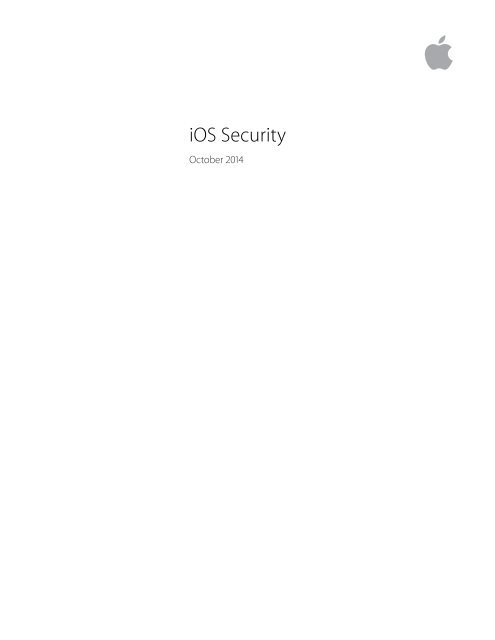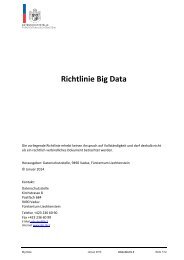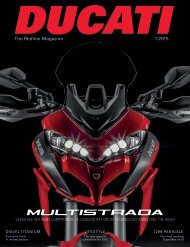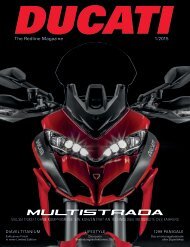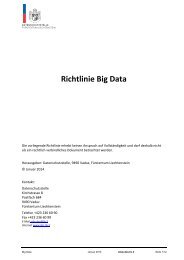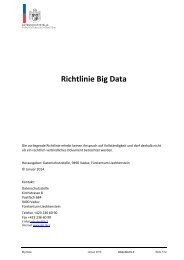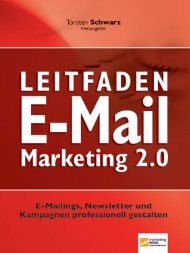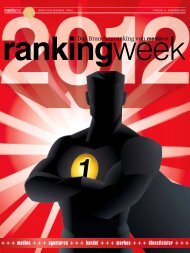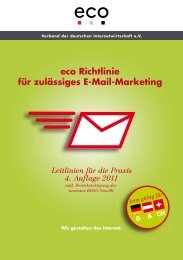Apple iOS Security Guide
Create successful ePaper yourself
Turn your PDF publications into a flip-book with our unique Google optimized e-Paper software.
<strong>iOS</strong> <strong>Security</strong><br />
October 2014
Contents<br />
Page 4<br />
Page 5<br />
Page 9<br />
Page 16<br />
Page 20<br />
Page 24<br />
Introduction<br />
System <strong>Security</strong><br />
Secure boot chain<br />
System software authorization<br />
Secure Enclave<br />
Touch ID<br />
Encryption and Data Protection<br />
Hardware security features<br />
File Data Protection<br />
Passcodes<br />
Data Protection classes<br />
Keychain Data Protection<br />
Access to Safari saved passwords<br />
Keybags<br />
FIPS 140-2<br />
App <strong>Security</strong><br />
App code signing<br />
Runtime process security<br />
Extensions<br />
App Groups<br />
Data Protection in apps<br />
Accessories<br />
Network <strong>Security</strong><br />
SSL, TLS<br />
VPN<br />
Wi-Fi<br />
Bluetooth<br />
Single Sign-on<br />
AirDrop security<br />
<strong>Apple</strong> Pay<br />
<strong>Apple</strong> Pay Components<br />
How <strong>Apple</strong> Pay uses the Secure Element<br />
How <strong>Apple</strong> Pay uses the NFC controller<br />
Credit and debit card provisioning<br />
Payment authorization<br />
Transaction-specific dynamic security code<br />
Contactless payments with <strong>Apple</strong> Pay<br />
Paying with <strong>Apple</strong> Pay within apps<br />
Suspending, removing and erasing cards<br />
<strong>iOS</strong> <strong>Security</strong>—White Paper | October 2014 2
Page 30<br />
Page 41<br />
Page 47<br />
Page 48<br />
Page 49<br />
Internet Services<br />
<strong>Apple</strong> ID<br />
iMessage<br />
FaceTime<br />
iCloud<br />
iCloud Keychain<br />
Siri<br />
iPhone Cellular Call Relay<br />
Handoff<br />
Instant Hotspot<br />
Spotlight Suggestions<br />
Device Controls<br />
Passcode protection<br />
<strong>iOS</strong> pairing model<br />
Configuration enforcement<br />
Mobile device management (MDM)<br />
Device Enrollment Program<br />
<strong>Apple</strong> Configurator<br />
Device Restrictions<br />
Supervised-only restrictions<br />
Remote wipe<br />
Find My iPhone and Activation Lock<br />
Privacy Controls<br />
Location Services<br />
Access to personal data<br />
Privacy policy<br />
Conclusion<br />
A commitment to security<br />
Glossary<br />
<strong>iOS</strong> <strong>Security</strong>—White Paper | October 2014 3
Introduction<br />
Software<br />
Data Protection Class<br />
Secure<br />
Enclave<br />
App Sandbox<br />
User Partition<br />
OS Partition<br />
Encrypted File System<br />
Kernel<br />
Secure<br />
Element<br />
<strong>Apple</strong> designed the <strong>iOS</strong> platform with security at its core. When we set out to create the<br />
best possible mobile platform, we drew from decades of experience to build an entirely<br />
new architecture. We thought about the security hazards of the desktop environment,<br />
and established a new approach to security in the design of <strong>iOS</strong>. We developed and<br />
incorporated innovative features that tighten mobile security and protect the entire<br />
system by default. As a result, <strong>iOS</strong> is a major leap forward in security for mobile devices.<br />
Every <strong>iOS</strong> device combines software, hardware, and services designed to work together<br />
for maximum security and a transparent user experience. <strong>iOS</strong> protects not only the<br />
device and its data at rest, but the entire ecosystem, including everything users do<br />
locally, on networks, and with key Internet services.<br />
<strong>iOS</strong> and <strong>iOS</strong> devices provide advanced security features, and yet they’re also easy to <br />
use. Many of these features are enabled by default, so IT departments don’t need to<br />
perform extensive configurations. And key security features like device encryption <br />
are not configurable, so users can’t disable them by mistake. Other features, such as<br />
Touch ID, enhance the user experience by making it simpler and more intuitive to <br />
secure the device.<br />
This document provides details about how security technology and features are<br />
implemented within the <strong>iOS</strong> platform. It will also help organizations combine <strong>iOS</strong><br />
platform security technology and features with their own policies and procedures <br />
to meet their specific security needs.<br />
Hardware and<br />
Firmware<br />
Crypto Engine<br />
Device Key<br />
Group Key<br />
<strong>Apple</strong> Root Certificate<br />
<strong>Security</strong> architecture diagram of <strong>iOS</strong> <br />
provides a visual overview of the different<br />
technologies discussed in this document.<br />
This document is organized into the following topic areas:<br />
• System security: The integrated and secure software and hardware that are the<br />
platform for iPhone, iPad, and iPod touch.<br />
• Encryption and data protection: The architecture and design that protects user data <br />
if the device is lost or stolen, or if an unauthorized person attempts to use or modify it.<br />
• App security: The systems that enable apps to run securely and without compromising<br />
platform integrity.<br />
• Network security: Industry-standard networking protocols that provide secure<br />
authentication and encryption of data in transmission.<br />
• <strong>Apple</strong> Pay: <strong>Apple</strong>’s implementation of secure payments.<br />
• Internet services: <strong>Apple</strong>’s network-based infrastructure for messaging, syncing, and<br />
backup.<br />
• Device controls: Methods that prevent unauthorized use of the device and enable it to<br />
be remotely wiped if lost or stolen.<br />
• Privacy controls: Capabilities of <strong>iOS</strong> that can be used to control access to Location<br />
Services and user data.<br />
<strong>iOS</strong> <strong>Security</strong>—White Paper | October 2014 4
System <strong>Security</strong><br />
Entering Device Firmware Upgrade <br />
(DFU) mode<br />
Restoring a device after it enters DFU<br />
mode returns it to a known good state<br />
with the certainty that only unmodified<br />
<strong>Apple</strong>-signed code is present. DFU mode<br />
can be entered manually: First connect<br />
the device to a computer using a USB<br />
cable, then hold down both the Home<br />
and Sleep/Wake buttons. After 8 seconds,<br />
release the Sleep/Wake button while<br />
continuing to hold down the Home<br />
button. Note: Nothing will be displayed <br />
on the screen when the device is in <br />
DFU mode. If the <strong>Apple</strong> logo appears, <br />
the Sleep/Wake button was held down<br />
too long.<br />
System security is designed so that both software and hardware are secure across <br />
all core components of every <strong>iOS</strong> device. This includes the boot-up process, software<br />
updates, and Secure Enclave. This architecture is central to security in <strong>iOS</strong>, and never<br />
gets in the way of device usability.<br />
The tight integration of hardware and software on <strong>iOS</strong> devices ensures that each<br />
component of the system is trusted, and validates the system as a whole. From initial<br />
boot-up to <strong>iOS</strong> software updates to third-party apps, each step is analyzed and vetted <br />
to help ensure that the hardware and software are performing optimally together and<br />
using resources properly.<br />
Secure boot chain<br />
Each step of the startup process contains components that are cryptographically signed<br />
by <strong>Apple</strong> to ensure integrity and that proceed only after verifying the chain of trust. This<br />
includes the bootloaders, kernel, kernel extensions, and baseband firmware.<br />
When an <strong>iOS</strong> device is turned on, its application processor immediately executes code<br />
from read-only memory known as the Boot ROM. This immutable code, known as the<br />
hardware root of trust, is laid down during chip fabrication, and is implicitly trusted. The<br />
Boot ROM code contains the <strong>Apple</strong> Root CA public key, which is used to verify that the<br />
Low-Level Bootloader (LLB) is signed by <strong>Apple</strong> before allowing it to load. This is the first<br />
step in the chain of trust where each step ensures that the next is signed by <strong>Apple</strong>.<br />
When the LLB finishes its tasks, it verifies and runs the next-stage bootloader, iBoot,<br />
which in turn verifies and runs the <strong>iOS</strong> kernel.<br />
This secure boot chain helps ensure that the lowest levels of software are not tampered<br />
with and allows <strong>iOS</strong> to run only on validated <strong>Apple</strong> devices.<br />
For devices with cellular access, the baseband subsystem also utilizes its own similar<br />
process of secure booting with signed software and keys verified by the baseband<br />
processor.<br />
For devices with an A7 or later A-series processor, the Secure Enclave coprocessor also<br />
utilizes a secure boot process that ensures its separate software is verified and signed <br />
by <strong>Apple</strong>.<br />
If one step of this boot process is unable to load or verify the next process, startup is<br />
stopped and the device displays the “Connect to iTunes” screen. This is called recovery<br />
mode. If the Boot ROM is not able to load or verify LLB, it enters DFU (Device Firmware<br />
Upgrade) mode. In both cases, the device must be connected to iTunes via USB and<br />
restored to factory default settings. For more information on manually entering recovery<br />
mode, see https://support.apple.com/kb/HT1808. <br />
<strong>iOS</strong> <strong>Security</strong>—White Paper | October 2014 5
System software authorization<br />
<strong>Apple</strong> regularly releases software updates to address emerging security concerns <br />
and also provide new features; these updates are provided for all supported devices<br />
simultaneously. Users receive <strong>iOS</strong> update notifications on the device and through <br />
iTunes, and updates are delivered wirelessly, encouraging rapid adoption of the latest<br />
security fixes.<br />
The startup process described above helps ensure that only <strong>Apple</strong>-signed code can be<br />
installed on a device. To prevent devices from being downgraded to older versions that<br />
lack the latest security updates, <strong>iOS</strong> uses a process called System Software Authorization. <br />
If downgrades were possible, an attacker who gains possession of a device could install <br />
an older version of <strong>iOS</strong> and exploit a vulnerability that’s been fixed in the newer version.<br />
On a device with an A7 or later A-series processor, the Secure Enclave coprocessor <br />
also utilizes System Software Authorization to ensure the integrity of its software and<br />
prevent downgrade installations. See “Secure Enclave,” below.<br />
<strong>iOS</strong> software updates can be installed using iTunes or over the air (OTA) on the device.<br />
With iTunes, a full copy of <strong>iOS</strong> is downloaded and installed. OTA software updates<br />
download only the components required to complete an update, improving network<br />
efficiency, rather than downloading the entire OS. Additionally, software updates can <br />
be cached on a local network server running the caching service on OS X Server so that <br />
<strong>iOS</strong> devices do not need to access <strong>Apple</strong> servers to obtain the necessary update data.<br />
During an <strong>iOS</strong> upgrade, iTunes (or the device itself, in the case of OTA software updates)<br />
connects to the <strong>Apple</strong> installation authorization server and sends it a list of cryptographic<br />
measurements for each part of the installation bundle to be installed (for example, LLB,<br />
iBoot, the kernel, and OS image), a random anti-replay value (nonce), and the device’s<br />
unique ID (ECID).<br />
The authorization server checks the presented list of measurements against versions <br />
for which installation is permitted and, if it finds a match, adds the ECID to the<br />
measurement and signs the result. The server passes a complete set of signed data <br />
to the device as part of the upgrade process. Adding the ECID “personalizes” the<br />
authorization for the requesting device. By authorizing and signing only for known<br />
measurements, the server ensures that the update takes place exactly as provided <br />
by <strong>Apple</strong>.<br />
The boot-time chain-of-trust evaluation verifies that the signature comes from <strong>Apple</strong><br />
and that the measurement of the item loaded from disk, combined with the device’s<br />
ECID, matches what was covered by the signature.<br />
These steps ensure that the authorization is for a specific device and that an old <strong>iOS</strong><br />
version from one device can’t be copied to another. The nonce prevents an attacker<br />
from saving the server’s response and using it to tamper with a device or otherwise <br />
alter the system software.<br />
Secure Enclave<br />
The Secure Enclave is a coprocessor fabricated in the <strong>Apple</strong> A7 or later A-series processor.<br />
It utilizes its own secure boot and personalized software update separate from the<br />
application processor. It provides all cryptographic operations for Data Protection key<br />
management and maintains the integrity of Data Protection even if the kernel has <br />
been compromised.<br />
<strong>iOS</strong> <strong>Security</strong>—White Paper | October 2014 6
The Secure Enclave uses encrypted memory and includes a hardware random number<br />
generator. Its microkernel is based on the L4 family, with modifications by <strong>Apple</strong>.<br />
Communication between the Secure Enclave and the application processor is isolated <br />
to an interrupt-driven mailbox and shared memory data buffers.<br />
Each Secure Enclave is provisioned during fabrication with its own UID (Unique ID) <br />
that is not accessible to other parts of the system and is not known to <strong>Apple</strong>. When <br />
the device starts up, an ephemeral key is created, entangled with its UID, and used to<br />
encrypt the Secure Enclave’s portion of the device’s memory space.<br />
Additionally, data that is saved to the file system by the Secure Enclave is encrypted with<br />
a key entangled with the UID and an anti-replay counter.<br />
The Secure Enclave is responsible for processing fingerprint data from the Touch ID<br />
sensor, determining if there is a match against registered fingerprints, and then<br />
enabling access or purchases on behalf of the user. Communication between the<br />
processor and the Touch ID sensor takes place over a serial peripheral interface bus.<br />
The processor forwards the data to the Secure Enclave but cannot read it. It’s<br />
encrypted and authenticated with a session key that is negotiated using the device’s<br />
shared key that is provisioned for the Touch ID sensor and the Secure Enclave. The<br />
session key exchange uses AES key wrapping with both sides providing a random <br />
key that establishes the session key and uses AES-CCM transport encryption.<br />
Touch ID<br />
Touch ID is the fingerprint sensing system that makes secure access to the device faster<br />
and easier. This technology reads fingerprint data from any angle and learns more about<br />
a user’s fingerprint over time, with the sensor continuing to expand the fingerprint map<br />
as additional overlapping nodes are identified with each use.<br />
Touch ID makes using a longer, more complex passcode far more practical because<br />
users won’t have to enter it as frequently. Touch ID also overcomes the inconvenience of<br />
a passcode-based lock, not by replacing it but by securely providing access to the device<br />
within thoughtful boundaries and time constraints.<br />
Touch ID and passcodes<br />
To use Touch ID, users must set up their device so that a passcode is required to unlock<br />
it. When Touch ID scans and recognizes an enrolled fingerprint, the device unlocks<br />
without asking for the device passcode. The passcode can always be used instead of<br />
Touch ID, and it’s still required under the following circumstances:<br />
• The device has just been turned on or restarted<br />
• The device has not been unlocked for more than 48 hours<br />
• The device has received a remote lock command<br />
• After five unsuccessful attempts to match a fingerprint<br />
• When setting up or enrolling new fingers with Touch ID<br />
When Touch ID is enabled, the device immediately locks when the Sleep/Wake button is<br />
pressed. With passcode-only security, many users set an unlocking grace period to avoid<br />
having to enter a passcode each time the device is used. With Touch ID, the device locks<br />
every time it goes to sleep, and requires a fingerprint—or optionally the passcode—at<br />
every wake.<br />
Touch ID can be trained to recognize up to five different fingers. With one finger<br />
enrolled, the chance of a random match with someone else is 1 in 50,000. However,<br />
Touch ID allows only five unsuccessful fingerprint match attempts before the user is<br />
required to enter a passcode to obtain access.<br />
<strong>iOS</strong> <strong>Security</strong>—White Paper | October 2014 7
Other uses for Touch ID<br />
Touch ID can also be configured to approve purchases from the iTunes Store, the App<br />
Store, and the iBooks Store, so users don’t have to enter an <strong>Apple</strong> ID password. When<br />
they choose to authorize a purchase, authentication tokens are exchanged between the<br />
device and the store. The token and cryptographic nonce are held in the Secure Enclave.<br />
The nonce is signed with a Secure Enclave key shared by all devices and the iTunes<br />
Store.<br />
Touch ID can also be used with <strong>Apple</strong> Pay, <strong>Apple</strong>’s implementation of secure payments.<br />
For more information, see the <strong>Apple</strong> Pay section of this document.<br />
Additionally, third-party apps can use system-provided APIs to ask the user to authenticate<br />
using Touch ID or a passcode. The app is only notified as to whether the authentication<br />
was successful; it cannot access Touch ID or the data associated with the enrolled<br />
fingerprint.<br />
Keychain items can also be protected with Touch ID, to be released by the Secure<br />
Enclave only by a fingerprint match or the device passcode. App developers also have<br />
APIs to verify that a passcode has been set by the user and therefore able to<br />
authenticate or unlock keychain items using Touch ID.<br />
Touch ID security<br />
The fingerprint sensor is active only when the capacitive steel ring that surrounds the<br />
Home button detects the touch of a finger, which triggers the advanced imaging array<br />
to scan the finger and send the scan to the Secure Enclave.<br />
The 88-by-88-pixel, 500-ppi raster scan is temporarily stored in encrypted memory<br />
within the Secure Enclave while being vectorized for analysis, and then it’s discarded.<br />
The analysis utilizes subdermal ridge flow angle mapping, which is a lossy process <br />
that discards minutia data that would be required to reconstruct the user’s actual<br />
fingerprint. The resulting map of nodes is stored without any identity information in <br />
an encrypted format that can only be read by the Secure Enclave, and is never sent <br />
to <strong>Apple</strong> or backed up to iCloud or iTunes.<br />
How Touch ID unlocks an <strong>iOS</strong> device<br />
If Touch ID is turned off, when a device locks, the keys for Data Protection class<br />
Complete, which are held in the Secure Enclave, are discarded. The files and keychain<br />
items in that class are inaccessible until the user unlocks the device by entering his or<br />
her passcode.<br />
With Touch ID turned on, the keys are not discarded when the device locks; instead,<br />
they’re wrapped with a key that is given to the Touch ID subsystem inside the Secure<br />
Enclave. When a user attempts to unlock the device, if Touch ID recognizes the user’s<br />
fingerprint, it provides the key for unwrapping the Data Protection keys, and the device<br />
is unlocked. This process provides additional protection by requiring the Data Protection<br />
and Touch ID subsystems to cooperate in order to unlock the device.<br />
The keys needed for Touch ID to unlock the device are lost if the device reboots and <br />
are discarded by the Secure Enclave after 48 hours or five failed Touch ID recognition<br />
attempts. <br />
<strong>iOS</strong> <strong>Security</strong>—White Paper | October 2014 8
Encryption and Data Protection<br />
The secure boot chain, code signing, and runtime process security all help to ensure <br />
that only trusted code and apps can run on a device. <strong>iOS</strong> has additional encryption <br />
and data protection features to safeguard user data, even in cases where other parts <br />
of the security infrastructure have been compromised (for example, on a device with<br />
unauthorized modifications). This provides important benefits for both users and IT<br />
administrators, protecting personal and corporate information at all times and providing<br />
methods for instant and complete remote wipe in the case of device theft or loss.<br />
Hardware security features<br />
On mobile devices, speed and power efficiency are critical. Cryptographic operations <br />
are complex and can introduce performance or battery life problems if not designed<br />
and implemented with these priorities in mind.<br />
Every <strong>iOS</strong> device has a dedicated AES 256 crypto engine built into the DMA path<br />
between the flash storage and main system memory, making file encryption highly<br />
efficient.<br />
The device’s unique ID (UID) and a device group ID (GID) are AES 256-bit keys fused<br />
(UID) or compiled (GID) into the application processor during manufacturing. No<br />
software or firmware can read them directly; they can see only the results of encryption<br />
or decryption operations performed using them. The UID is unique to each device and is<br />
not recorded by <strong>Apple</strong> or any of its suppliers. The GID is common to all processors in a<br />
class of devices (for example, all devices using the <strong>Apple</strong> A8 processor), and is used as an<br />
additional level of protection when delivering system software during installation and<br />
restore. Integrating these keys into the silicon helps prevent them from being tampered<br />
with or bypassed, or accessed outside the AES engine. The UID and GID are also not<br />
available via JTAG or other debugging interfaces.<br />
The UID allows data to be cryptographically tied to a particular device. For example, the<br />
key hierarchy protecting the file system includes the UID, so if the memory chips are<br />
physically moved from one device to another, the files are inaccessible. The UID is not<br />
related to any other identifier on the device.<br />
Erase all content and settings<br />
The “Erase all content and settings” option in<br />
Settings obliterates all the keys in Effaceable<br />
Storage, rendering all user data on the<br />
device cryptographically inaccessible.<br />
Therefore, it’s an ideal way to be sure all<br />
personal information is removed from a<br />
device before giving it to somebody else or<br />
returning it for service. Important: Do not use<br />
the “Erase all content and settings” option<br />
until the device has been backed up, as<br />
there is no way to recover the erased data.<br />
Apart from the UID and GID, all other cryptographic keys are created by the system’s<br />
random number generator (RNG) using an algorithm based on CTR_DRBG. System<br />
entropy is generated from timing variations during boot, and additionally from interrupt<br />
timing once the device has booted. Keys generated inside the Secure Enclave use its<br />
true hardware random number generator based on multiple ring oscillators post<br />
processed with CTR_DRBG.<br />
Securely erasing saved keys is just as important as generating them. It’s especially<br />
challenging to do so on flash storage, where wear-leveling might mean multiple copies<br />
of data need to be erased. To address this issue, <strong>iOS</strong> devices include a feature dedicated<br />
to secure data erasure called Effaceable Storage. This feature accesses the underlying<br />
storage technology (for example, NAND) to directly address and erase a small number <br />
of blocks at a very low level.<br />
<strong>iOS</strong> <strong>Security</strong>—White Paper | October 2014 9
File Data Protection<br />
In addition to the hardware encryption features built into <strong>iOS</strong> devices, <strong>Apple</strong> uses a<br />
technology called Data Protection to further protect data stored in flash memory on <br />
the device. Data Protection allows the device to respond to common events such as<br />
incoming phone calls, but also enables a high level of encryption for user data. Key<br />
system apps, such as Messages, Mail, Calendar, Contacts, Photos, and Health data values<br />
use Data Protection by default, and third-party apps installed on <strong>iOS</strong> 7 or later receive<br />
this protection automatically.<br />
Data Protection is implemented by constructing and managing a hierarchy of keys, <br />
and builds on the hardware encryption technologies built into each <strong>iOS</strong> device. Data<br />
Protection is controlled on a per-file basis by assigning each file to a class; accessibility <br />
is determined by whether the class keys have been unlocked.<br />
Architecture overview<br />
Every time a file on the data partition is created, Data Protection creates a new 256-bit<br />
key (the “per-file” key) and gives it to the hardware AES engine, which uses the key to<br />
encrypt the file as it is written to flash memory using AES CBC mode. The initialization<br />
vector (IV) is calculated with the block offset into the file, encrypted with the SHA-1 hash<br />
of the per-file key.<br />
The per-file key is wrapped with one of several class keys, depending on the circumstances<br />
under which the file should be accessible. Like all other wrappings, this is performed <br />
using NIST AES key wrapping, per RFC 3394. The wrapped per-file key is stored in the <br />
file’s metadata.<br />
When a file is opened, its metadata is decrypted with the file system key, revealing <br />
the wrapped per-file key and a notation on which class protects it. The per-file key is<br />
unwrapped with the class key, then supplied to the hardware AES engine, which<br />
decrypts the file as it is read from flash memory.<br />
The metadata of all files in the file system is encrypted with a random key, which is<br />
created when <strong>iOS</strong> is first installed or when the device is wiped by a user. The file system<br />
key is stored in Effaceable Storage. Since it’s stored on the device, this key is not used <br />
to maintain the confidentiality of data; instead, it’s designed to be quickly erased on<br />
demand (by the user, with the “Erase all content and settings” option, or by a user or<br />
administrator issuing a remote wipe command from a mobile device management<br />
(MDM) server, Exchange ActiveSync, or iCloud). Erasing the key in this manner renders <br />
all files cryptographically inaccessible.<br />
Hardware Key<br />
File System Key<br />
Passcode Key<br />
Class Key<br />
File Metadata<br />
File Key<br />
File Contents<br />
The content of a file is encrypted with a per-file key, which is wrapped with a class key<br />
and stored in a file’s metadata, which is in turn encrypted with the file system key. The<br />
class key is protected with the hardware UID and, for some classes, the user’s passcode.<br />
This hierarchy provides both flexibility and performance. For example, changing a file’s<br />
class only requires rewrapping its per-file key, and a change of passcode just rewraps <br />
the class key.<br />
<strong>iOS</strong> <strong>Security</strong>—White Paper | October 2014 10
Passcode considerations<br />
If a long password that contains only<br />
numbers is entered, a numeric keypad is<br />
displayed at the Lock screen instead <br />
of the full keyboard. A longer numeric<br />
passcode may be easier to enter than a<br />
shorter alphanumeric passcode, while<br />
providing similar security.<br />
Passcodes<br />
By setting up a device passcode, the user automatically enables Data Protection. <br />
<strong>iOS</strong> supports four-digit and arbitrary-length alphanumeric passcodes. In addition <br />
to unlocking the device, a passcode provides entropy for certain encryption keys. <br />
This means an attacker in possession of a device can’t get access to data in specific<br />
protection classes without the passcode.<br />
The passcode is entangled with the device’s UID, so brute-force attempts must <br />
be performed on the device under attack. A large iteration count is used to make <br />
each attempt slower. The iteration count is calibrated so that one attempt takes<br />
approximately 80 milliseconds. This means it would take more than 5½ years to try <br />
all combinations of a six-character alphanumeric passcode with lowercase letters <br />
and numbers.<br />
The stronger the user passcode is, the stronger the encryption key becomes. Touch ID<br />
can be used to enhance this equation by enabling the user to establish a much stronger<br />
passcode than would otherwise be practical. This increases the effective amount of<br />
entropy protecting the encryption keys used for Data Protection, without adversely<br />
affecting the user experience of unlocking an <strong>iOS</strong> device multiple times throughout <br />
the day.<br />
To further discourage brute-force passcode attacks, the <strong>iOS</strong> interface enforces escalating<br />
time delays after the entry of an invalid passcode at the Lock screen. Users can choose<br />
to have the device automatically wiped if the passcode is entered incorrectly after 10<br />
consecutive attempts. This setting is also available as an administrative policy through<br />
mobile device management (MDM) and Exchange ActiveSync, and can be set to a lower<br />
threshold.<br />
On a device with an A7 or later A-series processor, the key operations are performed <br />
by the Secure Enclave, which also enforces a 5-second delay between repeated failed<br />
unlocking requests. This provides a governor against brute-force attacks in addition to<br />
safeguards enforced by <strong>iOS</strong>.<br />
Data Protection classes<br />
When a new file is created on an <strong>iOS</strong> device, it’s assigned a class by the app that creates<br />
it. Each class uses different policies to determine when the data is accessible. The basic<br />
classes and policies are described in the following sections.<br />
Complete Protection<br />
(NSFileProtectionComplete): The class key is protected with a key derived<br />
from the user passcode and the device UID. Shortly after the user locks a device (10<br />
seconds, if the Require Password setting is Immediately), the decrypted class key is<br />
discarded, rendering all data in this class inaccessible until the user enters the passcode<br />
again or unlocks the device using Touch ID.<br />
Protected Unless Open<br />
(NSFileProtectionCompleteUnlessOpen): Some files may need to be <br />
written while the device is locked. A good example of this is a mail attachment<br />
downloading in the background. This behavior is achieved by using asymmetric elliptic<br />
curve cryptography (ECDH over Curve25519). The usual per-file key is protected by a key<br />
derived using One-Pass Diffie-Hellman Key Agreement as described in NIST SP 800-56A.<br />
<strong>iOS</strong> <strong>Security</strong>—White Paper | October 2014 11
The ephemeral public key for the agreement is stored alongside the wrapped per file<br />
key. The KDF is Concatenation Key Derivation Function (Approved Alternative 1) as<br />
described in 5.8.1 of NIST SP 800-56A. AlgorithmID is omitted. PartyUInfo and PartyVInfo<br />
are the ephemeral and static public keys, respectively. SHA-256 is used as the hashing<br />
function. As soon as the file is closed, the per-file key is wiped from memory. To open<br />
the file again, the shared secret is re-created using the Protected Unless Open class’s<br />
private key and the file’s ephemeral public key; its hash is used to unwrap the per-file<br />
key, which is then used to decrypt the file.<br />
Protected Until First User Authentication<br />
(NSFileProtectionCompleteUntilFirstUserAuthentication): This<br />
class behaves in the same way as Complete Protection, except that the decrypted<br />
class key is not removed from memory when the device is locked. The protection in<br />
this class has similar properties to desktop full-volume encryption, and protects data<br />
from attacks that involve a reboot. This is the default class for all third-party app data<br />
not otherwise assigned to a Data Protection class.<br />
No Protection<br />
(NSFileProtectionNone): This class key is protected only with the UID, and is<br />
kept in Effaceable Storage. Since all the keys needed to decrypt files in this class are<br />
stored on the device, the encryption only affords the benefit of fast remote wipe. If a<br />
file is not assigned a Data Protection class, it is still stored in encrypted form (as is all<br />
data on an <strong>iOS</strong> device).<br />
Components of a keychain item<br />
Along with the access group, each<br />
keychain item contains administrative<br />
metadata (such as “created” and “last<br />
updated” timestamps).<br />
It also contains SHA-1 hashes of the<br />
attributes used to query for the item<br />
(such as the account and server name)<br />
to allow lookup without decrypting<br />
each item. And finally, it contains the<br />
encryption data, which includes the<br />
following:<br />
• Version number<br />
• Access control list (ACL) data<br />
• Value indicating which protection<br />
class the item is in<br />
• Per-item key wrapped with the<br />
protection class key<br />
• Dictionary of attributes describing <br />
the item (as passed to SecItemAdd),<br />
encoded as a binary plist and<br />
encrypted with the per-item key<br />
The encryption is AES 128 in GCM <br />
(Galois/Counter Mode); the access<br />
group is included in the attributes and<br />
protected by the GMAC tag calculated<br />
during encryption.<br />
Keychain Data Protection<br />
Many apps need to handle passwords and other short but sensitive bits of data, such <br />
as keys and login tokens. The <strong>iOS</strong> keychain provides a secure way to store these items.<br />
The keychain is implemented as a SQLite database stored on the file system. There is<br />
only one database; the securityd daemon determines which keychain items each process<br />
or app can access. Keychain access APIs result in calls to the daemon, which queries the<br />
app’s “keychain-access-groups” and the “application-identifier” entitlement. Rather than<br />
limiting access to a single process, access groups allow keychain items to be shared<br />
between apps.<br />
Keychain items can only be shared between apps from the same developer. This is<br />
managed by requiring third-party apps to use access groups with a prefix allocated to<br />
them through the <strong>iOS</strong> Developer Program, or in <strong>iOS</strong> 8, via application groups. The prefix<br />
requirement and application group uniqueness are enforced through code signing,<br />
Provisioning Profiles, and the <strong>iOS</strong> Developer Program.<br />
Keychain data is protected using a class structure similar to the one used in file Data<br />
Protection. These classes have behaviors equivalent to file Data Protection classes, but<br />
use distinct keys and are part of APIs that are named differently.<br />
Availability File Data Protection Keychain Data Protection<br />
When unlocked NSFileProtectionComplete kSecAttrAccessibleWhenUnlocked<br />
While locked NSFileProtectionCompleteUnlessOpen N/A<br />
After first unlock NSFileProtectionCompleteUntilFirstUserAuthentication kSecAttrAccessibleAfterFirstUnlock<br />
Always NSFileProtectionNone kSecAttrAccessibleAlways<br />
Passcode N/A kSecAttrAccessible- <br />
enabled<br />
WhenPasscodeSetThisDeviceOnly<br />
<strong>iOS</strong> <strong>Security</strong>—White Paper | October 2014 12
Apps that utilize background refresh services can use<br />
kSecAttrAccessibleAfterFirstUnlock for keychain items that need to be<br />
accessed during background updates.<br />
The class kSecAttrAccessibleWhenPasscodeSetThisDeviceOnly is<br />
available only when the device is configured with a passcode. Items in this class exist<br />
only in the system keybag; they do not sync to iCloud Keychain, are not backed up, and<br />
are not included in escrow keybags. If the passcode is removed or reset, the items are<br />
rendered useless by discarding the class keys.<br />
Other keychain classes have a “This device only” counterpart, which is always protected<br />
with the UID when being copied from the device during a backup, rendering it useless if<br />
restored to a different device.<br />
<strong>Apple</strong> has carefully balanced security and usability by choosing keychain classes that<br />
depend on the type of information being secured and when it’s needed by <strong>iOS</strong>. For<br />
example, a VPN certificate must always be available so the device keeps a continuous<br />
connection, but it’s classified as “non-migratory,” so it can’t be moved to another device.<br />
For keychain items created by <strong>iOS</strong>, the following class protections are enforced:<br />
Item<br />
Wi-Fi passwords<br />
Mail accounts<br />
Exchange accounts<br />
VPN passwords<br />
LDAP, CalDAV, CardDAV<br />
Social network account tokens<br />
Handoff advertisement encryption keys<br />
iCloud token<br />
Home sharing password<br />
Find My iPhone token<br />
Voicemail<br />
iTunes backup<br />
Safari passwords<br />
VPN certificates<br />
Bluetooth keys<br />
<strong>Apple</strong> Push Notification service token<br />
iCloud certificates and private key<br />
iMessage keys<br />
Certificates and private keys installed by Configuration Profile<br />
SIM PIN<br />
Accessible<br />
After first unlock<br />
After first unlock<br />
After first unlock<br />
After first unlock<br />
After first unlock<br />
After first unlock<br />
After first unlock<br />
After first unlock<br />
When unlocked<br />
Always<br />
Always<br />
When unlocked, non-migratory<br />
When unlocked<br />
Always, non-migratory<br />
Always, non-migratory<br />
Always, non-migratory<br />
Always, non-migratory<br />
Always, non-migratory<br />
Always, non-migratory<br />
Always, non-migratory<br />
Keychain access control<br />
Keychains can use access control lists (ACLs) to set policies for accessibility and<br />
authentication requirements. Items can establish conditions that require user presence<br />
by specifying that they can’t be accessed unless authenticated using Touch ID or by<br />
entering the device’s passcode. ACLs are evaluated inside the Secure Enclave and are<br />
released to the kernel only if their specified constraints are met.<br />
<strong>iOS</strong> <strong>Security</strong>—White Paper | October 2014 13
Access to Safari saved passwords<br />
<strong>iOS</strong> apps can interact with keychain items saved by Safari for password autofill using<br />
the following two APIs:<br />
• SecRequestSharedWebCredential<br />
• SecAddSharedWebCredential<br />
Access will be granted only if both the app developer and website administrator have<br />
given their approval, and the user has given consent. App developers express their<br />
intent to access Safari saved passwords by including an entitlement in their app. The<br />
entitlement lists the fully qualified domain names of associated websites. The websites<br />
must place a CMS signed file on their server listing the unique app identifiers of apps<br />
they’ve approved. When an app with the com.apple.developer.associated-domains<br />
entitlement is installed, <strong>iOS</strong> 8 makes a TLS request to each listed website, requesting the<br />
file /apple-app-site-association. If the signature is from an identity valid for the domain<br />
and trusted by <strong>iOS</strong>, and the file lists the app identifier of the app being installed, then<br />
<strong>iOS</strong> marks the website and app as having a trusted relationship. Only with a trusted<br />
relationship will calls to these two APIs result in a prompt to the user, who must agree<br />
before any passwords are released to the app, or are updated or deleted.<br />
Keybags<br />
The keys for both file and keychain Data Protection classes are collected and managed<br />
in keybags. <strong>iOS</strong> uses the following four keybags: system, backup, escrow, and iCloud<br />
Backup.<br />
System keybag is where the wrapped class keys used in normal operation of <br />
the device are stored. For example, when a passcode is entered, the<br />
NSFileProtectionComplete key is loaded from the system keybag and<br />
unwrapped. It is a binary plist stored in the No Protection class, but whose contents <br />
are encrypted with a key held in Effaceable Storage. In order to give forward security <br />
to keybags, this key is wiped and regenerated each time a user changes their passcode.<br />
The <strong>Apple</strong>KeyStore kernel extension manages the system keybag, and can be<br />
queried regarding a device’s lock state. It reports that the device is unlocked only <br />
if all the class keys in the system keybag are accessible, and have been unwrapped<br />
successfully.<br />
Backup keybag is created when an encrypted backup is made by iTunes and stored on<br />
the computer to which the device is backed up. A new keybag is created with a new set<br />
of keys, and the backed-up data is re-encrypted to these new keys. As explained earlier,<br />
non-migratory keychain items remain wrapped with the UID-derived key, allowing them<br />
to be restored to the device they were originally backed up from, but rendering them<br />
inaccessible on a different device.<br />
The keybag is protected with the password set in iTunes, run through 10,000 iterations<br />
of PBKDF2. Despite this large iteration count, there’s no tie to a specific device, and<br />
therefore a brute-force attack parallelized across many computers could theoretically <br />
be attempted on the backup keybag. This threat can be mitigated with a sufficiently<br />
strong password.<br />
If a user chooses not to encrypt an iTunes backup, the backup files are not encrypted<br />
regardless of their Data Protection class, but the keychain remains protected with a <br />
UID-derived key. This is why keychain items migrate to a new device only if a backup<br />
password is set.<br />
<strong>iOS</strong> <strong>Security</strong>—White Paper | October 2014 14
Escrow keybag is used for iTunes syncing and MDM. This keybag allows iTunes to back<br />
up and sync without requiring the user to enter a passcode, and it allows an MDM<br />
server to remotely clear a user’s passcode. It is stored on the computer that’s used to<br />
sync with iTunes, or on the MDM server that manages the device.<br />
The escrow keybag improves the user experience during device synchronization,<br />
which potentially requires access to all classes of data. When a passcode-locked device <br />
is first connected to iTunes, the user is prompted to enter a passcode. The device then<br />
creates an escrow keybag containing the same class keys used on the device, protected<br />
by a newly generated key. The escrow keybag and the key protecting it are split<br />
between the device and the host or server, with the data stored on the device in the<br />
Protected Until First User Authentication class. This is why the device passcode must <br />
be entered before the user backs up with iTunes for the first time after a reboot.<br />
A specific instance of an escrow keybag, called a stash keybag, is used during a software<br />
update to give the update process access to files and keychain items with any data<br />
protection level. Access is required after the device reboots during the update in order<br />
to run data migrators, which perform tasks such as updating database schemas,<br />
generating new item previews, or even upgrading data protection levels.<br />
In the case of an OTA software update, the user is prompted for his or her passcode<br />
when initiating the update. This is used to securely set a flag in the system keybag that<br />
causes a stash keybag to be created in memory while the device is unlocked. When <br />
the user is ready to perform the update, which can only be done when the device is<br />
unlocked, the stash keybag is written to disk, protected by a key in Effaceable Storage.<br />
When updating with iTunes from a paired host with a valid escrow keybag, users are<br />
prompted to unlock their device before the update starts to also allow the stash keybag<br />
to be written to disk while the device is unlocked.<br />
When the data migrators run, they cause the stash keybag to be loaded, giving access <br />
to the Data Protection class keys. At that time, the stash keybag on disk is deleted and<br />
the key protecting it is removed from Effaceable Storage to ensure that it can’t be used<br />
again. When the data migrator process exits, the keys that usually only exist while the<br />
device is unlocked are discarded, putting the device in an after first unlock state.<br />
If a stash keybag couldn’t be created before the update, after rebooting the device will<br />
display a prompt to “Slide to upgrade” and ask for the passcode to complete the update<br />
process.<br />
iCloud Backup keybag is similar to the backup keybag. All the class keys in this keybag<br />
are asymmetric (using Curve25519, like the Protected Unless Open Data Protection class),<br />
so iCloud backups can be performed in the background. For all Data Protection classes<br />
except No Protection, the encrypted data is read from the device and sent to iCloud. <br />
The corresponding class keys are protected by iCloud keys. The keychain class keys are<br />
wrapped with a UID-derived key in the same way as an unencrypted iTunes backup. <br />
An asymmetric keybag is also used for the backup in the keychain recovery aspect of<br />
iCloud Keychain.<br />
FIPS 140-2<br />
The cryptographic modules in <strong>iOS</strong> 8 are undergoing validation for compliance with U.S.<br />
Federal Information Processing Standards (FIPS) 140-2 Level 1. This validates the integrity<br />
of cryptographic operations for <strong>Apple</strong> apps and third-party apps that properly utilize <strong>iOS</strong><br />
cryptographic services. For information on previous validations and status relating to <br />
<strong>iOS</strong> 8, see https://support.apple.com/kb/HT5808.<br />
<strong>iOS</strong> <strong>Security</strong>—White Paper | October 2014 15
App <strong>Security</strong><br />
Apps are among the most critical elements of a modern mobile security architecture.<br />
While apps provide amazing productivity benefits for users, they also have the potential<br />
to negatively impact system security, stability, and user data if they’re not handled<br />
properly.<br />
Because of this, <strong>iOS</strong> provides layers of protection to ensure that apps are signed and<br />
verified, and are sandboxed to protect user data. These elements provide a stable, secure<br />
platform for apps, enabling thousands of developers to deliver hundreds of thousands<br />
of apps on <strong>iOS</strong> without impacting system integrity. And users can access these apps <br />
on their <strong>iOS</strong> devices without undue fear of viruses, malware, or unauthorized attacks.<br />
App code signing<br />
Once the <strong>iOS</strong> kernel has started, it controls which user processes and apps can be run. <br />
To ensure that all apps come from a known and approved source and have not been<br />
tampered with, <strong>iOS</strong> requires that all executable code be signed using an <strong>Apple</strong>-issued<br />
certificate. Apps provided with the device, like Mail and Safari, are signed by <strong>Apple</strong>.<br />
Third-party apps must also be validated and signed using an <strong>Apple</strong>-issued certificate.<br />
Mandatory code signing extends the concept of chain of trust from the OS to apps, <br />
and prevents third-party apps from loading unsigned code resources or using selfmodifying<br />
code.<br />
In order to develop and install apps on <strong>iOS</strong> devices, developers must register with <strong>Apple</strong><br />
and join the <strong>iOS</strong> Developer Program. The real-world identity of each developer, whether<br />
an individual or a business, is verified by <strong>Apple</strong> before their certificate is issued. This<br />
certificate enables developers to sign apps and submit them to the App Store for<br />
distribution. As a result, all apps in the App Store have been submitted by an identifiable<br />
person or organization, serving as a deterrent to the creation of malicious apps. They <br />
have also been reviewed by <strong>Apple</strong> to ensure they operate as described and don’t contain<br />
obvious bugs or other problems. In addition to the technology already discussed, this<br />
curation process gives customers confidence in the quality of the apps they buy.<br />
<strong>iOS</strong> 8 allows developers to embed frameworks inside of their apps, which can be used<br />
by the app itself or by extensions embedded within the app. To protect the system and<br />
other apps from loading third-party code inside of their address space, the system will<br />
perform a code signature validation of all the dynamic libraries that a process links<br />
against at launch time. This verification is accomplished through the team identifier<br />
(Team ID), which is extracted from an <strong>Apple</strong>-issued certificate. A team identifier is a <br />
10-character alphanumeric string; for example, 1A2B3C4D5F. A program may link against<br />
any platform library that ships with the system or any library with the same team<br />
identifier in its code signature as the main executable. Since the executables shipping <br />
as part of the system don't have a team identifier, they can only link against libraries <br />
that ship with the system itself. <br />
<strong>iOS</strong> <strong>Security</strong>—White Paper | October 2014 16
Businesses also have the ability to write in-house apps for use within their organization<br />
and distribute them to their employees. Businesses and organizations can apply to <br />
the <strong>iOS</strong> Developer Enterprise Program (iDEP) with a D-U-N-S number. <strong>Apple</strong> approves<br />
applicants after verifying their identity and eligibility. Once an organization becomes a<br />
member of iDEP, it can register to obtain a Provisioning Profile that permits in-house<br />
apps to run on devices it authorizes. Users must have the Provisioning Profile installed in<br />
order to run the in-house apps. This ensures that only the organization’s intended users<br />
are able to load the apps onto their <strong>iOS</strong> devices. In-house apps also check to ensure the<br />
signature is valid at runtime. Apps with an expired or revoked certificate will not run.<br />
Unlike other mobile platforms, <strong>iOS</strong> does not allow users to install potentially malicious<br />
unsigned apps from websites, or run untrusted code. At runtime, code signature checks<br />
of all executable memory pages are made as they are loaded to ensure that an app has<br />
not been modified since it was installed or last updated.<br />
Runtime process security<br />
Once an app is verified to be from an approved source, <strong>iOS</strong> enforces security measures<br />
designed to prevent it from compromising other apps or the rest of the system.<br />
All third-party apps are “sandboxed,” so they are restricted from accessing files stored by<br />
other apps or from making changes to the device. This prevents apps from gathering or<br />
modifying information stored by other apps. Each app has a unique home directory for<br />
its files, which is randomly assigned when the app is installed. If a third-party app needs<br />
to access information other than its own, it does so only by using services explicitly<br />
provided by <strong>iOS</strong>.<br />
System files and resources are also shielded from the user’s apps. The majority of <strong>iOS</strong><br />
runs as the non-privileged user “mobile,” as do all third-party apps. The entire OS<br />
partition is mounted as read-only. Unnecessary tools, such as remote login services,<br />
aren’t included in the system software, and APIs do not allow apps to escalate their <br />
own privileges to modify other apps or <strong>iOS</strong> itself.<br />
Access by third-party apps to user information and features such as iCloud and<br />
extensibility is controlled using declared entitlements. Entitlements are key value pairs<br />
that are signed in to an app and allow authentication beyond runtime factors like unix<br />
user ID. Since entitlements are digitally signed, they cannot be changed. Entitlements<br />
are used extensively by system apps and daemons to perform specific privileged<br />
operations that would otherwise require the process to run as root. This greatly reduces<br />
the potential for privilege escalation by a compromised system application or daemon.<br />
In addition, apps can only perform background processing through system-provided<br />
APIs. This enables apps to continue to function without degrading performance or<br />
dramatically impacting battery life.<br />
Address space layout randomization (ASLR) protects against the exploitation of <br />
memory corruption bugs. Built-in apps use ASLR to ensure that all memory regions are<br />
randomized upon launch. Randomly arranging the memory addresses of executable<br />
code, system libraries, and related programming constructs reduces the likelihood of<br />
many sophisticated exploits. For example, a return-to-libc attack attempts to trick a<br />
device into executing malicious code by manipulating memory addresses of the stack<br />
and system libraries. Randomizing the placement of these makes the attack far more<br />
difficult to execute, especially across multiple devices. Xcode, the <strong>iOS</strong> development<br />
environment, automatically compiles third-party programs with ASLR support turned on.<br />
<strong>iOS</strong> <strong>Security</strong>—White Paper | October 2014 17
Further protection is provided by <strong>iOS</strong> using ARM’s Execute Never (XN) feature, which<br />
marks memory pages as non-executable. Memory pages marked as both writable and<br />
executable can be used only by apps under tightly controlled conditions: The kernel<br />
checks for the presence of the <strong>Apple</strong>-only dynamic code-signing entitlement. Even <br />
then, only a single mmap call can be made to request an executable and writable page, <br />
which is given a randomized address. Safari uses this functionality for its JavaScript <br />
JIT compiler.<br />
Extensions<br />
<strong>iOS</strong> allows apps to provide functionality to other apps by providing extensions.<br />
Extensions are special-purpose signed executable binaries, packaged within an app. <br />
The system automatically detects extensions at install time and makes them available <br />
to other apps using a matching system.<br />
A system area that supports extensions is called an extension point. Each extension <br />
point provides APIs and enforces policies for that area. The system determines which<br />
extensions are available based on extension point–specific matching rules. The system<br />
automatically launches extension processes as needed and manages their lifetime.<br />
Entitlements can be used to restrict extension availability to particular system<br />
applications. For example, a Today view widget appears only in Notification Center, and <br />
a sharing extension is available only from the Sharing pane. The extension points are<br />
Today widgets, Share, Custom actions, Photo Editing, Document Provider, and Custom<br />
Keyboard.<br />
Extensions run in their own address space. Communication between the extension and<br />
the app from which it was activated uses interprocess communications mediated by <br />
the system framework. They do not have access to each other’s files or memory spaces.<br />
Extensions are designed to be isolated from each other, from their containing apps, and<br />
from the apps that use them. They are sandboxed like any other third-party app and<br />
have a container separate from the containing app’s container. However, they share the<br />
same access to privacy controls as the container app. So if a user grants Contacts access<br />
to an app, this grant will be extended to the extensions that are embedded within the<br />
app, but not to the extensions activated by the app.<br />
Custom keyboards are a special type of extensions since they are enabled by the user<br />
for the entire system. Once enabled, the extension will be used for any text field except<br />
the passcode input and any secure text view. For privacy reasons, custom keyboards run<br />
by default in a very restrictive sandbox that blocks access to the network, to services<br />
that perform network operations on behalf of a process, and to APIs that would allow<br />
the extension to exfiltrate typing data. Developers of custom keyboards can request that<br />
their extension have Open Access, which will let the system run the extension in the<br />
default sandbox after getting consent from the user.<br />
For devices enrolled in mobile device management, document and keyboard extensions<br />
obey Managed Open In rules. For example, the MDM server can prevent a user from<br />
exporting a document from a managed app to an unmanaged Document Provider, or<br />
using an unmanaged keyboard with a managed app. Additionally, app developers can<br />
prevent the use of third-party keyboard extensions within their app. <br />
<strong>iOS</strong> <strong>Security</strong>—White Paper | October 2014 18
App Groups<br />
Apps and extensions owned by a given developer account can share content <br />
when configured to be part of an App Group. It is up to the developer to create <br />
the appropriate groups on the <strong>Apple</strong> Developer Portal and include the desired set <br />
of apps and extensions. Once configured to be part of an App Group, apps have <br />
access to the following:<br />
• A shared on-disk container for storage, which will stay on the device as long as at <br />
least one app from the group is installed<br />
• Shared preferences<br />
• Shared keychain items<br />
The <strong>Apple</strong> Developer Portal guarantees that App Group IDs are unique across the <br />
app ecosystem.<br />
Data Protection in apps<br />
The <strong>iOS</strong> Software Development Kit (SDK) offers a full suite of APIs that make it easy for<br />
third-party and in-house developers to adopt Data Protection and help ensure the<br />
highest level of protection in their apps. Data Protection is available for file and database<br />
APIs, including NSFileManager, CoreData, NSData, and SQLite.<br />
The Mail app (including attachments), managed books, app launch images, and location<br />
data are also stored encrypted with keys protected by the user’s passcode on their<br />
device. Calendar (excluding attachments), Contacts, Reminders, Notes, Messages, and<br />
Photos, implement Protected Until First User Authentication.<br />
User-installed apps that do not opt-in to a specific Data Protection class receive<br />
Protected Until First User Authentication by default.<br />
Accessories<br />
The Made for iPhone, iPod touch, and iPad (MFi) licensing program provides vetted<br />
accessory manufacturers access to the iPod Accessories Protocol (iAP) and the necessary<br />
supporting hardware components.<br />
When an MFi accessory communicates with an <strong>iOS</strong> device using a Lightning connector<br />
or via Bluetooth, the device asks the accessory to prove it has been authorized by <br />
<strong>Apple</strong> by responding with an <strong>Apple</strong>-provided certificate, which is verified by the device.<br />
The device then sends a challenge, which the accessory must answer with a signed<br />
response. This process is entirely handled by a custom integrated circuit that <strong>Apple</strong><br />
provides to approved accessory manufacturers and is transparent to the accessory itself.<br />
Accessories can request access to different transport methods and functionality; <br />
for example, access to digital audio streams over the Lightning cable, or location<br />
information provided over Bluetooth. An authentication IC ensures that only approved<br />
devices are granted full access to the device. If an accessory does not provide<br />
authentication, its access is limited to analog audio and a small subset of serial (UART)<br />
audio playback controls.<br />
AirPlay also utilizes the authentication IC to verify that receivers have been approved<br />
by <strong>Apple</strong>. AirPlay audio and CarPlay video streams utilize the MFi-SAP (Secure<br />
Association Protocol), which encrypts communication between the accessory and<br />
device using AES-128 in CTR mode. Ephemeral keys are exchanged using ECDH<br />
key exchange (Curve25519) and signed using the authentication IC's 1024-bit RSA key <br />
as part of the station-to-station (STS) protocol. <br />
<strong>iOS</strong> <strong>Security</strong>—White Paper | October 2014 19
Network <strong>Security</strong><br />
In addition to the built-in safeguards <strong>Apple</strong> uses to protect data stored on <strong>iOS</strong> devices,<br />
there are many network security measures that organizations can take to keep<br />
information secure as it travels to and from an <strong>iOS</strong> device.<br />
Mobile users must be able to access corporate networks from anywhere in the world, <br />
so it’s important to ensure that they are authorized and their data is protected during<br />
transmission. <strong>iOS</strong> uses—and provides developer access to—standard networking<br />
protocols for authenticated, authorized, and encrypted communications. To accomplish<br />
these security objectives, <strong>iOS</strong> integrates proven technologies and the latest standards <br />
for both Wi-Fi and cellular data network connections.<br />
On other platforms, firewall software is needed to protect open communication ports<br />
against intrusion. Because <strong>iOS</strong> achieves a reduced attack surface by limiting listening<br />
ports and removing unnecessary network utilities such as telnet, shells, or a web server,<br />
no additional firewall software is needed on <strong>iOS</strong> devices.<br />
SSL, TLS<br />
<strong>iOS</strong> supports Secure Socket Layer (SSL v3) as well as Transport Layer <strong>Security</strong> (TLS v1.0,<br />
TLS v1.1, TLS v1.2) and DTLS. Safari, Calendar, Mail, and other Internet apps automatically<br />
use these mechanisms to enable an encrypted communication channel between the<br />
device and network services. High-level APIs (such as CFNetwork) make it easy for<br />
developers to adopt TLS in their apps, while low-level APIs (SecureTransport) provide<br />
fine-grained control.<br />
VPN<br />
Secure network services like virtual private networking typically require minimal setup<br />
and configuration to work with <strong>iOS</strong> devices. <strong>iOS</strong> devices work with VPN servers that<br />
support the following protocols and authentication methods:<br />
• Juniper Networks, Cisco, Aruba Networks, SonicWALL, Check Point, Palo Alto Networks,<br />
Open VPN, AirWatch, MobileIron, NetMotion Wireless, and F5 Networks SSL-VPN using<br />
the appropriate client app from the App Store.<br />
• Cisco IPSec with user authentication by Password, RSA SecurID or CRYPTOCard, and<br />
machine authentication by shared secret and certificates. Cisco IPSec supports VPN <br />
On Demand for domains that are specified during device configuration.<br />
• L2TP/IPSec with user authentication by MS-CHAPV2 Password, RSA SecurID or<br />
CRYPTOCard, and machine authentication by shared secret.<br />
• PPTP with user authentication by MS-CHAPV2 Password and RSA SecurID or<br />
CRYPTOCard.<br />
<strong>iOS</strong> supports VPN On Demand for networks that use certificate-based authentication. <br />
IT policies specify which domains require a VPN connection by using a configuration<br />
profile.<br />
<strong>iOS</strong> <strong>Security</strong>—White Paper | October 2014 20
<strong>iOS</strong> also supports Per App VPN support, facilitating VPN connections on a much more<br />
granular basis. Mobile device management (MDM) can specify a connection for each<br />
managed app and/or specific domains in Safari. This helps ensure that secure data always<br />
goes to and from the corporate network—and that a user’s personal data does not.<br />
<strong>iOS</strong> 8 introduces Always-on VPN, which can be configured for devices managed via<br />
MDM and supervised using <strong>Apple</strong> Configurator or the Device Enrollment Program. This<br />
eliminates the need for users to turn on VPN to enable protection when connecting to<br />
Wi-Fi networks. Always-on VPN gives an organization full control over device traffic by<br />
tunneling all IP traffic back to the organization. The default tunneling protocol, IKEv2,<br />
secures traffic transmission with data encryption. The organization can now monitor and<br />
filter traffic to and from its devices, secure data within its network, and restrict device<br />
access to the Internet.<br />
Wi-Fi<br />
<strong>iOS</strong> supports industry-standard Wi-Fi protocols, including WPA2 Enterprise, to provide<br />
authenticated access to wireless corporate networks. WPA2 Enterprise uses 128-bit AES<br />
encryption, giving users the highest level of assurance that their data remains protected<br />
when sending and receiving communications over a Wi-Fi network connection. With<br />
support for 802.1X, <strong>iOS</strong> devices can be integrated into a broad range of RADIUS<br />
authentication environments. 802.1X wireless authentication methods supported on<br />
iPhone and iPad include EAP-TLS, EAP-TTLS, EAP-FAST, EAP-SIM, PEAPv0, PEAPv1, and LEAP.<br />
<strong>iOS</strong> 8 uses a randomized Media Access Control (MAC) address when conducting<br />
Preferred Network Offload (PNO) scans when a device is not associated with a Wi-Fi<br />
network and its processor is asleep. A device’s processor goes to sleep shortly after the<br />
screen is turned off. PNO scans are run to determine if a user can connect to a preferred<br />
Wi-Fi network to conduct activity such as wirelessly syncing with iTunes.<br />
<strong>iOS</strong> 8 also uses a randomized MAC address when conducting enhanced Preferred<br />
Network Offload (ePNO) scans when a device is not associated with a Wi-Fi network or<br />
its processor is asleep. ePNO scans are run when a device uses Location Services for<br />
apps which use geofences, such as location-based reminders that determine whether<br />
the device is near a specific location.<br />
Because a device’s MAC address now changes when it's not connected to a Wi-Fi<br />
network, it can’t be used to persistently track a device by passive observers of Wi-Fi<br />
traffic, even when the device is connected to a cellular network.<br />
We’ve worked with Wi-Fi manufacturers to let them know that background scans use <br />
a randomized MAC address, but neither <strong>Apple</strong> nor manufacturers can predict these<br />
randomized MAC addresses.<br />
Wi-Fi MAC address randomization is supported on iPhone 5c, 5s, 6, and 6 Plus, as well as<br />
iPad Air and iPad mini with Retina display.<br />
<strong>iOS</strong> <strong>Security</strong>—White Paper | October 2014 21
Bluetooth<br />
Bluetooth support in <strong>iOS</strong> has been designed to provide useful functionality without<br />
unnecessary increased access to private data. <strong>iOS</strong> devices support Encryption Mode 3,<br />
<strong>Security</strong> Mode 4, and Service Level 1 connections. <strong>iOS</strong> supports the following Bluetooth<br />
profiles:<br />
• Hands-Free Profile (HFP 1.5)<br />
• Phone Book Access Profile (PBAP)<br />
• Advanced Audio Distribution Profile (A2DP)<br />
• Audio/Video Remote Control Profile (AVRCP)<br />
• Personal Area Network Profile (PAN)<br />
• Human Interface Device Profile (HID)<br />
Support for these profiles varies by device. For more information, see <br />
https://support.apple.com/kb/ht3647.<br />
Single Sign-on<br />
<strong>iOS</strong> supports authentication to enterprise networks through Single Sign-on (SSO). <br />
SSO works with Kerberos-based networks to authenticate users to services they are<br />
authorized to access. SSO can be used for a range of network activities, from secure<br />
Safari sessions to third-party apps.<br />
<strong>iOS</strong> SSO utilizes SPNEGO tokens and the HTTP Negotiate protocol to work with<br />
Kerberos-based authentication gateways and Windows Integrated Authentication<br />
systems that support Kerberos tickets. Certificated-based authentication is also<br />
supported. SSO support is based on the open source Heimdal project.<br />
The following encryption types are supported:<br />
• AES128-CTS-HMAC-SHA1-96<br />
• AES256-CTS-HMAC-SHA1-96<br />
• DES3-CBC-SHA1<br />
• ARCFOUR-HMAC-MD5<br />
Safari supports SSO, and third-party apps that use standard <strong>iOS</strong> networking APIs can<br />
also be configured to use it. To configure SSO, <strong>iOS</strong> supports a configuration profile<br />
payload that allows MDM servers to push down the necessary settings. This includes<br />
setting the user principal name (that is, the Active Directory user account) and Kerberos<br />
realm settings, as well as configuring which apps and/or Safari web URLs should be<br />
allowed to use SSO.<br />
<strong>iOS</strong> <strong>Security</strong>—White Paper | October 2014 22
AirDrop security<br />
<strong>iOS</strong> devices that support AirDrop use Bluetooth Low Energy (BLE) and <strong>Apple</strong>-created<br />
peer-to-peer Wi-Fi technology to send files and information to nearby devices, including<br />
AirDrop-capable Mac computers running OS X Yosemite. The Wi-Fi radio is used to<br />
communicate directly between devices without using any Internet connection or Wi-Fi<br />
Access Point.<br />
When a user enables AirDrop, a 2048-bit RSA identity is stored on the device.<br />
Additionally, an AirDrop identity hash is created based on the email addresses and<br />
phone numbers associated with the user’s <strong>Apple</strong> ID.<br />
When a user chooses AirDrop as the method for sharing an item, the device emits an<br />
AirDrop signal over Bluetooth Low Energy. Other devices that are awake, in close<br />
proximity, and have AirDrop turned on detect the signal and respond with a shortened<br />
version of their owner’s identity hash.<br />
AirDrop is set to share with Contacts Only by default. Users can also choose if they <br />
want to be able to use AirDrop to share with Everyone or turn off the feature entirely. In<br />
Contacts Only mode, the received identity hashes are compared with hashes of people in<br />
the initiator’s Contacts app. If a match is found, the sending device creates a peer-to-peer<br />
Wi-Fi network and advertises an AirDrop connection using Bonjour. Using this connection,<br />
the receiving devices send their full identity hashes to the initiator. If the full hash still<br />
matches Contacts, the recipient’s first name and photo (if present in Contacts) are<br />
displayed in the AirDrop sharing sheet.<br />
When using AirDrop, the sending user selects who they want to share with. The sending<br />
device initiates an encrypted (TLS) connection with the receiving device, which exchanges<br />
their iCloud identity certificates. The identity in the certificates is verified against each<br />
user’s Contacts app. Then the receiving user is asked to accept the incoming transfer from<br />
the identified person or device. If multiple recipients have been selected, this process is<br />
repeated for each destination.<br />
In the Everyone mode, the same process is used but if a match in Contacts is not found,<br />
the receiving devices are shown in the AirDrop sending sheet with a silhouette and with<br />
the device’s name, as defined in Settings > General > About > Name.<br />
<strong>iOS</strong> <strong>Security</strong>—White Paper | October 2014 23
<strong>Apple</strong> Pay<br />
With <strong>Apple</strong> Pay, users can use iPhone 6 and iPhone 6 Plus to pay in an easy, secure, and<br />
private way. It’s simple for users, and it’s built with integrated security in both hardware<br />
and software.<br />
<strong>Apple</strong> Pay is also designed to protect the user’s personal information. <strong>Apple</strong> Pay doesn't<br />
collect any transaction information that can be tied back to the user. Payment<br />
transactions are between the user, the merchant, and the bank.<br />
<strong>Apple</strong> Pay Components<br />
Secure Element: The Secure Element is an industry-standard, certified chip running <br />
the Java Card platform, which is compliant with financial industry requirements for<br />
electronic payments.<br />
NFC controller: The NFC controller handles Near Field Communication protocols and<br />
routes communication between the application processor and the Secure Element, and<br />
between the Secure Element and the point-of-sale terminal.<br />
Passbook: Passbook is used to add and manage credit and debit cards and to make<br />
payments with <strong>Apple</strong> Pay. Users can view their cards and additional information about<br />
their bank, their bank’s privacy policy, recent transactions, and more in Passbook. Users<br />
can also add cards to <strong>Apple</strong> Pay in Setup Assistant and Settings. Payments can be made<br />
using Passbook in stores or the <strong>Apple</strong> Pay sheet within apps.<br />
Secure Enclave and Touch ID: Each <strong>Apple</strong> Pay transaction is authenticated using Touch<br />
ID or the user’s passcode. The Secure Enclave manages the authentication process and<br />
enables a payment transaction to proceed.<br />
<strong>Apple</strong> Pay Servers: The <strong>Apple</strong> Pay Servers manage the state of credit and debit cards in<br />
Passbook and the Device Account Numbers stored in the Secure Element. They<br />
communicate both with the device and with the payment network servers. The <strong>Apple</strong><br />
Pay Servers are also responsible for re-encrypting payment credentials for payments<br />
within apps.<br />
How <strong>Apple</strong> Pay uses the Secure Element<br />
The Secure Element hosts a specially designed applet to manage <strong>Apple</strong> Pay. It also<br />
includes payment applets certified by the payment networks. Credit or debit card data is<br />
sent from the payment network or issuing bank encrypted to these payment applets<br />
using keys that are known only to the payment network and the payment applets'<br />
security domain. This data is stored within these payment applets and protected using<br />
the Secure Element’s security features. During a transaction, the terminal communicates<br />
directly with the Secure Element through the Near Field Communication (NFC)<br />
controller on iPhone 6 and iPhone 6 Plus over a dedicated hardware bus.<br />
How <strong>Apple</strong> Pay uses the NFC controller<br />
As the gateway to the Secure Element, the NFC controller ensures that all contactless<br />
payment transactions are conducted using a point-of-sale terminal that is in close<br />
proximity with iPhone 6 or iPhone 6 Plus. Only payment requests arriving from an infield<br />
terminal are marked by the NFC controller as contactless transactions.<br />
<strong>iOS</strong> <strong>Security</strong>—White Paper | October 2014 24
Once payment is authorized by the card holder using Touch ID or passcode via the<br />
Secure Enclave, contactless responses prepared by the payment applets within the<br />
Secure Element are exclusively routed by the controller to the NFC field. Consequently,<br />
payment authorization details for contactless transactions are contained to the local<br />
NFC field and are never exposed to the application processor. In contrast, payment<br />
authorization details for payments within apps are routed to the application processor,<br />
but only after encryption by the Secure Element to the <strong>Apple</strong> Pay Server.<br />
Credit and debit card provisioning<br />
When a user adds a credit or debit card to <strong>Apple</strong> Pay, <strong>Apple</strong> securely sends the card<br />
information, along with other information about user’s account and device, to the<br />
respective bank. Using this information, the issuing bank will determine whether to<br />
approve adding the card to <strong>Apple</strong> Pay.<br />
<strong>Apple</strong> Pay uses two server-side calls to send and receive communication with the bank<br />
or network as part of the card provisioning process: Check Card and Link and Provision.<br />
The bank or network uses these calls to verify, approve, and add cards to <strong>Apple</strong> Pay.<br />
These client-server sessions are encrypted using SSL.<br />
Full card numbers are not stored on the device or on <strong>Apple</strong> servers. Instead, a unique<br />
Device Account Number is created, encrypted, and then stored in the Secure Element.<br />
This unique Device Account Number is encrypted in such a way that <strong>Apple</strong> can’t access<br />
it. The Device Account Number is unique and different from usual credit or debit card<br />
numbers, your bank can prevent its use on a magnetic stripe card, over the phone, or on<br />
websites. The Device Account Number in the Secure Element is isolated from <strong>iOS</strong>, is<br />
never stored on <strong>Apple</strong> Pay servers, and is never backed up to iCloud.<br />
There are two ways to provision a credit or debit card into <strong>Apple</strong> Pay on iPhone 6 or<br />
iPhone 6 Plus:<br />
• Adding a credit or debit card manually to <strong>Apple</strong> Pay<br />
• Adding credit or debit cards on file from an iTunes Store account to <strong>Apple</strong> Pay<br />
Adding a credit or debit card manually to <strong>Apple</strong> Pay<br />
To add a credit or debit card manually, the name, credit card number, expiration date,<br />
and CVV are used to facilitate the provisioning process. When a user is in the Passbook<br />
app, he or she can enter that information by typing, or using the iSight camera on<br />
iPhone. When the camera captures the card information, <strong>Apple</strong> attempts to populate<br />
the name, card number, and expiration date. The photo is never saved to the device or<br />
stored in the photo library. Once all the fields are filled in, the Check Card process<br />
verifies the card number, and expiration date. They are encrypted and sent to the <strong>Apple</strong><br />
Pay Server.<br />
If a terms and conditions ID is returned with the Check Card process, <strong>Apple</strong> downloads<br />
and displays the terms and conditions of the respective issuing bank to the user. If the<br />
user accepts the terms and conditions, <strong>Apple</strong> sends the ID of the terms that were<br />
accepted, as well as the CVV to the Link and Provision process. Additionally, as part of<br />
the Link and Provision process, <strong>Apple</strong> shares information from the device with the<br />
issuing bank or network, like the last four digits of the phone number, the device name,<br />
and the latitude and longitude of the device at the time of provisioning, rounded to<br />
whole numbers. Using this information, the issuing bank will determine whether to<br />
approve adding the card to <strong>Apple</strong> Pay. <br />
<strong>iOS</strong> <strong>Security</strong>—White Paper | October 2014 25
As the result of the Link and Provision process, two things occur:<br />
• The device begins to download the Passbook pass file representing the <br />
credit or debit card<br />
• The device begins to bind the card to the Secure Element<br />
The pass file contains URLs to download card art, metadata about the card such as<br />
contact information, the related bank app, and supported features. It also contains the<br />
pass state, which includes information such as whether the personalizing of the Secure<br />
Element has completed, whether the card is currently suspended by the card issuer or<br />
whether additional verification is required before the card will be able to make<br />
payments with <strong>Apple</strong> Pay.<br />
Adding credit or debit cards from an iTunes Store account to <strong>Apple</strong> Pay<br />
For a credit or debit card on file with iTunes, the user may be required to re-enter their<br />
<strong>Apple</strong> ID password. The card number is retrieved from iTunes and the Check Card<br />
process is initiated. If the card is eligible for <strong>Apple</strong> Pay, the device will download and<br />
display terms and conditions, then send along the terms ID and the CVV to the Link and<br />
Provision process. Additional verification may occur for iTunes account cards on file.<br />
Additional verification<br />
A bank can decide whether a credit or debit card requires additional verification.<br />
Depending on what is offered by the card issuer, the user may be able to choose<br />
between different options for additional verification, such as a text message, email,<br />
customer service call, or a method in an approved third-party app to complete the<br />
verification. For text messages or email, the user selects from contact information the<br />
bank has on file. A code will be sent, which the user will need to enter into Passbook. <br />
For customer service or verification using an app, the bank performs their own<br />
communication process.<br />
Payment authorization<br />
The Secure Element will only allow a payment to be made after it receives authorization<br />
from the Secure Enclave, confirming the user has authenticated with Touch ID or the<br />
device passcode. Touch ID is the default method if available but the passcode can be<br />
used at any time instead of Touch ID. A passcode is automatically offered after three<br />
unsuccessful attempts to match a fingerprint and after five unsuccessful attempts, the<br />
passcode is required. A passcode is also required when Touch ID is not configured or not<br />
enabled for <strong>Apple</strong> Pay.<br />
Communication between the Secure Enclave and the Secure Element takes place over a<br />
serial interface, with the Secure Element connected to the NFC controller, which in turn<br />
is connected to the application processor. Even though not directly connected, the<br />
Secure Enclave and Secure Element can communicate securely using a shared pairing<br />
key that is provisioned during the manufacturing process. The pairing key is generated<br />
inside the Secure Enclave from its UID key and the Secure Element’s unique identifier.<br />
The pairing key is then securely transferred from the Secure Enclave to a hardware<br />
security module (HSM) in the factory, which has the key material required to then inject<br />
the pairing key into the Secure Element. The encryption and authentication of the<br />
communication is based on AES, with cryptographic nonces used by both sides to<br />
protect against replay attacks.<br />
<strong>iOS</strong> <strong>Security</strong>—White Paper | October 2014 26
When the user authorizes a transaction, the Secure Enclave sends signed data about the<br />
type of authentication and details about the type of transaction (contactless or within<br />
apps) to the Secure Element, tied to an Authorization Random (AR) value. The AR is<br />
generated in the Secure Enclave when a user first provisions a credit card and is<br />
persisted while <strong>Apple</strong> Pay is enabled, protected by the Secure Enclave’s encryption and<br />
anti-rollback mechanism. It is securely delivered to the Secure Element via the pairing<br />
key. On receipt of a new AR value, the Secure Element marks any previously added cards<br />
as deleted.<br />
Credit and debit cards added to the Secure Element can only be used if the Secure<br />
Element is presented with authorization using the same pairing key and AR value from<br />
when the card was added. This allows <strong>iOS</strong> to instruct the Secure Enclave to render <br />
cards unusable by marking its copy of the AR as invalid under the following scenarios:<br />
• When the passcode is disabled<br />
• The user logs out of iCloud<br />
• The user selects Erase All Content and Settings<br />
• The device is restored from recovery mode<br />
Using the pairing key and its copy of the current AR value, the Secure Element verifies<br />
the authorization received from the Secure Enclave before enabling the payment applet<br />
for a contactless payment. This process also applies when retrieving encrypted payment<br />
data from a payment applet for transactions within apps.<br />
Transaction-specific dynamic security code<br />
All payment transactions originating from the payment applets include a transactionspecific<br />
dynamic security code along with a Device Account Number. This one-time<br />
code is computed using a key that’s provisioned in the payment applet during<br />
personalization and is known by the payment network and/or the issuer. Other data is<br />
also used in the calculation of these codes, including the following:<br />
• A counter that is incremented for each new transaction<br />
• A random number generated by the payment applet<br />
• Another random number generated by the terminal—in the case of an NFC transaction<br />
or<br />
• Another random number generated by the server—in the case of transactions within<br />
apps<br />
These security codes are provided to the payment network and the issuer, which allows<br />
them to verify each transaction. The length of these security codes may vary based on<br />
the type of transaction being done.<br />
Contactless payments with <strong>Apple</strong> Pay<br />
If iPhone is on and detects an NFC field it will present the user with the default credit or<br />
debit card, which is managed in Settings.<br />
Next, the user must authenticate using Touch ID or their passcode before payment<br />
information is transmitted. No payment information is sent without user authentication.<br />
Once the user authenticates, the Device Account Number and a transaction-specific<br />
dynamic security code are used when processing the payment. Neither <strong>Apple</strong> nor a user’s<br />
device send the full actual credit or debit card numbers to merchants. <strong>Apple</strong> may receive<br />
anonymous transaction information such as the approximate time and location of the<br />
transaction, which helps improve <strong>Apple</strong> Pay and other <strong>Apple</strong> products and services.<br />
<strong>iOS</strong> <strong>Security</strong>—White Paper | October 2014 27
Paying with <strong>Apple</strong> Pay within apps<br />
<strong>Apple</strong> Pay can also be used to make payments within <strong>iOS</strong> apps. When users pay in <br />
apps using <strong>Apple</strong> Pay, <strong>Apple</strong> receives encrypted transaction information and re-encrypts<br />
it with a merchant-specific key before it’s sent to the merchant. <strong>Apple</strong> Pay retains<br />
anonymous transaction information such as approximate purchase amount. This<br />
information can’t be tied back to the user and never includes what the user is buying.<br />
When an app initiates an <strong>Apple</strong> Pay payment transaction, the <strong>Apple</strong> Pay Servers receive<br />
the encrypted transaction from the device prior to the merchant receiving it. The <strong>Apple</strong><br />
Pay Servers then re-encrypt it with a merchant-specific key before relaying the<br />
transaction to the merchant.<br />
When an app requests a payment, it calls an API to determine if the device supports<br />
<strong>Apple</strong> Pay and if the user has credit or debit cards that can make payments on a<br />
payment network accepted by the merchant. The app requests which pieces of<br />
information it needs to process and fulfill the transaction, such as the billing and<br />
shipping address, and contact information. The app then asks <strong>iOS</strong> to present the <strong>Apple</strong><br />
Pay sheet.<br />
At this time the app is presented with city, state, and zip code information to calculate<br />
the final shipping cost. The full set of requested information isn’t provided to the app<br />
until the user authorizes the payment with Touch ID or the device passcode. Once <br />
the payment is authorized, the information presented in the <strong>Apple</strong> Pay sheet will be<br />
transferred to the merchant.<br />
When the user authorizes the payment, a call is made to the <strong>Apple</strong> Pay Servers to obtain<br />
a cryptographic nonce, which is similar to the value returned by the NFC terminal used<br />
for in-store transactions. The nonce, along with other transaction data, is passed to the<br />
Secure Element to generate a payment credential that will be encrypted with an <strong>Apple</strong><br />
key. When the encrypted payment credential comes out of the Secure Element, it’s<br />
passed to the <strong>Apple</strong> Pay Servers, which decrypt the credential, verify the nonce in the<br />
credential against the nonce sent by the Secure Element, and re-encrypt the payment<br />
credential with the merchant key associated with the Merchant ID. It’s then returned <br />
to the device, which hands it back to the app via the API. The app then passes it along <br />
to the merchant system for processing. The merchant can then decrypt the payment<br />
credential with its private key for processing. This allows the merchant to verify that the<br />
transaction was intended for this particular merchant.<br />
The APIs require an entitlement that specifies the supported merchant IDs. An app can<br />
also include additional data to send to the Secure Element to be signed, such as an<br />
order number or customer identity, ensuring the transaction can’t be diverted to a<br />
different customer. This is accomplished by the app developer. The app developer is able<br />
to specify applicationData on the PKPaymentRequest. A hash of this data is included in<br />
the encrypted payment data. The merchant is then responsible for verifying that their<br />
applicationData hash matches what’s included in the payment data.<br />
<strong>iOS</strong> <strong>Security</strong>—White Paper | October 2014 28
Suspending, removing and erasing cards<br />
Users can suspend <strong>Apple</strong> Pay by placing their device in Lost Mode using Find My iPhone.<br />
Users also have the ability to remove and erase their cards from <strong>Apple</strong> Pay using Find<br />
My iPhone, iCloud Settings, or directly on their device using Passbook.<br />
Additionally, when a user erases the entire device using “Erase All Content and Settings”,<br />
using Find My iPhone, or restoring their device using recovery mode, <strong>iOS</strong> will<br />
instruct the Secure Element to mark all cards as deleted. This has the effect of<br />
immediately changing the cards to an unusable state until the <strong>Apple</strong> Pay Servers can be<br />
contacted to fully erase the cards from the Secure Element. Independently, the Secure<br />
Enclave marks the AR as invalid, so that further payment authorizations for previously<br />
enrolled cards aren’t possible. When the device is online it attempts to contact the<br />
<strong>Apple</strong> Pay Servers to ensure all cards in the Secure Element are erased.<br />
<strong>iOS</strong> <strong>Security</strong>—White Paper | October 2014 29
Internet Services<br />
Creating strong <strong>Apple</strong> ID passwords<br />
<strong>Apple</strong> IDs are used to connect to a number<br />
of services including iCloud, FaceTime, <br />
and iMessage. To help users create strong<br />
passwords, all new accounts must contain<br />
the following password attributes:<br />
• At least eight characters<br />
• At least one letter<br />
• At least one uppercase letter<br />
• At least one number<br />
• No more than three consecutive<br />
identical characters<br />
• Not the same as the account name<br />
<strong>Apple</strong> has built a robust set of services to help users get even more utility and<br />
productivity out of their devices, including iMessage, FaceTime, Siri, Spotlight<br />
Suggestions, iCloud, iCloud Backup, and iCloud Keychain.<br />
These Internet services have been built with the same security goals that <strong>iOS</strong> promotes<br />
throughout the platform. These goals include secure handling of data, whether at <br />
rest on the device or in transit over wireless networks; protection of users’ personal<br />
information; and threat protection against malicious or unauthorized access to<br />
information and services. Each service uses its own powerful security architecture<br />
without compromising the overall ease of use of <strong>iOS</strong>.<br />
<strong>Apple</strong> ID<br />
An <strong>Apple</strong> ID is the user name and password that is used to sign in to <strong>Apple</strong> services such<br />
as iCloud, iMessage, FaceTime, the iTunes Store, the iBooks Store, the App Store, and more.<br />
It is important for users to keep their <strong>Apple</strong> IDs secure to prevent unauthorized access to<br />
their accounts. To help with this, <strong>Apple</strong> requires strong passwords that must be at least<br />
eight characters in length, contain both letters and numbers, must not contain more than<br />
three consecutive identical characters, and cannot be a commonly used password. Users<br />
are encouraged to exceed these guidelines by adding extra characters and punctuation<br />
marks to make their passwords even stronger. <strong>Apple</strong> also sends email and push<br />
notifications to users when important changes are made to their account; for example, <br />
if a password or billing information has been changed, or the <strong>Apple</strong> ID has been used to<br />
sign in on a new device. If anything does not look familiar, users are instructed to change<br />
their <strong>Apple</strong> ID password immediately.<br />
<strong>Apple</strong> also offers two-step verification for <strong>Apple</strong> ID, which provides a second layer of<br />
security for the user’s account. With two-step verification enabled, the user’s identity<br />
must be verified via a temporary code sent to one of the user’s trusted devices before<br />
changes are permitted to his or her <strong>Apple</strong> ID account information, sign in to iCloud, or<br />
make an iTunes Store, iBooks Store, or App Store purchase from a new device. This can<br />
prevent anyone from accessing a user’s account, even if they know the password. Users<br />
are also provided with a 14-character Recovery Key to be stored in a safe place in case<br />
they ever forget their password or lose access to their trusted devices.<br />
For more information on two-step verification for <strong>Apple</strong> ID, visit <br />
https://support.apple.com/kb/ht5570.<br />
iMessage<br />
<strong>Apple</strong> iMessage is a messaging service for <strong>iOS</strong> devices and Mac computers. iMessage<br />
supports text and attachments such as photos, contacts, and locations. Messages appear<br />
on all of a user’s registered devices so that a conversation can be continued from any of<br />
the user’s devices. iMessage makes extensive use of the <strong>Apple</strong> Push Notification service<br />
(APNs). <strong>Apple</strong> does not log messages or attachments, and their contents are protected<br />
by end-to-end encryption so no one but the sender and receiver can access them. <strong>Apple</strong><br />
cannot decrypt the data.<br />
<strong>iOS</strong> <strong>Security</strong>—White Paper | October 2014 30
When a user turns on iMessage, the device generates two pairs of keys for use with the<br />
service: an RSA 1280-bit key for encryption and an ECDSA 256-bit key for signing. For<br />
each key pair, the private keys are saved in the device’s keychain and the public keys are<br />
sent to <strong>Apple</strong>’s directory service (IDS), where they are associated with the user’s phone<br />
number or email address, along with the device’s APNs address.<br />
As users enable additional devices for use with iMessage, their public keys, APNs<br />
addresses, and associated phone numbers are added to the directory service. Users can<br />
also add more email addresses, which will be verified by sending a confirmation link.<br />
Phone numbers are verified by the carrier network and SIM. Further, all of the user’s<br />
registered devices display an alert message when a new device, phone number, or <br />
email address is added.<br />
How iMessage sends and receives messages<br />
Users start a new iMessage conversation by entering an address or name. If they enter <br />
a phone number or email address, the device contacts the IDS to retrieve the public<br />
keys and APNs addresses for all of the devices associated with the addressee. If the <br />
user enters a name, the device first utilizes the user’s Contacts app to gather the phone<br />
numbers and email addresses associated with that name, then gets the public keys <br />
and APNs addresses from the IDS.<br />
The user’s outgoing message is individually encrypted using AES-128 in CTR mode <br />
for each of the recipient’s devices, signed using the sender’s private key, and then<br />
dispatched to the APNs for delivery. Metadata, such as the timestamp and APNs routing<br />
information, is not encrypted. Communication with APNs is encrypted using TLS.<br />
If the message text is too long, or if an attachment such as a photo is included, the<br />
attachment is encrypted using a random key and uploaded to iCloud. The key and <br />
URI (Uniform Resource Identifier) for the attachment are encrypted and signed, as<br />
shown below.<br />
Attachment<br />
encrypted with<br />
random key<br />
iCloud<br />
APNs<br />
Signed and encrypted<br />
message for user 2 with URI and<br />
key for attachment<br />
User 1<br />
User 2<br />
Public key<br />
and APNs token<br />
for user 2<br />
IDS<br />
Public key<br />
and APNs token<br />
for user 1<br />
For group conversations, this process is repeated for each recipient and their devices.<br />
<strong>iOS</strong> <strong>Security</strong>—White Paper | October 2014 31
On the receiving side, each device receives its copy of the message from APNs, and, if<br />
necessary, retrieves the attachment from iCloud. The incoming phone number or email<br />
address of the sender is matched to the receiver’s contacts so that a name can be<br />
displayed, if possible.<br />
As with all push notifications, the message is deleted from APNs when it is delivered.<br />
Unlike other APNs notifications, however, iMessage messages are queued for delivery <br />
to offline devices. Messages are stored for up to seven days.<br />
FaceTime<br />
FaceTime is <strong>Apple</strong>’s video and audio calling service. Similar to iMessage, FaceTime calls<br />
also use the <strong>Apple</strong> Push Notification service to establish an initial connection to the<br />
user’s registered devices. The audio/video contents of FaceTime calls are protected by<br />
end-to-end encryption, so no one but the sender and receiver can access them. <strong>Apple</strong><br />
cannot decrypt the data.<br />
FaceTime uses Internet Connectivity Establishment (ICE) to establish a peer-to-peer<br />
connection between devices. Using Session Initiation Protocol (SIP) messages, the<br />
devices verify their identity certificates and establish a shared secret for each session.<br />
The cryptographic nonces supplied by each device are combined to salt keys for each <br />
of the media channels, which are streamed via Secure Real Time Protocol (SRTP) using<br />
AES-256 encryption.<br />
iCloud<br />
iCloud stores contacts, calendars, photos, documents, and more and lets users access<br />
them on all their devices automatically. iCloud can also be used by third-party apps <br />
to store and sync documents as well as key values for app data as defined by the<br />
developer. An iCloud account is configured via the Settings app by the user. iCloud<br />
features, including My Photo Stream, iCloud Drive, and Backup, can be disabled by IT<br />
administrators via a configuration profile. The service is agnostic about what is being<br />
stored and handles all file content the same way, as a collection of bytes.<br />
Each file is broken into chunks and encrypted by iCloud using AES-128 and a key derived<br />
from each chunk’s contents that utilizes SHA-256. The keys, and the file’s metadata, <br />
are stored by <strong>Apple</strong> in the user’s iCloud account. The encrypted chunks of the file are<br />
stored, without any user-identifying information, using third-party storage services, such<br />
as Amazon S3 and Windows Azure.<br />
iCloud Drive<br />
iCloud Drive adds account-based keys to protect documents stored in iCloud. As with<br />
existing iCloud services, it chunks and encrypts file contents and stores the encrypted<br />
chunks using third-party services. However, the file content keys are wrapped by record<br />
keys stored with the iCloud Drive metadata. These record keys are in turn protected by<br />
the user’s iCloud Drive service key, which is then stored with the user’s iCloud account.<br />
Users get access to their iCloud documents metadata by having authenticated with<br />
iCloud, but must also possess the iCloud Drive service key to expose protected parts of<br />
iCloud Drive storage.<br />
<strong>iOS</strong> <strong>Security</strong>—White Paper | October 2014 32
iCloud Backup<br />
iCloud also backs up information—including device settings, app data, photos, and<br />
videos in the Camera Roll, and conversations in the Messages app—daily over Wi-Fi.<br />
iCloud secures the content by encrypting it when sent over the Internet, storing it in <br />
an encrypted format, and using secure tokens for authentication. iCloud Backup occurs<br />
only when the device is locked, connected to a power source, and has Wi-Fi access to<br />
the Internet. Because of the encryption used in <strong>iOS</strong>, the system is designed to keep <br />
data secure while allowing incremental, unattended backup and restoration to occur.<br />
Here’s what iCloud backs up:<br />
• Information about purchased music, movies, TV shows, apps, and books, but not <br />
the purchased content itself<br />
• Photos and videos in Camera Roll<br />
• Contacts, calendar events, reminders, and notes<br />
• Device settings<br />
• App data<br />
• PDFs and books added to iBooks but not purchased<br />
• Call history<br />
• Home screen and app organization<br />
• iMessage, text (SMS), and MMS messages<br />
• Ringtones<br />
• HomeKit data<br />
• HealthKit data<br />
• Visual Voicemail<br />
When files are created in Data Protection classes that are not accessible when the device<br />
is locked, their per-file keys are encrypted using the class keys from the iCloud Backup<br />
keybag. Files are backed up to iCloud in their original, encrypted state. Files in Data<br />
Protection class No Protection are encrypted during transport.<br />
The iCloud Backup keybag contains asymmetric (Curve25519) keys for each Data<br />
Protection class, which are used to encrypt the per-file keys. For more information about<br />
the contents of the backup keybag and the iCloud Backup keybag, see “Keychain Data<br />
Protection” in the Encryption and Data Protection section.<br />
The backup set is stored in the user’s iCloud account and consists of a copy of the <br />
user’s files, and the iCloud Backup keybag. The iCloud Backup keybag is protected by a<br />
random key, which is also stored with the backup set. (The user’s iCloud password is not<br />
utilized for encryption so that changing the iCloud password won’t invalidate existing<br />
backups.)<br />
While the user’s keychain database is backed up to iCloud, it remains protected by a<br />
UID-tangled key. This allows the keychain to be restored only to the same device from<br />
which it originated, and it means no one else, including <strong>Apple</strong>, can read the user’s<br />
keychain items.<br />
On restore, the backed-up files, iCloud Backup keybag, and the key for the keybag are<br />
retrieved from the user’s iCloud account. The iCloud Backup keybag is decrypted using<br />
its key, then the per-file keys in the keybag are used to decrypt the files in the backup<br />
set, which are written as new files to the file system, thus re-encrypting them as per<br />
their Data Protection class. <br />
<strong>iOS</strong> <strong>Security</strong>—White Paper | October 2014 33
Safari integration with iCloud<br />
Keychain<br />
Safari can automatically generate<br />
cryptographically strong random<br />
strings for website passwords, which<br />
are stored in Keychain and synced <br />
to your other devices. Keychain items<br />
are transferred from device to device,<br />
traveling through <strong>Apple</strong> servers, but<br />
are encrypted in such a way that<br />
<strong>Apple</strong> and other devices cannot <br />
read their contents.<br />
iCloud Keychain<br />
iCloud Keychain allows users to securely sync their passwords between <strong>iOS</strong> devices <br />
and Mac computers without exposing that information to <strong>Apple</strong>. In addition to strong<br />
privacy and security, other goals that heavily influenced the design and architecture of<br />
iCloud Keychain were ease of use and the ability to recover a keychain. iCloud Keychain<br />
consists of two services: keychain syncing and keychain recovery.<br />
<strong>Apple</strong> designed iCloud Keychain and keychain recovery so that a user’s passwords are<br />
still protected under the following conditions:<br />
• A user’s iCloud account is compromised.<br />
• iCloud is compromised by an external attacker or employee.<br />
• Third-party access to user accounts.<br />
Keychain syncing<br />
When a user enables iCloud Keychain for the first time, the device establishes a circle <br />
of trust and creates a syncing identity for itself. A syncing identity consists of a private<br />
key and a public key. The public key of the syncing identity is put in the circle, and the<br />
circle is signed twice: first by the private key of the syncing identity, then again with an<br />
asymmetric elliptical key (using P256) derived from the user’s iCloud account password.<br />
Also stored with the circle are the parameters (random salt and iterations) used to create<br />
the key that is based on the user’s iCloud password.<br />
The signed syncing circle is placed in the user’s iCloud key value storage area. It cannot<br />
be read without knowing the user’s iCloud password, and cannot be modified validly<br />
without having the private key of the syncing identity of its member.<br />
When the user turns on iCloud Keychain on another device, the new device notices in<br />
iCloud that the user has a previously established syncing circle that it is not a member<br />
of. The device creates its syncing identity key pair, then creates an application ticket to<br />
request membership in the circle. The ticket consists of the device’s public key of its<br />
syncing identity, and the user is asked to authenticate with his or her iCloud password.<br />
The elliptical key generation parameters are retrieved from iCloud and generate a key<br />
that is used to sign the application ticket. Finally, the application ticket is placed in<br />
iCloud.<br />
When the first device sees that an application ticket has arrived, it displays a notice for<br />
the user to acknowledge that a new device is asking to join the syncing circle. The user<br />
enters his or her iCloud password, and the application ticket is verified as signed by a<br />
matching private key. This establishes that the person who generated the request to <br />
join the circle entered the user’s iCloud password at the time the request was made.<br />
Upon the user’s approval to add the new device to the circle, the first device adds the<br />
public key of the new member to the syncing circle, signs it again with both its syncing<br />
identity and the key derived from the user’s iCloud password. The new syncing circle is<br />
placed in iCloud, where it is similarly signed by the new member of the circle.<br />
There are now two members of the signing circle, and each member has the public <br />
key of its peer. They now begin to exchange individual keychain items via iCloud key<br />
value storage. If both circle members have the same item, the one with the most <br />
recent modification date will be synced. Items are skipped if the other member has <br />
the item and the modification dates are identical. Each item that is synced is encrypted<br />
specifically for the device it is being sent to. It cannot be decrypted by other devices <br />
or <strong>Apple</strong>. Additionally, the encrypted item is ephemeral in iCloud; it’s overwritten with<br />
each new item that’s synced.<br />
<strong>iOS</strong> <strong>Security</strong>—White Paper | October 2014 34
This process is repeated as new devices join the syncing circle. For example, when a<br />
third device joins, the confirmation appears on both of the other user’s devices. The <br />
user can approve the new member from either of those devices. As new peers are<br />
added, each peer syncs with the new one to ensure that all members have the same<br />
keychain items.<br />
However, the entire keychain is not synced. Some items are device-specific, such <br />
as VPN identities, and shouldn’t leave the device. Only items with the attribute<br />
kSecAttrSynchronizable are synced. <strong>Apple</strong> has set this attribute for Safari <br />
user data (including user names, passwords, and credit card numbers), as well as <br />
Wi-Fi passwords and HomeKit encryption keys.<br />
Additionally, by default, keychain items added by third-party apps do not sync.<br />
Developers must set the kSecAttrSynchronizable when adding items to <br />
the keychain.<br />
Keychain recovery<br />
Keychain recovery provides a way for users to optionally escrow their keychain with<br />
<strong>Apple</strong>, without allowing <strong>Apple</strong> to read the passwords and other data it contains. Even <br />
if the user has only a single device, keychain recovery provides a safety net against <br />
data loss. This is particularly important when Safari is used to generate random, strong<br />
passwords for web accounts, as the only record of those passwords is in the keychain.<br />
A cornerstone of keychain recovery is secondary authentication and a secure escrow<br />
service, created by <strong>Apple</strong> specifically to support this feature. The user’s keychain is<br />
encrypted using a strong passcode, and the escrow service will provide a copy of the<br />
keychain only if a strict set of conditions are met.<br />
When iCloud Keychain is turned on, the user is asked to create an iCloud <strong>Security</strong> Code.<br />
This code is required to recover an escrowed keychain. By default, the user is asked to<br />
provide a simple four-digit value for the security code. However, users can also specify<br />
their own, longer code, or let their devices create a cryptographically random code that<br />
they can record and keep on their own.<br />
Next, the <strong>iOS</strong> device exports a copy of the user’s keychain, encrypts it wrapped with keys<br />
in an asymmetric keybag, and places it in the user’s iCloud key value storage area. The<br />
keybag is wrapped with the user’s iCloud <strong>Security</strong> Code and the public key of the HSM<br />
(hardware security module) cluster that will store the escrow record. This becomes the<br />
user’s iCloud Escrow Record.<br />
If the user decided to accept a cryptographically random security code, instead of<br />
specifying his or her own or using a four-digit value, no escrow record is necessary.<br />
Instead, the iCloud <strong>Security</strong> Code is used to wrap the random key directly.<br />
In addition to establishing a security code, users must register a phone number. This <br />
is used to provide a secondary level of authentication during keychain recovery. The<br />
user will receive an SMS that must be replied to in order for the recovery to proceed.<br />
Escrow security<br />
iCloud provides a secure infrastructure for keychain escrow that ensures only authorized<br />
users and devices can perform a recovery. Topographically positioned behind iCloud <br />
are clusters of hardware security modules (HSM). These clusters guard the escrow<br />
records. Each has a key that is used to encrypt the escrow records under their watch, <br />
as described previously.<br />
<strong>iOS</strong> <strong>Security</strong>—White Paper | October 2014 35
To recover a keychain, users must authenticate with their iCloud account and password<br />
and respond to an SMS sent to their registered phone number. Once this is done, users<br />
must enter their iCloud <strong>Security</strong> Code. The HSM cluster verifies that a user knows his or<br />
her iCloud <strong>Security</strong> Code using Secure Remote Password protocol (SRP); the code itself <br />
is not sent to <strong>Apple</strong>. Each member of the cluster independently verifies that the user has<br />
not exceeded the maximum number of attempts that are allowed to retrieve his or her<br />
record, as discussed below. If a majority agree, the cluster unwraps the escrow record<br />
and sends it to the user’s device.<br />
Next, the device uses the iCloud <strong>Security</strong> Code to unwrap the random key used to<br />
encrypt the user’s keychain. With that key, the keychain—retrieved from iCloud key<br />
value storage—is decrypted and restored onto the device. Only 10 attempts to<br />
authenticate and retrieve an escrow record are allowed. After several failed attempts, <br />
the record is locked and the user must call <strong>Apple</strong> Support to be granted more attempts.<br />
After the 10th failed attempt, the HSM cluster destroys the escrow record and the<br />
keychain is lost forever. This provides protection against a brute-force attempt to <br />
retrieve the record, at the expense of sacrificing the keychain data in response.<br />
These policies are coded in the HSM firmware. The administrative access cards that<br />
permit the firmware to be changed have been destroyed. Any attempt to alter the<br />
firmware or access the private key will cause the HSM cluster to delete the private key.<br />
Should this occur, the owners of all keychains protected by the cluster will receive a<br />
message informing them that their escrow record has been lost. They can then choose<br />
to re-enroll.<br />
Siri<br />
By simply talking naturally, users can enlist Siri to send messages, schedule meetings,<br />
place phone calls, and more. Siri uses speech recognition, text-to-speech, and a clientserver<br />
model to respond to a broad range of requests. The tasks that Siri supports <br />
have been designed to ensure that only the absolute minimal amount of personal<br />
information is utilized and that it is fully protected.<br />
When Siri is turned on, the device creates random identifiers for use with the voice<br />
recognition and Siri servers. These identifiers are used only within Siri and are utilized <br />
to improve the service. If Siri is subsequently turned off, the device will generate a new<br />
random identifier to be used if Siri is turned back on.<br />
In order to facilitate Siri’s features, some of the user’s information from the device is sent<br />
to the server. This includes information about the music library (song titles, artists, and<br />
playlists), the names of Reminders lists, and names and relationships that are defined in<br />
Contacts. All communication with the server is over HTTPS.<br />
When a Siri session is initiated, the user’s first and last name (from Contacts), along with<br />
a rough geographic location, is sent to the server. This is so Siri can respond with the<br />
name or answer questions that only need an approximate location, such as those about<br />
the weather.<br />
If a more precise location is necessary, for example, to determine the location of nearby<br />
movie theaters, the server asks the device to provide a more exact location. This is an<br />
example of how, by default, information is sent to the server only when it’s strictly<br />
necessary to process the user’s request. In any event, session information is discarded<br />
after 10 minutes of inactivity. <br />
<strong>iOS</strong> <strong>Security</strong>—White Paper | October 2014 36
The recording of the user’s spoken words is sent to <strong>Apple</strong>’s voice recognition server. <br />
If the task involves dictation only, the recognized text is sent back to the device.<br />
Otherwise, Siri analyzes the text and, if necessary, combines it with information from the<br />
profile associated with the device. For example, if the request is “send a message to my<br />
mom,” the relationships and names that were uploaded from Contacts are utilized. The<br />
command for the identified action is then sent back to the device to be carried out.<br />
Many Siri functions are accomplished by the device under the direction of the server. <br />
For example, if the user asks Siri to read an incoming message, the server simply tells <br />
the device to speak the contents of its unread messages. The contents and sender of the<br />
message are not sent to the server.<br />
User voice recordings are saved for a six-month period so that the recognition system<br />
can utilize them to better understand the user’s voice. After six months, another copy is<br />
saved, without its identifier, for use by <strong>Apple</strong> in improving and developing Siri for up to<br />
two years. Additionally, some recordings that reference music, sports teams and players,<br />
and businesses or points of interest are similarly saved for purposes of improving Siri.<br />
Siri can also be invoked hands-free via voice activation. The voice trigger detection is<br />
performed locally on the device. In this mode, Siri is activated only when the incoming<br />
audio pattern sufficiently matches the acoustics of the specified trigger phrase. When the<br />
trigger is detected, the corresponding audio including the subsequent Siri command is<br />
sent to <strong>Apple</strong>’s voice recognition server for further processing, which follows the same<br />
rules as other user voice recordings made through Siri.<br />
iPhone Cellular Call Relay<br />
When your Mac, iPad, or iPod is on the same Wi-Fi network as your iPhone, it can <br />
make and receive phone calls using your iPhone cellular connection. Configuration<br />
requires your devices to be signed in to both iCloud and FaceTime using the same <br />
<strong>Apple</strong> ID account.<br />
When an incoming call arrives, all configured devices will be notified via the <strong>Apple</strong> Push<br />
Notification service (APNs), with each notification using the same end-to-end encryption<br />
as iMessage uses. Devices that are on the same network will present the incoming call<br />
notification UI. Upon answering the call, the audio will be seamlessly transmitted from<br />
your iPhone using a secure peer-to-peer connection between the two devices.<br />
Outgoing calls will also be relayed to iPhone via the <strong>Apple</strong> Push Notification service, and<br />
audio will be similarly transmitted over the secure peer-to-peer link between devices.<br />
Users can disable phone call relay on a device by turning off iPhone Cellular Calls in<br />
FaceTime settings.<br />
Handoff<br />
With Handoff, when a user’s Mac and <strong>iOS</strong> device are near each other, the user can<br />
automatically pass whatever they’re working on from one device to the other. Handoff<br />
lets the user switch devices and instantly continue working.<br />
When a user signs in to iCloud on a second Handoff capable device, the two devices<br />
establish a Bluetooth Low Energy 4.0 pairing out-of-band using the <strong>Apple</strong> Push<br />
Notification service (APNs). The individual messages are encrypted in a similar fashion <br />
to iMessage. <br />
<strong>iOS</strong> <strong>Security</strong>—White Paper | October 2014 37
Once the devices are paired, each will generate a symmetric 256-bit AES key that gets<br />
stored in the device’s keychain. This key is used to encrypt and authenticate the Bluetooth<br />
Low Energy advertisements that communicate the device’s current activity to other iCloud<br />
paired devices using AES-256 in GCM mode, with replay protection measures. The first<br />
time a device receives an advertisement from a new key, it will establish a Bluetooth Low<br />
Energy connection to the originating device and perform an advertisement encryption<br />
key exchange. This connection is secured using standard Bluetooth Low Energy 4.0<br />
encryption as well as encryption of the individual messages, which is similar to how<br />
iMessage is encrypted. In some situations, these messages will go via the <strong>Apple</strong> Push<br />
Notification service instead of Bluetooth Low Energy. The activity payload is protected <br />
and transferred in the same way as an iMessage.<br />
Handoff between native apps and websites<br />
Handoff allows an <strong>iOS</strong> native app to resume webpages in domains legitimately<br />
controlled by the app developer. It also allows the native app user activity to be<br />
resumed in a web browser.<br />
To prevent native apps from claiming to resume websites not controlled by the<br />
developer, the app must demonstrate legitimate control over the web domains it <br />
wants to resume. Control over a website domain is established via the mechanism <br />
used for shared web credentials. For details, refer to “Access to Safari saved passwords” <br />
in the Encryption and Data Protection section. The system must validate an app’s<br />
domain name control before the app is permitted to accept user activity Handoff.<br />
The source of a webpage Handoff can be any browser that has adopted the Handoff<br />
APIs. When the user views a webpage, the system advertises the domain name of the<br />
webpage in the encrypted Handoff advertisement bytes. Only the user’s other devices<br />
can decrypt the advertisement bytes (as previously described in the section above).<br />
On a receiving device, the system detects that an installed native app accepts Handoff<br />
from the advertised domain name and displays that native app icon as the Handoff<br />
option. When launched, the native app receives the full URL and the title of the<br />
webpage. No other information is passed from the browser to the native app.<br />
In the opposite direction, a native app may specify a fallback URL when a Handoffreceiving<br />
device does not have the same native app installed. In this case, the system<br />
displays the user’s default browser as the Handoff app option (if that browser has<br />
adopted Handoff APIs). When Handoff is requested, the browser will be launched and<br />
given the fallback URL provided by the source app. There is no requirement that the<br />
fallback URL be limited to domain names controlled by the native app developer.<br />
Handoff of larger data<br />
In addition to the basic feature of Handoff, some apps may elect to use APIs that<br />
support sending larger amounts of data over <strong>Apple</strong>-created peer-to-peer Wi-Fi<br />
technology (in a similar fashion to AirDrop). For example, the Mail app uses these <br />
APIs to support Handoff of a mail draft, which may include large attachments.<br />
When an app uses this facility, the exchange between the two devices starts off just as <br />
in Handoff (see previous sections). However, after receiving the initial payload using<br />
Bluetooth Low Energy, the receiving device initiates a new connection over Wi-Fi. This<br />
connection is encrypted (TLS), which exchanges their iCloud identity certificates. The<br />
identity in the certificates is verified against the user’s identity. Further payload data is<br />
sent over this encrypted connection until the transfer is complete. <br />
<strong>iOS</strong> <strong>Security</strong>—White Paper | October 2014 38
Instant Hotspot<br />
<strong>iOS</strong> devices that support Instant Hotspot use Bluetooth Low Energy to discover and<br />
communicate to devices that have signed in to the same iCloud account. Compatible<br />
Mac computers running OS X Yosemite use the same technology to discover and<br />
communicate with Instant Hotspot <strong>iOS</strong> devices.<br />
When a user enters Wi-Fi Settings on the <strong>iOS</strong> device, the device emits a Bluetooth Low<br />
Energy signal containing an identifier that all devices signed in to the same iCloud<br />
account agree upon. The identifier is generated from an DSID tied to the iCloud account,<br />
and rotated periodically. When other devices signed in to the same iCloud account are<br />
in close proximity and support personal hotspot, they detect the signal and respond,<br />
indicating availability.<br />
When a user chooses a device available for personal hotspot, a request to turn on<br />
Personal Hotspot is sent to that device. The request is sent across a link that is encrypted<br />
using standard Bluetooth Low Energy encryption, and the request is encrypted in a<br />
fashion similar to iMessage encryption. The device then responds across the same<br />
Bluetooth Low Energy link using the same per-message encryption with personal<br />
hotspot connection information.<br />
Spotlight Suggestions<br />
Safari search and Spotlight search now include Spotlight Suggestions, which provides<br />
search suggestions from the Internet, iTunes, App Store, movie showtimes, locations<br />
nearby, and more.<br />
To make suggestions more relevant to users, Spotlight Suggestions includes user<br />
context and search feedback with search query requests sent to <strong>Apple</strong>.<br />
Context sent with search requests provides <strong>Apple</strong> with: i) the device's approximate<br />
location; ii) the device type (e.g., Mac, iPhone, iPad, or iPod); iii) the client app, which is<br />
either Spotlight or Safari; iv) the device’s default language and region settings; v) the<br />
three most recently used apps on the device; and vi) an anonymous session ID. All<br />
communication with the server is encrypted via HTTPS.<br />
To help protect user privacy, Spotlight Suggestions never sends exact location, instead<br />
blurring the location on the client before sending. The level of blurring is based on<br />
estimated population density at the device’s location; for instance, more blurring is used<br />
in a rural location versus less blurring in a city center where users will typically be closer<br />
together. Further, users can disable the sending of all location information to <strong>Apple</strong> in<br />
Settings, by turning off Location Services for Spotlight Suggestions. If Location Services<br />
is disabled, then <strong>Apple</strong> may use the client’s IP address to infer an approximate location.<br />
The anonymous session ID allows <strong>Apple</strong> to analyze patterns between queries conducted<br />
in a 15-minute period. For instance, if users frequently search for “Café phone number”<br />
shortly after searching for “Café,” <strong>Apple</strong> may learn to make the phone number more<br />
available in results. Unlike most search engines, however, <strong>Apple</strong>’s search service does not<br />
use a persistent personal identifier across a user’s search history to tie queries to a user<br />
or device; instead, <strong>Apple</strong> devices use a temporary anonymous session ID for at most a <br />
15-minute period before discarding that ID. <br />
<strong>iOS</strong> <strong>Security</strong>—White Paper | October 2014 39
Information on the three most recently used apps on the device is included as<br />
additional search context. To protect the privacy of users, only apps that are in an <br />
<strong>Apple</strong>-maintained whitelist of popular apps and have been accessed within the <br />
last three hours are included.<br />
Search feedback sent to <strong>Apple</strong> provides <strong>Apple</strong> with: i) timings between user actions<br />
such as key-presses and result selections; ii) Spotlight Suggestions result selected, if <br />
any; and iii) type of local result selected (e.g., “Bookmark” or “Contact”). Just as with<br />
search context, the search feedback is not tied to any individual person or device.<br />
<strong>Apple</strong> retains Spotlight Suggestions logs with queries, context, and feedback for up to<br />
18 months. Reduced logs including only query, country, language, date (to the hour), and<br />
device-type are retained up to two years. IP addresses are not retained with query logs.<br />
In some cases, Spotlight Suggestions may forward queries for common words and<br />
phrases to a qualified partner in order to receive and display the partner’s search results.<br />
These queries are not stored by the qualified partner and partners do not receive search<br />
feedback. Partners also do not receive user IP addresses. Communication with the<br />
partner is encrypted via HTTPS. <strong>Apple</strong> will provide city-level location, device type, and<br />
client language as search context to the partner based on which locations, device types,<br />
and languages <strong>Apple</strong> sees repeated queries from.<br />
Spotlight Suggestions can be turned off in Settings for Spotlight, for Safari, or for both. <br />
If turned off for Spotlight, then Spotlight is reverted to being a local on-device-only<br />
search client that does not transmit information to <strong>Apple</strong>. If turned off in Safari, the<br />
user’s search queries, search context, and search feedback are not transmitted to <strong>Apple</strong>. <br />
<strong>iOS</strong> <strong>Security</strong>—White Paper | October 2014 40
Device Controls<br />
<strong>iOS</strong> supports flexible security policies and configurations that are easy to enforce <br />
and manage. This enables organizations to protect corporate information and ensure<br />
that employees meet enterprise requirements, even if they are using devices they’ve<br />
provided themselves—for example, as part of a “bring your own device” (BYOD)<br />
program.<br />
Organizations can use resources such as passcode protection, configuration profiles,<br />
remote wipe, and third-party MDM solutions to manage fleets of devices and help <br />
keep corporate data secure, even when employees access this data on their personal <br />
<strong>iOS</strong> devices.<br />
Passcode protection<br />
In addition to providing the cryptographic protection discussed earlier, passcodes<br />
prevent unauthorized access to the device’s UI. The <strong>iOS</strong> interface enforces escalating<br />
time delays after the entry of an invalid passcode, dramatically reducing the<br />
effectiveness of brute-force attacks via the Lock screen. Users can choose to have the<br />
device automatically wiped if the passcode is entered incorrectly after 10 consecutive<br />
attempts. This setting is available as an administrative policy and can also be set to <br />
a lower threshold through configuration profiles, MDM, and Exchange ActiveSync.<br />
By default, the user’s passcode can be defined as a four-digit PIN. Users can specify a<br />
longer, alphanumeric passcode by turning on Settings > General > Passcode > Complex<br />
Passcode. Longer and more complex passcodes are harder to guess or attack, and are<br />
recommended for enterprise use.<br />
Administrators can enforce complex passcode requirements and other policies using<br />
MDM or Exchange ActiveSync, or by requiring users to manually install configuration<br />
profiles. The following passcode policies are available:<br />
• Allow simple value<br />
• Require alphanumeric value<br />
• Minimum passcode length<br />
• Minimum number of complex characters<br />
• Maximum passcode age<br />
• Passcode history<br />
• Auto-lock timeout<br />
• Grace period for device lock<br />
• Maximum number of failed attempts<br />
• Allow Touch ID<br />
For details about each policy, see the Configuration Profile Key Reference<br />
documentation at https://developer.apple.com/library/ios/featuredarticles/<br />
iPhoneConfigurationProfileRef/.<br />
<strong>iOS</strong> <strong>Security</strong>—White Paper | October 2014 41
<strong>iOS</strong> pairing model<br />
<strong>iOS</strong> uses a pairing model to control access to a device from a host computer.<br />
Pairing establishes a trust relationship between the device and its connected host,<br />
signified by public key exchange. <strong>iOS</strong> uses this sign of trust to enable additional<br />
functionality with the connected host, such as data synchronization.<br />
The pairing process requires the user to unlock the device and accept the pairing<br />
request from the host. After the user has done this, the host and device exchange<br />
and save 1024-bit RSA public keys. The host is then given a 256-bit key that can unlock<br />
an escrow keybag stored on the device (see Escrow keybags in the Keybags section). <br />
The exchanged keys are used to start an encrypted SSL session, which the device<br />
requires before it will send protected data to the host or start a service (iTunes syncing,<br />
file transfers, Xcode development, etc.). The device requires connections from a host<br />
over Wi-Fi to use this encrypted session for all communication, so it must have been<br />
previously paired over USB. Pairing also enables several diagnostic capabilities. <br />
For more information, see https://support.apple.com/kb/HT6331.<br />
In <strong>iOS</strong> 8, certain services, including com.apple.pcapd, are restricted to work only<br />
over USB. Additionally, in <strong>iOS</strong> 8 the com.apple.file_relay service requires an <strong>Apple</strong>signed<br />
configuration profile to be installed.<br />
A user can clear the list of trusted hosts by using the “Reset Network Settings” or <br />
“Reset Location & Privacy” options. For more information, see <br />
https://support.apple.comkb/HT5868.<br />
Configuration enforcement<br />
A configuration profile is an XML file that allows an administrator to distribute<br />
configuration information to <strong>iOS</strong> devices. Settings that are defined by an installed<br />
configuration profile can’t be changed by the user. If the user deletes a configuration<br />
profile, all the settings defined by the profile are also removed. In this manner,<br />
administrators can enforce settings by tying policies to access. For example, a<br />
configuration profile that provides an email configuration can also specify a device<br />
passcode policy. Users won’t be able to access mail unless their passcodes meet the<br />
administrator’s requirements.<br />
An <strong>iOS</strong> configuration profile contains a number of settings that can be specified,<br />
including:<br />
• Passcode policies<br />
• Restrictions on device features (disabling the camera, for example)<br />
• Wi-Fi settings<br />
• VPN settings<br />
• Mail server settings<br />
• Exchange settings<br />
• LDAP directory service settings<br />
• CalDAV calendar service settings<br />
• Web clips<br />
• Credentials and keys<br />
• Advanced cellular network settings<br />
<strong>iOS</strong> <strong>Security</strong>—White Paper | October 2014 42
Configuration profiles can be signed and encrypted to validate their origin, ensure <br />
their integrity, and protect their contents. Configuration profiles are encrypted using<br />
CMS (RFC 3852), supporting 3DES and AES-128.<br />
Configuration profiles can also be locked to a device to completely prevent their<br />
removal, or to allow removal only with a passcode. Since many enterprise users own<br />
their <strong>iOS</strong> devices, configuration profiles that bind a device to an MDM server can be<br />
removed—but doing so will also remove all managed configuration information, <br />
data, and apps.<br />
Users can install configuration profiles directly on their devices using <strong>Apple</strong> Configurator,<br />
or they can be downloaded via Safari, sent via a mail message, or sent over the air using<br />
an MDM server.<br />
Mobile device management (MDM)<br />
<strong>iOS</strong> support for MDM allows businesses to securely configure and manage scaled<br />
iPhone and iPad deployments across their organizations. MDM capabilities are built <br />
on existing <strong>iOS</strong> technologies such as configuration profiles, over-the-air enrollment, <br />
and the <strong>Apple</strong> Push Notification service. Using MDM, IT departments can enroll <br />
<strong>iOS</strong> devices in an enterprise environment, wirelessly configure and update settings, <br />
monitor compliance with corporate policies, and even remotely wipe or lock <br />
managed devices. For more information on mobile device management, see <br />
https://www.apple.com/iphone/business/it/management.html.<br />
Device Enrollment Program<br />
The Device Enrollment Program (DEP) provides a fast, streamlined way to deploy <strong>iOS</strong><br />
devices that an organization has purchased directly from <strong>Apple</strong>. The organization can<br />
automatically enroll devices in MDM without having to physically touch or prep the<br />
devices before users get them. The setup process for users can be further simplified <br />
by removing specific steps in the Setup Assistant, so users are up and running quickly.<br />
Administrators can also control whether or not the user can remove the MDM profile <br />
from the device. For example, they can order the devices from <strong>Apple</strong>, configure all the<br />
management settings, and have the devices shipped directly to the user’s home address.<br />
Once the device is unboxed and activated, the device enrolls in the organization’s MDM—<br />
and all management settings, apps, and books are ready for the user.<br />
The process is simple: After enrolling in the program, administrators log into the<br />
program website, link the program to their MDM server, and “claim” the <strong>iOS</strong> devices<br />
purchased through <strong>Apple</strong>. The devices can then be assigned to users via MDM. Once <br />
a user has been assigned, any MDM-specified configurations, restrictions, or controls <br />
are automatically installed. For more information, see https://deploy.apple.com.<br />
Note: The Device Enrollment Program is not available in all countries or regions.<br />
<strong>iOS</strong> <strong>Security</strong>—White Paper | October 2014 43
<strong>Apple</strong> Configurator<br />
In addition to MDM, <strong>Apple</strong> Configurator for OS X makes it easy for anyone to deploy <br />
<strong>iOS</strong> devices. <strong>Apple</strong> Configurator can be used to quickly configure large numbers of<br />
devices with the settings, apps, and data. Devices that are initially configured using<br />
<strong>Apple</strong> Configurator can be “supervised,” enabling additional settings and restrictions <br />
to be installed. Once a device is supervised with <strong>Apple</strong> Configurator, all available <br />
settings and restrictions can be installed over the air via MDM as well.<br />
For more information on configuring and managing devices using both MDM <br />
or <strong>Apple</strong> Configurator, see the <strong>iOS</strong> Deployment Reference at <br />
https://help.apple.com/deployment/ios.<br />
Device restrictions<br />
Administrators can restrict device features by installing a configuration profile.<br />
The following restrictions are available:<br />
• Allow app installs<br />
• Allow use of camera<br />
• Allow FaceTime<br />
• Allow screenshots<br />
• Allow voice dialing<br />
• Allow automatic sync while roaming<br />
• Allow in-app purchases<br />
• Allow syncing of recent Mail<br />
• Force user to enter store password for all purchases<br />
• Allow multiplayer gaming<br />
• Allow adding Game Center friends<br />
• Allow Siri<br />
• Allow Siri while device is locked<br />
• Allow use of YouTube<br />
• Allow Passbook notifications while device is locked<br />
• Allow use of iTunes Store<br />
• Allow explicit media<br />
• Allow erotica from iBooks Store<br />
• Allow documents from managed sources in unmanaged destinations<br />
• Allow documents from unmanaged sources in managed destinations<br />
• Allow iCloud Keychain<br />
• Allow updating certificate trust database over the air<br />
• Allow showing notifications on Lock screen<br />
• Force AirPlay connections to use pairing passwords<br />
• Allow Spotlight to show user-generated content from the Internet<br />
• Enable Spotlight Suggestions in Safari<br />
• Enable Spotlight Suggestions in Spotlight<br />
• Allow Handoff<br />
• Allow enterprise books to be backed up<br />
• Allow notes and bookmarks in enterprise books to sync across the user’s devices<br />
• Restrict movie ratings <br />
<strong>iOS</strong> <strong>Security</strong>—White Paper | October 2014 44
• Restrict TV ratings<br />
• Restrict App ratings<br />
• Allow use of Safari<br />
• Enable Safari autofill<br />
• Force Fraudulent Website Warning<br />
• Enable JavaScript<br />
• Limit ad tracking in Safari<br />
• Block pop-ups<br />
• Accept cookies<br />
• Allow iCloud backup<br />
• Allow iCloud document and key-value sync<br />
• Allow Photo Streams<br />
• Allow Shared Photo Streams<br />
• Allow diagnostics to be sent to <strong>Apple</strong><br />
• Allow user to accept untrusted TLS certificates<br />
• Force encrypted backups<br />
• Restrict media by content rating<br />
• Allow Touch ID<br />
• Allow Control Center access from Lock screen<br />
• Allow Today view from Lock screen<br />
Supervised-only restrictions<br />
• Allow iMessage<br />
• Allow Game Center<br />
• Allow iBooks Store<br />
• Allow removal of apps<br />
• Enable Siri profanity filter<br />
• Allow manual install of configuration profiles<br />
• Global network proxy for HTTP<br />
• Allow pairing to computers for content sync<br />
• Restrict AirPlay connections with whitelist and optional connection passcodes<br />
• Allow AirDrop<br />
• Allow Podcasts<br />
• Allow Find My Friends modification<br />
• Allow autonomous Single App Mode for certain managed apps<br />
• Allow account modification<br />
• Allow cellular data modification<br />
• Allow host pairing (iTunes)<br />
• Allow Activation Lock<br />
• Prevent Erase All Content and Settings<br />
• Prevent enabling restrictions<br />
• Third-party content filter<br />
• Single App mode<br />
• Always-on VPN<br />
<strong>iOS</strong> <strong>Security</strong>—White Paper | October 2014 45
Remote wipe<br />
<strong>iOS</strong> devices can be erased remotely by an administrator or user. Instant remote wipe <br />
is achieved by securely discarding the block storage encryption key from Effaceable<br />
Storage, rendering all data unreadable. A remote wipe command can be initiated by<br />
MDM, Exchange, or iCloud.<br />
When a remote wipe command is triggered by MDM or iCloud, the device sends an<br />
acknowledgment and performs the wipe. For remote wipe via Exchange, the device<br />
checks in with the Exchange Server before performing the wipe.<br />
Users can also wipe devices in their possession using the Settings app. And as<br />
mentioned, devices can be set to automatically wipe after a series of failed passcode<br />
attempts.<br />
Find My iPhone and Activation Lock<br />
If a device is lost or stolen, it’s important to deactivate and erase the device. With <strong>iOS</strong> 7<br />
or later, when Find My iPhone is turned on, the device can’t be reactivated without<br />
entering the owner’s <strong>Apple</strong> ID credentials. It’s a good idea for an organization to either<br />
supervise its devices or have a policy in place for users to disable the feature so that<br />
Find My iPhone doesn’t prevent the organization from assigning the device to another<br />
individual.<br />
With <strong>iOS</strong> 7.1 or later, a compatible MDM solution can enable Activation Lock on<br />
supervised devices when a user turns on Find My iPhone. MDM administrators can<br />
manage Find My iPhone Activation Lock by supervising devices with <strong>Apple</strong> Configurator<br />
or the Device Enrollment Program. The MDM solution can then store a bypass code<br />
when Activation Lock is enabled, and later use this code to clear Activation Lock<br />
automatically when the device needs to be erased and assigned to a new user. See <br />
your MDM solution documentation for details.<br />
Important: By default, supervised devices never have Activation Lock enabled, even if <br />
the user turns on Find My iPhone. However, an MDM server may retrieve a bypass code<br />
and permit Activation Lock on the device. If Find My iPhone is turned on when the MDM<br />
server enables Activation Lock, it is enabled at that point. If Find My iPhone is turned <br />
off when the MDM server enables Activation Lock, it’s enabled the next time the user<br />
activates Find My iPhone. <br />
<strong>iOS</strong> <strong>Security</strong>—White Paper | October 2014 46
Privacy Controls<br />
<strong>Apple</strong> takes customer privacy seriously and has numerous built-in controls and options<br />
that allow <strong>iOS</strong> users to decide how and when apps utilize their information, as well as<br />
what information is being utilized.<br />
Location Services<br />
Location Services uses GPS, Bluetooth, and crowd-sourced Wi-Fi hotspot and cell tower<br />
locations to determine the user’s approximate location. Location Services can be turned <br />
off using a single switch in Settings, or users can approve access for each app that uses<br />
the service. Apps may request to receive location data only while the app is being used <br />
or allow it at any time. Users may choose not to allow this access, and may change their<br />
choice at any time in Settings. From Settings, access can be set to never allowed,<br />
allowed when in use, or always, depending on the app’s requested location use. Also, <br />
if apps granted access to use location at any time make use of this permission while <br />
in background mode, users are reminded of their approval and may change an app’s<br />
access.<br />
Additionally, users are given fine-grained control over system services’ use of location<br />
information. This includes being able to turn off the inclusion of location information<br />
in information collected by the diagnostic and usage services used by <strong>Apple</strong> to improve<br />
<strong>iOS</strong>, location-based Siri information, location-based context for Spotlight Suggestions<br />
searches, local traffic conditions, and frequently visited locations used to estimate travel<br />
times.<br />
Access to personal data<br />
<strong>iOS</strong> helps prevent apps from accessing a user’s personal information without permission.<br />
Additionally, in Settings, users can see which apps they have permitted to access<br />
certain information, as well as grant or revoke any future access. This includes access to:<br />
• Contacts<br />
• Calendars<br />
• Reminders<br />
• Photos<br />
• Motion activity on iPhone 5s or later<br />
• Social media accounts, such as <br />
Twitter and Facebook<br />
• Microphone<br />
• Camera<br />
• HomeKit<br />
• HealthKit<br />
• Bluetooth sharing<br />
If the user signs in to iCloud, apps are granted access by default to iCloud Drive. Users<br />
may control each app’s access under iCloud in Settings. Additionally, <strong>iOS</strong> provides<br />
restrictions that prevent data movement between apps and accounts installed by MDM<br />
and those installed by the user.<br />
Privacy policy<br />
<strong>Apple</strong>’s privacy policy is available online at https://www.apple.com/legal/privacy. <br />
<strong>iOS</strong> <strong>Security</strong>—White Paper | October 2014 47
Conclusion<br />
A commitment to security<br />
<strong>Apple</strong> is committed to helping protect customers with leading privacy and security<br />
technologies that are designed to safeguard personal information, as well as<br />
comprehensive methods to help protect corporate data in an enterprise environment.<br />
<strong>Security</strong> is built into <strong>iOS</strong>. From the platform to the network to the apps, everything a<br />
business needs is available in the <strong>iOS</strong> platform. Together, these components give <strong>iOS</strong> <br />
its industry-leading security without compromising the user experience.<br />
<strong>Apple</strong> uses a consistent, integrated security infrastructure throughout <strong>iOS</strong> and the <strong>iOS</strong><br />
apps ecosystem. Hardware-based storage encryption provides remote wipe capabilities<br />
when a device is lost, and enables users to completely remove all corporate and<br />
personal information when a device is sold or transferred to another owner. Diagnostic<br />
information is also collected anonymously.<br />
<strong>iOS</strong> apps designed by <strong>Apple</strong> are built with enhanced security in mind. Safari offers safe<br />
browsing with support for Online Certificate Status Protocol (OCSP), EV certificates, <br />
and certificate verification warnings. Mail leverages certificates for authenticated and<br />
encrypted Mail by supporting S/MIME, which, as of <strong>iOS</strong> 8, permits per-message S/MIME,<br />
so S/MIME users can choose to always sign and encrypt by default, or selectively control<br />
how individual messages are protected. iMessage and FaceTime also provide client-toclient<br />
encryption.<br />
For third-party apps, the combination of required code signing, sandboxing, and<br />
entitlements gives users solid protection against viruses, malware, and other exploits<br />
that compromise the security of other platforms. The App Store submission process<br />
works to further shield users from these risks by reviewing every <strong>iOS</strong> app before it’s<br />
made available for sale.<br />
To make the most of the extensive security features built into <strong>iOS</strong>, businesses are<br />
encouraged to review their IT and security policies to ensure that they are taking full<br />
advantage of the layers of security technology offered by this platform.<br />
<strong>Apple</strong> maintains a dedicated security team to support all <strong>Apple</strong> products. The team<br />
provides security auditing and testing for products under development, as well as for<br />
released products. The <strong>Apple</strong> team also provides security tools and training, and actively<br />
monitors for reports of new security issues and threats. <strong>Apple</strong> is a member of the Forum<br />
of Incident Response and <strong>Security</strong> Teams (FIRST). To learn more about reporting issues<br />
to <strong>Apple</strong> and subscribing to security notifications, go to apple.com/support/security. <br />
<strong>iOS</strong> <strong>Security</strong>—White Paper | October 2014 48
Glossary<br />
Address space layout randomization (ASLR)<br />
<strong>Apple</strong> Push Notification service (APNs)<br />
Boot ROM<br />
Data Protection<br />
A technique employed by <strong>iOS</strong> to make the successful exploitation of a software bug much<br />
more difficult. By ensuring memory addresses and offsets are unpredictable, exploit code<br />
can’t hard code these values. In <strong>iOS</strong> 5 and later, the position of all system apps and libraries<br />
are randomized, along with all third-party apps compiled as position-independent<br />
executables.<br />
A worldwide service provided by <strong>Apple</strong> that delivers push notifications to <strong>iOS</strong> devices.<br />
The very first code executed by a device’s processor when it first boots. As an integral part<br />
of the processor, it can’t be altered by either <strong>Apple</strong> or an attacker.<br />
File and keychain protection mechanism for <strong>iOS</strong>. It can also refer to the APIs that apps use<br />
to protect files and keychain items.<br />
Device Firmware Upgrade (DFU) A mode in which a device’s Boot ROM code waits to be recovered over USB. The screen <br />
is black when in DFU mode, but upon connecting to a computer running iTunes, the<br />
following prompt is presented: “iTunes has detected an iPad in recovery mode. You must<br />
restore this iPad before it can be used with iTunes.”<br />
ECID<br />
Effaceable Storage<br />
File system key<br />
Group ID (GID)<br />
Hardware security module (HSM)<br />
iBoot<br />
Identity Service (IDS)<br />
Integrated circuit (IC)<br />
Joint Test Action Group (JTAG)<br />
Keybag<br />
A 64-bit identifier that’s unique to the processor in each <strong>iOS</strong> device. Used as part of the<br />
personalization process, it’s not considered a secret.<br />
A dedicated area of NAND storage, used to store cryptographic keys, that can be addressed<br />
directly and wiped securely. While it doesn’t provide protection if an attacker has physical<br />
possession of a device, keys held in Effaceable Storage can be used as part of a key<br />
hierarchy to facilitate fast wipe and forward security.<br />
The key that encrypts each file’s metadata, including its class key. This is kept in Effaceable<br />
Storage to facilitate fast wipe, rather than confidentiality.<br />
Like the UID but common to every processor in a class.<br />
A specialized tamper-resistant computer that safeguards and manages digital keys.<br />
Code that’s loaded by LLB, and in turn loads XNU, as part of the secure boot chain.<br />
<strong>Apple</strong>’s directory of iMessage public keys, APNs addresses, and phone numbers and email<br />
addresses that are used to look up the keys and device addresses.<br />
Also known as a microchip.<br />
Standard hardware debugging tool used by programmers and circuit developers.<br />
A data structure used to store a collection of class keys. Each type (system, backup, escrow,<br />
or iCloud Backup) has the same format:<br />
• A header containing:<br />
– Version (set to 3 in <strong>iOS</strong> 5)<br />
– Type (system, backup, escrow, or iCloud Backup)<br />
– Keybag UUID<br />
– An HMAC if the keybag is signed<br />
– The method used for wrapping the class keys: tangling with the UID or PBKDF2, along<br />
with the salt and iteration count<br />
• A list of class keys:<br />
– Key UUID<br />
– Class (which file or keychain Data Protection class this is)<br />
– Wrapping type (UID-derived key only; UID-derived key and passcode-derived key)<br />
– Wrapped class key<br />
– Public key for asymmetric classes<br />
<strong>iOS</strong> <strong>Security</strong>—White Paper | October 2014 49
Keychain<br />
The infrastructure and a set of APIs used by <strong>iOS</strong> and third-party apps to store and retrieve<br />
passwords, keys, and other sensitive credentials.<br />
Key wrapping Encrypting one key with another. <strong>iOS</strong> uses NIST AES key wrapping, as per RFC 3394.<br />
Low-Level Bootloader (LLB)<br />
Per-file key<br />
Provisioning Profile<br />
Ridge flow angle mapping<br />
Smart card<br />
System on a chip (SoC)<br />
Tangling<br />
Uniform Resource Identifier (URI)<br />
Unique ID (UID)<br />
XNU<br />
Code that’s invoked by the Boot ROM, and in turn loads iBoot, as part of the secure boot<br />
chain.<br />
The AES 256-bit key used to encrypt a file on the file system. The per-file key is wrapped by<br />
a class key and is stored in the file’s metadata.<br />
A plist signed by <strong>Apple</strong> that contains a set of entities and entitlements allowing apps to be<br />
installed and tested on an <strong>iOS</strong> device. A development Provisioning Profile lists the devices<br />
that a developer has chosen for ad hoc distribution, and a distribution Provisioning Profile<br />
contains the app ID of an enterprise-developed app.<br />
A mathematical representation of the direction and width of the ridges extracted from a<br />
portion of a fingerprint.<br />
An integrated, embedded circuit that provides secure identification, authentication, and<br />
data storage.<br />
An integrated circuit (IC) that incorporates multiple components into a single chip. The<br />
Secure Enclave is an SoC within <strong>Apple</strong>’s A7-or-later central processor.<br />
The process by which a user’s passcode is turned into a cryptographic key and<br />
strengthened with the device’s UID. This ensures that a brute-force attack must be<br />
performed on a given device, and thus is rate limited and cannot be performed in parallel.<br />
The tangling algorithm is PBKDF2, which uses AES as the pseudorandom function (PRF)<br />
with a UID-derived key.<br />
A string of characters that identifies a web-based resource.<br />
A 256-bit AES key that’s burned into each processor at manufacture. It cannot be read by<br />
firmware or software, and is used only by the processor’s hardware AES engine. To obtain<br />
the actual key, an attacker would have to mount a highly sophisticated and expensive<br />
physical attack against the processor’s silicon. The UID is not related to any other identifier<br />
on the device including, but not limited to, the UDID.<br />
The kernel at the heart of the <strong>iOS</strong> and OS X operating systems. It’s assumed to be trusted,<br />
and enforces security measures such as code signing, sandboxing, entitlement checking,<br />
and ASLR.<br />
© 2014 <strong>Apple</strong> Inc. All rights reserved. <strong>Apple</strong>, the <strong>Apple</strong> logo, AirDrop, AirPlay, Bonjour, FaceTime, iBooks,<br />
iMessage, iPad, iPhone, iPod, iPod touch, iTunes, Keychain, Mac, OS X, Passbook, Safari, Siri, Spotlight,<br />
Spotlight Suggestions, and Xcode are trademarks of <strong>Apple</strong> Inc., registered in the U.S. and other countries.<br />
Lightning, <strong>Apple</strong> Pay, and Touch ID are trademarks of <strong>Apple</strong> Inc. iCloud and iTunes Store are service marks of<br />
<strong>Apple</strong> Inc., registered in the U.S. and other countries. App Store and iBooks Store are service marks of <strong>Apple</strong><br />
Inc. The Bluetooth® word mark and logos are registered trademarks owned by Bluetooth SIG, Inc. and any<br />
use of such marks by <strong>Apple</strong> is under license. Java is a registered trademark of Oracle and/or its affiliates.<br />
Other product and company names mentioned herein may be trademarks of their respective companies.<br />
<strong>iOS</strong> Product <strong>Security</strong>—White specifications are Paper subject | October change 2014 without notice. October 2014<br />
50