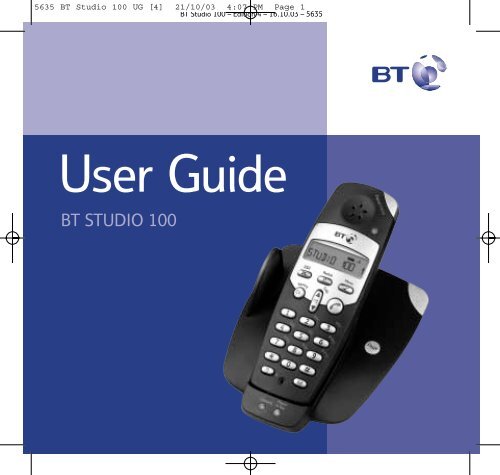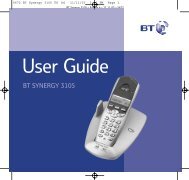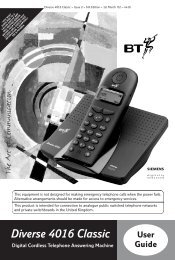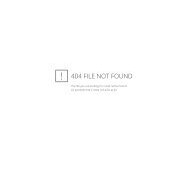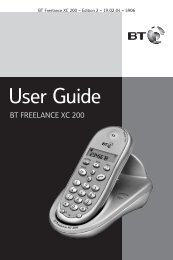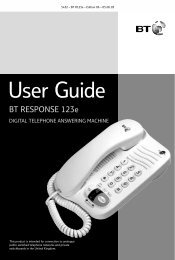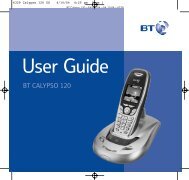BT Studio 100 - UkCordless
BT Studio 100 - UkCordless
BT Studio 100 - UkCordless
You also want an ePaper? Increase the reach of your titles
YUMPU automatically turns print PDFs into web optimized ePapers that Google loves.
5635 <strong>BT</strong> <strong>Studio</strong> <strong>100</strong> UG [4] 21/10/03 4:07 PM Page 1<br />
<strong>BT</strong> <strong>Studio</strong> <strong>100</strong> – Edition 4 – 16.10.03 – 5635<br />
User Guide<br />
<strong>BT</strong> STUDIO <strong>100</strong>
5635 <strong>BT</strong> <strong>Studio</strong> <strong>100</strong> UG [4] 21/10/03 4:07 PM Page 2<br />
<strong>BT</strong> <strong>Studio</strong> <strong>100</strong> – Edition 4 – 16.10.03 – 5635<br />
Section<br />
Welcome…<br />
to your <strong>BT</strong> <strong>Studio</strong> <strong>100</strong> Digital<br />
Cordless Telephone<br />
Use Caller Display to see who is calling before you pick<br />
up the phone and keep track of incoming calls with the<br />
30 number Calls list.<br />
Use the phonebook to store and dial up to 30 of most<br />
frequently used phone numbers.<br />
As a Digitally Enhanced Cordless Telecommunications<br />
(DECT) product, your <strong>BT</strong> <strong>Studio</strong> <strong>100</strong> provides digital<br />
quality call clarity.
5635 <strong>BT</strong> <strong>Studio</strong> <strong>100</strong> UG [4] 21/10/03 4:07 PM Page 3<br />
<strong>BT</strong> <strong>Studio</strong> <strong>100</strong> – Edition 4 – 16.10.03 – 5635<br />
Section<br />
This User Guide provides you with all<br />
the information you need to get the<br />
most from your phone.<br />
Before you make your first call you will<br />
need to set up your phone. Follow the<br />
simple instructions in ‘Getting Started’,<br />
on the next few pages.<br />
Need help?<br />
If you have any problems setting up or using your<br />
<strong>BT</strong> <strong>Studio</strong> <strong>100</strong> please contact the Helpline on<br />
0870 605 8047.<br />
Alternatively, you may find the answer in ‘Help’<br />
at the back of this guide.<br />
Got everything?<br />
<strong>BT</strong> <strong>Studio</strong> <strong>100</strong> handset<br />
<strong>BT</strong> <strong>Studio</strong> <strong>100</strong> base<br />
2 x AAA NiMH<br />
rechargeable batteries<br />
Mains power adaptor<br />
Telephone line cord<br />
If you have purchased<br />
the <strong>BT</strong> <strong>Studio</strong> <strong>100</strong> Twin<br />
you will also have:<br />
<strong>BT</strong> <strong>Studio</strong> <strong>100</strong><br />
additional handset<br />
<strong>BT</strong> <strong>Studio</strong> <strong>100</strong> charger<br />
2 x AAA NiMH<br />
rechargeable batteries<br />
Mains power adaptor
5635 <strong>BT</strong> <strong>Studio</strong> <strong>100</strong> UG [4] 21/10/03 4:07 PM Page 4<br />
<strong>BT</strong> <strong>Studio</strong> <strong>100</strong> – Edition 4 – 16.10.03 – 5635<br />
4 In this guide<br />
Getting started<br />
Location . . . . . . . . . . . . . . . . . . . . . . 6<br />
Setting up the base . . . . . . . . . . . . . . 6<br />
Getting to know your phone<br />
Handset buttons . . . . . . . . . . . . . . . . 9<br />
Sample standby screen . . . . . . . . . . . . 10<br />
Base buttons and LEDs. . . . . . . . . . . . 11<br />
Navigating the menus . . . . . . . . . . . . 12<br />
Menu map. . . . . . . . . . . . . . . . . . . . . 12<br />
Using the phone<br />
Switching the handset power on/off . . 13<br />
Make an external call . . . . . . . . . . . . . 13<br />
Preparatory dialling . . . . . . . . . . . . . . 13<br />
End a call . . . . . . . . . . . . . . . . . . . . . 13<br />
Receiving calls . . . . . . . . . . . . . . . . . 13<br />
Call timer . . . . . . . . . . . . . . . . . . . . . 14<br />
Earpiece volume . . . . . . . . . . . . . . . . 14<br />
Handset ringer volume . . . . . . . . . . . 15<br />
Secrecy . . . . . . . . . . . . . . . . . . . . . . 15<br />
Redial . . . . . . . . . . . . . . . . . . . . . . . . 15<br />
Last number redial . . . . . . . . . . . . . . 16<br />
Delete a redial number . . . . . . . . . . . 16<br />
Delete the redial list . . . . . . . . . . . . . 16<br />
Phonebook<br />
Store a phonebook entry . . . . . . . . . . 17<br />
Character map . . . . . . . . . . . . . . . . . 18<br />
Dial a phonebook entry . . . . . . . . . . . 19<br />
Delete a phonebook entry . . . . . . . . . 19<br />
Edit a phonebook entry . . . . . . . . . . . 20<br />
Caller Display and the calls list<br />
View and dial a calls list entry . . . . . . . 22<br />
Delete a calls list entry . . . . . . . . . . . . 22<br />
Delete all calls list entries . . . . . . . . . . 23<br />
Copy a calls list entry to the<br />
phonebook . . . . . . . . . . . . . . . . . . . . 23<br />
Call Waiting . . . . . . . . . . . . . . . . . . . 24<br />
Handset settings<br />
To change the external ringer melody . 25<br />
To change the external ringer volume . 26<br />
To change the internal ringer melody . 26<br />
To change the internal ringer volume . 27<br />
Switch beeps on/off . . . . . . . . . . . . . . 28<br />
Auto answer . . . . . . . . . . . . . . . . . . . 28<br />
Selecting a language . . . . . . . . . . . . . 29<br />
To switch key lock on . . . . . . . . . . . . . 30<br />
Quick Key lock . . . . . . . . . . . . . . . . . 31<br />
To switch key lock off . . . . . . . . . . . . . 31<br />
Naming a handset . . . . . . . . . . . . . . . 31
5635 <strong>BT</strong> <strong>Studio</strong> <strong>100</strong> UG [4] 21/10/03 4:07 PM Page 5<br />
<strong>BT</strong> <strong>Studio</strong> <strong>100</strong> – Edition 4 – 16.10.03 – 5635<br />
In this guide<br />
5<br />
Base settings<br />
To change the base PIN code . . . . . . . 32<br />
De-register a handset from the base . . 33<br />
To change the ringer melody . . . . . . . 33<br />
To change the ringer volume . . . . . . . 34<br />
Reset if you have forgotten your<br />
PIN code . . . . . . . . . . . . . . . . . . . . . 35<br />
Using additional handsets<br />
Registering a new GAP compatible<br />
handset to your <strong>BT</strong> <strong>Studio</strong> <strong>100</strong> base . . 36<br />
Internal calls . . . . . . . . . . . . . . . . . . . 37<br />
Receiving internal calls . . . . . . . . . . . 37<br />
Paging . . . . . . . . . . . . . . . . . . . . . . . 37<br />
Transferring calls . . . . . . . . . . . . . . . . 38<br />
Using additional bases<br />
Registering your <strong>BT</strong> <strong>Studio</strong> <strong>100</strong><br />
handset to another base . . . . . . . . . . 39<br />
Selecting a base to use . . . . . . . . . . . 40<br />
General information<br />
Safety . . . . . . . . . . . . . . . . . . . . . . . 45<br />
General . . . . . . . . . . . . . . . . . . . . . . 45<br />
Cleaning . . . . . . . . . . . . . . . . . . . . . . 46<br />
Environmental . . . . . . . . . . . . . . . . . . 47<br />
Guarantee . . . . . . . . . . . . . . . . . . . . . 48<br />
Returning your phone . . . . . . . . . . . . 49<br />
How many telephones can you have? . 50<br />
R&TTE . . . . . . . . . . . . . . . . . . . . . . . 50<br />
Declaration of Conformance . . . . . . . 51<br />
Switchboard compatibility . . . . . . . . . 51<br />
Switchboard external line<br />
access code . . . . . . . . . . . . . . . . . . . 51<br />
To insert a pause . . . . . . . . . . . . . . . 52<br />
Recall . . . . . . . . . . . . . . . . . . . . . . . . 52<br />
Dialling mode . . . . . . . . . . . . . . . . . . 52<br />
Temporary change to dialling mode . . . 53<br />
Help . . . . . . . . . . . . . . . . . . . . . . . .42
5635 <strong>BT</strong> <strong>Studio</strong> <strong>100</strong> UG [4] 21/10/03 4:07 PM Page 6<br />
<strong>BT</strong> <strong>Studio</strong> <strong>100</strong> – Edition 4 – 16.10.03 – 5635<br />
6<br />
Getting started<br />
WARNING<br />
Do not place your <strong>BT</strong> <strong>Studio</strong> <strong>100</strong> in<br />
the bathroom or other humid<br />
areas.<br />
Handset range<br />
The handset reception range from<br />
the base is up to 300m outdoors<br />
and up to 50m indoors, in ideal<br />
conditions.<br />
Signal strength<br />
The icon on your handset<br />
indicates when you are in range.<br />
When it flashes, you are out of<br />
range.<br />
When you move out of range of<br />
the base, you will hear the out of<br />
range tone. This tone is repeated<br />
until you move back into range.<br />
Location<br />
You need to place your <strong>BT</strong> <strong>Studio</strong> <strong>100</strong> close enough to<br />
a mains power and telephone socket so that the cables<br />
will reach.<br />
The strength of the handset signal depends on where<br />
you site the base. Make sure it is at least 1 metre away<br />
from other electrical appliances to avoid interference.<br />
Setting up the base<br />
1. Plug the power adaptor and telephone cable into the<br />
back of the base.<br />
IMPORTANT<br />
The base station must be plugged<br />
into the mains power socket at all<br />
times.<br />
Do not connect the telephone line<br />
until the handset is fully charged.<br />
Which socket?<br />
Power socket<br />
Telephone line socket<br />
2. Plug the power adaptor into the mains wall socket and<br />
switch the power on. When connected correctly, the<br />
green Power light on the base comes on.
5635 <strong>BT</strong> <strong>Studio</strong> <strong>100</strong> UG [4] 21/10/03 4:07 PM Page 7<br />
<strong>BT</strong> <strong>Studio</strong> <strong>100</strong> – Edition 4 – 16.10.03 – 5635<br />
Getting started<br />
7<br />
3. Install the 2 x AAA rechargeable batteries supplied.<br />
Then slide the battery compartment cover into place.<br />
With batteries installed the display will show:<br />
STUDIO <strong>100</strong> 1<br />
The icon will flash while the handset searches for<br />
the base.<br />
4. Place the handset in the base to charge, the red<br />
charging light comes on and the icon begins<br />
scrolling.<br />
Talk/Standby time<br />
In ideal conditions, the handset<br />
batteries should give about 10<br />
hours talk time or <strong>100</strong> hours<br />
standby on a single charge. The<br />
base must remain plugged in to<br />
the mains and switched on at all<br />
times.<br />
Note that new batteries do not<br />
reach full capacity until they have<br />
been in normal use for several<br />
days.<br />
Battery symbols<br />
– Battery fully charged<br />
– Battery half charged<br />
– Battery low<br />
Battery low warning<br />
If the battery charge becomes low<br />
during a call you will hear a<br />
warning beep every minute<br />
(provided the battery warning tone<br />
is set to on, see page 26). If the<br />
battery runs out you will be cut off.<br />
You will need to recharge the<br />
handset before using it again.<br />
During charging, the (battery) icon<br />
will scroll in the display.
5635 <strong>BT</strong> <strong>Studio</strong> <strong>100</strong> UG [4] 21/10/03 4:07 PM Page 8<br />
<strong>BT</strong> <strong>Studio</strong> <strong>100</strong> – Edition 4 – 16.10.03 – 5635<br />
8 Getting started<br />
Battery performance<br />
To keep your batteries in the best<br />
condition, leave the handset off<br />
the base for a few hours at a time<br />
Running the batteries right down<br />
at least once a week will help them<br />
last as long as possible.<br />
The charge capacity of<br />
rechargeable batteries will reduce<br />
with time as they wear out, giving<br />
the handset less talk/standby time.<br />
Eventually they will need to be<br />
replaced. New batteries are<br />
available from the <strong>BT</strong> <strong>Studio</strong> <strong>100</strong><br />
Helpline on 0870 605 8047.<br />
After charging your handset for the<br />
first time, subsequent charging<br />
time is about 6–8 hours a day.<br />
Batteries and handset may become<br />
warm during charging. This is<br />
normal.<br />
When the handset has linked with the base the idle<br />
display will be shown:<br />
STUDIO <strong>100</strong> 1<br />
You should charge the handset for at least 16 hours on<br />
first charge.<br />
5. Once fully charged, plug the telephone line cord into the<br />
telephone wall socket.<br />
Your <strong>BT</strong> <strong>Studio</strong> <strong>100</strong> is ready for use.
5635 <strong>BT</strong> <strong>Studio</strong> <strong>100</strong> UG [4] 21/10/03 4:07 PM Page 9<br />
<strong>BT</strong> <strong>Studio</strong> <strong>100</strong> – Edition 4 – 16.10.03 – 5635<br />
Getting to know your phone Section<br />
9<br />
Handset buttons<br />
In-use light<br />
Comes on when you make/receive<br />
a call.<br />
Cancel/Phonebook<br />
Go back one level/exit the menu,<br />
page 12.<br />
Access the phonebook, page 17.<br />
Clr./Secrecy<br />
Delete characters, page 17.<br />
Delete calls list entries, page 22.<br />
During a call, press to stop your<br />
caller hearing you, page 15.<br />
✱<br />
Press and hold to switch key lock on,<br />
page 30.<br />
Press any button then ✱ to switch off.<br />
Power / R (Recall)<br />
Switch the handset on/off, page 13.<br />
Used when connected to a<br />
switchboard/PBX (page 51) and for<br />
some <strong>BT</strong> Calling Features.<br />
Redial/P<br />
Opens the redial list, page 15.<br />
Enters a Pause when storing numbers,<br />
page 17 & 52.<br />
Select /Menu<br />
Press to select menu options, page 12.<br />
Press to access the menu, page 12.<br />
Talk<br />
Press to make, receive and end calls,<br />
page 13.<br />
Calls list/Scroll<br />
Opens the Calls list and lets you scroll<br />
through the entries, page 22.<br />
Int<br />
Use to make an internal call, page 37.<br />
Or to transfer a call to an additional<br />
<strong>BT</strong> <strong>Studio</strong> <strong>100</strong> handset, page 38.
5635 <strong>BT</strong> <strong>Studio</strong> <strong>100</strong> UG [4] 21/10/03 4:07 PM Page 10<br />
<strong>BT</strong> <strong>Studio</strong> <strong>100</strong> – Edition 4 – 16.10.03 – 5635<br />
10<br />
Getting to know your phone<br />
Sample standby screen – These are where the handset icons will appear.<br />
Phone/Person<br />
Envelope<br />
Phonebook<br />
Menu<br />
External call<br />
Key lock<br />
Internal call<br />
<br />
EXT<br />
<br />
INT<br />
STUDIO <strong>100</strong> 1<br />
<br />
Signal<br />
EXT<br />
(TALK)<br />
Indicates a call is in progress, page 13.<br />
EXT<br />
Flashes when you receive an external call. Stays on<br />
during the conversation, page 13.<br />
<br />
(PHONEBOOK)<br />
Displayed when you are dialling or storing numbers<br />
in the phonebook, page 17.<br />
(MENU)<br />
Displayed when you are using the menus, page 12.<br />
INT<br />
INT<br />
Flashes when you receive an internal call. Stays on<br />
during the internal conversation, page 37.<br />
(ENVELOPE)<br />
Flashes when you have new calls in the Calls list.<br />
On when viewing the Calls list, page 21.<br />
(PHONE/PERSON)<br />
When viewing the Calls list, indicates an answered<br />
call, page 22.<br />
(PERSON)<br />
When viewing the Calls list, indicates an unanswered<br />
call, page 22.<br />
(BATTERY CHARGED)<br />
Indicates when the battery is fully charged, page 7.<br />
(BATTERY LOW)<br />
Indicates when the battery is low, page 7.<br />
(KEY LOCK)<br />
Indicates when the Key lock is on, page 30.<br />
(SIGNAL STRENGTH)<br />
Steady when handset is in range of the base.<br />
Flashes when out of range of the base or not<br />
registered to the base.<br />
(< and >)<br />
Indicates hidden digits (when the displayed number<br />
is longer than 12 digits).<br />
* For these features to work you must subscribe to your Network Provider’s Caller Display and/or Call Waiting service.
5635 <strong>BT</strong> <strong>Studio</strong> <strong>100</strong> UG [4] 21/10/03 4:07 PM Page 11<br />
<strong>BT</strong> <strong>Studio</strong> <strong>100</strong> – Edition 4 – 16.10.03 – 5635<br />
Getting to know your phone<br />
11<br />
Base buttons and LEDs<br />
Page<br />
Press to page<br />
handset(s), page 37.<br />
Also used when<br />
registering handsets,<br />
page 36.<br />
Charging indicator<br />
On = Handset charging<br />
Power/In use indicator<br />
On = Power on<br />
Flashes = During a call<br />
When the phone rings<br />
When registering handsets
5635 <strong>BT</strong> <strong>Studio</strong> <strong>100</strong> UG [4] 21/10/03 4:07 PM Page 12<br />
<strong>BT</strong> <strong>Studio</strong> <strong>100</strong> – Edition 4 – 16.10.03 – 5635<br />
12 Getting to know your phone<br />
Press to exit a menu.<br />
Keep pressing to return to the idle<br />
screen at any time.<br />
Navigating the menus<br />
Your <strong>Studio</strong> <strong>100</strong> handset has a menu system to guide<br />
you through the handset and base options. Refer to the<br />
menu map below for the available options.<br />
When the handset is displaying the idle screen:<br />
Menu<br />
1. Press to open the main menu.<br />
2. Use and to scroll through the menu list.<br />
3. When the menu item you want is displayed, press<br />
to select and view the sub-menus available.<br />
Menu<br />
Menu map<br />
Phonebook<br />
Add Entry<br />
Delete Entry<br />
Modify Entry<br />
Set up<br />
Base Volume<br />
Base Melody<br />
Del Handset<br />
Pin Code<br />
Dial Mode<br />
Default<br />
Handset<br />
Beep<br />
Int Ring Vol<br />
Ext Ring Vol<br />
Int Melody<br />
Ext Melody<br />
Auto Answer<br />
Name<br />
Language<br />
Key Lock<br />
Register<br />
Select Base<br />
Reg Base
5635 <strong>BT</strong> <strong>Studio</strong> <strong>100</strong> UG [4] 21/10/03 4:08 PM Page 13<br />
<strong>BT</strong> <strong>Studio</strong> <strong>100</strong> – Edition 4 – 16.10.03 – 5635<br />
Using the phone 13<br />
Switching the handset power on/off<br />
Press and hold the<br />
Make an external call<br />
button.<br />
1. Press listen for the dial tone then dial the number.<br />
EXT<br />
The display shows the and then the icons.<br />
Preparatory dialling<br />
1. Enter the number first. If you make a mistake, press<br />
to delete the last digit.<br />
2. Press to dial.<br />
Clr<br />
Dialling numbers quickly<br />
Numbers can also be dialled using<br />
the phonebook (page 19), and<br />
from the calls list (page 22).<br />
Please note<br />
The first digit of a telephone<br />
number you enter or receive via<br />
Caller Display, will not be shown<br />
on the screen. For example, the<br />
first 0 or 020 8123 4567 will not<br />
be displayed.<br />
End a call<br />
1. Press or place the handset back on the base.<br />
Receiving calls<br />
The base and handset will ring, the<br />
CALL is displayed.<br />
icon flashes and<br />
1. Press to answer the call or, if the handset is on the<br />
base, simply lift it and speak.<br />
EXT
5635 <strong>BT</strong> <strong>Studio</strong> <strong>100</strong> UG [4] 21/10/03 4:08 PM Page 14<br />
<strong>BT</strong> <strong>Studio</strong> <strong>100</strong> – Edition 4 – 16.10.03 – 5635<br />
14 Using the phone<br />
If you have subscribed to your network’s Caller Display<br />
service, the caller’s number, or name (if an exact<br />
name/number match is found in the phonebook) will also<br />
be displayed, See page 21 for more information.<br />
Call timer<br />
Your handset automatically times the duration of all<br />
calls, showing the time on the display during your call<br />
and for a few seconds after it has finished.<br />
Earpiece volume<br />
There are 5 volume levels to select from. You can only<br />
adjust the earpiece volume during a call.<br />
1. Press to increase or to decrease the earpiece<br />
volume. The display shows the set volume, e.g. EARVOL 2.
5635 <strong>BT</strong> <strong>Studio</strong> <strong>100</strong> UG [4] 21/10/03 4:08 PM Page 15<br />
<strong>BT</strong> <strong>Studio</strong> <strong>100</strong> – Edition 4 – 16.10.03 – 5635<br />
Using the phone<br />
15<br />
Handset ringer volume<br />
There are 3 volume levels to select from, or you can set<br />
the volume to off.<br />
While the phone is ringing:<br />
1. Press to increase or to decrease the ringer<br />
volume. The display shows the set volume.<br />
Secrecy<br />
During a call, you can talk to someone nearby without<br />
your caller hearing you.<br />
1. During your call, press Clr . MUTE is displayed and your<br />
caller cannot hear you.<br />
Secrecy<br />
Secrecy<br />
2. Press Clr again to resume your call.<br />
Redial<br />
Your handset automatically saves the last 5 numbers you<br />
dialled into a redial list.<br />
Redial<br />
1. Press P .<br />
2. Press or to scroll and display the number<br />
you want.<br />
Each redial number can be up to a<br />
maximum of 32 digits long.<br />
Only the last 12 digits of the<br />
number will be displayed.<br />
If there are no numbers saved in<br />
the redial list EMPTY will be<br />
displayed.
5635 <strong>BT</strong> <strong>Studio</strong> <strong>100</strong> UG [4] 21/10/03 4:08 PM Page 16<br />
<strong>BT</strong> <strong>Studio</strong> <strong>100</strong> – Edition 4 – 16.10.03 – 5635<br />
16 Using the phone<br />
If a name/number match is found in the phonebook the<br />
name will be displayed instead of the number.<br />
Press<br />
Menu<br />
to toggle between the name and number.<br />
3. Press to dial the number.<br />
Last number redial<br />
1. Lift the handset and press .<br />
Redial<br />
2. Press P . The last number called is redialled.<br />
Delete a redial number<br />
With the name or number you want to delete displayed:<br />
1. Press Clr . DELETE? is displayed.<br />
Menu<br />
2. Press to confirm.<br />
Delete the redial list<br />
Press to exit a menu.<br />
Keep pressing to return to the idle<br />
display at any time.<br />
With any number from the redial list displayed.<br />
1. Press and hold Clr . DELETE ALL? is displayed.<br />
Menu<br />
2. Press to confirm.
5635 <strong>BT</strong> <strong>Studio</strong> <strong>100</strong> UG [4] 21/10/03 4:08 PM Page 17<br />
<strong>BT</strong> <strong>Studio</strong> <strong>100</strong> – Edition 4 – 16.10.03 – 5635<br />
Phonebook Section<br />
17<br />
Store a phonebook entry<br />
You can use the phonebook to store up to 30 names and<br />
numbers for easy dialling. Each number can be up to 20<br />
digits and each name up to 12 characters long.<br />
Menu<br />
1. Press to display PHONEBOOK.<br />
Menu<br />
2. Press to confirm.<br />
3. Press or to select ADD ENTRY.<br />
4. Enter a name using the keypad (see character map,<br />
Menu<br />
page 18), then press .<br />
5. Enter the telephone number, then press .<br />
6. Select a ringer melody (1 to 3), then press .<br />
You hear a confirmation beep.<br />
If your caller’s details are matched to an entry in the<br />
phonebook then your handset will ring with the melody<br />
selected.<br />
Menu<br />
Menu<br />
icon is displayed while you are<br />
using the phonebook.<br />
Using the phonebook with<br />
additional handsets<br />
If you are using more than one<br />
handset, each handset has a<br />
separate phonebook, so you can<br />
store 30 entries per handset.<br />
Deleting characters/digits<br />
If you make a mistake, press Clr .<br />
Secrecy<br />
Cancel storing<br />
Press once to return to<br />
ADD ENTRY.<br />
Press repeatedly to exit.<br />
Entering names:<br />
For example, to enter the name<br />
Tom:<br />
Press 8 for T.<br />
Press 6 three times for O.<br />
Press 6 for M.<br />
The maximum length for names is<br />
12 characters.<br />
You cannot store a name without<br />
a number.<br />
Inserting a Pause<br />
You can insert a Pause in the<br />
dialling sequence. This can be<br />
useful if your phone is connected<br />
to an internal switchboard, see<br />
page 52.
5635 <strong>BT</strong> <strong>Studio</strong> <strong>100</strong> UG [4] 21/10/03 4:08 PM Page 18<br />
<strong>BT</strong> <strong>Studio</strong> <strong>100</strong> – Edition 4 – 16.10.03 – 5635<br />
18 Phonebook<br />
Character map<br />
Digit button<br />
1<br />
2<br />
3<br />
4<br />
5<br />
6<br />
7<br />
8<br />
9<br />
BLANK - 1<br />
A B C 2<br />
D E F 3<br />
G H I 4<br />
J K L 5<br />
M N O 6<br />
P Q R S 7<br />
T U V 8<br />
W X Y Z 9
5635 <strong>BT</strong> <strong>Studio</strong> <strong>100</strong> UG [4] 21/10/03 4:08 PM Page 19<br />
<strong>BT</strong> <strong>Studio</strong> <strong>100</strong> – Edition 4 – 16.10.03 – 5635<br />
Phonebook<br />
19<br />
Dial a phonebook entry<br />
1. Press .<br />
2. Enter the first letter of the name you want using the<br />
keypad, then scroll to the exact entry using or .<br />
3. Press to dial the number.<br />
Phonebook entries are listed<br />
alphabetically.<br />
If the number has more than 12<br />
Menu<br />
digits, press again to display<br />
the remaining digits.<br />
Delete a phonebook entry<br />
Menu<br />
1. Press .<br />
Menu<br />
2. Press to confirm.<br />
3. Press or to select DELETE ENTRY.<br />
Menu<br />
4. Press to confirm.<br />
5. Press or to select entry.<br />
Menu<br />
6. Press to confirm. CONFIRM? is displayed.<br />
Menu<br />
7. Press to confirm.
5635 <strong>BT</strong> <strong>Studio</strong> <strong>100</strong> UG [4] 21/10/03 4:08 PM Page 20<br />
<strong>BT</strong> <strong>Studio</strong> <strong>100</strong> – Edition 4 – 16.10.03 – 5635<br />
20 Phonebook<br />
Edit a phonebook entry<br />
Menu<br />
1. Press . Display shows PHONE BOOK.<br />
Menu<br />
2. Press .<br />
3. Press or to select MODIFY ENTRY.<br />
4. Scroll to the entry you want using or .<br />
Menu<br />
5. Press .<br />
To delete digits<br />
Press Clr .<br />
To change individual characters<br />
Use or to move the cursor<br />
underneath the letter you want to<br />
change, then overtype the correct<br />
letter.<br />
6. Use <br />
or to move through and the name, and edit<br />
Menu<br />
using the keypad, then press .<br />
Secrecy<br />
Clr<br />
7. Use to delete digits and enter new number using the<br />
Menu<br />
keypad, then press .<br />
Menu<br />
8. Select a ringer melody (1 to 3), then press .<br />
You hear a confirmation beep.
5635 <strong>BT</strong> <strong>Studio</strong> <strong>100</strong> UG [4] 21/10/03 4:08 PM Page 21<br />
<strong>BT</strong> <strong>Studio</strong> <strong>100</strong> – Edition 4 – 16.10.03 – 5635<br />
Caller Display and the calls list 21<br />
If you subscribe to a Caller Display service you can see<br />
your caller’s number on your handset’s display (unless it<br />
has been withheld) before you answer the call.<br />
Whether you answer a call or not, the caller’s phone<br />
number is stored in the calls list.<br />
When you have new entries in the calls list the<br />
will flash in the display.<br />
When all the entries have been viewed, the<br />
will disappear.<br />
icon<br />
icon<br />
Up to 30 phone numbers can be stored in the calls list.<br />
When the calls list is full, a new call replaces the oldest.<br />
Each stored number can be up to 20 digits and each<br />
name up to 12 digits long.<br />
IMPORTANT<br />
To use Caller Display you must first<br />
subscribe to the service from your<br />
network provider. A quarterly fee is<br />
payable.<br />
For more information on <strong>BT</strong>’s<br />
Calling Features, call <strong>BT</strong> on<br />
Freefone 0800 800 150.<br />
Caller information not available<br />
Occasionally the telephone number<br />
of the caller is not available and<br />
cannot therefore be displayed.<br />
In this case, your <strong>BT</strong> <strong>Studio</strong> <strong>100</strong><br />
will show one of the following<br />
explanatory messages:<br />
WITHHELD<br />
UNAVAILABLE<br />
INTERNATIONA(L)<br />
OPERATOR<br />
PAYPHONE<br />
RINGBACK<br />
If the telephone number is longer<br />
than 12 digits, then only the last<br />
12 digits will be displayed.
5635 <strong>BT</strong> <strong>Studio</strong> <strong>100</strong> UG [4] 21/10/03 4:08 PM Page 22<br />
<strong>BT</strong> <strong>Studio</strong> <strong>100</strong> – Edition 4 – 16.10.03 – 5635<br />
22 Caller Display and the calls list<br />
Using the calls list with additional<br />
handsets<br />
If you are using more than one<br />
handset, each handset has a<br />
separate calls list.<br />
What type of call?<br />
The icon indicates a new call<br />
waiting to be viewed.<br />
The icon will be displayed for<br />
calls that you answered.<br />
The icon will be displayed for<br />
unanswered calls.<br />
View and dial a calls list entry<br />
1. Press or repeatedly to open the calls list and<br />
then scroll through the entries. For each entry, the callers<br />
number is displayed, or their name if a name/number<br />
match is found in the phonebook.<br />
2. When viewing an entry press repeatedly to view<br />
the details for the entry: the caller’s number, and the<br />
date and time the call was received.<br />
3. Press to dial the displayed number.<br />
Or<br />
Press<br />
screen.<br />
Menu<br />
to exit the calls list and return to the idle<br />
Delete a calls list entry<br />
1. Press or to open the calls list and scroll to the<br />
entry you want.<br />
2. Press Clr . DELETE? is displayed.<br />
Menu<br />
3. Press to confirm.<br />
4. Press to return to the idle screen.
5635 <strong>BT</strong> <strong>Studio</strong> <strong>100</strong> UG [4] 21/10/03 4:08 PM Page 23<br />
<strong>BT</strong> <strong>Studio</strong> <strong>100</strong> – Edition 4 – 16.10.03 – 5635<br />
Caller Display and the calls list<br />
23<br />
Delete all calls list entries<br />
1. Press or to open the calls list.<br />
2. Press and hold Clr until DELETE ALL? is displayed.<br />
Menu<br />
3. Press to confirm (or to cancel).<br />
Copy a calls list entry to the phonebook<br />
1. Press or repeatedly to open the calls list and<br />
scroll to the entry you want to copy.<br />
Menu<br />
2. Press twice.<br />
Add? is displayed<br />
Menu<br />
3. Press .<br />
Menu<br />
4. Enter the name, then press .<br />
5. You can edit the number (if required), then press .<br />
Menu<br />
6. Select a ringer melody (1 to 3), then press .<br />
You will hear a confirmation beep.<br />
Menu
5635 <strong>BT</strong> <strong>Studio</strong> <strong>100</strong> UG [4] 21/10/03 4:08 PM Page 24<br />
<strong>BT</strong> <strong>Studio</strong> <strong>100</strong> – Edition 4 – 16.10.03 – 5635<br />
24 Caller Display and the calls list<br />
Call Waiting<br />
Providing you have subscribed to your network’s<br />
provider’s Call Waiting service, you will hear a soft beep<br />
every 5 seconds if an incoming call arrives while you are<br />
already on the phone. This beep is not audible to the<br />
person you are speaking to. The second caller’s number<br />
(and name if stored in the phonebook) will appear on the<br />
handset display.<br />
Instead of the engaged tone, the second caller will hear<br />
an announcement asking them to hold the line.<br />
Speak to a second caller<br />
The second caller is only charged<br />
from the second you answer, not<br />
while they are waiting to be<br />
connected.<br />
1. Press to answer the second call and put you current<br />
caller on hold. Press again to return to your first<br />
caller and to switch between both callers.<br />
Or<br />
2. If you want to end the current call and pick up the<br />
waiting call, press . The handset will ring. Press<br />
again to connect to the waiting caller.
5635 <strong>BT</strong> <strong>Studio</strong> <strong>100</strong> UG [4] 21/10/03 4:08 PM Page 25<br />
<strong>BT</strong> <strong>Studio</strong> <strong>100</strong> – Edition 4 – 16.10.03 – 5635<br />
Handset Help settings Section<br />
25<br />
You can choose a range of settings to suit your personal<br />
preferences.<br />
Handset ringer melody and volume<br />
You have a choice of 3 melodies and 3 volume levels<br />
(or OFF). You can change the external ringer (ring for an<br />
external incoming call) or the internal ringer (ring for an<br />
internal call).<br />
To change the external ringer melody<br />
Menu<br />
1. Press .<br />
2. Press or until HANDSET is displayed.<br />
Menu<br />
3. Press .<br />
4. Press or<br />
<br />
until EXT MELODY is displayed then<br />
press .<br />
5. Press or to select a melody then press .<br />
The default setting is 1.<br />
You can also assign a different<br />
ringer melody to entries in your<br />
phonebook, see page 17.
5635 <strong>BT</strong> <strong>Studio</strong> <strong>100</strong> UG [4] 21/10/03 4:08 PM Page 26<br />
<strong>BT</strong> <strong>Studio</strong> <strong>100</strong> – Edition 4 – 16.10.03 – 5635<br />
26<br />
Handset settings<br />
The default setting is 2.<br />
To change the external ringer volume<br />
Menu<br />
1. Press .<br />
2. Press or until HANDSET is displayed.<br />
Menu<br />
3. Press .<br />
4. Press or until EXT RING VOL is displayed then<br />
press .<br />
5. Press or to select a volume then press .<br />
The default setting is 1.<br />
To change the internal ringer melody<br />
Menu<br />
1. Press .<br />
2. Press or until HANDSET is displayed.<br />
Menu<br />
3. Press .<br />
4. Press or until INT MELODY is displayed then<br />
press .<br />
5. Press or to select a melody then press .
5635 <strong>BT</strong> <strong>Studio</strong> <strong>100</strong> UG [4] 21/10/03 4:08 PM Page 27<br />
<strong>BT</strong> <strong>Studio</strong> <strong>100</strong> – Edition 4 – 16.10.03 – 5635<br />
Handset settings<br />
27<br />
To change the internal ringer volume<br />
The default setting is 2.<br />
Menu<br />
1. Press .<br />
2. Press or until HANDSET is displayed.<br />
Menu<br />
3. Press .<br />
4. Press or until INT RING VOL is displayed then<br />
press .<br />
5. Press or to select a volume then press .<br />
Key beeps<br />
Your <strong>BT</strong> <strong>Studio</strong> handset emits beeps to alert you to<br />
certain situations. You can set the handset to beep:<br />
If the battery is low.<br />
If you go out of range of the base.<br />
To beep as confirmation each time a handset button<br />
is pressed.<br />
These beeps can be switched ON or OFF.<br />
However, beeps which confirm settings cannot be<br />
switched off.<br />
The default setting for all key<br />
beeps is ON.
5635 <strong>BT</strong> <strong>Studio</strong> <strong>100</strong> UG [4] 21/10/03 4:08 PM Page 28<br />
<strong>BT</strong> <strong>Studio</strong> <strong>100</strong> – Edition 4 – 16.10.03 – 5635<br />
28<br />
Handset settings<br />
Switch beeps on/off<br />
Menu<br />
1. Press .<br />
2. Press or until HANDSET is displayed.<br />
Menu<br />
3. Press .<br />
4. Press or to display the type of beeps you want,<br />
then press .<br />
KEYTONE – for handset button beeps<br />
LOW BATTERY – for low battery warning beeps<br />
OUT RANGE – for out of range warning beeps<br />
5. Press or to select ON or OFF then press .<br />
The default setting is ON.<br />
Auto Answer<br />
When you receive a call, you can answer it by lifting the<br />
handset off the base station, this is called auto answer.<br />
When you switch auto answer off, all calls must be<br />
answered by pressing .<br />
Menu<br />
1. Press .<br />
2. Press or until HANDSET is displayed.<br />
3. Press<br />
Menu<br />
.
5635 <strong>BT</strong> <strong>Studio</strong> <strong>100</strong> UG [4] 21/10/03 4:08 PM Page 29<br />
<strong>BT</strong> <strong>Studio</strong> <strong>100</strong> – Edition 4 – 16.10.03 – 5635<br />
Handset settings<br />
29<br />
4. Press or until AUTO ANSWER is displayed then<br />
press .<br />
5. Press or to select ON or OFF then press .<br />
Selecting a language<br />
Menu<br />
1. Press .<br />
2. Press or until HANDSET is displayed.<br />
Menu<br />
3. Press .<br />
4. Press or until LANGUAGE is displayed.<br />
5. Press or until the language you require is shown.<br />
Choose from ENGLISH, FRANCAIS, DEUTSCH, ITALIANO,<br />
DK/NOR/SVE.<br />
Menu<br />
6. Press to confirm.
5635 <strong>BT</strong> <strong>Studio</strong> <strong>100</strong> UG [4] 21/10/03 4:08 PM Page 30<br />
<strong>BT</strong> <strong>Studio</strong> <strong>100</strong> – Edition 4 – 16.10.03 – 5635<br />
30<br />
Handset settings<br />
The default setting is OFF.<br />
WARNING<br />
While key lock is switched on, it is<br />
NOT possible to make calls,<br />
including to emergency numbers<br />
(999/112).<br />
Key lock<br />
You can lock the keypad so that it cannot be used<br />
accidentally while carrying the handset around.<br />
To switch key lock on:<br />
Menu<br />
1. Press .<br />
2. Press or until HANDSET is displayed.<br />
Menu<br />
3. Press .<br />
4. Press or until KEY LOCK? is displayed then<br />
press .<br />
The icon is displayed on the idle screen while the<br />
keypad is locked.
5635 <strong>BT</strong> <strong>Studio</strong> <strong>100</strong> UG [4] 21/10/03 4:08 PM Page 31<br />
<strong>BT</strong> <strong>Studio</strong> <strong>100</strong> – Edition 4 – 16.10.03 – 5635<br />
Handset settings<br />
31<br />
Quick Key lock<br />
1. Press and hold for 3 seconds.<br />
To switch key lock off:<br />
1. Press any key and the display shows PRESS *.<br />
2. Press and the display returns to the idle screen.<br />
Naming a handset<br />
Each handset registered to the base is assigned a<br />
number. You can give a handset a name as well as a<br />
number to match the user or location e.g. Anne or office.<br />
The name can be up to 10 characters long.<br />
Menu<br />
1. Press .<br />
2. Press or until HANDSET is displayed.<br />
Menu<br />
3. Press .<br />
4. Press or until NAME is displayed then press .<br />
5. Enter a name using the keypad, then press .<br />
The new handset name will replace the handset name in<br />
the display. The handset number will be shown on the far<br />
right hand corner.
5635 <strong>BT</strong> <strong>Studio</strong> <strong>100</strong> UG [4] 21/10/03 4:08 PM Page 32<br />
<strong>BT</strong> <strong>Studio</strong> <strong>100</strong> – Edition 4 – 16.10.03 – 5635<br />
32 Section<br />
Base settings<br />
You can choose a range of settings to suit your personal<br />
preferences.<br />
The default setting is 0000.<br />
Security PIN<br />
Your <strong>Studio</strong> <strong>100</strong> has a security PIN code which you will<br />
need to change some of the base settings. The default<br />
setting is 0000. You may want to change this to prevent<br />
unauthorised changes to your settings.<br />
To change the base PIN code<br />
Menu<br />
1. Press .<br />
2. Press or until SETUP is displayed then press .<br />
3. Press or until PIN CODE is displayed then<br />
press .<br />
4. Enter your old 4 digit PIN then press .<br />
5. Enter your new 4 digit PIN then press .<br />
6. Enter your new 4 digit PIN again for verification then<br />
press .<br />
7. Press twice to return to the idle screen.
5635 <strong>BT</strong> <strong>Studio</strong> <strong>100</strong> UG [4] 21/10/03 4:08 PM Page 33<br />
<strong>BT</strong> <strong>Studio</strong> <strong>100</strong> – Edition 4 – 16.10.03 – 5635<br />
Base settings<br />
33<br />
De-register a handset from the base<br />
Menu<br />
1. Press .<br />
2. Press or until SETUP is displayed then<br />
press .<br />
3. Press or until DEL HANDSET is displayed then<br />
press .<br />
4. Enter your 4 digit PIN then press .<br />
5. Enter the handset you want to de-register then<br />
press .<br />
6. Press twice to return to the idle screen.<br />
Base ringer melody and volume<br />
You have a choice of 3 melodies and 3 volume levels (or<br />
volume OFF).<br />
To change the ringer melody<br />
Menu<br />
1. Press .<br />
2. Press or until SETUP is displayed then press<br />
.<br />
3. Press or until BASE MELODY is displayed then<br />
press .<br />
The default setting is 1.
5635 <strong>BT</strong> <strong>Studio</strong> <strong>100</strong> UG [4] 21/10/03 4:08 PM Page 34<br />
<strong>BT</strong> <strong>Studio</strong> <strong>100</strong> – Edition 4 – 16.10.03 – 5635<br />
34<br />
Base settings<br />
4. Press or to select a melody then press .<br />
5. Press twice to return to the idle screen.<br />
The default setting is 2.<br />
To change the ringer volume<br />
Menu<br />
1. Press .<br />
2. Press or until SETUP is displayed then<br />
press .<br />
3. Press or until BASE VOLUME is displayed then<br />
press .<br />
4. Press or to select a volume then press .<br />
5. Press to return to the idle screen.<br />
WARNING<br />
If you reset the handset and base,<br />
you will lose any names or<br />
numbers stored in the phonebook,<br />
redial list and calls list.<br />
Reset the handset and base<br />
Menu<br />
1. Press .<br />
2. Press or until SETUP is displayed then<br />
press .<br />
3. Press or until DEFAULT is displayed then<br />
press .<br />
4. Enter your 4 digit PIN then press .<br />
Your <strong>BT</strong> <strong>Studio</strong> <strong>100</strong> will reset itself to the default settings.
5635 <strong>BT</strong> <strong>Studio</strong> <strong>100</strong> UG [4] 21/10/03 4:08 PM Page 35<br />
<strong>BT</strong> <strong>Studio</strong> <strong>100</strong> – Edition 4 – 16.10.03 – 5635<br />
Base settings<br />
35<br />
Reset if you have forgotten your PIN code<br />
1. Press and hold to switch the handset off and<br />
remove the handset batteries, see page 13.<br />
2. Replace the batteries. When the handset comes back on,<br />
press . DEFAULT is displayed.<br />
3. Press . The handset and base will automatically<br />
reset.
5635 <strong>BT</strong> <strong>Studio</strong> <strong>100</strong> UG [4] 21/10/03 4:08 PM Page 36<br />
<strong>BT</strong> <strong>Studio</strong> <strong>100</strong> – Edition 4 – 16.10.03 – 5635<br />
36 Section<br />
Using additional handsets<br />
IMPORTANT<br />
You must choose a handset that is<br />
GAP compatible to use with your<br />
<strong>BT</strong> <strong>Studio</strong> <strong>100</strong>.<br />
If you purchase a new handset to use with your<br />
<strong>BT</strong> <strong>Studio</strong> <strong>100</strong> it will have to be registered to the base.<br />
You will need to do this before you can use it.<br />
If you have purchased a <strong>BT</strong> <strong>Studio</strong> <strong>100</strong> Twin the 2nd<br />
handset comes pre-registered to the base.<br />
Only 2 handsets can be registered to your <strong>BT</strong> <strong>Studio</strong> <strong>100</strong><br />
base at any time.<br />
With 2 handsets, you can make internal calls, page<br />
handsets and transfer external calls between your<br />
handsets.<br />
If the handset does not locate the<br />
base, the handset will return to the<br />
previous menu. Try to register<br />
again by using a different available<br />
base number. Ensure that you are<br />
in close vicinity of the base).<br />
Registering a new GAP compatible handset to your<br />
<strong>BT</strong> <strong>Studio</strong> <strong>100</strong> base<br />
At the new handset:<br />
1. Follow the new handset’s user guide to set the handset<br />
in registration mode.<br />
At the <strong>BT</strong> <strong>Studio</strong> <strong>100</strong> base:<br />
Page<br />
1. Press and hold the base button for at least 10<br />
seconds, until you hear the validation tone (two beeps),<br />
then release the button.
5635 <strong>BT</strong> <strong>Studio</strong> <strong>100</strong> UG [4] 21/10/03 4:08 PM Page 37<br />
<strong>BT</strong> <strong>Studio</strong> <strong>100</strong> – Edition 4 – 16.10.03 – 5635<br />
Using additional handsets<br />
37<br />
Internal calls<br />
You can make internal calls between 2 <strong>BT</strong> <strong>Studio</strong> <strong>100</strong><br />
handsets.<br />
1. Press Int .<br />
2. Enter the other handset number using the keypad ( 1<br />
or 2 ).<br />
The called handset will ring.<br />
If there is no response, press to end the call at your<br />
handset.<br />
The INT icon are displayed on both<br />
handsets during an internal call.<br />
Receiving internal calls<br />
1. When the handset rings, press to answer.<br />
2. Press again to end the call.<br />
Paging<br />
You can alert handset users that they are wanted or<br />
locate a missing handset. Paging calls cannot be<br />
answered by a handset.<br />
Page<br />
1. Press on the base. The handset(s) and base will ring<br />
for 30 seconds.<br />
Page<br />
2. Press any button on the handset, or press again<br />
on the base to stop the paging ring.
5635 <strong>BT</strong> <strong>Studio</strong> <strong>100</strong> UG [4] 21/10/03 4:08 PM Page 38<br />
<strong>BT</strong> <strong>Studio</strong> <strong>100</strong> – Edition 4 – 16.10.03 – 5635<br />
38<br />
Using additional handsets<br />
Transferring calls<br />
You can transfer an external call to the other handset.<br />
During an external call:<br />
If, after 1 minute 45 seconds, the<br />
other handset has not answered,<br />
you will be automatically<br />
re-connected to the caller.<br />
1. Press Int . Your caller is put on hold and the other<br />
handset will ring.<br />
2. When the handset answers, press to transfer<br />
the call.<br />
If the other handset does not answer, press<br />
to the caller again.<br />
Int<br />
to talk
5635 <strong>BT</strong> <strong>Studio</strong> <strong>100</strong> UG [4] 21/10/03 4:08 PM Page 39<br />
<strong>BT</strong> <strong>Studio</strong> <strong>100</strong> – Edition 4 – 16.10.03 – 5635<br />
Using additional bases Section<br />
39<br />
Your <strong>BT</strong> <strong>Studio</strong> <strong>100</strong> handset can be registered to up to<br />
4 other bases.<br />
Registering your <strong>BT</strong> <strong>Studio</strong> <strong>100</strong> handset to<br />
another base<br />
On the handset:<br />
Menu<br />
1. Press .<br />
2. Press or until REGISTER is displayed then<br />
press .<br />
3. Press or until REG BASE is displayed then<br />
press .<br />
4. BASE 1 2 3 4 will be displayed.<br />
The base that you are currently registered to will flash.<br />
5. Enter the number of the base you want to register to.<br />
SEARCH 1 is displayed (where 1 is the base number you<br />
are searching for).<br />
When the base is located, you will hear a confirmation<br />
tone and PIN? will be displayed.<br />
6. Enter the base PIN code.<br />
You hear a tone to confirm you have entered the correct<br />
code and the handset returns to idle mode.<br />
IMPORTANT<br />
You can only register your <strong>BT</strong><br />
<strong>Studio</strong> <strong>100</strong> handset to another<br />
base if it is GAP compatible.<br />
You will not be able to register<br />
your <strong>BT</strong> <strong>Studio</strong> <strong>100</strong> handset to a<br />
<strong>BT</strong> <strong>Studio</strong> or <strong>BT</strong> <strong>Studio</strong> 500 base<br />
as these products are not GAP<br />
compatible.<br />
The default PIN code is 0000.
5635 <strong>BT</strong> <strong>Studio</strong> <strong>100</strong> UG [4] 21/10/03 4:08 PM Page 40<br />
<strong>BT</strong> <strong>Studio</strong> <strong>100</strong> – Edition 4 – 16.10.03 – 5635<br />
40<br />
Using additional bases<br />
On the base:<br />
If registration is unsuccessful, after<br />
1 minute, the handset will display<br />
the list of registered bases and you<br />
can try again or select another<br />
base to use.<br />
If you are in an environment<br />
where there is a lot of electrical<br />
interference you may experience<br />
difficulty registering to a base.<br />
Page<br />
7. Press and hold to put the base into registration<br />
mode.<br />
The base beeps and the In use light flashes while the<br />
handset is registered.<br />
Once registered you will hear a confirmation tone and<br />
the next available handset number is allocated and<br />
shown in the display.<br />
Selecting a base to use<br />
If your handset has been registered to more than one<br />
base you can select which one it uses.<br />
Menu<br />
1. Press .<br />
2. Press or until REGISTER is displayed then<br />
press .<br />
2. Press or until SELECT BASE is displayed then<br />
press .<br />
3. All bases that your handset is registered to will be<br />
displayed, e.g. BASE 1 2 3 4<br />
The base that you are currently registered to will flash.<br />
4. Enter the number of the base you want to use.
5635 <strong>BT</strong> <strong>Studio</strong> <strong>100</strong> UG [4] 21/10/03 4:08 PM Page 41<br />
<strong>BT</strong> <strong>Studio</strong> <strong>100</strong> – Edition 4 – 16.10.03 – 5635<br />
Using additional bases<br />
41<br />
Or<br />
Press or to select AUTO.<br />
When the handset locates the selected base you will hear<br />
a confirmation tone.<br />
If AUTO is selected the handset<br />
will automatically link to another<br />
base with a strong signal, if the<br />
signal it is currently receiving from<br />
its present base becomes very<br />
poor.
5635 <strong>BT</strong> <strong>Studio</strong> <strong>100</strong> UG [4] 21/10/03 4:08 PM Page 42<br />
<strong>BT</strong> <strong>Studio</strong> <strong>100</strong> – Edition 4 – 16.10.03 – 5635<br />
Help<br />
42 Section<br />
Many common problems are caused by the telephone and power cables being incorrectly<br />
connected, not connected at all, or the power being turned off.<br />
Please check that your <strong>BT</strong> <strong>Studio</strong> <strong>100</strong> has been correctly set up, see page 6, before<br />
ringing the <strong>BT</strong> <strong>Studio</strong> <strong>100</strong> Helpline.<br />
Problems<br />
No display<br />
No dial tone<br />
Possible cause<br />
The batteries may be flat or dead.<br />
Recharge or replace the batteries, see page 7.<br />
Is the telephone line cord plugged into the telephone<br />
wall socket?<br />
Check that the base station is connected to the mains<br />
power and switched on.<br />
You cannot link up Is the icon flashing in the display?<br />
with the base station<br />
The mains power cable may not be connected at the<br />
base or switched on.<br />
Are you in range of the base? Move closer to the base.<br />
The batteries could be low or flat.<br />
Recharge or replace the batteries.
5635 <strong>BT</strong> <strong>Studio</strong> <strong>100</strong> UG [4] 21/10/03 4:08 PM Page 43<br />
<strong>BT</strong> <strong>Studio</strong> <strong>100</strong> – Edition 4 – 16.10.03 – 5635<br />
Help<br />
43<br />
Problems<br />
No ring on the handset<br />
Buzzing noise on my<br />
radio, TV, computer<br />
or hearing aid<br />
The handset charger<br />
is not working<br />
Possible cause<br />
Check that the base station is plugged into the phone<br />
socket and that the mains power is switched on.<br />
The ringer volume may be set too low for you.<br />
See page 15 to adjust the volume.<br />
Sometimes your <strong>BT</strong> <strong>Studio</strong> <strong>100</strong> can interfere with other<br />
electrical equipment if it is placed too close.<br />
It is recommended that you place your <strong>BT</strong> <strong>Studio</strong> <strong>100</strong> at<br />
least one metre away from such appliances to avoid any<br />
risk of interference.<br />
Check that the power adaptor is properly plugged into<br />
the charger.<br />
Make sure your handset has slotted correctly into the<br />
charger.<br />
Check the batteries are fitted correctly into the handset.<br />
Check the base is plugged in to a working mains power<br />
socket and that the power is switched on.<br />
Are you using the correct power adaptor?
5635 <strong>BT</strong> <strong>Studio</strong> <strong>100</strong> UG [4] 21/10/03 4:08 PM Page 44<br />
<strong>BT</strong> <strong>Studio</strong> <strong>100</strong> – Edition 4 – 16.10.03 – 5635<br />
44<br />
Help<br />
Problems<br />
Possible cause<br />
Caller’s number is not The number has been withheld by the caller, is unavailable<br />
displayed even though or is an international call, see page 21.<br />
you have subscribed to<br />
Caller Display service<br />
<strong>BT</strong> <strong>Studio</strong> Helpline<br />
0870 605 8047<br />
Call the dedicated <strong>BT</strong> <strong>Studio</strong><br />
Helpline:<br />
if you are having difficulties<br />
using your <strong>BT</strong> <strong>Studio</strong> <strong>100</strong><br />
if you need replacement<br />
batteries or mains power lead<br />
<strong>BT</strong> Accessories and<br />
Replacement Items<br />
For a full range of accessories and<br />
replacement items for <strong>BT</strong> products<br />
please call 0870 240 5522, or visit:<br />
Lines open<br />
9am – 5.30pm, Monday to Friday.<br />
9.30am – 2.30pm, Saturdays.
5635 <strong>BT</strong> <strong>Studio</strong> <strong>100</strong> UG [4] 21/10/03 4:08 PM Page 45<br />
<strong>BT</strong> <strong>Studio</strong> <strong>100</strong> – Edition 4 – 16.10.03 – 5635<br />
General information<br />
Section<br />
45<br />
Safety<br />
General<br />
Only use the power supply included with the product.<br />
Using an unauthorised power supply will invalidate your<br />
guarantee and may damage the telephone. The item<br />
code for the mains power supply is 872260.<br />
For the handset use only approved Nickel Metal Hydride<br />
(NiMH) rechargeable batteries. Never use other batteries<br />
or conventional alkaline batteries. They could lead to a<br />
short circuit or destroy the battery casing.<br />
Recommended batteries should have a power rating<br />
of 550mAh 1.2V. Batteries are available from the<br />
<strong>BT</strong> <strong>Studio</strong> <strong>100</strong> Helpline 08706 058 047.<br />
Do not open the handset or base (other than to change<br />
batteries. This could expose you to high voltages or<br />
other risks. Contact the helpline for all repairs.<br />
It is recommended that advice from a qualified medical<br />
expert be sought before using this product in the vicinity<br />
of emergency/intensive care medical equipment.<br />
It is recommended that if you have a pacemaker fitted<br />
you check with a medical expert before using this<br />
product.<br />
Hearing aid?<br />
Please note that the <strong>BT</strong> <strong>Studio</strong> <strong>100</strong><br />
works by sending radio signals<br />
between the handset and base.<br />
These signals may interfere with<br />
some hearing aids, causing a<br />
humming noise.<br />
IMPORTANT<br />
This equipment is not designed for<br />
making emergency telephone calls<br />
when the power fails. Alternative<br />
arrangements should be made for<br />
access to emergency services.
5635 <strong>BT</strong> <strong>Studio</strong> <strong>100</strong> UG [4] 21/10/03 4:08 PM Page 46<br />
<strong>BT</strong> <strong>Studio</strong> <strong>100</strong> – Edition 4 – 16.10.03 – 5635<br />
46<br />
General information<br />
Your product may interfere with other electrical<br />
equipment, e.g. TV and radio sets, clock/alarms and<br />
computers if placed too close. It is recommended that<br />
you place your product at least one metre away from<br />
such appliances to minimise any risk of interference.<br />
Never dispose of batteries in a fire. There is a serious risk<br />
of explosion and/or the release of highly toxic chemicals.<br />
Cleaning<br />
Simply clean the handset and base with a damp (not wet)<br />
cloth, or an anti-static wipe. Never use household polish<br />
as this will damage the product. Never use a dry cloth as<br />
this may cause a static shock.
5635 <strong>BT</strong> <strong>Studio</strong> <strong>100</strong> UG [4] 21/10/03 4:08 PM Page 47<br />
<strong>BT</strong> <strong>Studio</strong> <strong>100</strong> – Edition 4 – 16.10.03 – 5635<br />
General information<br />
47<br />
Environmental<br />
Do not expose to direct sunlight.<br />
The product may heat up when the battery pack is being<br />
recharged. This is normal. However, we recommend that<br />
you do not place the product on antique/veneered wood<br />
to avoid damage.<br />
Do not stand your product on carpets or other surfaces<br />
which generate fibres, or place it in locations preventing<br />
the free flow of air over its surfaces.<br />
Do not submerge any part of your product in water and<br />
do not use it in damp conditions, such as bathrooms.<br />
Do not expose your product to fire, explosive or other<br />
hazardous conditions.<br />
There is a slight chance that your phone could be<br />
damaged by an electrical storm.<br />
We recommend that you unplug the power and<br />
telephone line cord for the duration of the storm.
5635 <strong>BT</strong> <strong>Studio</strong> <strong>100</strong> UG [4] 21/10/03 4:08 PM Page 48<br />
<strong>BT</strong> <strong>Studio</strong> <strong>100</strong> – Edition 4 – 16.10.03 – 5635<br />
48<br />
General information<br />
For your records<br />
Date of purchase:<br />
Place of purchase:<br />
Serial number:<br />
For guarantee purposes proof of<br />
purchase is required so please<br />
keep your receipt.<br />
Enter your base PIN here:<br />
[ / / / ]<br />
(see page 32 for more information)<br />
Guarantee<br />
Your <strong>BT</strong> <strong>Studio</strong> <strong>100</strong> digital cordless telephone is<br />
guaranteed for a period of 12 months from the date of<br />
purchase.<br />
Subject to the terms listed below, the guarantee will<br />
provide for the repair of, or at <strong>BT</strong>’s or its agent’s<br />
discretion the option to replace the <strong>BT</strong> <strong>Studio</strong> <strong>100</strong>, or<br />
any component thereof, (other than batteries), which is<br />
identified as faulty or below standard, or as a result of<br />
inferior workmanship of materials. Products over 28 days<br />
old from the date of purchase may be replaced with a<br />
refurbished or repaired product.<br />
The conditions of this guarantee are:<br />
The guarantee shall only apply to defects that occur<br />
within the 12 month guarantee period.<br />
Proof of purchase is required.<br />
The equipment is returned to <strong>BT</strong> or its agent as instructed.<br />
This guarantee does not cover any faults or defects<br />
caused by accidents, misuse, fair wear and tear, neglect,<br />
tampering with the equipment, or any attempt at<br />
adjustment or repair other than through approved agents.<br />
This guarantee does not affect your statutory rights.
5635 <strong>BT</strong> <strong>Studio</strong> <strong>100</strong> UG [4] 21/10/03 4:08 PM Page 49<br />
<strong>BT</strong> <strong>Studio</strong> <strong>100</strong> – Edition 4 – 16.10.03 – 5635<br />
General information<br />
49<br />
Within the 12 month guarantee period:<br />
If you experience difficulty using the product, prior to<br />
returning it, please read the ‘Help’ section beginning on<br />
page 41, or contact the <strong>BT</strong> <strong>Studio</strong> <strong>100</strong> Helpline on<br />
0870 605 8047, 9am–5.30pm, Monday to Friday and<br />
9.30am–2.30pm, Saturday.<br />
In the unlikely event of a defect occurring, please follow<br />
the Helpline’s instructions for replacement or repair.<br />
Outside of the 12 month guarantee period:<br />
If your product needs repair after the guarantee period<br />
has ended, the repair must meet the approval<br />
requirements for connection to the telephone network. We<br />
recommend that you contact <strong>BT</strong>’s approved repair agent,<br />
TecLogic on 01672 564444 or a local qualified repairer.<br />
Returning your phone<br />
If the Helpline is unable to remedy your problem they<br />
will ask you to return the product. Where possible, pack<br />
the product in its original packaging. Please remember<br />
to include all parts, including the line cords, power<br />
supply units and the original batteries. (Please note that<br />
we cannot take responsibility for goods damaged in<br />
transit.) Please obtain and keep proof of posting from<br />
the Post Office.
5635 <strong>BT</strong> <strong>Studio</strong> <strong>100</strong> UG [4] 21/10/03 4:08 PM Page 50<br />
<strong>BT</strong> <strong>Studio</strong> <strong>100</strong> – Edition 4 – 16.10.03 – 5635<br />
50<br />
General information<br />
Technical information<br />
How many telephones can you have?<br />
All items of telephone equipment have a Ringer<br />
Equivalence Number (REN), which is used to calculate<br />
the number of items which may be connected to any<br />
other telephone line. Your <strong>BT</strong> <strong>Studio</strong> <strong>100</strong> has a REN of 1.<br />
A total REN of 4 is allowed. If the total REN of 4 is<br />
exceeded, the telephone may not ring. With different<br />
telephone types there is no guarantee of ringing, even<br />
when the REN is less than 4.<br />
Only use the approved power supply, item code 872260.<br />
Only use approved AAA NiMH rechargeable batteries.<br />
R&TTE<br />
This product is intended for use within the UK for<br />
connection to the public telephone network and<br />
compatible switchboards.<br />
This equipment complies with the essential requirements<br />
for the Radio Equipment and Telecommunications<br />
Terminal Equipment Directive 1999/5/EC.
5635 <strong>BT</strong> <strong>Studio</strong> <strong>100</strong> UG [4] 21/10/03 4:08 PM Page 51<br />
<strong>BT</strong> <strong>Studio</strong> <strong>100</strong> – Edition 4 – 16.10.03 – 5635<br />
General information<br />
51<br />
Declaration of Conformance<br />
Hereby, Suncorp Technologies, declares that this<br />
<strong>BT</strong> <strong>Studio</strong> <strong>100</strong> is in compliance with the essential<br />
requirements and other relevant provisions of Directive<br />
1999/5/EC.<br />
The Declaration of Conformance for the <strong>BT</strong> <strong>Studio</strong> <strong>100</strong><br />
is published on the website:<br />
http://www.suncorptech.com/bt<br />
Switchboard compatibility<br />
This product is intended for use within the UK for<br />
connection to public telephone network and compatible<br />
switchboards, which support tone dialling and timed<br />
break recall. If in doubt please consult your network<br />
service provider.<br />
Switchboard external line access code<br />
You may need to enter an access code (e.g. 9) in order to<br />
get an outside line. So that the switchboard has time to<br />
pick up an outside line, you may also need to add a<br />
Pause after the access code.
5635 <strong>BT</strong> <strong>Studio</strong> <strong>100</strong> UG [4] 21/10/03 4:08 PM Page 52<br />
<strong>BT</strong> <strong>Studio</strong> <strong>100</strong> – Edition 4 – 16.10.03 – 5635<br />
52<br />
General information<br />
A Pause lasts 3 seconds. You can Pause dialling at any<br />
time by pressing the P button.<br />
For more information on storing<br />
numbers see ‘Store a phonebook<br />
entry’ on page 17.<br />
Pause<br />
You may also need to insert a<br />
pause when storing international<br />
dialling codes, charge card<br />
numbers and with other<br />
tele-banking facilities.<br />
To insert a pause<br />
1. Begin storing a number and press P where a pause is<br />
needed. P is shown in the display.<br />
Recall<br />
The R button is used when connected to certain<br />
switchboards, e.g. to transfer calls, and for some<br />
<strong>BT</strong> Calling Features or those services available via<br />
your network provider.<br />
Dialling mode<br />
Your <strong>BT</strong> <strong>Studio</strong> <strong>100</strong> is set to tone dialling. If required<br />
you can switch it to pulse dialling.<br />
Menu<br />
1. Press .<br />
2. Press or until SETUP is displayed then<br />
press .<br />
3. Press or until DIAL MODE is displayed then<br />
press .
5635 <strong>BT</strong> <strong>Studio</strong> <strong>100</strong> UG [4] 21/10/03 4:08 PM Page 53<br />
<strong>BT</strong> <strong>Studio</strong> <strong>100</strong> – Edition 4 – 16.10.03 – 5635<br />
General information<br />
53<br />
4. Press or to select either TONE or PULSE then<br />
press .<br />
5. Press twice to return to the idle screen.<br />
Temporary change to dialling mode<br />
If you have set your <strong>BT</strong> <strong>Studio</strong> <strong>100</strong> to Pulse dialling,<br />
you can temporarily switch to Tone dialling during a call.<br />
1. Press , then press , then dial the number as<br />
normal.<br />
Your <strong>BT</strong> <strong>Studio</strong> <strong>100</strong> will switch to Tone dialling only for<br />
the duration of this call.<br />
Alternatively, you can store a phonebook number so<br />
that it will temporarily switch to Tone dialling each time<br />
it is dialled.<br />
2. Press and hold before you store the number in the<br />
phonebook. d is displayed.
5635 <strong>BT</strong> <strong>Studio</strong> <strong>100</strong> UG [4] 21/10/03 4:08 PM Page 54<br />
<strong>BT</strong> <strong>Studio</strong> <strong>100</strong> – Edition 4 – 16.10.03 – 5635<br />
Visit us at www.bt.com<br />
Offices worldwide<br />
The telecommunications services described in this publication<br />
are subject to availability and may be modified from time to time.<br />
Services and equipment are provided subject to British<br />
Telecommunications plc’s respective standard conditions of<br />
contract. Nothing in this publication forms any part of any contract.<br />
© British Telecommunications plc 2003.<br />
Registered Office: 81 Newgate Street, London EC1A 7AJ.<br />
Registered in England No. 1800000.<br />
<strong>BT</strong> <strong>Studio</strong> <strong>100</strong> (10/03) 4<br />
Designed and produced by The Art & Design Partnership Ltd.<br />
Printed in China