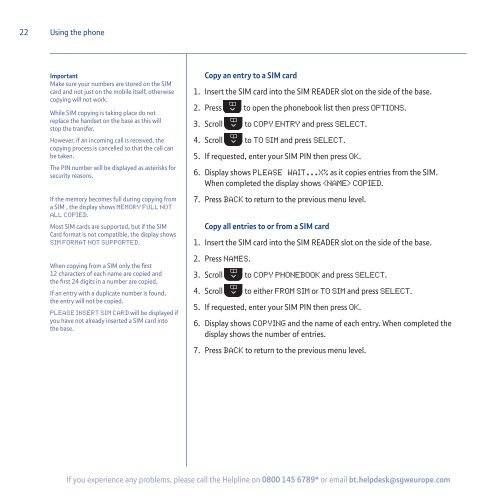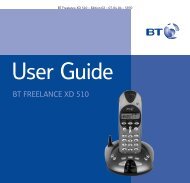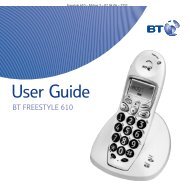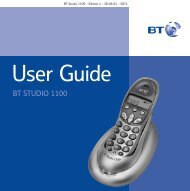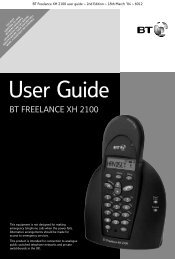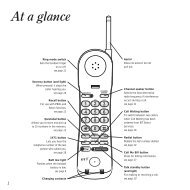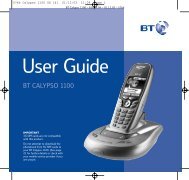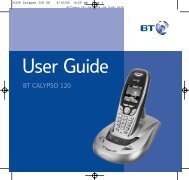BT Synergy 5500 User Guide - Telephones Online
BT Synergy 5500 User Guide - Telephones Online
BT Synergy 5500 User Guide - Telephones Online
Create successful ePaper yourself
Turn your PDF publications into a flip-book with our unique Google optimized e-Paper software.
22<br />
Using the phone<br />
Important<br />
Make sure your numbers are stored on the SIM<br />
card and not just on the mobile itself, otherwise<br />
copying will not work.<br />
While SIM copying is taking place do not<br />
replace the handset on the base as this will<br />
stop the transfer.<br />
However, if an incoming call is received, the<br />
copying process is cancelled so that the call can<br />
be taken.<br />
The PIN number will be displayed as asterisks for<br />
security reasons.<br />
If the memory becomes full during copying from<br />
a SIM , the display shows Memory Full Not<br />
All Copied.<br />
Most SIM cards are supported, but if the SIM<br />
Card format is not compatible, the display shows<br />
SIM Format Not Supported.<br />
When copying from a SIM only the first<br />
12 characters of each name are copied and<br />
the first 24 digits in a number are copied.<br />
If an entry with a duplicate number is found,<br />
the entry will not be copied.<br />
Please Insert SIM Card will be displayed if<br />
you have not already inserted a SIM card into<br />
the base.<br />
Copy an entry to a SIM card<br />
1. Insert the SIM card into the SIM READER slot on the side of the base.<br />
2. Press to open the phonebook list then press Options.<br />
3. Scroll to Copy Entry and press Select.<br />
4. Scroll to To SIM and press Select.<br />
5. If requested, enter your SIM PIN then press OK.<br />
6. Display shows Please wait...X% as it copies entries from the SIM.<br />
When completed the display shows Copied.<br />
7. Press Back to return to the previous menu level.<br />
Copy all entries to or from a SIM card<br />
1. Insert the SIM card into the SIM READER slot on the side of the base.<br />
2. Press Names.<br />
3. Scroll to Copy Phonebook and press Select.<br />
4. Scroll to either From SIM or To SIM and press Select.<br />
5. If requested, enter your SIM PIN then press OK.<br />
6. Display shows Copying and the name of each entry. When completed the<br />
display shows the number of entries.<br />
7. Press Back to return to the previous menu level.<br />
If you experience any problems, please call the Helpline on 0800 145 6789* or email bt.helpdesk@sgweurope.com