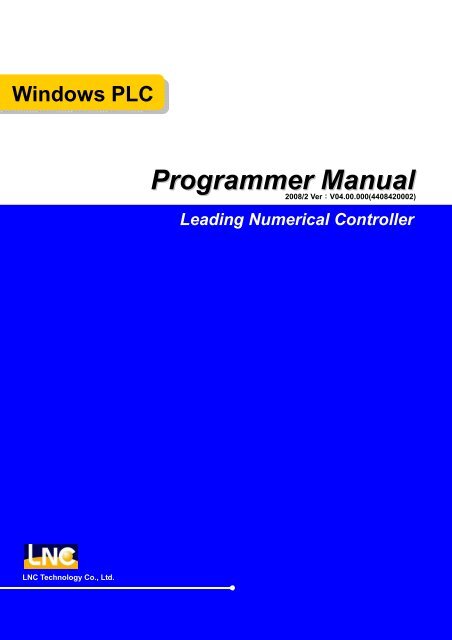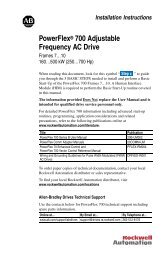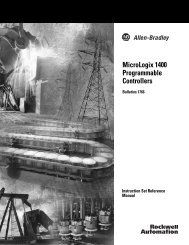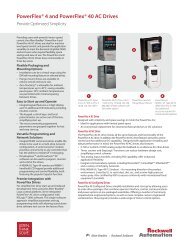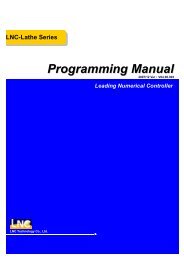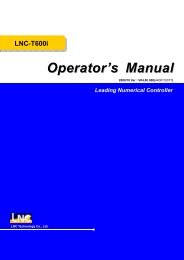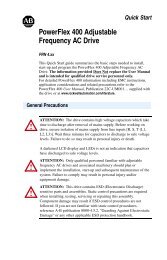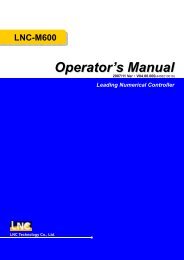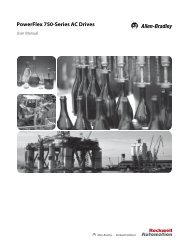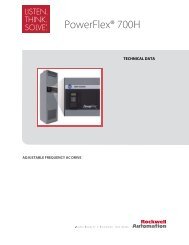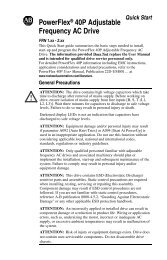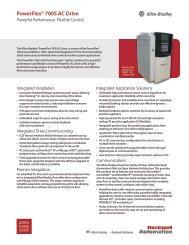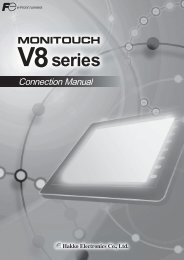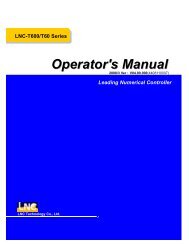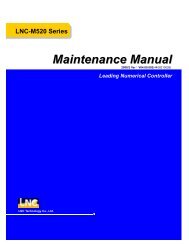Windows PLC Programmer Manual Leading Numerical Controller
Windows PLC Programmer Manual Leading Numerical Controller
Windows PLC Programmer Manual Leading Numerical Controller
- No tags were found...
You also want an ePaper? Increase the reach of your titles
YUMPU automatically turns print PDFs into web optimized ePapers that Google loves.
<strong>Windows</strong> <strong>PLC</strong><br />
<strong>Programmer</strong> <strong>Manual</strong><br />
2008/2 Ver:V04.00.000(4408420002)<br />
<strong>Leading</strong> <strong>Numerical</strong> <strong>Controller</strong><br />
LNC Technology Co., Ltd.<br />
LNC CORP., LTD.<br />
I
<strong>Windows</strong> <strong>PLC</strong><br />
Table of Content<br />
Table of Content<br />
1 INTRODUCTION OF BUILT-IN <strong>PLC</strong> SOFTWARE .................................1<br />
2 <strong>PLC</strong> I/O SETTING ..................................................................................3<br />
2.1 <strong>PLC</strong> PROGRAM SOFTWARE INTERFACE...............................................................................5<br />
2.1.1 Software Operation Instruction:....................................................................................5<br />
2.2 <strong>PLC</strong> PROGRAM FEATURES & STRUCTURE...........................................................................6<br />
2.3 Functions of Shortcut Keys.......................................................................................................10<br />
2.4 Component Shortcut Keys........................................................................................................12<br />
2.5 <strong>PLC</strong> Contact Definition..............................................................................................................27<br />
2.5.1 Normal Open Contact -| |- ..........................................................................................27<br />
2.5.2 Normal Close Contact -|/|- ..........................................................................................27<br />
2.5.3 Normal Open Coil.......................................................................................................28<br />
2.5.4 Normal Closed Coil.....................................................................................................28<br />
2.5.5 Positive Edge Triggered Coil ( ↑ ) ...........................................................................28<br />
2.5.6 Negative Edge Triggered Coil ( ↓ )..........................................................................29<br />
2.5.7 Latch Coil (S)..............................................................................................................29<br />
2.5.8 Unlatch Coil (R) ..........................................................................................................30<br />
2.5.9 Timer Relay ................................................................................................................30<br />
2.5.10 Up Counter .................................................................................................................31<br />
2.5.11 Down Counter.............................................................................................................31<br />
2.5.12 Ring Up Counter.........................................................................................................32<br />
2.5.13 Ring Down Counter ....................................................................................................33<br />
2.5.14 Reset Counter ............................................................................................................33<br />
2.5.15 Add Instruction (Add)..................................................................................................34<br />
2.5.16 Subtract Instruction (Subtract)....................................................................................34<br />
2.5.17 Multiply Instruction......................................................................................................35<br />
2.5.18 Divide Instruction (Divide) ..........................................................................................35<br />
2.5.19 AND Instruction ..........................................................................................................36<br />
2.5.20 OR Instruction (Or) .....................................................................................................37<br />
2.5.21 XOR Instruction (Exclusive Or) ..................................................................................38<br />
2.5.22 CMP Instruction (Compare, Larger Than) ..................................................................39<br />
2.5.23 CMP Instruction (Compare, Smaller Than) ................................................................39<br />
2.5.24 Compare Instruction, Equal To ...................................................................................40<br />
2.5.25 SRAM Read Instruction (SRAM Read) ......................................................................40<br />
LNC Technology Co., Ltd.<br />
I
<strong>Windows</strong> <strong>PLC</strong><br />
Table of Content<br />
2.5.26 SRAM Write Instruction (SRAM Write).......................................................................41<br />
2.5.27 MOVE Instruction .......................................................................................................41<br />
2.5.28 SCH Instruction (Data Search)...................................................................................42<br />
2.5.29 JMP Instruction (Jump)...............................................................................................42<br />
2.5.30 Ladder Figure Call Subroutine JSR Instruction (Jump Subroutine) ...........................43<br />
2.5.31 Ladder Figure Subroutine Return Instruction (Return Subroutine) ............................43<br />
2.5.32 Label...........................................................................................................................43<br />
2.5.33 Ladder Figure END Instruction...................................................................................44<br />
2.6 <strong>PLC</strong> PROGRAM Find Function ................................................................................................45<br />
2.7 Functions of the keys of the mouse ..........................................................................................46<br />
APPENDIX A IMPORT OF CUSTOM LOGO OPERATION ......................47<br />
II<br />
LNC Technology Co., Ltd.
<strong>Windows</strong> <strong>PLC</strong><br />
Introduction of Built-in <strong>PLC</strong> Software<br />
1 Introduction of Built-in <strong>PLC</strong> Software<br />
Being the industry-leading developing platform, LNC controllers not only provide built-in <strong>PLC</strong> modules from<br />
small to medium sizes, but also provide the ladder figure editing software of <strong>PLC</strong> <strong>Programmer</strong> for <strong>Windows</strong><br />
operating system.<br />
The Input/Output points supported by <strong>PLC</strong> modules can be applied as the I/O signals. The software also<br />
provides mathematical abilities to measure time or numbers, logistics, to perform operations, and to compare,<br />
etc. for the need of every kinds of sequence control.<br />
<strong>PLC</strong> programmer of this version can be applied to two types of ladder programs:<br />
1. Dual-system controllers (Ex. LNC-T800 Lathe controller)<br />
Ladder file name is CNC.MLC.<br />
2. Single system controllers (Ex. LNC-600 Series, LNC-520 Series, LNC-510i Series, LNC-310i Series)<br />
Ladder file name is CNC.LAD.<br />
This chapter describes how to set hardware ports & their corresponding I/O points of <strong>PLC</strong>.<br />
Chart 1 Dual-system <strong>PLC</strong> I/O Data Types<br />
Data Type Name Q’ty Definitions<br />
I 5120 Digital input -------------------I0 ~ I5119<br />
Boolean<br />
O 5120 Digital output ----------------O0 ~ O5119<br />
A 5120 Internal contact ----------------A0 ~ A5119<br />
S 5120 Internal contact (Status)-------S0 ~ S5119<br />
C 5120 Internal contact ( Command)-------C0 ~C5119<br />
Timer<br />
Timer -------TM0 ~ TM255<br />
256<br />
( TIM )<br />
Timer unit type-----------10 ms, 0.1 sec,1 sec<br />
Integer<br />
Counter<br />
( CNT )<br />
Data Register<br />
( DReg )<br />
256<br />
1024<br />
Counter---------CT0 ~ CT255 Counting method:<br />
Up, Down, Reset, Ring Up, & Ring Down Counter<br />
Data Register------------D0 ~ D1023<br />
Data is preserved after shut down.<br />
Register<br />
( Reg )<br />
1024<br />
Register----------------- R0 ~ R1023<br />
Data is cleared after shut down.<br />
LNC Technology Co., Ltd. 1
<strong>Windows</strong> <strong>PLC</strong><br />
Introduction of Built-in <strong>PLC</strong> Software<br />
Chart 2 Single-system <strong>PLC</strong> I/O Data Types<br />
Data Type Name Q’ty Definitions<br />
I 512 Digital input -------------------I0 ~ I511<br />
Boolean<br />
O 512 Digital output ----------------O0 ~ O511<br />
A 512 Internal contact ----------------A0 ~ A511<br />
S 512 Internal contact (Status)-------S0 ~ S511<br />
C 512 Internal contact (Command)-------C0 ~C511<br />
Timer<br />
Timer-------TM0 ~ TM255<br />
256<br />
( TIM )<br />
Timer unit type-----------10 ms, 0.1 sec, 1 sec<br />
Integer<br />
Counter<br />
( CNT )<br />
Data Register<br />
( DReg )<br />
256<br />
256<br />
Counter---------CT0 ~ CT255 Counting method:<br />
Up, Down, Reset, Ring Up, & Ring Down Counter<br />
Data Register------------D0 ~ D255<br />
Data is preserved after shut down.<br />
Register<br />
( Reg )<br />
256<br />
Register----------------- R0 ~ R255<br />
Data is cleared after shut down.<br />
2 LNC Technology Co., Ltd.
<strong>Windows</strong> <strong>PLC</strong><br />
<strong>PLC</strong> I/O Setting<br />
2 <strong>PLC</strong> I/O Setting<br />
Except for LNC-310i Series, which does not require the <strong>PLC</strong>IO.cfg file, for the rest of other models, the<br />
<strong>PLC</strong>IO.cfg file can be found in the MACHINE directory. This file allows users to set the actual I/O points which<br />
correspond to logical I/O points in CNC. Below is an example of I/O signal setting by editing a <strong>PLC</strong>IO.cfg file in<br />
the machine:<br />
InputSignalInverse=0<br />
// To inverse I point or not; 0= No,1= Yes<br />
OutputSignalInverse=0<br />
// To inverse O point or not; 0= No, 1= Yes<br />
BaseAddress=0x200<br />
// Base address<br />
Set1Slave1=1<br />
// If to use Slave 1 of Set1, 0= No, 1= Yes<br />
Set1Slave2=0<br />
// If to use Slave 2 of Set1, 0= No, 1= Yes<br />
Set2Slave1=1<br />
// If to use Slave 1 of Set2, 0= No, 1= Yes<br />
Set2Slave2=0<br />
// If to use Slave 2 of Set2, 0= No, 1= Yes<br />
// Field [I or O] [NUMBER] [SET] [ADDRESS] [Add remarks here]<br />
I 0 1 0x200<br />
I 8 1 0x201 // No blank is allowed between lines.<br />
I 16 1 0x202 // Either I or i<br />
I 24 1 0x203 // Either O or o<br />
I 32 1 0x204 // SET=1 refers to SET1, SET=2 refers to SET2<br />
I 40 2 0x200<br />
I 48 2 0x201<br />
I 56 2 0x202<br />
I 64 2 0x203<br />
I 72 2 0x204<br />
O 0 1 0x200 // O points must be even numbers.<br />
O 8 1 0x201<br />
O 16 1 0x202<br />
O 24 1 0x203<br />
O 32 1 0x204<br />
O 40 1 0x205<br />
O 48 2 0x200<br />
O 56 2 0x201<br />
O 64 2 0x202<br />
O 72 2 0x203<br />
LNC Technology Co., Ltd. 3
<strong>Windows</strong> <strong>PLC</strong><br />
<strong>PLC</strong> I/O Setting<br />
I 80 11 0x200 // SET=11 presents the first 4 points of Local IO, 12 presents the later<br />
4 points. Set only 4 points each time, and put them together for claiming.<br />
I 84 12 0x200 // 0x200:0~7,0x201:8~15<br />
O 80 11 0x201 // 0~7 和 12~15 : Local Input<br />
I 88 12 0x201 // 8~11 : Local Output<br />
4 LNC Technology Co., Ltd.
<strong>Windows</strong> <strong>PLC</strong><br />
<strong>PLC</strong> I/O Setting<br />
2.1 <strong>PLC</strong> PROGRAM SOFTWARE INTERFACE<br />
2.1.1 Software Operation Instruction:<br />
Method 1<br />
1. Go to the <strong>PLC</strong> installation file such as C:\Program Files\<strong>PLC</strong> <strong>Programmer</strong>\ (Default).<br />
2. Execute the <strong>PLC</strong><strong>Programmer</strong>.exe file & <strong>PLC</strong> Program screen as shown in .<br />
Method 2<br />
1. Click Start→Program Files→ <strong>PLC</strong> <strong>Programmer</strong><br />
2. Click the shortcut <strong>PLC</strong> <strong>Programmer</strong><br />
3. The <strong>PLC</strong> Program screen is shown as .<br />
<strong>PLC</strong> PROGRAM Software Interface<br />
LNC Technology Co., Ltd. 5
<strong>Windows</strong> <strong>PLC</strong><br />
<strong>PLC</strong> I/O Setting<br />
2.2 <strong>PLC</strong> PROGRAM FEATURES & STRUCTURE<br />
6 LNC Technology Co., Ltd.
<strong>Windows</strong> <strong>PLC</strong><br />
<strong>PLC</strong> I/O Setting<br />
Software interface screen is shown as :<br />
Shortcut Keys<br />
Component<br />
Shortcut Keys<br />
Ladder Edit<br />
<strong>PLC</strong> Debug Message<br />
Figure 2 Software Interface<br />
LNC Technology Co., Ltd. 7
<strong>Windows</strong> <strong>PLC</strong><br />
<strong>PLC</strong> I/O Setting<br />
<strong>PLC</strong> PROGRAM: Steps to create a new project is shown as :<br />
I. Click Project.<br />
II. Click New.<br />
III. Select single (LAD) or dual system (MLC) in the Project Setting dialog box.<br />
IV. After selection is finished, click OK to create a new project.<br />
V. The new project is created as shown in Figure 4.<br />
1.Click Project<br />
2.Click New<br />
3.Select MLC or LAD<br />
4.Click OK to create a new project<br />
<strong>PLC</strong> PROGRAM: Steps to Create a New Project<br />
8 LNC Technology Co., Ltd.
<strong>Windows</strong> <strong>PLC</strong><br />
<strong>PLC</strong> I/O Setting<br />
1 st -]END[-<br />
2 nd -]END[-<br />
* Level 1 = The 1 st line to the 1 st -]END[-<br />
(Cycle time is 3ms)<br />
* Level 2 = The 1 st -]END[- to the 2 nd -]END[-<br />
Complete the Steps of Creating a New Project.<br />
LNC Technology Co., Ltd. 9
<strong>Windows</strong> <strong>PLC</strong><br />
<strong>PLC</strong> I/O Setting<br />
2.3 Functions of Shortcut Keys<br />
◎ New:Create a new project.<br />
◎ Open:Open an old project.<br />
◎ Save:Save the current project.<br />
◎ Print:Print the current project.<br />
◎ Copy:Copy one line【Unable to copy single component】.<br />
◎ Cut:Cut one line【Unable to cut single component】.<br />
◎ Paste:Paste one line【Unable to paste single component】.<br />
◎ Insert One Line:Add a new line (Shift + Ins).<br />
◎ Insert One Line – Horizontal Line:Insert a horizontal line (Ctrl + Ins ).<br />
◎ Insert One Line – End Line:Insert an end line.<br />
◎ Insert One Line – Label Line:Insert a label line.<br />
◎ Delete – Component:Delete a component (Del).<br />
◎ Delete – Vertical Line:Delete a vertical line (Shift+Del).<br />
◎ Delete – Mark Line:Delete the entire line (Ctrl+Del).<br />
◎ Check:Check if the ladder is correct or not.<br />
◎ Setting – Symbol:Edit symbols, as shown in .<br />
◎ Setting – String:Edit word strings.<br />
Define Symbols<br />
10 LNC Technology Co., Ltd.
<strong>Windows</strong> <strong>PLC</strong><br />
<strong>PLC</strong> I/O Setting<br />
Insert one line (Shift + Ins)<br />
Insert a horizontal line (Ctrl + Ins)<br />
Insert an end line<br />
Insert a label line<br />
Check<br />
Ladder Edit Shortcut Keys<br />
LNC Technology Co., Ltd. 11
<strong>Windows</strong> <strong>PLC</strong><br />
<strong>PLC</strong> I/O Setting<br />
2.4 Component Shortcut Keys<br />
Cursor shortcut key:Right-click the mouse and drag to select.<br />
Contact shortcut key:Left-click the Contact shortcut key, and the Contact Property dialog box will appear as<br />
.<br />
Select a Contact Type<br />
※ Select a contact type as shown in :<br />
Open:Normal open contact.<br />
Close:Normal close contact.<br />
Timer Open:Timer is triggered.<br />
Timer Close:Timer is NOT triggered.<br />
Counter Open:Counter is triggered.<br />
Counter Close:Counter is NOT triggered.<br />
※ Component Types for selection (Only limited to Open or Close type) as :<br />
I:<strong>PLC</strong> obtains external inputs for the information of peripheral status.<br />
O:PCL outputs signals to external peripherals.<br />
C、S:Interface between NC and <strong>PLC</strong>.<br />
A:<strong>PLC</strong> internal auxiliary contacts.<br />
12 LNC Technology Co., Ltd.
<strong>Windows</strong> <strong>PLC</strong><br />
<strong>PLC</strong> I/O Setting<br />
Select a Contact Type<br />
Select a Component Type<br />
※ Input address range:Dual-system:0~4095. Single-System:0~511<br />
Chart 7 <strong>PLC</strong> Coil Types<br />
Name<br />
Normal Open<br />
Normal Close<br />
Timer Open<br />
Timer Close<br />
Counter Open<br />
Counter Close<br />
Horizontal Line<br />
Vertical Line<br />
Definition<br />
A contact that is ON is True.<br />
A contact that is ON is False.<br />
Timer that is triggered is True<br />
Timer that is triggered is False.<br />
Counter that is triggered is True.<br />
Counter that is triggered is False.<br />
Horizontal lines connect different components.<br />
Vertical lines.<br />
Coil shortcut key:Left-click the Coil shortcut key, and the Coil Property dialog box shows up as .<br />
LNC Technology Co., Ltd. 13
<strong>Windows</strong> <strong>PLC</strong><br />
<strong>PLC</strong> I/O Setting<br />
Set Coil Property<br />
※ Select the type of coil:<br />
Open:Normal open contact of Coil.<br />
Close:Normal close contact of Coil.<br />
Rising Edge:Coil is triggered when the contact turns from OFF to ON.<br />
Falling Edge:Coil is triggered when the contact turns from ON to OFF.<br />
Set:Coil is always ON.<br />
Reset:Coil is always OFF.<br />
※ Select a component type:<br />
O:<strong>PLC</strong> outputs signals to external peripherals.<br />
C、S:NC and <strong>PLC</strong> interface.<br />
A:<strong>PLC</strong> internal auxiliary contact.<br />
a. After the OK key is clicked, if there is any component at the right side of the cursor (not including<br />
HorConnect & VerConnect), a dialog box will show up and ask the user if to overwrite the original coil.<br />
b. No matter the dialog box that asks the user if to overwrite the original coil appears or not,<br />
after OK is clicked, the new coil component will be put at the end of the line; also, HorConnect component<br />
will be automatically filled in between the original cursor’s location and the end of the line.<br />
14 LNC Technology Co., Ltd.
<strong>Windows</strong> <strong>PLC</strong><br />
<strong>PLC</strong> I/O Setting<br />
Select a Coil Type<br />
Select a Component Type<br />
Chart 8 <strong>PLC</strong> Coil Types<br />
Name<br />
Normal Open Coil<br />
Normal Close Coil<br />
Rising Triggered Coil<br />
Falling Triggered Coil<br />
Latch Coil<br />
Unlatch Coil<br />
Definition<br />
When True, Coil is ON.<br />
When False, Coil is ON.<br />
Coil that is turned from OFF to ON<br />
is True.<br />
Coil that is turned from ON to OFF<br />
is True.<br />
Coil is always ON.<br />
Coil is always OFF.<br />
Timer shortcut key:Left-click the Timer shortcut key, and the Timer Property dialog box shows up as .<br />
LNC Technology Co., Ltd. 15
<strong>Windows</strong> <strong>PLC</strong><br />
<strong>PLC</strong> I/O Setting<br />
Set Timer Property<br />
※ Select as Timer unit type as shown in :<br />
10ms:Time base is 10ms.<br />
100ms:Time base is 100ms.<br />
1s:Time base is 1sec.<br />
※ Select the type of set value as shown in :<br />
Value:Integer type (0~32767).<br />
Register:Register type (Dual-system:0~1023; Single-System:0~511). (Register value)<br />
Select a Timer Type<br />
Select a Value Type<br />
16 LNC Technology Co., Ltd.
<strong>Windows</strong> <strong>PLC</strong><br />
<strong>PLC</strong> I/O Setting<br />
※ Input address range:0~255.<br />
Chart 9 <strong>PLC</strong> Timer Definitions<br />
Name<br />
10ms Timer<br />
Definition<br />
Time base is 10ms.<br />
100ms Timer<br />
Time base is 100ms.<br />
1s Timer<br />
Time base is 1sec.<br />
Counter shortcut key:Left-click the Counter shortcut key, and the Counter Property dialog box will appear<br />
as .<br />
Set Counter Property<br />
※ Select a counter type as shown in :<br />
UP: Counter increases its value by 1 per cycle time from 0 to the preset value.<br />
Down:Counter decreases its value by 1 per cycle time from the preset value to 0.<br />
Ring UP:Counter increases its value by 1 per cycle time from 0 to the preset value, and<br />
then resets itself to 0 and counts up to the preset value.<br />
Ring Down:Counter decreases its value by 1 per cycle time from the preset value to 0,<br />
and then resets itself to the preset value and counts down to 0.<br />
LNC Technology Co., Ltd. 17
<strong>Windows</strong> <strong>PLC</strong><br />
<strong>PLC</strong> I/O Setting<br />
※ Select a preset type as shown in :<br />
Value:Integer type (0~32767).<br />
Register:Register type (Dual-system:0~1023; single-System:0~511). (Register value)<br />
※ When the counter type is Reset, the Preset type & setting value options are not available.<br />
Select a Counter Type<br />
※ Input address range:0~255.<br />
Select a Preset Type<br />
Chart 10 <strong>PLC</strong> Counter Definitions<br />
Name<br />
Up Counter<br />
Down Counter<br />
Ring Up Counter<br />
Ring Down Counter<br />
Reset Counter<br />
Definition<br />
Counter increases its value by 1 per<br />
cycle time from 0 to the preset value.<br />
Counter decreases its value by 1 per<br />
cycle time from the preset value to 0.<br />
Counter increases its value by 1 per<br />
cycle time from 0 to the preset value,<br />
and then reset itself to 0 and repeat<br />
counting up to the preset value.<br />
Counter decreases its value by 1 per<br />
cycle time from the preset value to 0,<br />
and then reset itself to the preset value<br />
and repeat counting down to 0.<br />
Counter is reset to the predetermined<br />
reset value.<br />
Arithmetic shortcut key:Left-click the Arithmetic shortcut key, and the Arithmetic Property dialog box shows<br />
up as .<br />
18 LNC Technology Co., Ltd.
<strong>Windows</strong> <strong>PLC</strong><br />
<strong>PLC</strong> I/O Setting<br />
Arithmetic Property Setting<br />
※ Arithmetic Instructions:<br />
+Add -Sub ×Mul ÷Div Move<br />
>More than
<strong>Windows</strong> <strong>PLC</strong><br />
<strong>PLC</strong> I/O Setting<br />
Arithmetic Instructions<br />
Input Types<br />
Output Types<br />
20 LNC Technology Co., Ltd.
<strong>Windows</strong> <strong>PLC</strong><br />
<strong>PLC</strong> I/O Setting<br />
Chart 11 <strong>PLC</strong> Arithmetic Instructions<br />
Name<br />
Add<br />
Subtract<br />
Multiply<br />
Divide<br />
Move<br />
Compare Large<br />
Compare Less<br />
Compare Equal<br />
AND<br />
OR<br />
Exclusive OR<br />
Definition<br />
Output Register = Output Register value +<br />
(Value or Input Register value)<br />
Output Register = Output Register value -<br />
(Value or Input Register value)<br />
Output Register = Output Register value ÷<br />
(Value or Input Register value)<br />
Output Register = Output Register value ×<br />
(Value or Input Register value)<br />
Output Register = Value or Input Register value<br />
Compare if<br />
Output Register > Value or Input Register value)<br />
Compare if<br />
Output Register < Value or Input Register<br />
Compare if<br />
Output Register = Value or Input Register<br />
AND operation<br />
OR operation<br />
Exclusive OR operation<br />
LNC Technology Co., Ltd. 21
<strong>Windows</strong> <strong>PLC</strong><br />
<strong>PLC</strong> I/O Setting<br />
SRAM shortcut key:Left-click the SRAM shortcut key, and the SRAM Property dialog box will show up as<br />
.<br />
Set SRAM Property<br />
※ Select a SRAM type:<br />
Read:Source Register retrieves the value of destination Register.<br />
Write:Store the value of source Register in destination Register.<br />
※ Select a destination Register type:<br />
Data Register<br />
Data Register Pointer (Only applicable in Write type).<br />
※ When the SRAM type is Read, destination Register type selection is unavailable.<br />
Select a SRAM Type<br />
Select a Destination Register Type<br />
22 LNC Technology Co., Ltd.
<strong>Windows</strong> <strong>PLC</strong><br />
<strong>PLC</strong> I/O Setting<br />
Chart 12 <strong>PLC</strong> SRAM Register Types<br />
Name<br />
SRAM Read<br />
SRAM Write<br />
Definition<br />
Retrieve Data Register value<br />
Store Register value in Data<br />
Register<br />
26>.<br />
Tool shortcut key:Left-click the Tool shortcut key, and the Tool Property dialog box will show up as
<strong>Windows</strong> <strong>PLC</strong><br />
<strong>PLC</strong> I/O Setting<br />
Sequence shortcut key:Left-click the Sequence shortcut key, and the Sequence Property dialog box<br />
shows up as shown in .<br />
Set Sequence Property<br />
※ Select a Sequence Type<br />
Jump:When Jump instruction is executed, the program will go to the designated label<br />
and execute the program from the location of the label.<br />
Jump Sub Routine:Call Subroutine instruction. The program will go to the designated<br />
label and execute the line where the label is. After finishing execution of the line, the<br />
program will return to its previous location to resume the previous execution.<br />
Return:Finish execution of a subroutine. Please note that a Return instruction must be<br />
made with one subroutine; in other words, they must be applied as a pair. If not applied as a pair,<br />
there will be an error in the program.<br />
a. Label:The input characters can be more than 6, but only 6 characters will be<br />
shown or saved.<br />
b. When the sequence type is Return, no label is required.<br />
c. When the sequence type is Jump or Return, after OK is clicked, if there is any component at<br />
the right side of the cursor (not including HorConnect & VerConnect), a dialog box will show up<br />
and ask the user if to overwrite the original coil.<br />
d. No matter whether the dialog box that asks the user if to overwrite the original coil appears or<br />
not, after OK is clicked, the new Sequence component will be put at the end of the line; also,<br />
HorConnect component will be automatically filled in between the original cursor’s location and<br />
the end of the line.<br />
24 LNC Technology Co., Ltd.
<strong>Windows</strong> <strong>PLC</strong><br />
<strong>PLC</strong> I/O Setting<br />
Select a Sequence Type<br />
Chart 14 Definitions of <strong>PLC</strong> Sequences<br />
Name<br />
JUMP<br />
Call Subroutine<br />
Label<br />
Return<br />
End<br />
Definition<br />
Go to the level where the label is.<br />
Execute the assigned subroutine first.<br />
Program level label or subroutine<br />
name.<br />
Return to the previous program after<br />
executing the subroutine.<br />
The end of a level.<br />
Horizontal Line shortcut key:To create a new horizontal line, left-click the Horizontal Connect shortcut key<br />
(or Shift + H).<br />
+ V).<br />
Vertical Line shortcut key:To create a new vertical line, left-click the Vertical Connect shortcut key (or Shift<br />
Vertical line<br />
Horizontal line<br />
Lines<br />
LNC Technology Co., Ltd. 25
<strong>Windows</strong> <strong>PLC</strong><br />
<strong>PLC</strong> I/O Setting<br />
Chart 15 <strong>PLC</strong> Lines<br />
Name<br />
Horizontal Line<br />
Vertical Line<br />
Definition<br />
Horizontal lines connect different components.<br />
Vertical lines.<br />
26 LNC Technology Co., Ltd.
<strong>Windows</strong> <strong>PLC</strong><br />
<strong>PLC</strong> I/O Setting<br />
2.5 <strong>PLC</strong> Contact Definition<br />
2.5.1 Normal Open Contact -| |-<br />
The status of output signal B is the result of both the statuses of input signal A and contact I0. The contact<br />
type can be either a Timer or Counter. A Timer or Counter that reaches the preset value will be True as shown<br />
in .<br />
A<br />
ON<br />
I0<br />
B<br />
輸 Input 入 信 號<br />
Contact 接 Status 點 狀 態<br />
輸 Output 出 狀 態<br />
A<br />
I0<br />
B<br />
Normal Open Contact<br />
2.5.2 Normal Close Contact -|/|-<br />
The status of output signal B is the result of both the statuses of input signal A or contact I0. The contact type<br />
can be either a Timer or Counter. A Timer or Counter that reaches the preset value will be True as shown in<br />
.<br />
A<br />
ON<br />
I0<br />
B<br />
輸<br />
Input<br />
入 信 號<br />
Contact 接 Status 點 狀 態<br />
輸 Output 出 狀 態<br />
A<br />
I0<br />
B<br />
Normal Close Contact<br />
LNC Technology Co., Ltd. 27
<strong>Windows</strong> <strong>PLC</strong><br />
<strong>PLC</strong> I/O Setting<br />
2.5.3 Normal Open Coil<br />
As soon as I001 and I002 turn ON, RELAY O005 will turn to ON as shown in .<br />
Input<br />
Output<br />
Normal Open Coil<br />
2.5.4 Normal Closed Coil<br />
As soon as I001 and I002 turn to ON, RELAY O005 will turn to OFF as shown in .<br />
Input<br />
Output<br />
Normal Closed Coil<br />
2.5.5 Positive Edge Triggered Coil ( ↑ )<br />
a. As soon as I001 and I002 turn to ON, RELAY O005 will output one pulse signal.<br />
b. A pulse signal’s cycle time is the scan time required for a PC program to execute a cycle.<br />
Input<br />
Output<br />
Positive Edge Triggered Coil<br />
28 LNC Technology Co., Ltd.
<strong>Windows</strong> <strong>PLC</strong><br />
<strong>PLC</strong> I/O Setting<br />
2.5.6 Negative Edge Triggered Coil ( ↓ )<br />
c. As soon as I001 and I002 turn to OFF, RELAY O005 will output a pulse signal.<br />
d. A pulse signal’s cycle time is the scan time required for a PC program to execute a cycle.<br />
※ Remark:The number of RELAY for positive & negative edge triggered coils is 256. When the RELAY<br />
number that is over 256 is invalid.<br />
Input<br />
Output<br />
Negative Edge Triggered Coil<br />
2.5.7 Latch Coil (S)<br />
a. As soon as I001 and I002 turn ON, RELAY O005 will turn to ON & remains as ON.<br />
b. Input signals can either be PULSE (1 SCAN) or not.<br />
Input<br />
Output<br />
Latch Coil<br />
LNC Technology Co., Ltd. 29
<strong>Windows</strong> <strong>PLC</strong><br />
<strong>PLC</strong> I/O Setting<br />
2.5.8 Unlatch Coil (R)<br />
a. As soon as I003 and I004 turn ON, RELAY O005 signal will turn from ON to OFF.<br />
b. Input signals can be either PULSE (1 SCAN) or not.<br />
Input<br />
Output<br />
Coil is Always ON.<br />
2.5.9 Timer Relay<br />
a. When I001 & I002 turn from OFF to ON, & remain as ON, Timer #1(TM1) starts to count with the time base<br />
of 0.1sec.TM*<br />
b. When Timer reaches the default value (1 sec), the output RELAY (O005) signal is ON.<br />
c. The total number of Timer is 4096. Each Timer has a corresponding contact signal. When Timer reaches<br />
the default value, each Timer’s corresponding contact is ON. Each Timer’s corresponding contact can be<br />
used as A、B contact for unlimited times.<br />
d. When the input signal is OFF (meaning, when I001 & I002 turn ON to OFF), Timer stops counting.<br />
e. Timer’s unit base can be 0.01 sec, 0.1 sec, or 1 sec.<br />
f. Register value can be Timer’s preset value.<br />
Input<br />
1sec<br />
Output<br />
Input Output Timer<br />
30 LNC Technology Co., Ltd.
<strong>Windows</strong> <strong>PLC</strong><br />
<strong>PLC</strong> I/O Setting<br />
2.5.10 Up Counter<br />
a. Every time when I001 and I002 turn from OFF to ON, Counter #1 increases its value by 1 and stops<br />
counting when the value reaches 10.<br />
b. When a Counter reaches the preset value, the output RELAY (O005) signal is ON.<br />
c. The total number of counter is 4096. Each counter has a corresponding contact signal.<br />
d. When a Counter reaches the preset value, each corresponding contact is ON CTXXX. Each counter’s<br />
corresponding contact can be used as A、B contact for unlimited times.<br />
e. The input signal can be either PULSE (1 SCAN) or not.<br />
f. Register value can be Timer’s preset value.<br />
Input<br />
Relay output or<br />
contact CT 1<br />
Up Counter<br />
2.5.11 Down Counter<br />
a. Every time when I001 and I002 turn from OFF to ON, Counter #1 decreases its value by 1 and stops<br />
counting until the value reaches zero.<br />
b. When a Counter reaches the preset value, each corresponding contact is ON CTXXX. Each counter’s<br />
corresponding contact can be used as A、B contact for unlimited times.<br />
c. The input signals can be either PULSE (1 SCAN) or not.<br />
d. Register value can be Timer’s preset value.<br />
LNC Technology Co., Ltd. 31
<strong>Windows</strong> <strong>PLC</strong><br />
<strong>PLC</strong> I/O Setting<br />
Input<br />
Relay output or<br />
contact CT 1<br />
Down Counter<br />
2.5.12 Ring Up Counter<br />
a. Every time when I001 and I002 turn from OFF to ON, Counter #1 increases its value by 1. When the value<br />
reaches 10, the Counter is reset to 0 and counts from 0 again.<br />
b. When a Counter reaches the preset value, output RELAY (O005) signal is ON CTXXX.<br />
c. The total number of counters is 4096. Each counter has a corresponding contact signal.<br />
d. When a Counter reaches the preset value, each counter’s corresponding contact is ON. Each counter’s<br />
corresponding contact can be used as A、B contact for unlimited times.<br />
e. The input signals can be either PULSE (1 SCAN) or not.<br />
f. Register value can be Timer’s preset value.<br />
Input<br />
Relay output or<br />
contact CT 1<br />
Ring Up Counter<br />
32 LNC Technology Co., Ltd.
<strong>Windows</strong> <strong>PLC</strong><br />
<strong>PLC</strong> I/O Setting<br />
2.5.13 Ring Down Counter<br />
a. Every time when I001 and I002 turn from OFF to ON, Counter #1 decreases its value by 1. When the<br />
value reaches 0, the Counter is reset to 10 and counts from 10 again.<br />
b. When a Counter reaches the preset value, output RELAY (O005) signal is ON.<br />
c. The total number of a Counter is 4096. Each counter has a corresponding contact signal. When a<br />
Counter reaches the preset value, each counter’s corresponding contact is ON. Each counter’s<br />
corresponding contact can be used as A、B contact for unlimited times.<br />
d. The input signals can be either PULSE (1 SCAN) or not.<br />
e. Register value can be Timer’s preset value.<br />
Input<br />
Relay output or<br />
contact CT1<br />
Ring Down Counter<br />
2.5.14 Reset Counter<br />
a. As soon as I001 and I002 turn from OFF to ON, Counter No.1 is reset.<br />
b. To reset an Up Counter, the preset Counter value is 0.<br />
c. To reset a Down Counter, the preset Counter value is the default value.<br />
d. When a Counter is reset, the output relay (O005) is ON, and the corresponding contact signal turns to<br />
OFF.<br />
Reset Counter<br />
LNC Technology Co., Ltd. 33
<strong>Windows</strong> <strong>PLC</strong><br />
<strong>PLC</strong> I/O Setting<br />
2.5.15 Add Instruction (Add)<br />
a. When I001 and I002 turn from OFF to ON, Add instruction is executed. The augend is the value of Data<br />
Register No. R0002, and the addend is the value of Data Register No. R001. The operation result is the<br />
value of Data Register No. R001. Each Data Register’s value can be a long integer. Each integer is 4<br />
Bytes. (-2147483648≦X≦+2147483647)<br />
b. R002 = R002+R001.<br />
c. The value of the addend can be a long integer.<br />
d. When input is OFF, the output relay (O005) is OFF. When input is ON, output is also ON.<br />
e. When input is ON, Add instruction will be executed one time per scan time.<br />
Add Instruction<br />
2.5.16 Subtract Instruction (Subtract)<br />
a. When I001 and I002 turn from OFF to ON, Subtract instruction is executed. The minuend is the value of<br />
Data Register No. R0002, and the subtrahend is the value of Data Register No. R001. The operation<br />
result is the value of Data Register No. R002. Each Data Register’s value can be a long integer. Each<br />
integer is 4 Bytes.<br />
b. R002 R002-R001<br />
c. The value of the subtrahend can be a long integer.<br />
d. When input is OFF, the output relay (O005) is OFF. When input is ON, output is also ON.<br />
e. When input is ON, SUB instruction will be executed one time per scan time.<br />
< Figure 46> Subtract Instruction<br />
34 LNC Technology Co., Ltd.
<strong>Windows</strong> <strong>PLC</strong><br />
<strong>PLC</strong> I/O Setting<br />
2.5.17 Multiply Instruction<br />
a. When I001 and I002 turn from OFF to ON, Multiple instruction is executed. The multiplicand is the value of<br />
Data Register No. R0002, and the multiplier is the value of Data Register No. R001. The operation result is<br />
the value of Data Register No. R002. Each Data Register’s value can be an integer. Each integer is 4<br />
Bytes.<br />
b. R002 R002×R001<br />
c. The value of the multiplier can be a long integer.<br />
d. When input is OFF, the output relay (O005) is OFF. When input is ON, output is also ON.<br />
e. When input is ON, MUL instruction will be executed one time per scan time.<br />
Multiply Instruction<br />
2.5.18 Divide Instruction (Divide)<br />
a. When I001 and I002 turn from OFF to ON, Divide instruction is executed. The dividend is the value of Data<br />
Register No. R0002, and the divisor is the value of Data Register No. R001. The operation result is the<br />
value of Data Register No. R002. Each Data Register’s value can be an integer. Each integer is 4 Bytes.<br />
b. R002 R001/R002<br />
c. The value of the divisor can be a long integer.<br />
d. When the divisor is 0 or when input is OFF, the output relay (O005) is OFF. When input is ON, output is<br />
also ON.<br />
e. When input is ON, DIV instruction will be executed one time per scan time.<br />
Divide Instruction<br />
LNC Technology Co., Ltd. 35
<strong>Windows</strong> <strong>PLC</strong><br />
<strong>PLC</strong> I/O Setting<br />
2.5.19 AND Instruction<br />
a. When I001 and I002 turn from OFF to ON, AND instruction is executed. The two conditions that AND<br />
instruction is applied are the values of Data Register No. R0002 and Data Register No. R001. The<br />
operation result is the value of Data Register No. R002. Each Register is 32 Bytes.<br />
b. R002 R002&R001<br />
c. &:AND operation of Bit and Bit.<br />
d. The values that AND instruction is applied can be an integer.<br />
(-2147483648≦X≦+2147483647.)<br />
e. If the operation result is 0 or if input is OFF, the output relay is OFF or output is ON.<br />
f. When input is ON, AND instruction will be executed one time per scan time.<br />
g. AND chart is shown as <br />
AND Chart<br />
AND Instruction<br />
36 LNC Technology Co., Ltd.
<strong>Windows</strong> <strong>PLC</strong><br />
<strong>PLC</strong> I/O Setting<br />
2.5.20 OR Instruction (Or)<br />
a. When I001 and I002 turn from OFF to ON, OR instruction is executed. The two conditions that OR<br />
instruction is applied are the values of Data Register No. R0002 and Data Register No. R001. The<br />
operation result is the value of Data Register No. R002. Each Register is 32 Bytes.<br />
b. R002 R002|R001<br />
c. |:OR operation of Bit and Bit.<br />
d. The values that OR instruction is applied can be an integer.<br />
(-2147483648≦X≦+2147483647.)<br />
e. If the operation result is 0 or if input is OFF, the output relay is OFF or output is OFF.<br />
f. When input is ON, OR instruction will be executed one time per scan time.<br />
g. OR chart is shown as <br />
OR Chart<br />
OR Instruction<br />
LNC Technology Co., Ltd. 37
<strong>Windows</strong> <strong>PLC</strong><br />
<strong>PLC</strong> I/O Setting<br />
2.5.21 XOR Instruction (Exclusive Or)<br />
a. When I001 and I002 turn from OFF to ON, XOR instruction is executed. The two conditions that XOR<br />
instruction is applied are the values of Data Register No. R0002 and Data Register No. R001. The<br />
operation result is the value of Data Register No. R002. Each Register is 32 Bytes.<br />
b. R002 R002^R001<br />
c. ^:XOR operation of Bit and Bit.<br />
d. The values that XOR instruction is applied can be an integer.<br />
(-2147483648≦X≦+2147483647.)<br />
e. When the operation result is 0 or when input is OFF, the output relay is OFF.<br />
f. When input is ON, XOR instruction will be executed one time per scan time.<br />
g. XOR chart is shown as <br />
XOR Chart<br />
XOR Instruction<br />
38 LNC Technology Co., Ltd.
<strong>Windows</strong> <strong>PLC</strong><br />
<strong>PLC</strong> I/O Setting<br />
2.5.22 CMP Instruction (Compare, Larger Than)<br />
a. When I001 and I002 turn from OFF to ON, CMP > instruction is executed. The value of Data Register<br />
No. R0002 is compared to the value of Data Register No. R001. When the comparison result is True, the<br />
output Relay is ON.<br />
b. TRUE R002>R001<br />
c. The value to be compared can be a decimal value.<br />
d. When the comparison result is false or when input is OFF, the output relay (O005) is OFF.<br />
e. When input is ON, CMP > instruction will be executed one time per scan time.<br />
CMP > Instruction<br />
2.5.23 CMP Instruction (Compare, Smaller Than)<br />
a. When I001 and I002 turn from OFF to ON, CMP < instruction is executed. The value of Data Register No.<br />
R0002 is compared to the value of Data Register No. R001. When the comparison result is True, the<br />
output Relay is ON.<br />
b. TRUE R002
<strong>Windows</strong> <strong>PLC</strong><br />
<strong>PLC</strong> I/O Setting<br />
2.5.24 Compare Instruction, Equal To<br />
a. When I001 and I002 turn from OFF to ON, CMP = instruction is executed. The value of Data Register No.<br />
R0002 is compared to the value of Data Register No. R001. When the comparison result is True, the<br />
output Relay is ON.<br />
b. TRUE R002=R001<br />
c. The value to be compared can be a decimal value.<br />
d. When the comparison result is false or when input is OFF, the output relay (O005) is OFF.<br />
e. When input is ON, CMP = instruction will be executed one time per scan time.<br />
CMP = Instruction<br />
2.5.25 SRAM Read Instruction (SRAM Read)<br />
a. When I001 and I002 turn from OFF to ON, SRAM Read instruction is executed. Data Register No. R001<br />
retrieves the value of Data Register No. D001. When the instruction is finished, the output relay (O005) is<br />
ON.<br />
b. R001=D001<br />
c. When input is ON, SRAM Read instruction will be executed one time per scan time.<br />
SRAM Read instruction<br />
40 LNC Technology Co., Ltd.
<strong>Windows</strong> <strong>PLC</strong><br />
<strong>PLC</strong> I/O Setting<br />
2.5.26 SRAM Write Instruction (SRAM Write)<br />
a. When I001 and I002 turn from OFF to ON, SRAM Write instruction is executed. Data Register No. D001<br />
retrieves the value of Data Register No. R001. When the instruction is finished, the output relay (O005) is<br />
ON.<br />
b. D001=R001<br />
c. When input is ON, SRAM Read instruction will be executed one time per scan time. SRAM Write<br />
instruction is to save Register values in a CF card for storage; however, the action of writing values into a<br />
CF card may influence the performance of ELC system.<br />
SRAM Write Instruction<br />
2.5.27 MOVE Instruction<br />
a. When I001 and I002 turn from OFF to ON, MOV instruction is executed. Data Register No. R001 is<br />
moved to Data Register No. R002. After the instruction is finished, the output relay (O005) is ON.<br />
b. R002=R001<br />
c. The value to be moved can be a long integer or a decimal value 1234.<br />
d. When the value that is moved is 0 or when input is OFF, the output relay (O005) is OFF.<br />
e. When input is ON, MOV instruction will be executed one time per scan time.<br />
MOVE Instruction<br />
LNC Technology Co., Ltd. 41
<strong>Windows</strong> <strong>PLC</strong><br />
<strong>PLC</strong> I/O Setting<br />
2.5.28 SCH Instruction (Data Search)<br />
a. When I001 and I002 turn from OFF to ON, SCH instruction is executed. When execution is<br />
finished, the output relay (O0005) is ON.<br />
b. This instruction searches for the location where the assigned tool number is saved in the data chart.<br />
c. Input:<br />
※ R001:The tool number to be searched.<br />
※ R002:The last (tool pot) number. Because the data chart starts from zero, the total capacity of the data<br />
chart would be the value of R002 plus 1. The default setting of R002 is the address next to<br />
R001.<br />
※ D000~D126:Data chart for saving tool numbers. The number to start with is 0.<br />
d. Output<br />
※ R003:Save the operation result. Note: The result cannot be the address next to R001.<br />
e. When input is ON, SCH instruction will be executed one time per scan time.<br />
SCH Instruction<br />
2.5.29 JMP Instruction (Jump)<br />
a. JMP instruction can be executed in Level 1 & Level 2 in the ladder. The JMP label must be in the same<br />
level as the level of JMP instruction or there will be an error.<br />
b. When I001 and I002 turn from OFF to ON, JMP instruction is executed. The program will execute from the<br />
location where EMG is labeled. If I001 and I002 signals are OFF, JMP instruction will not be executed.<br />
42 LNC Technology Co., Ltd.
<strong>Windows</strong> <strong>PLC</strong><br />
<strong>PLC</strong> I/O Setting<br />
2.5.30 Ladder Figure Call Subroutine JSR Instruction (Jump Subroutine)<br />
a. When Jump Subroutine instruction is executed, the program will go to and execute first the subroutine<br />
marked by the JSR label.<br />
b. When I001 and I002 turn from OFF to ON, ladder figure JSR instruction is executed. The program will<br />
execute from the location where STOP is labeled. After execution is finished, the program will return to<br />
execute the next component instruction of the previous program.<br />
Ladder Figure Subroutine Call JSR Instruction<br />
2.5.31 Ladder Figure Subroutine Return Instruction (Return Subroutine)<br />
a. A Return Subroutine instruction and a subroutine label must be a pair or the program check result will be<br />
error.<br />
b. This is the instruction that ends the execution of a ladder figure subroutine.<br />
Ladder Figure Subroutine Return Instruction<br />
2.5.32 Label<br />
a. A label is used by JMP or JSR.<br />
b. A label contains 6 characters.<br />
Label<br />
LNC Technology Co., Ltd. 43
<strong>Windows</strong> <strong>PLC</strong><br />
<strong>PLC</strong> I/O Setting<br />
2.5.33 Ladder Figure END Instruction<br />
a. The ladder figure END instruction is used to separate Level 1 / Level 2 / Subroutine.<br />
Ladder Figure END Instruction<br />
44 LNC Technology Co., Ltd.
<strong>Windows</strong> <strong>PLC</strong><br />
<strong>PLC</strong> I/O Setting<br />
2.6 <strong>PLC</strong> PROGRAM Find Function<br />
Find Dialog Box<br />
Line Number Dialog Box<br />
※ Find:Open the Find dialog box as shown in (Ctrl+F).<br />
※ Find Next:Find the next component that meets the preset conditions or click the function key F3.<br />
※ Go to Line Number:Go to the line number that is entered as (Ctrl+G).<br />
LNC Technology Co., Ltd. 45
<strong>Windows</strong> <strong>PLC</strong><br />
<strong>PLC</strong> I/O Setting<br />
2.7 Functions of the keys of the mouse<br />
The function of the left key of the mouse:<br />
※ Left-click to drag and select.<br />
The function of the right key of the mouse:<br />
`````````````````````````````````````````````````````````````````````````````````````````````````````````<br />
※ Tool list<br />
46 LNC Technology Co., Ltd.
<strong>Windows</strong> <strong>PLC</strong><br />
Appendix A Import of Custom LOGO Operation<br />
Appendix A Import of Custom LOGO Operation<br />
• Introduction<br />
During installation, the import function of external custom LOGO file is provided. With convenient and fast<br />
operation, it can satisfy users’ need of changing custom LOGO.<br />
• LOGO Display Examples:<br />
Default LOGO Display<br />
Users Custom LOGO Display<br />
• Timing and Method of Import<br />
Users can replace the original LOGO display in the program with a custom LOGO by performing the<br />
following steps during program installation: First, save the custom LOGO image in BMP format in the same<br />
directory as the Installer file (Setup.exe). Then execute the Installer file. When the installation is completed,<br />
the custom LOGO is also automatically imported.<br />
Installer File<br />
LOGO File<br />
LNC Technology Co., Ltd. 47
<strong>Windows</strong> <strong>PLC</strong><br />
Appendix A Import of Custom LOGO Operation<br />
• LOGO Format Description<br />
File Format<br />
Image Format<br />
Image Width<br />
Image Length<br />
LOGO.BMP<br />
BMP<br />
84 pixels<br />
37 pixels<br />
48 LNC Technology Co., Ltd.