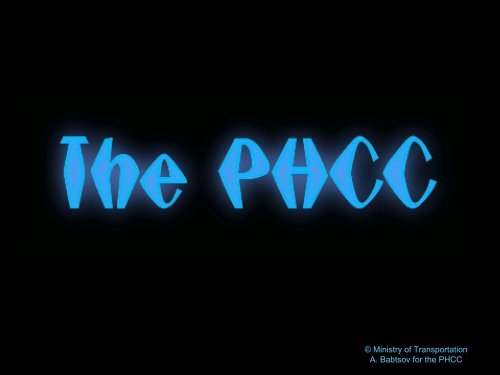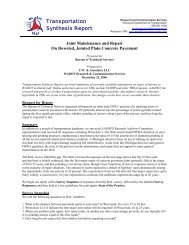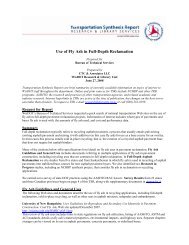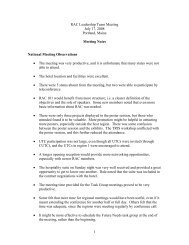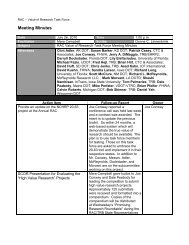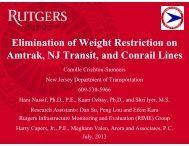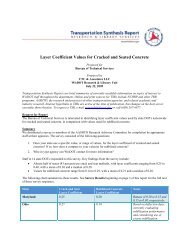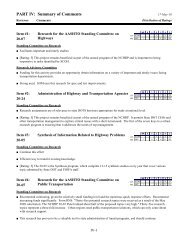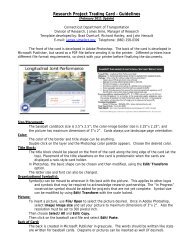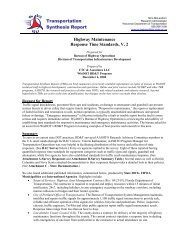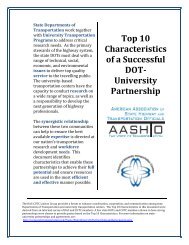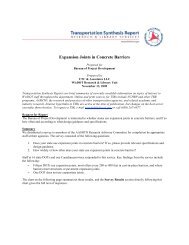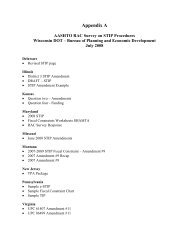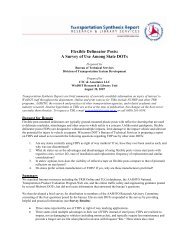Winter-Related Event Reporting--Appendix A
Winter-Related Event Reporting--Appendix A
Winter-Related Event Reporting--Appendix A
You also want an ePaper? Increase the reach of your titles
YUMPU automatically turns print PDFs into web optimized ePapers that Google loves.
© Ministry of Transportation<br />
A. Babtsov for the PHCC
Bottom row (left to right): Dave Collins, Operator; Nash Jamal, Regional<br />
Manager – Corporate Services; Amy Babtsov, Operator<br />
Top row (left to right): Maria Collard, Operator; Ron Gellner, Operator; Del<br />
Mecham, PHCC Manager; Stan Kravetz, Operator; Neil Woolward,<br />
Operator; Bill Johnston, Operator.<br />
(Missing from Photo: Gerry Knight and Petra Krook)
STAN KRAVETZ “the Baron of<br />
Blacktop”<br />
19 years experience<br />
Enjoys Long walks, trying new<br />
restaurants in the Entertainment Book,<br />
attending LIVE sports and concerts,<br />
travel, spending quality time with friends<br />
and family.<br />
RON GELLNER<br />
Working in the PHCC for 3 years<br />
Loves fishing
Neil Woolward<br />
7 years in the PHCC<br />
Has Instructed at a private<br />
college, Managed a private<br />
company that held Provincial<br />
Contracts. Project Management<br />
with CP Rail. Hockey coach. SAR<br />
work.<br />
Petra Krook<br />
An operator for 3 years<br />
originally an "Island Girl" living on<br />
Quadra Island for over 25 years. If you<br />
would have told me then that I would be<br />
living in the City and in a condo one day<br />
burning "Presto Logs" I would have said<br />
"you’re nuts." But here I am!! one thing<br />
in life is certain.....and that's change!
DAVE COLLINS<br />
PHCC employee for 5 years<br />
Likes computer games, multi-media<br />
design and philosophy<br />
AKA: the office “Geek”<br />
AMY BABTSOV<br />
Has worked at the PHCC for<br />
6 1/2 years<br />
Loves everything outdoors, photography,<br />
writing, sports, nature, road trips… life!<br />
Career in transition
Del Mecham: PHCC Manager; has worked at the PHCC for 5<br />
years.<br />
Enjoys nature, reading, and financial interests.<br />
Maria Collard: Has been working at the PHCC for 9 years.
The PHCC is located at:<br />
7818 – 6 th Street in Burnaby<br />
3 rd floor of the SCR office
• The PHCC is a 24/7 operation 365 days a year<br />
• Serving the motoring public throughout the province<br />
• Good information resource<br />
Provides road information<br />
Support to District staff and Maintenance contractors
• The PHCC has been involved with Drive BC since it’s “birth”<br />
Historical knowledge<br />
Part of testing / editing to improve functionality<br />
• Prior to Drive BC the PHCC used to prepare the road reports.<br />
• Now the PHCC has the role of Quality Assurance over what is<br />
being entered into the system by the maintenance contractors:<br />
24 / 7 support & backup data entry<br />
Travel Advisory / Closure approvals
• Whatever has been entered into Drive BC is retrievable<br />
FOI Requests<br />
Issue resolution<br />
• PHCC works with all functions of Drive BC<br />
All districts / contract areas<br />
Reports<br />
Subscriber Information<br />
Change requests
Input of information prior to Drive BC<br />
Road conditions, work and<br />
delays<br />
reported by maintenance<br />
contractors (or District<br />
offices)<br />
Updates to events<br />
and road conditions<br />
reported by maintenance<br />
contractors and / or<br />
District staff<br />
Input received by PHCC and<br />
edited into text-based<br />
road reports<br />
PHCC updates internet<br />
and IVR manually
Information flow of road conditions with the<br />
implementation of Drive BC…<br />
Road condition / event info<br />
entered into DBC by<br />
maintenance contractors<br />
Drive BC is updated<br />
PHCC provides QA<br />
role over data (upon<br />
review, may call MC if<br />
data is not updated)<br />
...closures and travel advisories<br />
Maintenance Contractor<br />
requests approval of<br />
travel advisory through<br />
PHCC or directly from<br />
the district<br />
Notification of a<br />
road closure<br />
comes in to the<br />
contractor<br />
Maintenance Contractor<br />
enters travel advisory /<br />
closure into Drive BC<br />
Travel advisory<br />
or closure is<br />
approved by PHCC<br />
and monitored for<br />
QA.
Snow – Avalanche Branch Operations<br />
• Avalanche Technician field support<br />
• SAWS (Snow – Avalanche Weather System) manual<br />
weather station data information entry<br />
• Drive BC entries specific to Avalanche Branch<br />
operations<br />
• Extreme weather radio broadcasting
Load Restrictions & Chain Up Information<br />
• Load restriction information is received at the PHCC<br />
from the District offices.<br />
• A Special “chain up” status bulletin is also linked to the<br />
Drive BC public website.<br />
• Control of the “Chain Up” signs in the southern half of<br />
the province is controlled by the CAMeleon sign system,<br />
operated by the PHCC operators.
Incident Management<br />
• The PHCC plays a supportive role to ministry and other agencies in<br />
MVA’s.<br />
• We play a part in several emergency response plans<br />
• In the cases of Natural<br />
disasters (Rock falls,<br />
Mudslides, avalanches,<br />
washouts, etc) the PHCC has a<br />
notification responsibility.<br />
• The PHCC has notification priorities to other ministry groups<br />
• All radio / telephone calls in the PHCC are recorded
• In the event of a disaster in the Lower Mainland, the<br />
PHCC has been equipped with two satellite phones:<br />
• SCR OFFICE (PHCC): 403 – 987 – 9202<br />
• Powertech building: 403 – 987 – 9143
CMS (Changeable Message Signs) Operations<br />
• The PHCC has sole operation of all changeable message / overhead signs<br />
across the province (under the direction of the Chief Sign Engineer, Ed Miska)<br />
• The CAMeleon system server resides in the PHCC office.<br />
• The signs’ operations are monitored by the PHCC.<br />
• Archived Sign information can be retrieved
Archived Sign Information Retrieval<br />
Non-MoT requests<br />
for sign information<br />
FOI<br />
MoT staff requests sign<br />
information through PHCC<br />
Request comes to PHCC<br />
and data is retrieved from<br />
CAMeleon sign system’s<br />
archive<br />
Info obtained by PHCC shows<br />
all sign activity (all messages<br />
and changed messages) and is<br />
submitted to FOI to give to<br />
non-MoT request, or given to<br />
MoT staff request
Work Notification Information<br />
• H-1070 / 1080 work notification sheets are processed<br />
through the PHCC in order to be added to Drive BC for<br />
public’s notification.<br />
• If any information on the work notification sheets<br />
change, please inform the PHCC.
• Leave of absence<br />
• Change of position (even if only temporary),<br />
retirement or bereavement<br />
• Detail changes
How to contact us:<br />
Phone (District staff, maintenance contractors or emergency services<br />
personnel only):<br />
Public Phone line (2 nd in priority to be answered after 9771 line):<br />
Email (for LAN users): TRAN SCR PHCC<br />
Email (non-LAN users): TRSCRPHC@Victoria1.gov.bc.ca<br />
Email (DBC related only): PHCC@gov.bc.ca
BRIDGES.......................................................................................................................................................1<br />
CHANGEABLE MESSAGE SIGNS AND ELECTRICAL.......................................................................4<br />
CHANGEABLE MESSAGE SIGNS...............................................................................................................4<br />
Procedure..........................................................................................................................................4<br />
Formatting and Message Priority .....................................................................................................5<br />
Troubleshooting / Repair Call outs...................................................................................................7<br />
Highway Cams ..................................................................................................................................8<br />
Daily Email Notification – issues with signs and highwaycams .......................................................8<br />
Rebooting the Cameleon Sign Computer - ATIS sign usage ...........................................................10<br />
DTMF (DUAL TONE MULTI FREQUENCY UNIT) SIGNS ........................................................................11<br />
ELECTRICIAN CALL OUT.......................................................................................................................12<br />
Electrical / CMS sign requirement where traffic is NOT being affected.........................................13<br />
Electrical requirement where traffic is being affected ....................................................................13<br />
Examples of Electrical Issues Reported by the Public ....................................................................14<br />
Glossary of Common Electrical Terms ...........................................................................................15<br />
COMMERCIAL VEHICLE INSPECTORS (CVSE) ..............................................................................17<br />
DRIVE BC....................................................................................................................................................18<br />
INTRODUCTION .....................................................................................................................................18<br />
DATA ENTRY ........................................................................................................................................19<br />
Data entry into the Contract Areas .................................................................................................19<br />
Ongoing <strong>Event</strong>s and Road Conditions ............................................................................................19<br />
Planned Work/ Future Planned <strong>Event</strong>s ...........................................................................................19<br />
Editing Plans...................................................................................................................................20<br />
CLOSURES.............................................................................................................................................21<br />
TRAVEL ADVISORIES ............................................................................................................................22<br />
AVALANCHE EVENTS............................................................................................................................25<br />
FOREST FIRES .......................................................................................................................................26<br />
IVR ......................................................................................................................................................27<br />
Recording Times..............................................................................................................................27<br />
Determine IVR Updates ..................................................................................................................27<br />
Notable Exceptions..........................................................................................................................27<br />
If There Are No <strong>Event</strong>s for an Area.................................................................................................28<br />
Report Sources for Reading into the IVR ........................................................................................28<br />
Examples of Reading the Reports....................................................................................................29<br />
QUALITY CONTROL ..............................................................................................................................30<br />
PHCC Division of Labour...............................................................................................................30<br />
PHCC Role in Quality Assurance ...................................................................................................30<br />
District Role in QC..........................................................................................................................31<br />
Quality Assurance Checklist ...........................................................................................................31<br />
FAX AND EMAIL SUBSCRIBERS .............................................................................................................33<br />
SUPPORTING DRIVE BC ........................................................................................................................35<br />
Adding the PHCC mailbox to your Outlook....................................................................................35<br />
USE of the PHCC Drive BC email inbox and the TRAN SCR PHCC email address......................35<br />
Email Inquiry Response Process.....................................................................................................36<br />
Telephone Inquiry Response Process..............................................................................................37<br />
Troubleshooting for Users Who Can’t Access Drive BC ................................................................37<br />
CHANGE REQUESTS AND ISSUE REPORTING..........................................................................................39<br />
Reference Point Change Requests...................................................................................................39<br />
<strong>Reporting</strong> Issues and Bugs ..............................................................................................................39<br />
WIU Alerts Emails...........................................................................................................................39<br />
Standard Daily Backup Outage at 2 pm..........................................................................................40<br />
PHCC Drive BC Escalation Guidelines..........................................................................................40<br />
PWS/WIU OUTAGES AND PROCEDURES ..............................................................................................41<br />
Process When the Public Website [PWS] Goes Down....................................................................42<br />
Posting Procedure - Detailed Steps ................................................................................................42<br />
There are no Major <strong>Event</strong>s to Post .................................................................................................44<br />
An <strong>Event</strong> Is Updated While the PWS Is Still Down .........................................................................45<br />
PWS Outage longer than 1 hour .....................................................................................................45<br />
WIU unavailable but PWS still available........................................................................................46
Updating the IVR.............................................................................................................................46<br />
EMERGENCY RESPONSE PLANS.........................................................................................................47<br />
EMERGENCY RESPONSE PLANS.............................................................................................................47<br />
AMBER ALERT .................................................................................................................................48<br />
GEOGRAPHY AND CONTRACT AREA SPECIFICS..........................................................................49<br />
GEOGRAPHY AND CONTRACT AREA SPECIFICS TABLE .........................................................................49<br />
CA 4: SEA – TO – SKY HIGHWAY SUB CONTRACTOR...........................................................................53<br />
CA 7: CASSIAR TUNNEL & CA 7 OPERATIONS..........................................................................53<br />
CA 12: REVELSTOKE RADIO ROOM (RRR) .................................................................................54<br />
GEOTECH...................................................................................................................................................55<br />
ROCK FALL NOTIFICATION ...................................................................................................................55<br />
THE PHCC ..................................................................................................................................................57<br />
INTRODUCTION .....................................................................................................................................57<br />
DAY TO DAY.........................................................................................................................................58<br />
COMPUTER USEAGE .......................................................................................................................60<br />
DIVISION OF LABOUR ....................................................................................................................63<br />
INFORMATION REQUESTS .....................................................................................................................65<br />
TELEPHONES.........................................................................................................................................67<br />
FREQUENTLY USED WEBSITE LINKS .........................................................................................68<br />
RADIO INFORMATION ...........................................................................................................................70<br />
BASIC OPERATION .......................................................................................................................70<br />
Radio and Electronics Section Contacts .........................................................................................72<br />
Radio Call Book ..............................................................................................................................73<br />
EMERGENCY RADIO BACK UP SYSTEMS..................................................................................73<br />
SATELLITE PHONE INFORMATION............................................................................................79<br />
BUILDING / STAFF SECURITY AT THE SCR OFFICE.....................................................................81<br />
GENERAL..............................................................................................................................................81<br />
After Hours Entry Procedures.........................................................................................................82<br />
Security of Staff ...............................................................................................................................83<br />
Security of the Building...................................................................................................................84<br />
EMERGENCY EVACUATION.................................................................................................................86<br />
Procedure for Earthquake Evacuation............................................................................................86<br />
Procedure for Fire Evacuation .......................................................................................................88<br />
Satellite Phone Information ............................................................................................................89<br />
SNOW AVALANCHE ................................................................................................................................90<br />
AVALANCHE BRANCH OPERATIONS .........................................................................................90<br />
SAWS – Snow-Avalanche Weather System OPERATIONS .............................................................90<br />
Avalanche Hazard Forecasts ..........................................................................................................90<br />
Northern Escape Heliskiing ............................................................................................................91<br />
Call Plan Grid.................................................................................................................................91<br />
UPDATING THE IN OFFICE CALL BOOK AND AVALANCHE BINDERS .....................................................92<br />
FIELD PERSONNEL CHECK-IN ...............................................................................................................94<br />
EXTREME WEATHER BROADCASTS ......................................................................................................95<br />
FBSYS (FORECAST BROADCAST SYSTEM)...........................................................................................97<br />
KOOTENAY PASS AVALANCHE OPERATIONS .......................................................................100
SOPS...........................................................................................................................................................101<br />
CALL BOOK AND AVALANCHE BINDERS.............................................................................................101<br />
CBPQ FM RADIO...............................................................................................................................103<br />
CHAIN UP REPORTS ............................................................................................................................104<br />
Chains In Effect.............................................................................................................................104<br />
Chains No Longer Required..........................................................................................................106<br />
CONTRACT AREA BOUNDARIES..........................................................................................................108<br />
DEAD ANIMALS ..................................................................................................................................111<br />
EMAIL COMMUNICATIONS.........................................................................................................112<br />
MVA’S WITH FATALITIES – NOTIFICATION PROCEDURE....................................................113<br />
FIELD PERSONNEL CHECK-IN ....................................................................................................114<br />
H-1070 / H-1080 WORK NOTIFICATION SHEETS................................................................................114<br />
JURISDICTIONAL BOUNDARIES ...........................................................................................................116<br />
LIVESTOCK ON ROAD..........................................................................................................................118<br />
LANDMARK KILOMETRE INVENTORY (LKI) .......................................................................................119<br />
LOAD RESTRICTIONS ..........................................................................................................................121<br />
MEDIA ................................................................................................................................................125<br />
MOTLOG HISTORICAL ARCHIVE ......................................................................................................126<br />
MOTLOG ..........................................................................................................................................127<br />
Strictly Informational Entry ..........................................................................................................127<br />
Incidents Requiring Further Action ..............................................................................................129<br />
Updating an Incident and Linking <strong>Event</strong>s.....................................................................................130<br />
Clearing an Incident......................................................................................................................130<br />
Archiving Cleared Incidents..........................................................................................................131<br />
Searching the Archives..................................................................................................................131<br />
MOTOR VEHICLE ACCIDENTS (MVA’S) & ROAD CLOSURES ..............................................132<br />
MVA’S & ROAD CLOSURES: COMMUNICATION OF INFORMATION.....................................................134<br />
POLICE CELLULAR TELEPHONE NUMBERS, NAMES AND FILE NUMBERS............................................137<br />
POLICE REPORTING TO THE PHCC .....................................................................................................138<br />
PROJECT BOOK & ACCORDION FILE ........................................................................................139<br />
TOW TRUCKS AND MVA CLEANUPS ..................................................................................................140<br />
TRAFFIC CONTROL .............................................................................................................................142<br />
USING THE ROAD CONDITIONS WHITE-BOARD......................................................................143
BRIDGES<br />
The ministry maintains and builds bridges around the province. Bridge Area Managers,<br />
located in each district, oversee the dealings with bridges in their contract area.<br />
Names and contact info of Bridge Area Managers can be found in their corresponding<br />
contract areas in the in office call book.<br />
The PHCC operators are mandated to contact the Bridge Area Manager whenever a<br />
bridge or structure (over pass, etc) has been struck in an mva or is reported to have<br />
damage by the maintenance contractors.<br />
If damage is reported to the PHCC from an outside agency (police, public, etc):<br />
• Call the maintenance contractor first to see if they have been notified and pass on<br />
the details.<br />
• Next, call the ministry bridge area manager to inform him as well (24 hours a day<br />
/ 7 days a week)<br />
TRANSLINK STRUCTURES:<br />
In the Lower Mainland, several bridges have been devolved to Translink but are still<br />
inspected by the Ministry and maintained by the maintenance contractor. (see table<br />
following instructions) A separate set of instructions follows:<br />
• If the call comes in from an outside agency call the maintenance contractor first.<br />
OR<br />
• If the call comes in from the maintenance contractor, notify Translink first (using<br />
the following contacts) and ask if a ministry inspection is required:<br />
Susan Hollingshead (A/Mgr roads & bridges) office: 604-453-4675<br />
Cell: 604-306-1740<br />
Home: 604-985-8103<br />
Sheri Plewes (VP engineering & project svcs) office: 604-453-4577<br />
Cell: 604-240-7706<br />
Home: 604-946-7517<br />
If NO: then reporting the info to Translink is the end step.<br />
Page 1
If YES: Translink may be aware of an incident, in which case they will contact<br />
the appropriate MoT Bridge personnel and Mainroad for assistance.<br />
OR they may request the PHCC to make the call. Callout is as follows:<br />
Allan Galambos (Mgr of Bridge / Structural engineering) office: 604-660-8244<br />
Cell: 604-813-7045<br />
Home: 604-942-2937<br />
And:<br />
Terry Mackay (Senior Bridge Inspection Technician) office: 604-660-8293<br />
Cell: 604-813-7347<br />
Home: 604-588-8152<br />
If Allan cannot be reached:<br />
Bill Szto (Bridge Consultant Liaison Engineer) office: 604-775-2477<br />
Cell: 604-842-8136<br />
Home: 604-291-7938<br />
If Bill cannot be contacted:<br />
Willie Chang (Bridge Rehabilitation Engineer) office: 604-660-3867<br />
Cell: 604-329-8917<br />
Home: 604-939-5371<br />
If Willie cannot be contacted, call the appropriate Bridge Area Manager for the<br />
area of the Lower Mainland that the structure is located in.<br />
The following is a list of Translink bridge / structures in the Lower Mainland:<br />
Page 2
Translink Bridges in Lower Mainland Region<br />
Bridge Number Bridge Name<br />
Road Name<br />
2570 Knight Street North Knight<br />
2403 Knight Street South Knight Street<br />
6537 McMillan Dock Albion Ferry<br />
6537 Albion Dock Albion Ferry<br />
0053 Canoe Pass ** Westham Island<br />
0933 Pattullo King George Highway<br />
2571 Marine Drive O/P Knight<br />
Page 3
CHANGEABLE MESSAGE SIGNS AND ELECTRICAL<br />
Changeable Message Signs<br />
Changeable message signs (CMS) are electronic signs which display travel and road<br />
condition information for road users, and the system used to run these signs is called<br />
CAMeleon. For a list of approved abbreviations and message categories refer to the<br />
provincial Changeable Message Signs Policy created by the Engineering Branch at<br />
headquarters. Highway Engineering Department (Senior Head, Traffic and Electrical<br />
Engineering: currently Ed Miska, P. Eng.) has responsibility for sign policy and approval<br />
of requests for non-standard messages.<br />
The PHCC inputs messages requested by ministry district staff. In addition, maintenance<br />
contractors may notify PHCC of a desired message from the list of pre-approved sign<br />
messages.<br />
Districts have jurisdiction over signs in their areas and may request, approve or<br />
disapprove requests outside Ed Miska’s jurisdiction. Special requests for sign messages<br />
should be posted in the Memo Book.<br />
Actual road conditions are displayed on the CMS signs generally from October 15 th until<br />
April 15 th of the following year (the “<strong>Winter</strong> Season”) and outside this period if winter<br />
conditions prevail. General rules for the <strong>Winter</strong> Season and Summer Season are outlined<br />
below.<br />
Contact the relevant Electrical Contractor for any CMS sign reliability issues.<br />
The CAMeleon workspace for each computer is configurable, but do not change the<br />
settings. All the icon sizes and colours must remain the same in order to determine if<br />
there is an issue with any of the signs at a glance.<br />
The CAMeleon system server is located in the photocopier room in the PHCC. It<br />
should be running, but not be used to change signs. Each workstation in the PHCC is set<br />
up with its own CAMeleon “satellite” system – that is, CAMeleon can run fully from any<br />
workstation in the PHCC.<br />
To ensure consistency in displaying changeable message sign information, use the<br />
following procedure.<br />
Procedure<br />
Refer to the CAMeleon ITS Manual for detailed procedures on how to use the CMS<br />
computer program.<br />
Page 4
Formatting and Message Priority<br />
CMS signs require formatting of information based on a scale of condition priorities.<br />
Some prevailing road conditions or visibility issues take precedence over others, and in<br />
the Summer Season, some messages regarding delays due to road works take priority<br />
over seasonal campaign messages (such as those of ICBC).<br />
Basic rules for FORMATTING CMS messages:<br />
1. Add a ROUTE NUMBER if necessary as indicated on the CMS Sign Sheet in the<br />
CAMeleon manuals. The CMS Sign Sheet is a layout of signs in groups for<br />
specific highway corridors and should be used to avoid confusion.<br />
2. Depending on what message you will put on the sign, determine its priority based<br />
on the rules provided below;<br />
3. For the smaller VMS (Variable Message Signs) Open / Closed signs, ensure you<br />
select “1” as the number of phases when changing them.<br />
4. The format for letter size and flash speed defaults to a standard and should not be<br />
changed unless requested. For NTCIP signs (such as those on the Malahat on<br />
Vancouver Island, or in Prince Rupert), ensure the font index is at “4”.<br />
5. Refer to the CAMeleon and the Memo Book for further information about signs<br />
and messages.<br />
Basic rules for determining CMS MESSAGE PRIORITY (<strong>Winter</strong> Season):<br />
Priority 1 CLOSURES: A message notifying the public of a road closure takes<br />
priority over all other road conditions.<br />
Priority 2 SEVERE / EXTREME CONDITIONS: Such conditions are displayed<br />
first on a sign’s phase when having to share the space with other road<br />
conditions. Examples: LIMITED VISIBILITY (used with dense fog or<br />
blowing snow for example), EXTREMELY SLIPPERY (due to any<br />
cause).<br />
Priority 3 GENERAL road conditions (in the following order of priority):<br />
Compact snow<br />
Slushy<br />
Slippery<br />
Bare<br />
When using the above GENERAL conditions, always include “slippery” as a condition<br />
with compact snow or slushy sections as space on the signs permits.<br />
For general messaging during the “Summer Season” priorities are as follows:<br />
Priority 1 CLOSURE messages<br />
Priority 2 CONDITIONS (if any)<br />
Priority 3 DELAY / WORK information<br />
Page 5
Priority 4<br />
CAMPAIGN messages (for Forest Fires, Drive BC website address or<br />
ICBC, for example). Such messaging is communicated by the PHCC<br />
manager or Ed Miska. For the Southern Interior Region’s signs, the<br />
prevalent message will be the Drive BC website address: www.drivebc.ca<br />
Signs in Flash<br />
On occasion, the District staff may want signs in their area to stand out when a message is on<br />
them. This can be done (at their request) by posting a message on the first phase of the sign and<br />
nothing on the second.<br />
Compact Snow & Compact Ice<br />
When using terms “compact snow” and “compact ice” on the signs in conjunction with<br />
other conditions, sometimes there isn’t enough room to fit all the information necessary.<br />
At times, it can be simple to use just “compact” when indicating compact snow. This is<br />
acceptable only when room on the signs is limited. At all other times, you must use the<br />
full “compact snow” when you are able.<br />
With “compact ice” there is no exception – you must use the entire phrase. If you use<br />
only “compact” and mean it to be compact ice, it will not be understood whether or not it<br />
is ice or snow. Because “compact” has been used with other conditions such as slushy<br />
and slippery, it has been understood that it indicates compact snow.<br />
Use of Fallen Rock/Wildlife/Fallen Ice<br />
Static highway warning signs – a yellow diamond indicating fallen rock or wildlife – are<br />
placed in very specific locations across the province. Wildlife warning signs are placed<br />
where herd paths cross the highway and falling rock signs along bluffs and banks.<br />
Realistically, there is no need to put “watch for fallen rock / wildlife / ice” messages on<br />
the CMS overhead signs. PHCC operators should not be asking maintenance<br />
contractors if they would like such a message to be displayed as it is not up to them.<br />
Ministry district staff (Area and Operations Managers) is responsible for signage<br />
approval for their area, and in some district may have given permission to their<br />
contractors to put such information on the overhead signs. If road condition information<br />
is received by the PHCC and “fallen rock”, “ice” or “wildlife” have been indicated – do<br />
not put this messaging up on the overhead CMS signs.<br />
Other Special Requests<br />
District staff around the province may have special requests for messages on the overhead<br />
signs from time to time. Some may want the signs to flash a message, and others may<br />
want a very temporary message up in the instance of an accident. When requests such as<br />
this are made, ensure you ask how long the messages need to be up on the signs for.<br />
Then, communicate this information via email (TRAN SCR PHCC) to the other<br />
operators.<br />
Page 6
Requests for special messaging that come in from the police, or maintenance contractors<br />
(outside of road condition examples) should be forwarded to the Area Manager for<br />
approval.<br />
It is an idea to keep special sign message requests on the Contract Area Specifics cheat<br />
sheet, or within the specific CA tab in the “Geography / CA” section of the manual.<br />
Troubleshooting / Repair Call outs<br />
The CMS signs scattered around the province are maintained by the ministry’s electrical<br />
crews and electrical contractors. For more information on their contact numbers and<br />
jurisdictions, see the Electrical Binder.<br />
The NTCIP signs located in Terrace and on Vancouver Island are dealt with differently.<br />
If you have difficulties with either of these signs, contact Raylec (electrical contractor<br />
for Vancouver Island) or David Sarsiat (ESM for Northern Region – for the Terrace<br />
sign) immediately.<br />
If there is an issue with the CAMeleon sign program and / or computer itself (that is,<br />
from within our office) then follow the procedures below for doing troubleshooting<br />
before contacting one of the CAMeleon specialists (360 Surveillance).<br />
Problem<br />
After changing the sign, the<br />
diagnostic tab reads “waiting for<br />
retry”<br />
The signs appear on the CAMeleon<br />
screen without colour (they are<br />
“hollow”)<br />
The sign colours are red<br />
The sign colours are blue<br />
Action<br />
This may not be a problem. Since there are more<br />
signs than modems working to confirm / change the<br />
signs, that specific sign may just be in the queue.<br />
Check it again in 15 mins (maximum). If it is still<br />
“waiting for retry”, try rebooting the system. If you<br />
have already rebooted the system, wait a while longer<br />
and try to resend the message. Failing that, call the<br />
appropriate electrician.<br />
If the system has just been rebooted, wait up to half<br />
an hour for all the signs to reconnect with the<br />
modem. <strong>Event</strong>ually they will all be coloured. If the<br />
system has not been rebooted recently, then reboot<br />
the system.<br />
First try to resend a message to them. If that doesn’t<br />
work, poll the sign and try to put a message up on it<br />
again (if one doesn’t come on from the polling).<br />
Failing that, try rebooting the system. If that doesn’t<br />
work contact the appropriate electrician or 360<br />
person depending on what the diagnostic reading is.<br />
Follow the procedures above.<br />
Page 7
360 Surveillance Group (to be contacted for SYSTEMS – related issues<br />
with CAMeleon):<br />
• David St. Claire (Systems Engineer) Office: 250-388-7232<br />
dstclaire@360surveillance.com<br />
Cell: 250-818-5290<br />
Email:<br />
• Brad Calkins (Manager, Product Development) Office: 250-388-7232<br />
Cell: 403-710-6543<br />
Email:<br />
bcalkins@360surveillance.com<br />
• D’Arcy Davidson Office: 250-388-7232<br />
Highway Cams<br />
The ministry is responsible for overseeing the highwaycams that can be found through<br />
the Drive BC public website across the province. The PHCC has no responsibility to<br />
these cameras other than the procedure outlined below.<br />
Daily Email Notification – issues with signs - CMS signs across the province<br />
need to be checked for proper operation 3 times a day: 0800, 1600 and 0000 hrs<br />
(midnight).<br />
When requested by ministry personnel, the PHCC will follow a procedure (yet to be<br />
defined) to block the highwaycam image for a specified camera.<br />
The website link to the Highwaycam Index is:<br />
http://www.th.gov.bc.ca/bchighwaycam/index.htm<br />
You will know a highway cam is inoperable as the screen shot on the index page will be<br />
blank; will show an outdated time or date or will read “not available”.<br />
If there are signs that are inoperable, a daily email must be sent out at midnight to the<br />
electrical contractor / ministry electricians and to the manager of electrical services for<br />
each area (outlined below), as well as the Regional Director of the South Coast Regional<br />
signs.<br />
Page 8
For highwaycams, please send an email out to Gord Smith and Tracy Cooper – listed<br />
below.<br />
If signs / highwaycams are functioning normally, there is no need for the email. Ensure<br />
to CC: the email to TRAN SCR PHCC in doing this.<br />
Lower Mainland:<br />
Tracy Cooper, Regional Director – SCR: tracy.cooper@gov.bc.ca<br />
Dave Franklin, ESM: dave.franklin@gov.bc.ca<br />
Larry Miyahara, Cobra Electrical: larry@cobraelectric.com<br />
Vancouver Island:<br />
Tracy Cooper, Regional Director – SCR: tracy.cooper@gov.bc.ca<br />
Sandy Quesnel, ESM: sandy.quesnel@gov.bc.ca<br />
Ron De Jager, Raylec: ron.raylec@telus.net<br />
Southern Interior (Kelowna, Kamloops, Kootenays):<br />
Art Barry, Regional Ops Tech: art.barry@gov.bc.ca<br />
Jamie Hill (Kelowna Electrical Superintendent): Jamie.hill@gov.bc.ca<br />
Ross Matthews (Kamloops Electrical Supervisor): ross.matthews@gov.bc.ca<br />
Bob Wilson (Kootenay Electrical Supervisor): bob.wilson@gov.bc.ca<br />
Northern Region:<br />
David Sarsiat, ESM: david.sarsiat@gov.bc.ca<br />
Scott Sherba, Westcana Electric: scott@westcana.com<br />
Highwaycams Systems Support (Victoria):<br />
Gord Smith: gord.smith@gov.bc.ca<br />
Send the notification email to the ministry contacts (listed above) respective to the<br />
geographic location of the highwaycam.<br />
Further operation:<br />
The CAMeleon system has many functions. At times, requests may be made to retrieve<br />
older data files showing what the signs were reading on a given date and time. This is<br />
Page 9
done through the use of the archive server and detailed information is provided in the<br />
CAMeleon operation manuals for its usage.<br />
Rebooting the Cameleon Sign Computer<br />
1. Close off the client (your user screen)<br />
2. Click the “Start” button (green) in the bottom left corner of the desktop and click the<br />
red “turn off computer” button.<br />
3. Click the green “restart” button.<br />
4. Allow computer system to restart on its own. Once finished, the usual login screen<br />
will appear where you click the little car to get into the system.<br />
5. Click the car and you’re at the desktop.<br />
6. There are 6 icons across the lower part of the screen. First, double click the DTMF<br />
icon. A box pops up; just click “ok”<br />
7. Next, double-click the ADDCO icon. Another box pops up; just click “ok”<br />
8. Double-click the TELESPOT icon. Note that when the box pops up there is a little<br />
field with a drop down box that says “listening port”. It will be automatically<br />
defaulted at “2000”. Click “ok”<br />
9. Double click the TELESPOT icon again, and this time click the arrow at the right of<br />
the “listening port” drop down menu and choose “2001”. Click “ok”<br />
10. Double click the blue SERVER icon. The big Cameleon box pops up along with 3<br />
buttons on the lower right part of the box. Click the one that says “Run”<br />
11. Finally, double click the blue CLIENT icon and sign in as usual.<br />
Once you’ve rebooted, the system will take quite a few minutes to dial up all the modems<br />
and connect to the signs to read their displays (I think that’s how it works). Give it at least<br />
30 minutes before worrying about any other issues.<br />
ATIS<br />
1. After clicking on the ATIS or Taylor Way sign in CAMeleon to open it, go to the<br />
message input screen.<br />
2. Use the 1 st phase of the sign only. Three lines are available.<br />
3. Click on the centering icon on the left side of the screen before entering any message.<br />
4. Type the message desired directly after the [JL3] characters on each line.<br />
5. When finished entering the message, hit the done tab at the bottom, then wait for the<br />
message to change<br />
6. When the time to remove the message arrives, go to the message input screen and<br />
blank each line, then hit the done icon. The automatic messaging will start again.<br />
7. The sign may or may not go back to automatic messaging after a period of time that is<br />
set by electrical engineering. To ensure the sign has gone back to automatic<br />
messaging, then it’s best to blank each line as per the procedure specified above.<br />
Page 10
DTMF (Dual Tone Multi Frequency Unit) Signs<br />
DTMF signs are CMS (Changeable Message Signs) operated by the PHCC. Their<br />
operation is however different from other CMS signs and is described below.<br />
The DTMF signs around the province are mainly operated through a non-Provnet<br />
telephone, although some are operated through CAMeleon. <strong>Event</strong>ually, all will be<br />
operated by CAMeleon and the non-Provnet telephone line will be used as a backup.<br />
DMTF signs include the following:<br />
1. Severe <strong>Winter</strong> Conditions Signs (SWCS) Sea to Sky Highway at Alice Lake,<br />
Trepanier Creek, Aspen Grove, Portia, and Kingsvale.<br />
2. Snowshed Hill Coquihalla chain up signs<br />
3. Highway 20 road closure information signs (NB – not operated by PHCC)<br />
4. Port Mann Bridge caution signs<br />
5. Kootenay Pass Open/Closed signs. Additional steps are required. Refer to the<br />
specific instructions below.<br />
Contact the relevant Electrical Contractor for any DTMF sign reliability issues.<br />
To notify the public of certain information, use the following procedures to activate<br />
DTMF signs.<br />
Procedure<br />
Refer to the DTMF Open/Closed Signs Manual located in the PHCC for instructions on<br />
activating these flashing signs. Use the non-Provnet phone line to dial the signs for better<br />
quality reception.<br />
KOOTENAY PASS OPEN/CLOSED SIGNS:<br />
There are eight small DTMF Open/Closed signs with various messages situated across<br />
the lower Kootenays around the Kootenay Pass area (Contract Area 10). Mostly, they are<br />
used to inform travelers when Kootenay Pass is closed for avalanche control and whether<br />
there are delays for snow removal. It is very important to distinguish the two.<br />
These signs are currently operating on the CAMeleon system, and so CAMeleon should<br />
be used to change them when needed.<br />
Procedures for filling out Kootenay Pass Check Off Sheets:<br />
The procedures for this important step needing to be done when avalanche control work<br />
or snow removal operations are ongoing can be found in the “Snow Avalanche Branch”<br />
section of this manual.<br />
Page 11
Electrician Call Out<br />
Electrical Crews and Electrical Contractors are based in the Lower Mainland, Vancouver<br />
Island, Kamloops, Kelowna, the north (Terrace, Fort St John and Prince George) and the<br />
Kootenays. Contact information and schedules change constantly and are kept up-to-date<br />
in the PHCC Electrical Binder (stored in the movable console).<br />
The ministry is slowly working at privatizing all the electrical crews. The process has<br />
been half completed so far. All instructions and information used in calling out an<br />
electrician can be found in the Electrical Book at the main console.<br />
Do not tell outside callers (the public or police, for example) to call the electrical<br />
maintenance contractor themselves. This sometimes puts a flaw in the way they track<br />
their reporting and handle claims with ICBC.<br />
The electricians have the responsibility of looking after the physical CMS and DTMF<br />
signs in their areas as well.<br />
Operators must be familiar with the information required by electricians. The<br />
following questions should be kept in mind when gathering information from the<br />
caller:<br />
• Location: Geographic (highway or road name, cross street, municipality) and with<br />
respect to the road or intersection (northbound, northeast corner, etc)<br />
• Police File Number (if available); this is very important. It assists in linking<br />
claims to events for the electricians.<br />
• Specifics of problem. (Wires exposed? Which colour light? Primary or<br />
secondary signal head? Signal or lamp standard pole?);<br />
• Caller’s details (for follow up by the electrician if required)<br />
If an intersection is reported “in flash” or “dark”, check the following BC Hydro website<br />
to check whether there is a power outage in the area FIRST BEFORE CALLING AN<br />
ELECTRICIAN.<br />
http://www.bchydro.com/outages/<br />
If no outage is listed, call BC Hydro to confirm that there is no outage. If there is an<br />
outage in the area, do not call out the electrician unless other problems have been<br />
reported.<br />
Some areas in the Okanagan and Kootenays operate under the company FORTIS. Check<br />
the phone books or the emergency numbers binder at the main console for contact<br />
information.<br />
Page 12
If you are calling and electrician to report a CMS / DTMF sign issue, ensure you have<br />
gone through the proper troubleshooting techniques outlined in the CMS SIGNS section<br />
of this manual. first before calling out the electrician. It is important (but not always easy)<br />
to ensure that the “issue with the signs” is either with the CAMeleon system in the PHCC<br />
or actually with the signs or equipment out in the field.<br />
Electrical / CMS sign requirement where traffic is NOT being affected<br />
1. For purely electrical issues (those issues that do not involve equipment<br />
obstructing traffic or require the maintenance contractor or their equipment)<br />
reported by the public or police, or confirmed CMS / DTMF issues (not<br />
CAMeleon system issues); call out the electrician regardless of time of day;<br />
2. Refer to the electricians contact list in the Electrical Binder. Follow the<br />
instructions on the crew cover sheet to determine the proper contact, referring to<br />
work schedules if necessary. Use descriptive terms given in the Electrical<br />
Glossary section below as applicable;<br />
3. Document the request for an electrician in MOTLOG (see MOTLOG section on<br />
Incidents Requiring Further Action for details on how to record this information);<br />
4. If the request is as a result of a motor vehicle accident, note the police file number<br />
in the MOTLOG (refer to the section on MOTLOG for more detail on how to<br />
make an entry).<br />
Electrical requirement where traffic is being affected<br />
1. Where there may be implications for traffic safety due to an electrical failure or<br />
fallen lamp standard (for example), call out the electrician regardless of time of<br />
day;<br />
2. Refer to the electricians contact list in the Electrical Binder. Follow the<br />
instructions on the crew cover sheet to determine the proper contact, referring to<br />
work schedules if necessary. Use descriptive terms given in the Electrical<br />
Glossary section below as applicable;<br />
3. Document the request for an electrician in MOTLOG (see MOTLOG section on<br />
Incidents Requiring Further Action for details on how to record this information);<br />
4. Determine which maintenance contractor patrol is responsible for the area. If<br />
necessary, refer to the Service Area Boundary Maps or LKI (Landmark Kilometre<br />
Inventory) sections of this manual;<br />
5. Contact the maintenance contractor by making a radio call using radio call<br />
procedures;<br />
OR<br />
After hours during summer, call the contractor’s answering service. This service<br />
will contact the maintenance patrol covering that area;<br />
Page 13
6. If there is a request for traffic control: Document the traffic control request to<br />
the maintenance contractor in MOTLOG (see MOTLOG section on Incidents<br />
Requiring Further Action for details on how to record this information);<br />
7. If the request is as a result of a motor vehicle accident, note the police file number<br />
in MOTLOG (refer to the section on MOTLOG for more detail on how to make<br />
an entry).<br />
Examples of Electrical Issues Reported by the Public<br />
Example 1<br />
When a pole knockdown is reported, ask the following questions:<br />
a. What is the location?<br />
b. Is it on the roadway or is it on the side of the road?<br />
c. Is traffic being impeded?<br />
d. Is the pole a lamp standard or a signal pole? If a signal pole, what other details<br />
can be obtained?<br />
PHCC Action<br />
If the pole is on the road and/or traffic is being impacted, call the electrical crew or<br />
contractor and the maintenance contractor, informing the maintenance contractor that the<br />
pole is a potential danger to the public. Sometimes the maintenance contractor will tell<br />
you that calls to electricians can “wait until morning” as they aren’t too urgent. Do not go<br />
on their advice as they are not trained electricians either.<br />
If the pole is on the side of the road and traffic is not being impacted, then only the<br />
electrical crew or contractor need to be contacted. The decision to go out and repair it<br />
immediately is theirs.<br />
Example 2<br />
When a burnt out traffic light is reported, ask the following questions (if the caller is<br />
willing):<br />
a. What is the location?<br />
b. Which colour is burnt out? Is it a left-turn arrow?<br />
c. What direction?<br />
d. Is it a primary traffic light (overhead on a pole in the middle of the<br />
intersection) or a secondary light (on a pole in the corner(s) of the<br />
intersection)?<br />
Page 14
PHCC Action<br />
Contact the electrical maintenance contractor, giving the information from the caller.<br />
The EMC will decide whether the call requires immediate action or can wait until the<br />
next day. It is in our interest to get detailed information, but if a caller does not want to<br />
give more than "light out at X intersection", pass it on to the EMC and let them follow<br />
up.<br />
Example 3<br />
When there is a signal in flash, or an intersection is “dark” (possible power outage), ask<br />
the location.<br />
PHCC Action<br />
Check the following BC Hydro website to check whether there is a power outage in the<br />
area. Or, in the areas where FORTIS has jurisdiction, contact them using the number<br />
listed in the emergency numbers binder at the main console.<br />
http://www.bchydro.com/outages/<br />
If no outage is listed, call BC Hydro to confirm that there is no outage. If there is an<br />
outage in the area, do not call out the electrician unless other problems have been<br />
reported. Otherwise, call out the electrical crew or contractor.<br />
Other Issues<br />
For other issues that are clearly electrical, for example, a street light failure, ask the<br />
location.<br />
PHCC Action<br />
Call the EMC directly and provide the complaint information, e.g. location.<br />
Glossary of Common Electrical Terms<br />
Lamp Standard:<br />
A street light. Not a traffic signal.<br />
Head or Signal Head:<br />
Primary:<br />
Secondary:<br />
The unit in the intersection which contains the traffic signal<br />
lights<br />
Signal head which hangs from the pole over the main part<br />
of the intersection; the main set of lights;<br />
Signal head which is attached to poles in the corners of<br />
intersections<br />
Page 15
In Flash Traffic signal lights flashing. May be red flash or red -<br />
yellow flash.<br />
Dark<br />
No traffic signals are in operation.<br />
ELECTRICAL SCHEDULES:<br />
Some of the electrical crews or electrical contractors send in callout and standby<br />
schedules on a regular basis. When received by the PHCC, these schedules need to be<br />
placed in the appropriate regional / area tabs in the Electrical Binder at the main console.<br />
Old schedules should be removed. If any schedules are missing, the operator must contact<br />
the electrical crew and ask them to send a new one.<br />
LOWER MAINLAND ELECTRICAL ISSUES – Cobra Electrical Faxed Archives<br />
Cobra Electric requires that the PHCC send them a list of daily electrical events for their<br />
area by fax. This is done by first doing a MoTLog archive search and then faxing the<br />
sheets to Cobra’s fax number. Steps for doing a MoTLog archive search can be found in<br />
the SOP section of this manual.<br />
Generally this task is left to the operator(s) on shift at midnight. Once the day has<br />
finished, all the outstanding electrical events in the MoTLog should be archived. Then the<br />
archive is used to retrieve information for the day that just passed. It gets printed off and<br />
then faxed over to Cobra Electric – their number can be found in the Electrical Binder.<br />
Page 16
COMMERCIAL VEHICLE INSPECTORS (CVSE)<br />
The role of the CVSE organization within the Ministry is expanding. The need for CVSE units<br />
and resources are growing at the same rate as industry is putting trucks on the road. Most police<br />
agencies are aware of the Inspector and his / her phone number for their area, however on the odd<br />
occasion that the PHCC should get a phone call requesting that information – this page will<br />
ensure we’re not left without an answer.<br />
For more specific information on the CVSE organization, visit their site at:<br />
http://www.th.gov.bc.ca/cvse/<br />
‣ CV Inspector names and contact numbers can be found in the radio call book (located<br />
within the office, or online at:<br />
http://gww.th.gov.bc.ca/gwwcm/Content/RadioElectronics/RadioCallBook.asp )<br />
‣ During DAYTIME / REGULAR hours (Monday – Friday: 0800 – 1600) call the<br />
appropriate CV Inspector for the geographical area.<br />
‣ During all other OFF hours or HOLIDAYS / WEEKENDS there is a question of<br />
overtime allotment to Inspectors, so the CVSE Managers and Operations Managers will<br />
have to be called instead.<br />
‣ Weigh Scale locations / phone numbers can be found on the CVSE intranet site, or in<br />
the white Emergency Numbers binder at the main console.<br />
Page 17
DRIVE BC<br />
Introduction<br />
The purpose of this section is to provide the PHCC with policy and procedures regarding<br />
all aspects of Drive BC including: quality assurance, special entry procedures, and<br />
system and user support.<br />
The Provincial Highways Conditions Centre [PHCC] is the primary owner of the Drive<br />
BC application. The primary purpose of the PHCC is quality control over the distributed<br />
information about the province’s highways that is primarily data entered by the<br />
maintenance contractors.<br />
The PHCC’s email address, telephone and fax number are the single point of contact for<br />
Drive BC with the Drive BC project team in Victoria as a resource.<br />
Page 18
Data Entry<br />
***For step-by-step data entry instruction, refer to the “Maintenance Contractor<br />
Manual”***<br />
Data entry into the Contract Areas<br />
At present, entry of road conditions and ongoing events has shifted to the Maintenance<br />
Contractors. The only exception is the Miller Cap (the contractor in the middle of<br />
Highway 99 from Horseshoe Bay to Function Junction in Whistler). The PHCC will<br />
continue to provide the data entry for this portion of the highway for as long as this<br />
company is overseeing it. Maps are used at the PHCC to show which areas the staff at<br />
the PHCC are still responsible for, as well as which of the division of labour regarding<br />
quality control of the entries. See the chapter on Quality Control for more details.<br />
A staff person at the District will be designated and will be monitoring the conditions and<br />
incidents reported in all their contact areas, to ensure data quality. Any issues regarding<br />
data quality should be directed to the District. More information on that can be found in<br />
Chapter 3 – Quality Control.<br />
The listing of the areas of responsibilities for both the maintenance contractors and area<br />
managers is in the in-office Call Book at the primary PHCC workstation.<br />
To review the contract area boundary maps, you can follow this link:<br />
http://www.th.gov.bc.ca/popular-topics/maps/serviceareamap.htm<br />
Ongoing <strong>Event</strong>s and Road Conditions<br />
Maintenance Contractor<br />
Enter both Road Conditions and Ongoing <strong>Event</strong>s<br />
Update, delete or confirm those events during the course of the day (either as per the<br />
contract specifications or as conditions change)<br />
PHCC<br />
The maintenance contractors cannot edit the plans for events and conditions. The PHCC<br />
will edit plans when necessary based on requests from the maintenance contractor via<br />
email or phone.<br />
Planned Work/ Future Planned <strong>Event</strong>s<br />
Maintenance Contractor<br />
The Maintenance Contractor will continue to inform the Ministry / PHCC regarding<br />
planned work via H1070 form, email or fax. The maintenance contractor will also send<br />
updates to planned events when changes occur for the PHCC to update Drive BC. They<br />
will note the Drive BC event number where possible.<br />
Page 19
PHCC<br />
The PHCC will enter the information received from both the maintenance contractors and<br />
ministry staff and will enter into Drive BC. The PHCC manage the Planned <strong>Event</strong> in the<br />
system throughout its lifecycle.<br />
Editing Plans<br />
The PHCC will edit plans at the request of the maintenance contractor or district staff.<br />
Closures<br />
If editing is required on plans of an event that is a closure, the maintenance contract will<br />
add the additional information to the comments section within the event. It is the<br />
responsibility of the PHCC to check the comments field when approving closures.<br />
Non-Closures<br />
If editing is required on plans that are non-closure events:<br />
• If a contractor has an event that is not a closure but does require editing, they will<br />
email the PHCC giving the event ID number.<br />
• In the WIU this event will not be shown in red, so they must email the PHCC to<br />
request the action.<br />
• Look in the comments section of the event for the necessary information. Edit<br />
both the Web/Fax/Email and IVR plans and publish.<br />
Note that it is understood that any event that has been created and published in Drive BC<br />
indicates that there may be a minor delay. If you look at the legend for the map on public<br />
website, it says that the yellow line indicates "use caution/delays," so there is no need to<br />
include minor delays in your edited plans.<br />
Planned <strong>Event</strong>s<br />
The PHCC should only be editing planned events when additional details of importance<br />
are required. The planned event causes are generic and do not require more specific<br />
descriptions. Always ensure when posting the “concurrent plan” that you review the<br />
“advance plan” to see if any edits have been made. DO NOT cut and paste the advance<br />
plan into the concurrent plan as this voids system triggers that update PWS times and<br />
supply “action” triggers.<br />
Page 20
Closures<br />
MC:<br />
The MC can initiate a closure incident, however the plans must be accepted by the PHCC<br />
operators.<br />
Publishing the Initial Road Closure Notification<br />
1. When a MC enters a road closure, it will display in the WIU in red. If the plan<br />
has not yet been published, it will display the letter P in the Action column.<br />
2. If there is additional information that requires editing into the plan, the<br />
maintenance contractor will add them to the comments field within the event.<br />
3. Closures and delays of longer than 30 minutes must be marked as “major”<br />
Publishing the Termination Plan at the End of a Closure<br />
1. The contractor indicates the road is reopened by terminating the Road Closure,<br />
which will display in the WIU in red.<br />
2. The system generates a termination plan for the closure; and will display a<br />
Terminated Icon. The PHCC will publish the termination plan for the<br />
Maintenance Contractor.<br />
Note: The maintenance contractor should not delete the terminated closure as this will<br />
not give the PHCC the opportunity to post the termination “reopen” plan.<br />
PHCC:<br />
Operators must monitor their respective areas (outlined in division maps) for road<br />
closures. Operators will not contact the MC to remind them to publish / post closures.<br />
When the MC has entered a closure, the operator must read through and check the plan to<br />
ensure it makes sense, and must also make note of any other special details outlined in the<br />
“comment” text field that may need to go into the plan.<br />
If the MC terminates a closure they are not supposed to delete it. MCs must click<br />
terminate to end the event when it is done. Clicking Terminate generates the Termination<br />
Plan, the event displays in red again with the P to show the plan is not published.<br />
Termination Plan must be accepted by the PHCC and posted to DBC for the public to be<br />
advised that the road has reopened. If a MC hits Terminate and then Delete right after it,<br />
then the PHCC staff will not get a chance to see the Termination plan and publish it. If<br />
this accidental deletion on re-opening is discovered quickly, you could enter an identical<br />
event, terminate it, and then publish the termination plan.<br />
PHCC operators will also monitor TRAVEL ADVISORIES in the same manner.<br />
Page 21
Travel Advisories<br />
Procedure<br />
In the event of an extreme driving condition, an advisory may be initiated by:<br />
• MoT Area Manager, Operations Manager or District Manager Transportation in<br />
consultation with the Maintenance Contractor.<br />
• Maintenance Contractor with the approval of the District.<br />
The expectation is that these advisories will be issued infrequently and only in the event<br />
of extreme conditions when a highway is not being closed.<br />
This process does not replace travel advisory processes in place for:<br />
• Highway 99 Heavy Rain <strong>Event</strong><br />
• Highway 1, Sumas Prairie Blowing Snow<br />
• Avalanche Hazards<br />
Definition<br />
An extreme driving condition is defined as road, weather and atmospheric condition(s)<br />
that creates difficult travel conditions, i.e. “don’t travel unless absolutely necessary”, e.g.:<br />
• Extremely slippery conditions such as freezing rain<br />
• Limited visibility – blowing snow white-out conditions, smoke from forest<br />
fires<br />
Approval Process for Traffic Advisories<br />
As with closures, the authority hierarchy for district approval is:<br />
Appropriate Area Manager<br />
If not available, then contact<br />
Operations Manager<br />
If not available, then contact<br />
District Manager Transportation<br />
If not available, then contact<br />
Adjacent Area Manager<br />
If authorization for the advisory is being issued by an Area Manager or Operations<br />
Manager, the District Manager Transportation must be advised.<br />
Steps Prior to a Traffic Advisory<br />
• Each District and Contract Area shall create and maintain a Service Area<br />
stakeholder distribution list in Drive BC(fax/e-mail) and the Drive BC system<br />
will distribute the advisory.<br />
o The District Manager Transportation will approve the initial<br />
stakeholder list.<br />
o This list is to be reviewed annually in conjunction with the winter<br />
preparedness meetings.<br />
o The approved Service Area Stakeholders list shall be set up in Drive<br />
BC as subscribers for Major <strong>Event</strong>s for that area.<br />
Page 22
To Initiate a Traffic Advisory<br />
The Maintenance Contractor will:<br />
• Obtain District approval to post the advisory to Drive BC. The advisory will<br />
state when the advisory will be updated.<br />
• Enter the event, and save it.<br />
o Create a road condition choosing the closest condition type.<br />
o They will choose a severity of Major from the severity menu for this<br />
event; this is the system trigger which sends the event to the<br />
subscribers to Major <strong>Event</strong>s.<br />
• Advise the PHCC by phone of the event ID and advise who provided District<br />
approval.<br />
The PHCC will:<br />
• Edit the plan and publish the event in Drive BC:<br />
o The PHCC will edit the event plan to include this advisory wording:<br />
Travel Advisory due to from to .<br />
Travel is not recommended unless absolutely necessary.<br />
o The PHCC will add a sentence to the plan stating when the<br />
information will be updated.<br />
o Edit the IVR plan in the same way.<br />
Note: The promised update time is outside of the system; the operator<br />
will need to remember to take action at that time. The Drive BC<br />
application will prompt for an update on any item after 4 hours.<br />
• Update the advisory and re-post the information at the pre-determined update<br />
intervals. The system will automatically re-distribute to Service Area<br />
stakeholder list.<br />
• Update appropriate Changeable Message Signs (CMS) with advisory<br />
information.<br />
DO NOT SELECT “<strong>Winter</strong> Driving Conditions” AS THE ROAD CONDITION<br />
FOR THE TRAVEL ADVISORY. This does not tell the public who choose to travel<br />
what conditions they can expect.<br />
Below is an example of a Travel Advisory:<br />
Travel Advisory due to Heavy Snowfall 10 km south of Great Bear Snowshed to<br />
Merritt (87.5 km). Travel is not recommended unless absolutely necessary. The next<br />
update will be at < time>. Last updated on Friday November 25 at 10:53 am.<br />
If there is any updated information, PHCC staff will update and republish the<br />
Travel Advisory.<br />
Page 23
When the Advisory is over<br />
Either the Maintenance Contractor or the PHCC will:<br />
• Receive approval to rescind the advisory from the District.<br />
• Terminate the advisory in Drive BC<br />
The PHCC will:<br />
• Post the Termination Plan.<br />
• The system will automatically distribute that information to subscribers of<br />
major events.<br />
Record Keeping<br />
• An audit trail for the advisory event is maintained inside Drive BC through the<br />
system log.<br />
• A separate paper or email audit trail (MoTlog) must be maintained for actions<br />
and approvals outside the Drive BC computer system.<br />
Page 24
Avalanche <strong>Event</strong>s<br />
There are three different types of avalanche events in Drive BC. They span over all three<br />
classification of events. The following is a list of the event classifications and types<br />
(causes) and how they should be handled:<br />
• Incident - Avalanche<br />
These should be entered by the maintenance contractor. The avalanche has<br />
occurred and there is a physical blocking of the roadway. This may result in a<br />
closure that the PHCC would approve.<br />
• Future Planned <strong>Event</strong> - Avalanche Control<br />
This is a planned event that is determined by the ministry avalanche crew.<br />
Avalanche operations that happen within a specific time frame where traffic<br />
may be delayed on the highway for short durations during a four hour window<br />
within which control may be happening at any time. Although traffic is<br />
delayed it is not officially closed unless it is a High Avalanche Hazard. The<br />
PHCC staff will enter this event when advised by MoT staff.<br />
Below are examples of suggested responses for avalanche control<br />
delays.<br />
o Hwy 3 will have delays of ______ (30 minutes, up to 1 hour, up to 2<br />
hours) in BOTH directions for _______________ (avalanche<br />
control) from 0800PST to 0900PST from the Kootenay Pass<br />
summit to (5,6) ___ km ____ (east or west) of the summit.<br />
o Hwy 3 from Salmo to Creston over Kootenay Pass is closed until<br />
further notice for avalanche control. Alternate route using the<br />
Kootenay Lake ferry system is in effect.<br />
• Road Condition – High Avalanche Hazard<br />
The maintenance contractor may make the initial entry. The closure of the<br />
road is determined by the ministry avalanche crew and should be confirmed<br />
by the PHCC before accepting the closure plan.<br />
The High Avalanche Hazard should not be entered as just a point event. This<br />
does not show a red closed section on the public website map and the icon<br />
hovers right over the point obscuring the road. To prevent that problem,<br />
report closures due to High avalanche hazard as a segment that would likely<br />
be between to sets of avalanche gates. This will ensure that the map will<br />
show a red segment indicating a closure, however, ensure that the text<br />
message displayed shows points that are recognizable to the public. If you<br />
encounter this problem, edit the text to read where the closure actually is, for<br />
example, Kootenay Pass rather than from the gate on the east side to the gate<br />
on the west side.<br />
Page 25
Forest Fires<br />
There are two possible options when declaring events for forest fires. You could use<br />
either one or both depending on the situation.<br />
o Incident with the cause “forest fire”<br />
This cause is used when the road is affected directly by the forest fire, ie.<br />
It is closed due to the threat of forest fire.<br />
o Road condition with the cause “limited visibility with smoke”<br />
This cause is used when the road is affected by the smoke only.<br />
It is possible that both could be used for the one fire – if one stretch of road is closed due<br />
to the forest fire and another stretch is only affected by the smoke.<br />
Page 26
IVR<br />
Recording Times<br />
Reading the reports on the IVR must begin at the following times:<br />
<strong>Winter</strong> Schedule<br />
• 6:30 am<br />
• 11:30am<br />
• 3:30 pm<br />
• 8:30 pm<br />
• And if there is a major event - for a major event the IVR is updated as the event<br />
changes.<br />
Summer Schedule<br />
• 6:30 am<br />
• 1:00 pm<br />
• And if there is a major event - for a major event the IVR is updated as the event<br />
changes.<br />
Determine IVR Updates<br />
When you need to update the IVR recording:<br />
1. Launch the public website at www.drive.bc.ca<br />
2. Choose the correct current information list, by area or by route. Click Print This<br />
Page<br />
You may choose to print the report you need, or if you are comfortable<br />
reading from your computer screen that is fine too.<br />
3. Read the report as shown in the examples section below. You will be adding a<br />
few extra words to the report including a closing sentence.<br />
Notable Exceptions<br />
Don’t read the distances provided in the brackets by the system.<br />
Read any major event for a report first, and then don’t read it again if it occurs in the list.<br />
When reading the South Coast reports, staff needs to exercise discretion and not read<br />
events from some parts of the highway:<br />
• Report 91 includes hwy 99 +101: read events starting from Horseshoe bay not<br />
from Peace Arch [e.g. don’t read George Massey tunnel events]<br />
• Report 92: don’t read anything from before Hope as report is labeled as from<br />
Hope to the Alberta Border.<br />
• Report 96: don’t read events on 99 past Horseshoe bay.<br />
Page 27
If There Are No <strong>Event</strong>s for an Area<br />
If there are no events for an entire report you read this text instead:<br />
• All roads are reported bare with no reported delays.<br />
Report Sources for Reading into the IVR<br />
Below is the chart that shows which links you need to select in Drive BC to create a<br />
reading script to record the IVR message. The recording code is shown to the right of the<br />
menu choice from the phone system.<br />
Road Reports<br />
DBC<br />
Select By:<br />
Route / Area<br />
1) South &<br />
Coastal<br />
Hwy. 1, 3, 5 to AB<br />
Border<br />
Hwy. 97C -<br />
Okanagan<br />
Connector<br />
Hwy. 101 -<br />
Sunshine Coast<br />
Okanagan /<br />
Kootenay Route<br />
1.1) Hwy. 99 / 101<br />
1.2) Hwy. 1<br />
1.3) Hwy. 3<br />
1.4) Hwy. 5 / 97C Okanagan<br />
Connector<br />
1.5) Thompson / Okanagan<br />
1.6) Greater Vancouver / Lwr.<br />
Mainland / Fraser Valley to Hope<br />
1.7) Kootenay Area<br />
By Route<br />
then Print this Page<br />
By Route<br />
then Print this Page<br />
By Route<br />
then Print this Page<br />
By Route<br />
then Print this Page<br />
By Area<br />
then Print this Page<br />
By Area<br />
then Print this Page<br />
By Area<br />
then Print this Page<br />
Current <strong>Event</strong>s - Highway 99 & 101<br />
Current <strong>Event</strong>s - Highway 1<br />
Current <strong>Event</strong>s - Hwy. 3<br />
Current <strong>Event</strong>s - Hwy. 5 & 97C<br />
Current <strong>Event</strong>s - Thompson Nicola &<br />
Okanagan Shuswap, 5A<br />
Current <strong>Event</strong>s - Lower Mainland<br />
Current <strong>Event</strong>s - Rocky Mountain / East<br />
Kootenay & West Kootenay. 3A, 3B<br />
2.1) Cariboo: 100 Mile House<br />
/ Williams Lake / Bella Coola /<br />
Quesnel / Barkerville<br />
By Area<br />
then Print this Page<br />
Current <strong>Event</strong>s - Cariboo District<br />
2) Cariboo<br />
Cariboo District<br />
Peace River<br />
Highway 97<br />
North<br />
Highway 16<br />
3) Vancouver<br />
Island<br />
2.2) Highway 97: North of<br />
Prince George & all surrounding<br />
areas / McKenzie / Tumbler<br />
Ridge / Dawson Creek / Fort St.<br />
John / Fort Nelson<br />
2.3) Highway 16: T-1 to<br />
Prince Rupert / Queen Charlotte<br />
Islands / All routes N.W. of<br />
Prince George / Hwy. 37<br />
Kitwanga to Yukon Border<br />
By Area<br />
then Print this Page<br />
By Area<br />
then Print this Page<br />
By Area<br />
then Print this Page<br />
Current <strong>Event</strong>s - Peace District & Fort<br />
George (if needed)<br />
Current <strong>Event</strong>s - North Coast Skeena,<br />
Prince George & Bulkley Stikine<br />
Current <strong>Event</strong>s - Vancouver Island District<br />
Initial choices 4 and 5 on the phone tree have not changed: 4 is Ferries, and 5 is About.<br />
These shall be maintained following your usual procedures.<br />
Page 28
Examples of Reading the Reports<br />
In the examples below, the staff person would read the highlighted information. Each<br />
highway number is read just once, and then all the events for that highway are read.<br />
You need to add the words in green so that it reads more like a sentence.<br />
Example1: Area with one event<br />
[The]Drive BC [Road Report as of] Sep 28, 2005 12:55 PM<br />
<strong>Event</strong>s & Conditions:[for the] Okanagan Shuswap - current events<br />
Route Description Last Updated<br />
Highway 1<br />
Both<br />
Directions<br />
Construction with minor delays 3 km east of Salmon<br />
Arm 7:00 am to 5:30 pm Mon-Fri through Oct 31.<br />
Updated on Wed Sep 14 at 9:30 pm. (ID# -805)<br />
Sep 14, 2005 09:30 PM<br />
When you are at the end of your items, you will say something like:<br />
“And that is the end of this report”. Or, “This is the end of the report, drive safely.”<br />
Example 2: Area with multiple events on one highway:<br />
[The]Drive BC [Road Report as of] Sep 28, 2005 01:22 PM<br />
<strong>Event</strong>s & Conditions: [for the] Cariboo - current events<br />
Route Description Last Updated<br />
Highway 97<br />
Both<br />
Directions<br />
Minor delays 2 km north of 100 Mile House 0730 to<br />
1730 through September 30th for shoulder widening<br />
and no-post installation. Updated on Wed Sep 14 at<br />
4:48 pm. (ID# -763)<br />
Sep 14, 2005 04:53 PM<br />
Highway 97<br />
Both<br />
Directions<br />
Highway 97<br />
Both<br />
Directions<br />
Road Construction 26 km south of Williams Lake 7:00<br />
am to 7:00 pm daily through Oct 27. The road is<br />
reduced to single lane alternating traffic. Updated on<br />
Mon Aug 15 at 9:12 pm. (ID# -621)<br />
Road Construction with lane closures in both<br />
directions 40 km south of Quesnel to Quesnel (40<br />
km), 7:00 am to 5:30 pm Mon-Sat through Sep 30.<br />
Updated on Fri Aug 12 at 1:23 pm. (ID# -417)<br />
Aug 15, 2005 09:12 PM<br />
Aug 12, 2005 01:23 PM<br />
When you are at the end of your items, you will say something like:<br />
“And that is the end of this report”. Or, “This is the end of the report, drive safely.”<br />
Page 29
Quality Control<br />
PHCC Division of Labour<br />
<strong>Winter</strong> Shifts<br />
DBC requires constant monitoring for issues and closures or major incidents posted by<br />
the contractor. In order to avoid confusion in monitoring and duties associated with DBC,<br />
the 11 ministry districts have been divided into 2 parts and have been assigned to the<br />
winter shifts (listed above as follows):<br />
• A / C / E Shifts: these shifts will be covering the oddly numbered districts (that<br />
is 1, 3, 5, 7, 9, and 11).<br />
• B / C / D Shifts: these shifts will be covering the even numbered districts (those<br />
are 2, 4, 6, 8, and 10).<br />
The C shift, because the operator will be working alone, must cover all areas during the<br />
hours of 0100 and 0530.<br />
Summer Shifts<br />
During the summer season the operators work alone, therefore, they would monitor all<br />
districts while on shift.<br />
PHCC Role in Quality Assurance<br />
The PHCC are required to monitor Drive BC for quality control. The PHCC’s role is that<br />
of support and assistance only. The operators are NOT to be entering conditions or<br />
events for the MCs unless the MC is unable to access Drive BC.<br />
ONLY Contact the Maintenance Contractor if:<br />
• Additional information is required for a road closure,<br />
• Additional information is required for a travel advisory,<br />
• Additional information is required for a requested edit to an event’s plan<br />
• There are specific data entry issues that require attention, see the “Quality<br />
Assurance Checklist” below for examples<br />
The PHCC should ONLY contact the maintenance contractor for DRIVE BC data entry<br />
issues. The area manager should be contacted for any issues regarding contractor<br />
performance. See the “Quality Assurance Checklist” on the next page for details.<br />
Contact the Area Manager:<br />
If the PHCC operator has concerns regarding the data entered by the maintenance<br />
contractor they should contact the appropriate Area Manager (either by phone or email).<br />
The Operations Manager for that area should be cc’d if an email is sent.<br />
Remember! The Area Managers are the only ones familiar with the Contractor<br />
Assessment Program (CAP) and any issues regarding the MCs and Drive BC must be<br />
Page 30
filtered through them. The ministry policy is that the Area Managers are to deal directly<br />
with the maintenance contractors to ensure they are doing their jobs adequately.<br />
District Role in QC<br />
A district person for each contract area is assigned the Drive BC quality assurance role.<br />
This person will be setup as a subscriber to Drive BC to assist them in the review of<br />
events for their area.<br />
The Area Manager for each contract area will be the key point of contact for questions or<br />
concerns about data quality or the contractor’s business practices in Drive BC.<br />
Quality Assurance Checklist<br />
Below is troubleshooting list of some issues that may arise during Quality Control. If the<br />
contractor calls the PHCC to ask for assistance, below are some ways you can help them<br />
out.<br />
If any of the following is noted and assistance is not requested by the MC, then the Area<br />
Manager must be contacted. If you are emailing the Area Manager, be sure to CC the<br />
Operations Manager as well.<br />
Issue<br />
Non-closure <strong>Event</strong>s where the Plans are not<br />
published after a reasonable period of time.<br />
[<strong>Event</strong> displays a P]<br />
More than one road condition on a stretch of<br />
road<br />
An illogical condition has been entered,<br />
such as an item that should be a point event<br />
is entered as a long linear event, such as an<br />
abandoned vehicle that is several<br />
kilometers long.<br />
Conditions and Incidents which are not<br />
confirmed after the maintenance<br />
contractor’s update times as documented<br />
for the winter and summer schedules.<br />
Action to be Taken<br />
Contact the Maintenance Contractor<br />
Remind the contractor that the plans must be published<br />
for the public to be informed. Ensure that both tabs of<br />
the plans, web and IVR must both be Accepted.<br />
Contact the Area Manager<br />
If this is a consistent problem with the same<br />
maintenance contractor.<br />
Contact the Maintenance Contractor<br />
Reiterate the business rule and refer the MC to their<br />
Quick Reference Guide and Manual.<br />
Contact the Maintenance Contractor<br />
This is likely to be a logic problem or just simply<br />
clicking on the wrong thing.<br />
Contact the Maintenance Contractor<br />
Ensure the MC knows the schedule when updates are<br />
required.<br />
Contact the Area Manager<br />
If this is a consistent problem with the same<br />
maintenance contractor.<br />
Page 31
Issue<br />
<strong>Event</strong>s that are marked with Major severity<br />
but are not a closure or a delay of greater<br />
than 30 minutes<br />
<strong>Event</strong>s that are a closure but are not marked<br />
with a Major severity.<br />
Conditions or Incidents reconfirmed a large<br />
number of times<br />
A contractor has put an event with a cause<br />
of <strong>Winter</strong> Driving Conditions.<br />
Terminating Regular <strong>Event</strong>s and Not<br />
Deleting Immediately<br />
Action to be Taken<br />
Contact the Maintenance Contractor<br />
Reiterate the business rule and refer the MC to their<br />
Quick Reference Guide and Manual.<br />
Contact the Maintenance Contractor<br />
Reiterate the business rule and refer the MC to their<br />
Quick Reference Guide and Manual.<br />
Contact the Area Manager<br />
Describe in detail what we have noticed. For example:<br />
We have noticed that the black ice condition on Hwy<br />
29 east of X has been there for 3 days, and has been<br />
reconfirmed 12 times. Is that condition/incident<br />
actually there?<br />
Contact the Maintenance Contractor<br />
That condition is in the list for future use in connecting<br />
to the changeable message signs. The Ministry<br />
requires maintenance contractors be more specific<br />
about the conditions on the roads in their contract area.<br />
Contact the Maintenance Contractor<br />
Ensure that the delete terminated non-closure events<br />
right away. The event will remain on the PWS for<br />
further hour if not deleted.<br />
Reiterate the business rule to the MC and refer them to<br />
their Quick Reference Guide and Manual<br />
Road condition cause or reference points<br />
have been changed.<br />
Contact the Maintenance Contractor<br />
Road conditions details should not be changed. The<br />
event must be deleted and a new event put in<br />
describing the new condition.<br />
Page 32
Fax and Email Subscribers<br />
Adding, Managing and Changing Subscription Information<br />
Any ministry staff person can add and manage subscriptions.<br />
1. Have the person requesting to be added either fill out the subscription form (link<br />
below) and submit it themselves to TRAN SCR PHCC, or the PHCC may fill it in<br />
and submit it on their behalf.<br />
• Print off the subscription form<br />
• Place the printed request in the mail tray of the Manager, PHCC<br />
• Manager will advise when the disclaimer has been sent to the requestor<br />
and give a printed copy of the email.<br />
• Add subscriber to Drive BC. A summary of adding a subscriber is listed<br />
below. Detailed procedures are available on the U drive as listed on the<br />
resources section below.<br />
• Attach the subscription form and disclaimer form<br />
• File in the “completed subscription form” folder in the filing cabinet<br />
holding the printer and fax machine.<br />
Additionally, there is a list of PROCEDURES which can also be sent if the<br />
requestor requires it.<br />
2. All correspondence should come from the PHCC DBC mailbox and not your<br />
personal email account.<br />
3. You may have a request to UPDATE an already existing subscriber, which can be<br />
done by going into the subscriber’s details, changing them and saving those<br />
changes.<br />
Summary of adding a subscriber<br />
1. Click Manager Subscribers<br />
2. Scroll to the bottom of the list and click Add New Subscriber<br />
3. Enter a Name.<br />
For ministry major event subscribers<br />
• Use “MOT Dist # Closure Notif” for single district subscribers<br />
• Use “MOT Dist ### Closures” for multiple district subscribers, until you run out<br />
of room in the Name field.<br />
• Use “MOT Dist All Closure Notif” for those that are subscribed to all district’s<br />
closure notices<br />
4. Enter the subscriber details. The name is the only field that must be entered. Fill in a<br />
1 for the missing data<br />
5. Save.<br />
6. Screen will return to the subscriber list.<br />
7. Scroll and find the new entry<br />
8. Click Modify<br />
9. Click Manage Districts. The Add District screen displays<br />
Page 33
10. Add their District. [Warning: If you leave out this step they will get notifications for<br />
all districts once you have a service and schedule set up]. Then click Done.<br />
11. From the Manage Subscriber screen, click Add Service.<br />
12. The default is email. Enter their email address then click Save, then click Done.<br />
13. If the subscriber is a government employee you can double check their email address<br />
using Outlook. Warning: Many first names are a nickname, Dave for David, Jim for<br />
James, and unless you check which is used, the email address we enter may be wrong<br />
• The list we are working from shows their email display name, which may not be<br />
the same as in their email address.<br />
• Hyphens are also handled differently depending on who set up the person’s email<br />
address.<br />
• If you at all in doubt, check the spelling using Outlook, and copy and paste their<br />
email address.<br />
14. Screen will return to Manage Subscriber.<br />
15. Click Manage Schedules, Click Add Schedule.<br />
16. Set the schedule.<br />
For Ministry major event subscribers:<br />
• Schedule Mode: <strong>Event</strong> Drive [event driven if for Major <strong>Event</strong>s only]<br />
• End time 2359<br />
• Severity: Major <strong>Event</strong>s<br />
17. Click Save on the schedule and then click Done.<br />
18. Click Done again to exit that subscriber.<br />
Subscription Resources<br />
The SUBSCRIPTION FORM can be found at:<br />
U:\DriveBC\Forms\ DRIVE BC SUBCRIPTIONS form.doc<br />
The PROCEDURES can be found at:<br />
U:\DriveBC\Procedures\Fax and Email Subscriptions Procedures.doc<br />
The DISCLAIMER can be found at:<br />
U:\DriveBC\Procedures\Subscriber Disclaimer.doc<br />
Page 34
Supporting Drive BC<br />
Supporting Drive BC is made up of actively monitoring the Drive BC application,<br />
answering phone inquiries or requests and monitoring the PHCC email inbox as well as<br />
the TRAN SCR PHCC emails.<br />
Some PHCC operators have TWO IDs (one for the government – the IDIR – and one for<br />
the MC they work for). Since the IDIR ID gives more privileges the MCs do not have it is<br />
UNACCEPTABLE for a PHCC operator to use their IDIR ID when working for the<br />
MC.<br />
Adding the PHCC mailbox to your Outlook<br />
The PHCC mailbox has been given to maintenance contractors and ministry staff as a<br />
contact email address for Drive BC issues. Each staff member at the PHCC should have<br />
the PHCC@gov.bc.ca email box added to their Outlook profile<br />
If you do not have this added, you can add it by following these steps:<br />
1. On the Tools menu, click E-Mail Accounts.<br />
2. Ensure the radio button is set on View or change existing e-mail accounts, and<br />
then click Next.<br />
3. In the list, click the Exchange account type, and then click Change.<br />
4. Click More Settings, and then click the Advanced tab.<br />
5. Click Add, and then type the mailbox name PHCC<br />
6. Click OK, then Next then Finish.<br />
You must also be in the correct security group to access the mailbox; to be added initiate<br />
a new service request. If you are already in the correct security group, once you have<br />
added the mailbox you will be able to access it.<br />
USE of the PHCC Drive BC email inbox and the TRAN SCR PHCC<br />
email address<br />
Staff must monitor both their own inbox and the PHCC inbox throughout their entire<br />
shift.<br />
PHCC DBC INBOX<br />
The PHCC Drive BC email inbox is the common inbox that is shared among all<br />
operators. DO NOT delete emails in this inbox – the emails are required for tracking<br />
purposes. All emails should be moved to the “completed” folder when they have<br />
been dealt with. Also, a copy of each email will be auto forwarded to the Manager of<br />
PHCC for tracking purposes.<br />
Page 35
If something is received in this inbox that should be brought to everyone’s attention in the<br />
PHCC, forward it to TRAN SCR PHCC.<br />
Note: Only those issues that require the attention of all staff should be forwarded to<br />
TRAN SCR PHCC. Any straight forward questions of business policy or data entry<br />
inquires can just be placed in the completed folder when done.<br />
The “Drive BC Alerts” subscriptions are received in this inbox. These alerts are<br />
records of the day’s incidents and conditions and will be used if there is a PWS outage.<br />
There is a rule setup to direct the subscriptions to a subfolder in the mailbox. One folder<br />
is setup for Major <strong>Event</strong>s and the other is setup for All <strong>Event</strong>s by Highway. Staff will use<br />
the latest Major <strong>Event</strong>s and All <strong>Event</strong>s reports if there is a system outage. See the Public<br />
Website Outage Procedures for more details.<br />
The subscriptions should be kept for a period of at least 24 hours. The graveyard person<br />
on shift should clear out the day’s files at the same time as completing the electrical fax<br />
and motlog backup. (See the chapter on PWS outage procedures for more information)<br />
Remember to always keep the most recent alert (even if you are clearing out<br />
previous ones).<br />
Anything other than DBC alerts and other DBC related items should not be coming into<br />
this inbox.<br />
Email Inquiry Response Process<br />
PHCC operators are required to monitor the PHCC DBC mailbox as well as the TRAN<br />
SCR PHCC mailbox during their entire shift. They are expected to assist MCs /<br />
stakeholders / District staff with enquiries regarding DBC that come into these email<br />
boxes.<br />
If you receive a policy/procedure question regarding the PWS or WIU:<br />
• Resolve client issue if possible. Move the email from the inbox to the completed<br />
subfolder.<br />
• If frequently asked question, email “TRAN Drive BC Business Team” for<br />
inclusion in the help file.<br />
• PWS: If unable to answer question, direct user to the PWS Feedback form.<br />
• WIU: If unable to answer the question forward email to “TRAN Drive BC<br />
Business Team”.<br />
NOTE: Move all emails to the completed folder when the question has either been<br />
forwarded or resolved.<br />
If the user is unable to access Drive BC, refer to the “Troubleshooting for Users Who<br />
Can’t Access Drive BC” chart below.<br />
Page 36
Telephone Inquiry Response Process<br />
Any inquiries coming in to the PHCC through the telephone should be handled as<br />
follows:<br />
If you receive a policy/procedure question regarding the PWS or WIU:<br />
• Resolve client issue if possible.<br />
• If frequently asked question, email “TRAN Drive BC Business Team” for<br />
inclusion in the help file.<br />
• PWS: If unable to answer question, direct user to the PWS Feedback form. If<br />
they do not have access to the internet, fill out PWS Feedback form on their<br />
behalf.<br />
• WIU: If unable to answer the question send an email to “TRAN Drive BC<br />
Business Team”.<br />
If the user is unable to access Drive BC, refer to the “Troubleshooting for Users Who<br />
Can’t Access Drive BC” chart below.<br />
Troubleshooting for Users Who Can’t Access Drive BC<br />
Below is a chart with a set off questions to assist in diagnosing the problem when a user<br />
advises that they can’t access Drive BC. If you determine that multiple users are<br />
experiencing problems, refer to the “PHCC DriveBC Escalation Guidelines” in the<br />
PWS/WIU Outages and Procedures chapter.<br />
Is it during<br />
the change<br />
window or<br />
backup<br />
times?<br />
The only instance that system access is not guaranteed is during the times reserved for technical servicing and<br />
updates.<br />
Change windows occur:<br />
• Every Wednesday evening from 6 pm – 10:30 pm<br />
• Every Sunday morning from 6 am to 9 am<br />
If it is unavailable during part of the change window, try again during that time, as it does not normally use the<br />
entire window.<br />
Is DriveBC<br />
the only<br />
internet<br />
application<br />
that you are<br />
having<br />
problems<br />
with?<br />
Can others<br />
in your<br />
location<br />
access the<br />
Drive BC?<br />
A daily backup runs at 2 pm.<br />
It takes only a few minutes, but the WIU will show an error message of Bad Gateway in the Status section during<br />
that time. If you leave your browser alone, after the backup is done you will not need to log back in again in order<br />
to continue working with the WIU.<br />
YES:<br />
Have you shut down your internet browser shell and re-launched it?<br />
Drive BC stores failed attempts to log in; after 3 failed attempts even with the correct login information you cannot<br />
login unless you start a new internet session.<br />
NO:<br />
• Have you shut down and restarted your computer?<br />
• Have you checked that all your internet cables are fully plugged in and not loose? And then restarted your<br />
computer?<br />
YES:<br />
If you can access other internet sites, and others in your office can access Drive BC, the problem may be with your<br />
configuration or with your password/security setup. Try using another computer in the office. If you can get into<br />
Drive BC on that computer, the problem is with your computer’s software configuration, hardware or cabling.<br />
Try using your BCeID to access other MOT applications which you have been granted access. If you can’t access<br />
any government partner program application, there may be an issue with your BCeID. Contact the BCeID helpdesk.<br />
NO:<br />
If the others at your location can’t access the internet it is probably an internal technical problem. This needs to be<br />
dealt with by the local technicians (for the company or district).<br />
Page 37
You are<br />
able to<br />
access<br />
Drive BC<br />
but are<br />
getting the<br />
“we can’t<br />
identify<br />
you”<br />
message.<br />
Have you<br />
been in<br />
Drive BC<br />
before?<br />
YES:<br />
• Do you know your password?<br />
• Are you typing it correctly?<br />
• Is your Caps Lock key on?<br />
They may need to contact the appropriate helpdesk for support on their password.<br />
For BCeID helpdesk:<br />
• In Victoria: 356-2741<br />
• Elsewhere in BC: 1-888-356-2741<br />
• Outside of BC: 250-356-2741<br />
• Email address: BCEID@gems5.gov.bc.ca<br />
For IDIR: Ministry Helpdesk 387-7000<br />
NO:<br />
Have they been set up as a user yet?<br />
• Check Manage Users for their user name.<br />
• Also look under their organization name.<br />
There is a period of time in between the user having their BCeID granted and their being set up in the correct<br />
security groups by the centralized security services. Once this is done, the user can be set up in Drive BC.<br />
If you do not see the user’s name in the Users list, email the project office to ask about the user’s set up.<br />
Page 38
Change Requests and Issue <strong>Reporting</strong><br />
Reference Point Change Requests<br />
The District Staff has been tasked to the revision / changes / updates to the reference<br />
points in Drive BC.<br />
Changes from a contract area are reviewed between the Contractor and the Area<br />
Manager. After the district collects the requests and determines what changes are<br />
required, they will forward the request to the Drive BC business team.<br />
Maintenance Contractors and Districts can submit reference point changes in an excel<br />
spreadsheet, using RIMS (or an offset from a RIMS point) to describe where they are<br />
along a highway. The request should include: highway number, name, point name,<br />
location along road (often from existing point) and whether or not this is a boundary with<br />
another contract area (if it is, the other district / contract area management must also<br />
approve).<br />
It is preferred that the maintenance contractor or district staff member sends an electronic<br />
copy of the existing points spreadsheet (by road) and modifies to include any adds,<br />
deletes, renames, reorders, and reasons for each move to the Drive BC business team.<br />
<strong>Reporting</strong> Issues and Bugs<br />
This is the process for reporting any non-critical Drive BC issues. A non-critical issue is<br />
one that has a minor business impact such as: missing cause list, incorrect reference<br />
point, minor number of users affected or there is a workaround available.<br />
Ensure any issues you find are repeatable. Capture screen prints of any error messages or<br />
the issue itself. Click on the “PRINT SCREEN” button. This copies the computer’s<br />
desktop as is to your clipboard. In the body of your email right click in the text field and<br />
“PASTE”.<br />
Any issues or bugs found with Drive BC should be emailed to “TRAN Drive BC<br />
Business Team”.<br />
WIU Alerts Emails<br />
There are a variety of system tools monitoring the Drive BC system computers. Some of<br />
these generate email alerts. If Drive BC’s WIU is unavailable, an alerts email is triggered<br />
and sent to PHCC and to support personnel. When Drive BC is available again, another<br />
email is triggered and sent to the same group. Please see the following chapter for the<br />
PWS/WIU procedures if the system goes down.<br />
Page 39
Standard Daily Backup Outage at 2 pm<br />
Every day at 1400, Drive BC goes through a backup and is offline momentarily. This<br />
may generate the same alert email as any other outage, but it is standard.<br />
PHCC Drive BC Escalation Guidelines<br />
The following are the steps to determine the course of action for DriveBC issues:<br />
1. Determine issue severity (see Escalation Guidelines below for details):<br />
Critical – major business impact such as: public website down, significant<br />
number of users impacted, PHCC unable to enter data and there is no workaround.<br />
Non-Critical – minor business impact such as: missing cause list, incorrect<br />
reference point, minor number of users affected, or there is a workaround<br />
available.<br />
2. Refer to guidelines listed below.<br />
Severity Environment Issue Tasks<br />
CRITICAL PWS and/or WIU PWS and/or WIU is • Send email to “Tran Drive BC PROD Notify”.<br />
unavailable<br />
PWS and/or WIU PWS and/or WIU<br />
available but there is a<br />
critical technical problem<br />
(i.e. PWS not updating,<br />
can’t add or edit events in<br />
the WIU)<br />
PWS and/or WIU Receive Sitescope email<br />
“down” alert<br />
WIU<br />
WIU unavailable for<br />
PHCC only<br />
NON-CRITICAL PWS and/or WIU Drive BC available but<br />
there is a non-critical<br />
technical problem.<br />
PWS and/or WIU Is it a cosmetic/aesthetic<br />
issue?<br />
PWS and/or WIU Usage or policy/procedure<br />
question regarding PWS.<br />
WIU<br />
WIU unavailable for one<br />
MC only<br />
• Refer to the following “PWS/WIU Outages and Procedures”<br />
chapter<br />
• Send email to “Tran Drive BC PROD Notify” with detailed description<br />
of the issue and screen shots if possible.<br />
• If problem persists, the DriveBC Project Team will advise PHCC of<br />
status and if further action is required.<br />
• Check PWS and WIU (ensure that you can update in WIU)<br />
• Follow procedures as appropriate if system unavailable<br />
• Email “TRAN Drive BC Prod MoT Staff” to advise that the area<br />
managers (or designate) should monitor DBC for closures to approve<br />
etc. until the PHCC is able to access again.<br />
• Email “TRAN Drive BC Prod MoT Staff” when PHCC able to access<br />
WIU again.<br />
• Find a work around if available. Document work around and send to<br />
PHCC email.<br />
• Send a note to “TRAN Drive BC Business Team” including<br />
screenshots if possible.<br />
• Complete a “service request” form (U:\\PHCC\DriveBC\Forms\Service<br />
Request.dot). and send to “TRAN Drive BC Business Team”<br />
• Resolve client issue if possible.<br />
• If frequently asked question, email “TRAN Drive BC Business Team”<br />
for inclusion in the help file.<br />
• PWS: If unable to answer question, direct user to PWS Feedback form.<br />
• WIU: If unable to answer question forward email to “TRAN Drive BC<br />
Business Team”<br />
• Email “TRAN Drive BC Business Team” if the problem is with IDs.<br />
• Get the MC to fax the PHCC with the events that require entering.<br />
• PHCC to enter details until MC is able to access WIU.<br />
Page 40
PWS/WIU Outages and Procedures<br />
This section contains the procedures for ensuring that the current information is displayed<br />
on the internet for the public when Drive BC is not available.<br />
There are subscription emails that come on a regular basis into the PHCC DBC email<br />
inbox giving a synopsis of current conditions and ongoing major events. These emails are<br />
to be used for the manual creation of the “backup” road reports.<br />
• PHCC is set up with an email subscription so that a Major <strong>Event</strong>s report is<br />
delivered each time an event is either added or updated.<br />
• PHCC is set up with an hourly email subscription containing a report on All<br />
<strong>Event</strong>s by Highway.<br />
• When Drive BC system is not functioning, the general web page is replaced<br />
with a text listing of major events and all ongoing events by highway in the<br />
province.<br />
Prior Setup Required By PHCC Staff<br />
All staff will monitor the PHCC DBC mailbox during their shift. If there is any<br />
problem with the mailbox, they will report it to the Helpdesk.<br />
The PHCC DBC mailbox should not be used for any emails other than DBC specific.<br />
Emails requiring fast-responses or non-dbc related should be sent to TRAN SCR PHCC<br />
inbox.<br />
• PHCC@gov.bc.ca has been set up in production as a subscriber to Major <strong>Event</strong>s,<br />
with the setting of ‘periodic’ which is ‘as events change’.<br />
• A folder is set up in the PHCC mailbox for the Major <strong>Event</strong>s subscription emails;<br />
staff will move the Major <strong>Event</strong>s emails to that folder and discard any that are<br />
older than 24 hours.<br />
• PHCC@gov.bc.ca has been set up in production as a subscriber to All <strong>Event</strong>s by<br />
Highway, with the setting of hourly updates.<br />
• A folder is set up in the PHCC mailbox for the All <strong>Event</strong>s by Highway<br />
subscription emails; staff will move the All <strong>Event</strong>s subscription emails to that<br />
folder and discard any that are older than 24 hours.<br />
• A NewsFTP.exe icon has been added for all PHCC staff automatically transfers<br />
the file to the FTP server for posting. This is what it looks like:<br />
NewsFTP.exe.lnk<br />
Page 41
Process When the Public Website [PWS] Goes Down<br />
These are the procedures that the PHCC must follow. The detailed steps to edit and post<br />
the news.txt file begin as follows.<br />
If the PHCC receives email alert that PWS is down…<br />
NOTE: At 2 pm daily there is a brief interruption due to the daily backup.<br />
1. PHCC receives the email alert that the PWS is down.<br />
2. The PHCC must post the latest Major <strong>Event</strong>s and All events text on the<br />
News.txt file. The detailed steps are below in the “Posting Procedure –<br />
Detailed Steps” section.<br />
Posting Procedure - Detailed Steps<br />
When the PWS goes down, you copy the Major <strong>Event</strong>s and All <strong>Event</strong>s by Highway’s<br />
emails into the News. Txt file and post it.<br />
1. Open the NEWS.txt file from the Road Reports text file directory.<br />
2. Edit the NEWS.txt file: copy the latest Major <strong>Event</strong>s report email (cut and<br />
paste) into the file and save.<br />
3. Copy and paste from the “Major <strong>Event</strong>s” as shown below. Delete the two<br />
lines highlighted in yellow:<br />
• Traveller Information Report, and<br />
• Informational only, please do not reply<br />
Drive BC<br />
All Major <strong>Event</strong>s By Highway<br />
Travellers Information Report<br />
Informational only, please do not reply<br />
Highway 97 Southbound<br />
Road reopened at Junction with Westside Road. Upd<br />
ated on Wed Nov<br />
16 at 1:10 pm. (ID# 2125)<br />
Figure 1 Example of the Major <strong>Event</strong>s information. Cut out the two lines highlighted<br />
in yellow.<br />
4. If there are no Major <strong>Event</strong>s to report, proceed to “All <strong>Event</strong>s by Highway”.<br />
5. Continue to edit the NEWS.txt file: copy the latest All <strong>Event</strong>s by Highway<br />
report email (cut and paste) into the file and save.<br />
6. Copy and paste from the “All <strong>Event</strong>s by Highway” as shown below. Delete<br />
the two lines highlighted in yellow:<br />
Page 42
• Traveller Information Report, and<br />
• Informational only, please do not reply<br />
Drive BC<br />
All <strong>Event</strong>s By Highway<br />
Travellers Information Report<br />
Informational only, please do not reply<br />
Atlin Highway Both Directions<br />
Compact Snow with Plowing & Sanding from Atlin to<br />
Border ofBritish Columbia and Yukon (51 km). Update<br />
d Wed Nov 16 at<br />
6:45am. (ID# 2084)<br />
Head Bay Road Both Directions<br />
Limited Visibility with Fog from Tahsis to Gold R<br />
iver (64.7 km).<br />
Updated Wed Nov 16 at 9:27 am. (ID# 2110)<br />
Hemlock Valley Road Both Directions<br />
Compact Snow with Slippery Sections from Harrison<br />
Mills to<br />
Hemlock Valley (21.5 km). Motorists must carry ch<br />
ains. Updated<br />
Wed Nov 16 at 11:33 am. (ID# 1575<br />
<br />
End of Travellers Information Report<br />
Wednesday 16 November at 13:00<br />
Figure 2 Example of All <strong>Event</strong>s by Highway information Cut out the two lines<br />
highlighted in yellow.<br />
7. Check that Wordwrap is on in Notepad: Format menu, Wordwrap has the<br />
checkmark.<br />
8. Save the NEWS.txt file before ftp-ing it.<br />
9. Double-click the NewsFTP icon. This screen will appear:<br />
Page 43
10. Click Upload. This will automatically transfer the file to the FTP server for<br />
posting. A success message will display when the action is complete.<br />
There are no Major <strong>Event</strong>s to Post<br />
If there is no current major event, you will still copy and paste the no event text:<br />
Drive BC<br />
All Major <strong>Event</strong>s By Highway<br />
Travellers Information Report<br />
Informational only, please do not reply<br />
There are currently no major traffic events to report<br />
End of Travellers Information Report<br />
Friday 18 November at 10:00<br />
Figure 3 Example of Major <strong>Event</strong>s Text when there are no major events. Cut out the two<br />
lines highlighted in yellow.<br />
Page 44
An <strong>Event</strong> Is Updated While the PWS Is Still Down<br />
If WIU is available:<br />
• Gather information via email, fax and continually monitoring the PHCC DBC mailbox<br />
and email subscriptions;<br />
• Update the NEWS posting as soon as information is available using the procedure above<br />
If WIU is unavailable:<br />
• Receive phone calls from Maintenance Contractors regarding changes to events and<br />
manually edit the NEWS.txt file and re-post it.<br />
PWS Outage longer than 1 hour<br />
• If the WIU is available, you may receive a new hourly subscription email for All <strong>Event</strong>s<br />
by Highway.<br />
• If you do, follow the outage procedure again to republish them.<br />
• If the outage continues and there are no changes to the text page within 8 hours, an email<br />
reminder to update any major events will be sent to PHCC and other support staff. This<br />
can be ignored.<br />
• If the news.txt file does not exist, a message is sent to PHCC and the "stay tuned"<br />
message is displayed. The “stay tuned” message is: “This page will be updated with the<br />
current closure, major incident and travel advisory information within the next 30<br />
minutes.”<br />
• If the news.txt file is over 8 hours old, a message is sent to PHCC and the "stay tuned"<br />
message is displayed.<br />
• If the nexs.text file is under 8 hours old, the contents of the news.txt file are displayed.<br />
Page 45
WIU unavailable but PWS still available<br />
If the WIU only is unavailable, the PWS can remain visible until updates are required. Once<br />
the data is stale and no longer valid the PWS will be taken down. The following procedures<br />
will be followed if the PWS needs to be taken down:<br />
• The PHCC will email “TRAN Drive BC PROD Notify” to advise that PWS information<br />
is stale when new information has come in from the maintenance contractors that requires<br />
posting.<br />
• Prepare and post the text file as per the “posting procedure detailed steps” above.<br />
• The PWS will be taken down.<br />
• The PHCC will make updates to the text file until the WIU becomes available.<br />
• Project team will send an email to maintenance contractors once the WIU becomes<br />
available. The email will remind them to review their contract areas and update Drive BC<br />
as required.<br />
• The PWS will be made available 30 minutes after the email to maintenance contractors.<br />
NOTE: The DriveBC project team and technical services team are available during regular<br />
work hours. If the PWS needs to be taken down outside regular work hours, send the email<br />
to “TRAN Drive BC PROD Notify” and service will be provided on a “best effort” basis.<br />
Updating the IVR<br />
The IVR reports are recorded at timed intervals, and when there is a change to a major event.<br />
This would be observed during the PWS down procedure as well.<br />
See the IVR procedures in the procedures manual.<br />
Page 46
EMERGENCY RESPONSE PLANS<br />
Emergency Response Plans<br />
The PHCC is part of several provincial Emergency Response Plans (ERPs).<br />
There are two avalanche manuals updated by the PHCC:<br />
1. Road Closure Notifications as per Avalanche Branch<br />
2. Avalanche Search and Rescue Plans<br />
The only portion of these manuals that get updated is the contact information for District<br />
Staff on the lists. The contact information is not to be done by the PHCC operators<br />
without confirming it with the Snow-Avalanche branch first.<br />
If you receive an email with information about an avalanche tech’s change in<br />
information, contact the Snow-Avalanche branch’s designated contact to confirm the<br />
change is going to be made by them, or if they give permission – by yourself.<br />
Other Emergency Response Plans:<br />
3. Explosives Spill on the Highway Plan (ERAP 2-0804)<br />
4. Juliette Ammunition Bunker<br />
5. Morehead Dam (Likely, near Williams Lake)<br />
6. Amber Alert (Cooperative plan with the police agencies to locate kidnapped children)<br />
7. South Coast Region All Hazards Emergency Response Plan (specific to the SCR<br />
office’s evacuation, and operational move to the Power Tech building in Surrey)<br />
The above plans are in specific locations in the PHCC, and if you aren’t sure where - ask.<br />
Read through them and understand the step by step processes.<br />
Every year the PHCC is tested on being an effective link in the communication chain<br />
when avalanche technicians carry out mock burials and rescues.<br />
The Avalanche SAR and Road Closure Notifications binders, along with the<br />
Explosive Spills on the Highway and Juliette Ammo Bunker plans can be found beside<br />
Station #1 on the wall pillar.<br />
Also located in BOTH Avalanche books in Region 2 (in the Whitewater tab) are<br />
the temporary emergency response plans that outline the PHCC’s duty to inform the<br />
maintenance contractor of weather warnings in that area.<br />
• The Morehead Dam response plan binder is in the moveable console.<br />
• The Amber Alert and SCR All Hazards Plans can be found in this binder.<br />
Page 47
AMBER ALERT<br />
BC’s Amber Alert program is used by the police for child abduction cases and the<br />
PHCC’s role is to publish info supplied by the police to the public in the assistance of<br />
locating the vehicle and person who is suspected of the abduction.<br />
When an Amber Alert is issued by a law enforcement agency, the media and other<br />
partnering agencies all have a part to play in getting the specific details out to the public<br />
about the suspect, victim, vehicle they are in and where they were last seen (or where the<br />
point of abduction was). Following this page is the BC Amber Alert’s Partner Agency<br />
training manual with some background information and further details regarding the<br />
program.<br />
When the PHCC receives an email or fax with “Amber Alert” in the subject heading, the<br />
operator must follow this procedure:<br />
‣ Look at the bulletin and determine where the “last seen” location of the suspect<br />
/ victim is. This helps you decide which signs to put information on.<br />
‣ Take the information about the suspect vehicle (vehicle type, colour, license<br />
plate, etc);<br />
‣ Information must be put on the overhead signs that are within a 300 km<br />
radius from the “last seen” location. If there are no signs that cover that area, then<br />
there will be nothing for the PHCC to display.<br />
‣ Next, use the following format to relay the info on the overhead signs:<br />
Phase 1: AMBER ALERT<br />
GREEN VAN<br />
Phase 2: LICENSE<br />
4871 XX<br />
This format is just a guideline. “AMBER ALERT” should be on the top line of the<br />
first phase and the other lines can be juggled around in order to make as much of the<br />
vehicle description fit as possible.<br />
‣ The message must remain on the signs up to 3 hours or until the Amber<br />
Alert has been cancelled.<br />
For further information about Amber Alert: www.bcamberalert.ca<br />
Page 48
GEOGRAPHY AND CONTRACT AREA SPECIFICS<br />
REGION DISTRICT Contract Area Specifics<br />
1<br />
Vancouver<br />
Island<br />
Lower<br />
1<br />
2<br />
3<br />
4<br />
Notifications<br />
Mainland<br />
Rock Fall on<br />
Hwy 99<br />
5<br />
6 Knight St /<br />
Patullo Bridge<br />
Electrical<br />
issues<br />
7<br />
Bicycles<br />
CMS Signs<br />
Passing on of<br />
Information<br />
GTM wanting to<br />
be notified of all<br />
incidents from<br />
HSB to Function<br />
Jct.<br />
Between HSB and<br />
Function Jct: Call<br />
Miller-Cap to<br />
report (no need to<br />
call GTM)<br />
The only 2<br />
structures in<br />
which Cobra is<br />
not responsible for<br />
electrical issues –<br />
all calls should be<br />
passed over to<br />
Mainroad<br />
Not allowed on<br />
Hwy 1 west of<br />
Hope; allowed on<br />
Hwys 5,3,7<br />
RCMP sign<br />
requests on CA 7<br />
signs must be<br />
approved by<br />
A/Mgr or Ops<br />
Mgr.<br />
Calls received<br />
from RCMP, etc<br />
get called into<br />
Cassiar Tower<br />
(see CA 7 tab)<br />
Page 49
2<br />
REGION DISTRICT Contract Area Specifics<br />
Okanagan - 8<br />
Shuswap 13<br />
West Kootenay 9<br />
Rocky<br />
10<br />
11<br />
Mountain 12<br />
Closure steps Specified<br />
messaging on<br />
TCH #1 overhead<br />
signs & radio stn.<br />
message (see<br />
email)<br />
Golden (and<br />
area) motor<br />
vehicle related<br />
incidents<br />
Must notify Area<br />
Manager<br />
Thompson -<br />
Nicola<br />
Cariboo<br />
14<br />
15<br />
16<br />
17<br />
18<br />
Revelstoke<br />
Radio Room<br />
Chain up sign<br />
messaging<br />
<strong>Winter</strong> sign<br />
messaging<br />
Closes down<br />
during “summer<br />
months” (see page<br />
in CA 12 tab)<br />
To be put on<br />
overhead signs<br />
(see CA 14 tab)<br />
Avoid cruise<br />
control message<br />
Page 50
REGION DISTRICT Contract Area Specifics<br />
3<br />
Fort George 19<br />
20<br />
Peace<br />
23<br />
21<br />
22<br />
Bulkley -<br />
Stikine<br />
24<br />
Weekly Call<br />
Out Lists<br />
To be replaced in<br />
the In-Office Call<br />
Book and 2<br />
Avalanche<br />
Skeena<br />
25<br />
28<br />
26<br />
27<br />
Travel<br />
Advisories<br />
Weekly Call<br />
Out Lists<br />
Travel<br />
Advisories<br />
Weekly Call<br />
Out Lists<br />
Travel<br />
Advisories<br />
Binders<br />
Can be accepted<br />
via fax from the<br />
District office<br />
(other than<br />
A/Mgr)<br />
To be replaced in<br />
the In-Office Call<br />
Book and 2<br />
Avalanche<br />
Binders<br />
Can be accepted<br />
via fax from the<br />
District office<br />
(other than<br />
A/Mgr)<br />
To be replaced in<br />
the In-Office Call<br />
Book and 2<br />
Avalanche<br />
Binders<br />
Can be accepted<br />
via fax from the<br />
District office<br />
(other than<br />
A/Mgr)<br />
Page 51
1<br />
2<br />
REGION DISTRICT Contract Area Specifics<br />
Vancouver 1<br />
Island 2<br />
Lower<br />
Mainland<br />
3<br />
4 Notifications Randy Grelson<br />
(GTM) wanting to<br />
be notified of all<br />
incidents from<br />
HSB to Function<br />
Jct.<br />
5<br />
6<br />
7<br />
Bicycles<br />
CMS Signs<br />
Okanagan - 8<br />
Shuswap 13<br />
West Kootenay 9<br />
10 Sign changes<br />
for Kootenay<br />
Pass<br />
Rocky 11<br />
Mountain 12<br />
Thompson -<br />
Nicola<br />
14<br />
Closure steps<br />
Golden (and<br />
area) motor<br />
vehicle related<br />
incidents<br />
Chain up sign<br />
messaging<br />
<strong>Winter</strong> sign<br />
messaging<br />
Not allowed on<br />
Hwy 1 west of<br />
Hope; allowed on<br />
Hwys 5,3,7<br />
RCMP sign<br />
requests on CA 7<br />
signs must be<br />
approved by<br />
A/Mgr or Ops<br />
Mgr.<br />
Radio call-back<br />
made each time a<br />
change is<br />
requested.<br />
Specified<br />
messaging on<br />
TCH #1 overhead<br />
signs & radio stn.<br />
message (see<br />
email)<br />
Must notify Area<br />
Manager<br />
To be put on<br />
overhead signs<br />
(see email)<br />
Avoid cruise<br />
control message<br />
Page 52
3<br />
Cariboo<br />
Fort George<br />
Peace<br />
Bulkley -<br />
Stikine<br />
Skeena<br />
15<br />
16<br />
17<br />
18<br />
19<br />
20<br />
23<br />
21<br />
22<br />
24<br />
25<br />
28<br />
26<br />
27<br />
CA 4: Sea – to – Sky Highway Sub Contractor<br />
In Contract Area 4, a sub-contractor oversees operations on Highway 99 from Taylor Way (in<br />
North Vancouver) to Function Junction in Whistler. This sub-contractor is Miller-Capilano<br />
Services and their call out information can be found in the in-office Call Book.<br />
For all other area of CA 4, Mainroad Howe Sound oversees things, including Hwy 99 north of<br />
Function Junction.<br />
When the PHCC receives calls for this portion of Highway 99 related to any incidents, the<br />
PHCC must notify:<br />
• Karen Stone (GTM Consulting) Mon-Fri 0800-1630: 604-925-4045<br />
All other times: 604-686-2175 (pager)<br />
• Miller Capilano Services (S2S contractor) 604-892-1010<br />
CA 7: CASSIAR TUNNEL & CA 7 OPERATIONS<br />
The Cassiar Tunnel dispatch centre handles incident calls (24 / 7) for anything in CA 7, as well as<br />
their own jurisdiction within the Lower Mainland.<br />
When receiving any info from police or other outside agencies, PHCC operator must call the<br />
Cassiar Tunnel and pass along the info, then make a MoTLog entry regarding the incident.<br />
Contact information for Cassiar can be found on the phone list, but it’s a lot simpler using the<br />
auto-dial button on your phone.<br />
Page 53
CA 12: REVELSTOKE RADIO ROOM (RRR)<br />
During the winter months (mid-November to mid-March approximately – depending on the<br />
season), CA 12 has it’s own operations dispatch centre – the HMC Revelstoke Radio Room.<br />
It is important to know the variant of task delegation with this call centre, as it’s important and<br />
must be understood by all operators.<br />
During the winter months when the Revel stoke Radio Room is in operation:<br />
• Calls to the Area Managers will NOT have to be made by PHCC operators, in the case of<br />
MVAs, avalanches, etc. The RRR will do this themselves. It is important to know that<br />
once the summer season begins, the PHCC operators will automatically be expected to<br />
know to call the Area Manager when needed.<br />
• The RRR also dispatches after hours for the following contract areas in addition to their<br />
own (CA 12): 2, 3, 9 and 18<br />
• Contact information for the RRR is found in the ROLODEX at the main console, or on<br />
the speed dial list at each workstation.<br />
Page 54
GEOTECH<br />
Rock Fall Notification<br />
BC’s terrain is vast and varied. Rock faces and walls along the side of the roads are found<br />
across the province and rock falls are considered low-magnitude events. However,<br />
potential risk to the public and / or government property may require on site inspection by<br />
a ministry geotechnical engineer or soil technician to confirm road or embankment / bluff<br />
safety.<br />
The rock fall notification procedure is in effect throughout the province. It stipulates<br />
when geotechnical experts must be notified of a rock fall and includes a priority calling<br />
list with ministry contact names and numbers.<br />
Special Circumstance: Contract Area 4 – Sea to Sky Concession:<br />
There is a separate private contractor handling rock fall notifications / callouts for the<br />
Sea-to-Sky (Hwy 99) corridor from Nelson Creek Bridge, just east of Horseshoe Bay<br />
to Function Junction in Whistler. The Sea-to-Sky road maintenance contractors have<br />
their own geotechnical form and assessment in place and don’t require attendance from<br />
ministry personnel.<br />
To ensure the safety of the highway users in the event of a rock fall, follow the rock<br />
fall notification procedure.<br />
Procedure<br />
When there has been a rock fall anywhere in the province, refer to the detailed Rock Fall<br />
Notification Procedure document provided by the Rockwork Section, Geotechnical and<br />
Materials Engineering group in the South Coast Region. This is a binder located in the<br />
centre console in the office.<br />
For each rock fall event that qualifies (that is, the size and location specifications fit the<br />
criteria for calling out a geotech employee) a Rock Fall Notification Sheet must be filled<br />
out in full and faxed to the outlined geotechnical offices specific to the area.<br />
Sequence of activity in the event of a rock fall:<br />
1. The public (including police, fire, or ambulance) or maintenance contractor<br />
notifies the PHCC of a rock fall;<br />
2. Determine and record as much information as you are able to obtain from the<br />
caller with respect to the details outlined on the Rock Fall Notification Sheet.<br />
3. The PHCC contacts the maintenance contractor to request confirmation (unless<br />
the initial call was received from the maintenance contractor). Use the 24 hour<br />
number if necessary;<br />
Page 55
4. The maintenance contractor later contacts the PHCC when they arrive on scene at<br />
the rock fall to confirm that there has been a rock fall that meets the rock fall<br />
notification criteria (rock fall volume on the road > 1 m³; or, there is property<br />
damage, injuries, or fatalities; or maintenance contractor believes more rock fall is<br />
likely). Then the PHCC will record the verified info on the Notification Sheet and<br />
fax it over to the appropriate geotechnical offices (listed on the Notification<br />
Sheet).<br />
5. PHCC calls out ministry geotechnical staff (according to call out priorities given<br />
by provincial Rockwork Section) on a 24 hour basis;<br />
6. Document the request for a geotechnical engineer in MOTLOG<br />
Page 56
THE PHCC<br />
Introduction<br />
This manual has several purposes: to reduce uncertainty about tasks; to promote<br />
consistency; and to provide a reference for new and returning staff. The processes<br />
outlined in this manual comprise the majority of tasks performed by the PHCC.<br />
While written for precision and clarity, it should never substitute any hands-on learning<br />
that will be required by the individual reading it. All new and returning staff (that have<br />
been laid off during the slower summer months) should read and understand this manual<br />
thoroughly.<br />
To all staff: Familiarize yourselves with this manual completely. The “to dos” outlined<br />
here has become what is expected of you in the PHCC.<br />
As PHCC business requirements change, so will this document. Changes to procedures<br />
are welcomed and should be discussed with the Manager, PHCC, and will eventually be<br />
authorized by the Manager. The Procedures Manual will be updated accordingly. New<br />
processes that affect groups outside the PHCC, changes to processes that affect groups<br />
outside the PHCC, and any changes that require policy direction must be brought to the<br />
attention of the Regional Director (South Coast).<br />
Business processes are organized by subject and each tabbed section has a table of<br />
contents.<br />
SOME IMPORTANT INFO ABOUT THE MANUAL:<br />
The final tabbed section “Geography and Contract Area Specifics” has been developed<br />
for those specific instructions we get that pertain only to one contract area or district only.<br />
Since it’s difficult to put all these little instructions into the manual (and because<br />
these change frequently) this section has been set up and each operator has the<br />
responsibility of adding / removing important emails that come in, to this part of<br />
their binder.<br />
A template is located on the U: drive (PHCC drive). A printed copy of this template is<br />
located at the front of this tabbed section. It’s a “quick glance” layout of all the little rules<br />
and references needed for each contract area. It is strongly suggested that this sheet be<br />
kept open at your workstation for reference when incidents happen. The copy of this<br />
template on the U: drive should be copied and saved to your personal (H :) drive and<br />
updated when new contract area specific information comes about. Each operator will<br />
have the responsibility of updating this cheat sheet in addition to this segment of the<br />
manual on their own. DO NOT MAKE CHANGES TO THIS TEMPLATE AND<br />
SAVE IT ON THE U: DRIVE.<br />
Page 57
Day to Day<br />
The goal of the PHCC is to keep the public informed of road conditions and assist in<br />
emergency response situations. Conditions can change rapidly and unpredictably,<br />
causing workloads to fluctuate. Operators must remain focused, prioritizing tasks and<br />
maintaining a high quality of output. External reports are often detailed and require<br />
accuracy. Operators should expect to work under pressure when road conditions<br />
significantly affect public travel, or when natural / human emergencies occur. A high<br />
level of service is expected, both towards Ministry staff and towards external customers.<br />
Teamwork and communication are essential for maintaining efficiency. Staff<br />
members are required to work autonomously, sharing tasks and communicating<br />
throughout the day and across shifts, so that work is not duplicated and no task is missed.<br />
Staff about to go off shift should send a group e-mail to PHCC colleagues listing which<br />
tasks were and were not completed, and giving relevant details where tasks were partially<br />
completed, or turn all this information over to the operator replacing them. If the request<br />
came in via e-mail, include the original text for reference.<br />
It is important that PHCC operators be familiar with provincial geography and<br />
corresponding maintenance service areas. For quick reference refer to the table and map<br />
in this manual or the contract area boundary maps found in the in-office call book.<br />
Changeable message signs, Drive BC, and the whiteboard within the PHCC must always<br />
be consistent. Staff coming on shift should refer to these three sources to become aware<br />
of current conditions.<br />
Make use of the features in Microsoft Outlook for personal efficiency. The<br />
alarms within the Calendar function. (see Help section within program) are particularly<br />
useful for check-in reminders.<br />
The PHCC operates 24 hours a day, seven days a week. Staff rotates shifts and<br />
share workstations. As a courtesy to coworkers, clean the workstation after each shift,<br />
filing paperwork and wiping down the station as needed.<br />
Arriving on shift early: Please note that if you come to work earlier than the<br />
commencement of your shift, you take full responsibility for it and will not be<br />
compensated by a longer lunch break or leaving earlier (unless discussed with the<br />
Manager). If you choose to begin working before the start time of your shift, you are<br />
expected to fulfill all obligations as if you were supposed to be on shift. Additionally, you<br />
cannot expect others to do the same for you in return.<br />
REGULAR EMPLOYEE INFO<br />
Vacation wanting to be taken will NOT be approved without a minimum of 48 hours notice to<br />
the PHCC Manager.<br />
Page 58
AUXILIARY EMPLOYEE CALL OUT SCHEDULE<br />
In the Master Agreement, Article 31.5 (e)(f)(g)(i) and (k), it is outlined that the Ministry will set a<br />
call-out period for a work unit based on shift patterns specific to the unit.<br />
A daily call-out period has been established for auxiliary employees. The “shoulder seasons” (that<br />
is, the iffy times between summer and winter season where weather appears to be changing but<br />
has sudden relapses) may require auxiliaries to be called out to fill shifts on short notice.<br />
Attempts to schedule well in advance will be made, however the callout period ensures that staff<br />
could be contacted for a brief time each day.<br />
The call out period is from 0800 to 0900, 7 days / week.<br />
HOUSEKEEPING TASKS<br />
The PHCC operators work varying shifts both day and night. When time permits, all<br />
operators are expected to go through this list of tasks to ensure they’ve been taken care<br />
of.<br />
‣ Binders: Check all binders (the two Avalanche binders, the in-office Call<br />
Book, the Electrical Binder, Load Restriction Binder, Project Book and<br />
Memo Book) to ensure that personnel changes have been followed<br />
through. Remove expired absence notices from District staff in all these<br />
binders at the same time. If there are absence notices to be added, do that<br />
and reply to the PHCC letting them know you have added it when done. If<br />
changes to any of the binders need to be made, do that also and save your<br />
work on the U: drive.<br />
‣ Emails: Respond to all e-mails that have arrived during the shift, taking<br />
appropriate action or sending e-mail notification to staff about to arrive on<br />
shift that action has not been taken. Ensure you check the<br />
PHCC@gov.bc.ca inbox for any emails that have come in a few times<br />
during your shift.<br />
‣ Filing: Remove the faxed and e-mailed Road Conditions and work sheets<br />
from their slots in the accordion file (in the centre console) and file them<br />
in the gray binder files in the photocopier room. If a gray binder is full,<br />
record the end date on the outside of the binder and create a new one for<br />
the Contract Area, attaching the appropriate number stickers and date.<br />
‣ Dishes / Food: Wash, dry and put away all your dishes at the end of your<br />
shift if you use them. Wipe down the stove, table and counters and empty<br />
the coffee pot. If you bring food and leave it in the staff fridge, empty it at<br />
the end of every shift rotation. If food is left over in the fridge, it will be<br />
thrown out.<br />
Page 59
COMPUTER USEAGE<br />
The PHCC uses computers for the majority of operations. Everything from changing the signs to<br />
entering data into Drive BC. Computer systems are for work purposes only, not for<br />
personal use. Web-based e-mail accounts can compromise network security and must<br />
not be accessed. These include, but are not limited to, MSN Hotmail, Yahoo, and<br />
Telus.net.<br />
Do Not: download programs to the computers and change / remove desktop files and<br />
icons without permission.<br />
Information and communications technology is a resource for employees to use for work.<br />
Details of the policy can be found in <strong>Appendix</strong> D or on the ministry intranet site at<br />
http://www.fin.gov.bc.ca/ocg/fmb/manuals/CPM/12_Info_Mgmt_and_Info_Tech.htm#1232 .<br />
Some internet websites are utilized in the PHCC, and operators have permission to access them<br />
for use when needed. They are:<br />
‣ BC Hydro / Fortis power outage information<br />
‣ Drive BC (both the input utility and public website)<br />
‣ Ministry internet / intranet website<br />
‣ Environment Canada / the Weather Network – and other weather-related sites<br />
‣ Distance calculators – located on United Van Line’s website or on the Ministry’s site<br />
The following computer programs are used in the PHCC’s daily operations:<br />
‣ Drive BC: for updating and entering of road conditions, incidents and planned works on<br />
the provincial highways.<br />
‣ SAWS: (Snow-Avalanche Weather System) There are 3 remaining manual weather<br />
stations in BC and the data submitted to the PHCC from these stations gets entered into<br />
SAWS. SAWS is used for producing weather forecasts and entering avalanche hazards at<br />
the request of the avalanche techs in the field.<br />
‣ MoTLog: A logging / tracking and archiving system for all events, road conditions and<br />
related calls coming into the PHCC. Older records can be retrieved for FOI purposes.<br />
‣ MSOutlook: this is the Ministry’s standard program in use for sending / receiving<br />
emails. It is also handy for setting reminders and alarms for yourself.<br />
‣ FBSYS: (Forecast-Broadcast System) This program runs on its own computer and is<br />
responsible for automated weather forecast broadcasting to crews working in the field.<br />
‣ CAMeleon: This program runs also on its own computer (which is the actual CMS sign<br />
server) and runs the ministry’s CMS / VMS signs.<br />
PHCC U: DRIVE INFORMATION<br />
Many of the documents that change and get updated on varying occasions within the PHCC are<br />
found on the U: drive (also labeled “PHCC on Mustard\S3119”). The U: drive contains all the<br />
programs used in the PHCC as well.<br />
Page 60
Such documents / programs include:<br />
• In-Office Call Book<br />
• Electrical Binder<br />
• Telephone speed dial lists<br />
• PHCC computer programs (MoTLog, FTP programs, etc)<br />
• Avalanche Binders* (see below)<br />
Whenever a change to employee information comes in via email or phone, it is usually with<br />
regards to District staff that may be moving or retiring, and will need to be changed in the binders<br />
immediately.<br />
The In-Office Call Book, Electrical Binder and Avalanche Binders must all be changed on the U:<br />
drive when changes to employee information comes in (with the exception of the avalanche<br />
binders – the only employee info the PHCC operators may change is that of the District<br />
staff, but not the Avalanche Branch staff).<br />
Do not make changes to any of the binders or phone lists in pen! All changes must be made<br />
“permanent” and when changes have been made to any of these documents, reply to TRAN SCR<br />
PHCC (with the original change notification email, if there is one) saying you have completed the<br />
task.<br />
NEW EMPLOYEES – 1 st TIME SET UP<br />
Whenever a new employee starts, the computer settings need to be setup before they can fully<br />
function in the MoTLog program (the date / time settings have to be in the proper format).<br />
Since there are 3 work stations for daily operational use in the PHCC, each new employee will<br />
have to go through this setup process on each computer they may use.<br />
Date / Time Setup:<br />
• Click on the START button in the lower left corner of the screen. This brings up the<br />
menu.<br />
• Click CONTROL PANEL and then in the control panel screen, click REGIONAL and<br />
LANGUAGE SETTINGS.<br />
• Click REGIONAL OPTIONS tab<br />
• Click on the CUSTOMIZE button<br />
• Click the TIME tab<br />
• Change the time format to: HH:MM:SS (exactly as written in uppercase) and click the<br />
APPLY button.<br />
• Click on the DATE tab next<br />
• Change the “short date” format to: yyyy/MM/dd (exactly as shown – you may have to<br />
manually type this in if it’s not in the drop down menu) then click the APPLY button.<br />
• Click OK, then OK again and close the control panel.<br />
COMPUTER SUPPORT & HELP INFO:<br />
Workstation support line number: 250-387-7000<br />
Page 61
When you phone this number, you will be prompted to enter you IDIR ID from your telephone<br />
keypad. Using a standard telephone keypad, transpose your IDIR ID to its numeric equivalent.<br />
Example: pfontain = 73668246<br />
Q = 7 and Z = 9<br />
To contact the computer helpdesk via email the address is: 77000@gov.bc.ca<br />
At times you may receive emails from this address as well, and so you will know then from where<br />
it came.<br />
For further information you can also check out the CITS (Common IT Services) website:<br />
https://cits.gov.bc.ca/<br />
QUICK REFERENCE<br />
At times we experience computer problems in the PHCC that leave us with a missing U: drive<br />
and MoTLog program. These are the two most common and below are the steps used to retrieve<br />
them.<br />
Mapping the Network Drive (getting the U: drive back):<br />
• Right click on the START button in the lower left corner of your screen<br />
• Click EXPLORE<br />
• Click TOOLS on the menu at the top of the screen and then “map network drive”<br />
• Select the appropriate drive from the first drop down menu (U:)<br />
• Type the following path into the 2 nd drop down menu box (Path) type the following:<br />
U:\\Mustard\S2119\PHCC<br />
• Click OK<br />
Getting the MoTLog program back when you lose the U: drive:<br />
• Ensure the U: drive is connected to \\Mustard\S3119\PHCC (this can be done by mapping<br />
the network drive – see above)<br />
• Start up MoTLog ENTRY program – a dialogue box will pop up asking to input<br />
information in two fields.<br />
• Click on the top BROWSE button<br />
• Select U: drive then \\PHCC\MOTHLOG\DATA (you may need to type this in)<br />
• Select the database: dbMothLog97.mdb – then click OPEN<br />
• Click on the bottom BROWSE button<br />
• Select U: drive then \\PHCC\MOTHLOG\DATA again<br />
• Select database: dbDot97.mdb – then click OPEN<br />
• Click OK – MoTLog should start up<br />
Page 62
DIVISION OF LABOUR<br />
A specific division of labour has been created to ensure an even workload distribution<br />
among operators.<br />
Workload distribution differs between the winter and summer seasons, as well as day and<br />
night shifts.<br />
NIGHT SHIFT:<br />
There are special duties relative to the night shifts. A couple of tasks are initiated by the<br />
turn of the clock at midnight:<br />
• Cobra faxed daily MoTLog reports: after midnight, archive all the day’s<br />
electrical events for Cobra’s area. Re produce them for the day that just passed<br />
(0000-2359 hrs) and fax them to Cobra Electrical’s fax number. For further<br />
instruction, refer to the CMS / Electrical call out section.<br />
• Load Restrictions: The majority of the load restrictions go into effect sometime<br />
after midnight. However it is the responsibility of each staff member to check<br />
the book as some load restrictions do go into effect during the day.<br />
• Filing: The accordion file must be cleaned out and filed away by the B / C / E<br />
shifts)<br />
WINTER SHIFT:<br />
The “winter shift” at the PHCC generally begins around mid-November and goes through<br />
to mid-April. However, the seasons and unexpected weather can sometimes lengthen or<br />
shorten the season if operationally required.<br />
The winter is the busiest season at the PHCC and there are usually 2 people on shift for<br />
the best portion of the day. Only between the hours of 0100 and 0530 is one person left<br />
alone to man the fort.<br />
<strong>Winter</strong> shifts are as follows:<br />
• A Shift: 0530 – 1600 hrs<br />
• B Shift: 1430 – 0100 hrs<br />
• C Shift: 0000 – 0700 hrs<br />
• D Shift: 0700 – 1400 hrs<br />
• E Shift: 1600 – 2330 hrs<br />
They are set up as such so as to overlap one another in coverage, with the exception of<br />
the C shift that is alone on shift between 0100 hrs (when B shift is off) and 0530 hrs<br />
(when A shift comes on).<br />
SUMMER SHIFT:<br />
During the summer season at the PHCC operators work alone around the clock.<br />
Commonly, things slow down somewhat over the summer period and there is no need for<br />
two people to work.<br />
Page 63
Note: During the summer shifts, all operators must fulfill all the job requirements that<br />
the winter shifts would share. That means there is no division of labour and each<br />
operator is expected to do their full share of all the tasks outlined in the division of labour<br />
outline below – no exceptions!<br />
DIVISION OF LABOUR (<strong>Winter</strong> shifts):<br />
DBC requires constant monitoring for issues and closures or major incidents posted by<br />
the contractor. As well, other in-office duties can fall under the same breakdown between<br />
districts to divide work evenly. In order to avoid confusion in monitoring and duties<br />
associated with DBC, the 11 ministry districts have been divided into 2 parts and have<br />
been assigned to the winter shifts (listed above as follows):<br />
• A / C / E Shifts: these shifts will be covering the oddly numbered districts (that<br />
is 1, 3, 5, 7, 9, and 11).<br />
• B / C / D Shifts: these shifts will be covering the even numbered districts (those<br />
are 2, 4, 6, 8, and 10).<br />
The C shift, because the operator will be working alone, must cover all areas during the<br />
hours of 0100 and 0530.<br />
This division of labour also applies to:<br />
• Load restrictions (this applies to load restrictions being entered only! All<br />
operators must check the load restriction binder during their shift to ensure old<br />
restrictions have been cleaned out and updated).<br />
• Work notices (H-1070 / 1080s)<br />
Tasks for ALL SHIFTS (winter and summer):<br />
PHCC operators are expected to perform the following tasks (regardless of double<br />
shifting or not) during their shift:<br />
• Project Book: Each operator must go through the book to remove and file in the<br />
accordion file, work notices that have passed, been completed or cancelled.<br />
• In Office Call Book & Avalanche Binders (2): Each operator must go through<br />
these binders and remove (or replace with new ones that come in) notification<br />
emails of district staff that are going to be away.<br />
• Electrical Binder: Each operator must go through this book and remove expired<br />
emails / itineraries. If the electricians have not sent in a new itinerary, email them<br />
requesting they send one.<br />
• Load Restriction Binder: Each operator must go through this binder and ensure<br />
that any load restrictions coming into effect are being updated accordingly to the<br />
load restrictions page on the internet. Load restrictions coming in to the PHCC are<br />
the responsibility to the operator of the district they are received from.<br />
ISSUES REGARDING WORKLOAD SHARING:<br />
Any issues with regards to workload sharing (or the lack thereof) should be brought to the<br />
attention of the PHCC Manager, who will take the appropriate action.<br />
Page 64
Information Requests<br />
The PHCC receives numerous requests for historical information regarding incidents and<br />
road conditions.<br />
Simple requests such as a verbal question about whether or not there was snow on<br />
the Coquihalla last week can be answered on the spot by the operator. Where people are<br />
requesting materials to be sent to them, direct them to the FOI (Freedom of<br />
Information) Branch of the government.<br />
The following are some guidelines from the FOI branch for distinguishing whether or not<br />
the person wanting the information needs to go through the FOI procedures or not.<br />
YES: send the caller to FOI if:<br />
• They are requesting MoTLog Archive / CMS archive documents<br />
• They are making a LARGE request (for ANY archives): as a guideline, FOI charges<br />
people $25 per inch of paper used as a general rule of thumb. The FOI policy allows<br />
clients to have 3 hours of working time FREE, and thereafter they must pay for “labour”.<br />
It has been said that 3” of paper used costs $75 and is considered “large” by that means<br />
(without the labour cost). Also, in some cases you may produce 1” of paper, but will have<br />
to put 4 hours of time into searching the archives – this would also be a reason to send<br />
someone through FOI.<br />
NO: don’t send the caller to FOI if:<br />
• They are requesting ROAD REPORT archives only.<br />
If you are uncertain about any FOI requests (that come from outside District offices), feel free to<br />
contact the FOI Branch who will be happy to answer any questions.<br />
Also note that ministry District staff may come to the PHCC operators and request information<br />
from archived sources for their own FOI cases. If they work for the ministry, the request can<br />
be done without question of going to the FOI branch.<br />
For individuals requesting historical information to be sent to them (CAMeleon<br />
archived files, MoTLog archived files, old road reports or Drive BC reports):<br />
1. Advise them that they have to make their request through the FOI Branch,<br />
through one of the following channels;<br />
Website: http://gww.th.gov.bc.ca/gwwfoi/Content/ip/IPHome.asp<br />
Address / Phone: Information, Privacy & Records Branch<br />
Ministry of Transportation<br />
PO Box 9850 STN PROV GOVT<br />
Page 65
5C - 940 Blanshard Street<br />
Victoria BC Canada V8W 9T5<br />
Phone: (250) 356-9514<br />
Fax: (250) 387-4382<br />
If you are asked to process an FOI request, use the following link for assistance in filling<br />
out forms and processing the request:<br />
http://gww.th.gov.bc.ca/gwwfoi/Content/ip/foirequests/FOIProcedures.asp<br />
Ensure the procedures are followed exactly to protect yourself from possible complaint.<br />
For individuals seeking information operators can provide easily over the telephone,<br />
such as current road conditions:<br />
Give factual information as is reported on Drive BC, including travel advisories,<br />
if applicable. Do not give recommendations to drivers about whether to<br />
travel. This protects you from legal liability and cuts down on complaints.<br />
Page 66
Telephones<br />
The telephone sets used in the PHCC have specific instructions on their use, which can be<br />
found following this page in the manual. It is important if you are a new employee to<br />
become familiar with how to operate the telephone.<br />
Each operator at the PHCC has their own individual telephone log-in number which must<br />
be obtained from the PHCC manager.<br />
There are two direct phone numbers for outside callers to use when calling the PHCC:<br />
604-660-9770 – is the PUBLIC line. Anyone who is not from emergency services (ie: the<br />
maintenance contractor, other ministry staff, police, fire dispatch – etc) should be using<br />
this number. If emergency services personnel (or the like) call in on this phone number,<br />
inform them to use the private number instead for better service.<br />
604-660-9771 – is the PRIVATE line. Reserved only for emergency services personnel,<br />
ministry employees or contractors. If you do get a phone call from the public on this line,<br />
kindly inform them that this is an emergency line and to call back on 604-660-9770.<br />
Note: ensure when you dial out that you do so from the “private line” number of your<br />
set, and not the 9771 line. This uses up a line that may be required in an emergency.<br />
1. When arriving on shift, log in using your personal ID number.<br />
2. Staff needing to be away from their phone sets for any length of time should push<br />
the “NOT READY” button when needing to do so. This will ensure that the calls<br />
are distributed to the other phones. When back from being away, push the “NOT<br />
READY” button again.<br />
3. For more detailed information about phone usage, please read the telephone<br />
guidelines outlined in this tabbed section.<br />
RADIO TELEPHONE:<br />
The ministry radio system in the PHCC office is accessed by the use of telephones. The two radio<br />
phones in the office have a subtly different ring than the other phone line – be sure you know<br />
which is which!<br />
ANSWERING THE PHONE:<br />
When answering the radio phone, use “Highways Conditions Centre”;<br />
When answering all other lines, use “Ministry of Transportation”.<br />
Page 67
FREQUENTLY USED WEBSITE LINKS<br />
The PHCC makes use of some websites in their daily operations. Electronic versions of paper<br />
forms and files are listed below.<br />
Hint: to save time, add these links to your “favourites” folder.<br />
BC HYDRO outage information:<br />
http://www.bchydro.com/outages/<br />
Useful to ensure that electricians are not called out for BC Hydro power issues<br />
CAS:<br />
http://www.cas.gov.bc.ca/<br />
A website for BC Government employees to use for tracking and submitting financial<br />
items<br />
DRIVE BC (Web-input utility):<br />
https://wiu.drivebc.th.gov.bc.ca<br />
DRIVE BC (Public Website):<br />
http://www.drivebc.ca<br />
H-1070 and H-1080 forms:<br />
http://gww.th.gov.bc.ca/gwwfoi/Content/Forms/Formslist/manualhlist.asp<br />
Forms used when someone in the field wishes to call in some planned work and has not<br />
got access to the forms themselves.<br />
Landmark Kilometre Inventory (electronic version):<br />
http://216.239.57.104/search?q=cache:nY3WygUeeT0J:www.th.gov.bc.ca/publications/e<br />
ng_publications/geomet/lki/LKI_BC.pdf+LKI_BC.pdf&hl=en<br />
An inventory of all highways and landmarks on them.<br />
PARKS CANADA ROAD CONDITIONS:<br />
http://www.pc.gc.ca/apps/rcond/cond_E.asp?oPark=100092<br />
Useful link in winter to pass out to callers<br />
RADIO CALL BOOK (electronic version):<br />
http://gww.th.gov.bc.ca/gwwcm/content/radioelectronics/radiocallbook.asp<br />
Do not confuse with the in-office CALL BOOK; this book contains ALL ministry staff<br />
RWIS:<br />
http://saw-rwis.th.gov.bc.ca/<br />
For selective use with Snow Avalanche operations<br />
Page 68
SAWS:<br />
http://prdas2.saw.th.gov.bc.ca/dev60cgi/f60cgi?form=SAWF0000.fmx&config=prdas2.sa<br />
w<br />
For weather station data input and hazard forms issued by Snow-Avalanche Techs<br />
BC PUBLIC SERVICE AGENCY:<br />
http://www.bcpublicservice.ca/index.htm<br />
Find answers to questions about benefits, auxiliary info, and the like.<br />
DISTANCE CALCULATORS:<br />
http://www.th.gov.bc.ca/popular-topics/distances/calculator.asp<br />
http://www.uvl.ca/mileage.htm<br />
Provided by MoT and United Van Lines<br />
MOT HOME WEBSITE:<br />
http://www.gov.bc.ca/bvprd/bc/channel.do?action=ministry&channelID=-<br />
8394&navId=NAV_ID_province<br />
Page 69
RADIO INFORMATION<br />
The Ministry owns and maintains its own radio system for the use of its employees and<br />
the maintenance contractors. Repeaters are located varyingly across the province and for<br />
the PHCC’s purposes; there are radio repeater guides and maps located at each<br />
workstation in the office.<br />
The PHCC accesses the radio system through the telephone sets in the office using speed<br />
dial codes to access the trunks and 3 digit numbers to access the repeaters. All of these<br />
numbers can be found in the radio repeater guides.<br />
Each year (and online as well) RADIO CALL BOOKS are published by the Radio /<br />
Electronics section and distributed throughout the province to those who use them. The<br />
radio call books are usually located in the same spot at each workstation within the PHCC<br />
as the radio repeater guide.<br />
BASIC OPERATION<br />
The basics of our radio system operating instructions are found in the front of the radio<br />
call book. New employees should familiarize themselves with these as they are<br />
fundamental in the PHCC’s operations.<br />
Outlined in the radio call book, but worth mentioning for everyone are the Do’s and<br />
Don’ts of using the radio system:<br />
DO:<br />
• Understand the radio controls and how they operate<br />
• Think before talking<br />
• Keep the call book instructions handy at the radio<br />
• Keep the message concise<br />
• Speak firmly but not loudly into the microphone<br />
• Use plain language. “10” signals are not necessary. Refer to the list of standard<br />
phrases in the Radio Call Book<br />
DON’T:<br />
• Use profanity or swear over the air. This can result in a fine and/or jail time<br />
• Repeat radio messages to unauthorized persons<br />
• Ever transmit a false distress signal. This can result in jail time<br />
• Transmit unnecessary information. This is against Federal Regulations.<br />
Page 70
Industry Canada manages the airwaves and monitors 24 hours a day. They have been<br />
heard dealing with people on our radio channels before. You will be contacted by them if<br />
you follow the “don’ts”.<br />
RADIO ISSUES:<br />
The radio system is maintained by the Radio and Electronics branch of the ministry.<br />
Maintenance contractors and other ministry personnel call the PHCC on a regular basis<br />
when there are problems needing reparation with the radio system. It is important that the<br />
operators know where to obtain this help.<br />
Below is a list of the Radio and Electronics branch contacts. The first point of contact<br />
should always be the Manager at HQ in Victoria and then those two under him if he<br />
cannot be reached. He then will contact his appropriate field techs as required.<br />
Usually sending an email (CC’d to everyone in the PHCC) is sufficient, but sometimes a<br />
phone call can be required for more urgent matters.<br />
Page 71
Radio and Electronics Section Contacts<br />
Headquarters<br />
4C – 940 Blanshard St<br />
PO BOX 9850 STN PROV GOVT<br />
VICTORIA BC<br />
Fax: 250-356-8143<br />
Call Sign Name Title Phone Home Cell<br />
100 Jason Wood Manager<br />
2500 Brad Hannah<br />
2700 Steve Drew<br />
Cloverdale Warehouse<br />
#102 - 17969 Roan Place<br />
Surrey BC V3S 5K1<br />
Fax: 604-576-0052<br />
Radio Systems<br />
Technologist<br />
Radio Systems<br />
Technologist<br />
250-356-<br />
5668<br />
250-356-<br />
5291<br />
250-387-<br />
7637<br />
250-386-<br />
6003<br />
250-474-<br />
6540<br />
250-474-<br />
1439<br />
250-818-<br />
2025<br />
250-889-<br />
5984<br />
250-213-<br />
1970<br />
Call Sign Name Title Phone Home Cell<br />
500 Steve Kwok Supervisor<br />
2000 Al Lindstrom<br />
2300 Stuart Anderson<br />
Field Techs (Various Locations)<br />
Warehouse/Bench<br />
Tech<br />
Special Projects<br />
Tech<br />
604-576-<br />
8585<br />
604-576-<br />
8585<br />
604-576-<br />
8585<br />
604-591-<br />
2388<br />
604-824-<br />
5779<br />
604-312-<br />
9911<br />
604-793-<br />
5645<br />
Call Sign Name Region/Location Phone Home Cell<br />
500 Steve Kwok 1 - Vancouver<br />
200 Hans Oelker 2 - Kamloops<br />
1300 Doug Pearce 2 - Salmon Arm<br />
604-576-<br />
8585<br />
250-828-<br />
4303<br />
250-832-<br />
1622<br />
604-591-<br />
2388<br />
250-374-<br />
4214<br />
250-832-<br />
2419<br />
604-312-<br />
9911<br />
250-319-<br />
3135<br />
250-833-<br />
8360<br />
Copyright, 1998-2005 British Columbia Ministry of Transportation. All Rights Reserved<br />
Last update: Wed Oct 5 13:13:40 PDT 2005<br />
Page 72
Radio Call Book<br />
The Radio Call Book contains an extensive list of ministry contacts in both paper and<br />
electronic form. Since the electronic form is more up to date, it is recommended that you<br />
use the link to access it.<br />
The Radio Call Books provide Ministry personnel’s contact numbers, call signs, titles and<br />
where they are located (their District office, shop, etc). This book should NOT be<br />
confused with the IN-OFFICE CALL BOOK used in the PHCC. The in-office Call Book<br />
was developed from the layout of the Radio Call Book, but the two are NOT the same<br />
thing. The Radio Call Book is not updated with phone number / personnel changes as is<br />
required by the In-Office Call Book.<br />
EMERGENCY RADIO BACK UP SYSTEMS<br />
Copied and pasted directly into this manual is a copy of the Emergency Radio Back Up<br />
Systems guide published by the Radio / Electronics Branch. The should be read by all<br />
staff in the PHCC since the PHCC is a part of the plan and it gives a look at how the staff<br />
of the R/E branch are working to improve communications abilities in emergent<br />
situations.<br />
Page 73
***********************************************************************<br />
Ministry of Transportation<br />
Construction and Maintenance Branch<br />
Radio and Electronics Section<br />
Emergency Radio Back-up Systems<br />
Feb 22, 2005<br />
Prepared by:<br />
Brad Hannah: Telephone 250-356-5291<br />
Contact Information:<br />
Jason Wood: Telephone 250-356-5668<br />
Facsimile: 250-356-8143<br />
E-mail: jason.wood@gov.bc.ca<br />
And/Or<br />
Brad Hannah: Telephone 250-356-5291<br />
Facsimile: 250-356-8143<br />
E-mail: brad.hannah@gov.bc.ca<br />
Steve Drew: Telephone: 250-387-7637<br />
Facsimile: 250-356-8143<br />
E-mail: steve.drew@gov.bc.ca<br />
Overview<br />
The Ministry of Transportation (MoT) owns and maintains a complete 2-way voice radio system,<br />
which can interconnect all of its radio repeaters (about 160 throughout the province) through the<br />
use of radio trunks and telephone lines. MoT personnel, road maintenance contractors, other<br />
provincial agencies such as BC Ambulance and RCMP in remote areas of the province presently<br />
use the system. This system conveniently allows the radio user to make calls (both to other<br />
radios and telephone) through a touchtone keypad on their mobile radios. Likewise, telephone<br />
users can also contact radio users in the field using a regular telephone touchtone pad. The<br />
system is completely backed up by solar panels/battery chargers and batteries for 5 to 7 days in<br />
case of power failure as well as a limited satellite connection in case of telephone line<br />
malfunction. This automated radio system has been in use since 1995 and has revolutionized the<br />
way call connections are made by dramatically lowering phone line costs (dial-up vs. dedicated<br />
lines) and eliminating manual interconnections by radio console operators in all the regions as in<br />
the past.<br />
Typical Mountain Top Repeater Site Typical D.O. Console<br />
Present Emergency Capabilities<br />
The present day automatic radio consoles now exist in most of the MoT district offices. There are<br />
about 30 radio trunks managed by 20 district office consoles within the province, each with a<br />
dialup telephone line and a small inexpensive computerized call controller that interconnects all<br />
Page 74
the radio to telephone connections based on the radio user’s actions. If the telephone line(s) were<br />
to fail, someone at the district office can switch the console manually, then calls can be<br />
established through the single satellite connection to another district console, regional office or to<br />
another working telephone somewhere. The biggest drawback with this emergency operation is<br />
the reliance of trained staff to actually “man” the console until the telephone line can be<br />
reestablished.<br />
Over the years, staff has been trained to operate the district console, but with significant staff<br />
turnover and downsizing of district offices, this is proving to be a futile exercise to keep this status<br />
quo.<br />
The major setbacks identified in emergency situations are:<br />
• Office staff needs to be trained and updated on console operation and phone number changes<br />
as they occur.<br />
• The original back-up satellite system, called M-Sat, is complicated for the console<br />
operator and relies on the aiming of a dish antenna which may be impractical if a wind or<br />
earthquake knocks it out of alignment it.<br />
• The M-Sat system is power demanding and as such, needs to be powered by using large<br />
capacity batteries/charger and an independent cabinet to house the whole unit.<br />
• Only one satellite system is available for up to 3 radio trunks and only one user at a time<br />
can use it with the help of the designated console operator.<br />
• After hours access to some of the district office consoles are a major concern with our<br />
technical staff.<br />
• The M-Sat system cannot pass touch-tones reliably, which can cause problems when<br />
trying to connect to other repeaters on other radio trunks.<br />
• The M-Sat system has significant voice delay (2 seconds), which can cause conversation<br />
collisions until the user can get used to this delay.<br />
• Special pre-sized coax antenna cable needs to be installed through large conduit.<br />
• M-Sat dish antenna needs to have unobstructed view of the southern horizon.<br />
• M-Sat has only 2 geostationary satellites in space that are nearing the end of their orbit<br />
life – to date, there are no plans to replace them.<br />
Telephone Line Reliability<br />
Generally, the terrestrial telephone line is extremely reliable for day-to-day use. Failures that do<br />
occur are most likely limited to subscriber overload, lines that are severed or water damage. In<br />
most cases these problems are local in nature and great steps are taken by Telus to route calls<br />
through redundant trunking where possible. In a wide scale emergency, usually it is the<br />
subscriber overload, which causes the lines to fail. The system can accommodate a limited<br />
number of subscribers at the same time. When too many people use their telephones, or many<br />
telephones go “off hook” due to an earthquake, then the phone company will dump the entire<br />
subscriber data base and load only those subscribers that are on their “Line Load Control” data<br />
base. This data base list contains Police, Fire, Ambulance, PEP, Radio Stations and other aid<br />
agencies. All of our radio console phone lines are also on this database. Other subscribers will<br />
slowly get re-connected as many as the system can handle during this time.<br />
Cellular Reliability<br />
Cellular communications is not a reliable connection during a devastating emergency. It too, will<br />
fail to subscriber overload as well as other factors. Cellular uses a system of cell sites, terrestrial<br />
lines and microwave links. If one microwave dish is bumped out of alignment during an<br />
earthquake, then the link is broken. This can affect several cell sites and repairs will usually take<br />
time. Cellular companies may also dump their subscriber database and re-load with their own<br />
“Line Load Control” database when subscriber overload takes place.<br />
Satellite Reliability<br />
Due to the relatively high cost of communicating over satellite, subscriber numbers are generally<br />
low in local areas but are spread out across the continent. In a large disaster, this subscriber<br />
base is considered low and localized and will not greatly impact the subscriber loading of the<br />
Page 75
system. The reliability is considered good and will be unaffected by the emergency. As a backup<br />
system to the telephone line, it works quite well and is a natural choice.<br />
Retrofitting Radio Consoles for Improved Emergency<br />
Capabilities<br />
The Newer Satellite Technology<br />
Over the last few years, the technology in satellite communications has increased significantly,<br />
while the cost of hardware and talk minute plans have decreased to about 1/5th of what it used to<br />
be. We are slowly phasing out our old M-Sat system in favour of a much new and improved<br />
Globalstar satellite system. This new system uses many low orbiting satellites which corrects<br />
many of the old problems of the older system such as:<br />
• No dish antenna to aim – Globalstar fixed units have 2 small 6” stub antennas that are<br />
not prone to signal loss in wind or earthquakes.<br />
• Low power – no longer requires a cabinet and several back-up batteries.<br />
• Touch-tones sent through this system are distortion free.<br />
• No noticeable voice delay – similar to cellular communications<br />
• Installation is much easier since only 2 small cable pairs are connected to the outside<br />
unit.<br />
• Unit can be installed practically anywhere outside without too much regard for<br />
obstructions.<br />
Our Console Retrofit<br />
With a few additions to our present consoles, we would be able to take advantage of the newer<br />
satellite technologies. Our vision is to use a Globalstar fixed station for each trunk phone<br />
number and a secondary low cost emergency call controller as a built in redundancy in case<br />
phone lines were to fail. This emergency back-up system would switch in automatically and be<br />
totally transparent to the radio user. This would relieve any MoT district office staff from having to<br />
manually operate the console so they can focus on more urgent matters. Other features would<br />
allow:<br />
• Remote programming of new satellite numbers into the active emergency call controllers<br />
as each comes on line.<br />
• Other areas can call in on the console satellite line and connect to a repeater even if the<br />
regular phone line is still functional.<br />
• Single switch to turn console to satellite only for use in emergency performance drills.<br />
Improving Emergency Handling<br />
Present Emergency Handling<br />
There are many situations, which can be deemed an emergency. In terms of the radio system,<br />
an emergency occurs when communications between 2 or more parties are lost especially when<br />
people and equipment are being coordinated for a severe weather condition or disaster as it<br />
relates to maintaining public safety on our highway system. Our present radio system is mainly<br />
divided into chains of radio repeaters (radio trunk) terminating into a telephone switch at a district<br />
office (radio console). There can be up to 3 radio trunks terminating at 1 console with 20<br />
consoles province-wide. In an emergency, where the radio trunk telephone line fails, the staff in<br />
that district office would need to switchover, announce to the field users and contact the<br />
Provincial Highways Condition Center (PHCC) in Burnaby to tell them their radio system is now<br />
working on satellite only. The procedures and protocols for emergency handling were left to the<br />
individual districts to coordinate. Some problems identified are:<br />
• Most district staff have never conducted an emergency drill with their radio console.<br />
• The satellite phone used at consoles is also available for district office managers which<br />
compromises the connectivity of the radio console in an emergency.<br />
• Most base stations at road maintenance contractors and some district offices are not<br />
Page 76
attery backed up.<br />
Provincial Highways Condition Center (PHCC)<br />
This is where the radio system needs a complete review. The present PHCC is the center of the<br />
radio communications hub. All radio trunks are programmed to connect to the PHCC telephone<br />
when any radio user dials a “0” or “911”. This is the only 24/7 monitoring and dispatch center<br />
MoT has in the province and if this center were to suffer a simple phone line failure, console calls<br />
would never be answered. A strong case can be made to concentrate major efforts to assisting<br />
PHCC with their business continuation plan as it relates to the radio system.<br />
Local Emergency for the PHCC<br />
The Burnaby location of the PHCC is in the top floor a seismic deficient building. It is known that<br />
local emergencies at that location may warrant the operation to move to BC Hydro’s Powertech<br />
facility in Surrey where the Lower Mainland radio console exists with satellite back up. This<br />
facility is seismically sound and secure and there is a MoT “warroom” set up so that<br />
communications can be re-established and decisions made. In the present set up, some<br />
limitations exist that would realize problems in these efforts in that:<br />
• A single M-Sat system is connected to the radio trunk for the Lower Mainland, Sunshine<br />
Coast, and Whistler to Pemberton. This connection would be compromised if used by<br />
the PHCC for business continuation.<br />
• The only MoT radio base station at Powertech is not backed up by battery.<br />
• Entry to the facility by some staff may be hindered in an emergency.<br />
• There is no back-up satellite system in Burnaby in case their phone lines fail.<br />
• Powertech is considered an RF proof facility whereby cellular and radio communications<br />
are not possible without an external antenna from the outside of the facility.<br />
A New Emergency Handling Approach<br />
Radio<br />
With a retrofitted console, all calls made through the radio by the field users are the same as in<br />
“peace time”. Users may never realize that their console is on a satellite connection.<br />
Console<br />
When the radio user requests the phone line and the console detects a “no dial tone” condition on<br />
this trunk telephone line, the line switches to the satellite line and the secondary call controller will<br />
connect the call. If someone calls in on the satellite line, and the console is not already handling<br />
another call on that trunk, the console will answer. Also, when a “*0” or “*911 is dialed by the<br />
radio user after a switchover, the secondary call controller will kick in and automatically dial the<br />
satellite number for the PHCC in Burnaby. We would also program a *000 in the primary and<br />
secondary call controllers so that a radio user can contact Burnaby on the Region 1 satellite<br />
phone, even in peace time.<br />
PHCC<br />
By providing a fixed station Globalstar at the Burnaby radio room and another dedicated fixed<br />
station Globalstar at the Powertech facility, we could cover all the operation of the PHCC in<br />
almost any emergency. We could actually program all consoles that are on satellite switchover to<br />
call the PHCC via the satellite phone at the Powertech facility (which will actually be call<br />
forwarded to the Burnaby radio room satellite phone during peace time). When this satellite<br />
phone rings in Burnaby, it can be assumed this incoming call will be coming from a console<br />
somewhere in the province that had switched over to its satellite line. With some additional<br />
equipment, the Burnaby radio room will be the major hub where all consoles will be calling into,<br />
and at the same time, allow remote control ability within any of the rooms in the Burnaby location<br />
and switch over to the Powertech facility when the first personnel arrive there. This would be<br />
accomplished by supplying:<br />
• 2 x AGM batteries<br />
• 1 x Truecharge 20 battery charger<br />
Page 77
• 1 x Globalstar fixed station<br />
• 1 x 300W 12VDC to 120VAC pure sine wave inverter<br />
• 1 x Smart dialer Call Controller<br />
• 1 x good quality cordless telephone (with maybe an extension handset & cradle)<br />
• 1 x portable radio and charger (with antenna adapter for swapping from base station ant.)<br />
• Console retrofit circuit board<br />
The inverter would power the Globalstar satellite unit, the call controller as well as the cordless<br />
telephone. It is estimated that the total consumption would be
include any:<br />
• Police, Fire, Ambulance and PEP phone numbers (remember just dialing 911 is invalid<br />
through the satellite system unless preprogrammed through the call controller)<br />
• Any satellite phone number associated with the above agencies.<br />
• PHCC land and satellite phone numbers<br />
• Current MoT radio call book<br />
• Adjacent district office and console phone numbers (land and satellite lines)<br />
• Local D.O. staff and R&B contractor phone numbers (home, cellular etc.)<br />
• BC Forest Service (land and satellite lines if any)<br />
• Local Radio Stations<br />
• Frequency list of our local channels to be provided to local aid agencies during the<br />
emergency.<br />
Education<br />
The most effective way of being prepared is to be fully educated in managing the disaster.<br />
Though a disaster can take on many forms, it is important for all radio users to implement<br />
scheduled emergency performance drills and develop protocols within their districts to deal with<br />
the different scenarios.<br />
It is equally as important to know the capabilities of the radio system when this emergency<br />
happens. The back cover of the radio call book is the best place to start. This gives detailed<br />
information in making a flawless connection with your mobile radio and telephone. If the steps<br />
are followed exactly, then you should have no problems making your connections. As the MoT<br />
Radio & Electronics section implements this new approach, new information is being prepared<br />
that will be added to future editions of the Radio Call Book.<br />
Conclusion<br />
Though it can be difficult to predict what parts of the radio system will not survive a major<br />
disaster, it is comforting to know that a solid redundancy built into our system should still allow us<br />
to operate effectively when all of the utilities go down.<br />
As seen in the 2003 devastating forest fires throughout the Okanagan, our mountaintop radios<br />
and consoles worked, even though fire spread right through our major mountaintop repeater site<br />
for Kamloops. Through our radio system, we were able to provide a telephone connection in<br />
some of the hardest hit areas that lost all other services, such as in the town of Barrier. These<br />
kinds of experiences only reinforce the importance of being prepared for anything!<br />
SATELLITE PHONE INFORMATION<br />
The PHCC has been supplied with a SAT phone for use in an emergency only. It is<br />
located in the beige cabinet next to the large wall map labeled “EMERGENCY<br />
SATELLITE PHONE”.<br />
There are three other SAT phones in the Lower Mainland area. One is at the Lower<br />
Mainland District office; the other in the SCR office in the boardroom, and the third at<br />
the POWER TECH building in Surrey. The Power Tech building is the ministry’s<br />
operations coordinations centre in case of an emergency which will not allow people to<br />
work out of the SCR office. All SAT phones are clearly marked “EMERGENCY<br />
SATELLITE PHONE”.<br />
The locations and numbers are as follows:<br />
• South Coast Regional office – Burnaby<br />
Boardroom 1: 403-987-9420<br />
Page 79
PHCC: 403-987-9202<br />
• Lower Mainland District office – New Westminster<br />
Boardroom: 403-987-9418<br />
• Power Tech building – Surrey<br />
Room 318: 403-987-9143<br />
Page 80
Building / Staff Security at the SCR Office<br />
General<br />
The South Coast Regional office of the Ministry of Transportation is located at:<br />
7818 – 6 th Street<br />
Burnaby, BC<br />
V3N 4N8<br />
There is a Regional Staff phone list located inside the In-Office Call Book. This list is<br />
updated by the administrative staff on the 3 rd floor of the office. When updated, the admin<br />
staff will send around an email with the new numbers. The old list should be replaced<br />
with the new immediately.<br />
South Coast Region regular office hours are from 8:30 a.m. to 4:30 p.m., Monday to<br />
Friday. Hours that fall outside these are considered after-hours and include all weekends<br />
and statutory holidays. After-hours building entry is restricted to janitorial staff, current<br />
South Coast Region Ministry of Transportation staff and BCBC building maintenance<br />
workers. BCBC building maintenance workers and current South Coast Region Ministry<br />
of Transportation staff working after-hours must notify the PHCC upon arrival and<br />
departure from the building, and the information provided must be recorded on an After<br />
Hours Entry Sheet. Current PHCC staff who wish to access computers for personal<br />
use, as well as friends, acquaintances, and former ministry employees are not<br />
permitted to enter the building after regular working hours.<br />
Visitors during office hours sometimes ring the PHCC through the elevator<br />
intercom requesting access to a certain floor. The only floor they may go to is the 3 rd<br />
floor, where they must sign in at reception before being given a pass to access other<br />
floors as required.<br />
Courier deliveries must be turned away outside regular office hours, unless<br />
special arrangements have been made between the receiver, the Courier and the<br />
PHCC.<br />
Employees working in the building after hours must, upon arrival, give the PHCC<br />
their names, inform the PHCC where in the building they will be working and what time<br />
they intend to leave. As they leave, they must again notify the PHCC and the PHCC will<br />
then activate the necessary alarms. The first and second floors alarms are usually armed<br />
between 10:30 p.m. and 6:30 a.m. If a building security alarm sounds, PHCC staff must<br />
isolate themselves in the control room by locking the door and contact the police, dialing<br />
911.<br />
Page 81
After Hours Entry Procedures<br />
When a person is seeking entrance after hours, they will either ring from the front door<br />
via the intercom or call before entering the garage. PHCC staff must answer the intercom<br />
and determine whether the person is permitted access. Current ministry staff entering<br />
through the garage should telephone the PHCC before entering the building to advise of<br />
their arrival and intentions so that alarms may be deactivated and elevators unlocked as<br />
required.<br />
Proceed as follows:<br />
1. If the person is a current PHCC staff member wishing to access computers for<br />
personal use, friends, acquaintances, or former ministry employees, inform them<br />
that they cannot enter the building.<br />
OR<br />
If they are janitorial staff, current Ministry of Transportation staff, or BCBC<br />
building maintenance workers, they may be let into the building;<br />
2. When letting a person into the building, it is difficult to tell who they are in the<br />
security cameras. The best way to check is to ask for their name and compare that<br />
to the SCR phone list (found at the front of the In-Office Call Book and Memo<br />
Binder).<br />
3. If necessary, disarm the building alarm to the floor(s) they are accessing;<br />
4. Advise them that they will need to notify the PHCC when they depart so that the<br />
security alarms may be (re-)set.<br />
OR<br />
If it is a courier with whom a special arrangement has been made between<br />
the receiver, the courier, and the PHCC, they may be let into the building;<br />
1. Advise them that they will need to notify the PHCC when they depart so that the<br />
alarms may be (re-)set;<br />
2. If necessary, disarm the building alarm to the floor(s) they are accessing;<br />
3. Advise the receiver of the courier’s presence, or follow through with the<br />
predetermined special arrangements. If the receiver is not present, the courier<br />
may, if necessary, be admitted to the 3 rd floor. Under no circumstances should<br />
unaccompanied couriers be admitted to the 1 st and 2 nd floors.<br />
4. If a courier shows up and no special arrangements have been made to notify the<br />
PHCC that they are coming, you must tell the courier when they ring the intercom<br />
that they will have to return during business hours.<br />
Elevator Control Key Button<br />
Below the intercom used for the front door and elevator, there is a button with a picture of a key<br />
on it. This is an override button for the SCR building’s elevator. When pressed, it can be used to<br />
send the elevator to any floor.<br />
Page 82
During working hours, all people visiting the SCR office must first report to 3 rd floor<br />
reception. On occasion, someone will walk into the elevator and press a button to go to another<br />
floor, only to find that the elevator will not take them there. Then they ring the PHCC through the<br />
intercom and will ask to be allowed to visit that floor. DO NOT allow them by pressing the key<br />
button – they must ALWAYS first go and check in with 3 rd floor reception. At that point,<br />
they will be given a visitor’s pass in which they are granted access to any floor.<br />
Security of Staff<br />
Workplace Violence:<br />
Violence in the workplace will not be tolerated. Violence includes any attempted or<br />
actual exercise by any person, including another worker, of any physical force so as to<br />
cause injury to a worker and includes any express threat of violence (for more detail refer<br />
to Standards of Conduct for Public Service Employees in <strong>Appendix</strong> B).<br />
Harassment goes beyond physical violence. Everything should be reported in<br />
confidentiality to the PHCC Manager who will take the appropriate action.<br />
<strong>Reporting</strong> an Incident of Violence:<br />
1. Report the incident to the immediate supervisor;<br />
2. Report the incident to the Joint Health & Safety Committee;<br />
3. Complete a Violent Incident or Threat Form (found at<br />
http://www.bcpublicservice.ca/wphealth/work_enviro/prevent.htm).<br />
First Aid Attendant:<br />
There is a first aid attendant in the SCR office.<br />
Don Garnier 604-660-8247<br />
The attendant could change from time to time, so each operator will be responsible for<br />
updating the information to the memo book as well as this manual.<br />
PHCC Summer schedule Check ins:<br />
PHCC staff security and safety should never be compromised. From mid-April to mid-<br />
October, when employees are working alone, they are to check-in according to the<br />
established interval with Answer Plus Communications at the following number: 1-866-<br />
807-2111. See the detailed procedure below.<br />
In the event of a building security alarm sounding, PHCC staff must isolate<br />
themselves in the control room by locking the door and contact the police, dialing 911.<br />
For emergency evacuation rules and procedure please refer to the sections<br />
covering Emergency Evacuation.<br />
Page 83
To ensure personal safety, use the following check-in procedures.<br />
1. The PHCC Manager contacts Answer Plus at the beginning of the summer season<br />
to set up a check-in agreement;<br />
2. The check-in interval is determined each year and is subject to change; ensure you<br />
are familiar with the contract (the times and codes for when to call in). This<br />
information can be found in the MEMO BOOK in the centre console.<br />
3. Staff call the service according to the interval determined and provide their name,<br />
client code, and identification number.<br />
Check in phone number: 1-866-807-2111.<br />
4. Answer Plus has established a response plan in case PHCC staff does not checkin.<br />
Security of the Building<br />
Elevators, Doors, and Alarms<br />
The PHCC can override the preset lock and unlock times of the front door, the garage<br />
door, and elevator mobility. All switches, buttons and controls are located on the console<br />
at Station #1.<br />
To override the preset lock / unlock times or the lock on the garage door, move<br />
the switches to the appropriate “open” or “unlock” position, or conversely – the “lock” or<br />
“closed” position.<br />
To operate the elevator, have the person seeking entry stand inside and call the<br />
PHCC using the intercom. Press the square button under the intercom phone on the<br />
console (also at Station #1) with a picture of a key on it. While pressing the button,<br />
instruct the person in the elevator to select the floor they wish to go to (the 3 rd floor if not<br />
a MoT employee) by pushing the button. Ensure that you push the key button under the<br />
console BEFORE the person pushes the floor button in the elevator.<br />
Detailed information on the building alarms can be found (along with the Alarms<br />
and Security handout) in the PHCC Emergency / Security Manual.<br />
When the Building Security Alarm Sounds (Afterhours)<br />
1. If not already in the control room, return to the control room;<br />
2. Lock the door;<br />
3. Call 911, ask for police and give details as requested;<br />
4. Once the ordeal is over and staff are safe, the most senior PHCC staff member<br />
present must e-mail details of the alarm to the PHCC Manager, Regional Manager<br />
of Corporate Services, and the PHCC staff e-mail list.<br />
Page 84
Panic Alarms (during working hours)<br />
A set of procedures is outlined as to what to expect when there is a panic alarm activated in the<br />
SCR building during working hours. The PHCC operators play a role in the procedures – ensure<br />
you are familiar with them:<br />
• The alarm is activated<br />
• An automatic call (from the alarm) is made to “Safe Link” (hired by BCBC). Blue<br />
flashing lights with alert tones on the 1 st floor are then activated for the response of staff<br />
in the vicinity of the blue lights to go to 3 rd floor reception.<br />
• Safe Link will call the PHCC to confirm the alarm<br />
• The PHCC operator on shift will then go to the reception area to confirm which<br />
necessary services are / are not required.<br />
• Safe Link will then call any emergency services (police, etc) if needed<br />
The Executive Staff at the SCR office test the panic alarms from time to time. If they are going to<br />
do this, they will inform the SCR office (by email) of the test before it takes place.<br />
Fire Alarms<br />
If fire alarms are activated in the SCR office building at any time, “Counter Force” (hired by<br />
BCBC) is notified of the alarm automatically and will call appropriate emergency services.<br />
Power Outages at South Coast Region<br />
Occasionally there may be extended power outages at the South Coast Region building in<br />
Burnaby. The PHCC communications room has an emergency generator. There should<br />
be 10 seconds at most without power. When power is restored, the switch from<br />
emergency supply back to BC Hydro should be seamless.<br />
Procedure<br />
In the event of a power outage:<br />
1. Contact the British Columbia Building Corp. (BCBC) call centre to report the<br />
event. The toll-free number is 1-877-222-3112;<br />
2. The property management group (WSI) contracted to BCBC may decide,<br />
depending on the length of the outage, to make an onsite visit.<br />
Page 85
Emergency Evacuation<br />
South Coast Region’s regular office hours are from 8:30 a.m. to 4:30 p.m., Monday to<br />
Friday. In the event of an emergency during regular office hours, the PHCC evacuates<br />
the building with Finance and Contracts. Outside regular office hours, the PHCC follows<br />
the procedures given below.<br />
Hours that fall outside the above are considered after hours and include all<br />
weekends and statutory holidays. It is important to keep in mind that outside office hours<br />
there is no Emergency Floor Warden; however, the PHCC will still evacuate to the same<br />
meeting point (across the street from the building on 12 th Street) with the Emergency<br />
Evacuation Kit (EEK). The EEK is a large bright yellow nylon bag found in the spare<br />
room and contains safety supplies.<br />
The Primary Exit is the northwest stairwell. It is accessed by taking a left down<br />
the hall when leaving the PHCC and another left at the end of the hall. The Secondary<br />
Exit is the southwest stairway across from the elevator by the reception area.<br />
Procedure for Earthquake Evacuation<br />
In the <strong>Event</strong> of Earthquake DURING OFFICE HOURS:<br />
1. If you are outside, DO NOT attempt to enter the building until all shaking stops.<br />
Take refuge in a protected area. Remember most injuries during an earthquake<br />
result from falling debris. Move away from the building to your designated<br />
assembly point;<br />
2. If you are inside the building DUCK AND COVER! Immediately take cover<br />
under the nearest available desks or other objects that will shelter you against<br />
flying glass or debris. Keep your back to the windows. If you are in an area<br />
where there are no desks or tables, try to brace yourself in an inside corner of a<br />
room. Avoid standing under light fixtures. Do not stand in doorways as doors<br />
will swing and slam against you;<br />
3. Stay under cover until all shaking stops. (60 seconds recommended);<br />
4. DO NOT LIGHT A MATCH OR LIGHTER!<br />
5. After a major shock, be prepared to evacuate the building (with your essentials) as<br />
instructed to do so by an Emergency Floor Warden. Be prepared for additional<br />
shocks or tremors;<br />
6. Keep calm. DO NOT RUN. Watch for falling debris or electric wires while<br />
evacuating. Note: It is possible that damage and/or obstructions will<br />
necessitate using an alternate route. Follow instruction of Floor Wardens;<br />
7. Do not use the elevator.<br />
8. Proceed to your designated assembly area or another safe area away from the<br />
danger of falling glass, brick, electric wires and/or other hazardous objects. Stay<br />
away from all buildings to avoid falling objects;<br />
Page 86
9. If fire breaks out, pull the nearest alarm and evacuate as directed by Floor<br />
Warden;<br />
10. If first aid is required, seek help from the designated 3 rd floor First Aid Attendant;<br />
11. Avoid the use of telephones – they will be used for emergency calls only. Always<br />
put telephones back on the hook;<br />
12. IMPORTANT - Report to your emergency Floor Warden for roll call.<br />
In the <strong>Event</strong> of an Earthquake AFTER OFFICE HOURS<br />
1. If you are outside, DO NOT attempt to enter the building until all shaking stops.<br />
Take refuge in a protected area. Remember most injuries during an earthquake<br />
result from falling debris. Move away from the building to your designated<br />
assembly point;<br />
2. If you are inside the building DUCK AND COVER! Immediately take cover<br />
under the nearest available desks or other objects that will shelter you against<br />
flying glass or debris. Keep your back to the windows. If you are in an area<br />
where there are no desks or tables, try to brace yourself in an inside corner of a<br />
room. Avoid standing under light fixtures. Do not stand in doorways as doors<br />
will swing and slam against you;<br />
3. Stay under cover until all shaking stops. (60 seconds recommended);<br />
4. DO NOT LIGHT A MATCH OR LIGHTER!<br />
5. After a major shock, be prepared to evacuate the building (with your essentials<br />
and Emergency Evacuation Kit found in the spare room). Be prepared for<br />
additional shocks or tremors;<br />
6. Do not use the elevator;<br />
7. Keep calm. DO NOT RUN. Watch for falling debris or electric wires while<br />
evacuating. Note: It is possible that damage and/or obstructions will necessitate<br />
using an alternate route. Be aware of your primary and secondary exits;<br />
8. Proceed to your designated assembly area or another safe area away from the<br />
danger of falling glass, brick, electric wires and/or other hazardous objects. Stay<br />
away from all buildings to avoid falling objects;<br />
9. If fire breaks out, pull the nearest alarm and evacuate;<br />
10. If first aid is required, seek help from the designated 3 rd floor First Aid Attendant;<br />
11. Avoid the use of telephones – they will be used for emergency calls only. Always<br />
put telephones back on the hook;<br />
12. IMPORTANT – If possible report to the PHCC Manager, or if inaccessible, the<br />
Regional Manager of Corporate Services.<br />
Page 87
Procedure for Fire Evacuation<br />
In the <strong>Event</strong> of a Fire DURING OFFICE HOURS:<br />
1. If you are outside DO NOT attempt to enter the building. Move away from the<br />
building to your designated assembly point;<br />
2. Be prepared to evacuate the building as instructed to do so by an Emergency<br />
Floor Warden;<br />
3. Keep calm. DO NOT RUN;<br />
4. Proceed to your designated assembly area or another safe area away from the<br />
danger. Stay away from the building;<br />
5. If first aid is required, seek help from the designated 3 rd floor First Aid Attendant;<br />
6. IMPORTANT - Report to your emergency Floor Warden for roll call.<br />
In the <strong>Event</strong> of a Fire AFTER OFFICE HOURS:<br />
1. If you are outside DO NOT attempt to enter the building. Move away from the<br />
building to your designated assembly point. Do not attempt to re-enter until<br />
instructed to do so;<br />
2. Ensure doors are closed in the immediate work area;<br />
3. If able, contact 911 and activate the nearest fire alarm;<br />
4. Be prepared to evacuate the building (with the Emergency Evacuation Kit found<br />
in the spare room);<br />
5. Do not use the elevator;<br />
6. Keep calm. DO NOT RUN;<br />
7. Exit the building immediately using the primary or secondary exits. If exits are<br />
blocked, return to control room, shut the door and establish contact with<br />
emergency services (dial 911);<br />
8. Proceed to your designated assembly area (if working alone in the building, there<br />
is no appointed or designated assembly area). Stay away from the building;<br />
9. If first aid is required, seek help from the designated 3 rd floor First Aid Attendant;<br />
10. IMPORTANT - Report to the PHCC Manager, or if inaccessible the Regional<br />
Manager of Corporate Services.<br />
Page 88
Satellite Phone Information<br />
The PHCC has been supplied with a SAT phone for use in an emergency only. It is<br />
located in the beige cabinet next to the large wall map labeled “EMERGENCY<br />
SATELLITE PHONE”.<br />
There are three other SAT phones in the Lower Mainland area. One is at the Lower<br />
Mainland District office; the other in the SCR office in the boardroom, and the third at<br />
the POWER TECH building in Surrey. The Power Tech building is the ministry’s<br />
operations coordinations centre in case of an emergency which will not allow people to<br />
work out of the SCR office. All SAT phones are clearly marked “EMERGENCY<br />
SATELLITE PHONE”.<br />
The locations and numbers are as follows:<br />
• South Coast Regional office – Burnaby<br />
Boardroom 1: 403-987-9420<br />
PHCC: 403-987-9202<br />
• Lower Mainland District office – New Westminster<br />
Boardroom: 403-987-9418<br />
• Power Tech building – Surrey<br />
Room 318: 403-987-9143<br />
Page 89
SNOW AVALANCHE<br />
AVALANCHE BRANCH OPERATIONS<br />
The PHCC works closely with the ministry’s Snow-Avalanche section in a variety of programs.<br />
Below are explanations and details of the PHCC’s role in each facet.<br />
SAWS – Snow-Avalanche Weather System OPERATIONS<br />
The SAWS program has many functions. One thing it is used for is to “gather” weather condition<br />
data from remote weather stations that are located around BC. Of these weather stations, only 3<br />
remaining are manual – meaning that an avalanche tech or contractor must manually submit the<br />
information they gather (via phone, radio, email or fax) from the station itself to the PHCC for<br />
entry into the SAWS system.<br />
Additionally, SAWS is used to produce avalanche hazard forecasts both by the avalanche tech or<br />
the PHCC operator (at the request for a “one liner” by the avalanche tech unable to post the<br />
hazard himself).<br />
Instruction on the use of the SAWS system is greatly detailed and should be learned both on the<br />
job under supervision of another experienced operator, and with the use of the SAWS manual<br />
located in the office. There is a SAWS help file located on the E: drive for reference and<br />
questions: E:\SAWS_Help<br />
In addition to the manual, the following information provided below should be regarded when<br />
using SAWS.<br />
SAWS Hotline: 250-387-0142<br />
This hotline is manned 24 / 7 and operators there have been instructed to contact Ted Weick<br />
(Avalanche / Weather Systems Manager) directly when the PHCC operator relates their call by<br />
mentioning the word “SAWS” in their conversation.<br />
Urgent calls should be placed to the hotline or Ted Weick himself – if you are unsure of the<br />
urgency of your call, call Ted anyways on his cell phone or at home.<br />
Non-urgent calls should wait to be reported to Ted the next day.<br />
Avalanche Hazard Forecasts<br />
Hazard forecasts are also done through the SAWS program, and the SAWS operational manual<br />
should be reviewed on how to properly enter avalanche hazards. The following are some things<br />
that are imperative to observe when entering an avalanche hazard:<br />
‣ Ensure you have the appropriate avalanche tech name and call sign – ask for both if you<br />
must – some of the call signs can be confused with one another if you’re not used to<br />
them.<br />
‣ Bring up the SAWS avalanche hazard forecast screen in front of you and make sure that<br />
you get information for all the required fields – confirm this with the avalanche<br />
technician.<br />
Page 90
The PHCC operators are responsible for entering avalanche hazard forms that come in via email<br />
from Avaterra (a subcontractor) for the Kicking Horse Canyon. You will know to see these<br />
emails when they arrive in your inbox because the subject line will read “KHC – Aval Hazard<br />
Forecast”.<br />
The following information from this emailed form must be entered as an avalanche hazard into<br />
SAWS:<br />
• Forecaster’s name (found in the email address)<br />
• Avalanche area – will always be Kicking Horse Canyon<br />
• Forecast level – this will be found under the line “Kicking Horse Canyon Avalanche<br />
Hazard Forecast” and will be LOW, MODERATE, CONSIDERABLE, HIGH or<br />
EXTREME<br />
• Time – as specified in the forecast (all provided will be in MST and ensure you choose<br />
MST when filling out the forecast form)<br />
• Road status – leave it as defaulted unless the hazard is HIGH or EXTREME in which<br />
case it will be closed<br />
• Attention, notification and comments fields: leave blank<br />
Northern Escape Heliskiing<br />
NEH was given permission by the ministry for their guides to use some MoT radio frequencies in<br />
case of an emergency.<br />
Although unlikely, there is a chance that NEH may contact the PHCC in order to get in<br />
contact with the NW Avalanche Program members – Tony Moore (11-7) and Steve Brushey<br />
(11-71).<br />
Call Plan Grid<br />
Application Issue Regular Hours After Hours<br />
SAWS Minor Bugs Document and send email to Ted<br />
Weick and Patti Sandham<br />
Major Failures Call Hotline Call Ted Weick (Cell) and – if<br />
directed – call Hotline<br />
FBsys Spelling Errors FBsys now logs spelling errors so<br />
no need to document them.<br />
Major Failures<br />
(data not getting<br />
loaded, Kernal<br />
Errors)<br />
** see SAWS and FBSYS sections for more detail**<br />
Call Patti Sandham or Ted Weick.<br />
Log error message and copy all of the<br />
files in the Starcaster Log directory<br />
(c:\program files\STR-<br />
SpeechTech\StarCaster FBSys\Log)<br />
BEFORE rebooting. These files could<br />
just be saved to the desktop. Email<br />
notification to Patti and or Ted. Then<br />
reboot the system.<br />
Page 91
Updating the In Office Call Book and Avalanche Binders<br />
The PHCC has an in-office Call Book which contains contact information for district<br />
staff of operational importance (such as Area Managers, District Managers and<br />
Operations Managers) and maintenance contractor staff. It should never be confused with<br />
the ministry’s Radio Call Book.<br />
It is organized by contract areas and the corresponding districts and regions. Contact<br />
information includes names, titles, geographical jurisdictions, call signs, and the work,<br />
home, cellular / satellite and autotel telephone numbers of district staff contacted most<br />
frequently and after hours. Included with the maintenance contractor information are<br />
boundary maps, contact lists, and call-out schedules.<br />
Call out schedules are frequent for the Bulkley Stikine District and come out on a weekly<br />
basis. They are usually faxed or sent in by email to the PHCC. Please ensure when you<br />
receive the updated call out list that it is placed in all 3 contract areas within the<br />
district, and in the appropriate locations in the two avalanche books (the white Road<br />
Closure notifications binder and the red SAR plans).<br />
The two avalanche binders should be updated when ministry managers and the like<br />
move or change their information. As well, notifications of vacations being taken or days<br />
off should also be included in those binders. When you receive notification of someone<br />
being away, ensure you check each time in both avalanche binders to ensure they<br />
are put in their appropriate locations.<br />
Ministry personnel move from place to place, retire or go on extended holidays all the<br />
time. This in-office call book is where such information is stored and / or changed. It is<br />
important to update the Call Book, using the procedures outlined below, as soon as the<br />
PHCC receives information on changes, and this is a task that all PHCC operators<br />
must share.<br />
Procedure<br />
1. Open the Call Book Word folder at<br />
U:\_callbook_disk_backup\Call Book<br />
2. Select the region, district and service area sub-folder;<br />
3. Make changes to the Word document as needed, without altering formatting;<br />
4. Click “File”, Save;<br />
5. Print and close the new information;<br />
6. Replace the outdated information in the Call Book with the updated information;<br />
7. Change the same information in the two Avalanche Response Plan binders, where<br />
applicable, and notify the Snow-Avalanche Branch (contact: Patti Sandham) of<br />
changes made to either binder;<br />
Page 92
8. If the information concerns district staff transfers or responsibilities, refer to the<br />
Distribution Lists section of this manual to update the relevant e-mail address<br />
lists.<br />
When updating or changing the call book:<br />
• Do not: use pen to make your changes<br />
• Do not: use post-it notes to stick in the books as these often fall out or become<br />
easily misplaced. If you receive notification by phone that someone is going to be<br />
away (and their info needs to be put in the in-office call book) then send an email<br />
to TRAN SCR PHCC to let everyone know the details (who, for how long and<br />
when they will return). Then, print of the email you sent and put it in the<br />
appropriate location in the call book.<br />
• Do not: cut your name off the top of any “away” emails that you put in the call<br />
book.<br />
SNOW – AVALANCHE BRANCH BINDERS:<br />
The PHCC has not got the templates for the two avalanche binders. Those are kept and<br />
updated by the Snow-Avalanche branch. Changes to avalanche technician’s<br />
information should NOT be done by PHCC operators. Changes to other ministry<br />
employee’s information should be done by all operators as a shared task and those<br />
can be done in pen as the binders’ pages will have to be updated by the Snow Avalanche<br />
branch themselves at a later date.<br />
Page 93
Avalanche Technician Check-In<br />
Check-in procedures for MoT avalanche technicians working in hazardous or isolated<br />
conditions have been established for their safety. All persons checking in should be<br />
recorded on the “Snow-Avalanche Program – Check Ins” dry erase board in the PHCC.<br />
To ensure the safety of ministry crews operating in the field, use the following<br />
check-in procedures.<br />
Procedure<br />
1. Person will initiate check-ins by contacting the PHCC;<br />
2. Person doing check in will provide the PHCC with their personal and trip details.<br />
Information includes their names, call signs, number traveling in the party, point<br />
of departure, point of destination, method of travel (such as helicopter or skis), a<br />
local contact, expected length of the trip and time interval of the check-in;<br />
3. Write the information provided on the white board entitled “Snow Avalanche<br />
Check in Program”;<br />
4. Using the details provided, make a MOTLOG entry under “Check In”;<br />
5. Set an alarm for the time interval established with the person. Use both Outlook<br />
and the office alarm clock;<br />
6. If the person fails to check in at the stipulated time, try contacting them yourself.<br />
If there is still no response, use the emergency response procedure outlined at the<br />
bottom of the white board (use contact information listed there).<br />
Page 94
Extreme Weather Broadcasts<br />
Maintenance contractors are able to access extreme weather warnings on the<br />
Environment Canada web site, the Weather Network, and other sources. The RWIS site<br />
(https://saw-rwis.th.gov.bc.ca) provides very detailed weather information that is continually<br />
collected from the automated weather stations around the province.<br />
Maintenance contractors can call into the FBSYS system at any time. It provides them<br />
with public broadcasts and high elevation forecasts from Environment Canada. In some<br />
areas, the maintenance contractors themselves have access to the RWIS site and can use<br />
that.<br />
However, the PHCC occasionally receives emergency weather bulletins from<br />
Environment Canada that usually come by fax. These carry warnings that must be<br />
brought to the attention of crews working outdoors that may not be able to get back to<br />
check the RWIS site. The PHCC broadcasts the following emergency bulletins:<br />
1. Heavy snowfall<br />
2. Heavy rainfall of 50 mm or more (for the Hwy 99 Sea-to-Sky corridor)<br />
3. Arctic outflow (where a potential for frostbite exists)<br />
4. Freezing rain<br />
5. Special Weather statements<br />
6. Wind warnings (for the Queen Charlotte Islands – 100 km / hr or more)<br />
All information for broadcasting (such as the trunk/forecast codes) can be found in the<br />
Weather Binder in the moveable console.<br />
In the case of heavy rain warnings for the Howe Sound/Whistler area (50 mm or greater),<br />
refer to the Heavy Rainfall advisory procedures in the in-office Call Book under the CA 4<br />
tab.<br />
Use proper radio procedures and keep information as simple as possible.<br />
The forecast code in the faxes from Environment Canada matches with certain<br />
trunk/repeater codes which are listed in the Weather Binder. Match the forecast code<br />
with its coverage area so you know to whom you are broadcasting.<br />
Page 95
Read the forecast and delete anything that does not pertain to the area for which you are<br />
reading.<br />
Dial up the repeaters and read the forecast in the following manner (or<br />
similar):<br />
1) “Attention all units, this is Region 1 with an updated weather bulletin<br />
issued by Environment Canada” (pause for approx 5 seconds)<br />
2) “A xxxx warning has been issued for your area…”<br />
3) From here, continue reading as the text will vary with each forecast<br />
synopsis. Don’t read anything that is not related to the area you are<br />
broadcasting to.<br />
4) End the forecast with “This is the end of this forecast, Region 1 out”<br />
5) When rescinding a forecast, do not read the synopsis, but repeat Step 1<br />
above, and then say “The xxxx warning for your area has been lifted”.<br />
Then finish with Step 4 above.<br />
Page 96
FBSYS (Forecast Broadcast System)<br />
The FBSYS computer is located in the small room next to the Manager’s office. This system<br />
receives weather data via FTP from the SAWS computer and generates “spoken” automated<br />
weather forecasts for the maintenance contractors and ministry field crews to access (using their<br />
radio) 24 hours a day.<br />
Operational Ministry Staff and Maintenance contractors have access to weather<br />
information in the form of<br />
• Environment Canada’s Public Weather forecasts supplemented with high<br />
elevation (mountain pass) weather forecasts.<br />
• Ministry Weather Station data and<br />
• Site Specific Weather Forecasts for selected Roadside stations.<br />
Both EC’s High Elevation Weather Forecast and site specific forecasts are issued only<br />
during the winter season (typically November 1 st throught he end o March or April)<br />
This information can be retrieved several ways:<br />
• The Road Weather Informaiton System Web site (https://saw-rwis.th.gov.bc.ca)<br />
provides weather data from any of the weather stations maintained and operated<br />
by the Ministry for Ministry Operations. This is usually the best site for access to<br />
the Ministry’s weather information including the site specific weather forecasts<br />
are made available twice daily on this site for roadside stations.<br />
• The Forecast Broadcast System (FBSys) is a Text-to-Voice system supported by<br />
the Avalanche and Weather Program from Victoria and operates from the PHCC<br />
during the winter months. Information on monitoring and maintaining FBSys is<br />
available in a separate section.<br />
• The Minstry also provides for a weather forecast email service. If you receive a<br />
request for emailing or faxing weather forecast information, forward the request<br />
to the Avalanche and Weather Program in Victoria.<br />
A comprehensive manual for “Starcaster” (the forecast broadcast system) is located in the office<br />
by the FBSYS machine and should be read through and understood before operating the system.<br />
As always, if you are uncertain of how to do something, don’t guess – ask an experienced<br />
operator.<br />
The PHCC has the task of correcting and editing text that comes in on the forecasts so that they<br />
are “readable” by the system.<br />
The system must always be running with the Starcaster window up<br />
Steps for editing forecasts:<br />
• You will know when there is an error in the system because there is an alert tone that will<br />
sound in the PHCC office.<br />
Page 97
• Go to the FBSYS machine and with the Starcaster window up, click ERRORS at the top<br />
of that window.<br />
• A popup box will appear – click LIST ERRORS<br />
• Another box will popup and it can have anywhere from one or more forecasts listed in<br />
there waiting to be adjusted. You are only able to edit one at a time, so click the first<br />
forecast and then LOAD.<br />
• Two windows will now appear in the Starcaster screen. The Raw message text box<br />
shows the unedited forecast received by Environment Canada. The Expanded message<br />
text box is the decoded version (readable by the automated system). The text will be<br />
highlighted in the Expanded message text box, and you must use the Raw message text<br />
box in order to make your changes.<br />
• Go through and correct spelling errors or remove unrecognized words and replace them<br />
with something that is recognizable by the system. If need be, record (using the<br />
microphone) new words that are frequently coming up as errors. (Note: before recording,<br />
have an experienced operator show you how to do it). Some tips for editing follow these<br />
instructions.<br />
• Once you have finished your editing, click ACCEPT<br />
• Repeat if necessary, these steps again if there are more forecasts listed in the error list.<br />
Note: DO NOT turn down the volume for the alert tone. The speakers with the FBSYS computer<br />
have volume control on them that can be adjusted. However it is not to be touched as all too often<br />
operators have turned the volume off and subsequent alerts have not been heard.<br />
Tips for editing:<br />
• There is a dictionary and thesaurus available in the PHCC. Use them if you aren’t sure<br />
how to correctly spell a word.<br />
• Starcaster does not always recognize 3 digit numerics. For example, “303” would not be<br />
recognized as three hundred and three. If this kind of an error occurs, you must re-write<br />
the numbers in place value form. So, 303 should be corrected to “300 3” (as in, 300 –<br />
three hundred, 3 – three).<br />
FBSYS TROUBLES<br />
From time to time, the FBSYS machine experiences some operational errors and these need to be<br />
addressed as soon as they are noticed.<br />
When an error is noted please contact the following people:<br />
Patti Sandham (Avalanche Systems Tech) Office: 250-387-7521<br />
Ted Weick (Avalanche / Weather Systems Manager) Office: 250-387-7513<br />
Cell: 250-818-5597<br />
24 hour hotline: 1-250-387-7000<br />
(Note: Ted’s cell number may also be used after-hours)<br />
Page 98
FBSYS – KERNEL ERRORS<br />
Although infrequent, FBsys experiences difficulties and the system generates a popup window<br />
mentioning a “Kernel Error”. This error message means that the FBsys is no longer receiving<br />
weather forecasts and none of the field crews will be able to access the system for forecast<br />
information.<br />
If this should happen, a specific set of instructions must be followed:<br />
• DAYTIME HOURS (Mon – Fri, 0800 – 1600): Call Patti or Ted at the above listed<br />
phone numbers.<br />
• AFTER HOURS / WEEKENDS / HOLIDAYS (or if Patti and Ted cannot be contacted<br />
during daytime hours):<br />
1) Note the date and time that the error appeared<br />
2) Clear the error from the system<br />
3) Open Windows Explorer (right click on START; or hold down the flag key and<br />
press E)<br />
4) Copy ALL FILES from C:\program files\STR-SpeechTech\Starcaster<br />
FBSYS\forecast (to copy – Ctrl + C)<br />
5) Paste the copied files to C:\logs\WXFctsReceived<br />
6) Once the files have been copied (IMPORTANT!!) shut down the Starcaster<br />
program and reboot the PC (instructions follow).<br />
7) Finally, email both Ted and Patti and let them know it has been done.<br />
Rebooting FBSYS<br />
There is a request to enter a password when exiting the system and rebooting the FBsys computer.<br />
That password is: exit<br />
Once rebooted, the logon / password info for the system is as follows:<br />
Logon ID: FBSYS2005<br />
Password: Phcc2005<br />
Page 99
KOOTENAY PASS AVALANCHE OPERATIONS<br />
The avalanche area through Kootenay Pass is a highly “sensitive” area politically. It is<br />
important (as is with all avalanche areas) that we prioritize their work and ensure it for<br />
accuracy.<br />
Kootenay Pass has a multitude of DTMF signs and overhead CMS signs that need to be<br />
changed when avalanche control work or snow removal activities are ongoing.<br />
When sign changes are requested, you must always call the original field personnel back<br />
(be it an avalanche tech or maintenance contractor for Kootenay Pass) to confirm that the<br />
signs have been changed. This is done for changes in road conditions as well.<br />
When changing the signs for avalanche control work or snow removal, you must also<br />
follow these procedures for filling out a special check list to ensure all signs have been<br />
changed.<br />
Procedures for filling out Kootenay Pass Sign Check Off Sheets:<br />
• The maintenance contractor or avalanche technician calls to notify the PHCC of<br />
snow removal, closure or delays for avalanche control (which are often lengthy).<br />
• Fill the appropriate information into a Kootenay Pass Check Off Sheet (stored in a<br />
binder marked “Kootenay Pass Check Off Sheets” in the movable console). This<br />
includes: party requesting the sign change, time, message, and check box to<br />
confirm that the sign was changed.<br />
• If delays are 2 hours or longer (ie: closed until further notice) you must call<br />
the Kootenay Lake Ferry to advise them of this. (The Kootenay Lake Ferry<br />
will then expect a heavier traffic volume and may have to adjust their schedule<br />
accordingly).<br />
• Go through the sheet, and check off each DTMF / CMS sign box as you change<br />
them on CAMeleon.<br />
• Finally, call the avalanche technician back to confirm with him that all the signs<br />
have been changed, and the Kootenay Lake Ferry advised.<br />
• These procedures will also be in effect when the closure or delays are lifted.<br />
Page 100
SOPS<br />
Call Book and Avalanche Binders<br />
The PHCC has an in-office Call Book which contains contact information for district<br />
staff of operational importance (such as Area Managers, District Managers and<br />
Operations Managers) and maintenance contractor staff. It should never be confused with<br />
the ministry’s Radio Call Book.<br />
It is organized by contract areas and the corresponding districts and regions. Contact<br />
information includes names, titles, geographical jurisdictions, call signs, and the work,<br />
home, cellular / satellite and autotel telephone numbers of district staff contacted most<br />
frequently and after hours. Included with the maintenance contractor information are<br />
boundary maps, contact lists, and call-out schedules.<br />
Call out schedules are frequent for the Bulkley Stikine District and come out on a weekly<br />
basis. They are usually faxed or sent in by email to the PHCC. Please ensure when you<br />
receive the updated call out list that it is placed in all 3 contract areas within the<br />
district, and in the appropriate locations in the two avalanche books (the white Road<br />
Closure notifications binder and the red SAR plans).<br />
The two avalanche binders should be updated when ministry managers and the like<br />
move or change their information. As well, notifications of vacations being taken or days<br />
off should also be included in those binders. When you receive notification of someone<br />
being away, ensure you check each time in both avalanche binders to ensure they<br />
are put in their appropriate locations.<br />
Ministry personnel move from place to place, retire or go on extended holidays all the<br />
time. This in-office call book is where such information is stored and / or changed. It is<br />
important to update the Call Book, using the procedures outlined below, as soon as the<br />
PHCC receives information on changes, and this is a task that all PHCC operators<br />
must share.<br />
Procedure<br />
1. Open the Call Book Word folder at<br />
U:\_callbook_disk_backup\Call Book<br />
2. Select the region, district and service area sub-folder;<br />
3. Make changes to the Word document as needed, without altering formatting;<br />
4. Click “File”, Save;<br />
5. Print and close the new information;<br />
6. Replace the outdated information in the Call Book with the updated information;<br />
Page 101
7. Change the same information in the two Avalanche Response Plan binders, where<br />
applicable, and notify the Snow-Avalanche Branch (contact: Patti Sandham) of<br />
changes made to either binder;<br />
8. If the information concerns district staff transfers or responsibilities, refer to the<br />
Distribution Lists section of this manual to update the relevant e-mail address<br />
lists.<br />
When updating or changing the call book:<br />
• Do not: use pen to make your changes<br />
• Do not: use post-it notes to stick in the books as these often fall out or become<br />
easily misplaced. If you receive notification by phone that someone is going to be<br />
away (and their info needs to be put in the in-office call book) then send an email<br />
to TRAN SCR PHCC to let everyone know the details (who, for how long and<br />
when they will return). Then, print of the email you sent and put it in the<br />
appropriate location in the call book.<br />
• Do not: cut your name off the top of any “away” emails that you put in the call<br />
book.<br />
Changes to avalanche technician’s information should NOT be done by PHCC<br />
operators. Changes to other ministry employee’s information should be done by all<br />
operators as a shared task and those can be done in pen as the binders’ pages will have<br />
to be updated by the Snow Avalanche branch themselves.<br />
Page 102
CBPQ FM Radio<br />
CBPQ 89.9 FM is a recorded information highway broadcast that informs travelers of<br />
road conditions, lane closures, and emergency closures on Highway 5 between Hope and<br />
Kamloops and Highway 97C between Merritt to Peachland. This broadcast is updated<br />
when Drive BC reports are read / updated for either highway and for any problem areas<br />
north and east of the Coquihalla Toll Plaza; however, changes in chain requirements<br />
are not reported. The broadcast message can be heard on Highway 5 within 2 km of the<br />
Toll Plaza.<br />
Procedure<br />
1. Dial 1 250 378-6037;<br />
2. The phone will ring a few times. Listen for a faint click and enter 7469. There<br />
should be a beep, if not, re-enter 7469 (if there is no beep tone hang up and try again);<br />
3. To record, press 7;<br />
The typical taped message:<br />
“This is CBPQ 89.9 FM. The time is e.g. 7 a.m. Monday, January 1. The next update<br />
will be reported as road conditions change.<br />
Highway 5 Hope to Merritt is…<br />
Highway 5 Merritt to Kamloops is….<br />
Highway 97C the Okanagan Connector Merritt to Peachland is….<br />
That ends the report, please drive carefully.”<br />
4. To finish recording press 4;<br />
5. To listen to the recording press 8;<br />
6. To save the recording and hang up press 4 then 0.<br />
Page 103
Chain Up Reports<br />
The PHCC updates the Chain Up Report, which notifies the commercial trucking industry<br />
when use of chains is required. Chain up requirements are based on highway conditions.<br />
When the PHCC receives notice from a maintenance contractor that chains are required,<br />
Chain Up Reports are posted on the internet. For a list of chain sites refer to <strong>Appendix</strong> A.<br />
The same procedures are used when chain up requirements are rescinded.<br />
Note: Chains in effect are marked with asterisks. Ensure that when chains are no longer<br />
in effect, that the asterisks are removed entirely. Read the procedures below carefully.<br />
Drive BC has a link to the Chain Up Report page. In the event that Drive BC goes down<br />
and information shown to the public is old, an error notice may be posted on the Chain<br />
Up Report page giving truckers our public phone number to call and get the most recent<br />
chain up status.<br />
To ensure the commercial trucking public has current chain up requirements<br />
available to them in the most efficient manner, read the instructions below and<br />
follow them carefully.<br />
Procedure<br />
There are two parts to the procedure for issuing and rescinding Chain Up Reports. The<br />
first part relates to the Chain Up Report itself and the second part to the update in the<br />
Road Report. After these are completed, the reports are updated on the internet.<br />
Chains In Effect<br />
Part 1: Editing the Chain Up Report When Chains Are In Effect<br />
1. Go to Chain Up Report by double-clicking the Road Report FTP icon on the<br />
desktop;<br />
2. Click the “chains” button.<br />
3. Update the time, date, and operator’s initials (as necessary);<br />
4. Do not erase “end.” below the operator’s initials;<br />
5. Visually scan the report and find the highway for which chains are in effect;<br />
6. Type two asterisks ** in front of the route number as shown below:<br />
**Hwy 1 - Revelstoke: Albert Canyon: Chains not required.<br />
Page 104
Rogers Pass:<br />
East side of summit: Chains not required.<br />
West side of summit (Heather Hill): Chains not required.<br />
7. Next, type two asterisks ** in front of the location where chains are in effect, see<br />
example below where chains are in effect for Revelstoke: Albert Canyon;<br />
**Hwy 1 - **Revelstoke: Albert Canyon: Chains not required.<br />
Rogers Pass:<br />
East side of summit: Chains not required.<br />
West side of summit (Heather Hill): Chains not required.<br />
OR if there is only one possible location where chains could be required on a highway,<br />
do not add additional ** to the name of the location. See example below where chains<br />
are in effect for Crawford Bay to Kootenay Bay:<br />
**Hwy 3A - Crawford Bay to Kootenay Bay: Chains not required.<br />
OR where there are two sides of a mountain highway pass, e.g. Rogers Pass or<br />
Kootenay Pass, that could require chains, type ** next to the side where chains are<br />
required.<br />
Note: when chains are in effect for both sides of a pass, do not combine the two sides<br />
together so that it might read “Rogers Pass: Both sides of summit: Chains in effect for<br />
commercial vehicles”. When doing this, if chains go out of effect, sometimes changing<br />
the “both sides” back to the two separate sides is forgotten.<br />
**Hwy 1 - Revelstoke: Albert Canyon: Chains not required.<br />
Rogers Pass:<br />
**East side of summit: Chains not required.<br />
West side of summit (Heather Hill): Chains not required.<br />
Page 105
OR where chains are in effect for both sides, type ** next to both sides of the pass:<br />
**Hwy 1 - Revelstoke: Albert Canyon: Chains not required.<br />
Rogers Pass:<br />
**East side of summit: Chains not required.<br />
**West side of summit (Heather Hill): Chains not required.<br />
8. Type “Chains in effect” in place of “Chains not required” on the line where chains<br />
are in effect;<br />
**Hwy 1 - **Revelstoke: Albert Canyon: Chains in effect.<br />
9. Save the report by clicking “File” and “Save”;<br />
10. A box will pop up asking if you wish to upload the file to the internet – click yes;<br />
this will update the information to the Chain Up Reports page on the internet<br />
directly.<br />
11. Print the updated report and place on the main console so that colleagues may be<br />
aware;<br />
12. Using the computer mouse, highlight and copy the updated chains in effect<br />
information (to be pasted in the Road Report).<br />
Chains No Longer Required<br />
Part 1: Editing the Chain Up Report When Chains Are No Longer Required<br />
1. Go to the chain up report by double-clicking the shortcut to the Road Report FTP<br />
icon on the desktop;<br />
2. Click the “chains” file in<br />
3. Update the time, date, and operator’s initials (as necessary);<br />
4. Do not erase “end.” below the operator’s initials;<br />
5. Remove all ** from the relevant highway segment;<br />
6. When editing mountain passes where two sides might require chains, ensure the<br />
asterisks come off the segment where chains are no longer in effect;<br />
Hwy 1 - Revelstoke: Albert Canyon: Chains in effect.<br />
Rogers Pass:<br />
East side of summit: Chains in effect.<br />
Page 106
West side of summit (Heather Hill): Chains in effect.<br />
7. Delete “Chains in effect” and type “Chains not required”;<br />
Hwy 1 - Revelstoke: Albert Canyon: Chains not required.<br />
Rogers Pass:<br />
East side of summit: Chains not required.<br />
West side of summit (Heather Hill): Chains not required.<br />
8. If only one side of the pass has chains rescinded, update accordingly;<br />
**Hwy 1 - Revelstoke: Albert Canyon: Chains not required.<br />
Rogers Pass:<br />
**East side of summit: Chains in effect.<br />
West side of summit (Heather Hill): Chains not required.<br />
9. Save this report by clicking File, Save;<br />
10. A box will pop up again asking if you wish to upload the file to the internet, -<br />
click yes. This process uploads the changed document directly to the internet<br />
Chain Up Reports page.<br />
11. If chains are still in effect on any part of the provincial highway system print the<br />
updated chain report and place it on the main console so colleagues may be aware.<br />
Old Chain Up reports do not need to be kept – they can be recycled.<br />
Page 107
Contract Area Boundaries<br />
The Ministry of Transportation has been broken down into 3 regions; 11 districts; and 28<br />
contract (service) areas.<br />
This information is needs to be referenced constantly in the PHCC’s daily operations.<br />
The map of the maintenance service areas gives an outline of boundary information, but it<br />
is important to know exactly where boundaries lie between contract areas and<br />
maintenance contractor patrol areas. In order to find these specific locations between<br />
contract areas, you must refer to the LKI. The LKI may not show patrol boundaries but<br />
usually that can be gained by the experience working in the PHCC.<br />
Again – don’t guess! If you are not certain about contract or patrol boundaries – ask<br />
either the other operators, maintenance contractor or District staff.<br />
To gain a better understanding of boundaries, refer to the map and table that<br />
follow.<br />
Page 108
Figure: Maintenance Service<br />
Areas<br />
For more detailed service area maps refer to the following link:<br />
http://www.th.gov.bc.ca/bchighways/contracts/maintenance/hwy_maint_boundary_maps.<br />
htm<br />
Page 109
Figure: Service Area Names and Numbers<br />
Region # Region Name District # District Name Service Service Area Name<br />
Area #<br />
1 South Coast 1 Lower Mainland 4 Howe Sound<br />
2 Vancouver Island<br />
2 Southern Interior 3 Rocky Mountain<br />
4 West Kootenay<br />
5 Okanagan Shuswap<br />
6 Thompson Nicola<br />
7 Cariboo<br />
3 Northern 8 Peace<br />
9 Fort George<br />
10 Bulkley Stikine<br />
11 Skeena<br />
5 Sunshine Coast<br />
6 Lower Mainland<br />
7 Fraser Valley<br />
1 South Island<br />
2 Central Island<br />
3 North Island<br />
11 East Kootenay<br />
12 Selkirk<br />
9 Kootenay Boundary<br />
10 Central Kootenay<br />
8 South Okanagan<br />
13 Okanagan Shuswap<br />
14 Nicola<br />
15 Thompson<br />
16 South Cariboo<br />
17 Central Cariboo<br />
18 North Cariboo<br />
21 South Peace<br />
22 North Peace<br />
19 Fort George<br />
20 Robson<br />
23 Nechako<br />
24 Lakes<br />
25 Bulkley Nass<br />
28 Stikine<br />
26 Skeena<br />
27 North Coast<br />
Page 110
Dead Animals<br />
Dead animals on ministry highways may cause hazards for motorists and must be cleared<br />
as promptly as possible. The first party on scene (police or maintenance contractor) must<br />
clear the dead animal from the road (or pulled off to the shoulder for the contractor to<br />
pickup if it’s a police officer) if it is a potential hazard. If unable to remove the dead<br />
animal entirely, it must be pulled from the travel-portion of the road. Dead animals on<br />
private property are not the ministry’s responsibility and the ministry’s maintenance<br />
contractors are not responsible for removing them. Callers requesting the removal of a<br />
dead animal from a non-ministry road or highway must be directed to call the relevant<br />
municipality’s Public Works department. In some very rare cases, the municipality may<br />
not go out to pick up the animal from someone’s property either, and in such cases a<br />
suggestion should be made to the caller to look in their Yellow Pages phone book for a<br />
dead animal removal company.<br />
The maintenance contractor is responsible for clearing dead animals from all ministry<br />
roads, not just Schedule 1 and Schedule 2 (See <strong>Appendix</strong> C).<br />
The maintenance contractor will never “put down” an injured animal and should redirect<br />
requests to do so to the police or Conservation Officer for the area. The police or<br />
Conservation Officer will put the animal down and either dispose of it or pull it from the<br />
travel-portion of roadway for the MC to pick up later.<br />
To ensure dead animals on ministry highways are removed as quickly as possible,<br />
follow the procedures below.<br />
Procedure<br />
When a dead animal is reported on a ministry road or ministry highway:<br />
1. Determine and record the following from the caller:<br />
• Location of the animal: direction, landmarks etc;<br />
• Whether the animal is on the travel portion of the road or the shoulder, and;<br />
• Details about the animal: type and size. (This is important as it will determine<br />
how many men the contractor has to send out in order to pick up the animal.<br />
In most cases, deer can be handled by one person and moose usually require<br />
two).<br />
Next, determine which maintenance contractor patrol is responsible for the area. If<br />
needed, refer to the Service Area Boundary maps or LKI.<br />
2. Contact the maintenance contractor by making a radio call using radio call<br />
procedures;<br />
OR<br />
During summer hours, call the contractor’s answering service. This service will<br />
contact the maintenance patrol covering the area;<br />
Page 111
3. Document the request for animal removal in MOTLOG (see MOTLOG section on<br />
Incidents Requiring Further Action for details on how to record this information).<br />
EMAIL COMMUNICATIONS<br />
Email is used on a constant basis in the PHCC. Each operator is set up with a computer<br />
profile and this gives them access to their own personal Outlook email account.<br />
PHCC email address: TRAN SCR PHCC<br />
The PHCC is set up on an email list that anyone using the government server can use one<br />
email address to distribute a message to all operators in the PHCC.<br />
This is used by a wide range of people to distribute things such as avalanche hazard<br />
bulletins, work notifications, out of office info, or any emails needing to be made note of.<br />
Points to know about the use of this email address:<br />
‣ The PHCC uses this email to communicate to one another as well. When emails<br />
come in needing to be addressed, the operator taking care of it should forward the<br />
email to this address to let the other operators know.<br />
‣ Users not working in the government LAN cannot send emails using this<br />
address. Instead, outside users can use the following address to contact all<br />
operators in “one shot”: TRSCRPHC@Victoria1.gov.bc.ca<br />
PHCC Drive BC email address: PHCC@GOV.BC.CA<br />
For the purposes and use of Drive BC, another email address has been set up to receive<br />
certain Drive BC bulletins needed for use if the system should go down. (For further<br />
explanation, refer to the Drive BC section of this manual). Since this email comes in to<br />
one Outlook inbox on the Kmahcomm computer ONLY, this email should not be used for<br />
anything else. If a ministry person sends an email through this address, please reply back<br />
and ask them to use TRAN SCR PHCC from now on. If a maintenance contractor sends<br />
an email through this address, have them use TRSCRPHC@Victoria1.gov.bc.ca .<br />
‣ Emails received and responded to in the PHCC@gov.bc.ca mailbox should<br />
include TRAN SCR PHCC in the “reply” field to ensure other operators are kept<br />
in the loop.<br />
Page 112
MVA’s WITH FATALITIES – NOTIFICATION PROCEDURE<br />
There is a certain amount of sensitivity involved with MVA’s – especially ones where a<br />
fatality (or fatalities) are involved.<br />
First and foremost – no specific details about fatalities can be offered over the phone<br />
or on Drive BC – to the public, media or whomever. District staff dealing with the<br />
incident must be notified, but that is all.<br />
In such an occurrence, a province-wide notification procedure has been established<br />
when there has been a fatality:<br />
‣ The Area Manager or designate must be notified – whether the road is closed or<br />
not.<br />
‣ The PHCC operator will call the appropriate Area Manager using all the phone<br />
numbers listed for them and by radio both day and night. If he cannot be reached,<br />
then the operator will try to call the District Operations Manager. If he cannot be<br />
reached, the PHCC will try the District Highways Manager. Once that possibility<br />
has been exhausted, the PHCC operator will try the next nearest Area Manager<br />
within that contract area or district. You may decide to leave messages on<br />
answering machines while trying to contact someone. In the end, if no one can be<br />
reached at that time, leave a message on the originating Area Manager’s cell /<br />
home / office phone outlining some details of the incident. Ensure your efforts are<br />
documented in MoTLog.<br />
‣ Log all the information regarding the incident into MoTLog.<br />
Page 113
H-1070 / H-1080 Work Notification Sheets<br />
H-1070 and H-1080 forms (also called Work Notification Sheets) are used to notify the<br />
PHCC of scheduled closures.<br />
Generally, the H-1070 form is used by contractors doing the work, to fill out and send to<br />
the PHCC for public notification. The H-1080 form provides almost the same<br />
information as the H-1070, except that it adds the signature of district staff authorizing<br />
the work.<br />
The forms are completed electronically or in hard copy by contractors or ministry staff.<br />
The H-1070 form is on the ministry intranet site at:<br />
http://gww.th.gov.bc.ca/Forms/search.aspx<br />
Using email or fax, send the H-1070 to contractors who call to pass on work notifications<br />
verbally by phone. Or, grab a paper copy of the form in the office and fill in the blanks as<br />
needed. A paper copy is useful for the ministry project binder.<br />
When inputting info from H-1070 or 1080 forms into Drive BC, DO NOT over-edit the<br />
plan that is created by Drive BC. When you change the plan to your own wording, the<br />
date and times don’t roll over with the Drive BC system, and this makes the reports look<br />
bad and outdated. Operators don’t check all the entered events enough to ensure<br />
consistency, so it’s best not to do it at all. Only enter the information as it is asked for<br />
in Drive BC. Delays do NOT need to be indicated by editing them into the plan, and<br />
H-1070 information that does not show delays does not have to be added to Drive BC.<br />
Use the detail provided in either of the forms to enter in the Road Reports and in Drive<br />
BC. If there is information missing, contact the contractor named on the sheets (not the<br />
Ministry contact on an H-1080) and ask for the remainder.<br />
H-1070 forms should be received fully completed by the PHCC at least 24 hours<br />
before the start of the project or designated work.<br />
Forms arrive by fax and e-mail from contractors or ministry staff who are doing<br />
work on the highways.<br />
1. If the form is received by e-mail, print a paper copy;<br />
2. Check the form to ensure it is completed properly. If any details<br />
are missing, contact the person who submitted the form to get<br />
these details and add them to the form. Ensure that a 24 hour<br />
contact is provided. Construction zones are sometimes tampered<br />
with after hours (people drive over cones, etc) and sometimes<br />
Page 114
equire immediate fixing. The PHCC receives calls from the police<br />
regarding this and need to know whom to contact at any hour of the<br />
night to rectify this issue. If no 24-hour contact is available, then<br />
insert the details of the ministry Area Manager or District<br />
Operations Manager;<br />
3. If work described on the form lasts for 2 weeks or longer, the paper information<br />
sheet must be filed in the project binder in the moveable console for the<br />
appropriate Contract Area. Refer to Service Area Maps or the LKI if necessary.<br />
OR<br />
If there are no delays expected with the work, it does not need to be entered into<br />
Drive BC. This might be a lane closure on a 4 lane stretch of highway, for example.<br />
4. Enter the information into Drive BC. When doing so, do not over-edit the<br />
wording of Drive BC. Take the main details of information and submit that<br />
without editing the plan. Plans should only be edited under certain<br />
circumstances (see Drive BC section).<br />
5. Check the form to see the duration of the work. If it is two weeks or more, file the<br />
H-1070 Form in the project book according to the service area (1 – 28) and write<br />
your initials on it;<br />
OR<br />
If it is less than two weeks, the H-1070 Form should be filed with the other road<br />
condition information in the accordion file in the moving console according to the<br />
service area; write your initials on the sheet;<br />
Page 115
Jurisdictional Boundaries<br />
Questions arise from time to time about federal, provincial, regional, or municipal<br />
jurisdictional boundaries.<br />
A rule of thumb is that when a town has been incorporated, the roads, including city<br />
streets, are municipal. When a town is unincorporated, regulations fall to regional<br />
districts and roads are maintained by the Ministry of Transportation (MoT).<br />
Numbered highways, specifically Schedule 1 and 2 (see <strong>Appendix</strong> C) are also provincial.<br />
Bowen Island, for example, has been incorporated; none of its roads are numbered, so no<br />
road on the island is maintained by the MoT. By contrast, most roads in the Sunshine<br />
Coast fall under provincial jurisdiction with the exception of those within the Town of<br />
Gibsons and District of Sechelt, which are incorporated. Roads outside those towns,<br />
including residential side streets, fall under the Regional District and are therefore<br />
maintained by the Province (MoT). Highway 101 through Sechelt, however, continues to<br />
be MoT’s responsibility.<br />
Note that while residential roads may be the official responsibility of the ministry, Drive<br />
BC does not report on residential streets. Roads other than Schedule 1 and Schedule 2<br />
highways will not be added to Drive BC unless specifically requested by a district office.<br />
For a detailed listing please refer to <strong>Appendix</strong> C.<br />
Federally maintained roads include roads in national parks, the Alaska Highway from<br />
Wonowon to the Yukon border, and the roads at Vancouver International Airport to name<br />
a few. Roads in federal jurisdictions typically have signs in French and English.<br />
Exceptions abound in the Lower Mainland where highways have been divested to<br />
municipalities for maintenance. Examples include Barnet Highway, parts of Highway 99<br />
inside the City of Vancouver, and Lougheed Highway. Main roads around the University<br />
of British Columbia, which is formally outside the City of Vancouver, are still being<br />
maintained by the ministry’s contractors.<br />
Commonly, calls come in to the PHCC where requests are being made for roads that do<br />
not belong to the ministry’s jurisdiction. The following are some guidelines to help you<br />
handle such calls:<br />
Page 116
1. When a call comes in, first determine whether it is a ministry highway using the<br />
rule of thumb given above; or, for more exact information, refer to the boundary<br />
maps on the walls of the PHCC and / or the Service Area maps in the Call Book;<br />
2. If the caller’s incident or query relate to the Ministry itself, or Ministry’s<br />
jurisdictional areas , proceed with the caller’s request;<br />
3. If the call does not relate to ministry or ministry’s coverage areas, inform the<br />
caller that the area specific to their request is out of the ministry’s jurisdictional<br />
area and inform them of the appropriate authority to call. If you are busy, they<br />
can be referred to the blue pages section of their phone book.<br />
Page 117
Livestock on Road<br />
Livestock needs to be cleared from main roads because live animals are a severe traffic<br />
hazard.<br />
Livestock on Schedule 1 and Schedule 2 roads is an infraction of The Motor Vehicle<br />
Act and therefore a police matter (see <strong>Appendix</strong> C for extracts from the Motor Vehicle<br />
Act pertaining to specific roads). The police enforce the Motor Vehicle Act and the<br />
Ministry enforces the Highways Act. There is a difference that should be noted.<br />
The PHCC must nevertheless contact the maintenance contractor because traffic control<br />
may be required. The maintenance contractor will decide themselves if they wish to<br />
provide it or not. Different areas across the province seem to have different responses to<br />
these situations.<br />
Procedure:<br />
1. If the call for livestock on the road is received from the police, inform them that<br />
this is an infraction of the Motor Vehicle Act and therefore a police issue but that<br />
the ministry can provide flaggers if needed? A call to the maintenance contractor<br />
for notification will have to be made anyways.<br />
If the call is received from the public go to the next step.<br />
2. Contact the appropriate maintenance contractor to inform them of the issue and of<br />
the potential requirement for traffic control if needed. It is up to the maintenance<br />
contractor to decide if he wants to try and get the livestock off the road or not, and<br />
also to phone for flaggers if they are needed.<br />
Page 118
Landmark Kilometre Inventory (LKI)<br />
Ministry highways are part of the Landmark Kilometre Inventory (LKI), an inventory<br />
system which documents the exact locations of landmarks on roads. This system is just<br />
one of several being used within the Ministry. The LKI lists identifying features located<br />
on a highway (for example, signs, roads, railway crossings) at a kilometre distance<br />
between a starting and ending point (typically two towns). The system is a valuable<br />
resource to help determine which maintenance patrol the PHCC should contact when<br />
there is a highway incident, and should always be used to determine boundaries when<br />
unsure.<br />
Recently, the LKI has been produced electronically and is being updated that way instead<br />
of the traditional paper method. Ensure you refer to the most recent version when using it.<br />
Usually there is a most current one printed and kept within the PHCC. Other older LKIs<br />
are kept for special referencing where additional information of note regarding<br />
boundaries and areas have been added by the PHCC members themselves. Always ask<br />
someone with more experience to help you if you are not sure.<br />
The benefit to having the LKI electronically is that you can search for reference points by<br />
key word. In the example below, “Bromley Rock” would bring you to the exact page in<br />
the LKI that you are looking for, without even having to know that it was on Highway 3.<br />
Familiarizing Yourself:<br />
The best way of becoming familiar with the LKI is by using it is as much as you can and<br />
getting familiar with its details.<br />
It is far worse to think you know where something is and assume as opposed to using the<br />
LKI to confirm your hunch – never assume!<br />
New operators and auxiliary operators returning from being away during the summer<br />
should use the LKI when they can to confirm reference points (even those already<br />
known).<br />
• The LKI lists highways and roads by direction and districts. This is important<br />
to pay attention to. Directional information is always contained at the top of the<br />
page.<br />
• Each of the highways (especially if lengthy) is broken up into segments. Pay<br />
particular attention to where each segment begins and ends, because that is often a<br />
point of confusion for operators using this manual.<br />
• Some of the roads / highways that aren’t listed with a highway or road<br />
number can be found in the LKI, and usually in the back of the book with the<br />
“Other Segments” for the specific District / region of the province.<br />
Page 119
Below is an example of how to work through the use of the LKI when given a<br />
specific incident. For the purposes of education, let’s say the incident is occurring on<br />
HWY 3 at BROMLEY ROCK. How would you find it using the LKI?<br />
1. Refer to the Highway Accident System Landmark Kilometre Inventory (LKI)<br />
binder;<br />
2. Highways are ordered numerically. Unnumbered roads can be found in the<br />
index at the front of the binder;<br />
3. Having some geographic knowledge is a must for PHCC operators. If you<br />
know where Bromley Rock is, then it will be easy to find in the LKI. If you don’t<br />
know where it is, but know that it is on Highway 3, ask another operator or even<br />
the MC – always ask! Don’t guess!<br />
If you have a point of reference but don’t know which highway it’s on, use the<br />
search function in the LKI electronic document to help you find it.<br />
4. Look through the index for Highway 3. You should have discovered if you did<br />
your sleuthing that Bromley Rock is located on Highway 3 between Princeton and<br />
Keremeos. Search under Highway 3 for Princeton and then go through the list<br />
until you find Bromley Rock;<br />
5. From there, Bromley Rock is found in segment 1310. This is in District 5,<br />
Service Area 8. If necessary refer to the Service Area Boundaries section of this<br />
manual to find the district and service area information, or to any of the PHCC<br />
wall or Service Area maps in the Call Book (in-office);<br />
6. There are two patrols in the area, one for Princeton and another for Keremeos.<br />
Bromley Rock is located between the two towns, so the rule of thumb is to<br />
determine which town is closest to Bromley Rock and make the assumption that<br />
whichever is closer is where you would call the patrol from. In some cases, you<br />
may find patrol boundaries listed in the LKI – read carefully!<br />
If the boundary between two patrol areas is also the boundary of two different<br />
contract areas, the boundary should be referenced in the LKI.<br />
7. In this case, Bromley Rock is 21 km east of Princeton, and 45 km west of<br />
Keremeos, so the most likely patrol would be located in Princeton;<br />
8. Make the appropriate radio call using the Radio Call Book.<br />
It is not always right that the closest patrol to the incident is the one who is mandated to<br />
handle it. It is (as mentioned) a good rule of thumb to use when you begin, however as<br />
you increase your geographical knowledge and contract area knowledge through time,<br />
you will do less guessing (and asking!), and more remembering of which MC covers<br />
which area.<br />
If you are ever completely unsure about whom to call, place a radio call to the closest<br />
MC, and ask them if they cover the area in question. If not, they will be sure to let you<br />
know. The MC or Area Manager is the best resource for boundary knowledge, so do not<br />
be afraid to call them up with a question about their area. They would prefer you learn<br />
and get it right than guess and cause them to waste time and money chasing after a<br />
problem that isn’t in their contract area.<br />
Page 120
Load Restrictions<br />
In spring, truck loads may be restricted on some roads due to road structure thawing.<br />
Geotech provide district employees (usually District Techs) with the information they<br />
need to calculate road restriction information for the commercial transportation industry.<br />
Load restrictions are classified by the roads and amount of legal axle loading (GVW)<br />
permitted on them throughout the ministry’s district. With the freeze / thaw cycles, or<br />
heavy rains sometimes, they can be constantly changing. In simple terms, legal axle<br />
loading refers to the amount of weight of the load the truck carries and the<br />
combined axle / truck weight included. If a road is 100% legal axle loading, it means<br />
that the trucks permitted there can carry to their full (100%) weight. If a road is 70% legal<br />
axle loading, the trucks are only permitted to carry 70% of that overall combined weight.<br />
This means that most companies would have to haul less, and that would cost them more<br />
money than it’s worth in some cases, so it has its impacts. Load restrictions are very<br />
important to the trucking industry. If Drive BC should go down and truckers cannot<br />
access load restriction information provided by the ministry, then the truckers may call<br />
the PHCC operators to get that information.<br />
All load restrictions that come in (usually a few days to a week in advance) and those<br />
which are still active are all located in the Load Restrictions Binder – which is found in<br />
the moveable console. The binder is categorized into the 11 different districts.<br />
Load restrictions are not done by contract area in this case – ensure when filing the paper<br />
or updating the information to the internet that you don’t confuse the district numbers<br />
with the contract area numbers.<br />
The Load Restriction binder is where PHCC operators can access load restriction<br />
information if the website should go down. Remember also to make certain you are<br />
looking at the current information, and nothing that is future dated.<br />
The District issues load restriction bulletins to newspapers, fax to agencies and/or email<br />
list, and provides the same information to the PHCC for entry into Load Restrictions page<br />
that is linked to Drive BC.<br />
Procedure:<br />
To update load restriction information:<br />
1. If information is received by fax only at the PHCC, request an e-mail from the<br />
district that sent it to avoid retyping;<br />
2. Copy the text in the body of the email, which is usually in the form of an<br />
attachment; received from the district;<br />
Page 121
3. Go to the load restriction report by double-clicking the shortcut to the Road<br />
Report FTP icon on the desktop;<br />
4. Click the “Load Restrictions” tab. Listed there are the ministry’s 28 service areas.<br />
Not all 28 CAs are used in this folder list since the Ministry reduced the<br />
number of districts to 11. You will see that all 28 tabs are still listed in the<br />
upload FTP from our old system, but since the Ministry is now made up of 11<br />
Districts, only the numbered tabs from 1-11 are in use. There is a LOAD<br />
RESTRICTION BINDER that is used in conjunction with these files. In the front<br />
of that binder, you will find the map of the 11 districts and you can figure out<br />
where the load restriction document you have should be filed.<br />
5. Click the District file tab that needs updating. If necessary, refer to the Service<br />
Area Boundaries section of this manual for help in determining which service area<br />
relates to the district that needs updating.<br />
6. Where there is an existing load restriction that is ”effective immediately”, delete<br />
the entire existing load restriction and replace with the new one that was sent;<br />
7. Paste the text from the e-mail into the file beneath the line of asterisks, placing<br />
current-dated restrictions (those that take effect immediately) at the top.<br />
Future-dated restrictions should be pasted after the current information.<br />
8. Ensure that the line above the line of asterisks is the “effective as of date” from<br />
the load restriction. Make small formatting changes if required, but do not change<br />
any information provided by the district.<br />
9. File, Save;<br />
10. If no hardcopy exists, print;<br />
11. Close the restriction file and associated folders;<br />
12. A pop up box will ask if you wish to upload the file to the internet; click “yes”.<br />
13. File the hardcopy in the Load Restrictions Binder in the movable console in the<br />
correct district chronologically (current to future). Restrictions no longer in<br />
effect should be removed from the binder and the paper recycled;<br />
14. Using a highlighter, highlight the notice number and time the restriction will be in<br />
effect;<br />
15. On the paper copy, the operator writes his/ her initials, and the time and date the<br />
restrictions were uploaded.<br />
Current and Future Dated Example:<br />
Effective as of 1:00 am, Monday, January 10th, 2005.<br />
************************************************<br />
PROVINCE OF BRITISH COLUMBIA<br />
MINISTRY OF TRANSPORTATION<br />
Page 122
STIKINE SERVICE AREA #28<br />
NOTICE #7 - Revision #1<br />
Pursuant to Section 23 of the Highway Act and the provisions<br />
of the Commercial Transport Act, notice is given that,<br />
effective 1:00 am, Monday, January 10th, 2005.<br />
100%<br />
Road x<br />
Road y<br />
Road z<br />
80%<br />
Road A<br />
Road B<br />
Road C<br />
All term overload permits are invalid for the duration of these restrictions.<br />
Violators of the regulations and restrictions will be prosecuted.<br />
The applicable tolerances provided under 7.06(1) of the regs, pursuant<br />
to the Commercial Transport Act, shall apply.<br />
Restrictions are subject to change on short notice.<br />
For more information, contact the District office at 847-7403 or<br />
toll free at 888-731-6630.<br />
Name of DHM<br />
District Manager, Transportation<br />
District Name<br />
DATE: Jan 9, 2005<br />
Page 123
************************************************<br />
Effective as of: 1:00 a.m., Saturday January 22nd, 2005<br />
************************************************<br />
PROVINCE OF BRITISH COLUMBIA<br />
MINISTRY OF TRANSPORTATION<br />
STIKINE SERVICE AREA #28<br />
NOTICE #8<br />
Pursuant to Section 23 of the Highway Act and the provisions<br />
of the Commercial Transport Act, notice is given that,<br />
effective 1:00 am, Saturday, January 22nd, 2005<br />
ALL SEASONAL LOAD RESTRICTIONS ARE RESCINDED<br />
Restrictions are subject to change on short notice.<br />
For more information, contact the District office at 847-7403 or<br />
toll free at 888-731-6630.<br />
Name of DHM<br />
District Manager, Transportation<br />
District Name<br />
DATE: Jan 9, 2005<br />
Page 124
Media<br />
When the media call the PHCC for information, staff are only able to provide basic<br />
highway condition information that is posted on Drive BC. This would include current<br />
road condition information, and in the case of a closure, the location, time and reason the<br />
closure occurred.<br />
If the reporter wants further information, they should be referred to the Public<br />
Affairs Bureau (PAB). There is a 24 hour contact (and back up numbers) and PAB will<br />
work with the district to gather the information and answer the media’s questions<br />
conducive to government policy.<br />
Policy on media communication is the responsibility of PAB.<br />
To ensure the media receive accurate information, use the following procedures to<br />
provide publicly available information (available from Road Reports) or refer them<br />
to PAB.<br />
Procedure<br />
1. If the media ask questions for which answers are available on Drive BC, answer<br />
them by explaining that the PHCC no longer has the responsibility of updating<br />
road conditions to the Drive BC website. We may instruct them on how to go<br />
about looking up the information on the Drive BC system without giving out<br />
specific information and doing their jobs.<br />
2. If the media ask questions requiring a more in depth answer, the PHCC should not<br />
give out specific details. Instead, instruct the media to contact the 24 hour PAB<br />
contact as follows:<br />
Mike LoVecchio Office: 250-387-6770<br />
Cell: 250-360-6640 (24 hrs)<br />
Mike should always be contacted, however if he is unavailable for whatever reason,<br />
contact the PAB backup personnel in the order below:<br />
Jeff Knight Office: 250-356-7707<br />
Cell: 250-480-9339<br />
Mike Long (Director, PAB) Office: 250-387-7787<br />
Page 125
MOTLOG Historical Archive<br />
Cell: 250-213-3502<br />
The historical archive (called “MOTLOG HISTORY”) is where events of previous years<br />
are stored. Again, this program is a separate one from MOTLOG data entry and the<br />
MOTLOG archive programs, but it is used frequently in FOI and information requests.<br />
1. The MOTLOG History program can be found in your START MENU, under the<br />
“All Programs” subheading;<br />
2. Select “MOTLOG H” which displays the Historical program icon;<br />
3. A menu is shown, and the first thing you have to do is connect to the data source<br />
(arranged by year) by choosing CONNECT TO DATA;<br />
4. The following menu is a drop down list of all the years on the MOTLOG History<br />
archive system. At present, there is nothing listed prior to 1996. Select the year<br />
you want, and click the “connect to data” button;<br />
5. You are taken back to the main screen. There is no indicator that tells you you’ve<br />
been connected to the data source;<br />
6. Now you must select (from this main menu) “SEARCH HISTORY”;<br />
7. Up comes another menu that displays fields for defining your data for your<br />
MOTLOG search. FYI: All items in the dropdown lists correspond to the<br />
matching equivalents in the MOTLOG data entry system.<br />
8. When you’ve filled out your criteria, click “SEARCH” and each incident will be<br />
displayed with all details that were entered in the MOTLOG regarding that<br />
incident. You will only see one incident at a time on the screen;<br />
9. Print off any incidents you might need (if doing an FOI request, for example);<br />
10. When finished using the system, close off the program by clicking the “X” in the<br />
upper right corner of both windows.<br />
Page 126
MOTLOG<br />
MOTLOG is the main database for tracking incidents that occur on ministry highways<br />
and / or secondary roads, or for information needing to be noted in conversations between<br />
the PHCC and other ministry employees. This information must be entered promptly<br />
with as much detail as can be provided. The database is used to keep track of all events<br />
that the PHCC must deal with on a daily basis.<br />
MOTLOG records are available for retrieval through the MOTLOG archive system,<br />
which is a different program that will be explained later in the manual. The purpose is to<br />
provide understanding, clarity and fact when the Ministry has to deal with public<br />
complaints or legal disputes.<br />
MOTLOG is a system that is shared between PHCC operators, and incidents should be<br />
logged immediately. Each time something gets entered into MotLog, it will appear in the<br />
list of events on the other operators’ screen. A good PHCC operator knows how to<br />
multitask, type well and prioritize and should be able to get all incidents logged into<br />
the system despite busy periods when the operator may have to keep track with pen and<br />
paper until a quieter moment. The MOTHLOG system is very easy to use once you get to<br />
know it.<br />
MOTLOG is used frequently to record information. For this reason operators may decide<br />
to leave the program open but minimized over the course of a shift.<br />
Some calls that come into the PHCC require no action from the PHCC beyond recording<br />
the details in MOTLOG. These entries are made using the procedures for a strictly<br />
informational entry. Other calls received by the PHCC require further action, and these<br />
entries are made using the procedures for incidents requiring further action. As an<br />
incident progresses, entries regarding the same topic need to be linked together. This is<br />
done by using the procedures for “updating an incident”. When an incident is over it is<br />
cleared in MOTLOG. The next step is archiving the cleared incident.<br />
Strictly Informational Entry<br />
To enter incidents into MOTLOG reported to the PHCC for informational purposes only,<br />
i.e. incidents the PHCC does not need to take action on, which include, but are not<br />
limited to, accidents on side roads not covered in the Road Reports, stalls, lane closures<br />
for work, electrical incidents and power outages. A guide is outlined below for entering<br />
information. Abbreviations can be of your own desire, however must be clearly<br />
understood by other operators accessing the log information.<br />
1. Double-click the MOTLOG DATA ENTRY icon on the desktop;<br />
2. Once the program is launched, briefly scan the incidents and become familiarized<br />
with the events;<br />
Page 127
3. In the “By” field using the drop-down menu, the operator selects his/her initials;<br />
4. Click or tab to the “From” field and enter the caller’s name or ID (call sign). If<br />
the source of the information is not known, enter SCR (South Coast Region);<br />
5. Tab to the “To” field and enter SCR (South Coast Region), or the addressee’s<br />
name or ID in the case that the call was received directly by PHCC.<br />
6. Where the source differs from the “From” field, tab to the “Source” tab and enter<br />
the source. For calls received from members of the public, enter “original caller”.<br />
For calls of unknown provenance, enter “unkn”.<br />
7. Next, tab over to the “Route” field and using the drop-down menu, select the<br />
highway where the incident took place. Use N/A, if not applicable;<br />
8. Tab to the next field with a drop-down menu and select the region where the<br />
incident occurred. Choices are SCR (South Coast Region), SIR (Southern Interior<br />
Region) and NR (Northern Region);<br />
9. Tab to the “Incident” field and type the details. Use commonly understood<br />
abbreviations to summarize information;<br />
10. Tab to the “Direction” field and using abbreviations enter:<br />
“eb” for eastbound;<br />
“wb” for westbound;<br />
“nb” for northbound;<br />
“sb” for southbound;<br />
“slat” for single-lane alternating traffic (in both directions);<br />
“slt” for single-lane traffic (may add eb, wb, nb, or sb);<br />
“unkn” for unknown, used when an incident is reported without having been<br />
given a direction;<br />
“n/a” for not applicable, used when the direction is not needed; or,<br />
“both” or “all” for when an incident affects both or all directions.<br />
11. Click “Save Incident”. As a precautionary measure, if any part of the report is<br />
filled out incorrectly the missing field will be highlighted in yellow and should to<br />
be corrected before the report is saved;<br />
12. “Time” and “Date” fields update themselves automatically when an entry is<br />
saved. Incidents should be logged in a timely manner. If it isn’t, it may be<br />
necessary to type in the correct time of the incident to assist in responding to<br />
ministry and/or contractor requests for the time and sequence of an event.<br />
Page 128
Incidents Requiring Further Action<br />
Examples of incidents requiring further action include, but are not limited to, landslides,<br />
floods, rock fall, avalanches, request for traffic control under any circumstance, dead<br />
animals on the road, and motor vehicle incidents on major routes. Basically anything that<br />
becomes more than a one-call item or requires the PHCC to take further action and log<br />
what has been done.<br />
To enter incidents requiring further action by the PHCC into MOTLOG:<br />
1. Double-click the MOTLOG DATA ENTRY icon on the desktop;<br />
2. Once the program is launched, briefly scan the incidents and become familiarized<br />
with the events;<br />
3. In the “By” field using the drop-down menu, the operator selects his/her initials;<br />
4. Click or tab to the “From” field and enter SCR (South Coast Region);<br />
5. Tab to the “To” field and enter the caller’s name or ID (call sign);<br />
6. Tab to the “Type” field and using the drop-down menu select the type of incident;<br />
7. Tab to the “Source” field and enter the name or ID (call sign) of the original caller<br />
who reported the incident. For calls received from members of the public, enter<br />
“original caller”. For calls of unknown provenance, enter “unkn”.<br />
8. Next, tab over to the “Route” field and using the drop-down menu, select the<br />
highway where the incident took place. Use N/A, if not applicable;<br />
9. Tab to the next field with a drop down menu and select the region where the<br />
incident occurred. The choices are SCR (South Coast Region), SIR (Southern<br />
Interior Region) and NR (Northern Region);<br />
10. Tab to the “Incident” field and type the details. Use commonly understood<br />
abbreviations to summarize information; Tab to the “Direction” field and using<br />
abbreviations enter:<br />
“eb” for eastbound;<br />
“wb” for westbound;<br />
“nb” for northbound;<br />
“sb” for southbound;<br />
“slat” for single-lane alternating traffic (in both directions);<br />
“slt” for single-lane traffic (may add eb, wb, nb, or sb);<br />
“unkn” for unknown, used when an incident is reported without having been<br />
given a direction;<br />
“n/a” for not applicable, used when the direction is not needed; or,<br />
“both” or “all” for when an incident affects both or all directions.<br />
11. Click “Save Incident”. As a precautionary measure, if any part of the report is<br />
filled out incorrectly the missing field will be highlighted in yellow and should to<br />
be corrected before the report being saved;<br />
Page 129
12. “Time” and “Date” fields update themselves automatically when an entry is<br />
saved. Incidents should be logged in a timely manner. If they are not, it may be<br />
necessary to type in the correct time of the incident to assist in responding to<br />
ministry and condtractor requests for the time and sequence of an event.<br />
Updating an Incident and Linking <strong>Event</strong>s<br />
When entering an event that is related to a previous event, this event should be updated<br />
creating a link between multiple related events. This facilitates future searches on a<br />
single topic and will link all connective information together. This makes it a lot easier<br />
and less time consuming if the records have to be retrieved in the future.<br />
1. Double-click the MOTLOG DATA ENTRY icon on the desktop;<br />
2. Visually scan the incidents and click the one to be updated. Incidents that relate<br />
to one another must be linked together;<br />
3. To successfully update where there may be multiple entries linked together, select<br />
the most recent entry in the series. This is the one at the bottom of the linked<br />
entries;<br />
4. Click the Log View: Open Log Only box so that a check mark is in the box;<br />
5. Select initials in the “By” field;<br />
6. Tab through the fields (From, To, Type, or Source) and change accordingly. The<br />
“Route” and “Region” fields should remain unchanged;<br />
7. Delete existing incident information and replace with updated information, using<br />
commonly understood abbreviations to summarize the details;<br />
8. Change direction information if necessary;<br />
9. Incident “Time” and “Date” fields should remain blank, as before;<br />
10. Tab to “Update Incident” and hit Enter.<br />
Clearing an Incident<br />
The closing time of the incident is associated with the time it is cleared from MOTLOG.<br />
1. Double-click the MOTLOG DATA ENTRY icon on the desktop;<br />
2. Visually scan the incidents and click the one to be cleared;<br />
3. Update any necessary information (typically not required);<br />
4. Tab to “Clear Incident” and hit Enter.<br />
Page 130
Archiving Cleared Incidents<br />
1. Double-click the MOTLOG DATA ENTRY icon on the desktop;<br />
2. Select File, Archive;<br />
3. A box will open with the message “Do you want to archive these entries?” Click<br />
“Yes”.<br />
Searching the Archives<br />
This is done through the use of the MOTLOG Archive Program – a completely separate<br />
program than the MOTLOG data entry. The layout and fields are different, so ensure you<br />
follow the instructions carefully. The Archive for MOTLOG holds information for the<br />
current calendar year only. If you need to reference something older, see the section on<br />
the MOTLOG historical archive that follows.<br />
1. Double-click the MOTLOG Archive icon on the desktop;<br />
2. Most searches in the archive are conducted by time and date. Using the tab key<br />
go to the Start Time Frame and Date, and beneath, enter the End (Time) and End<br />
(Date) to enter the parameters in the respective areas. Time should be entered<br />
using the 24-hour clock (0000 – 2359);<br />
3. Tab to the “Route” field and using the drop-down menu, select the highway<br />
segment or N/A where applicable;<br />
4. The more fields filled out the more precise the search. When known fields have<br />
been entered, click “Search”;<br />
5. Click “Show Report”. Everything within the parameters will be reported;<br />
6. If required, print from the report frame.<br />
Page 131
MOTOR VEHICLE ACCIDENTS (MVA’s) & ROAD CLOSURES<br />
Closure, Delay, and Major Incident Definitions<br />
Confusion tends to arise when defining closures, delays, and major incidents. Definitions<br />
have been written for consistency and to communicate clearly what drivers can expect on<br />
their travels, and to set a standard for use with Drive BC across the province. PHCC staff<br />
should know and understand the definitions and the differences between them. For Drive<br />
BC purposes, the maintenance contractors should know as well.<br />
Outside agencies calling the PHCC use terms like “closure” loosely when exchanging<br />
information. The operators must be clear and very certain that just because the<br />
person calling refers to an incident as a “closure” that the incident is actually<br />
confirmed by the maintenance contractor to be an official closure or not. Obtain as<br />
much information as possible from the caller, asking for clarification if necessary, before<br />
calling the relevant Maintenance Contractor.<br />
Definitions<br />
Closure<br />
When vehicles cannot travel through an incident site on the highway for more than 30<br />
minutes it is a closure. This is the case even if a detour has been established for the<br />
incident: the road is blocked and traffic cannot get though.<br />
Note: If vehicles are able to pass the incident site on the shoulder or median<br />
in order to get around, it is not considered a closure.<br />
Closures can be one directional or in both directions depending on whether or not it is a<br />
divided highway. A divided highway with a very large median (grass or the like) may<br />
only need to have one direction closed when there is an incident.<br />
Delay<br />
When vehicles are able to travel through an incident site, no matter what the traffic<br />
pattern, this is considered a delay.<br />
Traffic patterns commonly associated with delays include single lane alternating traffic,<br />
and single lane traffic. Delays labeled as “up to…” may not be as long as the top<br />
indicated time.<br />
NOTE: When any kind of road blockage is in place for 30 minutes or less, it is<br />
still a delay.<br />
Page 132
Major Incident<br />
A major incident is an unscheduled event likely to result in closure or delay for more<br />
than 30 minutes.<br />
Major incidents usually result from an incident affecting the travel portion of the<br />
highway. This could be anything from a motor vehicle accident to an avalanche, a rock<br />
fall, a mudslide, or road washout.<br />
Page 133
MVA’s & Road Closures: Communication of Information<br />
Communication of Information During Incidents and Closures<br />
In the event of an incident on the highway, the PHCC notifies the appropriate<br />
maintenance contractor who will subsequently deal with the situation. The maintenance<br />
contractor must be notified of all incidents that occur on our roads. After the PHCC<br />
operator makes the initial call to the contractor, the rest of what happens is usually more<br />
or less in their hands.<br />
The maintenance contractors have a role to play in the confirmation of incidents. Many<br />
times, outside agencies reporting incidents initially to the PHCC have a tendency to<br />
confuse or misinterpret information. The maintenance contractor, upon arriving on scene,<br />
has the ability to be the “eyes on scene” the PHCC do not have. Not only that, but their<br />
assistance on scene can oftentimes prevent an actual closure from happening.<br />
The PHCC also notifies the appropriate district staff (if required) in the event of a<br />
closure or major incident. Not all closures and incidents require a callout, so ensure you<br />
understand when callout is needed.<br />
Incidents in which ministry District staff must be contacted:<br />
‣ MVA’s with fatalities (road closed or not)<br />
‣ Road Closures (caused by an MVA, avalanche, rock fall, mudslide or the like)<br />
Note: Some Maintenance Contractors operate their own radio rooms or dispatch<br />
centres covering different contract areas. Some are mandated to call the MoT district<br />
staff themselves. For example, HMC, based in Revelstoke, operates a radio room during<br />
the <strong>Winter</strong> Season. PHCC staff handles callouts to district staff for this area during<br />
Summer Season but not in the winter. PHCC operators should ascertain which contractors<br />
use radio rooms, and which contractors call district staff. The variation in contractor<br />
approaches to communications can be confusing and may change due to operational<br />
needs.<br />
The priority of callouts of district staff made by the PHCC is in the following order:<br />
1. Area Manager. If unavailable;<br />
2. Operations Manager (and sometimes the District Technician). If unavailable;<br />
3. Adjacent Area Manager. If unavailable;<br />
4. Repeat above the order (1 to 4), but now leaving voicemail.<br />
Leave a voicemail message if unable to speak to the person. In the voicemail message<br />
state whom you will be calling next. If you cannot make contact with anyone, leave a<br />
voice message on the respective Area Manager’s phone and log the details of calls made<br />
in the MoTLog.<br />
Page 134
The records and follow up information received from any outside agency (fire fighters,<br />
ambulance, and police) or the public regarding closures are passed to the Maintenance<br />
Contractor for verification.<br />
Steps to follow after the notification to ministry District staff of a closure:<br />
The maintenance contract has the task of entering incidents and closures into Drive BC.<br />
Only closures that are entered into Drive BC have to have their plans accepted by the<br />
PHCC for both the closure and re-opening of the road.<br />
The maintenance contractor will only post a highway closure when they<br />
confirm the incident is a closure and not a delay. The maintenance contractor<br />
allows a 30 minute wait period for a possible re-opening of the highway before<br />
posting a closure to Drive BC.<br />
To ensure the most efficient communication during incidents and closures, use the<br />
following procedures. These procedures are used regardless of the nature of the<br />
incident.<br />
Procedure<br />
When an incident is reported on the ministry’s highway:<br />
OR<br />
1. Determine and record the following from the caller:<br />
• Location of the incident: direction, lane of travel, etc.<br />
• nature of the incident,<br />
• and any additional relevant detail about the incident: (fatalities, injuries, burials<br />
in the case of an avalanche or rock fall, number of people involved, police file<br />
numbers, etc.)<br />
2. Next, determine which Maintenance Contractor patrol is responsible for this area.<br />
If necessary, refer to the Service Area Boundary maps or LKI .<br />
3. Contact the Maintenance Contractor by making a radio call using radio call<br />
procedures;<br />
After hours during the Summer Season, call the Maintenance Contractor’s<br />
answering service. This service will contact the maintenance patrol covering that<br />
area. It is then in the hands of the contractor to enter the closure (if there is a<br />
closure) after the 30 min mark. The PHCC’s role with Drive BC is in quality<br />
control and not in doing the entries.<br />
4. Document the notification of the incident in MOTLOG (see MOTLOG section on<br />
Incidents Requiring Further Action for details on how to record this information).<br />
5. If the incident reported to the PHCC needs district staff notification and not<br />
necessarily Maintenance Contractor confirmation, you may call the Maintenance<br />
Page 135
Contractor and district staff simultaneously (as opposed to waiting out the 30 min<br />
confirmation from the Maintenance Contractor)<br />
For ROAD CLOSURES only:<br />
6. Fill out MOTLOG with details of the incident;<br />
7. Change any signs if needed;<br />
8. Ensure the closure has been reported on Drive BC by the contractor and approve<br />
the closure plan.<br />
To REOPEN the road:<br />
9. Fill out MOTLOG with details of the incident;<br />
10. Change signs if needed;<br />
11. Ensure the closure has been lifted on Drive BC by the contractor but not deleted;<br />
approve the reopening plan and accept it so it is published on Drive BC’s public<br />
website about the reopening<br />
Page 136
Police Cellular Telephone Numbers, Names and File Numbers<br />
Maintenance contractors and Area Managers may wish to have the name, file number and<br />
cellular telephone number of the police officer at the scene of an incident. This allows the<br />
parties to communicate directly and increases the efficiency of a response to an incident.<br />
It also gives the ministry a contact if they should need to get in touch with the officer<br />
after the incident has been taken care of. The police file number is also important where<br />
there has been a motor vehicle accident of any nature, or ministry property damage may<br />
have occurred due to an incident.<br />
All of these things get entered in MOTLOG. Examples of property damage may include<br />
such things as electrical problems, a hit lamp standard, no-posts, barriers, etc.<br />
In the case of government property damage, it is IMPERATIVE that the operator gets<br />
the police file number and pass it over to the Maintenance or Electrical Contractor in<br />
order for them to be paid by ICBC for that property destroyed in motor vehicle accidents.<br />
To ensure tracking of events for future reference, request and record police file<br />
numbers, officer’s names and cellular telephone numbers as follows.<br />
Procedure (PROVINCE-WIDE):<br />
1. When the police dispatcher is first to report an incident, the PHCC operator<br />
should ask for the on-scene officer’s cellular telephone number and name; If the<br />
report is regarding any ministry PROPERTY DAMAGE (ie: electrical lights,<br />
barriers, bridges) then the police file number must be obtained as well.<br />
2. The PHCC records the data using the procedure for entering a MOTLOG entry<br />
(see section on MOTLOG for details);<br />
3. The PHCC then calls the required ministry (or like) contact and relays the police<br />
officer’s name, cellular number, and / or file number.<br />
4. If there is any problem with getting the information from the police (ie: they don’t<br />
wish to give out any info or say that the officer has no cell phone) make note of<br />
the time / date of the call so if need be, information can be obtained from the<br />
recorded phone call. Then, if need be let the person requesting the officer’s<br />
information know that the police would / could not give you the information.<br />
Page 137
Police <strong>Reporting</strong> to the PHCC<br />
When there is a motor vehicle incident or the police require the closure of a road for<br />
investigative / clean up purposes, they are mandated to notify the PHCC and / or<br />
Maintenance Contractor and advise of the situation. Sometimes they call before they have<br />
arrived on scene, and sometimes they neglect to call at all. Every area in the province is<br />
different, and as more police agencies go to a single-point dispatch centre (such as<br />
Ecomm or the Kelowna and Prince George OCCs which handle the smaller SIR / NR<br />
towns after-hours) there tends to be more police dispatchers being put to work for a<br />
geographic area they might be unfamiliar with. If the police report something that you<br />
aren’t sure of, be sure to check first with the LKI, CA Boundary Maps or even with a<br />
quick call to the contractor to confirm locations (when available).<br />
The PHCC must then make a MOTLOG entry for the incident, using as much detail as<br />
possible.<br />
For most major incidents, the police often call back several times throughout its duration.<br />
When confusion among the police dispatchers is noted, or information is getting mixed<br />
up – always ask for the police file number. This will help the ministry and contractors if<br />
they have an issue with the police they have to sort out.<br />
When an incident is reported on the ministry’s highway by the police only:<br />
1. Determine and record the following:<br />
• Precise location of the incident including highway direction and landmark if<br />
necessary,<br />
• Nature of the incident,<br />
• Additional relevant details that pertains to the incident;<br />
• Police file number<br />
2. Determine which maintenance contractor patrol is responsible for the area. If<br />
required, refer to the Service Area Boundary maps in the Call Book and/or LKI<br />
(Landmark Kilometre Inventory<br />
3. Contact the maintenance contractor by making a radio call using radio call<br />
procedures;<br />
OR<br />
During summer, when crews are not working after hours, call the contractor’s<br />
answering service. This service will contact the appropriate maintenance patrol;<br />
4. Document the notification of the incident in MOTLOG<br />
Page 138
PROJECT BOOK & ACCORDION FILE<br />
H-1070 and H-1080 are sheets with work information that get sent in to the PHCC via fax<br />
and email and need to be entered into Drive BC. Afterwards, they either need to be filed<br />
or be inserted into the project book.<br />
The project book is located in the centre movable console and is categorized by the 28<br />
differing contract areas. Info is only put in the project book if the work indicated on it<br />
is going on for 2 weeks in length or more. If not, then the sheet can be filed in the<br />
accordion file also in the centre console labeled with the 28 different contract areas.<br />
The accordion file in the centre console is also there to organize emails and faxes (of road<br />
conditions and work notices only) that come in to the PHCC. All paperwork coming into<br />
the PHCC must be kept for a certain amount of time, so to make filing easier, the pages<br />
will get put into their respective contract area slot. Once the accordion file has been filled<br />
up, each person in the PHCC must do their share in emptying the file.<br />
The photocopier room in the PHCC contains a cabinet that has 28 different binding case<br />
files as well. The papers from the accordion file must be transferred to these binding<br />
cases (retaining the same number as the slot they came from) and when the binding cases<br />
fill up, they are shipped off site in the ministry’s archives.<br />
Page 139
Tow Trucks and MVA Cleanups<br />
Tow trucks are required at accident sites to clear away vehicles and debris from MVA’s.<br />
Tow truck companies across the province are paid sums of money by ICBC to facilitate<br />
accident site cleanup as well as removal of vehicles.<br />
It is important to know that it is the responsibility of the tow truck driver at the<br />
scene of an accident to clean up what debris they can (such as oil, fuel, glass, etc)<br />
and know that they are usually equipped to handle the cleanup of most accidents<br />
involving only one or two vehicles. Large accidents involving semis or trucks carrying<br />
fuels will usually involve the maintenance contractor, and possibly PEP.<br />
The majority of tow truck requests come from the maintenance contractor, and is usually<br />
for motorists who are broken down, out of fuel, or have a flat tire somewhere along the<br />
road far from any help or phone.<br />
Maintenance Contractors do not have authority to tow vehicles unless they are creating a<br />
hazard on the traveled portion of the road. All requests to have abandoned (or otherwise)<br />
vehicles towed off from the highway shoulder should be done through the police.<br />
With MVA’s, it is usually the police or police dispatcher that will call for a tow truck, but<br />
occasionally the police officer on scene at a crash site requests the PHCC to call the<br />
maintenance contractor to assist in cleaning up the accident scene.<br />
When the police request the maintenance contractor to clean up an MVA site –<br />
ascertain the following information:<br />
• Has the tow truck on scene cleaned up as much of the mess as he is able? If<br />
the police don’t understand what you mean, you can mention to them about ICBC<br />
and tow truck clean up responsibilities as many of them do not know about this<br />
protocol and the tow companies make sure they don’t tell them.<br />
To ensure that roadways are cleared promptly, call the tow truck service using the<br />
following procedures.<br />
Procedure<br />
To call out a tow truck:<br />
1. Determine and record the following from the caller:<br />
• Precise location of the vehicle requiring the tow, including highway direction<br />
• Whether the vehicle is on the road or shoulder<br />
• Details about the vehicle requiring the tow (colour, make, license number, etc)<br />
Page 140
• Where possible, ask if the driver of the crashed vehicle has a preferred towing<br />
service;<br />
• If the caller is specifically requesting assistance through BCAA or some other<br />
AUTOMOBILE COVERAGE plan, be sure to get their name (first and last),<br />
membership number, and an expiry date.<br />
2. Using the appropriate phone book, contact a suitable tow truck service;<br />
3. Document the request for a tow truck in MOTLOG (see MOTLOG section on<br />
Incidents Requiring Further Action for details on how to record this information).<br />
If there is no driver on scene with the vehicle, and a tow truck is requested, this is an<br />
ABANDONED VEHICLE situation and should be reported to the police for assessment<br />
and towing. The PHCC does NOT call out a tow truck for abandoned vehicles.<br />
Page 141
Traffic Control<br />
Ministry maintenance contractors are contractually obliged to “perform initial traffic<br />
control in response to all situations on the highway that are unsafe or have the potential to<br />
become unsafe”. Instances when traffic control might be requested include, but are not<br />
limited to, motor vehicle incidents, unexpected obstructions, and certain extreme weather<br />
conditions and events.<br />
Usually the maintenance contractor will call for traffic control themselves if they are<br />
already on scene. If a call is coming in from an outside agency and the PHCC is the one<br />
calling the contractor, then traffic control must be requested through them.<br />
In all instances, the PHCC will request traffic control through the appropriate<br />
maintenance contractor as follows:<br />
1. When traffic control is requested, gather as many details as possible from the<br />
caller about the incident;<br />
2. Determine which maintenance contractor patrol is responsible for the area. If<br />
necessary, check the Service Area Boundary maps or LKI;<br />
3. Contact the maintenance contractor by making a radio call using radio call<br />
procedures;<br />
OR<br />
After-hours during summer, call the contractor’s answering service. This service<br />
will contact the appropriate maintenance patrol;<br />
4. Document the request for traffic control in MOTLOG (see MOTLOG section on<br />
Incidents Requiring Further Action for details on how to record this information).<br />
Page 142
USING the ROAD CONDITIONS WHITE-BOARD<br />
The whiteboard reflecting road conditions of varying highways in the office is used to<br />
reflect what the CMS / overhead signs are reading for those specific highways. Each time<br />
the overhead signs are changed, the whiteboard should be changed to reflect the new<br />
information at the same time.<br />
The standardized initials written on the board to show conditions are as follows (but this<br />
list is not the full list of conditions available):<br />
B – Bare<br />
S – Slippery<br />
C – Compact Snow<br />
SL – Slushy sections<br />
LV FOG – Limited visibility due to dense fog<br />
LV Blowing snow / LV blow * / LV Heavy snow, etc - Limited visibility due to blowing<br />
or heavy snow (ensure if you use an asterisk to indicate snow, that it is preceded by either<br />
“blowing” or “heavy” in the case of a heavy snowfall.<br />
Other information that must go on the whiteboard:<br />
‣ Avalanche control / snow removal – avalanche operations: usually will also be<br />
indicated on the overhead signs.<br />
‣ Wildlife / Fallen Rock – if specifically requested to be put on overhead signs by<br />
the Kootenay Pass patrols. Yellow warning signs are placed in strategic locations<br />
across the province so putting falling rock or wildlife indications is redundant.<br />
‣ Chain up info – on certain highways chains are in effect and when so, should be<br />
indicated on the whiteboard as well.<br />
‣ Closure / delay info – time, date, delay length, location, etc – should be written<br />
under the column “closures and delays”<br />
Page 143