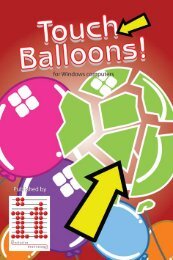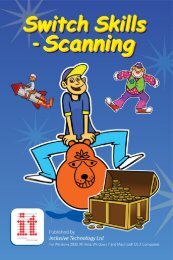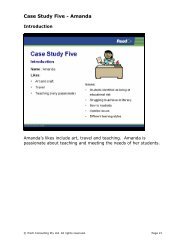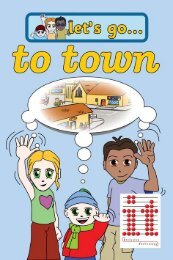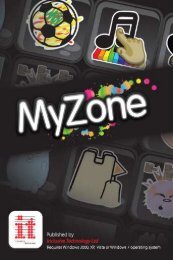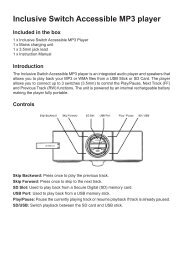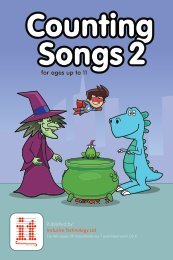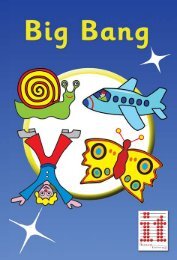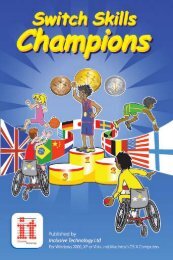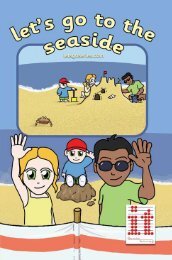Big Bang Pictures Manual big_bang_pictures.pdf - Inclusive ...
Big Bang Pictures Manual big_bang_pictures.pdf - Inclusive ...
Big Bang Pictures Manual big_bang_pictures.pdf - Inclusive ...
You also want an ePaper? Increase the reach of your titles
YUMPU automatically turns print PDFs into web optimized ePapers that Google loves.
Choosing with Two Switches<br />
This activity allows the learner to choose a picture to animate.<br />
Only one picture is shown on the screen at a time. Switch 1 (or the<br />
Space bar) is used to change the picture displayed while Switch 2<br />
(or the Enter key) makes the current picture animate. See if your<br />
learner can choose a favourite picture - though you might have to<br />
use the second switch, at least to begin with. Start with just a few<br />
<strong>pictures</strong>, by using the “<strong>Pictures</strong>” option.<br />
You can use the Space bar and the Enter key to use this activity.<br />
Otherwise use two switches connected to the computer through a<br />
“switch interface”, so that they behave like the computer’s Space<br />
bar and Enter key. See page 4 for details.<br />
Note that the teacher may use the left and right arrow keys at any<br />
time to change the picture.<br />
Choosing with Two Switches - Options<br />
The Choosing with Two Switches Options work in the same way<br />
as for the Experiential activity (see pages 9 to 10 for details), with<br />
the exception of the Actions section:<br />
Action<br />
Here you can choose how long<br />
each animation lasts. You can<br />
also decide how many steps it<br />
takes to build the picture.<br />
When you have made your<br />
required changes, click on Play<br />
to view the animations or Go<br />
Back to the activity selection<br />
screen.<br />
16 <strong>Big</strong> <strong>Bang</strong> <strong>Pictures</strong>