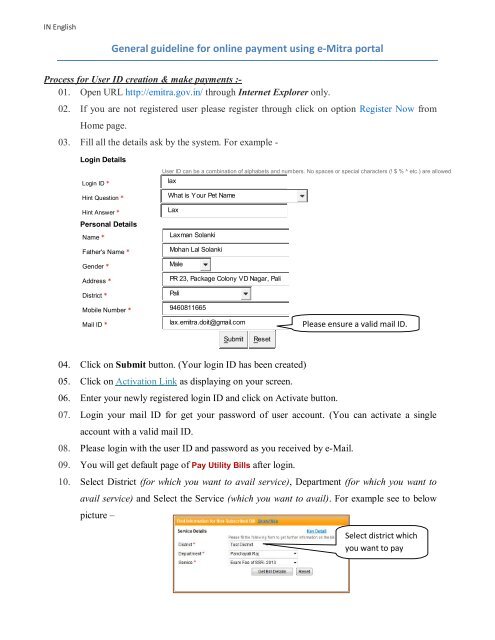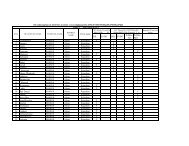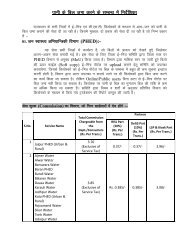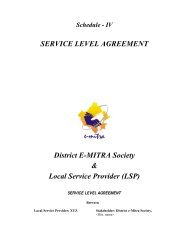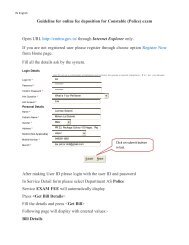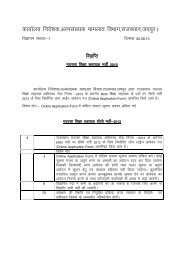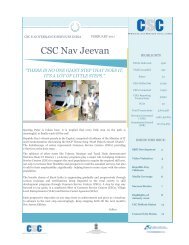General guideline for online payment using e-Mitra portal
General guideline for online payment using e-Mitra portal
General guideline for online payment using e-Mitra portal
Create successful ePaper yourself
Turn your PDF publications into a flip-book with our unique Google optimized e-Paper software.
IN English<br />
<strong>General</strong> <strong>guideline</strong> <strong>for</strong> <strong>online</strong> <strong>payment</strong> <strong>using</strong> e-<strong>Mitra</strong> <strong>portal</strong><br />
Process <strong>for</strong> User ID creation & make <strong>payment</strong>s :-<br />
01. Open URL http://emitra.gov.in/ through Internet Explorer only.<br />
02. If you are not registered user please register through click on option Register Now from<br />
Home page.<br />
03. Fill all the details ask by the system. For example -<br />
Login Details<br />
Login ID *<br />
Hint Question *<br />
Hint Answer *<br />
Personal Details<br />
Name *<br />
Father's Name *<br />
Gender *<br />
Address *<br />
District *<br />
User ID can be a combination of alphabets and numbers. No spaces or special characters (! $ % ^ etc.) are allowed<br />
lax<br />
What is Your Pet Name<br />
Lax<br />
Laxman Solanki<br />
Mohan Lal Solanki<br />
Male<br />
PR 23, Package Colony VD Nagar, Pali<br />
Pali<br />
Mobile Number * 9460811665<br />
Mail ID *<br />
lax.emitra.doit@gmail.com<br />
Please ensure a valid mail ID.<br />
Submit<br />
Reset<br />
04. Click on Submit button. (Your login ID has been created)<br />
05. Click on Activation Link as displaying on your screen.<br />
06. Enter your newly registered login ID and click on Activate button.<br />
07. Login your mail ID <strong>for</strong> get your password of user account. (You can activate a single<br />
account with a valid mail ID.<br />
08. Please login with the user ID and password as you received by e-Mail.<br />
09. You will get default page of Pay Utility Bills after login.<br />
10. Select District (<strong>for</strong> which you want to avail service), Department (<strong>for</strong> which you want to<br />
avail service) and Select the Service (which you want to avail). For example see to below<br />
picture –<br />
Select district which<br />
you want to pay
11. Press button.<br />
12. As per above selection you will get a <strong>for</strong>m to be fill. For example see to below picture<br />
13. Fill the details and press button.<br />
14. Page will display with entered values & amount. For example see to below picture<br />
15. Press buttons <strong>for</strong> get <strong>payment</strong> Gate Way.<br />
16. Select any one Payment Medium and press button.<br />
Axis Bank Net-Banking.<br />
If you have Axis bank account then select<br />
Axis Bank Net-Banking option. No extra<br />
charges <strong>for</strong> this option. This <strong>payment</strong> mode is<br />
available only <strong>for</strong> Jaipur district.<br />
ICICI Bank Net-Banking.<br />
If you have ICICI bank account then select<br />
ICICI Bank Net-Banking option. No extra<br />
charges <strong>for</strong> this option. This <strong>payment</strong> mode is<br />
available <strong>for</strong> all districts.
Bill Desk (Card/Net-Banking)<br />
If you have other then above bank account then<br />
selects Bill Desk (Card/Net-Banking) option.<br />
This <strong>payment</strong> mode is available only <strong>for</strong> Jaipur<br />
district.<br />
Service taxes is applicable select on Bill Desk<br />
(Card/Net-Banking) mode description<br />
mentioned in below –<br />
• Credit Cards:1.07 %<br />
• Debit Cards(applicable as per RBI Guidelines):<br />
A) 0.75% of the transaction amount <strong>for</strong> value upto Rs 2000/- + applicable taxes (as per RBI<br />
Guidelines) and<br />
B) 1.0 % of the transaction amount <strong>for</strong> value above Rs 2000/- + applicable taxes (as per RBI<br />
Guidelines)<br />
• Internet Banking:<br />
A) Rs 5/- + Service tax, <strong>for</strong> transactions upto Rs 500/- and b) Rs 10/- + Service tax, <strong>for</strong> transactions<br />
above Rs 500/-<br />
17. Press button, after chosen any one above option.<br />
18. Continue to necessary process <strong>for</strong> Pay.<br />
19. After successful transaction you will get the Receipt Number and Token Number.<br />
Note: -<br />
01 You can subscribe your demand bill <strong>using</strong> service <strong>payment</strong>.<br />
02 You can activate single account with a valid mail ID.<br />
03 Transactions limited to maximum 5 in a month <strong>for</strong> single user account.<br />
If you don't get the token number in <strong>online</strong> transaction after <strong>payment</strong>, please check your transaction history. If your<br />
transaction is not there in transaction history, amount will be automatically refunded to your account within 5 to 7 working days.
fgUnh esa<br />
bZ&fe= iksVZy ds ek/;e ls Hkqxrku djus ds lkekU; fn’kkfunsZ’k<br />
;wtj vkbZ-Mh- cukus vkSj Hkqxrku djus dh izfØ;k %&<br />
01- bZ&fe= osc lkbZV http://emitra.gov.in dks ek= Internet Explorer esa gh [kksysA<br />
02- ;fn vkidk ;qtj igys ls jftLVZM ugh gks rks] dì;k Home Page ls Register Now<br />
fodYi dk p;u djas] vkSj viuk ;qtj [kkrk cukbZ;sA<br />
03- flLVe }kjk iwNs x;s fooj.k dks Hkjas] tSls &<br />
Login Details<br />
Login ID *<br />
Hint Question *<br />
Hint Answer *<br />
Personal Details<br />
Name *<br />
Father's Name *<br />
Gender *<br />
Address *<br />
District *<br />
User ID can be a combination of alphabets and numbers. No spaces or special characters ( ! $ % ^ etc. ) are allowed<br />
lax<br />
Who w as your childhood hero?<br />
Lax<br />
Laxman Solanki<br />
Mohan Lal Solanki<br />
Male<br />
PR 23, Package Colony VD Nagar, Pali<br />
Pali<br />
Mobile Number * 9460811665<br />
Mail ID *<br />
lax.emitra.doit@gmail.com<br />
dì;k oS/k esy vkbZ-Mh- dk<br />
lqfuf’pr djsaA<br />
Submit<br />
Reset<br />
04- Submit cVu ij fDyd djsa ¼vkidk mi;ksxdrkZ [kkrk cu pqdk gS½A<br />
05- tSlk dh vkidh LØhu ij iznf’kZr gks jgk gS Activation Link ij fDyd djsaA<br />
06- vkidh iathd`r yksxhu vkbZ-Mh- dks ntZ djsa ,oa Activate cVu ij fDyd djsaA<br />
07- dì;k ;wtj vkbZ-Mh- dk ikloMZ izkIr djus ds fy;s viuh bZ&esy dks ykWxbu djsaA ¼,d oS/k esy<br />
vkbZ-Mh- ds lkFk ,d gh ;qtj [kkrs dks lfØ; dj ldrs gS½<br />
08- tSlk dh vkius bZ&esy ls ikloMZ izkIr fd;k gS vius ;qtj dks ykWxbu djsaA<br />
09- ykWxbu ds i'pkr vki fMQkWYV i`"B Pay Utility Bills izkIr djsaxsA<br />
10- ftyk ¼ftl ftys dh vki lsok izkIr djus tk jgs gS½] foHkkx ¼ftl foHkkx dh vki lsok izkIr<br />
djus tk jgs gS½ vkSj lsok ¼ftl lsok dks vki mi;ksx djus tk jgs gS½ dk p;u djsaA mnkgj.k<br />
ds fy, fups fp= ns[ks %&<br />
ftys dk p;u djs ftls<br />
vki Hkqxrku djuk pkgrs<br />
gSA
11- Get Bill Details cVu ij fDyd djsaA<br />
12- tSlk dh mijksDr p;u ds vuqlkj vkidks ,d QkeZ Hkjus ds fy, fey tk;sxk] mnkgj.k ds fy,<br />
fups fp= ns[ks%&<br />
13- fooj.k Hkjsa vkSj Get Bill cVu ij fDyd djsaA<br />
14- Hkjs x;s fooj.k ds lkFk jkf’k Lor% gh iznf’kZr gksxhA mnkgj.k ds fy, fups fp= ns[ks%&<br />
15- Hkqxrku ds fy, Pay This Bill cVu ij fDyd djsaA<br />
16- Hkqxrku djus ds fy, fdlh ,d Payment Medium dk p;u djas] iznf’kZr gksus gksu okys<br />
Hkqxrku izdkj tks fuEukuqlkj gS &<br />
Axis Bank Net-Banking.<br />
;fn vkidk Axis Bank esa [kkrk gS rks vki<br />
Axis cSd dk p;u dj ldrs gSA blds ek/;e ls<br />
Hkqxrku djus ij cSad }kjk vfrfjDr 'kqYd ugh<br />
fy;k tkrk gSA<br />
;g Hkqxrku ek/;e t;iqj ftys ds fy, gh<br />
dk;Zjr gSA
ICICI Bank Net-Banking.<br />
Bill Desk (Card/Net-Banking)<br />
;fn vkidk ICICI Bank esa [kkrk gS rks vki<br />
ICICI cSd dk p;u dj ldrs gSA blds ek/;e<br />
ls Hkqxrku djus ij cSad }kjk vfrfjDr 'kqYd ugh<br />
fy;k tkrk gSA<br />
;g Hkqxrku ek/;e lHkh ftyksa ds fy, gh dk;Zjr<br />
gSA<br />
Bill Desk Hkqxrku izdkj dk p;u djus ij<br />
vkidks 'ks"k leLr izdkj dh cSad ds fodYi<br />
miyC/k gks tk;sxsaA<br />
;g Hkqxrku ek/;e lHkh ftyksa ds fy, gh dk;Zjr<br />
gSA<br />
bl Hkqxrku ek/;e dk p;u djus ij Hkqxrku dh jkf’k ij fuEukuqlkj lsok dj dkVh tk;sxh&<br />
• े डट काड:- 1.07%<br />
• डेबट काड (भारतीय रजव बक के दशा नदश के अनुसार लागू होगी):-<br />
अ) 2000 /- तक लेन-देन क रकम का 0.75% + कर लागू (आरबीआई के दशा नदश के अनुसार) और<br />
ख) 2000 /- से ऊपर मूय के लए लेन-देन क रकम का 1.0 % + कर लागू (आरबीआई के दशा<br />
नदश के अनुसार)<br />
• इंटरनेट बकं ग:-<br />
अ) 500 / - तक लेन-देन के लए 5 पये /- + सेवा कर, और<br />
ख) 500 / - से अधक लेन-देन के लए 10 पये /- + सेवा कर<br />
17- mijksDr fdlh ,d Hkqxrku izdkj dk p;u djus ds i'pkr Continue Payment cVu ij<br />
fDyd djsaA<br />
18- Hkqxrku dh vko’;d izfØ;kvksa dks lEIkUu djsaA<br />
19- Hkqxrku lQyrkiqoZd gks tkus ds i'pkr vkidks Receipt no. vkSj Token no. izkIr gksaxsaA<br />
uksV%& 01 fcy Hkqxrku djus ds fy, vius fcy dks subscribe dj ldrs gSA<br />
02 vki ,d oS/k esy vkbZ-Mh- ds lkFk ,d [kkrs dks gh lfØ; dj ldrs gSA<br />
03 ysunsu ,d ;qtj [kkrs ds fy, ,d efgus esa vf/kdre 5 rd lhfer gSA<br />
;fn vkidksa Hkwxrku djus ds Ik’pkr Vksdu uEcj ugh feyrk gS] rks viuh Transaction<br />
History dks ns[ksa vkSj ogka ij Hkh izkIr u gks rks] dVh xbZ jkf’k iqu% vkids [kkrs esa 5&7 dk;Z fnol<br />
esa Lor% gLrkUrfjr dj nh tk;sxhA<br />
bZ&fe= osc lkbZV vFkok Vksdu lacaf/kr leL;k gksus ij bZ&fe= gsYi ykbZu ua- ij lEidZ djsa &<br />
CSE- Customer Support Engineer 8290090564 emitra.support@gmail.com<br />
&% /kU;okn %&