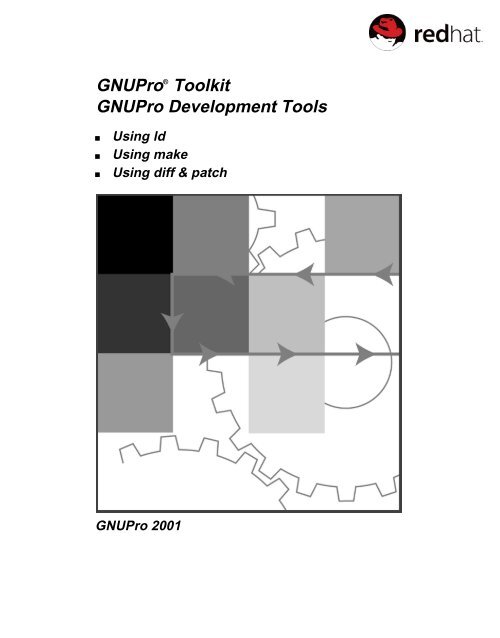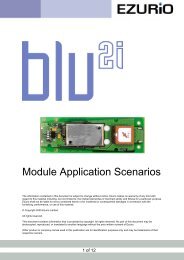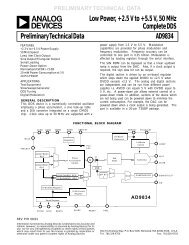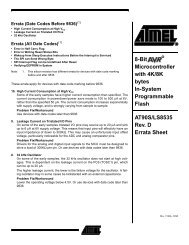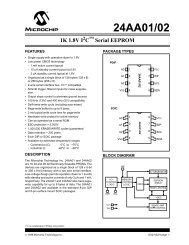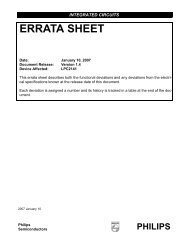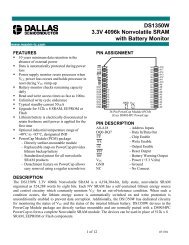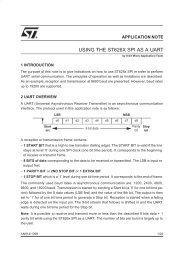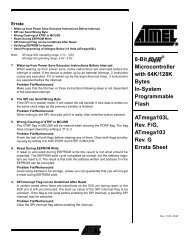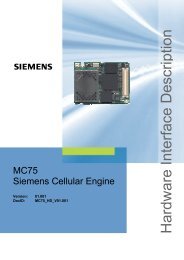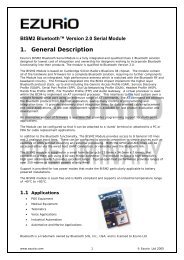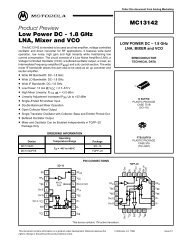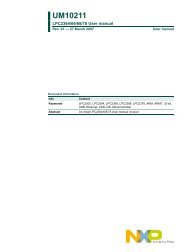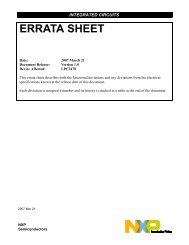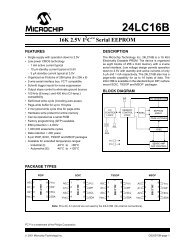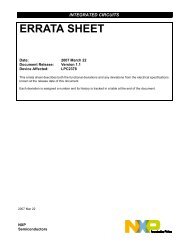GNUPro® Toolkit GNUPro Development Tools
GNUPro® Toolkit GNUPro Development Tools
GNUPro® Toolkit GNUPro Development Tools
Create successful ePaper yourself
Turn your PDF publications into a flip-book with our unique Google optimized e-Paper software.
<strong>GNUPro</strong> ® <strong>Toolkit</strong><br />
<strong>GNUPro</strong> <strong>Development</strong> <strong>Tools</strong><br />
■<br />
■<br />
■<br />
Using ld<br />
Using make<br />
Using diff & patch<br />
<strong>GNUPro</strong> 2001
Copyright © 1991-2001 Red Hat ® , Inc. All rights reserved.<br />
Red Hat ® , <strong>GNUPro</strong> ® , the Red Hat Shadow Man logo ® , Source-Navigator , Insight , Cygwin ,<br />
eCos , and Red Hat Embedded DevKit are all trademarks or registered trademarks of Red Hat, Inc.<br />
ARM ® , Thumb ® , and ARM Powered ® are registered trademarks of ARM Limited. SA , SA-110 , SA-<br />
1100 , SA-1110 , SA-1500 , SA-1510 are trademarks of ARM Limited. All other brands or product<br />
names are the property of their respective owners. “ARM” is used to represent any or all of ARM<br />
Holdings plc (LSE; ARM: NASDAQ; ARMHY), its operating company, ARM Limited, and the regional<br />
subsidiaries ARM INC., ARM KK, and ARM Korea Ltd.<br />
AT&T ® is a registered trademark of AT&T, Inc.<br />
Hitachi ® , SuperH ® , and H8 ® are registered trademarks of Hitachi, Ltd.<br />
IBM ® , PowerPC ® , and RS/6000 ® are registered trademarks of IBM Corporation.<br />
Intel ® , Pentium ® , Pentium II ® , and StrongARM ® are registered trademarks of Intel Corporation.<br />
Linux ® is a registered trademark of Linus Torvalds.<br />
Matsushita ® , Pansonic ® , PanaX ® , and PanaXSeries ® are registered trademarks of Matsushita, Inc.<br />
Microsoft ® Windows ® CE, Microsoft ® Windows NT ® , Microsoft ® Windows ® 98, and Win32 ® are<br />
registered trademarks of Microsoft Corporation.<br />
MIPS ® is a registered trademark and MIPS I , MIPS II , MIPS III , MIPS IV , and MIPS16 are<br />
all trademarks or registerdd trademarks of MIPS Technologies, Inc.<br />
Mitsubishi ® is a registered trademark of Mitsubishi Electric Corporation.<br />
Motorola ® is a registered trademark of Motorola, Inc.<br />
Sun ® , SPARC ® , SunOS , Solaris , and Java , are trademarks or registered trademarks of Sun<br />
Microsystems, Inc..<br />
UNIX ® is a registered trademark of The Open Group.<br />
NEC ® , VR5000 , VRC5074 , VR5400 , VR5432 , VR5464 , VRC5475 , VRC5476 ,<br />
VRC5477 , VRC5484 are trademarks or registered trademarks of NEC Corporation.<br />
All other brand and product names, services names, trademarks and copyrights are the property of their<br />
respective owners.<br />
Permission is granted to make and distribute verbatim copies of this documentation, provided the<br />
copyright notice and this permission notice are preserved on all copies.<br />
Permission is granted to copy and distribute modified versions of this documentation under the conditions<br />
for verbatim copying, provided also that the entire resulting derived work is distributed under the terms of<br />
a permission notice identical to this one.<br />
Permission is granted to copy and distribute translations of this documentation into another language,<br />
under the above conditions for modified versions.<br />
While every precaution has been taken in the preparation of this documentation, the publisher assumes no<br />
responsibility for errors or omissions, or for damages resulting from the use of the information within the<br />
documentation. For licenses and use information, see “General Licenses and Terms for Using <strong>GNUPro</strong><br />
<strong>Toolkit</strong>” in the <strong>GNUPro</strong> <strong>Toolkit</strong> Getting Started Guide.<br />
ii ■ <strong>GNUPro</strong> <strong>Development</strong> <strong>Tools</strong><br />
Red Hat <strong>GNUPro</strong> <strong>Toolkit</strong>
How to Contact Red Hat<br />
Use the following means to contact Red Hat.<br />
Red Hat Corporate Headquarters<br />
2600 Meridian Parkway<br />
Durham, NC 27713 USA<br />
Telephone (toll free): +1 888 REDHAT 1<br />
Telephone (main line): +1 919 547 0012<br />
Telephone (FAX line): +1 919 547 0024<br />
Website: http://www.redhat.com/<br />
Red Hat <strong>GNUPro</strong> <strong>Toolkit</strong><br />
<strong>GNUPro</strong> <strong>Development</strong> <strong>Tools</strong> ■ iii
iv ■ <strong>GNUPro</strong> <strong>Development</strong> <strong>Tools</strong><br />
Red Hat <strong>GNUPro</strong> <strong>Toolkit</strong>
Contents<br />
Overview of <strong>GNUPro</strong> <strong>Development</strong> <strong>Tools</strong> ...................................................................1<br />
Using ld<br />
Overview of ld, the GNU Linker ..................................................................................5<br />
Invocation of ld, the GNU Linker.................................................................................7<br />
Using ld Command Line Options.................................................................................8<br />
ld Command Line Options ...........................................................................................9<br />
Options Specific to PE Targets................................................................................24<br />
ld Environment Variables...........................................................................................26<br />
Linker Scripts ...............................................................................................................29<br />
Basic Linker Script Concepts......................................................................................30<br />
Linker Script Format...................................................................................................31<br />
Simple Linker Script Example....................................................................................31<br />
Simple Linker Script Commands................................................................................32<br />
Setting the Entry Point.............................................................................................32<br />
Commands Dealing with Files.................................................................................33<br />
Commands Dealing with Object File Formats ........................................................34<br />
Other Linker Script Commands...............................................................................34<br />
Assigning Values to Symbols .....................................................................................35<br />
Simple Assignments ................................................................................................35<br />
PROVIDE Keyword....................................................................................................36<br />
Red Hat <strong>GNUPro</strong> <strong>Toolkit</strong><br />
<strong>GNUPro</strong> <strong>Development</strong> <strong>Tools</strong> ■ v
SECTIONS Command ...................................................................................................37<br />
Output Section Description......................................................................................38<br />
Output Section Name...............................................................................................38<br />
Output Section Address ...........................................................................................39<br />
Input Section Description ........................................................................................39<br />
Input Section Basics.................................................................................................39<br />
Input Section Wildcard Patterns ..............................................................................40<br />
Input Section for Common Symbols .......................................................................41<br />
Input Section and Garbage Collection.....................................................................42<br />
Input Section Example.............................................................................................42<br />
Output Section Data.................................................................................................42<br />
Output Section Keywords........................................................................................43<br />
Output Section Discarding.......................................................................................44<br />
Output Section Attributes ........................................................................................45<br />
Overlay Description.................................................................................................47<br />
MEMORY Command .......................................................................................................49<br />
PHDRS Command .........................................................................................................50<br />
VERSION Command .....................................................................................................53<br />
Expressions in Linker Scripts .....................................................................................55<br />
Constants..................................................................................................................55<br />
Symbol Names.........................................................................................................56<br />
The Location Counter ..............................................................................................56<br />
Operators..................................................................................................................57<br />
Evaluation ................................................................................................................57<br />
The Section of an Expression ..................................................................................58<br />
Builtin Functions......................................................................................................58<br />
Implicit Linker Scripts ................................................................................................61<br />
ld Machine Dependent Features.................................................................................63<br />
ld and the H8/300 Processors .....................................................................................63<br />
ld and Intel 960 Processors.........................................................................................64<br />
ld Support for Interworking Between ARM and Thumb Code..................................65<br />
BFD Library .................................................................................................................67<br />
How BFD Works (an Outline of BFD).......................................................................68<br />
Information Loss .........................................................................................................68<br />
The BFD Canonical Object File Format .....................................................................69<br />
MRI Compatible Script Files for the GNU Linker ...................................................71<br />
Using make<br />
Overview of make, a Program for Recompiling .........................................................77<br />
Introduction to Makefiles ............................................................................................79<br />
vi ■ <strong>GNUPro</strong> <strong>Development</strong> <strong>Tools</strong><br />
Red Hat <strong>GNUPro</strong> <strong>Toolkit</strong>
Makefile Rule’s Form .................................................................................................80<br />
A Simple Makefile ......................................................................................................81<br />
How make Processes a Makefile .................................................................................82<br />
Variables Make Makefiles Simpler.............................................................................83<br />
Letting make Deduce the Commands ..........................................................................84<br />
Another Style of Makefile...........................................................................................85<br />
Rules for Cleaning the Directory ................................................................................86<br />
Writing Makefiles.........................................................................................................87<br />
What Makefiles Contain .............................................................................................88<br />
What Name to Give Your Makefile............................................................................88<br />
Including Other Makefiles ..........................................................................................89<br />
The MAKEFILES Variable .............................................................................................90<br />
How Makefiles are Remade........................................................................................91<br />
Overriding Part of Another Makefile..........................................................................92<br />
Writing Rules................................................................................................................93<br />
Rule Syntax .................................................................................................................94<br />
Using Wildcard Characters in File Names..................................................................95<br />
Pitfalls of Using Wildcards .........................................................................................96<br />
The wildcard Function...............................................................................................96<br />
Searching Directories for Dependencies.....................................................................97<br />
VPATH: Search Path for All Dependencies ...............................................................98<br />
The vpath Directive.................................................................................................98<br />
How Directory Searches Work ................................................................................99<br />
Writing Shell Commands with Directory Search ..................................................100<br />
Directory Search and Implicit Rules......................................................................101<br />
Directory Search for Link Libraries.......................................................................101<br />
Phony Targets............................................................................................................101<br />
Rules Without Commands or Dependencies.............................................................103<br />
Empty Target Files to Record Events .......................................................................103<br />
Special Built-in Target Names..................................................................................104<br />
Multiple Targets in a Rule.........................................................................................105<br />
Multiple Rules for One Target ..................................................................................106<br />
Static Pattern Rules ...................................................................................................107<br />
Syntax of Static Pattern Rules ...............................................................................107<br />
Static Pattern Rules Compared to Implicit Rules ..................................................108<br />
Double-colon Rules...................................................................................................109<br />
Generating Dependencies Automatically..................................................................109<br />
Writing the Commands in Rules...............................................................................113<br />
Command Echoing....................................................................................................114<br />
Command Execution.................................................................................................114<br />
Parallel Execution .....................................................................................................116<br />
Errors in Commands .................................................................................................117<br />
Red Hat <strong>GNUPro</strong> <strong>Toolkit</strong><br />
<strong>GNUPro</strong> <strong>Development</strong> <strong>Tools</strong> ■ vii
Interrupting or Killing the make Tool........................................................................118<br />
Recursive Use of the make Tool................................................................................119<br />
How the MAKE Variable Works ..............................................................................119<br />
Communicating Variables to a Sub-make Utility...................................................120<br />
Communicating Options to a Sub-make Utility .....................................................122<br />
The --print-directory Option...........................................................................123<br />
Defining Canned Command Sequences....................................................................124<br />
Using Empty Commands ..........................................................................................125<br />
How to Use Variables.................................................................................................127<br />
Basics of Variable References ..................................................................................128<br />
The Two Flavors of Variables ..................................................................................129<br />
Substitution References .........................................................................................131<br />
Computed Variable Names....................................................................................132<br />
How Variables Get Their Values ..............................................................................134<br />
Setting Variables .......................................................................................................135<br />
Appending More Text to Variables ..........................................................................135<br />
The override Directive............................................................................................137<br />
Defining Variables Verbatim ....................................................................................137<br />
Variables from the Environment...............................................................................138<br />
Target-specific Variable Values................................................................................139<br />
Pattern-specific Variable Values...............................................................................140<br />
Conditional Parts of Makefiles..................................................................................141<br />
Syntax of Conditionals..............................................................................................143<br />
Conditionals That Test Flags ....................................................................................145<br />
Functions for Transforming Text .............................................................................147<br />
Function Call Syntax.................................................................................................148<br />
Functions for String Substitution and Analysis ........................................................148<br />
Functions for File Names..........................................................................................151<br />
The foreach Function...............................................................................................153<br />
The origin Function ................................................................................................155<br />
The shell Function ..................................................................................................156<br />
How to Run the make Tool .........................................................................................159<br />
Arguments to Specify the Goals ...............................................................................160<br />
Instead of Executing the Commands ........................................................................162<br />
Avoiding Recompilation of Some Files....................................................................164<br />
Overriding Variables.................................................................................................164<br />
Testing the Compilation of a Program......................................................................165<br />
Summary of make Options .........................................................................................167<br />
Implicit Rules..............................................................................................................173<br />
Using Implicit Rules .................................................................................................174<br />
Catalogue of Implicit Rules ......................................................................................175<br />
Variables Used by Implicit Rules .............................................................................179<br />
viii ■ <strong>GNUPro</strong> <strong>Development</strong> <strong>Tools</strong><br />
Red Hat <strong>GNUPro</strong> <strong>Toolkit</strong>
Chains of Implicit Rules............................................................................................181<br />
Defining and Redefining Pattern Rules.....................................................................182<br />
Fundamentals of Pattern Rules ..............................................................................182<br />
Pattern Rule Examples...........................................................................................183<br />
Automatic Variables ..............................................................................................184<br />
How Patterns Match...............................................................................................187<br />
Match-anything Pattern Rules ...............................................................................187<br />
Canceling Implicit Rules .......................................................................................188<br />
Defining Last-resort Default Rules ...........................................................................188<br />
Old-fashioned Suffix Rules.......................................................................................189<br />
Implicit Rule Search Algorithm................................................................................191<br />
Using make to Update Archive Files ..........................................................................193<br />
Archive Members as Targets ....................................................................................194<br />
Implicit Rule for Archive Member Targets ..............................................................194<br />
Updating Archive Symbol Directories ..................................................................195<br />
Dangers When Using Archives.................................................................................195<br />
Suffix Rules for Archive Files ..................................................................................196<br />
Summary of the Features for the GNU make utility ................................................197<br />
GNU make’s Incompatibilities and Missing Features..............................................201<br />
Problems and Bugs with make <strong>Tools</strong>.........................................................................203<br />
Makefile Conventions.................................................................................................205<br />
General Conventions for Makefiles ..........................................................................205<br />
Utilities in Makefiles.................................................................................................207<br />
Standard Targets for Users........................................................................................207<br />
Variables for Specifying Commands ........................................................................211<br />
Variables for Installation Directories........................................................................212<br />
Install Command Categories.....................................................................................216<br />
GNU make Quick Reference.......................................................................................219<br />
Directives that make Uses..........................................................................................220<br />
Text Manipulation Functions ....................................................................................221<br />
Automatic Variables that make Uses.........................................................................222<br />
Variables that make Uses...........................................................................................223<br />
Error Messages that make Generates.........................................................................224<br />
Complex Makefile Example ......................................................................................227<br />
Using diff & patch<br />
Overview of diff & patch, the Compare & Merge <strong>Tools</strong> ..................................235<br />
What Comparison Means ..........................................................................................237<br />
Hunks ........................................................................................................................238<br />
Suppressing Differences in Blank and Tab Spacing.................................................239<br />
Red Hat <strong>GNUPro</strong> <strong>Toolkit</strong><br />
<strong>GNUPro</strong> <strong>Development</strong> <strong>Tools</strong> ■ ix
Suppressing Differences in Blank Lines...................................................................239<br />
Suppressing Case Differences...................................................................................240<br />
Suppressing Lines Matching a Regular Expression..................................................240<br />
Summarizing Which Files Differ..............................................................................240<br />
Binary Files and Forcing Text Comparisons ............................................................241<br />
diff Output Formats .................................................................................................243<br />
Two Sample Input Files ............................................................................................244<br />
Showing Differences Without Context .....................................................................244<br />
Detailed Description of Normal Format ................................................................245<br />
An Example of Normal Format .............................................................................245<br />
Showing Differences in Their Context .....................................................................246<br />
Context Format ......................................................................................................246<br />
Unified Format.......................................................................................................248<br />
Showing Sections In Which There Are Differences..............................................249<br />
Showing Alternate File Names..............................................................................250<br />
Showing Differences Side by Side............................................................................251<br />
Controlling Side by Side Format ..............................................................................252<br />
An Example of Side by Side Format .....................................................................252<br />
Making Edit Scripts ...............................................................................................252<br />
ed Scripts ...............................................................................................................252<br />
Detailed Description of ed Format ........................................................................253<br />
Example ed Script..................................................................................................254<br />
Forward ed Scripts.................................................................................................254<br />
RCS Scripts............................................................................................................254<br />
Merging Files with If-then-else.................................................................................255<br />
Line Group Formats...............................................................................................255<br />
Line Formats ..........................................................................................................258<br />
Detailed Description of If-then-else Format..........................................................259<br />
An Example of If-then-else Format .......................................................................260<br />
Comparing Directories...............................................................................................261<br />
Making diff Output Prettier ....................................................................................263<br />
Preserving Tabstop Alignment..................................................................................263<br />
Paginating diff Output.............................................................................................264<br />
diff Performance Tradeoffs .....................................................................................265<br />
Comparing Three Files ..............................................................................................267<br />
A Third Sample Input File ........................................................................................268<br />
Detailed Description of diff3 Normal Format.........................................................268<br />
diff3 Hunks .............................................................................................................269<br />
An Example of diff3 Normal Format......................................................................269<br />
Merging from a Common Ancestor..........................................................................271<br />
Selecting Which Changes to Incorporate..................................................................272<br />
Marking Conflicts .....................................................................................................273<br />
x ■ <strong>GNUPro</strong> <strong>Development</strong> <strong>Tools</strong><br />
Red Hat <strong>GNUPro</strong> <strong>Toolkit</strong>
Generating the Merged Output Directly ...................................................................274<br />
How diff3 Merges Incomplete Lines ......................................................................274<br />
Saving the Changed File ...........................................................................................275<br />
sdiff Interactive Merging.........................................................................................277<br />
Specifying diff Options to the sdiff Utility...........................................................278<br />
Merge Commands .....................................................................................................278<br />
Merging with the patch Utility..................................................................................281<br />
Selecting the patch Input Format .............................................................................282<br />
Applying Imperfect Patches......................................................................................282<br />
Applying Patches with Changed White Space ......................................................282<br />
Applying Reversed Patches ...................................................................................283<br />
Helping patch Find Inexact Matches .......................................................................283<br />
Removing Empty Files..............................................................................................284<br />
Multiple Patches in a File..........................................................................................284<br />
Messages and Questions from the patch Utility ......................................................285<br />
Tips for Making Distributions with Patches............................................................287<br />
Invoking the cmp Utility..............................................................................................289<br />
cmp Options ...............................................................................................................289<br />
Invoking the diff Utility............................................................................................291<br />
diff Options .............................................................................................................292<br />
Invoking the diff3 Utility..........................................................................................299<br />
diff3 Options ...........................................................................................................299<br />
Invoking the patch Utility..........................................................................................303<br />
Applying Patches in Other Directories .....................................................................304<br />
Backup File Names ...................................................................................................304<br />
Naming Reject Files..................................................................................................305<br />
patch Options ...........................................................................................................306<br />
Invoking the sdiff Utility..........................................................................................311<br />
sdiff Options ...........................................................................................................312<br />
Incomplete Lines.........................................................................................................315<br />
Future Projects for diff and patch Utilities............................................................317<br />
Suggested Projects for Improving GNU diff and patch Utilities...........................318<br />
Handling Changes to the Directory Structure ...........................................................318<br />
Files That Are Neither Directories Nor Regular Files ..............................................318<br />
File Names That Contain Unusual Characters..........................................................319<br />
Arbitrary Limits ........................................................................................................319<br />
Handling Files That Do Not Fit in Memory..............................................................319<br />
Ignoring Certain Changes .........................................................................................319<br />
Reporting Bugs..........................................................................................................320<br />
Index................................................................................................................................321<br />
Red Hat <strong>GNUPro</strong> <strong>Toolkit</strong><br />
<strong>GNUPro</strong> <strong>Development</strong> <strong>Tools</strong> ■ xi
xii ■ <strong>GNUPro</strong> <strong>Development</strong> <strong>Tools</strong><br />
Red Hat <strong>GNUPro</strong> <strong>Toolkit</strong>
Overview of<br />
<strong>GNUPro</strong> <strong>Development</strong> <strong>Tools</strong><br />
The following documentation comprises the contents of the<br />
<strong>GNUPro</strong> <strong>Development</strong> <strong>Tools</strong>.<br />
■ “Using ld”<br />
(for contents, see “Overview of ld, the GNU Linker” on page 5)<br />
■ “Using make”<br />
(for contents, see “Overview of make, a Program for Recompiling” on page 77)<br />
■ “Using diff & patch”<br />
(for contents, see “Overview of diff & patch, the Compare & Merge <strong>Tools</strong>”<br />
on page 235)<br />
Red Hat <strong>GNUPro</strong> <strong>Toolkit</strong> <strong>GNUPro</strong> <strong>Development</strong> <strong>Tools</strong> ■ 1
Overview of <strong>GNUPro</strong> <strong>Development</strong> <strong>Tools</strong><br />
2 ■ <strong>GNUPro</strong> <strong>Development</strong> <strong>Tools</strong> Red Hat <strong>GNUPro</strong> <strong>Toolkit</strong>
Using ld
Using ld<br />
Copyright © 1991-2000 Free Software Foundation, Inc.<br />
Permission is granted to make and distribute verbatim copies of this documentation<br />
provided the copyright notice and this permission notice are preserved on all copies.<br />
Permission is granted to copy and distribute modified versions of this documentation<br />
under the conditions for verbatim copying, provided also that the “GNU General<br />
Public License” are included exactly as in the original, and provided that the entire<br />
resulting derived work is distributed under the terms of a permission notice identical<br />
to this one.<br />
Permission is granted to copy and distribute translations of this documentation into<br />
another language, under the above conditions for modified versions, except that the<br />
documentation entitled “GNU General Public License,” “Funding for Free Software,”<br />
and “Protect Your Freedom; Fight ‘Look And Feel’” and this permission notice, may<br />
be included in translations approved by the Free Software Foundation instead of in the<br />
original English. For more details, see “General Licenses and Terms for Using<br />
<strong>GNUPro</strong> <strong>Toolkit</strong>” in Getting Started Guide.<br />
Free Software Foundation<br />
59 Temple Place / Suite 330<br />
Boston, MA 02111-1307 USA<br />
ISBN: 1-882114-66-3<br />
4 ■ <strong>GNUPro</strong> <strong>Development</strong> <strong>Tools</strong> Red Hat <strong>GNUPro</strong> <strong>Toolkit</strong>
1<br />
Overview of ld, the GNU Linker<br />
Linkers allow you to build your programs from modules rather than as huge source<br />
files. The GNU linker, ld, combines object and archive files, relocates their data and<br />
ties up symbol references. Usually the last step in compiling a program is to run ld.<br />
The following documentation discusses the basics of using the GNU linker.<br />
■ “Invocation of ld, the GNU Linker” on page 7<br />
■ “Linker Scripts” on page 29<br />
■ “ld Machine Dependent Features” on page 63<br />
■ “BFD Library” on page 67<br />
■ “MRI Compatible Script Files for the GNU Linker” on page 71<br />
ld accepts Linker Command Language files written in a superset of AT&T’s Link<br />
Editor Command Language syntax * , providing explicit and total control over the<br />
* A standard from the System V UNIX convention, enabling the linker to have one source from which the compiler or<br />
assembler creates object files containing the binary code and data for an executable.<br />
Red Hat <strong>GNUPro</strong> <strong>Toolkit</strong> Using ld / <strong>GNUPro</strong> <strong>Development</strong> <strong>Tools</strong> ■ 5
Overview of ld, the GNU Linker<br />
linking process.This version of ld uses the general purpose BFD libraries to operate<br />
on object files. This allows ld to read, combine, and write object files in many<br />
different formats—for example, ELF, COFF or a.out. The linker is capable of<br />
performing partial links and, for certain executable formats, it can also produce shared<br />
libraries or Dynamic Link Libraries (DLLs). Different formats may be linked together<br />
to produce any available kind of object file. See “BFD Library” on page 67 for more<br />
information. Aside from its flexibility, the GNU linker is more helpful than other<br />
linkers in providing diagnostic information. Many linkers abandon execution<br />
immediately upon encountering an error. Whenever possible, ld continues executing,<br />
allowing you to identify other errors (or, in some cases, to get an output file in spite of<br />
the error).<br />
6 ■ <strong>GNUPro</strong> <strong>Development</strong> <strong>Tools</strong> / Using ld Red Hat <strong>GNUPro</strong> <strong>Toolkit</strong>
2<br />
Invocation of ld, the GNU Linker<br />
ld, the GNU linker, is meant to cover a broad range of situations, and to be as<br />
compatible as possible with other linkers. As a result, you have many choices to<br />
control its behavior. In most circumstances, GCC is capable of running ld for you,<br />
passing the correct command line options; however, it may be better or easier for you<br />
to invoke ld directly, in order to override GCC’s default choices. The following<br />
documentation discusses using the GNU linker with such choices.<br />
■ “Using ld Command Line Options” on page 8<br />
■ “ld Command Line Options” on page 9<br />
■ “ld Environment Variables” on page 26<br />
See also “Linker Scripts” on page 29.<br />
Red Hat <strong>GNUPro</strong> <strong>Toolkit</strong> Using ld / <strong>GNUPro</strong> <strong>Development</strong> <strong>Tools</strong> ■ 7
Invocation of ld, the GNU Linker<br />
Using ld Command Line Options<br />
The linker supports many command line options; in actual practice, few of them are<br />
used in any particular context. For instance, a frequent use of ld is to link standard<br />
UNIX object files on a standard, supported UNIX system. On such a system, to link a<br />
file, hello.o, you use the following example’s input.<br />
ld -o output /lib/crt0.o hello.o -lc<br />
This tells ld to produce a file called output as the result of linking the /lib/crt0.o<br />
file with hello.o and the libc.a library, which will come from the standard search<br />
directories; see the discussion of search directories with the -L option on page 12.<br />
Some of the command line options to ld may be specified at any point in the<br />
command line sequence. However, options which refer to files, such as -l or -T,<br />
cause the file to be read at the point at which the option appears in the sequence,<br />
relative to the object files and other file options. Repeating non-file options with a<br />
different argument will either have no further effect, or override prior occurrences<br />
(those further to the left on the command line) of that option. Options which may be<br />
meaningfully specified more than once are noted in the following discussions.<br />
Non-option arguments are object files which are to be linked together. They may<br />
follow, precede, or be mixed in with command line options, except that an object file<br />
argument may not be placed between an option and its argument.<br />
Usually the linker is invoked with at least one object file, but you can specify other<br />
forms of binary input files using -l, -R, and the script command language. If no<br />
binary input files at all are specified, the linker does not produce any output, and<br />
issues a No input files message. If the linker can not recognize the format of an<br />
object file, it will assume that it is a linker script. A script specified in this way<br />
augments the main linker script used for the link (either the default linker script or the<br />
one specified by using -T); this feature permits the linker to link against a file which<br />
appears to be an object or an archive, but actually merely defines some symbol values,<br />
or uses INPUT or GROUP to load other objects. Specifying a script in this way should<br />
only be used to augment the main linker script; if you want to use a command that<br />
logically can only appear once, such as the SECTIONS or MEMORY command, replace the<br />
default linker script using the -T option; see the documentation with “Linker Scripts”<br />
on page 29 for more discussion.<br />
For options whose names are a single letter, option arguments must either follow the<br />
option letter without intervening whitespace, or be given as separate arguments<br />
immediately following the option that requires them.<br />
For options whose names are multiple letters, either one dash or two can precede the<br />
option name; for example, --oformat and -oformat are equivalent. Arguments to<br />
multiple-letter options must either be separated from the option name by an equals<br />
sign, or be given as separate arguments immediately following the option that requires<br />
8 ■ <strong>GNUPro</strong> <strong>Development</strong> <strong>Tools</strong> / Using ld Red Hat <strong>GNUPro</strong> <strong>Toolkit</strong>
ld Command Line Options<br />
them. For example, --oformat srec and --oformat=srec are equivalent. Unique<br />
abbreviations of the names of multiple-letter options are accepted.<br />
If the linker is being invoked indirectly, using a compiler driver (for example, with the<br />
gcc command), then all the linker command line options should be prefixed by -Wl,<br />
(or whatever is appropriate for the particular compiler driver). The following example<br />
shows usage.<br />
gcc -Wl,--startgroup foo.o bar.o -Wl,--endgroup<br />
If you don’t specify the -Wl, flag, the compiler driver program may silently drop the<br />
linker options, resulting in a bad link.<br />
ld Command Line Options<br />
The following options are for using the GNU linker.<br />
-akeyword<br />
This option is supported for HP/UX compatibility. The keyword argument must<br />
be one of the archive, shared, or default strings. -aarchive is functionally<br />
equivalent to -Bstatic, and the other two keywords are functionally equivalent to<br />
-Bdynamic. This option may be used any number of times.<br />
-Aarchitecture<br />
--architecture=architecture<br />
In the current release of ld, this option is useful only for the Intel 960 family of<br />
architectures. In that ld configuration, the architecture argument identifies the<br />
particular architecture in the 960 family, enabling some safeguards and modifying<br />
the archive-library search path. See “ld and Intel 960 Processors” on page 64 for<br />
details. Future releases of ld may support similar functionality for other<br />
architecture families.<br />
-b input-format<br />
--format=input-format<br />
ld may be configured to support more than one kind of object file. If your ld is<br />
configured this way, you can use the -b option to specify the binary format for<br />
input object files that follow this option on the command line. Even when ld is<br />
configured to support alternative object formats, you don’t usually need to specify<br />
this, as ld should be configured to expect as a default input format the most usual<br />
format on each machine. input-format is a text string, the name of a particular<br />
format supported by the BFD libraries. (You can list the available binary formats<br />
with a objdump -i call.) -format input-format has the same effect, as does the<br />
script command TARGET. See “BFD Library” on page 67.<br />
You may want to use this option if you are linking files with an unusual binary<br />
format. You can also use -b to switch formats explicitly (when linking object files<br />
of different formats), by including -b input-format before each group of object<br />
files in a particular format. The default format is taken from the environment<br />
Red Hat <strong>GNUPro</strong> <strong>Toolkit</strong> Using ld / <strong>GNUPro</strong> <strong>Development</strong> <strong>Tools</strong> ■ 9
Invocation of ld, the GNU Linker<br />
variable GNUTARGET. See “ld Environment Variables” on page 26. You can also<br />
define the input format from a script, using the command TARGET.<br />
-c MRI-commandfile<br />
--mri-script=MRI-commandfile<br />
For compatibility with linkers produced by MRI, ld accepts script files written in<br />
an alternate, restricted command language; see “MRI Compatible Script Files for<br />
the GNU Linker” on page 71. Introduce MRI script files with the option, -c; use<br />
the -T option to run linker scripts written in the general-purpose ld scripting<br />
language. If MRI-commandfile does not exist, ld looks for it in the directories<br />
specified by any -L options.<br />
-d<br />
-dc<br />
-dp<br />
These three options are equivalent; multiple forms are supported for compatibility<br />
with other linkers. They assign space to common symbols even if a relocatable<br />
output file is specified (with -r). The script command,<br />
FORCE_COMMON_ALLOCATION, has the same effect.<br />
-e entry<br />
--entry=entry<br />
Use entry as the explicit symbol for beginning execution of your program, rather<br />
than the default entry point. If there is no symbol named entry, the linker will try<br />
to parse entry as a number, using that as the entry address (the number will be<br />
interpreted in base 10; you may use a leading 0x for base 16, or a leading 0 for<br />
base 8). See “Setting the Entry Point” on page 32 for a discussion of defaults and<br />
other ways of specifying the entry point.<br />
-E<br />
--export-dynamic<br />
When creating a dynamically linked executable, add all symbols to the dynamic<br />
symbol table. The dynamic symbol table is the set of symbols which are visible<br />
from dynamic objects at run time.<br />
If you do not use this option, the dynamic symbol table will normally contain only<br />
those symbols which are referenced by some dynamic object mentioned in the<br />
link.<br />
If you use dlopen to load a dynamic object which needs to refer back to the<br />
symbols defined by the program, rather than some other dynamic object, then you<br />
will probably need to use this option when linking the program itself.<br />
-EB<br />
Link big-endian objects. This affects the default output format.<br />
-EL<br />
Link little-endian objects. This affects the default output format.<br />
-f name<br />
--auxiliary name<br />
When creating an ELF shared object, set the internal DT_AUXILIARY field to the<br />
10 ■ <strong>GNUPro</strong> <strong>Development</strong> <strong>Tools</strong> / Using ld Red Hat <strong>GNUPro</strong> <strong>Toolkit</strong>
ld Command Line Options<br />
specified name. This tells the dynamic linker that the symbol table of the shared<br />
object should be used as an auxiliary filter on the symbol table of the shared object<br />
name.<br />
If you later link a program against this filter object, then, when you run the<br />
program, the dynamic linker will see the DT_AUXILIARY field. If the dynamic<br />
linker resolves any symbols from the filter object, it will first check whether there<br />
is a definition in the shared object name. If there is one, it will be used instead of<br />
the definition in the filter object. The shared object name need not exist. Thus the<br />
shared object name may be used to provide an alternative implementation of<br />
certain functions, perhaps for debugging or for machine specific performance.<br />
This option may be specified more than once. The DT_AUXILIARY entries will be<br />
created in the order in which they appear on the command line.<br />
-F name<br />
--filter name<br />
When creating an ELF shared object, set the internal DT_FILTER field to the<br />
specified name. This tells the dynamic linker that the symbol table of the shared<br />
object should be used as a filter on the symbol table of the shared object name..<br />
If you later link a program against this filter object, then, when you run the<br />
program, the dynamic linker will see the DT_FILTER field. The dynamic linker<br />
will resolve any symbols, according to the symbol tabel of the filter object as<br />
usual, but it will actually link to the definitions found in the shared object name.<br />
Thus the filter object name may be used to select a subset of the symbols provided<br />
by the object name.<br />
Some older linkers used the -F option throughout a compilation toolchain for<br />
specifying object-file format for both input and output object files. The GNU<br />
linker uses other mechanisms for this purpose: the -b, --format, --oformat<br />
options, the TARGET command in linker scripts, and the GNUTARGET environment<br />
variable. The GNU linker will ignore the -F option when not creating an ELF<br />
shared object.<br />
-g<br />
Ignored. Provided for compatibility with other tools.<br />
-Gvalue<br />
--gpsize=value<br />
Set the maximum size of objects to be optimized using the GP register to size.<br />
This is only meaningful fo object file formats such as MIPS ECOFF which<br />
supports putting large and small objects into different sections. Ignored for other<br />
object file formats.<br />
-hname<br />
-soname=name<br />
When creating an ELF shared object, set the internal DT_SONAME field to the<br />
specified name. When an executable is linked with a shared object which has a<br />
DT_SONAME field, so that, then, when the executable is run, the dynamic linker will<br />
Red Hat <strong>GNUPro</strong> <strong>Toolkit</strong> Using ld / <strong>GNUPro</strong> <strong>Development</strong> <strong>Tools</strong> ■ 11
Invocation of ld, the GNU Linker<br />
attempt to load the shared object specified by the DT_SONAME field rather than<br />
using the file name given to the linker.<br />
-i<br />
Perform an incremental link (same as option -r).<br />
-larchive<br />
--library=archive<br />
Add archive file, archive, to the list of files to link. This option may be used any<br />
number of times. ld will search its path list for occurrences of library archive.a<br />
for every archive specified.<br />
On systems which support shared libraries, ld may also search for libraries with<br />
extensions other than .a. Specifically, on ELF and SunOS systems, ld will search<br />
a directory for a library with an extension of .so before searching for one with an<br />
extension of .a. By convention, a .so extension indicates a shared library.<br />
The linker will search an archive only once, at the location where it is specified on<br />
the command line. If the archive defines a symbol which was undefined in some<br />
object which appeared before the archive on the command line, the linker will<br />
include the appropriate file(s) from the archive. However, an undefined symbol in<br />
an object appearing later on the command line will not cause the linker to search<br />
the archive again.<br />
See the -(archives-) optionon page 15 for a way to force the linker to search<br />
archives multiple times.<br />
You may list the same archive multiple times on the command line.<br />
This type of archive searching is standard for UNIX linkers. However, if you are<br />
using ld on AIX, note that it is different from the behaviour of the AIX linker.<br />
--library-path=dir<br />
-L searchdir<br />
Add path, searchdir, to the list of paths that ld will search for archive libraries<br />
and ld control scripts. You may use this option any number of times. The<br />
directories are searched in the order in which they are specified on the command<br />
line. Directories specified on the command line are searched before the default<br />
directories. All -L options apply to all -l options, regardless of the order in which<br />
the options appear. The default set of paths searched (without being specified with<br />
-L) depends on which emulation mode ld is using, and in some cases also on how<br />
it was configured. See “ld Environment Variables” on page 26.<br />
The paths can also be specified in a link script with the SEARCH_DIR command.<br />
Directories specified this way are searched at the point in which the linker script<br />
appears in the command line.<br />
-memulation<br />
Emulate the emulation linker. You can list the available emulations with the<br />
--verbose or -V options. The default depends on the configuration of ld.<br />
If the -m option is not used, the emulation is taken from the LDEMULATION<br />
12 ■ <strong>GNUPro</strong> <strong>Development</strong> <strong>Tools</strong> / Using ld Red Hat <strong>GNUPro</strong> <strong>Toolkit</strong>
ld Command Line Options<br />
environment variable, if that is defined.<br />
Otherwise, the default emulation depends upon how the linker was configured.<br />
-M<br />
--print-map<br />
Print a link map to the standard output; a link map provides information about the<br />
link, including the following information.<br />
■ Where object files and symbols are mapped into memory.<br />
■ How common symbol files are allocated.<br />
■ All archive members included in the link, with a mention of the sysmbol<br />
which caused the archive member to be brought in.<br />
-n<br />
--nmagic<br />
Turn off page alignment of sections, and mark the output as NMAGIC if possible.<br />
-N<br />
--omagic<br />
Set the text and data sections to be readable and writable. Also, do not page-align<br />
the data segment. If the output format supports UNIX style magic numbers, mark<br />
the output as OMAGIC.<br />
-o output<br />
--output=output<br />
Use output as the name for the program produced by ld; if this option is not<br />
specified, the name a.out is used by default. The OUTPUT script command can<br />
also specify the output file name.<br />
-O level<br />
If level is a numeric values greater than zero, ld optimizes the output. This might<br />
take significantly longer and therefore probably should only be enabled for the<br />
final binary.<br />
-q<br />
--emit-relocs<br />
Preserve the relocation sections in the final output.<br />
-r<br />
--relocatable<br />
Generate relocatable output; that is, generate an output file that can in turn serve<br />
as input to ld. This is often called partial linking. As a side effect, in<br />
environments that support standard UNIX magic numbers, this option also sets<br />
the output file’s magic number to OMAGIC. If this option is not specified, an<br />
absolute file is produced. When linking C++ programs, this option will not<br />
resolve references to constructors; to do that, use -Ur.<br />
This option does the same thing as -i.<br />
-R filename<br />
--just-symbols=filenemae<br />
Read symbol names and their addresses from filename, but do not relocate it or<br />
Red Hat <strong>GNUPro</strong> <strong>Toolkit</strong> Using ld / <strong>GNUPro</strong> <strong>Development</strong> <strong>Tools</strong> ■ 13
Invocation of ld, the GNU Linker<br />
include it in the output. This allows your output file to refer symbolically to<br />
absolute locations of memory defined in other programs. You may use this option<br />
more than once.<br />
For compatibility with other ELF linkers, if the -R option is followed by a<br />
directory name, rather than a file name, it is treated as the -rpath option.<br />
-s<br />
--strip-all<br />
Omit all symbol information from the output file.<br />
-S<br />
--strip-debug<br />
Omit debugger symbol information (but not all symbols) from the output file.<br />
-t<br />
--trace<br />
Print the names of the input files as ld processes them.<br />
-T scriptfile<br />
--script=scriptfile<br />
Use scriptfile as the linker script. This script replaces ld’s default link script<br />
(rather than adding to it), so scriptfile must specify everything necessary to<br />
describe the output file. You must use this option if you want to use some<br />
command that can appear only once in a linker script, such as the SECTIONS or<br />
MEMORY command (see “Linker Scripts” on page 29). If scriptfile does not<br />
exist, ld looks for it in the directories specified by any preceding -L options.<br />
Multiple -T options accumulate.<br />
-u symbol<br />
--undefined=symbol<br />
Force symbol to be entered in the output file as an undefined symbol. Doing this<br />
may, for example, trigger linking of additional modules from standard libraries. -u<br />
may be repeated with different option arguments to enter additional undefined<br />
symbols. This option is equivalent to the EXTERN linker script command.<br />
-Ur<br />
For anything other than C++ programs, this option is equivalent to -r; it generates<br />
relocatable output, meaning that the output file can in turn serve as input to ld;<br />
when linking C++ programs, -Ur does resolve references to constructors, unlike<br />
-r. It does not work to use -Ur on files that were themselves linked with -Ur; once<br />
the constructor table has been built, it cannot be added to. Use -Ur only for the<br />
last partial link, and -r for the others.<br />
-v<br />
--version<br />
-V<br />
Display the version number for ld. The -V option also lists the supported<br />
emulations.<br />
-x<br />
--discard-all<br />
Delete all local symbols.<br />
14 ■ <strong>GNUPro</strong> <strong>Development</strong> <strong>Tools</strong> / Using ld Red Hat <strong>GNUPro</strong> <strong>Toolkit</strong>
ld Command Line Options<br />
-X<br />
--discard-locals<br />
Delete all temporary local symbols. For most targets, this is all local symbols<br />
whose names begin with L.<br />
-y symbol<br />
--trace-symbol=symbol<br />
Print the name of each linked file in which symbol appears. This option may be<br />
given any number of times. On many systems it is necessary to prepend an<br />
underscore. This option is useful when you have an undefined symbol in your link<br />
but you are not certain of its origins.<br />
-Y path<br />
Add path to the default library search path. This option exists for Solaris<br />
compatibility.<br />
-(archives-)<br />
--start-group archives --end-group<br />
The archives should be a list of archive files. They may be either explicit file<br />
names, or -l options.<br />
The specified archives are searched repeatedly until no new undefined references<br />
are created. Normally, an archive is searched only once in the order that it is<br />
specified on the command line. If a symbol in that archive is needed to resolve an<br />
undefined symbol referred to by an object in an archive that appears later on the<br />
command line, the linker would not be able to resolve that reference. By grouping<br />
the archives, they all be searched repeatedly until all possible references are<br />
resolved.<br />
Using this option has a significant performance cost. Use it only when there are<br />
unavoidable circular references between two or more archives.<br />
-assert keyword<br />
This option is ignored for Solaris compatibility.<br />
-Bdynamic<br />
-dy<br />
-call-shared<br />
Link against dynamic libraries. This is only meaningful on platforms for which<br />
shared libraries are supported. This option is normally the default on such<br />
platforms. The different variants of this option are for compatibility with various<br />
systems. You may use this option multiple times on the commandline: it affects<br />
library searching for -l options that follow it.<br />
-Bstatic<br />
-dn<br />
-non_shared<br />
-static<br />
Do not link against shared libraries. This is only meaningful on platforms for<br />
which shared libraries are supported. This option is normally the default on such<br />
platforms. The different variants of this option are for compatibility with various<br />
Red Hat <strong>GNUPro</strong> <strong>Toolkit</strong> Using ld / <strong>GNUPro</strong> <strong>Development</strong> <strong>Tools</strong> ■ 15
Invocation of ld, the GNU Linker<br />
systems. You may use this option multiple times on the commandline: it affects<br />
library searching for -l options that follow it.<br />
-Bsymbolic<br />
When creating a shared library, bind references to global symbols to the definition<br />
within the shared library, if any. Normally, it is possible for a program linked<br />
against a shared library to override the definition within the shared library. This<br />
option is only meaningful on ELF platforms that support shared libraries.<br />
--check-sections<br />
--no-check-sections<br />
--no-check-sections asks the linker not to check section addresses after they<br />
have been assigned to see if there any overlaps. Normally the linker will perform<br />
this check; if it finds any overlaps it will produce suitable error messages. The<br />
linker does know about and does make allowances for sections in overlays. The<br />
default behaviour can be restored by using the command line switch,<br />
--check-sections.<br />
--cref<br />
Output a cross reference table. If a linker map file is being generated, the cross<br />
reference table is printed to the map file. Otherwise, it is printed on the standard<br />
output.<br />
The format of the table is intentionally simple, so that it may be easily processed<br />
by a script if necessary. The symbols are printed out, sorted by name. For each<br />
symbol, a list of file names is given. If the symbol is defined, the first file listed is<br />
the location of the definition. The remaining files contain references to the<br />
symbol.<br />
--defsym symbol=expression<br />
Create a global symbol in the output file, containing the absolute address given by<br />
expression. You may use this option as many times as necessary to define<br />
multiple symbols in the command line. A limited form of arithmetic is supported<br />
for the expression in this context: you may give a hexadecimal constant or the<br />
name of an existing symbol, or use + and - to add or subtract hexadecimal<br />
constants or symbols. If you need more elaborate expressions, consider using the<br />
linker command language from a script (see “Assigning Values to Symbols” on<br />
page 35).<br />
IMPORTANT! There should be no white space between symbol, the equals sign (=), and<br />
expression.<br />
--demangle<br />
--no-demangle<br />
These options control whether to demangle symbol names in error messages and<br />
other output. When the linker is told to demangle, it tries to present symbol names<br />
in a readable fashion: it strips leading underscores if they are used by the object<br />
file format, and converts C++ mangled symbol names into user readable names.<br />
16 ■ <strong>GNUPro</strong> <strong>Development</strong> <strong>Tools</strong> / Using ld Red Hat <strong>GNUPro</strong> <strong>Toolkit</strong>
ld Command Line Options<br />
The linker will demangle by default unless the environment variable,<br />
COLLECT_NO_DEMANGLE, is set. These options may be used to override the default.<br />
--dynamic-linker file<br />
Set the name of the dynamic linker. This is only meaningful when generating<br />
dynamically linked ELF executables. The default dynamic linker is normally<br />
correct; don’t use this unless you know what you are doing.<br />
--embedded-relocs<br />
This option is only meaningful when linking MIPS embedded PIC code,<br />
generated by the -membedded-pic option to the gnu compiler and assembler. It<br />
causes the linker to create a table which may be used at runtime to relocate any<br />
data which was statically initialized to pointer values. See the code in the<br />
ld/testsuite/ld-empic directory for details.<br />
--errors-to-file file<br />
Send error messages to file instead of printing them on the standard error output.<br />
-fini name<br />
When creating an ELF executable or shared object, call name when the executable<br />
or shared object is unloaded, by setting DT_FINI to the address of the function. By<br />
default, the linker uses _fini as the function to call.<br />
--force-exe-suffix<br />
Make sure that an output file has a .exe suffix.<br />
If a successfully built fully linked output file does not have a .exe or .dll suffix,<br />
this option forces the linker to copy the output file to one of the same name with a<br />
.exe suffix. This option is useful when using unmodified UNIX makefiles on a<br />
Microsoft Windows host, since some versions of Windows won’t run an image<br />
unless it ends in a .exe suffix.<br />
--no-gc-sections<br />
--gc-sections<br />
--gc-sections enables garbage collection of unused input sections; it is ignored<br />
on targets that do not support this option, and is not compatible with -r, nor<br />
should it be used with dynamic linking. The default behaviour (of not performing<br />
this garbage collection) can be restored by specifying --no-gc-sections.<br />
-help<br />
Print a summary of the command line options on the standard output and exit.<br />
-init name<br />
When creating an ELF executable or shared object, call name when the executable<br />
or shared object is loaded, by setting DT_INIT to the address of the function. By<br />
default, the linker uses _init as the function to call.<br />
-Map mapfile<br />
Print a link map to the file mapfile. See the description for -M and --print-map<br />
on page 13.<br />
--no-keep-memory<br />
ld normally optimizes for speed over memory usage by caching the symbol tables<br />
of input files in memory. This option tells ld to instead optimize for memory<br />
Red Hat <strong>GNUPro</strong> <strong>Toolkit</strong> Using ld / <strong>GNUPro</strong> <strong>Development</strong> <strong>Tools</strong> ■ 17
Invocation of ld, the GNU Linker<br />
usage, by rereading the symbol tables as necessary. This may be required if ld<br />
runs out of memory space while linking a large executable.<br />
--no-undefined<br />
Normally when creating a non-symbolic shared library, undefined symbols are<br />
allowed and left to be resolved by the runtime loader. This option disallows such<br />
undefined symbols.<br />
--no-warn-mismatch<br />
Normally ld will give an error if you try to link together input files that are<br />
mismatched for some reason, perhaps because they have been compiled for<br />
different processors or for different endiannesses. This option tells ld that it<br />
should silently permit such possible errors. This option should only be used with<br />
care, in cases when you have taken some special action that ensures that the linker<br />
errors are inappropriate.<br />
--no-whole-archive<br />
Turn off the effect of the --whole-archive option for subsequent archive files.<br />
--noinhibit-exec<br />
Retain the executable output file whenever it is still usable. Normally, the linker<br />
will not produce an output file if it encounters errors during the link process; it<br />
exits without writing an output file when it issues any error whatsoever.<br />
-oformat output-format<br />
ld may be configured to support more than one kind of object file. If your ld is<br />
configured this way, you can use the -oformat option to specify the binary format<br />
for the output object file. Even when ld is configured to support alternative object<br />
formats, you don’t usually need to use this option, as ld should be configured to<br />
produce, as a default output format, the format most common on each machine.<br />
output-format is a text string, the name of a particular format supported by the<br />
BFD libraries. (You can list the available binary formats with objdump -i.) The<br />
script command OUTPUT_FORMAT can also specify the output format, but this<br />
option overrides it. See “BFD Library” on page 67.<br />
-qmagic<br />
This option is ignored for Linux compatibility.<br />
-Qy<br />
This option is ignored for SVR4 compatibility.<br />
--relax<br />
An option with machine dependent effects. Currently this option is only supported<br />
on the H8/300 and the Intel 960. See “ld and the H8/300 Processors” on page 63<br />
and “ld and Intel 960 Processors” on page 64.<br />
On some platforms, the --relax option performs global optimizations that<br />
become possible when the linker resolves addressing in the program, such as<br />
relaxing address modes and synthesizing new instructions in the output object file.<br />
On some platforms, these link time global optimizations may make symbolic<br />
debugging of the resulting executable impossible (for instance, for the Matsushita<br />
MN10200 and MN10300 processors).<br />
18 ■ <strong>GNUPro</strong> <strong>Development</strong> <strong>Tools</strong> / Using ld Red Hat <strong>GNUPro</strong> <strong>Toolkit</strong>
ld Command Line Options<br />
On platforms where this is not supported, -relax is accepted, but ignored.<br />
-retain-symbols-file filename<br />
Retain only the symbols listed in the file filename, discarding all others.<br />
filename is simply a flat file, with one symbol name per line. This option is<br />
especially useful in environments (such as VxWorks) where a large global symbol<br />
table is accumulated gradually, to conserve runtime memory.<br />
-retain-symbols-file does not discard undefined symbols, or symbols needed<br />
for relocations.<br />
You may only specify -retain-symbols-file once in the command line. It<br />
overrides -s and -S.<br />
-rpath dir<br />
Add a directory to the runtime library search path. This is used when linking an<br />
ELF executable with shared objects. All -rpath arguments are concatenated and<br />
passed to the runtime linker, which uses them to locate shared objects at runtime.<br />
The -rpath option is also used when locating shared objects which are needed by<br />
shared objects explicitly included in the link; see the description of the<br />
-rpath-link option. If -rpath is not used when linking an ELF executable, the<br />
contents of the environment variable LD_RUN_ PATH will be used if it is defined.<br />
The -rpath option may also be used on SunOS. By default, on SunOS, the linker<br />
will form a runtime search patch out of all the -L options it is given. If a -rpath<br />
option is used, the runtime search path will be formed exclusively using the<br />
-rpath options, ignoring the -L options. This can be useful when using gcc,<br />
which adds many -L options which may be on NFS mounted filesystems.<br />
For compatibility with other ELF linkers, if the -R option is followed by a<br />
directory name, rather than a file name, it is treated as the -rpath option.<br />
-rpath-link DIR<br />
When using ELF or SunOS, one shared library may require another. This happens<br />
when an ld -shared link includes a shared library as one of the input files. When<br />
the linker encounters such a dependency when doing a non-shared,<br />
non-relocateable link, it will automatically try to locate the required shared library<br />
and include it in the link, if it is not included explicitly. In such a case, the<br />
-rpath-link option specifies the first set of directories to search. The<br />
-rpath-link option may specify a sequence of directory names either by<br />
specifying a list of names separated by colons, or by appearing multiple times.<br />
The linker uses the following search paths to locate required shared libraries.<br />
■ Any directories specified by -rpath-link options.<br />
■ Any directories specified by -rpath options. -rpath and -rpath-link differ<br />
in that directories specified by -rpath are included in the executable to use at<br />
runtime, while the -rpath-link is only effective at link time.<br />
■ On an ELF system, if the -rpath and rpath-link options were not used,<br />
search the contents of the environment variable, LD_RUN_PATH.<br />
Red Hat <strong>GNUPro</strong> <strong>Toolkit</strong> Using ld / <strong>GNUPro</strong> <strong>Development</strong> <strong>Tools</strong> ■ 19
Invocation of ld, the GNU Linker<br />
■ On SunOS, if the -rpath option was not used, search any directories specified<br />
using -L options.<br />
■ For a native linker, the contents of the environment variable<br />
LD_LIBRARY_PATH.<br />
■ The default directories, normally /lib and /usr/lib.<br />
If the required shared library is not found, the linker will issue a warning and<br />
continue with the link.<br />
--section-start-name=address<br />
Sets the start address of a section called name to be address.<br />
-shared<br />
-Bshareable<br />
Create a shared library. This is currently only supported on ELF, XCOFF and<br />
SunOS platforms. On SunOS, the linker will automatically create a shared library<br />
if the -e option is not used and there are undefined symbols in the link.<br />
--sort-common<br />
Normally, when ld places the global common symbols in the appropriate output<br />
sections, it sorts them by size. First come all the one byte symbols, then all the two<br />
bytes, then all the four bytes, and then everything else. This is to prevent gaps<br />
between symbols due to alignment constraints. This option disables that sorting.<br />
-split-by-file<br />
Similar to -split-by-reloc but creates a new output section for each input file.<br />
-split-by-reloc count<br />
Tries to creates extra sections in the output file so that no single output section in<br />
the file contains more than count relocations. This is useful when generating huge<br />
relocatable for downloading into certain real time kernels with the COFF object<br />
file format; since COFF cannot represent more than 65535 relocations in a single<br />
section. Note that this will fail to work with object file formats which do not<br />
support arbitrary sections. The linker will not split up individual input sections for<br />
redistribution, so if a single input section contains more than count relocations<br />
one output section will contain that many relocations.<br />
-stats<br />
Compute and display statistics about the operation of the linker, such as execution<br />
time and memory usage.<br />
--task-link<br />
Perform task level linking. This is similar to performing a relocatble link except<br />
that defined global symbols are also converted into static symbols as well.<br />
-traditional-format<br />
For some targets, the output of ld is different in some ways from the output of<br />
some existing linker. This switch requests ld to use the traditional format instead.<br />
For example, on SunOS, ld combines duplicate entries in the symbol string table,<br />
reducing the size of an output file with full debugging information by over 30%.<br />
Unfortunately, the SunOS dbx program can not read the resulting program (gdb<br />
20 ■ <strong>GNUPro</strong> <strong>Development</strong> <strong>Tools</strong> / Using ld Red Hat <strong>GNUPro</strong> <strong>Toolkit</strong>
ld Command Line Options<br />
has no trouble). The -traditional-format switch tells ld to not combine<br />
duplicate entries.<br />
-Tbss org<br />
-Tdata org<br />
-Ttext org<br />
Use org as the starting address for—respectively—the bss, data, or the text<br />
segment of the output file. org must be a single hexadecimal integer; for<br />
compatibility with other linkers, you may omit the leading 0x usually associated<br />
with hexadecimal values.<br />
--dll-verbose<br />
--verbose<br />
Display the version number for ld and list the linker emulations supported.<br />
Display which input files can and cannot be opened. Display the linker script if<br />
using a default builtin script.<br />
--version-exports-entry symbol_name<br />
Records symbol_name as the version symbol to be applied to the symbols listed<br />
for export in the object file’s .export section.<br />
--version-script=version-scriptfile<br />
Specify the name of a version script to the linker. This is typically used when<br />
creating shared libraries to specify additional information about the version<br />
heirarchy for the library being created. This option is only meaningful on ELF<br />
platforms which support shared libraries. See the documentation that starts with<br />
“VERSION Command” on page 53.<br />
--warn-common<br />
Warn when a common symbol is combined with another common symbol or with<br />
a symbol definition. UNIX linkers allow this somewhat sloppy practice, but<br />
linkers on some other operating systems do not. This option allows you to find<br />
potential problems from combining global symbols. Unfortunately, some C<br />
libraries use this practice, so you may get some warnings about symbols in the<br />
libraries as well as in your programs.<br />
There are three kinds of global symbols, illustrated here by C examples:<br />
■ int i = 1;<br />
A definition, which goes in the initialized data section of the output file.<br />
■ extern int i;<br />
An undefined reference, which does not allocate space. There must be either a<br />
definition or a common symbol for the variable somewhere.<br />
■ int i;<br />
A common symbol. If there are only (one or more) common symbols for a<br />
variable, it goes in the uninitialized data area of the output file. The linker<br />
merges multiple common symbols for the same variable into a single symbol.<br />
If they are of different sizes, it picks the largest size. The linker turns a<br />
common symbol into a declaration, if there is a definition of the same<br />
variable.<br />
Red Hat <strong>GNUPro</strong> <strong>Toolkit</strong> Using ld / <strong>GNUPro</strong> <strong>Development</strong> <strong>Tools</strong> ■ 21
Invocation of ld, the GNU Linker<br />
The --warn-common option can produce the following five kinds of warnings.<br />
Each warning consists of a pair of lines: the first describes the symbol just<br />
encountered, and the second describes the previous symbol encountered with the<br />
same name. One or both of the two symbols will be a common symbol.<br />
■ Turning a common symbol into a reference, because there is already a<br />
definition for the symbol.<br />
file( section): warning: common of symbol<br />
overridden by definition<br />
file( section): warning: defined here<br />
■ Turning a common symbol into a reference, because a later definition for the<br />
symbol is encountered. This is the same as the previous case, except that the<br />
symbols are encountered in a different order.<br />
file( section): warning: definition of symbol<br />
overriding common<br />
file( section): warning: common is here<br />
■ Merging a common symbol with a previous same-sized common symbol.<br />
file( section): warning: multiple common<br />
of symbol<br />
file( section): warning: previous common is here<br />
■ Merging a common symbol with a previous larger common symbol.<br />
file( section): warning: common of symbol<br />
overridden by larger common<br />
file( section): warning: larger common is here<br />
■ Merging a common symbol with a previous smaller common symbol. The<br />
following is the same as the previous case, except that the symbols are<br />
encountered in a different order.<br />
file( section): warning: common of symbol<br />
overriding smaller common<br />
file( section): warning: smaller common is here<br />
--warn-constructors<br />
Warn if any global constructors are used. This is only useful for a few object file<br />
formats. For formats like COFF or ELF, the linker can not detect the use of global<br />
constructors.<br />
--warn-multiple-gp<br />
Warn if multiple global pointer values are required in the output file. This is only<br />
meaningful for certain processors, such as the Alpha. Specifically, some<br />
processors put large-valued constants in a special section. A special register (the<br />
global pointer) points into the middle of this section, so that constants can be<br />
loaded efficiently using a base-register relative addressing mode. Since the offset<br />
in base-register relative mode is fixed and relatively small (that is, 16 bits), this<br />
limits the maximum size of the constant pool. Thus, in large programs, it is often<br />
necessary to use multiple global pointer values in order to be able to address all<br />
22 ■ <strong>GNUPro</strong> <strong>Development</strong> <strong>Tools</strong> / Using ld Red Hat <strong>GNUPro</strong> <strong>Toolkit</strong>
ld Command Line Options<br />
possible constants. This option causes a warning to be issued whenever this case<br />
occurs.<br />
-warn-once<br />
Warn once for each undefined symbol, rather than once per module refering to it.<br />
--warn-section-align<br />
Warn if the address of an output section is changed because of alignment.<br />
Typically, the alignment will be set by an input section. The address will only be<br />
changed if it not explicitly specified; that is, if the SECTIONS command does not<br />
specify a start address for the section (see the documentation that starts with the<br />
discussions for “SECTIONS Command” on page 37).<br />
--whole-archive<br />
For each archive mentioned on the command line after the --whole-archive<br />
option, include every object file in the archive in the link, rather than searching the<br />
archive for the required object files. This is normally used to turn an archive file<br />
into a shared library, forcing every object to be included in the resulting shared<br />
library. This option may be used more than once.<br />
--wrap symbol<br />
Use a wrapper function for symbol. Any undefined reference to symbol will be<br />
resolved to __wrap_symbol. Any undefined reference to __real_symbol will be<br />
resolved to symbol.<br />
This can be used to provide a wrapper for a system function. The wrapper<br />
function should be called __wrap_symbol. If it wishes to call the system function,<br />
it should call __real_symbol.<br />
Here is a trivial example:<br />
void *<br />
__wrap_malloc (int c)<br />
{<br />
printf ("malloc called with %ld\n", c);<br />
return __real_malloc (c);<br />
}<br />
If you link other code with this file, using --wrap malloc, then all calls to malloc<br />
will call the __wrap_malloc function instead. The call to __real_malloc in<br />
__wrap_malloc will call the real malloc function.<br />
You may wish to provide a __real_malloc function as well, so that links without<br />
the --wrap option will succeed. If you do this, you should not put the definition of<br />
__real_malloc in the same file as __wrap_malloc; if you do, the assembler may<br />
resolve the call before the linker has a chance to wrap it to malloc.<br />
The following command line options are specific to ELF format.<br />
--enable-new-dtags<br />
Enables the creation of a new format of dynamic tags.<br />
--disable-new-dtags<br />
Restores the default, old style dynamic tags.<br />
Red Hat <strong>GNUPro</strong> <strong>Toolkit</strong> Using ld / <strong>GNUPro</strong> <strong>Development</strong> <strong>Tools</strong> ■ 23
Invocation of ld, the GNU Linker<br />
-z initfirst<br />
Mark an object file as the first to be initialized at run-time.<br />
-z interpose<br />
Mark to interpose all Dynamic Shared Object (DSO) files, in order to provide a<br />
way to build a piece of program code in a special format for loading it at run-time<br />
into the address space of an executable program.<br />
-z lodfltr<br />
Mark an object as requiring immediate processing.<br />
-z nodefaultlib<br />
Mark an object to avoid using default search libraries.<br />
-z nodelete<br />
Mark an object as not deletable at run-time.<br />
-z nodlopen<br />
Mark an object as not available to dlopen().<br />
-z nodump<br />
Mark an object as not available to dldump().<br />
-z now<br />
Mark an object as requiring non-lazy run-time binding.<br />
-z origin<br />
Mark an object as requiring immediate $ORIGIN processing at run-time.<br />
Options Specific to PE Targets<br />
The PE linker supports the -shared option, which causes the output to be a<br />
dynamically linked library (DLL) instead of a normal executable. You should name<br />
the output *.dll when you use this option. In addition, the linker fully supports the<br />
standard *.def files, which may be specified on the linker command line like an<br />
object file (in fact, it should precede archives it exports symbols from, to ensure that<br />
they get linked in, just like a normal object file).<br />
In addition to the options common to all targets, the PE linker support additional<br />
command line options that are specific to the PE target. Options that take values may<br />
be separated from their values by either a space or an equals sign.<br />
--add-stdcall-alias<br />
If given, symbols with a stdcall suffix (@nn) will be exported as-is and also with<br />
the suffix stripped.<br />
--base-file file<br />
Use file as the name of a file in which to save the base addresses of all the<br />
relocations needed for generating DLLs with dlltool.<br />
--compat-implib<br />
Create a backwards compatible import library and create __imp_symbol symbols<br />
as well.<br />
--dll<br />
Create a DLL instead of a regular executable. You may also use -shared or<br />
specify a LIBRARY in a given .def file.<br />
24 ■ <strong>GNUPro</strong> <strong>Development</strong> <strong>Tools</strong> / Using ld Red Hat <strong>GNUPro</strong> <strong>Toolkit</strong>
ld Command Line Options<br />
--enable-auto-image-base<br />
--disable-auto-image-base<br />
With --enable-auto-image-base, automatically choose an image base for<br />
DLLs, unless one is provided by your source file. With<br />
--disable-auto-image-base, restore the default behavior.<br />
--enable-stdcall-fixup<br />
--disable-stdcall-fixup<br />
If the link finds a symbol that it cannot resolve, it will attempt to do fuzzy linking<br />
by looking for another defined symbol that differs only in the format of the<br />
symbol name (cdecl vs stdcall) and will resolve that symbol by linking to the<br />
match. For example, the undefined _foo symbol might be linked to the _foo@12<br />
function, or the undefined symbol, _bar@16, might be linked to the _bar function.<br />
When the linker does this, it prints a warning, since it normally should have failed<br />
to link, but sometimes import libraries generated from third-party DLLs may need<br />
this feature to be usable. If you specify --enable-stdcall-fixup, this feature is<br />
fully enabled and warnings are not printed. If you specify<br />
--disable-stdcall-fixup, this feature is disabled and such mismatches are<br />
considered to be errors.<br />
--export-all-symbols<br />
If given, all global symbols in the objects used to build a DLL will be exported by<br />
the DLL. This is the default if there otherwise wouldn’t be any exported symbols.<br />
When symbols are explicitly exported using DEF files or implicitly exported<br />
using function attributes, the default is to not export anything else unless this<br />
option is given. The DllMain@12, DllEntryPoint@0, and impure_ptr symbols<br />
will not be automatically exported.<br />
--exclude-symbols symbol,symbol,...<br />
Specifies a list of symbols (symbol ) which should not be automatically exported.<br />
The symbol names may be delimited by commas or colons.<br />
--file-alignment<br />
Specify the file alignment. Sections in the file will always begin at file offsets<br />
which are multiples of this number. This defaults to 512.<br />
--heap reserve<br />
--heap reserve,commit<br />
Specify the amount of memory to reserve (and, optionally, commit) to be used as<br />
heap for this program. The default is 1Mb reserved, 4K committed.<br />
--image-base value<br />
Use value as the base address of your program or DLL. This is the lowest memory<br />
location that will be used when your program or DLL is loaded. To reduce the<br />
need to relocate and improve performance of your DLLs, each should have a<br />
unique base address and not overlap any other DLLs. The default is 0x400000 for<br />
executables, and 0x10000000 for DLLs.<br />
Red Hat <strong>GNUPro</strong> <strong>Toolkit</strong> Using ld / <strong>GNUPro</strong> <strong>Development</strong> <strong>Tools</strong> ■ 25
Invocation of ld, the GNU Linker<br />
--kill-at<br />
If given, the stdcall suffixes (@nn) will be stripped from symbols before they are<br />
exported.<br />
--major-image-version value<br />
Sets the major number of the image version. value defaults to 1.<br />
--major-os-version value<br />
Sets the major number of the operating system version. value defaults to 4.<br />
--major-subsystem-version value<br />
Sets the major number of the subsystem version. value defaults to 4.<br />
--minor-image-version value<br />
Sets the minor number of the image version. value defaults to 0.<br />
--minor-os-version value<br />
Sets the minor number of theoperating system version, os version. value defaults<br />
to 0.<br />
--minor-subsystem-version value<br />
Sets the minor number of the subsystem version. value defaults to 0.<br />
--out-implib file<br />
Generate an import library.<br />
--output-def file<br />
The linker will create the file, file, which will contain a DEF file corresponding<br />
to the DLL the linker is generating. This DEF file (which should have a .def<br />
extension) may be used to create an import library with dlltool or may be used<br />
as a reference to automatically or implicitly exported symbols.<br />
--section-alignment<br />
Sets the section alignment. Sections in memory will always begin at addresses<br />
which are a multiple of this number. Defaults to 0x1000.<br />
--stack reserve<br />
--stack reserve,commit<br />
Specify the amount of memory to reserve (and, optionally, commit) to be used as<br />
stack for this program. The default is 32MB reserved, 4K committed.<br />
--subsystem which<br />
--subsystem which:major<br />
--subsystem which:major.minor<br />
Specifies the subsystem under which a program will execute, the legal values<br />
for which are native, windows, console, and posix. You may optionally also set<br />
the subsystem version.<br />
--warn-duplicate-exports<br />
Emit warnings when duplicated export directives are encountered.<br />
ld Environment Variables<br />
You can change the behavior of ld with the environment variables, GNUTARGET and<br />
26 ■ <strong>GNUPro</strong> <strong>Development</strong> <strong>Tools</strong> / Using ld Red Hat <strong>GNUPro</strong> <strong>Toolkit</strong>
LDEMULATION, and COLLECT_NO_DEMANGLE.<br />
ld Environment Variables<br />
GNUTARGET determines the input-file object format if you don’t use -b (or its synonym,<br />
-format). Its value should be one of the BFD names for an input format (see “BFD<br />
Library” on page 67). If there is no GNUTARGET in the environment, ld uses the natural<br />
format of the target. If GNUTARGET is set to default , then BFD attempts to discover<br />
the input format by examining binary input files; this method often succeeds, but there<br />
are potential ambiguities, since there is no method of ensuring that the magic number<br />
used to specify object-file formats is unique. However, the configuration procedure<br />
for BFD on each system places the conventional format for that system first in the<br />
search list, so ambiguities are resolved in favor of convention.<br />
LDEMULATION determines the default emulation if you don’t use the -m option. The<br />
emulation can affect various aspects of linker behaviour, particularly the default linker<br />
script. You can list the available emulations with the --verbose or -V options. If the<br />
-m option is not used, and the LDEMULATION environment variable is not defined, the<br />
default emulation depends upon how the linker was configured.<br />
Normally, the linker will default to demangling symbols. However, if<br />
COLLECT_NO_DEMANGLE is set in the environment, then it will default to not<br />
demangling symbols. This environment variable, COLLECT_NO_DEMANGLE, is used in a<br />
similar fashion by the gcc linker wrapper program. The default may be overridden by<br />
the --demangle and --no-demangle options.<br />
Red Hat <strong>GNUPro</strong> <strong>Toolkit</strong> Using ld / <strong>GNUPro</strong> <strong>Development</strong> <strong>Tools</strong> ■ 27
Invocation of ld, the GNU Linker<br />
28 ■ <strong>GNUPro</strong> <strong>Development</strong> <strong>Tools</strong> / Using ld Red Hat <strong>GNUPro</strong> <strong>Toolkit</strong>
3<br />
Linker Scripts<br />
A linker script controls every link. Such a script derives from the linker command<br />
language. The main purpose of the linker script is to describe how the sections in the<br />
input files should map into the output file, which controls the memory layout of the<br />
output file. However, when necessary, the linker script can also direct the linker to<br />
perform many other operations, using the linker commands.<br />
The following documentation discusses the fundamentals of the linker script.<br />
■ “Basic Linker Script Concepts” on page 30<br />
■ “Linker Script Format” on page 31<br />
■ “Simple Linker Script Example” on page 31<br />
■ “Simple Linker Script Commands” on page 32<br />
■ “Assigning Values to Symbols” on page 35<br />
Red Hat <strong>GNUPro</strong> <strong>Toolkit</strong> Using ld / <strong>GNUPro</strong> <strong>Development</strong> <strong>Tools</strong> ■ 29
Linker Scripts<br />
■ “SECTIONS Command” on page 37<br />
■ “MEMORY Command” on page 49<br />
■ “PHDRS Command” on page 50<br />
■ “VERSION Command” on page 53<br />
■ “Expressions in Linker Scripts” on page 55<br />
■ “Implicit Linker Scripts” on page 61<br />
Basic Linker Script Concepts<br />
The following documentation discusses some basic concepts and vocabulary in order<br />
to describe the linker script language.<br />
The linker always uses a linker script. If you do not supply one yourself, the linker<br />
will use a default script that compiles into the linker executable. You can use the<br />
--verbose command line option to display the default linker script. Certain command<br />
line options, such as -r or -N, will affect the default linker script.<br />
You may supply your own linker script by using the -T command line option. When<br />
you do this, your linker script will replace the default linker script.<br />
You may also use linker scripts implicitly by naming them as input files to the linker,<br />
as though they were files to be linked. See “Implicit Linker Scripts” on page 61.<br />
The linker combines input files into a single output file. The output file and each input<br />
file are in a special data format known as an object file format. Each file is called an<br />
object file. The output file is often called an executable, but for our purposes it is also<br />
called an object file. Each object file has, among other things, a list of sections. A<br />
section in an input file is sometimes referred to as an input section; similarly, a section<br />
in the output file is an output section.<br />
Each section in an object file has a name and a size. Most sections also have an<br />
associated block of data, known as the section contents. A section may be marked as<br />
loadable, meaning that the contents should be loaded into memory when the output<br />
file is run. A section with no contents may be allocatable, which means that an area in<br />
memory should be set aside, but nothing in particular should be loaded there (in some<br />
cases this memory must be zeroed out). A section, which is neither loadable nor<br />
allocatable, typically contains some sort of debugging information.<br />
Every loadable or allocatable output section has two addresses. The first is the VMA,<br />
or virtual memory address. This is the address the section will have when the output<br />
file is run. The second is the LMA, or load memory address. This is the address at<br />
which the section will be loaded. In most cases the two addresses will be the same. An<br />
example of when they might be different is when a data section is loaded into ROM,<br />
and then copied into RAM when the program starts up (this technique is often used to<br />
initialize global variables in a ROM based system). In this case the ROM address<br />
30 ■ <strong>GNUPro</strong> <strong>Development</strong> <strong>Tools</strong> / Using ld Red Hat <strong>GNUPro</strong> <strong>Toolkit</strong>
Linker Script Format<br />
would be the LMA, and the RAM address would be the VMA. You can see the<br />
sections in an object file by using the objdump program with the -h option.<br />
Every object file also has a list of symbols, known as the symbol table. A symbol may<br />
be defined or undefined. Each symbol has a name, and each defined symbol has an<br />
address, among other information. If you compile a C or C++ program into an object<br />
file, you will get a defined symbol for every defined function and global or static<br />
variable. Every undefined function or global variable, which is referenced in the input<br />
file, will become an undefined symbol. You can see the symbols in an object file by<br />
using the nm program, or by using the objdump program with the -t option.<br />
Linker Script Format<br />
Linker scripts are text files. You write a linker script as a series of commands. Each<br />
command is either a keyword, possibly followed by arguments or an assignment to a<br />
symbol. You may separate commands using semicolons. Whitespace is generally<br />
ignored. Strings such as file or format names can normally be entered directly. If the<br />
file name contains a character such as a comma, which would otherwise serve to<br />
separate file names, you may put the file name in double quotes. There is no way to<br />
use a double quote character in a file name. You may include comments in linker<br />
scripts just as in C, delimited by /* and */. As in C, comments are syntactically<br />
equivalent to whitespace.<br />
Simple Linker Script Example<br />
Many linker scripts are fairly simple. The simplest possible linker script has just one<br />
command: SECTIONS. You use the SECTIONS command to describe the memory layout<br />
of the output file. The SECTIONS command is a powerful command. Assume your<br />
program consists only of code, initialized data, and uninitialized data. These will be in<br />
the .text, .data, and .bss sections, respectively. Assume further that these are the<br />
only sections, which appear in your input files. For the following example, assume<br />
that the code should be loaded at address, 0x10000, and that the data should start at<br />
address, 0x8000000. The following linker script will do this function.<br />
SECTIONS<br />
{<br />
. = 0x10000;<br />
.text : { *(.text) }<br />
. = 0x8000000;<br />
.data : { *(.data) }<br />
.bss : { *(.bss) }<br />
}<br />
You write the SECTIONS command as the keyword SECTIONS, followed by a series of<br />
symbol assignments and output section descriptions enclosed in curly braces. The first<br />
Red Hat <strong>GNUPro</strong> <strong>Toolkit</strong> Using ld / <strong>GNUPro</strong> <strong>Development</strong> <strong>Tools</strong> ■ 31
Linker Scripts<br />
line in the above example sets the special symbol, . (a period, which is the location<br />
counter. If you do not specify the address of an output section in some other way<br />
(other ways are described later), the address is set from the current value of the<br />
location counter. The location counter is then incremented by the size of the output<br />
section. The second line defines an output section, .text. The colon is required<br />
syntax, which may be ignored for now. Within the curly braces after the output section<br />
name, you list the names of the input sections, which should be placed into this output<br />
section. The * is a wildcard which matches any file name. The expression *(.text)<br />
means all .text input sections in all input files.<br />
Since the location counter is 0x10000 when the output section .text is defined, the<br />
linker will set the address of the .text section in the output file to be 0x10000. The<br />
remaining lines define the .data and .bss sections in the output file. The .data<br />
output section will be at address 0x8000000. When the .bss output section is defined,<br />
the value of the location counter will be 0x8000000 plus the size of the .data output<br />
section. The effect is that the .bss output section will follow immediately after the<br />
.data output section in memory.<br />
That is a complete linker script.<br />
Simple Linker Script Commands<br />
In the following documentation, the discussion describes the simple linker script<br />
commands. See also the complete descriptions of the command line options with<br />
“Using ld Command Line Options” on page 8 and, incidentally, the descriptions with<br />
“BFD Library” on page 67.<br />
■ “Setting the Entry Point” (on this page)<br />
■ “Commands Dealing with Files” on page 33<br />
■ “Commands Dealing with Object File Formats” on page 34<br />
■ “Other Linker Script Commands” on page 34<br />
See also the complete descriptions for “Using ld Command Line Options” on page 8<br />
and, incidentally, the descriptions for “BFD Library” on page 67.<br />
Setting the Entry Point<br />
The first instruction to execute in a program is called the entry point. You can use the<br />
ENTRY linker script command to set the entry point. The argument is a symbol name:<br />
ENTRY (symbol)<br />
There are several ways to set the entry point. The linker will set the entry point by<br />
trying each of the following methods in order, and stopping when one of them<br />
succeeds:<br />
■ The -e entry command-line option;<br />
32 ■ <strong>GNUPro</strong> <strong>Development</strong> <strong>Tools</strong> / Using ld Red Hat <strong>GNUPro</strong> <strong>Toolkit</strong>
Simple Linker Script Commands<br />
■<br />
■<br />
■<br />
The ENTRY (symbol) command in a linker script;<br />
The value of the symbol, start, if defined;<br />
The address of the first byte of the .text section, if present;<br />
■ The address, 0.<br />
Commands Dealing with Files<br />
Several linker script commands deal with files. See also “Using ld Command Line<br />
Options” on page 8 and “BFD Library” on page 67.<br />
INCLUDE filename<br />
Include the linker script filename at this point. The file will be searched for in the<br />
current directory, and in any directory specified with the -L option. You can nest<br />
calls to INCLUDE up to 10 levels deep.<br />
INPUT (file, file, ...)<br />
INPUT (file file ...)<br />
The INPUT command directs the linker to include the named files in the link, as<br />
though they were named on the command line. For example, if you always want<br />
to include subr.o any time you do a link, but you can not be bothered to put it on<br />
every link command line, then you can put INPUT (subr.o) in your linker script.<br />
In fact, if you like, you can list all of your input files in the linker script, and then<br />
invoke the linker with nothing but a -T option. The linker will first try to open the<br />
file in the current directory. If it is not found, the linker will search through the<br />
archive library search path. See the description of -L. If you use INPUT (-lfile),<br />
ld will transform the name to libfile.a, as with the command line argument -l.<br />
When you use the INPUT command in an implicit linker script, the files will be<br />
included in the link at the point at which the linker script file is included. This can<br />
affect archive searching.<br />
GROUP(FILE, FILE, ...)<br />
GROUP (file file ...)<br />
The GROUP command is like INPUT, except that the named files should all be<br />
archives, and they are searched repeatedly until no new undefined references are<br />
created.<br />
OUTPUT (filename)<br />
The OUTPUT command names the output file. Using OUTPUT(FILENAME) in the<br />
linker script is exactly like using -o filename on the command line. If both are<br />
used, the command line option takes precedence. You can use the OUTPUT<br />
command to define a default name for the output file other than the usual default<br />
of a.out.<br />
SEARCH_DIR (path)<br />
The SEARCH_DIR command adds path to the list of paths where ld looks for<br />
archive libraries. Using SEARCH_DIR (path) is exactly like using -L path on the<br />
command line; see “Using ld Command Line Options” on page 8. If both are<br />
Red Hat <strong>GNUPro</strong> <strong>Toolkit</strong> Using ld / <strong>GNUPro</strong> <strong>Development</strong> <strong>Tools</strong> ■ 33
Linker Scripts<br />
used, then the linker will search both paths. Paths specified using the command<br />
line option are searched first.<br />
STARTUP (filename)<br />
The STARTUP command is just like the INPUT command, except that filename will<br />
become the first input file to be linked, as though it were specified first on the<br />
command line. This may be useful when using a system in which the entry point is<br />
always the start of the first file.<br />
Commands Dealing with Object File Formats<br />
A couple of linker script commands deal with object file formats. See also “Using<br />
ld Command Line Options” on page 8 and “BFD Library” on page 67.<br />
OUTPUT_FORMAT (bfdname)<br />
OUTPUT_FORMAT(default, big, little)<br />
The OUTPUT_FORMAT command names which BFD format to use for the output<br />
file. Using OUTPUT_FORMAT (bfdname) is exactly like using -oformat bfdname<br />
on the command line. If both are used, the command line option takes precedence.<br />
You can use OUTPUT_FORMAT with three arguments to use different formats based<br />
on the -EB and -EL command line options. This permits the linker script to set the<br />
output format based on the desired endianness. If neither -EB nor -EL is used, then<br />
the output format will be the first argument, DEFAULT. If -EB is used, the output<br />
format will be the second argument, BIG. If -EL is used, the output format will be<br />
the third argument, LITTLE. For example, the default linker script for the MIPS<br />
ELF target uses the following command:<br />
OUTPUT_FORMAT(elf32-bigmips, elf32-bigmips, elf32-littlemips)<br />
This says that the default format for the output file is elf32-bigmips, but if the<br />
user uses the -EL command line option, the output file will be created in the<br />
elf32-littlemips format.<br />
TARGET(bfdnameThe TARGET command names which BFD format to use when<br />
reading input files. It affects subsequent INPUT and GROUP commands. This<br />
command is like using -b bfdname on the command line. If the TARGET command<br />
is used but OUTPUT_FORMAT is not, then the last TARGET command is also used to<br />
set the format for the output file.<br />
Other Linker Script Commands<br />
There are a few other linker scripts commands. See also “Using ld Command Line<br />
Options” on page 8 and “BFD Library” on page 67.<br />
ASSERT(exp, message)<br />
Ensure that exp is non-zero. If it is zero, then exit the linker with an error code,<br />
and print message.<br />
EXTERN(symbol symbol ...)<br />
Force symbol to be entered in the output file as an undefined symbol. Doing this<br />
34 ■ <strong>GNUPro</strong> <strong>Development</strong> <strong>Tools</strong> / Using ld Red Hat <strong>GNUPro</strong> <strong>Toolkit</strong>
Assigning Values to Symbols<br />
may, for example, trigger linking of additional modules from standard libraries.<br />
You may list several symbols for each EXTERN, and you may use EXTERN multiple<br />
times. This command has the same effect as the -u command-line option.<br />
FORCE_COMMON_ALLOCATION<br />
Same effect as the -d command-line option, makingld assign space to common<br />
symbols even if a relocatable output file is specified (-r).<br />
NOCROSSREFS(section section ...)<br />
Tells ld to issue an error about any references among certain output sections.<br />
In certain types of programs, particularly on embedded systems when using<br />
overlays, when one section is loaded into memory, another section will not be.<br />
Any direct references between the two sections would be errors. For example, it<br />
would be an error if code in one section called a function defined in the other<br />
section. The NOCROSSREFS command takes a list of output section names. If ld<br />
detects any cross-references between the sections, it reports an error and returns a<br />
non-zero exit status. Remember that the NOCROSSREFS command uses output<br />
section names, not input section names.<br />
OUTPUT_ARCH(bfdarch)<br />
Specify a particular output machine architecture, bfdarch. The argument is one of<br />
the names used by the BFD library. You can see the architecture of an object file<br />
by using the objdump program with the -f option.<br />
Assigning Values to Symbols<br />
You may assign a value to a symbol in a linker script. This will define the symbol as a<br />
global symbol. The following documentation discusses such assignments in more<br />
detail.<br />
■ “Simple Assignments” on page 35<br />
■ “PROVIDE Keyword” on page 36<br />
Simple Assignments<br />
You may assign to a symbol using any of the C assignment operators:<br />
symbol = expression ;<br />
symbol += expression ;<br />
symbol -= expression ;<br />
symbol *= expression ;<br />
symbol /= expression ;<br />
symbol = expression ;<br />
symbol &= expression ;<br />
symbol |= expression ;<br />
■ The first case will define symbol to the value of expression. In the other cases,<br />
symbol must already be defined, and the value will be accordingly adjusted.<br />
Red Hat <strong>GNUPro</strong> <strong>Toolkit</strong> Using ld / <strong>GNUPro</strong> <strong>Development</strong> <strong>Tools</strong> ■ 35
Linker Scripts<br />
■ The special . symbol name indicates the location counter. You may only use this<br />
within a SECTIONS command.<br />
■ The semicolon after expression is required.<br />
■ See “Expressions in Linker Scripts” on page 55.<br />
■<br />
■<br />
You may write symbol assignments as commands in their own right, or as<br />
statements within a SECTIONS command, or as part of an output section<br />
description in a SECTIONS command.<br />
The section of the symbol will be set from the section of the expression; for more<br />
information, see “Expressions in Linker Scripts” on page 55.<br />
■ The following is an example showing the three different places that symbol<br />
assignments may be used:<br />
floating_point = 0;<br />
SECTIONS<br />
{<br />
.text :<br />
{<br />
*(.text)<br />
_etext = .;<br />
}<br />
_bdata = (. + 3) & ~ 4;<br />
.data : { *(.data) }<br />
}<br />
In the previous example, the floating_point symbol will be defined as zero. The<br />
_etext symbol will be defined as the address following the last .text input section.<br />
The symbol _bdata will be defined as the address following the .text output section<br />
aligned upward to a 4 byte boundary.<br />
PROVIDE Keyword<br />
In some cases, it is desirable for a linker script to define a symbol only if it is<br />
referenced and is not defined by any object included in the link. For example,<br />
traditional linkers defined the symbol etext. However, ANSI C requires that the user<br />
be able to use etext as a function name without encountering an error. The PROVIDE<br />
keyword may be used to define a symbol, such as etext, only if it is referenced but<br />
not defined. The syntax is PROVIDE(symbol = expression).<br />
Here is an example of using PROVIDE to define etext:<br />
SECTIONS<br />
{<br />
.text :<br />
{<br />
*(.text)<br />
_etext = .;<br />
PROVIDE(etext = .);<br />
}<br />
36 ■ <strong>GNUPro</strong> <strong>Development</strong> <strong>Tools</strong> / Using ld Red Hat <strong>GNUPro</strong> <strong>Toolkit</strong>
}<br />
SECTIONS Command<br />
In the previousexample, if the program defines _etext, the linker will give a multiple<br />
definition error. If, on the other hand, the program defines etext, the linker will<br />
silently use the definition in the program. If the program references etext but does not<br />
define it, the linker will use the definition in the linker script.<br />
SECTIONS Command<br />
The SECTIONS command tells the linker how to map input sections into output<br />
sections, and how to place the output sections in memory. The following<br />
documentation describes more of the SECTIONS command.<br />
■ “Output Section Description” on page 38<br />
■ “Output Section Name” on page 38<br />
■ “Output Section Address” on page 39<br />
■ “Input Section Description” on page 39<br />
■ “Input Section Basics” on page 39<br />
■ “Input Section Wildcard Patterns” on page 40<br />
■ “Input Section for Common Symbols” on page 41<br />
■ “Input Section and Garbage Collection” on page 42<br />
■ “Input Section Example” on page 42<br />
■ “Output Section Data” on page 42<br />
■ “Output Section Keywords” on page 43<br />
■ “Output Section Discarding” on page 44<br />
■ “Output Section Attributes” on page 45<br />
■ “Output Section Type” on page 45<br />
■ “Output Section LMA” on page 45<br />
■ “Output Section Region” on page 46<br />
■ “Output Section to Programs Previously Defined” on page 46<br />
■ “Output Section Fill” on page 47<br />
■ “Overlay Description” on page 47<br />
The format of the SECTIONS command is:<br />
SECTIONS<br />
{<br />
sections-command<br />
sections-command<br />
...<br />
}<br />
Red Hat <strong>GNUPro</strong> <strong>Toolkit</strong> Using ld / <strong>GNUPro</strong> <strong>Development</strong> <strong>Tools</strong> ■ 37
Linker Scripts<br />
Each sections-command may of be one of the following:<br />
■ An ENTRY command (see “Setting the Entry Point” on page 32)<br />
■ A symbol assignment (see “Simple Assignments” on page 35)<br />
■ An output section description (see “Output Section Description” on page 38)<br />
■ An overlay description (see “Overlay Description” on page 47)<br />
The ENTRY command and symbol assignments are permitted inside the SECTIONS<br />
command for convenience in using the location counter in those commands. This can<br />
also make the linker script easier to understand because you can use those commands<br />
at meaningful points in the layout of the output file. See “Output Section Description”<br />
on page 38 and “Overlay Description” on page 47.<br />
If you do not use a SECTIONS command in your linker script, the linker will place each<br />
input section into an identically named output section in the order that the sections are<br />
first encountered in the input files. If all input sections are present in the first file, for<br />
example, the order of sections in the output file will match the order in the first input<br />
file. The first section will be at address-zero.<br />
Output Section Description<br />
The full description of an output section looks like this:<br />
SECTION [address] [(type)] : [AT(LMA)]<br />
{<br />
output-sections-command<br />
output-sections-command<br />
...<br />
} [>region] [:phdr :phdr ...] [=fillexp]<br />
Most output sections do not use most of the optional section attributes. The<br />
whitespace around SECTION is required, so that the section name is unambiguous. The<br />
colon and the curly braces are also required. The line breaks and other white space are<br />
optional.<br />
Each output-sections-command may be one of the following:<br />
■ A symbol assignment (see “Simple Assignments” on page 35)<br />
■ An input section description (see “Input Section Description” on page 39)<br />
■ Data values to include directly (see “Output Section Data” on page 42)<br />
■ A special output section keyword (see “Output Section Keywords” on page 43)<br />
Output Section Name<br />
The name of the output section is section. section must meet the constraints of<br />
your output format. In formats which only support a limited number of sections, such<br />
as a.out, the name must be one of the names supported by the format (a.out, for<br />
example, allows only .text, .data or .bss). If the output format supports any<br />
number of sections, but with numbers and not names (as is the case for Oasys), the<br />
38 ■ <strong>GNUPro</strong> <strong>Development</strong> <strong>Tools</strong> / Using ld Red Hat <strong>GNUPro</strong> <strong>Toolkit</strong>
SECTIONS Command<br />
name should be supplied as a quoted numeric string. A section name may consist of<br />
any sequence of characters, but a name, which contains any unusual characters such as<br />
commas, must be quoted. The output section name /DISCARD/ is special. See “Output<br />
Section Discarding” on page 44.<br />
Output Section Address<br />
The address is an expression for the VMA (the virtual memory address) of the<br />
output section. If you do not provide address, the linker will set it based on REGION if<br />
present, or otherwise based on the current value of the location counter.<br />
If you provide address, the address of the output section will be set to precisely that<br />
specification. If you provide neither address nor region, then the address of the<br />
output section will be set to the current value of the location counter aligned to the<br />
alignment requirements of the output section.<br />
The alignment requirement of the output section is the strictest alignment of any input<br />
section contained within the output section. For example .text . : { *(.text) }<br />
and .text : { *(.text) } are subtly different. The first will set the address of the<br />
.text output section to the current value of the location counter. The second will set it<br />
to the current value of the location counter aligned to the strictest alignment of a<br />
.text input section. The address may be an arbitrary expression. See “Expressions in<br />
Linker Scripts” on page 55. For example, if you want to align the section on a 0x10<br />
byte boundary, so that the lowest four bits of the section address are zero, you could<br />
use something like the following declaration:<br />
.text ALIGN(0x10) : { *(.text) }<br />
This declaration works because ALIGN returns the current location counter aligned<br />
upward to the specified value. Specifying an address for a section will change the<br />
value of the location counter.<br />
Input Section Description<br />
The most common output section command is an input section description. The input<br />
section description is the most basic linker script operation. You use output sections to<br />
tell the linker how to lay out your program in memory. You use input section<br />
descriptions to tell the linker how to map the input files into your memory layout.<br />
Input Section Basics<br />
An input section description consists of a file name optionally followed by a list of<br />
section names in parentheses. The file name and the section name may be wildcard<br />
patterns; see “Input Section Wildcard Patterns” on page 40. The most common input<br />
section description is to include all input sections with a particular name in the output<br />
section. For example, to include all input .text sections, you would write:<br />
*(.text)<br />
Red Hat <strong>GNUPro</strong> <strong>Toolkit</strong> Using ld / <strong>GNUPro</strong> <strong>Development</strong> <strong>Tools</strong> ■ 39
Linker Scripts<br />
The * is a wildcard which matches any file name.<br />
There are two ways to include more than one section:<br />
*(.text .rdata)<br />
*(.text) *(.rdata)<br />
The difference between these is the order in which the .text and .rdata input<br />
sections will appear in the output section. In the first example, they will be<br />
intermingled. In the second example, all .text input sections will appear first,<br />
followed by all .rdata input sections.<br />
You can specify a file name to include sections from a particular file. You would do<br />
this if one or more of your files contain special data that needs to be at a particular<br />
location in memory. For example:<br />
data.o(.data)<br />
If you use a file name without a list of sections, then all sections in the input file will<br />
be included in the output section. This is not commonly done, but it may by useful on<br />
occasion. For example:<br />
data.o<br />
When you use a file name, which does not contain any wild card characters, the linker<br />
will first see if you also specified the file name on the linker command line or in an<br />
INPUT command. If you did not, the linker will attempt to open the file as an input file,<br />
as though it appeared on the command line. Note that this differs from an INPUT<br />
command, because the linker will not search for the file in the archive search path.<br />
Input Section Wildcard Patterns<br />
In an input section description, either the file name or the section name or both may be<br />
wildcard patterns. The file name of * seen in many examples is a simple wildcard<br />
pattern for the file name. The wildcard patterns are like those used by the Unix shell.<br />
*<br />
Matches any number of characters.<br />
?<br />
Matches any single character.<br />
[chars]<br />
Matches a single instance of any of the chars; the - character may be used to<br />
specify a range of characters, as in [a-z] to match any lower case letter.<br />
\<br />
Quotes the following character.<br />
When a file name is matched with a wildcard, the wildcard characters will not match a<br />
/ character (used to separate directory names on Unix). A pattern consisting of a<br />
single * character is an exception; it will always match any file name, whether it<br />
contains a / or not. In a section name, the wildcard characters will match a / character.<br />
File name wildcard patterns only match files which are explicitly specified on the<br />
40 ■ <strong>GNUPro</strong> <strong>Development</strong> <strong>Tools</strong> / Using ld Red Hat <strong>GNUPro</strong> <strong>Toolkit</strong>
SECTIONS Command<br />
command line or in an INPUT command. The linker does not search directories to<br />
expand wildcards.<br />
If a file name matches more than one wildcard pattern, or if a file name appears<br />
explicitly and is also matched by a wildcard pattern, the linker will use the first match<br />
in the linker script. For example, this sequence of input section descriptions is<br />
probably in error, because the data.o rule will not be used:<br />
.data : { *(.data) }<br />
.data1 : { data.o(.data) }<br />
Normally, the linker will place files and sections matched by wildcards in the order in<br />
which they are seen during the link. You can change this by using the SORT keyword,<br />
which appears before a wildcard pattern in parentheses (such as SORT(.text*)).<br />
When the SORT keyword is used, the linker will sort the files or sections into ascending<br />
order by name before placing them in the output file.<br />
If you ever get confused about where input sections are going, use the -M linker option<br />
to generate a map file. The map file shows precisely, how input sections are mapped<br />
to output sections.<br />
The following example shows how wildcard patterns might be used to partition files.<br />
This linker script directs the linker to place all .text sections in .text and all .bss<br />
sections in .bss. The linker will place the .data section from all files beginning with<br />
an upper case character in .DATA; for all other files, the linker will place the .data<br />
section in .data.<br />
SECTIONS {<br />
.text : { *(.text) }<br />
.DATA : { [A-Z]*(.data) }<br />
.data : { *(.data) }<br />
.bss : { *(.bss) }<br />
}<br />
Input Section for Common Symbols<br />
A special notation is needed for common symbols, because in many object-file<br />
formats common symbols do not have a particular input section. The linker treats<br />
common symbols as though they are in an input section named COMMON.<br />
You may use file names with the COMMON section just as with any other input sections.<br />
You can use this to place common symbols from a particular input file in one section<br />
while common symbols from other input files are placed in another section.<br />
In most cases, common symbols in input files will be placed in the .bss section in the<br />
output file. For example:<br />
.bss { *(.bss) *(COMMON) }<br />
Some object file formats have more than one type of common symbol. For example,<br />
the MIPS ELF object file format distinguishes standard common symbols and small<br />
common symbols. In this case, the linker will use a different special section name for<br />
Red Hat <strong>GNUPro</strong> <strong>Toolkit</strong> Using ld / <strong>GNUPro</strong> <strong>Development</strong> <strong>Tools</strong> ■ 41
Linker Scripts<br />
other types of common symbols. In the case of MIPS ELF, the linker uses COMMON for<br />
standard common symbols and .scommon for small common symbols. This permits<br />
you to map the different types of common symbols into memory at different locations.<br />
You will sometimes see [COMMON] in old linker scripts. This notation is now<br />
considered obsolete. It is equivalent to *(COMMON).<br />
Input Section and Garbage Collection<br />
When link-time garbage collection is in use (--gc-sections), it is often useful to<br />
mark sections that should not be eliminated. This is accomplished by surrounding an<br />
input section’s wildcard entry with KEEP(), as in KEEP(*(.init)) or<br />
KEEP(SORT(*)(.ctors)).<br />
Input Section Example<br />
The following example is a complete linker script. It tells the linker to read all of the<br />
sections from file all.o and place them at the start of output section outputa, which<br />
starts at location 0x10000. All of section .input1 from file foo.o follows<br />
immediately, in the same output section. All of section .input2 from foo.o goes into<br />
output section outputb, followed by section .input1 from foo1.o. All of the<br />
remaining .input1 and .input2 sections from any files are written to output section<br />
outputc.<br />
SECTIONS {<br />
outputa 0x10000 :<br />
{<br />
all.o<br />
foo.o (.input1)<br />
}<br />
outputb :<br />
{<br />
foo.o (.input2)<br />
foo1.o (.input1)<br />
}<br />
outputc :<br />
{<br />
*(.input1)<br />
*(.input2)<br />
}<br />
}<br />
Output Section Data<br />
You can include explicit bytes of data in an output section by using BYTE, SHORT,<br />
LONG, QUAD, or SQUAD as an output section command. Each keyword is followed by an<br />
expression in parentheses providing the value to store; see “Expressions in Linker<br />
Scripts” on page 55. The value of the expression is stored at the current value of the<br />
location counter.<br />
42 ■ <strong>GNUPro</strong> <strong>Development</strong> <strong>Tools</strong> / Using ld Red Hat <strong>GNUPro</strong> <strong>Toolkit</strong>
SECTIONS Command<br />
The BYTE, SHORT, LONG, and QUAD commands store one, two, four, and eight bytes<br />
(respectively). After storing the bytes, the location counter is incremented by the<br />
number of bytes stored. For example, this will store the byte 1 followed by the four<br />
byte value of the symbol,addr:<br />
BYTE(1)<br />
LONG(addr)<br />
When using a 64-bit host or target, QUAD and SQUAD are the same; they both store an<br />
8-byte, or 64-bit, value. When both host and target are 32 bits, an expression is<br />
computed as 32 bits. In this case QUAD stores a 32-bit value zero extended to 64 bits,<br />
and SQUAD stores a 32-bit value sign extended to 64 bits.<br />
If the object file format of the output file has an explicit endianness, which is the<br />
normal case, the value will be stored in that endianness. When the object file format<br />
does not have an explicit endianness, as is true of, for example, S-records, the value<br />
will be stored in the endianness of the first input object file.<br />
You may use the FILL command to set the fill pattern for the current section. It is<br />
followed by an expression in parentheses. Any otherwise unspecified regions of<br />
memory within the section (for example, gaps left due to the required alignment of<br />
input sections) are filled with the two least significant bytes of the expression,<br />
repeated as necessary. A FILL statement covers memory locations after the point at<br />
which it occurs in the section definition; by including more than one FILL statement,<br />
you can have different fill patterns in different parts of an output section.<br />
The following example shows how to fill unspecified regions of memory with the<br />
value 0x9090:<br />
FILL(0x9090)<br />
The FILL command is similar to the =fillexp output section attribute (see “Output<br />
Section Fill” on page 47); but it only affects the part of the section following the FILL<br />
command, rather than the entire section. If both are used, the FILL command takes<br />
precedence.<br />
Output Section Keywords<br />
There are a couple of keywords, which can appear as output section commands.<br />
CREATE_OBJECT_SYMBOLS<br />
The command tells the linker to create a symbol for each input file. The name of<br />
each symbol will be the name of the corresponding input file. The section of each<br />
symbol will be the output section in which the CREATE_OBJECT_SYMBOLS<br />
command appears.<br />
This is conventional for the a.out object file format. It is not normally used for<br />
any other object file format.<br />
CONSTRUCTORS<br />
When linking, using the a.out object file format, the linker uses an unusual set<br />
construct to support C++ global constructors and destructors. When linking object<br />
Red Hat <strong>GNUPro</strong> <strong>Toolkit</strong> Using ld / <strong>GNUPro</strong> <strong>Development</strong> <strong>Tools</strong> ■ 43
Linker Scripts<br />
file formats, which do not support arbitrary sections, such as ECOFF and XCOFF, the<br />
linker will automatically recognize C++ global constructors and destructors by<br />
name. For these object file formats, the CONSTRUCTORS command tells the linker to<br />
place constructor information in the output section where the CONSTRUCTORS<br />
command appears. The CONSTRUCTORS command is ignored for other object file<br />
formats. The symbol __CTOR_LIST__ marks the start of the global constructors,<br />
and the symbol __DTOR_LIST marks the end. The first word in the list is the<br />
number of entries, followed by the address of each constructor or destructor,<br />
followed by a zero word. The compiler must arrange to actually run the code. For<br />
these object file formats GNU C++ normally calls constructors from a subroutine,<br />
__main; a call to __main is automatically inserted into the startup code for main.<br />
GNU C++ normally runs destructors either by using atexit, or directly from the<br />
function exit. For object file formats such as COFF or ELF, which support arbitrary<br />
section names, GNU C++ will normally arrange to put the addresses of global<br />
constructors and destructors into the .ctors and .dtors sections. Placing the<br />
following sequence into your linker script will build the sort of table that the GNU<br />
C++ runtime code expects to see.<br />
__CTOR_LIST__ = .;<br />
LONG((__CTOR_END__ - __CTOR_LIST__) / 4 - 2)<br />
*(.ctors)<br />
LONG(0)<br />
__CTOR_END__ = .;<br />
__DTOR_LIST__ = .;<br />
LONG((__DTOR_END__ - __DTOR_LIST__) / 4 - 2)<br />
*(.dtors)<br />
LONG(0)<br />
__DTOR_END__ = .;<br />
Normally the compiler and linker will handle these issues automatically, and you<br />
will not need to concern yourself with them. However, you may need to consider<br />
this occurrence, if you are using C++ and writing your own linker scripts.<br />
Output Section Discarding<br />
The linker will not create output section which do not have any contents. This is for<br />
convenience when referring to input sections that may or may not be present in any of<br />
the input files. For example, the .foo { *(.foo) } declaration will only create a<br />
.foo section in the output file if there is a .foo section in at least one input file. If you<br />
use anything other than an input section description as an output section command,<br />
such as a symbol assignment, then the output section will always be created, even if<br />
there are no matching input sections. The special output section name, /DISCARD/,<br />
may be used to discard input sections. Any input sections assigned to an output section<br />
named /DISCARD/ are not included in the output file.<br />
44 ■ <strong>GNUPro</strong> <strong>Development</strong> <strong>Tools</strong> / Using ld Red Hat <strong>GNUPro</strong> <strong>Toolkit</strong>
SECTIONS Command<br />
Output Section Attributes<br />
A full description of an output section looked like the following example (see also<br />
“Output Section Description” on page 38).<br />
SECTION [address] [(type)] : [AT(LMA)]<br />
{<br />
output-sections-command<br />
output-sections-command<br />
...<br />
} [>region] [:phdr :phdr ...] [=fillexp]<br />
See the following documentation for descriptions of the remaining output section<br />
attributes.<br />
■ “Output Section Type” on page 45<br />
■ “Output Section LMA” on page 45<br />
■ “Output Section Region” on page 46<br />
■ “Output Section to Programs Previously Defined” on page 46<br />
■ “Output Section Fill” on page 47<br />
Output Section Type<br />
Each output section may have a type. The type is a keyword in parentheses. The<br />
following types are defined:<br />
NOLOAD<br />
The section should be marked as not loadable, so that it will not be loaded into<br />
memory when the program is run.<br />
DSECT<br />
COPY<br />
INFO<br />
OVERLAY<br />
These type names are supported for backward compatibility, and are rarely used.<br />
They all have the same effect: the section should be marked as not allocatable, so<br />
that no memory is allocated for the section when the program is run.<br />
The linker normally sets the attributes of an output section, based on the input<br />
sections, which map into it. You can override this by using the section type. For<br />
example, in the script sample below, the ROM section is addressed at memory<br />
location 0 and does not need to be loaded when the program is run. The contents<br />
of the ROM section will appear in the linker output file as usual.<br />
SECTIONS {<br />
ROM 0 (NOLOAD) : { ... }<br />
...<br />
}<br />
Output Section LMA<br />
Every section has a virtual address (VMA) and a load address (LMA); see “Basic<br />
Red Hat <strong>GNUPro</strong> <strong>Toolkit</strong> Using ld / <strong>GNUPro</strong> <strong>Development</strong> <strong>Tools</strong> ■ 45
Linker Scripts<br />
Linker Script Concepts” on page 30. The address expression that, may appear in an<br />
output section description sets the VMA. The linker will normally set the LMA equal<br />
to the VMA. You can change that by using the AT keyword. The expression, LMA,<br />
that follows the AT keyword specifies the load address of the section. This feature is<br />
designed to make it easy to build a ROM image. For example, the following linker<br />
script creates three output sections: one called .text, which starts at 0x1000, one<br />
called .mdata, which is loaded at the end of the .text section even though its VMA is<br />
0x2000, and one called .bss to hold uninitialized data at address, 0x3000. The<br />
symbol _data is defined with the value, 0x2000, which shows that the location<br />
counter holds the VMA value, not the LMA value.<br />
SECTIONS<br />
{<br />
.text 0x1000 : { *(.text) _etext = . ; }<br />
.mdata 0x2000 :<br />
AT ( ADDR (.text) + SIZEOF (.text) )<br />
{ _data = . ; *(.data); _edata = . ; }<br />
.bss 0x3000 :<br />
{ _bstart = . ; *(.bss) *(COMMON) ; _bend = . ;}<br />
}<br />
The run-time initialization code for use with a program generated with this linker<br />
script would include something like the following example shows, copying the<br />
initialized data from the ROM image to its runtime address. This code takes advantage<br />
of the symbols defined by the linker script.<br />
extern char _etext, _data, _edata, _bstart, _bend;<br />
char *src = &_etext;<br />
char *dst = &_data;<br />
/* ROM has data at end of text; copy it. */<br />
while (dst < &_edata) {<br />
*dst++ = *src++;<br />
}<br />
/* Zero bss */<br />
for (dst = &_bstart; dst< &_bend; dst++)<br />
*dst = 0;<br />
Output Section Region<br />
You can assign a section to a previously defined region of memory by using >REGION.<br />
The following example shows the way.<br />
MEMORY { rom : ORIGIN = 0x1000, LENGTH = 0x1000 }<br />
SECTIONS { ROM : { *(.text) } >rom }<br />
Output Section to Programs Previously Defined<br />
You can assign a section to a previously defined program segment by using :phdr. If<br />
a section is assigned to one or more segments, then all subsequent allocated sections<br />
46 ■ <strong>GNUPro</strong> <strong>Development</strong> <strong>Tools</strong> / Using ld Red Hat <strong>GNUPro</strong> <strong>Toolkit</strong>
SECTIONS Command<br />
will be assigned to those segments as well, unless they use an explicitly :phdr<br />
modifier. To prevent a section from being assigned to a segment when it would<br />
normally default to one, use :NONE. See “PHDRS Command” on page 50. The<br />
following example shows the way.<br />
PHDRS { text PT_LOAD ; }<br />
SECTIONS { .text : { *(.text) } :text }<br />
Output Section Fill<br />
You can set the fill pattern for an entire section by using =fillexp. fillexp is an<br />
expression; see “Expressions in Linker Scripts” on page 55. Any otherwise<br />
unspecified regions of memory within the output section (for example, gaps left due to<br />
the required alignment of input sections) will be filled with the two least significant<br />
bytes of the value, repeated as necessary.<br />
You can also change the fill value with a FILL command in the output section<br />
commands. See “Output Section Data” on page 42. The following example shows the<br />
way.<br />
SECTIONS { .text : { *(.text) } =0x9090 }<br />
Overlay Description<br />
An overlay description provides an easy way to describe sections, which are to be<br />
loaded as part of a single memory image but are to be run at the same memory<br />
address. At run time, some sort of overlay manager will copy the overlaid sections in<br />
and out of the runtime memory address as required, perhaps by simply manipulating<br />
addressing bits. This approach can be useful, for example, when a certain region of<br />
memory is faster than another region of memory.<br />
Overlays are described using the OVERLAY command. The OVERLAY command is used<br />
within a SECTIONS command, like an output section description. The full syntax of the<br />
OVERLAY command is shpown in the following example.<br />
OVERLAY [start] : [NOCROSSREFS] [AT ( ldaddr )]<br />
{<br />
secname1<br />
{<br />
output-section-command<br />
output-section-command<br />
...<br />
} [:PHDR...] [=FILL]<br />
secname2<br />
{<br />
output-section-command<br />
output-section-command<br />
...<br />
} [:phdr...] [=fill]<br />
...<br />
} [>region] [:phdr...] [=fill]<br />
Red Hat <strong>GNUPro</strong> <strong>Toolkit</strong> Using ld / <strong>GNUPro</strong> <strong>Development</strong> <strong>Tools</strong> ■ 47
Linker Scripts<br />
Everything is optional except OVERLAY (a keyword), and each section must have a<br />
name (as in the previous example, secname1 and secname2). The section definitions<br />
within the OVERLAY construct are identical to those within the general SECTIONS<br />
construct, except that no addresses and no memory regions may be defined for<br />
sections within an OVERLAY. See “SECTIONS Command” on page 37.<br />
The sections are all defined with the same starting address. The load addresses of the<br />
sections are arranged, so that they are consecutive in memory, starting at the load<br />
address used for the OVERLAY as a whole (as with normal section definitions. The load<br />
address is optional, and defaults to the start address. The start address is also optional,<br />
and defaults to the current value of the location counter).<br />
If the NOCROSSREFS keyword is used, and there any references among the sections, the<br />
linker will report an error. Since the sections all run at the same address, it normally<br />
does not make sense for one section to refer directly to another.<br />
For each section within the OVERLAY, the linker automatically defines two symbols.<br />
The symbol __load_start_secname is defined as the starting load address of the<br />
section. The symbol __load_stop_secname is defined as the final load address of the<br />
section. Any characters within secname that are not legal within C identifiers are<br />
removed. C (or assembler) code may use these symbols to move the overlaid sections<br />
around as necessary. At the end of the overlay, the value of the location counter is set<br />
to the start address of the overlay plus the size of the largest section. The following<br />
example shows the way. Remember that this would appear inside a SECTIONS<br />
construct.<br />
OVERLAY 0x1000 : AT (0x4000)<br />
{<br />
.text0 { o1/*.o(.text) }<br />
.text1 { o2/*.o(.text) }<br />
}<br />
This will define both .text0 and .text1 to start at address, 0x1000. .text0 will be<br />
loaded at address, 0x4000, and .text1 will be loaded immediately after .text0. The<br />
following symbols will be defined: __load_start_text0, __load_stop_text0,<br />
__load_start_text1, __load_stop_text1. C code to copy overlay .text1 into the<br />
overlay area might look like the following example’s code.<br />
extern char __load_start_text1, __load_stop_text1;<br />
memcpy ((char *) 0x1000, &__load_start_text1,<br />
&__load_stop_text1 - &__load_start_text1);<br />
Everything that the OVERLAY command does can be done using the more basic<br />
commands. The previous example could have been written identically as follows.<br />
.text0 0x1000 : AT (0x4000) { o1/*.o(.text) }<br />
__load_start_text0 = LOADADDR (.text0);<br />
__load_stop_text0 = LOADADDR (.text0) + SIZEOF (.text0);<br />
.text1 0x1000 : AT (0x4000 + SIZEOF (.text0)) { o2/*.o(.text) }<br />
__load_start_text1 = LOADADDR (.text1);<br />
__load_stop_text1 = LOADADDR (.text1) + SIZEOF (.text1);<br />
48 ■ <strong>GNUPro</strong> <strong>Development</strong> <strong>Tools</strong> / Using ld Red Hat <strong>GNUPro</strong> <strong>Toolkit</strong>
MEMORY Command<br />
. = 0x1000 + MAX (SIZEOF (.text0), SIZEOF (.text1));<br />
MEMORY Command<br />
The linker’s default configuration permits allocation of all available memory. You can<br />
override this by using the MEMORY command.<br />
The MEMORY command describes the location and size of blocks of memory in the<br />
target. You can use it to describe which memory regions may be used by the linker,<br />
and which memory regions it must avoid. You can then assign sections to particular<br />
memory regions. The linker will set section addresses based on the memory regions,<br />
and will warn about regions that become too full. The linker will not shuffle sections<br />
around to fit into the available regions.<br />
A linker script may contain at most one use of the MEMORY command. However, you<br />
can define as many blocks of memory within it as you wish. The syntax is like the<br />
following example shows.<br />
MEMORY<br />
{<br />
name [(attr)] : ORIGIN = origin, LENGTH = len<br />
...<br />
}<br />
name is a name used in the linker script to refer to the region. The region name has no<br />
meaning outside of the linker script. Region names are stored in a separate name<br />
space, and will not conflict with symbol names, file names, or section names. Each<br />
memory region must have a distinct name.<br />
The attr string is an optional list of attributes that specify whether to use a particular<br />
memory region for an input section, which is not explicitly mapped in the linker<br />
script. If you do not specify an output section for some input section, the linker will<br />
create an output section with the same name as the input section. If you define region<br />
attributes, the linker will use them to select the memory region for the output section<br />
that it creates. See “SECTIONS Command” on page 37. The attr string must consist<br />
only of the following characters.<br />
R<br />
Read-only section<br />
W<br />
Read/write section<br />
X<br />
Executable section<br />
A<br />
Allocatable section<br />
I<br />
Initialized section<br />
Red Hat <strong>GNUPro</strong> <strong>Toolkit</strong> Using ld / <strong>GNUPro</strong> <strong>Development</strong> <strong>Tools</strong> ■ 49
Linker Scripts<br />
L<br />
Same as I<br />
!<br />
Invert the sense of any of the preceding attributes<br />
If an unmapped section matches any of the listed attributes other than !, it will be<br />
placed in the memory region. The ! attribute reverses this test, so that an unmapped<br />
section will be placed in the memory region only if it does not match any of the listed<br />
attributes.<br />
The ORIGIN is an expression for the start address of the memory region. The<br />
expression must evaluate to a constant before memory allocation is performed, which<br />
means that you may not use any section relative symbols. The ORIGIN keyword may<br />
be abbreviated to org or o (but not, for example, ORG).<br />
The len is an expression for the size in bytes of the memory region. As with the<br />
origin expression, the expression must evaluate to a constant before memory<br />
allocation is performed. The LENGTH keyword may be abbreviated to len or l.<br />
In the following example, there are two memory regions available for allocation: one<br />
starting at 0 for 256 kilobytes, and the other starting at 0x40000000 for four<br />
megabytes. The linker will place into the rom memory region every section, which is<br />
not explicitly mapped into a memory region, and is either read-only or executable.<br />
The linker will place other sections, which are not explicitly mapped into a memory<br />
region into the ram memory region.<br />
MEMORY<br />
{<br />
rom (rx) : ORIGIN = 0, LENGTH = 256K<br />
ram (!rx) : org = 0x40000000, l = 4M<br />
}<br />
Once you define a memory region, you can direct the linker to place specific output<br />
sections into that memory region by using the >region output section attribute.For<br />
example, if you have a memory region named mem, you would use >mem in the output<br />
section definition. If no address was specified for the output section, the linker will set<br />
the address to the next available address within the memory region. If the combined<br />
output sections directed to a memory region are too large for the region, the linker will<br />
issue an error message. See “Output Section Region” on page 46.<br />
PHDRS Command<br />
The ELF object file format uses program headers, also knows as segments. The<br />
program headers describe how the program should be loaded into memory. You can<br />
print them out by using the objdump program with the -p option. When you run an<br />
ELF program on a native ELF system, the system loader reads the program headers in<br />
order to figure out how to load the program. This will only work if the program<br />
50 ■ <strong>GNUPro</strong> <strong>Development</strong> <strong>Tools</strong> / Using ld Red Hat <strong>GNUPro</strong> <strong>Toolkit</strong>
PHDRS Command<br />
headers are set correctly. This documentation does not describe the details of how the<br />
system loader interprets program headers; for more information, see the ELF ABI.<br />
The linker will create reasonable program headers by default. However, in some<br />
cases, you may need to specify the program headers more precisely. You may use the<br />
PHDRS command for this purpose. When the linker sees the PHDRS command in the<br />
linker script, it will not create any program headers other than the ones specified.<br />
The linker only pays attention to the PHDRS command when generating an ELF output<br />
file. In other cases, the linker will simply ignore PHDRS.<br />
The following example shows the syntax of the PHDRS command. The words, PHDRS,<br />
FILEHDR, AT, and FLAGS, are keywords.<br />
PHDRS<br />
{<br />
name type[ FILEHDR ] [ PHDRS ] [ AT ( address ) ]<br />
[ FLAGS ( flags ) ] ;<br />
}<br />
The name is used only for reference in the SECTIONS command of the linker script. It is<br />
not put into the output file. Program header names are stored in a separate name space,<br />
and will not conflict with symbol names, file names, or section names. Each program<br />
header must have a distinct name.<br />
Certain program header types describe segments of memory, which the system loader<br />
will load from the file. In the linker script, you specify the contents of these segments<br />
by placing allocatable output sections in the segments. You use the :phdr output<br />
section attribute to place a section in a particular segment. See “Output Section to<br />
Programs Previously Defined” on page 46.<br />
It is normal to put certain sections in more than one segment. This merely implies that<br />
one segment of memory contains another. You may repeat :phdr, using it once for<br />
each segment which should contain the section.<br />
If you place a section in one or more segments using :phdr, then the linker will place<br />
all subsequent allocatable sections which do not specify :phdr in the same segments.<br />
This is for convenience, since generally a whole set of contiguous sections will be<br />
placed in a single segment. To prevent a section from being assigned to a segment<br />
when it would normally default to one, use :NONE.<br />
You may use the FILEHDR and PHDRS keywords appear after the program header type<br />
to further describe the contents of the segment. The FILEHDR keyword means that the<br />
segment should include the ELF file header. The PHDRS keyword means that the<br />
segment should include the ELF program headers themselves.<br />
type may be one of the following, the numbers indicating the value of the keyword.<br />
■ PT_NULL (0) indicates an unused program header.<br />
■ PT_LOAD (1) indicates that this program header describes a segment to be loaded<br />
from the file.<br />
Red Hat <strong>GNUPro</strong> <strong>Toolkit</strong> Using ld / <strong>GNUPro</strong> <strong>Development</strong> <strong>Tools</strong> ■ 51
Linker Scripts<br />
■ PT_DYNAMIC (2) indicates a segment where dynamic linking information can be<br />
found.<br />
■ PT_INTERP (3) indicates a segment where the name of the program interpreter<br />
may be found.<br />
■ PT_NOTE (4) indicates a segment holding note information.<br />
■ PT_SHLIB (5) is a reserved program header type, defined but not specified by the<br />
ELF ABI.<br />
■ PT_PHDR (6) indicates a segment where the program headers may be found.<br />
■ expression is an expression giving the numeric type of the program header. This<br />
may be used for types not defined above.<br />
You can specify that a segment should be loaded at a particular address in memory by<br />
using an AT expression. This is identical to the AT command used as an output section<br />
attribute. The AT command for a program header, overrides the output section<br />
attribute. See “Output Section LMA” on page 45.<br />
The linker will normally set the segment flags based on the sections, which comprise<br />
the segment. You may use the FLAGS keyword to explicitly specify the segment flags.<br />
The value of flags must be an integer. It is used to set the p_flags field of the<br />
program header. The folllowing example shows the use of PHDRS with a typical set of<br />
program headers used on a native ELF system.<br />
PHDRS<br />
{<br />
headers PT_PHDR PHDRS ;<br />
interp PT_INTERP ;<br />
text PT_LOAD FILEHDR PHDRS ;<br />
data PT_LOAD ;<br />
dynamic PT_DYNAMIC ;<br />
}<br />
SECTIONS<br />
{<br />
. = SIZEOF_HEADERS;<br />
.interp : { *(.interp) } :text :interp<br />
.text : { *(.text) } :text<br />
.rodata : { *(.rodata) } /* defaults to :text */<br />
...<br />
. = . + 0x1000; /* move to a new page in memory */<br />
.data : { *(.data) } :data<br />
.dynamic : { *(.dynamic) } :data :dynamic<br />
...<br />
}<br />
52 ■ <strong>GNUPro</strong> <strong>Development</strong> <strong>Tools</strong> / Using ld Red Hat <strong>GNUPro</strong> <strong>Toolkit</strong>
VERSION Command<br />
VERSION Command<br />
The linker supports symbol versions when using ELF. Symbol versions are only<br />
useful when using shared libraries. The dynamic linker can use symbol versions to<br />
select a specific version of a function when it runs a program that may have been<br />
linked against an earlier version of the shared library.<br />
You can include a version script directly in the main linker script, or you can supply<br />
the version script as an implicit linker script. You can also use the --version-script<br />
linker option.<br />
The syntax of the VERSION command follows.<br />
VERSION { version-script-commands }<br />
The format of the version script commands is identical to that used by Sun’s linker in<br />
Solaris 2.5. The version script defines a tree of version nodes. You specify the node<br />
names and interdependencies in the version script. You can specify which symbols are<br />
bound to which version nodes, and you can reduce a specified set of symbols to local<br />
scope so that they are not globally visible outside of the shared library.<br />
The easiest way to demonstrate the version script language is with the following<br />
example.<br />
VERS_1.1 {<br />
global:<br />
foo1;<br />
local:<br />
old*;<br />
original*;<br />
new*;<br />
};<br />
VERS_1.2 {<br />
foo2;<br />
} VERS_1.1;<br />
VERS_2.0 {<br />
bar1; bar2;<br />
} VERS_1.2;<br />
This example version script defines three version nodes. The first version node<br />
defined is VERS_1.1; it has no other dependencies. The script binds the symbol, foo1,<br />
to VERS_1.1. It reduces a number of symbols to local scope so that they are not visible<br />
outside of the shared library.<br />
Next, the version script defines node, VERS_1.2. This node depends upon VERS_1.1.<br />
The script binds the symbol, foo2, to the version node, VERS_1.2.<br />
Finally, the version script defines node VERS_2.0. This node depends upon VERS_1.2.<br />
The script binds the symbols, bar1 and bar2, to the version node, VERS_2.0.<br />
Red Hat <strong>GNUPro</strong> <strong>Toolkit</strong> Using ld / <strong>GNUPro</strong> <strong>Development</strong> <strong>Tools</strong> ■ 53
Linker Scripts<br />
When the linker finds a symbol defined in a library, which is not specifically bound to<br />
a version node, it will effectively bind it to an unspecified base version of the library.<br />
You can bind all otherwise unspecified symbols to a given version node by using<br />
global: * somewhere in the version script.<br />
The names of the version nodes have no specific meaning other than what they might<br />
suggest to the person reading them. The 2.0 version could just as well have appeared<br />
in between 1.1 and 1.2. However, this would be a confusing way to write a version<br />
script.<br />
When you link an application against a shared library that has versioned symbols, the<br />
application itself knows which version of each symbol it requires, and it also knows<br />
which version nodes it needs from each shared library it is linked against. Thus at<br />
runtime, the dynamic loader can make a quick check to make sure that the libraries<br />
you have linked against do in fact supply all of the version nodes that the application<br />
will need to resolve all of the dynamic symbols. In this way it is possible for the<br />
dynamic linker to know with certainty that all external symbols that it needs will be<br />
resolvable without having to search for each symbol reference.<br />
The symbol versioning is in effect a much more sophisticated way of doing minor<br />
version checking that SunOS does. The fundamental problem that is being addressed<br />
here is that typically references to external functions are bound on an as-needed basis,<br />
and are not all bound when the application starts up. If a shared library is out of date, a<br />
required interface may be missing; when the application tries to use that interface, it<br />
may suddenly and unexpectedly fail. With symbol versioning, the user will get a<br />
warning when they start their program if the libraries being used with the application<br />
are too old.<br />
There are several GNU extensions to Sun’s versioning approach. The first of these is<br />
the ability to bind a symbol to a version node in the source file where the symbol is<br />
defined instead of in the versioning script. This was done mainly to reduce the burden<br />
on the library maintainer. You can do this by putting something like this in the C<br />
source file:<br />
__asm__(".symver original_foo,foo@VERS_1.1");<br />
This renames the function, original_foo, to be an alias for foo, bound to the version<br />
node, VERS_1.1. The local: directive can be used to prevent the symbol<br />
original_foo from being exported.<br />
The second GNU extension is to allow multiple versions of the same function to<br />
appear in a given, shared library. In this way you can make an incompatible change to<br />
an interface without increasing the major version number of the shared library, while<br />
still allowing applications linked against the old interface to continue to function.<br />
To do this, you must use multiple .symver directives in the source file. Here is an<br />
example:<br />
__asm__(".symver original_foo,foo@");<br />
__asm__(".symver old_foo,foo@VERS_1.1");<br />
54 ■ <strong>GNUPro</strong> <strong>Development</strong> <strong>Tools</strong> / Using ld Red Hat <strong>GNUPro</strong> <strong>Toolkit</strong>
Expressions in Linker Scripts<br />
__asm__(".symver old_foo1,foo@VERS_1.2");<br />
__asm__(".symver new_foo,foo@@VERS_2.0");<br />
In this example, foo@ represents the symbol, foo, bound to the unspecified base<br />
version of the symbol. The source file that contains this example would define four C<br />
functions: original_foo, old_foo, old_foo1, and new_foo.<br />
When you have multiple definitions of a given symbol, there needs to be some way to<br />
specify a default version to which external references to this symbol will be bound.<br />
You can do this with the foo@@VERS_2.0 type of .symver directive. You can only<br />
declare one version of a symbol as the default in this manner; otherwise you would<br />
effectively have multiple definitions of the same symbol.<br />
If you wish to bind a reference to a specific version of the symbol within the shared<br />
library, you can use the aliases of convenience (for instance, old_foo), or you can use<br />
the .symver directive to specifically bind to an external version of the function in<br />
question.<br />
Expressions in Linker Scripts<br />
The syntax for expressions in the linker script language is identical to that of C<br />
expressions. All expressions are evaluated as integers. All expressions are evaluated<br />
in the same size, which is 32 bits if both the host and target are 32 bits, and is<br />
otherwise 64 bits. You can use and set symbol values in expressions. The linker<br />
defines several special purpose builtin functions for use in expressions. See the<br />
following documentation for more details.<br />
■ “Constants” on page 55<br />
■ “Symbol Names” on page 56<br />
■ “The Location Counter” on page 56<br />
■ “Operators” on page 57<br />
■ “Evaluation” on page 57<br />
■ “The Section of an Expression” on page 58<br />
■ “Builtin Functions” on page 58<br />
Constants<br />
All constants are integers. As in C, the linker considers an integer beginning with 0 to<br />
be octal, and an integer beginning with 0x or 0X to be hexadecimal.<br />
The linker considers other integers to be decimal.<br />
In addition, you can use the suffixes, K and M, to scale a constant by 1024 or<br />
1024*1024, respectively. For example, the following all refer to the same quantity:<br />
_fourk_1 = 4K;<br />
_fourk_2 = 4096;<br />
_fourk_3 = 0x1000;<br />
Red Hat <strong>GNUPro</strong> <strong>Toolkit</strong> Using ld / <strong>GNUPro</strong> <strong>Development</strong> <strong>Tools</strong> ■ 55
Linker Scripts<br />
Symbol Names<br />
Unless quoted, symbol names start with a letter, underscore, or period and may<br />
include letters, digits, underscores, periods, and hyphens. Unquoted symbol names<br />
must not conflict with any keywords. You can specify a symbol, which contains odd<br />
characters or has the same name as a keyword by surrounding the symbol name in<br />
double quotes:<br />
"SECTION" = 9;<br />
"with a space" = "also with a space" + 10;<br />
Since symbols can contain many non-alphabetic characters, it is safest to delimit<br />
symbols with spaces. For example, A-B is one symbol, whereas A - B is an expression<br />
involving subtraction.<br />
The Location Counter<br />
The special linker dot (.) variable always contains the current output location counter.<br />
Since the . always refers to a location in an output section, it may only appear in an<br />
expression within a SECTIONS command. The . symbol may appear anywhere that an<br />
ordinary symbol is allowed in an expression.<br />
Assigning a value to . will cause the location counter to be moved. This may be used<br />
to create holes in the output section. The location counter may never be moved<br />
backwards.<br />
SECTIONS<br />
{<br />
output :<br />
{<br />
file1(.text)<br />
. = . + 1000;<br />
file2(.text)<br />
. += 1000;<br />
file3(.text)<br />
} = 0x1234;<br />
}<br />
In the previous example, the .text section from file1 is located at the beginning of<br />
the output section output. It is followed by a 1000 byte gap. Then the .text section<br />
from file2 appears, also with a 1000 byte gap following before the .text section<br />
from file3. The notation = 0x1234 specifies data to write in the gaps.<br />
56 ■ <strong>GNUPro</strong> <strong>Development</strong> <strong>Tools</strong> / Using ld Red Hat <strong>GNUPro</strong> <strong>Toolkit</strong>
Operators<br />
Expressions in Linker Scripts<br />
The linker recognizes the standard C set of arithmetic operators, with the standard<br />
bindings and precedence levels; see Table 1.<br />
Table 1: Arithmetic operators with precedence levels and bindings associations<br />
Precedence Association Operators Notes<br />
(highest)<br />
1 left ! - ~ †<br />
2 left * / %<br />
3 left + -<br />
4 left >> < =<br />
6 left &<br />
7 left |<br />
8 left &&<br />
9 left ||<br />
10 right ? :<br />
11 right &= += -= *= /= ‡<br />
(lowest)<br />
Evaluation<br />
† Prefix operators<br />
‡ See “Assigning Values to Symbols” on page 35.<br />
The linker evaluates expressions lazily. It only computes the value of an expression<br />
when absolutely necessary.<br />
The linker needs some information, such as the value of the start address of the first<br />
section, and the origins and lengths of memory regions, in order to do any linking at<br />
all. These values are computed as soon as possible when the linker reads in the linker<br />
script. However, other values (such as symbol values) are not known or needed until<br />
after storage allocation. Such values are evaluated later, when other information (such<br />
as the sizes of output sections) is available for use in the symbol assignment<br />
expression.<br />
The sizes of sections cannot be known until after allocation, so assignments dependent<br />
upon these are not performed until after allocation.<br />
Some expressions, such as those depending upon the. location counter must be<br />
evaluated during section allocation.<br />
If the result of an expression is required, but the value is not available, then an error<br />
results. The following example shows a script that can cause the error message.<br />
SECTIONS<br />
{<br />
.text 9+this_isnt_constant :<br />
Red Hat <strong>GNUPro</strong> <strong>Toolkit</strong> Using ld / <strong>GNUPro</strong> <strong>Development</strong> <strong>Tools</strong> ■ 57
Linker Scripts<br />
{ *(.text) }<br />
}<br />
A “non constant expression for initial address” message would result.<br />
The Section of an Expression<br />
When the linker evaluates an expression, the result is either absolute or relative to<br />
some section. A relative expression is expressed as a fixed offset from the base of a<br />
section.<br />
The position of the expression within the linker script determines whether it is<br />
absolute or relative. An expression, which appears within an output section definition,<br />
is relative to the base of the output section. An expression, which appears elsewhere,<br />
will be absolute.<br />
A symbol set to a relative expression will be relocatable if you request relocatable<br />
output using the -r option. That means that a further link operation may change the<br />
value of the symbol. The symbol’s section will be the section of the relative<br />
expression.<br />
A symbol set to an absolute expression will retain the same value through any further<br />
link operation. The symbol will be absolute, and will not have any particular<br />
associated section.<br />
You can use the builtin function ABSOLUTE to force an expression to be absolute when<br />
it would otherwise be relative. For example, to create an absolute symbol set to the<br />
address of the end of the output section .data:<br />
SECTIONS<br />
{<br />
.data : { *(.data) _edata = ABSOLUTE(.); }<br />
}<br />
If ABSOLUTE were not used, _edata would be relative to the .data section.<br />
Builtin Functions<br />
The linker script language includes the following builtin functions for use in linker<br />
script expressions.<br />
ABSOLUTE(exp)<br />
Return the absolute (non-relocatable, as opposed to non-negative) value of the exp<br />
expression. Primarily useful to assign an absolute value to a symbol within a<br />
section definition, where symbol values are normally section relative. See<br />
“Expressions in Linker Scripts” on page 55.<br />
ADDR(section)<br />
Return the absolute address (the VMA) of the named section. Your script must<br />
previously have defined the location of that section. In the following example,<br />
symbol_1 and symbol_2 are assigned identical values:<br />
58 ■ <strong>GNUPro</strong> <strong>Development</strong> <strong>Tools</strong> / Using ld Red Hat <strong>GNUPro</strong> <strong>Toolkit</strong>
Expressions in Linker Scripts<br />
SECTIONS { ...<br />
.output1 :<br />
{<br />
start_of_output_1 = ABSOLUTE(.);<br />
...<br />
}<br />
.output :<br />
{<br />
symbol_1 = ADDR(.output1);<br />
symbol_2 = start_of_output_1;<br />
}<br />
...<br />
}<br />
ALIGN(exp)<br />
Return the location counter (.) aligned to the next exp boundary. exp must be an<br />
expression whose value is a power of two. This is equivalent to:<br />
(. + exp - 1) & ~(exp - 1)<br />
ALIGN does not change the value of the location counter, it just does arithmetic on<br />
it. Here is an example which aligns the output .data section to the next 0x2000<br />
byte boundary after the preceding section and sets a variable within the section to<br />
the next 0x8000 boundary after the input sections:<br />
SECTIONS { ...<br />
.data ALIGN(0x2000): {<br />
*(.data)<br />
variable = ALIGN(0x8000);<br />
}<br />
...<br />
}<br />
The first use of ALIGN in this example specifies the location of a section because it is<br />
used as the optional ADDRESS attribute of a section definition. The second use of ALIGN<br />
is to define the value of a symbol. The builtin function NEXT is closely related to<br />
ALIGN. See “Output Section Address” on page 39.<br />
BLOCK(exp)<br />
This is a synonym for ALIGN, for compatibility with older linker scripts. It is most<br />
often seen when setting the address of an output section.<br />
DEFINED(symbol)<br />
Return 1 if symbol is in the linker global symbol table and is defined, otherwise<br />
return 0. You can use this function to provide default values for symbols. For<br />
example, the following script fragment shows how to set a global symbol begin to<br />
the first location in the .text section, but if a symbol called begin already<br />
existed, its value is preserved:<br />
Red Hat <strong>GNUPro</strong> <strong>Toolkit</strong> Using ld / <strong>GNUPro</strong> <strong>Development</strong> <strong>Tools</strong> ■ 59
Linker Scripts<br />
SECTIONS{ ...<br />
.text : {<br />
begin = DEFINED(begin) ? begin : . ;<br />
...<br />
}<br />
...<br />
}<br />
LOADADDR(section)<br />
Return the absolute LMA of the named SECTION. This is normally the same as ADDR,<br />
but it may be different if the AT attribute is used in the output section definition.<br />
MAX(exp1, exp2)<br />
Returns the maximum of exp1 and exp2.<br />
MIN(exp1, exp2)<br />
Returns the minimum of exp1 and exp2.<br />
NEXT(exp)<br />
Return the next unallocated address that is a multiple of exp. This function is<br />
closely related to ALIGN(exp); unless you use the MEMORY command to define<br />
discontinuous memory for the output file, the two functions are equivalent.<br />
SIZEOF(section)<br />
Return the size in bytes of the named section, if that section has been allocated.<br />
If the section has not been allocated when this is evaluated, the linker will report<br />
an error. See “PHDRS Command” on page 50. In the following example,<br />
symbol_1 and symbol_2 are assigned identical values:<br />
SECTIONS{ ...<br />
.output {<br />
.start = . ;<br />
...<br />
SIZEOF_HEADERS<br />
Return the size in bytes of the output file’s headers. This is information which<br />
appears at the start of the output file. You can use this number when setting the<br />
start address of the first section, if you choose, to facilitate paging.<br />
When producing an ELF output file, if the linker script uses the SIZEOF_HEADERS<br />
builtin function, the linker must compute the number of program headers before it<br />
has determined all the section addresses and sizes. If the linker later discovers that<br />
it needs additional program headers, it will report an “not enough room for<br />
program headers” error . To avoid this error, you must avoid using the<br />
SIZEOF_HEADERS function, or you must rework your linker script to avoid forcing<br />
the linker to use additional program headers, or you must define the program<br />
headers yourself using the PHDRS command (see “PHDRS Command” on page<br />
50).<br />
60 ■ <strong>GNUPro</strong> <strong>Development</strong> <strong>Tools</strong> / Using ld Red Hat <strong>GNUPro</strong> <strong>Toolkit</strong>
Implicit Linker Scripts<br />
Implicit Linker Scripts<br />
If you specify a linker input file which the linker can not recognize as an object file or<br />
an archive file, it will try to read the file as a linker script. If the file can not be parsed<br />
as a linker script, the linker will report an error.<br />
An implicit linker script will not replace the default linker script.<br />
Typically an implicit linker script would contain only symbol assignments, or the<br />
INPUT, GROUP, or VERSION commands.<br />
Any input files read because of an implicit linker script will be read at the position in<br />
the command line where the implicit linker script was read. This can affect archive<br />
searching.<br />
Red Hat <strong>GNUPro</strong> <strong>Toolkit</strong> Using ld / <strong>GNUPro</strong> <strong>Development</strong> <strong>Tools</strong> ■ 61
Linker Scripts<br />
62 ■ <strong>GNUPro</strong> <strong>Development</strong> <strong>Tools</strong> / Using ld Red Hat <strong>GNUPro</strong> <strong>Toolkit</strong>
4<br />
ld Machine Dependent Features<br />
The following documentation describes some machine independent features for the<br />
GNU linker.<br />
■ “ld and the H8/300 Processors” (below)<br />
■ “ld and Intel 960 Processors” on page 64<br />
■ “ld Support for Interworking Between ARM and Thumb Code” on page 65<br />
Machines with ld having no additional functionality have no documentation.<br />
ld and the H8/300 Processors<br />
For the H8/300 processors, ld can perform these global optimizations when you<br />
specify the ‘-relax’ command-line option.<br />
Red Hat <strong>GNUPro</strong> <strong>Toolkit</strong> Using ld / <strong>GNUPro</strong> <strong>Development</strong> <strong>Tools</strong> ■ 63
ld Machine Dependent Features<br />
relaxing address modes<br />
ld finds all jsr and jmp instructions whose targets are within eight bits, and turns<br />
them into eight-bit program-counter relative bsr and bra instructions,<br />
respectively.<br />
synthesizing instructions<br />
ld finds all mov.b instructions which use the sixteen-bit absolute address form,<br />
but refer to the top page of memory, and changes them to use the eight-bit address<br />
form. (That is, the linker turns ‘mov.b @ aa:16’ into ‘mov.b @ aa:8’ whenever<br />
the address aa is in the top page of memory).<br />
ld and Intel 960 Processors<br />
You can use the ‘-Aarchitecture’ command line option to specify one of the<br />
two-letter names identifying members of the 960 processors; the option specifies the<br />
desired output target, and warns of any incompatible instructions in the input files. It<br />
also modifies the linker’s search strategy for archive libraries, to support the use of<br />
libraries specific to each particular architecture, by including in the search loop names<br />
suffixed with the string identifying the architecture.<br />
For example, if your ld command line included ‘-ACA’ as well as ‘-ltry’, the linker<br />
would look (in its built-in search paths, and in any paths you specify with ‘-L’) for a<br />
library with the names<br />
try<br />
libtry.a<br />
tryca<br />
libtryca.a<br />
The first two possibilities would be considered in any event; the last two are due to the<br />
use of ‘-ACA’.<br />
You can meaningfully use ‘-A’ more than once on a command line, since the 960<br />
architecture family allows combination of target architectures; each use will add<br />
another pair of name variants to search for when ‘-l’ specifies a library.<br />
ld supports the ‘-relax’ option for the i960 family. If you specify ‘-relax’, ld finds<br />
all balx and calx instructions whose targets are within 24 bits, and turns them into<br />
24-bit program-counter relative bal and cal instructions, respectively. ld also turns<br />
cal instructions into bal instructions when it determines that the target subroutine is a<br />
leaf routine (that is, the target subroutine does not itself call any subroutines).<br />
64 ■ <strong>GNUPro</strong> <strong>Development</strong> <strong>Tools</strong> / Using ld Red Hat <strong>GNUPro</strong> <strong>Toolkit</strong>
ld Support for Interworking Between ARM and Thumb Code<br />
ld Support for Interworking Between<br />
ARM and Thumb Code<br />
For the ARM, ld will generate code stubs to allow functions calls betweem ARM and<br />
Thumb code. These stubs only work with code that has been compiled and assembled<br />
with the -mthumb-interwork command line option. If it is necessary to link with old<br />
ARM object files or libraries, those which have not been compiled with the<br />
-mthumb-interwork option, then the --support-old-code command line switch<br />
should be given to the linker. This will make it generate larger stub functions which<br />
will work with non-interworking aware ARM code.<br />
However, the linker does not support generating stubs for function calls to<br />
non-interworking aware Thumb code.<br />
Red Hat <strong>GNUPro</strong> <strong>Toolkit</strong> Using ld / <strong>GNUPro</strong> <strong>Development</strong> <strong>Tools</strong> ■ 65
ld Machine Dependent Features<br />
66 ■ <strong>GNUPro</strong> <strong>Development</strong> <strong>Tools</strong> / Using ld Red Hat <strong>GNUPro</strong> <strong>Toolkit</strong>
5<br />
BFD Library<br />
The linker accesses object and archive files using the BFD library (a library whose<br />
name comes from binary file descriptors).<br />
The following documentation discusses the BFD library and how to use them.<br />
■ “How BFD Works (an Outline of BFD)” on page 68<br />
■ “Information Loss” on page 68<br />
■ “The BFD Canonical Object File Format” on page 69<br />
The BFD library allows the linker to use the same routines to operate on object files<br />
whatever the object file format. A different object file format can be supported simply<br />
by creating a new BFD back end and adding it to the library. To conserve runtime<br />
memory, however, the linker and associated tools are usually configured to support<br />
only a subset of the object file formats available. To list all the formats available for<br />
your configuration, use objdump -i (see “objdump” in Using binutils in <strong>GNUPro</strong><br />
Red Hat <strong>GNUPro</strong> <strong>Toolkit</strong> Using ld / <strong>GNUPro</strong> <strong>Development</strong> <strong>Tools</strong> ■ 67
BFD Library<br />
Auxiliary <strong>Development</strong> <strong>Tools</strong>).<br />
As with most implementations, BFD is a compromise between several conflicting<br />
requirements. The major factor influencing BFD design was efficiency: any time used<br />
converting between formats is time which would not have been spent had BFD not<br />
been involved. This is partly offset by abstraction payback; since BFD simplifies<br />
applications and back ends, more time and care may be spent optimizing algorithms<br />
for a greater speed.<br />
One minor artifact of the BFD solution which you should bear in mind is the potential<br />
for information loss. There are two places where useful information can be lost using<br />
the BFD mechanism: during conversion and during output. See “Information Loss” on<br />
page 68.<br />
How BFD Works (an Outline of BFD)<br />
When an object file is opened, BFD subroutines automatically determine the format of<br />
the input object file. They then build a descriptor in memory with pointers to routines<br />
that will be used to access elements of the object file’s data structures.<br />
As different information from the object files is required, BFD reads from different<br />
sections of the file and processes them. For example, a very common operation for the<br />
linker is processing symbol tables. Each BFD back end provides a routine for<br />
converting between the object file’s representation of symbols and an internal<br />
canonical format. When the linker asks for the symbol table of an object file, it calls<br />
through a memory pointer to the routine from the relevant BFD back end which reads<br />
and converts the table into a canonical form. The linker then operates upon the<br />
canonical form. When the link is finished and the linker writes the output file’s<br />
symbol table, another BFD back end routine is called to take the newly created symbol<br />
table and convert it into the chosen output format.<br />
Information Loss<br />
Information can be lost during output. The output formats supported by BFD do not<br />
provide identical facilities, and information which can be described in one form has<br />
nowhere to go in another format. One example of this is alignment information in<br />
b.out. There is nowhere in an a.out format file to store alignment information on the<br />
contained data, so when a file is linked from b.out and an a.out image is produced,<br />
alignment information will not propagate to the output file. (The linker will still use<br />
the alignment information internally, so the link is performed correctly).<br />
Another example is COFF section names. COFF files may contain an unlimited<br />
number of sections, each one with a textual section name. If the target of the link is a<br />
format which does not have many sections (such as a.out) or has sections without<br />
68 ■ <strong>GNUPro</strong> <strong>Development</strong> <strong>Tools</strong> / Using ld Red Hat <strong>GNUPro</strong> <strong>Toolkit</strong>
The BFD Canonical Object File Format<br />
names (such as the Oasys format), the link cannot be done simply. You can<br />
circumvent this problem by describing the desired input-to-output section mapping<br />
with the linker command language.<br />
Information can be lost during canonicalization. The BFD internal canonical form of<br />
the external formats is not exhaustive; there are structures in input formats for which<br />
there is no direct representation internally. This means that the BFD back ends cannot<br />
maintain all possible data richness through the transformation between external to<br />
internal and back to external formats.<br />
This limitation is only a problem when an application reads one format and writes<br />
another. Each BFD back end is responsible for maintaining as much data as possible,<br />
and the internal BFD canonical form has structures which are opaque to the BFD core,<br />
and exported only to the back ends. When a file is read in one format, the canonical<br />
form is generated for BFD and the application. At the same time, the back end saves<br />
away any information which may otherwise be lost. If the data is then written back in<br />
the same format, the back end routine will be able to use the canonical form provided<br />
by the BFD core as well as the information it prepared earlier. Since there is a great<br />
deal of commonality between back ends, there is no information lost when linking or<br />
copying big endian COFF to little endian COFF, or a.out to b.out. When a mixture<br />
of formats is linked, the information is only lost from the files whose format differs<br />
from the destination.<br />
The BFD Canonical Object File Format<br />
The greatest potential for loss of information occurs when there is the least overlap<br />
between the information provided by the source format, by that stored by the<br />
canonical format, and by that needed by the destination format. A brief description of<br />
the canonical form may help you understand which kinds of data you can count on<br />
preserving across conversions.<br />
■ files<br />
Information stored on a per-files basis includes target machine architecture,<br />
particular implementation format type, a demand pageable bit, and a write<br />
protected bit. Information like UNIX magic numbers is not stored here, only the<br />
magic numbers’ meaning, so a ZMAGIC file would have both the demand pageable<br />
bit and the write protected text bit set. The byte order of the target is stored on a<br />
per-file basis, so big-endian and little-endian object files may be used together.<br />
■ sections<br />
Each section in the input file contains the name of the section, the section’s<br />
original address in the object file, size and alignment information, various flags,<br />
and pointers into other BFD data structures.<br />
■ symbols<br />
Each symbol contains a pointer to the information for the object file which<br />
Red Hat <strong>GNUPro</strong> <strong>Toolkit</strong> Using ld / <strong>GNUPro</strong> <strong>Development</strong> <strong>Tools</strong> ■ 69
BFD Library<br />
■<br />
■<br />
originally defined it, its name, its value, and various flag bits. When a BFD back<br />
end reads in a symbol table, it relocates all symbols to make them relative to the<br />
base of the section where they were defined.<br />
Doing this ensures that each symbol points to its containing section. Each symbol<br />
also has a varying amount of hidden private data for the BFD back end. Since the<br />
symbol points to the original file, the private data format for that symbol is<br />
accessible. ld can operate on a collection of symbols of wildly different formats<br />
without problems.<br />
Normal global and simple local symbols are maintained on output, so an output<br />
file (no matter its format) will retain symbols pointing to functions and to global,<br />
static, and common variables. Some symbol information is not worth retaining; in<br />
a.out, type information is stored in the symbol table as long symbol names.<br />
This information would be useless to most COFF debuggers; the linker has<br />
command line switches to allow users to throw it away.<br />
There is one word of type information within the symbol, so if the format supports<br />
symbol type information within symbols (for example, COFF, IEEE, Oasys) and<br />
the type is simple enough to fit within one word (nearly everything but<br />
aggregates), the information will be preserved.<br />
relocation level<br />
Each canonical BFD relocation record contains a pointer to the symbol to relocate<br />
to, the offset of the data to relocate, the section the data is in, and a pointer to a<br />
relocation type descriptor. Relocation is performed by passing messages through<br />
the relocation type descriptor and the symbol pointer. Therefore, relocations can<br />
be performed on output data using a relocation method that is only available in<br />
one of the input formats. For instance, Oasys provides a byte relocation format. A<br />
relocation record requesting this relocation type would point indirectly to a<br />
routine to perform this, so the relocation may be performed on a byte being<br />
written to a 68k COFF file, even though 68k COFF has no such relocation type.<br />
line numbers<br />
Object formats can contain, for debugging purposes, some form of mapping<br />
between symbols, source line numbers, and addresses in the output file. These<br />
addresses have to be relocated along with the symbol information. Each symbol<br />
with an associated list of line number records points to the first record of the list.<br />
The head of a line number list consists of a pointer to the symbol, which allows<br />
finding out the address of the function whose line number is being described. The<br />
rest of the list is made up of pairs: offsets into the section and line numbers. Any<br />
format which can simply derive this information can pass it successfully between<br />
formats (COFF, IEEE and Oasys).<br />
70 ■ <strong>GNUPro</strong> <strong>Development</strong> <strong>Tools</strong> / Using ld Red Hat <strong>GNUPro</strong> <strong>Toolkit</strong>
6<br />
MRI Compatible Script Files for<br />
the GNU Linker<br />
The GNU linker is able to support the object files and linker scripts used by the the<br />
Microtech card C and C++ compilers. Microtech, or Microtech Research Incorporated<br />
are owned by Mneotr Graohics. MRI compatible linker scripts have a much simpler<br />
command set than the scripting language otherwise used with ld. ld supports the most<br />
commonly used MRI linker commands; these commands are described in the<br />
following documentation.<br />
In general, MRI scripts are not of much use with the a.out object file format, since it<br />
only has three sections and MRI scripts lack some features to make use of them.<br />
Specify a file containing an MRI-compatible script using the -c command line option.<br />
Each command in an MRI-compatible script occupies its own line; each command<br />
line starts with the keyword that identifies the command (though blank lines are also<br />
allowed for punctuation). If a line of an MRI-compatible script begins with an<br />
Red Hat <strong>GNUPro</strong> <strong>Toolkit</strong> Using ld / <strong>GNUPro</strong> <strong>Development</strong> <strong>Tools</strong> ■ 71
MRI Compatible Script Files for the GNU Linker<br />
unrecognized keyword, ld issues a warning message, but continues processing the<br />
script. Lines beginning with ‘*’ are comments. You can write these commands using<br />
all upper-case letters, or all lower case; for example, chip is the same as CHIP. The<br />
following list shows only the upper-case form of each command.<br />
ABSOLUTE secname<br />
ABSOLUTE secname, secname, ... secname<br />
Normally, ld includes in the output file all sections from all the input files.<br />
However, in an MRI-compatible script, you can use the ABSOLUTE command to<br />
restrict the sections that will be present in your output program. If the ABSOLUTE<br />
command is used at all in a script, then only the sections named explicitly in<br />
ABSOLUTE commands will appear in the linker output. You can still use other input<br />
sections (whatever you select on the command line, or using LOAD) to resolve<br />
addresses in the output file.<br />
ALIAS out-secname, in-secname<br />
Use this command to place the data from input section in-secname in a section<br />
called out-secname in the linker output file. in-secname may be an integer.<br />
ALIGN secname=expression<br />
Align the section called secname to expression. The expression should be a<br />
power of two.<br />
BASE expression<br />
Use the value of expression as the lowest address (other than absolute addresses)<br />
in the output file.<br />
CHIP expression<br />
CHIP expression, expression<br />
This command does nothing; it is accepted only for compatibility.<br />
END<br />
Does nothing; it’s accepted for compatibility.<br />
FORMAT output-format<br />
Similar to the OUTPUT_FORMAT command in the more general linker language, but<br />
restricted to one of the following output formats:<br />
■ S-records, if output-format is S<br />
■ IEEE, if output-format is IEEE<br />
■ COFF (the coff-m68k variant in BFD), if output-format is COFF<br />
LIST anything...<br />
Print (to the standard output file) a link map, as produced by the ld command line<br />
option, -M.<br />
The keyword LIST may be followed by anything on the same line, with no change<br />
in its effect.<br />
72 ■ <strong>GNUPro</strong> <strong>Development</strong> <strong>Tools</strong> / Using ld Red Hat <strong>GNUPro</strong> <strong>Toolkit</strong>
MRI Compatible Script Files for the GNU Linker<br />
LOAD filename<br />
LOAD filename, filename, ... filename<br />
Include one or more object file filename in the link; this has the same effect as<br />
specifying filename directly on the ld command line.<br />
NAME output-name<br />
output-name is the name for the program produced by ld; the MRI-compatible<br />
command NAME is equivalent to the -o command line option or the general script<br />
language command, OUTPUT.<br />
ORDER secname, secname, ... secname<br />
ORDER secname secname secname<br />
Normally, ld orders the sections in its output file in the order in which they first<br />
appear in the input files. In an MRI-compatible script, you can override this<br />
ordering with the ORDER command. The sections you list with ORDER will appear<br />
first in your output file, in the order specified.<br />
PUBLIC name=expression<br />
PUBLIC name, expression<br />
PUBLIC name expression<br />
Supply a value (expression) for external symbol name used in the linker input<br />
files.<br />
SECT secname, expression<br />
SECT secname=expression<br />
SECT secname expression<br />
You can use any of these three forms of the SECT command to specify the start<br />
address (expression) for section sec-name. If you have more than one SECT<br />
statement for the same sec-name, only the first sets the start address.<br />
Red Hat <strong>GNUPro</strong> <strong>Toolkit</strong> Using ld / <strong>GNUPro</strong> <strong>Development</strong> <strong>Tools</strong> ■ 73
MRI Compatible Script Files for the GNU Linker<br />
74 ■ <strong>GNUPro</strong> <strong>Development</strong> <strong>Tools</strong> / Using ld Red Hat <strong>GNUPro</strong> <strong>Toolkit</strong>
Using make
Copyright © 1991-2000 Free Software Foundation, Inc.<br />
Permission is granted to make and distribute verbatim copies of this documentation<br />
provided the copyright notice and this permission notice are preserved on all copies.<br />
Permission is granted to copy and distribute modified versions of this documentation<br />
under the conditions for verbatim copying, provided also that the “GNU General<br />
Public License” are included exactly as in the original, and provided that the entire<br />
resulting derived work is distributed under the terms of a permission notice identical<br />
to this one.<br />
Permission is granted to copy and distribute translations of this documentation into<br />
another language, under the above conditions for modified versions, except that the<br />
documentation entitled “GNU General Public License,” “Funding for Free Software,”<br />
and “Protect Your Freedom; Fight ‘Look And Feel’” and this permission notice, may<br />
be included in translations approved by the Free Software Foundation instead of in the<br />
original English. For more details, see “General Licenses and Terms for Using<br />
<strong>GNUPro</strong> <strong>Toolkit</strong>” on page 105 in Getting Started Guide.<br />
Free Software Foundation<br />
59 Temple Place / Suite 330<br />
Boston, MA 02111-1307 USA<br />
ISBN: 1-882114-66-3<br />
This documentation has been prepared by Red Hat.<br />
Copyright © 1992-2000 Red Hat<br />
All rights reserved.<br />
76 ■ <strong>GNUPro</strong> <strong>Development</strong> <strong>Tools</strong> Red Hat
1<br />
Overview of make, a Program<br />
for Recompiling<br />
The make utility automatically determines which pieces of a large program need to be<br />
recompiled, and then issues commands to recompile them. The following<br />
documentation summarizes the make utility.<br />
■ “Summary of make Options” on page 167<br />
■ “GNU make Quick Reference” on page 219<br />
In the following discussions, the first few paragraphs contain introductory or general<br />
information while the subsequent paragraphs contain specialized or technical<br />
information; the exception is “Introduction to Makefiles” on page 79, all of which is<br />
overview.<br />
If you are familiar with other make programs, see “Summary of the Features for the<br />
GNU make utility” on page 197, “Special Built-in Target Names” on page 104 and<br />
“GNU make’s Incompatibilities and Missing Features” on page 201 (which explains<br />
Red Hat <strong>GNUPro</strong> <strong>Toolkit</strong> Using make / <strong>GNUPro</strong> <strong>Development</strong> <strong>Tools</strong> ■ 77
Overview of make, a Program for Recompiling<br />
the few things GNU make lacks that other programs provide).<br />
■ “Introduction to Makefiles” on page 79<br />
■ “Writing Makefiles” on page 87<br />
■ “Writing Rules” on page 93<br />
■ “Writing the Commands in Rules” on page 113<br />
■ “How to Use Variables” on page 127<br />
■ “Conditional Parts of Makefiles” on page 141<br />
■ “Functions for Transforming Text” on page 147<br />
■ “How to Run the make Tool” on page 159<br />
■ “Summary of make Options” on page 167<br />
■ “Implicit Rules” on page 173<br />
■ “Using make to Update Archive Files” on page 193<br />
■ “Summary of the Features for the GNU make utility” on page 197<br />
■ “GNU make’s Incompatibilities and Missing Features” on page 201<br />
■ “Makefile Conventions” on page 205<br />
■ “GNU make Quick Reference” on page 219<br />
■ “Complex Makefile Example” on page 227<br />
78 ■ <strong>GNUPro</strong> <strong>Development</strong> <strong>Tools</strong> / Using make Red Hat <strong>GNUPro</strong> <strong>Toolkit</strong>
2<br />
Introduction to Makefiles<br />
make is a program that was implemented by Richard Stallman and Roland McGrath.<br />
GNU make conforms to section 6.2 of IEEE Standard 1003.2-1992 (POSIX.2). The<br />
examples in the documentation for make show C programs, since they are most<br />
common, although you can use make with any programming language whose compiler<br />
can be run with a shell command. Indeed, make is not limited to programs. You can<br />
use it to describe any task where some files must be updated automatically from others<br />
whenever the others change. The following documentation discusses the fundamentals<br />
of make. See also “Writing Makefiles” on page 87.<br />
■ “Makefile Rule’s Form” on page 80<br />
■ “A Simple Makefile” on page 81<br />
■ “How make Processes a Makefile” on page 82<br />
■ “Variables Make Makefiles Simpler” on page 83<br />
Red Hat <strong>GNUPro</strong> <strong>Toolkit</strong> Using make / <strong>GNUPro</strong> <strong>Development</strong> <strong>Tools</strong> ■ 79
Introduction to Makefiles<br />
■ “Letting make Deduce the Commands” on page 84<br />
■ “Another Style of Makefile” on page 85<br />
■ “Rules for Cleaning the Directory” on page 86<br />
To prepare to use make, you must write a file called the makefile, which describes the<br />
relationships among files in your program and provides commands for updating each<br />
file. In a program, typically, the executable file is updated from object files, which are<br />
in turn made by compiling source files. Once a suitable makefile exists, each time you<br />
change some source files, the following shell command suffices to perform all<br />
necessary recompilations.<br />
make<br />
The make program uses the makefile data base and the last-modification times of the<br />
files to decide which of the files need to be updated. For each of those files, it issues<br />
the commands recorded in the data base.<br />
You can provide command line arguments to make to control how and which files<br />
should be recompiled. If you are new to make, or are looking for a general<br />
introduction, read the following discussions.You need a file called a makefile to tell<br />
make what to do. Most often, the makefile tells make how to compile and link a<br />
program. In the following discussions, we will describe a simple makefile that tells<br />
how to compile and link a text editor which consists of eight C source files and three<br />
header files. The makefile can also tell make how to run miscellaneous commands<br />
when explicitly asked (for example, to remove certain files as a clean-up operation).<br />
To see a more complex example of a makefile, see “Complex Makefile Example”<br />
on page 227.<br />
When make recompiles the editor, each changed C source file must be recompiled. If<br />
a header file has changed, each C source file that includes the header file must be<br />
recompiled to be safe. Each compilation produces an object file corresponding to the<br />
source file. Finally, if any source file has been recompiled, all the object files, whether<br />
newly made or saved from previous compilations, must be linked together to produce<br />
the new executable editor.<br />
Makefile Rule’s Form<br />
A simple makefile consists of rules with the following form:<br />
target ... : dependencies ...<br />
command<br />
...<br />
...<br />
A target is usually the name of a file that is generated by a program; examples of<br />
targets are executable or object files. A target can also be the name of an action to<br />
carry out, such as clean (see “Phony Targets” on page 101).<br />
80 ■ <strong>GNUPro</strong> <strong>Development</strong> <strong>Tools</strong> / Using make Red Hat <strong>GNUPro</strong> <strong>Toolkit</strong>
A Simple Makefile<br />
A dependency is a file that is used as input to create the target. A target often depends<br />
on several files.<br />
A command is an action that make carries out. A rule may have more than one<br />
command, each on its own line.<br />
IMPORTANT! You need to have a tabulation at the beginning of every command line. This is<br />
an obscurity that catches the unwary.<br />
Usually a command is in a rule with dependencies and serves to create a target file if<br />
any of the dependencies change. However, the rule that specifies commands for the<br />
target need not have dependencies. For example, the rule containing the delete<br />
command associated with the target, clean, does not have dependencies.<br />
A rule, then, explains how and when to remake certain files which are the targets of<br />
the particular rule. make carries out the commands on the dependencies to create or<br />
update the target. A rule can also explain how and when to carry out an action. See<br />
“Writing Rules” on page 93. A makefile may contain other text besides rules, but a<br />
simple makefile need only contain rules. Rules may look somewhat more complicated<br />
than shown in this template, but all fit the pattern more or less.<br />
A Simple Makefile<br />
What follows is a straightforward makefile that describes the way an executable file<br />
called edit depends on eight object files which, in turn, depend on eight C source and<br />
three header files. In the following example, all the C files include defs.h, but only<br />
those defining editing commands include command.h, and only low level files that<br />
change the editor buffer include buffer.h.<br />
IMPORTANT! We split each long line into two lines using backslash-newline (\) for paper<br />
printing purposes.<br />
edit : main.o kbd.o command.o display.o \<br />
insert.o search.o files.o utils.o<br />
cc -o edit main.o kbd.o command.o display.o \<br />
insert.o search.o files.o utils.o<br />
main.o : main.c defs.h<br />
cc -c main.c<br />
kbd.o : kbd.c defs.h command.h<br />
cc -c kbd.c<br />
command.o : command.c defs.h command.h<br />
cc -c command.c<br />
display.o : display.c defs.h buffer.h<br />
cc -c display.c<br />
insert.o : insert.c defs.h buffer.h<br />
cc -c insert.c<br />
search.o : search.c defs.h buffer.h<br />
Red Hat <strong>GNUPro</strong> <strong>Toolkit</strong> Using make / <strong>GNUPro</strong> <strong>Development</strong> <strong>Tools</strong> ■ 81
Introduction to Makefiles<br />
cc -c search.c<br />
files.o : files.c defs.h buffer.h command.h<br />
cc -c files.c<br />
utils.o : utils.c defs.h<br />
cc -c utils.c<br />
clean :<br />
rm edit main.o kbd.o command.o display.o \<br />
insert.o search.o files.o utils.o<br />
To use the previous sample makefile to create the executable edit file, use the input,<br />
make, at the command prompt.<br />
To use this makefile to delete the executable file and all the object files from the<br />
directory, use the input, make clean, at the command prompt.<br />
The example makefile’s targets include the executable file, edit, and the object files,<br />
main.o and kbd.o. The dependencies are files such as main.c and defs.h. In fact,<br />
each .o file is both a target and a dependency. Commands include cc -c main.c and<br />
cc -c kbd.c.<br />
When a target is a file, it needs to be recompiled or relinked if any of its dependencies<br />
change. In addition, any dependencies that are themselves automatically generated<br />
should first be updated. In the previous example, edit depends on each of the eight<br />
object files; the object file, main.o, depends on the source file, main.c, and on the<br />
header file, defs.h.<br />
A shell command follows each line that contains a target and dependencies. These<br />
shell commands say how to update the target file. A tab character must come at the<br />
beginning of every command line to distinguish commands lines from other lines in<br />
the makefile.<br />
make does not know anything about how the commands work. It is up to you to<br />
supply commands that will update the target file properly. All make does is execute<br />
the commands in the rule you have specified when the target file needs to be updated.<br />
The target clean is not a file, but merely the name of an action. Since you normally do<br />
not want to carry out the actions in this rule, clean is not a dependency of any other<br />
rule. Consequently, make never does anything with it unless you tell it specifically.<br />
This rule not only is not a dependency, it also does not have any dependencies, so the<br />
only purpose of the rule is to run the specified commands. Targets that do not refer to<br />
files but are just actions are called phony targets. See “Phony Targets” on page 101<br />
for information about this kind of target. See “Errors in Commands” on page 117 to<br />
see how to cause make to ignore errors from rm or any other command.<br />
How make Processes a Makefile<br />
By default, make starts with the first rule (not counting rules whose target names start<br />
with .). This is called the default goal.(Goals are the targets that make strives<br />
82 ■ <strong>GNUPro</strong> <strong>Development</strong> <strong>Tools</strong> / Using make Red Hat <strong>GNUPro</strong> <strong>Toolkit</strong>
Variables Make Makefiles Simpler<br />
ultimately to update. See “Arguments to Specify the Goals” on page 160.)<br />
See the example shown with “A Simple Makefile” on page 81; its default goal is to<br />
update the executable program, edit; therefore, we put that rule first.<br />
When you give the command, make, make reads the makefile in the current directory<br />
and begins by processing the first rule. In the example, this rule is for relinking edit;<br />
but before make can fully process this rule, it must process the rules for the files that<br />
edit depends on; in this case, they are the object files. Each of these files is processed<br />
according to its own rule. These rules say to update each .o file by compiling its<br />
source file. The recompilation must be done if the source file, or any of the header<br />
files named as dependencies, is more recent than the object file, or if the object file<br />
does not exist.<br />
The other rules are processed because their targets appear as dependencies of the goal.<br />
If some other rule is not depended on by the goal (or anything it depends on, etc.), that<br />
rule is not processed, unless you tell make to do so (with a command such as<br />
make clean).<br />
Before recompiling an object file, make considers updating its dependencies, the<br />
source file and header files. This makefile does not specify anything to be done for<br />
them—the .c and .h files are not the targets of any rules—so make does nothing for<br />
these files. But make would update automatically generated C programs, such as those<br />
made by Bison or Yacc, by their own rules.<br />
After recompiling whichever object files need it, make decides whether to relink edit.<br />
This must be done if the file, edit, does not exist, or if any of the object files are<br />
newer than it. If an object file was just recompiled, it is now newer than edit, so edit<br />
is relinked. Thus, if we change the file insert.c and run make, make will compile that<br />
file to update insert.o, and then link edit. If we change the file, command.h, and run<br />
make, make will recompile the object files kbd.o along with command.o and files.o,<br />
and then link the file, edit.<br />
Variables Make Makefiles Simpler<br />
See the first example with “A Simple Makefile” on page 81; see the list where all the<br />
object files repeat twice in the rule for edit as in this next example.<br />
edit : main.o kbd.o command.o display.o \<br />
insert.o search.o files.o utils.o<br />
cc -o edit main.o kbd.o command.o display.o \<br />
insert.o search.o files.o utils.o<br />
Such duplication is error-prone; if a new object file is added to the system, we might<br />
add it to one list and forget the other. We can eliminate the risk and simplify the<br />
makefile by using a variable. Variables allow a text string to be defined once and<br />
substituted in multiple places later (see“How to Use Variables” on page 127).<br />
Red Hat <strong>GNUPro</strong> <strong>Toolkit</strong> Using make / <strong>GNUPro</strong> <strong>Development</strong> <strong>Tools</strong> ■ 83
Introduction to Makefiles<br />
It is standard practice for every makefile to have a variable named objects, OBJECTS,<br />
objs, OBJS, obj,or OBJ, which is a list of all object file names. We would define such<br />
a variable, objects, with input like the following example shows in the makefile.<br />
objects = main.o kbd.o command.o display.o \<br />
insert.o search.o files.o utils.o<br />
Then, each place we want to put a list of the object file names, we can substitute the<br />
variable’s value by writing $(objects) . The following example shows how the<br />
complete simple makefile looks when you use a variable for the object files.<br />
objects = main.o kbd.o command.o display.o \<br />
insert.o search.o files.o utils.o<br />
edit : $(objects)<br />
cc -o edit $(objects)<br />
main.o : main.c defs.h<br />
cc -c main.c<br />
kbd.o : kbd.c defs.h command.h<br />
cc -c kbd.c<br />
command.o : command.c defs.h command.h<br />
cc -c command.c<br />
display.o : display.c defs.h buffer.h<br />
cc -c display.c<br />
insert.o : insert.c defs.h buffer.h<br />
cc -c insert.c<br />
search.o : search.c defs.h buffer.h<br />
cc -c search.c<br />
files.o : files.c defs.h buffer.h command.h<br />
cc -c files.c<br />
utils.o : utils.c defs.h<br />
cc -c utils.c<br />
clean :<br />
rm edit $(objects)<br />
Letting make Deduce the Commands<br />
It is not necessary to spell out the commands for compiling the individual C source<br />
files, because make can figure them out: it has an implicit rule for updating a .o file<br />
from a correspondingly named .c file using a cc -c command.<br />
For example, it will use the command cc -c main.c -o main.o to compile main.c<br />
into main.o. We can therefore omit the commands from the rules for the object files.<br />
See “Implicit Rules” on page 173.<br />
When a .c file is used automatically in this way, it is also automatically added to the<br />
list of dependencies. We can therefore omit the .c files from the dependencies,<br />
provided we omit the commands. The following is the entire example, with both of<br />
these changes, and a variable, objects (as previously suggested with “Variables<br />
84 ■ <strong>GNUPro</strong> <strong>Development</strong> <strong>Tools</strong> / Using make Red Hat <strong>GNUPro</strong> <strong>Toolkit</strong>
Another Style of Makefile<br />
Make Makefiles Simpler” on page 83).<br />
objects = main.o kbd.o command.o display.o \<br />
insert.o search.o files.o utils.o<br />
edit : $(objects)<br />
cc -o edit $(objects)<br />
main.o : defs.h<br />
kbd.o : defs.h command.h<br />
command.o : defs.h command.h<br />
display.o : defs.h buffer.h<br />
insert.o : defs.h buffer.h<br />
search.o : defs.h buffer.h<br />
files.o : defs.h buffer.h command.h<br />
utils.o : defs.h<br />
.PHONY : clean<br />
clean :<br />
-rm edit $(objects)<br />
The example in “Another Style of Makefile” on page 85is how we would write the<br />
makefile in actual practice. (The complications associated with clean are described in<br />
“Phony Targets” on page 101 and in “Errors in Commands” on page 117.)<br />
Because implicit rules are so convenient, they are used frequently.<br />
Another Style of Makefile<br />
When the objects of a makefile are created only by implicit rules, an alternative style<br />
of makefile is possible. In this style of makefile, you group entries by their<br />
dependencies instead of by their targets.<br />
The following example shows what such a makefile resembles. defs.h is given as a<br />
dependency of all the object files; command.h and buffer.h are dependencies of the<br />
specific object files listed for them.<br />
objects = main.o kbd.o command.o display.o \<br />
insert.o search.o files.o utils.o<br />
edit : $(objects)<br />
cc -o edit $(objects)<br />
$(objects) : defs.h<br />
kbd.o command.o files.o : command.h<br />
display.o insert.o search.o files.o : buffer.h<br />
Whether this makefile is better is a matter of taste; it is more compact, but some<br />
people dislike it because they find it clearer to put all the information about each target<br />
in one place.<br />
Red Hat <strong>GNUPro</strong> <strong>Toolkit</strong> Using make / <strong>GNUPro</strong> <strong>Development</strong> <strong>Tools</strong> ■ 85
Introduction to Makefiles<br />
Rules for Cleaning the Directory<br />
Compiling a program is not the only thing for which you might want to write rules.<br />
Makefiles commonly tell how to do a few other things besides compiling a program;<br />
for instance, how to delete all the object files and executables so that the directory is<br />
clean. The following shows how to write a make rule for cleaning the example editor.<br />
clean:<br />
rm edit $(objects)<br />
In practice, you might want to write the rule in a somewhat more complicated manner<br />
to handle unanticipated situations. Use input like the following example.<br />
.PHONY : clean<br />
clean :<br />
-rm edit $(objects)<br />
This prevents make from using an actual file called clean allowing it to continue in<br />
spite of errors from rm. See “Phony Targets” on page 101 and in “Errors in<br />
Commands” on page 117. A rule such as this should not be placed at the beginning of<br />
the makefile, since you do not want it to run by default! Thus, in the example<br />
makefile, you want the rule for edit which recompiles the editor, to remain the<br />
default goal. Since clean is not a dependency of edit, this rule will not run at all if we<br />
give the command, make, with no arguments. In order to make the rule run, use make<br />
clean; see also “How to Run the make Tool” on page 159.<br />
86 ■ <strong>GNUPro</strong> <strong>Development</strong> <strong>Tools</strong> / Using make Red Hat <strong>GNUPro</strong> <strong>Toolkit</strong>
3<br />
Writing Makefiles<br />
The information that tells make how to recompile a system comes from reading a data<br />
base called the makefile. The following documentation discusses writing makefiles.<br />
■<br />
“What Makefiles Contain” (below)<br />
■ “What Name to Give Your Makefile” on page 88<br />
■ “Including Other Makefiles” on page 89<br />
■ “The MAKEFILES Variable” on page 90<br />
■ “How Makefiles are Remade” on page 91<br />
■ “Overriding Part of Another Makefile” on page 92<br />
Red Hat <strong>GNUPro</strong> <strong>Toolkit</strong> Using make / <strong>GNUPro</strong> <strong>Development</strong> <strong>Tools</strong> ■ 87
Writing Makefiles<br />
What Makefiles Contain<br />
Makefiles contain five kinds of things: explicit rules, implicit rules, variable<br />
definitions, directives, and comments. Rules, variables, and directives are described in<br />
better detail in the corresponding references noted in the following descriptions..<br />
■ An explicit rule says when and how to remake one or more files called the rule’s<br />
targets. It lists the other files on which the targets depend, and may also give<br />
commands to use to create or update the targets. See “Writing Rules” on page 93.<br />
■ An implicit rule says when and how to remake a class of files based on their<br />
names. It describes how a target may depend on a file with a name similar to the<br />
target and gives commands to create or update such a target. See “Implicit Rules”<br />
on page 173.<br />
■ A variable definition is a line that specifies a text string value for a variable that<br />
can be substituted into the text later. The simple makefile example shows a<br />
variable definition for objects as a list of all object files (see “Variables Make<br />
Makefiles Simpler” on page 83).<br />
■ A directive is a command for make to do something special while reading the<br />
makefile. These include:<br />
■ Reading another makefile (see “Including Other Makefiles” on page 89).<br />
■ Deciding (based on the values of variables) whether to use or ignore a part of<br />
the makefile (see “Conditional Parts of Makefiles” on page 141).<br />
■ Defining a variable from a verbatim string containing multiple lines (see<br />
“Defining Variables Verbatim” on page 137).<br />
■ A comment in a line of a makefile starts with #. It and the rest of the line are<br />
ignored, except that a trailing backslash not escaped by another backslash will<br />
continue the comment across multiple lines. Comments may appear on any of the<br />
lines in the makefile, except within a define directive, and perhaps within<br />
commands (where the shell decides what is a comment). A line containing just a<br />
comment (with perhaps spaces before it) is effectively blank, and is ignored.<br />
What Name to Give Your Makefile<br />
By default, when make looks for the makefile, it tries the following names, in order:<br />
GNUmakefile, makefile and Makefile.<br />
Normally you should call your makefile either makefile or Makefile. (We<br />
recommend Makefile because it appears prominently near the beginning of a<br />
directory listing, right near other important files such as README.) The first name<br />
checked, GNUmakefile, is not recommended for most makefiles. You should use this<br />
name if you have a makefile that is specific to GNU make , and will not be understood<br />
88 ■ <strong>GNUPro</strong> <strong>Development</strong> <strong>Tools</strong> / Using make Red Hat <strong>GNUPro</strong> <strong>Toolkit</strong>
Including Other Makefiles<br />
by other versions of make. Other make programs look for makefile and Makefile,<br />
but not GNUmakefile.<br />
If make finds none of these names, it does not use any makefile. Then you must<br />
specify a goal with a command argument, and make will attempt to figure out how to<br />
remake it using only its built-in implicit rules. See “Using Implicit Rules”<br />
on page 174.<br />
If you want to use a non-standard name for your makefile, you can specify the<br />
makefile name with the -f or --file option.<br />
The -f name or --file=name arguments tell make to read the file, name, as the<br />
makefile. If you use more than one -f or--file option, you can specify several<br />
makefiles. All the makefiles are effectively concatenated in the order specified. The<br />
default makefile names, GNUmakefile, makefile and Makefile, are not checked<br />
automatically if you specify -f or --file.<br />
Including Other Makefiles<br />
The include directive tells make to suspend reading the current make-file and read<br />
one or more other makefiles before continuing. The directive is a line in the makefile<br />
that looks like include filenames.... filenames can contain shell file name<br />
patterns. Extra spaces are allowed and ignored at the beginning of the line, but a tab is<br />
not allowed. (If the line begins with a tab, it will be considered a command line.)<br />
Whitespace is required between include and the file names, and between file names;<br />
extra whitespace is ignored there and at the end of the directive. A comment starting<br />
with # is allowed at the end of the line. If the file names contain any variable or<br />
function references, they are expanded. See “How to Use Variables” on page 127.For<br />
example, if you have three .mk files, a.mk, b.mk, and c.mk, and $(bar) expands to<br />
bish bash, then the expression, include foo *.mk $(bar), is equivalent to include<br />
foo a.mk b.mk c.mk bish bash.<br />
When make processes an include directive, it suspends reading of the containing<br />
makefile and reads from each listed file in turn. When that is finished, make resumes<br />
reading the makefile in which the directive appears. One occasion for using include<br />
directives is when several programs, handled by individual makefiles in various<br />
directories, need to use a common set of variable definitions (see “Setting Variables”<br />
on page 135) or pattern rules (see “Defining and Redefining Pattern Rules”<br />
on page 182). Another such occasion is when you want to generate dependencies from<br />
source files automatically; the dependencies can be put in a file that is included by the<br />
main makefile. This practice is generally cleaner than that of somehow appending the<br />
dependencies to the end of the main makefile as has been traditionally done with other<br />
versions of make . See “Generating Dependencies Automatically” on page 109. If the<br />
specified name does not start with a slash, and the file is not found in the current<br />
directory, several other directories are searched. First, any directories you have<br />
Red Hat <strong>GNUPro</strong> <strong>Toolkit</strong> Using make / <strong>GNUPro</strong> <strong>Development</strong> <strong>Tools</strong> ■ 89
Writing Makefiles<br />
specified with the -I or the --include-dir options are searched (see “Summary of<br />
make Options” on page 167). Then the directories (if they exist) are searched, in the<br />
following order.<br />
■ prefix/include (normally, /usr/local/include) †<br />
■ /usr/gnu/include<br />
■ /usr/local/include, /usr/include<br />
If an included makefile cannot be found in any of these directories, a warning message<br />
is generated, but it is not an immediately fatal error; processing of the makefile<br />
containing the include continues. Once it has finished reading makefiles, make will<br />
try to remake any that are out of date or do not exist. See “How Makefiles are<br />
Remade” on page 91. Only after it has tried to find a way to remake a makefile and<br />
failed, will make diagnose the missing makefile as a fatal error.<br />
If you want make to simply ignore a makefile which does not exist and cannot be<br />
remade, with no error message, use the -include directive instead of include, as in<br />
-include filenames.... This acts like include in every way except that there is no<br />
error (not even a warning) if any of the filenames do not exist.<br />
The MAKEFILES Variable<br />
If the environment variable, MAKEFILES, is defined, make considers its value as a list<br />
of names (separated by whitespace) of additional makefiles to be read before the<br />
others. This works much like the include directive in that various directories are<br />
searched for those files (see “Including Other Makefiles” on page 89). In addition, the<br />
default goal is never taken from one of these makefiles and it is not an error if the files<br />
listed in MAKEFILES are not found.<br />
The main use of MAKEFILES is in communication between recursive invocations of<br />
make (see “Recursive Use of the make Tool” on page 119). It usually is not desirable<br />
to set the environment variable before a top-level invocation of make , because it is<br />
usually better not to mess with a makefile from outside. However, if you are running<br />
make without a specific makefile, a makefile in MAKEFILES can do useful things to<br />
help the built-in implicit rules work better, such as defining search paths (see<br />
“Directory Search and Implicit Rules” on page 101).<br />
Some users are tempted to set MAKEFILES in the environment automatically on login,<br />
and program makefiles to expect this to be done. This is a very bad idea, because such<br />
makefiles will fail to work if run by anyone else. It is much better to write explicit<br />
include directives in the makefiles. See “Including Other Makefiles” on page 89.<br />
† make compiled for Microsoft Windows behaves as if prefix has been defined to be the root of the Cygwin tree<br />
hierarchy.<br />
90 ■ <strong>GNUPro</strong> <strong>Development</strong> <strong>Tools</strong> / Using make Red Hat <strong>GNUPro</strong> <strong>Toolkit</strong>
How Makefiles are Remade<br />
How Makefiles are Remade<br />
Sometimes makefiles can be remade from other files, such as RCS or SCCS files. If a<br />
makefile can be remade from other files, you probably want make to get an up-to-date<br />
version of the makefile to read in.<br />
To this end, after reading in all makefiles, make will consider each as a goal target and<br />
attempt to update it. If a makefile has a rule which says how to update it (found either<br />
in that very makefile or in another one) or if an implicit rule applies to it (see “Using<br />
Implicit Rules” on page 174, it will be updated if necessary. After all makefiles have<br />
been checked, if any have actually been changed, make starts with a clean slate and<br />
reads all the makefiles over again. (It will also attempt to update each of them over<br />
again, but normally this will not change them again, since they are already up to date.)<br />
If the makefiles specify a double-colon rule to remake a file with commands but no<br />
dependencies, that file will always be remade (see “Double-colon Rules”<br />
on page 109). In the case of makefiles, a make-file that has a double-colon rule with<br />
commands but no dependencies will be remade every time make is run, and then again<br />
after make starts over and reads the makefiles in again. This would cause an infinite<br />
loop; make would constantly remake the makefile, and never do anything else. So, to<br />
avoid this, make will not attempt to remake makefiles which are specified as<br />
double-colon targets but have no dependencies.<br />
If you do not specify any makefiles to be read with -f or --file options, make will<br />
try the default makefile names; see “What Name to Give Your Makefile” on page 88.<br />
Unlike makefiles explicitly requested with -f or--file options, make is not certain<br />
that these makefiles should exist. However, if a default makefile does not exist but can<br />
be created by running make rules, you probably want the rules to be run so that the<br />
makefile can be used.<br />
Therefore, if none of the default makefiles exists, make will try to make each of them<br />
in the same order in which they are searched for (see “What Name to Give Your<br />
Makefile” on page 88) until it succeeds in making one, or it runs out of names to try.<br />
Note that it is not an error if make cannot find or make any makefile; a makefile is not<br />
always necessary.<br />
When you use the -t or --touch option (see “Instead of Executing the Commands”<br />
on page 162), you would not want to use an out-of-date makefile to decide which<br />
targets to touch. So the -t option has no effect on updating makefiles; they are really<br />
updated even if -t is specified. Likewise, -q (or --question) and -n (or<br />
--just-print) do not prevent updating of makefiles, because an out-of-date makefile<br />
would result in the wrong output for other targets. However, on occasion you might<br />
actually wish to prevent updating of even the makefiles. You can do this by specifying<br />
the makefiles as goals in the command line as well as specifying them as makefiles.<br />
When the makefile name is specified explicitly as a goal, the options -t and so on do<br />
Red Hat <strong>GNUPro</strong> <strong>Toolkit</strong> Using make / <strong>GNUPro</strong> <strong>Development</strong> <strong>Tools</strong> ■ 91
Writing Makefiles<br />
apply to them.<br />
Thus, make -f mfile -n foo will update mfile, read it in, and then print the<br />
commands to update foo and its dependencies without running them. The commands<br />
printed for foo will be those specified in the updated contents of mfile.<br />
Overriding Part of Another Makefile<br />
Sometimes it is useful to have a makefile that is mostly just like another makefile. You<br />
can often use the include directive to include one in the other, and add more targets<br />
or variable definitions. However, if the two makefiles give different commands for the<br />
same target, make will not let you just do this; but there is another way: in the<br />
containing makefile (the one that wants to include the other), you can use a<br />
match-anything pattern rule to say that to remake any target that cannot be made from<br />
the information in the containing makefile, make should look in another makefile. See<br />
“Defining and Redefining Pattern Rules” on page 182 for more information on pattern<br />
rules. For example, if you have a makefile called Makefile that says how to make the<br />
target foo (and other targets), you can write a makefile called makefile that contains<br />
the following content.<br />
foo:<br />
frobnicate > foo<br />
%: force<br />
@$(MAKE) -f Makefile $@<br />
force: ;<br />
If you say make foo, make will find makefile, read it, and see that, to make foo, it<br />
needs to run the command, frobnicate > foo. If you say make bar, make will find<br />
no way to make bar in makefile, so it will use the commands from the pattern rule:<br />
make -f Makefile bar. If Makefile provides a rule for updating bar, make will<br />
apply the rule; likewise for any other target that makefile does not say how to make.<br />
The way this works is that the pattern rule has a pattern of just %, so it matches any<br />
target whatever. The rule specifies a dependency force, to guarantee that the<br />
commands will be run even if the target file already exists. We give force target<br />
empty commands to prevent make from searching for an implicit rule to build<br />
it—otherwise it would apply the same match-anything rule to force itself and create a<br />
dependency loop!<br />
92 ■ <strong>GNUPro</strong> <strong>Development</strong> <strong>Tools</strong> / Using make Red Hat <strong>GNUPro</strong> <strong>Toolkit</strong>
4<br />
Writing Rules<br />
A rule appears in the makefile and says when and how to remake certain files, called<br />
the rule’s targets (most often only one per rule). It lists the other files that are the<br />
dependencies of the target, and commands to use to create or update the target. The<br />
following documentation discusses the general rules for makefiles.<br />
■ “Rule Syntax” on page 94<br />
■ “Using Wildcard Characters in File Names” on page 95<br />
■ “Pitfalls of Using Wildcards” on page 96<br />
■ “The wildcard Function” on page 96<br />
■ “Searching Directories for Dependencies” on page 97<br />
■ “Phony Targets” on page 101<br />
■ “Rules Without Commands or Dependencies” on page 103<br />
Red Hat <strong>GNUPro</strong> <strong>Toolkit</strong> Using make / <strong>GNUPro</strong> <strong>Development</strong> <strong>Tools</strong> ■ 93
Writing Rules<br />
■ “Empty Target Files to Record Events” on page 103<br />
■ “Special Built-in Target Names” on page 104<br />
■ “Multiple Targets in a Rule” on page 105<br />
■ “Multiple Rules for One Target” on page 106<br />
■ “Static Pattern Rules” on page 107<br />
■ “Double-colon Rules” on page 109<br />
■ “Generating Dependencies Automatically” on page 109<br />
The order of rules is not significant, except for determining the default goal: the target<br />
for make to consider, if you do not otherwise specify one. The default goal is the target<br />
of the first rule in the first makefile. If the first rule has multiple targets, only the first<br />
target is taken as the default. There are two exceptions: a target starting with a period<br />
is not a default unless it contains one or more slashes, /, as well; and, a target that<br />
defines a pattern rule has no effect on the default goal. See “Defining and Redefining<br />
Pattern Rules” on page 182.<br />
Therefore, we usually write the makefile so that the first rule is the one for compiling<br />
the entire program or all the programs described by the makefile (often with a target<br />
called all). See “Arguments to Specify the Goals” on page 160.<br />
Rule Syntax<br />
In general, a rule looks like the following.<br />
targets : dependencies<br />
command<br />
...<br />
Or like the following.<br />
targets : dependencies ; command<br />
command<br />
...<br />
The targets are file names, separated by spaces. Wildcard characters may be used<br />
(see “Using Wildcard Characters in File Names” on page 95) and a name of the form<br />
a(m) represents member m in archive file a (see “Archive Members as Targets”<br />
on page 194). Usually there is only one target per rule, but occasionally there is a<br />
reason to have more (see “Multiple Targets in a Rule” on page 105). The command<br />
lines start with a tab character. The first command may appear on the line after the<br />
dependencies, with a tab character, or may appear on the same line, with a semicolon.<br />
Either way, the effect is the same. See “Writing the Commands in Rules” on page 113.<br />
Because dollar signs are used to start variable references, if you really want a dollar<br />
sign in a rule you must write two of them, $$ (see “How to Use Variables”<br />
on page 127). You may split a long line by inserting a backslash followed by a<br />
94 ■ <strong>GNUPro</strong> <strong>Development</strong> <strong>Tools</strong> / Using make Red Hat <strong>GNUPro</strong> <strong>Toolkit</strong>
Using Wildcard Characters in File Names<br />
newline, but this is not required, as make places no limit on the length of a line in a<br />
makefile.<br />
A rule tells make two things: when the targets are out of date, and how to update them<br />
when necessary.<br />
The criterion for being out of date is specified in terms of the dependencies, which<br />
consist of file names separated by spaces. Wildcards and archive members (see<br />
“Using make to Update Archive Files” on page 193) are allowed too. A target is out of<br />
date if it does not exist or if it is older than any of the dependencies (by comparison of<br />
last-modification times). The idea is that the contents of the target file are computed<br />
based on infor-mation in the dependencies, so if any of the dependencies changes, the<br />
contents of the existing target file are no longer necessarily valid.<br />
How to update is specified by commands. These are lines to be executed by the shell<br />
(normally, sh), but with some extra features (see“Writing the Commands in Rules”<br />
on page 113).<br />
Using Wildcard Characters in File Names<br />
A single file name can specify many files using wildcard characters. The wildcard<br />
characters in make are *, ? and [...], the same as in the Bourne shell. For example,<br />
*.c specifies a list of all the files (in the working directory) whose names end in .c.<br />
The character ˜ at the beginning of a file name also has special significance. If alone,<br />
or followed by a slash, it represents your home directory. For example ˜/bin expands<br />
to /home/you/bin. If the ˜ is followed by a word, the string represents the home<br />
directory of the user named by that word. For example ˜john/bin expands to<br />
/home/john/bin. On systems which do not have a home directory for each user (such<br />
as Microsoft Windows), this functionality can be simulated by setting the environment<br />
variable, HOME.<br />
Wildcard expansion happens automatically in targets, in dependencies, and in<br />
commands (where the shell does the expansion). In other contexts, wildcard<br />
expansion happens only if you request it explicitly with the wildcard function. The<br />
special significance of a wildcard character can be turned off by preceding it with a<br />
backslash. Thus, foo\*bar would refer to a specific file whose name consists of foo,<br />
an asterisk, and bar.<br />
Wildcards can be used in the commands of a rule, where they are expanded by the<br />
shell. For example, here is a rule to delete all the object files:<br />
clean:<br />
rm -f *.o<br />
Wildcards are also useful in the dependencies of a rule. With the following rule in the<br />
makefile, make print will print all the .c files that have changed since the last time<br />
you printed them:<br />
Red Hat <strong>GNUPro</strong> <strong>Toolkit</strong> Using make / <strong>GNUPro</strong> <strong>Development</strong> <strong>Tools</strong> ■ 95
Writing Rules<br />
print: *.c<br />
lpr -p $?<br />
touch print<br />
This rule uses print as an empty target file; see “Empty Target Files to Record<br />
Events” on page 103. (The $? automatic variable is used to print only those files that<br />
have changed; see “Automatic Variables” on page 184.) Wildcard expansion does not<br />
happen when you define a variable. Thus, if you write objects = *.o, then the value<br />
of the variable objects is the actual string *.o. However, if you use the value of objects<br />
in a target, dependency or command, wildcard expansion will take place at that time.<br />
To set objects to the expansion, instead use: objects := $(wildcard *.o). See “The<br />
wildcard Function” on page 96.<br />
Pitfalls of Using Wildcards<br />
The next is an example of a naive way of using wildcard expansion that does not do<br />
what you would intend. Suppose you would like to say that the executable file, foo, is<br />
made from all the object files in the directory, and you write the following.<br />
objects = *.o<br />
foo : $(objects)<br />
cc -o foo $(CFLAGS) $(objects)<br />
The value of objects is the actual string *.o. Wildcard expansion happens in the rule<br />
for foo, so that each existing .o file becomes a dependency of foo and will be<br />
recompiled if necessary. But what if you delete all the .o files? When a wildcard<br />
matches no files, it is left as it is, so then foo will depend on the oddly-named file *.o.<br />
Since no such file is likely to exist, make will give you an error saying it cannot figure<br />
out how to make *.o. This is not what you want! Actually it is possible to obtain the<br />
desired result with wildcard expansion, but you need more sophisticated techniques,<br />
including the wildcard function and string substitution. These are described with “The<br />
wildcard Function” on page 96.<br />
Microsoft Windows operating systems use backslashes to separate directories in<br />
pathnames (as in c:\foo\bar\baz.c; this is equivalent to the Unix-style,<br />
c:/foo/bar/baz.c, where the c: part is the drive letter for the pathname). When<br />
make runs on these systems, it supports backslashes as well as the Unix-style forward<br />
slashes in pathnames. However, this support does not include the wildcard expansion,<br />
where backslash is a quote character. Therefore, you must use Unix-style slashes in<br />
such cases.<br />
The wildcard Function<br />
Wildcard expansion happens automatically in rules. But wildcard expansion does not<br />
96 ■ <strong>GNUPro</strong> <strong>Development</strong> <strong>Tools</strong> / Using make Red Hat <strong>GNUPro</strong> <strong>Toolkit</strong>
Searching Directories for Dependencies<br />
normally take place when a variable is set, or inside the arguments of a function. If<br />
you want to do wildcard expansion in such places, you need to use the wildcard<br />
function, using: $(wildcard pattern...). This string, used anywhere in a makefile,<br />
is replaced by a space-separated list of names of existing files that match one of the<br />
given file name patterns. If no existing file name matches a pattern, then that pattern is<br />
omitted from the output of the wildcard function. Note that this is different from how<br />
unmatched wildcards behave in rules, where they are used verbatim rather than<br />
ignored (see “Pitfalls of Using Wildcards” on page 96).<br />
One use of the wildcard function is to get a list of all the C source files in a directory,<br />
using: $(wildcard *.c).<br />
We can change the list of C source files into a list of object files by replacing the .o<br />
suffix with .c in the result, using the following.<br />
$(patsubst %.c,%.o,$(wildcard *.c))<br />
Here we have used another function, patsubst. See “Functions for String Substitution<br />
and Analysis” on page 148.<br />
Thus, a makefile to compile all C source files in the directory and then link them<br />
together could be written as follows.<br />
objects := $(patsubst %.c,%.o,$(wildcard *.c))<br />
foo : $(objects)<br />
cc -o foo $(objects)<br />
This takes advantage of the implicit rule for compiling C programs, so there is no need<br />
to write explicit rules for compiling the files. See “The Two Flavors of Variables”<br />
on page 129 for an explanation of :=, which is a variant of =.)<br />
Searching Directories for Dependencies<br />
For large systems, it is often desirable to put sources in a separate directory from the<br />
binaries. The directory search features of make facilitate this by searching several<br />
directories automatically to find a dependency. When you redistribute the files among<br />
directories, you do not need to change the individual rules, just the search paths. See<br />
the following documentation for more specific discussion.<br />
■ VPATH: Search Path for All Dependencies (this page)<br />
■ “The vpath Directive” on page 98<br />
■ “How Directory Searches Work” on page 99<br />
■ “Writing Shell Commands with Directory Search” on page 100<br />
■ “Directory Search and Implicit Rules” on page 101<br />
■ “Directory Search for Link Libraries” on page 101<br />
Red Hat <strong>GNUPro</strong> <strong>Toolkit</strong> Using make / <strong>GNUPro</strong> <strong>Development</strong> <strong>Tools</strong> ■ 97
Writing Rules<br />
VPATH;šH#‘6`š#`šQr‘šffšH|Ho?Ho6cH”<br />
The value of the make variable, VPATH, specifies a list of directories that make should<br />
search. Most often, the directories are expected to contain dependency files that are<br />
not in the current directory; however, VPATH specifies a search list that make applies<br />
for all files, including files which are targets of rules. Thus, if a file that is listed as a<br />
target or dependency does not exist in the current directory, make searches the<br />
directories listed in VPATH for a file with that name. If a file is found in one of them,<br />
that file becomes the dependency. Rules may then specify the names of source files in<br />
the dependencies as if they all existed in the current directory. See “Writing Shell<br />
Commands with Directory Search” on page 100.<br />
In the VPATH variable, directory names are separated by colons or blanks. The order in<br />
which directories are listed is the order followed by make in its search. (On MS-DOS<br />
and MS-Windows, semi-colons are used as separators of directory names in VPATH,<br />
since the colon can be used in the pathname itself, after the drive letter.)<br />
For example, VPATH = src:../headers specifies a path containing two directories,<br />
src and ../headers, which make searches in that order. With this value of VPATH, the<br />
rule, foo.o : foo.c, is interpreted as if it were written: foo.o : src/foo.c,<br />
assuming the file, foo.c, does not exist in the current directory but is found in the src<br />
directory.<br />
`Hšvpathšc‘H6c¨H<br />
Similar to the VPATH variable but more selective is the vpath directive (note the use of<br />
lower case) which allows you to specify a search path for a particular class of file<br />
names, those that match a particular pattern. Thus you can supply certain search<br />
directories for one class of file names and other directories (or none) for other file<br />
names. There are three forms of the vpath directive.<br />
vpath pattern directories<br />
Specify the search path directories for file names that match pattern.<br />
The search path, directories, is a list of directories to be searched, separated by<br />
colons (on MS-DOS and MS-Windows, semi-colons are used) or blanks, just like<br />
the search path used in the VPATH variable.<br />
vpath pattern<br />
Clear out the search path associated with pattern.<br />
vpath<br />
Clear all search paths previously specified with vpath directives.<br />
A vpath pattern is a string containing a % character. The string must match the file<br />
name of a dependency that is being searched for, the % character matching any<br />
sequence of zero or more characters (as in pattern rules; see “Defining and Redefining<br />
Pattern Rules” on page 182). For example, %.h matches files that end in .h. (If there is<br />
no %, the pattern must match the dependency exactly, which is not useful very often.)<br />
98 ■ <strong>GNUPro</strong> <strong>Development</strong> <strong>Tools</strong> / Using make Red Hat <strong>GNUPro</strong> <strong>Toolkit</strong>
Searching Directories for Dependencies<br />
% characters in a vpath directive’s pattern can be quoted with preceding backslashes<br />
(\). Backslashes that would otherwise quote % characters can be quoted with more<br />
backslashes. Backslashes that quote % characters or other backslashes are removed<br />
from the pattern before it is compared to file names. Backslashes that are not in danger<br />
of quoting % characters go unmolested.<br />
When a dependency fails to exist in the current directory, if the pattern in a vpath<br />
directive matches the name of the dependency file, then the directories in that<br />
directive are searched just like (and before) the directories in the VPATH variable.<br />
For example, vpath %.h ../headers tells make to look for any dependency whose<br />
name ends in .h in the directory ../headers if the file is not found in the current<br />
directory.<br />
If several vpath patterns match the dependency file’s name, then make processes each<br />
matching vpath directive one by one, searching all the directories mentioned in each<br />
directive. make handles multiple vpath directives in the order in which they appear in<br />
the makefile; multiple directives with the same pattern are independent of each other.<br />
Thus, the following directive will look for a file ending in .c in foo, then blish, then<br />
bar.<br />
vpath %.c foo<br />
vpath % blish<br />
vpath %.c bar<br />
The next example, on the other hand, will look for a file ending in .c in foo, then bar,<br />
then blish.<br />
vpath %.c foo:bar<br />
vpath % blish<br />
r©šc‘H6r‘«šH#‘6`H”šr‘e<br />
When a dependency is found through directory search, regardless of type (general or<br />
selective), the pathname located may not be the one that make actually provides you in<br />
the dependency list. Sometimes the path discovered through directory search is<br />
thrown away. The algorithm make uses to decide whether to keep or abandon a path<br />
found during a directory search has the following method.<br />
1. If a target file does not exist at the path specified in the makefile, directory search<br />
is performed.<br />
2. If the directory search is successful, that path is kept and the file is tentatively<br />
stored as the target.<br />
3. All dependencies of the target are examined using this same method.<br />
4. After processing the dependencies, the target may or may not need to be rebuilt,<br />
depending on the following circumstances:<br />
Red Hat <strong>GNUPro</strong> <strong>Toolkit</strong> Using make / <strong>GNUPro</strong> <strong>Development</strong> <strong>Tools</strong> ■ 99
Writing Rules<br />
■ If the target does not need to be rebuilt, the path to the file found during<br />
directory search is used for any dependency lists containing the target. In<br />
short, if make does not need to rebuild the target, you use the path found<br />
during a directory search.<br />
■ If the target does need to be rebuilt (being obsolete), the pathname found<br />
during a directory search is unused, and the target is rebuilt using the file<br />
name specified in the makefile.<br />
In short, if make must rebuild, then the target is rebuilt locally, not in the directory<br />
found during a directory search.<br />
This algorithm may seem complex; in practice, it is quite often exactly what you want.<br />
Other versions of make use a simpler algorithm; if the file does not exist, and it is<br />
found during a directory search, then that pathname is always used whether or not the<br />
target needs to be built. Thus, if the target is rebuilt it is created at the pathname<br />
discovered during directory search.<br />
If, in fact, this is the behavior you want for some or all of your directories, you can use<br />
the GPATH variable to indicate this to make. GPATH has the same syntax and format as<br />
VPATH (that is, a space- or colon-delimited list of pathnames). If an obsolete target is<br />
found by directory search in a directory that also appears in GPATH, then that pathname<br />
is not thrown away. The target is rebuilt using the expanded path.<br />
‘ccoXš`Hffšrjj#o?”š©c`šc‘H6r‘«šH#‘6`<br />
When a dependency is found in another directory through directory search, this cannot<br />
change the commands of the rule; they will execute as written. Therefore, you must<br />
write the commands with care so that they will look for the dependency in the<br />
directory where make finds it. This is done with the automatic variable such as $ˆ<br />
(see “Automatic Variables” on page 184). For instance, the value of $ˆ is a list of all<br />
the dependencies of the rule, including the names of the directories in which they were<br />
found, and the value of $@ is the target, as in the following example.<br />
foo.o : foo.c<br />
cc -c $(CFLAGS) $ˆ -o $@<br />
The variable CFLAGS exists so you can specify flags for C compilation by implicit<br />
rules; we use it here for consistency so it will affect all C compilations uniformly; see<br />
“Variables Used by Implicit Rules” on page 179.<br />
Often the dependencies include header files as well, which you do not want to mention<br />
in the commands.<br />
The automatic variable $< is just the first dependency, as in the following declaration.<br />
VPATH = src:../headers<br />
foo.o : foo.c defs.h<br />
hack.h cc -c $(CFLAGS) $< -o $@<br />
100 ■ <strong>GNUPro</strong> <strong>Development</strong> <strong>Tools</strong> / Using make Red Hat <strong>GNUPro</strong> <strong>Toolkit</strong>
c‘H6r‘«šH#‘6`š#o?šj|fc6cš¦fH”<br />
Phony Targets<br />
The search through the directories specified in VPATH or with vpath also happens<br />
during consideration of implicit rules (see “Using Implicit Rules” on page 174). For<br />
example, when a file foo.o has no explicit rule, make considers implicit rules, such as<br />
the built-in rule to compile foo.c if that file exists. If such a file is lacking in the<br />
current directory, the appropriate directories are searched for it. If foo.c exists (or is<br />
mentioned in the makefile) in any of the directories, the implicit rule for C<br />
compilation is applied. The commands of implicit rules normally use automatic<br />
variables as a matter of necessity; consequently they will use the file names found by<br />
directory search with no extra effort.<br />
c‘H6r‘«šH#‘6`šQr‘šcoešc,‘#‘cH”<br />
Directory search applies in a special way to libraries used with the linker.<br />
This special feature comes into play when you write a dependency whose name is of<br />
the form, -lname. (you can tell something strange is going on here because the<br />
dependency is normally the name of a file, and the file name of the library looks like<br />
lib name.a, not like -lname.). When a dependency’s name has the form -lname,<br />
make handles it specially by searching for the file libname.a in the current directory,<br />
in directories specified by matching vpath search paths and the VPATH search path,<br />
and then in the directories /lib, /usr/lib, and prefix/lib (normally,<br />
/usr/local/lib). Use the following example, for instance.<br />
foo : foo.c -lcurses<br />
cc $ˆ -o $@<br />
This would cause the command, cc foo.c /usr/lib/libcurses.a -o foo, to<br />
execute when foo is older than foo.c or /usr/lib/libcurses.a.<br />
Phony Targets<br />
A phony target is one that is not really the name of a file. It is just a name for some<br />
commands to be executed when you make an explicit request. There are two reasons<br />
to use a phony target: to avoid a conflict with a file of the same name, and to improve<br />
performance. If you write a rule whose commands will not create the target file, the<br />
commands will be executed every time the target comes up for remaking. Use the<br />
following, for example.<br />
clean:<br />
rm *.o temp<br />
Because the rm command does not create a file named clean, probably no such file<br />
will ever exist. Therefore, the rm command will be executed every time you use make<br />
clean.<br />
The phony target will cease to work if anything ever does create a file named clean in<br />
Red Hat <strong>GNUPro</strong> <strong>Toolkit</strong> Using make / <strong>GNUPro</strong> <strong>Development</strong> <strong>Tools</strong> ■ 101
Writing Rules<br />
this directory. Since it has no dependencies, the file clean would inevitably be<br />
considered up to date, and its commands would not be executed. To avoid this<br />
problem, you can explicitly declare the target to be phony, using the special target,<br />
.PHONY (see “Special Built-in Target Names” on page 104), as in: .PHONY : clean.<br />
Once this is done, make clean will run the commands regardless of whether there is a<br />
file named clean. Since it knows that phony targets do not name actual files that<br />
could be remade from other files, make skips the implicit rule search for phony targets<br />
(see “Implicit Rules” on page 173). This is why declaring a target phony is good for<br />
performance, even if you are not worried about the actual file existing. Thus, you first<br />
write the line that states that clean is a phony target, then you write the rule, like the<br />
following example.<br />
.PHONY: clean<br />
clean:<br />
rm *.o temp<br />
A phony target should not be a dependency of a real target file; if it is, its commands<br />
are run every time make goes to update that file. As long as a phony target is never a<br />
dependency of a real target, the phony target commands will be executed only when<br />
the phony target is a specified goal (see “Arguments to Specify the Goals”<br />
on page 160).<br />
Phony targets can have dependencies. When one directory contains multiple<br />
programs, it is most convenient to describe all of the programs in one makefile,<br />
./Makefile. Since the target remade by default will be the first one in the makefile, it<br />
is common to make this a phony target named all and give it, as dependencies, all the<br />
individual programs. Use the following, for example.<br />
all : prog1 prog2 prog3<br />
.PHONY : all<br />
prog1 : prog1.o utils.o<br />
cc -o prog1 prog1.o utils.o<br />
prog2 : prog2.o<br />
cc -o prog2 prog2.o<br />
prog3 : prog3.o sort.o utils.o<br />
cc -o prog3 prog3.o sort.o utils.o<br />
Now you can use just make to remake all three programs, or specify as arguments the<br />
ones to remake (as in make prog1 prog3).<br />
When one phony target is a dependency of another, it serves as a subroutine of the<br />
other. For instance, in the following example, make cleanall will delete the object<br />
files, the difference files, and the file, program.<br />
.PHONY: cleanall cleanobj cleandiff<br />
cleanall : cleanobj cleandiff<br />
rm program<br />
102 ■ <strong>GNUPro</strong> <strong>Development</strong> <strong>Tools</strong> / Using make Red Hat <strong>GNUPro</strong> <strong>Toolkit</strong>
Rules Without Commands or Dependencies<br />
cleanobj :<br />
rm *.o<br />
cleandiff :<br />
rm *.diff<br />
Rules Without Commands or<br />
Dependencies<br />
If a rule has no dependencies or commands, and the target of the rule is a nonexistent<br />
file, then make imagines this target to have been updated whenever its rule is run. This<br />
implies that all targets depending on this one will always have their commands run.<br />
The following example will illustrate the rule.<br />
clean: FORCE<br />
rm $(objects)<br />
FORCE:<br />
In this case, the target, FORCE, satisfies the special conditions, so the target, clean,<br />
that depends on it is forced to run its commands. There is nothing special about the<br />
name, FORCE, but that is one name commonly used this way. As you can see, using<br />
FORCE this way has the same results as using .PHONY: clean. Using .PHONY is more<br />
explicit and more efficient. However, other versions of make do not support .PHONY;<br />
thus FORCE appears in many makefiles. See “Phony Targets” on page 101.<br />
Empty Target Files to Record Events<br />
The empty target is a variant of the phony target; it is used to hold commands for an<br />
action that you request explicitly from time to time. Unlike a phony target, this target<br />
file can really exist; but the file’s contents do not matter, and usually are empty.<br />
The purpose of the empty target file is to record, with its last-modification time, when<br />
the rule’s commands were last executed. It does so because one of the commands is a<br />
touch command to update the target file.<br />
The empty target file must have some dependencies. When you ask to remake the<br />
empty target, the commands are executed if any dependency is more recent than the<br />
target; in other words, if a dependency has changed since the last time you remade the<br />
target. Use the following as an example.<br />
print: foo.c bar.c<br />
lpr -p $?<br />
touch print<br />
With this rule, make print will execute the lpr command if either source file has<br />
changed since the last make print. The automatic variable $? is used to print only<br />
Red Hat <strong>GNUPro</strong> <strong>Toolkit</strong> Using make / <strong>GNUPro</strong> <strong>Development</strong> <strong>Tools</strong> ■ 103
Writing Rules<br />
those files that have changed (see “Automatic Variables” on page 184).<br />
Special Built-in Target Names<br />
The following names have special meanings if they appear as targets.<br />
.PHONY<br />
The dependencies of the special target, .PHONY, are considered to be phony targets.<br />
When it is time to consider such a target, make will run its commands<br />
unconditionally, regardless of whether a file with that name exists or what its<br />
last-modification time is. See “Phony Targets” on page 101.<br />
.SUFFIXES<br />
The dependencies of the special target, .SUFFIXES, are the list of suffixes to be<br />
used in checking for suffix rules. See “Old-fashioned Suffix Rules” on page 189.<br />
.DEFAULT<br />
The commands specified for .DEFAULT are used for any tar-get for which no rules<br />
are found (either explicit rules or im-plicit rules). See “Defining Last-resort<br />
Default Rules” on page 188. If .DEFAULT commands are specified, every file<br />
mentioned as a dependency, but not as a target in a rule, will have these<br />
commands executed on its behalf. See “Implicit Rule Search Algorithm”<br />
on page 191.<br />
.PRECIOUS<br />
The targets which .PRECIOUS depends on are given the following special<br />
treatment: if make is killed or interrupted during the execution of their commands,<br />
the target is not deleted. See “Interrupting or Killing the make Tool” on page 118.<br />
Also, if the target is an intermediate file, it will not be deleted after it is no longer<br />
needed, as is normally done. See “Chains of Implicit Rules” on page 181.<br />
You can also list the target pattern of an implicit rule (such as %.o) as a<br />
dependency file of the special target, .PRECIOUS, to preserve intermediate files<br />
created by rules whose target patterns match that file’s name.<br />
.IGNORE<br />
If you specify dependencies for .IGNORE, then make will ignore errors in<br />
execution of the commands run for those particular files. The commands for<br />
.IGNORE are not meaningful. If mentioned as a target with no dependencies,<br />
.IGNORE says to ignore errors in execution of commands for all files. This usage<br />
of .IGNORE is supported only for historical compatibility. Since this affects every<br />
command in the makefile, it is not very useful; we recommend you use the more<br />
selective ways to ignore errors in specific commands. See “Errors in Commands”<br />
on page 117.<br />
.SILENT<br />
If you specify dependencies for .SILENT, then make will not the print commands<br />
to remake those particular files before executing them. The commands for<br />
.SILENT are not meaningful.<br />
104 ■ <strong>GNUPro</strong> <strong>Development</strong> <strong>Tools</strong> / Using make Red Hat <strong>GNUPro</strong> <strong>Toolkit</strong>
Multiple Targets in a Rule<br />
If mentioned as a target with no dependencies, .SILENT says not to print any<br />
commands before executing them. This usage of .SILENT is supported only for<br />
historical compatibility. We recommend you use the more selective ways to<br />
silence specific commands. See “Command Echoing” on page 114.<br />
If you want to silence all commands for a particular run of make, use the -s or<br />
--silent options. See “Summary of make Options” on page 167.<br />
.EXPORT_ALL_VARIABLES<br />
Simply by being mentioned as a target, this tells make to export all variables to<br />
child processes by default.<br />
See “Communicating Variables to a Sub-make Utility” on page 120.<br />
Any defined implicit rule suffix also counts as a special target if it appears as a target,<br />
and so does the concatenation of two suffixes, such as .c.o. These targets are suffix<br />
rules, an obsolete way of defining implicit rules (but a way still widely used). In<br />
principle, any target name could be special in this way if you break it in two and add<br />
both pieces to the suffix list. In practice, suffixes normally begin with ., so these<br />
special target names also begin with .. See “Old-fashioned Suffix Rules” on page 189.<br />
Multiple Targets in a Rule<br />
A rule with multiple targets is the same as writing many rules, each with one target,<br />
and all identical aside from that issue. The same commands apply to all the targets,<br />
although their effects vary, since you substitute an actual target name into the<br />
command (using $@). The rule also contributes the same dependencies to all targets,<br />
useful in two cases.<br />
■ You want just dependencies, no commands. Use the following for an example.<br />
kbd.o command.o files.o: command.h<br />
This input gives an additional dependency to each of the three object files<br />
mentioned.<br />
■ Similar commands work for all the targets. The commands do not need to be<br />
absolutely identical, since the automatic variable $@ can be used to substitute the<br />
particular target to be remade into the commands (see “Automatic Variables”<br />
on page 184). Use the following for an example.<br />
bigoutput littleoutput : text.g<br />
generate text.g -$(subst output,,$@) > $@<br />
This input is equivalent to the next example.<br />
bigoutput : text.g<br />
generate text.g -big > bigoutput<br />
littleoutput : text.g<br />
generate text.g -little > littleoutput<br />
The hypothetical program, generate, makes two types of output, one if given<br />
-big and one if given -little. See “Functions for String Substitution and<br />
Red Hat <strong>GNUPro</strong> <strong>Toolkit</strong> Using make / <strong>GNUPro</strong> <strong>Development</strong> <strong>Tools</strong> ■ 105
Writing Rules<br />
Analysis” on page 148 for an explanation of the subst function.<br />
Suppose you would like to vary the dependencies according to the target, much as the<br />
variable $@ allows you to vary the commands. You cannot do this with multiple<br />
targets in an ordinary rule, but you can do it with a static pattern rule. See “Static<br />
Pattern Rules” on page 107.<br />
Multiple Rules for One Target<br />
One file can be the target of several rules. All the dependencies mentioned in all the<br />
rules are merged into one list of dependencies for the target. If the target is older than<br />
any dependency from any rule, the commands are executed.<br />
There can only be one set of commands to be executed for a file. If more than one rule<br />
gives commands for the same file, make uses the last set given and prints an error<br />
message. (As a special case, if the file’s name begins with a dot, no error message is<br />
printed. This odd behavior is only for compatibility with other implementations of<br />
make.) There is no reason to write your makefiles this way; that is why make gives you<br />
an error message.<br />
An extra rule with just dependencies can be used to give a few extra dependencies to<br />
many files at once. For example, one usually has a variable named objects<br />
containing a list of all the compiler output files in the system being made. An easy<br />
way to say that all of them must be recompiled if config.h changes is to write the<br />
following input.<br />
objects = foo.o bar.o<br />
foo.o : defs.h<br />
bar.o : defs.h test.h<br />
$(objects) : config.h<br />
This could be inserted or taken out without changing the rules that really specify how<br />
to make the object files, making it a convenient form to use if you wish to add the<br />
additional dependency intermittently. Another problem is that the additional<br />
dependencies could be specified with a variable that you set with a command<br />
argument to make (see “Overriding Variables” on page 164). Use the following for an<br />
example.<br />
extradeps=<br />
$(objects) : $(extradeps)<br />
This input means that the command make extradeps=foo.h will consider foo.h as a<br />
dependency of each object file, but plain make will not. If none of the explicit rules for<br />
a target has commands, then make searches for an applicable implicit rule to find some<br />
commands see “Using Implicit Rules” on page 174).<br />
106 ■ <strong>GNUPro</strong> <strong>Development</strong> <strong>Tools</strong> / Using make Red Hat <strong>GNUPro</strong> <strong>Toolkit</strong>
Static Pattern Rules<br />
Static Pattern Rules<br />
Static pattern rules are rules which specify multiple targets and con-struct the<br />
dependency names for each target based on the target name. They are more general<br />
than ordinary rules with multiple targets be-cause the targets do not have to have<br />
identical dependencies. Their dependencies must be analogous but not necessarily<br />
identical.<br />
«o#ªšrQš#c6š#H‘oš¦fH”<br />
The following shows the syntax of a static pattern rule:<br />
targets ...: target-pattern: dep-patterns ...<br />
commands<br />
...<br />
The targets list specifies the targets to which the rule applies. The targets can contain<br />
wildcard characters, just like the targets of ordinary rules (see “Using Wildcard<br />
Characters in File Names” on page 95).<br />
The target-pattern and dep-patterns say how to compute the dependencies of<br />
each target. Each target is matched against the target-pattern to extract a part of the<br />
target name, called the stem. This stem is substituted into each of the dep-patterns to<br />
make the dependency names (one from each dep-pattern). Each pattern normally<br />
contains the character % just once. When the target-pattern matches a target, the %<br />
can match any part of the target name; this part is called the stem. The rest of the<br />
pattern must match exactly. For example, the target foo.o matches the pattern, %.o,<br />
with foo as the stem. The targets, foo.c and foo.out, do not match that pattern.<br />
The dependency names for each target are made by substituting the stem for the % in<br />
each dependency pattern. For example, if one dependency pattern is %.c, then<br />
substitution of the stem, foo, gives the dependency name, foo.c. It is legitimate to<br />
write a dependency pattern that does not contain %; then this dependency is the same<br />
for all targets.<br />
% characters in pattern rules can be quoted with preceding back-slashes (\).<br />
Backslashes that would otherwise quote % characters can be quoted with more<br />
backslashes. Backslashes that quote % characters or other backslashes are removed<br />
from the pattern before it is compared to file names or has a stem substituted into it.<br />
Backslashes that are not in danger of quoting % characters go unmolested. For<br />
example, the pattern the\%weird\\%pattern\\ has the%weird\ preceding the<br />
operative % character, and pattern\\ following it. The final two backslashes are left<br />
alone because they cannot affect any % character. The following is an example which<br />
compiles each of foo.o and bar.o from the corresponding .c file.<br />
objects = foo.o bar.o<br />
all: $(objects)<br />
Red Hat <strong>GNUPro</strong> <strong>Toolkit</strong> Using make / <strong>GNUPro</strong> <strong>Development</strong> <strong>Tools</strong> ■ 107
Writing Rules<br />
$(objects): %.o: %.c<br />
$(CC) -c $(CFLAGS) $< -o $@<br />
In the previous example, $< is the automatic variable that holds the name of the<br />
dependency and $@ is the automatic variable that holds the name of the target; see<br />
“Automatic Variables” on page 184. Each target specified must match the target<br />
pattern; a warning is issued for each target that does not. If you have a list of files,<br />
only some of which will match the pattern, you can use the filter function to remove<br />
nonmatching file names (see “Functions for String Substitution and Analysis”<br />
on page 148), as in the following example.<br />
files = foo.elc bar.o lose.o<br />
$(filter %.o,$(files)): %.o: %.c<br />
$(CC) -c $(CFLAGS) $< -o $@<br />
$(filter %.elc,$(files)): %.elc: %.el<br />
emacs -f batch-byte-compile $<<br />
In this example the result of $(filter %.o,$(files)) is bar.o lose.o, and the first<br />
static pattern rule causes each of these object files to be updated by compiling the<br />
corresponding C source file. The result of $(filter %.elc,$(files)) is foo.elc,<br />
so that file is made from foo.el.<br />
The following example shows how to use $* in static pattern rules.<br />
bigoutput littleoutput : %output : text.g<br />
generate text.g -$* > $@<br />
When the generate command is run, $* will expand to the stem, either big or<br />
little.<br />
#c6š#H‘oš¦fH”šrj|#‘H?šršj|fc6cš¦fH”<br />
A static pattern rule has much in common with an implicit rule defined as a pattern<br />
rule (see “Defining and Redefining Pattern Rules” on page 182). Both have a pattern<br />
for the target and patterns for constructing the names of dependencies. The difference<br />
is in how make decides when the rule applies.<br />
An implicit rule can apply to any target that matches its pattern, but it does apply only<br />
when the target has no commands otherwise specified, and only when the<br />
dependencies can be found. If more than one implicit rule appears applicable, only<br />
one applies; the choice depends on the order of rules.<br />
By contrast, a static pattern rule applies to the precise list of targets that you specify in<br />
the rule. It cannot apply to any other target and it invariably does apply to each of the<br />
targets specified. If two conflicting rules apply, and both have commands, that is an<br />
error. The static pattern rule can be better than an implicit rule for the following<br />
reasons.<br />
■ You may wish to override the usual implicit rule for a few files whose names<br />
cannot be categorized syntactically but can be given in an explicit list.<br />
108 ■ <strong>GNUPro</strong> <strong>Development</strong> <strong>Tools</strong> / Using make Red Hat <strong>GNUPro</strong> <strong>Toolkit</strong>
Double-colon Rules<br />
■<br />
If you cannot be sure of the precise contents of the directories you are using, you<br />
may not be sure which other irrelevant files might lead make to use the wrong<br />
implicit rule. The choice might depend on the order in which the implicit rule<br />
search is done. With static pattern rules, there is no uncertainty: each rule applies<br />
to precisely the targets specified.<br />
Double-colon Rules<br />
Double-colon rules are rules written with :: instead of : after the target names. They<br />
are handled differently from ordinary rules when the same target appears in more than<br />
one rule.<br />
When a target appears in multiple rules, all the rules must be the same type: all<br />
ordinary, or all double-colon. If they are double-colon, each of them is independent of<br />
the others. Each double-colon rule’s commands are executed if the target is older than<br />
any dependencies of that rule. This can result in executing none, any, or all of the<br />
double-colon rules.<br />
Double-colon rules with the same target are in fact completely separate from one<br />
another. Each double-colon rule is processed individually, just as rules with different<br />
targets are processed.<br />
Double-colon rules for a target are executed in the order they appear in the makefile.<br />
However, the cases where double-colon rules really make sense are those where the<br />
order of executing the commands would not matter.<br />
Double-colon rules are somewhat obscure and not often very useful; they provide a<br />
mechanism for cases in which the method used to update a target differs depending on<br />
which dependency files caused the update, and such cases are rare.<br />
Each double-colon rule should specify commands; if it does not, an implicit rule will<br />
be used if one applies. See “Using Implicit Rules” on page 174.<br />
Generating Dependencies Automatically<br />
In the makefile for a program, many of the rules you need to write often say only that<br />
some object file depends on some header file. For example, if main.c uses defs.h<br />
using an #include, you would write: main.o: defs.h.<br />
You need this rule so that make knows that it must remake main.o whenever defs.h<br />
changes. You can see that for a large program you would have to write dozens of such<br />
rules in your makefile. And, you must always be very careful to update the makefile<br />
every time you add or remove an #include.<br />
To avoid this hassle, most modern C compilers can write these rules for you, by<br />
looking at the #include lines in the source files.<br />
Red Hat <strong>GNUPro</strong> <strong>Toolkit</strong> Using make / <strong>GNUPro</strong> <strong>Development</strong> <strong>Tools</strong> ■ 109
Writing Rules<br />
Usually this is done with the -M option to the compiler. For example, the command, cc<br />
-M main.c, generates the output: main.o : main.c defs.h. You no longer have to<br />
write all those rules yourself. The compiler will do it for you.<br />
IMPORTANT! Such a dependency constitutes mentioning main.o in a makefile, so it can<br />
never be considered an intermediate file by implicit rule search. This means<br />
that make will not ever remove the file after using it; see “Chains of Implicit<br />
Rules” on page 181.<br />
With old make programs, it was common practice to use this compiler feature to<br />
generate dependencies on demand with a command like make depend.<br />
That command would create a file, depend, containing all the automatically-generated<br />
dependencies; then the makefile could use include to read them in (see “Including<br />
Other Makefiles” on page 89).<br />
In make, the feature of remaking makefiles makes this practice obsolete; you need<br />
never tell make explicitly to regenerate dependencies, because it always regenerates<br />
any makefile that is out of date. See “How Makefiles are Remade” on page 91.<br />
The practice we recommend for automatic dependency generation is to have one<br />
makefile corresponding to each source file. For each source file, name.c, there is a<br />
makefile, name.d, listing which files on which the object file, name.o, depends. That<br />
way only the source files that have changed need to be rescanned to produce the new<br />
dependencies.<br />
The following is an example of the pattern rule to generate a file of dependencies (a<br />
makefile) called name.d from a C source file called name.c.<br />
%.d: %.c<br />
$(SHELL) -ec ’$(CC) -M $(CPPFLAGS) $< \<br />
| sed ’\’’s/$*\\.o[ :]*/& $@/g’\’’ > $@’<br />
[ -s $@ ] || rm -f $@'<br />
See “Defining and Redefining Pattern Rules” on page 182 for information on defining<br />
pattern rules. The -e flag to the shell makes it exit immediately if the $(CC) command<br />
fails (exits with a nonzero status). Normally the shell exits with the status of the last<br />
command in the pipeline (sed in this case), so make would not notice a nonzero status<br />
from the compiler.<br />
With the GNU C compiler, you may wish to use the -MM flag instead of -M. This omits<br />
dependencies on system header files. See “Options Controlling the Preprocessor” in<br />
Using GNU CC in <strong>GNUPro</strong> Compiler <strong>Tools</strong> for details. For example, the purpose of<br />
the sed command is to translate main.o : main.c defs.h into: main.o main.d :<br />
main.c defs.h. This makes each .d file depend on all the source and header files on<br />
which the corresponding .o file depends. make then knows it must regenerate the<br />
dependencies whenever any of the source or header files changes. Once you have<br />
defined the rule to remake the .d files, you then use the include directive to read<br />
them all in. See “Including Other Makefiles” on page 89. Use the following example,<br />
for clarification.<br />
110 ■ <strong>GNUPro</strong> <strong>Development</strong> <strong>Tools</strong> / Using make Red Hat <strong>GNUPro</strong> <strong>Toolkit</strong>
Generating Dependencies Automatically<br />
sources = foo.c bar.c<br />
include $(sources:.c=.d)<br />
This example uses a substitution variable reference to translate the list of source files,<br />
foo.c bar.c, into a list of dependency makefiles, foo.d bar.d. See “Substitution<br />
References” on page 131 for full information on substitution references.) Since the .d<br />
files are makefiles like any others, make will remake them as necessary with no<br />
further work from you. See “How Makefiles are Remade” on page 91.<br />
Red Hat <strong>GNUPro</strong> <strong>Toolkit</strong> Using make / <strong>GNUPro</strong> <strong>Development</strong> <strong>Tools</strong> ■ 111
Writing Rules<br />
112 ■ <strong>GNUPro</strong> <strong>Development</strong> <strong>Tools</strong> / Using make Red Hat <strong>GNUPro</strong> <strong>Toolkit</strong>
5<br />
Writing the Commands in Rules<br />
The commands of a rule consist of shell command lines to be executed one by one.<br />
The following documentation discusses this execution of shell commands.<br />
■ “Command Echoing” on page 114<br />
■ “Command Execution” on page 114<br />
■ “Parallel Execution” on page 116<br />
■ “Errors in Commands” on page 117<br />
■ “Interrupting or Killing the make Tool” on page 118<br />
■ “Recursive Use of the make Tool” on page 119<br />
■ “Defining Canned Command Sequences” on page 124<br />
■ “Using Empty Commands” on page 125<br />
Each command line must start with a tab, except that the first command line may be<br />
Red Hat <strong>GNUPro</strong> <strong>Toolkit</strong> Using make / <strong>GNUPro</strong> <strong>Development</strong> <strong>Tools</strong> ■ 113
Writing the Commands in Rules<br />
attached to the target-and-dependencies line with a semicolon in between. Blank lines<br />
and lines of just comments may appear among the command lines; they are ignored.<br />
WARNING! An apparently “blank” line that begins with a tab is not blank. It is an empty<br />
command; see “Using Empty Commands” on page 125.)<br />
Users use many different shell programs, but commands in makefiles are always<br />
interpreted by /bin/shunless the makefile specifies otherwise. See “Command<br />
Execution” on page 114. The shell that is in use determines whether comments can be<br />
written on command lines, and what syntax they use. When the shell is /bin/sh, a<br />
#starts a comment that extends to the end of the line. The #does not have to be at the<br />
beginning of a line. Text on a line before a #is not part of the comment.<br />
Command Echoing<br />
Normally make prints each command line before it is executed. We call this echoing<br />
because it gives the appearance that you are typing the commands yourself.<br />
When a line starts with @, the echoing of that line is suppressed. The @is discarded<br />
before the command is passed to the shell. Typically you would use this for a<br />
command whose only effect is to print something, such as an echo command to<br />
indicate progress through the makefile:<br />
@echo About to make distribution files<br />
When make is given the flag -nor --just-print, echoing is all that happens with no<br />
execution. See “Summary of make Options” on page 167. In this case and only this<br />
case, even the commands starting with @are printed. This flag is useful for finding out<br />
which commands make thinks are necessary without actually doing them.<br />
The -s or--silent flag to make prevents all echoing, as if all commands started with<br />
@. A rule in the makefile for the special target, .SILENT, without dependencies has the<br />
same effect (see “Special Built-in Target Names” on page 104). .SILENT is essentially<br />
obsolete since @ is more flexible.<br />
Command Execution<br />
When executing commands to update a target, make a new subshell for each line. (In<br />
practice, make may take shortcuts that do not affect the results.)<br />
IMPORTANT! The implication that shell commands such as cd set variables local to each<br />
process will not affect the following command lines. If you want to use cd to<br />
affect the next command, put the two on a single line with a semicolon<br />
between them. Then make will consider them a single command and pass<br />
them, together, to a shell which will execute them in sequence. Use the<br />
following example for clarification. †<br />
114 ■ <strong>GNUPro</strong> <strong>Development</strong> <strong>Tools</strong> / Using make Red Hat <strong>GNUPro</strong> <strong>Toolkit</strong>
Command Execution<br />
foo : bar/lose<br />
cd bar; gobble lose > ../foo<br />
If you would like to split a single shell command into multiple lines of text, you must<br />
use a backslash at the end of all but the last subline. Such a sequence of lines is<br />
combined into a single line, by deleting the backslash-newline sequences, before<br />
passing it to the shell. Thus, the following is equivalent to the preceding example.<br />
foo : bar/lose<br />
cd bar; \<br />
gobble lose > ../foo<br />
The program used as the shell is taken from the variable, SHELL. By default, the<br />
program /bin/shis used.<br />
For Windows, if SHELL is not set, the value of the COMSPEC variable (which is always<br />
set) is used instead.<br />
The processing of lines that set the variable SHELL in Makefiles is different for<br />
Windows. The stock shell, command.com, is ridiculously limited in its functionality<br />
and many users of make tend to install a replacement shell. Therefore, make examines<br />
the value of SHELL, and changes its behavior based on whether it points to a Unix-style<br />
or Windows-style shell. This allows reasonable functionality even if SHELL points to<br />
command.com.; if SHELL points to a Unix-style shell, make for Windows additionally<br />
checks whether that shell can indeed be found; if not, it ignores the line that sets<br />
SHELL. For Windows, make searches for the shell in the following places.<br />
■ In the precise place pointed to by the value of SHELL. If the makefile specifies<br />
SHELL = /bin/sh, make will look in the bin directory on the current drive.<br />
■ In the current directory.<br />
■ In each of the directories in the PATH variable, in order.<br />
In every directory it examines, make will first look for the specific file (sh in the<br />
previous example). If this is not found, it will also look in the directory for that file<br />
with one of the known extensions identifying executable files (for example, .exe,<br />
.com, .bat, .btm, .sh, and some others.<br />
If any of these attempts is successful, the value of SHELL will be set to the full<br />
pathname of the shell as found. However, if none of these is found, the value of SHELL<br />
will not be changed, and thus the line setting it will be effectively ignored. This is so<br />
make will only support features specific to a Unix-style shell if such a shell is actually<br />
installed on the system where make runs.<br />
This extended search for the shell is limited to the cases where SHELL is set from the<br />
Makefile; if it is set in the environment or command line, you are expected to set it to<br />
the full pathname of the shell, exactly as things are on Unix.<br />
† For Windows, the value of current working directory is global, so changing that value will affect the command<br />
lines following such commands on Windows systems.<br />
Red Hat <strong>GNUPro</strong> <strong>Toolkit</strong> Using make / <strong>GNUPro</strong> <strong>Development</strong> <strong>Tools</strong> ■ 115
Writing the Commands in Rules<br />
The effect of the Windows-specific processing is that a Makefile, having the input of<br />
SHELL = /bin/sh(as many Unix makefiles do), will work for Windows unaltered, if<br />
you have a file such as sh.exe installed in some directory along that PATH.<br />
Unlike most variables, SHELL is never set from the environment. This is because the<br />
SHELL environment variable is used to specify your personal choice of shell program<br />
for interactive use.<br />
It would be very bad for personal choices like this to affect the functioning of<br />
makefiles. See “Variables from the Environment” on page 138.<br />
However, for Windows, the value of SHELL in the environment is used, since on those<br />
systems most users do not set this variable, and therefore it is most likely set<br />
specifically to be used by make. For Windows, if the setting of SHELL is not suitable<br />
for make, you can set the variable, MAKESHELL to the shell that make should use; this<br />
will override the value of SHELL.<br />
Parallel Execution<br />
make knows how to execute several commands at once. Normally, make will execute<br />
only one command at a time, waiting for it to finish before executing the next.<br />
However, the -jor --jobs option tells make to execute many commands<br />
simultaneously.<br />
For Windows, the -j option has no effect, since that system doesn’t support<br />
multi-processing.<br />
If the -joption is followed by an integer, this is the number of commands to execute at<br />
once; this is called the number of job slots.If there is nothing looking like an integer<br />
after the -joption, there is no limit on the number of job slots. The default number of<br />
job slots is one which means serial execution (one thing at a time).<br />
One unpleasant consequence of running several commands simultaneously is that<br />
output from all of the commands comes when the commands send it, so messages<br />
from different commands may be interspersed.<br />
Another problem is that two processes cannot both take input from the same device;<br />
so to make sure that only one command tries to take input from the terminal at once,<br />
make will invalidate the standard input streams of all but one running command. This<br />
means that attempting to read from standard input will usually be a fatal error (a<br />
Broken pipesignal) for most child processes if there are several.<br />
It is unpredictable which command will have a valid standard input stream (which will<br />
come from the terminal, or wherever you redirect the standard input of make). The first<br />
command run will always get it first, and the first command started after that one<br />
finishes will get it next, and so on.<br />
We will change how this aspect of make works if we find a better alternative. In the<br />
116 ■ <strong>GNUPro</strong> <strong>Development</strong> <strong>Tools</strong> / Using make Red Hat <strong>GNUPro</strong> <strong>Toolkit</strong>
Errors in Commands<br />
mean time, you should not rely on any command using standard input at all if you are<br />
using the parallel execution feature; but if you are not using this feature, then standard<br />
input works normally in all commands.<br />
If a command fails (for instance, if it is killed by a signal or exits with a nonzero<br />
status), and errors are not ignored for that command (see “Errors in Commands”<br />
on page 117), the remaining command lines to remake the same target will not be run.<br />
If a command fails and the -kor--keep-goingoption was not given (see “Summary of<br />
make Options” on page 167), make aborts execution. If make terminates for any reason<br />
(including a signal) with child processes running, it waits for them to finish before<br />
actually exiting.<br />
When the system is heavily loaded, you will probably want to run fewer jobs than<br />
when it is lightly loaded. You can use the -loption to tell make to limit the number of<br />
jobs to run at once, based on the load average. The -lor --max-loadoption is<br />
followed by a floating-point number.<br />
For example, -l 2.5 will not let make start more than one job if the load average is<br />
above 2.5. The -loption with no following number removes the load limit, if one was<br />
given with a previous -loption.<br />
More precisely, when make goes to start up a job, and it already has at least one job<br />
running, it checks the current load average; if it is not lower than the limit given with<br />
-l, make waits until the load average goes below that limit, or until all the other jobs<br />
finish. By default, there is no load limit.<br />
Errors in Commands<br />
After each shell command returns, make looks at its exit status. If the command<br />
completed successfully, the next command line is executed in a new shell; after the<br />
last command line is finished, the rule is finished. If there is an error (the exit status is<br />
nonzero), make gives up on the current rule, and perhaps on all rules.<br />
Sometimes the failure of a certain command does not indicate a problem. For<br />
example, you may use the mkdir command to ensure that a directory exists. If the<br />
directory already exists, mkdir will report an error, but you probably want make to<br />
continue regardless.<br />
To ignore errors in a command line, write a -at the beginning of the line’s text (after<br />
the initial tab). The -is discarded before the command is passed to the shell for<br />
execution, as in the following example.<br />
clean:<br />
-rm -f *.o<br />
This causes rm to continue even if it is unable to remove a file.<br />
When you run make with the -ior --ignore-errorsflag, errors are ignored in all<br />
commands of all rules. A rule in the makefile for the special target, .IGNORE, has the<br />
Red Hat <strong>GNUPro</strong> <strong>Toolkit</strong> Using make / <strong>GNUPro</strong> <strong>Development</strong> <strong>Tools</strong> ■ 117
Writing the Commands in Rules<br />
same effect, if there are no dependencies. These ways of ignoring errors are obsolete<br />
because -is more flexible.<br />
When errors are to be ignored, because of either a -or the -iflag, make treats an error<br />
return just like success, except that it prints out a message that tells you the status code<br />
the command exited with, and says that the error has been ignored.<br />
When an error happens that make has not been told to ignore, it implies that the current<br />
target cannot be correctly remade, and neither can any other that depends on it either<br />
directly or indirectly. No further commands will be executed for these targets, since<br />
their preconditions have not been achieved.<br />
Normally make gives up immediately in this circumstance, returning a nonzero status.<br />
However, if the -kor --keep-goingflag is specified, make continues to consider the<br />
other dependencies of the pending targets, remaking them if necessary, before it gives<br />
up and returns nonzero status. For example, after an error in compiling one object file,<br />
make -kwill continue compiling other object files even though it already knows that<br />
linking them will be impossible. See “Summary of make Options” on page 167.<br />
The usual behavior assumes that your purpose is to get the specified targets up to date;<br />
once make learns that this is impossible, it might as well report the failure<br />
immediately. The -koption says that the real purpose is to test as many of the changes<br />
made in the program as possible, perhaps to find several independent problems so that<br />
you can correct them all before the next attempt to compile.<br />
This is why Emacscompile command passes the -kflag by default.<br />
Usually when a command fails, if it has changed the target file at all, the file is<br />
corrupted and cannot be used—or at least it is not completely updated. Yet the file’s<br />
timestamp says that it is now up to date, so the next time make runs, it will not try to<br />
update that file. The situation is just the same as when the command is killed by a<br />
signal; see “Interrupting or Killing the make Tool” on page 118. So generally the right<br />
thing to do is to delete the target file if the command fails after beginning to change<br />
the file. make will do this if .DELETE_ON_ERROR appears as a target. This is almost<br />
always what you want make to do, but it is not historical practice; so for compatibility,<br />
you must explicitly request it.<br />
Interrupting or Killing the make Tool<br />
If make gets a fatal signal while a command is executing, it may delete the target file<br />
that the command was supposed to update. This is done if the target file’s<br />
last-modification time has changed since make first checked it.<br />
The purpose of deleting the target is to make sure that it is remade from scratch when<br />
make is next run. Why is this? Suppose you use Ctrl-c while a compiler is running, and<br />
it has begun to write an object file foo.o. The Ctrl-c kills the compiler, resulting in an<br />
118 ■ <strong>GNUPro</strong> <strong>Development</strong> <strong>Tools</strong> / Using make Red Hat <strong>GNUPro</strong> <strong>Toolkit</strong>
Recursive Use of the make Tool<br />
incomplete file whose last-modification time is newer than the source file foo.c. But<br />
make also receives the Ctrl-c signal and deletes this incomplete file. If make did not do<br />
this, the next invocation of make would think that foo.odid not require<br />
updating—resulting in a strange error message from the linker when it tries to link an<br />
object file half of which is missing.<br />
You can prevent the deletion of a target file in this way by making the special target,<br />
.PRECIOUS, depend on it. Before remaking a target, make checks to see whether it<br />
appears on the dependencies of .PRECIOUS, and thereby decides whether the target<br />
should be deleted if a signal happens. Some reasons why you might do this are that the<br />
target is updated in some atomic fashion, or exists only to record a modification-time<br />
(its contents do not matter), or must exist at all times to prevent other sorts of trouble.<br />
Recursive Use of the make Tool<br />
Recursive use of make means using make as a command in a makefile. This technique<br />
is useful when you want separate makefiles for various subsystems that compose a<br />
larger system. For example, suppose you have a subdirectory, subdir, which has its<br />
own makefile, and you would like the containing directory’s makefile to run make on<br />
the subdirectory. You can do it by writing the following<br />
subsystem:<br />
cd subdir; $(MAKE)<br />
Or, equivalently (see “Summary of make Options” on page 167), use the following<br />
input.<br />
subsystem:<br />
$(MAKE) -C subdir<br />
You can write recursive make commands just by copying this example, but there are<br />
many things to know about how they work and why, and about how the sub-make<br />
relates to the top-level make.<br />
For your convenience, make sets the CURDIR variable to the pathname of the current<br />
working directory for you. If -C is in effect, it will contain the path of the new<br />
directory, not the original. The value has the same precedence it would have if it were<br />
set in the makefile (by default, an environment variable, CURDIR, will not override this<br />
value). Setting this variable has no effect on the operation of make.<br />
r©š`HšMAKEš#‘c#,fHšr‘e”<br />
Recursive make commands should always use the variable, MAKE, not the explicit<br />
command name, make, as the following example shows.<br />
subsystem:<br />
cd subdir; $(MAKE)<br />
The value of this variable is the file name with which make was invoked. If this file<br />
Red Hat <strong>GNUPro</strong> <strong>Toolkit</strong> Using make / <strong>GNUPro</strong> <strong>Development</strong> <strong>Tools</strong> ■ 119
Writing the Commands in Rules<br />
name was /bin/make, then the command executed is cd subdir; /bin/make. If you<br />
use a special version of make to run the top-level makefile, the same special version<br />
will be executed for recursive invocations. As a special feature, using the variable,<br />
MAKE, in the commands of a rule alters the effects of the -t(--touch),<br />
-n(--just-print), or -q(--question) options. Using the MAKE variable has the same<br />
effect as using a +character at the beginning of the command line. See “Instead of<br />
Executing the Commands” on page 162.<br />
Consider the command make -tfor example. The -toption marks targets as up to date<br />
without actually running any commands; see “Instead of Executing the Commands”<br />
on page 162. Following the usual definition of -t, a make -tcommand would create a<br />
file named subsystemand do nothing else. What you really want it to do is run cd<br />
subdir; make -talthough that would require executing the command, and -tsays not<br />
to execute commands.<br />
The special feature makes this do what you want: whenever a command line of a rule<br />
contains the variable, MAKE, the -t, -nand -qflags do not apply to that line. Command<br />
lines containing MAKE are executed normally despite the presence of a flag that causes<br />
most commands not to be run. The usual MAKEFLAGS mechanism passes the flags to the<br />
sub-make (see “Communicating Options to a Sub-make Utility” on page 122), so your<br />
request to touch the files, or print the commands, is propagated to the subsystem.<br />
rjj¦oc6#coXš#‘c#,fH”šrš#š¦,amakešcfc«<br />
Variable values of the top-level make can be passed to the sub-make through the<br />
environment by explicit request. These variables are defined in the sub-make as<br />
defaults, but do not override what is specified in the makefile used by the sub-make<br />
makefile unless you use the -eswitch (see “Summary of make Options” on page 167).<br />
To pass down, or export, a variable, make adds the variable and its value to the<br />
environment for running each command. The sub-make,in turn, uses the environment<br />
to initialize its table of variable values. See “Variables from the Environment”<br />
on page 138. Except by explicit request, make exports a variable only if it is either<br />
defined in the environment initially or set on the command line, and if its name<br />
consists only of letters, numbers, and underscores.<br />
Some shells cannot cope with environment variable names consisting of characters<br />
other than letters, numbers, and underscores. The special variables, SHELL and<br />
MAKEFLAGS, are always exported (unless you unexport them). MAKEFILES is exported if<br />
you set it to anything.<br />
make automatically passes down variable values that were defined on the command<br />
line, by putting them in the MAKEFLAGS variable. See “Communicating Options to a<br />
Sub-make Utility” on page 122.<br />
Variables are not normally passed down if they were created by default by make (see<br />
“Variables Used by Implicit Rules” on page 179). The sub-make will define these for<br />
120 ■ <strong>GNUPro</strong> <strong>Development</strong> <strong>Tools</strong> / Using make Red Hat <strong>GNUPro</strong> <strong>Toolkit</strong>
Recursive Use of the make Tool<br />
itself.<br />
If you want to export specific variables to a sub-make, use the export directive like:<br />
export variable ....<br />
If you want to prevent a variable from being exported, use the unexport directive, like:<br />
unexport variable ....<br />
As a convenience, you can define a variable and export it at the same time by using<br />
export variable = value (which has the same result as variable = value export<br />
variable) and export variable := value (which has the same result as variable :=<br />
value export variable).<br />
Likewise, export variable += value is just like variable += value export<br />
variable.<br />
See “Appending More Text to Variables” on page 135. You may notice that the<br />
export and unexport directives work in make in the same way they work in the shell,<br />
sh.<br />
If you want all variables to be exported by default, you can use export by itself:<br />
export. This tells make that variables which are not explicitly mentioned in an export<br />
or unexport directive should be exported. Any variable given in an unexport<br />
directive will still not be exported. If you use export by itself to export variables by<br />
default, variables whose names contain characters other than alphanumerics and<br />
underscores will not be exported unless specifically mentioned in an export directive.<br />
The behavior elicited by an export directive by itself was the default in older versions<br />
of GNU make. If your makefiles depend on this behavior and you want to be<br />
compatible with old versions of make, you can write a rule for the special target,<br />
.EXPORT_ALL_VARIABLES, instead of using the export directive. This will be ignored<br />
by old makes, while the export directive will cause a syntax error.<br />
Likewise, you can use unexport by itself to tell make not to export variables by<br />
default. Since this is the default behavior, you would only need to do this if export had<br />
been used by itself earlier (in an included makefile, perhaps). You cannot use export<br />
and unexport by themselves to have variables exported for some commands and not<br />
for others. The last export or unexport directive that appears by itself determines the<br />
behavior for the entire run of make.<br />
As a special feature, the variable, MAKELEVEL, is changed when it is passed down from<br />
level to level. This variable’s value is a string which is the depth of the level as a<br />
decimal number. The value is 0for the top-level make;1for a sub-make,2for a<br />
sub-sub-make, and so on. The incrementation happens when make sets up the<br />
environment for a command.<br />
The main use of MAKELEVEL is to test it in a conditional directive (see “Conditional<br />
Parts of Makefiles” on page 141); this way you can write a makefile that behaves one<br />
way if run recursively and another way if run directly by you.<br />
Red Hat <strong>GNUPro</strong> <strong>Toolkit</strong> Using make / <strong>GNUPro</strong> <strong>Development</strong> <strong>Tools</strong> ■ 121
Writing the Commands in Rules<br />
You can use the variable, MAKEFILES, to cause all sub-make commands to use<br />
additional makefiles. The value of MAKEFILES is a whitespace-separated list of file<br />
names. This variable, if defined in the outer-level makefile, is passed down through<br />
the environment; then it serves as a list of extra makefiles for the sub-make to read<br />
before the usual or specified ones. See “The MAKEFILES Variable” on page 90.<br />
rjj¦oc6#coXš|cro”šrš#š¦,amakešcfc«<br />
Flags such as -sand -kare passed automatically to the sub-make through the variable,<br />
MAKEFLAGS. This variable is set up automatically by make to contain the flag letters<br />
that make received. Thus, if you do make -ksthen MAKEFLAGS gets the value ks.<br />
As a consequence, every sub-make gets a value for MAKEFLAGS in its environment. In<br />
response, it takes the flags from that value and processes them as if they had been<br />
given as arguments. See “Summary of make Options” on page 167.<br />
Likewise variables defined on the command line are passed to the sub-make through<br />
MAKEFLAGS. Words in the value of MAKEFLAGS that contain =, make treats as variable<br />
definitions just as if they appeared on the command line. See “Overriding Variables”<br />
on page 164.<br />
The options -C, -f, -o, and -Ware not put into MAKEFLAGS; these options are not passed<br />
down.<br />
The -joption is a special case (see “Parallel Execution” on page 116). If you set it to<br />
some numeric value, -j 1is always put into MAKEFLAGS instead of the value you<br />
specified. This is because if the -joption was passed down to sub-makes, you would<br />
get many more jobs running in parallel than you asked for. If you give -jwith no<br />
numeric argument, meaning to run as many jobs as possible in parallel, this is passed<br />
down, since multiple infinities are no more than one. If you do not want to pass the<br />
other flags down, you must change the value of MAKEFLAGS, like the following<br />
example shows.<br />
MAKEFLAGS=<br />
subsystem:<br />
cd subdir; $(MAKE)<br />
Alternately, use the following example’s input.<br />
subsystem:<br />
cd subdir; $(MAKE) MAKEFLAGS=<br />
The command line variable definitions really appear in the variable, MAKEOVERRIDES,<br />
and MAKEFLAGS contains a reference to this variable. If you do want to pass flags down<br />
normally, but don’t want to pass down the command line variable definitions, you can<br />
reset MAKEOVERRIDES to empty, like MAKEOVERRIDES =.<br />
This is not usually useful to do. However, some systems have a small fixed limit on<br />
the size of the environment, and putting so much information in into the value of<br />
MAKEFLAGS can exceed it. If you see the error message Arg list too long, this may<br />
be the problem. (For strict compliance with POSIX.2, changing MAKEOVERRIDES does<br />
122 ■ <strong>GNUPro</strong> <strong>Development</strong> <strong>Tools</strong> / Using make Red Hat <strong>GNUPro</strong> <strong>Toolkit</strong>
Recursive Use of the make Tool<br />
not affect MAKEFLAGS if the special target .POSIXappears in the makefile. You<br />
probably do not care about this.)<br />
A similar variable MFLAGS exists also, for historical compatibility. It has the same<br />
value as MAKEFLAGS except that it does not contain the command line variable<br />
definitions, and it always begins with a hyphen unless it is empty (MAKEFLAGS begins<br />
with a hyphen only when it begins with an option that has no single-letter version,<br />
such as --warn-undefined-variables). MFLAGS was traditionally used explicitly in<br />
the recursive make command, like the following.<br />
subsystem:<br />
cd subdir; $(MAKE) $(MFLAGS)<br />
Now MAKEFLAGS makes this usage redundant. If you want your makefiles to be<br />
compatible with old make programs, use this technique; it will work fine with more<br />
modern make versions too.<br />
The MAKEFLAGS variable can also be useful if you want to have certain options, such as<br />
-k(see “Summary of make Options” on page 167), set each time you run make. You<br />
simply put a value for MAKEFLAGS in your environment. You can also set MAKEFLAGS in<br />
a makefile, to specify additional flags that should also be in effect for that makefile.<br />
IMPORTANT! You cannot use MFLAGS this way. That variable is set only for compatibility;<br />
make does not interpret a value you set for it in any way.)<br />
When make interprets the value of MAKEFLAGS (either from the environment or from a<br />
makefile), it first prepends a hyphen if the value does not already begin with one.<br />
Then it chops the value into words separated by blanks, and parses these words as if<br />
they were options given on the command line (except that -C, -f, -h, -o, -W, and their<br />
long-named versions are ignored; and there is no error for an invalid option).<br />
If you do put MAKEFLAGS in your environment, you should be sure not to include any<br />
options that will drastically affect the actions of make and undermine the purpose of<br />
makefiles and of make itself. For instance, the -t, -n, and -q options, if put in one of<br />
these variables, could have disastrous consequences and would certainly have at least<br />
surprising and probably annoying effects.<br />
`Hš--print-directoryš|cro<br />
If you use several levels of recursive make invocations, the options, -w or<br />
--print-directorycan make the output a lot easier to understand by showing each<br />
directory as make starts processing it and as make finishes processing it. For example,<br />
if make -w is run in the directory /u/gnu/make, make will print a line like the<br />
following before doing anything else.<br />
make: Entering directory /u/gnu/make.<br />
Then, a line of the following form when processing is completed.<br />
make: Leaving directory /u/gnu/make.<br />
Normally, you do not need to specify this option because make does it for you: -w is<br />
Red Hat <strong>GNUPro</strong> <strong>Toolkit</strong> Using make / <strong>GNUPro</strong> <strong>Development</strong> <strong>Tools</strong> ■ 123
Writing the Commands in Rules<br />
turned on automatically when you use the -Coption, and in sub-makes. make will not<br />
automatically turn on -w if you also use -s, which says to be silent, or if you use<br />
--no-print-directoryto explicitly disable it.<br />
Defining Canned Command Sequences<br />
When the same sequence of commands is useful in making various targets, you can<br />
define it as a canned sequence with the define directive, and refer to the canned<br />
sequence from the rules for those targets. The canned sequence is actually a variable,<br />
so the name must not conflict with other variable names.<br />
The following is an example of defining a canned sequence of commands.<br />
define run-yacc<br />
yacc $(firstword $ˆ)<br />
mv y.tab.c $@<br />
endef<br />
run-yacc is the name of the variable being defined; endef marks the end of the<br />
definition; the lines in between are the commands. The define directive does not<br />
expand variable references and function calls in the canned sequence; the $characters,<br />
parentheses, variable names, and so on, all become part of the value of the variable<br />
you are defining. See “Defining Variables Verbatim” on page 137 for a complete<br />
explanation of define.<br />
The first command in this example runs Yacc on the first dependency of whichever<br />
rule uses the canned sequence. The output file from Yacc is always named y.tab.c.<br />
The second command moves the output to the rule’s target file name.<br />
To use the canned sequence, substitute the variable into the commands of a rule. You<br />
can substitute it like any other variable (see “Basics of Variable References”<br />
on page 128). Because variables defined by define are recursively expanded<br />
variables, all the variable references you wrote inside the define are expanded now.<br />
Use the following for example.<br />
foo.c : foo.y<br />
$(run-yacc)<br />
foo.ywill be substituted for the variable $ˆwhen it occurs in run-yacc’s value, and<br />
foo.cfor $@. This is a realistic example, but this particular one is not needed in<br />
practice because make has an implicit rule to figure out these commands based on the<br />
file names involved (see “Using Implicit Rules” on page 174).<br />
In command execution, each line of a canned sequence is treated just as if the line<br />
appeared on its own in the rule, preceded by a tab. In particular, make invokes a<br />
separate subshell for each line.<br />
You can use the special prefix characters that affect command lines (@, -, and +) on<br />
each line of a canned sequence. See “Summary of make Options” on page 167.<br />
124 ■ <strong>GNUPro</strong> <strong>Development</strong> <strong>Tools</strong> / Using make Red Hat <strong>GNUPro</strong> <strong>Toolkit</strong>
Using Empty Commands<br />
For example, use the following example of a canned sequence.<br />
define frobnicate<br />
@echo “frobnicating target $@”<br />
frob-step-1 $< -o $@-step-1<br />
frob-step-2 $@-step-1 -o $@<br />
endef<br />
make will not echo the first line, the echo command. But it will echo the following two<br />
command lines. On the other hand, prefix characters on the command line that refers<br />
to a canned sequence apply to every line in the sequence. So the following rule<br />
statement does not echo any commands. (See “Command Echoing” on page<br />
Command Echoing for a full explanation of @.)<br />
frob.out: frob.in<br />
@$(frobnicate)<br />
Using Empty Commands<br />
It is sometimes useful to define commands which do nothing. This is done simply by<br />
giving a command that consists of nothing but whitespace. For example, target: ;<br />
defines an empty command string for target. You could also use a line beginning<br />
with a tab character to define an empty command string, but this would be confusing<br />
because such a line looks empty. The only reason this is useful is to prevent a target<br />
from getting implicit commands (from implicit rules or the .DEFAULT special target;<br />
see “Implicit Rules” on page 173 and “Defining Last-resort Default Rules”<br />
on page 188).<br />
You may be inclined to define empty command strings for targets that are not actual<br />
files, but only exist so that their dependencies can be remade. However, this is not the<br />
best way to do that, because the dependencies may not be remade properly if the target<br />
file actually does exist. See “Phony Targets” on page 101 for a better way to execute<br />
this requirement.<br />
Red Hat <strong>GNUPro</strong> <strong>Toolkit</strong> Using make / <strong>GNUPro</strong> <strong>Development</strong> <strong>Tools</strong> ■ 125
Writing the Commands in Rules<br />
126 ■ <strong>GNUPro</strong> <strong>Development</strong> <strong>Tools</strong> / Using make Red Hat <strong>GNUPro</strong> <strong>Toolkit</strong>
6<br />
How to Use Variables<br />
A variable is a name defined in a makefile to represent a string of text, called the<br />
variable’s value. The following documentation discusses using variables.<br />
■ “Basics of Variable References” on page 128<br />
■ “The Two Flavors of Variables” on page 129<br />
■ “How Variables Get Their Values” on page 134<br />
■ “Setting Variables” on page 135<br />
■ “Appending More Text to Variables” on page 135<br />
■ “The override Directive” on page 137<br />
■ “Defining Variables Verbatim” on page 137<br />
■ “Variables from the Environment” on page 138<br />
■ “Target-specific Variable Values” on page 139<br />
Red Hat <strong>GNUPro</strong> <strong>Toolkit</strong> Using make / <strong>GNUPro</strong> <strong>Development</strong> <strong>Tools</strong> ■ 127
How to Use Variables<br />
■ “Pattern-specific Variable Values” on page 140<br />
Values are substituted by explicit request into targets, dependencies, commands, and<br />
other parts of the makefile. In some other versions of make, variables are called<br />
macros. Variables and functions in all parts of a makefile are expanded when read,<br />
except for the shell commands in rules, the right-hand sides of variable definitions<br />
using =’, and the bodies of variable definitions using the define directive.<br />
Variables can represent lists of file names, options to pass to compilers, programs to<br />
run, directories to look in for source files, directories to write output in, or anything<br />
else you can imagine.<br />
A variable name may be any sequence of characters not containing :, #, =, or leading<br />
or trailing whitespace. However, variable names containing characters other than<br />
letters, numbers, and underscores should be avoided because they may be given<br />
special meanings in the future, and with some shells they cannot be passed through the<br />
environment to a sub-make (see “Communicating Variables to a Sub-make Utility”<br />
on page 120).<br />
Variable names are case-sensitive. The names, foo, FOO, and Foo, all refer to different<br />
variables. It is traditional to use uppercase letters in variable names, but we<br />
recommend using lowercase letters for variable names that serve internal purposes in<br />
the makefile, and reserving uppercase for parameters that control implicit rules or for<br />
parameters that the user should override with command options (see “Overriding<br />
Variables” on page 164).<br />
A few variables have names that are a single punctuation character or just a few<br />
characters. These are the automatic variables, and they have particular specialized<br />
uses. See “Automatic Variables” on page 184.<br />
Basics of Variable References<br />
To substitute a variable’s value, write a dollar sign followed by the name of the<br />
variable in parentheses or braces: either $(foo)or ${foo}is a valid reference to the<br />
variable foo. This special significance of $is why you must write $$to have the effect<br />
of a single dollar sign in a file name or command. Variable references can be used in<br />
any context: targets, dependencies, commands, most directives, and new variable<br />
values. The following is an example of a common case, where a variable holds the<br />
names of all the object files in a program.<br />
objects = program.o foo.o utils.o<br />
program : $(objects)<br />
cc -o program $(objects)<br />
$(objects) : defs.h<br />
Variable references work by strict textual substitution. Thus, the following rule could<br />
be used to compile a C program prog.c.<br />
128 ■ <strong>GNUPro</strong> <strong>Development</strong> <strong>Tools</strong> / Using make Red Hat <strong>GNUPro</strong> <strong>Toolkit</strong>
The Two Flavors of Variables<br />
foo = c<br />
prog.o : prog.$(foo)<br />
$(foo)$(foo) -$(foo) prog.$(foo)<br />
Since spaces before the variable value are ignored in variable assignments, the value<br />
of foo is precisely c. (Don’t actually write your makefiles this way!) A dollar sign<br />
followed by a character other than a dollar sign, open-parenthesis or open-brace treats<br />
that single character as the variable name. Thus, you could reference the variable x<br />
with $x. However, this practice is strongly discouraged, except in the case of the<br />
automatic variables (see “Automatic Variables” on page 184).<br />
The Two Flavors of Variables<br />
There are two ways that a variable in make can have a value; we call them the two<br />
flavors of variables.<br />
■<br />
Recursively expanded variables<br />
■ Simply expanded variables<br />
The two flavors are differentiated in how they are defined and in what they do when<br />
expanded. The following documentation discusses the distinctions.<br />
Recursively expanded variables are defined by lines using =(see “Setting Variables”<br />
on page 135) or by the define directive (see “Defining Variables Verbatim”<br />
on page 137). The value you specify is installed verbatim; if it contains references to<br />
other variables, these references are expanded whenever this variable is substituted (in<br />
the course of ex-panding some other string). When this happens, it is called recursive<br />
expansion. Consider the following example.<br />
foo = $(bar)<br />
bar = $(ugh)<br />
ugh = Huh?<br />
all:;echo $(foo)<br />
This input will echo Huh?; $(foo) expands to $(bar), which expands to $(ugh),<br />
which finally expands to Huh?.<br />
This flavor of variable is the only sort supported by other versions of make. It has its<br />
advantages and its disadvantages. An advantage (most would say) is that the following<br />
statement will do what was intended: when CFLAGSis expanded in a command, it will<br />
expand to -Ifoo -Ibar -O.<br />
CFLAGS = $(include_dirs) -O<br />
include_dirs = -Ifoo -Ibar<br />
A major disadvantage is that you cannot append something on the end of a variable, as<br />
in CFLAGS = $(CFLAGS) -O, because it will cause an infinite loop in the variable<br />
expansion. Actually, make detects the infinite loop and reports an error.)<br />
Another disadvantage is that any functions referenced in the definition will be<br />
Red Hat <strong>GNUPro</strong> <strong>Toolkit</strong> Using make / <strong>GNUPro</strong> <strong>Development</strong> <strong>Tools</strong> ■ 129
How to Use Variables<br />
executed every time the variable is expanded (see “Functions for Transforming Text”<br />
on page 147). This makes make run slower; worse, it causes the wildcard and shell<br />
functions to give unpredictable results because you cannot easily control when they<br />
are called, or even how many times.<br />
To avoid all the problems and inconveniences of recursively expanded variables, there<br />
is another flavor: simply expanded variables. Simply expanded variables are defined<br />
by lines using :=(see “Setting Variables” on page 135). The value of a simply<br />
expanded variable is scanned once and for all, expanding any references to other<br />
variables and functions, when the variable is defined. The actual value of the simply<br />
expanded variable is the result of expanding the text that you write. It does not contain<br />
any references to other variables; it contains their values as of the time this variable<br />
was defined.<br />
Therefore, consider the following statement.<br />
x :=foo<br />
y := $(x) bar<br />
x := later<br />
The previous input is equivalent to the next statement.<br />
y := foo bar<br />
x := later<br />
When a simply expanded variable is referenced, its value is substituted verbatim. The<br />
following is a somewhat more complicated example, illustrating the use of :=in<br />
conjunction with the shell function. See “The shell Function” on page 156. This<br />
example also shows use of the variable, MAKELEVEL, which is changed when it is<br />
passed down from level to level. See “Communicating Variables to a Sub-make<br />
Utility” on page 120 for information about MAKELEVEL.)<br />
ifeq (0,${MAKELEVEL})<br />
cur-dir := $(shell pwd)<br />
whoami := $(shell whoami)<br />
host-type := $(shell arch)<br />
MAKE := ${MAKE} host-type=${host-type} whoami=${whoami}<br />
endif<br />
An advantage of this use of :=is that a typical descend into a directorycommand then<br />
looks like this:<br />
${subdirs}:<br />
${MAKE} cur-dir=${cur-dir}/$@ -C $@ all<br />
Simply expanded variables generally make complicated makefile programming more<br />
predictable because they work like variables in most programming languages. They<br />
allow you to redefine a variable using its own value (or its value processed in some<br />
way by one of the expansion functions) and to use the expansion functions much more<br />
efficiently (see “Functions for Transforming Text” on page 147).<br />
You can also use them to introduce controlled leading whitespace into variable values.<br />
Leading whitespace characters are discarded from your input before substitution of<br />
130 ■ <strong>GNUPro</strong> <strong>Development</strong> <strong>Tools</strong> / Using make Red Hat <strong>GNUPro</strong> <strong>Toolkit</strong>
The Two Flavors of Variables<br />
variable references and function calls; this means you can include leading spaces in a<br />
variable value by protecting them with variable references like the following<br />
example’s input.<br />
nullstring :=<br />
space := $(nullstring) # end of the line<br />
With this statement, the value of the variable space is precisely one space.<br />
The comment # end of the lineis included here just for clarity. Since trailing space<br />
characters are not stripped from variable values, just a space at the end of the line<br />
would have the same effect (but be rather hard to read). If you put whitespace at the<br />
end of a variable value, it is a good idea to put a comment like that at the end of the<br />
line to make your intent clear.<br />
Conversely, if you do not want any whitespace characters at the end of your variable<br />
value, you must remember not to put a random comment on the end of the line after<br />
some whitespace, such as the following.<br />
dir := /foo/bar # directory to put the frobs in<br />
With this statement, the value of the variable, dir, is /foo/bar (with four trailing<br />
spaces), which was probably not the intention. (Imagine something like<br />
$(dir)/filewith this definition!)<br />
There is another assignment operator for variables, ?=, called a conditional variable<br />
assignment operator, because it only has an effect if the variable is not yet defined.<br />
The statement, FOO ?= bar, has exactly the equivalent definition as in the following<br />
example’s input (see also “The origin Function” on page 155).<br />
ifeq ($(origin FOO), undefined)<br />
FOO = bar<br />
endif<br />
A variable set to an empty value is still defined, so ?=will not set that variable.<br />
¦,”c¦crošHQH‘Ho6H”<br />
A substitution reference substitutes the value of a variable with alterations that you<br />
specify. It has the form $(var: a= b)or {var:a=b}, and its meaning is to take the<br />
value of the variable, var, replace every a at the end of a word with b in that value,<br />
and substitute the resulting string. When we say “at the end of a word”, we mean that<br />
a must appear either followed by whitespace or at the end of the value in order to be<br />
replaced; other occurrences of a in the value are unaltered. The following input sets<br />
bar to a.c b.c c.c..<br />
foo := a.o b.o c.o<br />
bar := $(foo:.o=.c)<br />
See “Setting Variables” on page 135. A substitution reference is actually an<br />
abbreviation for use of the patsubst expansion function; see “Functions for String<br />
Substitution and Analysis” on page 148. We provide substitution references as well as<br />
patsubst for compatibility with other implementations of make. Another type of<br />
Red Hat <strong>GNUPro</strong> <strong>Toolkit</strong> Using make / <strong>GNUPro</strong> <strong>Development</strong> <strong>Tools</strong> ■ 131
How to Use Variables<br />
substitution reference lets you use the full power of the patsubst function. It has the<br />
same form $(var:a=b)described above, except that now a must contain a single<br />
%character. This case is equivalent to $(patsubst a, b,$(var)). See “Functions for<br />
String Substitution and Analysis” on page 148 for a description of the patsubst<br />
function. Consider the following example, setting bar to a.c b.c c.c..<br />
foo := a.o b.o c.o<br />
bar := $(foo:%.o=%.c)<br />
rj|¦H?š#‘c#,fHš#jH”<br />
Computed variable names are a complicated concept needed only for sophisticated<br />
makefile programming. For most purposes you need not consider them, except to<br />
know that making a variable with a dollar sign in its name might have strange results.<br />
However, if you are the type that wants to understand everything, or you are actually<br />
interested in what they do, the following documentation will elucidate the concept of<br />
computed variable names.<br />
Variables may be referenced inside the name of a variable. This is called a computed<br />
variable name or a nested variable reference. Consider the next example.<br />
x =y<br />
y =z<br />
a := $($(x))<br />
The previous example defines a as z; the $(x)inside $($(x))expands to y, so<br />
$($(x))expands to $(y)which in turn expands to z. Here the name of the variable to<br />
reference is not stated explicitly; it is computed by expansion of $(x). The reference,<br />
$(x), is nested within the outer variable reference. The previous example shows two<br />
levels of nesting; however, any number of levels is possible. For instance, the<br />
following example shows three levels.<br />
x =y<br />
y =z<br />
z =u<br />
a := $($($(x)))<br />
The previous example shows the innermost $(x)expands to y, so $($(x))expands to<br />
$(y)which in turn expands to z; now we have $(z), which becomes u.<br />
References to recursively-expanded variables within a variable name are reexpanded<br />
in the usual fashion. Consider the following example.<br />
x = $(y)<br />
y =z<br />
z = Hello<br />
a := $($(x))<br />
The previous example shows a defined as Hello; $($(x))becomes $($(y))which<br />
becomes $(z)which becomes Hello.<br />
Nested variable references can also contain modified references and function<br />
invocations (see “Functions for Transforming Text” on page 147), just like any other<br />
132 ■ <strong>GNUPro</strong> <strong>Development</strong> <strong>Tools</strong> / Using make Red Hat <strong>GNUPro</strong> <strong>Toolkit</strong>
The Two Flavors of Variables<br />
reference. For instance, the following example uses the subst function (see<br />
“Functions for String Substitution and Analysis” on page 148):<br />
x = variable1<br />
variable2 := Hello<br />
y = $(subst 1,2,$(x))<br />
z =y a := $($($(z)))<br />
The previous example eventually defines a as Hello. It is doubtful that anyone would<br />
ever want to write a nested reference as convoluted as this one, but it works.<br />
$($($(z)))expands to $($(y))which becomes $($(subst 1,2,$(x))). This gets<br />
the value variable1from x and changes it by substitution to variable2, so that the<br />
entire string becomes $(variable2), a simple variable reference whose value is<br />
Hello.<br />
A computed variable name need not consist entirely of a single variable reference. It<br />
can contain several variable references as well as some invariant text. Consider the<br />
following example.<br />
a_dirs := dira dirb<br />
1_dirs := dir1 dir2<br />
a_files := filea fileb<br />
1_files := file1 file2<br />
ifeq “$(use_a)” “yes”<br />
a1 := a<br />
else<br />
a1 := 1<br />
endif<br />
ifeq “$(use_dirs)” “yes”<br />
df := dirs<br />
else<br />
df := files<br />
endif<br />
dirs := $($(a1)_$(df))<br />
The previous example will give dirs the same value as a_dirs, 1_dirs, a_files or<br />
1_files depending on the settings of use_a and use_dirs.<br />
Computed variable names can also be used in substitution references:<br />
a_objects := a.o b.o c.o<br />
1_objects := 1.o 2.o 3.o<br />
sources := $($(a1)_objects:.o=.c)<br />
The previous example defines sources as a.c b.c c.cor 1.c 2.c 3.c, depending on<br />
the value of a1.<br />
The only restriction on this sort of use of nested variable references is that they cannot<br />
specify part of the name of a function to be called. This is because the test for a<br />
Red Hat <strong>GNUPro</strong> <strong>Toolkit</strong> Using make / <strong>GNUPro</strong> <strong>Development</strong> <strong>Tools</strong> ■ 133
How to Use Variables<br />
recognized function name is done before the expansion of nested references as in the<br />
following example.<br />
ifdef do_sort<br />
func := sort<br />
else<br />
func := strip<br />
endif<br />
bar:=a d bg q c<br />
foo := $($(func) $(bar))<br />
The previous example attempts to give foothe value of the variable sort a d b g q<br />
cor strip a db gq c, rather than giving ad b gq cas the argument to either the sort<br />
or the strip function. This restriction could be removed in the future if that change is<br />
shown to be a good idea.<br />
You can also use computed variable names in the left-hand side of a variable<br />
assignment, or in a define directive as in the following example.<br />
dir = foo<br />
$(dir)_sources := $(wildcard $(dir)/*.c)<br />
define $(dir)_print<br />
lpr $($(dir)_sources)<br />
endef<br />
This example defines the variables, dir, foo_sources, and foo_print.<br />
IMPORTANT! Nested variable references are quite different from recursively expanded<br />
variables (see “The Two Flavors of Variables” on page 129), though both are<br />
used together in complex ways when doing makefile programming.<br />
How Variables Get Their Values<br />
Variables can get values in several different ways:<br />
■ You can specify a value in the makefile, either with an assignment (see “Setting<br />
Variables” on page 135) or with a verbatim definition (see “Defining Variables<br />
Verbatim” on page 137).<br />
■ Variables in the environment become make variables. See “Variables from the<br />
Environment” on page 138.<br />
■ You can specify an overriding value when you run make. See “Overriding<br />
Variables” on page 164.<br />
■ Several variables have constant initial values. See “Variables Used by Implicit<br />
Rules” on page 179.<br />
■ Several automatic variables are given new values for each rule. Each of these has<br />
a single conventional use. See “Automatic Variables” on page 184.<br />
134 ■ <strong>GNUPro</strong> <strong>Development</strong> <strong>Tools</strong> / Using make Red Hat <strong>GNUPro</strong> <strong>Toolkit</strong>
Setting Variables<br />
Setting Variables<br />
To set a variable from the makefile, write a line starting with the variable name<br />
followed by =or:=. Whatever follows the =or :=on the line becomes the value. For<br />
example, objects = main.o foo.o bar.o utils.o defines a variable named<br />
objects. Whitespace around the variable name and immediately after the = is<br />
ignored. Variables defined with = are recursively expanded variables. Variables<br />
defined with := are simply expanded variables; these definitions can contain variable<br />
references which will be expanded before the definition is made. See “The Two<br />
Flavors of Variables” on page 129.<br />
The variable name may contain function and variable references, which are expanded<br />
when the line is read to find the actual variable name to use. There is no limit on the<br />
length of the value of a variable except the amount of swapping space on the<br />
computer. When a variable definition is long, it is a good idea to break it into several<br />
lines by inserting backslash-newline at convenient places in the definition. This will<br />
not affect the functioning of make, but it will make the makefile easier to read.<br />
Most variable names are considered to have the empty string as a value if you have<br />
never set them. Several variables have built-in initial values that are not empty, but<br />
you can set them in the usual ways (see “Variables Used by Implicit Rules”<br />
on page 179). Several special variables are set automatically to a new value for each<br />
rule; these are called the automatic variables (see “Automatic Variables”<br />
on page 184). If you’d like a variable to be set to a value only if it’s not already set,<br />
then you can use the ?= shorthand operator instead of = as the following two settings<br />
show, where the FOO variables are identical (see also “The origin Function”<br />
on page 155):<br />
FOO ?= bar<br />
and<br />
ifeq ($(origin FOO), undefined)<br />
FOO = bar<br />
endif<br />
Appending More Text to Variables<br />
Often it is useful to add more text to the value of a variable already defined. You do<br />
this with a line containing +=, as in objects += another.o.<br />
This takes the value of the variable objects, and adds the text another.o to it<br />
(preceded by a single space), as in the following example.<br />
objects = main.o foo.o bar.o utils.o<br />
objects += another.o<br />
The last line sets objects to main.o foo.o bar.o.o an utils other.o.<br />
Red Hat <strong>GNUPro</strong> <strong>Toolkit</strong> Using make / <strong>GNUPro</strong> <strong>Development</strong> <strong>Tools</strong> ■ 135
How to Use Variables<br />
Using += is similar to the following example.<br />
objects = main.o foo.o bar.o utils.o<br />
objects := $(objects) another.o<br />
This last example’s statement differs in ways that become important when you use<br />
more complex values. When the variable in question has not been defined before, +=<br />
acts just like normal =, defining it as a recursively-expanded variable. However, when<br />
there is a previous definition, exactly what += does depends on what flavor of variable<br />
you defined originally. See “The Two Flavors of Variables” on page 129 for an<br />
explanation of the two flavors of variables.<br />
When you add to a variable’s value with +=, make acts essentially as if you had<br />
included the extra text in the initial definition of the variable. If you defined it first<br />
with :=, making it a simply-expanded variable, += adds to that simply-expanded<br />
definition, and expands the new text before appending it to the old value just as :=<br />
does (see “Setting Variables” on page 135 for a full explanation of :=). Consider the<br />
following definition.<br />
variable := value<br />
variable += more<br />
This last statement is exactly equivalent to this next definition.<br />
variable := value<br />
variable := $(variable) more<br />
On the other hand, when you use += with a variable that you defined first to be<br />
recursively-expanded using plain =, make does something a bit different. Recall that<br />
when you define a recursively-expanded variable, make does not expand the value you<br />
set for variable and function references immediately. Instead it stores the text<br />
verbatim, and saves these variable and function references to be expanded later, when<br />
you refer to the new variable (see “The Two Flavors of Variables” on page 129).<br />
When you use += on a recursively-expanded variable, it is this unexpanded text to<br />
which make appends the new text you specify.<br />
variable = value<br />
variable += more<br />
This last statement is roughly equivalent to this next definition.<br />
temp = value<br />
variable = $(temp) more<br />
Of course it never defines a variable called temp. The importance of this comes when<br />
the variable’s old value contains variable references. Take this common example.<br />
CFLAGS = $(includes) -O<br />
...<br />
CFLAGS += -pg # enable profiling<br />
The first line defines the CFLAGS variable with a reference to another variable,<br />
includes. (CFLAGS is used by the rules for C compilation; see “Catalogue of Implicit<br />
Rules” on page 175.) Using = for the definition makes CFLAGS a recursively-expanded<br />
136 ■ <strong>GNUPro</strong> <strong>Development</strong> <strong>Tools</strong> / Using make Red Hat <strong>GNUPro</strong> <strong>Toolkit</strong>
The override Directive<br />
variable, meaning $(includes) -O is not expanded when make processes the<br />
definition of CFLAGS. Thus, includes need not be defined yet for its value to take<br />
effect. It only has to be defined before any reference to CFLAGS. If we tried to append<br />
to the value of CFLAGS without using +=’, we might do it with this following<br />
definition.<br />
CFLAGS := $(CFLAGS) -pg # enable profiling<br />
This is pretty close, but not quite what we want. Using := redefines CFLAGS as a<br />
simply-expanded variable; this means make expands the text, $(CFLAGS) -pg before<br />
setting the variable. If includes is not yet defined, we get -O -pg, and a later<br />
definition of includes will have no effect. Conversely, by using += we set CFLAGS to<br />
the unexpanded value $(includes) -O -pg. Thus we preserve the reference to<br />
includes so that, if that variable gets defined at any later point, a reference like<br />
$(CFLAGS)still uses its value.<br />
The override Directive<br />
If a variable has been set with a command argument (see “Overriding Variables”<br />
on page 164), then ordinary assignments in the makefile are ignored. If you want to<br />
set the variable in the makefile even though it was set with a command argument, you<br />
can use an override directive which is a line looking like override variable =<br />
value, or override variable := value.<br />
To append more text to a variable defined on the command line, use the statement,<br />
override variable += more text.<br />
See “Appending More Text to Variables” on page 135. The override directive was<br />
not invented for escalation in the war between makefiles and command arguments. It<br />
was invented so you can alter and add to values that the user specifies with command<br />
arguments. For example, suppose you always want the -gswitch when you run the C<br />
compiler, but you would like to allow the user to specify the other switches with a<br />
command argument just as usual. You could use the override CFLAGS += -g<br />
override directive. You can also use override directives with define directives. This<br />
is done as you might expect, as in the following statement.<br />
override define foo<br />
bar<br />
endef<br />
Defining Variables Verbatim<br />
Another way to set the value of a variable is to use the define directive. This directive<br />
has an unusual syntax which allows newline characters to be included in the value,<br />
which is convenient for defining canned sequences of commands (see “Defining<br />
Red Hat <strong>GNUPro</strong> <strong>Toolkit</strong> Using make / <strong>GNUPro</strong> <strong>Development</strong> <strong>Tools</strong> ■ 137
How to Use Variables<br />
Canned Command Sequences” on page 124).<br />
The define directive is followed on the same line by the name of the variable and<br />
nothing more. The value to give the variable appears on the following lines. The end<br />
of the value is marked by a line containing just the word, endef. Aside from this<br />
difference in syntax, define works just like =; it creates a recursively-expanded<br />
variable (see “The Two Flavors of Variables” on page 129). The variable name may<br />
contain function and variable references which are expanded when the directive is<br />
read to find the actual variable name to use.<br />
define two-lines<br />
echo foo<br />
echo $(bar)<br />
endef<br />
The value in an ordinary assignment cannot contain a newline; the newlines that<br />
separate the lines of the value in a define become part of the variable’s value (except<br />
for the final newline which precedes the endef and is not considered part of the<br />
value). The previous example is functionally equivalent to two-lines = echo foo;<br />
echo $(bar) since two commands separated by semicolon behave much like two<br />
separate shell commands. However, using two separate lines means make will invoke<br />
the shell twice, running an independent sub-shell for each line. See “Command<br />
Execution” on page 114. If you want variable definitions made with define to take<br />
precedence over command line variable definitions, you can use the override<br />
directive together with define as in the following example.<br />
override define two-lines<br />
foo<br />
$(bar)<br />
endef<br />
See “The override Directive” on page 137.<br />
Variables from the Environment<br />
Variables in make can come from the environment in which make is run. Every<br />
environment variable that make sees when it starts up is transformed into a make<br />
variable with the same name and value. But an explicit assignment in the makefile, or<br />
with a command argument, overrides the environment. If the -eflag is specified, then<br />
values from the environment override assignments in the makefile (see “Summary of<br />
make Options” on page 167), although this is not arecommended practice.)<br />
Thus, by setting the CFLAGS variable in your environment, you can cause all C<br />
compilations in most makefiles to use the compiler switches you prefer. This is safe<br />
for variables with standard or conventional meanings because you know that no<br />
makefile will use them for other things. However, this is not totally reliable; some<br />
makefiles set CFLAGS explicitly and therefore are not affected by the value in the<br />
environment.<br />
138 ■ <strong>GNUPro</strong> <strong>Development</strong> <strong>Tools</strong> / Using make Red Hat <strong>GNUPro</strong> <strong>Toolkit</strong>
Target-specific Variable Values<br />
When make is invoked recursively, variables defined in the outer invocation can be<br />
passed to inner invocations through the environment (see “Recursive Use of the<br />
make Tool” on page 119). By default, only variables that came from the environment<br />
or the command line are passed to recursive invocations. You can use the export<br />
directive to pass other variables. See “Communicating Variables to a Sub-make<br />
Utility” on page 120 for full details.<br />
Other use of variables from the environment is not recommended. It is not wise for<br />
makefiles to depend for their functioning on environment variables set up outside their<br />
control, since this would cause different users to get different results from the same<br />
makefile. This is against the whole purpose of most makefiles.<br />
Such problems would be especially likely with the variable, SHELL, which is normally<br />
present in the environment to specify the user’s choice of interactive shell. It would be<br />
very undesirable for this choice to affect make. So make ignores the environment<br />
value of SHELL. (except for Windows, where SHELL is usually not set; see also<br />
“Command Execution” on page 114.)<br />
Target-specific Variable Values<br />
Variable values in make are usually global; that is, they are the same regardless of<br />
where they are evaluated (unless they are reset, of course). One exception to that is<br />
automatic variables (see “Automatic Variables” on page 184).<br />
The other exception is target-specific variable values. This feature allows you to<br />
define different values for the same variable, based on the target that make is currently<br />
building. As with automatic variables, these values are only available within the<br />
context of a target’s command script (and in other target-specific assignments).<br />
Set a target-specific variable value, using the following input example’s form.<br />
target ... : variable-assignment<br />
Alternatively, use the following example’s input form.<br />
target ... : override variable-assignment<br />
Multiple target values create a target-specific variable value for each member of the<br />
target list individually. The variable-assignment can be any valid form of assignment;<br />
recursive (=), static (:=), appending (+=), or conditional (?=). All variables that appear<br />
within the variable-assignment are evaluated within the context of the target; thus, any<br />
previously-defined target-specific variable values will be in effect. This variable is<br />
actually distinct from any global value; the two variables do not have to have the same<br />
flavor (recursive or static).<br />
Target-specific variables have the same priority as any other makefile variable.<br />
Variables provided on the command-line (and in the environment if the -e option is in<br />
force) will take precedence. Specifying the override directive will allow the<br />
target-specific variable value to have precedence.<br />
Red Hat <strong>GNUPro</strong> <strong>Toolkit</strong> Using make / <strong>GNUPro</strong> <strong>Development</strong> <strong>Tools</strong> ■ 139
How to Use Variables<br />
There is one more special feature of target-specific variables: when you define a<br />
target-specific variable, that variable value is also in effect for all dependencies of this<br />
target (unless those dependencies override it with their own target-specific variable<br />
value). So, for example, input like the following example shows would will set<br />
CFLAGS to -g in the command script for progand it will also set CFLAGS to -g in the<br />
command scripts that create prog.o, foo.o, and bar.o, and any command scripts<br />
creating their dependencies.<br />
prog : CFLAGS = -g<br />
prog : prog.o foo.o bar.ot-sp<br />
Pattern-specific Variable Values<br />
In addition to target-specific variable values (see “Target-specific Variable Values”<br />
on page 139), make supports pattern-specific variable values. In this form, a variable<br />
is defined for any target that matches the pattern specified. Variables defined in this<br />
way are searched after any target-specific variables defined explicitly for that target,<br />
and before target-specific variables defined for the parent target.<br />
Set a pattern-specific variable value like the following example input’s form shows.<br />
pattern ... : variable-assignment<br />
Alternatively, use the following example input’s form.<br />
pattern ... : override variable-assignment<br />
pattern signifies a %-pattern. As with target-specific variable values, multiple pattern<br />
values create a pattern-specific variable value for each pattern, individually. The<br />
variable-assignment can be any valid form of assignment. Any command-line variable<br />
setting will take precedence, unless override is specified. The following example<br />
input’s form will assign CFLAGS the value of -O for all targets matching the %.o<br />
pattern.<br />
140 ■ <strong>GNUPro</strong> <strong>Development</strong> <strong>Tools</strong> / Using make Red Hat <strong>GNUPro</strong> <strong>Toolkit</strong>
7<br />
Conditional Parts of Makefiles<br />
A conditional causes part of a makefile to be obeyed or ignored depending on the<br />
values of variables. Conditionals can compare the value of one variable to another, or<br />
the value of a variable to a constant string. Conditionals control what make actually<br />
sees in the makefile, so they cannot be used to control shell commands at the time of<br />
execution. The following documentation describes conditionals; see also “Syntax of<br />
Conditionals” on page 143 and “Conditionals That Test Flags” on page 145.<br />
The following example of a conditional tells make to use one set of libraries if the CC<br />
variable is gcc, and a different set of libraries otherwise. It works by controlling which<br />
of two command lines will be used as the command for a rule. The result is that<br />
CC=gcc as an argument to make changes not only which compiler to use but also which<br />
libraries to link.<br />
libs_for_gcc = -lgnu<br />
normal_libs =<br />
Red Hat <strong>GNUPro</strong> <strong>Toolkit</strong> Using make / <strong>GNUPro</strong> <strong>Development</strong> <strong>Tools</strong> ■ 141
Conditional Parts of Makefiles<br />
foo: $(objects)<br />
ifeq ($(CC),gcc)<br />
$(CC) -o foo $(objects) $(libs_for_gcc)<br />
else<br />
$(CC) -o foo $(objects) $(normal_libs)<br />
endif<br />
This conditional uses three directives: one ifeq, one else and one endif. The ifeq<br />
directive begins the conditional, specifying the condition. It contains two arguments,<br />
separated by a comma and surrounded by parentheses. Variable substitution is<br />
performed on both arguments and then they are compared. The lines of the makefile<br />
following the ifeq are obeyed if the two arguments match; otherwise they are<br />
ignored.<br />
The else directive causes the following lines to be obeyed if the previous conditional<br />
failed. In the example above, this means that the second alternative linking command<br />
is used whenever the first alternative is not used. It is optional to have an else in a<br />
conditional.<br />
The endif directive ends the conditional. Every conditional must end with an endif.<br />
Unconditional makefile text follows. As the following example illustrates,<br />
conditionals work at the textual level; the lines of the conditional are treated as part of<br />
the makefile, or ignored, according to the condition, and why the larger syntactic units<br />
of the makefile, such as rules, may cross the beginning or the end of the conditional.<br />
When the variable, CC, has the value gcc, the previous example has this effect.<br />
foo: $(objects)<br />
$(CC) -o foo $(objects) $(libs_for_gcc)<br />
When the variable, CC, has any other value, it takes the following effect.<br />
foo: $(objects)<br />
$(CC) -o foo $(objects) $(normal_libs)<br />
Equivalent results can be obtained in another way by conditionalizing a variable<br />
assignment and then using the variable unconditionally as in the following example.<br />
libs_for_gcc = -lgnu<br />
normal_libs =<br />
ifeq ($(CC),gcc)<br />
libs=$(libs_for_gcc)<br />
else<br />
libs=$(normal_libs)<br />
endif<br />
foo: $(objects)<br />
$(CC) -o foo $(objects) $(libs)<br />
142 ■ <strong>GNUPro</strong> <strong>Development</strong> <strong>Tools</strong> / Using make Red Hat <strong>GNUPro</strong> <strong>Toolkit</strong>
Syntax of Conditionals<br />
Syntax of Conditionals<br />
The syntax of a simple conditional with no else is as follows.<br />
conditional-directive<br />
text-if-true<br />
endif<br />
The text-if-true may be any lines of text, to be considered as part of the makefile<br />
if the condition is true. If the condition is false, no text is used instead. The syntax of a<br />
complex conditional is as follows.<br />
conditional-directive<br />
text-if-true<br />
else<br />
text-if-false<br />
endif<br />
If the condition is true, text-if-true is used; otherwise, text-if-false is used<br />
instead. The text-if-false can be any number of lines of text. The syntax of the<br />
conditional-directive is the same whether the conditional is simple or complex.<br />
There are four different directives that test different conditions. The following is a<br />
description of them.<br />
ifeq (arg1, arg2)<br />
ifeq arg1 arg2<br />
ifeq “arg1” “arg2”<br />
ifeq “arg1” arg2<br />
ifeq arg1 “arg2”<br />
Expand all variable references in arg1 and arg2 and compare them. If they are<br />
identical, the text-if-true is effective; otherwise, the text-if-false, if any, is<br />
effective. Often you want to test if a variable has a non-empty value. When the<br />
value results from complex expansions of variables and functions, expansions you<br />
would consider empty may actually contain whitespace characters and thus are<br />
not seen as empty. However, you can use the strip function (see “Functions for<br />
String Substitution and Analysis” on page 148) to avoid interpreting whitespace<br />
as a non-empty value. For example, the following will evaluate text-if-empty<br />
even if the expansion of $(foo) contains whitespace characters.<br />
ifeq ($(strip $(foo)),)<br />
text-if-empty<br />
endif<br />
ifneq ( arg1, arg2)<br />
ifneq arg1 arg2<br />
ifneq “ arg1” “arg2”<br />
ifneq “ arg1” arg2<br />
ifneq arg1 “arg2”<br />
Expand all variable references in arg1 and arg2 and compare them. If they<br />
differ, the text-if-true is effective; otherwise, text-if-false, if any, is.<br />
Red Hat <strong>GNUPro</strong> <strong>Toolkit</strong> Using make / <strong>GNUPro</strong> <strong>Development</strong> <strong>Tools</strong> ■ 143
Conditional Parts of Makefiles<br />
ifdef variable-name<br />
If the variable variable-name has a non-empty value, the text-if-true is<br />
effective; otherwise, the text-if-false, if any, is effective. Variables that have<br />
never been defined have an empty value.<br />
IMPORTANT! ifdef only tests whether a variable has a value. It does not expand the<br />
variable to see if that value is nonempty. Consequently, tests using ifdef<br />
return true for all definitions except those like foo =.<br />
To test for an empty value, use ifeq ($(foo),), as in the following example.<br />
bar =<br />
foo = $(bar)<br />
ifdef foo<br />
frobozz = yes<br />
else<br />
frobozz = no<br />
endif<br />
The previous definition example sets frobozz to yes while the following definition<br />
sets frobozz to no.<br />
foo =<br />
ifdef foo<br />
frobozz = yes<br />
else<br />
frobozz = no<br />
endif<br />
ifndef variable-name<br />
If the variable variable-name has an empty value, the text-if-true is<br />
effective; otherwise, the text-if-false, if any, is effective.<br />
Extra spaces are allowed and ignored at the beginning of the conditional directive line,<br />
but a tab is not allowed. (If the line begins with a tab, it will be considered a command<br />
for a rule.) Aside from this, extra spaces or tabs may be inserted with no effect<br />
anywhere except within the directive name or within an argument. A comment<br />
starting with # may appear at the end of the line.<br />
The other two directives that play a part in a conditional are else and endif. Each of<br />
these directives is written as one word, with no arguments. Extra spaces are allowed<br />
and ignored at the beginning of the line, and spaces or tabs at the end. A comment<br />
starting with # may appear at the end of the line.<br />
Conditionals affect which lines of the makefile make uses. If the condition is true,<br />
make reads the lines of the text-if-true as part of the makefile; if the condition is<br />
false, make ignores those lines completely. It follows that syntactic units of the<br />
makefile, such as rules, may safely be split across the beginning or the end of the<br />
conditional.<br />
make evaluates conditionals when it reads a makefile. Consequently, you cannot use<br />
automatic variables in the tests of conditionals because they are not defined until<br />
144 ■ <strong>GNUPro</strong> <strong>Development</strong> <strong>Tools</strong> / Using make Red Hat <strong>GNUPro</strong> <strong>Toolkit</strong>
Conditionals That Test Flags<br />
commands are run (see “Automatic Variables” on page 184). To prevent intolerable<br />
confusion, it is not permitted to start a conditional in one makefile and end it in<br />
another. However, you may write an include directive within a conditional, provided<br />
you do not attempt to terminate the conditional inside the included file.<br />
Conditionals That Test Flags<br />
You can write a conditional that tests make command flags such as -t by using the<br />
variable MAKEFLAGS together with the findstring function (see “Functions for String<br />
Substitution and Analysis” on page 148). This is useful when touch is not enough to<br />
make a file appear up to date.<br />
The findstring function determines whether one string appears as a substring of<br />
another. If you want to test for the -t flag, use t as the first string and the value of<br />
MAKEFLAGS as the other.<br />
For example, the following shows how to arrange to use ranlib -t to finish marking<br />
an archive file up to date.<br />
archive.a... :<br />
ifneq (,$(findstring t,$(MAKEFLAGS)))<br />
+touch archive.a<br />
+ranlib -t archive.a<br />
else<br />
ranlib archive.a<br />
endif<br />
The + prefix marks those command lines as recursive, so that they will be executed<br />
despite use of the -t flag. See “Recursive Use of the make Tool” on page 119.<br />
Red Hat <strong>GNUPro</strong> <strong>Toolkit</strong> Using make / <strong>GNUPro</strong> <strong>Development</strong> <strong>Tools</strong> ■ 145
Conditional Parts of Makefiles<br />
146 ■ <strong>GNUPro</strong> <strong>Development</strong> <strong>Tools</strong> / Using make Red Hat <strong>GNUPro</strong> <strong>Toolkit</strong>
8<br />
Functions for Transforming Text<br />
Functions allow you to do text processing in the makefile to compute the files to<br />
operate on or the commands to use. You use a function in a function call, where you<br />
give the name of the function and some text (the arguments) on which the function<br />
operates. The result of the function’s processing is substituted into the makefile at the<br />
point of the call, just as a variable might be substituted.<br />
The following documentation discusses functions in more detail.<br />
■ “Functions for String Substitution and Analysis” on page 148<br />
■ “Functions for File Names” on page 151<br />
■ “The foreach Function” on page 153<br />
■ “The origin Function” on page 155<br />
■ “The shell Function” on page 156<br />
Red Hat <strong>GNUPro</strong> <strong>Toolkit</strong> Using make / <strong>GNUPro</strong> <strong>Development</strong> <strong>Tools</strong> ■ 147
Functions for Transforming Text<br />
Function Call Syntax<br />
A function call resembles a variable reference.<br />
It looks like: $(function arguments); or like: ${function arguments}. Here,<br />
function is a function name; one of a short list of names that are part of make. There<br />
is no provision for defining new functions. The arguments are the arguments of the<br />
function. They are separated from the function name by one or more spaces or tabs,<br />
and if there is more than one argument, then they are separated by commas. Such<br />
whitespace and commas are not part of an argument’s value. The delimiters which you<br />
use to surround the function call, whether paren-theses or braces, can appear in an<br />
argument only in matching pairs; the other kind of delimiters may appear singly. If the<br />
arguments themselves contain other function calls or variable references, it is wisest to<br />
use the same kind of delimiters for all the references; write $(subst a,b,$(x)), not<br />
$(subst a,b,${x}). This is because it is clearer, and because only one type of<br />
delimiter is matched to find the end of the reference.<br />
The text written for each argument is processed by substitution of variables and<br />
function calls to produce the argument value, which is the text on which the function<br />
acts. The substitution is done in the order in which the arguments appear.<br />
Commas and unmatched parentheses or braces cannot appear in the text of an<br />
argument as written; leading spaces cannot appear in the text of the first argument as<br />
written. These characters can be put into the argument value by variable substitution.<br />
First define variables comma and space whose values are isolated comma and space<br />
characters; then, substitute these variables where such characters are wanted, like the<br />
following.<br />
comma:= ,<br />
empty:=<br />
space:= $(empty) $(empty)<br />
foo:= a b c<br />
bar:= $(subst $(space),$(comma),$(foo))<br />
# bar is now ‘a,b,c’.<br />
Here the subst function replaces each space with a comma, through the value of foo,<br />
and substitutes the result.<br />
Functions for String Substitution and<br />
Analysis<br />
The following functions operate on strings.<br />
148 ■ <strong>GNUPro</strong> <strong>Development</strong> <strong>Tools</strong> / Using make Red Hat <strong>GNUPro</strong> <strong>Toolkit</strong>
Functions for String Substitution and Analysis<br />
$(subst from, to, text)<br />
Performs a textual replacement on the text text: each occurrence of from is<br />
replaced by to. The result is substituted for the function call. For example,<br />
$(subst ee,EE,feet on the street) substitutes the fEEt on the strEEt<br />
string.<br />
$(patsubst pattern, replacement, text)<br />
Finds whitespace-separated words in text that match pattern and replaces them<br />
with replacement. In this string, pattern may contain a % which acts as a<br />
wildcard, matching any number of any characters within a word. If replacement<br />
also contains a %, the % is replaced by the text that matched the % in pattern.<br />
% characters in patsubst function invocations can be quoted with preceding<br />
backslashes (\).<br />
Backslashes that would otherwise quote % characters can be quoted with more<br />
backslashes. Backslashes that quote % characters or other backslashes are removed<br />
from the pattern before it compares file names or has a stem substituted into it.<br />
Backslashes that are not in danger of quoting % characters go unmolested.<br />
For example, the pattern the\%weird\\%pattern\\ has the%weird\ preceding the<br />
operative % character, and pattern\\ following it. The final two backslashes are<br />
left alone because they cannot affect any % character. Whitespace between words<br />
is folded into single space characters; leading and trailing whitespace is discarded.<br />
For example, $(patsubst %.c,%.o,x.c.c bar.c) produces the value, x.c.o<br />
bar.o. Substitution references are a simpler way to get the effect of the patsubst<br />
function; see “Substitution References” on page 131.<br />
$(var: pattern=replacement)<br />
The previous example of a substitution reference is equivalent to the following<br />
example’s input.<br />
$(patsubst pattern,replacement,$(var))<br />
The second shorthand simplifies one of the most common uses of patsubst:,<br />
replacing the suffix at the end of file names.<br />
$(var:suffix=replacement)<br />
The previous example’s shorthand is equivalent to the following example’s input.<br />
$(patsubst %suffix,%replacement,$(var))<br />
For example, you might have a list of object files: objects = foo.o bar.o baz.o<br />
To get the list of corresponding source files, you could simply write:<br />
$(objects:.o=.c)<br />
instead of using the general form:<br />
$(patsubst %.o,%.c,$(objects))<br />
Red Hat <strong>GNUPro</strong> <strong>Toolkit</strong> Using make / <strong>GNUPro</strong> <strong>Development</strong> <strong>Tools</strong> ■ 149
Functions for Transforming Text<br />
$(strip string)<br />
Removes leading and trailing whitespace from string and replaces each internal<br />
sequence of one or more whitespace characters with a single space. Thus,<br />
$(strip a b c ) results in a b c.<br />
The function, strip, can be very useful when used in conjunction with<br />
conditionals.<br />
When comparing something with an empty string using ifeq or ifneq, you<br />
usually want a string of just whitespace to match the empty string (see<br />
“Conditional Parts of Makefiles” on page 141).<br />
Thus, the following may fail to have the desired results.<br />
.PHONY: all<br />
ifneq “$(needs_made)” “”<br />
all: $(needs_made)<br />
else<br />
all:;@echo ‘Nothing to make!’<br />
endif<br />
Replacing the variable reference, $(needs_made), with the function call $(strip<br />
$(needs_made)) in the ifneq directive would make it more robust.<br />
$(findstring find,in)<br />
Searches in for an occurrence of find. If it occurs, the value is find; otherwise,<br />
the value is empty. You can use this function in a conditional to test for the<br />
presence of a specific substring in a given string.<br />
Thus, the two following examples produce, respectively, the values a and an<br />
empty string.<br />
$(findstring a,a b c)<br />
$(findstring a,b c)<br />
See “Conditionals That Test Flags” on page 145for a practical application of<br />
findstring.<br />
$(filter pattern ...,text)<br />
Removes all whitespace-separated words in text that do not match any of the<br />
pattern words, returning only words that do match. The patterns are written<br />
using %, just like the patterns used in the patsubst function.<br />
The filter function can be used to separate out different types of strings (such as<br />
file names) in a variable. Consider the following, for example.<br />
sources := foo.c bar.c baz.s ugh.h<br />
foo: $(sources)<br />
cc $(filter %.c %.s,$(sources)) -o foo<br />
With this statement, foo depends on foo.c, bar.c, baz.s and ugh.h but only<br />
foo.c, bar.c and baz.s should be specified in the command to the compiler.<br />
150 ■ <strong>GNUPro</strong> <strong>Development</strong> <strong>Tools</strong> / Using make Red Hat <strong>GNUPro</strong> <strong>Toolkit</strong>
Functions for File Names<br />
$(filter-out pattern ...,text)<br />
Removes all whitespace-separated words in text that do match the pattern<br />
words, returning only the words that do not match. This is the exact opposite of<br />
the filter function. Consider the following for example.<br />
objects=main1.o foo.o main2.o bar.o<br />
mains=main1.o main2.o<br />
Given the previous lines, the following then generates a list which contains all the<br />
object files not in mains.<br />
$(filter-out $(mains),$(objects))<br />
$(sort list)<br />
Sorts the words of list in lexical order, removing duplicate words. The output is<br />
a list of words separated by single spaces.<br />
Thus, $(sort foo bar lose) returns the value, bar foo lose.<br />
Incidentally, since sort removes duplicate words, you can use it for this purpose<br />
even if you don’t care about the sort order.<br />
The following is a realistic example of the use of subst and patsubst.<br />
Suppose that a makefile uses the VPATH variable to specify a list of directories that<br />
make should search for dependency files (see “VPATH: Search Path for All<br />
Dependencies” on page 98). The following example shows how to tell the C compiler<br />
to search for header files in the same list of directories. The value of VPATH is a list of<br />
directories separated by colons, such as src:../headers. First, the subst function is<br />
used to change the colons to spaces:<br />
$(subst :, ,$(VPATH))<br />
This produces src ../headers. Then, patsubst is used to turn each directory name<br />
into a -I flag. These can be added to the value of the variable CFLAGS which is passed<br />
automatically to the C compiler, as in the following.<br />
override CFLAGS += $(patsubst %,-I%,$(subst :, ,$(VPATH)))<br />
The effect is to append the text, -Isrc -I../headers, to the previously given value<br />
of CFLAGS. The override directive is used so that the new value is assigned even if the<br />
previous value of CFLAGS was specified with a command argument (see “The override<br />
Directive” on page 137).<br />
Functions for File Names<br />
Several of the built-in expansion functions relate specifically to taking apart file<br />
names or lists of file names.<br />
Each of the following functions performs a specific transformation on a file name. The<br />
argument of the function is regarded as a series of file names, separated by<br />
whitespace. (Leading and trailing whitespace is ignored.) Each file name in the series<br />
is transformed in the same way and the results are concatenated with single spaces<br />
Red Hat <strong>GNUPro</strong> <strong>Toolkit</strong> Using make / <strong>GNUPro</strong> <strong>Development</strong> <strong>Tools</strong> ■ 151
Functions for Transforming Text<br />
between them.<br />
$(dir names...)<br />
Extracts the directory-part of each file name in names. The directory-part of the<br />
file name is everything up through (and including) the last slash in it. If the file<br />
name contains no slash, the directory part is the string ./.<br />
For example, $(dir src/foo.c hacks) produces the result, src/ ./.<br />
$(notdir names ...)<br />
Extracts all but the directory-part of each file name in names. If the file name<br />
contains no slash, it is left unchanged. Otherwise, everything through the last<br />
slash is removed from it.<br />
A file name that ends with a slash becomes an empty string. This is unfortunate<br />
because it means that the result does not always have the same number of<br />
whitespace-separated file names as the argument had; but we do not see any other<br />
valid alternative.<br />
For example, $(notdir src/foo.c hacks) produces the resulting file name,<br />
foo.c hacks.<br />
$(suffix names ...)<br />
Extracts the suffix of each file name in names. If the file name contains a period,<br />
the suffix is everything starting with the last period. Otherwise, the suffix is the<br />
empty string. This frequently means that the result will be empty when names is<br />
not, and if names contains multiple file names, the result may contain fewer file<br />
names.<br />
For example, $(suffix src/foo.c hacks) produces the result, .c.<br />
$(basename names...)<br />
Extracts all but the suffix of each file name in names.If the file name contains a<br />
period, the basename is everything starting up to (and not including) the last<br />
period. Otherwise, the basename is the entire file name. For example, $(basename<br />
src/foo.c hacks) produces the result, src/foo hacks.<br />
$(addsuffix suffix, names...)<br />
The argument, names, is regarded as a series of names, sep-arated by whitespace;<br />
suffix is used as a unit. The value of suffix is appended to the end of each<br />
individual name and the resulting larger names are concatenated with single<br />
spaces between them.<br />
For example, $(addsuffix .c,foo bar) results in foo.c bar.c.<br />
$(addprefix prefix, names...)<br />
The argument, names, is regarded as a series of names, separated by whitespace;<br />
prefix is used as a unit. The value of prefix is prepended to the front of each<br />
individual name and the resulting larger names are concatenated with single<br />
spaces between them.<br />
For example, $(addprefix src/,foo bar) results in src/foo src/bar.<br />
152 ■ <strong>GNUPro</strong> <strong>Development</strong> <strong>Tools</strong> / Using make Red Hat <strong>GNUPro</strong> <strong>Toolkit</strong>
The foreach Function<br />
$(join list1, list2)<br />
Concatenates the two arguments word by word; the two first words (one from<br />
each argument), concatenated, form the first word of the result; the two second<br />
words form the second word of the result, and so on. So the nth word of the result<br />
comes from the nth word of each argument. If one argument has more words that<br />
the other, the extra words are copied unchanged into the result.<br />
For example, $(join a b,.c .o) produces a.c b.o.<br />
Whitespace between the words in the lists is not preserved; it is replaced with a<br />
single space. This function can merge the results of the dir and notdir functions<br />
to produce the original list of files which was given to those two functions.<br />
$(word n, text)<br />
Returns the nth word of text. The legitimate values of n start from 1. If n is<br />
bigger than the number of words in text, the value is empty.<br />
For example, $(word 2, foo bar baz) returns bar.<br />
$(wordlist s, e, text)<br />
Returns the list of words in text starting with word, s, and ending with word, e<br />
(inclusive). The legitimate values of s and e start from 1. If s is bigger than the<br />
number of words in text, the value is empty. If e is bigger than the number of<br />
words in text, words up to the end of text are returned. If s is greater than e,<br />
make swaps them for you. The input, $(wordlist 2, 3, foo bar baz), returns<br />
bar baz as a result.<br />
$(words text)<br />
Returns the number of words in text. Thus, the last word of text is $(word<br />
$(words text),text).<br />
$(firstword names...)<br />
The argument, names, is regarded as a series of names, separated by whitespace.<br />
The value is the first name in the series. The rest of the names are ignored.<br />
For example, $(firstword foo bar) produces the result, foo.<br />
Although $(firstword text) is the same as $(word 1, text), the firstword<br />
function is retained for its simplicity.<br />
$(wildcard pattern)<br />
The argument pattern is a file name pattern, typically containing wildcard<br />
characters (as in shell file name patterns). The result of wildcard is a<br />
space-separated list of the names of existing files that match the pattern. See<br />
“Using Wildcard Characters in File Names” on page 95.<br />
The foreach Function<br />
The foreach function is very different from other functions. It causes one piece of<br />
text to be used repeatedly, each time with a different substitution performed on it. It<br />
Red Hat <strong>GNUPro</strong> <strong>Toolkit</strong> Using make / <strong>GNUPro</strong> <strong>Development</strong> <strong>Tools</strong> ■ 153
Functions for Transforming Text<br />
resembles the for command in the shell sh and the foreach command in the C-shell,<br />
csh.<br />
The syntax of the foreach function is: $(foreach var,list,text)<br />
The first two arguments, var and list, are expanded before anything else is done; the<br />
last argument, text, is not expanded at the same time. Then for each word of the<br />
expanded value of list, the variable named by the expanded value of var is set to that<br />
word, and text is expanded.<br />
Presumably text contains references to that variable, so its expansion will be<br />
different each time.<br />
The result is that text is expanded as many times as there are whitespace-separated<br />
words in list. The multiple expansions of text are concatenated, with spaces<br />
between them, to make the result of foreach.<br />
The following example sets the variable, files, to the list of all files in the directories<br />
in the list, dirs.<br />
dirs := a b c d<br />
files := $(foreach dir,$(dirs),$(wildcard $(dir)/*))<br />
With the previous example, text is $(wildcard $(dir)/*). The first repetition finds<br />
the value a for dir, so it produces the same result as $(wildcard a/*); the second<br />
repetition produces the result of $(wildcard b/*); and the third, that of $(wildcard<br />
c/*). The previous example has the same result (except for setting dirs) as files:=<br />
$(wildcard a/* b/* c/* d/*).<br />
When text is complicated, you can improve readability by giving it a name, with an<br />
additional variable, as in the following.<br />
find_files = $(wildcard $(dir)/*)<br />
dirs := a b c d<br />
files := $(foreach dir,$(dirs),$(find_files))<br />
Here we use the variable, find_files, this way. We use plain = to define a<br />
recursively-expanding variable, so that its value contains an actual function call to be<br />
re-expanded under the control of foreach; a simply-expanded variable would not do,<br />
since wildcard would be called only once at the time of defining find_files.<br />
The foreach function has no permanent effect on the variable, var; its value and<br />
flavor after the foreach function call are the same as they were beforehand. The other<br />
values which are taken from list are in effect only temporarily, during the execution<br />
of foreach. The variable, var, is a simply-expanded variable during the execution of<br />
foreach.If var was undefined before the foreach function call, it is undefined after<br />
the call. See “The Two Flavors of Variables” on page 129.<br />
You must take care when using complex variable expressions that result in variable<br />
names because many strange things are valid variable names, and are probably not<br />
what you intended. Consider the following, for example.<br />
files := $(foreach Esta escrito en espanol!,b c ch,$(find_files))<br />
154 ■ <strong>GNUPro</strong> <strong>Development</strong> <strong>Tools</strong> / Using make Red Hat <strong>GNUPro</strong> <strong>Toolkit</strong>
The origin Function<br />
This expression might be useful if the value of find_files references the variable<br />
whose name is Esta escrito en espanol!, but it is more likely to be a mistake.<br />
The origin Function<br />
The origin function is unlike most other functions in that it does not operate on the<br />
values of variables; it tells you something about a variable.<br />
Specifically, it tells you its origin. Its syntax is:<br />
$(origin variable)<br />
IMPORTANT! variable is the name of a variable to inquire about; it is not a reference to that<br />
variable. Therefore you would not normally use a $ or parentheses when<br />
writing it. (You can, however, use a variable reference in the name if you<br />
want the name not to be a constant.)<br />
The result of this function is a string telling you how the variable, variable, was<br />
defined as the following descriptions discuss.<br />
undefined<br />
Used if variable was never defined.<br />
default<br />
Used if variable has a default definition as is usual with CC and so on. See<br />
“Variables Used by Implicit Rules” on page 179.<br />
IMPORTANT! If you have redefined a default variable, the origin function will return the<br />
origin of the later definition.<br />
environment<br />
Used if variable was defined as an environment variable and the -e option is not<br />
turned on (see “Summary of make Options” on page 167).<br />
environment override<br />
Used if variable was defined as an environment variable and the -e option is<br />
turned on (see “Summary of make Options” on page 167).<br />
file<br />
Used if variable was defined in a makefile.<br />
command line<br />
Used if variable was defined on the command line.<br />
override<br />
Used if variable was defined with an override directive in a makefile (see “The<br />
override Directive” on page 137).<br />
automatic<br />
Used if variable is an automatic variable defined for the execution of the<br />
commands for each rule (see “Automatic Variables” on page 184).<br />
This information is primarily useful (other than for your curiosity) to determine if you<br />
Red Hat <strong>GNUPro</strong> <strong>Toolkit</strong> Using make / <strong>GNUPro</strong> <strong>Development</strong> <strong>Tools</strong> ■ 155
Functions for Transforming Text<br />
want to believe the value of a variable. For example, suppose you have a makefile,<br />
foo, that includes another makefile, bar.<br />
You want a variable, bletch, to be defined in bar if you run the make -f bar<br />
command, even if the environment contains a definition of bletch. However, if foo<br />
defined bletch before including bar, you do not want to override that definition. This<br />
could be done by using an override directive in foo, giving that definition<br />
precedence over the later definition in bar; unfortunately, the override directive<br />
would also override any command line definitions. So, bar could include the<br />
following statement.<br />
ifdef bletch<br />
ifeq “$(origin bletch)” “environment”<br />
bletch = barf, gag, etc.<br />
endif<br />
endif<br />
If bletch has been defined from the environment, this will redefine it. If you want to<br />
override a previous definition of bletch if it came from the environment, even under<br />
-e, you could instead write the following statement.<br />
ifneq “$(findstring environment,$(origin bletch))” “”<br />
bletch = barf, gag, etc.<br />
endif<br />
Here the redefinition takes place if $(origin bletch) returns either environment or<br />
environment override. See “Functions for String Substitution and Analysis”<br />
on page 148.<br />
The shell Function<br />
The shell function is unlike any other function except the wildcard function (see<br />
“The wildcard Function” on page 96) in that it communicates with the world outside<br />
of make. The shell function performs the same function that backquotes (’) perform<br />
in most shells: it does command expansion. This means that it takes an argument that<br />
is a shell command and returns the output of the command. The only processing make<br />
does on the result, before substituting it into the surrounding text, is to convert<br />
newline or a carriage-return /newline pair to a single space. It also removes the trailing<br />
newline (accompanying the carriage-return), if it is the last thing in the result.<br />
The commands run by calls to the shell function are run when the function calls are<br />
expanded. In most cases, this is when the makefile is read in. The exception is that<br />
function calls in the commands of the rules are expanded when the commands are run,<br />
and this applies to shell function calls like all others. The following is an example of<br />
the use of the shell function which sets contents to the contents of the file, foo, with<br />
a space (rather than a newline) separating each line.<br />
contents := $(shell cat foo)<br />
156 ■ <strong>GNUPro</strong> <strong>Development</strong> <strong>Tools</strong> / Using make Red Hat <strong>GNUPro</strong> <strong>Toolkit</strong>
The shell Function<br />
The following is an example of the use of the shell function which sets files to the<br />
expansion of *.c. Unless make is using a very strange shell, this has the same result as<br />
$(wildcard *.c).<br />
files := $(shell echo *.c)<br />
Red Hat <strong>GNUPro</strong> <strong>Toolkit</strong> Using make / <strong>GNUPro</strong> <strong>Development</strong> <strong>Tools</strong> ■ 157
Functions for Transforming Text<br />
158 ■ <strong>GNUPro</strong> <strong>Development</strong> <strong>Tools</strong> / Using make Red Hat <strong>GNUPro</strong> <strong>Toolkit</strong>
9<br />
How to Run the make Tool<br />
A makefile that says how to recompile a program can be used in more than one way.<br />
The simplest use is to recompile every file that is out of date. Usually, makefiles are<br />
written so that if you run make with no arguments, it does just that. However, you<br />
might want to update only some of the files; you might want to use a different<br />
compiler or different compiler options; you might want just to find out which files are<br />
out of date without changing them. The following documentation provides more<br />
details with running make for recompilation.<br />
■ “Arguments to Specify the Makefile” on page 160<br />
■ “Arguments to Specify the Goals” on page 160<br />
■ “Instead of Executing the Commands” on page 162<br />
■ “Avoiding Recompilation of Some Files” on page 164<br />
■ “Overriding Variables” on page 164<br />
■ “Testing the Compilation of a Program” on page 165<br />
Red Hat <strong>GNUPro</strong> <strong>Toolkit</strong> Using make / <strong>GNUPro</strong> <strong>Development</strong> <strong>Tools</strong> ■ 159
How to Run the make Tool<br />
Arguments to Specify the Makefile<br />
By giving arguments when you run make, you can do many things.<br />
The exit status of make is always one of three values.<br />
■ 0<br />
The exit status is zero if make is successful.<br />
■ 2<br />
The exit status is two if make encounters any errors. It will print messages<br />
describing the particular errors.<br />
■ 1<br />
The exit status is one if you use the -q flag and make determines that some target<br />
is not already up to date. See “Instead of Executing the Commands” on page 162.<br />
The way to specify the name of the makefile is with the -f or --file options<br />
(--makefile also works). For example, -f altmake says to use the file altmake as<br />
the makefile.<br />
If you use the -f flag several times and follow each -f with an argument, all the<br />
specified files are used jointly as makefiles.<br />
If you do not use the -f or --file flag, the default is to try gnumakefile, makefile,<br />
and Makefile, in that order, and use the first of these three which exists or can be<br />
made (see “Writing Makefiles” on page 87).<br />
Arguments to Specify the Goals<br />
The goals are the targets that make should strive ultimately to update. Other targets are<br />
updated as well if they appear as dependencies of goals. By default, the goal is the first<br />
target in the makefile (not counting targets that start with a period). Therefore,<br />
makefiles are usually written so that the first target is for compiling the entire program<br />
or programs they describe. If the first rule in the makefile has several targets, only the<br />
first target in the rule becomes the default goal, not the whole list.<br />
You can specify a different goal or goals with arguments to make. Use the name of the<br />
goal as an argument. If you specify several goals, make processes each of them in<br />
turn, in the order you name them. Any target in the makefile may be specified as a<br />
goal (unless it starts with - or contains an =, in which case it will be parsed as a switch<br />
or variable definition, respectively). Even targets not in the makefile may be specified,<br />
if make can find implicit rules that say how to make them.<br />
make will set the special variable, MAKECMDGOALS, to the list of goals you specified on<br />
the command line. If no goals were given on the command-line, this variable is empty.<br />
IMPORTANT! MAKECMDGOALS should be used only in special circumstances. The following<br />
160 ■ <strong>GNUPro</strong> <strong>Development</strong> <strong>Tools</strong> / Using make Red Hat <strong>GNUPro</strong> <strong>Toolkit</strong>
Arguments to Specify the Goals<br />
example shows the appropriate use in order to avoid including .d files during<br />
clean rules (see also “Generating Dependencies Automatically”<br />
on page 109), so make won’t create them only to immediately remove them<br />
again:<br />
sources = foo.c bar.c<br />
ifneq ($(MAKECMDGOALS),clean)<br />
include $(sources:.c=.d)<br />
endif<br />
One use of specifying a goal is if you want to compile only a part of the program, or<br />
only one of several programs. Specify as a goal each file that you wish to remake. For<br />
example, consider a directory containing several programs, with a makefile that starts<br />
like the following.<br />
.PHONY: all all: size nm ld ar as<br />
If you are working on the program size, you might want to say make size so that<br />
only the files of that program are recompiled.<br />
Another use of specifying a goal is to make files that are not normally made. For<br />
example, there may be a file of debugging output, or a version of the program that is<br />
compiled specially for testing, which has a rule in the makefile but is not a<br />
dependency of the default goal.<br />
Another use of specifying a goal is to run the commands associated with a phony<br />
target (see “Phony Targets” on page 101) or empty target (see “Empty Target Files to<br />
Record Events” on page 103). Many makefiles contain a phony target named clean,<br />
which deletes everything except source files. Naturally, this is done only if you<br />
request it explicitly with make clean.<br />
Following is a list of typical phony and empty target names. See “Standard Targets for<br />
Users” on page 207 for a detailed list of all the standard target names which GNU<br />
software packages use.<br />
all<br />
Makes all the top-level targets about which the makefile knows.<br />
clean<br />
Deletes all files that are normally created by running make.<br />
mostlyclean<br />
Like clean, but may refrain from deleting a few files that people normally don’t<br />
want to recompile. For example, the mostlyclean target for GCC does not delete<br />
libgcc.a, because recompiling it is rarely necessary and takes a lot of time.<br />
distclean<br />
realclean<br />
clobber<br />
Any of these targets might be defined to delete more files than clean does. For<br />
example, this would delete configuration files or links that you would normally<br />
Red Hat <strong>GNUPro</strong> <strong>Toolkit</strong> Using make / <strong>GNUPro</strong> <strong>Development</strong> <strong>Tools</strong> ■ 161
How to Run the make Tool<br />
create as preparation for compilation, even if the makefile itself cannot create<br />
these files.<br />
install<br />
Copies the executable file into a directory that users typically search for<br />
commands; copy any auxiliary files that the executable uses into the directories<br />
where it will look for them.<br />
print<br />
Prints listings of the source files that have changed.<br />
tar<br />
Creates a tar file of the source files.<br />
shar<br />
Creates a shell archive (shar file) of the source files.<br />
dist<br />
Creates a distribution file of the source files. This might be a tar file, or a shar<br />
file, or a compressed version of one of the previous targets, or even more than one<br />
of the previous targets.<br />
TAGS<br />
Updates a tags table for this program.<br />
check<br />
test<br />
Performs self tests on the program this makefile builds.<br />
Instead of Executing the Commands<br />
The makefile tells make how to tell whether a target is up to date, and how to update<br />
each target. But updating the targets is not always what you want.<br />
The following options specify other activities for make.<br />
-n<br />
--just-print<br />
--dry-run<br />
--recon<br />
“No-op.” The activity is to print what commands would be used to make the<br />
targets up to date, but not actually execute them.<br />
-t<br />
--touch<br />
“Touch.” The activity is to mark the targets as up to date without actually<br />
changing them. In other words, make pretends to compile the targets but does not<br />
really change their contents.<br />
162 ■ <strong>GNUPro</strong> <strong>Development</strong> <strong>Tools</strong> / Using make Red Hat <strong>GNUPro</strong> <strong>Toolkit</strong>
Instead of Executing the Commands<br />
-q<br />
--question<br />
“Question.” The activity is to find out silently whether the targets are up to date<br />
already; but execute no commands in either case. In other words, neither<br />
compilation nor output will occur.<br />
-W file<br />
--what-if=file<br />
--assume-new=file<br />
--new-file=file<br />
“What if. ” Each -W flag is followed by a file name. The given files modification<br />
times are recorded by make as being the present time, although the actual<br />
modification times remain the same. You can use the -W flag in conjunction with<br />
the -n flag to see what would happen if you were to modify specific files.<br />
With the -n flag, make prints the commands that it would normally execute but does<br />
not execute them.<br />
With the -t flag, make ignores the commands in the rules and uses (in effect) the<br />
command, touch, for each target that needs to be remade. The touch command is also<br />
printed, unless -s or .SILENT is used. For speed, make does not actually invoke the<br />
program, touch. It does the work directly.<br />
With the -q flag, make prints nothing and executes no commands, but the exit status<br />
code it returns is zero if and only if the targets to be considered are already up to date.<br />
If the exit status is one, then some updating needs to be done. If make encounters an<br />
error, the exit status is two, so you can distinguish an error from a target that is not up<br />
to date.<br />
It is an error to use more than one of the three flags, -n, -t, and -q, in the same<br />
invocation of make.<br />
The-n, -t, and -q options do not affect command lines that begin with + characters or<br />
contain the strings, $(MAKE) or ${MAKE}. Only the line containing the + character or<br />
the strings, $(MAKE) or ${MAKE} is run, regardless of these options. Other lines in the<br />
same rule are not run unless they too begin with + or contain $(MAKE) or ${MAKE}. See<br />
“How the MAKE Variable Works” on page 119.<br />
The -W flag provides two features:<br />
■ If you also use the -n or -q flag, you can see what make would do if you were to<br />
modify some files.<br />
■ Without the -n or -q flag, when make is actually executing commands, the -W flag<br />
can direct make to act as if some files had been modified, without actually<br />
modifying the files.<br />
The options, -p and -v, allow you to obtain other information about make or about the<br />
makefiles in use (see “Summary of make Options” on page 167).<br />
Red Hat <strong>GNUPro</strong> <strong>Toolkit</strong> Using make / <strong>GNUPro</strong> <strong>Development</strong> <strong>Tools</strong> ■ 163
How to Run the make Tool<br />
Avoiding Recompilation of Some Files<br />
Sometimes you may have changed a source file but you do not want to recompile all<br />
the files that depend on it. For example, suppose you add a macro or a declaration to a<br />
header file that many other files depend on. Being conservative, make assumes that<br />
any change in the header file requires recompilation of all dependent files, but you<br />
know that they do not need to be recompiled and you would rather not waste the time<br />
waiting for them to compile.<br />
If you anticipate the problem before changing the header file, you can use the -t flag.<br />
This flag tells make not to run the commands in the rules, but rather to mark the target<br />
up to date by changing its last-modification date.<br />
Use the following procedure.<br />
1. Use the command, make, to recompile the source files that really need<br />
recompilation<br />
2. Make the changes in the header files.<br />
3. Use the command, make -t, to mark all the object files as up to date. The next<br />
time you run make, the changes in the header files will not cause any<br />
recompilation.<br />
If you have already changed the header file at a time when some files do need<br />
recompilation, it is too late to do this. Instead, you can use the -o file flag which<br />
marks a specified file as “old” (see “Summary of make Options” on page 167),<br />
meaning that the file itself will not be remade, and nothing else will be remade on its<br />
account.<br />
Use the following procedure.<br />
1. Recompile the source files that need compilation for reasons independent of the<br />
particular header file, with make -o headerfile. If several header files are<br />
involved, use a separate -o option for each header file.<br />
2. Touch all the object files with make -t.<br />
Overriding Variables<br />
An argument that contains = specifies the value of a variable: v=x sets the value of the<br />
variable, v, to x. If you specify a value in this way, all ordinary assignments of the<br />
same variable in the makefile are ignored; we say they have been overridden by the<br />
command line argument.<br />
The most common way to use this facility is to pass extra flags to compilers. For<br />
example, in a properly written makefile, the variable, CFLAGS, is included in each<br />
command that runs the C compiler. So, a file, foo.c, would be compiled using<br />
164 ■ <strong>GNUPro</strong> <strong>Development</strong> <strong>Tools</strong> / Using make Red Hat <strong>GNUPro</strong> <strong>Toolkit</strong>
Testing the Compilation of a Program<br />
something like: cc -c $(CFLAGS) foo.c.<br />
Thus, whatever value you set for CFLAGS affects each compilation that occurs.<br />
The makefile probably specifies the usual value for CFLAGS, like: CFLAGS=-g.<br />
Each time you run make, you can override this value if you wish. For example, if you<br />
say make CFLAGS=’-g -O’, each C compilation will be done with cc -c -g -O. (This<br />
illustrates how you can use quoting in the shell to enclose spaces and other special<br />
characters in the value of a variable when you override it.)<br />
The variable, CFLAGS, is only one of many standard variables that exist just so that you<br />
can change them this way. See “Variables Used by Implicit Rules” on page 179 for a<br />
complete list.<br />
You can also program the makefile to look at additional variables of your own, giving<br />
the user the ability to control other aspects of how the makefile works by changing the<br />
variables.<br />
When you override a variable with a command argument, you can define either a<br />
recursively-expanded variable or a simply-expanded variable. The examples shown<br />
previously make a recursively-expanded variable; to make a simply-expanded<br />
variable, write := instead of =. Unless you want to include a variable reference or<br />
function call in the value that you specify, it makes no difference which kind of<br />
variable you create.<br />
There is one way that the makefile can change a variable that you have overridden.<br />
This is to use the override directive, which is a line using something like override<br />
variable=value (see “The override Directive” on page 137).<br />
Testing the Compilation of a Program<br />
Normally, when an error happens in executing a shell command, make gives up<br />
immediately, returning a nonzero status. No further commands are executed for any<br />
target. The error implies that the goal cannot be correctly remade, and make reports<br />
this as soon as it knows.<br />
When you are compiling a program that you have just changed, this is not what you<br />
want. Instead, you would rather that make try compiling every file that can be tried, to<br />
show you as many compilation errors as possible.<br />
On these occasions, you should use the -k or --keep-going flag. This tells make to<br />
continue to consider the other dependencies of the pending targets, remaking them if<br />
necessary, before it gives up and returns nonzero status. For example, after an error in<br />
compiling one object file, make -k will continue compiling other object files even<br />
though it already knows that linking them will be impossible. In addition to continuing<br />
after failed shell commands, make -k will continue as much as possible after<br />
discovering that it does not know how to make a target or dependency file. This will<br />
Red Hat <strong>GNUPro</strong> <strong>Toolkit</strong> Using make / <strong>GNUPro</strong> <strong>Development</strong> <strong>Tools</strong> ■ 165
How to Run the make Tool<br />
always cause an error message, but without -k, it is a fatal error (see “Summary of<br />
make Options” on page 167).<br />
The usual behavior of make assumes that your purpose is to get the goals up to date;<br />
once make learns that this is impossible, it might as well report the failure<br />
immediately. The -k flag says that the real purpose is to test as much as possible of the<br />
changes made in the program, perhaps to find several independent problems so that<br />
you can correct them all before the next attempt to compile. This is why the Emacs<br />
Meta-x compile command passes the -k flag by default.<br />
166 ■ <strong>GNUPro</strong> <strong>Development</strong> <strong>Tools</strong> / Using make Red Hat <strong>GNUPro</strong> <strong>Toolkit</strong>
10<br />
Summary of make Options<br />
The following documentation discusses the options for make.<br />
-b<br />
-m<br />
These options are ignored for compatibility with other versions of make.<br />
-C dir<br />
--directory=dir<br />
Change to directory, dir, before reading the makefiles.<br />
If multiple -C options are specified, each is interpreted relative to the previous<br />
one.-C / -C etc is equivalent to -C /etc.<br />
This is typically used with recursive invocations of make (see “Recursive Use of<br />
the make Tool” on page 119).<br />
Red Hat <strong>GNUPro</strong> <strong>Toolkit</strong> Using make / <strong>GNUPro</strong> <strong>Development</strong> <strong>Tools</strong> ■ 167
Summary of make Options<br />
-d<br />
--debug<br />
Print debugging information in addition to normal processing.<br />
The debugging information says which files are being considered for remaking,<br />
which file-times are being compared and with what results, which files actually<br />
need to be remade, which implicit rules are considered and which are<br />
applied—everything interesting about how make decides what to do.<br />
-e<br />
--environment-overrides<br />
Give variables taken from the environment precedence over variables from<br />
makefiles. See “Variables from the Environment” on page 138.<br />
-f file<br />
--file=file<br />
--makefile=file<br />
Read the file named file as a makefile. See “Writing Makefiles” on page 87.<br />
-h<br />
--help<br />
Remind you of the options that make understands and then exit.<br />
-i<br />
--ignore-errors<br />
Ignore all errors in commands executed to remake files. See “Errors in<br />
Commands” on page 117.<br />
-I dir<br />
--include-dir=dir<br />
Specifies a directory, dir, to search for included makefiles. See “Including Other<br />
Makefiles” on page 89. If several -I options are used to specify several<br />
directories, the directories are searched in the order specified.<br />
-j [jobs]<br />
--jobs=[jobs]<br />
Specifies the number of jobs (commands) to run simultaneously. With no<br />
argument, make runs as many jobs simultaneously as possible. If there is more<br />
than one -j option, the last one is effective. See “Parallel Execution” on page 116<br />
for more information on how commands are run.<br />
-k<br />
--keep-going<br />
Continue as much as possible after an error. While the target that failed, and those<br />
that depend on it, cannot be remade, the other dependencies of these targets can be<br />
processed all the same. See “Testing the Compilation of a Program” on page 165.<br />
168 ■ <strong>GNUPro</strong> <strong>Development</strong> <strong>Tools</strong> / Using make Red Hat <strong>GNUPro</strong> <strong>Toolkit</strong>
Summary of make Options<br />
-l [load]<br />
--load-average[=load]<br />
--max-load[=load]<br />
Specifies that no new jobs (commands) should be started if there are other jobs<br />
running and the load average is at least load (a floating-point number). With no<br />
argument, removes a previous load limit. See “Parallel Execution” on page 116.<br />
-n<br />
--just-print<br />
--dry-run<br />
--recon<br />
Print the commands that would be executed, but do not execute them. See<br />
“Instead of Executing the Commands” on page 162.<br />
-o file<br />
--old-file=file<br />
--assume-old=file<br />
Do not remake the file, file, even if it is older than its dependencies, and do not<br />
remake anything on account of changes in file. Essentially the file is treated as<br />
very old and its rules are ignored. See “Avoiding Recompilation of Some Files”<br />
on page 164.<br />
-p<br />
--print-data-base<br />
Print the data base (rules and variable values) that results from reading the<br />
makefiles; then execute as usual or as other-wise specified. This also prints the<br />
version information given by the -v switch (see “-v” on page 170). To print the<br />
data base without tryimng to remake any files, use make -p -f /dev/null.<br />
-q<br />
--question<br />
“Question mode”. Do not run any commands, or print anything; just return an exit<br />
status that is zero if the specified targets are already up to date, one if any<br />
remaking is required, or two if an error is encountered. See “Instead of Executing<br />
the Commands” on page 162.<br />
-r<br />
--no-builtin-rules<br />
Eliminate use of the built-in implicit rules (see “Using Implicit Rules”<br />
on page 174). You can still define your own by writing pattern rules (see<br />
“Defining and Redefining Pattern Rules” on page 182). The -r option also clears<br />
out the default list of suffixes for suffix rules (see “Old-fashioned Suffix Rules”<br />
on page 189). But you can still define your own suffixes with a rule for<br />
.SUFFIXES, and then define your own suffix rules. Only rules are affected by the<br />
-r option; default variables remain in effect (see also “Variables Used by Implicit<br />
Rules” on page 179).<br />
Red Hat <strong>GNUPro</strong> <strong>Toolkit</strong> Using make / <strong>GNUPro</strong> <strong>Development</strong> <strong>Tools</strong> ■ 169
Summary of make Options<br />
-s<br />
--silent<br />
--quiet<br />
Silent operation; do not print the commands as they are executed. See “Command<br />
Echoing” on page 114.<br />
-S<br />
--no-keep-going<br />
--stop<br />
Cancel the effect of the -k option. This is never necessary except in a recursive<br />
make where -k might be inherited from the top-level make via MAKEFLAGS or if you<br />
set -k in MAKEFLAGS in your environment (see “Recursive Use of the make Tool”<br />
on page 119).<br />
-t<br />
--touch<br />
Touch files (mark them up to date without really changing them) instead of<br />
running their commands. This is used to pretend that the commands were done, in<br />
order to fool future invocations of make. See “Instead of Executing the<br />
Commands” on page 162.<br />
-v<br />
--version<br />
Print the version of the make program plus a copyright, a list of authors, and a<br />
notice that there is no warranty; then exit.<br />
-w<br />
--print-directory<br />
Print a message containing the working directory both before and after executing<br />
the makefile. This may be useful for tracking down errors from complicated nests<br />
of recursive make commands. See “Recursive Use of the make Tool” on page 119.<br />
(In practice, you rarely need to specify this option since make does it for you; see<br />
“The --print-directory Option” on page 123.)<br />
--no-print-directory<br />
Disable printing of the working directory under -w. This option is useful when -w<br />
is turned on automatically, but you do not want to see the extra messages. See<br />
“The --print-directory Option” on page 123.<br />
-W file<br />
--what-if=file<br />
--new-file=file<br />
--assume-new=file<br />
Pretend that the target file has just been modified.<br />
When used with the -n flag, this shows you what would happen if you were to<br />
modify that file. Without -n, it is almost the same as running a touch command on<br />
the given file before running make, except that the modification time is changed<br />
170 ■ <strong>GNUPro</strong> <strong>Development</strong> <strong>Tools</strong> / Using make Red Hat <strong>GNUPro</strong> <strong>Toolkit</strong>
Summary of make Options<br />
only in the imagination of make. See “Instead of Executing the Commands”<br />
on page 162.<br />
--warn-undefined-variables<br />
Issue a warning message whenever make sees a reference to an undefined variable.<br />
This can be helpful when you are trying to debug makefiles which use variables in<br />
complex ways.<br />
Red Hat <strong>GNUPro</strong> <strong>Toolkit</strong> Using make / <strong>GNUPro</strong> <strong>Development</strong> <strong>Tools</strong> ■ 171
Summary of make Options<br />
172 ■ <strong>GNUPro</strong> <strong>Development</strong> <strong>Tools</strong> / Using make Red Hat <strong>GNUPro</strong> <strong>Toolkit</strong>
11<br />
Implicit Rules<br />
Certain standard ways of remaking target files are used very often. For example, one<br />
customary way to make an object file is from a C source file using a C compiler. The<br />
following documentation describes in more detail the rules of remaking target files.<br />
■ “Using Implicit Rules” on page 174<br />
■ “Catalogue of Implicit Rules” on page 175<br />
■ “Variables Used by Implicit Rules” on page 179<br />
■ “Chains of Implicit Rules” on page 181<br />
■ “Defining and Redefining Pattern Rules” on page 182<br />
■ “Defining Last-resort Default Rules” on page 188<br />
■ “Old-fashioned Suffix Rules” on page 189<br />
■ “Implicit Rule Search Algorithm” on page 191<br />
Red Hat <strong>GNUPro</strong> <strong>Toolkit</strong> Using make / <strong>GNUPro</strong> <strong>Development</strong> <strong>Tools</strong> ■ 173
Implicit Rules<br />
Implicit rules tell make how to use customary techniques so that you do not have to<br />
specify them in detail when you want to use them. For example, there is an implicit<br />
rule for C compilation. File names determine which implicit rules are run. For<br />
example, C compilation typically takes a .c file and makes a .o file. So make applies<br />
the implicit rule for C compilation when it sees this combination of file name endings.<br />
A chain of implicit rules can apply in sequence; for example, make will remake a .o<br />
file from a .y file by way of a .c file. See “Chains of Implicit Rules” on page 181.<br />
The built-in implicit rules use several variables in their commands so that, by<br />
changing the values of the variables, you can change the way the implicit rule works.<br />
For example, the variable, CFLAGS, controls the flags given to the C compiler by the<br />
implicit rule for C compilation. See “Variables Used by Implicit Rules” on page 179.<br />
You can define your own implicit rules by writing pattern rules. See “Defining and<br />
Redefining Pattern Rules” on page 182.<br />
Suffix rules are a more limited way to define implicit rules. Pattern rules are more<br />
general and clearer, but suffix rules are retained for compatibility. See “Old-fashioned<br />
Suffix Rules” on page 189.<br />
Using Implicit Rules<br />
To allow make to find a customary method for updating a target file, all you have to do<br />
is refrain from specifying commands yourself. Either write a rule with no command<br />
lines, or don’t write a rule at all. Then make will figure out which implicit rule to use<br />
based on which kind of source file exists or can be made. For example, suppose the<br />
makefile looks like the following specification.<br />
foo : foo.o bar.o<br />
cc -o foo foo.o bar.o $(CFLAGS) $(LDFLAGS)<br />
Because you mention foo.o but do not give a rule for it, make will automatically look<br />
for an implicit rule that tells how to update it. This happens whether or not the file<br />
foo.o currently exists. If an implicit rule is found, it can supply both commands and<br />
one or more dependencies (the source files). You would want to write a rule for foo.o<br />
with no command lines if you need to specify additional dependencies (such as header<br />
files) which the implicit rule cannot supply.<br />
Each implicit rule has a target pattern and dependency patterns. There may be many<br />
implicit rules with the same target pattern. For example, numerous rules make .o files:<br />
one, from a .c file with the C compiler; another, from a .p file with the Pascal<br />
compiler; and so on. The rule that actually applies is the one whose dependencies exist<br />
or can be made. So, if you have a file foo.c, make will run the C compiler; otherwise,<br />
if you have a file foo.p, make will run the Pascal compiler; and so on. Of course,<br />
when you write the makefile, you know which implicit rule you want make to use, and<br />
you know it will choose that one because you know which possible dependency files<br />
174 ■ <strong>GNUPro</strong> <strong>Development</strong> <strong>Tools</strong> / Using make Red Hat <strong>GNUPro</strong> <strong>Toolkit</strong>
Catalogue of Implicit Rules<br />
are supposed to exist. See“Catalogue of Implicit Rules” on page 175 for a catalogue of<br />
all the predefined implicit rules.<br />
An implicit rule applies if the required dependencies exist or can be made, and files<br />
can be made if the rule is mentioned explicitly in the makefile as a target or a<br />
dependency, or if an implicit rule can be recursively found for how to make it. When<br />
an implicit dependency is the result of another implicit rule, we say that chaining is<br />
occurring. See “Chains of Implicit Rules” on page 181.<br />
In general, make searches for an implicit rule for each target, and for each<br />
double-colon rule, that has no commands. A file that is mentioned only as a<br />
dependency is considered a target whose rule specifies nothing, so implicit rule search<br />
happens for it. See “Implicit Rule Search Algorithm” on page 191 for the details of<br />
how the search is done.<br />
IMPORTANT! Explicit dependencies do not influence implicit rule search. For example,<br />
consider the explicit rule: foo.o: foo.p. The dependency on foo.p does not<br />
necessarily mean that make will remake foo.o according to the implicit rule to<br />
make an object file, a .o file, from a Pascal source file, a .p file. For example,<br />
if foo.c also exists, the implicit rule to make an object file from a C source<br />
file is used instead, because it appears before the Pascal rule in the list of<br />
predefined implicit rules (see “Catalogue of Implicit Rules” on page 175).<br />
If you do not want an implicit rule to be used for a target that has no commands, you<br />
can give that target empty commands by writing a semicolon (see “Using Empty<br />
Commands” on page 125).<br />
Catalogue of Implicit Rules<br />
The following is a catalogue of predefined implicit rules which are always available<br />
unless the makefile explicitly overrides or cancels them. See “Canceling Implicit<br />
Rules” on page 188 for information on canceling or overriding an implicit rule. The<br />
-r or --no-builtin-rules option cancels all predefined rules. Not all of these rules<br />
will always be defined, even when the -r option is not given. Many of the predefined<br />
implicit rules are implemented in make as suffix rules, so which ones will be defined<br />
depends on the suffix list (the list of dependencies of the special target, .SUFFIXES).<br />
The default suffix list is: .out, .a, .ln, .o, .c, .cc, .C, .p, .f, .F, .r, .y, .l, .s, .S,<br />
.mod, .sym, .def, .h, .info, .dvi, .tex, .texinfo, .texi, .txinfo, .w, .ch .web,<br />
.sh, .elc, .el. All of the implicit rules (in the following decriptions) whose<br />
dependencies have one of these suffixes are actually suffix rules. If you modify the<br />
suffix list, the only predefined suffix rules in effect will be those named by one or two<br />
of the suffixes that are on the list you specify; rules whose suffixes fail to be on the list<br />
are disabled. See“Old-fashioned Suffix Rules” on page 189 for full details on suffix<br />
rules.<br />
Red Hat <strong>GNUPro</strong> <strong>Toolkit</strong> Using make / <strong>GNUPro</strong> <strong>Development</strong> <strong>Tools</strong> ■ 175
Implicit Rules<br />
Compiling C programs<br />
n.o is made automatically from n.c with a command of the form, $(CC) -c<br />
$(CPPFLAGS) $(CFLAGS).<br />
Compiling C++ programs<br />
n.o is made automatically from n.cc orn.C with a command of the form, $(CXX)<br />
-c $(CPPFLAGS) $(CXXFLAGS). We encourage you to use the suffix .cc for C++<br />
source files instead of .C.<br />
Compiling Pascal programs<br />
n.o is made automatically from n.p with the command of the form, $(PC) -c<br />
$(PFLAGS).<br />
Compiling Fortran and Ratfor programs<br />
n.o is made automatically from n.r, n.F orn.f by running the Fortran compiler.<br />
The precise command used is as follows:<br />
.f<br />
$(FC) -c $(FFLAGS).<br />
.F<br />
$(FC) -c $(FFLAGS) $(CPPFLAGS).<br />
.r<br />
$(FC) -c $(FFLAGS) $(RFLAGS).<br />
Preprocessing Fortran and Ratfor programs<br />
n.f is made automatically from n.r orn.F. This rule runs just the preprocessor to<br />
convert a Ratfor or preprocessable Fortran program into a strict Fortran program.<br />
The precise command used is as follows:<br />
.F<br />
$(FC) -F $(CPPFLAGS) $(FFLAGS)<br />
.r<br />
$(FC) -F $(FFLAGS) $(RFLAGS)<br />
Compiling Modula-2 programs<br />
n.sym is made from n.def with a command of the form:<br />
$(M2C) $(M2FLAGS) $(DEFFLAGS)<br />
n.o is made from n.mod; the form is:<br />
$(M2C) $(M2FLAGS) $(MODFLAGS)<br />
Assembling and preprocessing assembler programs<br />
n.o is made automatically from n.s by running the GNU assembler. The precise<br />
command is:<br />
$(AS) $(ASFLAGS)<br />
n.s is made automatically from n.S by running the C preprocessor, cpp. The<br />
precise command is:<br />
$(CPP) $(CPPFLAGS)<br />
176 ■ <strong>GNUPro</strong> <strong>Development</strong> <strong>Tools</strong> / Using make Red Hat <strong>GNUPro</strong> <strong>Toolkit</strong>
Catalogue of Implicit Rules<br />
Linking a single object file<br />
n is made automatically from n.o by running the linker (usually called ld) via the<br />
C compiler. The precise command used is:<br />
$(CC) $(LDFLAGS) n.o $(LOADLIBES)<br />
This rule does the right thing for a simple program with only one source file. It<br />
will also do the right thing if there are multiple object files (presumably coming<br />
from various other source files), one of which has a name matching that of the<br />
executable file.<br />
Thus, x: y.o z.o, when x.c, y.c and z.c all exist will execute the following.<br />
cc -c x.c -o x.o<br />
cc -c y.c -o y.o<br />
cc -c z.c -o z.o<br />
cc x.o y.o z.o -o x<br />
rm -f x.o<br />
rm -f y.o<br />
rm -f z.o<br />
In more complicated cases, such as when there is no object file whose name<br />
derives from the executable file name, you must write an explicit command for<br />
linking.<br />
Each kind of file automatically made into .o object files will be automatically<br />
linked by using the compiler ($(CC), $(FC) or $(PC); the C compiler, $(CC), is<br />
used to assemble .s files) without the -c option. This could be done by using the<br />
.o object files as intermediates, but it is faster to do the compiling and linking in<br />
one step, so that is how it is done.<br />
Yacc for C programs<br />
n.c is made automatically from n.y by running Yacc with the command:<br />
$(YACC) $(YFLAGS)<br />
Lex for C programs<br />
n.c is made automatically from n.l by by running Lex. The actual command is:<br />
$(LEX) $(LFLAGS)<br />
Lex for Ratfor programs<br />
n.r is made automatically from n.l by by running Lex. The actual command is:<br />
$(LEX) $(LFLAGS)<br />
The convention of using the same suffix .l for all Lex files regardless of whether<br />
they produce Ccode or Ratfor code makes it impossible for make to determine<br />
automatically which of the two languages you are using in any particular case.<br />
If make is called upon to remake an object file from a .l file, it must guess which<br />
compiler to use. It will guess the C compiler, because that is more common. If<br />
you are using Ratfor, make sure make knows this by mentioning n.r in the<br />
makefile. Or, if you are using Ratfor exclusively, with no C files, remove .c from<br />
the list of implicit rule suffixes with the following:<br />
Red Hat <strong>GNUPro</strong> <strong>Toolkit</strong> Using make / <strong>GNUPro</strong> <strong>Development</strong> <strong>Tools</strong> ■ 177
Implicit Rules<br />
.SUFFIXES:<br />
.SUFFIXES: .o .r .f .l ...<br />
Making Lint Libraries from C, Yacc, or Lex programs<br />
n.ln is made from n.c by running lint. The precise command is shown in the<br />
following example’s input.<br />
$(LINT) $(LINTFLAGS) $(CPPFLAGS) -i<br />
The same command is used on the C code produced from n.y or n.l.<br />
TEX and Web<br />
n.dvi is made from n.tex with the command $(TEX). n.tex is made from<br />
n.web with $(WEAVE), or from n.w (and from n.ch if it exists or can be made)<br />
with $(CWEAVE).<br />
n.p is made from n.web with $(TANGLE) and n.c is made from n.w (and from<br />
n.ch if it exists or can be made) with $(CTANGLE).<br />
Texinfo and Info<br />
To make n.dvi from either n.texinfo, n.texi, or n.txinfo, use the command:<br />
$(TEXI2DVI) $(TEXI2DVI_FLAGS)<br />
To make n.info from either n.texinfo, n.texi, or n.txinfo, use the command<br />
in the form:<br />
$(MAKEINFO) $(MAKEINFO_FLAGS)<br />
RCS<br />
Any file n is extracted if necessary from an RCS file named either n,v or RCS/n,v.<br />
The precise command used is the following.<br />
$(CO) $(COFLAGS)<br />
n will not be extracted from RCS if it already exists, even if the RCS file is newer.<br />
The rules for RCS are terminal (see “Match-anything Pattern Rules”<br />
on page 187), so RCS files cannot be generated from another source; they must<br />
actually exist.<br />
SCCS<br />
Any file n is extracted if necessary from an SCCS file named either s.n or<br />
SCCS/s.n. The precise command used is the following.<br />
$(GET) $(GFLAGS)<br />
The rules for SCCS are terminal (see“Match-anything Pattern Rules”<br />
on page 187), so SCCS files cannot be generated from another source; they must<br />
actually exist.<br />
For the benefit of SCCS, a file n is copied from n.sh and made executable (by<br />
everyone). This is for shell scripts that are checked into SCCS. Since RCS<br />
preserves the execution permission of a file, you do not need to use this feature<br />
with RCS.<br />
We recommend that you avoid using of SCCS. RCS is widely held to be superior,<br />
and is also free. By choosing free software in place of comparable (or inferior)<br />
proprietary software, you support the free software movement.<br />
178 ■ <strong>GNUPro</strong> <strong>Development</strong> <strong>Tools</strong> / Using make Red Hat <strong>GNUPro</strong> <strong>Toolkit</strong>
Variables Used by Implicit Rules<br />
Usually, you want to change only the variables listed in the catalogue of implicit rules;<br />
for documentation on variables, see “Variables Used by Implicit Rules” on page 179.<br />
However, the commands in built-in implicit rules actually use variables such as<br />
COMPILE.c, LINK.p, and PREPROCESS.S, whose values contain the commands listed in<br />
the catalogue of implicit rules.<br />
make follows the convention that the rule to compile a .x source file uses the variable<br />
COMPILE.x. Similarly, the rule to produce an executable from a .x file uses LINK.x;<br />
and the rule to preprocess a .x file uses PREPROCESS.x.<br />
Every rule that produces an object file uses the variable, OUTPUT_OPTION. make defines<br />
this variable either to contain -o $@ or to be empty, depending on a compile-time<br />
option. You need the -o option to ensure that the output goes into the right file when<br />
the source file is in a different directory, as when using VPATH (see “Searching<br />
Directories for Dependencies” on page 97). However, compilers on some systems do<br />
not accept a -o switch for object files. If you use such a system, and use VPATH, some<br />
compilations will put their output in the wrong place. A possible workaround for this<br />
problem is to give OUTPUT_OPTION the value:<br />
; mv $*.o $@<br />
Variables Used by Implicit Rules<br />
The commands in built-in implicit rules make liberal use of certain predefined<br />
variables. You can alter these variables in the makefile, with arguments to make, or in<br />
the environment to alter how the implicit rules work without redefining the rules<br />
themselves. For example, the command used to compile a C source file actually says<br />
$(CC) -c $(CFLAGS) $(CPPFLAGS). The default values of the variables used are cc<br />
and nothing, resulting in the command cc -c. By redefining CC to ncc, you could<br />
cause ncc to be used for all C compilations performed by the implicit rule. By<br />
redefining CFLAGS to be -g, you could pass the -g option to each compilation. All<br />
implicit rules that do C compilation use $(CC) to get the program name for the<br />
compiler and all include $(CFLAGS) among the arguments given to the compiler.<br />
The variables used in implicit rules fall into two classes:<br />
■ Those being names of programs (like CC).<br />
■ Those containing arguments for the programs (like CFLAGS). (The “name of a<br />
program” may also contain some command arguments, but it must start with an<br />
actual executable program name.) If a variable value contains more than one<br />
argument, separate them with spaces.<br />
The following variables are used as names of programs in built-in rules.<br />
AR<br />
Archive-maintaining program; default: ar.<br />
Red Hat <strong>GNUPro</strong> <strong>Toolkit</strong> Using make / <strong>GNUPro</strong> <strong>Development</strong> <strong>Tools</strong> ■ 179
Implicit Rules<br />
AS<br />
CC<br />
Program for doing assembly; default: as.<br />
Program for compiling C programs; default: cc.<br />
CXX<br />
Program for compiling C++ programs; default: g++.<br />
CO<br />
Program for extracting a file from RCS; default: co.<br />
CPP<br />
Program for running the C preprocessor, with results to standard output; default:<br />
$(CC) -E.<br />
FC<br />
Program for compiling or preprocessing Fortran and Ratfor programs; default:<br />
f77.<br />
GET<br />
Program for extracting a file from SCCS; default: get.<br />
LEX<br />
Program to use to turn Lex grammars into C programs or Ratfor programs;<br />
default: lex.<br />
PC<br />
Program for compiling Pascal programs; default: pc.<br />
YACC<br />
Program to use to turn Yacc grammars into C programs; default: yacc.<br />
YACCR<br />
Program to use to turn Yacc grammars into Ratfor programs; default: yacc -r.<br />
MAKEINFO<br />
Program to convert a Texinfo source file into an Info file; default: makeinfo.<br />
TEX<br />
Program to make TEX DVI files from TEX source; default: tex.<br />
TEXI2DVI<br />
Program to make TEX DVI files from Texinfo source; default: texi2dvi.<br />
WEAVE<br />
Program to translate Web into TEX; default: weave.<br />
CWEAVE<br />
Program to translate C Web into TEX; default: cweave.<br />
TANGLE<br />
Program to translate Web into Pascal; default: tangle.<br />
CTANGLE<br />
Program to translate C Web into C; default: ctangle.<br />
RM<br />
Command to remove a file; default: rm -f.<br />
The following are variables whose values are additional arguments for the previous<br />
180 ■ <strong>GNUPro</strong> <strong>Development</strong> <strong>Tools</strong> / Using make Red Hat <strong>GNUPro</strong> <strong>Toolkit</strong>
Chains of Implicit Rules<br />
list of programs associated with variables. The default values for all of these is the<br />
empty string, unless otherwise noted.<br />
ARFLAGS<br />
Flags to give the archive-maintaining program; default: rv.<br />
ASFLAGS<br />
Extra flags to give to the assembler (when explicitly invoked on a .s or .S file).<br />
CFLAGS<br />
Extra flags to give to the C compiler.<br />
CXXFLAGS<br />
Extra flags to give to the C++ compiler.<br />
COFLAGS<br />
Extra flags to give to the RCS co program.<br />
CPPFLAGS<br />
Extra flags to give to the C preprocessor and programs that use it (the C and<br />
Fortran compilers).<br />
FFLAGS<br />
Extra flags to give to the Fortran compiler.<br />
GFLAGS<br />
Extra flags to give to the SCCS get program.<br />
LDFLAGS<br />
Extra flags to give to compilers when they are supposed to invoke the GNU linker,<br />
ld.<br />
LFLAGS<br />
Extra flags to give to Lex.<br />
PFLAGS<br />
Extra flags to give to the Pascal compiler.<br />
RFLAGS<br />
Extra flags to give to the Fortran compiler for Ratfor programs.<br />
YFLAGS<br />
Extra flags to give to Yacc.<br />
Chains of Implicit Rules<br />
Sometimes a file can be made by a sequence of implicit rules. For example, a file n.o<br />
could be made from n.y by running first Yacc and then cc. Such a sequence is called<br />
a chain.<br />
If the file n.c exists, or is mentioned in the makefile, no special searching is required:<br />
make finds that the object file can be made by C compilation from n.c; later on, when<br />
considering how to make n.c, the rule for running Yacc is used. Ultimately both n.c<br />
and n.o are updated. However, even if n.c does not exist and is not mentioned, make<br />
knows how to envision it as the missing link between n.o and n.y! In this case, n.c is<br />
called an intermediate file. Once make has decided to use the intermediate file, it is<br />
Red Hat <strong>GNUPro</strong> <strong>Toolkit</strong> Using make / <strong>GNUPro</strong> <strong>Development</strong> <strong>Tools</strong> ■ 181
Implicit Rules<br />
entered in the data base as if it had been mentioned in the makefile, along with the<br />
implicit rule that says how to create it.<br />
Intermediate files are remade using their rules just like all other files. The difference is<br />
that the intermediate file is deleted when make is finished. Therefore, the intermediate<br />
file which did not exist before make also does not exist after make. The deletion is<br />
reported to you by printing a rm -f command that shows what make is doing. You can<br />
list the target pattern of an implicit rule (such as %.o) as a dependency of the special<br />
target, .PRECIOUS, to preserve intermediate files made by implicit rules whose target<br />
patterns match that file’s name; see “Interrupting or Killing the make Tool”<br />
on page 118.<br />
A chain can involve more than two implicit rules. For example, it is possible to make<br />
a file foo from RCS/foo.y,v by running RCS, Yacc and cc. Then both foo.y and<br />
foo.c are intermediate files that are deleted at the end.<br />
No single implicit rule can appear more than once in a chain. This means that make<br />
will not even consider such a ridiculous thing as making foo from foo.o.o by running<br />
the linker twice. This constraint has the added benefit of preventing any infinite loop<br />
in the search for an implicit rule chain.<br />
There are some special implicit rules to optimize certain cases that would otherwise be<br />
handled by rule chains. For example, making foo from foo.c could be handled by<br />
compiling and linking with separate chained rules, using foo.o as an intermediate file.<br />
But what actually happens is that a special rule for this case does the compilation and<br />
linking with a single cc command. The optimized rule is used in preference to the<br />
step-by-step chain because it comes earlier in the ordering of rules.<br />
Defining and Redefining Pattern Rules<br />
You define an implicit rule by writing a pattern rule. A pattern rule looks like an<br />
ordinary rule, except that its target contains the character % (exactly one of them). The<br />
target is considered a pattern for matching file names; the % can match any non-empty<br />
substring, while other characters match only themselves. The dependencies likewise<br />
use % to show how their names relate to the target name. Thus, a pattern rule %.o :<br />
%.c says how to make any file stem.o from another file stem.c.<br />
IMPORTANT! Expansion using % in pattern rules occurs after any variable or function<br />
expansions, which take place when the makefile is read. See “How to Use<br />
Variables” on page 127 and “Functions for Transforming Text” on page 147.<br />
¦o?#jHo#f”šrQš#H‘oš¦fH”<br />
A pattern rule contains the character % (exactly one of them) in the target; otherwise, it<br />
looks exactly like an ordinary rule. The target is a pattern for matching file names; the<br />
% matches any nonempty substring, while other characters match only themselves.<br />
182 ■ <strong>GNUPro</strong> <strong>Development</strong> <strong>Tools</strong> / Using make Red Hat <strong>GNUPro</strong> <strong>Toolkit</strong>
Defining and Redefining Pattern Rules<br />
For example, %.c as a pattern matches any file name that ends in .c. s.%.c as a<br />
pattern matches any file name that starts with s., ends in .c and is at least five<br />
characters long. (There must be at least one character to match the %.) The substring<br />
that the % matches is called the stem.<br />
% in a dependency of a pattern rule stands for the same stem that was matched by the %<br />
in the target. In order for the pattern rule to apply, its target pattern must match the file<br />
name under consideration, and its dependency patterns must name files that exist or<br />
can be made. These files become dependencies of the target.<br />
Thus, a rule of the following form specifies how to make a file n.o, with another file<br />
n.c as its dependency, provided that n.c exists or can be made.<br />
%.o : %.c ; command...<br />
There may also be dependencies that do not use %; such a depen-dency attaches to<br />
every file made by this pattern rule. These unvarying dependencies are useful<br />
occasionally.<br />
A pattern rule need not have any dependencies that contain %, or in fact any<br />
dependencies at all. Such a rule is effectively a general wildcard. It provides a way to<br />
make any file that matches the target pattern. See “Defining Last-resort Default<br />
Rules” on page 188.<br />
Pattern rules may have more than one target. Unlike normal rules, this does not act as<br />
many different rules with the same dependencies and commands. If a pattern rule has<br />
multiple targets, make knows that the rule’s commands are responsible for making all<br />
of the targets. The commands are executed only once to make all the targets. When<br />
searching for a pattern rule to match a target, the target patterns of a rule other than the<br />
one that matches the target in need of a rule are incidental; make worries only about<br />
giving commands and dependencies to the file presently in question. However, when<br />
this file’s commands are run, the other targets are marked as having been updated<br />
themselves. The order in which pattern rules appear in the makefile is important since<br />
this is the order in which they are considered. Of equally applicable rules, only the<br />
first one found is used. The rules you write take precedence over those that are built<br />
in. However, a rule whose dependencies actually exist or are mentioned always takes<br />
priority over a rule with dependencies that must be made by chaining other implicit<br />
rules.<br />
#H‘oš¦fHšª#j|fH”<br />
The following are some examples of pattern rules actually predefined in make.<br />
The following shows the rule that compiles .c files into .o files:<br />
%.o : %.c<br />
$(CC) -c $(CFLAGS) $(CPPFLAGS) $< -o $@<br />
This defines a rule that can make any file x.o from x.c. The command uses the<br />
automatic variables, $@ and $
Implicit Rules<br />
file in each case where the rule applies (see “Automatic Variables” on page 184).<br />
The following is a second built-in rule:<br />
% :: RCS/%,v<br />
$(CO) $(COFLAGS) $<<br />
This statement defines a rule that can make any file x whatsoever from a<br />
corresponding file x,v in the subdirectory RCS. Since the target is %, this rule will<br />
apply to any file whatever, provided the appropriate dependency file exists.<br />
The double colon makes the rule terminal, meaning that its dependency may not be an<br />
intermediate file (see “Match-anything Pattern Rules” on page 187). The following<br />
pattern rule has two targets:<br />
%.tab.c %.tab.h: %.y<br />
bison -d $<<br />
This tells make that the command bison -dx.y will make both x.tab.c and x.tab.h.<br />
If the file foo depends on the files parse.tab.o and scan.o and the file scan.o<br />
depends on the file parse.tab.h, when parse.y is changed, the command bison -d<br />
parse.y will be executed only once, and the dependencies of both parse.tab.o and<br />
scan.o will be satisfied. Presumably the file parse.tab.o will be recompiled from<br />
parse.tab.c and the file scan.o from scan.c, while foo is linked from<br />
parse.tab.o, scan.o, and its other dependencies, and it will then execute.<br />
¦rj#c6š#‘c#,fH”<br />
If you are writing a pattern rule to compile a .c file into a .o file, you will need to<br />
know how to write the cc command so that it operates on the right source file name.<br />
You cannot write the name in the command, because the name is different each time<br />
the implicit rule is applied. What you do is use a special feature of make, automatic<br />
variables. These variables have values computed afresh for each rule that is executed,<br />
based on the target and dependencies of the rule. For instance, you would use $@ for<br />
the object file name and $< for the source file name. The following is a list of<br />
automatic variables.<br />
$@<br />
$%<br />
The file name of the target of the rule. If the target is an archive member, then $@<br />
is the name of the archive file. In a pattern rule that has multiple targets (see<br />
“Fundamentals of Pattern Rules” on page 182), $@ is the name of whichever target<br />
caused the rule’s commands to be run.<br />
The target member name, when the target is an archive member. See “Using<br />
make to Update Archive Files” on page 193. For example, if the target is<br />
foo.a(bar.o) then $% is bar.o and $@ is foo.a. $% is empty when the target is<br />
not an archive member.<br />
184 ■ <strong>GNUPro</strong> <strong>Development</strong> <strong>Tools</strong> / Using make Red Hat <strong>GNUPro</strong> <strong>Toolkit</strong>
Defining and Redefining Pattern Rules<br />
$<<br />
The name of the first dependency. If the target got its commands from an implicit<br />
rule, this will be the first dependency added by the implicit rule (see “Using<br />
Implicit Rules” on page 174).<br />
$?<br />
The names of all the dependencies that are newer than the target, with spaces<br />
between them. For dependencies which are archive members, only the member<br />
named is used (see “Using make to Update Archive Files” on page 193).<br />
$ˆ<br />
The names of all the dependencies, with spaces between them. For dependencies<br />
which are archive members, only the member named is used (see “Using make to<br />
Update Archive Files” on page 193). A target has only one dependency on each<br />
other file it depends on, no matter how many times each file is listed as a<br />
dependency. So if you list a dependency more than once for a target, the value of<br />
$ˆ contains just one copy of the name.<br />
$+<br />
This is like $ˆ, but dependencies listed more than once are duplicated in the order<br />
they were listed in the makefile. This is primarily useful for use in linking<br />
commands where it is meaningful to repeat library file names in a particular order.<br />
$*<br />
The stem with which an implicit rule matches (see “How Patterns Match”<br />
on page 187). If the target is dir/a.foo.b and the target pattern is a.%.b then the<br />
stem is dir/foo. The stem is useful for constructing names of related files.<br />
In a static pattern rule, the stem is part of the file name that matched the % in the<br />
target pattern.<br />
In an explicit rule, there is no stem; so $* cannot be determined in that way.<br />
Instead, if the target name ends with a recognized suffix (see “Old-fashioned<br />
Suffix Rules” on page 189), $* is set to the target name minus the suffix. For<br />
example, if the target name is foo.c, then $* is set to foo, since .c is a suffix. gnu<br />
make does this bizarre thing only for compatibility with other implementations of<br />
make. You should generally avoid using $* except in implicit rules or static<br />
pattern rules. If the target name in an explicit rule does not end with a recognized<br />
suffix, $* is set to the empty string for that rule.<br />
$? is useful even in explicit rules when you wish to operate on only the dependencies<br />
that have changed. For example, suppose that an archive named lib is supposed to<br />
contain copies of several object files. This rule copies just the changed object files into<br />
the archive:<br />
lib: foo.o bar.o lose.o win.o<br />
ar r lib $?<br />
Of the variables previously listed, four have values that are single file names, and two<br />
have values that are lists of file names. These six have variants that get just the file’s<br />
directory name or just the file name within the directory.<br />
Red Hat <strong>GNUPro</strong> <strong>Toolkit</strong> Using make / <strong>GNUPro</strong> <strong>Development</strong> <strong>Tools</strong> ■ 185
Implicit Rules<br />
The variant variables’ names are formed by appending D or F, respectively. These<br />
variants are semi-obsolete in GNU make since the functions dir and notdir can be<br />
used to get a similar effect (see “Functions for File Names” on page 151).<br />
IMPORTANT! The F variants all omit the trailing slash that always appears in the output of<br />
the dir function.<br />
The following is a list of the variants.<br />
$(@D)<br />
The directory part of the file name of the target, with the trailing slash removed. If<br />
the value of $@ is dir/foo.o then $(@D) is dir. This value is . if $@ does not<br />
contain a slash.<br />
$(@F)<br />
The file-within-directory part of the file name of the target. If the value of $@<br />
isdir/foo.o then $(@F) isfoo.o. $(@F) is equivalent to $(notdir $@).<br />
$(*D)<br />
$(*F)<br />
The directory part and the file-within-directory part of the stem; dir and foo in<br />
this instance.<br />
$(%D)<br />
$(%F)<br />
The directory part and the file-within-directory part of the target archive member<br />
name. This makes sense only for archive member targets of the form<br />
archive(member) and is useful only when member may contain a directory name.<br />
See “Archive Members as Targets” on page 194.<br />
$(
©š#H‘o”š#6`<br />
Defining and Redefining Pattern Rules<br />
A target pattern is composed of a % between a prefix and a suffix, either or both of<br />
which may be empty. The pattern matches a file name only if the file name starts with<br />
the prefix and ends with the suffix, without overlap. The text between the prefix and<br />
the suffix is called the stem. Thus, when the pattern %.o matches the file name test.o,<br />
the stem is test. The pattern rule dependencies are turned into actual file names by<br />
substituting the stem for the character %. Thus, if in the same example one of the<br />
dependencies is written as %.c, it expands to test.c.<br />
When the target pattern does not contain a slash (and it usually does not), directory<br />
names in the file names are removed from the file name before it is compared with the<br />
target prefix and suffix. After the comparison of the file name to the target pattern, the<br />
directory names, along with the slash that ends them, are added on to the dependency<br />
file names generated from the pattern rule’s dependency patterns and the file name.<br />
The directories are ignored only for the purpose of finding an implicit rule to use, not<br />
in the application of that rule. Thus, e%t matches the file name src/eat, with src/a<br />
as the stem. When dependencies are turned into file names, the directories from the<br />
stem are added at the front, while the rest of the stem is substituted for the %. The stem<br />
src/a with a dependency pattern c%r gives the file name src/car.<br />
#6`a#o«`coXš#H‘oš¦fH”<br />
When a pattern rule’s target is just %, it matches any file name whatever. We call these<br />
rules match-anything rules. They are very useful, but it can take a lot of time for make<br />
to think about them, because it must consider every such rule for each file name listed<br />
either as a target or as a dependency. Suppose the makefile mentions foo.c. For this<br />
target, make would have to consider making it by linking an object file foo.c.o, or by<br />
C compilation-and-linking in one step from foo.c.c, or by Pascal<br />
compilation-and-linking from foo.c.p, and many other possibilities.<br />
We know these possibilities are ridiculous since foo.c is a C source file, not an<br />
executable. If make did consider these possibilities, it would ultimately reject them,<br />
because files such as foo.c.o and foo.c.p would not exist. But these possibilities are<br />
so numerous that make would run very slowly if it had to consider them.<br />
To gain speed, we have put various constraints on the way make considers<br />
match-anything rules. There are two different constraints that can be applied, and each<br />
time you define a match-anything rule you must choose one or the other for that rule.<br />
One choice is to mark the match-anything rule as terminal by defining it with a double<br />
colon. When a rule is terminal, it does not apply unless its dependencies actually exist.<br />
Dependencies that could be made with other implicit rules are not good enough. In<br />
other words, no further chaining is allowed beyond a terminal rule.<br />
For example, the built-in implicit rules for extracting sources from RCS and SCCS<br />
files are terminal; as a result, if the file foo.c,v does not exist, make will not even<br />
Red Hat <strong>GNUPro</strong> <strong>Toolkit</strong> Using make / <strong>GNUPro</strong> <strong>Development</strong> <strong>Tools</strong> ■ 187
Implicit Rules<br />
consider trying to make it as an intermediate file from foo.c,v.o or from<br />
RCS/SCCS/s.foo.c,v. RCS and SCCS files are generally ultimate source files, which<br />
should not be remade from any other files; therefore, make can save time by not<br />
looking for ways to remake them.<br />
If you do not mark the match-anything rule as terminal, then it is nonterminal. A<br />
non-terminal match-anything rule cannot apply to a file name that indicates a specific<br />
type of data. A file name indicates a specific type of data if some non-match-anything<br />
implicit rule target matches it.<br />
For example, the file name foo.c matches the target for the pattern rule %.c : %.y<br />
(the rule to run Yacc). Regardless of whether this rule is actually applicable (which<br />
happens only if there is a file foo.y), the fact that its target matches is enough to<br />
prevent consideration of any non-terminal match-anything rules for the file foo.c.<br />
Thus, make will not even consider trying to make foo.c as an executable file from<br />
foo.c.o, foo.c.c, foo.c.p, etc.<br />
The motivation for this constraint is that nonterminal match-anything rules are used<br />
for making files containing specific types of data (such as executable files) and a file<br />
name with a recognized suffix indicates some other specific type of data (such as a C<br />
source file).<br />
Special built-in dummy pattern rules are provided solely to recognize certain file<br />
names so that nonterminal match-anything rules will not be considered. These dummy<br />
rules have no dependencies and no commands, and they are ignored for all other<br />
purposes. For example, the built-in implicit rule, %.p :, exists to make sure that<br />
Pascal source files such as foo.p match a specific target pattern and thereby prevent<br />
time from being wasted looking for foo.p.o or foo.p.c.<br />
Dummy pattern rules such as the one for %.p are made for every suffix listed as valid<br />
for use in suffix rules (see “Old-fashioned Suffix Rules” on page 189).<br />
#o6HfcoXšj|fc6cš¦fH”<br />
You can override a built-in implicit rule (or one you have defined yourself) by<br />
defining a new pattern rule with the same target and dependencies, but different<br />
commands. When the new rule is defined, the built-in one is replaced. The new rule’s<br />
position in the sequence of implicit rules is determined by where you write the new<br />
rule. You can cancel a built-in implicit rule by defining a pattern rule with the same<br />
target and dependencies, but no commands. For example, the following would cancel<br />
the rule that runs the assembler:<br />
%.o : %.s<br />
Defining Last-resort Default Rules<br />
You can define a last-resort implicit rule by writing a terminal match-anything pattern<br />
188 ■ <strong>GNUPro</strong> <strong>Development</strong> <strong>Tools</strong> / Using make Red Hat <strong>GNUPro</strong> <strong>Toolkit</strong>
Old-fashioned Suffix Rules<br />
rule with no dependencies (see “Match-anything Pattern Rules” on page 187). This is<br />
just like any other pattern rule; the only thing special about it is that it will match any<br />
target. So such a rule’s commands are used for all targets and dependencies that have<br />
no commands of their own and for which no other implicit rule applies. For example,<br />
when testing a makefile, you might not care if the source files contain real data, only<br />
that they exist. Then you might do the following.<br />
%::<br />
touch $@<br />
This causes all the source files needed (as dependencies) to be created automatically.<br />
You can instead define commands to be used for targets for which there are no rules at<br />
all, even ones which don’t specify commands. You do this by writing a rule for the<br />
target, .DEFAULT. Such a rule’s commands are used for all dependencies which do not<br />
appear as targets in any explicit rule, and for which no implicit rule applies. Naturally,<br />
there is no .DEFAULT rule unless you write one.<br />
If you use .DEFAULT with no commands or dependencies like: .DEFAULT:, the<br />
commands previously stored for .DEFAULT are cleared. Then make acts as if you had<br />
never defined .DEFAULT at all.<br />
If you do not want a target to get the commands from a match-anything pattern rule or<br />
.DEFAULT, but you also do not want any commands to be run for the target, you can<br />
give it empty commands (see “Using Empty Commands” on page 125).<br />
You can use a last-resort rule to override part of another makefile (see “Overriding<br />
Part of Another Makefile” on page 92).<br />
Old-fashioned Suffix Rules<br />
Suffix rules are the old-fashioned way of defining implicit rules for make. Suffix rules<br />
are obsolete because pattern rules are more general and clearer. They are supported in<br />
make for compatibility with old makefiles. They come in two kinds: double-suffix and<br />
single-suffix.<br />
A double-suffix rule is defined by a pair of suffixes: the target suffix and the source<br />
suffix. It matches any file whose name ends with the target suffix. The corresponding<br />
implicit dependency is made by replacing the target suffix with the source suffix in the<br />
file name.<br />
A two-suffix rule (whose target and source suffixes are .o and .c) is equivalent to the<br />
pattern rule, %.o : %.c.<br />
A single-suffix rule is defined by a single suffix, which is the source suffix. It matches<br />
any file name, and the corresponding implicit depen-dency name is made by<br />
appending the source suffix. A single-suffix rule whose source suffix is .c is<br />
equivalent to the pattern rule % : %.c.<br />
Red Hat <strong>GNUPro</strong> <strong>Toolkit</strong> Using make / <strong>GNUPro</strong> <strong>Development</strong> <strong>Tools</strong> ■ 189
Implicit Rules<br />
Suffix rule definitions are recognized by comparing each rule’s target against a<br />
defined list of known suffixes. When make sees a rule whose target is a known suffix,<br />
this rule is considered a single-suffix rule. When make sees a rule whose target is two<br />
known suffixes concatenated, this rule is taken as a double-suffix rule. For example,<br />
.c and .o are both on the default list of known suffixes. Therefore, if you define a rule<br />
whose target is .c.o, make takes it to be a double-suffix rule with source suffix, .c<br />
and target suffix, .o. The following is the old-fashioned way to define the rule for<br />
compiling a C source file.<br />
.c.o:<br />
$(CC) -c $(CFLAGS) $(CPPFLAGS) -o $@ $<<br />
Suffix rules cannot have any dependencies of their own. If they have any, they are<br />
treated as normal files with funny names, not as suffix rules. Thus, use the following<br />
rule.<br />
.c.o: foo.h<br />
$(CC) -c $(CFLAGS) $(CPPFLAGS) -o $@ $<<br />
This rule tells how to make the file, .c.o, from the dependency file, foo.h, and is not<br />
at all like the following pattern rule.<br />
%.o: %.c foo.h<br />
$(CC) -c $(CFLAGS) $(CPPFLAGS) -o $@ $<<br />
This rule tells how to make .o files from .c files, and makes all .o files using this<br />
pattern rule also depend on foo.h.<br />
Suffix rules with no commands are also meaningless. They do not remove previous<br />
rules as do pattern rules with no commands (see “Canceling Implicit Rules”<br />
on page 188). They simply enter the suffix or pair of suffixes concatenated as a target<br />
in the data base.<br />
The known suffixes are simply the names of the dependencies of the special target,<br />
.SUFFIXES. You can add your own suffixes by writing a rule for .SUFFIXES that adds<br />
more dependencies, as in: .SUFFIXES: .hack .win, which adds .hack and .win to<br />
the end of the list of suffixes.<br />
If you wish to eliminate the default known suffixes instead of just adding to them,<br />
write a rule for .SUFFIXES with no dependencies. By special dispensation, this<br />
eliminates all existing dependencies of .SUFFIXES.<br />
You can then write another rule to add the suffixes you want. For example, use the<br />
following.<br />
.SUFFIXES: # Delete the default suffixes<br />
.SUFFIXES: .c .o .h # Define our suffix list<br />
The -r or --no-builtin-rules flag causes the default list of suffixes to be empty.<br />
The variable, SUFFIXES, is defined to the default list of suffixes before make reads any<br />
makefiles. You can change the list of suffixes with a rule for the special target,<br />
.SUFFIXES, but that does not alter this variable.<br />
190 ■ <strong>GNUPro</strong> <strong>Development</strong> <strong>Tools</strong> / Using make Red Hat <strong>GNUPro</strong> <strong>Toolkit</strong>
Implicit Rule Search Algorithm<br />
Implicit Rule Search Algorithm<br />
The following is the procedure make uses for searching for an implicit rule for a target,<br />
t. This procedure is followed for each double-colon rule with no commands, for each<br />
target of ordinary rules none of which have commands, and for each dependency that<br />
is not the target of any rule. It is also followed recursively for dependencies that come<br />
from implicit rules, in the search for a chain of rules.<br />
Suffix rules are not mentioned in this algorithm because suffix rules are converted to<br />
equivalent pattern rules once the makefiles have been read in. For an archive member<br />
target of the form, archive(member), run the following algorithm twice, first using<br />
the entire target name, t, and, second, using (member) as the target, t, if the first run<br />
found no rule.<br />
1. Split t into a directory part, called d, and the rest, called n. For example, if t is<br />
src/foo.o, then d is src/ and n is foo.o.<br />
2. Make a list of all the pattern rules one of whose targets matches t or n. If the<br />
target pattern contains a slash, it is matched against t; otherwise, against n.<br />
3. If any rule in that list is not a match-anything rule, then remove all non-terminal<br />
match-anything rules from the list.<br />
4. Remove from the list all rules with no commands.<br />
5. For each pattern rule in the list:<br />
a. Find the stem s, which is the non-empty part of t or n matched by the % in the<br />
target pattern.<br />
b. Compute the dependency names by substituting s for %; if the target pattern<br />
does not contain a slash, append d to the front of each dependency name.<br />
c. Test whether all the dependencies exist or ought to exist. (If a file name is<br />
mentioned in the makefile as a target or as an explicit dependency, then we say<br />
it ought to exist.)<br />
If all dependencies exist or ought to exist, or there are no dependencies, then<br />
this rule applies.<br />
4. If no pattern rule has been found so far, try harder. For each pattern rule in the list:<br />
a. If the rule is terminal, ignore it and go on to the next rule.<br />
b. Compute the dependency names as before.<br />
c. Test whether all the dependencies exist or ought to exist.<br />
d. For each dependency that does not exist, follow this algorithm recursively to see<br />
if the dependency can be made by an implicit rule.<br />
e. If all dependencies exist, ought to exist, or can be made by implicit rules, then<br />
this rule applies.<br />
Red Hat <strong>GNUPro</strong> <strong>Toolkit</strong> Using make / <strong>GNUPro</strong> <strong>Development</strong> <strong>Tools</strong> ■ 191
Implicit Rules<br />
6. If no implicit rule applies, the rule for .DEFAULT, if any, applies. In that case, give<br />
t the same commands that .DEFAULT has. Otherwise, there are no commands for<br />
t.<br />
Once a rule that applies has been found, for each target pattern of the rule other than<br />
the one that matched t or n, the % in the pattern is replaced with s and the resultant file<br />
name is stored until the commands to remake the target file, t, are executed. After<br />
these commands are executed, each of these stored file names are entered into the<br />
database and marked as having been updated and having the same update status as the<br />
file, t.<br />
When the commands of a pattern rule are executed for t, the automatic variables are<br />
set corresponding to the target and dependencies. See “Automatic Variables”<br />
on page 184.<br />
192 ■ <strong>GNUPro</strong> <strong>Development</strong> <strong>Tools</strong> / Using make Red Hat <strong>GNUPro</strong> <strong>Toolkit</strong>
12<br />
Using make to Update Archive<br />
Files<br />
Archive files are files containing named subfiles called members; they are maintained<br />
with the binary utility, ar, and their main use is as subroutine libraries for linking.<br />
The following documentation discusses make’s updating of your archive files.<br />
■ “Archive Members as Targets” (below)<br />
■ “Implicit Rule for Archive Member Targets” on page 194<br />
■ “Updating Archive Symbol Directories” on page 195<br />
■ “Dangers When Using Archives” on page 195<br />
■ “Suffix Rules for Archive Files” on page 196<br />
Red Hat <strong>GNUPro</strong> <strong>Toolkit</strong> Using make / <strong>GNUPro</strong> <strong>Development</strong> <strong>Tools</strong> ■ 193
Using make to Update Archive Files<br />
Archive Members as Targets<br />
An individual member of an archive file can be used as a target or dependency in<br />
make. You specify the member named member in archive file, archive, as follows:<br />
archive(member)<br />
This construct is available only in targets and dependencies, not in commands. Most<br />
programs that you might use in commands do not support this syntax and cannot act<br />
directly on archive members. Only ar and other programs specifically designed to<br />
operate on archives can do so. Therefore, valid commands to update an archive<br />
member target probably must use ar. For instance, this rule says to create a member,<br />
hack.o, in archive, foolib, by copying the file, hack.o as in the following.<br />
foolib(hack.o) : hack.o<br />
ar cr foolib hack.o<br />
In fact, nearly all archive member targets are updated in just this way and there is an<br />
implicit rule to do it for you.<br />
IMPORTANT! The c flag to ar is required if the archive file does not already exist.<br />
To specify several members in the same archive, write all the member names together<br />
between the parentheses, as in the following example.<br />
foolib(hack.o kludge.o)<br />
The previous statement is equivalent to the following statement.<br />
foolib(hack.o) foolib(kludge.o)<br />
You can also use shell-style wildcards in an archive member reference. See “Using<br />
Wildcard Characters in File Names” on page 95. For example, foolib(*.o) expands<br />
to all existing members of the foolib archive whose names end in .o; perhaps<br />
foolib(hack.o) foolib(kludge.o).<br />
Implicit Rule for Archive Member Targets<br />
Recall that a target that looks like a(m) stands for the member, min, the archive file, a..<br />
When make looks for an implicit rule for such a target, as a special feature, it considers<br />
implicit rules that match (m) as well as those that match the actual target, a(m).<br />
This causes one special rule whose target is (%) to match. This rule updates the target,<br />
a(m), by copying the file, m, into the archive. For example, it will update the archive<br />
member target, foo.a(bar.o) by copying the file, bar.o, into the archive, foo.a, as a<br />
member named bar.o. When this rule is chained with others, the result is very<br />
powerful. Thus, make "foo.a(bar.o)" (the quotes are needed to protect the<br />
parentheses from being interpreted specially by the shell) in the presence of a file,<br />
bar.c, is enough to cause the following commands to be run, even without a makefile:<br />
cc -c bar.c -o bar.o<br />
194 ■ <strong>GNUPro</strong> <strong>Development</strong> <strong>Tools</strong> / Using make Red Hat <strong>GNUPro</strong> <strong>Toolkit</strong>
Dangers When Using Archives<br />
ar r foo.a bar.o<br />
rm -f bar.o<br />
In the previous example, make has envisioned the bar.o as an intermediate file (see<br />
also “Chains of Implicit Rules” on page 181). Implicit rules such as this one are<br />
written using the automatic variable, $% (see “Automatic Variables” on page 184).<br />
An archive member name in an archive cannot contain a directory name, but it may be<br />
useful in a makefile to pretend that it does. If you write an archive member target,<br />
foo.a(dir/file.o), make will perform automatic updating with the command,<br />
ar r foo.a dir/file.o, having the effect of copying the file, dir/file.o, into a<br />
member named file.o. In connection with such usage, the automatic variables, %D<br />
and %F, may be useful.<br />
|?#coXš‘6`c¨Hš«j,rfšc‘H6r‘cH”<br />
An archive file that is used as a library usually contains a special member named<br />
__.SYMDEF which contains a directory of the external symbol names defined by all the<br />
other members.<br />
After you update any other members, you need to update __.SYMDEF so that it will<br />
summarize the other members properly. This is done by running the ranlib program:<br />
ranlib archivefile.<br />
Normally you would put this command in the rule for the archive file, and make all the<br />
members of the archive file dependencies of that rule. Use the following example, for<br />
instance.<br />
libfoo.a: libfoo.a(x.o) libfoo.a(y.o) ...<br />
ranlib libfoo.a<br />
The effect of this is to update archive members x.o, y.o, etc., and then update the<br />
symbol directory member, __.SYMDEF, by running ranlib. The rules for updating the<br />
members are not shown here; most likely you can omit them and use the implicit rule<br />
which copies files into the archive, as described in the preceding section (see “Implicit<br />
Rule for Archive Member Targets” on page 194 for more information).<br />
This is not necessary when using the GNU ar program which automatically updates<br />
the __.SYMDEF member.<br />
Dangers When Using Archives<br />
It is important to be careful when using parallel execution (the -j switch; see “Parallel<br />
Execution” on page 116) and archives. If multiple ar commands run at the same time<br />
on the same archive file, they will not know about each other and can corrupt the file.<br />
Possibly a future version of make will provide a mechanism to circumvent this<br />
problem by serializing all commands that operate on the same archive file. But for the<br />
time being, you must either write your makefiles to avoid this problem in some other<br />
Red Hat <strong>GNUPro</strong> <strong>Toolkit</strong> Using make / <strong>GNUPro</strong> <strong>Development</strong> <strong>Tools</strong> ■ 195
Using make to Update Archive Files<br />
way, or not use -j.<br />
Suffix Rules for Archive Files<br />
You can write a special kind of suffix rule for with archive files. See “Old-fashioned<br />
Suffix Rules” on page 189 for a full explanation of suffix rules.<br />
Archive suffix rules are obsolete in make because pattern rules for archives are a more<br />
general mechanism (see “Implicit Rule for Archive Member Targets” on page 194 for<br />
more information). But they are retained for compatibility with other makes.<br />
To write a suffix rule for archives, you write a suffix rule using the target suffix, .a<br />
(the usual suffix for archive files). For instance, the following example shows the<br />
suffix rule to update a library archive from C source files:<br />
.c.a:<br />
$(CC) $(CFLAGS) $(CPPFLAGS) -c $< -o $*.o<br />
$(AR) r $@ $*.o<br />
$(RM) $*.o<br />
This works just as if you had written the following pattern rule.<br />
(%.o): %.c<br />
$(CC) $(CFLAGS) $(CPPFLAGS) -c $< -o $*.o<br />
$(AR) r $@ $*.o<br />
$(RM) $*.o<br />
In fact, this is just what make does when it sees a suffix rule with .a as the target<br />
suffix. Any double-suffix rule, .x.a, is converted to a pattern rule with the target<br />
pattern, (%.o), and a dependency pattern of %.x. Since you might want to use .a as<br />
the suffix for some other kind of file, make also converts archive suffix rules to pattern<br />
rules in the normal way (see “Old-fashioned Suffix Rules” on page 189). Thus a<br />
double-suffix rule, .x.a, produces two pattern rules: (%.o): %.x and %.a: %.x.<br />
196 ■ <strong>GNUPro</strong> <strong>Development</strong> <strong>Tools</strong> / Using make Red Hat <strong>GNUPro</strong> <strong>Toolkit</strong>
13<br />
Summary of the Features for the<br />
GNU make utility<br />
The following summary describes the features of GNU make compared to other<br />
versions of make. For comparison purposes, the features of make in 4.2 BSD systems<br />
act as a baseline. If you are concerned with writing portable makefiles, consider the<br />
following features of make, using them with caution; see also “GNU make’s<br />
Incompatibilities and Missing Features” on page 201. Many features come from the<br />
System V version of make.<br />
■ The VPATH variable and its special meaning. This feature exists in System V make,<br />
but is undocumented. It is documented in 4.3 BSD make (which says it mimics<br />
System V’s VPATH feature). See “Searching Directories for Dependencies”<br />
on page 97.<br />
■ Included makefiles. See “Including Other Makefiles” on page 89. Allowing<br />
multiple files to be included with a single directive is a GNU extension.<br />
Red Hat <strong>GNUPro</strong> <strong>Toolkit</strong> Using make / <strong>GNUPro</strong> <strong>Development</strong> <strong>Tools</strong> ■ 197
Summary of the Features for the GNU make utility<br />
■ Variables are read from and communicated, using the environment. See<br />
“Variables from the Environment” on page 138.<br />
■ Options passed through the variable MAKEFLAGS to recursive invocations of make.<br />
See “Communicating Options to a Sub-make Utility” on page 122.<br />
■ The automatic variable, $%, is set to the member name in an archive reference. See<br />
“Automatic Variables” on page 184.<br />
■ The automatic variables, $@, $*, $
Summary of the Features for the GNU make utility<br />
“Basics of Variable References” on page 128. This functionality was provided in<br />
GNU make by the patsubst function before the alternate syntax was implemented<br />
for compatibility with SunOS 4. It is not altogether clear who inspired whom,<br />
since GNU make had patsubst before SunOS 4 was released.<br />
■ The special significance of + characters preceding command lines (see “Instead<br />
of Executing the Commands” on page 162) is mandated by IEEE Standard<br />
1003.2-1992 (POSIX.2).<br />
■ The += syntax to append to the value of a variable comes from SunOS 4 make. See<br />
“Appending More Text to Variables” on page 135.<br />
■ The syntax archive(mem1 mem2 ...) to list multiple members in a single archive<br />
file comes from SunOS 4 make. See “Implicit Rule for Archive Member Targets”<br />
on page 194.<br />
■ The -include directive to include makefiles with no error for a nonexistent file<br />
comes from SunOS 4 make. (But note that SunOS 4 make does not allow multiple<br />
makefiles to be specified in one -include directive.)<br />
The remaining features are inventions new in GNU make:<br />
■ Use the -v or --version option to print version and copyright information.<br />
■ Use the -h or --help option to summarize the options to make.<br />
■ Simply-expanded variables. See “The Two Flavors of Variables” on page 129.<br />
■ Pass command-line variable assignments automatically through the variable,<br />
MAKE, to recursive make invocations. See “Recursive Use of the make Tool”<br />
on page 119.<br />
■ Use the -C or --directory command option to change directory. See “Summary<br />
of make Options” on page 167.<br />
■ Make verbatim variable definitions with define. See “Defining Variables<br />
Verbatim” on page 137.<br />
■ Declare phony targets with the special target, .PHONY.<br />
Andrew Hume of AT&T Bell Labs implemented a similar feature with a different<br />
syntax in his mk program. This seems to be a case of parallel discovery. See<br />
“Phony Targets” on page 101.<br />
■ Manipulate text by calling functions. See “Functions for Transforming Text”<br />
on page 147.<br />
■ Use the -o or --old-file option to pretend a file’s modification-time is old. See<br />
“Avoiding Recompilation of Some Files” on page 164.<br />
■ Conditional execution has been implemented numerous times in various versions<br />
of make; it seems a natural extension derived from the features of the C<br />
preprocessor and similar macro languages and is not a revolutionary concept. See<br />
“Conditional Parts of Makefiles” on page 141.<br />
■ Specify a search path for included makefiles. See “Including Other Makefiles”<br />
Red Hat <strong>GNUPro</strong> <strong>Toolkit</strong> Using make / <strong>GNUPro</strong> <strong>Development</strong> <strong>Tools</strong> ■ 199
Summary of the Features for the GNU make utility<br />
on page 89.<br />
■ Specify extra makefiles to read with an environment variable. See “The<br />
MAKEFILES Variable” on page 90.<br />
■ Strip leading sequences of ./ from file names, so that ./file and file are<br />
considered to be the same file.<br />
■ Use a special search method for library dependencies written in the form, -l name.<br />
See “Directory Search for Link Libraries” on page 101.<br />
■ Allow suffixes for suffix rules (see “Old-fashioned Suffix Rules” on page 189) to<br />
contain any characters. In other versions of make, they must begin with . and not<br />
contain any / characters.<br />
■ Keep track of the current level of make recursion using the variable, MAKELEVEL.<br />
See “Recursive Use of the make Tool” on page 119.<br />
■ Specify static pattern rules. See “Static Pattern Rules” on page 107.<br />
■ Provide selective vpath search. See “Searching Directories for Dependencies”<br />
on page 97.<br />
■ Provide computed variable references. See “Basics of Variable References”<br />
on page 128.<br />
■ Update makefiles. See “How Makefiles are Remade” on page 91. System V make<br />
has a very, very limited form of this functionality in that it will check out SCCS<br />
files for makefiles.<br />
■ Various new built-in implicit rules. See “Catalogue of Implicit Rules”<br />
on page 175.<br />
■ The built-in variable, MAKE_VERSION, gives the version number of make.<br />
200 ■ <strong>GNUPro</strong> <strong>Development</strong> <strong>Tools</strong> / Using make Red Hat <strong>GNUPro</strong> <strong>Toolkit</strong>
14<br />
GNU make’s Incompatibilities<br />
and Missing Features<br />
The following documentation describes some incompatibilities and missing features<br />
in GNU make. See also “Problems and Bugs with make <strong>Tools</strong>” on page 203. The make<br />
programs in various other systems support a few features that are not implemented in<br />
GNU make. The POSIX.2 standard (IEEE Standard 1003.2-1992) that specifies make<br />
does not require any of these features.<br />
■ A target of the form, file((entry)), standing for a member of archive file, file.<br />
The member is chosen, not by name, but by being an object file that defines the<br />
linker symbol, entry. This feature was not put into GNU make because of the<br />
non-modularity of putting knowledge into make of the internal format of archive<br />
file symbol tables. See “Updating Archive Symbol Directories” on page 195.<br />
■ Suffixes (used in suffix rules) ending with the ˜ character have a special meaning<br />
to System V make; they refer to the SCCS (Source Code Control System) file that<br />
corresponds to the file one would get without the ˜. For example, the suffix rule,<br />
Red Hat <strong>GNUPro</strong> <strong>Toolkit</strong> Using make / <strong>GNUPro</strong> <strong>Development</strong> <strong>Tools</strong> ■ 201
GNU make’s Incompatibilities and Missing Features<br />
■<br />
■<br />
■<br />
■<br />
■<br />
■<br />
■<br />
.c˜.o, would make the file, n.o, from the SCCS file, s.n.c. For complete<br />
coverage, a whole series of such suffix rules is required. See “Old-fashioned<br />
Suffix Rules” on page 189.<br />
In GNU make, this entire series of cases is handled by two pattern rules for<br />
extraction from SCCS, in combination with the general feature of rule chaining.<br />
See “Chains of Implicit Rules” on page 181.<br />
In System V make, the string, $$@, has the meaning that, in the dependencies of a<br />
rule with multiple targets, it stands for the particular target that is being processed.<br />
This is not defined in GNU make because $$ should always stand for an ordinary<br />
$. It is possible to get this functionality through the use of static pattern rules (see<br />
“Static Pattern Rules” on page 107).<br />
The System V make rule, $(targets): $$@.o lib.a, can be replaced with the<br />
GNU make static pattern rule: $(targets): %: %.o lib.a.<br />
In System V and 4.3 BSD make, files found by VPATH search (see “Searching<br />
Directories for Dependencies” on page 97 and “VPATH: Search Path for All<br />
Dependencies” on page 98) have their names changed inside command strings.<br />
We feel it is much cleaner to always use automatic variables and thus make this<br />
feature obsolete.<br />
In some makes, the automatic variable, $*, appearing in the dependencies of a rule,<br />
has the feature of expanding to the full name of the target of that rule, inconsistent<br />
with the normal definition of $*.<br />
In some makes, implicit rule search is apparently done for all targets, not just those<br />
without commands (see “Using Implicit Rules” on page 174). This means you can<br />
use foo.o: cc -c foo.c, and make will intuit that foo.o depends on foo.c.<br />
The dependency properties of make are well-defined (for GNU make, at least), and<br />
doing such a thing simply does not fit the model.<br />
GNU make does not include any built-in implicit rules for compiling or<br />
preprocessing EFL programs.<br />
It appears that in SVR4 make, a suffix rule can be specified with no commands,<br />
and it is treated as if it had empty commands (see “Using Empty Commands”<br />
on page 125). For example, .c.a: will override the built-in .c.a suffix rule.<br />
Some versions of make invoke the shell with the -e flag, except under -k (see<br />
“Testing the Compilation of a Program” on page 165). The -e flag tells the shell<br />
to exit as soon as any program it runs returns a nonzero status; it is cleaner to write<br />
each shell command line to stand on its own without requiring this special<br />
treatment.<br />
202 ■ <strong>GNUPro</strong> <strong>Development</strong> <strong>Tools</strong> / Using make Red Hat <strong>GNUPro</strong> <strong>Toolkit</strong>
Problems and Bugs with make <strong>Tools</strong><br />
Problems and Bugs with make <strong>Tools</strong><br />
If you have problems with GNU make or think you’ve found a bug, please report it to<br />
the developers. Once you’ve got a precise problem, please send email:<br />
bug-make@gnu-org<br />
Please include the version number of make you are using. You can get this information<br />
with the command, make --version. Be sure also to include the type of machine and<br />
operating system you are using. If possible, include the contents of the file, config.h,<br />
generated by the configuration process.<br />
Before reporting a bug, make sure you’ve actually found a real bug. Carefully reread<br />
the documentation and see if it really says you can do what you’re trying to do. If it’s<br />
not clear whether you should be able to do something or not, report that too; it’s a bug<br />
in the documentation. Before reporting a bug or trying to fix it yourself, try to isolate it<br />
to the smallest possible makefile that reproduces the problem. Then send the makefile<br />
and the exact results make gave you. Also explain what you expected to occur; this<br />
will help to determine whether the problem was really in the documentation.<br />
Red Hat <strong>GNUPro</strong> <strong>Toolkit</strong> Using make / <strong>GNUPro</strong> <strong>Development</strong> <strong>Tools</strong> ■ 203
GNU make’s Incompatibilities and Missing Features<br />
204 ■ <strong>GNUPro</strong> <strong>Development</strong> <strong>Tools</strong> / Using make Red Hat <strong>GNUPro</strong> <strong>Toolkit</strong>
15<br />
Makefile Conventions<br />
The following discusses conventions for writing Makefiles for GNU programs.<br />
■<br />
“General Conventions for Makefiles” (below)<br />
■ “Utilities in Makefiles” on page 207<br />
■ “Standard Targets for Users” on page 207<br />
■ “Variables for Specifying Commands” on page 211<br />
■ “Variables for Installation Directories” on page 212<br />
■ “Install Command Categories” on page 216<br />
General Conventions for Makefiles<br />
Every Makefile should contain the following line to avoid trouble on systems where<br />
Red Hat <strong>GNUPro</strong> <strong>Toolkit</strong> Using make / <strong>GNUPro</strong> <strong>Development</strong> <strong>Tools</strong> ■ 205
Makefile Conventions<br />
the SHELL variable might be inherited from the environment.<br />
SHELL=/bin/sh<br />
Different make programs have incompatible suffix lists and implicit rules. So it is a<br />
good idea to set the suffix list explicitly using only the suffixes you need in the<br />
particular Makefile, using something like the following example shows.<br />
.SUFFIXES:<br />
.SUFFIXES: .c .o<br />
The first line clears out the suffix list, the second introduces all suffixes which may be<br />
subject to implicit rules in this Makefile. Don’t assume that . is in the path for<br />
command execution. When you need to run programs that are a part of your package<br />
during the make, make sure to use ./ if the program is built as part of the make or<br />
$(srcdir)/ if the file is an unchanging part of the source code. Without one of these<br />
prefixes, the current search path is used.<br />
The distinction between ./ (signifying the build directory) and $(srcdir)/<br />
(signifying the source directory) is important when using the --srcdir option to<br />
configure. A rule of the following form will fail when the build directory is not the<br />
source directory, because foo.man and sedscript are in the source directory.<br />
foo.1 : foo.man sedscript<br />
sed -e sedscript foo.man > foo.1<br />
When using GNU make, relying on VPATH to find the source file will work in the case<br />
where there is a single dependency file, since the make automatic variable, $ $@<br />
GNU distributions usually contain some files which are not source files; for example,<br />
info files, and the output from autoconf, automake, Bison or Flex. Since these files<br />
normally appear in the source directory, they should always appear in the source<br />
directory, not in the build directory. So Makefile rules to update them should put the<br />
updated files in the source directory.<br />
However, if a file does not appear in the distribution, then the Makefile should not put<br />
it in the source directory, because building a program in ordinary circumstances<br />
206 ■ <strong>GNUPro</strong> <strong>Development</strong> <strong>Tools</strong> / Using make Red Hat <strong>GNUPro</strong> <strong>Toolkit</strong>
Utilities in Makefiles<br />
should not modify the source directory in any way.<br />
Try to make the build and installation targets, at least (and all their subtargets) work<br />
correctly with a parallel make.<br />
Utilities in Makefiles<br />
Write the Makefile commands (and any shell scripts, such as configure) to run in sh,<br />
not in csh. Don’t use any special features of ksh or bash.<br />
The configure script and the Makefile rules for building and installation should not<br />
use any utilities directly except the following:<br />
cat cmp cp diff echo egrep expr false grep install-info<br />
ln ls mkdir mv pwd rm rmdir sed sleep sort tar test touch true<br />
The compression program, gzip, can be used in the dist rule.<br />
Stick to the generally supported options for these programs. For example, don’t use<br />
mkdir -p, convenient as it may be, because most systems don’t support it. The<br />
Makefile rules for building and installation can also use compilers and related<br />
programs, but should do so using make variables so that the user can substitute<br />
alternatives.<br />
The following are some of the programs.<br />
ar bison cc flex install ld ldconfig lex<br />
make makeinfo ranlib texi2dvi yacc<br />
Use the following make variables:<br />
$(AR) $(BISON) $(CC) $(FLEX) $(INSTALL) $(LD) $(LDCONFIG) $(LEX)<br />
$(MAKE) $(MAKEINFO) $(RANLIB) $(TEXI2DVI) $(YACC)<br />
When you use ranlib or ldconfig, you should make sure nothing bad happens if the<br />
system does not have the program in question. Arrange to ignore an error from that<br />
command, and print a message before the command to tell the user that failure of this<br />
command does not mean a problem. The AC_PROG_RANLIB autoconf macro can help<br />
with this problem.<br />
If you use symbolic links, you should implement a fallback for systems that don’t<br />
have symbolic links.<br />
The following utilities also use the make variables.<br />
chgrp chmod chown mknod<br />
It is acceptable to use other utilities in Makefile portions (or scripts) intended only for<br />
particular systems where you know those utilities to exist.<br />
Standard Targets for Users<br />
All GNU programs should have the following targets in their Makefiles:<br />
Red Hat <strong>GNUPro</strong> <strong>Toolkit</strong> Using make / <strong>GNUPro</strong> <strong>Development</strong> <strong>Tools</strong> ■ 207
Makefile Conventions<br />
all<br />
Compile the entire program. This should be the default tar-get. This target need<br />
not rebuild any documentation files; Info files should normally be included in the<br />
distribution, and DVI files should be made only when explicitly asked for.<br />
install<br />
Compile the program and copy the executables, libraries, and so on to the file<br />
names where they should reside for actual use. If there is a simple test to verify<br />
that a program is properly installed, this target should run that test.<br />
If possible, write the install target rule so that it does not modify anything in the<br />
directory where the program was built, provided make all has just been done.<br />
This is convenient for building the program under one user name and installing it<br />
under another. The commands should create all the directories in which files are<br />
to be installed, if they don’t already exist. This includes the directories specified<br />
as the values of the variables, prefix and exec_prefix, as well as all<br />
sub-directories that are needed. One way to do this is by means of an<br />
installdirs target.<br />
Use - before any command for installing a man page, so that make will ignore any<br />
errors. This is in case there are systems that don’t have the Unix man page<br />
documentation system installed. The way to install info files is to copy them into<br />
\$(infodir) with \$(INSTALL_DATA) (see “Variables for Specifying<br />
Commands” on page 211), and then run the install-info program if it is<br />
present. install-info is a script that edits the Info dir file to add or update the<br />
menu entry for the given info file; it will be part of the Texinfo package. The<br />
following is a sample rule to install an Info file:<br />
$(infodir)/foo.info: foo.info<br />
# There may be a newer info file in . than in srcdir.<br />
-if test -f foo.info; then d=.; \<br />
else d=$(srcdir); fi; \<br />
$(INSTALL_DATA) $$d/foo.info $@; \<br />
# Run install-info only if it exists.<br />
# Use ‘if’ instead of just prepending ‘-’ to the<br />
# line so we notice real errors from install-info.<br />
# We use ‘$(SHELL) -c’ because some shells do not<br />
# fail gracefully when there is an unknown command.<br />
if $(SHELL) -c ’install-info --version’ \<br />
>/dev/null 2>&1; then \<br />
install-info --infodir=$(infodir) $$d/foo.info; \<br />
else true; fi<br />
uninstall<br />
Delete all the installed files that the install target would create (but not the<br />
non-installed files such as make all would create).<br />
This rule should not modify the directories where compilation is done, only the<br />
directories where files are installed.<br />
208 ■ <strong>GNUPro</strong> <strong>Development</strong> <strong>Tools</strong> / Using make Red Hat <strong>GNUPro</strong> <strong>Toolkit</strong>
Standard Targets for Users<br />
clean<br />
Delete all files from the current directory that are normally created by building the<br />
program. Don’t delete the files that record the configuration. Also preserve files<br />
that could be made by building, but normally aren’t because the distribution<br />
comes with them. Delete .dvi files here if they are not part of the distribution.<br />
distclean<br />
Delete all files from the current directory that are created by configuring or<br />
building the program. If you have unpacked the source and built the program<br />
without creating any other files, make distclean should leave only the files that<br />
were in the distribution.<br />
mostlyclean<br />
Like clean, but may refrain from deleting a few files that people normally don’t<br />
want to recompile. For example, the mostlyclean target for GCC does not delete<br />
libgcc.a, be-cause recompiling it is rarely necessary and takes a lot of time.<br />
maintainer-clean<br />
Delete almost everything from the current directory that can be reconstructed with<br />
this Makefile. This typically includes everything deleted by distclean, plus more:<br />
C source files produced by Bison, tags tables, info files, and so on.<br />
The reason we say “almost everything” is that make maintainer-clean should<br />
not delete configure even if configure can be remade using a rule in the<br />
Makefile. More generally, make maintainer-clean should not delete anything<br />
that needs to exist in order to run configure and then begin to build the program.<br />
This is the only exception; maintainer-clean should delete everything else that<br />
can be rebuilt. The maintainer-clean is intended to be used by a maintainer of<br />
the package, not by ordinary users. You may need special tools to reconstruct<br />
some of the files that make maintainer-clean deletes. Since these files are<br />
normally included in the distribution, we don’t take care to make them easy to<br />
reconstruct. If you find you need to unpack the full distribution again, don’t blame<br />
us. To help make users aware of this, maintainer-clean should start with the<br />
following two commands.<br />
@echo “This command is intended for maintainers \<br />
to use;”<br />
@echo “it deletes files that may require special \<br />
tools to rebuild.”<br />
TAGS<br />
Update a tags table for this program.<br />
info<br />
Generate any Info files needed. The best way to write the rules is as follows.<br />
info: foo.info<br />
foo.info: foo.texi chap1.texi chap2.texi $(MAKEINFO)<br />
$(srcdir)/foo.texi<br />
Red Hat <strong>GNUPro</strong> <strong>Toolkit</strong> Using make / <strong>GNUPro</strong> <strong>Development</strong> <strong>Tools</strong> ■ 209
Makefile Conventions<br />
You must define the variable MAKEINFO in the Makefile. It should run the<br />
makeinfo program which is part of the Texinfo distribution.<br />
dvi<br />
Generate DVI files for all Texinfo documentation. For example:<br />
dvi: foo.dvi<br />
foo.dvi: foo.texi chap1.texi chap2.texi $(TEXI2DVI)<br />
$(srcdir)/foo.texi<br />
You must define the variable, TEXI2DVI, in the Makefile. It should run the<br />
program, texi2dvi, which is part of the Texinfo distribution. Alternatively, write<br />
just the dependencies, and allow GNU make to provide the command.<br />
dist<br />
Create a distribution tar file for this program. The tar file should be set up so that<br />
the file names in the tar file start with a subdirectory name which is the name of<br />
the package it is a distribution for. This name can include the version number. For<br />
example, the distribution tar file of GCC version 1.40 unpacks into a<br />
subdirectory named gcc-1.40.<br />
The easiest way to do this is to create a subdirectory appropriately named, use ln<br />
or cp to install the proper files in it, and then tar that subdirectory. The dist<br />
target should explicitly depend on all non-source files that are in the distribution,<br />
to make sure they are up to date in the distribution. See section “Making<br />
Releases” in GNU Coding Standards.<br />
check<br />
Perform self-tests (if any). The user must build the program before running the<br />
tests, but need not install the program; you should write the self-tests so that they<br />
work when the program is built but not installed.<br />
The following targets are suggested as conventional names, for programs in which<br />
they are useful.<br />
installcheck<br />
Perform installation tests (if any). The user must build and install the program<br />
before running the tests. You should not assume that \$(bindir) is in the search<br />
path.<br />
installdirs<br />
It’s useful to add a target named installdirs to create the directories where files<br />
are installed, and their parent directories. There is a script in the Texinfo package<br />
called mkinstalldirs that is convenient for this functionality.You can use a rule<br />
like the following example shows.<br />
210 ■ <strong>GNUPro</strong> <strong>Development</strong> <strong>Tools</strong> / Using make Red Hat <strong>GNUPro</strong> <strong>Toolkit</strong>
Variables for Specifying Commands<br />
# Make sure all installation directories<br />
# (e.g. $(bindir)) actually exist by<br />
# making them if necessary.<br />
installdirs: mkinstalldirs<br />
$(srcdir)/mkinstalldirs $(bindir) $(datadir) \<br />
$(libdir) $(infodir) \<br />
$(mandir)<br />
This rule should not modify the directories where compilation is done. It should<br />
do nothing but create installation directories.<br />
Variables for Specifying Commands<br />
Makefiles should provide variables for overriding certain commands, options, and so<br />
on.<br />
In particular, you should run most utility programs via variables. Thus, if you use<br />
Bison, have a variable named BISON whose default value is set with BISON=bison, and<br />
refer to it with \$(BISON) whenever you need to use Bison.<br />
File management utilities such as ln, rm, mv, and so on, need not be referred to through<br />
variables in this way, since users don’t need to replace them with other programs.<br />
Each program-name variable should come with an options variable that is used to<br />
supply options to the program. Append FLAGS to the program-name variable name to<br />
get the options variable name—for example, BISONFLAGS. (The name CFLAGS is an<br />
exception to this rule, but we keep it because it is standard.) Use CPPFLAGS in any<br />
compilation command that runs the preprocessor, and use LDFLAGS in any compilation<br />
command that does linking as well as in any direct use of the GNU linker.<br />
If there are C compiler options that must be used for proper compilation of certain<br />
files, do not include them in CFLAGS. Users expect to be able to specify CFLAGS freely<br />
themselves. Instead, arrange to pass the necessary options to the C compiler<br />
independently of CFLAGS, by writing them explicitly in the compilation commands or<br />
by defining an implicit rule, like the following example input.<br />
CFLAGS = -g<br />
ALL_CFLAGS = -I. $(CFLAGS)<br />
.c.o:<br />
$(CC) -c $(CPPFLAGS) $(ALL_CFLAGS) $<<br />
Do include the -g option in CFLAGS because that is not required for proper<br />
compilation. You can consider it a default that is only recommended. If the package is<br />
set up so that it is compiled with GCC by default, then you might as well include -O in<br />
the default value of CFLAGS as well.<br />
Put CFLAGS last in the compilation command, after other variables containing compiler<br />
options, so the user can use CFLAGS to override the others. Every Makefile should<br />
define the variable, INSTALL, which is the basic command for installing a file into the<br />
Red Hat <strong>GNUPro</strong> <strong>Toolkit</strong> Using make / <strong>GNUPro</strong> <strong>Development</strong> <strong>Tools</strong> ■ 211
Makefile Conventions<br />
system.<br />
CFLAGS should be used in every invocation of the C compiler, both those which do<br />
compilation and those which do linking.<br />
Every Makefile should also define the variables INSTALL_PROGRAM and<br />
INSTALL_DATA. (The default for each of these should be \$(INSTALL).)<br />
Then it should use those variables as the commands for actual installation, for<br />
executables and nonexecutables respectively. Use these variables as the following<br />
example input shows.<br />
$(INSTALL_PROGRAM) foo $(bindir)/foo<br />
$(INSTALL_DATA) libfoo.a $(libdir)/libfoo.a<br />
Always use a file name, not a directory name, as the second argument of the<br />
installation commands. Use a separate command for each file to be installed.<br />
Variables for Installation Directories<br />
Installation directories should always be named by variables, so it is easy to install in a<br />
nonstandard place. The standard names for these variables are described in the<br />
following documentation. They are based on a standard filesystem layout; variants of<br />
it are used in SVR4, 4.4BSD, Linux, Ultrix v4, and other modern operating systems.<br />
These two variables set the root for the installation. All the other installation<br />
directories should be subdirectories of one of these two, and nothing should be<br />
directly installed into these two directories.<br />
prefix<br />
A prefix used in constructing the default values of the variables listed in the<br />
following discussions for installing directories. The default value of prefix<br />
should be /usr/local<br />
When building the complete GNU system, the prefix will be empty and /usr will<br />
be a symbolic link to /. (With autoconf, use the @prefix@ variable.)<br />
exec_prefix<br />
A prefix used in constructing the default values of some of the variables listed in<br />
the following discussions for installing directories. The default value of<br />
exec_prefix should be \$(prefix).<br />
Generally, \$(exec_prefix) is used for directories that contain machine-specific<br />
files (such as executables and subroutine libraries), while \$(prefix) is used<br />
directly for other directories. (With autoconf, use the @exec_prefix@<br />
variable.)<br />
Executable programs are installed in one of the following directories.<br />
212 ■ <strong>GNUPro</strong> <strong>Development</strong> <strong>Tools</strong> / Using make Red Hat <strong>GNUPro</strong> <strong>Toolkit</strong>
Variables for Installation Directories<br />
bindir<br />
The directory for installing executable programs users run. This should normally<br />
be /usr/local/bin but write it as \$(exec_prefix)/bin. (With autoconf, use<br />
the @bindir@ variable.)<br />
sbindir<br />
The directory for installing executable programs that can be run from the shell but<br />
are only generally useful to system administrators. This should normally be<br />
/usr/local/sbin but write it as \$(exec_prefix)/sbin. With autoconf, use<br />
the @sbindir@ variable.)<br />
libexecdir<br />
The directory for installing executable programs to be run by other programs<br />
rather than by users. This directory should normally be /usr/local/libexec, but<br />
write it as \$(exec_prefix)/libexec. With autoconf, use the @libexecdir@<br />
variable.)<br />
Data files used by make during its execution are divided into categories in the<br />
following two ways.<br />
■ Some files are normally modified by programs; others are never normally<br />
modified (though users may edit some of these).<br />
■ Some files are architecture-independent and can be shared by all machines at a<br />
site; some are architecture-dependent and can be shared only by machines of the<br />
same kind and operating system; others may never be shared between two<br />
machines.<br />
This makes for six different possibilities. However, we want to discourage the use of<br />
architecture-dependent files, aside from of object files and libraries. It is much cleaner<br />
to make other data files architecture-independent, and it is generally not difficult.<br />
Therefore, the following variables are what makefiles should use to specify<br />
directories.<br />
datadir<br />
The directory for installing read-only architecture indepen-dent data files. This<br />
should normally be /usr/local/share, but write it as \$(prefix)/share. As a<br />
special exception, see \$(infodir) and \$(includedir) in the following<br />
discussions for them. (With autoconf, use the @datadir@ variable.)<br />
sysconfdir<br />
The directory for installing read-only data files that pertain to a single<br />
machine–that is to say, files for configuring a host. Mailer and network<br />
configuration files, /etc/passwd, and so forth, belong here. All the files in this<br />
directory should be ordinary ASCII text files. This directory should normally be<br />
/usr/local/etc, but write it as \$(prefix)/etc.<br />
Do not install executables in this directory (they probably belong in<br />
\$(libexecdir) or \$(sbindir)). Also do not install files that are modified in<br />
the normal course of their use (programs whose purpose is to change the<br />
Red Hat <strong>GNUPro</strong> <strong>Toolkit</strong> Using make / <strong>GNUPro</strong> <strong>Development</strong> <strong>Tools</strong> ■ 213
Makefile Conventions<br />
configuration of the system excluded). Those probably belong in<br />
\$(localstatedir). (With autoconf, use the @sysconfdir@ variable.)<br />
sharedstatedir<br />
The directory for installing architecture-independent data files which the<br />
programs modify while they run. This should normally be /usr/local/com, but<br />
write it as \$(prefix)/com. (With autoconf, use the @sharedstatedir@<br />
variable.)<br />
localstatedir<br />
The directory for installing data files which the programs modify while they run,<br />
and that pertain to one specific machine. Users should never need to modify files<br />
in this directory to configure the package’s operation; put such configuration<br />
information in separate files that go in datadir or \$(sysconfdir).<br />
\$(localstatedir) should normally be /usr/local/var, but write it as<br />
\$(prefix)/var. (With autoconf, use the @localstatedir@ variable.)<br />
libdir<br />
The directory for object files and libraries of object code. Do not install<br />
executables here, they probably be-long in \$(libexecdir) instead. The value of<br />
libdir should normally be /usr/local/lib, but write it as<br />
\$(exec_prefix)/lib. (With autoconf, use the @libdir@ variable.)<br />
lispdir<br />
The directory for installing any Emacs Lisp files in this package. By default, it<br />
should be /usr/local/share/emacs/site-lisp, but it should be written as<br />
$(prefix)/share/emacs/site-lisp. If you are using autoconf, write the<br />
default as @lispdir@. In order to make @lispdir@ work, you need the following<br />
lines in your configure.in file:<br />
lispdir=’${datadir}/emacs/site-lisp’<br />
AC_SUBST(lispdir)<br />
infodir<br />
The directory for installing the Info files for this package. By default, it should be<br />
/usr/local/info, but it should be written as \$(prefix)/info. (With<br />
autoconf, use the @infodir@ variable.)<br />
214 ■ <strong>GNUPro</strong> <strong>Development</strong> <strong>Tools</strong> / Using make Red Hat <strong>GNUPro</strong> <strong>Toolkit</strong>
Variables for Installation Directories<br />
includedir<br />
The directory for installing header files to be included by user programs with the<br />
C #include preprocessor directive. This should normally be<br />
/usr/local/include, but write it as \$(prefix)/include. Most compilers other<br />
than GCC do not look for header files in /usr/local/include. So installing the<br />
header files this way is only useful with GCC. Sometimes this is not a problem<br />
because some libraries are only really intended to work with GCC. But some<br />
libraries are intended to work with other compilers. They should install their<br />
header files in two places, one specified by includedir and one specified by<br />
oldincludedir. (With autoconf, use the @includedir@ variable.)<br />
oldincludedir<br />
The directory for installing #include header files for use with compilers other<br />
than GCC. This should normally be /usr/include.<br />
The Makefile commands should check whether the value of oldincludedir is<br />
empty. If it is, they should not try to use it; they should cancel the second<br />
installation of the header files. A package should not replace an existing header in<br />
this directory unless the header came from the same package. Thus, if your Foo<br />
package provides a header file, foo.h, then it should install the header file in the<br />
oldincludedir directory if either (1) there is no foo.h there, or, (2), the foo.h<br />
that exists came from the Foo package. To tell whether foo.h came from the Foo<br />
package, put a magic string in the file—part of a comment—and grep for that<br />
string. (With autoconf, use the @oldincludedir@ variable.)<br />
man pages are installed in one of the following directories.<br />
mandir<br />
The directory for installing the man pages (if any) for this package. It should<br />
include the suffix for the proper section of the documentation—usually 1 for a<br />
utility. It will normally be /usr/local/man/man1 but you should write it as<br />
\$(prefix)/man/man1. (With autoconf, use the @mandir@ variable.)<br />
man1dir<br />
The directory for installing section 1 man pages.<br />
man2dir<br />
The directory for installing section 2 man pages.<br />
...<br />
Use these names instead of mandir if the package needs to install man pages in<br />
more than one section of the documentation.<br />
WARNING! Don’t make the primary documentation for any GNU software be a man page.<br />
Using Emacs, write documentation in Texinfo instead. man pages are just for<br />
the sake of people running GNU software, and only a secondary application.<br />
manext<br />
The file name extension for the installed man page. This should contain a period<br />
followed by the appropriate digit; it should normally be .1.<br />
Red Hat <strong>GNUPro</strong> <strong>Toolkit</strong> Using make / <strong>GNUPro</strong> <strong>Development</strong> <strong>Tools</strong> ■ 215
Makefile Conventions<br />
man1ext<br />
The file name extension for installed section 1 man pages.<br />
man2ext<br />
The file name extension for installed section 2 man pages.<br />
...<br />
Use these names instead of manext if the package needs to install man pages in<br />
more than one section of the documentation.<br />
Finally, you should set the following variable:<br />
srcdir<br />
The directory for the sources being compiled. The value of this variable is<br />
normally inserted by the configure shell script. (With autoconf, use the<br />
srcdir = @srcdir@ variable.) Use the following example’s input, for instance.<br />
# Common prefix for installation directories.<br />
# NOTE: This directory must exist when you start the install.<br />
prefix = /usr/local<br />
exec_prefix = $(prefix)<br />
# Where to put the executable for the command ‘gcc’.<br />
bindir = $(exec_prefix)/bin<br />
# Where to put the directories used by the compiler.<br />
libexecdir = $(exec_prefix)/libexec<br />
# Where to put the Info files.<br />
infodir = $(prefix)/info<br />
If your program installs a large number of files into one of the standard user-specified<br />
directories, it might be useful to group them into a subdirectory particular to that<br />
program. If you do this, you should write the install rule to create these<br />
subdirectories.<br />
Do not expect the user to include the subdirectory name in the value of any of the<br />
variables previously discussed. The idea of having a uniform set of variable names for<br />
installation directories is to enable the user to specify the exact same values for several<br />
different GNU packages. In order for this to be useful, all the packages must be<br />
designed so that they will work sensibly when the user does so.<br />
Install Command Categories<br />
When writing the install target, you must classify all the commands into three<br />
categories: normal ones, pre-installation commands and post-installation commands.<br />
Normal commands move files into their proper places, and set their modes. They may<br />
not alter any files except the ones that come entirely from the package to which they<br />
belong.<br />
Pre-installation and post-installation commands may alter other files; in particular,<br />
they can edit global configuration files or data bases.<br />
216 ■ <strong>GNUPro</strong> <strong>Development</strong> <strong>Tools</strong> / Using make Red Hat <strong>GNUPro</strong> <strong>Toolkit</strong>
Install Command Categories<br />
Pre-installation commands are typically executed before the normal commands, and<br />
post-installation commands are typically run after the normal commands.<br />
The most common use for a post-installation command is to run install-info. This<br />
cannot be done with a normal command, since it alters a file (the Info directory) which<br />
does not come entirely and solely from the package being installed. It is a<br />
post-installation command because it needs to be done after the normal command<br />
which installs the package’s Info files.<br />
Most programs don’t need any pre-installation commands, but the feature is available<br />
just in case it is needed.<br />
To classify the commands in the install rule into these three categories, insert<br />
category lines among them. A category line specifies the category for the commands<br />
that follow.<br />
A category line consists of a tab and a reference to a special make variable, plus an<br />
optional comment at the end. There are three variables you can use, one for each<br />
category; the variable name specifies the category. Category lines are no-ops in<br />
ordinary execution because these three make variables are normally undefined (and<br />
you should not define them in the makefile).<br />
The following documentation discusses the three possible category lines.<br />
$(PRE_INSTALL)<br />
# Pre-install commands follow.<br />
$(POST_INSTALL)<br />
# Post-install commands follow.<br />
$(NORMAL_INSTALL)<br />
# Normal commands follow.<br />
If you don’t use a category line at the beginning of the install rule, all the commands<br />
are classified as normal until the first category line.<br />
If you don’t use any category lines, all the commands are classified as normal.<br />
The following category lines are for uninstall.<br />
$(PRE_UNINSTALL)<br />
# Pre-uninstall commands follow.<br />
$(POST_UNINSTALL)<br />
# Post-uninstall commands follow.<br />
$(NORMAL_UNINSTALL)<br />
# Normal commands follow.<br />
Typically, a pre-uninstall command would be used for deleting entries from the Info<br />
directory.<br />
If the install or uninstall target has any dependencies which act as subroutines of<br />
installation, then you should start each dependency’s commands with a category line,<br />
and start the main target’s commands with a category line also. This way, you can<br />
ensure that each command is placed in the right category regardless of which of the<br />
Red Hat <strong>GNUPro</strong> <strong>Toolkit</strong> Using make / <strong>GNUPro</strong> <strong>Development</strong> <strong>Tools</strong> ■ 217
Makefile Conventions<br />
dependencies that actually run.<br />
Pre-installation and post-installation commands should not run any programs except<br />
for the following utilities.<br />
basename bash cat chgrp chmod chown cmp cp dd diff echo<br />
egrep expand expr false fgrep find getopt grep gunzip gzip<br />
hostname install install-info kill ldconfig ln ls md5sum<br />
mkdir mkfifo mknod mv printenv pwd rm rmdir sed sort tee<br />
test touch true uname xargs yes<br />
The reason for distinguishing the commands in this way is for the sake of making<br />
binary packages. Typically a binary package contains all the executables and other<br />
files that need to be installed, and has its own method of installing them; so, it does not<br />
need to run the normal installation commands. Installing the binary package does need<br />
to execute the pre-installation and post-installation commands.<br />
Programs to build binary packages work by extracting the pre-installation and<br />
post-installation commands. The following example’s input shows one way of<br />
extracting the pre-installation commands.<br />
make -n install -o all \<br />
PRE_INSTALL=pre-install \<br />
POST_INSTALL=post-install \<br />
NORMAL_INSTALL=normal-install \<br />
gawk -f pre-install.awk<br />
The pre-install.awk file could contain the following pre-installation commands.<br />
$0 Ä /Ã\t[ \t]*(normal_install|post_install)[ \t]*$/ {on = 0}<br />
on {print $0}<br />
$0 Ä /Ã\t[ \t]*pre_install[ \t]*$/ {on = 1}<br />
The resulting file of pre-installation commands is executed as a shell script as part of<br />
installing the binary package.<br />
218 ■ <strong>GNUPro</strong> <strong>Development</strong> <strong>Tools</strong> / Using make Red Hat <strong>GNUPro</strong> <strong>Toolkit</strong>
16<br />
GNU make Quick Reference<br />
The following documentation describes the directives, text manipulation functions,<br />
special variables that make understands and recognizes, and error messages that make<br />
generates and what they mean.<br />
■ “Directives that make Uses” on page 220<br />
■ “Text Manipulation Functions” on page 221<br />
■ “Automatic Variables that make Uses” on page 222<br />
■ “Variables that make Uses” on page 223<br />
■ “Error Messages that make Generates” on page 224<br />
See also “Special Built-in Target Names” on page 104, “Catalogue of Implicit Rules”<br />
on page 175, and “Summary of make Options” on page 167 for other discussions.<br />
Red Hat <strong>GNUPro</strong> <strong>Toolkit</strong> Using make / <strong>GNUPro</strong> <strong>Development</strong> <strong>Tools</strong> ■ 219
GNU make Quick Reference<br />
Directives that make Uses<br />
define variable<br />
endef<br />
Define a multi-line, recursively-expanded variable. See “Defining Canned<br />
Command Sequences” on page 124.<br />
ifdef variable<br />
ifndef variable<br />
ifeq (a,b)<br />
ifeq “a” “b”<br />
ifeq ’a’ ’b’<br />
ifneq (a,b)<br />
ifneq “a” “b”<br />
ifneq ’a’ ’b’<br />
else<br />
endif<br />
Conditionally evaluate part of the makefile. See “Conditional Parts of Makefiles”<br />
on page 141.<br />
include file<br />
Include another makefile. See “Including Other Makefiles” on page 89.<br />
override variable= value<br />
override variable:= value<br />
override variable+= value<br />
override define variable<br />
endef<br />
Define a variable, overriding any previous definition, even one from the command<br />
line. See “The override Directive” on page 137.<br />
export<br />
Tell make to export all variables to child processes by default. See<br />
“Communicating Variables to a Sub-make Utility” on page 120.<br />
export variable<br />
export variable= value<br />
export variable:= value<br />
export variable+= value<br />
unexport variable<br />
Tell make whether or not to export a particular variable to child processes. See<br />
“Communicating Variables to a Sub-make Utility” on page 120.<br />
vpath pattern path<br />
Specify a search path for files matching a % pattern. See “The vpath Directive”<br />
on page 98.<br />
220 ■ <strong>GNUPro</strong> <strong>Development</strong> <strong>Tools</strong> / Using make Red Hat <strong>GNUPro</strong> <strong>Toolkit</strong>
vpath pattern<br />
Remove all search paths previously specified for pattern.<br />
Text Manipulation Functions<br />
vpath<br />
Remove all search paths previously specified in any vpath directive.<br />
Text Manipulation Functions<br />
The following is a summary of the text manipulation functions (see “Functions for<br />
Transforming Text” on page 147):<br />
$(subst from, to, text)<br />
Replace from with to in text. See “Functions for String Substitution and<br />
Analysis” on page 148.<br />
$(patsubst pattern, replacement, text)<br />
Replace words matching pattern with replacement in text. See “Functions for<br />
String Substitution and Analysis” on page 148.<br />
$(strip string)<br />
Remove excess whitespace characters from string. See “Functions for String<br />
Substitution and Analysis” on page 148.<br />
$(findstring find, text)<br />
Locate find in text. See “Functions for String Substitution and Analysis”<br />
on page 148.<br />
$(filter pattern...,text)<br />
Select words in text that match one of the pattern words. See “Functions for<br />
String Substitution and Analysis” on page 148.<br />
$(filter-out pattern...,text)<br />
Select words in text that do not match any of the pattern words. See “Functions for<br />
String Substitution and Analysis” on page 148.<br />
$(sort list)<br />
Sort the words in list lexicographically, removing duplicates. See “Functions for<br />
String Substitution and Analysis” on page 148.<br />
$(dir names...)<br />
Extract the directory part of each file name. See “Functions for File Names”<br />
on page 151.<br />
$(notdir names...)<br />
Extract the non-directory part of each file name. See “Functions for File Names”<br />
on page 151.<br />
$(suffix names...)<br />
Extract the suffix (the last . and the characters that follow it) of each file name.<br />
See “Functions for File Names” on page 151.<br />
Red Hat <strong>GNUPro</strong> <strong>Toolkit</strong> Using make / <strong>GNUPro</strong> <strong>Development</strong> <strong>Tools</strong> ■ 221
GNU make Quick Reference<br />
$(basename names...)<br />
Extract the base name (name without suffix) of each file name. See “Functions for<br />
File Names” on page 151.<br />
$(addsuffix suffix, names...)<br />
Append suffix to each word in names. See “Functions for File Names”<br />
on page 151.<br />
$(addprefix prefix, names...)<br />
Prepend prefix to each word in names. See “Functions for File Names”<br />
on page 151.<br />
$(join list1, list2)<br />
Join two parallel lists of words. See “Functions for File Names” on page 151.<br />
$(word n, text)<br />
Extract the nth word (one-origin) of text. See “Functions for File Names”<br />
on page 151.<br />
$(words text)<br />
Count the number of words in text. See “Functions for File Names” on page 151.<br />
$(firstword names ...)<br />
Extract the first word of names. See “Functions for File Names” on page 151.<br />
$(wildcard pattern ...)<br />
Find file names matching a shell file name, pattern (not a % pattern). See “The<br />
wildcard Function” on page 96.<br />
$(shell command)<br />
Execute a shell command and return its output. See “The shell Function”<br />
on page 156.<br />
$(origin variable)<br />
Return a string describing how the make variable, variable, was defined. See<br />
“The origin Function” on page 155.<br />
$(foreach var, words, text)<br />
Evaluate text with var bound to each word in words, and concatenate the results.<br />
See “The foreach Function” on page 153.<br />
Automatic Variables that make Uses<br />
The following is a summary of the automatic variables. See “Automatic Variables”<br />
on page 184 for full information.<br />
$@<br />
The file name of the target.<br />
$%<br />
The target member name, when the target is an archive member.<br />
222 ■ <strong>GNUPro</strong> <strong>Development</strong> <strong>Tools</strong> / Using make Red Hat <strong>GNUPro</strong> <strong>Toolkit</strong>
$<<br />
$?<br />
$ˆ<br />
$+<br />
The name of the first dependency.<br />
Variables that make Uses<br />
The names of all the dependencies that are newer than the target, with spaces<br />
between them. For dependencies which are archive members, only the member<br />
named is used (see “Using make to Update Archive Files” on page 193).<br />
The names of all the dependencies with spaces between them. For dependencies<br />
which are archive members, only the member named is used (see “Using make to<br />
Update Archive Files” on page 193). The value of $ˆ omits duplicate<br />
dependencies while $+ retains them and preserves their order.<br />
$*<br />
The stem with which an implicit rule matches (see “How Patterns Match”<br />
on page 187).<br />
$(@D)<br />
$(@F)<br />
The directory part and the file-within-directory part of $@.<br />
$(*D)<br />
$(*F)<br />
The directory part and the file-within-directory part of $*.<br />
$(%D)<br />
$(%F)<br />
The directory part and the file-within-directory part of $%.<br />
$(
GNU make Quick Reference<br />
VPATH<br />
Directory search path for files not found in the current directory.<br />
See “VPATH: Search Path for All Dependencies” on page 98.<br />
SHELL<br />
The name of the system default command interpreter, usually /bin/sh. You can<br />
set SHELL in the makefile to change the shell used to run commands. See<br />
“Command Execution” on page 114.<br />
MAKE<br />
The name with which make was invoked. Using this variable in commands has<br />
special meaning. See “How the MAKE Variable Works” on page 119.<br />
MAKESHELL<br />
On MS-DOS only, the name of the command interpreter that is to be used by<br />
make. This value takes precedence over the value of SHELL. See “Command<br />
Execution” on page 114.<br />
MAKELEVEL<br />
The number of levels of recursion (sub-makes). See “Communicating Variables to<br />
a Sub-make Utility” on page 120.<br />
MAKEFLAGS<br />
The flags given to make. You can set this in the environment or a makefile to set<br />
flags. See “Communicating Variables to a Sub-make Utility” on page 120.<br />
MAKECMDGOALS<br />
The targets given to make on the command line. Setting this variable has no effect<br />
on the operation of make. See “Arguments to Specify the Goals” on page 160.<br />
CURDIR<br />
Set to the pathname of the current working directory (after all -C options are<br />
processed, if any). Setting this variable has no effect on the operation of make. See<br />
“Recursive Use of the make Tool” on page 119.<br />
SUFFIXES<br />
The default list of suffixes before make reads any makefiles.<br />
Error Messages that make Generates<br />
The following documentation shows the most common errors you might see generated<br />
by make, and and discusses some information about what they mean and how to fix<br />
them.<br />
Sometimes, make errors are not fatal, especially in the presence of a dash (-) prefix on<br />
a command script line, or the -k command line option. Errors that are fatal are<br />
prefixed with the string, ***, and error messages are all either prefixed with the name<br />
of the program (usually make), or, if the error is found in a makefile, the name of the<br />
file and linenumber containing the problem.<br />
224 ■ <strong>GNUPro</strong> <strong>Development</strong> <strong>Tools</strong> / Using make Red Hat <strong>GNUPro</strong> <strong>Toolkit</strong>
Error Messages that make Generates<br />
[foo] Error NN<br />
[foo] signal description<br />
These errors are not really make errors at all. They mean that a program that make<br />
invoked as part of a command script returned a non-0 error code (Error NN),<br />
which make interprets as failure, or it exited in some other abnormal fashion (with<br />
a signal of some type).<br />
If no *** is attached to the message, then the subprocess failed but the rule in the<br />
makefile was prefixed with the special character dash (-), so make ignored the<br />
error.<br />
missing separator. Stop.<br />
This is make’s generic “Huh?” error message. It means that make was completely<br />
unsuccessful at parsing this line of your makefile. It basically means a syntax<br />
error.<br />
One of the most common reasons for this message is that the command scripts<br />
begin with spaces instead of a TAB character (as is the case with many scripts<br />
viewed in MS-Windows editors). Every line in the command script must begin<br />
with a TAB character. Eight spaces do not count.<br />
commands commence before first target. Stop.<br />
missing rule before commands. Stop.<br />
This means the first thing in the makefile seems to be part of a command script: it<br />
begins with a TAB character and doesn’t appear to be a legal make command<br />
(such as a variable assignment). Command scripts must always be associated with<br />
a target.<br />
The second form is generated if the line has a semicolon as the first<br />
non-whitespace character; make interprets this to mean you left out the<br />
“target: dependency” section of a rule.<br />
No rule to make target ‘xxx’.<br />
No rule to make target ‘xxx’, needed by ‘yyy’.<br />
This means that make decided it needed to build a target, and any instructions in<br />
the makefile weren’t found by make for execution of that process, either explicitly<br />
or implicitly (including in the default rules database).<br />
If you want that file to be built, you will need to add a rule to your makefile<br />
describing how that target can be built. Other possible sources of this problem are<br />
typing errors in the makefile (if, for instance, a filename is wrong) or using a<br />
corrupted source tree (if a specific file is not intended to be built, but rather that<br />
the file is only a dependency).<br />
No targets specified and no makefile found. Stop.<br />
Red Hat <strong>GNUPro</strong> <strong>Toolkit</strong> Using make / <strong>GNUPro</strong> <strong>Development</strong> <strong>Tools</strong> ■ 225
GNU make Quick Reference<br />
No targets. Stop.<br />
The former means that you didn’t provide any targets to be built on the command<br />
line, and make couldn’t find any makefiles to read. The latter means that some<br />
makefile was found, and it didn’t contain any default target and no target was<br />
given on the command line. make has nothing to do in these situations.<br />
Makefile ‘xxx’ was not found.<br />
Included makefile ‘xxx’ was not found.<br />
A makefile specified on the command line (the first form) or included (the second<br />
form) was not found.<br />
warning: overriding commands for target ‘xxx’<br />
warning: ignoring old commands for target ‘xxx’<br />
make allows commands to be specified only once per target (except for<br />
double-colon rules). If you give commands for a target which already has been<br />
defined to have commands, this warning is issued and the second set of<br />
commands will overwrite the first set.<br />
Circular xxx
17<br />
Complex Makefile Example<br />
The following is the makefile for the GNU tar program, a moderately complex<br />
makefile (because it is the first target, the default goal is all; an interesting feature of<br />
this makefile is that testpad.h is a source file automatically created by the testpad<br />
program, itself compiled from testpad.c).<br />
If you type make or make all, then make creates the tar executable, the rmt daemon<br />
that provides remote tape access, and the tar.info Info file.<br />
If you type make install, then make not only creates tar, rmt, and tar.info, but<br />
also installs them.<br />
If you type make clean, then make removes the .o files, and the tar, rmt, testpad,<br />
testpad.h, and core files.<br />
If you type make distclean, then make not only removes the same files as does<br />
make clean but also the TAGS, Makefile, and config.status files. Although it is not<br />
Red Hat <strong>GNUPro</strong> <strong>Toolkit</strong> Using make / <strong>GNUPro</strong> <strong>Development</strong> <strong>Tools</strong> ■ 227
Complex Makefile Example<br />
evident, this makefile (and config.status) is generated by the user with the<br />
configure program which is provided in the tar distribution; not shown in this<br />
documentation.<br />
If you type make realclean, then make removes the same files as does make<br />
distclean and also removes the Info files generated from tar.texinfo.<br />
In addition, there are targets shar and dist that create distribution kits.<br />
# Generated automatically from Makefile.in by configure.<br />
# Un*x Makefile for GNU tar program.<br />
# Copyright (C) 1991 Free Software Foundation, Inc.<br />
# This program is free software; you can redistribute<br />
# it and/or modify it under the terms of the GNU<br />
# General Public License...<br />
...<br />
...<br />
SHELL = /bin/sh<br />
#### Start of system configuration section. ####<br />
srcdir = .<br />
# If you use gcc, you should either run the<br />
# fixincludes script that comes with it or else use<br />
# gcc with the -traditional option. Otherwise ioctl<br />
# calls will be compiled incorrectly on some systems.<br />
CC = gcc -O<br />
YACC = bison -y<br />
INSTALL = /usr/local/bin/install -c<br />
INSTALLDATA = /usr/local/bin/install -c -m 644<br />
# Things you might add to DEFS:<br />
# -DSTDC_HEADERS If you have ANSI C headers and<br />
# libraries.<br />
# -DPOSIX If you have POSIX.1 headers and<br />
# libraries.<br />
# -DBSD42 If you have sys/dir.h (unless<br />
# you use -DPOSIX), sys/file.h,<br />
# and st_blocks in ‘struct stat’.<br />
# -DUSG If you have System V/ANSI C<br />
# string and memory functions<br />
# and headers, sys/sysmacros.h,<br />
228 ■ <strong>GNUPro</strong> <strong>Development</strong> <strong>Tools</strong> / Using make Red Hat <strong>GNUPro</strong> <strong>Toolkit</strong>
Complex Makefile Example<br />
# fcntl.h, getcwd, no valloc,<br />
# and ndir.h (unless<br />
# you use -DDIRENT).<br />
# -DNO_MEMORY_H If USG or STDC_HEADERS but do not<br />
# include memory.h.<br />
# -DDIRENT If USG and you have dirent.h<br />
# instead of ndir.h.<br />
# -DSIGTYPE=int If your signal handlers<br />
# return int, not void.<br />
# -DNO_MTIO If you lack sys/mtio.h<br />
# (magtape ioctls).<br />
# -DNO_REMOTE If you do not have a remote shell<br />
# or rexec.<br />
# -DUSE_REXEC To use rexec for remote tape<br />
# operations instead of<br />
# forking rsh or remsh.<br />
# -DVPRINTF_MISSING If you lack vprintf function<br />
# (but have _doprnt).<br />
# -DDOPRNT_MISSING If you lack _doprnt function.<br />
# Also need to define<br />
# -DVPRINTF_MISSING.<br />
# -DFTIME_MISSING If you lack ftime system call.<br />
# -DSTRSTR_MISSING If you lack strstr function.<br />
# -DVALLOC_MISSING If you lack valloc function.<br />
# -DMKDIR_MISSING If you lack mkdir and<br />
# rmdir system calls.<br />
# -DRENAME_MISSING If you lack rename system call.<br />
# -DFTRUNCATE_MISSING If you lack ftruncate<br />
# system call.<br />
# -DV7 On Version 7 Unix (not<br />
# tested in a long time).<br />
# -DEMUL_OPEN3 If you lack a 3-argument version<br />
# of open, and want to emulate it<br />
# with system calls you do have.<br />
# -DNO_OPEN3 If you lack the 3-argument open<br />
# and want to disable the tar -k<br />
# option instead of emulating open.<br />
# -DXENIX If you have sys/inode.h<br />
# and need it 94 to be included.<br />
DEFS = -DSIGTYPE=int -DDIRENT -DSTRSTR_MISSING \<br />
-DVPRINTF_MISSING -DBSD42<br />
# Set this to rtapelib.o unless you defined NO_REMOTE,<br />
Red Hat <strong>GNUPro</strong> <strong>Toolkit</strong> Using make / <strong>GNUPro</strong> <strong>Development</strong> <strong>Tools</strong> ■ 229
Complex Makefile Example<br />
# in which case make it empty.<br />
RTAPELIB = rtapelib.o<br />
LIBS =<br />
DEF_AR_FILE = /dev/rmt8<br />
DEFBLOCKING = 20<br />
CDEBUG = -g<br />
CFLAGS = $(CDEBUG) -I. -I$(srcdir) $(DEFS) \<br />
-DDEF_AR_FILE=\ “$(DEF_AR_FILE)\” \<br />
-DDEFBLOCKING=$(DEFBLOCKING)<br />
LDFLAGS = -g<br />
prefix = /usr/local<br />
# Prefix for each installed program,<br />
# normally empty or ‘g’.<br />
binprefix =<br />
# The directory to install tar in.<br />
bindir = $(prefix)/bin<br />
# The directory to install the info files in.<br />
infodir = $(prefix)/info<br />
#### End of system configuration section. ####<br />
SRC1 = tar.c create.c extract.c buffer.c \<br />
getoldopt.c update.c gnu.c mangle.c<br />
SRC2 = version.c list.c names.c diffarch.c \<br />
port.c wildmat.c getopt.c<br />
SRC3 = getopt1.c regex.c getdate.y<br />
SRCS = $(SRC1) $(SRC2) $(SRC3)<br />
OBJ1 = tar.o create.o extract.o buffer.o \<br />
getoldopt.o update.o gnu.o mangle.o<br />
OBJ2 = version.o list.o names.o diffarch.o \<br />
port.o wildmat.o getopt.o<br />
OBJ3 = getopt1.o regex.o getdate.o $(RTAPELIB)<br />
OBJS = $(OBJ1) $(OBJ2) $(OBJ3)<br />
AUX = README COPYING ChangeLog Makefile.in \<br />
makefile.pc configure configure.in \<br />
tar.texinfo tar.info* texinfo.tex \<br />
tar.h port.h open3.h getopt.h regex.h \<br />
rmt.h rmt.c rtapelib.c alloca.c \<br />
230 ■ <strong>GNUPro</strong> <strong>Development</strong> <strong>Tools</strong> / Using make Red Hat <strong>GNUPro</strong> <strong>Toolkit</strong>
Complex Makefile Example<br />
msd_dir.h msd_dir.c tcexparg.c \<br />
level-0 level-1 backup-specs testpad.c<br />
all:<br />
tar rmt tar.info<br />
tar: $(OBJS)<br />
$(CC) $(LDFLAGS) -o $@ $(OBJS) $(LIBS)<br />
rmt: rmt.c<br />
$(CC) $(CFLAGS) $(LDFLAGS) -o $@ rmt.c<br />
tar.info: tar.texinfo<br />
makeinfo tar.texinfo<br />
install: all<br />
$(INSTALL) tar $(bindir)/$(binprefix)tar<br />
-test ! -f rmt || $(INSTALL) rmt /etc/rmt<br />
$(INSTALLDATA) $(srcdir)/tar.info* $(infodir)<br />
$(OBJS): tar.h port.h testpad.h<br />
regex.o buffer.o tar.o: regex.h<br />
# getdate.y has 8 shift/reduce conflicts.<br />
testpad.h: testpad<br />
./testpad<br />
testpad: testpad.o<br />
$(CC) -o $@ testpad.o<br />
TAGS:<br />
$(SRCS)<br />
etags $(SRCS)<br />
clean:<br />
rm -f *.o tar rmt testpad testpad.h core<br />
distclean: clean<br />
rm -f TAGS Makefile config.status<br />
realclean: distclean<br />
rm -f tar.info*<br />
shar: $(SRCS) $(AUX)<br />
shar $(SRCS) $(AUX) | compress \<br />
> tar-‘sed -e ’/version_string/!d’ \<br />
-e ’s/[ˆ0-9.]*\([0-9.]*\).*/\1/’ \<br />
-e q<br />
Red Hat <strong>GNUPro</strong> <strong>Toolkit</strong> Using make / <strong>GNUPro</strong> <strong>Development</strong> <strong>Tools</strong> ■ 231
Complex Makefile Example<br />
version.c‘.shar.Z<br />
dist: $(SRCS) $(AUX)<br />
echo tar-‘sed \<br />
-e ’/version_string/!d’ \<br />
-e ’s/[ˆ0-9.]*\([0-9.]*\).*/\1/’ \<br />
-e q<br />
version.c‘ > .fname<br />
-rm -rf ‘cat .fname‘<br />
mkdir ‘cat .fname‘<br />
ln $(SRCS) $(AUX) ‘cat .fname‘<br />
-rm -rf ‘cat .fname‘ .fname<br />
tar chZf ‘cat .fname‘.tar.Z ‘cat .fname‘<br />
tar.zoo: $(SRCS) $(AUX)<br />
-rm -rf tmp.dir<br />
-mkdir tmp.dir<br />
-rm tar.zoo<br />
for X in $(SRCS) $(AUX) ; do \<br />
echo $$X ; \<br />
sed ’s/$$/ˆM/’ $$X \<br />
> tmp.dir/$$X ; done<br />
cd tmp.dir ; zoo aM ../tar.zoo *<br />
-rm -rf tmp.dirIndex<br />
232 ■ <strong>GNUPro</strong> <strong>Development</strong> <strong>Tools</strong> / Using make Red Hat <strong>GNUPro</strong> <strong>Toolkit</strong>
Using diff & patch
Copyright © 1988-2000 Free Software Foundation<br />
Permission is granted to make and distribute verbatim copies of this documentation<br />
provided the copyright notice and this permission notice are preserved on all copies.<br />
Permission is granted to copy and distribute modified versions of this documentation<br />
under the conditions for verbatim copying, provided also that the “GNU General<br />
Public License” are included exactly as in the original, and provided that the entire<br />
resulting derived work is distributed under the terms of a permission notice identical<br />
to this one.<br />
Permission is granted to copy and distribute translations of this documentation into<br />
another language, under the above conditions for modified versions.<br />
GNU diff was written by Mike Haertel, David Hayes, Richard Stallman, Len Tower,<br />
and Paul Eggert. Wayne Davison designed and implemented the unified output<br />
format.<br />
The basic algorithm is described in “An O(ND) Difference Algorithm and its<br />
Variations” by Eugene W. Myers, in Algorithmica; Vol. 1, No. 2, 1986; pp. 251–266;<br />
and in “A File Comparison Program” by Webb Miller and Eugene W. Myers, in<br />
Software—Practice and Experience; Vol. 15, No. 11, 1985; pp. 1025–1040.<br />
The algorithm was independently discovered as described in “Algorithms for<br />
Approximate String Matching” by E. Ukkonen, in Information and Control; Vol. 64,<br />
1985, pp. 100–118.<br />
GNU diff3 was written by Randy Smith.<br />
GNU sdiff was written by Thomas Lord.<br />
GNU cmp was written by Torbjorn Granlund and David MacKenzie.<br />
patch was written mainly by Larry Wall; the GNU enhancements were written mainly<br />
by Wayne Davison and David MacKenzie. Parts of the documentation are adapted<br />
from a material written by Larry Wall, with his permission.<br />
Copyright © 1992-2000 Red Hat.<br />
<strong>GNUPro</strong> ® , the <strong>GNUPro</strong> ® logo, and the Red Hat ® logo are trademarks of Red Hat.<br />
All other brand and product names are trademarks of their respective owners.<br />
All rights reserved.<br />
234 ■ <strong>GNUPro</strong> <strong>Development</strong> <strong>Tools</strong> / Using diff & patch Red Hat <strong>GNUPro</strong> <strong>Toolkit</strong>
1<br />
Overview of diff & patch, the<br />
Compare & Merge <strong>Tools</strong><br />
Computer users often find occasion to ask how two files differ. Perhaps one file is a<br />
newer version of the other file. Or maybe the two files initially were identical copies<br />
that were then changed by different people. You can use the diff command to show<br />
differences between two files, or each corresponding file in two directories. diff<br />
outputs differences between files line by line in any of several formats, selectable by<br />
command line options. This set of differences is often called a diff or patch.<br />
The following documentation discusses using the commands and other related<br />
commands.<br />
■ “What Comparison Means” on page 237<br />
■ “diff Output Formats” on page 243<br />
■ “Comparing Directories” on page 261<br />
■ “Making diff Output Prettier” on page 263<br />
Red Hat <strong>GNUPro</strong> <strong>Toolkit</strong> Using diff & patch / <strong>GNUPro</strong> <strong>Development</strong> <strong>Tools</strong> ■ 235
Overview of diff & patch, the Compare & Merge <strong>Tools</strong><br />
■ “diff Performance Tradeoffs” on page 265<br />
■ “Comparing Three Files” on page 267<br />
■ “Merging from a Common Ancestor” on page 271<br />
■ “sdiff Interactive Merging” on page 277<br />
■ “Merging with the patch Utility” on page 281<br />
■ “Tips for Making Distributions with Patches” on page 287<br />
■ “Invoking the cmp Utility” on page 289<br />
■ “Invoking the diff Utility” on page 291<br />
■ “Invoking the diff3 Utility” on page 299<br />
■ “Invoking the patch Utility” on page 303<br />
■ “Invoking the sdiff Utility” on page 311<br />
■ “Incomplete Lines” on page 315<br />
■ “Future Projects for diff and patch Utilities” on page 317<br />
For files that are identical, diff normally produces no output; for binary (non-text)<br />
files, diff normally reports only that they are different.<br />
You can use the cmp command to show the offsets and line numbers where two files<br />
differ. cmp can also show all the characters that differ between the two files, side by<br />
side. Another way to compare two files character by character is the Emacs command,<br />
Meta-x compare-windows. See “Comparing Files” in The GNU Emacs Manual * for<br />
more information, particularly on that command.<br />
You can use the diff3 command to show differences among three files. When two<br />
people have made independent changes to a common original, diff3 can report the<br />
differences between the original and the two changed versions, and can produce a<br />
merged file that contains both persons’ changes together with warnings about<br />
conflicts.<br />
You can use the sdiff command to merge two files interactively.<br />
You can use the set of differences produced by diff to distribute updates to text files<br />
(such as program source code) to other people. This method is especially useful when<br />
the differences are small compared to the complete files. Given diff output, you can<br />
use the patch program to update, or patch, a copy of the file. If you think of diff as<br />
subtracting one file from another to produce their difference, you can think of patch as<br />
adding the difference to one file to reproduce the other.<br />
This documentation first concentrates on making diffs, and later shows how to use<br />
diffs to update files.<br />
* The GNU Emacs Manual is published by the Free Software Foundation (ISBN 1-882114-03-5).<br />
236 ■ <strong>GNUPro</strong> <strong>Development</strong> <strong>Tools</strong> / Using diff & patch Red Hat <strong>GNUPro</strong> <strong>Toolkit</strong>
2<br />
What Comparison Means<br />
There are several ways to think about the differences between two files.<br />
One way to think of the differences is as a series of lines that were deleted from,<br />
inserted in, or changed in one file to produce another file. diff compares two files line<br />
by line, finding groups of lines that differ, and then reporting each group of differing<br />
lines. It can report the differing lines in several formats, each of which have different<br />
purposes.<br />
See the following documentation for more information.<br />
■ “Hunks” on page 238<br />
■ “Suppressing Differences in Blank and Tab Spacing” on page 239<br />
■ “Suppressing Differences in Blank Lines” on page 239<br />
■ “Suppressing Case Differences” on page 240<br />
Red Hat <strong>GNUPro</strong> <strong>Toolkit</strong> Using diff & patch / <strong>GNUPro</strong> <strong>Development</strong> <strong>Tools</strong> ■ 237
What Comparison Means<br />
Hunks<br />
■ “Suppressing Lines Matching a Regular Expression” on page 240<br />
■ “Summarizing Which Files Differ” on page 240<br />
■ “Binary Files and Forcing Text Comparisons” on page 241<br />
diff can show whether files are different without detailing the differences. It also<br />
provides ways to suppress certain kinds of differences that are not important to you.<br />
Commonly, such differences are changes in the amount of white space between words<br />
or lines. diff also provides ways to suppress differences in alphabetic case or in lines<br />
that match a regular expression that you provide. These options can accumulate; for<br />
example, you can ignore changes in both white space and alphabetic case. Another<br />
way to think of the differences between two files is as a sequence of pairs of<br />
characters that can be either identical or different. cmp reports the differences between<br />
two files character by character, instead of line by line. As a result, it is more useful<br />
than diff for comparing binary files. For text files, cmp is useful mainly when you<br />
want to know only whether two files are identical. To illustrate the effect that<br />
considering changes character by character can have compared with considering them<br />
line by line, think of what happens if a single newline character is added to the<br />
beginning of a file. If that file is then compared with an otherwise identical file that<br />
lacks the newline at the beginning, diff will report that a blank line has been added to<br />
the file, while cmp will report that almost every character of the two files differs.<br />
diff3 normally compares three input files line by line, finds groups of lines that<br />
differ, and reports each group of differing lines. Its output is designed to make it easy<br />
to inspect two different sets of changes to the same file.<br />
When comparing two files, diff finds sequences of lines common to both files,<br />
interspersed with groups of differing lines called hunks. Comparing two identical files<br />
yields one sequence of common lines and no hunks, because no lines differ.<br />
Comparing two entirely different files yields no common lines and one large hunk that<br />
contains all lines of both files. In general, there are many ways to match up lines<br />
between two given files. diff tries to minimize the total hunk size by finding large<br />
sequences of common lines interspersed with small hunks of differing lines. For<br />
example, suppose the file F contains the three lines a, b, c, and the file G contains the<br />
same three lines in reverse order c, b, a. If diff finds the line c as common, then the<br />
command diff F G produces the following output:<br />
1,2d0<br />
< a<br />
< b<br />
3a2,3<br />
> b<br />
> a<br />
238 ■ <strong>GNUPro</strong> <strong>Development</strong> <strong>Tools</strong> / Using diff & patch Red Hat <strong>GNUPro</strong> <strong>Toolkit</strong>
Suppressing Differences in Blank and Tab Spacing<br />
But if diff notices the common line b instead, it produces the following output:<br />
1c1<br />
< a<br />
---<br />
> c<br />
3c3<br />
< c<br />
---<br />
> a<br />
It is also possible to find a as the common line. diff does not always find an optimal<br />
matching between the files; it takes shortcuts to run faster. But its output is usually<br />
close to the shortest possible. You can adjust this tradeoff with the --minimal option<br />
(see “diff Performance Tradeoffs” on page 265).<br />
Suppressing Differences in Blank and<br />
Tab Spacing<br />
The -b and --ignore-space-change’options ignore white space at line end, and<br />
considers all other sequences of one or more white space characters to be equivalent.<br />
With these options, diff considers the following two lines to be equivalent, where $<br />
denotes the line end:<br />
Here lyeth muche rychnesse in lytell space. -- John Heywood$<br />
Here lyeth muche rychnesse in lytell space. -- John Heywood $<br />
The -w and --ignore-all-space options are stronger than -b. They ignore difference<br />
even if one file has white space where the other file has none. White space characters<br />
include tab, newline, vertical tab, form feed, carriage return, and space; some locales<br />
may define additional characters to be white space. With these options, diff considers<br />
the following two lines to be equivalent, where $ denotes the line end and ˆM denotes a<br />
carriage return:<br />
Here lyeth muche rychnesse in lytell space. -- John Heywood$<br />
He relyeth much erychnes seinly tells pace. --John Heywood ˆM$<br />
Suppressing Differences in Blank Lines<br />
The -B and --ignore-blank-lines options ignore insertions or deletions of blank<br />
lines. These options normally affect only lines that are completely empty; they do not<br />
affect lines that look empty but contain space or tab characters. With these options, for<br />
instance, consider a file containing only the following lines.<br />
1. A point is that which has no part.<br />
2. A line is breadthless length.<br />
-- Euclid, The Elements, I<br />
Red Hat <strong>GNUPro</strong> <strong>Toolkit</strong> Using diff & patch / <strong>GNUPro</strong> <strong>Development</strong> <strong>Tools</strong> ■ 239
What Comparison Means<br />
The last example is considered identical to another file containing only the following<br />
lines.<br />
1. A point is that which has no part.<br />
2. A line is breadthless length.<br />
-- Euclid, The Elements, I<br />
Suppressing Case Differences<br />
GNU diff can treat lowercase letters as equivalent to their uppercase counterparts, so<br />
that, for example, it considers Funky Stuff, funky STUFF, and fUNKy stuFf to all be<br />
the same. To request this, use the -i or --ignore-case option.<br />
Suppressing Lines Matching a Regular<br />
Expression<br />
To ignore insertions and deletions of lines that match a regular expression, use the<br />
-I regexp or --ignore-matching-lines=regexp option.<br />
You should escape regular expressions that contain shell meta-characters to prevent<br />
the shell from expanding them. For example, diff -I ’ˆ[0-9]’ ignores all changes<br />
to lines beginning with a digit. However, -I only ignores the insertion or deletion of<br />
lines that contain the regular expression if every changed line in the hunk, every<br />
insertion and every deletion, matches the regular expression. In other words, for each<br />
non-ignorable change, diff prints the complete set of changes in its vicinity,<br />
including the ignorable ones.<br />
You can specify more than one regular expression for lines to ignore by using more<br />
than one -I option. diff tries to match each line against each regular expression,<br />
starting with the last one given.<br />
Summarizing Which Files Differ<br />
When you only want to find out whether files are different, and you don’t care what<br />
the differences are, you can use the summary output format. In this format, instead of<br />
showing the differences between the files, diff simply reports whether files differ.<br />
The -q and --brief options select this output format.<br />
This format is especially useful when comparing the contents of two directories. It is<br />
also much faster than doing the normal line by line comparisons, because diff can<br />
stop analyzing the files as soon as it knows that there are any differences.<br />
You can also get a brief indication of whether two files differ by using cmp. For files<br />
240 ■ <strong>GNUPro</strong> <strong>Development</strong> <strong>Tools</strong> / Using diff & patch Red Hat <strong>GNUPro</strong> <strong>Toolkit</strong>
Binary Files and Forcing Text Comparisons<br />
that are identical, cmp produces no output. When the files differ, by default, cmp<br />
outputs the byte offset and line number where the first difference occurs. You can use<br />
the -s option to suppress that information, so that cmp produces no output and reports<br />
whether the files differ using only its exit status (see “Invoking the cmp Utility” on<br />
page 289).<br />
Unlike diff, cmp cannot compare directories; it can only compare two files.<br />
Binary Files and Forcing Text<br />
Comparisons<br />
If diff thinks that either of the two files it is comparing is binary (a non-text file), it<br />
normally treats that pair of files much as if the summary output format had been<br />
selected (see “Summarizing Which Files Differ” on page 240), and reports only that<br />
the binary files are different. This is because line by line comparisons are usually not<br />
meaningful for binary files.<br />
diff determines whether a file is text or binary by checking the first few bytes in the<br />
file; the exact number of bytes is system dependent, but it is typically several<br />
thousand. If every character in that part of the file is non-null, diff considers the file<br />
to be text; otherwise it considers the file to be binary.<br />
Sometimes you might want to force diff to consider files to be text. For example, you<br />
might be comparing text files that contain null characters; diff would erroneously<br />
decide that those are non-text files. Or you might be comparing documents that are in<br />
a format used by a word processing system that uses null characters to indicate special<br />
formatting. You can force diff to consider all files to be text files, and compare them<br />
line by line, by using the -a or --text option. If the files you compare using this<br />
option do not in fact contain text, they will probably contain few newline characters,<br />
and the diff output will consist of hunks showing differences between long lines of<br />
whatever characters the files contain.<br />
You can also force diff to consider all files to be binary files, and report only whether<br />
(but not how) they differ by using the --brief option.<br />
In operating systems that distinguish between text and binary files, diff normally<br />
reads and writes all data as text. Use the --binary option to force diff to read and<br />
write binary data instead. This option has no effect on a Posix-compliant system like<br />
GNU or traditional Unix. However, many personal computer operating systems<br />
represent the end of a line with a carriage return followed by a newline. On such<br />
systems, diff normally ignores these carriage returns on input and generates them at<br />
the end of each output line, but with the --binary option diff treats each carriage<br />
return as just another input character, and does not generate a carriage return at the end<br />
of each output line. This can be useful when dealing with non-text files that are meant<br />
to be interchanged with Posix-compliant systems. If you want to compare two files<br />
Red Hat <strong>GNUPro</strong> <strong>Toolkit</strong> Using diff & patch / <strong>GNUPro</strong> <strong>Development</strong> <strong>Tools</strong> ■ 241
What Comparison Means<br />
byte by byte, you can use the cmp program with the -l option to show the values of<br />
each differing byte in the two files. With GNU cmp, you can also use the -c option to<br />
show the ASCII representation of those bytes. See “Invoking the cmp Utility” on page<br />
289 for more information.<br />
If diff3 thinks that any of the files it is comparing is binary (a non-text file), it<br />
normally reports an error, because such comparisons are usually not useful. diff3<br />
uses the same test as diff to decide whether a file is binary. As with diff, if the input<br />
files contain a few non-text characters but otherwise are like text files, you can force<br />
diff3 to consider all files to be text files and compare them line by line by using the<br />
-a or --text options.<br />
242 ■ <strong>GNUPro</strong> <strong>Development</strong> <strong>Tools</strong> / Using diff & patch Red Hat <strong>GNUPro</strong> <strong>Toolkit</strong>
3<br />
diff Output Formats<br />
diff has several mutually exclusive options for output format. The following<br />
documentation discusses the output and formats.<br />
■ “Two Sample Input Files” on page 244<br />
■ “Showing Differences Without Context” on page 244<br />
■ “Showing Differences in Their Context” on page 246<br />
■ “Showing Differences Side by Side” on page 251<br />
■ “Controlling Side by Side Format” on page 252<br />
■ “Merging Files with If-then-else” on page 255<br />
Red Hat <strong>GNUPro</strong> <strong>Toolkit</strong> Using diff & patch / <strong>GNUPro</strong> <strong>Development</strong> <strong>Tools</strong> ■ 243
diff Output Formats<br />
Two Sample Input Files<br />
The following are two sample files that we will use in numerous examples to illustrate<br />
the output of diff and how various options can change it. The following lines are<br />
from the ‘lao’ file .<br />
The Way that can be told of is not the eternal Way;<br />
The name that can be named is not the eternal name.<br />
The Nameless is the origin of Heaven and Earth;<br />
The Named is the mother of all things.<br />
Therefore let there always be non-being,<br />
so we may see their subtlety,<br />
And let there always be being,<br />
so we may see their outcome.<br />
The two are the same,<br />
But after they are produced,<br />
they have different names.<br />
The following is the ‘tzu’ file.<br />
The Nameless is the origin of Heaven and Earth;<br />
The named is the mother of all things.<br />
Therefore let there always be non-being, so we may see their<br />
subtlety,<br />
And let there always be being,<br />
so we may see their outcome.<br />
The two are the same,<br />
But after they are produced,<br />
they have different names.<br />
They both may be called deep and profound.<br />
Deeper and more profound,<br />
The door of all subtleties!<br />
In this example, the first hunk contains just the first two lines of the ‘lao’ file, while<br />
the second hunk contains the fourth line of ‘lao’ opposing the second and third lines<br />
of the ‘tzu’ file; the last hunk contains just the last three lines of the ‘tzu’ file.<br />
Showing Differences Without Context<br />
The normal diff output format shows each hunk of differences without any<br />
surrounding context. Sometimes such output is the clearest way to see how lines have<br />
changed, without the clutter of nearby unchanged lines (although you can get similar<br />
results with the context or unified formats by using 0 lines of context). However, this<br />
format is no longer widely used for sending out patches; for that purpose, the context<br />
format (see “Context Format” on page 246) and the unified format (see “Unified<br />
Format” on page 248) are superior. Normal format is the default for compatibility with<br />
older versions of diff and the Posix standard.<br />
244 ■ <strong>GNUPro</strong> <strong>Development</strong> <strong>Tools</strong> / Using diff & patch Red Hat <strong>GNUPro</strong> <strong>Toolkit</strong>
Detailed Description of Normal Format<br />
Showing Differences Without Context<br />
The normal output format consists of one or more hunks of differences; each hunk<br />
shows one area where the files differ. Normal format hunks look like the following<br />
excerpt:<br />
change-command<br />
< from-file-line<br />
< from-file-line ...<br />
---<br />
> to-file-line<br />
> to-file-line ...<br />
There are three types of change commands. Each consists of a line number or<br />
comma-separated range of lines in the first file, a single character indicating the kind<br />
of change to make, and a line number or comma-separated range of lines in the second<br />
file. All line numbers are the original line numbers in each file. The types of change<br />
commands are the following.<br />
lar<br />
Add the lines in range r of the second file after line l of the first file. For example,<br />
‘8a12,15’ means append lines 12–15 of file 2 after line 8 of file 1; or, if changing<br />
file 2 into file 1, delete lines 12–15 of file 2.<br />
fct<br />
Replace the lines in range f of the first file with lines in range t of the second file.<br />
This is like a combined add and delete, but more compact. For example,<br />
‘5,7c8,10’ means change lines 5–7 of file 1 to read as lines 8–10 of file 2; or, if<br />
changing file 2 into file 1, change lines 8–10 of file 2 to read as lines 5–7 of file 1.<br />
rdl<br />
Delete the lines in range r from the first file; line l is where they would have<br />
appeared in the second file had they not been deleted. For example, ‘5,7d3’<br />
means delete lines 5–7 of file 1; or, if changing file 2 into file 1, append lines 5–7<br />
of file 1 after line 3 of file 2.<br />
An Example of Normal Format<br />
The following is the output of the ‘diff lao tzu’ command (see “Two Sample Input<br />
Files” on page 244 for the complete contents of the two files).<br />
Notice that the following example shows only the lines that are different between the<br />
two files.<br />
1,2d0<br />
< The Way that can be told of is not the eternal Way;<br />
< The name that can be named is not the eternal name.<br />
4c2,3<br />
< The Named is the mother of all things.<br />
---<br />
> The named is the mother of all things.<br />
><br />
Red Hat <strong>GNUPro</strong> <strong>Toolkit</strong> Using diff & patch / <strong>GNUPro</strong> <strong>Development</strong> <strong>Tools</strong> ■ 245
diff Output Formats<br />
11a11,13<br />
> They both may be called deep and profound.<br />
> Deeper and more profound,<br />
> The door of all subtleties!<br />
Showing Differences in Their Context<br />
Usually, when you are looking at the differences between files, you will also want to<br />
see the parts of the files near the lines that differ, to help you understand exactly what<br />
has changed. These nearby parts of the files are called the context.<br />
GNU diff provides two output formats that show context around the differing lines:<br />
context format and unified format. It can optionally show in which function or section<br />
of the file the differing lines are found.<br />
If you are distributing new versions of files to other people in the form of diff output,<br />
you should use one of the output formats that show context so that they can apply the<br />
diffs even if they have made small changes of their own to the files. patch can apply<br />
the diffs in this case by searching in the files for the lines of context around the<br />
differing lines; if those lines are actually a few lines away from where the diff says<br />
they are, patch can adjust the line numbers accordingly and still apply the diff<br />
correctly. See “Applying Imperfect Patches” on page 282 for more information on<br />
using patch to apply imperfect diffs.<br />
Context Format<br />
The context output format shows several lines of context around the lines that differ. It<br />
is the standard format for distributing updates to source code.<br />
To select this output format, use the ‘-C lines’, ‘--context[=lines]’, or ‘-c’<br />
option. The argument lines that some of these options take is the number of lines of<br />
context to show. If you do not specify lines,it defaults to three. For proper operation,<br />
patch typically needs at least two lines of context.<br />
Detailed Description of Context Format<br />
The context output format starts with a two-line header, which looks like the<br />
following lines.<br />
*** from-file from-file-modification-time<br />
--- to-file to-file-modification time<br />
You can change the header’s content with the ‘-L label’ or ‘--label=label’ option;<br />
see “Showing Alternate File Names” on page 250. Next come one or more hunks of<br />
differences; each hunk shows one area where the files differ. Context format hunks<br />
look like the following lines.<br />
***************<br />
*** from-file-line-range ****<br />
246 ■ <strong>GNUPro</strong> <strong>Development</strong> <strong>Tools</strong> / Using diff & patch Red Hat <strong>GNUPro</strong> <strong>Toolkit</strong>
Showing Differences in Their Context<br />
from-file-line<br />
from-file-line ...<br />
--- to-file-line-range ----<br />
to-file-line<br />
to-file-line...<br />
The lines of context around the lines that differ start with two space characters. The<br />
lines that differ between the two files start with one of the following indicator<br />
characters, followed by a space character:<br />
‘!’<br />
A line that is part of a group of one or more lines that changed between the two<br />
files. There is a corresponding group of lines marked with ‘!’ in the part of this<br />
hunk for the other file.<br />
‘+’<br />
An “inserted” line in the second file that corresponds to nothing in the first file.<br />
‘-’<br />
A “deleted” line in the first file that corresponds to nothing in the second file.<br />
If all of the changes in a hunk are insertions, the lines of from-file are omitted. If all<br />
of the changes are deletions, the lines of to-file are omitted.<br />
An Example of Context Format<br />
Here is the output of ‘diff -c lao tzu’ (see “Two Sample Input Files” on page 244<br />
for the complete contents of the two files). Notice that up to three lines that are not<br />
different are shown around each line that is different; they are the context lines. Also<br />
notice that the first two hunks have run together, because their contents overlap.<br />
*** lao Sat Jan 26 23:30:39 1991<br />
--- tzu Sat Jan 26 23:30:50 1991<br />
***************<br />
*** 1,7 ****<br />
- The Way that can be told of is not the eternal Way;<br />
- The name that can be named is not the eternal name.<br />
The Nameless is the origin of Heaven and Earth;<br />
! The Named is the mother of all things.<br />
Therefore let there always be non-being,<br />
so we may see their subtlety,<br />
And let there always be being,<br />
--- 1,6 ----<br />
The Nameless is the origin of Heaven and Earth;<br />
! The named is the mother of all things.<br />
!<br />
Therefore let there always be non-being,<br />
so we may see their subtlety,<br />
And let there always be being,<br />
***************<br />
*** 9,11 ****<br />
--- 8,13 ----<br />
Red Hat <strong>GNUPro</strong> <strong>Toolkit</strong> Using diff & patch / <strong>GNUPro</strong> <strong>Development</strong> <strong>Tools</strong> ■ 247
diff Output Formats<br />
The two are the same,<br />
But after they are produced,<br />
they have different names.<br />
+ They both may be called deep and profound.<br />
+ Deeper and more profound,<br />
+ The door of all subtleties!<br />
An Example of Context Format With Less Context<br />
The following example shows the output of ‘diff --context=1 lao tzu’ (see “Two<br />
Sample Input Files” on page 244 for the complete contents of the two files). Notice<br />
that at most one context line is reported here.<br />
*** lao Sat Jan 26 23:30:39 1991<br />
--- tzu Sat Jan 26 23:30:50 1991<br />
***************<br />
*** 1,5 ****<br />
- The Way that can be told of is not the eternal Way;<br />
- The name that can be named is not the eternal name.<br />
The Nameless is the origin of Heaven and Earth;<br />
! The Named is the mother of all things.<br />
Therefore let there always be non-being,<br />
--- 1,4 ----<br />
The Nameless is the origin of Heaven and Earth;<br />
! The named is the mother of all things.<br />
!<br />
Therefore let there always be non-being,<br />
***************<br />
*** 11 ****<br />
--- 10,13 ----<br />
they have different names.<br />
+ They both may be called deep and profound.<br />
+ Deeper and more profound,<br />
+ The door of all subtleties!<br />
Unified Format<br />
The unified output format is a variation on the context format that is more compact<br />
because it omits redundant context lines. To select this output format, use the ‘-U<br />
lines’, ‘--unified[=lines]’, or ‘-u’ option. The argument linesis the number of<br />
lines of context to show. When it is not given, it defaults to three. At present, only<br />
GNU diff can produce this format and only GNU patch can automatically apply diffs<br />
in this format. For proper operation, patch typically needs at least two lines of context.<br />
Detailed Description of Unified Format<br />
The unified output format starts with a two-line header, which looks like this:<br />
--- from-file from-file-modification-time<br />
+++ to-file to-file-modification-time<br />
You can change the header’s content with the ‘-L label’ or ‘--label=label’ option;<br />
248 ■ <strong>GNUPro</strong> <strong>Development</strong> <strong>Tools</strong> / Using diff & patch Red Hat <strong>GNUPro</strong> <strong>Toolkit</strong>
Showing Differences in Their Context<br />
see See “Showing Alternate File Names” on page 250. Next come one or more hunks<br />
of differences; each hunk shows one area where the files differ. Unified format hunks<br />
look like the following<br />
@@ from-file-range to-file-range @@<br />
line-from-either-file<br />
line-from-either-file...<br />
The lines common to both files begin with a space character. The lines that actually<br />
differ between the two files have one of the following indicator characters in the left<br />
column:<br />
‘+’ A line was added here to the first file.<br />
‘-’ A line was removed here from the first file.<br />
An Example of Unified Format<br />
Here is the output of the command, ‘diff -u lao tzu’ (see “Two Sample Input<br />
Files” on page 244 for the complete contents of the two files):<br />
--- lao Sat Jan 26 23:30:39 1991<br />
+++ tzu Sat Jan 26 23:30:50 1991<br />
@@ -1,7 +1,6 @@<br />
-The Way that can be told of is not the eternal Way;<br />
-The name that can be named is not the eternal name.<br />
The Nameless is the origin of Heaven and Earth;<br />
-The Named is the mother of all things.<br />
+The named is the mother of all things.<br />
+<br />
Therefore let there always be non-being,<br />
so we may see their subtlety,<br />
And let there always be being,<br />
@@ -9,3 +8,6 @@<br />
The two are the same,<br />
But after they are produced,<br />
they have different names.<br />
+They both may be called deep and profound.<br />
+Deeper and more profound,<br />
+The door of all subtleties!<br />
Showing Sections In Which There Are Differences<br />
Sometimes you might want to know which part of the files each change falls in. If the<br />
files are source code, this could mean which function was changed. If the files are<br />
documents, it could mean which chapter or appendix was changed. GNU diff can<br />
show this by displaying the nearest section heading line that precedes the differing<br />
lines. Which lines are “section headings” is determined by a regular expression.<br />
Showing Lines that Match Regular Expressions<br />
To show in which sections differences occur for files that are not source code for C or<br />
Red Hat <strong>GNUPro</strong> <strong>Toolkit</strong> Using diff & patch / <strong>GNUPro</strong> <strong>Development</strong> <strong>Tools</strong> ■ 249
diff Output Formats<br />
similar languages, use the ‘-F regexp’ or ‘--show-function-line=regexp’ option.<br />
diff considers lines that match the argument, regexp, to be the beginning of a section<br />
of the file. Here are suggested regular expressions for some common languages:<br />
C, C++, Prolog<br />
‘ˆ[A-Za-z_]’<br />
Lisp<br />
‘ˆ(’<br />
Texinfo<br />
‘ˆ@\(chapter\|appendix\|unnumbered\|chapheading\)’<br />
This option does not automatically select an output format; in order to use it, you must<br />
select the context format (see “Context Format” on page 246) or unified format (see<br />
“Unified Format” on page 248). In other output formats it has no effect.<br />
The ‘-F’ and ‘--show-function-line’ options find the nearest unchanged line that<br />
precedes each hunk of differences and matches the given regular expression. Then<br />
they add that line to the end of the line of asterisks in the context format, or to the ‘@@’<br />
line in unified format. If no matching line exists, they leave the output for that hunk<br />
unchanged. If that line is more than 40 characters long, they output only the first 40<br />
characters. You can specify more than one regular expression for such lines; diff<br />
tries to match each line against each regular expression, starting with the last one<br />
given. This means that you can use ‘-p’ and ‘-F’ together, if you wish.<br />
Showing C Function Headings<br />
To show in which functions differences occur for C and similar languages, you can<br />
use the ‘-p’ or ‘--show-c-function’ option. This option automatically defaults to the<br />
context output format (see “Context Format” on page 246), with the default number of<br />
lines of context. You can override that number with ‘-C lines’ elsewhere in the<br />
command line. You can override both the format and the number with ‘-U lines’<br />
elsewhere in the command line.<br />
The ‘-p’ and ‘--show-c-function’ options are equivalent to ‘-F’ˆ[_a-zA-Z$]’’ if<br />
the unified format is specified, otherwise ‘-c -F’ˆ[_a-zA-Z$]’’ (see “Showing Lines<br />
that Match Regular Expressions” on page 249).<br />
GNU diff provides them for the sake of convenience.<br />
Showing Alternate File Names<br />
If you are comparing two files that have meaningless or uninformative names, you<br />
might want diff to show alternate names in the header of the context and unified<br />
output formats.<br />
To do this, use the ‘-L label’ or ‘--label=label’ option. The first time you give this<br />
option, its argument replaces the name and date of the first file in the header; the<br />
second time, its argument replaces the name and date of the second file. If you give<br />
250 ■ <strong>GNUPro</strong> <strong>Development</strong> <strong>Tools</strong> / Using diff & patch Red Hat <strong>GNUPro</strong> <strong>Toolkit</strong>
Showing Differences Side by Side<br />
this option more than twice, diff reports an error. The ‘-L’ option does not affect the<br />
file names in the pr header when the ‘-l’ or‘--paginate’ option is used (see<br />
“Paginating diff Output” on page 264). The following are the first two lines of the<br />
output from ‘diff -C2 -Loriginal -Lmodified lao tzu’:<br />
*** original<br />
--- modified<br />
Showing Differences Side by Side<br />
diff can produce a side by side difference listing of two files. The files are listed in<br />
two columns with a gutter between them. The gutter contains one of the following<br />
markers:<br />
white space<br />
The corresponding lines are in common. That is, either the lines are identical, or<br />
the difference is ignored because of one of the ‘--ignore’ options (see<br />
“Suppressing Differences in Blank and Tab Spacing” on page 239).<br />
‘|’<br />
The corresponding lines differ, and they are either both com-plete or both<br />
incomplete.<br />
‘’<br />
The files differ and only the second file contains the line.<br />
‘(’<br />
Only the first file contains the line, but the difference is ig-nored.<br />
‘)’<br />
Only the second file contains the line, but the difference is ignored.<br />
‘\’<br />
The corresponding lines differ, and only the first line is in-complete.<br />
‘/’<br />
The corresponding lines differ, and only the second line is incomplete.<br />
Normally, an output line is incomplete if and only if the lines that it contains are<br />
incomplete; see “Incomplete Lines” on page 315. However, when an output line<br />
represents two differing lines, one might be incomplete while the other is not. In this<br />
case, the output line is complete, but its the gutter is marked ‘\’ if the first line is<br />
incomplete, ‘/’ if the second line is.<br />
Side by side format is sometimes easiest to read, but it has limitations. It generates<br />
much wider output than usual, and truncates lines that are too long to fit. Also, it relies<br />
on lining up output more heavily than usual, so its output looks particularly bad if you<br />
use varying width fonts, nonstandard tab stops, or nonprinting characters.<br />
Red Hat <strong>GNUPro</strong> <strong>Toolkit</strong> Using diff & patch / <strong>GNUPro</strong> <strong>Development</strong> <strong>Tools</strong> ■ 251
diff Output Formats<br />
You can use the sdiff command to interactively merge side by side differences. See<br />
“sdiff Interactive Merging” on page 277 for more information on merging files.<br />
Controlling Side by Side Format<br />
The ‘-y’ or ‘--side-by-side’ option selects side by side format. Because side by<br />
side output lines contain two input lines, they are wider than usual. They are normally<br />
130 columns, which can fit onto a traditional printer line. You can set the length of<br />
output lines with the ‘-W columns’ or ‘--width=columns’ option. The output line is<br />
split into two halves of equal length, separated by a small gutter to mark differences;<br />
the right half is aligned to a tab stop so that tabs line up. Input lines that are too long to<br />
fit in half of an output line are truncated for output. The ‘--left-column’ option<br />
prints only the left column of two common lines. The ‘--suppress-common-lines’<br />
option suppresses common lines entirely.<br />
An Example of Side by Side Format<br />
The following is the output of the command ‘diff -y -W 72 lao tzu’ (see “Two<br />
Sample Input Files” on page 244 for the complete contents of the two files).<br />
The Way that can be told of is <<br />
The name that can be named is <<br />
The Nameless is the origin of The Nameless is the origin of<br />
The Named is the mother of all | The named is the mother of all<br />
><br />
Therefore let there always be Therefore let there always be<br />
so we may see their subtlet so we may see their subtlet<br />
And let there always be being And let there always be being<br />
so we may see their outcome so we may see their outcome<br />
The two are the same,<br />
The two are the same,<br />
But after they are produced,<br />
they have different names.<br />
Making Edit Scripts<br />
But after they are produced,<br />
they have different names.<br />
> They both may be called deep<br />
> Deeper and more profound,<br />
> The door of all subtleties!<br />
Several output modes produce command scripts for editing from-file to produce<br />
to-file.<br />
ed Scripts<br />
diff can produce commands that direct the ed text editor to change the first file into<br />
the second file. Long ago, this was the only output mode that was suitable for editing<br />
one file into another automatically; today, with patch, it is almost obsolete. Use the<br />
‘-e’ or‘--ed’ option to select this output format. Like the normal format (see<br />
252 ■ <strong>GNUPro</strong> <strong>Development</strong> <strong>Tools</strong> / Using diff & patch Red Hat <strong>GNUPro</strong> <strong>Toolkit</strong>
Controlling Side by Side Format<br />
“Showing Differences Without Context” on page 244), this output format does not<br />
show any context; unlike the normal format, it does not include the information<br />
necessary to apply the diff in reverse (to produce the first file if all you have is the<br />
second file and the diff). If the file ‘d’ contains the output of ‘diff -e old new’, then<br />
the command, ‘(cat d && echo w) | ed - old’, edits ‘old’ to make it a copy of<br />
‘new’.<br />
More generally, if ‘d1’, ‘d2’, ...,‘dN’ contain the outputs of ‘diff -e old new1’,<br />
‘diff -e new1 new2’, ...,‘diff -e newN-1 newN’, respectively, then the command,<br />
‘(cat d1 d2 ...dN && echo w) | ed - old’, edits ‘old’ to make it a copy of<br />
‘newN’.<br />
Detailed Description of ed Format<br />
The ed output format consists of one or more hunks of differences. The changes<br />
closest to the ends of the files come first so that commands that change the number of<br />
lines do not affect how ed interprets line numbers in succeeding commands. ed format<br />
hunks look like the following:<br />
change-command<br />
to-file-line<br />
to-file-line...<br />
Because ed uses a single period on a line to indicate the end of input,<br />
GNU diff protects lines of changes that contain a single period on a line by writing<br />
two periods instead, then writing a subsequent ed command to change the two periods<br />
into one. The ed format cannot represent an incomplete line, so if the second file ends<br />
in a changed incomplete line, diff reports an error and then pretends that a newline<br />
was appended. There are three types of change commands. Each consists of a line<br />
number or comma-separated range of lines in the first file and a single character<br />
indicating the kind of change to make. All line numbers are the original line numbers<br />
in the file.<br />
The types of change commands are:<br />
‘la’<br />
Add text from the second file after line l in the first file. For example, ‘8a’ means<br />
to add the following lines after line 8 of file 1.<br />
‘rc’<br />
Replace the lines in range r in the first file with the following lines. Like a<br />
combined add and delete, but more compact. For example, ‘5,7c’ means change<br />
lines 5–7 of file 1 to read as the text file 2.<br />
‘rd’<br />
Delete the lines in range r from the first file. For example, ‘5,7d’ means delete<br />
lines 5–7 of file 1.<br />
Red Hat <strong>GNUPro</strong> <strong>Toolkit</strong> Using diff & patch / <strong>GNUPro</strong> <strong>Development</strong> <strong>Tools</strong> ■ 253
diff Output Formats<br />
Example ed Script<br />
The following is the output of ‘diff -e lao tzu’ (see “Two Sample Input Files” on<br />
page 244 for the complete contents of the two files):<br />
11a<br />
They both may be called deep and profound.<br />
Deeper and more profound,<br />
The door of all subtleties!<br />
.<br />
4c<br />
The named is the mother of all things.<br />
.<br />
1,2d<br />
Forward ed Scripts<br />
diff can produce output that is like an ed script, but with hunks in forward (front to<br />
back) order. The format of the commands is also changed slightly: command<br />
characters precede the lines they modify, spaces separate line numbers in ranges, and<br />
no attempt is made to disambiguate hunk lines consisting of a single period. Like ed<br />
format, forward ed format cannot represent incomplete lines. Forward ed format is not<br />
very useful, because neither ed nor patch can apply diffs in this format. It exists<br />
mainly for compatibility with older versions of diff. Use the ‘-f’ or ‘--forward-ed’<br />
option to select it.<br />
RCS Scripts<br />
The RCS output format is designed specifically for use by the Revision Control<br />
System, which is a set of free programs used for organizing different versions and<br />
systems of files. Use the ‘-n’ or ‘--rcs’ option to select this output format. It is like<br />
the forward ed format (see “Forward ed Scripts” on page 254), but it can represent<br />
arbitrary changes to the contents of a file because it avoids the forward ed format’s<br />
problems with lines consisting of a single period and with incomplete lines. Instead of<br />
ending text sections with a line consisting of a single period, each command specifies<br />
the number of lines it affects; a combination of the ‘a’ and ‘d’ commands are used<br />
instead of ‘c’. Also, if the second file ends in a changed incomplete line, then the<br />
output also ends in an incomplete line. The following is the output of ‘diff -n lao<br />
tzu’ (see “Two Sample Input Files” on page 244 for the complete contents of the two<br />
files):<br />
d1 2<br />
d4 1<br />
a4 2<br />
The named is the mother of all things.<br />
a11 3<br />
They both may be called deep and profound.<br />
254 ■ <strong>GNUPro</strong> <strong>Development</strong> <strong>Tools</strong> / Using diff & patch Red Hat <strong>GNUPro</strong> <strong>Toolkit</strong>
Merging Files with If-then-else<br />
Deeper and more profound,<br />
The door of all subtleties!<br />
Merging Files with If-then-else<br />
You can use diff to merge two files of C source code. The output of diff in this<br />
format contains all the lines of both files. Lines common to both files are output just<br />
once; the differing parts are separated by the C preprocessor directives, #ifdef name<br />
or #ifndef name, #else, and #endif. When compiling the output, you select which<br />
version to use by either defining or leaving undefined the macro name.<br />
To merge two files, use diff with the ‘-D name’ or ‘--ifdef=name’ option. The<br />
argument, name, is the C preprocessor identifier to use in the #ifdef and #ifndef<br />
directives. For example, if you change an instance of wait (&s) to<br />
waitpid (-1, &s, 0) and then merge the old and new files with the<br />
‘--ifdef=HAVE_WAITPID’ option, then the affected part of your code might look like<br />
the following declaration.<br />
do {<br />
#ifndef HAVE_WAITPID<br />
if ((w = wait (&s)) < 0 && errno != EINTR)<br />
#else /* HAVE_WAITPID */<br />
if ((w = waitpid (-1, &s, 0)) < 0 && errno != EINTR)<br />
#endif /* HAVE_WAITPID */<br />
return w; }<br />
while (w != child);<br />
You can specify formats for languages other than C by using line group formats and<br />
line formats.<br />
Line Group Formats<br />
Line group formats let you specify formats suitable for many applications that allow<br />
if-then-else input, including programming languages and text formatting languages. A<br />
line group format specifies the output format for a contiguous group of similar lines.<br />
For example, the following command compares the TeX files ‘old’ and ‘new’, and<br />
outputs a merged file in which old regions are surrounded by<br />
‘\begin{em}’-‘\end{em}’ lines, and new regions are surrounded by<br />
‘\begin{bf}’-‘\end{bf}’ lines.<br />
diff \<br />
--old-group-format=’\begin{em}<br />
%\end{bf}<br />
’ \<br />
old new<br />
Red Hat <strong>GNUPro</strong> <strong>Toolkit</strong> Using diff & patch / <strong>GNUPro</strong> <strong>Development</strong> <strong>Tools</strong> ■ 255
diff Output Formats<br />
The following command is equivalent to the previous example, but it is a little more<br />
verbose, because it spells out the default line group formats.<br />
diff \<br />
--old-group-format=’\begin{em}<br />
%\end{bf} ’<br />
\<br />
--unchanged-group-format=’%=’ \<br />
--changed-group-format=’\begin{em}<br />
%\end{bf}<br />
’ \<br />
old new<br />
What follows is another example of output for a diff listing with headers containing<br />
line numbers in a plain English style.<br />
diff \<br />
--unchanged-group-format=’’ \<br />
--old-group-format=’-------- %dn line%(n=1?:s) deleted at %df:<br />
%’ \<br />
--changed-group-format=’-------- %dn line%(n=1?:s) changed at %df:<br />
%’ \<br />
old new<br />
To specify a line group format, use diff with one of the options listed below. You can<br />
specify up to four line group formats, one for each kind of line group. You should<br />
quote format, because it typically contains shell metacharacters.<br />
‘--old-group-format=format’<br />
These line groups are hunks containing only lines from the first file. The default<br />
old group format is the same as the changed group format if it is specified;<br />
otherwise it is a format that outputs the line group as-is.<br />
‘--new-group-format=format’<br />
These line groups are hunks containing only lines from the second file. The<br />
default new group format is same as the the changed group format if it is<br />
specified; otherwise it is a format that outputs the line group as-is.<br />
‘--changed-group-format=format’<br />
These line groups are hunks containing lines from both files. The default changed<br />
group format is the concatenation of the old and new group formats.<br />
‘--unchanged-group-format=format’<br />
These line groups contain lines common to both files. The default unchanged<br />
group format is a format that outputs the line group as-is.<br />
256 ■ <strong>GNUPro</strong> <strong>Development</strong> <strong>Tools</strong> / Using diff & patch Red Hat <strong>GNUPro</strong> <strong>Toolkit</strong>
Merging Files with If-then-else<br />
In a line group format, ordinary characters represent themselves; conversion<br />
specifications start with ‘%’ and have one of the following forms.<br />
‘%’<br />
Stands for the lines from the second file, including the trailing newline. Each line<br />
is formatted according to the new line format.<br />
‘%=’<br />
Stands for the lines common to both files, including the trail-ing newline. Each<br />
line is formatted according to the unchanged line format.<br />
‘%%’<br />
Stands for ‘%’.<br />
‘%c’ C’’<br />
Where C is a single character, stands for C. C may not be a backslash or an<br />
apostrophe. For example, ‘%c’:’’ stands for a colon, even inside the ‘then-’ part<br />
of an if-then-else format, which a colon would normally terminate.<br />
‘%c’\ O’’<br />
Stands for the character with octal code O ,where O is a string of 1, 2, or 3 octal<br />
digits. For example, ‘%c’\0’’ stands for a null character.<br />
‘Fn’<br />
Stands for n’s value formatted with F where F is a printf conversion specification<br />
and n is one of the following letters.<br />
‘e’<br />
The line number of the line just before the group in the old file.<br />
‘f’<br />
The line number of the first line in the group in the old file; equals e + 1.<br />
‘l’<br />
The line number of the last line in the group in the old file.<br />
‘m’<br />
The line number of the line just after the group in the old file; equals l + 1.<br />
‘n’<br />
The number of lines in the group in the old file; equals l-f + 1.<br />
‘E, F, L, M, N’<br />
Likewise, for lines in the new file.<br />
The printf conversion specification can be ‘%d’, ‘%o’, ‘%x’, or ‘%X’, specifying<br />
decimal, octal, lower case hexadecimal, or upper case hexadecimal output<br />
respectively. After the ‘%’ the following options can appear in sequence: a ‘-’<br />
specifying left-justification; an integer specifying the minimum field width; and a<br />
period followed by an optional integer specifying the minimum number of digits.<br />
Red Hat <strong>GNUPro</strong> <strong>Toolkit</strong> Using diff & patch / <strong>GNUPro</strong> <strong>Development</strong> <strong>Tools</strong> ■ 257
diff Output Formats<br />
For example, ‘%5dN’ prints the number of new lines in the group in a field of width<br />
5 characters, using the printf format, “%5d”.<br />
‘(A=B?T:E)’<br />
If A equals B, then T, else, E. Aand Bare each either a decimal constant or a single<br />
letter interpreted as above. This format spec is equivalent to T if A’s value equals<br />
B’s; otherwise it is equivalent to E. For example, ‘%(N=0?no:%dN)<br />
line%(N=1?:s)’ is equivalent to ‘no lines’ if N (the number of lines in the group<br />
in the the new file) is 0, to ‘1 line’ if N is 1, and to ‘%dN lines’ otherwise.<br />
Line Formats<br />
Line formats control how each line taken from an input file is output as part of a line<br />
group in if-then-else format. For example, the following command outputs text with a<br />
one-column change indicator to the left of the text. The first column of output is ‘-’<br />
for deleted lines, ‘|’ for added lines, and a space for unchanged lines. The formats<br />
contain newline characters where newlines are desired on output.<br />
diff \<br />
--old-line-format=’-%l<br />
’ \<br />
--new-line-format=’|%l<br />
’ \<br />
--unchanged-line-format=’ %l<br />
’ \<br />
old new<br />
To specify a line format, use one of the following options. You should quote format,<br />
since it often contains shell metacharacters.<br />
‘--old-line-format=format’<br />
Formats lines just from the first file.<br />
‘--new-line-format=format’<br />
Formats lines just from the second file.<br />
‘--unchanged-line-format=format’<br />
Formats lines common to both files.<br />
‘--line-format=format’<br />
Formats all lines; in effect, it simultaneously sets all three of the previous options.<br />
In a line format, ordinary characters represent themselves; conversion specifications<br />
start with ‘%’ and have one of the following forms.<br />
‘%l’<br />
Stands for the the contents of the line, not counting its trail-ing newline (if any). This<br />
format ignores whether the line is incomplete; see “Incomplete Lines” on page 315.<br />
‘%L’<br />
Stands for the the contents of the line, including its trailing newline (if any). If a line is<br />
incomplete, this format preserves its incompleteness.<br />
258 ■ <strong>GNUPro</strong> <strong>Development</strong> <strong>Tools</strong> / Using diff & patch Red Hat <strong>GNUPro</strong> <strong>Toolkit</strong>
‘%%’<br />
Stands for ‘%’.<br />
Merging Files with If-then-else<br />
‘%c’ C’’<br />
Stands for C, where C is a single character. C may not be a backslash or an apostrophe.<br />
For example, ‘%c’:’’ stands for a colon.<br />
‘%c’\ O’’<br />
Stands for the character with octal code O where O is a string of 1, 2, or 3 octal digits.<br />
For example, ‘%c’\0’’ stands for a null character.<br />
‘Fn ’<br />
Stands for the line number formatted with F where F is a printf conversion<br />
specification. For example, ‘%.5dn’ prints the line number using the printf format,<br />
“%.5d”. See “Line Group Formats” on page 255 for more about printf conversion<br />
specifications.<br />
The default line format is ‘%l’ followed by a newline character.<br />
If the input contains tab characters and it is important that they line up on output, you<br />
should ensure that ‘%l’ or ‘%L’ in a line format is just after a tab stop (e.g., by<br />
preceding ‘%l’ or ‘%L’ with a tab character), or you should use the ‘-t’ or<br />
‘--expand-tabs’ option.<br />
Taken together, the line and line group formats let you specify many different formats.<br />
For example, the following command uses a format similar to diff’s normal format.<br />
You can tailor this command to get fine control over diff’s output.<br />
diff \<br />
--old-line-format=’< %l<br />
’ \<br />
--new-line-format=’> %l<br />
’ \<br />
--old-group-format=’%df%(f=l?:,%dl)d%dE<br />
%’ \<br />
--changed-group-format=’%df%(f=l?:,%dl)c%dF%(F=L?:,%dL)<br />
%’ \<br />
--unchanged-group-format=’’ \<br />
old new<br />
Detailed Description of If-then-else Format<br />
For lines common to both files, diff uses the unchanged line group format. For each<br />
hunk of differences in the merged output format, if the hunk contains only lines from<br />
the first file, diff uses the old line group format; if the hunk contains only lines from<br />
the second file, diff uses the new group format; otherwise, diff uses the changed<br />
group format.<br />
Red Hat <strong>GNUPro</strong> <strong>Toolkit</strong> Using diff & patch / <strong>GNUPro</strong> <strong>Development</strong> <strong>Tools</strong> ■ 259
diff Output Formats<br />
The old, new, and unchanged line formats specify the output format of lines from the<br />
first file, lines from the second file, and lines common to both files, respectively.<br />
The option ‘--ifdef=name’ is equivalent to the following sequence of options using<br />
shell syntax:<br />
--old-group-format=’#ifndef name %#endif /* name */ ’ \<br />
--unchanged-group-format=’%=’ \ --changed-group-format=’#ifndef name<br />
%#endif /* name */ ’<br />
You should carefully check the diff output for proper nesting. For example, when<br />
using the the ‘-D name’ or ‘--ifdef=name’ option, you should check that if the<br />
differing lines contain any of the C preproces-sor directives ‘#ifdef’, ‘#ifndef’,<br />
‘#else’, ‘#elif’, or ‘#endif’, they are nested properly and match. If they don’t, you<br />
must make corrections manually. It is a good idea to carefully check the resulting code<br />
any-way to make sure that it really does what you want it to; depending on how the<br />
input files were produced, the output might contain duplicate or otherwise incorrect<br />
code. The patch ‘-D name’ option behaves just like the diff ‘-D name’ option, except<br />
it operates on a file and a diff to produce a merged file; see “patch Options” on page<br />
306.<br />
An Example of If-then-else Format<br />
The following is the output of ‘diff -DTWO lao tzu’ (see “Two Sample Input Files”<br />
on page 244 for the complete contents of the two files):<br />
#ifndef TWO<br />
The Way that can be told of is not the eternal Way;<br />
The name that can be named is not the eternal name.<br />
#endif /* not TWO */<br />
The Nameless is the origin of Heaven and Earth;<br />
#ifndef TWO<br />
The Named is the mother of all things.<br />
#else /* TWO */<br />
The named is the mother of all things.<br />
#endif /* TWO */<br />
Therefore let there always be non-being,<br />
so we may see their subtlety,<br />
And let there always be being,<br />
so we may see their outcome.<br />
The two are the same,<br />
But after they are produced,<br />
they have different names.<br />
#ifdef TWO<br />
They both may be called deep and profound.<br />
Deeper and more profound,<br />
The door of all subtleties!<br />
#endif /* TWO */<br />
260 ■ <strong>GNUPro</strong> <strong>Development</strong> <strong>Tools</strong> / Using diff & patch Red Hat <strong>GNUPro</strong> <strong>Toolkit</strong>
4<br />
Comparing Directories<br />
You can use diff to compare some or all of the files in two directory trees. When both<br />
file name arguments to diff are directories, it compares each file that is contained in<br />
both directories, ex-amining file names in alphabetical order. Normally diff is silent<br />
about pairs of files that contain no differences, but if you use the ‘-s’<br />
or‘--report-identical-files’ option, it reports pairs of identical files. Normally<br />
diff reports subdirectories common to both directories without comparing<br />
subdirectories’ files, but if you use the ‘-r’ or ‘--recursive’ option, it compares<br />
every corresponding pair of files in the directory trees, as many levels deep as they go.<br />
For file names that are in only one of the directories, diff normally does not show the<br />
contents of the file that exists; it reports only that the file exists in that directory and<br />
not in the other. You can make diff act as though the file existed but was empty in the<br />
other directory, so that it outputs the entire contents of the file that actually exists. (It<br />
is output as either an insertion or a deletion, depending on whether it is in the first or<br />
Red Hat <strong>GNUPro</strong> <strong>Toolkit</strong> Using diff & patch / <strong>GNUPro</strong> <strong>Development</strong> <strong>Tools</strong> ■ 261
Comparing Directories<br />
the second directory given.) To do this, use the ‘-N’ or ‘--new-file’ option.<br />
If the older directory contains one or more large files that are not in the newer<br />
directory, you can make the patch smaller by using the ‘-P’ or<br />
‘--unidirectional-new-file’ options instead of ‘-N’. This option is like ‘-N’<br />
except that it only inserts the contents of files that appear in the second directory but<br />
not the first (that is, files that were added). At the top of the patch, write instructions<br />
for the user applying the patch to remove the files that were deleted before applying<br />
the patch. See “Tips for Making Distributions with Patches” on page 287 for more<br />
discussion of making patches for distribution.<br />
To ignore some files while comparing directories, use the ‘-x pattern’ or<br />
‘--exclude=pattern’ option. This option ignores any files or subdi-rectories whose<br />
base names match the shell pattern pattern. Unlike in the shell, a period at the start of<br />
the base of a file name matches a wildcard at the start of a pattern. You should enclose<br />
pattern in quotes so that the shell does not expand it. For example, the option ‘-x<br />
’*.[ao]’’ ignores any file whose name ends with ‘.a’ or ‘.o’.<br />
This option accumulates if you specify it more than once. For example, using the<br />
options ‘-x ’RCS’ -x ’*,v’’ ignores any file or subdirectory whose base name is<br />
‘RCS’ or ends with ‘,v’.<br />
If you need to give this option many times, you can instead put the patterns in a file,<br />
one pattern per line, using the ‘-X file’ or ‘--exclude-from-file’ option.<br />
If you have been comparing two directories and stopped partway through, later you<br />
might want to continue where you left off. You can do this by using the ‘-S file’<br />
or‘--starting-file-file’ option. This compares only the file, file, and all<br />
alphabetically subsequent files in the topmost directory level.<br />
262 ■ <strong>GNUPro</strong> <strong>Development</strong> <strong>Tools</strong> / Using diff & patch Red Hat <strong>GNUPro</strong> <strong>Toolkit</strong>
5<br />
Making diff Output Prettier<br />
diff provides several ways to adjust the appearance of its output. These adjustments<br />
can be applied to any output format. For more information, see “Preserving Tabstop<br />
Alignment” on page 263 and “Paginating diff Output” on page 264.<br />
Preserving Tabstop Alignment<br />
The lines of text in some of the diff output formats are preceded by one or two<br />
characters that indicate whether the text is inserted, deleted, or changed. The addition<br />
of those characters can cause tabs to move to the next tabstop, throwing off the<br />
alignment of columns in the line. GNU diff provides two ways to make tab-aligned<br />
columns line up correctly.<br />
The first way is to have diff convert all tabs into the correct number of spaces before<br />
Red Hat <strong>GNUPro</strong> <strong>Toolkit</strong> Using diff & patch / <strong>GNUPro</strong> <strong>Development</strong> <strong>Tools</strong> ■ 263
Making diff Output Prettier<br />
outputting them.<br />
Select this method with the -t or --expand-tabs option. diff assumes that tabstops<br />
are set every 8 columns. To use this form of output with patch, use the -l or<br />
--ignore-white-space options (see “Applying Patches in Other Directories” on<br />
page 304 for more information).<br />
The other method for making tabs line up correctly is to add a tab character instead of<br />
a space after the indicator character at the beginning of the line. This ensures that all<br />
following tab characters are in the same position relative to tabstops that they were in<br />
the original files, so that the output is aligned correctly. Its disadvantage is that it can<br />
make long lines too long to fit on one line of the screen or the paper. It also does not<br />
work with the unified output format which does not have a space character after the<br />
change type indicator character.<br />
Select this method with the -T or --initial-tab options.<br />
Paginating diff Output<br />
It can be convenient to have long output page-numbered and time-stamped. The -l<br />
and --paginate options do this by sending the diff output through the pr program.<br />
The following is what the page header might look like for diff -lc lao tzu:<br />
Mar 11 13:37 1991 diff -lc lao tzu Page 1<br />
264 ■ <strong>GNUPro</strong> <strong>Development</strong> <strong>Tools</strong> / Using diff & patch Red Hat <strong>GNUPro</strong> <strong>Toolkit</strong>
6<br />
diff Performance Tradeoffs<br />
GNU diff runs quite efficiently; however, in some circumstances you can cause it to<br />
run faster or produce a more compact set of changes. There are two ways that you can<br />
affect the performance of GNU diff by changing the way it compares files.<br />
Performance has more than one dimension. These options improve one aspect of<br />
performance at the cost of another, or they improve performance in some cases while<br />
hurting it in others.<br />
The way that GNU diff determines which lines have changed always comes up with<br />
a near-minimal set of differences. Usually it is good enough for practical purposes. If<br />
the diff output is large, you might want diff to use a modified algorithm that<br />
sometimes produces a smaller set of differences. The -d or --minimal options do this;<br />
however, it can also cause diff to run more slowly than usual, so it is not the default<br />
behavior.<br />
Red Hat <strong>GNUPro</strong> <strong>Toolkit</strong> Using diff & patch / <strong>GNUPro</strong> <strong>Development</strong> <strong>Tools</strong> ■ 265
diff Performance Tradeoffs<br />
When the files you are comparing are large and have small groups of changes<br />
scattered throughout them, use the -H or --speed-large-files options to make a<br />
different modification to the algorithm that diff uses. If the input files have a constant<br />
small density of changes, this option speeds up the comparisons without changing the<br />
output. If not, diff might produce a larger set of differences; however, the output will<br />
still be correct.<br />
Normally diff discards the prefix and suffix that is common to both files before it<br />
attempts to find a minimal set of differences. This makes diff run faster, but<br />
occasionally it may produce non-minimal output.<br />
The --horizon-lines=lines option prevents diff from discarding the last lines of<br />
the prefix and the first lines of the suffix. This gives diff further opportunities to<br />
find a minimal output.<br />
266 ■ <strong>GNUPro</strong> <strong>Development</strong> <strong>Tools</strong> / Using diff & patch Red Hat <strong>GNUPro</strong> <strong>Toolkit</strong>
7<br />
Comparing Three Files<br />
Use the program diff3 to compare three files and show any differences among them.<br />
(diff3 can also merge files; see “Merging from a Common Ancestor” on page 271).<br />
The normal diff3 output format shows each hunk of differences without surrounding<br />
context. Hunks are labeled depending on whether they are two-way or three-way, and<br />
lines are annotated by their location in the input files; see “Invoking the diff3 Utility”<br />
on page 299 for more information on how to run diff3. The following documentation<br />
discusses comparing files.<br />
■ “A Third Sample Input File” (below)<br />
■ “Detailed Description of diff3 Normal Format” on page 268<br />
■ “diff3 Hunks” on page 269<br />
■ “An Example of diff3 Normal Format” on page 269<br />
Red Hat <strong>GNUPro</strong> <strong>Toolkit</strong> Using diff & patch / <strong>GNUPro</strong> <strong>Development</strong> <strong>Tools</strong> ■ 267
Comparing Three Files<br />
A Third Sample Input File<br />
The following is a third sample file (tao) that will be used in examples to illustrate the<br />
output of diff3 and how various options can change it. The first two files are the<br />
same that we used for diff (see “Two Sample Input Files” on page 244).<br />
The Way that can be told of is not the eternal Way;<br />
The name that can be named is not the eternal name.<br />
The Nameless is the origin of Heaven and Earth;<br />
The named is the mother of all things.<br />
Therefore let there always be non-being,<br />
so we may see their subtlety,<br />
And let there always be being,<br />
so we may see their result.<br />
The two are the same,<br />
But after they are produced,<br />
they have different names.<br />
-- The Way of Lao-Tzu, tr. Wing-tsit Chan<br />
Detailed Description of diff3 Normal<br />
Format<br />
Each hunk begins with a line marked ====; three-way hunks have plain ==== lines,<br />
and two-way hunks have 1, 2, or 3 appended to specify which of the three input files<br />
differ in that hunk. The hunks contain copies of two or three sets of input lines each<br />
preceded by one or two commands identifying the origin of the lines.<br />
Normally, two spaces precede each copy of an input line to distinguish it from the<br />
commands. But with the -T or --initial-tab options, diff3 uses a tab instead of<br />
two spaces; this lines up tabs correctly. See “Preserving Tabstop Alignment” on page<br />
263 for more information.<br />
Commands take the following forms.<br />
file: la<br />
This hunk appears after line, l , of file, file, containing no lines in that file. To<br />
edit this file to yield the other files, one must append hunk lines taken from the<br />
other files. For example, 1:11 means that the hunk follows line 11 in the first file<br />
and contains no lines from that file.<br />
268 ■ <strong>GNUPro</strong> <strong>Development</strong> <strong>Tools</strong> / Using diff & patch Red Hat <strong>GNUPro</strong> <strong>Toolkit</strong>
diff3 Hunks<br />
file: rc<br />
This hunk contains the lines in the range r of file file. The range r is a<br />
comma-separated pair of line numbers, or just one number if the range is a<br />
singleton. To edit this file to yield the other files, one must change the specified<br />
lines to be the lines taken from the other files. For example, 2:11,13c means that<br />
the hunk contains lines 11 through 13 from the second file.<br />
If the last line in a set of input lines is incomplete, it is distinguished on output from a<br />
full line by a following line that starts with \ (see “Incomplete Lines” on page 315).<br />
diff3 Hunks<br />
Groups of lines that differ in two or three of the input files are called diff3 hunks, by<br />
analogy with diff hunks (see “Hunks” on page 238). If all three input files differ in a<br />
diff3 hunk, the hunk is called a three-way hunk; if just two input files differ, it is a<br />
two-way hunk. As with diff, several solutions are possible. When comparing the<br />
files, A, B, and C, diff3 normally finds diff3 hunks by merging the two-way hunks<br />
output by the two commands, diff A B and diff A C. This does not necessarily<br />
minimize the size of the output, but exceptions should be rare. For example, suppose F<br />
contains the three lines, a, b, f; G contains the lines, g, b, g; and H contains the lines a,<br />
b, h. diff3 F G H might then have the following output:<br />
====2<br />
1:1c<br />
3:1c<br />
a<br />
2:1c<br />
g<br />
====<br />
1:3c<br />
f<br />
2:3c<br />
g<br />
3:3c<br />
h<br />
Because it found a two-way hunk containing a in the first and third files and g in the<br />
second file, then the single line, b, common to all three files, is then a three-way hunk<br />
containing the last line of each file.<br />
An Example of diff3 Normal Format<br />
Here is the output of the command, diff3 lao tzu tao (see “A Third Sample Input<br />
File” on page 268 for the complete contents of the files). Notice that it shows only the<br />
lines that are different among the three files.<br />
Red Hat <strong>GNUPro</strong> <strong>Toolkit</strong> Using diff & patch / <strong>GNUPro</strong> <strong>Development</strong> <strong>Tools</strong> ■ 269
Comparing Three Files<br />
====2<br />
1:1,2c<br />
3:1,2c<br />
The Way that can be told of is not the eternal Way;<br />
The name that can be named is not the eternal name.<br />
2:0a<br />
====<br />
1 1:4c<br />
The Named is the mother of all things.<br />
2:2,3c<br />
3:4,5c<br />
The named is the mother of all things.<br />
====3<br />
1:8c<br />
2:7c<br />
so we may see their outcome.<br />
3:9c<br />
so we may see their result.<br />
====<br />
1:11a<br />
2:11,13c<br />
They both may be called deep and profound.<br />
Deeper and more profound,<br />
The door of all subtleties!<br />
3:13,14c<br />
-- The Way of Lao-Tzu, tr. Wing-tsit Chan<br />
270 ■ <strong>GNUPro</strong> <strong>Development</strong> <strong>Tools</strong> / Using diff & patch Red Hat <strong>GNUPro</strong> <strong>Toolkit</strong>
8<br />
Merging from a Common<br />
Ancestor<br />
When two people have made changes to copies of the same file, diff3 can produce a<br />
merged output that contains both sets of changes together with warnings about<br />
conflicts. One might imagine programs with names like diff4 and diff5 to compare<br />
more than three files simultaneously, but in practice the need rarely arises. You can<br />
use diff3 to merge three or more sets of changes to a file by merging two change sets<br />
at a time.<br />
diff3 can incorporate changes from two modified versions into a common preceding<br />
version. This lets you merge the sets of changes represented by the two newer files.<br />
Specify the common ancestor version as the second argument and the two newer<br />
versions as the first and third arguments (diff3 mine older yours.). You can<br />
remember the order of the arguments by noting that they are in alphabetical order.<br />
You can think of this as subtracting older from yours and adding the result to mine, or<br />
Red Hat <strong>GNUPro</strong> <strong>Toolkit</strong> Using diff & patch / <strong>GNUPro</strong> <strong>Development</strong> <strong>Tools</strong> ■ 271
Merging from a Common Ancestor<br />
as merging into mine the changes that would turn older into yours. This merging is<br />
well-defined as long as mine and older match in the neighborhood of each such<br />
change. This fails to be true when all three input files differ or when only older<br />
differs; we call this a conflict. When all three input files differ, we call the conflict an<br />
overlap. diff3 gives you several ways to handle overlaps and conflicts. You can omit<br />
overlaps or conflicts, or select only overlaps, or mark conflicts with special > lines. diff3 can output the merge results as an ed script that that can be<br />
applied to the first file to yield the merged output. However, it is usually better to have<br />
diff3 generate the merged output directly; this bypasses some problems with ed.<br />
Selecting Which Changes to Incorporate<br />
You can select all unmerged changes from older to yours for merging into mine with<br />
the -e or --ed option. You can select only the nonover-lapping unmerged changes<br />
with -3 or --easy-only, and you can select only the overlapping changes with -x or<br />
--overlap-only.<br />
The -e, -3 and -x options select only unmerged changes, such as changes where mine<br />
and yours differ; they ignore changes from older to yours where mine and yours<br />
are identical, because they assume that such changes have already been merged. If this<br />
assumption is not a safe one, you can use the options, -A or --show-all (see<br />
“Marking Conflicts” on page 273). The following is the output of the command,<br />
diff3, with each of these three options (see “A Third Sample Input File” on page 268<br />
for the complete contents of the files). Notice that -e outputs the union of the disjoint<br />
sets of changes output by -3 and -x.<br />
Output of diff3 -e lao tzu tao:<br />
11a<br />
-- The Way of Lao-Tzu, tr. Wing-tsit Chan<br />
.<br />
8c<br />
so we may see their result.<br />
.<br />
Output of diff3 -3 lao tzu tao:<br />
8c<br />
so we may see their result.<br />
.<br />
Output of diff3 -x lao tzu tao:<br />
11a<br />
-- The Way of Lao-Tzu, tr. Wing-tsit Chan<br />
.<br />
272 ■ <strong>GNUPro</strong> <strong>Development</strong> <strong>Tools</strong> / Using diff & patch Red Hat <strong>GNUPro</strong> <strong>Toolkit</strong>
Marking Conflicts<br />
Marking Conflicts<br />
diff3 can mark conflicts in the merged output by bracketing them with special<br />
marker lines. A conflict that comes from two files, A and B, is marked as follows:<br />
> B<br />
A conflict that comes from three files, A, B and C, is marked as follows:<br />
> C<br />
The -A or --show-all options act like the -e option, except that it brackets conflicts,<br />
and it outputs all changes from older to yours, not just the unmerged changes. Thus,<br />
given the sample input files (see “A Third Sample Input File” on page 268), diff3 -A<br />
lao tzu tao puts brackets around the conflict where only tzu differs:<br />
> tao<br />
And it outputs the three-way conflict as follows:<br />
> tao<br />
The -E or --show-overlap options output less information than the -A or --show-all<br />
options, because the output is only unmerged changes, and never output of the<br />
contents of the second file. The -E option acts like the -e option, except that it<br />
brackets the first and third files from three-way overlapping changes. Similarly, -X<br />
acts like -x, except it brackets all its (necessarily overlapping) changes. For example,<br />
for three-way overlapping changes, the -E and -X options output the following:<br />
Merging from a Common Ancestor<br />
-- The Way of Lao-Tzu, tr. Wing-tsit Chan<br />
>>>>>>> tao<br />
If you are comparing files that have meaningless or uninformative names, you can use<br />
the -L label or --label=label options to show alternate names in the brackets. This option can be given up to three times, once for<br />
each input file. diff3 -A -L X -L Y -L Z A B C acts like diff3 -A A B C, except<br />
that the output looks like it came from files named X, Y, and Z, rather than from files, A,<br />
B, and C.<br />
Generating the Merged Output Directly<br />
With the -m or --merge options, diff3 outputs the merged file directly. This is more<br />
efficient than using ed to generate it, and works even with non-text files that ed would<br />
reject. If you specify -m without an ed script option, -A (--show-all) is assumed.<br />
For example, the command, diff3 -m lao tzu tao, would have the following output<br />
(see “A Third Sample Input File” on page 268 for a copy of the input files):<br />
> tao<br />
The Nameless is the origin of Heaven and Earth;<br />
The Named is the mother of all things.<br />
Therefore let there always be non-being,<br />
so we may see their subtlety,<br />
And let there always be being,<br />
so we may see their result.<br />
The two are the same,<br />
But after they are produced,<br />
they have different names.<br />
> tao<br />
How diff3 Merges Incomplete Lines<br />
With -m, incomplete lines (see “Incomplete Lines” on page 315) are simply copied to<br />
the output as they are found; if the merged output ends in an conflict and one of the<br />
274 ■ <strong>GNUPro</strong> <strong>Development</strong> <strong>Tools</strong> / Using diff & patch Red Hat <strong>GNUPro</strong> <strong>Toolkit</strong>
Saving the Changed File<br />
input files ends in an incomplete line, succeeding |||||||, =======, or >>>>>>><br />
brackets appear somewhere other than the start of a line because they are appended to<br />
the incomplete line. Without -m, if an ed script option is specified and an incomplete<br />
line is found, diff3 generates a warning and acts as if a newline had been present.<br />
Saving the Changed File<br />
Traditional Unix diff3 generates an ed script without the trailing w and q commands<br />
that save the changes. System V diff3 generates these extra commands. GNU diff3<br />
normally behaves like traditional Unix diff3, but with the -i option, it behaves like<br />
System V diff3 and appends the w and q commands.<br />
The -i option requires one of the ed script options, -AeExX3, and is incompatible with<br />
the merged output option, -m.<br />
Red Hat <strong>GNUPro</strong> <strong>Toolkit</strong> Using diff & patch / <strong>GNUPro</strong> <strong>Development</strong> <strong>Tools</strong> ■ 275
Merging from a Common Ancestor<br />
276 ■ <strong>GNUPro</strong> <strong>Development</strong> <strong>Tools</strong> / Using diff & patch Red Hat <strong>GNUPro</strong> <strong>Toolkit</strong>
9<br />
sdiff Interactive Merging<br />
With sdiff, you can merge two files interactively based on a side-by-side format<br />
comparison with -y (see “Showing Differences Side by Side” on page 251). Use<br />
-o file or --output=file, to specify where to put the merged text. See “Invoking<br />
the sdiff Utility” on page 311 for more details on the options to sdiff. Another way to<br />
merge files interactively is to use the Emacs Lisp package, emerge. See “Merging<br />
Files with Emerge” in The GNU Emacs Manual † for more information.<br />
† The GNU Emacs Manual is published by the Free Software Foundation (ISBN 1-882114-03-5).<br />
Red Hat <strong>GNUPro</strong> <strong>Toolkit</strong> Using diff & patch / <strong>GNUPro</strong> <strong>Development</strong> <strong>Tools</strong> ■ 277
sdiff Interactive Merging<br />
Specifying diff Options to the sdiff<br />
Utility<br />
The following sdiff options have the same meaning as for diff. See “diff Options”<br />
on page 292 for the use of these options.<br />
-a -b -d -i -t -v<br />
-B -H -I regexp<br />
--ignore-blank-lines --ignore-case<br />
--ignore-matching-lines= regexp --ignore-space-change<br />
--left-column --minimal --speed-large-files<br />
--suppress-common-lines --expand-tabs<br />
--text --version --width= columns<br />
For historical reasons, sdiff has alternate names for some options. The -l option is<br />
equivalent to the --left-column option, and similarly -s is equivalent to<br />
--suppress-common-lines. The meaning of sdiff’s -w and -W options is<br />
interchanged from that of diff: with sdiff, -w columns is equivalent to<br />
--width=columns, and -W is equivalent to --ignore-all-space. sdiff without the<br />
-o option is equivalent to diff with the -y or --side-by-side options (see “Showing<br />
Differences Side by Side” on page 251).<br />
Merge Commands<br />
Groups of common lines, with a blank gutter, are copied from the first file to the<br />
output. After each group of differing lines, sdiff prompts with % and pauses, waiting<br />
for one of the following commands. Follow each command using the Enter key.<br />
e<br />
Discard both versions. Invoke a text editor on an empty temporary file, then copy<br />
the resulting file to the output.<br />
eb<br />
el<br />
er<br />
l<br />
q<br />
Concatenate the two versions, edit the result in a temporary file, then copy the<br />
edited result to the output.<br />
Edit a copy of the left version, then copy the result to the output.<br />
Edit a copy of the right version, then copy the result to the output.<br />
Copy the left version to the output.<br />
Quit.<br />
278 ■ <strong>GNUPro</strong> <strong>Development</strong> <strong>Tools</strong> / Using diff & patch Red Hat <strong>GNUPro</strong> <strong>Toolkit</strong>
s<br />
Copy the right version to the output.<br />
Silently copy common lines.<br />
Merge Commands<br />
v<br />
Verbosely copy common lines. This is the default.<br />
The text editor invoked is specified by the EDITOR environment variable if it is set.<br />
The default is system-dependent.<br />
Red Hat <strong>GNUPro</strong> <strong>Toolkit</strong> Using diff & patch / <strong>GNUPro</strong> <strong>Development</strong> <strong>Tools</strong> ■ 279
sdiff Interactive Merging<br />
280 ■ <strong>GNUPro</strong> <strong>Development</strong> <strong>Tools</strong> / Using diff & patch Red Hat <strong>GNUPro</strong> <strong>Toolkit</strong>
10<br />
Merging with the patch Utility<br />
patch takes comparison output produced by diff and applies the differences to a<br />
copy of the original file, producing a patched version. With patch, you can distribute<br />
just the changes to a set of files instead of distributing the entire file set; your<br />
correspondents can apply patch to update their copy of the files with your changes.<br />
patch automatically determines the diff format, skips any leading or trailing headers,<br />
and uses the headers to determine which file to patch. This lets your correspondents<br />
feed an article or message containing a difference listing directly to patch.<br />
patch detects and warns about common problems like forward patches. It saves the<br />
original version of the files it patches, and saves any patches that it could not apply. It<br />
can also maintain a patchlevel.h file to ensures that your correspondents apply diffs<br />
in the proper order.<br />
patch accepts a series of diffs in its standard input, usually separated by headers that<br />
Red Hat <strong>GNUPro</strong> <strong>Toolkit</strong> Using diff & patch / <strong>GNUPro</strong> <strong>Development</strong> <strong>Tools</strong> ■ 281
Merging with the patch Utility<br />
specify which file to patch. It applies diff hunks (see “Hunks” on page 238) one by<br />
one. If a hunk does not exactly match the original file, patch uses heuristics to try to<br />
patch the file as well as it can. If no approximate match can be found, patch rejects<br />
the hunk and skips to the next hunk. patch normally replaces each file, f, with its new<br />
version, saving the original file in f.orig, and putting reject hunks (if any) into f.rej.<br />
See “Invoking the patch Utility” on page 303 for detailed information on the options<br />
to patch. See “Backup File Names” on page 304 for more in-formation on how patch<br />
names backup files. See “Naming Reject Files” on page 305 for more information on<br />
where patch puts reject hunks.<br />
Selecting the patch Input Format<br />
patch normally determines which diff format the patch file uses by examining its<br />
contents. For patch files that contain particularly confusing leading text, you might<br />
need to use one of the following options to force patch to interpret the patch file as a<br />
certain format of diff. The output formats shown in the following discussion are the<br />
only ones that patch can understand.<br />
-c<br />
--context<br />
Context diff.<br />
-e<br />
--ed<br />
ed script.<br />
-n<br />
--normal<br />
Normal diff.<br />
-u<br />
--unified’<br />
Unified diff.<br />
Applying Imperfect Patches<br />
patch tries to skip any leading text in the patch file, apply the diff, and then skip any<br />
trailing text. Thus you can feed a news article or mail message directly to patch, and it<br />
should work. If the entire diff is indented by a constant amount of white space, patch<br />
automatically ignores the indentation. However, certain other types of imperfect input<br />
require user intervention.<br />
Applying Patches with Changed White Space<br />
Sometimes mailers, editors, or other programs change spaces into tabs, or vice versa.<br />
If this happens to a patch file or an input file, the files might look the same, but patch<br />
282 ■ <strong>GNUPro</strong> <strong>Development</strong> <strong>Tools</strong> / Using diff & patch Red Hat <strong>GNUPro</strong> <strong>Toolkit</strong>
Helping patch Find Inexact Matches<br />
will not be able to match them properly. If this problem occurs, use the -l or<br />
--ignore-white-space options, making patch compare white space loosely so that<br />
any sequence of white space in the patch file matches any sequence of whitespace in<br />
the input files. Non-whitespace characters must still match exactly. Each line of the<br />
context must still match a line in the input file.<br />
Applying Reversed Patches<br />
Sometimes people run diff with the new file first instead of second. This creates a<br />
diff that is reversed. To apply such patches, give patch the -R or --reverse options.<br />
patch then attempts to swap each hunk around before applying it. Rejects come out in<br />
the swapped format. The -R option does not work with ed scripts because there is too<br />
little information in them to reconstruct the reverse operation. Often patch can guess<br />
that the patch is reversed. If the first hunk of a patch fails, patch reverses the hunk to<br />
see if it can apply it that way. If it can, patch asks you if you want to have the -R<br />
option set; if it can’t, patch continues to apply the patch normally. This method<br />
cannot detect a reversed patch if it is a normal diff and the first command is an append<br />
(which should have been a delete) since appends always succeed, because a null<br />
context matches anywhere. But most patches add or change lines rather than delete<br />
them, so most reversed normal diffs begin with a delete, which fails, and patch<br />
notices.<br />
If you apply a patch that you have already applied, patch thinks it is a reversed patch<br />
and offers to un-apply the patch. This could be construed as a feature. If you did this<br />
inadvertently and you don’t want to un-apply the patch, just answer n to this offer and<br />
to the subsequent “apply anyway” question—or use the keystroke sequence, Ctrl-c, to<br />
kill the patch process.<br />
Helping patch Find Inexact Matches<br />
For context diffs, and to a lesser extent normal diffs, patch can detect when the line<br />
numbers mentioned in the patch are incorrect, and it attempts to find the correct place<br />
to apply each hunk of the patch. As a first guess, it takes the line number mentioned in<br />
the hunk, plus or minus any offset used in applying the previous hunk. If that is not the<br />
correct place, patch scans both forward and backward for a set of lines matching the<br />
context given in the hunk.<br />
First, patch looks for a place where all lines of the context match. If it cannot find<br />
such a place, and it is reading a context or unified diff, and the maximum fuzz factor is<br />
set to 1 or more, then patch makes another scan, ignoring the first and last line of<br />
context. If that fails, and the maximum fuzz factor is set to 2 or more, it makes another<br />
scan, ignoring the first two and last two lines of context are ignored. It continues<br />
similarly if the maximum fuzz factor is larger.<br />
Red Hat <strong>GNUPro</strong> <strong>Toolkit</strong> Using diff & patch / <strong>GNUPro</strong> <strong>Development</strong> <strong>Tools</strong> ■ 283
Merging with the patch Utility<br />
The -F lines or --fuzz=lines options ses the maximum fuzz factor to lines. This<br />
option only applies to context and unified diffs; it ignores up to lines , while<br />
looking for the place to install a hunk. Note that a larger fuzz factor increases the odds<br />
of making a faulty patch. The default fuzz factor is 2; it may not be set to more than<br />
the number of lines of context in the diff, ordinarily 3.<br />
If patch cannot find a place to install a hunk of the patch, it writes the hunk out to a<br />
reject file (see “Naming Reject Files” on page 305 for information on how reject files<br />
are named). It writes out rejected hunks in context format no matter what form the<br />
input patch is in. If the input is a normal or ed diff, many of the contexts are simply<br />
null. The line numbers on the hunks in the reject file may be different from those in<br />
the patch file; they show the approximate location where patch thinks the failed<br />
hunks belong in the new file rather than in the old one.<br />
As it completes each hunk, patch tells you whether the hunk succeeded or failed, and<br />
if it failed, on which line (in the new file) patch thinks the hunk should go. If this is<br />
different from the line number specified in the diff, it tells you the offset. A single<br />
large offset may indicate that patch installed a hunk in the wrong place. patch also<br />
tells you if it used a fuzz factor to make the match, in which case you should also be<br />
slightly suspicious.<br />
patch cannot tell if the line numbers are off in an ed script, and can only detect wrong<br />
line numbers in a normal diff when it finds a change or delete command. It may have<br />
the same problem with a context diff using a fuzz factor equal to or greater than the<br />
number of lines of context shown in the diff (typically 3). In these cases, you should<br />
probably look at a context diff between your original and patched input files to see if<br />
the changes make sense. Compiling without errors is a pretty good indication that the<br />
patch worked, but not a guarantee.<br />
patch usually produces the correct results, even when it must make many guesses.<br />
However, the results are guaranteed only when the patch is applied to an exact copy of<br />
the file that the patch was generated from.<br />
Removing Empty Files<br />
Sometimes when comparing two directories, the first directory contains a file that the<br />
second directory does not. If you give diff a -N or --new-file option, it outputs a<br />
diff that deletes the contents of this file. By default, patch leaves an empty file after<br />
applying such a diff. The -E or --remove-empty-files options to patch delete<br />
output files that are empty after applying the diff.<br />
Multiple Patches in a File<br />
If the patch file contains more than one patch, patch tries to apply each of them as if<br />
284 ■ <strong>GNUPro</strong> <strong>Development</strong> <strong>Tools</strong> / Using diff & patch Red Hat <strong>GNUPro</strong> <strong>Toolkit</strong>
Messages and Questions from the patch Utility<br />
they came from separate patch files. This means that it determines the name of the file<br />
to patch for each patch, and that it examines the leading text before each patch for file<br />
names and prerequisite revision level (see “Tips for Making Distributions with<br />
Patches” on page 287 for more on that topic). For the second and subsequent patches<br />
in the patch file, you can give options and another original file name by separating<br />
their argument lists with a +. However, the argument list for a second or subsequent<br />
patch may not specify a new patch file, since that does not make sense. For example,<br />
to tell patch to strip the first three slashes from the name of the first patch in the patch<br />
file and none from subsequent patches, and to use code.c as the first input file, you<br />
can use: patch -p3 code.c + -p0 < patchfile.<br />
The -S or --skip option ignores the current patch from the patch file, but continue<br />
looking for the next patch in the file. Thus, to ignore the first and third patches in the<br />
patch file, you can use: patch -S + + -S + < patch file.<br />
Messages and Questions from the<br />
patch Utility<br />
patch can produce a variety of messages, especially if it has trouble decoding its<br />
input. In a few situations where it’s not sure how to proceed, patch normally prompts<br />
you for more information from the keyboard. There are options to suppress printing<br />
non-fatal messages and stopping for keyboard input. The message, Hmm..., indicates<br />
that patch is reading text in the patch file, attempting to determine whether there is a<br />
patch in that text, and if so, what kind of patch it is. You can inhibit all terminal output<br />
from patch, unless an error occurs, by using the -s, --quiet, or --silent options.<br />
There are two ways you can prevent patch from asking you any questions. The -f or<br />
--force options assume that you know what you are doing. It assumes the following:<br />
■ skip patches that do not contain file names in their headers;<br />
■ patch files even though they have the wrong version for the Prereq: line in the<br />
patch;<br />
■ assume that patches are not reversed even if they look like they are.<br />
The -t or --batch option is similar to -f, in that it suppresses questions, but it makes<br />
somewhat different assumptions:<br />
■ skip patches that do not contain file names in their headers (the same as -f);<br />
■ skip patches for which the file has the wrong version for the ‘Prereq:’ line in the<br />
patch;<br />
■ assume that patches are reversed if they look like they are.<br />
patch exits with a non-zero status if it creates any reject files. When applying a<br />
set of patches in a loop, you should check the exit status, so you don’t apply a later<br />
patch to a partially patched file.<br />
Red Hat <strong>GNUPro</strong> <strong>Toolkit</strong> Using diff & patch / <strong>GNUPro</strong> <strong>Development</strong> <strong>Tools</strong> ■ 285
Merging with the patch Utility<br />
286 ■ <strong>GNUPro</strong> <strong>Development</strong> <strong>Tools</strong> / Using diff & patch Red Hat <strong>GNUPro</strong> <strong>Toolkit</strong>
11<br />
Tips for Making Distributions<br />
with Patches<br />
The following discussions detail some things you should keep in mind if you are<br />
going to distribute patches for updating a software package.<br />
Make sure you have specified the file names correctly, either in a context diff header<br />
or with an Index: line. If you are patching files in a subdirectory, be sure to tell the<br />
patch user to specify a -p or --strip options, as needed. Avoid sending out reversed<br />
patches, since these make people wonder whether they have already applied the patch.<br />
To save people from partially applying a patch before other patches that should have<br />
gone before it, you can make the first patch in the patch file update a file with a name<br />
like patchlevel.h or version.c, which contains a patch level or version number. If<br />
the input file contains the wrong version number, patch will complain immediately.<br />
An even clearer way to prevent this problem is to put a Prereq: line before the patch.<br />
If the leading text in the patch file contains a line that starts with Prereq:, patch takes<br />
Red Hat <strong>GNUPro</strong> <strong>Toolkit</strong> Using diff & patch / <strong>GNUPro</strong> <strong>Development</strong> <strong>Tools</strong> ■ 287
Tips for Making Distributions with Patches<br />
the next word from that line (normally a version number) and checks whether the next<br />
input file contains that word, preceded and followed by either white space or a<br />
newline. If not, patch prompts you for confirmation before proceeding. This makes it<br />
difficult to accidentally apply patches in the wrong order.<br />
Since patch does not handle incomplete lines properly, make sure that all the source<br />
files in your program end with a newline whenever you release a version.<br />
To create a patch that changes an older version of a package into a newer version, first<br />
make a copy of the older version in a scratch directory. Typically you do that by<br />
unpacking a tar or shar archive of the older version.<br />
You might be able to reduce the size of the patch by renaming or removing some files<br />
before making the patch. If the older version of the package contains any files that the<br />
newer version does not, or if any files have been renamed between the two versions,<br />
make a list of rm and mv commands for the user to execute in the old version directory<br />
before applying the patch. Then run those commands yourself in the scratch directory.<br />
If there are any files that you don’t need to include in the patch because they can easily<br />
be rebuilt from other files (for example, TAGS and output from yacc and makeinfo),<br />
replace the versions in the scratch directory with the newer versions, using rm and ln<br />
or cp.<br />
Now you can create the patch. The de-facto standard diff format for patch<br />
distributions is context format with two lines of context, produced by giving diff the<br />
-C 2 option. Do not use less than two lines of context, because patch typically needs at<br />
least two lines for proper operation.<br />
Give diff the -P option in case the newer version of the package contains any files<br />
that the older one does not. Make sure to specify the scratch directory first and the<br />
newer directory second.<br />
Add to the top of the patch a note telling the user any rm and mv commands to run<br />
before applying the patch. Then you can remove the scratch directory.<br />
288 ■ <strong>GNUPro</strong> <strong>Development</strong> <strong>Tools</strong> / Using diff & patch Red Hat <strong>GNUPro</strong> <strong>Toolkit</strong>
12<br />
Invoking the cmp Utility<br />
The cmp command compares two files, and if they differ, tells the first byte and line<br />
number where they differ.<br />
Its arguments are: cmp options ... from-file [ to-file].<br />
The file name with - is always the standard input. cmp also uses the standard input if<br />
one file name is omitted.<br />
An exit status of 0 means no differences were found, 1 means some differences were<br />
found, and 2 means trouble.<br />
cmp Options<br />
The following is a summary of all of the options that GNU cmp accepts. Most options<br />
Red Hat <strong>GNUPro</strong> <strong>Toolkit</strong> Using diff & patch / <strong>GNUPro</strong> <strong>Development</strong> <strong>Tools</strong> ■ 289
Invoking the cmp Utility<br />
have two equivalent names, one of which is a single letter preceded by -, and the other<br />
of which is a long name preceded by --. Multiple single letter options (unless they<br />
take an argument) can be combined into a single command line word: -cl is<br />
equivalent to -c -l.<br />
-c<br />
Print the differing characters. Display control characters as a ˆ, followed by a<br />
letter of the alphabet and precede characters that have the high bit set with M-<br />
(“meta”).<br />
--ignore-initial=bytes<br />
Ignore any differences in the the first bytes bytes of the input files. Treat files<br />
with fewer than bytes bytes as if they are empty.<br />
-l<br />
Print the (decimal) offsets and (octal) values of all differing bytes.<br />
--print-chars<br />
Print the differing characters. Display control characters as a ˆ, followed by a<br />
letter of the alphabet and precede characters that have the high bit set with M-<br />
(“meta”).<br />
--quiet<br />
-s<br />
--silent<br />
Do not print anything; return exit status indicating whether files differ.<br />
--verbose<br />
Print the (decimal) offsets and (octal) values of all differing bytes.<br />
-v<br />
--version<br />
Output the version number of cmp.<br />
290 ■ <strong>GNUPro</strong> <strong>Development</strong> <strong>Tools</strong> / Using diff & patch Red Hat <strong>GNUPro</strong> <strong>Toolkit</strong>
13<br />
Invoking the diff Utility<br />
diff options ...from-file to-file is the format for running the diff command.<br />
In the simplest case, diff compares the contents of the two files from-file and<br />
to-file. A file name of - stands for text read from the standard input. As a special<br />
case, diff - - compares a copy of standard input to itself. If from-file is a directory<br />
and to-file is not, diff compares the file in from-file , whose file name is that of<br />
to-file, and vice versa. The non-directory file must not be -; if both from-file and<br />
to-file are directories, diff compares corresponding files in both directories, in<br />
alphabetical order; this comparison is not recursive unless the -r or --recursive<br />
options are given. diff never compares the actual contents of a directory as if it were<br />
a file. The file that is fully specified may not be standard input, because standard input<br />
is nameless and the notion of file with the same name does not apply.<br />
diff options begin with -, so normally from-file and to-file may not begin with -.<br />
Red Hat <strong>GNUPro</strong> <strong>Toolkit</strong> Using diff & patch / <strong>GNUPro</strong> <strong>Development</strong> <strong>Tools</strong> ■ 291
Invoking the diff Utility<br />
However, -- as an argument by itself treats the remaining arguments as file names<br />
even if they begin with -.<br />
An exit status of 0 means no differences were found, 1 means some differences were<br />
found, and 2 means trouble.<br />
diff Options<br />
The following is a summary of all of the options that GNU diff accepts. Most options<br />
have two equivalent names, one of which is a single letter preceded by -, and the other<br />
of which is a long name preceded by --.<br />
Multiple single letter options (unless they take an argument) can be combined into a<br />
single command line word: -ac is equivalent to -a -c.<br />
Long named options can be abbreviated to any unique prefix of their name.<br />
Brackets ([ and ]) indicate that an option takes an optional argument.<br />
-lines<br />
Show lines (an integer) lines of context. This option does not specify an output<br />
format by itself; it has no effect unless it is combined with -c (see “Context<br />
Format” on page 246) or -u (see “Unified Format” on page 248). This option is<br />
obsolete. For proper operation, patch typically needs at least two lines of context.<br />
-a<br />
Treat all files as text and compare them line-by-line, even if they do not seem to<br />
be text. See “Binary Files and Forcing Text Comparisons” on page 241.<br />
-b<br />
Ignore changes in amount of white space. See “Suppressing Differences in Blank<br />
and Tab Spacing” on page 239.<br />
-B<br />
Ignore changes that just insert or delete blank lines. See “Suppressing Differences<br />
in Blank Lines” on page 239.<br />
--binary<br />
Read and write data in binary mode. See “Binary Files and Forcing Text<br />
Comparisons” on page 241.<br />
--brief<br />
Report only whether the files differ, not the details of the differences. See<br />
“Summarizing Which Files Differ” on page 240.<br />
-c<br />
Use the context output format. See “Context Format” on page 246.<br />
-C lines<br />
--context[=lines]<br />
Use the context output format, showing lines (an integer) lines of context, or<br />
292 ■ <strong>GNUPro</strong> <strong>Development</strong> <strong>Tools</strong> / Using diff & patch Red Hat <strong>GNUPro</strong> <strong>Toolkit</strong>
diff Options<br />
three if lines is not given. See “Context Format” on page 246. For proper<br />
operation, patch typically needs at least two lines of context.<br />
--changed-group-format=format<br />
Use format to output a line group containing differing lines from both files in<br />
if-then-else format. See “Line Group Formats” on page 255.<br />
-d<br />
Change the algorithm perhaps find a smaller set of changes. This makes diff<br />
slower (sometimes much slower). See “diff Performance Tradeoffs” on page 265.<br />
-D name<br />
Make merged #ifdef format output, conditional on the pre-processor macro<br />
name. See “Merging Files with If-then-else” on page 255.<br />
-e<br />
--ed<br />
Make output that is a valid ed script. See “ed Scripts” on page 252.<br />
--exclude= pattern<br />
When comparing directories, ignore files and subdirectories whose basenames<br />
match pattern. See “Comparing Directories” on page 261.<br />
--exclude-from= file<br />
When comparing directories, ignore files and subdirectories whose basenames<br />
match any pattern contained in file. See “Comparing Directories” on page 261.<br />
--expand-tabs<br />
Expand tabs to spaces in the output, to preserve the align-ment of tabs in the input<br />
files. See “Preserving Tabstop Alignment” on page 263.<br />
-f<br />
Make output that looks vaguely like an ed script but has changes in the order they<br />
appear in the file. See “Forward ed Scripts” on page 254.<br />
-F regexp<br />
In context and unified format, for each hunk of differences, show some of the last<br />
preceding line that matches regexp. See “Suppressing Lines Matching a Regular<br />
Expression” on page 240.<br />
--forward-ed<br />
Make output that looks vaguely like an ed script but has changes in the order they<br />
appear in the file. See “Forward ed Scripts” on page 254.<br />
-h<br />
This option currently has no effect; it is present for Unix compatibility.<br />
-H<br />
Use heuristics to speed handling of large files that have nu-merous scattered small<br />
changes. See “diff Performance Tradeoffs” on page 265.<br />
--horizon-lines=lines<br />
Do not discard the last lines lines of the common prefix and the first lines lines<br />
of the common suffix. See “diff Performance Tradeoffs” on page 265.<br />
Red Hat <strong>GNUPro</strong> <strong>Toolkit</strong> Using diff & patch / <strong>GNUPro</strong> <strong>Development</strong> <strong>Tools</strong> ■ 293
Invoking the diff Utility<br />
-i<br />
Ignore changes in case; consider uppercase and lowercase letters equivalent. See<br />
“Suppressing Case Differences” on page 240.<br />
-I regexp<br />
Ignore changes that just insert or delete lines that match regexp. See “Suppressing<br />
Lines Matching a Regular Expression” on page 240.<br />
--ifdef=name<br />
Make merged if-then-else output using name. See “Merging Files with<br />
If-then-else” on page 255.<br />
--ignore-all-space<br />
Ignore white space when comparing lines. See “Suppressing Differences in Blank<br />
and Tab Spacing” on page 239.<br />
--ignore-blank-lines<br />
Ignore changes that just insert or delete blank lines. See “Suppressing Differences<br />
in Blank Lines” on page 239.<br />
--ignore-case<br />
Ignore changes in case; consider upper- and lower-case to be the same. See<br />
“Suppressing Case Differences” on page 240.<br />
--ignore-matching-lines=regexp<br />
Ignore changes that just insert or delete lines that match regexp. See “Suppressing<br />
Lines Matching a Regular Expression” on page 240.<br />
--ignore-space-change<br />
Ignore changes in amount of white space. See “Suppressing Differences in Blank<br />
and Tab Spacing” on page 239.<br />
--initial-tab<br />
Output a tab rather than a space before the text of a line in normal or context<br />
format. This causes the alignment of tabs in the line to look normal. See<br />
“Preserving Tabstop Alignment” on page 263<br />
-l<br />
Pass the output through pr to paginate it. See “Paginating diff Output” on page<br />
264.<br />
-L label<br />
Use label instead of the file name in the context format (see “Detailed<br />
Description of Context Format” on page 246) and unified format (see “Detailed<br />
Description of Unified Format” on page 248) headers. See “RCS Scripts” on page<br />
254.<br />
--label=label<br />
Use label instead of the file name in the context format (see “Detailed<br />
Description of Context Format” on page 246) and unified format (see “Detailed<br />
Description of Unified Format” on page 248) headers.<br />
294 ■ <strong>GNUPro</strong> <strong>Development</strong> <strong>Tools</strong> / Using diff & patch Red Hat <strong>GNUPro</strong> <strong>Toolkit</strong>
diff Options<br />
--left-column<br />
Print only the left column of two common lines in side by side format. See<br />
“Controlling Side by Side Format” on page 252.<br />
--line-format=format<br />
Use format to output all input lines in if-then-else format. See “Line Formats” on<br />
page 258.<br />
--minimal<br />
Change the algorithm to perhaps find a smaller set of changes. This makes diff<br />
slower (sometimes much slower). See “diff Performance Tradeoffs” on page 265.<br />
-n<br />
Output RCS-format diffs; like -f except that each command specifies the number<br />
of lines affected. See“RCS Scripts” on page 254.<br />
-N<br />
--new-file<br />
In directory comparison, if a file is found in only one directory, treat it as present<br />
but empty in the other directory. See “Comparing Directories” on page 261.<br />
--new-group-format=format<br />
Use format to output a group of lines taken from just the second file in<br />
if-then-else format. See “Line Group Formats” on page 255.<br />
--new-line-format=format<br />
Use format to output a line taken from just the second file in if-then-else<br />
format. See “Line Formats” on page 258.<br />
--old-group-format=format<br />
Use format to output a group of lines taken from just the first file in if-then-else<br />
format. See “Line Group Formats” on page 255.<br />
--old-line-format=format<br />
Use format to output a line taken from just the first file in if-then- else format.<br />
See “Line Formats” on page 258.<br />
-p<br />
Show which C function each change is in. See “Showing C Function Headings”<br />
on page 250.<br />
-P<br />
When comparing directories, if a file appears only in the second directory of the<br />
two, treat it as present but empty in the other. See “Comparing Directories” on<br />
page 261.<br />
--paginate<br />
Pass the output through pr to paginate it. See “Paginating diff Output” on page<br />
264.<br />
-q<br />
Report only whether the files differ, not the details of the differences. See<br />
“Summarizing Which Files Differ” on page 240.<br />
Red Hat <strong>GNUPro</strong> <strong>Toolkit</strong> Using diff & patch / <strong>GNUPro</strong> <strong>Development</strong> <strong>Tools</strong> ■ 295
Invoking the diff Utility<br />
-r<br />
When comparing directories, recursively compare any sub-directories found. See<br />
“Comparing Directories” on page 261.<br />
--rcs<br />
Output RCS-format diffs; like -f except that each command specifies the number<br />
of lines affected. See “RCS Scripts” on page 254.<br />
--recursive<br />
When comparing directories, recursively compare any sub-directories found. See<br />
“Comparing Directories” on page 261.<br />
--report-identical-files<br />
Report when two files are the same. See “Comparing Directories” on page 261.<br />
-s<br />
Report when two files are the same. See “Comparing Directories” on page 261.<br />
-S file<br />
When comparing directories, start with the file, file. This is used for resuming an<br />
aborted comparison. See “Comparing Directories” on page 261.<br />
--sdiff-merge-assist<br />
Print extra information to help sdiff. sdiff uses this option when it runs diff.<br />
This option is not intended for users to use directly.<br />
--show-c-function<br />
Show which C function each change is in. See “Showing C Function Headings”<br />
on page 250.<br />
--show-function-line=regexp<br />
In context and unified format, for each hunk of differences, show some of the last<br />
preceding line that matches regexp. See “Suppressing Lines Matching a Regular<br />
Expression” on page 240.<br />
--side-by-side<br />
Use the side by side output format. See “Controlling Side by Side Format” on<br />
page 252.<br />
--speed-large-files<br />
Use heuristics to speed handling of large files that have nu-merous scattered small<br />
changes. See “diff Performance Tradeoffs” on page 265.<br />
--starting-file=file<br />
When comparing directories, start with the file, file. This is used for resuming an<br />
aborted comparison. See “Comparing Directories” on page 261.<br />
--suppress-common-lines<br />
Do not print common lines in side by side format. See “Controlling Side by Side<br />
Format” on page 252.<br />
-t<br />
Expand tabs to spaces in the output, to preserve the alignment of tabs in the input<br />
files. See “Preserving Tabstop Alignment” on page 263.<br />
296 ■ <strong>GNUPro</strong> <strong>Development</strong> <strong>Tools</strong> / Using diff & patch Red Hat <strong>GNUPro</strong> <strong>Toolkit</strong>
diff Options<br />
-T<br />
Output a tab rather than a space before the text of a line in normal or context<br />
format. This causes the alignment of tabs in the line to look normal. See<br />
“Preserving Tabstop Alignment” on page 263.<br />
--text<br />
Treat all files as text and compare them line-by-line, even if they do not appear to<br />
be text. See “Binary Files and Forcing Text Comparisons” on page 241.<br />
-u<br />
Use the unified output format. See “Unified Format” on page 248.<br />
--unchanged-group-format=format<br />
Use format to output a group of common lines taken from both files in<br />
if-then-else format. See “Line Group Formats” on page 255.<br />
--unchanged-line-format=format<br />
Use forma to output a line common to both files in if-then-else format. See “Line<br />
Formats” on page 258.<br />
--unidirectional-new-file<br />
When comparing directories, if a file appears only in the second directory of the<br />
two, treat it as present but empty in the other. See “Comparing Directories” on<br />
page 261.<br />
-U lines<br />
--unified[= lines]<br />
Use the unified output format, showing lines (an integer) lines of context, or<br />
three if lines is not given. See “Unified Format” on page 248. For proper<br />
operation, patch typically needs at least two lines of context.<br />
-v<br />
--version<br />
Output the version number of diff.<br />
-w<br />
Ignore white space when comparing lines. See“Suppressing Differences in Blank<br />
and Tab Spacing” on page 239.<br />
-W columns<br />
--width=columns<br />
Use an output width of columns in side by side format. See “Controlling Side by<br />
Side Format” on page 252.<br />
-x pattern<br />
When comparing directories, ignore files and subdirectories whose basenames<br />
match pattern. See“Comparing Directories” on page 261.<br />
-X file<br />
When comparing directories, ignore files and subdirectories whose basenames<br />
match any pattern contained in file. See “Comparing Directories” on page 261.<br />
Red Hat <strong>GNUPro</strong> <strong>Toolkit</strong> Using diff & patch / <strong>GNUPro</strong> <strong>Development</strong> <strong>Tools</strong> ■ 297
Invoking the diff Utility<br />
-y<br />
Use the side by side output format. See “Controlling Side by Side Format” on<br />
page 252.<br />
298 ■ <strong>GNUPro</strong> <strong>Development</strong> <strong>Tools</strong> / Using diff & patch Red Hat <strong>GNUPro</strong> <strong>Toolkit</strong>
14<br />
Invoking the diff3 Utility<br />
The diff3 command compares three files and outputs descriptions of their<br />
differences.<br />
Its arguments are as follows: diff3 options ...mine older yours.<br />
The files to compare are mine, older, and yours. At most one of these three file<br />
names may be -, which tells diff3 to read the standard input for that file. An exit<br />
status of 0 means diff3 was successful, 1 means some conflicts were found, and 2<br />
means trouble.<br />
diff3 Options<br />
The following is a summary of all of the options that GNU diff3 accepts. Multiple<br />
Red Hat <strong>GNUPro</strong> <strong>Toolkit</strong> Using diff & patch / <strong>GNUPro</strong> <strong>Development</strong> <strong>Tools</strong> ■ 299
Invoking the diff3 Utility<br />
single letter options (unless they take an argument) can be combined into a single<br />
command line argument.<br />
-a<br />
Treat all files as text and compare them line-by-line, even if they do not appear to<br />
be text. See “Binary Files and Forcing Text Comparisons” on page 241.<br />
-A<br />
Incorporate all changes from older to yours into mine, sur-rounding all conflicts<br />
with bracket lines. See “Marking Conflicts” on page 273.<br />
-e<br />
Generate an ed script that incorporates all the changes from older to yoursinto<br />
mine. See “Selecting Which Changes to Incorporate” on page 272.<br />
-E<br />
Like -e, except bracket lines from overlapping changes in first and third files. See<br />
“Marking Conflicts” on page 273. With -e, an overlapping change looks like this:<br />
> yours<br />
--ed<br />
Generate an ed script that incorporates all the changes from older to yours into<br />
mine. See “Selecting Which Changes to Incorporate” on page 272.<br />
--easy-only<br />
Like -e, except output only the non-overlapping changes. See “Selecting Which<br />
Changes to Incorporate” on page 272.<br />
-i<br />
Generate w and q commands at the end of the ed script for System V compatibility.<br />
This option must be combined with one of the -AeExX3 options, and may not be<br />
combined with -m. See “Saving the Changed File” on page 275.<br />
--initial-tab<br />
Output a tab rather than two spaces before the text of a line in normal format. This<br />
causes the alignment of tabs in the line to look normal. See “Preserving Tabstop<br />
Alignment” on page 263.<br />
-L label<br />
--label=label<br />
Use the label, label, for the brackets output by the -A, -E and -X options. This<br />
option may be given up to three times, one for each input file. The default labels<br />
are the names of the input files. Thus diff3 -L X -L Y -L Z -m A B C acts like<br />
diff3 -m A B C, except that the output looks like it came from files named X, Y<br />
and Z rather than from files named A, B and C. See “Marking Conflicts” on page<br />
273.<br />
300 ■ <strong>GNUPro</strong> <strong>Development</strong> <strong>Tools</strong> / Using diff & patch Red Hat <strong>GNUPro</strong> <strong>Toolkit</strong>
diff3 Options<br />
-m<br />
--merge<br />
Apply the edit script to the first file and send the result to standard output. Unlike<br />
piping the output from diff3 to ed, this works even for binary files and<br />
incomplete lines. -A is assumed if no edit script option is specified. See<br />
“Generating the Merged Output Directly” on page 274.<br />
--overlap-only<br />
Like -e, except output only the overlapping changes. See “Selecting Which<br />
Changes to Incorporate” on page 272.<br />
--show-all<br />
Incorporate all unmerged changes from older to yours into mine, surrounding all<br />
overlapping changes with bracket lines. See “Marking Conflicts” on page 273.<br />
--show-overlap<br />
Like -e, except bracket lines from overlapping changes in first and third files. See<br />
“Marking Conflicts” on page 273.<br />
-T<br />
Output a tab rather than two spaces before the text of a line in normal format. This<br />
causes the alignment of tabs in the line to look normal. See “Preserving Tabstop<br />
Alignment” on page 263.<br />
--text<br />
Treat all files as text and compare them line-by-line, even if they do not appear to<br />
be text. See “Binary Files and Forcing Text Comparisons” on page 241.<br />
-v<br />
--version<br />
Output the version number of diff3.<br />
-x<br />
-X<br />
-3<br />
Like -e, except output only the overlapping changes. See “Selecting Which<br />
Changes to Incorporate” on page 272.<br />
Like -E, except output only the overlapping changes. In other words, like -x,<br />
except bracket changes as in -E. See “Marking Conflicts” on page 273.<br />
Like -e, except output only the nonoverlapping changes. See “Selecting Which<br />
Changes to Incorporate” on page 272.<br />
Red Hat <strong>GNUPro</strong> <strong>Toolkit</strong> Using diff & patch / <strong>GNUPro</strong> <strong>Development</strong> <strong>Tools</strong> ■ 301
Invoking the diff3 Utility<br />
302 ■ <strong>GNUPro</strong> <strong>Development</strong> <strong>Tools</strong> / Using diff & patch Red Hat <strong>GNUPro</strong> <strong>Toolkit</strong>
15<br />
Invoking the patch Utility<br />
Normally patch is invoked using: patch < patchfile.<br />
The full format for invoking patch is a declaration like the following example.<br />
patch options...[origfile [patchfile]] [+ options ...[origfile]]...<br />
If you do not specify patchfile,or if patchfile is -, patch reads the patch (that is,<br />
the diff output) from the standard input.<br />
You can specify one or more of the original files as orig arguments; each one and<br />
options for interpreting it is separated from the others with a +. See “Multiple Patches<br />
in a File” on page 284 for more information.<br />
If you do not specify an input file on the command line, patch tries to figure out from<br />
the leading text (any text in the patch that comes before the diff output) which file to<br />
edit. In the header of a context or unified diff, patch looks in lines beginning with ***,<br />
---, or +++; among those, it chooses the shortest name of an existing file. Otherwise, if<br />
Red Hat <strong>GNUPro</strong> <strong>Toolkit</strong> Using diff & patch / <strong>GNUPro</strong> <strong>Development</strong> <strong>Tools</strong> ■ 303
Invoking the patch Utility<br />
there is an Index: line in the leading text, patch tries to use the file name from that<br />
line. If patch cannot figure out the name of an existing file from the leading text, it<br />
prompts you for the name of the file to patch.<br />
If the input file does not exist or is read-only, and a suitable RCS or SCCS file exists,<br />
patch attempts to check out or get the file before proceeding. By default, patch<br />
replaces the original input file with the patched version, after renaming the original<br />
file into a backup file (see “Backup File Names” on page Backup File Names for a<br />
description of how patch names backup files). You can also specify where to put the<br />
output with the -o output-file or --output= output-file option.<br />
Applying Patches in Other Directories<br />
The -d directory --directory=directory options to patch make directory the<br />
current directory for interpreting both file names in the patch file, and file names given<br />
as arguments to other options (such as -B and -o). For example, while in a news<br />
reading program, you can patch a file in the /usr/src/emacs directory directly from<br />
the article containing the patch like the following example:<br />
| patch -d /usr/src/emacs<br />
Sometimes the file names given in a patch contain leading directories, but you keep<br />
your files in a directory different from the one given in the patch. In those cases, you<br />
can use the -p[number] or --strip[=number] options to set the file name strip count<br />
to number. The strip count tells patch how many slashes, along with the directory<br />
names between them, to strip from the front of file names. -p with no number given is<br />
equivalent to -p0. By default, patch strips off all leading directories, leaving just the<br />
base file names, except that when a file name given in the patch is a relative file name<br />
and all of its leading directories already exist, patch does not strip off the leading<br />
directory. A relative file name is one that does not start with a slash.<br />
patch looks for each file (after any slashes have been stripped) in the current<br />
directory, or if you used the -d directory option, in that directory. For example,<br />
suppose the file name in the patch file is /gnu/src/emacs/etc/new. Using -p or -p0<br />
gives the entire file name unmodified, -p1 gives gnu/src/emacs/etc/new (no leading<br />
slash), -p4 gives etc/news, and not specifying -p at all gives news.<br />
Backup File Names<br />
Normally, patch renames an original input file into a backup file by appending to its<br />
name the extension, .orig, or ˜ on systems that do not support long file names. The<br />
-b backup-suffix or --suffix=backup-suffix optiosn use backup-suffix as the<br />
backup extension instead. Alternately, you can specify the extension for backup files<br />
with the SIMPLE_BACKUP_SUFFIX environment variable, which the options override.<br />
304 ■ <strong>GNUPro</strong> <strong>Development</strong> <strong>Tools</strong> / Using diff & patch Red Hat <strong>GNUPro</strong> <strong>Toolkit</strong>
Naming Reject Files<br />
patch can also create numbered backup files the way GNU Emacs does. With this<br />
method, instead of having a single backup of each file, patch makes a new backup file<br />
name each time it patches a file. For example, the backups of a file named sink would<br />
be called, successively, sink.˜1˜, sink.˜2˜, sink.˜3˜, etc. The -V backup-style or<br />
--version-control= backup-style option takes as an argument a method for<br />
creating backup file names. You can alternately control the type of backups that patch<br />
makes with the VERSION_CONTROL environment variable, which the -V option<br />
overrides. The value of the VERSION_CONTROL environment variable and the argument<br />
to the -V option are like the GNU Emacs version-control variable (see “Transposing<br />
Text” in The GNU Emacs Manual † , for more information on backup versions in<br />
Emacs). They also recognize synonyms that are more descriptive. The valid values are<br />
listed in the following; unique abbreviations are acceptable.<br />
t<br />
numbered<br />
Always make numbered backups.<br />
nil<br />
existing<br />
Make numbered backups of files that already have them, simple backups of the<br />
others. This is the default.<br />
never<br />
simple<br />
Always make simple backups.<br />
Alternately, you can tell patch to prepend a prefix, such as a directory name, to<br />
produce backup file names.<br />
The -B backup-prefix or --prefix=backup-prefix option makes backup files by<br />
prepending backup-prefix to them. If you use this option, patch ignores any -b option<br />
that you give.<br />
If the backup file already exists, patch creates a new backup file name by changing the<br />
first lowercase letter in the last component of the file name into uppercase. If there are<br />
no more lowercase letters in the name, it removes the first character from the name. It<br />
repeats this process until it comes up with a backup file name that does not already<br />
exist.<br />
If you specify the output file with the -o option, that file is the one that is backed up,<br />
not the input file.<br />
Naming Reject Files<br />
The names for reject files (files containing patches that patch could not find a place to<br />
† The Free Software Foundation publishes T he GNU Emacs Manual (ISBN 1-882114-03-5).<br />
Red Hat <strong>GNUPro</strong> <strong>Toolkit</strong> Using diff & patch / <strong>GNUPro</strong> <strong>Development</strong> <strong>Tools</strong> ■ 305
Invoking the patch Utility<br />
apply) are normally the name of the output file with .rej appended (or # on systems<br />
that do not support long file names). Alternatively, you can tell patch to place all of<br />
the rejected patches in a single file. The -r reject-file or--reject-file=<br />
reject-file option uses reject-file as the reject file name.<br />
patch Options<br />
The following summarizes the options that patch accepts. Older versions of patch do<br />
not accept long-named options or the -t, -E, or -V options.<br />
Multiple single-letter options that do not take an argument can be combined into a<br />
single command line argument (with only one dash). Brackets ([ and ]) indicate that<br />
an option takes an optional argument.<br />
-b backup-suffix<br />
Use backup-suffix as the backup extension instead of .orig or ˜. See “Backup<br />
File Names” on page 304.<br />
-B backup-prefix<br />
Use backup-prefix as a prefix to the backup file name. If this option is specified,<br />
any -b option is ignored. See “Backup File Names” on page 304.<br />
--batch<br />
Do not ask any questions. See “Messages and Questions from the patch Utility”<br />
on page 285.<br />
-c<br />
--context<br />
Interpret the patch file as a context diff. See “Selecting the patch Input Format”<br />
on page 282.<br />
-d directory<br />
--directory= directory<br />
Makes directory the current directory for interpreting both file names in the<br />
patch file, and file names given as arguments to other options. See “Applying<br />
Patches in Other Directories” on page 304.<br />
-D name<br />
Make merged if-then-else output using format. See “Merging Files with<br />
If-then-else” on page 255.<br />
--debug=number<br />
Set internal debugging flags. Of interest only to patch patchers.<br />
-e<br />
--ed<br />
Interpret the patch file as an ed script. See “Selecting the patch Input Format” on<br />
page 282.<br />
306 ■ <strong>GNUPro</strong> <strong>Development</strong> <strong>Tools</strong> / Using diff & patch Red Hat <strong>GNUPro</strong> <strong>Toolkit</strong>
patch Options<br />
-E<br />
Remove output files that are empty after the patches have been applied. See<br />
“Removing Empty Files” on page 284.<br />
-f<br />
Assume that the user knows exactly what he or she is doing, and ask no questions.<br />
See “Messages and Questions from the patch Utility” on page 285.<br />
-F lines<br />
Set the maximum fuzz factor to lines. See “Helping patch Find Inexact Matches”<br />
on page 283.<br />
--force<br />
Assume that the user knows exactly what he or she is doing, and ask no questions.<br />
See “Messages and Questions from the patch Utility” on page 285.<br />
--forward<br />
Ignore patches that patch thinks are reversed or already applied. See also -R. See<br />
“Applying Reversed Patches” on page 283.<br />
--fuzz=lines<br />
Set the maximum fuzz factor to lines. See “Helping patch Find Inexact Matches”<br />
on page 283.<br />
--help<br />
Print a summary of the options that patch recognizes, then exit.<br />
--ifdef= name<br />
Make merged if-then-else output using format. See “Merging Files with<br />
If-then-else” on page 255.<br />
--ignore-white-space<br />
-l<br />
Let any sequence of white space in the patch file match any sequence of white<br />
space in the input file. See “Applying Patches with Changed White Space” on<br />
page 282.<br />
-n<br />
--normal<br />
Interpret the patch file as a normal diff. See “Selecting the patch Input Format”<br />
on page 282.<br />
-N<br />
Ignore patches that patch thinks are reversed or already applied. See also -R. See<br />
“Applying Reversed Patches” on page 283.<br />
-o output-file<br />
--output=output-file<br />
Use output-file as the output file name.<br />
-p[number]<br />
Set the file name strip count to number. See “Applying Patches in Other<br />
Directories” on page 304.<br />
Red Hat <strong>GNUPro</strong> <strong>Toolkit</strong> Using diff & patch / <strong>GNUPro</strong> <strong>Development</strong> <strong>Tools</strong> ■ 307
Invoking the patch Utility<br />
--prefix=backup-prefix<br />
Use backup-prefix as a prefix to the backup file name. If this option is specified,<br />
any -b option is ignored. See “Backup File Names” on page 304.<br />
--quiet<br />
Work silently unless an error occurs. See “Messages and Questions from the patch<br />
Utility” on page 285.<br />
-r reject-file<br />
Use reject-file as the reject file name. See “Naming Reject Files” on page 305.<br />
-R<br />
Assume that this patch was created with the old and new files swapped. See<br />
“Applying Reversed Patches” on page 283.<br />
--reject-file=reject-file<br />
Use reject-file as the reject file name. See “Naming Reject Files” on page 305.<br />
--remove-empty-files<br />
Remove output files that are empty after the patches have been applied. See<br />
“Removing Empty Files” on page 284.<br />
--reverse<br />
Assume that this patch was created with the old and new files swapped. See<br />
“Applying Reversed Patches” on page 283.<br />
-s<br />
Work silently unless an error occurs. See “Messages and Questions from the patch<br />
Utility” on page 285.<br />
-S<br />
Ignore this patch from the patch file, but continue looking for the next patch in the<br />
file. See “Multiple Patches in a File” on page 284.<br />
--silent<br />
Work silently unless an error occurs. See “Messages and Questions from the patch<br />
Utility” on page 285.<br />
--skip<br />
Ignore this patch from the patch file, but continue looking for the next patch in<br />
the file. See “Multiple Patches in a File” on page 284.<br />
--strip[=number]<br />
Set the file name strip count to number. See “Applying Patches in Other<br />
Directories” on page 304.<br />
--suffix=backup-suffix<br />
Use backup-suffix as the backup extension instead of .orig or ˜. See “Backup<br />
File Names” on page 304.<br />
-t<br />
Do not ask any questions. See “Messages and Questions from the patch Utility”<br />
on page 285.<br />
308 ■ <strong>GNUPro</strong> <strong>Development</strong> <strong>Tools</strong> / Using diff & patch Red Hat <strong>GNUPro</strong> <strong>Toolkit</strong>
patch Options<br />
-u<br />
--unified<br />
Interpret the patch file as a unified diff. See “Selecting the patch Input Format” on<br />
page 282.<br />
-v<br />
Output the revision header and patch level of patch.<br />
-V backup-style<br />
Select the kind of backups to make. See “Backup File Names” on page 304.<br />
--version<br />
Output the revision header and patch level of patch, then exit.<br />
--version=control=backup-style<br />
Select the kind of backups to make. See “Backup File Names” on page 304.<br />
-x number<br />
Set internal debugging flags. Of interest only to patch patchers.<br />
Red Hat <strong>GNUPro</strong> <strong>Toolkit</strong> Using diff & patch / <strong>GNUPro</strong> <strong>Development</strong> <strong>Tools</strong> ■ 309
Invoking the patch Utility<br />
310 ■ <strong>GNUPro</strong> <strong>Development</strong> <strong>Tools</strong> / Using diff & patch Red Hat <strong>GNUPro</strong> <strong>Toolkit</strong>
16<br />
Invoking the sdiff Utility<br />
The sdiff command merges two files and interactively outputs the results.<br />
Its arguments are: sdiff -o outfile options ...from-file to-file.<br />
This merges from-file with to-file, with output to outfile. If from-file is a<br />
directory and to-file is not, sdiff compares the file in from-file whose file name<br />
is that of to-file, and vice versa. from-file and to-file may not both be<br />
directories.<br />
sdiff options begin with -, so normally from-file and to-file may not begin with<br />
-. However, -- as an argument by itself treats the remaining arguments as file names<br />
even if they begin with -. You may not use - as an input file. An exit status of 0 means<br />
no differences were found, 1 means some differences were found, and 2 means<br />
trouble.<br />
sdiff without -o (or --output) produces a side-by-side difference. This usage is<br />
Red Hat <strong>GNUPro</strong> <strong>Toolkit</strong> Using diff & patch / <strong>GNUPro</strong> <strong>Development</strong> <strong>Tools</strong> ■ 311
Invoking the sdiff Utility<br />
obsolete; use diff --side-by-side instead.<br />
sdiff Options<br />
The following is a summary of all of the options that GNU sdiff accepts. Each option<br />
has two equivalent names, one of which is a single letter preceded by -, and the other<br />
of which is a long name preceded by --. Multiple single letter options (unless they take<br />
an argument) can be combined into a single command line argument. Long named<br />
options can be abbreviated to any unique prefix of their name.<br />
-a<br />
Treat all files as text and compare them line-by-line, even if they do not appear to<br />
be text. See “Binary Files and Forcing Text Comparisons” on page 241.<br />
-b<br />
Ignore changes in amount of whitespace. See “Suppressing Differences in Blank<br />
and Tab Spacing” on page 239.<br />
-B<br />
Ignore changes that just insert or delete blank lines. See “Suppressing Differences<br />
in Blank Lines” on page 239.<br />
-d<br />
Change the algorithm to perhaps find a smaller set of changes. This makes sdiff<br />
slower (sometimes much slower). See “diff Performance Tradeoffs” on page 265.<br />
-H<br />
Use heuristics to speed handling of large files that have numerous scattered small<br />
changes. See “diff Performance Tradeoffs” on page 265.<br />
--expand-tabs<br />
Expand tabs to spaces in the output, to preserve the alignment of tabs in the input<br />
files. See “Preserving Tabstop Alignment” on page 263.<br />
-i<br />
Ignore changes in case; consider uppercase and lowercase to be the same. See<br />
“Suppressing Case Differences” on page 240.<br />
-I regexp<br />
Ignore changes that just insert or delete lines that match regexp. See “Suppressing<br />
Lines Matching a Regular Expression” on page 240.--ignore-all-space<br />
Ignore white space when comparing lines. See “Suppressing Differences in Blank<br />
and Tab Spacing” on page 239.<br />
--ignore-blank-lines<br />
Ignore changes that just insert or delete blank lines. See“Suppressing Differences<br />
in Blank Lines” on page 239.<br />
--ignore-case<br />
Ignore changes in case; consider uppercase and lowercase to be the same. See<br />
“Suppressing Case Differences” on page 240.<br />
312 ■ <strong>GNUPro</strong> <strong>Development</strong> <strong>Tools</strong> / Using diff & patch Red Hat <strong>GNUPro</strong> <strong>Toolkit</strong>
sdiff Options<br />
--ignore-matching-lines=regexp<br />
Ignore changes that just insert or delete lines that match regexp. See “Suppressing<br />
Lines Matching a Regular Expression” on page 240.<br />
--ignore-space-change<br />
Ignore changes in amount of whitespace. See “Suppressing Differences in Blank<br />
and Tab Spacing” on page 239.<br />
-l<br />
--left-column<br />
Print only the left column of two common lines. See “Controlling Side by Side<br />
Format” on page 252.<br />
--minimal<br />
Change the algorithm to perhaps find a smaller set of changes. This makes sdiff<br />
slower (sometimes much slower). See “diff Performance Tradeoffs” on page 265.<br />
-o file<br />
--output=file<br />
Put merged output into file. This option is required for merging.<br />
-s<br />
--suppress-common-lines<br />
Do not print common lines. See “Controlling Side by Side Format” on page 252.<br />
--speed-large-files<br />
Use heuristics to speed handling of large files that have numerous scattered small<br />
changes. See “diff Performance Tradeoffs” on page 265.<br />
-t<br />
Expand tabs to spaces in the output, to preserve the alignment of tabs in the input<br />
files. See “Preserving Tabstop Alignment” on page 263.<br />
--text<br />
Treat all files as text and compare them line-by-line, even if they do not appear to<br />
be text. See “Binary Files and Forcing Text Comparisons” on page 241.<br />
-v<br />
--version<br />
Output the version number of sdiff.<br />
-w columns<br />
--width=columns<br />
Use an output width of columns. See “Controlling Side by Side Format” on page<br />
252. For historical reasons, this option is -W indiff,-w in sdiff.<br />
-W<br />
Ignore horizontal white space when comparing lines. See “Suppressing<br />
Differences in Blank and Tab Spacing” on page 239. For historical reasons, this<br />
option is -w in diff,-W in sdiff.<br />
Red Hat <strong>GNUPro</strong> <strong>Toolkit</strong> Using diff & patch / <strong>GNUPro</strong> <strong>Development</strong> <strong>Tools</strong> ■ 313
Invoking the sdiff Utility<br />
314 ■ <strong>GNUPro</strong> <strong>Development</strong> <strong>Tools</strong> / Using diff & patch Red Hat <strong>GNUPro</strong> <strong>Toolkit</strong>
17<br />
Incomplete Lines<br />
When an input file ends in a non-newline character, its last line is called an incomplete<br />
line because its last character is not a newline. All other lines are called full lines and<br />
end in a newline character. Incomplete lines do not match full lines unless differences<br />
in white space are ignored (see “Suppressing Differences in Blank and Tab Spacing”<br />
on page 239).<br />
An incomplete line is normally distinguished on output from a full line by a following<br />
line that starts with \. However, the RCS format (see “RCS Scripts” on page 254)<br />
outputs the incomplete line as-is, without any trailing newline or following line. The<br />
side by side format normally represents incomplete lines as-is, but in some cases uses<br />
a \ or / gutter marker; See “Controlling Side by Side Format” on page 252. The<br />
if-then-else line format preserves a line’s incompleteness with %L, and discards the<br />
new-line with %l; see “Line Formats” on page 258. Finally, with the ed and forward ed<br />
output formats (see “diff Output Formats” on page 243) diff cannot represent an<br />
Red Hat <strong>GNUPro</strong> <strong>Toolkit</strong> Using diff & patch / <strong>GNUPro</strong> <strong>Development</strong> <strong>Tools</strong> ■ 315
Incomplete Lines<br />
incomplete line, so it pretends there was a newline and reports an error. For example,<br />
suppose f and g are one-byte files that contain just f and g, respectively. Then diff f<br />
g outputs.<br />
1c1<br />
< f<br />
\ No newline at end of file<br />
---<br />
> g<br />
\ No newline at end of file<br />
The exact message may differ in non-English locales. diff -n f g outputs the<br />
following without a trailing newline:<br />
d1 1<br />
a1 1<br />
g<br />
diff -e f g reports two errors and outputs the following:<br />
1c<br />
g<br />
.<br />
316 ■ <strong>GNUPro</strong> <strong>Development</strong> <strong>Tools</strong> / Using diff & patch Red Hat <strong>GNUPro</strong> <strong>Toolkit</strong>
18<br />
Future Projects for diff and<br />
patch Utilities<br />
The following discussions have some ideas for improving GNU diff and patch. The<br />
GNU project has identified some improvements as potential programming projects for<br />
volunteers. You can also help by reporting any bugs that you find. If you are a<br />
programmer and would like to contribute something to the GNU project, please<br />
consider volunteering for one of these projects. If you are seriously contemplating<br />
work, please write to gnu@prep.ai.mit.edu to coordinate with other volunteers.<br />
Red Hat <strong>GNUPro</strong> <strong>Toolkit</strong> Using diff & patch / <strong>GNUPro</strong> <strong>Development</strong> <strong>Tools</strong> ■ 317
Future Projects for diff and patch Utilities<br />
Suggested Projects for Improving GNU<br />
diff and patch Utilities<br />
One should be able to use GNU diff to generate a patch from any pair of directory<br />
trees, and given the patch and a copy of one such tree, use patch to generate a faithful<br />
copy of the other. Unfortunately, some changes to directory trees cannot be expressed<br />
using current patch formats; also, patch does not handle some of the existing formats.<br />
These shortcomings motivate the following suggested projects.<br />
Handling Changes to the Directory<br />
Structure<br />
diff and patch do not handle some changes to directory structure. For example,<br />
suppose one directory tree contains a directory named D with some subsidiary files,<br />
and another contains a file with the same name D. diff -r does not output enough<br />
information for patch to transform the the directory subtree into the file. There should<br />
be a way to specify that a file has been deleted without having to include its entire<br />
contents in the patch file. There should also be a way to tell patch that a file was<br />
renamed, even if there is no way for diff to generate such information. These<br />
problems can be fixed by extending the diff output format to represent changes in<br />
directory structure, and extending patch to understand these extensions.<br />
Files That Are Neither Directories Nor<br />
Regular Files<br />
Some files are neither directories nor regular files: they are unusual files like symbolic<br />
links, device special files, named pipes, and sockets. Currently, diff treats symbolic<br />
links like regular files; it treats other special files like regular files if they are specified<br />
at the top level, but simply reports their presence when comparing directories. This<br />
means that patch cannot represent changes to such files. For example, if you change<br />
which file a symbolic link points to, diff outputs the difference between the two files,<br />
instead of the change to the symbolic link.<br />
diff should optionally report changes to special files specially, and patch should be<br />
extended to understand these extensions.<br />
318 ■ <strong>GNUPro</strong> <strong>Development</strong> <strong>Tools</strong> / Using diff & patch Red Hat <strong>GNUPro</strong> <strong>Toolkit</strong>
File Names That Contain Unusual Characters<br />
File Names That Contain Unusual<br />
Characters<br />
When a file name contains an unusual character like a newline or white space, diff<br />
-r generates a patch that patch cannot parse. The problem is with format of diff<br />
output, not just with patch, because with odd enough file names one can cause diff<br />
to generate a patch that is syntactically correct but patches the wrong files. The format<br />
of diff output should be extended to handle all possible file names.<br />
Arbitrary Limits<br />
GNU diff can analyze files with arbitrarily long lines and files that end in incomplete<br />
lines. However, patch cannot patch such files. The patch internal limits on line<br />
lengths should be removed, and patch should be extended to parse diff reports of<br />
incomplete lines.<br />
Handling Files That Do Not Fit in Memory<br />
diff operates by reading both files into memory. This method fails if the files are too<br />
large, and diff should have a fallback.<br />
One way to do this is to scan the files sequentially to compute hash codes of the lines<br />
and put the lines in equivalence classes based only on hash code. Then compare the<br />
files normally. This does produce some false matches.<br />
Then scan the two files sequentially again, checking each match to see whether it is<br />
real. When a match is not real, mark both the “matching” lines as changed. Then build<br />
an edit script as usual.<br />
The output routines would have to be changed to scan the files se-quentially looking<br />
for the text to print.<br />
Ignoring Certain Changes<br />
It would be nice to have a feature for specifying two strings, one in from-file and one<br />
in to-file, which should be considered to match. Thus, if the two strings are foo and<br />
bar, then if two lines differ only in that foo in the first file corresponds to bar in the<br />
second file, the lines are treated as identical. It is not clear how general this feature can<br />
or should be, or what syntax should be used for it.<br />
Red Hat <strong>GNUPro</strong> <strong>Toolkit</strong> Using diff & patch / <strong>GNUPro</strong> <strong>Development</strong> <strong>Tools</strong> ■ 319
Future Projects for diff and patch Utilities<br />
Reporting Bugs<br />
If you think you have found a bug in GNU cmp, diff, diff3, sdiff,or patch, report it<br />
by electronic mail to bug-gnu-utils@prep.ai.mit.edu. Send as precise a<br />
description of the problem as you can, including sample input files that produce the<br />
bug, if applicable.<br />
320 ■ <strong>GNUPro</strong> <strong>Development</strong> <strong>Tools</strong> / Using diff & patch Red Hat <strong>GNUPro</strong> <strong>Toolkit</strong>
Index<br />
Symbols<br />
!, indicator character 247<br />
#, for comments 89<br />
#else directive 255<br />
#endif directive 255<br />
#ifdef directive 255<br />
#ifndef directive 255<br />
$185, 223<br />
$% variables 222<br />
$%, automatic variable 184<br />
$( 186, 186, 223, 223<br />
$(%D) variables 223<br />
$(%D) variants 186<br />
$(%F) variables 223<br />
$(%F) variants 186<br />
$(*D) variables 223<br />
$(*D) variants 186<br />
$(*F) variables 223<br />
$(*F) variants 186<br />
$(+D) variables 223<br />
$(+F) variables 223<br />
$(?D) variables 223<br />
$(?D) variants 186<br />
$(?F) variables 223<br />
$(?F) variants 186<br />
$(@D) variables 223<br />
$(@D) variants 186<br />
$(@F) variables 223<br />
$(@F) variants 186<br />
$(ˆD) variables 223<br />
$(ˆD) variants 186<br />
$(ˆF) variables 223<br />
$(ˆF) variants 186<br />
$(addprefix prefix, names...) 152<br />
Red Hat <strong>GNUPro</strong> <strong>Toolkit</strong> <strong>GNUPro</strong> <strong>Development</strong> <strong>Tools</strong> ■ 321
Symbols - Symbols<br />
$(addsuffix suffix, names...) 152<br />
$(basename names...) 152<br />
$(dir names...) 152<br />
$(filter pattern ...,text) 150<br />
$(filter-out pattern ...,text) 151<br />
$(findstring find,in) 150<br />
$(firstword names...) 153<br />
$(join list1, list2) 153<br />
$(notdir names ...) 152<br />
$(patsubst pattern, replacement, text) 149<br />
$(sort list) 151<br />
$(strip string) 150<br />
$(subst from, to, text) 149<br />
$(suffix names ...) 152<br />
$(wildcard pattern) 153<br />
$(word n, text) 153<br />
$(words text) 153<br />
$* variables 223<br />
$*, automatic variable 185<br />
$+ variables 223<br />
$+, automatic variable 185<br />
$? variables 223<br />
$?, automatic variable 185<br />
$@ variables 222<br />
$@, automatic variable 184<br />
$@, for varying commands 106<br />
$ˆ variables 223<br />
$ˆ, automatic variable 185<br />
$ORIGIN processing 24<br />
%257<br />
% character 98, 107<br />
% in pattern rules 182<br />
%%, for line group formatting 257, 259<br />
%, for conversion specifications 257<br />
%=, for line group formatting 257<br />
%>, for line group formatting 257<br />
%c’ C’, for line group formatting 257, 259<br />
%c’, for line group formatting 259<br />
%c’:’ 259<br />
%c’’ 259<br />
%c’O’, for line group formatting 257<br />
%d, for line group formatting 257<br />
%L, for line group formatting 258<br />
%l, for line group formatting 258<br />
%o, for line group formatting 257<br />
%X, for line group formatting 257<br />
%x, for line group formatting 257<br />
( markers 251<br />
) markers 251<br />
*, comments 72<br />
+ as prefix character 124<br />
+ prefix 145<br />
+, adding a textline 249<br />
+, indicator character 247<br />
+= syntax 199<br />
+=, appending values to variables 137<br />
-, deleting a text line 249<br />
-, for specifying left-justification 257<br />
-, indicator character 247<br />
, prefix character 124<br />
., indicator of end of output in ed 253<br />
.bss output section 32<br />
.c file 174<br />
.data output section 32<br />
.DEFAULT 104, 189, 192<br />
.exe suffix 17<br />
.EXPORT_ALL_VARIABLES 105, 121<br />
.IGNORE 104<br />
.PHONY 104, 199<br />
.POSIX 123<br />
.PRECIOUS 104, 119<br />
.SILENT 104<br />
.SUFFIXES 104, 169, 175, 190<br />
.text 32<br />
.text section 32<br />
/ markers 251<br />
/lib 20<br />
/usr/lib 20<br />
:=, for simply expanded variables 135<br />
< markers 251<br />
A-B<br />
>>>>>>>, marker 272<br />
@ as prefix character 124<br />
@@, line in unified format 250<br />
__.SYMDEF 195<br />
__main 44<br />
| markers 251<br />
A<br />
-A 64<br />
-a 242<br />
a.out 6, 13, 68<br />
a.out object file format 71<br />
-Aarchitecture 9, 64<br />
aborting execution of make 117<br />
ABSOLUTE 72<br />
absolute address 64<br />
absolute addresses 72<br />
absolute locations of memory 14<br />
abstraction payback 68<br />
-ACA 64<br />
add text lines 245<br />
addprefix 222<br />
address 48<br />
addresses 30<br />
--add-stdcall-alias 24<br />
addsuffix 222<br />
aggregates 70<br />
ALIAS 72<br />
alignment 39, 47, 68<br />
alignment constraints 20<br />
alignment information<br />
propagating 68<br />
alignment of input section 39<br />
all 161<br />
all target 208<br />
allocatable 30<br />
alternate file names 250<br />
ar program 195<br />
AR variable 179<br />
arbitrary sections, supported 20<br />
architecture-independent files 213<br />
archive file symbol tables 201<br />
archive files 5, 23, 193<br />
archive libraries 64<br />
archive member 184<br />
archive member target 191<br />
archive member targets 186<br />
archive suffix rules 196<br />
archive-maintaining program 181<br />
archives,specifying 15<br />
ARFLAGS variable 181<br />
AS variable 180<br />
ASFLAGS variable 181<br />
assembler 181<br />
assembler programs 176<br />
-assert 15<br />
assignment operators 35<br />
--assume-new= option 163<br />
--assume-new=file option 170<br />
--assume-old=file option 169<br />
AT&T<br />
Link Editor Command Language syntax 5<br />
authors, listing 170<br />
automatic 155<br />
automatic variable 155, 198<br />
automatic variables 100, 128, 134, 135, 184,<br />
222<br />
--auxiliary 10<br />
B<br />
-b 9, 239<br />
-b , or -format 27<br />
-b option 167<br />
b.out 68<br />
backslashes 149<br />
backslashes ( 99<br />
backslash-newline 135<br />
backup file names 304<br />
bal 64<br />
balx 64<br />
BASE 72<br />
--base-file 24<br />
basename 222<br />
bash script 207<br />
Red Hat <strong>GNUPro</strong> <strong>Toolkit</strong> <strong>GNUPro</strong> <strong>Development</strong> <strong>Tools</strong> ■ 323
C-C<br />
-Bdynamic 15<br />
BFD 27, 67, 69<br />
abstraction payback 68<br />
archive files 67<br />
back end conversions 68<br />
back end, symbol table 70<br />
canonical relocation record 70<br />
coff-m68k variant 72<br />
conversion and output, information loss 68<br />
converting between formats 68<br />
files 69<br />
internal canonical form of external formats 69<br />
object and archive files 67<br />
object file format 67<br />
optimizing algorithms 68<br />
section 69<br />
subroutines 68<br />
BFD libraries 9, 18, 67<br />
big endian 69<br />
big endian COFF 69<br />
binary and text file comparison 241<br />
binary format for output object file 18<br />
binary input files 27<br />
binary input files, specifying 8<br />
bindir 213<br />
Bison 83, 209, 211<br />
BISONFLAGS 211<br />
blank and tab difference suppression 239<br />
blank lines 239<br />
bra 64<br />
braces, unmatched 148<br />
brief difference reports 240<br />
—-brief option 240<br />
Broken pipe signal 116<br />
BSD 198, 212<br />
BSD make 202<br />
-Bshareable 20<br />
bsr 64<br />
-Bstatic 15<br />
-Bsymbolic 16<br />
buffer.h 81<br />
bugs, reporting 203<br />
built-in expansion functions 151<br />
built-in implicit rule, overriding 188<br />
built-in implicit rules 90, 174, 179, 200<br />
built-in rules 179<br />
C<br />
-c 10, 71<br />
C compilation 187<br />
C function headings, showing 250<br />
C if-then-else output format 255<br />
-C option 167<br />
-C option, multiple specifications 167<br />
C preprocessor 176, 199<br />
C programs 176<br />
C++ mangled symbol names 16<br />
C++ programs 176<br />
C++ programs, linking 14<br />
C, C++, Prolog regular expressions 250<br />
cal 64<br />
-call-shared 15<br />
calx 64<br />
canned sequence 125<br />
canned sequence of commands 124<br />
canned sequence with the define directive 124<br />
canonical format, destination format 69<br />
canonicalization 69<br />
case difference suppression 240<br />
catalogue of predefined implicit rules 175<br />
CC variable 180<br />
CFLAGS 129, 136, 138, 164, 174, 186, 211<br />
CFLAGS variable 181<br />
chain, defined 181<br />
change commands 245, 253<br />
change compared files 252<br />
--changed-group-format= 256<br />
check 162<br />
check target 210<br />
--check-sections 16<br />
child processes 116<br />
CHIP 72<br />
clean 80, 161<br />
clean target 209<br />
clobber 161<br />
324 ■ <strong>GNUPro</strong> <strong>Development</strong> <strong>Tools</strong> Red Hat <strong>GNUPro</strong> <strong>Toolkit</strong>
D-D<br />
cmp 242<br />
cmp command options 289<br />
CO variable 180<br />
COFF 6<br />
COFF debuggers 70<br />
COFF files, sections 68<br />
COFF object file format 20<br />
COFF section names 68<br />
coff-m68k 72<br />
COFLAGS variable 181<br />
COLLECT_NO_DEMANGLE 17, 27<br />
columnar output 252<br />
command 81<br />
command line 89, 155<br />
command line override 250<br />
command sequence, defining 124<br />
command.h 81<br />
command.o 83<br />
command-line options 198<br />
commands, echoing 114<br />
commands, empty 125<br />
commands, errors 117<br />
commas 148<br />
comments 31, 88, 131<br />
common symbol 21<br />
common symbols 41<br />
common variables 70<br />
comparing text files with null characters 241<br />
compilation errors 165<br />
compilation-and-linking 187<br />
compile 118<br />
COMPILE.c 179<br />
COMPILE.x 179<br />
compiler 44<br />
compiler drivers, specifying 9<br />
compiler switches 138<br />
compiling 5, 176<br />
compiling a program, testing 165<br />
compiling C programs 97<br />
complex makefile, example 227<br />
complex values 136<br />
computed variable names 132<br />
conditional 141<br />
conditional directive 121<br />
conditional example 141<br />
conditional execution 199<br />
conditional syntax 143<br />
configure 216<br />
conflict 272<br />
constraints 187<br />
constructor 44<br />
CONSTRUCTORS 43<br />
constructors 13<br />
contacting Red Hat iii<br />
context 244<br />
context format and unified format 246<br />
context output format 250<br />
controlling a linker 7<br />
conventions for writing the Makefiles 205<br />
COPY 45<br />
copyright 170<br />
counter relative instructions 64<br />
CPP variable 180<br />
CPPFLAGS 211<br />
CPPFLAGS variable 181<br />
CREATE_OBJECT_SYMBOLS 43<br />
--cref 16<br />
csh script 207<br />
CTANGLE variable 180<br />
CWEAVE variable 180<br />
CXX variable 180<br />
CXXFLAGS variable 181<br />
D<br />
-d option 168<br />
-d, -dc, -dp 10<br />
dashes in option names 8<br />
data section 30<br />
data segments 13<br />
datadir 213<br />
--debug option 168<br />
debugger symbol information 14<br />
debugging<br />
addresses in output files 70<br />
mapping between symbols 70<br />
Red Hat <strong>GNUPro</strong> <strong>Toolkit</strong> <strong>GNUPro</strong> <strong>Development</strong> <strong>Tools</strong> ■ 325
E-E<br />
relocated addresses of output files 70<br />
source line numbers 70<br />
default 155<br />
define 220<br />
define directive 134, 137<br />
define directives 137<br />
define option 199<br />
definitions of variables 89<br />
defs.h 81, 82<br />
--defsym 16<br />
delete text lines 245<br />
demand pageable bit 69<br />
demand pageable bit, write protected text bit set 69<br />
--demangle 16<br />
dependencies 82, 165, 169, 185<br />
dependencies, analogous 107<br />
dependencies, duplicate 223<br />
dependencies, explicit 175<br />
dependencies, from source files 89<br />
dependencies, generating automatically 109<br />
dependency 81<br />
dependency loop 92<br />
dependency patterns 174<br />
dep-patterns 107<br />
destination format, canonical format 69<br />
destructors 44<br />
diagnostics 6<br />
diff and patch, overview 235<br />
diff output, example 244<br />
diff sample files 244<br />
diff, older versions 244<br />
diff3 242<br />
diff3 comparison 267<br />
dir 131, 221<br />
directives 88, 219<br />
directories 265<br />
directories, implicit rules 101<br />
--directory option 167, 199<br />
directory search features 97<br />
directory search with linker libraries 101<br />
directory, rules for cleaning 86<br />
directory, specifying 168<br />
--disable-new-dtags 23<br />
--disable-stdcall-fixup 25<br />
--discard-all 14<br />
--discard-locals 15<br />
displaying files to open 21<br />
dist 162, 228<br />
dist target 210<br />
distclean 161<br />
distclean target 209<br />
dldump() 24<br />
--dll 24<br />
DLLs 25<br />
DLLs (Dynamic Link Libraries) 6<br />
dlltool 24<br />
dlopen() 24<br />
-dn 15<br />
documentation 215<br />
dollar signs 94, 128<br />
double-colon rule 91, 175<br />
double-colon rules 109<br />
double-suffix 189<br />
double-suffix rule 189<br />
drivers 9<br />
--dry-run option 162, 169<br />
DSECT 45<br />
DSO (Dynamic Shared Object) files 24<br />
DT_AUXILIARY 11<br />
DT_FILTER 11<br />
DT_INIT 17<br />
DT_SONAME 12<br />
dummy pattern rules 188<br />
duplication 83<br />
dvi target 210<br />
-dy 15<br />
dynamic linker 17<br />
Dynamic Shared Object (DSO) files 24<br />
--dynamic-linker 17<br />
E<br />
-e 10<br />
-e flag, for exiting 110<br />
-e option 168<br />
-EB 10<br />
326 ■ <strong>GNUPro</strong> <strong>Development</strong> <strong>Tools</strong> Red Hat <strong>GNUPro</strong> <strong>Toolkit</strong>
F-F<br />
echo command 125<br />
echoing 114<br />
ed output format 253<br />
ed script example 254<br />
ed script output format 252<br />
edit 81, 82<br />
editor 80<br />
editor, recompiling 80<br />
EFL programs 202<br />
-EL 10<br />
ELF executables 17, 19<br />
ELF platforms 16<br />
ELF systems 19<br />
else 142, 220<br />
Emacs’ compile command 118<br />
Emacs’ M-x compile command 166<br />
--embedded-relocs 17<br />
empty command 114<br />
empty commands 92<br />
empty files 284<br />
empty strings 152<br />
empty target 103<br />
emulation linker 12<br />
--enable-new-dtags 23<br />
--enable-stdcall-fixup 25<br />
END 72<br />
endef 124, 138, 220<br />
--end-group 15<br />
endif 142, 220<br />
entry command-line option 32<br />
entry point 32<br />
--entry= 10<br />
environment 155<br />
environment override 155<br />
environment variable 26, 90<br />
environment variables 138<br />
environment, redefining 156<br />
--environment-overrides option 168<br />
environments 19<br />
environments that override assignments 138<br />
error messages from make 219<br />
errors 6<br />
errors, continuing make after 168<br />
errors, ignoring, in commands 168<br />
errors, tracking 170<br />
--exclude-symbols 25<br />
exec_prefix variable 212<br />
executable 30, 187<br />
executables 80<br />
execution of programs 10<br />
execution time 20<br />
exit status 117<br />
exit status of make 160<br />
--expand-tabs option 259<br />
explicit dependencies 175<br />
explicit rules 88<br />
export 220<br />
export directive 121, 139<br />
--export-all-symbols 25<br />
exporting variables 120<br />
expression 39<br />
extern int i 21<br />
F<br />
-F 10, 11<br />
-F option 250<br />
-f option 168<br />
-F regexp option 250<br />
F variants 186<br />
-f, or --file for naming makefile 89<br />
failed shell commands 165<br />
fatal error 90<br />
fatal messages 285<br />
fatal signal 118<br />
FC variable 180<br />
FFLAGS variable 181<br />
file 155<br />
file alignment 25<br />
file differences, summarizing 240<br />
file name endings 174<br />
file names 151<br />
file names, showing alternate 250<br />
file, reading 168<br />
--file=file option 168<br />
--file-alignment 25<br />
Red Hat <strong>GNUPro</strong> <strong>Toolkit</strong> <strong>GNUPro</strong> <strong>Development</strong> <strong>Tools</strong> ■ 327
G-I<br />
filename 13, 19<br />
files 69<br />
files, marking them up to date 170<br />
--filter 11<br />
filter 221<br />
findstring 221<br />
-fini 17<br />
firstword 222<br />
FLAGS 211<br />
FN, for line group formatting 259<br />
force 92<br />
FORCE_COMMON_ ALLOCATION 10<br />
--force-exe-suffix 17<br />
foreach 222<br />
foreach function 153<br />
FORMAT 72<br />
--format= 9<br />
Fortran programs 176<br />
forward ed script output format 254<br />
from-file 247<br />
full lines 315<br />
function 31<br />
function call 147<br />
function call syntax 148<br />
function invocations 132<br />
function references 135<br />
functions 147<br />
functions, transforming text with 199<br />
G<br />
-G 11<br />
-g 11<br />
garbage collection 17<br />
--gc-sections 17<br />
generating merged output directly 274<br />
GET variable 180<br />
GFLAGS variable 181<br />
global constructors<br />
warnings 22<br />
global optimizations 18<br />
global or static variable 31<br />
global symbol 35<br />
global symbols 16, 21<br />
global, static, and common variables 70<br />
GNU Emacs 305<br />
GNUTARGET 26, 27<br />
goals 82, 160<br />
GP register 11<br />
--gp-size= 11<br />
GROUP 8, 61<br />
H<br />
-h 11<br />
-h option 168<br />
headings 250<br />
heap 25<br />
hello.o 8<br />
-help 17<br />
--help option 168, 199<br />
Hitachi h8/300 18<br />
hunks 238, 253<br />
I<br />
-I 12<br />
-i 13, 18<br />
-I dir option 168<br />
-i option 168<br />
i960 9, 18, 64<br />
IEEE 72<br />
IEEE Standard 1003.2-1992 201<br />
IEEE Standard 1003.2-1992 (POSIX.2) 199<br />
ifdef 144, 220<br />
--ifdef=HAVE_WAITPID option 255<br />
ifeq 142, 143, 220<br />
ifndef 144, 220<br />
ifneq 143, 220<br />
if-then-else example 260<br />
if-then-else format 257, 259<br />
if-then-else output format 255<br />
--ignore option 251<br />
--ignore-case option 240<br />
--ignore-errors 117<br />
--ignore-errors option 168<br />
--ignore-space-change 239<br />
328 ■ <strong>GNUPro</strong> <strong>Development</strong> <strong>Tools</strong> Red Hat <strong>GNUPro</strong> <strong>Toolkit</strong>
J-L<br />
--image-base 25<br />
imperfect patch 282<br />
implicit intermediate files 198<br />
implicit linker script 61<br />
implicit rule 84, 97, 108<br />
implicit rule for archive member targets 194<br />
implicit rule search algorithm 191<br />
implicit rule, canceling 188<br />
implicit rule, cancelling or overriding 175<br />
implicit rule, using 174<br />
implicit rules 88, 174<br />
implicit rules, chains of 181<br />
implicit rules, predefined 175<br />
implicit rules, special 182<br />
include 220<br />
-include directive 199<br />
include directive 89<br />
--include-dir 90<br />
includedir 215<br />
--include-dir=dir option 168<br />
includes 136<br />
incomplete lines 315<br />
incomplete lines, merging with diff3 275<br />
incremental links 12<br />
indicator characters 247<br />
INFO 45<br />
info target 209<br />
infodir 208, 214<br />
information loss 68<br />
information loss with BFD 68<br />
-init 17<br />
initial values of variables 134<br />
initialized data 31<br />
INPUT 8, 61<br />
input files 64<br />
input section 30<br />
input section description 39, 40<br />
input section wildcard patterns 40<br />
insert.c 83<br />
insert.o 83<br />
insertions 247<br />
INSTALL 211<br />
install 162<br />
install target 208<br />
INSTALL_DATA 208, 212<br />
INSTALL_PROGRAM 212<br />
installcheck target 210<br />
installdirs target 210<br />
int i 21<br />
int i = 1 21<br />
intermediate file 181<br />
internal canonicals 69<br />
invariant text 133<br />
J<br />
jmp 64<br />
job slots 116<br />
--jobs= 168<br />
-j 168<br />
--jobs, for simultaneous commands 116<br />
jobs, running 169<br />
jobs, running simultaneously 168<br />
jobs, specifying number 168<br />
join 222<br />
jsr 64<br />
--just-print option 162, 169<br />
--just-print, or -n 91<br />
--just-symbols= 13<br />
K<br />
-k option 168<br />
kbd.o 82, 83<br />
--keep-going 118<br />
--keep-going option 165, 168<br />
keywords 43<br />
keywords, unrecognized 72<br />
--kill-at 26<br />
killing the compiler 118<br />
ksh script 207<br />
L<br />
-L 12, 64<br />
L 15<br />
-l 12, 64<br />
Red Hat <strong>GNUPro</strong> <strong>Toolkit</strong> <strong>GNUPro</strong> <strong>Development</strong> <strong>Tools</strong> ■ 329
L-L<br />
-L option 246, 251<br />
-l option 251<br />
la, add text command 253<br />
--label option 246<br />
last-resort implicit rule 188<br />
ld<br />
BFD libraries for operating on object files 6<br />
command-line options 8<br />
compiling 5<br />
configuring 12<br />
configuring with default input format 9<br />
controlling a linker 7<br />
dynamic libraries 15<br />
Link Editor Command Language syntax 5<br />
Linker Command Language files 5<br />
machine-dependent features 63<br />
object and archive files 5<br />
optimizing 17<br />
shared libraries 15<br />
-shared link 19<br />
symbol references 5<br />
symbols 70<br />
warning messages 72<br />
LD_LIBRARY_PATH 20<br />
LD_RUN_ PATH 19<br />
LD_RUN_PATH 19<br />
LDEMULATION 27<br />
LDFLAGS 211<br />
LDFLAGS variable 181<br />
leaf routines 64<br />
--left-column option 252<br />
Lex for C programs 177<br />
Lex for Ratfor programs 177<br />
LEX variable 180<br />
LFLAGS variable 181<br />
libc.a 8<br />
libdir 214<br />
libexecdir 213<br />
libraries 101<br />
LIBRARY 24<br />
library 12<br />
library archive, updating 196<br />
library dependencies 200<br />
--library= 12<br />
--library-path= 12<br />
line formats 254, 258<br />
line group formats 255, 256<br />
line number list 70<br />
line numbers 70<br />
link map 72<br />
linker 101, 119, 177<br />
addressing 18<br />
canonical form 68<br />
dynamic tags, enabling 23<br />
ELF format options 23<br />
invoking 8<br />
object file format 67<br />
linker commands 71<br />
linker script example 31<br />
linker script, defined 29<br />
linker scripts commands 34<br />
linker, basic concepts 30<br />
linking 6, 211<br />
linking C++ 13<br />
linking libraries 8<br />
linking, partial 13<br />
Lint Libraries from C, Yacc, or Lex programs 178<br />
Linux 212<br />
Linux compatibility 18<br />
Lisp regular expressions 250<br />
LIST 72<br />
little endian 69<br />
little endian COFF 69<br />
LMA 30, 45<br />
ln utilities 211<br />
LOAD 72, 73<br />
-l 169<br />
load memory address 30<br />
loadable 30<br />
local symbols 14<br />
localstatedir 214<br />
locating shared objects 19<br />
location counter 36<br />
loop names, suffixed 64<br />
-ltry 64<br />
330 ■ <strong>GNUPro</strong> <strong>Development</strong> <strong>Tools</strong> Red Hat <strong>GNUPro</strong> <strong>Toolkit</strong>
M-M<br />
M<br />
-M 13, 72<br />
-m 12, 27<br />
-m option 167<br />
magic numbers 13, 69<br />
main.c 82<br />
main.o 82, 110<br />
maintainer-clean target 209<br />
--major-image-version 26<br />
--major-os-version 26<br />
--major-subsystem-version 26<br />
MAKE 163<br />
make<br />
automatic variables 222<br />
commands 93<br />
conditional variable assignment operator 131<br />
CURDIR variable 119<br />
default goal of rules 94<br />
directives 220<br />
error messages 219, 224<br />
IMPORTANT tabulation 81<br />
multi-processing for MS-DOS 116<br />
pattern-specific variable values 140<br />
recursively expanded variables 129<br />
simply expanded variables 130<br />
stem 107<br />
TAB character 225<br />
targets 93<br />
target-specific variable values 139<br />
text manipulation functions 221<br />
variables 223<br />
make commands, recursive 119<br />
make options 162<br />
MAKE variable 120<br />
MAKE variables 224<br />
make with no arguments 159<br />
make, invoking recursively 139<br />
make, modifying 171<br />
make, running 159<br />
make, version number 200<br />
MAKE_VERSION 200<br />
makefile 168<br />
Makefile commands 207<br />
makefile, defined 80<br />
makefile, example 227<br />
makefile, naming 88, 160<br />
makefile, overriding another makefile 92<br />
makefile, using variables for object files 84<br />
--makefile=file option 168<br />
MAKEFILES 90, 120<br />
MAKEFILES variables 223<br />
makefiles, debugging 171<br />
makefiles, portable 197<br />
makefiles, what they contain 88<br />
MAKEFLAGS 120, 122, 145, 170<br />
MAKEFLAGS variables 224<br />
MAKEINFO variable 180<br />
MAKELEVEL 121, 130, 200<br />
MAKELEVEL variables 224<br />
MAKEOVERRIDES 122<br />
man1dir 215<br />
man1ext 216<br />
man2dir 215<br />
man2ext 216<br />
mandir 215<br />
manext 215<br />
-Map 17<br />
mark conflicts 273<br />
markers 251<br />
match-anything pattern rule 189<br />
match-anything rules 187<br />
matching 177<br />
--max-load option 117<br />
member name 185<br />
MEMORY 8<br />
memory descriptor 68<br />
memory, reserve 25, 26<br />
memory, symbolic 14<br />
merge commands 278<br />
merged output format 255<br />
merged output with diff3 274<br />
merging two files 255<br />
messages 285<br />
--minimal 239<br />
--minimal option 265<br />
Red Hat <strong>GNUPro</strong> <strong>Toolkit</strong> <strong>GNUPro</strong> <strong>Development</strong> <strong>Tools</strong> ■ 331
N-O<br />
--minor-image-version 26<br />
--minor-os-version 26<br />
--minor-subsystem-version 26<br />
mk program 198, 199<br />
modified references 132<br />
Modula-2 programs 176<br />
mostlyclean 161<br />
mostlyclean target 209<br />
mov.b instructions 64<br />
MRI 10<br />
a.out object file format 71<br />
-c 10<br />
script files 10<br />
-T 10<br />
--mri-script= 10<br />
multiple -C options 167<br />
multiple members in a archive file 199<br />
multiple patches 284<br />
multiple targets 105<br />
mv utilities 211<br />
N<br />
-N 13<br />
-n 13<br />
-n flag 170<br />
-n option 162, 169, 254<br />
NAME 73<br />
name patterns 89<br />
names of files, alternates 250<br />
nested references 134<br />
nested variable reference 132<br />
nests of recursive make commands 170<br />
new jobs commands 169<br />
--new-file= option 163<br />
--new-file=file option 170<br />
--new-group-format= 256<br />
NMAGIC 13<br />
--nmagic 13<br />
--no-builtin-rules option 169, 175<br />
--no-check-sections 16<br />
NOCROSSREFS 47<br />
--no-demangle 16<br />
--no-gc-sections 17<br />
-noinhibit-exec 18<br />
--no-keep-going option 170<br />
-no-keep-memory 17<br />
NOLOAD 45<br />
-non_shared 15<br />
non-fatal messages 285<br />
non-text files 241<br />
--no-print-directory option 170<br />
--no-print-directory, disabling 124<br />
normal diff output format 244<br />
notdir 221<br />
--no-undefined 18<br />
--no-warn-mismatch 18<br />
--no-whole-archive 18<br />
O<br />
-O 13<br />
-o 13, 73<br />
-o file option 169<br />
Oasys 69<br />
objdump 18, 31, 67<br />
object and archive files 67<br />
object file 30, 80, 175<br />
object file format 30, 67<br />
object file formats 34, 44<br />
object file names 84<br />
object files 5<br />
object files, required 23<br />
object formats, alternatives, supported 9<br />
objects 84<br />
-oformat 18<br />
--oformat srec, --oformat=sre 9<br />
--oformat, -oformat 8<br />
old files 169<br />
old-fashioned suffix rule 196<br />
--old-file option 199<br />
--old-file=file option 169<br />
--old-group-format= 256<br />
oldincludedir 215<br />
OMAGIC 13<br />
--omagic 13<br />
332 ■ <strong>GNUPro</strong> <strong>Development</strong> <strong>Tools</strong> Red Hat <strong>GNUPro</strong> <strong>Toolkit</strong>
P-Q<br />
opened input files 21<br />
option 168, 169<br />
options<br />
repeating 8<br />
options variable 211<br />
options with machine dependent effects 18<br />
ORDER 73<br />
origin 155, 222<br />
origin function 155<br />
OUTPUT 13<br />
output section 30, 38, 42<br />
output section address 39<br />
output, understanding easier 123<br />
OUTPUT_FORMAT 18, 72<br />
OUTPUT_OPTION 179<br />
--output-def 26<br />
output-name 73<br />
overlap 272<br />
overlapping contents comparison 247<br />
OVERLAY 45, 48<br />
overlay description 47<br />
overridden by command line argument 164<br />
override 155, 220<br />
override define 220<br />
override directive 137<br />
override directives with define directives 137<br />
overview 235<br />
P<br />
-p option 169<br />
page-numbered and time-stamped output 264<br />
—paginate option 251<br />
paginating diff output 264<br />
parallel execution 117, 195<br />
parallelism 198<br />
parentheses 194<br />
parentheses, unmatched 148<br />
Pascal compilation 187<br />
Pascal programs 176<br />
passing down variables 120<br />
patch, merging with 281<br />
patches in another directory 304<br />
patches with whitespace 283<br />
patsubst 132, 199, 221<br />
pattern matches 187<br />
pattern rule 108, 182, 191<br />
pattern rules 89, 198<br />
pattern rules, examples 183<br />
pattern rules, writing 169<br />
PC variable 180<br />
PE linker 24<br />
performance of diff 265<br />
PFLAGS variable 181<br />
phdr 46<br />
phony target 101<br />
phony targets 199<br />
POSIX.2 standard 201<br />
Posix-compliant systems, comparing 241<br />
predefined implicit rules 175<br />
predefined rules 175<br />
prefix variable 212<br />
PREPROCESS.S 179<br />
PREPROCESS.x 179<br />
preprocessor 211<br />
print 96, 162<br />
print the commands 169<br />
--print-data-base option 169<br />
--print-directory 123<br />
--print-directory option 170<br />
printf conversion specification 257<br />
printing 15<br />
printing input filenames 14<br />
--print-map 13<br />
problems iii<br />
processing symbol tables 68<br />
program-counter relative instructions 64<br />
PROVIDE 36<br />
PUBLIC 73<br />
punctuation 128<br />
Q<br />
-q option 163, 169, 240<br />
-qmagic 18<br />
question mode 169<br />
Red Hat <strong>GNUPro</strong> <strong>Toolkit</strong> <strong>GNUPro</strong> <strong>Development</strong> <strong>Tools</strong> ■ 333
R-S<br />
--question option 163, 169<br />
--question, or -q 91<br />
questions 285<br />
--quiet option 170<br />
quoted numeric string 39<br />
-Qy 18<br />
R<br />
-R 13<br />
-r 10, 13<br />
-r option 169, 175<br />
ranlib 195<br />
Ratfor programs 176<br />
rc, replace text command 253<br />
RCS 178, 182<br />
--rcs option 254<br />
RCS or SCCS files 91<br />
RCS output format 254<br />
RCS rules, terminal 178<br />
rd, delete text command 253<br />
realclean 161<br />
recompilation 83<br />
recompilation of dependent files 164<br />
recompilation, avoiding 164<br />
recompiling 80<br />
--recon option 162, 169<br />
recursion 224<br />
recursive commands 198<br />
recursive expansion 129<br />
recursive invocations of make 167<br />
recursive make 123, 170<br />
recursive make commands 170<br />
recursive make invocations 199<br />
recursive use of make 119, 145<br />
recursively expanded variables 134, 135<br />
Red Hat, contacting iii<br />
redefinition 156<br />
redistribution of input sections 20<br />
redundant context 248<br />
reference 22<br />
references, binding 16<br />
region 46<br />
regular expression suppression 240<br />
regular expressions, matching comparisons 250<br />
-relax 18, 63, 64<br />
relaxing address modes 64<br />
relinking 82<br />
--relocatable 13<br />
relocatable output file 10<br />
relocation 70<br />
relocation level 70<br />
relocations 19, 20<br />
remaking target files 173<br />
replace text lines 245<br />
-retain-symbols-file 19<br />
Revision Control System 254<br />
RFLAGS variable 181<br />
rm utilities 211<br />
RM variable 180<br />
rm, errors 82<br />
-rpath 19<br />
-rpath-link 19<br />
-rpath-link option 19<br />
rule 81<br />
rule chaining 198<br />
rule syntax 94<br />
rule without dependencies or commands 103<br />
rules 88<br />
rules for make 80<br />
runtime linker 19<br />
run-yacc 124<br />
S<br />
-S 14, 19<br />
S 72<br />
-s 14, 19<br />
-S option 170<br />
-s option 170<br />
saving a changed file 275<br />
sbindir 213<br />
SCCS file 201<br />
SCCS files 178, 200<br />
SCCS or RCS files 91<br />
--script= 14<br />
334 ■ <strong>GNUPro</strong> <strong>Development</strong> <strong>Tools</strong> Red Hat <strong>GNUPro</strong> <strong>Toolkit</strong>
S-S<br />
sdiff options 312<br />
search directories 8<br />
search paths 97<br />
search, implicit rule 175<br />
SEARCH_DIR 12<br />
SECT 73<br />
section attributes 45<br />
section contents 30<br />
section fill 47<br />
section headings 249<br />
--section-alignment 26<br />
SECTIONS 8, 48<br />
sections 69<br />
sections differences 249<br />
selecting unmerged changes 272<br />
semicolon 114, 175<br />
semicolons 31<br />
serial execution 116<br />
sh script 207<br />
shar 162, 228<br />
-shared 20, 24<br />
shared libraries 20<br />
shared library 12<br />
shared objects, locating 19<br />
sharedstatedir 214<br />
SHELL 115, 120, 139<br />
shell 222<br />
shell commands 115<br />
shell commands, failed 165<br />
shell file 89<br />
shell function 156<br />
shell metacharacters 256<br />
SHELL variable 206<br />
SHELL variables 224<br />
--show-c-function option 250<br />
--show-function-line option 250<br />
--show-function-line=regexp option 250<br />
side by side comparison of files 251<br />
side by side format 252<br />
--side-by-side option 252<br />
silent operation 170<br />
--silent option 170<br />
SIMPLE_BACKUP_SUFFIX environment<br />
variable 304<br />
simply expanded variables 130, 135<br />
simultaneous commands 116<br />
single-suffix 189<br />
single-suffix rule 189<br />
-soname= 11<br />
sort 221<br />
-sort-common 20<br />
sorting 20<br />
source file 80, 175<br />
source files 89<br />
space character 249<br />
space or tab characters 239<br />
spaces 89<br />
special built-in target names 104<br />
special prefix characters 124<br />
special target 175<br />
specifying a goal 161<br />
specifying output file names 13<br />
--speed-large-files option 266<br />
-split-by-file 20<br />
-split-by-reloc 20<br />
srcdir 216<br />
S-records 43<br />
--stack 26<br />
start address 73<br />
--start-group 15<br />
--start-group archives--end-group 15<br />
-static 15<br />
static pattern rule 106, 185<br />
static pattern rule, syntax 107<br />
static pattern rules 107, 200<br />
static variable 31<br />
static variables 70<br />
statistics 20<br />
-stats 20<br />
stem 185, 187<br />
stem of a target name 107<br />
--stop option 170<br />
strings 64<br />
strip 221<br />
sub-make 120<br />
sub-make options 122<br />
Red Hat <strong>GNUPro</strong> <strong>Toolkit</strong> <strong>GNUPro</strong> <strong>Development</strong> <strong>Tools</strong> ■ 335
T-T<br />
subroutine libraries for linking 193<br />
subroutines 64<br />
subst 148, 221<br />
subst function 106<br />
substitution references 131<br />
substitution variable reference 111<br />
--subsystem 26<br />
suffix 221<br />
suffix list 175<br />
suffix rules 185, 189, 198<br />
SUFFIXES variables 224<br />
summary output format 240<br />
SunOS 19, 20<br />
--suppress-common-lines option 252<br />
SVR4 212<br />
SVR4 compatibility 18<br />
switching formats 9<br />
symbol<br />
line number records 70<br />
symbol information 14, 70<br />
symbol names 16, 70, 195<br />
symbol pointer 70<br />
symbol references 5<br />
symbol string table, duplications 20<br />
symbol table 31<br />
symbol tables<br />
processing 68<br />
symbol tables, caching 17<br />
symbols 16, 25, 26, 31, 69<br />
local 15<br />
warnings 21<br />
symbols, gaps 20<br />
syntax error 121<br />
synthesizing instructions 64<br />
sysconfdir 213<br />
System V 198<br />
System V make 201<br />
T<br />
-T 14<br />
-t 14<br />
-t option 162, 170, 259<br />
tab and blank difference suppression 239<br />
tabs, unallowed 89<br />
tabstop alignment 263<br />
TAGS 162<br />
tags 209<br />
TAGS atrget 209<br />
TANGLE variable 180<br />
tar 162<br />
TARGET 10<br />
target empty commands 175<br />
target file, modified 170<br />
target pattern 108, 174, 185, 188<br />
targets, required 207<br />
-Tbss 21<br />
-Tdata 21<br />
temp 136<br />
terminal match-anything pattern rule 189<br />
terminal rules 184<br />
test 162<br />
testing compilation 165<br />
TEX 178<br />
TEX and Web 178<br />
TEX variable 180<br />
TEXI2DVI 210<br />
TEXI2DVI variable 180<br />
Texinfo 178, 210<br />
Texinfo and Info 178<br />
Texinfo regular expressions 250<br />
text 32<br />
text and binary file comparison 241<br />
text and data sections, setting 13<br />
text files, comparing 241<br />
text manipulation functions 219<br />
--text option 242<br />
then- part of if-then-else format 257<br />
time-stamped output 264<br />
to-file 247<br />
touch command 170<br />
--touch option 162, 170<br />
--trace-symbol= 15<br />
traditional formats 20<br />
-traditional-format 20<br />
transitive closure 198<br />
336 ■ <strong>GNUPro</strong> <strong>Development</strong> <strong>Tools</strong> Red Hat <strong>GNUPro</strong> <strong>Toolkit</strong>
U-W<br />
-Ttext 21<br />
two column output comparison 252<br />
two-suffix rule 189<br />
type descriptor 70<br />
type information 70<br />
U<br />
-u 14<br />
Ultrix 212<br />
--unchanged-group-format= 256<br />
undefined 155<br />
undefined symbols 14<br />
--undefined= 14<br />
unexport 220<br />
unified format 246<br />
unified output format 248<br />
uninitialized data 31<br />
uninstall target 208<br />
unmatched braces 148<br />
unmatched parentheses 148<br />
unmerged changes, selecting 272<br />
updates 246<br />
updating MAKEFILES 91<br />
updating software 287<br />
uppercase usage in variable names 128<br />
-Ur 13, 14<br />
V<br />
-V 14, 27<br />
-v 14<br />
-v option 170<br />
variable assignments 199<br />
variable definitions 88<br />
variable names 128<br />
variable names, computing 132<br />
variable reference 148<br />
variable references 132, 200<br />
variable values 120<br />
variable, undefined 171<br />
variable, using 127<br />
variable’s value 127<br />
variables 83, 88, 89, 219<br />
variables and functions 128<br />
variables for overriding commands 211<br />
variables for overriding options 211<br />
variables used in implicit rules 179<br />
variables used in implicit rules, classes 179<br />
variables, adding more text to definitions 135<br />
variables, setting 135<br />
variables, specifying 134<br />
variables, values 134<br />
verbatim variable definitions 199<br />
--verbose 12, 21, 27<br />
VERSION 61<br />
-version 14<br />
version of make, printing 170<br />
--version option 170, 199<br />
VERSION_CONTROL environment variable 305<br />
--version-script= 21<br />
virtual memory address 30<br />
VMA 30, 39<br />
VPATH 98, 151, 179, 197, 206<br />
vpath 220<br />
vpath directive 98<br />
vpath search 200<br />
VPATH variable 98<br />
VPATH variables 224<br />
VxWorks 19<br />
W<br />
-W columns option 252<br />
-W file option 170<br />
-W option 163<br />
-w option 170<br />
-warn-common 21, 22<br />
-warn-constructors 22<br />
warning message 171<br />
warning messages 90<br />
warnings 21<br />
--warn-multiple-gp 22<br />
-warn-once 23<br />
--warn-undefined-variables 123<br />
--warn-undefined-variables option 171<br />
warranty 170<br />
Red Hat <strong>GNUPro</strong> <strong>Toolkit</strong> <strong>GNUPro</strong> <strong>Development</strong> <strong>Tools</strong> ■ 337
X-Z<br />
WEAVE variable 180<br />
Web support site iii<br />
--what-if= option 163<br />
--what-if=file option 170<br />
which are multiples of this number. This defaults to<br />
512. --heap 25<br />
white space characters 239<br />
white space markers 251<br />
whitespace 31, 89<br />
whitespace, using 125<br />
--whole-archive 23<br />
--width=columns option 252<br />
wildcard 222<br />
wildcard characters 94<br />
wildcard expansion 95<br />
wildcard function 97<br />
wildcard patterns 40<br />
wildcard pitfalls 96<br />
wildcards 194<br />
-Wl 9<br />
word 222<br />
words 222<br />
--wrap 23<br />
write protected text bit set 69<br />
writing a semicolon 175<br />
Z<br />
-z initfirst 24<br />
-z interpose 24<br />
-z lodfltr 24<br />
-z nodefaultlib 24<br />
-z nodelete 24<br />
-z nodlopen 24<br />
-z nodump 24<br />
-z now 24<br />
-z origin 24<br />
ZMAGIC 69<br />
X<br />
-X 15<br />
-x 14<br />
Y<br />
-Y 15<br />
-y 15<br />
-y option 252<br />
Yacc 83, 124, 181<br />
Yacc for C programs 177<br />
YACC variable 180<br />
YACCR variable 180<br />
YFLAGS variable 181<br />
338 ■ <strong>GNUPro</strong> <strong>Development</strong> <strong>Tools</strong> Red Hat <strong>GNUPro</strong> <strong>Toolkit</strong>